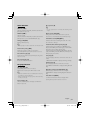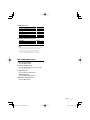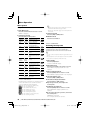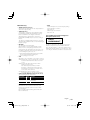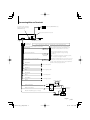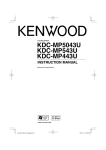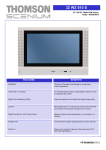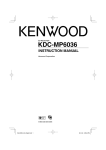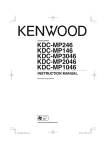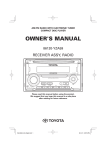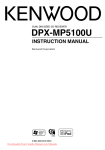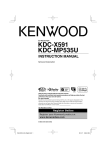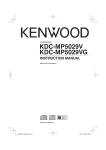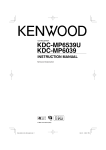Download Kenwood KDC-MP243SW Car Stereo System User Manual
Transcript
CD-RECEIVER
KDC-MP443
KDC-MP3043
KDC-MP343
KDC-MP243
KDC-MP243SW
INSTRUCTION MANUAL
© B64-4213-00/00 (MW/M0)
B64-4213-00_00_English.indd 1
08.7.25 10:23:03 AM
Contents
Before use
3
Appendix
Basic Operation
4
Accessories/ Installation Procedure 16
General functions
Tuner functions
Disc play functions
General Operation
6
Audio Control
Audio Setup
Speaker Setting
Switching Display
Manual Clock Adjustment
Tuner Operation
14
Connecting Wires to Terminals
17
Installation
18
Troubleshooting Guide
19
Specifications
20
8
Frequency Step Setting
Music disc/Audio file Operation
9
Direct Music Search
Direct Disc Search
Music Search (Function of Audio file)
Music Search (Function of Music CD)
Menu Operation
10
Menu System
Activating Security Code
Deactivating Security Code
Auxiliary Input Display Setting
Demonstration mode Setting
Basic Operations of remote control 13
2 |
KDC-MP443/KDC-MP3043/KDC-MP343/KDC-MP243/KDC-MP243SW
B64-4213-00_00_English.indd 2
08.7.25 10:23:08 AM
Before use
2WARNING
To prevent injury or fire, take the following
precautions:
• To prevent a short circuit, never put or leave any
metallic objects (such as coins or metal tools) inside
the unit.
Before using this unit for the first time
This unit is initially set on the Demonstration mode.
When using this unit for the first time, cancel the
<Demonstration mode Setting> (page 12).
How to reset your unit
• If the unit fails to operate properly, press the Reset
button. The unit returns to factory settings when the
Reset button is pressed.
• Press the reset button if the disc auto changer fails
to operate correctly. Normal operation should be
restored.
Reset button
Cleaning the Unit
If the faceplate of this unit is stained, wipe it with a
dry soft cloth such as a silicon cloth.
If the faceplate is stained badly, wipe the stain off with
a cloth moistened with neutral cleaner, then wipe it
again with a clean soft dry cloth.
• If you experience problems during installation,
consult your Kenwood dealer.
• When you purchase optional accessories, check with
your Kenwood dealer to make sure that they work
with your model and in your area.
• The characters which can be displayed by this unit
are A-Z 0-9 @ " ‘ ` % & * + – = , . / \ < > [ ] ( ) : ; ^ - { } |
~.
• The illustrations of the display and the panel
appearing in this manual are examples used to
explain more clearly how the controls are used.
Therefore, what appears on the display in the
illustrations may differ from what appears on the
display on the actual equipment, and some of the
illustrations on the display may be inapplicable.
Handling CDs
• Do not touch the recording surface of the CD.
• Do not stick tape etc. on the CD, or use a CD with
tape stuck on it.
• Do not use disc type accessories.
• Clean from the center of the disc and move
outward.
• When removing CDs from this unit, pull them out
horizontally.
• If the CD center hole or outside rim has burrs,
use the CD only after removing the burrs with a
ballpoint pen etc.
CDs that cannot be used
• CDs that are not round cannot be used.
¤
• Applying spray cleaner directly to the unit may affect its
mechanical parts. Wiping the faceplate with a hard cloth or
using a volatile liquid such as thinner or alcohol may scratch
the surface or erases characters.
Cleaning the Faceplate Terminals
If the terminals on the unit or faceplate get dirty, wipe
them with a clean soft dry cloth.
Lens Fogging
When you turn on the car heater in cold weather,
dew or condensation may form on the lens in the
CD player of the unit. Called lens fogging, this
condensation on the lens may not allow CDs to play.
In such a situation, remove the disc and wait for the
condensation to evaporate. If the unit still does not
operate normally after a while, consult your Kenwood
dealer.
• CDs with coloring on the recording surface or CDs
that are dirty cannot be used.
• This unit can only play the CDs with
.
This unit may not correctly play discs which do not
have the mark.
• You cannot play a CD-R or CD-RW that has not been
finalized. (For the finalization process refer to your
CD-R/CD-RW writing software, and your CD-R/CDRW recorder instruction manual.)
English |
B64-4213-00_00_English.indd 3
3
08.7.25 10:23:08 AM
Basic Operation
[SRC]
Release
[FM+] [AM–] Disc slot Display
Search [DISP] [AUD]
knob
button
[] [D]
General functions
Power/Source select button : [SRC]
Turns on the power.
When the power is on, the source switches between
Tuner (“TUNER”) , CD (“CD”) , Auxiliary input (“AUX”),
and Standby (“STANDBY”) each time this button is
pressed.
Press at least 1 second to turn off the power.
⁄
• When an optional accessory is connected, the source name
for each device appears (KDC-MP443 only).
Volume control : [AUD] knob
Turn the knob to adjust the volume.
Faceplate release : Release
Releases the faceplate lock so that it can be removed.
Refer to the following diagram when reattaching the
faceplate.
[]
Auxiliary input
[1] [2] [3] [4] [5] [6]
Auxiliary input
Connect a portable audio device with mini-plug cable
(3.5 ø).
⁄
• Use the mini-plug cable which is stereo type and does not
have any resistance.
Muting volume upon reception of phone call
When there is a call, “CALL” is displayed and the audio
system is paused.
When the call ends, “CALL” disappears and the audio
system comes back on.
The audio system comes back on when [SRC] is
pressed during a call.
Subwoofer output : [AM–]
Switches between ON (“SW ON”) and OFF (“SW OFF”)
each time the bottom side is pressed for at least 2
seconds.
Switching display : [DISP]
Changing the information displayed. Refer to page 6
for the details of the display setting.
¤
• The faceplate is a precision piece of equipment and can be
damaged by shocks or jolts.
• Do not place the faceplate (and the faceplate case) in areas
exposed to direct sunlight, excessive heat or humidity. Also
avoid places with too much dust or the possibility of water
splashing.
• To prevent deterioration, do not touch the terminals of the
unit or faceplate with your fingers.
4 |
KDC-MP443/KDC-MP3043/KDC-MP343/KDC-MP243/KDC-MP243SW
B64-4213-00_00_English.indd 4
08.7.25 10:23:10 AM
Tuner functions
FM Band : [FM+]
Switches between FM1, FM2, and FM3 each time the
[FM+] button is pressed.
Disc ejection : [0]
⁄
• You can eject the disc for 10 minutes after switching off the
engine.
AM Band : [AM–]
Switches to AM.
Switches between MW, SW1, and SW2 each time the
[AM–] button is pressed. (KDC-MP243SW only)
Music search : [4]/[¢]
Changes the music when this button is pressed.
Fast reverses or forwards the music while pressing.
Tuning : [4]/[¢]
Changes the frequency.
Switches the folder containing the audio file or the
disc in the disc changer.
⁄
Track/ File/ Disc/ Folder repeat play : [4]
• During reception of stereo stations the “ST” indicator is ON.
Auto memory entry : [FM+]
Memorizes 6 stations with good reception
automatically when pressed for at least 2 seconds.
Preset memory : [1] - [6]
Memorize the station selected when pressing for at
least 2 seconds.
Preset tuning : [1] - [6]
Recalls the memorized station.
Disc play functions
Disc play : Disc slot
Starts playing when a disc is inserted.
When a CD is inserted, the “IN” indicator is ON.
⁄
• 3 inch (8 cm) CD cannot be used. Attempt to insert using
an adapter can cause malfunction.
• Refer to <About Audio file> (page 14) for the Audio file by
models you can play.
Pause and play : [6]
Switches between pause and play each time this
button is pressed.
Folder/Disc search : [FM+]/[AM–]
Switches between Track Repeat (“TRAC REP”), Disc
Repeat (“DISC REP”) (In Disc Changer), and OFF (“REP
OFF”) when pressed while playing a CD.
Switches between File Repeat (“FILE REP”), Folder Repeat (“FOLD REP”), and OFF (“REP OFF”) when pressed
while playing an audio file.
Scan play : [2]
Successively plays the intro of the music in the disc or
folder.
“TRAC SCN”/ “FILE SCN” is displayed during Scan Play.
Random play : [3]
Randomly plays the music in the disc or folder.
“DISC RDM”/ “FOLD RDM” is displayed during Random
Play.
Magazine random play (KDC-MP443) : [5]
Randomly plays the music in the disc changer.
“MGZN RDM” is displayed during Magazine Random
Play.
Text/Title scroll : [DISP]
Scrolls the CD and audio file text display when
pressing the top side for at least 1 second.
English |
B64-4213-00_00_English.indd 5
5
08.7.25 10:23:11 AM
General Operation
Audio Control
⁄
1 Select the source to adjust
• Volume offset: Sets each source’s volume as a difference
from the basic volume.
Press the [SRC] button.
4 Adjust the Audio setup item
2 Enter Audio Control mode
Turn the [AUD] knob.
Press the [AUD] knob.
3 Select the Audio item to adjust
5 Exit Audio Setup mode
Press the [AUD] knob for at least 1 second.
Press the [AUD] knob.
Adjustment Item Display
Subwoofer level
“SW L”
Bass Boost
“B.BOOST”/“B.B”
Range
–15 — +15
“1”/”2”/“OFF” (The
indicator turns on
according to the setting.)
Natural/Rock/Pops/Easy/
Top 40/Jazz/Game/User
setting
System Q
“NATURAL/ “ROCK”/
“POPS”/ “EASY”/
“TOP40/ “JAZZ”/
“GAME”/ “USER”
Bass level
“BAS L”
–8 — +8
Middle level
“MID L”
–8 — +8
Treble level
“TRE L”
–8 — +8
Balance
“BAL”
Left 15 — Right 15
Fader
“FAD”
Rear 15 — Front 15
Exit Audio Control mode (Volume control mode)
⁄
• “USER”: This appears when Bass level, Middle level, and
Treble level are adjusted. When “USER” is selected,
these levels are recalled.
4 Adjust the Audio item
Speaker Setting
Fine-tuning so that the System Q value is optimal
when setting the speaker type.
1 Enter Standby
Press the [SRC] button.
Select the “STANDBY” display.
2 Enter Speaker Setting mode
Press the [AUD] knob.
3 Select the Speaker type
Turn the [AUD] knob.
Speaker type
OFF
For 5 & 4 in. speaker
For 6 & 6x9 in. speaker
For the OEM speaker
Display
“SP OFF”
“SP 5/4”
“SP 6*9/6”
“SP OEM”
4 Exit Speaker Setting mode
Turn the [AUD] knob.
Press the [AUD] knob.
5 Exit Audio Control mode
Press any button.
Press a button other than the [AUD] knob.
Switching Display
Changes displayed information on each source
following;
Audio Setup
In Tuner source
Setting the Sound system.
1 Select the source to adjust
Press the [SRC] button.
Information
Frequency
Clock
Display
“FREQ”
“CLOCK”
2 Enter Audio Setup mode
Press the [AUD] knob for at least 1 second.
3 Select the Audio Setup item to adjust
Press the [AUD] knob.
Adjustment Item Display
Low Pass Filter
“LPF”
Volume offset
“V-OFF”
6 |
Range
80/120/160/Through(OFF) Hz
–8 — ±0 (AUX: -8 — +8)
In CD & External disc source
Information
Disc title
Track title
Play time & Track number
Clock
Display
“D-TITLE”
“T-TITLE”
“P-TIME”
“CLOCK”
KDC-MP443/KDC-MP3043/KDC-MP343/KDC-MP243/KDC-MP243SW
B64-4213-00_00_English.indd 6
08.7.25 10:23:11 AM
In Audio file source
Information
Music title & Artist name
Album name & Artist name
Folder name
File name
Play time & Music number
Clock
Display
“TITLE”
“ALBUM”
“FOLDER”
“FILE”
“P-TIME”
“CLOCK”
In Standby/ Auxiliary input source
Information
Source name
Clock
Display
“SRC NAME”
“CLOCK”
⁄
• When you select the clock display, the display setting of
each source will be changed to the clock display.
• Album name cannot be displayed in WMA file.
• If the selected display item does not have any
information, alternative information is displayed.
Manual Clock Adjustment
1 Select the Clock display
Press the [DISP] button.
2 Enter Clock Adjust mode
Press the [DISP] button for at least 1 second.
The clock display blinks.
3 Adjust the hours
Press the [FM+] or [AM–] button.
Adjust the minutes
Press the [4] or [¢] button.
4 Exit Clock adjustment mode
Press the [DISP] button.
English |
B64-4213-00_00_English.indd 7
7
08.7.25 10:23:12 AM
Tuner Operation
Frequency Step Setting
Changing the tuning frequency step.
The original setting is FM band 50 kHz, and AM
band 9 kHz.
1 Turn the power OFF
Press the [SRC] button for at least 1 second.
2 Switch the frequency step
While pressing the [1] and [5] buttons, press the
[SRC] button.
Release your fingers from the button after the
display appears.
The frequency step changes to FM band 200 kHz,
and AM band 10 kHz.
⁄
• When the same operation is repeated, the frequency
step returns to the original setting.
• When the frequency step is changed, the frequencies in
the memory are deleted.
8 |
KDC-MP443/KDC-MP3043/KDC-MP343/KDC-MP243/KDC-MP243SW
B64-4213-00_00_English.indd 8
08.7.25 10:23:12 AM
Music disc/Audio file Operation
Function of KDC-MP443/KDC-MP3043/KDC-MP343
Function of remote control
Direct Music Search
Doing Music Search by entering the music number.
1 Enter the music number
Press the number buttons on the remote
control.
2 Do music Search
Press the [4] or [¢] button.
Cancelling Direct Music Search
Press the [38] button.
Function of KDC-MP443
Function of disc changers with remote control
Direct Disc Search
(ON) : Indicates that a folder exists above the
currently selected folder.
(OFF) : Indicates that no folder exists above the
currently selected folder.
(ON) : Indicates that a folder exists under the
currently selected folder.
(Blinking) : Indicates that your selection is a file.
Cancelling the Music Search mode
Press the Search button.
⁄
• Music Search cannot be performed during Random play
or scan play.
Music Search (Function of Music CD)
Doing Disc Search by entering the disc number.
Select the song you want to listen to by turning the
[AUD] knob.
1 Enter the disc number
1 Enter Music Search mode
Press the number buttons on the remote
control.
2 Do Disc Search
Press the [+] or [–] button.
Cancelling Direct Disc Search
Press the [38] button.
⁄
• Input “0” to select disc 10.
Music Search (Function of Audio file)
Search for the song you want to listen to by tracing
the media file structure.
1 Enter Music Search mode
Press the Search button.
“SEARCH” is displayed.
Displays the current Audio file name.
Press the Search button.
“SEARCH” is displayed.
Displays the current music No.
2 Select the music
Turn the [AUD] knob.
3 Play the selected song
Press the [AUD] knob.
The Music Search mode is canceled and the
selected song is played.
Returning to the first song
Press the [4] button for at least 1 second.
Cancelling the Music Search mode
Press the Search button.
⁄
• Music Search is available only during playing of the builtin CD player.
• Music Search cannot be performed during Random play
or scan play.
2 Searching for and playing a song
Operation type
Movement between
folders/files
Selection of folder/flie
Return to previous folder
Return to root folder
Operation
Turn the [AUD] knob, or press the
[FM+]/[AM–] button.
Press the [AUD] knob or [¢] button.
Press the [4] button.
Press the [4] button for at least 1
second.
English |
B64-4213-00_00_English.indd 9
9
08.7.25 10:23:13 AM
Menu Operation
Menu System
⁄
Setting various functions.
• Refer to the respective page for information on how to
set the items with reference page number.
• Refer to the <Appendix> (page 14) for the details of the
menu items.
1 Enter Menu mode
Press the Search button for at least 1 second.
“MENU” is displayed.
2 Select the menu item
Press the [FM+] or [AM–] button.
Display
“CODE SET”/
“CODE CLR”
“DIM”
Setting
Refer to
page 10/11
ON/OFF*
Setting overview
Source
Sets/Resets security code.
(Function of KDC-MP443)
—
Adjusts the brightness of
the display according to the
surrounding illumination.
“ICON”
ON1/ON2*/ Sets the Graphics mode of the
OFF
display.
“SWPRE”
R*/ SW
Sets the preout output.
“SPRM”
ON*/OFF Turns ON/OFF the Supreme
function.
“LO.S”*1
ON/OFF* Only stations whose reception is
good are searched in auto seek
tuning.
“AUTO1”/
AUTO1*/ Selects the tuning mode of
”AUTO2”/
the radio.
AUTO2/
“MANUAL” MANUAL
“CRSC”
OFF/ON* Switches to Monaural to decrease
noise when reception is poor.
“NAME SET” Refer to
Sets the display when switched
page 11 to AUX source.
—
“SCL”
AUTO*/
Specifies whether the text is
MANU
scrolled automatically.
“AUX”
OFF/ON1*/ Sets whether to display AUX
ON2
during source selection.
“CD READ” 1*/2
Sets the CD read mode.
—
“DEMO”
Refer to
Specifies whether to enable
page 12 demonstration.
3 Set the menu item
Press the [4] or [¢] button.
4 Exit Menu mode
Press the Search button.
Function of KDC-MP443
Activating Security Code
When Security Code is set, possibility of theft
is reduced because input of Security Code is
prompted to turn on the unit once it is turned off.
⁄
• You can set the Security Code with a 4 digit number of your
choice.
• The Security Code cannot be displayed or referenced. Make
a note of the Security Code and treasure it up.
1 Enter Standby
Press the [SRC] button.
Select the “STANDBY” display.
2 Enter Menu mode
Press the Search button for at least 1 second.
When “MENU” is displayed, “CODE SET” is also
displayed.
3 Enter Security Code mode
Press the [AUD] knob for at least 1 second.
When “ENTER” is displayed, “CODE” is also displayed.
4 Select the digits to enter
Press the [4] or [¢] button.
*Factory setting
*1Function of KDC-MP243SW
5 Select the Security Code numbers
Displayed item is depending on currently selected
source. The mark in Source column shows the
source to which the item is displayed.
6 Repeat steps 4 and 5, and complete the
: Can be set in other than standby state.
: Can be set in standby state.
: Can be set while Audio file source.
: Can be set while Tuner source.
: Can be set during FM reception.
: Can be set during AM reception.
: Can be set while accessing AUX source.
— : Can be set during all sources.
10 |
Press the [FM+] or [AM–] button.
Security Code.
7 Confirm the Security Code
Press the [AUD] knob for at least 3 seconds.
When “RE-ENTER” is displayed, “CODE” is also
displayed.
8 Do the step 4 through 7 operation, and reenter
the Security Code.
“APPROVED” is displayed.
The Security Code function activates.
KDC-MP443/KDC-MP3043/KDC-MP343/KDC-MP243/KDC-MP243SW
B64-4213-00_00_English.indd 10
08.7.25 10:23:14 AM
⁄
• If you enter the wrong Code in steps 4 through 6, repeat
from step 4.
9 Exit Security Code mode
Press the Search button.
Resetting the Security Code function when the
audio unit is first used after removed from the
battery power source or the Reset button is
pressed
1 Turn the power ON.
2 Do the step 4 through 7 operation, and enter
the Security Code.
“APPROVED” is displayed.
Now, you can use the unit.
⁄
• When the Security Code function is activated, “CODE
SET” changes to “CODE CLR”.
• To deactivate the Security Code function, see the next
section <Deactivating Security Code>.
8 Press the [AUD] knob for at least 3 seconds.
“CLEAR” is displayed.
The Security Code function deactivates.
9 Exit Security Code mode
Press the Search button.
⁄
• If a wrong security code is entered, “ERROR” is displayed.
Enter a correct security code.
Auxiliary Input Display Setting
Selecting the display when changing to Auxiliary
input source.
1 Select Auxiliary input source
Press the [SRC] button.
Select the “AUX” display.
2 Enter Menu mode
Press the Search button for at least 1 second.
“MENU” is displayed.
Function of KDC-MP443
Deactivating Security Code
To deactivate the Security Code function.
1 Enter Standby
Press the [SRC] button.
Select the “STANDBY” display.
2 Enter Menu mode
Press the Search button for at least 1 second.
“MENU” is displayed.
3 Select Security Code mode
Press the [FM+] or [AM–] button.
Select the “CODE CLR” display.
4 Enter Security Code mode
Press the [AUD] knob for at least 1 second.
When “ENTER” is displayed, “CODE CLR” is also
displayed.
5 Select the digits to enter
Press the [4] or [¢] button.
6 Select the Security Code numbers
Press the [FM+] or [AM–] button.
7 Repeat steps 4 and 5, and complete the
Security Code.
3 Select Auxiliary input display setting mode
Press the [FM+] or [AM–] button.
Select the “NAME SET” display.
4 Enter Auxiliary input display setting mode
Press the [AUD] knob for at least 1 second.
The presently selected Auxiliary input display is
displayed.
5 Select the Auxiliary input display
Press the [4] or [¢] button.
Each time you push the knob, the display alternates
as listed below.
• “AUX”
• “DVD”
• “PORTABLE”
• “GAME”
• “VIDEO”
• “TV”
6 Exit Auxiliary input display setting mode
Press the Search button.
⁄
• When operation stops for 10 seconds, the name at that
time is registered, and the Auxiliary input display setting
mode closes.
• The Auxiliary input display can be set only when the
built-in auxiliary input or the auxiliary input of optional
KCA-S220A is used. On the KCA-S220A, “AUX EXT” is
displayed by default.
English |
B64-4213-00_00_English.indd 11
11
08.7.25 10:23:14 AM
Menu Operation
Demonstration mode Setting
Sets the demonstration mode.
1 Enter Menu mode
Press the Search button for at least 1 second.
“MENU” is displayed.
2 Select the Demonstration mode
Press the [FM+] or [AM–] button.
Select the “DEMO” display.
3 Set the Demonstration mode
Press the [AUD] knob for at least 2 seconds.
Each time you press the knob at least 2 seconds,
the Demonstration mode alternates between the
settings shown in the table below.
Display
“DEMO ON”
“DEMO OFF”
12 |
Setting
The Demonstration mode function is ON.
Exit Demonstration mode (Normal mode).
KDC-MP443/KDC-MP3043/KDC-MP343/KDC-MP243/KDC-MP243SW
B64-4213-00_00_English.indd 12
08.7.25 10:23:15 AM
Accessory of KDC-MP443/KDC-MP3043/KDC-MP343
Basic Operations of remote control
VOL
SRC
ATT
AUD
AUD
FM+
FM+/AM–
D
AM–
DIRECT
/OK
1
1
In Disc source
ATT
Music select : [4]/[¢]
Folder/Disc select : [FM+]/[AM–]
/D
Pause/Play : [38]
VOL
KDC-MP443:
KDC-MP3043:
KDC-MP343:
SRC
GHI
ABC
DEF
JKL
MNO
DIRECT
⁄
0—9
PRS
TUV
WXY
QZ
About [
] (KDC-MP443)
This button is used when Bluetooth HANDS FREE
BOX is connected. For more information, refer to the
instruction manual of Bluetooth HANDS FREE BOX.
About [ ✱ ] (KDC-MP3043/KDC-MP343)
Not used.
About [DIRECT]
Not used.
General control
Volume control : [VOL]
Source select : [SRC]
Volume reduce : [ATT]
When the button is pressed again, the volume returns
to the previous level.
¤
• Do not set the remote control in hot places such as
on the dashboard.
Loading and Replacing the battery
Use two “AA”/ “R6”-size batteries.
Slide the cover while pressing downwards to remove
it as illustrated.
Insert the batteries with the + and – poles aligned
properly, following the illustration inside the case.
In Audio control
Audio item select : [AUD]
Adjusts the Audio item : [VOL]
⁄
• Refer to <Audio Control> (page 6) for the operation
method, such as the procedures for Audio control and
others operations.
In Tuner source
Band select : [FM+]/[AM–]
Station select : [4]/[¢]
Recall preset stations : [1] — [6]
English |
B64-4213-00_00_English.indd 13
13
08.7.25 10:23:15 AM
Appendix
About Audio file
For operating KCA-BT200 (optional)
• Playable Audio file
MP3 (.mp3), WMA (.wma)
• Playable disc media
CD-R/RW/ROM
• Playable disc file format
ISO 9660 Level 1/2, Joliet, Romeo, Long file name.
Although the audio files are complied with the
standards listed above, the play maybe impossible
depending on the types or conditions of media or
device.
• Playing order of the Audio file
In the example of folder/file tree shown below, the
files are played in the order from ① to ⑩.
<: Folder
Folder
CD ()
v : Audio
Audiofile
fi
For operation refer to Model-A-1 in the Instruction
Manual of KCA-BT200, and the table below. The
[AUTO]/[TI] button should be replaced with [SRC]
button for <Answering the Waiting Call after
Terminating the Current Call>.
v
v
v
v
v
v.
An online manual about audio files is put on the
site, www.kenwood.com/audiofile/. On this online
manual, detailed information and notes which are not
written in this manual are provided. Make sure to read
through the online manual as well.
14 |
Notation used in the KCA-BT200
Instruction Manual
[38] button
Control knob
[AUTO]/[TI] button
Control knob towards up or down
Control knob towards left or right
Operation
[AUD] knob
[AUD] knob
[DISP] button
[FM+] or [AM–] button
[4] or [¢] button
For operating KCA-BT100 (optional)
To control KCA-BT100, operate as follows;
To make setting for <Selecting the Dialing Mode>,
select <Menu System> (page 10). Pressing the
[AUD] knob for at least 1 second after selecting
the "D.MODE" item allows you to enter the dialing
method selection mode. To exit from dialing method
selection mode, press Search button.
To make <Disconnecting a Call>, <Clearing the
Disconnection Message>, and <Rejecting an
Incoming call>, press [DISP] button for at least 1
second.
Moreover, some displays are different from the
description of KCA-BT100 Instruction Manual.
Displays of KCA-BT100 Instruction
Manual
“DISCONCT”
“CONNECT”
“PHN-DEL”
“P-STATUS”
“BT-CON Y”
“BT-CON N”
Actual displays on this unit
“HF D-CON”
“HF CON”
“DVC-DEL”
“D-STATUS”
“HF-CON Y”
“HF-CON N”
KDC-MP443/KDC-MP3043/KDC-MP343/KDC-MP243/KDC-MP243SW
B64-4213-00_00_English.indd 14
08.7.25 10:23:16 AM
Menu Glossary
• SWPRE (Switching Preout)
Switches the preout between rear output (“R”) and
subwoofer output (“SW”).
• SPRM (Supreme)
Technology to extrapolate and supplement with
proprietary algorithm, the high-frequency range
that is cut off when encoding at low bit rate.
Supplementing is optimized by compression
format (MP3 or WMA) and processed according to
bit rate.
The effect is negligible with music that is encoded
at high bit rate, variable bit rate or has minimal high
frequency range.
• CD READ
Sets the method for reading CD.
When unable to play special format CD, set this
function to “2” to force playing. Note that some
music CD may be unplayable even when set to “2”.
In addition, audio files cannot be played when set
to “2”. Normally, keep this set to “1”.
1 : Automatically distinguishes between audio file
disc and music CD when playing disc.
2 : Forces playing as music CD.
• AUX
When this is set to ON, AUX source can be selected.
ON1: Outputs the sound of external unit connected
to the AUX terminal when switched to AUX
source.
ON2: Activates the attenuator function when
switched to AUX source.
Turn off the attenuator function when
listening to output from external unit. This
prevents the noise when no external unit is
connected to AUX terminal.
OFF: Disables the selection of AUX source.
Set to OFF when not using the AUX terminal.
• AUTO1, AUTO2, MANUAL (Tuning mode select)
Select a tuning mode of the radio.
• ICON
Sets the Graphics mode of the display during
normal playback condition.
ON1: Turns on.
ON2: Displays an animation.
OFF: Turns off.
The marking of products using lasers
(Except for some areas)
CLASS 1
LASER PRODUCT
The label is attached to the chassis/case and says
that the component uses laser beams that have
been classified as Class 1. This means that the unit is
utilizing laser beams that are of a weaker class. There
is no danger of hazardous radiation outside the unit.
Tuning mode
Display
Auto seek
“AUTO1”
Preset station seek “AUTO2”
Manual
Operation
Automatic search for a station.
Search in order of the stations in the
Preset memory.
“MANUAL” Normal manual tuning control.
• LO.S
When this function is turned on the auto seek
turning automatically searches for station with
good reception.
It is especially useful searching station with SW1
band or SW2 band.
English |
B64-4213-00_00_English.indd 15
15
08.7.25 10:23:17 AM
Accessories/ Installation Procedure
Accessories
1
..........1
2
..........2
3
..........4
4
..........4
Installation Procedure
1. To prevent a short circuit, remove the key from the
ignition and disconnect the - battery.
2. Make the proper input and output wire
connections for each unit.
3. Connect the speaker wires of the wiring harness.
4. Connect the wiring harness wires in the following
order: ground, battery, ignition.
5. Connect the wiring harness connector to the unit.
6. Install the unit in your car.
7. Reconnect the - battery.
8. Press the reset button.
2WARNING
• Do not use your own screws. Use only the screws provided.
If you use the wrong screws, you could damage the unit.
• If the power is not turned ON (“PROTECT” is displayed),
the speaker wire may have a short-circuit or touched the
chassis of the vehicle and the protection function may
have been activated. Therefore, the speaker wire should be
checked.
• If your car’s ignition does not have an ACC position, connect
the ignition wires to a power source that can be turned on
and off with the ignition key. If you connect the ignition
wire to a power source with a constant voltage supply, as
with battery wires, the battery may die.
• If the console has a lid, make sure to install the unit so that
the faceplate will not hit the lid when closing and opening.
• If the fuse blows, first make sure the wires aren’t touching
to cause a short circuit, then replace the old fuse with one
with the same rating.
• Insulate unconnected wires with vinyl tape or other similar
material. To prevent a short circuit, do not remove the caps
on the ends of the unconnected wires or the terminals.
• Connect the speaker wires correctly to the terminals to
which they correspond. The unit may be damaged or fail to
work if you share the - wires or ground them to any metal
part in the car.
• When only two speakers are being connected to the
system, connect the connectors either to both the front
output terminals or to both the rear output terminals (do
not mix front and rear). For example, if you connect the +
connector of the left speaker to a front output terminal, do
not connect the - connector to a rear output terminal.
• After the unit is installed, check whether the brake lamps,
blinkers, wipers, etc. on the car are working properly.
• Mount the unit so that the mounting angle is 30° or less.
About CD players/disc changers connected
to this unit
If the CD player/ disc changer has the “O-N” switch, set
it to the “N” position.
The functions you can use and the information that
can be displayed may differ depending on the models
being connected.
If you connect the ignition wire (red) and the battery wire
(yellow) to the car chassis (ground), you may cause a short
circuit, that in turn may start a fire. Always connect those
wires to the power source running through the fuse box.
¤
• Mounting and wiring this product requires skills and
experience. For safety’s sake, leave the mounting and wiring
work to professionals.
• Make sure to ground the unit to a negative 12V DC power
supply.
• Do not install the unit in a spot exposed to direct sunlight
or excessive heat or humidity. Also avoid places with too
much dust or the possibility of water splashing.
16 |
KDC-MP443/KDC-MP3043/KDC-MP343/KDC-MP243/KDC-MP243SW
B64-4213-00_00_English.indd 16
08.7.25 10:23:17 AM
Connecting Wires to Terminals
Front preout (KDC-MP443 only)
FRONT
To Kenwood disc changer/
External optional accessory
(KDC-MP443 only)
Rear preout/ Subwoofer preout
FM/AM antenna input
Fuse (10A)
Wiring harness
(Accessory1)
If no connections are made, do not let the wire come out from the tab.
Power control/Motor antenna control wire
(Blue/White)
P.CONT
Connect either to the power control terminal
when using the optional power amplifier, or to
the antenna control terminal in the vehicle.
Connect to the terminal that is grounded
when either the telephone rings or during
conversation.
TEL mute wire (Brown)
MUTE
⁄ To connect the Kenwood navigation system,
consult your navigation manual.
Motor antenna control wire (Blue)
Depending on what antenna you are using, connect
either to the control terminal of the motor antenna,
or to the power terminal for the booster amplifier of
the film or short pole-type antenna.
ANT.
CONT
White/Black
White
To front left speaker
Gray/Black
Gray
To front right speaker
Green/Black
Green
To rear left speaker
Purple/Black
Purple
To rear right speaker
Ignition key switch
Car fuse box
Ignition wire (Red)
ACC
Battery wire (Yellow)
Car fuse box
(Main fuse)
Ground wire (Black) - (To car chassis)
–
+
Battery
English |
B64-4213-00_00_English.indd 17
17
08.7.25 10:23:18 AM
Installation
non-Japanese cars
Removing the hard rubber frame
1 Engage the catch pins on the removal tool and
remove the two locks on the upper level.
Upper the frame and pull it forward as shown in
the figure.
Lock
Catch
Bend the tabs of the
mounting sleeve with a
screwdriver or similar utensil
and attach it in place.
Accessory2
Removal tool
⁄
2 When the upper level is removed, remove the
• Make sure that the unit is installed securely in place. If the
unit is unstable, it may malfunction (for example, the sound
may skip).
⁄
Japanese cars
1 Refer to the section <Removing the hard rubber
2
frame> and then remove the hard rubber frame.
Align the holes in the unit (two locations on each
side) with the vehicle mounting bracket and secure
the unit with the accessory screws.
T
• The frame can be removed from the bottom side in the
same manner.
Removing the Unit
1 Refer to the section <Removing the hard rubber
frame> and then remove the hard rubber frame.
2 Insert the two removal tools deeply into the slots
on each side, as shown.
3 Lower the removal tool toward the bottom, and
N
N
lower two locations.
pull out the unit halfway while pressing towards
the inside.
T/N
T
Accessory2
T: Toyota cars
N: Nissan cars
8 mm
MAX.
8mm
MAX.
3
ø5mm
4
ø5mm
Accessory3...for Nissan car
Accessory4...for Toyota car
¤
• Be careful to avoid injury from the catch pins on the
removal tool.
4 Pull the unit all the way out with your hands, being
careful not to drop it.
18 |
KDC-MP443/KDC-MP3043/KDC-MP343/KDC-MP243/KDC-MP243SW
B64-4213-00_00_English.indd 18
08.7.25 10:23:19 AM
Troubleshooting Guide
Some functions of this unit may be disabled by
some settings made on this unit.
!
Cannot display the user of System Q.
▲ <Audio Control> (page 6) is not set.
!
• Cannot set up the subwoofer.
• No output from the subwoofer.
• Cannot set up the low pass filter.
▲ • Preout is not set to subwoofer. ☞ “SWPRE” of
<Menu System> (page 10)
• <Subwoofer Output> (page 4) is not set to On.
!
• Cannot register a security code.
• Cannot set up Display.
▲ <Demonstration mode Setting> (page 12) is not
turned off.
What might seem to be a malfunction in your unit
may just be the result of slight misoperation or
miswiring. Before calling service, first check the
following table for possible problems.
The messages shown below display your
systems condition.
TOC ERR:
• No disc has been loaded in the disc
magazine.
• The CD is quite dirty. The CD is upsidedown. The CD is scratched a lot.
E-05:
The disc is unreadable.
E-15:
Media was played that doesn’t have data
recorded that the unit can play.
E-77:
The unit is malfunctioning for some reason.
➪ Press the reset button on the unit. If the “E77” code does not disappear, consult your
nearest service center.
E-99:
Something is wrong with the disc magazine.
Or the unit is malfunctioning for some reason.
➪ Check the disc magazine. And then press
the reset button on the unit. If the “E-99”
code does not disappear, consult your
nearest service center.
READING:
The unit is reading the data on the disc.
IN (Blink):
The CD player section is not operating
properly.
➪ Reinsert the CD. If the CD cannot be
ejected or the display continues to flash
even when the CD has been properly
reinserted, please switch off the power
and consult your nearest service center.
PROTECT:
The speaker wire has a short-circuit or
touches the chassis of the vehicle, and then
the protection function is activated.
➪ Wire or insulate the speaker cable
properly and press the reset button. If
the “PROTECT” code does not disappear,
consult your nearest service center.
NA FILE:
An Audio file is played with a format that this
unit can’t support.
➪ ----
COPY PRO:
A copy-protected file is played.
➪ ----
Tuner source
?
Radio reception is poor.
✔ The car antenna is not extended.
☞ Pull the antenna out all the way.
Disc source
?
The specified disc does not play, but another one
plays instead.
✔ The specified CD is quite dirty.
☞ Clean the CD, referring to the CD cleaning of the
section on <Handling CDs> (page 3).
✔ The disc is loaded in a different slot from that
specified.
☞ Eject the disc magazine and check the number
for the specified disc.
✔ The disc is severely scratched.
☞ Try another disc instead.
Audio file source
?
The sound skips when an Audio file is being
played.
✔ The media is scratched or dirty.
☞ Clean the media, referring to the CD cleaning of
the section on <Handling CDs> (page 3).
✔ The recording condition is bad.
☞ Record the media again or use another media.
English |
B64-4213-00_00_English.indd 19
19
08.7.25 10:23:19 AM
Specifications
FM tuner section
Frequency range
200 kHz space : 87.9 MHz – 107.9 MHz
50 kHz space : 87.5 MHz – 108.0 MHz
Usable sensitivity (S/N = 30dB)
: 9.3dBf (0.8 μV/75 Ω)
Quieting Sensitivity (S/N = 50dB)
: 15.2dBf (1.6 μV/75 Ω)
Frequency response (±3 dB)
: 30 Hz – 15 kHz
Signal to Noise ratio (MONO)
: 70 dB
Selectivity (±400 kHz)
: ≥ 80 dB
Stereo separation (1 kHz)
: 40 dB
AM tuner section
Frequency range
10 kHz space : 530 kHz – 1700 kHz
9 kHz space : 531 kHz – 1611 kHz
Usable sensitivity (S/N = 20dB)
: 28 dBμ (25 μV)
AM tuner section (KDC-MP243SW)
Frequency range
Band1 (MW) : 530 kHz – 1700 kHz (10 kHz space)
: 531 kHz – 1611 kHz (9 kHz space)
Band2 (SW1) : 2940 kHz – 7735 kHz (5 kHz space)
Band3 (SW2) : 9500 kHz – 10135 kHz / 11580 kHz
- 18135 kHz (5 kHz space)
Usable sensitivity (S/N = 20dB)
: 28 dBμ (25 μV)
CD player section
Laser diode
: GaAlAs
Digital filter (D/A)
: 8 Times Over Sampling
D/A Converter
: 24 Bit
Spindle speed
: 500 – 200 rpm (CLV)
Wow & Flutter
: Below Measurable Limit
Frequency response (±1 dB)
: 20 Hz – 20 kHz
Total harmonic distortion (1 kHz)
: 0.01 %
Signal to Noise ratio (1 kHz)
: 105 dB
Dynamic range
: 93 dB
MP3 decode
: Compliant with MPEG-1/2 Audio Layer-3
WMA decode
: Compliant with Windows Media Audio
Audio section
Maximum output power
: 50 W x 4
Full Bandwidth Power (at less than 1% THD)
: 22 W x 4
Speaker Impedance
:4–8Ω
Tone action
Bass : 100 Hz ±8 dB
Middle : 1 kHz ±8 dB
Treble : 10 kHz ±8 dB
Preout level / Load (CD)
: 2000 mV/10 kΩ
Preout impedance
: ≤ 600 Ω
Auxiliary input
Frequency response (±1 dB)
: 20 Hz – 20 kHz
Input Maximum Voltage
: 1200 mV
Input Impedance
: 10 kΩ
General
Operating voltage (11 – 16V allowable)
: 14.4 V
Current consumption
: 10 A
Installation Size (W x H x D)
: 182 x 53 x 155 mm
Weight
: 1.30 kg
Specifications subject to change without notice.
20 |
KDC-MP443/KDC-MP3043/KDC-MP343/KDC-MP243/KDC-MP243SW
B64-4213-00_00_English.indd 20
08.7.25 10:23:20 AM