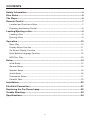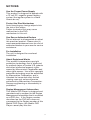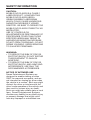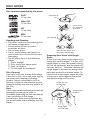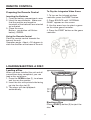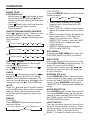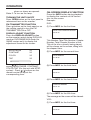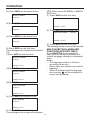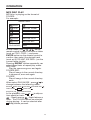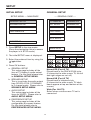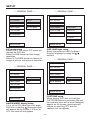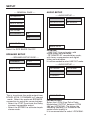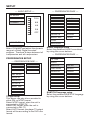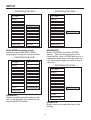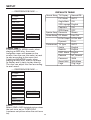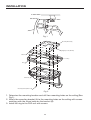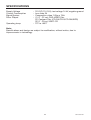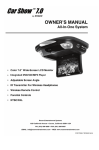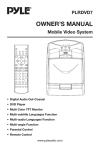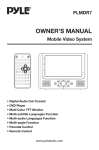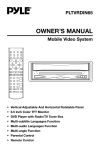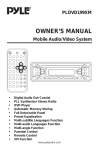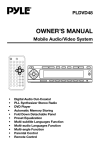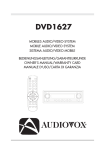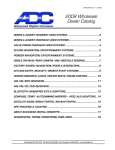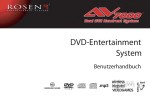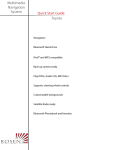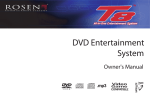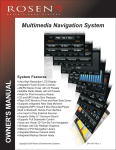Download Jonsered CS 2150 Chainsaw User Manual
Transcript
CONTENTS Safety Information ........................................................................................4 Disc Notes .....................................................................................................5 The Player ......................................................................................................6 Remote Control.............................................................................................7 Location and Function of Keys...............................................................................7 Preparing the Remote Control ................................................................................9 Loading/Ejecting a disc................................................................................9 Loading a Disc ........................................................................................................9 Ejecting a Disc ........................................................................................................9 Operation .....................................................................................................10 Basic Play .............................................................................................................10 Display Adjust Function ........................................................................................11 On-Screen Display Function.................................................................................11 Multi-Subtitle Language Function ........................................................................12 MP3 Disc Play.......................................................................................................13 Setup ............................................................................................................14 Initial Setup ...........................................................................................................14 General Setup .......................................................................................................14 Speaker Setup ......................................................................................................16 Audio Setup ..........................................................................................................16 Preferences Setup ................................................................................................17 Defaults Table .......................................................................................................19 Installation ...................................................................................................20 Electrical Connection .................................................................................21 Replacing the Car Dome Lamp .................................................................22 Trouble Shooting .........................................................................................23 Specifications..............................................................................................24 2 NOTICES Use the Proper Power Supply This product is designed to operate with a 12 volt DC, negative ground battery system (the regular system in a North American car). Protect the Disc Mechanism Avoid inserting any foreign objects into the slot of this player. Failure to observe this may cause malfunction to the DVD mechanism in this unit. Use Rosen Authorized Dealers Do not attempt to disassemble or adjust this precision product. Please refer to www.rosenentertainment.com for a list of authorized dealers in your area for service assistance. For Installation The unit is designed for overhead installation. About Registered Marks This product incorporates copyright protection technology that is protected by method claims of certain U.S. patents and other intellectual property rights owned by Macrovision Corporation and other rights owners. Use of this copyright protection technology must be authorized by Macrovision Corporation, and is intended for home and other limited viewing uses only unless otherwise authorized by Macrovision Corporation. Reverse engineering or disassembly is prohibited. Region Management Information This Mobile DVD Player is designed and manufactured to respond to the Region Management Information that is recorded on a DVD disc. If the Region number described on the DVD disc does not correspond to the Region number of this Mobile DVD Player, this Mobile DVD Player cannot play this disc. 3 SAFETY INFORMATION CAUTION: MOBILE DVD PLAYER IS A CLASS 1 LASER PRODUCT. HOWEVER THIS MOBILE DVD PLAYER USES A VISIBLE/INVISIBLE LASER BEAM WHICH COULD CAUSE HAZARDOUS RADIATION EXPOSURE IF VIEWED DIRECTED. BE SURE TO OPERATE THE MOBILE DVD PLAYER CORRECTLY AS INSTRUCTED. USE OF CONTROLS OR ADJUSTMENTS OR PERFORMANCE OF PROCEDURES OTHER THAN THOSE SPECIFIED HEREIN MAY RESULT IN HAZARDOUS RADIATION EXPOSURE. DO NOT OPEN COVERS AND - DO NOT REPAIR YOURSELF. REFER SERVICING TO QUALIFIED PERSONNEL. WARNING: • TO REDUCE THE RISK OF FIRE OR ELECTRIC SHOCK, DO NOT EXPOSE THIS EQUIPMENT TO RAIN OR MOISTURE. • TO REDUCE THE RISK OF FIRE OR ELECTRIC SHOCK, AND ANNOYING INTERFERENCE, USE ONLY THE RECOMMENDED ACCESSORIES. NOTICE OF INTENDED USE Rosen Entertainment Systems are designed to enable viewing of video ONLY for rear-seat occupants, and are not intended for viewing by driver when the vehicle is in motion. Such use might distract the driver or interfere with the driver’s safe operation of the vehicle, and thus result in serious injury or death. Such use might also violate state or local laws. Rosen Entertainment Systems disclaims any liability for any bodily injury or property damage that might result from any improper or unintended use. 4 DISC NOTES Disc formats supported by this player Label side up DVD 12 cm disc Video CD 12 cm disc Do not touch the underside of the disc CD 12 cm disc MP3 12 cm disc Do not bend Handling and Cleaning • Dirt, dust, scratches and warping disc will cause misoperation. • Do not place stickers or make scratches on discs. • Do not warp discs. • A disc should always be kept in its case when not in use to prevent from damaging. • Do not place discs in the following places: 1. Direct sunlight 2. Dirty, dusty and damp areas 3. Near car heaters 4. On the seats or dashboard Wipe the disc from center toward the outside edge Preparing New Discs with Rough Spots A new disc may have rough edges on its inside and outside edges. If a disc with rough edges is used, the proper setting will not be performed and the player will not play the disc. Therefore, remove the rough edges in advance by using a ball point pen or pencil as shown below. To remove the rough edges, press the side of the pen or pencil against the inside and outside edges of the disc. Disc Cleaning Use a dry soft cloth to wipe the surface. If the disc is dirty, use a soft cloth slightly moistured with isopropyl (rubbing) alcohol. Never use solvents such as benzine, thinner or conventional record cleaners as they may mar the surface of the disc. Note A disc may become somewhat scratched (although not enough to make it unusable) depending on how you handle it and conditions in the usage environment. Note these scratches are not an indication of any problem with the player. Rough spots on outside edge Ball point pen or pencil Rough spots on inside edge 5 THE PLAYER 7 12 11 10 1 2 4 6 5 3 8 1. 2. 3. 4. 5. 6. 7. 9 8. Speaker Enable Switch 9. AV IN Interface 10. Monitor release botton: Push the botton to eject the screen display from the base. 11. TFT Color Monitor 12. Indicator LED of mode Dome Lamp Switch EJECT ( ) MODE PLAY/PAUSE ( ) Chapter Back Chapter Forward Disc slot 6 REMOTE CONTROL LOCATION AND FUNCTION KEYS 1 10 2 11 21 3 12 DISPALY MODE 4 DISC ZOOM 5 6 13 14 MODE INFO EJECT 15 SUB TITLE 16 RANDOM 17 22 7 8 ENTER DISC MENU SETUP 18 1 2 3 REPEAT 19 4 5 6 DISPLAY ADJUST 20 7 8 9 0 9 7 REMOTE CONTROL 1. 2. 3. / 4. 5. 6. MODE 7. / , / 8. SETUP 9. 0-9 10. 11. 12. DISPLAY MODE Press it to pause playback. Press it to turn the unit ON or OFF. Press to skip to the next track & press to skip back one track. Press it to enable or disable sound through the car radio. Press to mute the sound. Changing between DVD mode, GAME mode and AUX mode. Cursor buttons. Display the SETUP menu. Numeric buttons Press it to stop playback. Press to play the disc. Press it to change the display mode among WIDE,STANDARD and ZOOM. 13. DISC ZOOM Allows the picture to be increased in size. 14. INFO Display disc information during playback. 15. EJECT Press to eject the disc. 16. SUBTITLE Changing of the SUBTITLE language on multi-subtitle language DVD disc. 17. RANDOM Allows the track played in random order. 18. DISC MENU Shows the DVD disc menu. 19. REPEAT Switch the Repeat mode of discs. 20. DISPLAY ADJUST Shows menus to adjust the display. 21. / Press to search forward rapidly & to search reverse rapidly. 22. ENTER Use ENTER to confirm a selection. 8 REMOTE CONTROL To Play the Integrated Video Game: Preparing the Remote Control 1. To turn on the infrared wireless controller, press the RESET button. Inserting the Batteries 1. Open the battery compartment cover. 2. Insert the new batteries. Make sure that the positive and negative terminals of the batteries are oriented as indicated. 3. Close the cover Battery: one button cell lithium battery, CR2025. 2. Press SOURCE unitil “INTERNAL GAME” appears on the screen. 3. Use the arrow keys to select a game on the video game controller. 4. Press the START button on the game controller. Using the Remote Control Point the remote control towards the base of the unit. Operation angle: About ± 30 degrees in each the direction of the base of the unit. LOADING/EJECTING A DISC 2 Loading a Disc When you have installed the unit and all connections have completed, you can load a disc as follows: 1. Press the OPEN button (1), to release and turn on the monitor. 2. Insert the disc with printed side facing up into the disc slot (2). 3. The player will start playback automatically. 1 3 Ejecting a Disc Press (EJECT) button (3) to eject the disc. 9 OPERATION FOR VCD/CD: Press the REPEAT button to select repeat mode as follow. BASIC PLAY STOPPING PLAY - Briefly press the (Stop) button to stop the unit playback, when the (Play) button is pressed, normal playback will continue. - Press (Stop) button twice to stop the playback and go back to initial Track/Chapter. REP-ONE 2X 4X 6X 8X 1X 2X 3X 4X VCD/CD: Normal Playback DISC MENU Pressing the DISC MENU will show the DVD DISC MENU if a DVD is installed. MP3: Normal Playback 2X 4X 6X 8X DISC ZOOM Allows the picture to be incresed in size. Press DISC ZOOM to toggle among 1.5 scale, 2.0 scale and 3.0 scale. During Zoom mode, press / , / buttons to move pictures up, down, left or right direction. SKIPPING TRACK / buttons on the remote Press control during playback. Press to skip to next track, and to back one track. PAUSE Pressing on the remote control or on the front panel of the DVD unit during playback will stop play temporarily. To return to normal playback, press on the remote control or on the front panel. RANDOM (CD only) Press RANDOM button, track selection will be made in random order. The display screen will show “SHUFFLE ON” on the screen. Press RANDOM button again, “SHUFFLE OFF” appears and release the mode. MUTE Press the button on the remote control will mute the sound, but the disc continues playing. When you unmute the sound (press the button again) the sound will resume. MODE SELECTION Press MODE button on the front panel of the unit or MODE button on the remote control to select among DVD/AUX mode (for GAME version will select among DVD/GAME/AUX mode ). REPEAT FOR DVD: Press REPEAT button to select repeat mode as follow. CHAPTER REPEAT ON REPEAT OFF 1. Continuously repeat at the current chapter/track, when selected REPONE mode. 2. Select REP-ALL mode to continuously repeat all chapter/track on the current disc. 3. When the player finishes playback the last chapter/track, it will stop and display the elapsed time. When REPEAT OFF mode is selected, REPONE & REP-ALL disappears from screen display. 4. REPEAT feature does not support VCD2.0 (with PBC ON). RAPID FORWARD/RAPID REVERSE Press / during play. Each time the button is pressed, the speed of rapid forward/reverse changes according to the disc as follow. DVD: Normal Playback REP-ALL LIGHT SWITCH The two car dome lamps on the unit will be on in some needed situations. There are two settings for the car dome lamp operation. Refer to the light switch. State 1: To make the lamp turn on only TITLE REPEAT ON REPEAT OFF 10 OPERATION when car doors are opened. State 2: To turn on the lamp. ON-SCREEN DISPLAY FUNCTION Press the INFO button during playback to display the contents of the current disc on the screen. Example: TURNING THE UNIT ON/OFF Press OPEN button on the front panel to release and turn on the monitor. DVD: FM TRANSMITTER FUNCTION Press button on the front panel or on the remote control to turn the FM TRANSMITTER ON or OFF. (1) Press INFO for the first time: TITLE 01/03 CHAPTER 002/025 00:02:25 DISPLAY ADJUST FUNCTION Press the DISPLAY ADJUST button on the remote control during DVD/AUX mode or DVD/GAME/AUX mode (for GAME version only) to display the adjustment items on the screen. Title Number, Total Title Number, Chapter Number, Total Chapter Number of this Title of the disc currently being played will be shown on the screen, along with the elapsed time. BRIGHTNESS 32 CONTRAST 32 COLOR 32 TITLE REMAIN TINT 32 01:46:58 (2) Press INFO for the second time: Press / button repeatedly to select among BRIGHTNESS, CONTRAST, COLOR,TINT (For the unit with NTSC system) . Press / buttons on the remote control to adjust the corresponding item. (3) Press INFO for the third time: CHAPTER ELAPSED 00:00:24 (4) Press INFO for the fourth time: CHAPTER REMAIN 00:01:39 (5) Press INFO for the fifth time: The message on the screen will be cleared. VCD: (1) Press INFO for the first time: SINGLE ELAPSED 00:00:25 11 OPERATION (2) Press INFO for the second time: MP3 (When set to NO MENU in SMART NAV item): (1) Press INFO for the first time: SINGLE REMAIN 00:03:15 CHAPTER ELASPED 00:00:25 (3) Press INFO for the third time: TRACK : 01/123 TOTAL ELAPSED 00:00:25 (2) Press INFO for the second time:. CHAPTER REMAIN 00:04:25 (4) Press INFO for the fourth time: TOTAL REMAIN TRACK : 01/123 00:40:35 (3) Press INFO for the third time: The message on the screen will be cleared. (5) Press INFO for the fifth time: The message on the screen will be cleared. CD: (1)Press INFO for the first time: MULTI-SUBTITLE LANGUAGE FUNCTION (FOR DVD ONLY) Press SUBTITLE during playback. Each time the button is pressed, the subtitle language changes in sequential order. Notes: - The language number is different according to the disc. - Some discs only contain one subtitle language. - When no different subtitle language are recorded, will be displayed at screen left top corner. SINGLE ELASPED 00:00:25 TRACK : 01/14 (2)Press INFO for the second time: SINGLE REMAIN 00:03:15 TRACK : 01/14 (3)Press INFO for the third time: TOTAL ELASPED 00:00:25 TRACK : 01/14 (4) Press INFO for the fourth time: TOTAL REMAIN 00:40:35 TRACK : 01/14 (5) Press INFO for the fifth time: The message on the screen will be cleared. 12 OPERATION MP3 DISC PLAY MP3 disc is playing as the format of FOLDER. For example: SMART NAVI ROOT CD01 MP3 001 PLUMT CD02 MP3 002 RZID CD03 MP3 003 ASCIS CD04 MP3 004 DCYI CD05 MP3 005 BFZ PLAY MODE DISC In stop mode, use / , / on the remote control to select the item or folder (such as CD01, CD02...), and press ENTER button on the remote control to confirm, then select the desired track (such as 001 PLUMT, 002 RZID...) on the current folder to play. Pressing REPEAT button repeatedly can select three kinds of repeat play mode. REP-ONE: Play the same song over and again. FOLDER REP: Play all songs in the current directory in sequence, over and again. FOLDER: Play all songs in the current directory once. When select PLAY MODE , press / to change between the following mode: SINGLE REP-ONE DISC SCAN SHUFFLE ON DISC FOLDER FOLDER REP DISC REP PROGRAM PXXX In the playback, use or to skip an item ahead or back. : Rapid reverse, : Rapid advance Note: The FOLDER cannot be selected during playing. It can be selected after (Stop) button pressed. 13 SETUP GENERAL SETUP INITIAL SETUP --- GENERAL PAGE --- SETUP MENU --- MAIN PAGE GENERAL SETUP TV DISPLAY NORMAL/PS SPEAKER SETUP PIC MODE NORMAL/LB AUDIO SETUP ANGLE MARK WIDE PREFERENCES OSD LANG CAPTIONS SCR SAVER EXIT SETUP 1. Press SETUP in the stop mode. (Press the stop button twice to ensure the player is in STOP mode.) MAIN PAGE TV Screen 2. The initial SETUP menu is displayed. 4:3 Video Material Normal 3. Select the preferred item by using the / buttons. Pan Scan Wide (16:9) Letter-box 4:3 16:9 4. Press OK buttons. a. GENERAL SETUP This setup page includes all the item of TV display & audio output feature. For the detail please refer to GENERAL SETUP MENU. Normal/PS (For 4:3 TV) Played back in the PAN & SCAN style. (If connected to wide-screen TV, the left and right edges are cut off.) Normal/LB (For 4:3 TV) Played back in letterbox style. (If connected to wide-screen TV, black bands appear at top and bottom of the screen.) b. SPEAKER SETUP This is to activate the audio output from DOLBY AC3 5.1 DOWNMIX to 2 channel mode. Please refer to SPEAKER SETUP MENU. Wide (For 16:9 TV) Select when a wide-screen TV set is connected. c. AUDIO SETUP This setup page includes all the items for AUDIO. Please refer to AUDIO SETUP MENU. d. PREFERENCE SETUP This setup page includes all the configuration of support feature. For the detail please refer to PREFERENCES SETUP MENU. 14 SETUP --- GENERAL PAGE --- --- GENERAL PAGE --TV DISPLAY TV DISPLAY PIC MODE AUTO PIC MODE ANGLE MARK HI-RES ANGLE MARK OSD LANG N-FLICKER OSD LANG ENGLISH CAPTIONS CAPTIONS FRENCH SCR SAVER SCR SAVER GERMAN ITILAIN SPANISH MAIN PAGE MAIN PAGE PIC mode setup Select AUTO, the player PIC mode will depend on DVD disc. Select HI-RES format for best image resolution. Select N-FLICKER format on format on image or picture with noise or distortion. OSD LANG type setup Select the preferred OSD (On Sreen Display) language by using the / buttons. --- GENERAL PAGE --TV DISPLAY --- GENERAL PAGE --- PIC MODE TV DISPLAY ANGLE MARK PIC MODE OSD LANG ANGLE MARK ON CAPTIONS ON OSD LANG OFF SCR SAVER OFF CAPTIONS SCR SAVER MAIN PAGE CAPTIONS setup When playing DVD disc, activate the CAPTIONS feature by selecting ON and the captions (such as the actor dialogue) appear on the screen; deactivate this feature by selecting OFF and the captions will not appear. MAIN PAGE ANGLE MARK display setup If it is set to ON, when the multi-angle DVD disc is playing, (the angle mark) will appear on the screen; if it is set to OFF, the mark will not appear. 15 SETUP AUDIO SETUP --- GENERAL PAGE --- --- AUDIO SETUP --- TV DISPLAY PIC MODE ANGLE MARK OP MODE LINE OUT LPCM OUTPUT RF REMOD DYNAMIC OSD LANG CAPTIONS SCR SAVER ON OFF MAIN PAGE MAIN PAGE SCREER SAVER setup Select the SCR SAVER ON/OFF. OP MODE - LINE OUT: Line out mode, with digital dialog normalization. - RF REMOD: RF remodulation mode, with heavy compression and digital dialog normalization. It is recommended to select LINE OUT mode. SPEAKER SETUP --- SPEAKER SETUP PAGE --DOWNMIX LT/RT --- AUDIO SETUP --- STEREO MAIN PAGE OP MODE LPCM 48K LPCM OUTPUT LPCM 96K DYNAMIC This is to activate the audio output from DOLBY AC3 5.1 DOWNMIX to 2 channel mode. Select the preferred SPEAKER connection by using the cursor buttons. - Select the LT/RT to activate the Dolby surround compatible output. - Select the STEREO to activate simple stereo mode. MAIN PAGE LPCM OUTPUT Select the LPCM (Line Pulse Code Modulation) OUTPUT between LPCM 48K and LPCM 96K. The higher the sampling frequency is, the better the output audio quality is. It is recommended to select LPCM 96K. 16 SETUP --- AUDIO SETUP --- --- PREFERENCES PAGE --- OP MODE TV TYPE FULL LPCM OUTPUT DYNAMIC AUDIO ENGLISH 6/8 SUBTITLE FRENCH 4/8 DISC MENU SPANISH PARENTAL CHINESE PASSWORD JAPANESE DEFAULTS GERMAN SMART NAV ITALIAN 2/8 OFF LOGO MAIN PAGE MAIN PAGE DYNAMIC Range Control Select DYNAMIC and adjust the dynamic range of a Dobly Digital encoded program. There are 8 steps between full compression and off compression. AUDIO language setup Select the preferred AUDIO soundtrack by using the cursor buttons. --- PREFERENCES PAGE --- PREFERENCES SETUP TV TYPE --- PREFERENCES PAGE --- AUDIO TV TYPE AUTO SUBTITLE ENGLISH AUDIO NTSC DISC MENU FRENCH SUBTITLE PAL PARENTAL SPANISH DISC MENU PASSWORD CHINESE PARENTAL DEFAULTS JAPANESE PASSWORD SMART NAV GERMAN DEFAULTS LOGO ITALIAN SMART NAV MAIN PAGE OFF LOGO SUBTITLE language setup Select the preferred SUBTITLE language by using the cursor buttons. MAIN PAGE TV type setup This player can play discs recorded in either PAL or NTSC format. Select NTSC format, when the unit is connected to NTSC TV. Select PAL format, when the unit is connected to PAL TV. Select AUTO format, the player TV output format will be according to the DVD disc format. 17 SETUP --- PREFERENCES PAGE --- --- PREFERENCES PAGE --TV TYPE TV TYPE AUDIO AUDIO SUBTITLE SUBTITLE DISC MENU ENGLISH DISC MENU PARENTAL FRENCH PARENTAL PASSWORD SPANISH PASSWORD DEFAULTS CHINESE DEFAULTS SMART NAV JAPANESE SMART NAV LOGO GERMAN LOGO MAIN PAGE ITALIAN MAIN PAGE PASSWORD Select CHANGE and press ENTER button. Type the old password (The initial factory code is 3308) and key in 4 characters password now you want to use, and retype again to confirm key in correctly. DISC MENU language setup Select the preferred DISC MENU language by using the cursor buttons. --- PREFERENCES PAGE --TV TYPE 1G AUDIO 2 SUBTITLE 3 PG DISC MENU 4 PG 13 PARENTAL 5 PASSWORD 6 PG-R DEFAULTS 7 NC-17 SMART NAV 8 ADULT LOGO NO PARENTAL CHANGE --- PREFERENCES PAGE --TV TYPE AUDIO SUBTITLE DISC MENU PARENTAL PASSWORD DEFAULTS MAIN PAGE RESET SMART NAV LOGO PARENTAL Select suitable parental guidance by the cursor buttons and confirmed by pressing ENTER button. MAIN PAGE DEFAULTS Select reset to become factory initial setting. 18 SETUP --- PREFERENCES PAGE --- DEFAULTS TABLE General Setup TV Display TV TYPE Normal/PS AUDIO PIC Mode AUTO SUBTITLE Angle Mark ON OSD Language English DISC MENU PARENTAL PASSWORD DEFAULTS NO MENU SMART NAV WITH MENU Captions ON SCR Saver OFF Speaker Setup Downmix Stereo Audio Setup OP Mode Line Out LPCM Output LPCM 96K LOGO Dynamic MAIN PAGE Preferences TV Type SMART NAV If selected WITH MENU mode, when playing an MP3 disc, the smart navigation menu will appear on the screen, then the user can select a track to play according to the menu hint. If selected NO MENU mode, when playing an MP3 disc, there is no menu to display and it starts to play directly. The user can adjust this item according to one’s need. --- PREFERENCES PAGE --TV TYPE AUDIO SUBTITLE DISC MENU PARENTAL PASSWORD DEFAULTS ORIG LOGO SMART NAV CUST LOGO LOGO MAIN PAGE LOGO Select ORIG LOGO (original picture when the unit turns on) or CUSTLOGO (customer-set picture when the unit turns on). 19 FULL AUTO Audio English Subtitle English DISC Menu English Parental NO_Parental Password 3308 Smart NAV With Menu Logo Orig Logo INSTALLATION Fig. 1 Mounting Bracket(A) Tapping Screw (M4x10) Bracket Ring Base DVD Deck Mounting Boltch (M4.0 x 20) Fig. 2 1. Determine the mounting location and drill four mounting holes on the ceiling (See Fig.1). 2. Attach the mounting bracket (A) to the mounting holes on the ceiling with screws matching with the screw holes on the bracket (A). 3. Install the ring to the DVD unit with screws. 20 ELECTRICAL CONNECTION VIDEO IN (YELLOW) (25CM) AV IN (2) CABLE (BLACK) 21 (1M) GREEN / PURPLE POSITIVE TRIGGER (PURPLE) (35CM) NEGATIVE TRIGGER (GREEN) ACC+ (RED) GROUND (BLACK) (30CM) AUDIO IN (R) (RED) AUDIO IN (L) (WHITE) (30CM) (25CM) AV OUTPUT CABLE (BLACK) (25CM) VIDEO OUTPUT (YELLOW) (6M) (5M) AUDIO OUTPUT (L) (WHITE) BATTERY (YELLOW) AUDIO OUTPUT (R) (RED) POWER CONNECTION DOME LIGHTS FMM GROUND (BLACK W/WHITE STRIPE) AUDIO (R) (RED) AUDIO (L) (WHITE) FMM 12V (BLUE) (3M) FMM REPLACING THE CAR DOME LAMP There are two car dome lamps on the DVD unit. Follow the directions shown below for a new lamp changing. 1. Be sure the lamp is off. Push back the lamp cover and open it. 2. Remove and discard the old lamp. 3. Install a new bulb. 4. Close the cover. Car dome lamp Car dome lamp Bulb Bulb Specification Diameter: ø8mm Length: 28mm Voltage Spec.: DC12V, 5W 22 TROUBLE SHOOTING THE PLAYER DOES NOT RESPOND TO THE REMOTE CONTROL • Aim the remote control directly at the sensor on the front of the player. • Avoid all obstacles which may interfere with the signal path. • Inspect or replace the remote control batteries. If it appears that your DVD unit is faulty, first consult this checklist. It may be that something simple has been overlooked. Under no circumstances should you try to repair the player yourself, as this will void the warranty. Only qualified service personnel can remove the cover or service this player. BUTTONS DO NOT WORK • Turn the player off and on with the power on/off button on the front of the player. NO POWER • Check the fuse to the system. • Check to see if the vehicle voltage is above 11V DC. NO PICTURE • Check if the mode is set to proper state, such as DVD mode, TV mode and AV mode. DISTORTED PICTURE • Check the disc for fingerprints and clean with soft cloth, wiping from center to edge. • Sometimes a small amount of picture distortion may appear. This is not a malfunction. COMPLETELY DISTORTED PICTURE • The disc format is not according to the TV-set used (PAL/NTSC). NO COLOR IN PICTURE • The disc format is not according to the TV-set used (PAL/NTSC). DISC DOES NOT PLAY • Ensure the disc label is upwards. • Clean the disc. • Check the mute status. NO SOUND • Check the batteries in the headphones. • Check audio connections. NO RETURN TO START-UP SCREEN WHEN DISC IS REMOVED • Press POWER to turn off the unit, then press it again to turn on the unit. 23 SPECIFICATIONS Supply Voltage Current Consumption Signal System Discs Played Operating temp : : : : 12V DC (11V-15V), test voltage 14.4V, negative ground Less than 2A Compositive video 1.0Vp-p 75Ω (1) 5” (12 cm) DVD-VIDEO Disc (2) Compact Disc (CD-DA/CD-R/CD-RW/MP3) (3) 5” (12cm) VIDEO CD : O˚C to +50˚C Note: Specifications and design are subject to modification, without notice, due to improvements in technology. 24 88-V3581-01