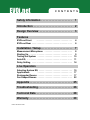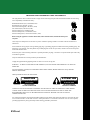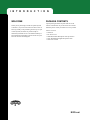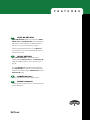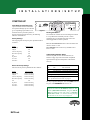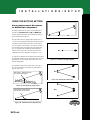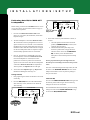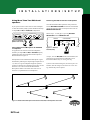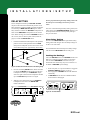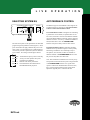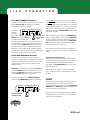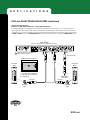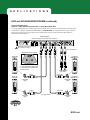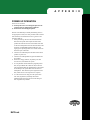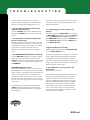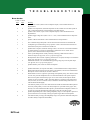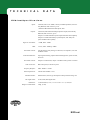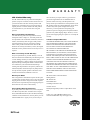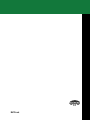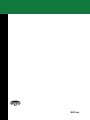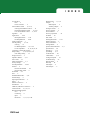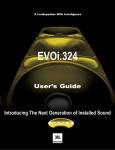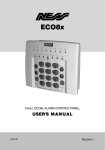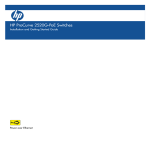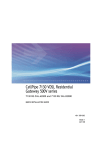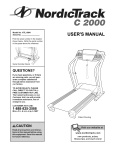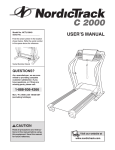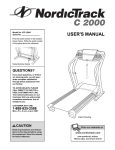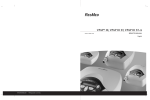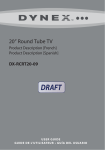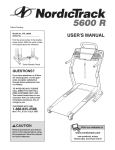Download JBL EVOi.net Portable Speaker User Manual
Transcript
A Loudspeaker With Intelligence User’s Guide Introducing The Next Generation of Installed Sound EVOi.net C O N T E N T S Safety Information . . . . . . . . . . . . . . . . . . . . . 1 Introduction . . . . . . . . . . . . . . . . . . . . . . . . . . 2 Design Overview . . . . . . . . . . . . . . . . . . . . . . 3 Features EVOi.net Front ............................... EVOi.net Rear . . . . . . . . . . . . . . . . . . . . . . . . . . . . . . . . . . . 4 6 Installation / Setup. . . . . . . . . . . . . . . . . . . . . . 7 Measurement Microphone . . . . . . . . . . . . . . . . . . . . . . . . Starting Up . . . . . . . . . . . . . . . . . . . . . . . . . . . . . . . . . . . . . Testing the System . . . . . . . . . . . . . . . . . . . . . . . . . . . . . . Auto EQ . . . . . . . . . . . . . . . . . . . . . . . . . . . . . . . . . . . . . . . Delay Setting . . . . . . . . . . . . . . . . . . . . . . . . . . . . . . . . . . . 8 9 10 11 14 Live Operation Selecting System EQ . . . . . . . . . . . . . . . . . . . . . . . . . . . . . Applications .............................. Rectangular Rooms . . . . . . . . . . . . . . . . . . . . . . . . . . . . . . Fan Shaped Rooms . . . . . . . . . . . . . . . . . . . . . . . . . . . . . . 15 17 17 22 Appendix . . . . . . . . . . . . . . . . . . . . . . . . . . . . . 25 Troubleshooting . . . . . . . . . . . . . . . . . . . . . . . 26 Technical Data . . . . . . . . . . . . . . . . . . . . . . . . 28 Warranty . . . . . . . . . . . . . . . . . . . . . . . . . . . . . 29 ©2001 JBL Professional IMPORTANT SAFETY INFORMATION - READ THIS CAREFULLY This equipment has been tested and found to comply with the following European and international standards for Electromagnetic Compatibility and Electrical Safety: Radiated Emmissions (EU): EN55022B (1992) RF Immunity (EU): IEC801-3 (1994) Electrostatic Discharge(EU): IEC801-2 (1984) Fast Transients(EU): IEC801-4 (1988) Electrical Safety (EU): EN60065 (1994) Electrical Safety(USA): UL6500/ETL (1996) Electrical Safety(CAN): CAN/CSA-E65/ETLc (1996) Before using the apparatus read these instructions, follow all instructions, heed them and keep in a safe place. Clean only with a damp cloth. Do not block any of the ventilation openings. Install in accordance with the manufacturer’s instructions. Do not defeat the safety purpose of the grounding type plug. A grounding plug has two blades and a third grounding prong. The third prong is provided for your safety. When the provided plug does not fit into your outlet, consult an electrician for replacement of the obsolete outlet. Protect the power cord from being walked on or pinched particularly at plugs, convenience recepticals and the point where they exit from the apparatus. Only use attachments/accessories specified by the manufacturer. Unplug this apparatus during lightning storms or when not in use for a long time. WARNING – TO REDUCE THE RISK OF FIRE OR SHOCK, DO NOT EXPOSE THIS APPARATUS TO RAIN OR MOISTURE. DO NOT REMOVE COVERS, NO USER SERVICABLE PARTS INSIDE, REFER SERVICING TO QUALIFIED SERVICE PERSONNEL. THIS EQUIPMENT MUST BE GROUNDED. ! CAUTION ATTENTION RISK OF ELECTRONIC SHOCK DO NOT OPEN RISQUE DE CHOC ELECTRIQUE NE PAS ENLEVER DO NOT EXPOSE TO RAIN OR MOISTURE NE PAS EXPOSER A LA PLUIE NI L'HUMIDITE IT SHOULD NOT BE NECESSARY TO REMOVE ANY PROTECTIVE GROUND OR SIGNAL CABLE SHIELD CONNECTIONS TO PREVENT GROUND LOOPS. ANY SUCH DISCONNECTIONS ARE OUTSIDE THE RECOMMENDED PRACTICE OF JBL PROFESSIONAL AND WILL RENDER ANY EMC OR SAFETY CERTIFICATION VOID. For continued compliance with international EMC legislation ensure that all input and output cables are wired with the cable screen connected to Pin 1 of the XLR connectors. The input XLR Pin 1 is connected to the chassis via a low value capacitor, providing high immunity from ground loops while ensuring good EMC performance. 1 EVOi.net I N T R O D U C T I O N WELCOME Thank you for purchasing an EVOi.net Speaker System Controller or, if you have been referred to this section via EVOi.sys, thank you for purchasing an EVOi.sys. As part of EVO Systems, the EVOi.net provides simple to understand yet flexible access to the full functionality of EVO Intelligent Loudspeaker Systems. We like to say the EVOi.net accesses the intelligence. PACKAGE CONTENTS Upon unpacking the EVOi.net please take note of the contents as listed below. If you do not have the contents listed then please contact your dealer as soon as possible. EVOi.net Contents: 1 x EVOi.net 1 x AC Power Cord 1 x JBL Measurement Microphone with clip and case 1 x 100’ XLR Balanced Signal Microphone Cable 1 x EVO User’s Guide 2 EVOi.net D E S I G N O V E R V I E W The EVOi.net is either supplied in a 19” rack mount configuration or as part of the EVOi.sys. Simplicity in the presentation is at the forefront of the EVOi.net design. For installed loudspeaker systems, it is not practical to initiate setup and operational function with control on the actual loudspeakers. Therefore the EVOi.net simply provides a more convenient remote control of the functions in the EVO Intelligent Loudspeaker Systems. The control is presented in two sections: one for installation and setup; the other for operation. The functions are initiated with simple button pushes and responses annunciated with colored indicators (LEDs). The hook-up is enabled with standard signal cable and XLR connectors. Due to the nature of the technology, no other network cables are required to communicate button pushes to the EVO Loudspeakers. 3 EVOi.net F E A T U R E S FRONT PANEL Figure 1 1 1 2 3 INPUT Indicators Two sets of LED indicators monitor audio signal levels at the inputs A (left) and B (right). When the green SIGNAL indicators are on, the input signals are greater than -40 dB. Below this threshold, the indicators will be off, signifying that the input signals are too low for proper amplification or are disconnected from the system. When the red CLIP indicators are on, audio signal levels are 2 dB below the maximum clip level. If the input signals exceed this level, distortion will result. When you observe this condition, simply lower the L MIX R (Master) Faders until the CLIP indicators turn off. 4 5 3 SPEAKER STATUS Indicators Two sets of LED indicators, OKAY and WARNING, provide visual status of amplified signal levels driving EVO loudspeakers connected to the main outputs, 1A (left) and 2B (right), and the auxiliary outputs, 3A (left) and 4B (right). The indicator states are: 7 8 9 ANTI FEEDBACK CONTROL The ANTI FEEDBACK CONTROL (AFC) section consists of two mode buttons, FIXED SETUP and LIVE AFC ON, and associated LED indicators for state confirmation. For detailed operation, see Anti Feedback Control on page 15. The LEDs, FILTERS FREE (4, 2, and 1), indicate the least number of live or fixed AFC filters available to connected loudspeakers for a selected mode.When no spare filters remain on one or more loudspeaker circuits, the 1 indicator will flash. 4 2 6 EQ SELECT Press EQ SELECT one or more times to select a desired equalization setting, according to the following sequence: NEUTRAL SPEECH MUSIC 1 MUSIC 2 Figure 2 - EQ Select OKAY Off On On On/Off1 Flashing2 WARNING Off Off On (flickering) Off On (always) SPEAKER STATUS Not connected Connected Connected, Output Clipping Test Mode, Pink Noise1 Error2 1. See “Testing The System” on page 10 2. See “Speaker Status Error Codes” on page 26 For easy recognition, OKAY indicators will turn on green, while WARNING indicators will turn on red. An associated LED will light to indicate the current selection. For detailed operation, see Selecting System EQ on page 15. 5 SETTINGS Press TEST to start the audio test mode. An orange LED will turn on, confirming your choice. For detailed operation, see Starting Up on page 10. The orange LOCKED LED indicates TEST, AEQ ON, AUTO EQ SETTING, and DELAY SETTING are disabled and their parameters are locked via the LOCKOUT SWITCH (on the rear panel). 4 EVOi.net F E A T U R E S 6 AUTO EQ SETTING AUTO EQ SETTING includes two setup buttons, MAIN SETUP 1&2 and AUX SETUP 3&4, and associated LED indicators for state confirmation. For detailed operation, refer to See Using The Auto EQ Setting on page 11. After the Auto EQ filters have been set, use AEQ ON to turn Auto EQ on or off. An associated LED indicator will confirm your selection. 7 DELAY SETTING Press DELAY SETTING to initiate delay setup on auxiliary outputs, AUX OUT 3A (left) and AUX OUT 4B (right). For detailed operation, refer to Delay Setting on page 14. The orange SETUP LED will flash during setup and the green DELAY SET LED will turn on once the delay time has been set on auxiliary outputs, AUX OUT 3A (left) and AUX OUT 4B (right). 8 POWER Indicator A green LED indicates EVOi.net is being powered. 9 RS232 Connector Use this 8-pin mini DIN connector to connect the EVOi.net to a PC’s RS232 port. 5 EVOi.net F E A T U R E S REAR PANEL Figure 3 10 10 11 12 13 14 15 RU Mounting Holes The EVOi.net is equipped with four mounting holes for installation in one RU (rack unit) space. 11 16 15 17 18 10 OUTPUTS (4B/3A), Auxiliary Two 3-pin male XLR connectors for right (4B) and left (3A) connection to auxiliary EVOi.324 loudspeakers using a pair of XLR signal cables. Power Connector Insert the enclosed power cord into the IEC connector to supply the specified AC power. 12 For mono operation, press MONO SUM to sum the input signals and route the combination to both outputs. The mono signal level will be 4 dB lower than the stereo level. Fuse The removable fuse protects internal circuits. When replacing the fuse, be sure to use the same type as specified. 13 16 OUTPUTS (2B/1A), Main Two 3-pin male XLR connectors for right (2B) and left (1A) connection to main EVOi.324 loudspeakers using a pair of XLR signal cables. INTERFACE Connectors Two 8-pin RJ-45/Shellnet connectors, labeled LINK IN and LINK OUT, will provide interlinking to other EVOi.net units. Functionality will be determined at a later date. For mono operation, press MONO SUM to sum the input signals and route the combination to both outputs. The mono signal level will be 4 dB lower than the stereo level. 14 17 Lockout Switch To protect settings from being inadvertently changed, press this recessed button once to disable TEST, AUTO EQ SETTING, AEQ ON, and DELAY SET and to lock their parameters. The orange LOCKED LED (under SETTINGS on the front panel) will turn on to confirm the lockout. To restore functionality and to change settings, press this recessed button once again. INPUTS (B/A) Two 3-pin female XLR connectors for right (B) and left (A) connection to the EVOi.sys R MIX OUTPUTS L using a pair of XLR signal cables. 18 SETUP MIC A 3-pin female XLR connector for connection to the enclosed measurement microphone using the supplied 100’ XLR signal cable. 6 EVOi.net I N S T A L L A T I O N S / S E T U P STARTING UP Connecting The System Installation Notes Although installing an EVOi.net is straightforward, please review the following notes to achieve the best installation: • Choose a mounting location that provides direct front panel viewing and easy access to the controls. • The EVOi.net does not have a power on/off switch and therefore is “ON” whenever AC power is activated. If desired, use switched power outlets for master system control. • We strongly recommend the use of high-quality, shielded audio cables for connection to the mixer and EVO loudspeakers. EVOi.324 Rear Use Figure 4 (below) as an aid for interconnecting EVOi.net to up to four EVOi.324 loudspeakers and your mixer. For help with loudspeaker placement, refer to EVOi.324 – Applications on page 7 of the EVOi.324 Users Guide. Using Mono Sum If your application calls for mono sound, simply press MONO SUM on the rear of the EVOi.net. This will sum the pair of outputs. (See EVOi.net – Features 15 and 16 on page 6). NOTE: Activating MONO SUM will lower the output level by 4 dB. Output on Generic Mixer EVOi.net Rear EVOi.sys Rear Input OR XLR Signal Cable Figure 4 - Basic System Connections 7 EVOi.net I N S T A L L A T I O N S / S E T U P STARTING UP Connecting Measurement Microphone IMPORTANT: EVOi.net is supplied with a dedicated JBL Measurement Microphone and 100’ XLR - XLR balanced signal cable. Successful setup will ONLY occur if the JBL Measurement Microphone is used. When not in use please keep it in a safe place for future use. Use the supplied 100’ XLR signal cable to hookup the Measurement Microphone, as shown in Figure 5 below. JBL Measurement Microphone Figure 6 - The JBL Measurement Microphone with adapter, 100’ XLR cable and protective case are included with the EVOi.net Controller and EVOi.sys System. 100’ XLR Cable (Included) EVOi.net Rear Figure 5 - Measurement Microphone Hook Up Figure 7- As your measurement microphone is a precise audio tool, please keep it in its protective case when not in use. 8 EVOi.net I N S T A L L A T I O N S / S E T U P STARTING UP INPUT evo SPEAKER STATUS WARNING ANTI FEEDBACK CONTROL FIXED AFC SET FILTERS FREE 1 2 Initial Settings and Powering Up 3 EVOi.net SIGNA AL FIXED SETUP LIVE AFC ON OKAY SPEAKER SYSTEM CONTROLLER Upon activation, all of the LEDs on the A B 1 2 3 4 front panel should light up once and then go out. Depending upon whether or not Figure 8 EVOi.net has been powered up before or Pushing the Buttons has just been shipped from the factory, the following The soft buttons on EVOi.net have been designed such that indicators will remain on: it is very difficult to accidentally activate or switch HOLD TO CLEAR FIXED Factory Settings After shipping from Factory the power up defaults will be as follows… Settings Delay Setup AEQ On Aux Auto EQ Setup Main Auto EQ Setup Test EQ Select Live AFC Fixed AFC Power Up State Off Off Off Off Off Neutral Off Off Normal Power Up Settings After first use the power up defaults will be as follows… Settings Delay Setup AEQ On Aux Auto EQ Setup Main Auto EQ Setup Test EQ Select Live AFC Fixed AFC Power Up State Last Known Setting Last Known Setting Last Known Setting Last Known Setting Off Last Known Setting Last Known Setting Last Known Setting HOLD TO CLEAR LIVE something off. To avoid frustration please refer to the following guideline for button operation: Press, or Press-and-release means to Press the button and release it within 1 second. Press-and-hold means to Press a key and hold it for at least 2 seconds. Understanding Speaker Status On the front panel, two sets of LED indicators (see Features on page 4) provide visual status of amplified signal levels driving EVO loudspeakers. The indicator states are: OKAY Off On On On/Off1 Flashing2 WARNING Off Off On (flickering) Off On (always) SPEAKER STATUS Not connected Connected Connected, Output Clipping Test Mode, Pink Noise1 Error2 1. See “Testing The System” on page 10. 2. See “Speaker Status Error Codes” on page 26. For easy recognition during the “On” state, OKAY indicators are green, while WARNING indicators are red. If upon activation the WARNING indictor/s illuminate (SPEAKER STATUS), the green OKAY LED will flash an error code. This is a Speaker Status Error Code – see Troubleshooting on page 26 and refer to AC Power Up on page 25. 9 EVOi.net I N S T A L L A T I O N S / S E T U P STARTING UP (continued) Testing the System At the beginning of or anytime during a system setup, the hookup configuration of the EVO loudspeaker can be tested by using the TEST button. EQ SELECT MUSIC I MUSIC II SPEECH NEUTRAL SETTINGS LOCKED TEST AUTO EQ SETTING EQ SET MAIN OUT SETUP 1&2 HOLD TO CLEAR MAIN This button is used to control the user audio test mode, i.e. pressing it will produce ‘pink noise’ output from each EVO loudspeaker. EQ SET AUX OUT SETUP 3&4 AEQ ON HOLD TO CLEAR MAIN Figure 9 The first press of the TEST button will… 1. Enable the Test Mode. 2. Illuminate the orange TEST LED. 3. Cause the first found EVO loudspeaker to transmit ‘Pink Noise’. If the LOCK switch is engaged at any time during Test Mode, Test Mode will immediately end. The TEST indicator LED will be extinguished and any EVO loudspeakers will stop transmitting ‘Pink Noise’. 4. Flash the relevant Speaker Status Green OKAY LED to indicate the Limpet transmitting. Successive presses of the TEST button will… 1. Move the ‘Pink Noise’ to the next EVO loudspeaker. 2. Indicate the ‘New Transmitting’ EVO loudspeaker by flashing the relevant Speaker Status Green OKAY LED. When all attached EVO loudspeakers have been tested, the next press of the TEST button will exit Test Mode and extinguish the TEST LED. There is a short delay between pressing the TEST button for the last time and returning all speakers to normal operation. 10 EVOi.net I N S T A L L A T I O N S / S E T U P USING THE AUTO EQ SETTING Placing Measurement Microphone for MAIN EVO Loudspeakers For simple applications of up to two EVO loudspeakers hooked up to OUTPUTS 1A and 2B (the MAIN OUT outputs), optimum placement of the Measurement Microphone is illustrated in Figure 10. The placement follows a simple height-to-depth ratio of 1:2. For a given loudspeaker height the optimum position is a distance twice the height away from it, into the listener area. For instance, if the speaker is 10’ in the air, measure 20’ into the listening area and place the microphone there. It is very important that the Measurement Microphone remains on the central axis of the room or listener area, equidistant from each loudspeaker. See Figures 11 a, b, c. A rough rule of thumb is that the Measurement Microphone should remain equidistant from both loudspeakers at a point approximately 2/3rd the length of the listener area away from the loudspeakers. 3X 2X 1X Figure 10 - Typical Measurement Microphone Placement Figure 11a - Placement for Single Speaker For optimum result please also make note of the type of floor in the listening area and follow the guide below in Figures 12a and 12b. Soft surfaces - Measurement Mic on a stand at least 6’ high. Figure 11b - Placement for Stereo Pair Figure 12a - Soft Surfaces (carpet, fabric) Hard surfaces - Measurement Mic should be laid on the floor. Figure 11c - Placement for Mono Array Figure 12b - Hard Surfaces (like Gymnasiums) 11 EVOi.net I N S T A L L A T I O N S / S E T U P Performing Auto EQ for MAIN OUT Loudspeakers SETTINGS LOCKED TEST Before starting, check that the LOCKED indicator is off. If it is on, then use the rear panel switch (Feature 14 page 6) to enable Auto EQ buttons. AUTO EQ SETTING EQ SET MAIN OUT SETUP 1&2 HOLD TO CLEAR MAIN EQ SET AUX OUT SETUP 3&4 AEQ ON HOLD TO CLEAR MAIN Figure 13 - Main Out Setup Button 1. Press the round MAIN OUT SETUP 1&2 button (Figure 13). On release, the LED flashes, and the Auto EQ routine begins. 2. The EVO loudspeaker connected to MAIN OUTPUT 1A is instructed to Auto EQ and generates its own test signal. This lasts for a few seconds. It is recommended that during the test signal, background noise is kept to a minimum. It takes about 40 seconds after the test signal for the EVO loudspeaker’s built-in computer to adjust and acoustically optimize itself to its environment. 3. Once set, an instruction is automatically sent to the EVO loudspeaker connected to MAIN OUTPUT 2B. If an EVO loudspeaker is connected, then it also performs its own Auto EQ routine. If an EVO loudspeaker is not connected or when the EVO loudspeaker connected to MAIN OUTPUT 2B has completed its Auto EQ routine, the EQ SET indicator will light. 4. At the same instant EQ SET lights up, AEQ ON also illuminates indicating that Auto EQ is on. Testing Auto EQ 1. Pass program signal to EVOi.net and listen to the result of Auto EQ. 2. Press the AUTO EQ button (the LED will illuminate when Auto EQ is active) and listen to the ‘Before & After’ Auto EQ. SETTINGS LOCKED TEST AUTO EQ SETTING EQ SET MAIN OUT SETUP 1&2 HOLD TO CLEAR MAIN EQ SET AUX OUT SETUP 3&4 AEQ ON 3. If the result of Auto EQ is desirable then continue, if not then: i. Check the position and aim of the EVO loudspeakers, CLEAR AUTO EQ (see below) and repeat the Auto EQ routine. ii. The Measurement Microphone may not be located in a position that strongly reflects the natural acoustics of the room. CLEAR AUTO EQ (see below), move the Measurement Microphone a few feet and repeat the Auto EQ routine. Pressing any button during the Auto EQ routine will abort the process and settings will return to their previous values. If an error is detected during the Auto EQ routine, this will be shown on the SPEAKER STATUS indicators and an attempt will be made to restore any Auto EQ settings to their previous values. Clear Auto EQ Press the round MAIN OUT SETUP 1&2 button again and the Auto EQ routine will run again. Previous Auto EQ settings do not have to be cleared first. Press-and-hold this button and all of the previous Auto EQ settings will clear and the EQ SET INDICATOR will go out as will the AEQ ON INDICATOR. HOLD TO CLEAR MAIN Figure 14 - The Auto EQ Button 12 EVOi.net I N S T A L L A T I O N S / S E T U P Using More Than Two EVO Loudspeakers If your system consists of more than two EVO loudspeakers then these auxiliary/delay systems should be hooked up to outputs 3A and 4B, the AUX OUT Loudspeakers. LINK IN MONO SUM 4B MONO SUM 3A 2B Once the Measurement Microphone has been positioned and the SETTINGS LOCKED function has been disabled, running the Auto EQ routine is exactly the same as for the MAIN OUT SETUP 1&2. Follow steps 1 – 4 from page 12, pressing AUX OUT SETUP 3&4 instead of MAIN OUT 1&2. FLOATING BALANCED OUTPUTS INTERFACE LINK OUT Performing Auto EQ for AUX OUT Loudspeakers 1A Figure 15 - AUX Out Speakers 3A and 4B SETTINGS LOCKED TEST AUTO EQ SETTING EQ SET MAIN OUT SETUP 1&2 HOLD TO CLEAR MAIN Placing Measurement Microphone for AUX EVO Loudspeakers For applications of more than two EVO loudspeakers hooked up to outputs 3A and 4B(the AUX OUT outputs), optimum placement of the Measurement Microphone is illustrated below in Figure 16. Ideal placement of the Measurement Microphone is again determined by following the simple height-to-depth ratio of 1:2, where, for a given loudspeaker height the optimum position is a distance twice the height away from it, into the listener area. It is still crucial that the Measurement Microphone remains on the central axis of the room or listener area, equidistant from each loudspeaker. EQ SET AUX OUT SETUP 3&4 AEQ ON HOLD TO CLEAR MAIN Figure 17 - AUX Out Auto EQ Setup At step 4, once the AEQ ON indicator has illuminated, the Auto EQ for all connected EVO Loudspeakers can be listened to simultaneously. See Testing Auto EQ. If, as the result of this listening test, the Auto EQ set is not desirable, then the settings can be cleared. See Clear Auto EQ, and Auto EQ can be repeated. Figure 16 - Measurement Microphone Placement for Auto EQ of Aux Speakers 3A and 4B 13 EVOi.net I N S T A L L A T I O N S / S E T U P DELAY SETTING EVO Loudspeakers hooked up to AUX OUT 3A & 4B outputs can be instructed to automatically set their correct delay and level to perform optimally with EVO Loudspeakers hooked up to MAIN OUT 1A & 2B outputs. A Haas delay will also be added to the AUX OUT Loudspeakers to make sure the MAIN OUT Loudspeakers are the acoustic focus. Before starting, check that the LOCKED indicator is off. If it is on, then use the rear panel switch (Feature 14, page 6) to enable the DELAY SET button. 1. Position the Measurement Microphone in the optimum position. This is located equidistant from each AUX (delay) EVO Loudspeaker (in most cases on the central axis of the listening area), approximately 10 feet away. 10' Pressing any button during the Delay Setting routine will abort the process and settings will return to previous values. If an error is detected during the Delay Setting routine, this will be shown on the SPEAKER STATUS indicators, and an attempt will be made to restore any Delay settings to their previous values. Clear Delay Setting Press the round DELAY SET button again and the Delay Setting routine will run again. Previous Delay Settings do not have to be cleared first. Press-and-hold this button and all previous Delay settings will clear and the DELAY SET indicator will go out. Locking the Settings After each SETTING routine, the LOCKED indicator will flash once to remind you that this setting can be locked. Once the desired SETTINGS routines have been performed and all are satisfactory, they can be “locked in” as the default or NEUTRAL system settings. Figure 18: Measurement Mic Placement for Setting Delay 2. Press the round delay SETUP button. When the button is released the SETUP indicator flashes and the EVO Loudspeakers hooked up to the MAIN OUT outputs emit a test signal. Then the EVO Loudspeakers hooked up to the AUX OUT outputs emit a test signal. 3. When the correct delay and level for the AUX EVO Loudspeaker/s have been set the DELAY SET indicator illuminates. AUTO EQ SETTING DELAY SETTING 1. On the rear panel, use a pin or matchstick to engage the LOCKOUT SWITCH (Feature 14, page 6). 2. Once engaged, the LOCKED indicator will illuminate continuously. 3. All SETTING buttons will now be disabled until the Lockout Switch is disengaged. FLOATING BALAN INTERFACE LINK OUT LINK IN MONO SUM POWER 4B EQ SET MAIN OUT SETUP 1&2 EQ SET AUX OUT SETUP 3&4 3A DELAY SET AEQ ON SETUP Figure 20: Lockout Switch HOLD TO CLEAR MAIN HOLD TO CLEAR MAIN HOLD TO CLEAR DELAY RS-232 Figure 19: Delay Setup Button 14 EVOi.net L I V E ANTI FEEDBACK CONTROL SELECTING SYSTEM EQ ANTI FEEDBACK CONTROL EQ SELECT FIXED AFC SET FIXED SETUP HOLD TO CLEAR FIXED FILTERS FREE 1 2 3 LIVE AFC ON MUSIC I MUSIC II SPEECH NEUTRAL O P E R A T I O N SETTINGS LOCKED TEST HOLD TO CLEAR LIVE Figure 21: EQ Select Button The total EVO System can be optimized for an individual program using the EQ SELECT button (Figure 21). Each press of the button will apply a different EQ curve to the entire system, very much like the way a domestic HiFi or car stereo EQ is used to optimize the system for different types of music. The settings scroll through as follows: NEUTRAL The default start-up EQ or last set Auto EQ. SPEECH An EQ curve that optimizes the system performance for SPEECH. MUSIC I Ideal for LIVE music performance. MUSIC II Recommended for the enhancement of RECORDED MUSIC playback. Two different types of Anti Feedback Control engines can be initiated and set up via EVOi.net: Live Anti Feedback Control and Fixed Anti Feedback Control. Live Anti Feedback Control is designed to be used during a performance. Once initiated, six dynamic filters are set into action, instructed to search for and eliminate feedback once found. When feedback is detected, a filter is placed to eliminate it before it “runs away”. If additional feedback is found, another filter is used. The FILTERS FREE indicators tell you how many of the six filters are left. Fixed Anti Feedback Control is designed to eliminate feedback before a performance begins, a routine possibly done during a soundcheck. For a fixed stage setup of microphones, once initiated, six filters are available to eliminate feedback. The FILTERS FREE indicators also tell you how many filters have been used. Note: There should be no feedback with a correctly set up and operated sound reinforcement system. The general idea of the FILTERS FREE indicators is as a guide to the operator. If all the Anti Feedback Filters have been used, this is a strong indication that the whole system needs adjustment. Typically this is confined to the mix. 15 EVOi.net L I V E O P E R A T I O N Live Anti Feedback Control Initiate Live Anti Feedback Control by pressing the square button. LIVE AFC ON will illuminate. As feedback is found, filters will be used to eliminate it. SPEAKER STATUS ANTI FEEDBACK CONTROL EQ SELECT Once all the available 1 2 3 4 filters have been used, as indicated by FILTERS Figure 23 - Live Anti Feedback FREE 1 illuminating in RED, the On/Off Live Anti Feedback engine will continue to eliminate feedback, reassigning the oldest or first placed filter to the newest feedback frequency. This will continue, but the RED LED indicates that there is a problem with the performance mix that really should be addressed, by either identifying the problem microphone and reducing its individual channel fader or by reducing the overall level, bringing down the master faders. FIXED AFC SET WARNING FIXED SETUP OKAY FILTERS FREE 1 2 3 LIVE AFC ON HOLD TO CLEAR FIXED MUSIC I MUSIC II SPEECH NEUTRAL Now very slowly push the master faders up on the mixer (the slower the action, the more accurate the detection and allocation of filters will be). If feedback occurs, each EVO Loudspeaker will eliminate it. As you continue to push the faders up more feedback may occur at other frequencies, and you will see that the FILTERS FREE indicators show more filters being used. HOLD TO CLEAR LIVE When all the filters have been used, the FIXED SETUP indicator will stop flashing. You can quit the FIXED AFC setup at any time by pressing any button as long as all of the available filters have not been used. The FIXED AFC SET indicator will illuminate and Fixed Anti Feedback Control has been set and is ready to go. It is advisable to keep extraneous noises to a minimum during this procedure to prevent inappropriate allocation of filters. Fixed Anti Feedback Control Set up the performance system on stage for normal operation, for example, by placing all microphones in their typical positions and faders on the mixing desk set to that of a typical mix. Set the master faders initially in their minimum settings. Clearing Anti Feedback Filters Both sets of Live and Fixed Anti Feedback filters can be cleared by pressing and holding their respective buttons. As you hold the button each allocated filter is removed sequentially. The FILTERS FREE indicators will show filters being removed. FIXED AFC setup can only be performed if LIVE AFC is off. If the LIVE AFC indicator on EVOi.net is on, press and hold the LIVE AFC button until the filter indicators and the LIVE AFC indicators are extinguished. If during this process a filter is removed and feedback occurs, releasing the button will instantaneously re-insert the filter. Now press-and-hold the round FIXED AFC SETUP button until the FIXED SETUP indicator starts flashing. PANIC SPEAKER STATUS FIXED SETUP OKAY 1 2 ANTI FEEDBACK CONTROL EQ SELECT FIXED AFC SET WARNING 3 4 Figure 24 Fixed Anti Feedback On/Off HOLD TO CLEAR FIXED FILTERS FREE 1 2 3 LIVE AFC ON MUSIC I MUSIC II SPEECH NEUTRAL If you run into problems with any portion of the system setup and operation, it is possible to reset all EVO loudspeaker settings by pressing all square LIVE AFC ON, EQ SELECT and AEQ ON buttons simultaneously. This will restore the factory default settings. HOLD TO CLEAR LIVE It is possible to reset the settings in the EVO loudspeakers using data stored in EVOi.net, see Power Up Operation on page 9 for further information. 16 EVOi.net A P P L I C A T I O N S EVOi.net is the “network” center of any EVO Loudspeaker System. It facilitates access to all EVO Loudspeaker functions and monitoring. EVO Loudspeaker Systems have been optimized for small to mid-size venues, where a pair will sufficiently reinforce sound for an audience of up to five hundred people. They have been designed with specific applications in mind: schools and sports facilities; places of worship; and performance venues. Typically the program of events are quite varied and high quality reinforcement is required for speech, live music and recorded music playback. This section refers to typical applications identified in the EVOi.324 Users Guide and describes how to hook up EVOi.net and optimize the placement and position of the dedicated Measurement Microphone. These are very simple instructions and are for ideal situations. As guidelines, they are approximate and it may not be possible to follow strict practice. The beauty of EVO is that all the setup routines only take a few moments and that if one configuration doesn’t work, then re-setting the entire system is only a few moments away! EVOi.net IN RECTANGULAR ROOMS Small Rectangular Room: EVOi.net + 1 Main (Mono) EVOi.324 For the simplest EVO System, EVOi.net is hooked up as illustrated below. The inset diagram indicates the approxi- mate location of the Measurement Microphone (for accurate placement details see ‘Placing Measurement Microphone for MAIN EVO Loudspeakers’ page11). Remember to engage the MONO SUM switch! EVOi.net Rear (NOTE: For clarity, power connections are not shown.) IMPORTANT: Make sure POWER is off before making connections. Mono Mono In XLR Signal Cable EVOi.324 Main Speaker Placement In Room 1 Mono Approximate measurement microphone placement. Audio Output 1 = Auto EQ. Main Out Setup 1&2 (from Mixer) Main Mono XLR Signal Cable EVOi.324 Input 17 EVOi.net A P P L I C A T I O N S EVOi.net IN RECTANGULAR ROOMS (continued) Longer Rectangular Room: EVOi.net + 1 Main (Mono) EVOi.324 + 1 Delay (Mono) EVOi.324 In a longer rectangular room, additional coverage may be required. Page 12 of the EVOi.324 Users Guide illustrates a typical application. The diagram below illustrates the hook-up required and typical Measurement Microphone placement, see details page 12 . The inset diagram also show the order of Measurement Microphone placements when setting Auto EQ on MAIN and AUX (Delay), also DELAY SETUP Microphone position. Remember to engage the MONO SUM switch. EVOi.net Rear (NOTE: For clarity, power connections are not shown.) IMPORTANT: Make sure POWER is off before making connections. Mono Mono In Mono In XLR Signal Cable Speaker Placement In Room EVOi.324 Delay 2 3 EVOi.324 Main 1 Approximate measurement microphone placement. 1 = Auto EQ. Main Out Setup 1A 2 = Auto EQ. Aux Out Setup 3A 3 = Delay Setup Mono Audio Output (from Mixer) Main Mono Delay Mono XLR Signal Cables EVOi.324 Input EVOi.324 Input 18 EVOi.net A P P L I C A T I O N S EVOi.net IN RECTANGULAR ROOMS Smaller/Wider Rectangular Room: EVOi.net + 2 Main (Stereo) EVOi.324s The hook up diagram below illustrates the most typical EVO Systems configuration. The inset diagram illustrates the approximate Measurement Microphone position when performing Auto EQ setup (for accurate placement details see ‘Placing Measurement Microphone for MAIN EVO Loudspeakers’ page11). EVOi.net Rear (NOTE: For clarity, power connections are not shown.) IMPORTANT: Make sure POWER is off before making connections. R L R L Out XLR Signal Cables Speaker Placement In Room EVOi.324 Main R EVOi.324 Main L 1 R Approximate measurement microphone placement. 1 = Auto EQ. Main Out Setup 1&2 L Audio Outputs (from Mixer) Main R Main L XLR Signal Cables EVOi.324 Input EVOi.324 Input 19 EVOi.net A P P L I C A T I O N S EVOi.net IN RECTANGULAR ROOMS (continued) Longer / Wider Rectangular Room: EVOi.net + 2 Main (Stereo) EVOi.324s + 2 Delay (Stereo) EVOi.324s In large rooms, an EVO system as illustrated in the inset diagram may be required. EVOi.324s are hooked up to MAIN OUT 1&2 and the Delays, AUX OUT 3&4. Stereo is required, so EVOi.324s are positioned as shown (refer to EVOi.324 Users Guide page 13) and the Measurement Microphone placement and order of positioning is shown. EVOi.net Rear (NOTE: For clarity, power connections are not shown.) IMPORTANT: Make sure POWER is off before making connections. R L R Out L R L Out XLR Signal Cables Speaker Placement In Room EVOi.324 Main R EVOi.324 Main L 2 3 1 Approximate measurement microphone placement. 1 = Auto EQ. Main Out Setup 1&2 2 = Auto EQ. Aux Out Setup 3&4 3 = Delay Setup R L Audio Outputs (from Mixer) Main R EVOi.324 Delay R Main L EVOi.324 Input EVOi.324 Input EVOi.324 Input EVOi.324 Input Delay R EVOi.324 Delay L Delay L XLR Signal Cables 20 EVOi.net A P P L I C A T I O N S EVOi.net IN RECTANGULAR ROOMS Longer / Wider Rectangular Room: EVOi.net + 2 Main (Mono Array) EVOi.324s + 2 Delay (Mono Array) EVOi.324s Another typical configuration for larger rooms is to configure two mono arrays, as illustrated in the inset diagram. EVOi.net is hooked up as shown with both MONO SUM switches engaged. EVOi.net Rear (NOTE: For clarity, power connections are not shown.) IMPORTANT: Make sure POWER is off before making connections. Mono In Mono In XLR Signal Cables Speaker Placement In Room EVOi.324 Delay Mono 1 EVOi.324 Main Mono 1 2 3 1 Approximate measurement microphone placement. 1 = Auto EQ. Main Out Setup 1&2 2 = Auto EQ. Aux Out Setup 3&4 3 = Delay Setup Mono Mono Audio Outputs (from Mixer) Delay Mono 1 EVOi.324 Delay Mono 2 Main Mono 1 EVOi.324 Input EVOi.324 Input Delay Mono 2 EVOi.324 Input EVOi.324 Main Mono 2 Main Mono 2 XLR Signal Cables EVOi.324 Input 21 EVOi.net A P P L I C A T I O N S EVOi.net IN FAN-SHAPED ROOMS Small Fan-Shaped Room: EVOi.net + 1 Main (Mono) EVOi.324 EVOi.net hook up configuration and Measurement Microphone are as illustrated below. The setup is identical to EVOi.net in a Small Rectangular Room. EVOi.net Rear (NOTE: For clarity, power connections are not shown.) IMPORTANT: Make sure POWER is off before making connections. Mono Mono In XLR Signal Cable Speaker Placement In Room 1 Mono Approximate measurement microphone placement. Audio Output 1 = Auto EQ. Main Out Setup 1&2 (from Mixer) Main Mono XLR Signal Cable EVOi.324 Input 22 EVOi.net A P P L I C A T I O N S EVOi.net IN FAN-SHAPED ROOMS Medium Fan-Shaped Room: EVOi.net + 2 Main (Mono Array) EVOi.324s For a medium size Fan Shaped Room, broader coverage may be required, therefore the EVOi.324s are configured as illustrated below (see EVOi.324 Users Guide, Applications page15). Hook up for this system is as illustrated below, also approximate position of the Measurement Microphone (see ‘Placing Measurement Microphone for MAIN EVO Loudspeakers’ page11). EVOi.net Rear (NOTE: For clarity, power connections are not shown.) IMPORTANT: Make sure POWER is off before making connections. Mono In XLR Signal Cable Speaker Placement In Room EVOi.324 Main Mono 1 1 Mono Approximate measurement microphone placement. Audio Output 1 = Auto EQ. Main Out Setup 1&2 (from Mixer) Main Mono 1 EVOi.324 Input EVOi.324 Main Mono 2 EVOi.324 Input Main Mono 2 XLR Signal Cables 23 EVOi.net A P P L I C A T I O N S EVOi.net IN FAN-SHAPED ROOMS (continued) Large Fan-Shaped Room: EVOi.net + 2 Main (Mono Array) EVOi.324s + 2 Delay (Mono) EVOi.324s For a Large Fan Shaped Room, the Main Array is set up and hooked up to EVOi.net as illustrated below. The Delay EVO Loudspeakers are positioned as illustrated and hooked up to AUX OUT 3&4, providing additional coverage towards the back of the listening area. The approximate positions and placement sequence of the Measurement Microphone are illustrated on the inset diagram. EVOi.net Rear (NOTE: For clarity, power connections are not shown.) IMPORTANT: Make sure POWER is off before making connections. R Out L In XLR Signal Cables Speaker Placement In Room EVOi.324 Delay L EVOi.324 Main Mono 1 1 3 2 Approximate measurement microphone placement. 1 = Auto EQ. Main Out Setup 1&2 2 = Auto EQ. Aux Out Setup 3&4 3 = Delay Setup R L Audio Outputs (from Mixer) Delay L Main Mono 1 EVOi.324 Delay R EVOi.324 Main Mono 2 EVOi.324 Input EVOi.324 Input Delay R EVOi.324 Input Main Mono 2 XLR Signal Cables EVOi.324 Input 24 EVOi.net A P P E N D I X POWER UP OPERATION There are two scenarios: a) EVO Speakers have been changed/replaced or the speakers hook up configuration is different. b) EVOi.net has been changed/replaced. Because of the difficulty in reliably determining which is the appropriate scenario, the same procedure will be used in both situations, and will allow the user to go back to the alternative data set: 1. When powered up, the EVOi.net will download the data from the speaker and compare the EVO loudspeaker data with the EVOi.net stored data. If the data in the EVO loudspeakers does not match the data in the EVOi.net, the SPEAKER STATUS indicators will signify power-up disagreement error. Audio will not be allowed to pass at this time. 2. The EVOi.net will backup the data that came from the speakers to preserve it. 3. The EVOi.net will upload the original stored data into the speakers. 4. If the user is happy with this, any button press will clear the error, and unmute the system 5. To swap the data with the backed-up original speaker data, the press MAIN OUT SETUP 1&2, AUX OUT 3&4, and DELAY SETUP simultaneously to download the backed up EVO system data back into the EVO loudspeakers. This will back-up the original EVOi.net data, which the user can swap back to if required. 6. As a last resort the user may press the square LIVE AFC ON, EQ SELECT, and AEQ ON buttons simultaneously and restore the EVOi.324 settings to their original factory defaults. 25 EVOi.net T R O U B L E S H O O T I N G EVOi.net is used as the interface for the set up and operation of EVO Loudspeakers. The following section may help in resolving some problems that may occur. 1. The front panel is inoperative and does not respond to button pressing: Check the LOCKED indicator. If it is illuminated, then disengage the LOCKOUT Switch on the rear panel (#14 page 6). 2. The CLIP LED’s on the EVOi.net’s INPUT (#1 page 4) are illuminating: The input signal level to EVOi.net is too high. Lower the input level to EVOi.net. This is likely to occur if the EVO Loudspeakers are not powered up and there is no audible way of hearing a ‘clipped’ signal. If this is the case, determine the cause of the EVOi.324’s not producing sound. After the error code is noted, the less serious errors may be cleared by pressing any of the rectangular buttons on the front panel of EVOi.net. 4. I’m sending signal, but one channel is not working? Check the configuration of MONO SUM (#15, 16 on page 6). MONO SUM engaged will allow signal from INPUT A to flow to OUTPUTS 1 & 2 and 3 & 4 simultaneously. With MONO SUM disengaged, signal from INPUT A will flow to OUTPUTS 1 & 3 and signal from INPUT B will flow to OUTPUTS 2 & 4. 5. My rear speakers aren’t working. Has delay setup been engaged? (Is the DELAY SET LED on above DELAY SETUP button)? 3. The SPEAKER STATUS indicators are flashing: If only the RED LED is flashing occasionally, it indicates that the electronics in the EVOi.324 connected to that OUTPUT has detected a signal level that engages the builtin limiting circuitry. Lowering the signal level will resolve this WARNING. In a delay setup, typically the rear speakers are lowered to a level (6-10dB) and delayed (approximately 15ms behind any signal arriving from the main speakers) that allows them to effectively disappear, forcing the localization of the image to the front pair. Use the test function (if enabled) to determine presence of all 4 speakers. SPEAKER STATUS Error codes Error codes are flashed as a sequence of two digits. After the first digit, there is a short gap and after the second digit, there is a longer (1 second) gap. Errors are prioritized, so if a speaker has more than one error condition, the most important error will be shown until it is cleared, at which point the second error will be shown. Pressing any button when an error code is being displayed will clear the highest priority error. 6. Anti Feedback is on, yet my system is still feeding back. Has setup routine been used? An error/status code is being reported when the green (OKAY) LEDs begin flashing. Take note of the green LED’s flashing code and its most likely cause using the chart on page 27. Have all filters been used? While the anti-feedback circuit has been carefully designed to minimize the impact of feedback, there will still be a point beyond which the system is so feedback prone that further increase in gain will result in additional feedback. A point is eventually reached where so many feedback frequencies must be removed, that it either requires an enormous number of filters, or it requires lowering gain to keep the system usable. The gain to the microphone should be lowered to prevent the creation of feedback. 26 EVOi.net T R O U B L E S H O O T I N G Error Codes 1st Flash 2nd Flash Digit Digit 2 1 2 2 2 3 2 4 2 5 3 3 1 2 3 3 3 4 3 5 3 6 3 7 4 4 1 2 4 3 4 4 4 5 4 6 Meaning Speaker Over Current. (Short Circuit on amplifier output). Contact Authorized Service Representative. Speaker Over Temperature. (Heatsink temperature too hot). Reduce level to allow speaker to cool. Contact Authorized Service Representative if problem persists. Speaker Under Current. (Open circuit on amplifier output). Contact Authorized Service Representative. Speaker Supply Voltage Error (either 3.3V or +/-15V). Contact Authorized Service Representative. Speaker in Boot Loader Mode. Contact Authorized Service Representative Error communicating with Speaker. Check connections between EVOi.net and EVOi.324. Loudspeaker gone off-line during a set up operation. Check connections between EVOi.net and EVOi.324, and power connections to EVOi.324. Speaker Data Corruption. (Parameter Settings in Error). An error has occurred that resulted in an invalid parameter set. EVOi.net will attempt to update after error is cleared. If error persists, contact Authorized Service Representative. Power-up data disagreement. Usually caused by connecting a different EVOi.324 to a EVOi.net output. (See Appendix, Power Up Operation page 25). Backup data has been restored. If primary parameters are corrupted, a backup set is substituted output. (See Appendix, Power Up Operation page 25). Default data restored. User restored defaults by pressing 3 large keys on front panel output. (see Appendix, Power Up Operation page 25). Speaker Muted by user. Feature for future development. Speaker DSP Failure. (No response from DSP ). Contact Authorized Service Representative. Measure Microphone signal not present (shows on all channels). The EVOi.net Measurement Microphone was not connected, or the cable is defective. Measurement Level Error. (Input too quiet during Auto EQ/Delay setup.) The chosen location is too far away from the loudspeaker for an accurate determination of the system response. Move the microphone forward and try again. For accurate results, the microphone should typically see a level of 85dB +/- 2dB. (This limits distance to speaker for Auto EQ to about 17m (or 56 feet) in a non-reverberant room). It should be noted that background noise level will alter this threshold slightly. Auto measure polarity reversal. The cable between the EVOi.net Measurement Microphone is incorrectly wired (polarity reverse in the cable). Replace or repair cable and try again. Also, this may occur if the Measurement Microphone is placed behind the loudspeaker cabinet or is too close to a large wall. Reposition the Microphone. Clear the error and try again. Speaker Impulse Response in Error (during AEQ/Delay setup). The microphone is placed in a poor location that is not accurately receiving the speaker signal. Move the Microphone. Auto measure Delay too long (after AEQ/Delay setup). The system has measured a delay that exceeds its ability to adjust the internal delay. 27 EVOi.net T E C H N I C A L D A T A E V O i .net S p e c i f i c a t i o n s Inputs: 2 channels, Max. level +20dB (7.5Vrms), 8k Ohms impedance, Electronically Balanced, XLR connectors, pin 2+ 1 Dedicated JBL Measurement Microphone, XLR Outputs: 4 Channels, Dedicated EVO Intelligent Speaker outputs, Electronically Balanced, XLR connectors, pin 2+ Outputs 1 & 2 dedicated Main System outputs with Mono Sum capability Outputs 3 & 4 dedicated Auxiliary System Outputs, with “Delay Set” option and Mono Sum capability Signal–to–Noise Ratio: THD: >110dB, 22Hz – 22kHz <0.01%, 20Hz – 20kHz @+10dBu Front Panel Controls: Auto EQ Setting, Delay Setting, Test Function, User EQ Select, User Anti Feedback Control Front Panel Indicators: Input signal monitoring, Speaker Status Self Diagnostics, System Locked, Power On Rear Panel Controls: Outputs 1 & 2 Mono Sum, outputs 3 & 4 Mono Sum, System Lock switch Other Connectors: RS232 front panel, 2 x RJ45 rear panel Frequency Response: 20Hz - 20kHz <+/-0.5dB Power Requirements: 100-240 Volts 50/60Hz +/-10% Measurement Mic: Dedicated EVO, electret type microphone with clip and hard storage case Mic. Signal Cable: 30.5m (100ft) XLR Signal Cable Dimensions: Weight 19” Rack Mount: 19” Rack Mount (1 Unit) 1 3/4” H x 19” W x 6 3/4” (171mm) D 2.6Kg (5.7lbs) 28 EVOi.net W A R R A N T Y JBL Limited Warranty The JBL Limited Warranty on professional loudspeaker products (except for enclosures) remains in effect for five years from the date of the first consumer purchase. JBL amplifiers are warranted for three years from the date of original purchase. Enclosures and all other JBL products are warranted for two years from the date of original purchase. Who Is Protected by This Warranty? Your JBL Warranty protects the original owner and all subsequent owners so long as: A.) Your JBL product has been purchased in the Continental United States, Hawaii or Alaska. (This Warranty does not apply to JBL products purchased elsewhere except for purchases by military outlets. Other purchasers should contact the local JBL distributor for warranty information.); and B.) The original dated bill of sale is presented whenever warranty service is required. What is Covered by the JBL Warranty? Except as specified below, your JBL Warranty covers all defects in material and workmanship. The following are not covered: Damage caused by accident, misuse, abuse, product modification or neglect; damage occurring during shipment; damage resulting from failure to follow instructions contained in your Instruction Manual; damage resulting from the performance of repairs by someone not authorized by JBL; claims based upon any misrepresentations by the seller; any JBL product on which the serial number has been defaced, modified or removed. Who Pays for What? JBL will pay all labor and material expenses for all repairs covered by this warranty. Please be sure to save the original shipping cartons because a charge will be made if replacement cartons are requested. Payment of shipping charges is discussed in the next section of this warranty. How to Obtain Warranty Performance If your JBL product ever needs service, write or telephone us at JBL Incorporated (Attn: Customer Service Department), 8500 Balboa Boulevard, PO. Box 2200, Northridge, California 91329 (818/893-8411). We may direct you to an authorized JBL Service Agency or ask you to send your unit to the factory for repair. Either way, you’ll need to present the original bill of sale to establish the date of purchase. Please do not ship your JBL product to the factory without prior authorization. If transportation of your JBL product presents any unusual difficulties, please advise us and we may make special arrangements with you. Otherwise, you are responsible for transporting your product for repair or arranging for its transportation and for payment of any initial shipping charges. However, we will pay the return shipping charges if repairs are covered by the warranty. Limitation of Implied Warranties ALL IMPLIED WARRANTIES, INCLUDING WARRANTIES OF MERCHANTABILITY AND FITNESS FOR PARTICULAR PURPOSE, ARE LIMITED IN DURATION TO THE LENGTH OF THIS WARRANTY. EXCLUSION OF CERTAIN DAMAGES JBL’S LIABILITY IS LIMITED TO THE REPAIR OR REPLACEMENT, AT OUR OPTION, OF ANY DEFECTIVE PRODUCT AND SHALL NOT INCLUDE INCIDENTAL OR CONSEQUENTIAL DAMAGES OF ANY KIND. SOME STATES DO NOT ALLOW LIMITATIONS ON HOW LONG AN IMPLIED WARRANTY LASTS AND/OR DO NOT ALLOW THE EXCLUSION OF INCIDENTAL OR CONSEQUENTIAL DAMAGES, SO THE ABOVE LIMITATIONS AND EXCLUSIONS MAY NOT APPLY TO YOU. THIS WARRANTY GIVES YOU SPECIFIC LEGAL RIGHTS, AND YOU MAY ALSO HAVE OTHER RIGHTS WHICH VARY FROM STATE TO STATE. JBL Professional Contact Information Mailing Address JBL Professional 8500 Balboa Blvd. Northridge California 91329 Customer Service Monday through Friday 8:00am - 5:00pm Pacific Coast Time In the U.S.A. (800) 8JBLPRO (800.852.5776) On the World Wide Web: http://www.jblpro.com 29 EVOi.net N O T E S 30 EVOi.net 31 EVOi.net EVOi.net 32 EVOi.net S A F E T Y AC Operation Fuse . . . . 6 Power Connector . . . . 6 Anti Feedback Control . . . . 4, 15-16, Clearing Anti Feedback Control . . . . 16 Fixed Anti Feedback Control . . . . 4, 15-16 Live Anti Feedback Control . . . . 4, 15-16 Appendix . . . . 25 Applications . . . . 17-24 Rectangular Rooms . . . . 17-21 Fan Shaped Rooms . . . . 22-24 Audio Connections . . . . 7 Auto EQ Setting . . . . 5, 11-13 Clearing . . . . 12 For MAIN Speakers . . . . 12, 17-24 For AUX Speakers . . . . 13, 18, 20, 21, 24 Connecting to EVOi.324 speakers . . . . 7 Delay Setting . . . . .5, 14, 18, 20, 21, 24 Clear Delay Setting . . . . 14 Design Overview . . . . 3 EQ Select Button . . . . 4, 15 Error Codes . . . . 27 EVOi.324 Speakers . . . . 6, 7 Factory Settings . . . . 9 Fan Shaped Rooms . . . . 22-24 Features . . . . 4 EVOi.net Front Panel. . . . 4-5 EVOi.net Rear Panel. . . . 6 Front Panel. . . . 4-5 Fuse . . . . 6 FILTERS FREE LED . . . . 4, 15 Initial Settings . . . . 9 Input Signal Indicators . . . . 4 Inputs . . . . 6 Interface Connectors . . . . 6 Introduction . . . . 2 LINK IN, LINK OUT Connectors . . . . 6 Lockout Switch . . . . 4, 6, 10, 14 Measurement Microphone Care . . . . 8 Connecting . . . . 8 Input . . . . 6 Placement . . . . 11, 13, 14, 17-24 EVOi.net I N F O R MI AN TDI E O N X MONO SUM . . . . 7, 17, 18 Outputs . . . . 5 Main Outputs . . . . 6 Auxiliary Outputs . . . . 6 Package Contents . . . . 2 Power Connector . . . . 6 Power Indicator . . . . 5 Power Up Operation . . . . 25 Problems . . . . 26 Rear Panel. . . . 6 Rectangular Rooms . . . . 17-21 RS232 Connector . . . . 5 Safety Information . . . . 1 Settings Button . . . . 4 Speaker Status Indicators . . . . 4, 9 Specifications . . . . 28 Starting Up . . . . 7-14 System EQ . . . . 4, 15 Technical Data . . . . 28 TEST Button . . . . 5, 10 Testing the System . . . . 10 Troubleshooting . . . . 26 Warning LEDs . . . . 4 Warranty . . . . 29 XLR Inputs . . . . 6 XLR Outputs . . . . 6 A Harman International Company JBL Professional • 8500 Balboa Boulevard • Northridge, CA 91329 www.jblpro.com Part # 337540-001 © Copyright 2001 JBL Professional • Printed in the USA