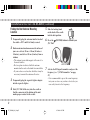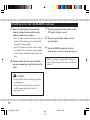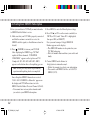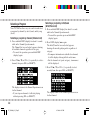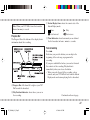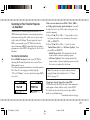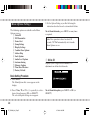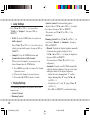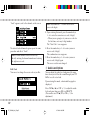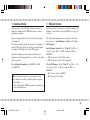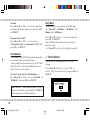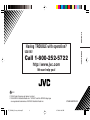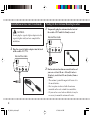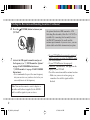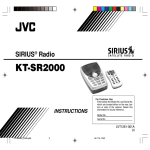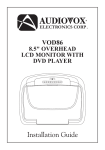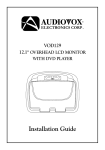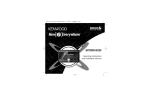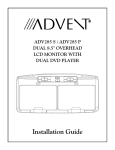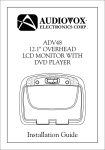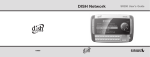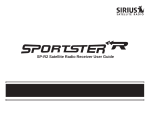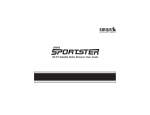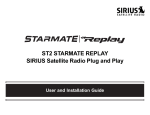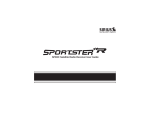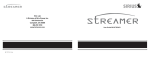Download IronPort Systems B-4000 Network Card User Manual
Transcript
SIRIUS Radio KT-SR3000 INSTRUCTIONS For Customer Use: Enter below the Model No. and Serial No. which are located either on the rear, bottom or side of the cabinet. Retain this information for future reference. Model No. Serial No. LVT1466-001A [J] KT_SR3000_Cover_revision.p65 3 05.8.22, 2:06 PM ○ ○ ○ ○ ○ ○ ○ ○ ○ ○ ○ ○ ○ ○ ○ ○ ○ ○ ○ ○ ○ ○ ○ ○ ○ ○ ○ ○ ○ ○ ○ ○ ○ ○ ○ ○ ○ ○ ○ ○ ○ ○ ○ ○ ○ ○ ○ ○ ○ ○ ○ ○ ○ ○ ○ ○ ○ ○ ○ INFORMATION This equipment has been tested and found to comply with the limits for a Class B digital device, pursuant to Part 15 of the FCC Rules. These limits are designed to provide reasonable protection against harmful interference in a residential installation. This equipment generates, uses, and can radiate radio frequency energy and, if not installed and used in accordance with the instructions, may cause harmful interference to radio communications. However, there is no guarantee that interference will not occur in a particular installation. If this equipment does cause harmful interference to radio or television reception, which can be determined by turning the equipment off and on, the user is encouraged to try to correct the interference by one or more of the following measures: – Reorient or relocate the receiving antenna. – Increase the separation between the equipment and receiver. – Connect the equipment into an outlet on a circuit different from that to which the receiver is connected. – Consult the dealer or an experienced radio/TV technician for help. Changes or modifications not expressly approved by the Manufacturer for compliance could void the user’s authority to operate the equipment. ○ ○ ○ ○ ○ ○ ○ ○ ○ ○ ○ ○ ○ ○ ○ ○ ○ ○ ○ ○ ○ ○ ○ ○ ○ ○ ○ ○ ○ ○ ○ ○ ○ ○ ○ ○ ○ ○ ○ ○ ○ ○ ○ ○ ○ ○ ○ ○ ○ ○ ○ ○ ○ ○ ○ ○ ○ ○ ○ 2 KT_SR3000_02_14.p65 2 05.8.22, 2:07 PM ○ ○ ○ ○ ○ ○ ○ ○ ○ ○ ○ ○ ○ ○ ○ ○ ○ ○ ○ ○ ○ ○ ○ ○ ○ ○ ○ ○ ○ ○ ○ ○ ○ ○ ○ ○ ○ ○ ○ ○ ○ ○ ○ ○ ○ ○ ○ ○ ○ ○ ○ ○ ○ ○ ○ ○ ○ ○ ○ ○ CONGRATULATIONS! Your new JVC SIRIUS Radio KT-SR3000, called “JVC Plug & Play (PnP),” lets you enjoy SIRIUS Satellite Radio’s digital entertainment channels anywhere you’ve installed either KS-K6012 Car Docking Kit or KS-K6013 Home Docking Kit (sold separately). Use this manual to familiarize yourself with all of JVC PnP’s features and capabilities. For the latest information about this and other JVC PnP products, visit the JVC Web site at <http://www.jvc.com>. Table of Contents Safety Precautions ...................................................... 4 Box Contents .............................................................. 5 Installation: Preparation .............................................. 6 Installation in Your Car with KS-K6012 .................... 7 Installation in a Home with KS-K6013 .................... 11 JVC PnP’s Controls and Features ............................. 12 Activating Your SIRIUS Subscription ...................... 14 Basic Operation ........................................................ 15 Selecting a Program ........................................... 16 Direct Tuning ..................................................... 17 Presetting the Desired Channels ........................ 18 Presetting a Frequently Accessed Channel —Jump Preset ................................................. 19 Enlarging the Indications—Display Button ...... 20 Instant Replay .................................................... 20 Searching for Your Favorite Programs —S-Seek Alert ................................................ 23 Menu Options Settings ............................................. 26 Basic Setting Procedure ..................................... 26 1 Sirius ID ........................................................ 26 2 FM Transmitter ............................................. 27 3 Game Alert .................................................... 27 4 Jump Settings ................................................ 28 5 Display Settings ............................................ 28 6 Confirm Tone Options .................................. 29 7 Add or Skip ................................................... 29 8 Lock Options ................................................ 29 9 Audio Level Options ..................................... 30 0 Antenna Aiming ............................................ 31 - Memory Options ........................................... 31 = Time Based Features ..................................... 32 ~ Factory Default ............................................. 34 Specifications ........................................................... 35 Troubleshooting ........................................................ 35 ○ ○ ○ ○ ○ ○ ○ ○ ○ ○ ○ ○ ○ ○ ○ ○ ○ ○ ○ ○ ○ ○ ○ ○ ○ ○ ○ ○ ○ ○ ○ ○ ○ ○ ○ ○ ○ ○ ○ ○ ○ ○ ○ ○ ○ ○ ○ ○ ○ ○ ○ ○ ○ ○ ○ ○ ○ ○ ○ ○ 3 KT_SR3000_02_14.p65 3 05.8.22, 2:07 PM ○ ○ ○ ○ ○ ○ ○ ○ ○ ○ ○ ○ ○ ○ ○ ○ ○ ○ ○ ○ ○ ○ ○ ○ ○ ○ ○ ○ ○ ○ ○ ○ ○ ○ ○ ○ ○ ○ ○ ○ ○ ○ ○ ○ ○ ○ ○ ○ ○ ○ ○ ○ ○ ○ ○ ○ ○ ○ ○ Safety Precautions WARNINGS: Take the following precautions to prevent traffic accidents and avoid personal injury: • Installation must be performed according to this instruction manual. JVC is not responsible for issues arising from incorrect installations. • Do not install the unit where it may obstruct your view through the windshield or of your vehicle’s indicator displays. • Do not install the unit where it may hinder the function of safety devices such as an airbag. Doing so may prevent the airbag from functioning properly in the event of an accident. • The installation and use suggestions contained in this manual are subject to any restrictions or limitations that may be imposed by applicable law—the purchaser should check applicable law for any restrictions or limitations before installing and/ or operating the unit. • Failure to follow these safety instructions and warnings may result in a serious accident. WARNINGS: Take the following precautions to prevent fire and avoid personal injury: • To avoid short circuits, never put or leave any metallic objects (coins, tools, etc.) inside the unit. • If the unit emits smoke or strange smells, turn the power off immediately and consult your dealer. • Do not drop the unit or subject it to strong shocks. • If the LCD display becomes damaged or broken, do not touch the liquid crystal fluid. The fluid may be dangerous to your health or even fatal. If the liquid crystal fluid contacts your body or clothing, immediately wash it off with soap and water. WARNING: Do not operate the unit in a way that might divert your attention from driving safely. As a driver, you alone are responsible for safely operating your vehicle in accordance with traffic safety laws at all times. WARNINGS: • Store the battery in a place where children cannot reach. If a child accidentally swallows the battery, consult a doctor immediately. ○ ○ ○ ○ ○ ○ ○ ○ ○ ○ ○ ○ ○ ○ ○ ○ ○ ○ ○ ○ ○ ○ ○ ○ ○ ○ ○ ○ ○ ○ ○ ○ ○ ○ ○ ○ ○ ○ ○ ○ ○ ○ ○ ○ ○ ○ ○ ○ ○ ○ ○ ○ ○ ○ ○ ○ ○ ○ ○ 4 KT_SR3000_02_14.p65 4 05.8.22, 2:07 PM ○ ○ ○ ○ ○ ○ ○ ○ ○ ○ ○ ○ ○ ○ ○ ○ ○ ○ ○ ○ ○ ○ ○ ○ ○ ○ ○ ○ ○ ○ ○ ○ ○ ○ ○ ○ ○ ○ ○ ○ ○ ○ ○ ○ ○ ○ ○ ○ ○ ○ ○ ○ ○ ○ ○ ○ ○ ○ ○ ○ Box Contents • Do not recharge, short, disassemble, heat the battery or dispose of it in a fire. Doing any of these behaviors may cause the battery to give off heat, crack, or start a fire. • Do not leave the battery with other metallic materials. Doing this may cause the battery to give off heat, crack, or start a fire. • When throwing away or saving the battery, wrap it in tape and insulate; otherwise, the battery may start to give off heat, crack, or start a fire. CAUTIONS: Take the following precautions to keep the unit in proper working order: • Be sure the unit is connected to a 12 V DC power supply with a negative ground connection. • Do not install the unit where it will be exposed to high levels of humidity, moisture, or dust. • When replacing a fuse, use only a new one with the proper rating. Using a fuse with the wrong rating may cause the unit to malfunction. • When drilling holes to mount the unit, make sure not to damage any wiring or other systems. After you unpack your JVC PnP, make sure everything listed below is included: SIRIUS Radio Remote Controller Battery (CR2032) (The battery has been installed when shipped from the factory.) If anything is missing or damaged, or if your JVC PnP fails to operate, notify your dealer immediately. It is recommended that you keep the original packaging in case you need to ship your JVC PnP in the future. ○ ○ ○ ○ ○ ○ ○ ○ ○ ○ ○ ○ ○ ○ ○ ○ ○ ○ ○ ○ ○ ○ ○ ○ ○ ○ ○ ○ ○ ○ ○ ○ ○ ○ ○ ○ ○ ○ ○ ○ ○ ○ ○ ○ ○ ○ ○ ○ ○ ○ ○ ○ ○ ○ ○ ○ ○ ○ ○ ○ 5 KT_SR3000_02_14.p65 5 05.8.22, 2:07 PM ○ ○ ○ ○ ○ ○ ○ ○ ○ ○ ○ ○ ○ ○ ○ ○ ○ ○ ○ ○ ○ ○ ○ ○ ○ ○ ○ ○ ○ ○ ○ ○ ○ ○ ○ ○ ○ ○ ○ ○ ○ ○ ○ ○ ○ ○ ○ ○ ○ ○ ○ ○ ○ ○ ○ ○ ○ ○ ○ Installation: Preparation To use your JVC PnP in your car or at home, it is required to separately purchase either KS-K6012 Car Docking Kit or KS-K6013 Home Docking Kit. KS-K6012 includes... • Installations • Car Docking Cradle • Suction Cup Mount • Cigarette Lighter Adapter • Magnetic Roof-mount SIRIUS Antenna How to Remove Your JVC PnP from the Docking Cradle Slide the locking knob on the back of the cradle into the unlock position and gently slide JVC PnP out of the cradle. Note: KS-K6012 does not include any connecting cord; however, you can also use an optional audio cord or a cassette adapter to send the signals to your car stereo. KS-K6013 includes... • Installations • Home Docking Cradle • SIRIUS Antenna • Power Supply • Audio Cord CAUTION: Do not put JVC PnP in the cradle until you have completed the installation unless it is required for testing. ○ ○ ○ ○ ○ ○ ○ ○ ○ ○ ○ ○ ○ ○ ○ ○ ○ ○ ○ ○ ○ ○ ○ ○ ○ ○ ○ ○ ○ ○ ○ ○ ○ ○ ○ ○ ○ ○ ○ ○ ○ ○ ○ ○ ○ ○ ○ ○ ○ ○ ○ ○ ○ ○ ○ ○ ○ ○ ○ 6 KT_SR3000_02_14.p65 6 05.8.22, 2:07 PM ○ ○ ○ ○ ○ ○ ○ ○ ○ ○ ○ ○ ○ ○ ○ ○ ○ ○ ○ ○ ○ ○ ○ ○ ○ ○ ○ ○ ○ ○ ○ ○ ○ ○ ○ ○ ○ ○ ○ ○ ○ ○ ○ ○ ○ ○ ○ ○ ○ ○ ○ ○ ○ ○ ○ ○ ○ ○ ○ ○ Installation in Your Car with KS-K6012 CAUTION: Do not plug the cigarette lighter adapter into the cigarette lighter until you have completed the installation. Installing in Your Car 2 Attach the supplied suction cup mount to the car docking cradle using the supplied screws. • When using other screws, use screws less than 8 mm (3/8 inch) long with a diameter of 4 mm (3/16 inch). 3 Plug the cigarette lighter adapter into the back of the cradle—DC 12 V. For more illustrated explanations, refer to the Installations supplied with your Car Docking Kit. 1 Determine where you want to mount JVC PnP. • Do not install JVC PnP where it may obstruct your view through the windshield or your view of your car’s indicator displays. • Do not install JVC PnP where it will hinder your access to the car’s controls. • Do not install JVC PnP where it may hinder the function of safety devices such as an airbag. Doing so may prevent the airbag from functioning properly in the event of an accident. • Find a location that provides good visibility of and access to JVC PnP’s front panel. ○ ○ ○ ○ ○ ○ ○ ○ ○ ○ ○ ○ ○ ○ ○ ○ ○ ○ ○ ○ ○ ○ ○ ○ ○ ○ ○ ○ ○ ○ ○ ○ ○ ○ ○ ○ ○ ○ ○ ○ ○ ○ ○ ○ ○ ○ ○ ○ ○ ○ ○ ○ ○ ○ ○ ○ ○ ○ ○ ○ 7 KT_SR3000_02_14.p65 7 05.8.22, 2:07 PM ○ ○ ○ ○ ○ ○ ○ ○ ○ ○ ○ ○ ○ ○ ○ ○ ○ ○ ○ ○ ○ ○ ○ ○ ○ ○ ○ ○ ○ ○ ○ ○ ○ ○ ○ ○ ○ ○ ○ ○ ○ ○ ○ ○ ○ ○ ○ ○ ○ ○ ○ ○ ○ ○ ○ ○ ○ ○ ○ Installation in Your Car with KS-K6012 (continued) Finding the Best Antenna Mounting Location 5 Slide the locking knob on the back of the cradle into the lock position. 1 Temporarily plug the antenna into the back of the cradle—ANT. until it is firmly secured. 6 Press the JVC PnP. 2 Find an antenna location on a metal surface of your car—at least 30 cm × 30 cm (12 inches × 12 inches), and at least 15 cm (6 inches) from a window. • The antenna’s powerful magnet will secure it to the metal surface. • Best reception is achieved with the antenna mounted on the roof or the trunk for convertibles. • If your car has a roof rack or skid ribs, it may be necessary to mount the antenna off-center. 7 Activate the FM signal transmitter and preset the frequency (see “2 FM Transmitter” on page 27). • It is recommended to preset the same frequency into your car stereo as you have selected so you can easily tune in to the frequency. 3 Temporarily plug the cigarette lighter adapter into the cigarette lighter. 4 Slide JVC PnP all the way into the cradle so that the connector at the bottom of the unit makes proper contact in the cradle. (POWER) button to turn on your ○ ○ ○ ○ ○ ○ ○ ○ ○ ○ ○ ○ ○ ○ ○ ○ ○ ○ ○ ○ ○ ○ ○ ○ ○ ○ ○ ○ ○ ○ ○ ○ ○ ○ ○ ○ ○ ○ ○ ○ ○ ○ ○ ○ ○ ○ ○ ○ ○ ○ ○ ○ ○ ○ ○ ○ ○ ○ ○ 8 KT_SR3000_02_14.p65 8 05.8.22, 2:07 PM ○ ○ ○ ○ ○ ○ ○ ○ ○ ○ ○ ○ ○ ○ ○ ○ ○ ○ ○ ○ ○ ○ ○ ○ ○ ○ ○ ○ ○ ○ ○ ○ ○ ○ ○ ○ ○ ○ ○ ○ ○ ○ ○ ○ ○ ○ ○ ○ ○ ○ ○ ○ ○ ○ ○ ○ ○ ○ ○ ○ Note: You can also connect a cassette adapter or an audio cord (both not supplied) to the AUDIO jack to send the signals to your car stereo. Running the Antenna Cable Before routing the antenna cable, confirm that the antenna is mounted in a good location. 1 Press the JVC PnP. 2 Slide the locking knob into the unlock position. 3 Remove your JVC PnP from the cradle. 4 Unplug the cigarette lighter adapter from the cigarette lighter and the antenna from the cradle. Continued on the next page... An optional hard-wired FM transmitter—FM Switching Box Assembly (Parts No. 112C3159) is available. By connecting this Assembly between the FM OUT terminal of the cradle and the antenna input terminal of your car stereo, you can obtain stable and reliable transmission/reception. • If your JVC PnP has been properly connected and the antenna is receiving the SIRIUS signal, you will hear audio. • If your JVC PnP has not been properly connected, “Antenna Error” will appear on the display of your JVC PnP. Check the connections and the antenna location. – Make sure your car is not in a garage, or somewhere the satellite signal could be blocked. (POWER) button to turn off your ○ ○ ○ ○ ○ ○ ○ ○ ○ ○ ○ ○ ○ ○ ○ ○ ○ ○ ○ ○ ○ ○ ○ ○ ○ ○ ○ ○ ○ ○ ○ ○ ○ ○ ○ ○ ○ ○ ○ ○ ○ ○ ○ ○ ○ ○ ○ ○ ○ ○ ○ ○ ○ ○ ○ ○ ○ ○ ○ ○ 9 KT_SR3000_02_14.p65 9 05.8.22, 2:07 PM ○ ○ ○ ○ ○ ○ ○ ○ ○ ○ ○ ○ ○ ○ ○ ○ ○ ○ ○ ○ ○ ○ ○ ○ ○ ○ ○ ○ ○ ○ ○ ○ ○ ○ ○ ○ ○ ○ ○ ○ ○ ○ ○ ○ ○ ○ ○ ○ ○ ○ ○ ○ ○ ○ ○ ○ ○ ○ ○ Installation in Your Car with KS-K6012 (continued) 5 6 Route the cable from the antenna into the trunk by tucking it underneath the rubber molding around the rear window. • Route the cable from the lowest point of the rear window. Take advantage of any existing cable channels or wiring conduits. • For SUVs, minivans & 5-door vehicles, bring the cable into the car under the rubber molding for the tailgate, and continue under the interior trim. From the trunk, route the cable around the passenger compartment and to the back of the cradle. 7 Plug the antenna into the back of the cradle— ANT. until it is firmly secured. 8 Plug the cigarette lighter adapter into the cigarette lighter. 9 Attach the SIRIUS antenna to the metal surface of the car, such as the roof of your car. Note: It is strongly recommended to unplug the cigarette lighter adapter after you turn off the car ignition. CAUTION: • Do not pull the cable across sharp edges that could damage it. • Do not route the cable nearby areas where it could become tangled in the driver’s or passenger’s feet. ○ ○ ○ ○ ○ ○ ○ ○ ○ ○ ○ ○ ○ ○ ○ ○ ○ ○ ○ ○ ○ ○ ○ ○ ○ ○ ○ ○ ○ ○ ○ ○ ○ ○ ○ ○ ○ ○ ○ ○ ○ ○ ○ ○ ○ ○ ○ ○ ○ ○ ○ ○ ○ ○ ○ ○ ○ ○ ○ 10 KT_SR3000_02_14.p65 10 05.8.22, 2:07 PM ○ ○ ○ ○ ○ ○ ○ ○ ○ ○ ○ ○ ○ ○ ○ ○ ○ ○ ○ ○ ○ ○ ○ ○ ○ ○ ○ ○ ○ ○ ○ ○ ○ ○ ○ ○ ○ ○ ○ ○ ○ ○ ○ ○ ○ ○ ○ ○ ○ ○ ○ ○ ○ ○ ○ ○ ○ ○ ○ ○ Installation in a Home with KS-K6013 Installation in a Home SIRIUS Satellite Map For more illustrated explanations, refer to the Installations supplied with your Home Docking Kit. Due to the paths of SIRIUS satellites over the US, the best location for the antenna in your home depends on where you live. Use the map below as a general placement guideline. Area 1 : Place the antenna at an EAST-facing window. Area 2 : Place the antenna OUTSIDE, away from any overhead obstructions. Area 3 : Place the antenna at a WEST-facing window. Area 4 : Place the antenna at a NORTH- or EASTfacing window. Area 5 : Place the antenna at a NORTH-facing window. Area 6 : Place the antenna at a WEST- or NORTHfacing window. 1 Plug the audio cord’s mini connector into the back of the cradle—AUDIO. 2 Plug the audio cord’s white (L ch) and red (R ch) connectors into your audio system. 3 Plug the power supply into the back of the cradle—DC 12 V. 4 Plug the antenna into the back of the cradle— ANT. until it is firmly secured. 5 Place the included antenna near a window. • Use the map on the next column as a general placement guideline. See also “0 Antenna Aiming” on page 31. You can also use FM signal transmitter to output the sound of JVC PnP to your FM tuner. When you use this function, see “2 FM Transmitter” on page 27. 1 2 3 4 5 6 N W E S ○ ○ ○ ○ ○ ○ ○ ○ ○ ○ ○ ○ ○ ○ ○ ○ ○ ○ ○ ○ ○ ○ ○ ○ ○ ○ ○ ○ ○ ○ ○ ○ ○ ○ ○ ○ ○ ○ ○ ○ ○ ○ ○ ○ ○ ○ ○ ○ ○ ○ ○ ○ ○ ○ ○ ○ ○ ○ ○ ○ 11 KT_SR3000_02_14.p65 11 05.8.22, 2:07 PM ○ ○ ○ ○ ○ ○ ○ ○ ○ ○ ○ ○ ○ ○ ○ ○ ○ ○ ○ ○ ○ ○ ○ ○ ○ ○ ○ ○ ○ ○ ○ ○ ○ ○ ○ ○ ○ ○ ○ ○ ○ ○ ○ ○ ○ ○ ○ ○ ○ ○ ○ ○ ○ ○ ○ ○ ○ ○ ○ JVC PnP’s Controls and Features SIRIUS Radio Remote Controller MUTE POWER 3 79 5 6 1 t CH + CAT CAT SELECT - + CH BAND MENU MEMO DISP 8 4 1 w 2 7 8 3 9 4 5 p q w e 6 r q e 2 3 4 5 6 7 8 9 DI RECT JUMP 0 p 2 y Replacing the battery in the Remote Controller Lithium coin battery (CR2032) 1. While pushing the lock lever (1), pull out the battery holder (2). 2. Replace the new battery on the battery holder with the + side facing up. 032 CR 2 3V 1 2 3. Insert the battery holder back into position. ○ ○ ○ ○ ○ ○ ○ ○ ○ ○ ○ ○ ○ ○ ○ ○ ○ ○ ○ ○ ○ ○ ○ ○ ○ ○ ○ ○ ○ ○ ○ ○ ○ ○ ○ ○ ○ ○ ○ ○ ○ ○ ○ ○ ○ ○ ○ ○ ○ ○ ○ ○ ○ ○ ○ ○ ○ ○ ○ 12 KT_SR3000_02_14.p65 12 05.8.22, 2:07 PM ○ ○ ○ ○ ○ ○ ○ ○ ○ ○ ○ ○ ○ ○ ○ ○ ○ ○ ○ ○ ○ ○ ○ ○ ○ ○ ○ ○ ○ ○ ○ ○ ○ ○ ○ ○ ○ ○ ○ ○ ○ ○ ○ ○ ○ ○ ○ ○ ○ ○ ○ ○ ○ ○ ○ ○ ○ ○ ○ ○ 1 Main display 2 JUMP Tunes into the Jump Preset channel. (POWER) 3 Turns the power on and off. 4 1 Fast-reverses recorded program. 5 BAND / P.TUNE Selects the 5 bands of preset channels. Also enters and exits from the Preset Tuning mode if pressed and held. 6 MEMO (memory) / S-SEEK Stores and recalls information about the current program. 7 CH (channel) 5 / ∞ (CH + / –) CAT (category) 3 / 2 (CAT + / –) Navigate through channels, categories and Menu Options screens. 8 ¡ Fast-forwards recorded program. 9 SEL (SELECT) • On the menu and channel list screens: Selects an item highlighted. p q w e r t y • On the Normal Operation screen or the Preset Tuning mode screen: Only on the main unit— returns to the previous channel if pressed and held. ∑/8 Pauses programs or starts playback of the recording. MENU Enters and exits from the Menu Options settings. Number keys 1 – 6 (0 – 9) Enter the channel numbers (0 – 9) or preset numbers (1 – 6) directly. DISP (display) Changes text size of the artist/team name and song title/score if pressed. Also enters and exits from the Channel List if pressed and held. DIRECT Enables access to channels directly by number keys. MUTE Mutes sounds. Insulation sheet When you use the remote controller for the first time, pull out this sheet. ○ ○ ○ ○ ○ ○ ○ ○ ○ ○ ○ ○ ○ ○ ○ ○ ○ ○ ○ ○ ○ ○ ○ ○ ○ ○ ○ ○ ○ ○ ○ ○ ○ ○ ○ ○ ○ ○ ○ ○ ○ ○ ○ ○ ○ ○ ○ ○ ○ ○ ○ ○ ○ ○ ○ ○ ○ ○ ○ ○ 13 KT_SR3000_02_14.p65 13 05.8.22, 2:07 PM ○ ○ ○ ○ ○ ○ ○ ○ ○ ○ ○ ○ ○ ○ ○ ○ ○ ○ ○ ○ ○ ○ ○ ○ ○ ○ ○ ○ ○ ○ ○ ○ ○ ○ ○ ○ ○ ○ ○ ○ ○ ○ ○ ○ ○ ○ ○ ○ ○ ○ ○ ○ ○ ○ ○ ○ ○ ○ ○ Activating Your SIRIUS Subscription Before you can listen to JVC PnP, you must subscribe to SIRIUS Satellite Radio’s service. 1. Make sure that your JVC PnP is properly connected and that the antenna is oriented to receive the SIRIUS satellite signal (see Installation sections for details). (POWER) to turn on your JVC PnP. 2. Press After displaying the SIRIUS logo, JVC PnP updates all Sirius channels. “UPDATING CHANNELS” appears on the top line and “X% Completed” (0%-20%-40%-60%-80%-100%) appears on the bottom line as the updating goes on. Note: Do not press any button or perform any operation until updating has been completed. 3. Press MENU to enter the Menu Options settings. 4. Press CH 5 (or CH + on the remote controller) or CH ∞ (or CH –) until “Sirius ID” is highlighted, then press SEL (or SELECT). Now your unit’s unique 12-digit SIRIUS ID Number appears on the display. • This SIRIUS ID number is also printed on your JVC PnP packaging. • Write the number down and have your credit card handy. 5. Contact SIRIUS on the Internet at <http://activate.siriusradio.com/>. • Follow the prompts to activate your subscription. • You can also call SIRIUS toll-free at 1-888-539SIRIUS (7474). Once all updated SIRIUS channels are received, “Call 1-888-539-SIRIUS to Subscribe” appears on the display and JVC PnP now tunes in to the SIRIUS Satellite Radio’s Preview Channel (Ch184). • You cannot tune in to any other channels until you activate your SIRIUS subscription. ○ ○ ○ ○ ○ ○ ○ ○ ○ ○ ○ ○ ○ ○ ○ ○ ○ ○ ○ ○ ○ ○ ○ ○ ○ ○ ○ ○ ○ ○ ○ ○ ○ ○ ○ ○ ○ ○ ○ ○ ○ ○ ○ ○ ○ ○ ○ ○ ○ ○ ○ ○ ○ ○ ○ ○ ○ ○ ○ 14 KT_SR3000_02_14.p65 14 05.8.22, 2:07 PM ○ ○ ○ ○ ○ ○ ○ ○ ○ ○ ○ ○ ○ ○ ○ ○ ○ ○ ○ ○ ○ ○ ○ ○ ○ ○ ○ ○ ○ ○ ○ ○ ○ ○ ○ ○ ○ ○ ○ ○ ○ ○ ○ ○ ○ ○ ○ ○ ○ ○ ○ ○ ○ ○ ○ ○ ○ ○ ○ Basic Operation After you have successfully activated your SIRIUS subscription, the Normal Operation screen will appear: Press CH 5 / ∞ (or CH + / – on the remote controller) to select channels. • The selected channel will automatically start playing, and the artist name (or team name) and the song title (or score) currently playing will scroll across the display. If you want to listen to a different entertainment category... 1. Press CAT 3 / 2 (or CAT + / – on the remote controller) once to activate the Category Selection screen. 2. Press CAT 3 / 2 (or CAT + / – on the remote controller) repeatedly to scroll through music and entertainment categories. 3. When the category you want is highlighted, press CH 5 / ∞ (or CH + / –) to highlight the channel you want to listen to, then press SEL (or SELECT on the remote controller). The display returns to the Normal Operation screen for that channel. • To go back to the previously selected channel, press and hold SEL on the main unit. (POWER). To turn off the power, press P Normal Operation screen Category Selection screen ○ ○ ○ ○ ○ ○ ○ ○ ○ ○ ○ ○ ○ ○ ○ ○ ○ ○ ○ ○ ○ ○ ○ ○ ○ ○ ○ ○ ○ ○ ○ ○ ○ ○ ○ ○ ○ ○ ○ ○ ○ ○ ○ ○ ○ ○ ○ ○ ○ ○ ○ ○ ○ ○ ○ ○ ○ ○ ○ 15 KT_SR3000_15_25.p65 15 05.8.22, 2:07 PM ○ ○ ○ ○ ○ ○ ○ ○ ○ ○ ○ ○ ○ ○ ○ ○ ○ ○ ○ ○ ○ ○ ○ ○ ○ ○ ○ ○ ○ ○ ○ ○ ○ ○ ○ ○ ○ ○ ○ ○ ○ ○ ○ ○ ○ ○ ○ ○ ○ ○ ○ ○ ○ ○ ○ ○ ○ ○ ○ Selecting a Program Your JVC PnP has three ways to search for and select a program: by channel, by artist (team), and by song (score). Selecting a program by channel (Channel List) 1. Press and hold DISP (display) for about 2 seconds while in the Normal Operation mode. The Channel List screen (below) appears, showing all available channels regardless of category. • To cancel the operation, press and hold DISP (display) again. 2. Press CH 5 / ∞ (or CH + / –) repeatedly to select a channel, then press SEL (or SELECT). Selecting a program by artist/team (Artist/Team List) 1. Press and hold DISP (display) for about 2 seconds while in the Normal Operation mode. • To cancel the operation, press and hold DISP (display) again. 2. Press DISP (display) once again. The Artist/Team List screen (below) appears, showing all currently playing artists regardless of category. • If composer information is available for a channel, it will be displayed along with the artist name. • For the channels of sports category, team names will be displayed. 3. Press CH 5 / ∞ (or CH + / –) repeatedly to select an artist/team, then press SEL (or SELECT). The display returns to the Normal Operation screen for that channel. • If you stop on a channel, it will start playing without pressing SEL (or SELECT). The display returns to the Normal Operation screen for that channel. ○ ○ ○ ○ ○ ○ ○ ○ ○ ○ ○ ○ ○ ○ ○ ○ ○ ○ ○ ○ ○ ○ ○ ○ ○ ○ ○ ○ ○ ○ ○ ○ ○ ○ ○ ○ ○ ○ ○ ○ ○ ○ ○ ○ ○ ○ ○ ○ ○ ○ ○ ○ ○ ○ ○ ○ ○ ○ ○ 16 KT_SR3000_15_25.p65 16 05.8.22, 2:07 PM ○ ○ ○ ○ ○ ○ ○ ○ ○ ○ ○ ○ ○ ○ ○ ○ ○ ○ ○ ○ ○ ○ ○ ○ ○ ○ ○ ○ ○ ○ ○ ○ ○ ○ ○ ○ ○ ○ ○ ○ ○ ○ ○ ○ ○ ○ ○ ○ ○ ○ ○ ○ ○ ○ ○ ○ ○ ○ ○ Selecting a program by song title/score (Song Title/Score List) 1. Press and hold DISP (display) for about 2 seconds while in the Normal Operation mode. • To cancel the operation, press and hold DISP (display) again. 2. Press DISP (display) twice again. The Song Title/Score List screen (below) appears, showing all currently playing songs regardless of category. • For the channels of sports category, the current scores will be displayed. 3. Press CH 5 / ∞ (or CH + / –) repeatedly to select a song/score, then press SEL (or SELECT). Direct Tuning Channels can also be directly accessed. 1. Press DIRECT on the remote controller. P 2. Press the number keys 0 – 9 on the remote controller to enter the desired channel number (3-digit). The display returns to the Normal Operation screen for that channel. ○ ○ ○ ○ ○ ○ ○ ○ ○ ○ ○ ○ ○ ○ ○ ○ ○ ○ ○ ○ ○ ○ ○ ○ ○ ○ ○ ○ ○ ○ ○ ○ ○ ○ ○ ○ ○ ○ ○ ○ ○ ○ ○ ○ ○ ○ ○ ○ ○ ○ ○ ○ ○ ○ ○ ○ ○ ○ ○ 17 KT_SR3000_15_25.p65 17 05.8.22, 2:07 PM ○ ○ ○ ○ ○ ○ ○ ○ ○ ○ ○ ○ ○ ○ ○ ○ ○ ○ ○ ○ ○ ○ ○ ○ ○ ○ ○ ○ ○ ○ ○ ○ ○ ○ ○ ○ ○ ○ ○ ○ ○ ○ ○ ○ ○ ○ ○ ○ ○ ○ ○ ○ ○ ○ ○ ○ ○ ○ ○ Presetting the Desired Channels You can store 6 your favorite channels into each of 5 bands (A to E)—total 30 channels. 1. While in the Normal Operation mode, press BAND repeatedly to activate the preset band you want. The selected band is shown in the lower right corner of the screen. 2. Select the channel you want to preset (see pages 15 to 17). 3. Press and hold the number key 1 – 6 you want to store the channel in for about 2 seconds. The selected preset number flashes and then remains lit on the display to show that it has been memorized. • If the preset button already has a channel stored in it, it will be replaced with the new channel. Selecting a preset channel 1. Press and hold BAND while in the Normal Operation mode. JVC PnP enters the Preset Tuning mode. • Each time you press and hold BAND, the Normal Operation screen and the Preset Tuning mode screen alternate. P Normal Operation mode P Preset Tuning mode 2. Press CH 5 / ∞ (or CH + / –) to move through your preset channels. The selected band and preset number is shown in the lower right corner of the screen. Tuning in to preset channels directly You can also tune in to a preset channel by entering preset numbers. 1. While in the Normal Operation mode or the Preset Tuning mode, press BAND repeatedly to activate the preset band you want. The selected band is shown in the lower right corner of the screen. 2. Press the number keys 1 – 6 to select your desired preset channel. ○ ○ ○ ○ ○ ○ ○ ○ ○ ○ ○ ○ ○ ○ ○ ○ ○ ○ ○ ○ ○ ○ ○ ○ ○ ○ ○ ○ ○ ○ ○ ○ ○ ○ ○ ○ ○ ○ ○ ○ ○ ○ ○ ○ ○ ○ ○ ○ ○ ○ ○ ○ ○ ○ ○ ○ ○ ○ ○ 18 KT_SR3000_15_25.p65 18 05.8.22, 2:07 PM ○ ○ ○ ○ ○ ○ ○ ○ ○ ○ ○ ○ ○ ○ ○ ○ ○ ○ ○ ○ ○ ○ ○ ○ ○ ○ ○ ○ ○ ○ ○ ○ ○ ○ ○ ○ ○ ○ ○ ○ ○ ○ ○ ○ ○ ○ ○ ○ ○ ○ ○ ○ ○ ○ ○ ○ ○ ○ ○ You can search for a preset channel using lists. 3. Press CH 5 / ∞ (or CH + / –) repeatedly to select your desired item, then press SEL (or SELECT). 1. While in the Preset Tuning mode, press and hold DISP (display) for about 2 seconds. The Preset Channel List screen appears. Presetting a Frequently Accessed Channel —Jump Preset Searching for a preset channel Your JVC PnP has a special preset button labeled JUMP. It can be used for channels that you access frequently and briefly such as traffic, weather, news or sports. To preset a channel in the JUMP button, see “4 Jump Settings” on page 28. Preset Channel List 2. Press DISP (display) repeatedly until the desired Preset List screen appears. • Each time you press the button, the Preset List changes from the Channel List to the Artist/Team List, then to the Song Title/Score List. To tune in to the preset channel, press JUMP. • When your Jump Setting is set to traffic, your JVC PnP will start searching for your desired city's traffic report. (It may take about 4 minutes.) • When your Jump Setting is set to a channel other than traffic, your desired channel is immediately tuned in. To return to the previous channel, press JUMP again. Artist/Team List Song Title/Score List ○ ○ ○ ○ ○ ○ ○ ○ ○ ○ ○ ○ ○ ○ ○ ○ ○ ○ ○ ○ ○ ○ ○ ○ ○ ○ ○ ○ ○ ○ ○ ○ ○ ○ ○ ○ ○ ○ ○ ○ ○ ○ ○ ○ ○ ○ ○ ○ ○ ○ ○ ○ ○ ○ ○ ○ ○ ○ ○ 19 KT_SR3000_15_25.p65 19 05.8.22, 2:07 PM ○ ○ ○ ○ ○ ○ ○ ○ ○ ○ ○ ○ ○ ○ ○ ○ ○ ○ ○ ○ ○ ○ ○ ○ ○ ○ ○ ○ ○ ○ ○ ○ ○ ○ ○ ○ ○ ○ ○ ○ ○ ○ ○ ○ ○ ○ ○ ○ ○ ○ ○ ○ ○ ○ ○ ○ ○ ○ ○ Enlarging the Indications—Display Button Instant Replay You can enlarge the artist/team name and song title/ score shown on the Normal Operation screen or the Preset Tuning mode screen. • This feature is useful when viewing the display at a distance. JVC PnP can record programs of the channel you are listening to for later review for about 44 minutes. This feature is useful when you need to leave for a while when listening to your favorite program. Press DISP (display). The artist/team name and song title/score are enlarged and may start scrolling if it cannot be shown entirely at a time. Press ∑/8 while listening to a program. • Your JVC PnP enters the Instant Replay mode. The sound is muted. To return to the normal character size screen, press DISP (display) again. Press ∑/8 again. Your JVC PnP begins to play the recorded program from the point where you paused the program. • During playback, your JVC PnP continues to record the live broadcast. Notes: • Pressing and holding DISP (display) will enter the Channel List mode (and exit from it). • Pressing DISP (display) repeatedly while in the Channel List mode changes the list type—the Channel List, the Artist/Team List, and the Song Title/Score List. To pause the program To resume listening to the program Beep sounds twice about 10 seconds before memory becomes full. Even if memory becomes full, your JVC PnP will continue to record the broadcast. In this case, your JVC PnP automatically starts playback from where you last stopped, overwriting the first portion of the recording. ○ ○ ○ ○ ○ ○ ○ ○ ○ ○ ○ ○ ○ ○ ○ ○ ○ ○ ○ ○ ○ ○ ○ ○ ○ ○ ○ ○ ○ ○ ○ ○ ○ ○ ○ ○ ○ ○ ○ ○ ○ ○ ○ ○ ○ ○ ○ ○ ○ ○ ○ ○ ○ ○ ○ ○ ○ ○ ○ 20 KT_SR3000_15_25.p65 20 05.8.22, 2:07 PM ○ ○ ○ ○ ○ ○ ○ ○ ○ ○ ○ ○ ○ ○ ○ ○ ○ ○ ○ ○ ○ ○ ○ ○ ○ ○ ○ ○ ○ ○ ○ ○ ○ ○ ○ ○ ○ ○ ○ ○ ○ ○ ○ ○ ○ ○ ○ ○ ○ ○ ○ ○ ○ ○ ○ ○ ○ ○ ○ Note: When your JVC PnP is tuned in to another channel, memory is erased. Progress Bar The Progress Bar at the bottom of the display shows information about the recording. C Instant Replay Icon: shows the current state of the Instant Replay mode: Pause Play Fast-forward Fast-reverse D Time Indicator: shows how much you are behind the live broadcast in hours : minutes : seconds. Fast-forwarding -0:16:05 P Press ¡. Each time you press the button, you can skip to the beginning of the next song or program in the recording. If you press and hold the button, you can fast-forward the contents of the recording. Playback starts immediately when you release the button. • When you reach the end of the recording, a beep sounds, and your JVC PnP will exit from the Instant Replay mode and resume playing the live broadcast. A Progress Bar: fills from left to right as your JVC PnP records the broadcast. B Play Position Indicator: shows where you are in the recording. Continued on the next page... ○ ○ ○ ○ ○ ○ ○ ○ ○ ○ ○ ○ ○ ○ ○ ○ ○ ○ ○ ○ ○ ○ ○ ○ ○ ○ ○ ○ ○ ○ ○ ○ ○ ○ ○ ○ ○ ○ ○ ○ ○ ○ ○ ○ ○ ○ ○ ○ ○ ○ ○ ○ ○ ○ ○ ○ ○ ○ ○ 21 KT_SR3000_15_25.p65 21 05.8.22, 2:07 PM ○ ○ ○ ○ ○ ○ ○ ○ ○ ○ ○ ○ ○ ○ ○ ○ ○ ○ ○ ○ ○ ○ ○ ○ ○ ○ ○ ○ ○ ○ ○ ○ ○ ○ ○ ○ ○ ○ ○ ○ ○ ○ ○ ○ ○ ○ ○ ○ ○ ○ ○ ○ ○ ○ ○ ○ ○ ○ ○ Fast-reversing Press 1. Each time you press the button, you can skip back to the beginning of the current song or program in the recording, and then to the beginning of the previous song or program. If you press and hold the button, you can fast-reverse the contents of the recording. Playback starts immediately when you release the button. • When you reach the beginning of the recording, a beep sounds, and playback starts from the beginning of the recording. Selecting a program using lists While you are listening to the recording, you can view a list of the recorded songs or programs. You can choose an item you want to listen to from this playlist. 1. Press and hold ∑/8 while listening to the recording. The Artist/Team Playlist appears. • Each time you press DISP (display), the screen alternates between the Artist/Team Playlist and the Song Title/Score Playlist. The entries are listed in the recording order, beginning with “LIVE” at the top. Pl a yl i s t Pl a yl i s t LIVE LIVE Artist/Team Playlist Song Title/Score Playlist 2. Press CH 5 / ∞ (or CH + / –) repeatedly to select an entry, then press SEL (or SELECT). The display returns to the Instant Replay mode screen, and playback of the selected song or program begins. • When you select “LIVE” at the top of the list, your JVC PnP will exit from the Instant Replay mode and resume playing the live broadcast. • To exit from the Playlist screen without selecting an entry, press and hold ∑/8. ○ ○ ○ ○ ○ ○ ○ ○ ○ ○ ○ ○ ○ ○ ○ ○ ○ ○ ○ ○ ○ ○ ○ ○ ○ ○ ○ ○ ○ ○ ○ ○ ○ ○ ○ ○ ○ ○ ○ ○ ○ ○ ○ ○ ○ ○ ○ ○ ○ ○ ○ ○ ○ ○ ○ ○ ○ ○ ○ 22 KT_SR3000_15_25.p65 22 05.8.22, 2:07 PM ○ ○ ○ ○ ○ ○ ○ ○ ○ ○ ○ ○ ○ ○ ○ ○ ○ ○ ○ ○ ○ ○ ○ ○ ○ ○ ○ ○ ○ ○ ○ ○ ○ ○ ○ ○ ○ ○ ○ ○ ○ ○ ○ ○ ○ ○ ○ ○ ○ ○ ○ ○ ○ ○ ○ ○ ○ ○ ○ Searching for Your Favorite Programs —S-Seek Alert You can store the current Program Definition Text (PDT: information about the current program such as artist name and song title, traffic city, or sports team) with a total of 20 listings. Then by using the stored PDTs, you can make your JVC PnP search for the current incoming SIRIUS signal and alert you when a program on a stored PDT is being played—the S-Seek function. To store the information Press MEMO (memory) while your JVC PnP is showing the Normal Operation screen or the Preset Tuning mode screen. The current program information is stored in memory. The “Stored” screen appears, followed by the “X Used / Y Empty” screen to show how many PDTs are stored. P P If the current channel is an NFL®, NBA®, NHL®, or College play-by-play sports broadcast, you will be asked to select one of the teams in the game to be stored in memory. 1. Press CH 5 / ∞ (or CH + / –) repeatedly to select the team you want to store in memory, then press SEL (or SELECT). 2. Press CH 5 / ∞ (or CH + / –) to select either “Initial Game Alert” or “All Score Updates”, then press SEL (or SELECT). • Initial Game Alert: To be informed when the team you have chosen is playing a game. • All Score Updates: To be informed when the team you have chosen is playing a game or when the scores are updated for the team. Note: You can also set sports teams in memory using the Game Alert function. See “3 Game Alert” on page 27. If you have already stored the same PDT... JVC PnP checks the PDTs already stored in memory, and compares them with the newly selected PDT. If it has been already stored, no new entry will be made to avoid duplication. Continued on the next page... ○ ○ ○ ○ ○ ○ ○ ○ ○ ○ ○ ○ ○ ○ ○ ○ ○ ○ ○ ○ ○ ○ ○ ○ ○ ○ ○ ○ ○ ○ ○ ○ ○ ○ ○ ○ ○ ○ ○ ○ ○ ○ ○ ○ ○ ○ ○ ○ ○ ○ ○ ○ ○ ○ ○ ○ ○ ○ ○ 23 KT_SR3000_15_25.p65 23 05.8.22, 2:07 PM ○ ○ ○ ○ ○ ○ ○ ○ ○ ○ ○ ○ ○ ○ ○ ○ ○ ○ ○ ○ ○ ○ ○ ○ ○ ○ ○ ○ ○ ○ ○ ○ ○ ○ ○ ○ ○ ○ ○ ○ ○ ○ ○ ○ ○ ○ ○ ○ ○ ○ ○ ○ ○ ○ ○ ○ ○ ○ ○ If you have already stored 20 PDTs... “S-Seek Full” will flash on the display for a while, then the “Replace-Cancel” screen appears. Press CH 5 / ∞ (or CH + / –) to select an unnecessary PDT, then press SEL (or SELECT). It will be replaced with the new PDT. • Cancel: Not to store the new PDT. The original screen will be resumed. How the S-Seek function works P 1. Press CH 5 / ∞ (or CH + / –) to select either “Replace” or “Cancel”, then press SEL (or SELECT). • Replace: To select a previous PDT to be replaced with the new PDT. After pressing SEL (or SELECT), the following screen appears. Your JVC PnP automatically searches for the incoming signal to determine if a match exists between the signal and the PDTs stored in memory (except the ones with “S-Seek” set to “Off”: see the next page). • If one or more matches are found, “S-Seek Alert” appears for a while, and a beep sounds. • The current channel will continue to play until you select a new channel. P ○ ○ ○ ○ ○ ○ ○ ○ ○ ○ ○ ○ ○ ○ ○ ○ ○ ○ ○ ○ ○ ○ ○ ○ ○ ○ ○ ○ ○ ○ ○ ○ ○ ○ ○ ○ ○ ○ ○ ○ ○ ○ ○ ○ ○ ○ ○ ○ ○ ○ ○ ○ ○ ○ ○ ○ ○ ○ ○ 24 KT_SR3000_15_25.p65 24 05.8.22, 2:07 PM ○ ○ ○ ○ ○ ○ ○ ○ ○ ○ ○ ○ ○ ○ ○ ○ ○ ○ ○ ○ ○ ○ ○ ○ ○ ○ ○ ○ ○ ○ ○ ○ ○ ○ ○ ○ ○ ○ ○ ○ ○ ○ ○ ○ ○ ○ ○ ○ ○ ○ ○ ○ ○ ○ ○ ○ ○ ○ ○ Then the S-Seek Alert List screen which displays the current matches appears. • Press CH 5 / ∞ (or CH + / –) to select an entry on the S-Seek Alert List screen, then press SEL (or SELECT). Note: If no operation is done for about 10 seconds, your JVC PnP automatically exits from the S-Seek Alert List screen. To delete or deactivate the PDT for S-Seek 1. Press and hold MEMO (memory) for about 3 seconds. The most newly stored PDT appears on the display. 2. Press CH 5 / ∞ (or CH + / –) repeatedly to select an unnecessary PDT, then press SEL (or SELECT). The following screen appears. 3. Press CH 5 / ∞ (or CH + / –) to select either “Delete” or “S-Seek”, then press SEL (or SELECT). • Delete: To delete an unnecessary PDT. After pressing SEL (or SELECT), the Delete Confirmation screen appears. – Select “Yes” (to delete) or “No” (to cancel deletion) by using CH 5 / ∞ (or CH + / –) and then SEL (or SELECT). • S-Seek: To deactivate the PDT for S-Seek function. After pressing SEL (or SELECT), the S-Seek Setting screen appears. – Select “Off” (to deactivate the PDT for S-Seek) or “On” (to activate the PDT for S-Seek) by using CH 5 / ∞ (or CH + / –) and then SEL (or SELECT). • To exit from this screen without changing settings, press MEMO (memory). Push select to delete ○ ○ ○ ○ ○ ○ ○ ○ ○ ○ ○ ○ ○ ○ ○ ○ ○ ○ ○ ○ ○ ○ ○ ○ ○ ○ ○ ○ ○ ○ ○ ○ ○ ○ ○ ○ ○ ○ ○ ○ ○ ○ ○ ○ ○ ○ ○ ○ ○ ○ ○ ○ ○ ○ ○ ○ ○ ○ ○ 25 KT_SR3000_15_25.p65 25 05.8.22, 2:07 PM ○ ○ ○ ○ ○ ○ ○ ○ ○ ○ ○ ○ ○ ○ ○ ○ ○ ○ ○ ○ ○ ○ ○ ○ ○ ○ ○ ○ ○ ○ ○ ○ ○ ○ ○ ○ ○ ○ ○ ○ ○ ○ ○ ○ ○ ○ ○ ○ ○ ○ ○ ○ ○ ○ ○ ○ ○ ○ ○ Menu Options Settings The following options are available on the Menu Options screen— 1 Sirius ID 2 FM Transmitter 3 Game Alert 4 Jump Settings 5 Display Settings 6 Confirm Tone Options 7 Add or Skip 8 Lock Options 9 Audio Level Options 0 Antenna Aiming - Memory Options = Time Based Features ~ Factory Default 3. Set the Option Setting as you like following the instruction described in each section which follows. To exit from this mode, press MENU as many times as required. Note: If no operation is done for about 10 seconds, JVC PnP automatically exits from the Menu Options screen. 1 Sirius ID Displays your 12-digit Sirius ID number. No adjustments are allowed in this mode. Basic Setting Procedure 1. Press MENU. The Menu Options List screen appears on the display. 2. Press CH 5 / ∞ (or CH + / –) repeatedly to select a desired item, then press SEL (or SELECT). The selected Option Setting screen appears. To exit from this option, press MENU or SEL (or SELECT). ○ ○ ○ ○ ○ ○ ○ ○ ○ ○ ○ ○ ○ ○ ○ ○ ○ ○ ○ ○ ○ ○ ○ ○ ○ ○ ○ ○ ○ ○ ○ ○ ○ ○ ○ ○ ○ ○ ○ ○ ○ ○ ○ ○ ○ ○ ○ ○ ○ ○ ○ ○ ○ ○ ○ ○ ○ ○ ○ 26 KT_SR3000_26_35.p65 26 05.8.22, 2:08 PM ○ ○ ○ ○ ○ ○ ○ ○ ○ ○ ○ ○ ○ ○ ○ ○ ○ ○ ○ ○ ○ ○ ○ ○ ○ ○ ○ ○ ○ ○ ○ ○ ○ ○ ○ ○ ○ ○ ○ ○ ○ ○ ○ ○ ○ ○ ○ ○ ○ ○ ○ ○ ○ ○ ○ ○ ○ ○ ○ 2 FM Transmitter 3 Game Alert The following settings are possible on this sub-menu screen—“FM On/Off” and “Frequency selection”. You can store your favorite sports teams in memory. Your JVC PnP will constantly scan the SIRIUS channels and will sound an alert when the team is playing or when the score for the team is updated. FM On/Off: Press CH 5 / ∞ (or CH + / –) to select either “On” or “Off”, then press SEL (or SELECT). • FM On: To activate the FM transmitter. • FM Off: To deactivate the FM transmitter. Note: It is recommended that you select “FM Off” if you have connected your JVC PnP using an audio cord or a cassette adapter. Frequency selection: Press CH 5 / ∞ (or CH + / –) and CAT 3 / 2 (or CAT + / –) to select an available frequency for the FM transmitter. • CH 5 / ∞ (or CH + / –) adjust the frequency in 0.2 MHz steps, and CAT 3 / 2 (or CAT + / –) in 1 MHz steps. 1. Press CH 5 / ∞ (or CH + / –) to select the sports league or college category of the team you want to store, then press SEL (or SELECT). 2. Press CH 5 / ∞ (or CH + / –) to select the team name you want to store, then press SEL (or SELECT). 3. Press CH 5 / ∞ (or CH + / –) to select either “Initial Game Alert” or “All Score Updates”, then press SEL (or SELECT). • Initial Game Alert: To be informed when the team you have chosen is playing a game. • All Score Updates: To be informed when the team you have chosen is playing a game or when the scores are updated for the team. Note: You can select only one team from each sports league and college category, but you can store more teams by using the S-Seek function. See page 23. ○ ○ ○ ○ ○ ○ ○ ○ ○ ○ ○ ○ ○ ○ ○ ○ ○ ○ ○ ○ ○ ○ ○ ○ ○ ○ ○ ○ ○ ○ ○ ○ ○ ○ ○ ○ ○ ○ ○ ○ ○ ○ ○ ○ ○ ○ ○ ○ ○ ○ ○ ○ ○ ○ ○ ○ ○ ○ ○ 27 KT_SR3000_26_35.p65 27 05.8.22, 2:08 PM ○ ○ ○ ○ ○ ○ ○ ○ ○ ○ ○ ○ ○ ○ ○ ○ ○ ○ ○ ○ ○ ○ ○ ○ ○ ○ ○ ○ ○ ○ ○ ○ ○ ○ ○ ○ ○ ○ ○ ○ ○ ○ ○ ○ ○ ○ ○ ○ ○ ○ ○ ○ ○ ○ ○ ○ ○ ○ ○ 4 Jump Settings Press CH 5 / ∞ (or CH + / –) to select either “Traffic” or “JumpSet”, then press SEL (or SELECT). • Traffic: To use the JUMP button to search for a traffic channel. Press CH 5 / ∞ (or CH + / –) to select the city for which you want traffic reports, then press SEL (or SELECT). • JumpSet: To use the JUMP button for any channel other than a traffic channel. When you select JumpSet, you can preset your desired channel into the JUMP button. 1. Press MENU repeatedly to return to the Normal Operation screen. 2. Tune in to the channel you want to preset. 3. Press and hold JUMP for about 2 seconds. 5 Display Settings The following adjustments are possible on this submenu screen— • Contrast Control • Dimming Control Contrast Control: A horizontal bar graph is displayed. Press CAT 3 / 2 (or CAT + / –) to adjust the contrast, then press SEL (or SELECT). (You can also use CH 5 / ∞ (or CH + / –) for adjustment.) Dimming Control: Press CH 5 / ∞ (or CH + / –) to select either “Manual” or “Automatic”, then press SEL (or SELECT). • Manual: To adjust the display brightness manually. A horizontal bar graph is displayed. Press CAT 3 / 2 (or CAT + / –) to adjust the brightness, then press SEL (or SELECT). (You can also use CH 5 / ∞ (or CH + / –) for adjustment.) • Automatic: To make your JVC PnP automatically adjust the display brightness. You can set the lower and higher limits for the display brightness. – Adjust the lower dimming limit “L” and the higher dimming limit “H” using CAT 3 / 2 (or CAT + / –). – Switch between “L” and “H” using CH 5 / ∞ (or CH + / –). – Press SEL (or SELECT) to confirm all settings. ○ ○ ○ ○ ○ ○ ○ ○ ○ ○ ○ ○ ○ ○ ○ ○ ○ ○ ○ ○ ○ ○ ○ ○ ○ ○ ○ ○ ○ ○ ○ ○ ○ ○ ○ ○ ○ ○ ○ ○ ○ ○ ○ ○ ○ ○ ○ ○ ○ ○ ○ ○ ○ ○ ○ ○ ○ ○ ○ 28 KT_SR3000_26_35.p65 28 05.8.22, 2:08 PM ○ ○ ○ ○ ○ ○ ○ ○ ○ ○ ○ ○ ○ ○ ○ ○ ○ ○ ○ ○ ○ ○ ○ ○ ○ ○ ○ ○ ○ ○ ○ ○ ○ ○ ○ ○ ○ ○ ○ ○ ○ ○ ○ ○ ○ ○ ○ ○ ○ ○ ○ ○ ○ ○ ○ ○ ○ ○ ○ 6 Confirm Tone Options 8 Lock Options Press CH 5 / ∞ (or CH + / –) to select either “On” or “Off”, then press SEL (or SELECT). • On: To activate the confirmation beep. • Off: To deactivate the confirmation beep. You can prohibit access to particular channels. 7 Add or Skip You can skip unwanted channels while tuning. Upon entering this mode, a channel list appears with the currently playing channel highlighted. Press CH 5 / ∞ (or CH + / –) to select a channel you want to skip, then press SEL (or SELECT). “Skip” appears, next to the channel, on the screen. To activate skipped channels again, repeat the same procedure and delete “Skip”. Note: Skipped channels can be accessed by entering the channel number directly (see “Direct Tuning” on page 17). Lock/Unlock Upon entering this mode, you are asked to enter the 4digit access code that is used to lock/unlock channel access. Note: Until you set your access code with the Edit Code option (see the next page), any 4-digit number will allow you to enter this mode. After you enter the right access code, a channel list appears with the currently playing channel highlighted. Press CH 5 / ∞ (or CH + / –) to select a channel you want to lock, then press SEL (or SELECT). Continued on the next page... ○ ○ ○ ○ ○ ○ ○ ○ ○ ○ ○ ○ ○ ○ ○ ○ ○ ○ ○ ○ ○ ○ ○ ○ ○ ○ ○ ○ ○ ○ ○ ○ ○ ○ ○ ○ ○ ○ ○ ○ ○ ○ ○ ○ ○ ○ ○ ○ ○ ○ ○ ○ ○ ○ ○ ○ ○ ○ ○ 29 KT_SR3000_26_35.p65 29 05.8.22, 2:08 PM ○ ○ ○ ○ ○ ○ ○ ○ ○ ○ ○ ○ ○ ○ ○ ○ ○ ○ ○ ○ ○ ○ ○ ○ ○ ○ ○ ○ ○ ○ ○ ○ ○ ○ ○ ○ ○ ○ ○ ○ ○ ○ ○ ○ ○ ○ ○ ○ ○ ○ ○ ○ ○ ○ ○ ○ ○ ○ ○ “Lock” appears, next to the channel, on the screen. Note: Only numbers 1 – 6 can be used for the access code digits. 1. Upon entering this mode, press the number keys 1 – 6 to enter the current access code (4-digit). • When you are going to set your access code for the first time, enter any 4-digit number. The “New Code” screen appears. To activate locked channels again, repeat the same procedure and delete “Lock”. Note: Locked channels can be accessed by directly entering the channel number and entering the right access code. Edit Code You can set or change the access code as you like. 2. Press the number keys 1 – 6 to enter your new access code (4-digit). The confirmation screen appears. 3. Press the number keys 1 – 6 to enter your new access code (4-digit) again. The access code is now changed. 9 Audio Level Options You can adjust the audio level and gain at the same time when you feel that the sound through your JVC PnP is too soft or too loud. Upon entering this mode, a horizontal bar graph is displayed. Press CAT 3 / 2 (or CAT + / –) to adjust the audio level and gain, then press SEL (or SELECT). (You can also use CH 5 / ∞ (or CH + / –) for adjustment.) ○ ○ ○ ○ ○ ○ ○ ○ ○ ○ ○ ○ ○ ○ ○ ○ ○ ○ ○ ○ ○ ○ ○ ○ ○ ○ ○ ○ ○ ○ ○ ○ ○ ○ ○ ○ ○ ○ ○ ○ ○ ○ ○ ○ ○ ○ ○ ○ ○ ○ ○ ○ ○ ○ ○ ○ ○ ○ ○ 30 KT_SR3000_26_35.p65 30 05.8.22, 2:08 PM ○ ○ ○ ○ ○ ○ ○ ○ ○ ○ ○ ○ ○ ○ ○ ○ ○ ○ ○ ○ ○ ○ ○ ○ ○ ○ ○ ○ ○ ○ ○ ○ ○ ○ ○ ○ ○ ○ ○ ○ ○ ○ ○ ○ ○ ○ ○ ○ ○ ○ ○ ○ ○ ○ ○ ○ ○ ○ ○ 0 Antenna Aiming - Memory Options When you use your JVC PnP at home, you have to adjust the aiming of the SIRIUS antenna to ensure optimum reception. You can activate or deactivate the S-Seek function. In addition, you can delete all stored PDTs (see page 23) at a time. Upon entering this mode, two horizontal bar graphs are displayed. The current satellite signal strength level is displayed on the SAT graph, while the current terrestrial signal strength level is displayed on the TER graph. The following adjustments are possible on this submenu screen—“Auto Memory Search” and “Clear All Memory”. Adjust the aiming of the antenna so that the level indication on the bar graph moves as close to the right end as possible. To exit from this option, press MENU or SEL (or SELECT). Note: Terrestrial repeaters are typically used in large urban areas where satellite signal reception is not stable. • Terrestrial signals (TER) may not be available in your residential area. Auto Memory Search: Press CH 5 / ∞ (or CH + / –) to select either “On” or “Off”, then press SEL (or SELECT). • On: To activate the S-Seek function. • Off: To deactivate the S-Seek function. Clear All Memory: Press CH 5 / ∞ (or CH + / –) to select either “Yes” or “No”, then press SEL (or SELECT). • Yes: To erase all stored PDTs. • No: To cancel the erasure. ○ ○ ○ ○ ○ ○ ○ ○ ○ ○ ○ ○ ○ ○ ○ ○ ○ ○ ○ ○ ○ ○ ○ ○ ○ ○ ○ ○ ○ ○ ○ ○ ○ ○ ○ ○ ○ ○ ○ ○ ○ ○ ○ ○ ○ ○ ○ ○ ○ ○ ○ ○ ○ ○ ○ ○ ○ ○ ○ 31 KT_SR3000_26_35.p65 31 05.8.22, 2:08 PM ○ ○ ○ ○ ○ ○ ○ ○ ○ ○ ○ ○ ○ ○ ○ ○ ○ ○ ○ ○ ○ ○ ○ ○ ○ ○ ○ ○ ○ ○ ○ ○ ○ ○ ○ ○ ○ ○ ○ ○ ○ ○ ○ ○ ○ ○ ○ ○ ○ ○ ○ ○ ○ ○ ○ ○ ○ ○ ○ = Time Based Features The following adjustments are possible on this submenu screen— • Clock • Alarm Clock • Program Alert • Auto Shutdown • Sleep Mode Clock When entering this menu option, you can set up the clock shown on the display. The clock data is provided via the SIRIUS Satellite channel, and will be updated automatically. Format: Press CH 5 / ∞ (or CH + / –) to select either “12 Hour (default)” or “24 Hour” system, then press SEL (or SELECT). Time Zone: Press CH 5 / ∞ (or CH + / –) to select your residential area from one of the following time zones, then press SEL (or SELECT). (GMT –9:00) (GMT –8:00) (GMT –7:00) (GMT –6:00) (GMT –5:00) (GMT –4:00) (GMT –3:30) Alaska Pacific Mountain Central Eastern Atlantic Newfndlnd (Newfoundland) Daylight Savings Time (DST): Activate this function if your area is subject to DST. Press CH 5 / ∞ (or CH + / –) to select either “DST Observed (default)” or “DST Not Observed”, then press SEL (or SELECT). ○ ○ ○ ○ ○ ○ ○ ○ ○ ○ ○ ○ ○ ○ ○ ○ ○ ○ ○ ○ ○ ○ ○ ○ ○ ○ ○ ○ ○ ○ ○ ○ ○ ○ ○ ○ ○ ○ ○ ○ ○ ○ ○ ○ ○ ○ ○ ○ ○ ○ ○ ○ ○ ○ ○ ○ ○ ○ ○ 32 KT_SR3000_26_35.p65 32 05.8.22, 2:08 PM ○ ○ ○ ○ ○ ○ ○ ○ ○ ○ ○ ○ ○ ○ ○ ○ ○ ○ ○ ○ ○ ○ ○ ○ ○ ○ ○ ○ ○ ○ ○ ○ ○ ○ ○ ○ ○ ○ ○ ○ ○ ○ ○ ○ ○ ○ ○ ○ ○ ○ ○ ○ ○ ○ ○ ○ ○ ○ ○ Alarm Clock Program Alert You can set your JVC PnP to turn on at a specific time. The last selected channel prior to shutdown will be played when the alarm turns on your JVC PnP. You can program your JVC PnP to switch to a specified channel at a specified time. • To use your programmed setting, make sure to set “Program Alert” to “Program Alert On”. Set Alarm: Press CH 5 / ∞ (or CH + / –) to select either “Alarm On” or “Alarm Off (default)”, then press SEL (or SELECT). The following settings are possible on this sub-menu screen— • Program Time/Day (default—12:00pm/Monday) • Channel (default—Currently Playing Channel) • Program Alert On/Off (default—Off) Alarm Time (default—12:00pm): Press CAT 3 / 2 (or CAT + / –) to set the hour, press CH 5 / ∞ (or CH + / –) to set the minute, then press SEL (or SELECT). AM or PM will switch automatically as you advance the time. Note: If your JVC PnP cannot receive the SIRIUS signals (satellite and terrestrial) correctly when the alarm time comes, you may hear a series of alarm tones. Program Time/Day: Press CH 5 / ∞ (or CH + / –) to select either “Time” or “Day”, then press SEL (or SELECT). • Time: To set the time. Press CAT 3 / 2 (or CAT + / –) to set the hour, then press CH 5 / ∞ (or CH + / –) to set the minute, then press SEL (or SELECT). AM or PM will switch automatically as you advance the time. • Day: To set the day. Press CH 5 / ∞ (or CH + / –) to select the day— Monday, Tuesday, Wednesday, Thursday, Friday, Saturday or Sunday, then press SEL (or SELECT). Make sure to set both “Time” and “Day” correctly. ○ ○ ○ ○ ○ ○ ○ ○ ○ ○ ○ ○ ○ ○ ○ ○ ○ ○ ○ ○ ○ ○ ○ ○ ○ ○ ○ ○ ○ ○ ○ ○ ○ ○ ○ ○ ○ ○ ○ ○ ○ ○ ○ ○ ○ ○ ○ ○ ○ ○ ○ ○ ○ ○ ○ ○ ○ ○ ○ 33 KT_SR3000_26_35.p65 33 05.8.22, 2:08 PM ○ ○ ○ ○ ○ ○ ○ ○ ○ ○ ○ ○ ○ ○ ○ ○ ○ ○ ○ ○ ○ ○ ○ ○ ○ ○ ○ ○ ○ ○ ○ ○ ○ ○ ○ ○ ○ ○ ○ ○ ○ ○ ○ ○ ○ ○ ○ ○ ○ ○ ○ ○ ○ ○ ○ ○ ○ ○ ○ Channel: Press CH 5 / ∞ (or CH + / –) to select a channel on the channel list shown on the screen, then press SEL (or SELECT). Program Alert On/Off: Press CH 5 / ∞ (or CH + / –) to select either “Program Alert On” or “Program Alert Off”, then press SEL (or SELECT). Sleep Mode You can specify the time until your JVC PnP shuts off—“Sleep Off”, “15 Minutes”, “30 Minutes”, “45 Minutes” and “60 Minutes”. Press CH 5 / ∞ (or CH + / –) to select the time, then press SEL (or SELECT). Your JVC PnP will now turn off after the selected time has passed. • If “Sleep Off” is selected, Sleep Mode is canceled. Auto Shutdown You can make your JVC PnP shut off automatically if no operation is done for about one hour. A beep sounds just one minute before your JVC PnP shuts off, and the “Cancel Auto Shutdown” screen will be shown (see note below). To activate (or deactivate) Auto Shutdown Press CH 5 / ∞ (or CH + / –) to select “Enabled” (or “Disabled”), then press SEL (or SELECT). ~ Factory Default You can reset the following items to the default settings. Press CH 5 / ∞ (or CH + / –) to select “Yes” (to reset) or “No” (to cancel the reset), then press SEL (or SELECT). Note: When the “Cancel Auto Shutdown” screen is shown on the display, pressing SEL (or SELECT) will temporarily cancel Auto Shutdown. ○ ○ ○ ○ ○ ○ ○ ○ ○ ○ ○ ○ ○ ○ ○ ○ ○ ○ ○ ○ ○ ○ ○ ○ ○ ○ ○ ○ ○ ○ ○ ○ ○ ○ ○ ○ ○ ○ ○ ○ ○ ○ ○ ○ ○ ○ ○ ○ ○ ○ ○ ○ ○ ○ ○ ○ ○ ○ ○ 34 KT_SR3000_26_35.p65 34 05.8.22, 2:08 PM ○ ○ ○ ○ ○ ○ ○ ○ ○ ○ ○ ○ ○ ○ ○ ○ ○ ○ ○ ○ ○ ○ ○ ○ ○ ○ ○ ○ ○ ○ ○ ○ ○ ○ ○ ○ ○ ○ ○ ○ ○ ○ ○ ○ ○ ○ ○ ○ ○ ○ ○ ○ ○ ○ ○ ○ ○ ○ ○ • • • • • • • • • • • • • FM On/Off— FM On Frequency selection— 88.1MHz Contrast Control— 50% Dimming Control— Automatic Output Level— 70% Auto Memory Search— On Clock: Format— 12 Hour Clock: Time Zone— Eastern Clock: Daylight Savings Time— DST Observed Alarm Clock: Set Alarm— Alarm Off Program Alert: Program Alert On/Off— Off Auto Shutdown— Disabled Sleep Mode— Sleep Off All preset channels, stored PDTs and Game Alerts are also erased, and all skipped channels become unskipped (locked channels remain locked). Specifications Troubleshooting Your JVC PnP does not turn on. ] The fuse is blown. ] Power is not supplied properly. Check the power cable connection. No sound can be heard. ] Audio cord or cassette adapter is not correctly connected. “Antenna Error” appears on the display. ] Antenna is not connected firmly. “Call 1-888-539-SIRIUS to Subscribe” appears on the display. ] SIRIUS subscription has not been made. “Invalid Channel” appears on the display. ] Channel tuned is invalid. Select a different channel. Audio Output: 650 mV RMS Maximum (10 kΩ) Fuse: 3A Slow Blow Power Supply: DC 10 V – 16V, Negative Ground Dimensions (W/H/D): 68 mm × 110 mm × 28 mm (2 11/16 inches × 4 3/8 inches × 1 1/8 inches) ○ ○ ○ ○ ○ ○ ○ ○ ○ ○ ○ ○ ○ ○ ○ ○ ○ ○ ○ ○ ○ ○ ○ ○ ○ ○ ○ ○ ○ ○ ○ ○ ○ ○ ○ ○ ○ ○ ○ ○ ○ ○ ○ ○ ○ ○ ○ ○ ○ ○ ○ ○ ○ ○ ○ ○ ○ ○ ○ 35 KT_SR3000_26_35.p65 35 05.8.22, 2:08 PM KT-SR3000 Having TROUBLE with operation? Call 1-800-252-5722 http://www.jvc.com We can help you! EN © 2005 Victor Company of Japan, Limited © 2005 SIRIUS Satellite Radio Inc. “SIRIUS” and the SIRIUS dog logo are registered trademarks of SIRIUS Satellite Radio Inc. KT_SR3000_Cover_revision.p65 2 0705MNMMDWKRI 05.8.22, 2:06 PM SIRIUS Radio USA ONLY Car Docking Kit KS-K6012 INSTALLATIONS LVT1262-001C [J] KS_K6012_Cover_revision.p65 3 05.8.19, 3:22 PM ○ ○ ○ ○ ○ ○ ○ ○ ○ ○ ○ ○ ○ ○ ○ ○ ○ ○ ○ ○ ○ ○ ○ ○ ○ ○ ○ ○ ○ ○ ○ ○ ○ ○ ○ ○ ○ ○ ○ ○ ○ ○ ○ ○ ○ ○ ○ ○ ○ ○ ○ ○ ○ ○ ○ ○ ○ INFORMATION This device complies with Part 15 of the FCC Rules. Operation is subject to the following two conditions: (1) This device may not cause harmful interference, and (2) this device must accept any interference received, including interference that may cause undesired operation. Changes or modifications not expressly approved by the manufacturer for compliance could void the user’s authority to operate the equipment. In the illustrations, KT-SR2000 is used as an example of JVC PnP. ○ ○ ○ ○ ○ ○ ○ ○ ○ ○ ○ ○ ○ ○ ○ ○ ○ ○ ○ ○ ○ ○ ○ ○ ○ ○ ○ ○ ○ ○ ○ ○ ○ ○ ○ ○ ○ ○ ○ ○ ○ ○ ○ ○ ○ ○ ○ ○ ○ ○ ○ ○ ○ ○ ○ ○ ○ 2 KS_K6012_revision.p65 2 05.8.19, 3:22 PM ○ ○ ○ ○ ○ ○ ○ ○ ○ ○ ○ ○ ○ ○ ○ ○ ○ ○ ○ ○ ○ ○ ○ ○ ○ ○ ○ ○ ○ ○ ○ ○ ○ ○ ○ ○ ○ ○ ○ ○ ○ ○ ○ ○ ○ ○ ○ ○ ○ ○ ○ ○ ○ ○ ○ ○ ○ Safety Precautions WARNINGS: Take the following precautions to prevent traffic accidents and avoid personal injury: • Installation must be performed according to this installation manual. JVC is not responsible for issues arising from incorrect installations. • Do not install the unit where it may obstruct your view through the windshield or of your vehicle’s indicator displays. • Do not install the unit where it may hinder the function of safety devices such as an airbag. Doing so may prevent the airbag from functioning properly in the event of an accident. • The installation and use suggestions contained in this manual are subject to any restrictions or limitations that may be imposed by applicable law—the purchaser should check applicable law for any restrictions or limitations before installing and/ or operating this unit. • Failure to follow these safety instructions and warnings may result in a serious accident. CAUTIONS: Take the following precautions to keep the unit in proper working order: • Be sure the unit is connected to a 12 V DC power supply with a negative ground connection. • Do not install the unit where it will be exposed to high levels of humidity, moisture, or dust. • When replacing a fuse in the cigarette lighter adapter, use only a new one with the proper rating. Using a fuse with the wrong rating may cause the unit to malfunction. Cigarette lighter adapter Fuse • To prevent a short circuit when replacing a fuse, first unplug the cigarette lighter adapter from the cigarette lighter. • When drilling holes to mount the unit, make sure not to damage any wiring or other systems. ○ ○ ○ ○ ○ ○ ○ ○ ○ ○ ○ ○ ○ ○ ○ ○ ○ ○ ○ ○ ○ ○ ○ ○ ○ ○ ○ ○ ○ ○ ○ ○ ○ ○ ○ ○ ○ ○ ○ ○ ○ ○ ○ ○ ○ ○ ○ ○ ○ ○ ○ ○ ○ ○ ○ ○ ○ 3 KS_K6012_revision.p65 3 05.8.19, 3:22 PM ○ ○ ○ ○ ○ ○ ○ ○ ○ ○ ○ ○ ○ ○ ○ ○ ○ ○ ○ ○ ○ ○ ○ ○ ○ ○ ○ ○ ○ ○ ○ ○ ○ ○ ○ ○ ○ ○ ○ ○ ○ ○ ○ ○ ○ ○ ○ ○ ○ ○ ○ ○ ○ ○ ○ ○ ○ Box Contents After you unpack your Car Docking Kit, make sure everything listed below is included: Car Docking Cradle Suction Cup Mount Fuse (250 V/3A) Cigarette Lighter Adapter Magnetic Roof-mount SIRIUS Antenna Screws M4 x 8 mm (M3/16 x 3/8 inch) For the latest information about this and other JVC PnP products, visit the JVC Web site at <http://www.jvc.com>. If anything is missing or damaged, or if your Car Docking Kit fails to operate, notify your dealer immediately. It is recommended that you keep the original packaging in case you need to ship your Car Docking Kit in the future. ○ ○ ○ ○ ○ ○ ○ ○ ○ ○ ○ ○ ○ ○ ○ ○ ○ ○ ○ ○ ○ ○ ○ ○ ○ ○ ○ ○ ○ ○ ○ ○ ○ ○ ○ ○ ○ ○ ○ ○ ○ ○ ○ ○ ○ ○ ○ ○ ○ ○ ○ ○ ○ ○ ○ ○ ○ 4 KS_K6012_revision.p65 4 05.8.19, 3:22 PM ○ ○ ○ ○ ○ ○ ○ ○ ○ ○ ○ ○ ○ ○ ○ ○ ○ ○ ○ ○ ○ ○ ○ ○ ○ ○ ○ ○ ○ ○ ○ ○ ○ ○ ○ ○ ○ ○ ○ ○ ○ ○ ○ ○ ○ ○ ○ ○ ○ ○ ○ ○ ○ ○ ○ ○ ○ Installation in Your Car CAUTION: Do not put JVC PnP in the car docking cradle until you have completed the installation. 1 Determine where you want to mount JVC PnP. • Do not install JVC PnP where it may obstruct your view through the windshield or your view of your car’s indicator displays. • Do not install JVC PnP where it will hinder your access to the car’s controls. • Do not install JVC PnP where it may hinder the function of safety devices such as an airbag. Doing so may prevent the airbag from functioning properly in the event of an accident. • Find a location that provides good visibility of and access to JVC PnP’s front panel. 2 Attach the supplied suction cup mount to the car docking cradle using the supplied screws. • When using other screws, use screws less than 8 mm (3/8 inch) long with a diameter of 4 mm (3/16 inch). Continued on the next page... ○ ○ ○ ○ ○ ○ ○ ○ ○ ○ ○ ○ ○ ○ ○ ○ ○ ○ ○ ○ ○ ○ ○ ○ ○ ○ ○ ○ ○ ○ ○ ○ ○ ○ ○ ○ ○ ○ ○ ○ ○ ○ ○ ○ ○ ○ ○ ○ ○ ○ ○ ○ ○ ○ ○ ○ ○ 5 KS_K6012_revision.p65 5 05.8.19, 3:22 PM ○ ○ ○ ○ ○ ○ ○ ○ ○ ○ ○ ○ ○ ○ ○ ○ ○ ○ ○ ○ ○ ○ ○ ○ ○ ○ ○ ○ ○ ○ ○ ○ ○ ○ ○ ○ ○ ○ ○ ○ ○ ○ ○ ○ ○ ○ ○ ○ ○ ○ ○ ○ ○ ○ ○ ○ ○ Installation in Your Car (Continued) Finding the Best Antenna Mounting Location 1 CAUTION: Do not plug the cigarette lighter adapter into the cigarette lighter until you have completed the installation. 3 Temporarily plug the antenna into the back of the cradle—ANT. until it is firmly secured. Back of the cradle ANT. Plug the cigarette lighter adapter into the back of the cradle—DC 12 V. DC 12V FM OUT AUDIO Back of the cradle ANT. DC 12V FM OUT AUDIO 2 Find an antenna location on a metal surface of your car—at least 30 cm × 30 cm (12 inches × 12 inches), and at least 15 cm (6 inches) from a window. • The antenna’s powerful magnet will secure it to the metal surface. • Best reception is achieved with the antenna mounted on the roof or trunk for convertibles. • If your car has a roof rack or skid ribs, it may be necessary to mount the antenna off-center. ○ ○ ○ ○ ○ ○ ○ ○ ○ ○ ○ ○ ○ ○ ○ ○ ○ ○ ○ ○ ○ ○ ○ ○ ○ ○ ○ ○ ○ ○ ○ ○ ○ ○ ○ ○ ○ ○ ○ ○ ○ ○ ○ ○ ○ ○ ○ ○ ○ ○ ○ ○ ○ ○ ○ ○ ○ 6 KS_K6012_revision.p65 6 05.8.19, 3:22 PM ○ ○ ○ ○ ○ ○ ○ ○ ○ ○ ○ ○ ○ ○ ○ ○ ○ ○ ○ ○ ○ ○ ○ ○ ○ ○ ○ ○ ○ ○ ○ ○ ○ ○ ○ ○ ○ ○ ○ ○ ○ ○ ○ ○ ○ ○ ○ ○ ○ ○ ○ ○ ○ ○ ○ ○ ○ on 3 Temporarily plug the cigarette lighter adapter into the cigarette lighter. 4 Slide JVC PnP all the way into the cradle so that the connector at the bottom of the unit makes proper contact in the cradle. 5 Slide the locking knob on the back of the cradle into the lock position. Back of the cradle ANT. DC 12V FM OUT AUDIO Continued on the next page... ○ ○ ○ ○ ○ ○ ○ ○ ○ ○ ○ ○ ○ ○ ○ ○ ○ ○ ○ ○ ○ ○ ○ ○ ○ ○ ○ ○ ○ ○ ○ ○ ○ ○ ○ ○ ○ ○ ○ ○ ○ ○ ○ ○ ○ ○ ○ ○ ○ ○ ○ ○ ○ ○ ○ ○ ○ 7 KS_K6012_revision.p65 7 05.8.19, 3:22 PM ○ ○ ○ ○ ○ ○ ○ ○ ○ ○ ○ ○ ○ ○ ○ ○ ○ ○ ○ ○ ○ ○ ○ ○ ○ ○ ○ ○ ○ ○ ○ ○ ○ ○ ○ ○ ○ ○ ○ ○ ○ ○ ○ ○ ○ ○ ○ ○ ○ ○ ○ ○ ○ ○ ○ ○ ○ Finding the Best Antenna Mounting Location (Continued) 6 7 Press the JVC PnP. (POWER) button to turn on your Activate the FM signal transmitter and preset the frequency (see “4 FM Transmitter Options” on page 24 of KT-SR2000 Instructions or “2 FM Transmitter” on page 27 of KT-SR3000 Instructions). • It is recommended to preset the same frequency into your car stereo as you have selected so you can easily tune in to the frequency. An optional hard-wired FM transmitter—FM Switching Box Assembly (Parts No. 112C3159) is available. By connecting this Assembly between the FM OUT terminal of the cradle and the antenna input terminal of your car stereo, you can obtain stable and reliable transmission/reception. • If your JVC PnP has been properly connected and the antenna is receiving the SIRIUS signal, you will hear audio. • If your JVC PnP has not been properly connected, “Antenna Error” will appear on the display of your JVC PnP. Check the connections and the antenna location. – Make sure your car is not in a garage, or somewhere the satellite signal could be blocked. Note: You can also connect a cassette adapter or an audio cord (both not supplied) to the AUDIO jack to send the signals to your car stereo. ○ ○ ○ ○ ○ ○ ○ ○ ○ ○ ○ ○ ○ ○ ○ ○ ○ ○ ○ ○ ○ ○ ○ ○ ○ ○ ○ ○ ○ ○ ○ ○ ○ ○ ○ ○ ○ ○ ○ ○ ○ ○ ○ ○ ○ ○ ○ ○ ○ ○ ○ ○ ○ ○ ○ ○ ○ 8 KS_K6012_revision.p65 8 05.8.19, 3:22 PM ○ ○ ○ ○ ○ ○ ○ ○ ○ ○ ○ ○ ○ ○ ○ ○ ○ ○ ○ ○ ○ ○ ○ ○ ○ ○ ○ ○ ○ ○ ○ ○ ○ ○ ○ ○ ○ ○ ○ ○ ○ ○ ○ ○ ○ ○ ○ ○ ○ ○ ○ ○ ○ ○ ○ ○ ○ Running the Antenna Cable Before routing the antenna cable, confirm that the antenna is mounted in a good location. 1 Press the JVC PnP. 2 Slide the locking knob into the unlock position. 3 Remove your JVC PnP from the cradle. 4 Unplug the cigarette lighter adapter from the cigarette lighter and the antenna from the cradle. (POWER) button to turn off your Back of the cradle ANT. DC 12V FM OUT AUDIO Continued on the next page... ○ ○ ○ ○ ○ ○ ○ ○ ○ ○ ○ ○ ○ ○ ○ ○ ○ ○ ○ ○ ○ ○ ○ ○ ○ ○ ○ ○ ○ ○ ○ ○ ○ ○ ○ ○ ○ ○ ○ ○ ○ ○ ○ ○ ○ ○ ○ ○ ○ ○ ○ ○ ○ ○ ○ ○ ○ 9 KS_K6012_revision.p65 9 05.8.19, 3:22 PM ○ ○ ○ ○ ○ ○ ○ ○ ○ ○ ○ ○ ○ ○ ○ ○ ○ ○ ○ ○ ○ ○ ○ ○ ○ ○ ○ ○ ○ ○ ○ ○ ○ ○ ○ ○ ○ ○ ○ ○ ○ ○ ○ ○ ○ ○ ○ ○ ○ ○ ○ ○ ○ ○ ○ ○ ○ Running the Antenna Cable (Continued) 5 Route the cable from the antenna into the trunk by tucking it underneath the rubber molding around the rear window. • Route the cable from the lowest point of the rear window. Take advantage of any existing cable channels or wiring conduits. • For SUVs, minivans & 5-door vehicles, bring the cable into the car under the rubber molding for the tailgate, and continue under the interior trim. 6 From the trunk, route the cable around the passenger compartment and to the back of the cradle. CAUTION: • Do not pull the cable across sharp edges that could damage it. • Do not route the cable nearby areas where it could become tangled in the driver’s or passenger’s feet. ○ ○ ○ ○ ○ ○ ○ ○ ○ ○ ○ ○ ○ ○ ○ ○ ○ ○ ○ ○ ○ ○ ○ ○ ○ ○ ○ ○ ○ ○ ○ ○ ○ ○ ○ ○ ○ ○ ○ ○ ○ ○ ○ ○ ○ ○ ○ ○ ○ ○ ○ ○ ○ ○ ○ ○ ○ 10 KS_K6012_revision.p65 10 05.8.19, 3:22 PM ○ ○ ○ ○ ○ ○ ○ ○ ○ ○ ○ ○ ○ ○ ○ ○ ○ ○ ○ ○ ○ ○ ○ ○ ○ ○ ○ ○ ○ ○ ○ ○ ○ ○ ○ ○ ○ ○ ○ ○ ○ ○ ○ ○ ○ ○ ○ ○ ○ ○ ○ ○ ○ ○ ○ ○ ○ 7 Plug the antenna into the back of the cradle— ANT. until it is firmly secured. Back of the cradle ANT. 8 DC 12V FM OUT 9 Attach the SIRIUS antenna to the metal surface of the car, such as the roof of your car. Note: It is strongly recommended to unplug the cigarette lighter adapter after you turn off the car ignition. AUDIO Plug the cigarette lighter adapter into the cigarette lighter. ○ ○ ○ ○ ○ ○ ○ ○ ○ ○ ○ ○ ○ ○ ○ ○ ○ ○ ○ ○ ○ ○ ○ ○ ○ ○ ○ ○ ○ ○ ○ ○ ○ ○ ○ ○ ○ ○ ○ ○ ○ ○ ○ ○ ○ ○ ○ ○ ○ ○ ○ ○ ○ ○ ○ ○ ○ 11 KS_K6012_revision.p65 11 05.8.19, 3:22 PM KS-K6012 Having TROUBLE with operation? USA ONLY http://www.jvc.com We can help you! EN © 2005 Victor Company of Japan, Limited © 2005 SIRIUS Satellite Radio Inc. “SIRIUS” and the SIRIUS dog logo are registered trademarks of SIRIUS Satellite Radio Inc. KS_K6012_Cover_revision.p65 2 0705MNMMDWKRI 05.8.19, 3:22 PM Car Docking Kit Call 1-800-252-5722