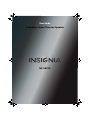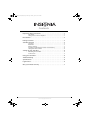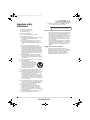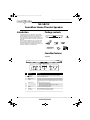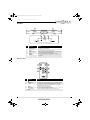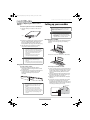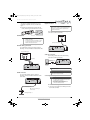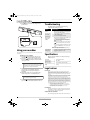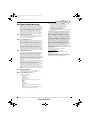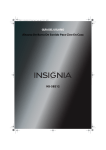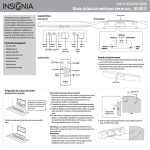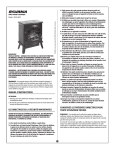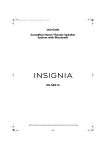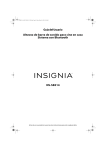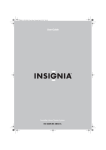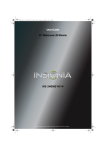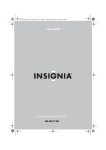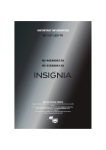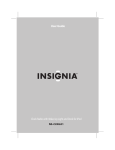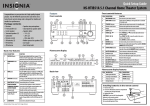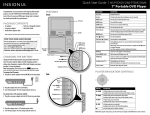Download Insignia NS-SB212 Home Theater System User Manual
Transcript
NS-SB212_12-0388_MAN_EN_V2.book Page 0 Tuesday, April 17, 2012 1:07 PM User Guide Soundbar Home Theater Speaker NS-SB212 NS-SB212_12-0388_MAN_EN_V2.book Page ii Tuesday, April 17, 2012 1:07 PM Contents Important safety instructions . . . . . . . . . . . . . . . . . . . . . . . . . . . . . . . . . . . . .1 Placement . . . . . . . . . . . . . . . . . . . . . . . . . . . . . . . . . . . . . . . . . . . . . . . . . . . . . . . 1 Using close to a TV or computer . . . . . . . . . . . . . . . . . . . . . . . . . . . . . . . . . . 1 Introduction . . . . . . . . . . . . . . . . . . . . . . . . . . . . . . . . . . . . . . . . . . . . . . . . . . . . .2 Package contents . . . . . . . . . . . . . . . . . . . . . . . . . . . . . . . . . . . . . . . . . . . . . . . .2 Soundbar features . . . . . . . . . . . . . . . . . . . . . . . . . . . . . . . . . . . . . . . . . . . . . . .2 Top View . . . . . . . . . . . . . . . . . . . . . . . . . . . . . . . . . . . . . . . . . . . . . . . . . . . . . . . . Back View . . . . . . . . . . . . . . . . . . . . . . . . . . . . . . . . . . . . . . . . . . . . . . . . . . . . . . . Remote Control . . . . . . . . . . . . . . . . . . . . . . . . . . . . . . . . . . . . . . . . . . . . . . . . . . Installing or replacing the remote control battery . . . . . . . . . . . . . . . . . Using the remote control . . . . . . . . . . . . . . . . . . . . . . . . . . . . . . . . . . . . . . . . 2 3 3 4 4 Setting up your soundbar . . . . . . . . . . . . . . . . . . . . . . . . . . . . . . . . . . . . . . . .4 Mounting the soundbar . . . . . . . . . . . . . . . . . . . . . . . . . . . . . . . . . . . . . . . . . . 4 Connections . . . . . . . . . . . . . . . . . . . . . . . . . . . . . . . . . . . . . . . . . . . . . . . . . . . . . 5 Using your soundbar . . . . . . . . . . . . . . . . . . . . . . . . . . . . . . . . . . . . . . . . . . . . .6 Troubleshooting . . . . . . . . . . . . . . . . . . . . . . . . . . . . . . . . . . . . . . . . . . . . . . . . .6 Specifications . . . . . . . . . . . . . . . . . . . . . . . . . . . . . . . . . . . . . . . . . . . . . . . . . . . .6 Legal notices . . . . . . . . . . . . . . . . . . . . . . . . . . . . . . . . . . . . . . . . . . . . . . . . . . . . .6 One-year limited warranty . . . . . . . . . . . . . . . . . . . . . . . . . . . . . . . . . . . . . . . .7 ii www.insigniaproducts.com NS-SB212_12-0388_MAN_EN_V2.book Page 1 Tuesday, April 17, 2012 1:07 PM Important safety instructions 1 2 3 4 5 6 7 8 9 10 11 12 13 14 15 16 17 18 Batteries should not be exposed to excessive heat such as sunshine, fire, or the like. Warning Read these instructions. Keep these instructions. Heed all warnings. Follow all instructions. Do not use this apparatus near water. Clean only with dry cloth. Do not block any ventilation openings. Install in accordance with the manufacturer's instructions. Do not install near any heat sources such as radiators, heat registers, stoves, or other apparatus (including amplifiers) that produce heat. Do not defeat the safety purpose of the polarized or grounding-type plug. A polarized plug has two blades with one wider than the other. A grounding type plug has two blades and a third grounding prong. The wide blade or the third prong are provided for your safety. If the provided plug does not fit into your outlet, consult an electrician for replacement of the obsolete outlet. Protect the power cord from being walked on or pinched particularly at plugs, convenience receptacles, and the point where they exit from the apparatus. Only use attachments/accessories specified by the manufacturer. Use only with the cart, stand, tripod, bracket, or table specified by the manufacturer, or sold with the apparatus. When a cart is used, use caution when moving the cart/apparatus combination to avoid injury from tip-over. Unplug this apparatus during lightning storms or when unused for long periods of time. Refer all servicing to qualified service personnel. Servicing is required when the apparatus has been damaged in any way, such as power-supply cord or plug is damaged, liquid has been spilled or objects have fallen into the apparatus, the apparatus has been exposed to rain or moisture, does not operate normally, or has been dropped. To reduce the risk of fire or electric shock, do not expose this device to rain, moisture, dripping, or splashing, and no objects filled with liquids, such as vases, shall be placed on it. An apparatus with a three-prong, grounding-type plug is a Class I apparatus, which needs to be grounded to prevent possible electric shock. Make sure that you connect any Class I device to a grounding-type, three-prong outlet. The wall plug is the disconnecting device. The plug must remain readily operable. Danger of explosion if battery is incorrectly replaced. Replace only with the same or equivalent type. Placement • The soundbar cabinet is made out of plastic and is therefore sensitive to extreme temperatures and humidity, do not put it in locations subject to direct sunlight or in humid places, such as near an air conditioner, humidifier, bathroom, or kitchen. • Do not put water or other liquids close to the soundbar. If liquid is spilled over the soundbar, it may be damaged. • The soundbar should be placed on a sturdy, flat surface that is free from vibration, or mounted on a wall. Do not put the soundbar on an uneven or unstable surface, where it may fall and cause damage. Using close to a TV or computer Some older TVs and computer monitors are magnetically sensitive devices and as such are likely to suffer discoloration or picture distortion when conventional speakers are placed nearby. If discoloration problems persist, try moving the soundbar away from your TV or monitor. www.insigniaproducts.com 1 NS-SB212_12-0388_MAN_EN_V2.book Page 2 Tuesday, April 17, 2012 1:07 PM NS-SB212 Soundbar Home Theater Speaker NS-SB212 Soundbar Home Theater Speaker Introduction Package contents Congratulations on your purchase of an Insignia 2-Channel Digital Home Theater Soundbar System. The soundbar is designed to be suitable for use with today’s LCD and plasma flat panel displays and it can either be mounted on the wall or placed on a TV stand. This user manual explains how to correctly install, operate, and get the best performance from your Soundbar Home Theater Speaker. Read this user manual carefully before installing your system, and then keep it handy for quick reference. Soundbar Remote Control RCA Audio Cable AC Adapter 3.5 mm Audio Cable Quick Setup Guide 2-Channel Digital Home Theater Soundbar I NS-SB212 Congratulations on your purchase of an Insignia 2-Channel Digital Home Theater Soundbar System. Your NS-SB212 represents the state of the art in digital home theater soundbars and is designed for reliable and trouble-free performance. Features Top view # Component 1 2 3 Standby Package contents DSP Standard Theater BASS News • Soundbar • Remote control • AC adapter • RCA cable • Audio cable • Mounting screws (2) • User Guide • Quick Setup Guide VOL 4 5 Standby indicator (Power) button Power indicator (Input) button Description Lights when the soundbar is in standby mode. Press to turn on the soundbar. Press again to return the soundbar to standby mode. Lights when the soundbar is turned on. (Standard>Theater>News). The corresponding indicator lights to 7 BASS button 8 BASS indicator 9 VOL +/– buttons 10 Hanger brackets 11 SUBWOOFER OUT jack R L AUX IN RCA IN Lights when the BASS frequency enhancement is activated. Press to increase or decrease the volume of the soundbar. Use to hang the soundbar on a wall. Connect this jack to a powered subwoofer. Connect the AC adapter to this jack to power the subwoofer. Connect the sound output from your TV or DVD player to these jacks. 15 OPTICAL IN jack SUBWOOFER OUT OPTICAL IN 16 17 Remote control Press to activate the bass frequency enhancement. 12 DC IN jack 13 RCA IN (R and L) jacks 14 AUX IN jack DC IN 15.5V IR sensor Setting up your soundbar Mounting the soundbar You can use the two screws supplied to hang soundbar on the wall opposite your listening location. Press repeatedly to cycle through the available sound sources (RCA>AUX IN>OPTICAL IN). DSP button • Standard - Lets you enjoy normal sound. • Theater - Best for enjoying movies. Bass frequencies are enhanced. • News - Select for clear voice reproduction. Back view Using the remote control 1 Remove the plastic insulation sheet from the battery compartment before using the remote 2 Point the remote control directly at the IR sensor on the front of the soundbar. You must be within approximately 23 ft. (7 m) of the soundbar. (Power) button Power indicator Connect the sound output from your external audio device to this jack. Connect the digital sound output from a digital optical device, such as a TV or DVD player, to this jack. Press to turn on the soundbar. Press again to return the soundbar to standby mode. Press repeatedly to cycle through the available sound sources (RCA>AUX IN>OPTICAL IN). 18 DSP buttons • Standard - Lets you enjoy normal sound. • Theater - Best for enjoying movies. Bass frequencies are enhanced. • News - Select for clear voice reproduction. 19 BASS button Press to activate the bass frequency enhancement. 20 VOL +/– buttons Press to increase or decrease the volume of the soundbar. 21 Press to mute the sound from the soundbar. Press again to restore the sound. (Mute) button Mounting Template User Guide Soundbar features Top View DSP Standby 1 2 2 3 4 5 Standard Theater 6 News BASS 7 VOL 8 9 # Component Description 1 2 3 4 5 Standby indicator (Power) button Power indicator (Input) button DSP button 6 Sound mode indicator 7 8 9 BASS button BASS indicator VOL +/– buttons Lights when the soundbar is in standby mode. Press to turn on the soundbar. Press again to return the soundbar to standby mode. Lights when the soundbar is turned on. Press repeatedly to cycle through the available sound sources (RCA>AUX IN>OPTICAL IN). Press repeatedly to cycle through the available Digital Signal Processor (DSP) sound modes (Standard>Theater>News). The corresponding indicator lights to indicate the sound mode selected. Lights to indicate the DSP sound mode selected. • Standard - Lets you enjoy normal sound. • Theater - Best for enjoying movies. Bass frequencies are enhanced. • News - Select for clear voice reproduction. Press to activate the bass frequency enhancement. Lights when the BASS frequency enhancement is activated. Press to increase or decrease the volume of the soundbar. www.insigniaproducts.com Quick Start Guide NS-SB212_12-0388_MAN_EN_V2.book Page 3 Tuesday, April 17, 2012 1:07 PM NS-SB212 Soundbar Home Theater Speaker Back View 1 1 4 3 DC IN 18V 5 L R AUX IN RCA IN 2 SUBWOOFER OUT OPTICAL IN 6 # Component Description 1 2 3 4 Hanging brackets SUBWOOFER OUT jack DC IN jack RCA IN (R and L) jacks 5 6 AUX IN jack OPTICAL IN jack Use to hang the soundbar on a wall. Connect this jack to a powered subwoofer. Connect the AC adapter to this jack to power the soundbar. Connect the sound output from your TV or DVD player to these jacks. If your TV only has a 3.5 mm jack, use the AUX IN jack on the soundbar. Connect the sound output from your external audio device to this jack. Connect the digital sound output from a digital optical device, such as a TV or DVD player, to this jack. Remote Control 1 4 2 5 3 6 # Component Description 1 2 3 (Power) button INPUT button DSP buttons 4 5 6 BASS button VOL +/– buttons (Mute) button Press to turn on the soundbar. Press again to return the soundbar to standby mode. Press repeatedly to cycle through the available sound sources (RCA>AUX IN>OPTICAL IN). Press repeatedly to cycle through the available Digital Signal Processor (DSP) sound modes (Standard>Theater >News ). The corresponding indicator on the soundbar top panel lights to indicate the sound mode selected. Press to activate the bass frequency enhancement. Press to increase or decrease the volume of the soundbar. Press to mute the sound from the soundbar. Press again to restore the sound. www.insigniaproducts.com 3 NS-SB212_12-0388_MAN_EN_V2.book Page 4 Tuesday, April 17, 2012 1:07 PM NS-SB212 Soundbar Home Theater Speaker Installing or replacing the remote control battery To install or replace the remote control battery: 1 Open the battery cover latch on the remote control. Setting up your soundbar Warning Improper installation can result in serious injury or damage to your soundbar. If necessary, seek the assistance of a professional. Cautions • Squeeze • Pull If you are installing screws into wallboard or concrete, use wall anchors designed for that type of surface. If the soundbar is not mounted securely, there is a possibility that the soundbar could fall. Mounting the soundbar 2 Remove the old battery (if necessary) and insert the new 3V lithium battery (CR2025) into the battery tray. Match the polarity of the new battery with the plus sign (+) in the battery tray. 3 Slide the battery tray back into the battery compartment until it clicks into place. You can use two screws (not included) to hang the soundbar on the wall opposite your listening location. Cautions • • • The battery should not be exposed to excessive heat, such as sunshine, heat registers, or fire. Battery chemicals can cause a rash. If the battery leaks, clean the battery compartment with a cloth. If chemicals touch your skin, wash immediately. Make sure that the battery is disposed of correctly. Do not burn or incinerate. You can also set up the soundbar on a flat surface. Notes • • • Do not mix old and new batteries. Remove the battery when the charge is depleted. If the remote control is not going to be used for an extended period of time, remove the battery. Using the remote control To use the remote control: 1 Remove the plastic tab from the battery compartment before using the remote control for the first time. 2 Point the remote control directly at the IR sensor on the front of the soundbar. You must be within approximately 23 ft. (7 m) of the soundbar. IR Sensor Cautions • • • • Do not spill water or any liquid on the remote control. Do not place the remote control on a wet surface. Do not place the remote control in direct sunlight or near sources of excessive heat. If you are not going to use the remote control for a long time, remove the battery to avoid any damage that may be caused by leakage and corrosion. To mount your soundbar on a wall: 1 Select a location close to your TV and directly in front of the viewing/listening position. For best sound quality, choose a location where sound waves are not blocked by furniture or other obstacles. 2 Tape the supplied wall mount template card to the wall temporarily. The template shows you where to locate the two screw holes. 3 Drill two holes on the wall where the template indicates. 4 Secure two screws (not included) to the wall in the holes you just drilled. The screws must protrude from the wall by about 1/4”. The screw width must be about 3/16” and the screw head must be approximately 1/4” to 3/8”. 16 inches (406 mm) Approx. 1/4 in. (6-8 mm) Wall 4 www.insigniaproducts.com NS-SB212_12-0388_MAN_EN_V2.book Page 5 Tuesday, April 17, 2012 1:07 PM NS-SB212 Soundbar Home Theater Speaker You must use suitable wall anchors if you are mounting on drywall, concrete, or other wall types. 5 Align the speaker hanging brackets with the screws, then hang the soundbar on the screws. Digital connections Note If you use the OPTICAL IN connection, change the device’s audio output to “PCM” format. Refer to the manual you received with the output device for additional information. For a digital connection, make the following connections (cable not included). OUTPUT Connections DIGITAL OPTICAL Caution • • Turn off or unplug all components while you are making connections. If you plan to mount your soundbar on a wall, you must use right-angle connectors for the AUX IN or RCA cable connections. Digital optical cable (not provided) Use the connection options that fit your needs. RCA Audio Analog connections For an RCA audio analog connection, make the following connections with the included RCA cable. 18V RCA IN SUBWOOFER OUT TV, projector, or DVD/Blu-ray player OPTICAL IN Backpanel of the soundbar OUTPUT Subwoofer connection AUDIO R AUX IN L R DC IN L If connecting a subwoofer, make the following connections (cable not included). RCA cable (provided) Subwoofer speaker cable (not provided) DC IN 18V L R AUX IN RCA IN SUBWOOFER OUT OPTICAL IN Backpanel of the soundbar 18V AUX IN L R DC IN RCA IN SUBWOOFER OUT Note A subwoofer is optional. OPTICAL IN Backpanel of the soundbar Note AUX IN connections For connecting auxiliary devices, make the following connections with the included 3.5 mm audio cable. Make sure that the soundbar and all components are connected correctly and securely. Connecting the AC adapter T Cautions • L R DC IN 18V AUX IN RCA IN SUBWOOFER OUT • • OPTICAL IN Make sure that the electrical outlet matches the AC adapter’s input requirements of 100-240 V, 50/60 Hz before connecting. Use only the AC adapter provided. Plug in the AC adapter only after all other connections have been made. Backpanel of the soundbar To connect the AC adapter: 1 Connect the AC adapter to the DC IN jack on the back of the soundbar. 3.5 mm audio cable (provided) Note: Some TVs may only have this type of connection available. OUTPUT AUDIO TV, CD, MP3 player, smartphone, etc. www.insigniaproducts.com 5 NS-SB212_12-0388_MAN_EN_V2.book Page 6 Tuesday, April 17, 2012 1:07 PM NS-SB212 Soundbar Home Theater Speaker 2 Plug the other end of the AC adapter into a power outlet. Troubleshooting Check this list for a possible troubleshooting solution before calling for service. Problem L R DC IN 18V AUX IN RCA IN Possible Solutions The power does not come on. • Make sure that the AC adapter is securely plugged into the power outlet and the soundbar. The remote control does not work. • The path between the remote control and the IR sensor on the soundbar is blocked. • The remote control battery is exhausted. No sound or very low-level sound is heard from the soundbar. • Make sure that the volume level of the soundbar or your component is set to an adequate level. • Make sure that the volume level is not muted. Press the (mute) button on the remote control again to restore the sound output. • Make sure the correct audio source is selected. Press the button repeatedly to switch to the correct audio source. • Make sure that the sound mode is suitable for the audio source. Press the DSP button to select a proper sound mode. Note: The sound modes are memorized for each input, unless you disconnect the AC adapter from the wall outlet. Using your soundbar Your soundbar is not working properly. This system lets you to access three different sound sources (RCA, AUX, and Optical). Listening to your soundbar: 1 Press the (Power) button to turn on your soundbar. The power indicator turns green. button on the soundbar or the 2 Press the remote control repeatedly to select the audio source you want. Note If you use the OPTICAL IN connection, you must change your device’s audio output setting to “PCM” format. Refer to the manual you received with the output device for additional information. 3 Turn on the sound source component connected to your soundbar and begin playback. The sound plays through your soundbar. 4 Adjust the volume on your soundbar or the audio component to a comfortable level. Warning Continuous use of high volume sound may permanently damage your hearing. 5 Press the (Power) button again to turn off your soundbar. The standby indicator turns on. • Unplug the AC adapter from the wall outlet and then try plugging it in again after 30 seconds. Specifications Designs and specifications are subject to change without notice. Power output Frequency response Subwoofer output Dimensions (approx.) Weight 20 W per channel at 10% THD 150 Hz ~ 15 kHz 2V 31.5 x 3.5 x 2.76 inches (800 x 89 x 70 mm) 4.4 lbs. (2 kg) Legal notices FCC Part 15 This device complies with Part 15 of the FCC Rules. Operation of this product is subject to the following two conditions: (1) this device may not cause harmful interference, and (2) this device must accept any interference received, including interference that may cause undesired operation. This equipment has been tested and found to comply within the limits for a class B digital device, pursuant to Part 15 of the FCC Rules. These limits are designed to provide reasonable protection against harmful interference in a residential installation. This equipment generates, uses, and can radiate radio frequency energy and, if not installed and used in accordance with the instructions, may cause harmful interference to radio communications. However, there is no guarantee that interference will not occur in a particular installation. If this equipment does cause harmful interference to radio or television reception, which can be determined by turning the equipment off and on, the user is encouraged to try to correct the interference by one or more of the following measures: • Reorient or relocate the receiving antenna. • Increase the separation between the equipment and receiver. • Connect the equipment into an outlet on a circuit different from that to which the receiver is connected. • Consult the dealer or an experienced technician for help. FCC warning Changes or modifications not expressly approved by the party responsible for compliance with the FCC Rules could void the user’s authority to operate this equipment. Canada ICES-003 statement This Class B digital apparatus complies with Canadian ICES-003. 6 www.insigniaproducts.com NS-SB212_12-0388_MAN_EN_V2.book Page 7 Tuesday, April 17, 2012 1:07 PM NS-SB212 Soundbar Home Theater Speaker One-year limited warranty Insignia Products (“Insignia”) warrants to you, the original purchaser of this new product (“Product”), that the Product shall be free of defects in the original manufacture of the material or workmanship for a period of one (1) year from the date of your purchase of the Product (“Warranty Period”). This Product must be purchased from an authorized dealer of Insignia brand products and packaged with this warranty statement. This warranty does not cover refurbished Product. If you notify Insignia during the Warranty Period of a defect covered by this warranty that requires service, terms of this warranty apply. How long does the coverage last? The Warranty Period lasts for 1 year (365 days) from the date you purchased the Product. The purchase date is printed on the receipt you received with the Product. What does this warranty cover? During the Warranty Period, if the original manufacture of the material or workmanship of the Product is determined to be defective by an authorized Insignia repair center or store personnel, Insignia will (at its sole option): (1) repair the Product with new or rebuilt parts; or (2) replace the Product at no charge with new or rebuilt comparable products or parts. Products and parts replaced under this warranty become the property of Insignia and are not returned to you. If service of Products or parts are required after the Warranty Period expires, you must pay all labor and parts charges. This warranty lasts as long as you own your Insignia Product during the Warranty Period. Warranty coverage terminates if you sell or otherwise transfer the Product. How to obtain warranty service? If you purchased the Product at a retail store location, take your original receipt and the Product to the store you purchased it from. Make sure that you place the Product in its original packaging or packaging that provides the same amount of protection as the original packaging. If you purchased the Product from an online web site, mail your original receipt and the Product to the address listed on the web site. Make sure that you put the Product in its original packaging or packaging that provides the same amount of protection as the original packaging. To obtain in-home warranty service for a television with a screen 30 inches or larger, call 1-888-BESTBUY. Call agents will diagnose and correct the issue over the phone or will have an Insignia-approved repair person dispatched to your home. Should the Insignia-approved repair person not correct the issue on the first call, an Insignia television (size and features to be determined by Insignia) will be loaned to you until your TV is repaired and returned, at no charge to you. This feature is only available to Insignia television consumers residing in the United States. This warranty also does not cover: • Damage due to incorrect operation or maintenance • Connection to an incorrect voltage supply • Attempted repair by anyone other than a facility authorized by Insignia to service the Product • Products sold as is or with all faults • Consumables, such as fuses or batteries • Products where the factory applied serial number has been altered or removed REPAIR REPLACEMENT AS PROVIDED UNDER THIS WARRANTY IS YOUR EXCLUSIVE REMEDY. INSIGNIA SHALL NOT BE LIABLE FOR ANY INCIDENTAL OR CONSEQUENTIAL DAMAGES FOR THE BREACH OF ANY EXPRESS OR IMPLIED WARRANTY ON THIS PRODUCT, INCLUDING, BUT NOT LIMITED TO, LOST DATA, LOSS OF USE OF YOUR PRODUCT, LOST BUSINESS OR LOST PROFITS. INSIGNIA PRODUCTS MAKES NO OTHER EXPRESS WARRANTIES WITH RESPECT TO THE PRODUCT, ALL EXPRESS AND IMPLIED WARRANTIES FOR THE PRODUCT, INCLUDING, BUT NOT LIMITED TO, ANY IMPLIED WARRANTIES OF AND CONDITIONS OF MERCHANTABILITY AND FITNESS FOR A PARTICULAR PURPOSE, ARE LIMITED IN DURATION TO THE WARRANTY PERIOD SET FORTH ABOVE AND NO WARRANTIES, WHETHER EXPRESS OR IMPLIED, WILL APPLY AFTER THE WARRANTY PERIOD. SOME STATES, PROVINCES AND JURISDICTIONS DO NOT ALLOW LIMITATIONS ON HOW LONG AN IMPLIED WARRANTY LASTS, SO THE ABOVE LIMITATION MAY NOT APPLY TO YOU. THIS WARRANTY GIVES YOU SPECIFIC LEGAL RIGHTS, AND YOU MAY ALSO HAVE OTHER RIGHTS, WHICH VARY FROM STATE TO STATE OR PROVINCE TO PROVINCE. Contact Insignia: For customer service please call 1-877-467-4289 www.insigniaproducts.com Distributed by Best Buy Purchasing, LLC 7601 Penn. Avenue South, Richfield, Minnesota, U.S.A. 55423-3645 © 2012 BBY Solutions, Inc. All rights reserved. INSIGNIA is a trademark of BBY Solutions, Inc. Registered in some countries. All other products and brand names are trademarks of their respective owners. Where is the warranty valid? This warranty is valid only to the original purchaser of the product in the United States, Canada, and Mexico. What does the warranty not cover? This warranty does not cover: • Customer instruction • Installation • Set up adjustments • Cosmetic damage • Damage due to acts of God, such as lightning strikes • Accident • Misuse • Abuse • Negligence • Commercial use • Modification of any part of the Product, including the antenna • Plasma display panel damaged by static (non-moving) images applied for lengthy periods (burn-in). www.insigniaproducts.com 7 NS-SB212_12-0388_MAN_EN_V2.book Page -1 Tuesday, April 17, 2012 1:07 PM www.insigniaproducts.com (877) 467-4289 Distributed by Best Buy Purchasing, LLC 7601 Penn Avenue South, Richfield, MN 55423-3645 USA © 2012 BBY Solutions, Inc. All rights reserved. INSIGNIA is a trademark of BBY Solutions, Inc. Registered in some countries. All other products and brand names are trademarks of their respective owners. ENGLISH 12-0388