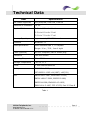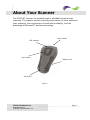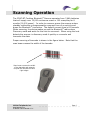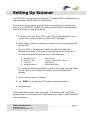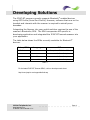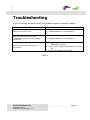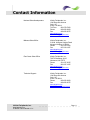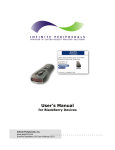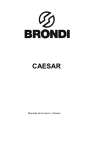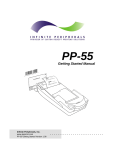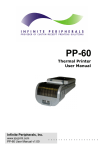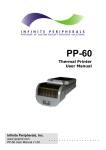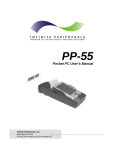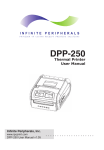Download Infinite Peripherals IP-BC
Transcript
IP-BC-BT Scanner User’s Manual Infinite Peripherals, Inc. www.ipcprint.com IP-BC-BT User’s Manual v1.01 ............................ .. .. .. .. .Contents Technical Data................................................................................................. 2 About Your Scanner..................................................................................... 3 Installing & Replacing Batteries .......................................................... 4 Status Indicators........................................................................................... 5 Barcodes ............................................................................................................. 6 EAN/UPC ........................................................................................................................................... 6 CODE 128.......................................................................................................................................... 6 Code-39 ............................................................................................................................................. 6 ITF (Interleaved 2 of 5)........................................................................................................... 6 Scanning Operation ..................................................................................... 7 Setting Up Scanner ...................................................................................... 8 Developing Solutions .................................................................................. 9 Troubleshooting ........................................................................................... 10 Contact Information .................................................................................. 11 Infinite Peripherals, Inc. www.ipcprint.com IP-BC-BT User’s Manual v1.01 Page 1 ............................ .. .. .. .. .Technical Data Item Specifications Bar Codes Supported UPC/EAN/JAN, Code 128, Code 39 Maximum X Dimension 10 mil Depth of Field 2.5 in to 5.5 in for 10 mil 2.5 in to 6.0 in for 13 mil 3.0 in to 7.0 in for 17 mil Memory Capacity Approximately 500 UPC bar codes Interface Bluetooth 1.1 Radio Specifications Radio: Bluetooth class 2, 1.1 compliant Range: 10 m., 33 ft., line-of-sight Cable (Optional) RS-232 compliant, DB9 to Stereo plug Indicators LED and Audible Operating Temperature 5° to 35° C Storage Temperature -40° to 70° C Power 3 AAA Alkaline Batteries Safety EN60950-1:2002, IEC 60825-1:1993 +A1(1997) +A2(221) EMC EN300328-1:1997, EN301489-1:2000, EN3011489-17:2000, EN55022:1989, EN55024:1998, EN61000-4-2:1995, EN61000-4-3:1997, FCC 47 CFR, Part 15 Class B Table 1 Infinite Peripherals, Inc. www.ipcprint.com IP-BC-BT User’s Manual v1.01 Page 2 ............................ .. .. .. .. .About Your Scanner The IP-BC-BT scanner is a breakthrough in affordable wireless laser scanning. The scanner has the scanning performance of more expensive laser scanners, the convenience of hand-held portability, and the advantage of Bluetooth® wireless technology. Scan window LED indicator Scan button Battery door Serial port Figure 1 Infinite Peripherals, Inc. www.ipcprint.com IP-BC-BT User’s Manual v1.01 Page 3 ............................ .. .. .. .. .Installing & Replacing Batteries Use only Alkaline batteries in your scanner. Be sure to remove the batteries from the scanner when storing the scanner for more than 30 days. Installation Steps: 1. Turn the scanner over so that the back faces up. 2. Remove the battery cover by pressing the button at the top of the cover, and moving the cover down. 3. If there are batteries in the scanner, remove them. 4. Insert the new batteries so that the positive end (+) is up on the outside batteries, and down on the middle battery. 5. Replace the battery cover by inserting the tabs at the top of the cover into the slots in the back of the scanner. Slide the cover up. Figure 2 Infinite Peripherals, Inc. www.ipcprint.com IP-BC-BT User’s Manual v1.01 Page 4 ............................ .. .. .. .. .Status Indicators Scanner status: The scanner uses the visual and audible status indicators to signal various conditions. The following table explains the different visual and audible indicators. Event Green LED Good Scan Memory Full Downloading On for 200 msec Blinks 3 times Blinks 2 times per second while the data is downloading Download Complete On for 300 msec Invalid Command None System Error None Beeper Single beep, higher pitch and shorter than the Invalid Command beep Beeps three times None Three beeps that descend in pitch Single beep, lower pitch and longer than the Good Scan beep Beeps five times. This cannot be disabled Table 2 Infinite Peripherals, Inc. www.ipcprint.com IP-BC-BT User’s Manual v1.01 Page 5 ............................ .. .. .. .. .Barcodes Bar Code Symbologies Supported The IP-BC-BT scanner support a number of different bar code symbologies and it can return a code indicating the type of symbology that was scanned (either AIM Code or NCR Identifier). Different symbologies are often used for different purposes. For example, most retail products use a UPC code. The case containing that same product probably uses an ITF (Interleaved 2 of 5) bar code. Knowing which type of symbology was scanned can be used to determine if the data is from a case or an individual product. The Flic supports the following barcode symbologies and options: EAN/UPC These are the mostly commonly used bar code symbologies. UPC and EAN are used to identify nearly all retail products. The Flic supports EAN-13, EAN-8, UPC-A, UPC-E, and add-on symbols (both 2 and 5-digit add-ons). The Flic can also combine the addon symbols with the base barcodes. CODE 128 The name CODE 128 derives from its ability to encode 128 different data characters at a high density. The Flic supports Function Code 1 and 2 options, but does not support the concatenation feature (pad character). Code-39 Code-39, or Code 3 of 9, is used extensively in military and medical applications. The Flic supports Code-39 standard and checksum options (including stripping the checksum character). Full ASCII conversion and concatenation features are not supported. ITF (Interleaved 2 of 5) ITF is used extensively in warehousing applications and many retail products use ITF bar codes on product cases (individual items use UPC but ITF is often used on the case). The Flic supports standard and checksum options (including stripping the checksum character). Minimum and Maximum decode lengths are also supported. Note that Maximum decode length does not provide any additional barcode decoding integrity. Full ASCII conversion and concatenation features are not supported. Infinite Peripherals, Inc. www.ipcprint.com IP-BC-BT User’s Manual v1.01 Page 6 ............................ .. .. .. .. .Scanning Operation The IP-BC-BT Cordless Bluetooth® Scanner operates from 3 AAA batteries that will supply over 76,000 continuous scans or 100 scans/day for 8 months (16,000 scans). In order to conserve power the scanner enters standby mode after a programmable a connect time of no activity and drops the Bluetooth® connection. The default connect time is 60 seconds. When scanning, the device wakes up and the Bluetooth® radio enters Discovery mode and waits for the host to reconnect. When using the host detects the scanner in discovery mode it quickly re-connects and transmits the data. Proper scanning of barcodes is shown in the figure below. Note that the scan beam crosses the width of the barcode. Scan beam crosses the width of the barcode and extends beyond the barcode left and right edges. Infinite Peripherals, Inc. www.ipcprint.com IP-BC-BT User’s Manual v1.01 Page 7 ............................ .. .. .. .. .Setting Up Scanner The IP-BC-BT scanner requires Bluetooth® enabled PDA or Smartphone to communicate using Bluetooth® technology. Depending on your device type the steps for setting up or pairing your device to the IP-BC-BT scanner will vary slightly but the overall process should be similar to the steps below. 1. First step is to pair IP-BC-BT to your PDA or Smartphone. This is usually done using the device’s Bluetooth® Manager. 2. When ready, place the scanner in discovery mode by pressing the scan button. 3. On your PDA or Smartphone, select the option to add new Bluetooth® devices. The actual command option will depend on your device type and could be one of the following: a. b. c. d. BlackBerry OS: Pocket PC OS: Palm OS: Windows Mobile: [Add Device] [Explore a Bluetooth® device] [Add Device] [New Partnership] Or it could be something similar to one of the above options. Refer to your device user manual for details on pairing Bluetooth® devices. 4. Select device named “Cordless”. 5. Use 0000 as the Bluetooth® Passkey when requested. 6. Save and exit. If the steps above have been successful, the scanner and your PDA or Smartphone are now paired with each other and ready to use Bluetooth® communications. Infinite Peripherals, Inc. www.ipcprint.com IP-BC-BT User’s Manual v1.01 Page 8 ............................ .. .. .. .. .Developing Solutions The IP-BC-BT scanner currently supports Bluetooth® enabled devices using SPP Profile (Serial Port Profile). However, software that runs on the handset and interacts with the scanner is required to actually scan barcodes. Integrating the Scanner into your mobile solution requires the use of the scanner’s Bluetooth® SDK. The SDK incorporates API specific to developing application and integrated the IP-BC-BT barcode scanner into your application. The table below shows the SDKs currently available for Bluetooth® devices. Driver/SDK Language IDE IPCFlicDriver Java BlackBerry Java JDE 4.0 - RIM - Palm Please contact Infinite Peripherals - Pocket PC Please contact Infinite Peripherals - Windows Mobile Please contact Infinite Peripherals Table 3 For the latest IP-BC-BT Scanner SDK’s, visit our developer web site at: http://www.ipcprint.com/support/default.asp Infinite Peripherals, Inc. www.ipcprint.com IP-BC-BT User’s Manual v1.01 Page 9 ............................ .. .. .. .. . Troubleshooting If you’re having problems refer to the table below for possible causes. Problem Possible Cause Scanner will not turn On. 1. Replace batteries if using Alkaline. Scanner turns On but turns Off immediately within seconds of being turned On. 1. Replace batteries if using Alkaline. Application indicates scanner not connected. 1. Verify that the handset is properly paired to Bluetooth® scanner. 2. Verify that the handset Bluetooth® is turned On. 3. Reset the handset and try again. Table 4 Infinite Peripherals, Inc. www.ipcprint.com IP-BC-BT User’s Manual v1.01 Page 10 ............................ .. .. .. .. .Contact Information National Sales Headquarters: Infinite Peripherals, Inc. 1340 Reynolds Avenue Suite 101 Irvine, CA 92614 Toll Free: 866-278-7860 Phone: 949-222-0300 Fax: 949-222-0375 www.ipcprint.com [email protected] Midwest Sales Office: Infinite Peripherals, Inc. 3104 N. Arlington Heights Road Arlington Heights, IL 60004 Phone: 847-818-1260 Fax: 847-818-1287 www.ipcprint.com [email protected] East Coast Sales Office Infinite Peripherals, Inc. 700-76 Broadway, #136 Westwood, NJ 07675 Phone: 201-647-3025 Fax: 866-247-1935 www.ipcprint.com [email protected] Technical Support: Infinite Peripherals, Inc. 1340 Reynolds Avenue Suite 101 Irvine, CA 92614 Phone: 949-222-0300 Fax: 949-222-0375 www.ipcprint.com [email protected] Infinite Peripherals, Inc. www.ipcprint.com IP-BC-BT User’s Manual v1.01 Page 11 ............................