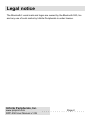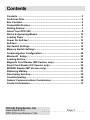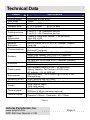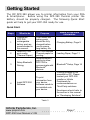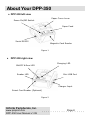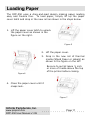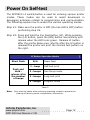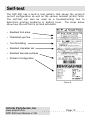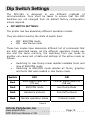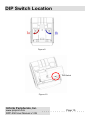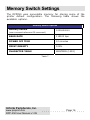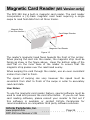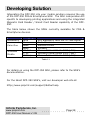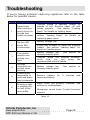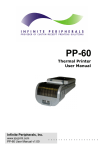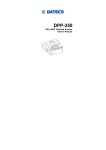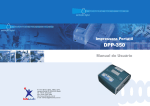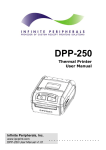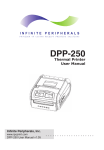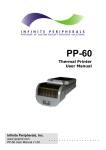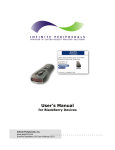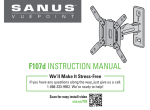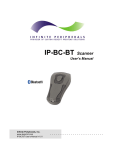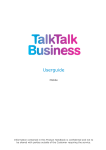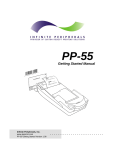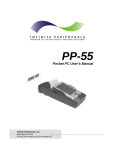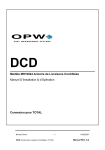Download DPP350 User MAnual - Infinite Peripherals
Transcript
DPP-350 Thermal Printer User Manual Infinite Peripherals, Inc. www.ipcprint.com DPP-350 User Manual v1.09 .................... Legal notice The Bluetooth® word mark and logos are owned by the Bluetooth SIG, Inc. and any use of such marks by Infinite Peripherals is under license. Infinite Peripherals, Inc. www.ipcprint.com DPP-350 User Manual v1.09 . . . . . . . . . . . .Page . . .2. . . . . Contents Contents............................................................................................... 3 Technical Data ..................................................................................... 4 Box Contents ....................................................................................... 5 Compatible Devices ............................................................................ 6 Getting Started .................................................................................... 7 About Your DPP-350 ........................................................................... 8 Status & Operating Modes ............................................................... 10 Loading Paper ................................................................................... 11 Power On Self-test ............................................................................ 12 Self-test .............................................................................................. 13 Dip Switch Settings........................................................................... 14 Memory Switch Settings................................................................... 16 Communication Configuration......................................................... 20 ® Bluetooth Setup ............................................................................... 22 Loading Drivers ................................................................................. 23 Magnetic Card Reader (MS Version only) ....................................... 24 Smart Card Reader (SC Version only)............................................. 25 MIFARE Reader (MF Version only) .................................................. 26 Replacing Battery.............................................................................. 27 Developing Solution.......................................................................... 28 Troubleshooting ................................................................................ 29 Federal Communications Commission........................................... 30 Contact Information .......................................................................... 31 Infinite Peripherals, Inc. www.ipcprint.com DPP-350 User Manual v1.09 . . . . . . . . . . . .Page . . .3. . . . . Technical Data Feature Printing method Printing speed Print Width Dot density Resident fonts Loadable fonts Printing columns Logo Registration Memory Resident Barcodes Communications Readers Emulation Power supply Environment Reliability (MTBF) Dimensions Weight Thermal paper Thermal Labels Specifications Line thermal dot printing 60mm/sec at 8.5V drive 72mm 8dots/mm (203 dpi) A: 12 x 24 dots B: 9 x 16 dots C: 12 x 24 dots D: 9 x 16 dots Font A, C – 48 Characters per line Font B, D – 64 Characters per line 1 Black & White BMP format ( 1-bit per pixel) Size: 576 x 248 1 Mega bit Flash memory EAN13, EAN8, UPC-A, UPC-E, Codebar, Code39, Code128 RS-232C and USB 1.1compatible 2.0 Bluetooth® (optional) Magnetic Card Reader - 3 track head, ISO7811 (optional) Smart Card Reader, ISO 7816-1/2/3 (optional) MIFARE Reader, ISO 14443-A (optional) SD card slot for SD card or WiFi modules (optional) ESC/POS Rechargeable battery (Li-Ion 7.2V 2000mAh) Battery capacity: Per Charge (~30000 lines) AC adapter – 9V @ 1000 mA Operating temp. -10°C to 50°C @ 10 to 90 % RH Storage temp. 50km (printing rate 25% max) 108x111x62mm (WxDxH) without readers 340g (without paper) 430g (with paper) 80mm X 50mm diameter 58/60mm X 50mm diameter (optional) Label length 100mm maximum Diameter = 50mm, Thickness ~ 60 - 100µm Table 1 Infinite Peripherals, Inc. www.ipcprint.com DPP-350 User Manual v1.09 . . . . . . . . . . . .Page . . .4. . . . . Box Contents Your IPC DPP-350 comes with the following items listed below: Item Part Number Descriptions 1 DPP-350xx DPP-350 Thermal printer 2 - AC charger 3 - 1 Roll of thermal paper 4 - User's manual Image Table 2 Software ( Drivers & SDK ): Because of the continually evolving Driver & SDK to support new mobile devices, Drivers & SDK are distributed online and is available for download at our website indicated below. For details on using the DPP-350 Drivers & SDK, please refer to the SDK’s documentation. For the latest DPP-350 SDK’s, visit our developer web site at: http://www.ipcprint.com/support/default.asp Infinite Peripherals, Inc. www.ipcprint.com DPP-350 User Manual v1.09 . . . . . . . . . . . .Page . . .5. . . . . Compatible Devices The DPP-350 (Serial & USB) / DPP-350 (Bluetooth®) portable thermal printer is designed specifically for use with most PDA & Smartphone devices. The DPP-350 can be used in a variety of applications where Printing / Card Reading is required. User Notes: Compatibility depends on the type of communication method “Serial / USB / Bluetooth®” your PDA or Smartphone supports and the availability of DPP-350 driver for your device. • Determine the method of communications your device supports. • Next determine if your device is supported by the DPP-350 Drivers & SDKs. Compatible devices are added continually. Visit our web site at: http://www.ipcprint.com Because of the continually evolving Driver & SDK to support new mobile devices, visit our developer web site at: http://www.ipcprint.com/support/default.asp Infinite Peripherals, Inc. www.ipcprint.com DPP-350 User Manual v1.09 . . . . . . . . . . . .Page . . .6. . . . . Getting Started The IPC DPP-350 allows you to printer information from your PDA & Smartphone. Before using the DPP-350 thermal printer the battery should be properly charged. The following Quick Start guide will help to get your DPP-350 ready for use. Quick Start: Steps 1 2 3 4 What to do Purpose Charge the DPP-350 rechargeable battery pack as recommended in this manual. Load DPP-350 print media (Thermal Paper) The Lithium Ion battery pack should be fully charged before use to ensure long battery life. DPP-350 requires Thermal paper for printing. Setup Bluetooth® pairing to allow DPP-350 to communicate with Bluetooth® devices. Setup Bluetooth Pairing. Install DPP-350 Software To print information from your device, software needs to be installed onto your device. Where to find more information Charging Battery, Page 9 Loading Paper, Page 11 Bluetooth® Setup, Page 16 Printing software is not provided by IPC. Please contact your DPP-350 reseller or Infinite Peripherals for recommendations on Third-Party solutions. Developers should refer to the section in this manual on “Developing Solutions”. Table 3 Infinite Peripherals, Inc. www.ipcprint.com DPP-350 User Manual v1.09 . . . . . . . . . . . .Page . . .7. . . . . About Your DPP-350 ♦ DPP-350 left view Paper Cover Lever Power On/Off Switch Paper Feed Serial RS232 Magnetic Card Reader Figure 1 ♦ DPP-350 right view Charging LED ON/OFF & Error LED Reader LED Mini USB Port Charger Input Smart Card Reader (Optional) Figure 2 Infinite Peripherals, Inc. www.ipcprint.com DPP-350 User Manual v1.09 . . . . . . . . . . . .Page . . .8. . . . . Charging the DPP-350: The DPP-350 uses a Lithium Ion rechargeable battery pack. Before first use, the DPP-350 battery pack should be charged for at least 4 hours. To prevent electrical damage to the DPP-350 and/or battery pack, please use approved AC Charger only. Solid RED = charging Solid GREEN = fully charged (~4 hrs.) AC Charger Figure 3 Infinite Peripherals, Inc. www.ipcprint.com DPP-350 User Manual v1.09 . . . . . . . . . . . .Page . . .9. . . . . Status & Operating Modes The DPP-350 uses LEDs to indicate various conditions of operation. This may be charging, active or online, battery low conditions. The following explains these conditions and LED indication. Charging LED Line Feed Button Power Button ON/OFF & Error LED Figure 4 Printer Status Charging LED Status LED Solid GREEN = Battery at full charge Solid RED = Battery charging Power ON Flashing once per second = Low battery Low / No Paper Flashing once per second = Thermal Head Overheating Table 4 Infinite Peripherals, Inc. www.ipcprint.com DPP-350 User Manual v1.09 . . . . . . . . . . . .Page . . .10. . . . . Loading Paper The DPP-350 uses a drop-and-load design making paper loading easy and trouble free. To load paper, simply lift up the paper cover latch and drop in the new roll as shown in the steps below. 1. Lift the paper cover latch to unlock the paper cover as shown in the figure on the right. Figure 5 2. Lift the paper cover. 3. Drop in the new roll of thermal media (Stand Paper or Labels) as shown in the figure on the left. Be sure to pull at lease ½ inch or more of media above the top of the printer before closing. Figure 6 4. Close the paper cover until it snaps lock. Figure 7 Infinite Peripherals, Inc. www.ipcprint.com DPP-350 User Manual v1.09 . . . . . . . . . . . .Page . . .11. . . . . Power On Self-test The DPP350’s LF switch/button is used for entering various printer modes. These modes can be used to assist developers in debugging problems related to programming and communication. The following explain how to access the various operating modes. Step #1: Make sure the printer is OFF (On-line LED is OFF) before performing step #2. Step #2: Press and hold the line feed button (LF). While pressing the (LF) button, press the (ON) button momentarily and release when the LED turns green. Release LF button after the printer Beep once. Shortly after the LF button is released the printer will print the internal test pattern on the right. LF Button Operation Modes Short Push Push and Hold release after the number of beeps N/A Paper feed 1 - beep Self-test print 2 - beeps Hex Dump mode 3 - beeps Long-test print 4 - beeps Program mode Table 5 Note: Care must be taken when entering operating modes to prevent the clearing of factory preset configuration information. Infinite Peripherals, Inc. www.ipcprint.com DPP-350 User Manual v1.09 . . . . . . . . . . . .Page . . .12. . . . . Self-test The DPP-350 has a built-in test pattern that shows the printer’s current configuration as well as the various resident printer fonts. The self-test can also be used as a troubleshooting tool to determine printing problems or battery level. The steps below show how the self-test is printed activated. • Resident font sizes • Characters per line • Text formatting • Resident character set • Resident barcode symbols • Printer’s Configuration Figure 8 Infinite Peripherals, Inc. www.ipcprint.com DPP-350 User Manual v1.09 . . . . . . . . . . . .Page . . .13. . . . . Dip Switch Settings The DPP-350 is designed to use different methods of communications. Care must be taken to ensure that the DIP Switches are not changed from its default factory configuration unless required. ♦ DIP SWITCH SETTINGS: The printer has two absolutely different operation modes. They are determined by the state of switch Sw2: • • OFF ESC/POS mode ON Hex Dump mode These two modes have absolutely different list of commands that are both described below. As the different operation modes use one and the same memory, the switching from one mode to another can cause lost of data and settings of the active mode as follows: • • Switching to Hex Dump mode deletes loadable fonts and logo of ESC/POS mode. Switching to ESC/POS mode deletes all forms, graphics and fonts that were loaded in Hex Dump mode. Switch OFF ON Sw1 Wide paper/label roll (78 мм) Thinner paper/label roll (58 мм) Sw2 ESC/POS mode Hex Dump Mode Sw3 Hardware protocol Xon/Xoff protocol Sw4 Normal operation mode Protocol mode Table 6 Infinite Peripherals, Inc. www.ipcprint.com DPP-350 User Manual v1.09 . . . . . . . . . . . .Page . . .14. . . . . DIP Switch Location Figure 9 DIP Switch Figure 10 Infinite Peripherals, Inc. www.ipcprint.com DPP-350 User Manual v1.09 . . . . . . . . . . . .Page . . .15. . . . . Memory Switch Settings The DPP350 uses nonvolatile memory for storing some of the printer default configuration. The following table shows the available options. Memory Switch Options Memory Switch (see command reference GS command) 1000000010 BAUD RATE 115200 bps POWER OFF TIME 10 minutes PRINT DENSITY 100% CHARACTER TABLE WESTERN (1252) Table 7 Infinite Peripherals, Inc. www.ipcprint.com DPP-350 User Manual v1.09 . . . . . . . . . . . .Page . . .16. . . . . Setting Memory Switch ♦ MEMORY SWITCH SETTINGS: Step #1: Make sure the printer is OFF (STATUS LED is OFF) before performing step #2. Step #2: Press and hold the line feed button (LF). While pressing the (LF) button, press and hold the (ON) button until the status LED display solid RED. Step #3: Release the (ON) button and count (2) Beeps or until the next solid RED LED is displayed. Release LF button and follow the instruction printed. Note: Care must be taken when changing factory preset configuration information. Infinite Peripherals, Inc. www.ipcprint.com DPP-350 User Manual v1.09 . . . . . . . . . . . .Page . . .17. . . . . Memory Switch Details ♦ SW1: ♦ SW2: Execute <CR> Carriage Return as <LF> Line Feed. ♦ SW3: Disable <LF> Line Feed command. Enable/Disable buzzer. ♦ SW4-7: Reserved for future features. ♦ SW8: ♦ SW9: ♦ SW10: (OFF) set USB as the host mode. Prevents others from discovering printer when set to ENABLE. Must be set after pairing is completed. Allow the use of USB port for communications. Infinite Peripherals, Inc. www.ipcprint.com DPP-350 User Manual v1.09 . . . . . . . . . . . .Page . . .18. . . . . Pairing Info Details ♦ ♦ ♦ ♦ ♦ BAUD RATE: AUTO OFF TIME: PRINT DENSITY: CHARACTER TABLE: PAIRING INFO: Default is 115200 Default is 5 minutes Default is 100% Default is WESTERN (1252) DEFAULT is (SAVE = No) Notes: When saving pairing information, the printer remembers Bluetooth information of the last device connected (paired) to the printer. Saving pairing info prevents the printer from asking for passkey upon initialization. The process for using this option is described below. "To speed this programming process, you may bypass the memory switch settings by indicating "NO" via pressing of the <ON/OFF> button when the printer prints "CHANGE MEMORY SWITCHES" as shown on page 17. This will advance you to the next level of setting where pairing can be found". Saving Pairing Info: 1. 2. 3. Following instruction on page-17, change the Pairing Info option to [Save = Yes]. Turn the printer on and pair the printer to your Bluetooth device. The printer will now remember the pairing information and not prompt user for a passkey on every printer initialization. Clearing Pairing Info: 1. 2. 3. Following instruction on page-17, change the Pairing Info option to [Save = No]. Turn on the printer and pair the new Bluetooth device to the printer. The printer will prompt user for a passkey on every printer initialization. Infinite Peripherals, Inc. www.ipcprint.com DPP-350 User Manual v1.09 . . . . . . . . . . . .Page . . .19. . . . . Communication Configuration The following default configurations are used for the different communication methods. ♦ Bluetooth: Memory Switch Options Memory Switch ( 1 thru 10 ) (see page 16, 17, 18) 1000000010 Physical Switch Options DIP Switch (1, 2, 3 ,4) OFF, OFF, OFF, ON (see page 14) Table 8 ♦ USB: Memory Switch Options Memory Switch ( 1 thru 10 ) (see page 16, 17, 18) 1000000010 Physical Switch Options DIP Switch (1, 2, 3 ,4) OFF, OFF, OFF, ON (see page 14) Table 9 ♦ Serial: Memory Switch Options Memory Switch ( 1 thru 10 ) (see page 16, 17, 18) 1000000010 Physical Switch Options DIP Switch (1, 2, 3 ,4) OFF, OFF, OFF, ON (see page 14) Table 10 Notes: When not using Driver/SDK developer tools, set DIP Switch 4 to OFF. Infinite Peripherals, Inc. www.ipcprint.com DPP-350 User Manual v1.09 . . . . . . . . . . . .Page . . .20. . . . . Connecting Device The DPP-350 is designed to use different methods of communications. Care must be taken to ensure that the DPP-350 USB or Serial connector and PDA & Smartphone connector are not accidentally damaged. The figures below show how to attach the different device to the DPP-350. ♦ Serial / USB ( Cabled ) Version: • Connect the DPP-350 using Mini USB or Serial cable is shown in the figure below. USB Port Serial Port Figure 11 ♦ BLUETOOTH ( Wireless ) Version: ® • The DPP-350 Bluetooth® version uses Bluetooth® wireless technology to connect to Bluetooth® enable devices. See page 18 for details on Bluetooth® setup. Figure 12 Infinite Peripherals, Inc. www.ipcprint.com DPP-350 User Manual v1.09 . . . . . . . . . . . .Page . . .21. . . . . Bluetooth® Setup Adding New Bluetooth® Device to PDA or Smartphones The following is a brief explanation on how to [Pair] your Bluetooth® DPP-350 to PDA & Smartphones. BlackBerry Devices: Add Device or Pairing Bluetooth® peripherals to BlackBerry devices require the use of the device Bluetooth® manager. Image on the right shows a typical Blackberry Bluetooth® manager. When adding / pairing the DPP-350, use the [0000] pairing key when prompted. Windows Mobile Devices: Creating a New Partnership or Pairing Bluetooth® peripherals to your Windows Mobile devices require the use of the device Bluetooth® manager. Image on the right shows a typical Windows Mobile Bluetooth® manager. When adding / pairing the DPP-350, use the [0000] pairing key when prompted. Palm Devices: Add Device or Pairing Bluetooth® peripherals to your Palm devices require the use of the device Bluetooth® manager. Image on the right shows a typical Palm Bluetooth® manager. When adding / pairing the DPP-350, use the [0000] pairing key when prompted. Infinite Peripherals, Inc. www.ipcprint.com DPP-350 User Manual v1.09 . . . . . . . . . . . .Page . . .22. . . . . Loading Drivers Loading DPP-350 drivers for you’re PDA or Smartphones. BlackBerry Devices: Blackberry Desktop Manager shown in the figure on the right is used to load third party software on to your device. Please review your device’s documentation on how to use the Application Loader Option to load software on to your device. Windows Mobile Devices: Active Sync shown in the figure on the right is used to install third party applications on to your mobile device. Please review your device’s documentation on how to use the Active Sync Manager to load new software on to your device. In most cases you only need to run the DPP-350 installer to start the installation. Palm Devices: Palm Install Manager Application shown in the figure on the right is used to install third party applications on to your device. Please review your device’s documentation on how to use the Palm Install Manager Application to load new software on to your device. In most cases you only need to drag & drop DPP-350 PRC files in installer and click Add. Infinite Peripherals, Inc. www.ipcprint.com DPP-350 User Manual v1.09 . . . . . . . . . . . .Page . . .23. . . . . Magnetic Card Reader (MS Version only) The DPP-350 has a built-in magnetic card reader. The card reader incorporates a (3)-track magnetic read head requiring a single swipe to read field data from all three tracks. Magnetic Strip ( Face this direction ) Card Swipe Direction Magnetic Card Reader Figure 13 The reader’s magnetic head faces towards the front of the printer. When placing the card into the reader, the magnetic strip must be facing as show in the figure above. Keep the bottom edge of the card flat on the inner base of the reader to ensure that the magnetic strip passes over the read head evenly. When swiping the card through the reader, use an even consistent motion from start to finish. The speed of swiping can vary however the speed must be consistent from start to finish of the swipe in order to accurately read card data. User Notes: To use the magnetic card reader feature, special software must be used to read and process the card information. If you do not have card reading software, please consult your reseller to find out if this software is available or contact Infinite Peripherals for recommendations on compatible third party software solutions. Infinite Peripherals, Inc. www.ipcprint.com DPP-350 User Manual v1.09 . . . . . . . . . . . .Page . . .24. . . . . Smart Card Reader (SC Version only) The DPP-350 has a built-in smart card reader (optional). The smart card reader is designed to read information stored embedded on smart chips and process the information using device side software. Smart Chip ( Face this direction ) Card Insert Direction Reader Active LED Figure 14 When placing the card into the reader, the smart chip must be facing to the front of the printer as show in the figure above. Insert the card in to the reader until the card stops. User Notes: To use the smart card reader feature, special software must be used to read and process the smart chip information. Please consult your reseller if this software is available or contact Infinite Peripherals for recommendations on compatible third party software solutions. Infinite Peripherals, Inc. www.ipcprint.com DPP-350 User Manual v1.09 . . . . . . . . . . . .Page . . .25. . . . . MIFARE Reader (MF Version only) The DPP-350 has a built-in MIFARE reader (optional). The MIFARE reader is designed to read information stored embedded on MIFARE contact less cards or tags and process the information using device side software. Place the MIFARE card close to the printer facing the front of the printer as shown in the figure above. User Notes: To use the MIFARE reader feature, special software must be used to read and process the card information. Please consult your reseller if this software is available or contact Infinite Peripherals for recommendations on compatible third party software solutions. Infinite Peripherals, Inc. www.ipcprint.com DPP-350 User Manual v1.09 . . . . . . . . . . . .Page . . .26. . . . . Replacing Battery To replace the battery in the DPP-350 thermal printer follow the steps below. Steps: 1. Turn over the DPP-350 and place on a flat surface. Rotate the (2) locking levers as shown in the figure on the right. Figure 15 2. Lift the battery cover as showed in the figure on the right. Figure 16 3. Lift the battery as shown in the figure on the right. Figure 17 4. Detach the battery connector as shown in the figure on the right. Reverse Steps 1-4 to install the new battery pack. Figure 18 Infinite Peripherals, Inc. www.ipcprint.com DPP-350 User Manual v1.09 . . . . . . . . . . . .Page . . .27. . . . . Developing Solution Integrating the DPP-350 into your mobile solution requires the use of the DPP-350 PDA & Smartphone SDK. The SDK incorporates API specific to developing printing applications and using the integrated Magnetic Card Reader / Smart Card Reader capability of the DPP350. The table below shows the SDKs currently available for PDA & Smartphone devices. OS BlackBerry Palm One Windows Mobile Language Java C ++ Basic Basic VB.Net C ++ C Sharp SDK - IDE RIM BlackBerry Java JDE 4.1 and higher Code Warrior Satellite Forms NS Basic Microsoft Visual Studio 2005 (.Net) Microsoft Visual Studio 2005 (.Net) Microsoft Visual Studio 2005 (.Net) Table 11 For details on using the DPP-350 SDK, please refer to the SDK’s documentation. For the latest DPP-350 SDK’s, visit our developer web site at: http://www.ipcprint.com/support/default.asp Infinite Peripherals, Inc. www.ipcprint.com DPP-350 User Manual v1.09 . . . . . . . . . . . .Page . . .28. . . . . Troubleshooting If you’re having problems capturing signatures refer to the table below for possible causes. Item Problem Possible Cause 1 Paper feeds after issuing a print job but no printed text visible on paper. Thermal media is specially coated on outside of roll. Remove paper roll and reload properly. See section “Loading Paper” for details on loading paper. Paper cover not installed properly. See section “Loading Paper” for details on replacing paper cover. 2 On-line LED blinks RED continuously. 3 Text and/or graphics are printed very light. 4 5 6 Strange characters are printed when printing. Printer stops responding to print and paper feed commands. Printing is light or missing only on half of the print width. Battery voltage low. Printer out of paper or Paper not properly loaded. See section “Loading Paper” for details on loading paper. Battery voltage low. See section on charging battery pack. Thermal media not imaging correctly. Verify that you are using the recommended thermal media. Battery voltage low. charging battery pack. Remove battery for reconnect battery. See section on 5 seconds and Paper cover not properly installed. See section on loading paper. Mechanism jarred loose. Contact technical support. Table 12 Infinite Peripherals, Inc. www.ipcprint.com DPP-350 User Manual v1.09 . . . . . . . . . . . .Page . . .29. . . . . Federal Communications Commission Federal Communications Commission (FCC) Statement 15.21 You are cautioned that changes or modifications not expressly approved by the part responsible for compliance could void the user’s authority to operate the equipment. 15.105(b) This equipment has been tested and found to comply with the limits for a Class B digital device, pursuant to part 15 of the FCC rules. These limits are designed to provide reasonable protection against harmful interference in a residential installation. This equipment generates, uses and can radiate radio frequency energy and, if not installed and used in accordance with the instructions, may cause harmful interference to radio communications. However, there is no guarantee that interference will not occur in a particular installation. If this equipment does cause harmful interference to radio or television reception, which can be determined by turning the equipment off and on, the user is encouraged to try to correct the interference by one or more of the following measures: -Reorient or relocate the receiving antenna. -Increase the separation between the equipment and receiver. -Connect the equipment into an outlet on a circuit different from that to which the receiver is connected. -Consult the dealer or an experienced radio/TV technician for help. Operation is subject to the following two conditions: 1) this device may not cause interference and 2) this device must accept any interference, including interference that may cause undesired operation of the device. FCC RF Radiation Exposure Statement: This equipment complies with FCC radiation exposure limits set forth for an uncontrolled environment. End users must follow the specific operating instructions for satisfying RF exposure compliance. This transmitter must not be co-located or operating in conjunction with any other antenna or transmitter. Infinite Peripherals, Inc. www.ipcprint.com DPP-350 User Manual v1.09 . . . . . . . . . . . .Page . . .30. . . . . Contact Information National Sales Headquarters: Infinite Peripherals, Inc. 1340 Reynolds Avenue Suite 101 Irvine, CA 92614 Toll Free: 866-278-7860 Phone: 949-222-0300 Fax: 949-222-0375 www.ipcprint.com [email protected] HQ and Main Distribution Facility: Infinite Peripherals, Inc. 3104 N. Arlington Heights Road Arlington Heights, IL 60004 Phone: 847-818-1260 Fax: 847-818-1287 www.ipcprint.com [email protected] East Coast Sales Office Infinite Peripherals, Inc. 700-76 Broadway, #136 Westwood, NJ 07675 Phone: 201-647-3025 Fax: 866-247-1935 www.ipcprint.com [email protected] Technical Support: Infinite Peripherals, Inc. 1340 Reynolds Avenue Suite 101 Irvine, CA 92614 Phone: 949-222-0300 Fax: 949-222-0375 www.ipcprint.com [email protected] Infinite Peripherals, Inc. www.ipcprint.com DPP-350 User Manual v1.09 . . . . . . . . . . . .Page . . .31. . . . .