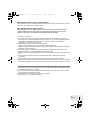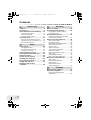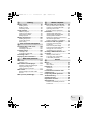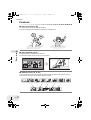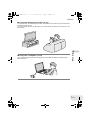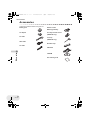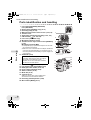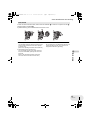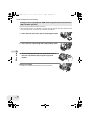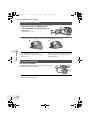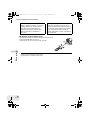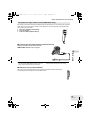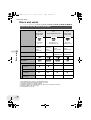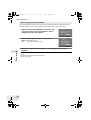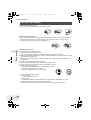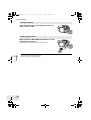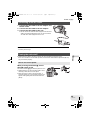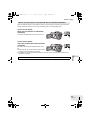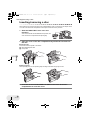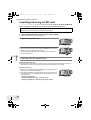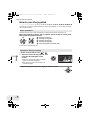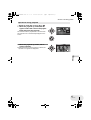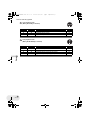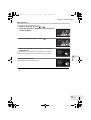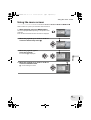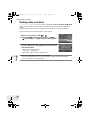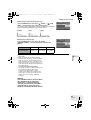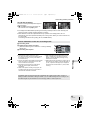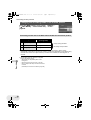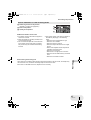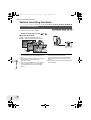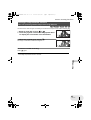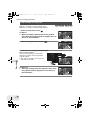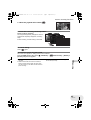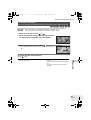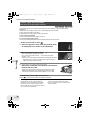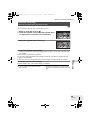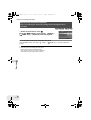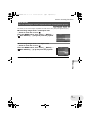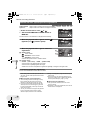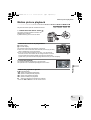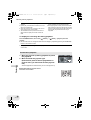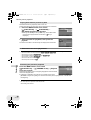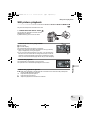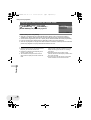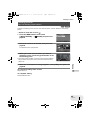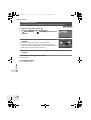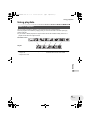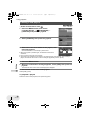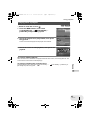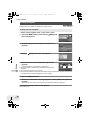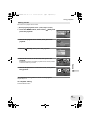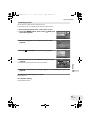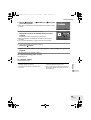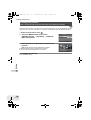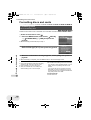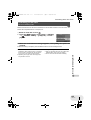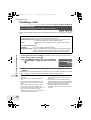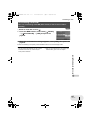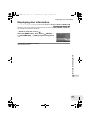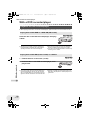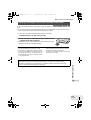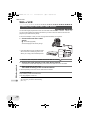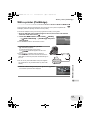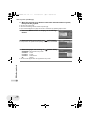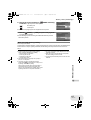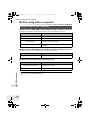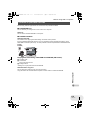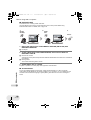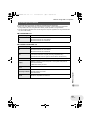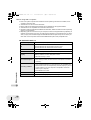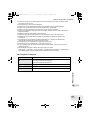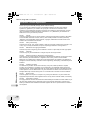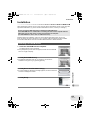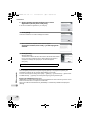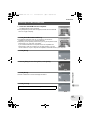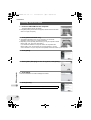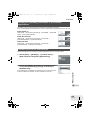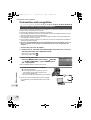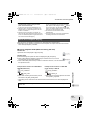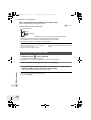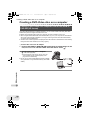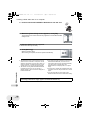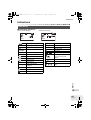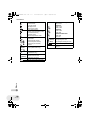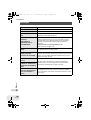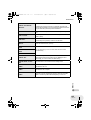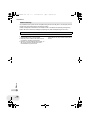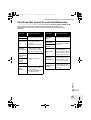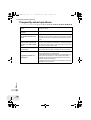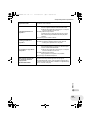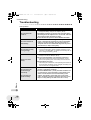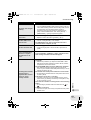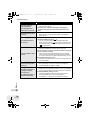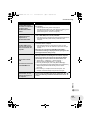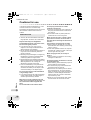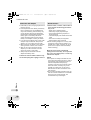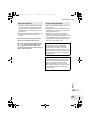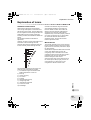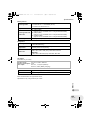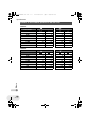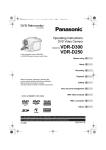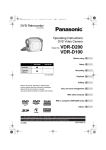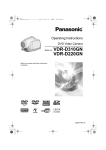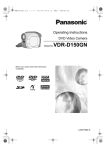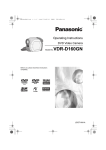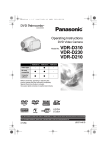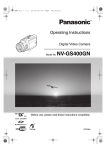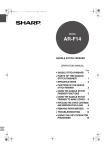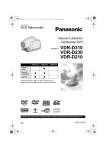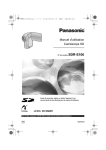Download Impex AX-PWR7 Home Gym User Manual
Transcript
LSQT1025(ENG).book 1 ページ 2006年2月4日 土曜日 午後6時10分 Cover Operating Instructions DVD Video Camera VDR-D300GN VDR-D250GN Model No. ≥ The illustration shows VDR-D300. ≥ VDR-D250 does not have a built-in flash. Before use, please read these instructions completely. (VDR-D300) LSQT1025 A LSQT1025(ENG).book 2 ページ 2006年2月4日 土曜日 午後6時10分 Left/Right As this equipment gets hot during use, operate it in a well-ventilated place; do not install this equipment in a confined space such as a bookcase or similar unit. To reduce the risk of fire, electric shock or product damage, do not expose this equipment to rain, moisture, dripping or splashing and ensure that no objects filled with liquids, such as vases, shall be placed on the equipment. AC Adaptor ≥ The rating plate is on the underside of the AC Adaptor. ∫ Warning To prevent electric shock, do not remove the cover (or back); there are no user serviceable parts inside. Refer servicing to qualified service personnel. IF THE POWER CORD OF THIS EQUIPMENT IS DAMAGED, IT MUST BE REPLACED WITH AN ELECTRICALLY APPROVED POWER CORD. Use only the recommended accessories. ≥ Keep the Memory Card out of reach of children to prevent swallowing. CLASS 1 LASER PRODUCT IEC 60825-1:2001 CAUTION This product contains a laser diode of higher class than 1. To ensure continued safety, do not remove any covers or attempt to gain access to the inside of the product. Refer all servicing to qualified personnel. 2 LSQT1025 -If you see this symbolInformation on Disposal in other Countries outside the European Union This symbol is only valid in the European Union. If you wish to discard this product, please contact your local authorities or dealer and ask for the correct method of disposal. LSQT1025(ENG).book 3 ページ 2006年2月4日 土曜日 午後6時10分 ∫ Indemnity concerning recording content The manufacturer shall in no event be liable for the loss of recordings due to malfunction or defect of this unit, its accessories or recordable media. ∫ Carefully observe copyright laws Recording of pre-recorded tapes or discs or other published or broadcast material for purposes other than your own private use may infringe copyright laws. Even for the purpose of private use, recording of certain material may be restricted. ≥ SD Logo is a trademark. ≥ The Movie Camera uses copyright-protected technologies and is protected by the patented technologies and intellectual properties of Japan and the U.S. To use these copyright-protected technologies, authorization of the Macrovision Company is required. It is prohibited to disassemble or modify the Movie Camera. ≥ Manufactured under license from Dolby Laboratories. “Dolby” and the double-D symbol are trademarks of Dolby Laboratories. ≥ LEICA is a registered trademark of Leica microsystems IR GmbH and DICOMAR is a registered trademark of Leica Camera AG. ≥ Microsoft®, Windows® and DirectX® are either registered trademarks or trademarks of the Microsoft Corporation in the United States and/or other countries. ≥ IBM and PC/AT are registered trademarks of International Business Machines Corporation of the U.S. ≥ Intel®, Pentium® and Celeron® are the registered trademarks or trademarks of the Intel Corporation. ≥ Microsoft product screen shot(s) reprinted with permission from Microsoft Corporation. ≥ Other names of systems and products mentioned in these instructions are usually the registered trademarks or trademarks of the manufacturers who developed the system or product concerned. These operating instructions are designed for use with models VDR-D300 and VDR-D250. Pictures may be slightly different from the original. ≥ The illustrations used in these operating instructions show model VDR-D300, however, parts of the explanation refer to different models. ≥ Depending on the model, some functions are not available. ≥ Features may vary, so please read carefully. 3 LSQT1025 LSQT1025(ENG).book 4 ページ 2006年2月4日 土曜日 午後6時10分 Contents Before using Recording Features ................................................ 6 Accessories .......................................... 8 Parts identification and handling...... 10 Before recording ................................ 50 Recording motion pictures ............... 52 Using the LCD monitor ............................ 16 Using the viewfinder ................................ 16 Using the remote control ......................... 17 Discs and cards .................................. 20 Discs that can be used on this unit ......... 20 Cards that you can use with this unit ...... 23 Disc and card handling............................ 24 Setup Power supply ......................................25 Charging the battery................................ 25 Connecting to the AC outlet .................... 29 Turning the unit on/off ............................. 29 Inserting/removing a disc .................. 32 Inserting/removing an SD card ......... 34 Selecting a mode ................................35 How to use the joystick...................... 36 Switching the language .....................42 Using the menu screen ...................... 43 Setting date and time ......................... 46 Adjusting LCD monitor/ viewfinder............................................ 48 Changing the recording mode of the motion picture ....................................54 Recording still pictures ..................... 55 Number of pixels and picture quality for still picture recording .......................... 58 Various recording functions ............. 60 Zoom in/out function ................................ 60 Recording yourself................................... 62 Backlight compensation function ............. 63 Fade in/fade out function ......................... 64 Soft skin mode ......................................... 66 Tele macro function ................................. 67 Colour night view functions...................... 68 Self-timer recording ................................. 69 Wind noise reduction function .................70 Wide mode .............................................. 71 Image stabilizer function .......................... 72 Built-in flash (VDR-D300 only).................73 Manual recording functions.............. 75 Scene mode ............................................ 75 Manual focus adjustment......................... 77 White balance.......................................... 78 Manual shutter speed/ aperture adjustment................................. 80 Playback Motion picture playback.................... 81 Still picture playback ......................... 85 Playing back still pictures as a slide show............................................. 86 4 LSQT1025 LSQT1025(ENG).book 5 ページ 2006年2月4日 土曜日 午後6時10分 Editing With a computer Editing scenes.................................... 87 Before using with a computer ......... 118 Deleting scenes ....................................... 87 Dividing a scene ...................................... 89 Combining scenes ................................... 90 What you can do with a computer..........118 Contents on provided CD-ROM .............119 Operating environment ......................... 121 End User License Agreement ............... 124 Using playlists.................................... 91 What is a playlist?....................................91 Creating a new playlist ............................ 92 Playing back a playlist ............................. 93 Editing a playlist....................................... 94 Editing still pictures......................... 100 Deleting still pictures..............................100 Locking still pictures ..............................102 DPOF setting ......................................... 103 Disc and card management Formatting discs and cards ............ 104 Formatting discs .................................... 104 Formatting an SD card .......................... 105 Finalizing a disc ............................... 106 Installation.........................................125 Installing DVD-RAM Driver.................... 125 Installing DVD-MovieAlbumSE.............. 127 Installing DVDfunSTUDIO..................... 128 Reading the operating instructions of the software applications ...................... 129 Software application uninstallation........ 129 Connection and recognition............130 Connection and recognition procedures ............................................ 130 About the computer display .................. 131 To disconnect USB cable safely............ 132 Verifying the unit is correctly recognized by the computer.................. 133 Finalizing a disc ..................................... 106 Un-finalizing a DVD-RW ........................ 107 Creating a DVD-Video disc on a computer ...........................................134 Protecting a disc .............................. 108 Displaying disc information ............ 109 Creating a DVD-Video on a computer from a DVD-RAM or DVD-RW (VR format)........................ 134 With other products With a TV........................................... 110 Playback on TV ..................................... 110 With a DVD recorder/player............. 112 Playback on DVD recorder/player ......... 112 Copying recordings onto a DVD recorder’s hard disk ................... 113 With a VCR........................................ 114 Dubbing images onto other video devices .................................................. 114 With a printer (PictBridge)............... 115 Others Menus ................................................137 Menu list................................................ 137 Other menus ......................................... 139 Indications.........................................141 Indications............................................. 141 Messages.............................................. 144 Functions that cannot be used simultaneously ......................................147 Frequently asked questions ............148 Troubleshooting ...............................150 Cautions for use ...............................156 Explanation of terms ........................161 Specifications ...................................163 Number of recordable pictures on an SD card ............................................ 166 5 LSQT1025 LSQT1025(ENG).book 6 ページ 2006年2月4日 土曜日 午後6時10分 Before using Features Features ∫ Easy recording! (l 52) No need to search for the recording start position. The new recording will not overwrite any previously recorded scene. Before using ∫ Easy playback! (l 81) Recorded scenes are displayed as thumbnails. You can easily search for the scenes you want to watch. ∫ Editing scenes! (l 87, 91) You can create an original video (playlist) by collecting your favourite scenes together and then easily dub this video to a VCR or a DVD recorder hard disk. 6 LSQT1025 LSQT1025(ENG).book 7 ページ 2006年2月4日 土曜日 午後6時10分 Features ∫ Using with DVD player/recorder! (l 112) ∫ Using with a computer! (l 118) You can enjoy editing scenes with the software on the supplied CD-ROM and creating original DVD-Video discs. Before using Just insert the disc into a DVD player/recorder compatible with 8 cm discs to play back the scenes recorded with this unit on it. If you have a DVD recorder with hard disk, you can dub scenes recorded on a disc with this unit to the hard disk. 7 LSQT1025 LSQT1025(ENG).book 8 ページ 2006年2月4日 土曜日 午後6時10分 Accessories Accessories Check the accessories before using this unit. Battery pack Remote control Button-type battery AC adaptor Free style remote control (VDR-D300 only) DC cable Lens cap (VDR-D250 only) AV/S cable Shoulder strap AC cable USB cable Before using CD-ROM Disc cleaning cloth 8 LSQT1025 LSQT1025(ENG).book 9 ページ 2006年2月4日 土曜日 午後6時10分 Accessories Optional accessories Some optional accessories may not be available in some countries. AC adaptor (VW-AD11GN) Tripod (VW-CT45E) Battery pack (lithium/CGA-DU12/1150 mAh) 8 cm DVD-RAM disc (single sided/ LM-AF30E) Battery pack (lithium/CGA-DU14/1360 mAh) Battery pack (lithium/CGA-DU21/2040 mAh) Wide conversion lens (VW-LW3707M3E) Tele conversion lens (VW-LT3714ME) Filter kit (VW-LF37WE) Video DC light (VW-LDC10E) Light bulb for video DC light (VZ-LL10E) 8 cm DVD-RAM disc (double sided/ LM-AF60E) 8 cm DVD-RW disc (single sided/ LM-RW30E) 8 cm DVD-RW disc (double sided/ LM-RW60E) 8 cm DVD-R disc (single sided/LM-RF30E) Before using Stereo microphone (VW-VMS2E) 9 LSQT1025 LSQT1025(ENG).book 10 ページ 2006年2月4日 土曜日 午後6時10分 Parts identification and handling Parts identification and handling Before using 1 Lens (LEICA DICOMAR) (VDR-D300) Lens (VDR-D250) 2 Built-in flash (VDR-D300 only) (l 73) 3 Recording lamp (l 139) 4 White balance/remote control sensor (l 79, 18) 5 Terminal cover 6 Audio-video output terminal [A/V] (l 110, 114) 7 USB terminal [ ] (l 115, 130) 8 Lens cover (VDR-D300 only) 9 Microphone (built-in, stereo) 10 Terminal for free style remote control [REMOTE] (l 19) Microphone terminal [MIC] ≥ A compatible plug-in powered microphone can be used as an external microphone. ≥ When the unit is connected with AC adaptor, sometimes noise may be heard depending on microphone type. In that case, please switch to battery for power supply and noise will stop. 11 Viewfinder (l 16) Due to limitations in LCD production technology, there may be some tiny bright or dark spots on the viewfinder screen. However, this is not a malfunction and does not affect the recorded picture. 12 13 14 15 16 17 18 Delete button [ ] (l 87, 98, 100) LCD monitor open part [OPEN] (l 16) Battery/DC cable holder (l 26, 29) Power switch [OFF/ON] (l 29) Status indicator (l 29) Mode dial (l 35) Joystick (l 36) ≥ Move up, down, left or right to select items. ≥ Press the centre to enter the selection. 19 Recording start/stop button (l 52) 20 Menu button [MENU] (l 43) 10 LSQT1025 1 8 2 3 4 9 5 6 10 7 15 11 16 17 18 12 19 13 14 20 LSQT1025(ENG).book 11 ページ 2006年2月4日 土曜日 午後6時10分 Parts identification and handling 21 Accessory shoe 21 ≥ Accessories, such as a stereo microphone (optional), are attached here. 22 Eyepiece corrector knob (l 49) 23 Zoom lever [W/T] (l 60) Volume lever [sVOLUMEr] (l 83) 24 Photoshot button [PHOTO SHOT] (l 55) 25 Card slot cover (l 34) 26 Card slot (l 34) 27 Tripod receptacle (l 15) 28 Card access lamp (l 34) 29 Battery release lever [BATTERY RELEASE] (l 26) 30 Speaker 31 LCD monitor (l 16) 25 22 23 26 27 28 24 29 32 Mode select switch [AUTO/MANUAL/FOCUS] (l 51, 75) 33 Power LCD button [POWER LCD] (l 48) 34 Reset button [RESET] (l 154) 35 Disc eject lever [DISC EJECT] (l 32) 36 Disc/computer access lamp [ACCESS/PC] (l 32, 131) 37 Disc compartment (l 32) 38 Grip belt (l 12) 39 Shoulder strap fixture (l 12) 30 32 33 34 31 35 36 37 Before using Due to limitations in LCD production technology, there may be some tiny bright or dark spots on the LCD monitor screen. However, this is not a malfunction and does not affect the recorded picture. 38 39 11 LSQT1025 LSQT1025(ENG).book 12 ページ 2006年2月4日 土曜日 午後6時10分 Parts identification and handling Using grip belt Adjust the belt length so it fits your hand. Adjust the belt length and the pad position. 1 Flip the belt. 2 Adjust the length. 3 Fix the belt. 2 1 3 Shoulder strap fixture Put the strap through the fixture 1 and through the stopper 2 so it will not come off. Extend part 3 by at least 2 cm. 1 2 Before using 3 12 LSQT1025 Put the opposite end of the strap through A and attach it in the same way. A LSQT1025(ENG).book 13 ページ 2006年2月4日 土曜日 午後6時10分 Parts identification and handling Lens hood In order to remove the lens hood, rotate it counter-clockwise A. In order to fit it, place into slot B, and then rotate it clockwise C. ≥ (VDR-D300 only) The lens hood has a built-in lens cover. B A C ≥ When 2 lens accessories, such as the ND filter and tele conversion lens, are fitted and the W/T lever is pressed toward the W side, the 4 corners of an image will be darkened. (Vignetting) Before using ≥ Fit the MC protector or the ND filter of the Filter Kit (VW-LF37WE; optional) in front of the lens hood. Do not fit the other accessories on the hood. (Except for the lens cap) (Refer to the operating instructions for the Filter Kit.) ≥ When fitting the tele conversion lens (VW-LT3714ME; optional) or the wide conversion lens (VW-LW3707M3E; optional), first remove the lens hood. (Refer to the operating instructions for the tele conversion lens or the wide conversion lens.) 13 LSQT1025 LSQT1025(ENG).book 14 ページ 2006年2月4日 土曜日 午後6時10分 Parts identification and handling Fitting the lens cap (Supplied: VDR-D250 only)/(Included in the Filter Kit (VW-LF37WE; optional)) Fit the lens cap to protect the surface of the lens. ≥ When the MC protector or the ND filter of the Filter Kit (VW-LF37WE; optional) is attached to the front of the lens hood, use the lens cap included in the Filter Kit. 1 Pass the end of the lens cap cord through the belt. Before using 2 Pass the lens cap through the loop made by itself. 3 To fit or remove the lens cap, hold both sides of the lens cap with the tips of your finger and thumb. During recording The lens cap removed can be attached to the lens cap fixture. 14 LSQT1025 LSQT1025(ENG).book 15 ページ 2006年2月4日 土曜日 午後6時10分 Parts identification and handling Tripod receptacle Before using This is a hole for attaching the unit to the optional tripod. (Please carefully read the operating instructions for how to attach the tripod to the unit.) ≥ When the tripod is used, operate the unit from the free style remote control for convenience. (When not using the remote control, attach the clip to the grip belt for convenience. When you move with remote control attached to a pocket, etc., take care to avoid falling of the tripod.) ≥ When the tripod is used, the card slot cover cannot be opened. Insert an SD card before attaching this unit to the tripod. (l 34) 15 LSQT1025 LSQT1025(ENG).book 16 ページ 2006年2月4日 土曜日 午後6時10分 Parts identification and handling Using the LCD monitor You can record the image while viewing it on the LCD monitor. 1 Place your finger on OPEN and pull the LCD monitor out in the direction of the arrow. ≥ It can open up to 90o. 2 Adjust the angle of the LCD monitor according to your preference. Before using ≥ It can rotate up to 180o A towards the lens or 90o B towards the viewfinder. B A ≥ The brightness and colour level of the LCD monitor can be adjusted from the menu. (l 48) ≥ If it is forcibly opened or rotated, the unit may be damaged or fail. ≥ If the LCD monitor is rotated by 180x towards the lens and the viewfinder is extended (when recording yourself), the LCD monitor and the viewfinder simultaneously light. Using the viewfinder Pull out the viewfinder. The viewfinder will be activated. (If the LCD monitor is opened, the viewfinder will be deactivated.) ≥ The brightness of the viewfinder (l 48) and the field of view (l 49) can be adjusted. 16 LSQT1025 LSQT1025(ENG).book 17 ページ 2006年2月4日 土曜日 午後6時10分 Parts identification and handling Using the remote control 1 2 3 4 5 6 7 8 9 10 Photoshot button [PHOTO SHOT]* On-screen display button [EXT DISPLAY] (l 111) Date/time button [DATE/TIME] (l 47) Playback operation buttons (l 82, 83) Delete button [ ]* Direction buttons [3,4,2,1] (l 45) Recording start/stop buttons [START/STOP]* Zoom/volume buttons [ZOOM, VOL]* Menu button [MENU]* (l 45) Enter button [ENTER] (l 45) * means that these buttons function in the same manner as the corresponding buttons on the unit. 1 2 3 PHOTO EXT DISPLAY SHOT DATE/ TIME START/ STOP 7 ZOOM 8 VOL 4 SEARCH PLAY SEARCH STILL ADV PAUSE STILL ADV SKIP STOP SKIP MENU 5 6 9 ENTER Before using 10 ∫ Install a button-type battery Install the button-type battery supplied in the remote control before using it. 1 While pressing the stopper A, pull out the battery holder. A 2 Set the button-type battery with its (i) mark facing upward and get the battery holder back in place. ∫ Concerning the button-type battery ≥ When the button-type battery runs down, replace it with a new battery (part number: CR2025). The battery is normally expected to last about 1 year, but it depends on operation frequency. ≥ Keep the button-type battery out of the reach of children. 17 LSQT1025 LSQT1025(ENG).book 18 ページ 2006年2月4日 土曜日 午後6時10分 Parts identification and handling Caution Danger of explosion if battery is incorrectly replaced. Replace only with the same or equivalent type recommended by the equipment manufacturer. Discard used batteries according to manufacturer’s instructions. Warning Risk of fire, explosion and burns. Do not recharge, disassemble, heat above 100 xC or incinerate. Keep the Button-Type battery out of the reach of children. Never put Button-Type battery in mouth. If swallowed call your doctor. ∫ Remote control usable range Before using The distance between the remote control and the unit’s remote control sensor A: Within approx. 5 m Angle: Approx. 10o up and 15o down, left, and right 18 LSQT1025 ≥ The remote control is intended for indoor operation. Outdoors or under strong light, the unit may not operate properly even within the usable ranges. A LSQT1025(ENG).book 19 ページ 2006年2月4日 土曜日 午後6時10分 Parts identification and handling Using the free style remote control (VDR-D300 only) This remote control can be used from different high and low angles. It is also handy when a tripod is used. When you do not use the remote control, attach the clip to the grip belt. Left-handed users can use this unit more easily. 1 Recording start/stop button [REC] 1 2 Zoom lever [W/T] 2 3 Photoshot button [PHOTO SHOT] 3 ∫ Connect the free style remote control to the unit Before using Plug the free style remote control into the REMOTE/MIC terminal as far as it goes. ≥ If the pin plug of the remote control is not inserted securely into the REMOTE/MIC terminal as far as it will go, normal operation may not be ensured. ≥ Before using, make sure that the plug is inserted securely into the terminal as far as it will go. ∫ About the clip (on the backside) When you move with the clip fitted to your pocket or elsewhere, beware of knocking over the tripod and causing the unit to fall off the table. 19 LSQT1025 LSQT1025(ENG).book 20 ページ 2006年2月4日 土曜日 午後6時10分 Discs and cards Discs and cards Discs that can be used on this unit Before using DIsc type DVD-RAM 8 cm Single sided/ double sided DVD-RW 8 cm Single sided/double sided DVD-R 8 cm Single sided/ double sided (DVD-RAM Ver. 2.1) [DVD-RW Ver. 1.1/ 2X-SPEED (2X/1X)] (DVD-R for General Ver. 2.0) Recording format DVD Video Recording format (VR format) DVD Video Recording format (VR format) DVD-Video format (Video format) DVD-Video format (Video format) Characteristic Rewritable disc Rewritable disc One time recording disc*1 One time recording disc Display on the screen Indication in these instructions (RAM) (-RW‹VR›) (-RW‹V›) (-R) ≥ Deleting recorded scenes ¥ ¥ – – ≥ Editing on this unit ¥ ¥ – – ≥ Playback on other products*2 ¥*3 ¥*4 ¥*5 ¥*5 – ¥ ¥*6 – Functions ≥ Recording after finalizing ¥: available *1 *2 *3 *4 *5 *6 20 LSQT1025 By formatting the disc, it can be used repeatedly. (l 104) DVD players and DVD recorders that support 8 cm discs. Playback is possible on compatible products. Playback is possible on compatible products. (May have to be finalized on this unit.) Must be finalized on this unit. (l 106) Un-finalize the disc. (l 107) –: not available LSQT1025(ENG).book 21 ページ 2006年2月4日 土曜日 午後6時10分 Discs and cards ≥ Still pictures cannot be recorded on a disc with this unit. ≥ When using double sided disc, you cannot record or play continuously from one side of the disc to the other. You will need to eject the disc and turn it over. ≥ Discs inserted in a holder, cartridge, or caddy case cannot be used. Always remove bare discs from these containers prior to use. ≥ It is recommended that you use Panasonic discs. Usually discs compatible with the DVD standard can be used for recording and playback with no problems. However, some commercially available discs do not meet the DVD standard for quality and performance. If you use one of these discs, you may not be able to record or playback normally. (The message “FOR BEST PERFORMANCE PANASONIC DISC IS RECOMMENDED.” appears.) Refer to the following support site for information about discs that have been confirmed as compatible by Panasonic. http://panasonic.co.jp/pavc/global/cs/e_cam (This website is in English only.) ≥ Discs recorded on this unit may not be playable on other products. ≥ Recording on DVD-R in DVD Video Recording format is not supported. ≥ When using DVD-RW or DVD-R, do not perform the following, as doing so may make the disc unusable. – Record on a disc with other products after recording on it with this unit. – Record on a disc with this unit after recording on it with other products. – Insert an un-finalized disc in any other products. What is the DVD Video Recording format (VR format)? This is a format for recording on DVD discs which allows you to record and erase repeatedly and create playlists. You can record on DVD-RAM and DVD-RW in DVD Video Recording format with this unit. What is the DVD-Video format (Video format)? By finalizing the disc, it can be played back on most DVD players. You can record on DVD-RW and DVD-R in DVD-Video format with this unit. ∫ Examples of discs that cannot be used on this unit ≥ DVD-RAM (2.6 GB) Ver. 1.0 ≥ DVD-R (3.9 GB) Ver. 1.0 ≥ DVD-R (4.7 GB) for Authoring Ver. 2.0 ≥ iRW ≥ iR ≥ DVD-R DL ≥ Discs other than those with diameter of 8 cm ≥ Dual/double layer discs ≥ DVD-ROM ≥ DVD-Video ≥ CD-R ≥ CD-RW ≥ CD ≥ LD Before using ∫ About format types ≥ MO ≥ MD ≥ iD ≥ Floppy disk ≥ CD-ROM 21 LSQT1025 LSQT1025(ENG).book 22 ページ 2006年2月4日 土曜日 午後6時10分 Discs and cards When using brand-new DVD-RW When using DVD-RW, select whether to record in DVD Video Recording format (VR format) or DVD-Video format (Video format) and then format the disc. (l 21, About format types) 1 When a brand-new DVD-RW is inserted in this unit, the screen on the right appears. Select [YES], then press the joystick. 2 Select format type, then press the joystick. VIDEO: DVD-Video format VR: DVD Video Recording format Before using 3 When the confirm screen appears, select [YES], then press the joystick. 22 LSQT1025 ≥ To change the format type, format the disc again. (l 104) If the disc is formatted, then all the data recorded on the disc will be erased. LSQT1025(ENG).book 23 ページ 2006年2月4日 土曜日 午後6時10分 Discs and cards Cards that you can use with this unit Card type SD Memory Card Capacity 8 MB, 16 MB, 32 MB, 64 MB, 128 MB, 256 MB, 512 MB, 1 GB, 2 GB (Maximum) Indication in these instructions ≥ Motion pictures cannot be recorded on an SD card with this unit. ≥ Please confirm the latest information on the following website. (This website is in English only.) http://panasonic.co.jp/pavc/global/cs/e_cam ≥ For the purposes of these operating instructions, SD Memory Card and miniSD™ Card are referred to as the “SD card”. ≥ This unit supports SD cards formatted in FAT12 system and FAT16 system based on SD Memory Card Specifications. ≥ Use this unit to format SD cards. If an SD card is formatted on other products (such as a computer), the time spent for recording may become longer and you may not be able to use the SD card. (l 105) ≥ We recommend that you use a Panasonic brand SD card. ≥ When the write-protect switch on SD Memory Card is locked, no recording, deletion or editing will be possible on the card. Write-protect switch Locked status Before using (SD) ≥ Keep the memory card out of reach of children to prevent swallowing. ≥ A MultiMediaCard cannot be used on this unit. ∫ About the miniSD™ Card ≥ Be sure to insert miniSD™ Cards in the dedicated card adaptor before use. Inserting a card in this unit without the adaptor may damage the unit or the card. ≥ Do not insert an empty card adaptor in this unit. Do not leave the adaptor in this unit while inserting or removing miniSD™ Cards. This may cause the unit to malfunction. 23 LSQT1025 LSQT1025(ENG).book 24 ページ 2006年2月4日 土曜日 午後6時10分 Discs and cards Disc and card handling ∫ How to hold a disc or card Do not touch the recorded surface or the terminal surface. Before using ∫ If there is dirt on the disc Clean it with the supplied disc cleaning cloth. Wipe the disc from the centre to the outer edge to remove the dirt. Do not use force when wiping the disc as it may scratch it. Also, do not use solvents (thinner, water, antistatic agent, detergent etc.). ∫ Handling precautions ≥ Be careful about scratches and dirt. ≥ Do not attach labels or stickers to discs. (This may cause disc warping and un-balanced rotation, rendering it unusable.) ≥ Write on the label side of the disc only with a soft, oil-based felt pen. Do not use ballpoint pens or other hard writing implements. ≥ Do not use record cleaning sprays, benzine, thinner, static electricity prevention liquids or any other solvent. ≥ Do not use scratch-proof protectors or covers. ≥ Do not expose the terminals of the card to water, garbage or dust. ≥ Do not drop, stack, or impact discs. Do not place objects on them. ≥ Do not use the following discs: – Discs with exposed adhesive from removed stickers or labels. – Discs that are badly warped or cracked. – Irregularly shaped discs, such as heart shapes. ≥ Do not place in the following areas: – In direct sunlight. – In very dusty or humid areas. – Near a heater. – Locations susceptible to significant difference in temperature (condensation can occur). – Where static electricity or electromagnetic waves occur. ≥ To protect discs and cards, return them to their cases when you are not using them. 24 LSQT1025 LSQT1025(ENG).book 25 ページ 2006年2月4日 土曜日 午後6時10分 Setup Power supply Power supply Charging the battery When this unit is purchased, the battery is not charged. Charge the battery before using this unit. ≥ If the DC cable is connected to the AC adaptor, then the battery will not charge. Remove the DC cable from the AC adaptor. 1 Connect the AC cable to the AC adaptor and the AC outlet. 2 Put the battery on the battery mount by aligning the mark, and then securely plug it in. A ≥ The output plug of the AC cable is not completely connected to the AC adaptor socket. As shown in A, there is a gap. ≥ Battery charging time (l 27) ≥ We recommend using Panasonic batteries. ≥ If you use other batteries, we cannot guarantee the quality of this product. Setup ∫ Charging lamp Lights up: Charging Goes off: Charging completed Flashing: The battery is over discharged (discharged excessively). In a while, the lamp will light up and normal charging will start. When the battery temperature is excessively high or low, the CHARGE lamp flashes and the charging time will be longer than normal. 25 LSQT1025 LSQT1025(ENG).book 26 ページ 2006年2月4日 土曜日 午後6時10分 Power supply Fitting the battery Push the battery against the battery holder and slide it until it clicks. Removing the battery While sliding the BATTERY RELEASE lever, slide the battery to remove it. Setup ≥ Hold the battery with your hand so it does not fall. 26 LSQT1025 ≥ Before removing the battery, be sure to set the OFF/ ON switch to OFF and check that the status indicator is off before removing the battery. LSQT1025(ENG).book 27 ページ 2006年2月4日 土曜日 午後6時10分 Power supply Charging time and recordable time The times shown in the tables below are for when the temperature is 25 oC and the humidity is 60%. If the temperature is higher or lower than 25 oC, the charging time will become longer. ∫ Charging time ≥ The charging time shown in the table are approximations. ≥ “2 h 25 min” indicates 2 hours 25 minutes. Battery model number Voltage/capacity Charging time Supplied battery/ CGA-DU12 (optional) 7.2 V/1150 mAh 2 h 25 min CGA-DU14 (optional) 7.2 V/1360 mAh 2 h 45 min CGA-DU21 (optional) 7.2 V/2040 mAh 3 h 55 min ∫ Recordable time ≥ The times indicate the recordable time when the viewfinder is used. The times in parentheses indicate the recordable time when the LCD monitor is used. ≥ The intermittent recordable time refers to recordable time when the recording and stopping operations are repeated. In reality, it may be shorter than this. ≥ The recordable time shown in the table are approximations. ≥ “1 h 25 min” indicates 1 hour 25 minutes. Battery model number Supplied battery/ CGA-DU12 (optional) CGA-DU14 (optional) CGA-DU21 (optional) (When using a DVD-RAM disc) Voltage/ capacity 7.2 V/ 1150 mAh 7.2 V/ 1360 mAh 7.2 V/ 2040 mAh Recording mode Maximum continuously recordable time Intermittent recordable time XP 1 h 25 min (1 h 20 min) 40 min (40 min) SP 1 h 35 min (1 h 30 min) 45 min (45 min) LP 1 h 40 min (1 h 35 min) 50 min (45 min) XP 1 h 45 min (1 h 40 min) 50 min (50 min) SP 2h (1 h 50 min) 1h (55 min) LP 2 h 5 min (1 h 55 min) 1h (55 min) XP 2 h 40 min (2 h 35 min) 1 h 20 min (1 h 15 min) SP 3h (2 h 50 min) 1 h 30 min (1 h 25 min) LP 3 h 10 min (2 h 55 min) 1 h 35 min (1 h 25 min) Setup VDR-D300 27 LSQT1025 LSQT1025(ENG).book 28 ページ 2006年2月4日 土曜日 午後6時10分 Power supply VDR-D250 Battery model number Supplied battery/ CGA-DU12 (optional) CGA-DU14 (optional) Setup CGA-DU21 (optional) 28 LSQT1025 (When using a DVD-RAM disc) Voltage/ capacity 7.2 V/ 1150 mAh 7.2 V/ 1360 mAh 7.2 V/ 2040 mAh Recording mode Maximum continuously recordable time Intermittent recordable time XP 1 h 30 min (1 h 25 min) 45 min (40 min) SP 1 h 40 min (1 h 35 min) 50 min (45 min) LP 1 h 45 min (1 h 35 min) 50 min (45 min) XP 1 h 50 min (1 h 45 min) 55 min (50 min) SP 2 h 5 min (1 h 55 min) 1h (55 min) LP 2 h 10 min (2 h) 1 h 5 min (1 h) XP 2 h 50 min (2 h 40 min) 1 h 25 min (1 h 20 min) SP 3 h 10 min (2 h 55 min) 1 h 35 min (1 h 25 min) LP 3 h 15 min (3 h 5 min) 1 h 35 min (1 h 30 min) ≥ Along with the reduction of the battery capacity, the display will change: # # # # . If the battery discharges, then ( ) will flash. ≥ The recordable time will become shorter in the following cases: – When you use both the viewfinder and the LCD monitor simultaneously while rotating the LCD monitor frontward to record yourself, using the 0 Lux colour night view function, etc. – When you use this unit with the LCD monitor lit up by pressing the POWER LCD button. ≥ The batteries heat up after use or charging. This unit will also heat up while being used. This is not a malfunction. ≥ Be aware that the operating time of the battery will become shorter in low temperatures. We recommend charging a spare battery for use when recording. LSQT1025(ENG).book 29 ページ 2006年2月4日 土曜日 午後6時10分 Power supply Connecting to the AC outlet 1 Connect the AC cable to the AC adaptor and the AC outlet. 2 Connect the DC cable to the AC adaptor. 3 Connect the DC cable to this unit. ≥ Do not use the AC cable for other equipment since the AC cable is exclusively designed for this unit. Do not use the AC cable from other equipment for this unit. ≥ While the DC cable is connected to the AC adaptor, the battery will not charge. ≥ (VDR-D250 only) When recording, remove the lens cap before turning the unit on. If the unit is turned on with the lens cap fitted, the automatic white balance adjustment (l 161) may not function properly. Setup Turning the unit on/off How to turn on the power While pressing the button A, set the OFF/ON switch to ON. The status indicator B lights and the power turns on. ≥ (VDR-D300 only) In disc recording mode or card recording mode, the lens cover opens. ≥ When the unit is turned on for the first time, a message asking you to set the date and time will appear. Select [YES] and set the date and time. (l 46) A B 29 LSQT1025 LSQT1025(ENG).book 30 ページ 2006年2月4日 土曜日 午後6時10分 Power supply How to turn off the power While pressing the button A, set the OFF/ON switch to OFF. The status indicator B goes off when the power turns off. ≥ (VDR-D300 only) In disc recording mode or card recording mode, the lens cover closes. Setup When the power is turned on for the first time after changing the disc or battery, the unit carries out a recognition procedure to check that there are no problems with the disc. This takes approximately 25 seconds with DVD-RAM. If you want to start using the unit as soon as you turn on the power, do the following. 1) Turn on the power. 2) After “READING DISC...” disappears from the screen, turn off the power. You can start recording approximately 8 seconds after you turn on the power again. ≥ Depending on the condition of the disc, it may take longer than this. ≥ If the date and time are not set, it will take longer than usual before you can start recording. 30 LSQT1025 A B LSQT1025(ENG).book 31 ページ 2006年2月4日 土曜日 午後6時10分 Power supply How to turn the power on and off with the LCD monitor/viewfinder When the OFF/ON switch is set to ON, the power can be turned on and off with the LCD monitor and the viewfinder when the unit is in disc recording mode or card recording mode. To turn on the power Open the LCD monitor or extend the viewfinder. The status indicator lights and the power turns on. To turn off the power Close the LCD monitor and retract the viewfinder. Set the OFF/ON switch to OFF when the unit is not being used. Setup The status indicator goes off and the power turns off. ≥ The power will not turn off unless the LCD monitor is closed and the viewfinder is retracted. ≥ The power will not turn off while recording on a disc even if the LCD monitor is closed and the viewfinder is retracted. 31 LSQT1025 LSQT1025(ENG).book 32 ページ 2006年2月4日 土曜日 午後6時10分 Inserting/removing a disc Inserting/removing a disc When inserting or removing the disc, fit the charged battery pack or connect the AC adaptor to the unit. The cover of the disc compartment will not open unless the unit is powered. 1 Slide the DISC EJECT lever once and release it. A few moments after the ACCESS/PC lamp blinks, the cover of the disc compartment will open slightly. 2 Open the cover of the disc compartment by hand and insert/remove the disc. ∫ Inserting disc Fit the disc onto the spindle in the centre. A Recording/playback side B Pickup lens Setup Click! B A ∫ Removing disc While pressing down on the spindle, grasp the edge of the disc and gently lift it out. 3 Push the section marked PUSH CLOSE on the cover of the disc compartment to close the cover. 32 LSQT1025 LSQT1025(ENG).book 33 ページ 2006年2月4日 土曜日 午後6時10分 Inserting/removing a disc ∫ Identifying recording/playback sides of disc Single sided disc: The recording/playback side is opposite to the labelled side. Double sided disc: The “SIDE A” recording/playback side is opposite to the “SIDE A” marked side. The “SIDE B” recording/playback side is the “SIDE A” marked side. D DV -RAM / SIDE A The opposite side is the “SIDE A” recording/ playback side. ≥ Do not remove the battery pack or disconnect the AC adaptor while removing the disc or until power is completely turned off. If you do, the cover will not open. If this happens, reattach the battery pack or reconnect the AC adaptor, slide the DISC EJECT lever once, and then release it. A repair disc message may be displayed when the power is turned back on. (l 146, About recovery) ≥ Do not insert anything other than the 8 cm DVDRAM, DVD-RW or DVD-R disc into the disc compartment. Doing so could cause malfunctions. ≥ Do not touch the pickup lens or other parts inside the disc compartment. Be sure not to touch the area around the pickup lens for it becomes extremely hot. Setup ≥ Do not use excessive force when opening the cover. ≥ Do not touch the pickup lens or the recording/ playback side of the disc. This may impair recording and playback. ≥ Insert the disc securely to prevent damage. ≥ When you open the cover, the ACCESS/PC lamp flashes red. Do not leave the cover open. ≥ If the cover is open, the power will not turn off even if the OFF/ON switch is set to OFF. ≥ If the disc is not correctly inserted, the cover will not close. Never try to forcibly close the cover. This could cause damage. Reinsert the disc properly. ≥ If a single sided disc is inserted into the unit with the printed label facing the inside, an error message will appear. Remove the disc and reinsert it with its recording/playback side facing the inside. ≥ Do not allow the recording/playback side to become dirty or scratched. “SIDE A” mark After inserting a disc/After recording finishes While the ACCESS/PC lamp is lit, the disc is rotating and disc information is being recorded. If the power supply is interrupted at this time, the disc may become unusable. Do not disconnect the AC adaptor or remove the battery. Also, do not strongly shake or cause impact to the unit. 33 LSQT1025 LSQT1025(ENG).book 34 ページ 2006年2月4日 土曜日 午後6時10分 Inserting/removing an SD card Inserting/removing an SD card Before inserting/removing an SD card, be sure to set the OFF/ON switch to OFF. If the SD card is inserted or removed while the OFF/ON switch is set to ON, this unit may malfunction or the data recorded on the SD card may be lost. 1 Set the OFF/ON switch to OFF to turn off the power. ≥ Check that the status indicator has gone off. 2 Open the card slot cover. 3 Insert/remove the SD card into/from the card slot. ≥ When inserting an SD card, face the label side A upwards and press it straight in with one stroke as far as it goes. ≥ When removing the SD card, press the centre of the SD card and then pull it straight out. Setup A 4 Securely close the card slot cover. ∫ Concerning the SD card ≥ Electrical noise, static electricity or failure of this unit or the SD card may damage or erase the data stored on the SD card. We recommend saving important data on a computer. ∫ Card access lamp ≥ When this unit accesses the SD card (reading, recording, playback, erasing, etc.), the access lamp lights up. ≥ If the following operations are performed when the access lamp is lit, then the SD card or the recorded data may be damaged or this unit may malfunction. – Removing the SD card – Operating the OFF/ON switch or the mode dial – Removing the battery or disconnecting the AC adaptor 34 LSQT1025 LSQT1025(ENG).book 35 ページ 2006年2月4日 土曜日 午後6時10分 Selecting a mode Selecting a mode The mode dial is used to switch between recording and playback modes. Rotate the mode dial slowly but surely. Disc recording mode (l 52) Use this to record motion pictures on a disc. Disc playback mode (l 81) Use this to play back motion pictures on a disc. Card recording mode (l 55) Use this to record still pictures on an SD card. Card playback mode (l 85) Use this to play back still pictures on an SD card. ≥ Do not forcefully turn the dial. Setup Rotate the mode dial, and set the desired mode pictograph to the position shown in the illustration. 35 LSQT1025 LSQT1025(ENG).book 36 ページ 2006年2月4日 土曜日 午後6時10分 How to use the joystick How to use the joystick This unit has a joystick for selecting functions, performing operations, etc. so it is easy to operate this unit with one hand. Basic operations Operations on the menu screen and selection of files on the thumbnail view screen, etc. Move the joystick up, down, left, or right to select an item or scene, and then press the joystick to set it. 1 3 4 2 5 1 2 3 4 5 Select by moving up. Select by moving down. Select by moving left. Select by moving right. Press the joystick to select the item. ≥ Menu screen operations (l 43) Operations during recording Setup ¬ Rotate the mode dial to select or . 1 Press the centre of the joystick, and icons will be displayed on the screen. ≥ When the centre of the joystick is pressed again, the indication disappears. ≥ Each time the joystick is moved down, the indication changes. 2 Move the joystick up, left or right to select an item. 36 LSQT1025 1/3 NEXT LSQT1025(ENG).book 37 ページ 2006年2月4日 土曜日 午後6時10分 How to use the joystick Operations during playback ¬ Rotate the mode dial to select or . 1 Move the joystick up, down, left or right to select the scene to be played back and press the joystick. The selected scene is played back on the full screen. The operation icon is automatically displayed on the screen. 2 Move the joystick up, down, left or right to operate. Setup ≥ Each time the centre of the joystick is pressed, the operation icon appears or disappears. 37 LSQT1025 LSQT1025(ENG).book 38 ページ 2006年2月4日 土曜日 午後6時10分 How to use the joystick About the operation icons displayed in each mode About auto mode and manual mode (l 51) Disc recording mode 1/3 NEXT Icon Setup 4/4 NEXT Function 5/5 NEXT Page Backlight compensation 63 2 Fade 64 1 Help mode 41 2 Soft skin mode 66 1 Tele macro 67 (3/3) 3 Colour night view/0 Lux colour night view 68 In manual mode (4/4) 3 2 1 White balance 78 In manual focus mode (5/5) 21 (2/3) 38 Direction 3/3 NEXT 3 (1/3) LSQT1025 2/3 NEXT Iris or gain value 80 Shutter speed 80 Manual focus adjustment 77 ≥ The shaded operation icons are not displayed while recording. LSQT1025(ENG).book 39 ページ 2006年2月4日 土曜日 午後6時10分 How to use the joystick Disc playback mode Icon Direction 1/; 3 Playback/pause ∫ 4 Stop playback and show thumbnails 81 Rewind, skip (during playback) 81 Reverse slow/frame playback (during pause) 82 Fast forward, skip (during playback) 81 Forward slow/frame playback (during pause) 82 : 2 2; 9 1 ;1 Function Page 81 Card recording mode Icon Direction 2/2 NEXT Function 3/3 NEXT 4/4 NEXT Page 3 Backlight compensation 63 2 Self timer 69 1 Help mode 41 2 Soft skin mode 66 1 Tele macro 67 In manual mode (3/3) 3 2 1 White balance 78 Iris or gain value 80 Shutter speed 80 In manual focus mode (4/4) 21 Manual focus adjustment 77 (1/2) (2/2) Ø Setup 1/2 NEXT 39 LSQT1025 LSQT1025(ENG).book 40 ページ 2006年2月4日 土曜日 午後6時10分 How to use the joystick Card playback mode (When [PICTURE] is selected) Icon Direction ∫ 4 Stop playback and show thumbnails Function Page 85 E 2 Playback previous picture 85 D 1 Playback next picture 85 Setup Card playback mode (When [SLIDE SHOW] is selected) 40 LSQT1025 Icon Direction 1/; 3 Slide show start/pause Function Page ∫ 4 Stop playback and show thumbnails 85 E 2 Playback previous picture (during pause) 85 D 1 Playback next picture (during pause) 85 85 LSQT1025(ENG).book 41 ページ 2006年2月4日 土曜日 午後6時10分 How to use the joystick ∫ Help mode The help mode explains the operation icons displayed when the AUTO/MANUAL/FOCUS switch is set to AUTO in disc/card recording mode. ¬ Rotate the mode dial to select or . 1 Press the joystick to display the icon during the recording pause. 1/3 NEXT 2 Move the joystick right to select [ ]. 1/3 NEXT 3 Move the joystick up, left or right to select the desired icon. EXIT 1/3 NEXT Setup ≥ An explanation of the selected icon is displayed on the screen. ≥ Each time the joystick is moved down, the indication changes. To exit the help mode Press the MENU button or select [EXIT]. EXIT 1/3 NEXT ≥ When the help mode is used, functions cannot be set. 41 LSQT1025 LSQT1025(ENG).book 42 ページ 2006年2月4日 土曜日 午後6時10分 Switching the language Switching the language You can switch the language on the screen display or the menu screen. 1 Press the MENU button, then select [ LANGUAGE] and press the joystick. Setup 2 Select [English] and press the joystick. 42 LSQT1025 LSQT1025(ENG).book 43 ページ 2006年2月4日 土曜日 午後6時10分 Using the menu screen Using the menu screen Refer to “Menu list” (l 137) for information about the menus. 1 While stopped, press the MENU button. The menu displayed differs depending on the position of the mode dial. ≥ Do not switch the mode dial when the menu is displayed. MENU 2 Move the joystick up or down in order to select the desired top menu A. A 3 Move the joystick right or press the joystick. B 4 Move the joystick up or down in order to select the submenu item. Setup The submenu B is displayed. C C Current settings on menus 43 LSQT1025 LSQT1025(ENG).book 44 ページ 2006年2月4日 土曜日 午後6時10分 Using the menu screen 5 Move the joystick right or press the joystick. 6 Move the joystick up or down in order to select the desired item. 7 Press the joystick to enter the selection. To get back to the previous screen Setup Move the joystick left. To exit the menu screen Press the MENU button. MENU ≥ The menu screen does not appear during recording or playing. You cannot start other operations while the menu screen appears. 44 LSQT1025 LSQT1025(ENG).book 45 ページ 2006年2月4日 土曜日 午後6時10分 Using the menu screen Operating with remote control The menu screen transition is the same as when the buttons on the main unit are used. 1 Press the MENU button. MENU ENTER 2 Select a menu item. ≥ Use the direction buttons (3,4,2,1) and ENTER button in place of the joystick on the main unit. MENU ENTER 3 Press the MENU button to exit the menu screen. MENU Setup ENTER 45 LSQT1025 LSQT1025(ENG).book 46 ページ 2006年2月4日 土曜日 午後6時10分 Setting date and time Setting date and time When the unit is turned on for the first time, a message asking you to set the date and time will appear. ≥ Select [YES] and press the joystick. Perform steps 2 and 3 below to set the date and time. If the screen shows the incorrect date and time, then adjust it. ¬ Rotate the mode dial to select or . 1 Press the MENU button, then select [ BASIC] # [ CLOCK SET] # [YES] and press the joystick. 2 Move the joystick left or right to select the item to be set. Then, move the joystick up or down to set the desired value. ≥ The year will change as follows: 2000, 2001, ..., 2099, 2000, ... ≥ The 24-hour system is used to display the time. Setup 3 Press the joystick to enter the selection. 46 LSQT1025 ≥ After pressing the MENU button to finish the setting, check the date and time display. ≥ The clock function starts at [00] seconds. LSQT1025(ENG).book 47 ページ 2006年2月4日 土曜日 午後6時10分 Setting date and time ∫ Changing the date and time display style Press the MENU button, then select [ SETUP] # [ DATE/ TIME] # desired display style and press the joystick. You can also show or change the date and time display by repeatedly pressing the DATE/TIME button on the remote control. [DATE] 15.12.2006 [D/T] [OFF] 15:30 15.12.2006 ≥ The recording time is not displayed in disc playback mode. Display style Y/M/D M/D/Y D/M/Y Screen display 15:30 2006.12.15 15:30 12.15.2006 15:30 15.12.2006 ≥ The date and time function are driven by a built-in lithium battery. ≥ Make sure to check the time before recording. ≥ If the time display becomes [- -], the built-in lithium battery has run down. Use the following steps to charge the battery. When turn on the power for the first time after charging, a message asking you to set the date and time will appear. Select [YES] and set the date and time. To recharge the built-in lithium battery Connect the AC adaptor or attach the battery to the unit, and the built-in lithium battery will be recharged. Leave this unit as is for approx. 24 hours, and the battery will save the date and time for approx. 6 months. (Even if the OFF/ON switch is set to OFF, the battery is still being recharged.) Setup ∫ Changing the display style Press the MENU button, then select [ SETUP] # [ DATE FORMAT] # desired display style and press the joystick. WARNING THE LITHIUM BATTERY IN THIS UNIT MUST ONLY BE REPLACED BY QUALIFIED PERSONNEL. IF THIS IS NECESSARY, CONTACT THE PANASONIC CUSTOMER CARE CENTRE ON 132600 FOR YOUR NEAREST AUTHORIZED SERVICE CENTRE. 47 LSQT1025 LSQT1025(ENG).book 48 ページ 2006年2月4日 土曜日 午後6時10分 Adjusting LCD monitor/viewfinder Adjusting LCD monitor/viewfinder Adjusting the brightness and colour level 1 Press the MENU button, then select [ SETUP] # [ LCD SET] or [ EVF EVF SET] # [YES] and press the joystick. 2 Move the joystick up or down to select the item to be adjusted. Then, move the joystick left or right to make the adjustment. The bar display moves. [ LCD SET] : Brightness of the LCD monitor : Colour level of the LCD monitor Setup [ EVF EVF SET] EVF : Brightness of the viewfinder ≥ To adjust the brightness of the viewfinder, close the LCD monitor and extend the viewfinder to activate it. ≥ When the LCD monitor is rotated by 180° towards the lens, the brightness and colour level of the LCD monitor cannot be adjusted. ≥ These settings will not affect the images actually recorded. ∫ In order to increase the brightness of the entire LCD monitor Press the POWER LCD button. The [ ] indication appears on the LCD monitor. ≥ The entire LCD monitor will become approx. twice as bright as the normal. ≥ When the POWER LCD button is pressed again, the [ ] indication disappears and the original brightness is restored. 48 LSQT1025 ≥ This will not affect the images to be recorded. ≥ If you turn on the unit when the AC adaptor is used, this function will automatically be activated. LSQT1025(ENG).book 49 ページ 2006年2月4日 土曜日 午後6時10分 Adjusting LCD monitor/viewfinder ∫ Changing the picture quality on the LCD monitor Press the MENU button, then select [ SETUP] # [ LCD AI] # [DYNAMIC] or [NORMAL] and press the joystick. DYNAMIC: NORMAL: The image on the LCD monitor becomes clear and vivid. Optimum contrast and brightness are set depending on the scenes recorded. Clear and brilliant images are presented. Switches to the standard picture quality. ≥ The effect will vary depending on the scene recorded. ≥ The picture quality on the viewfinder will not be affected. ≥ This function is automatically set to [DYNAMIC] when the brightness of the LCD monitor is increased (the [ ] indication appears on the LCD monitor) and cannot be set to [NORMAL] independently. ≥ This will not affect the images to be recorded. ≥ When the LCD monitor is rotated by 180° towards the lens, the [LCD AI] is set to [NORMAL]. Adjusting the field of view Setup Adjust the focus by sliding the eyepiece corrector knob. 15.12.2006 15.12.2006 15.12.2006 49 LSQT1025 LSQT1025(ENG).book 50 ページ 2006年2月4日 土曜日 午後6時10分 Recording Before recording Before recording Basic camera positioning 1 4 3 2 Recording 5 50 LSQT1025 1 Hold the camera with both hands. 2 Run your hand through the grip belt. 3 Do not cover the microphones or sensors with your hands. 4 Keep your arms near your body. 5 Slightly open your legs. ≥ When you are outdoors, record pictures with the sunlight behind you. If the subject is backlit, it will become dark in the recording. LSQT1025(ENG).book 51 ページ 2006年2月4日 土曜日 午後6時10分 Before recording ∫ About auto mode Set the AUTO/MANUAL/FOCUS switch to AUTO, and colour balance (white balance) and focusing will be adjusted automatically. – Auto white balance (l 161) – Auto focusing (l 162) Depending on the brightness of the subject etc., the aperture and shutter speed are automatically adjusted for an optimum brightness. (When set to the disc recording mode: The shutter speed is adjusted to a maximum of 1/250.) ≥ Colour balance and focus may not be adjusted automatically depending on light sources or scenes. If so, manually adjust these settings. – Scene mode setting (l 75) – White balance setting (l 78) – Shutter speed setting (l 80) – Iris/gain value setting (l 80) – Focus setting (l 77) ∫ Anti-Ground-Shooting (AGS) (VDR-D300 only) Turning the AGS function on/off ¬ Rotate the mode dial to select . Press the MENU button, then select [ SETUP] # [ AGS AGS] # [ON] or [OFF] and press the joystick. ≥ The AGS function may activate and cause the unit to pause the recording if you are recording a subject right above or right below you. In these cases, set [AGS] to [OFF] then continue the recording. ≥ Use the recording start/stop button to pause the recording. The AGS function is only a backup function for when you forget to pause the recording. Recording This function prevents unnecessary recording when you forget to pause recording and walk with the unit tilted upside down while recording continues. ≥ If the unit continues to be tilted upside down from the normal horizontal position while recording on a disc, it is automatically put into recording pause. ≥ The time it takes the unit to be put into recording pause after being tilted upside down varies depending on the operating conditions. 51 LSQT1025 LSQT1025(ENG).book 52 ページ 2006年2月4日 土曜日 午後6時10分 Recording motion pictures Recording motion pictures (RAM) (-RW‹VR›) (-RW‹V›) (-R) Record motion pictures onto a disc. ≥ When the unit is purchased, the aspect ratio is set to [16:9] for recording images compatible with a wide-screen TV. To watch images on a regular TV (4:3), change the aspect ratio setting (l 71) before recording the images or when watching them on the connected TV (l 111). ≥ (VDR-D250 only) Remove the lens cap before turning the unit on. If the unit is turned on with the lens cap fitted, the automatic white balance adjustment may not function properly. 1 Turn the unit on. 2 Rotate the mode dial to select . (VDR-D300 only) The lens cover opens automatically. 3 Open the LCD monitor or extend the viewfinder. Recording 4 Press the recording start/stop button to start recording. 52 LSQT1025 LSQT1025(ENG).book 53 ページ 2006年2月4日 土曜日 午後6時10分 Recording motion pictures To end the recording Press the recording start/stop button again to pause recording. ≥ [¥] and [;] are red during recording. Do not move this unit until [;] is green. ≥ The images recorded between pressing the recording start/stop button to start recording and pressing it again to pause recording become one scene. ≥ When about 5 minutes have passed without any operation in recording pause, the unit automatically turns off to prevent the battery from running down. When you want to use the unit, turn it on again. This setting can also be set to [OFF]. (l 139, POWER SAVE) Screen indications in the disc recording mode A Recording mode B Remaining time left for recording (When the remaining time is less than 1 minute, [R 0h00m] flashes red.) C Recording time elapsed A SP R 0h30m 0h00m10s B ≥ The maximum number of scenes on a disc (per side): 999 (Even if there is remaining capacity for recording on a disc, you may not be able to record 999 scenes.) ≥ Sound is recorded in Dolby Digital from the internal stereo microphone on the front of the unit. Take care not to block this microphone. ≥ Each time the unit enters the recording pause mode, the counter display will be reset to “0h00m00s”. ≥ While motion picture recording is in progress, the recording will not stop even if the LCD monitor is closed and the viewfinder is retracted. ≥ While “WRITING THE INFORMATION ON THE DISC.” is displayed, do not disconnect the AC adaptor or remove the battery as doing so may make the disc unusable. ≥ While motion picture recording is in progress, do not disconnect the AC adaptor or remove the battery. If you do, a repair disc message may be displayed when the power is turned back on. (l 146, About recovery) Recording C Immediately after recording finishes the ACCESS/PC lamp lights. While it lights, the disc is rotating and disc information is being recorded. If you run while holding the unit or swing it, the recorded images may be distorted so do not strongly shake or cause impact to it. 53 LSQT1025 LSQT1025(ENG).book 54 ページ 2006年2月4日 土曜日 午後6時10分 Recording motion pictures Changing the recording mode of the motion picture Press the MENU button, then select [ BASIC] # [ REC MODE] # desired item and press the joystick. Recording modes and recordable time available for the motion picture Recording mode Recordable time (on single side) XP (High quality) Approx. 18 min SP (Normal) Approx. 37 min LP (Long play) Approx. 75 min Image quality prioritized Recording time prioritized Recording ≥ This unit records in VBR. VBR is an abbreviation for Variable Bit Rate. VBR recording automatically varies the bit rate (amount of data in a fixed time) depending on the subject being recorded. This means if a subject with sharp movements is recorded, the recording time is reduced. 54 LSQT1025 ≥ Mosaic-pattern noise may appear on a playback image in the following cases. – When there is a complicated pattern in the background – When the unit is moved too much or too fast – When a subject with sharp movements has been recorded (Particularly if it has been recorded in [LP] mode.) LSQT1025(ENG).book 55 ページ 2006年2月4日 土曜日 午後6時10分 Recording still pictures Recording still pictures (SD) Record the still picture on an SD card. ≥ When this unit is purchased, [PICTURE SIZE] is set to [ 2 ] (VDR-D300)/[ 1.7 ] (VDR-D250) for recording pictures compatible with a wide-screen TV (16:9). To record pictures with a 4:3 aspect ratio, change the [PICTURE SIZE] setting before recording (l 58). ≥ (VDR-D250 only) Remove the lens cap before turning the unit on. If the unit is turned on with the lens cap fitted, the automatic white balance adjustment may not function properly. 1 Turn the unit on. 2 Rotate the mode dial to select . (VDR-D300 only) The lens cover opens automatically. 4 Press the PHOTO SHOT button halfway in order to adjust focusing. (For auto focusing only) The shutter speed and the iris/gain value are fixed and the unit focuses on the subject automatically. ≥ (VDR-D300 only) If you set [O.I.S.] to [ON], then the image stabilizer function will be more effective. ([ MEGA ] (MEGA optical image stabilizer) will be displayed.) Recording 3 Open the LCD monitor or extend the viewfinder. A A Shutter chance mark ± (The white lamp flashes.): Focusing B ¥ (The green lamp lights up.): When in focus No mark: When focusing is unsuccessful. ≥ The shutter chance mark is indicated as follows when the PHOTO SHOT button is not pressed halfway. Please use it as a guide for recording. ¥ (The green lamp lights up.): When in focus and a good picture can be recorded. ± (The white lamp lights up.): Almost in focus B Focus area 55 LSQT1025 LSQT1025(ENG).book 56 ページ 2006年2月4日 土曜日 午後6時10分 Recording still pictures 5 Press the PHOTO SHOT button fully. Recording ≥ For information about the number of recordable still pictures on an SD card (l 166) ≥ When the [PICTURE SIZE] is set to other than [ 0.3M ], the mega pixel recording mode is set. ≥ The sound cannot be recorded. ≥ If the write protection switch on the SD card is set to LOCK, it cannot be used for recording. ≥ The PHOTO SHOT button on the remote control and the free style remote control cannot be pressed halfway. ≥ If set [PICT. QUALITY] to [ ], mosaic-pattern noise may appear on a playback image depending on the picture content. 56 LSQT1025 ≥ While this unit accesses the SD card ( is displayed/the access lamp is lit), do not perform the following operations. The SD card or the recorded data may be damaged. – Turn the unit off. – Remove the SD card. – Operate the mode dial. ≥ Another product may degrade or not play back still pictures recorded on this unit. ∫ To record still pictures clearly ≥ When zooming in on the subject with a magnification of 4k or higher, it is difficult to reduce the slight shaking from holding this unit by hand. We recommend decreasing the zoom magnification and approaching the subject when recording. ≥ When recording still pictures, hold the unit firmly with your hands and keep your arms stationary at your side so as not to shake the unit. ≥ You can record stable pictures without shaking by using a tripod and the remote control. LSQT1025(ENG).book 57 ページ 2006年2月4日 土曜日 午後6時10分 Recording still pictures Screen indications in card recording mode A Remaining number of still pictures (Flashes in red when [R 0] appears.) B Size of still pictures C Quality of still pictures A R 100 B C ≥ The shutter chance mark does not appear or has difficulty displaying in the following cases. – When the zoom magnification is high. – When the unit is shaken. – When the subject is moving. – When the subject stands in front of a light source. – When close subjects and far subjects are included in the same scene. – When the scene is dark. – When there is a bright part in the scene. – When the scene is filled with only horizontal lines. – When the scene lacks contrast. ∫ Concerning the focusing area When there is a contrasting object ahead or behind the subject in the focus area, the subject may not be focused. If so, move the contrasting object out of the focus area. Even when it is still difficult to focus, adjust the focus manually. Recording ∫ About the shutter chance mark ≥ The shutter chance mark does not appear in manual focus mode. ≥ When the subject is not easily focused, focus on the subject manually. ≥ You can record still pictures on the card even if the shutter chance mark does not appear, but pictures may be recorded without being focused. 57 LSQT1025 LSQT1025(ENG).book 58 ページ 2006年2月4日 土曜日 午後6時10分 Recording still pictures Number of pixels and picture quality for still picture recording ∫ PICTURE SIZE Changing the recording size. Press the MENU button, then select [ BASIC] # [ PICTURE SIZE] # desired item and press the joystick. VDR-D300 Icon Aspect Number of pixels 3.1M 4:3 2048k1512 1M 4:3 1280k960 0.3M 4:3 640k480 16:9 1920k1080 Icon Aspect Number of pixels 2.3M 4:3 1760k1320 1M 4:3 1280k960 0.3M 4:3 640k480 16:9 1760k992 2 VDR-D250 Recording 1.7 58 LSQT1025 ≥ When this unit is purchased, [PICTURE SIZE] is set to [ 2 ] (VDR-D300)/[ 1.7 ] (VDR-D250). The sides of pictures recorded with a 16:9 aspect ratio may be cut at printing. Check before printing. LSQT1025(ENG).book 59 ページ 2006年2月4日 土曜日 午後6時10分 Recording still pictures ∫ PICT. QUALITY Selecting the picture quality. Press the MENU button, then select [ BASIC] # [ PICT. QUALITY] # desired item and press the joystick. : Still pictures with a high picture quality are recorded. : Priority is given to the number of still pictures recorded. Still pictures are recorded in normal picture quality. Switching the shutter effect on/off You can add a shutter sound when recording still pictures. Press the MENU button, then select [ ADVANCED] # [ SHTR EFFECT] # [ON] or [OFF] and press the joystick. Recording ≥ This function’s default setting is [ON]. 59 LSQT1025 LSQT1025(ENG).book 60 ページ 2006年2月4日 土曜日 午後6時10分 Various recording functions Various recording functions Zoom in/out function (RAM) (-RW‹VR›) (-RW‹V›) (-R) (SD) You can zoom in up to 10k optically. ¬ Rotate the mode dial to select or . Move the zoom lever. Recording T side: Close-up recording (zoom in) W side: Wide-angle recording (zoom out) 60 LSQT1025 ≥ When zooming in while holding this unit by hand, we recommend using the image stabilizer function. (l 72) ≥ When distant subjects are brought closer, they are focused at about 1 m (VDR-D300)/1.2 m (VDR-D250) or more. ≥ When the zoom magnification is 1k, this unit can focus on a subject approx. 3.5 cm (VDR-D300)/ 4 cm (VDR-D250) away from the lens. (Macro function) ≥ The zoom speed varies depending on the range over which the zoom lever is moved. (The zoom speed does not vary when operating with the remote control or the free style remote control.) ≥ When the zoom speed is high, the subject may not be focused easily. LSQT1025(ENG).book 61 ページ 2006年2月4日 土曜日 午後6時10分 Various recording functions Digital zoom function (RAM) (-RW‹VR›) (-RW‹V›) (-R) If the zoom magnification exceeds 10k, then the digital zoom function will be activated. The maximum magnification provided by the digital zoom can be switched. ¬ Rotate the mode dial to select . Press the MENU button, then select [ ADVANCED] # [ D.ZOOM] # desired item and press the joystick. OFF: Optical zoom only (Up to 10k) 25k: Up to 25k 700k: Up to 700k ≥ If [25k] or [700k] is selected, the digital zoom range is displayed in blue while zooming. ≥ The larger the digital zoom magnification, the more the image quality is degraded. ≥ This function cannot be used in card recording mode. To use the zoom microphone function (RAM) (-RW‹VR›) (-RW‹V›) (-R) Interlocked with the zooming operation, the microphone will collect sounds clearly far away with the tele-shot or those in the vicinity with the wide-angle shot. . Press the MENU button, then select [ ADVANCED] # [ ZOOM MIC] # [ON] and press the joystick. ≥ This does not work with an external microphone. Recording ¬ Rotate the mode dial to select 61 LSQT1025 LSQT1025(ENG).book 62 ページ 2006年2月4日 土曜日 午後6時10分 Various recording functions Recording yourself (RAM) (-RW‹VR›) (-RW‹V›) (-R) (SD) You can record yourself while viewing the LCD monitor. You can record persons in front of the unit while showing them the image. ¬ Rotate the mode dial to select or . Rotate the LCD monitor towards the lens side. The image is horizontally flipped as if you see a mirror image. (However the image recorded is the same as a normal recording.) ≥ Extend the viewfinder to see the picture while recording. ≥ When the recording aspect is 16:9, the image displayed on the viewfinder screen is squeezed horizontally, but this is normal and not indicative of any trouble. Recording ≥ When the LCD monitor is rotated towards the lens side, the icon will not be displayed even if you press the joystick. 62 LSQT1025 ≥ Only some indications will appear on the screen. When [°] appears, return the direction of the LCD monitor to normal position and check the warning/ alarm indication. (l 144) LSQT1025(ENG).book 63 ページ 2006年2月4日 土曜日 午後6時10分 Various recording functions Backlight compensation function This is for protecting a backlit subject from being darkened. (RAM) (-RW‹VR›) (-RW‹V›) (-R) (SD) Use this function when the light is emanating from behind the subject and the subject appears dark. ¬ Rotate the mode dial to select or . 1 Press the joystick. Then move the joystick down to display the icon shown in the illustration. 1/3 NEXT 2 Move the joystick up to select [ª]. The image on the screen will become brighter. 1/3 NEXT To return to normal recording Select [ª] again. Recording ≥ If you turn off the power or operate the mode dial, the backlight compensation function is cancelled. 63 LSQT1025 LSQT1025(ENG).book 64 ページ 2006年2月4日 土曜日 午後6時10分 Various recording functions Fade in/fade out function (RAM) (-RW‹VR›) (-RW‹V›) (-R) Fade in: The image and audio gradually appear. Fade out: The image and audio gradually disappear. ¬ Rotate the mode dial to select . To fade in 1 While recording is paused, press the joystick. Then move the joystick down to display the icon shown in the illustration. 2 Move the joystick left to select [ 1/3 NEXT ]. 1/3 NEXT 3 Press the recording start/stop button. Recording Start recording. (Fade in) When you start recording, the image/audio disappears completely and the image/audio gradually appears. ≥ After recording the fade in part finishes, the fade setting is cancelled. 64 LSQT1025 To fade out 1 During recording, press the joystick. Then move the joystick down to display the icon shown in the illustration. LSQT1025(ENG).book 65 ページ 2006年2月4日 土曜日 午後6時10分 Various recording functions 2 Move the joystick left to select [ ]. 3 Press the recording start/stop button. Pause recording. (Fade out) The image/audio gradually disappears. After the image/audio completely disappears, recording stops. ≥ After recording, the fade setting is cancelled. To cancel fading Select [ ] again. To select the colour for fade in/out The colour which appears in fading pictures can be selected. Press the MENU button, then select [ ADVANCED] # [ [BLACK] and press the joystick. ≥ The thumbnails of scenes recorded using fade in become black (or white). Recording ≥ If you turn off the power, the fade function is cancelled. ≥ While the fade in/fade out function is selected, it takes several seconds to display the image when you start recording. It also takes several seconds to pause recording. FADE COLOUR] # [WHITE] or 65 LSQT1025 LSQT1025(ENG).book 66 ページ 2006年2月4日 土曜日 午後6時10分 Various recording functions Soft skin mode This makes skin colours appear softer for a more attractive appearance. (RAM) (-RW‹VR›) (-RW‹V›) (-R) (SD) This is more effective if you record the bust image of a person. ¬ Rotate the mode dial to select or . 1 Press the joystick. Then move the joystick down to display the icon shown in the illustration. 2 Move the joystick left to select [ 2/3 NEXT ]. 2/3 NEXT To cancel the soft skin mode Select [ ] again. Recording ≥ If the background or anything else in the scene has colours similar to the skin colour, they will also be smoothed. 66 LSQT1025 ≥ If the brightness is insufficient, the effect may not be clear. LSQT1025(ENG).book 67 ページ 2006年2月4日 土曜日 午後6時10分 Various recording functions Tele macro function This is for bringing only what you want to record into focus to take close-ups. (RAM) (-RW‹VR›) (-RW‹V›) (-R) (SD) By focusing only on the subject and blurring the background, the image can be impressive. VDR-D300 The unit can focus on the subject at a distance of approx. 50 cm. VDR-D250 The unit can focus on the subject at a distance of approx. 40 cm. ¬ Rotate the mode dial to select or . 1 Press the joystick. Then move the joystick down to display the icon shown in the illustration. 2/3 NEXT 2 Move the joystick right to select [ ]. ≥ If the magnification is 10k or less, then it is automatically set to 10k. 2/3 NEXT To cancel the tele macro function ] again. ≥ If a sharper focus cannot be achieved, adjust the focus manually. (l 77) ≥ In the following cases, the tele macro function is cancelled. – The zoom magnification becomes lower than 10k. – The power is turned off or the mode dial is operated. Recording Select [ 67 LSQT1025 LSQT1025(ENG).book 68 ページ 2006年2月4日 土曜日 午後6時10分 Various recording functions Colour night view functions This allows recording in dark locations. (RAM) (-RW‹VR›) (-RW‹V›) (-R) This function allows you to record colour subjects in dark locations to stand out against the background. Attach this unit to a tripod, and you can record images free from vibration. ≥ Only manual focusing can be used. ≥ Recorded scene is seen as if frames were missed. Colour night view function: You can record dark locations brightly in colour. 0 Lux colour night view function: You can record completely dark locations with the light of the LCD monitor. ¬ Rotate the mode dial to select . 1 Press the joystick. Then move the joystick down to display the icon shown in the illustration. 3/3 NEXT 2 Move the joystick up to select [ ]. Recording Each upward press changes the modes: Off # Colour night view function # 0 Lux colour night view function # Off ≥ The unit is in manual focus mode while recording with the colour night view function. Move the joystick left or right to bring the subject into focus manually. (l 77) 3 3/3 NEXT (In the case of 0 Lux colour night view function) Extend the viewfinder and rotate the LCD monitor towards the lens side. ≥ When the LCD monitor is reversed, the screen is lit in white. ≥ Extend the viewfinder and view the images while recording. ≥ The light of the LCD monitor reaches approx. 1.2 m or less. To cancel the colour night view function Select [ ] until the colour night view indication disappear. ≥ The colour night view function makes the signal charging time of CCD up to approximately 25k longer than usual, so that dark scenes invisible to the naked eye can be recorded brightly. For this reason, bright dots that are usually invisible may be seen, but this is not a malfunction. 68 LSQT1025 ≥ If you turn off the power or operate the mode dial, the colour night view function is cancelled. ≥ If set in a bright place, the screen may become whitish for a while. LSQT1025(ENG).book 69 ページ 2006年2月4日 土曜日 午後6時10分 Various recording functions Self-timer recording This is for recording shots of yourself as well. (SD) You can record still pictures on an SD card using the timer. ¬ Rotate the mode dial to select . 1 Press the joystick. Then move the joystick down to display the icon shown in the illustration. 1/2 NEXT 2 Move the joystick left to select [Ø]. 1/2 NEXT 3 Press the PHOTO SHOT button. To stop the timer midway through Press the MENU button. (The self-timer setting is cancelled.) ≥ If you turn off the power, the self-timer standby mode is cancelled. ≥ Depending on the time taken to bring the subject into focus, the recording may take longer than set to start. Recording After the recording lamp and the [Ø] display flashes for approx. 10 seconds, a still picture will be recorded. ≥ After recording, the self-timer is cancelled. ≥ If you press the PHOTO SHOT button halfway and then fully, the subject is focused when the button is pressed halfway. ≥ When you press the PHOTO SHOT button fully, the subject is focused just before recording. 69 LSQT1025 LSQT1025(ENG).book 70 ページ 2006年2月4日 土曜日 午後6時10分 Various recording functions Wind noise reduction function This is for reducing the wind noise coming into the microphone when recording. (RAM) (-RW‹VR›) (-RW‹V›) (-R) ¬ Rotate the mode dial to select . Press the MENU button, then select [ BASIC] # [ WIND CUT] # [ON] and press the joystick. To cancel the wind noise reduction function Press the MENU button, then select [ joystick. BASIC] # [ Recording ≥ This function’s default setting is [ON]. ≥ Depending on the wind strength, the wind noise is reduced. (If this function is activated in strong winds, the stereo effect may be reduced. When the wind weakens, the stereo effect will be restored.) 70 LSQT1025 WIND CUT] # [OFF] and press the ≥ This does not work with an external microphone. LSQT1025(ENG).book 71 ページ 2006年2月4日 土曜日 午後6時10分 Various recording functions Wide mode This is for selecting the screen’s aspect ratio when recording motion pictures. (RAM) (-RW‹VR›) (-RW‹V›) (-R) This allows you to record images compatible with wide-screen TVs (16:9) and regular TVs (4:3). ∫ Recording images with a 16:9 aspect ratio ¬ Rotate the mode dial to select . Press the MENU button, then select [ BASIC] > [ REC ASPECT] > [16:9] and press the joystick. ∫ Recording images with a 4:3 aspect ratio ¬ Rotate the mode dial to select . Press the MENU button, then select [ BASIC] > [ REC ASPECT] > [4:3] and press the joystick. Recording ≥ The default setting is [16:9]. 71 LSQT1025 LSQT1025(ENG).book 72 ページ 2006年2月4日 土曜日 午後6時10分 Various recording functions Image stabilizer function This is for reducing image shakes during recording. VDR-D300 (RAM) (-RW‹VR›) (-RW‹V›) (-R) (SD) VDR-D250 (RAM) (-RW‹VR›) (-RW‹V›) (-R) Reduces the image shaking due to hand movement when recording. ∫ VDR-D300 ¬ Rotate the mode dial to select or . Press the MENU button, then select [ ADVANCED] # [ O.I.S.] # [ON] and press the joystick. ∫ VDR-D250 ≥ The image stabilizer function does not work in card recording mode. ¬ Rotate the mode dial to select . ADVANCED] # [ Press the MENU button, then select [ and press the joystick. SIS] # [ON] To cancel the image stabilizer function Recording Press the MENU button, then select [ the joystick. 72 LSQT1025 ADVANCED] # [ ≥ This function’s default setting is [ON]. ≥ (VDR-D300 only) In the card recording mode, pressing the PHOTO SHOT button halfway increases the effect of the image stabilizer function. (MEGA optical image stabilizer) ≥ When a tripod is used, we recommend that you turn the image stabilizer off. O.I.S.]/[ SIS] # [OFF] and press ≥ In the following cases, the image stabilizer function may not work effectively. – When the digital zoom is used – When the unit is shaken greatly – When you record a moving subject while tracking it – When recording in extremely dark places (VDR-D250 only) ≥ The image stabilizer function does not work when the colour night view function is being used. (VDR-D250 only) LSQT1025(ENG).book 73 ページ 2006年2月4日 土曜日 午後6時10分 Various recording functions Built-in flash (VDR-D300 only) (SD) Use the built-in flash in order to record still pictures in dark places. ¬ Rotate the mode dial to select . 1 Press the MENU button, then select [ ADVANCED] > [ß FLASH] > desired item and press the joystick. ß: Forced flash ßA: Auto ≥ When [ßA] is set, the ambient brightness is automatically detected, and only when the flash is judged necessary will it flash. 2 Press the PHOTO SHOT button. The flash is activated and the picture will be recorded. When the flash is not used ADVANCED] > [ß FLASH] > [ ≥ Do not block the flash by hand or any other means. ≥ The unit, even when its flash has been turned off, automatically determines if the flash is necessary by detecting the ambient brightness. (If it determines that the flash is necessary, the [ ] indication lights up in yellow.) ≥ When the [ß] ([ßi]/[ßj]) indication or the [ßA] ([ßAi]/[ßAj]) indication is displayed, the flash can be lit. If the indication is flashing or not displayed, the flash cannot be lit. ≥ The available range of the flash is approx. 1 m to 2.5 m in dark places. Pictures will appear dark or reddish when they are recorded by using the flash at distances greater than 2.5 m. ] and press the ≥ When setting the flash to [ßA] and adjusting the shutter speed or iris/gain at the same time, the indication [ßA] etc. may disappear and the flash may not flash. ≥ Using the flash fixes the shutter speed of 1/750 or faster to 1/500. ≥ The picture may become out of focus in dark places. If so, adjust the focus manually. ≥ The picture may appear dark if flash is lit in front of a white background. ≥ Set the flash to [ ] where using a flash is prohibited. ≥ If the flash will be activated a large number of times, it may take longer to charge it. Recording Press the MENU button, then select [ joystick. : Forced off 73 LSQT1025 LSQT1025(ENG).book 74 ページ 2006年2月4日 土曜日 午後6時10分 Various recording functions Red eye reduction function Reduces the phenomena where human eyes become red from flashes. Press the MENU button, then select [ ADVANCED] # [ RED EYE] # [ON] and press the joystick. ≥ The flash is activated 2 times. Do not move until the second flash is finished. ≥ Use this when you take pictures of people in dark places. ≥ Red eye phenomenon may appear depending on the recording conditions. To adjust the brightness of the flash Press the MENU button, then select [ ADVANCED] > [ßdFLASH LEVEL] > desired item and press the joystick. Recording ßj: If the brightness is too high. ßd0: In normal recording ßi: If the brightness is insufficient. 74 LSQT1025 LSQT1025(ENG).book 75 ページ 2006年2月4日 土曜日 午後6時10分 Manual recording functions Manual recording functions Scene mode This is for recording in various situations. (RAM) (-RW‹VR›) (-RW‹V›) (-R) (SD) When you record images in different situations, this mode automatically sets optimum shutter speeds and apertures. ¬ Rotate the mode dial to select . or 1 Set the AUTO/MANUAL/FOCUS switch to MANUAL. Display Mode Recording conditions 5 Sports To record sports scenes or scenes where there are quick motions Portrait To make people stand out against the background Low light To make the scene brighter in dark conditions Spotlight To make the subject under a spotlight look more attractive Surf & snow Recording 2 Press the MENU button, then select [ BASIC] # [ SCENE MODE] # desired item and press the joystick. To record images in bright places such as ski slopes and beaches 75 LSQT1025 LSQT1025(ENG).book 76 ページ 2006年2月4日 土曜日 午後6時10分 Manual recording functions To cancel the scene mode function Press the MENU button, then select [ BASIC] # [ SCENE MODE] # [OFF] and press the joystick. ≥ You can also cancel the scene mode function by setting the AUTO/MANUAL/FOCUS switch to AUTO. Recording Sports mode ≥ For slow-motion playback or playback pause of recorded pictures, this mode helps diminish camera shake. ≥ During normal playback, the image movement may not look smooth. ≥ Avoid recording under fluorescent light, mercury light or sodium light because the colour and brightness of the playback image may change. ≥ If you record a subject illuminated with strong light or a highly reflective subject, vertical lines of light may appear. ≥ If the brightness is insufficient, the sports mode does not function. The [5] display flashes. ≥ If this mode is used indoors, the screen may flicker. 76 LSQT1025 Portrait mode ≥ If this mode is used indoors, the screen may flicker. If so, change the scene mode setting to [OFF]. Low light mode ≥ Extremely dark scenes may not be able to be recorded finely. Spotlight mode ≥ If the recording subject is extremely bright, the recorded image may become whitish and the periphery of the recorded image extremely dark. Surf & snow mode ≥ If the subject is extremely bright, the recorded image may become whitish. LSQT1025(ENG).book 77 ページ 2006年2月4日 土曜日 午後6時10分 Manual recording functions Manual focus adjustment (RAM) (-RW‹VR›) (-RW‹V›) (-R) (SD) If auto focusing is difficult due to the conditions, then manual focusing is available. ¬ Rotate the mode dial to select or . 1 Set the AUTO/MANUAL/FOCUS switch to MANUAL. 2 Move the switch down and set it to FOCUS position. MNL The manual focus indication [1MF] and the icon shown in the illustration appear. 5/5 NEXT 3 Move the joystick left or right to bring the subject into focus. MNL ≥ When focused with a wide angle, the subject may not be in focus when zoomed in. First, zoom in on the subject, and then focus on it. To restore to the automatic adjustment Press the AUTO/MANUAL/FOCUS switch down again to the FOCUS position. ≥ You can also restore the auto focusing by setting the AUTO/MANUAL/FOCUS switch to AUTO. Recording 5/5 NEXT 77 LSQT1025 LSQT1025(ENG).book 78 ページ 2006年2月4日 土曜日 午後6時10分 Manual recording functions White balance This is for recording in natural colours. (RAM) (-RW‹VR›) (-RW‹V›) (-R) (SD) The automatic white balance function may not reproduce natural colours depending on the scenes or lighting conditions. If so, you can adjust the white balance manually. ¬ Rotate the mode dial to select or . MNL 1 Set the AUTO/MANUAL/FOCUS switch to MANUAL. 4/4 NEXT The icon shown in the illustration is displayed automatically. 2 Move the joystick up to select [ ]. MNL 4/4 NEXT 3 Move the joystick left or right to select the white balance mode. MNL Recording BACK Display Mode Recording conditions AWB Auto white balance adjustment — Indoor mode (for recording under incandescent lamps) Incandescent lights, halogen lamps Outdoor mode Outdoors under a clear sky Manual adjustment mode ≥ Mercury-vapor lamps, sodium lamps, some fluorescent lights ≥ Lights used for wedding receptions at hotels, stage spotlights in theatres ≥ Sunrise, sunset, etc. To restore to the automatic adjustment Set the white balance mode to [ AWB ]. ≥ You can also restore the automatic adjustment by setting the AUTO/MANUAL/FOCUS switch to AUTO. 78 LSQT1025 LSQT1025(ENG).book 79 ページ 2006年2月4日 土曜日 午後6時10分 Manual recording functions To set the white balance manually 1 Select [ ], fill the screen with a white subject. MNL BACK 2 Move the joystick up to select [ When the [ complete. ]. ] display changes from flashing to on, setting is ≥ When the [ ] display continues flashing green, the white balance cannot be set because the place is dark etc. In this case, use the automatic white balance. MNL BACK ∫ About the white balance sensor A The white balance sensor detects the type of light source during recording. Do not cover the white balance sensor during recording, or it may not function properly. A This is one of the 3CCD system functions that automatically adjusts the black when the white balance is set in the manual adjustment mode. When the black balance is adjusted, the screen will temporarily be black. (The black balance cannot be adjusted manually.) 1 Black balance adjustment in progress. (Flashes.) 1 2 3 2 White balance adjustment in progress. (Flashes.) 3 Adjustment completed. (Lights up.) ≥ When the [ ] display flashes white, the manual white balance previously adjusted is stored. Whenever recording conditions change, re-set the white balance for correct adjustment. ≥ When setting both the white balance and the iris/ gain, set the white balance first. Recording ∫ About the black balance adjustment ≥ (VDR-D250 only) When the unit is turned on with the lens cap fitted, the automatic white balance adjustment may not function properly. Please turn the unit on after removing the lens cap. 79 LSQT1025 LSQT1025(ENG).book 80 ページ 2006年2月4日 土曜日 午後6時10分 Manual recording functions Manual shutter speed/aperture adjustment Shutter Speed: Aperture: (RAM) (-RW‹VR›) (-RW‹V›) (-R) (SD) Adjust it when recording fast-moving subjects. Adjust it when the screen is too bright or too dark. ¬ Rotate the mode dial to select or . MNL 1 Set the AUTO/MANUAL/FOCUS switch to MANUAL. 4/4 NEXT The icon shown in the illustration is displayed automatically. 2 Move the joystick left or right to select [ (aperture) or [ ] (shutter speed). ] MNL 4/4 NEXT 3 Move the joystick left or right to make the adjustment. A Shutter speed: 1/50 to 1/8000 A B MNL 1/100 100 OPEN Recording BACK VDR-D300 1/25 to 1/2000 VDR-D250 1/25 to 1/500 ≥ The shutter speed closer to 1/8000 is faster. B Iris/Gain value: CLOSE # (F16 to F2.0) # OPEN # (0dB to 18dB) ≥ Value closer to [CLOSE] darken the image. ≥ Value closer to [18dB] brighten the image. ≥ When the iris value is adjusted to brighter than [OPEN], it changes to the gain value. To restore to automatic adjustment Set the AUTO/MANUAL/FOCUS switch to AUTO. ≥ When setting both the shutter speed and the iris/ gain value, set the shutter speed and then set the iris/gain value. ∫ Manual shutter speed adjustment ≥ Avoid recording under fluorescent light, mercury light or sodium light because the colour and brightness of the playback image may change. ≥ If you increase the shutter speed manually, the sensitivity lowers and accordingly the gain value increases automatically, which may increase the noises on the screen. ≥ You may see vertical lines of light in the playback image of a brightly shining subject or highly reflective subject, but this is not a malfunction. 80 LSQT1025 ≥ During normal playback, image movement may not look smooth. ≥ When recording in an extremely bright place, the screen may change colour or flicker. If so adjust the shutter speed manually to [1/50] or [1/100]. ∫ Manual iris/gain adjustment ≥ If the gain value is increased, the noise on the screen increases. ≥ Depending on the zoom magnification, there are iris values that are not displayed. LSQT1025(ENG).book 81 ページ 2006年2月4日 土曜日 午後6時10分 Playback Motion picture playback Motion picture playback (RAM) (-RW‹VR›) (-RW‹V›) (-R) Play back the motion pictures recorded on the disc. 1 Rotate the mode dial to select . The motion pictures recorded on the disc are displayed as thumbnails. ≥ (VDR-D300 only) The lens cover closes. 2 Select the scene to be played back. A Scene number B Scroll bar display The selected scene will be encircled by a red frame. ≥ When 9 or more scenes have been recorded, the next (or previous) page is displayed by moving the joystick. ≥ If you move and hold the joystick up or down, you can advance 8 scenes at a time. The screen will not change at this time, but the scene numbers and scroll bar display will change so release the joystick when you have arrived at the page with the scene you want to display. A B 3 Press the joystick. 4 Move the joystick to operate. 1/;: Playback/Pause : (Move): Skip playback (backward) : (Move and hold): Review playback* 9 (Move): Skip playback (forward) 9 (Move and hold): Cue playback* ∫: Stops the playback and shows the thumbnails. * Press the 6 or 5 button on the remote control. Playback The selected scene is played back on the full screen. The operation icon is automatically displayed on the screen. 81 LSQT1025 LSQT1025(ENG).book 82 ページ 2006年2月4日 土曜日 午後6時10分 Motion picture playback ≥ No sound will be heard except during normal playback. ≥ If pause play is continued for 5 minutes, the screen returns to the thumbnails. ≥ When the amount of time recorded on the scene is short, playback may not be possible. ≥ The thumbnails of motion pictures that cannot be played back are displayed in shades of blue and white. ≥ The power will not turn off when the LCD monitor and the viewfinder are closed and retracted. ≥ When playing back a motion picture recorded with other products on this unit or playing back a motion picture recorded with this unit on other products, the picture quality may deteriorate and it may be unplayable. To display the recording date during playback Press the MENU button, then select [ SETUP] # [ DATE] # [ON] and press the joystick. ≥ You can also show or change the date and time display by repeatedly pressing the DATE/TIME button on the remote control. ≥ During playback, the recording time is not displayed on the screen. Slow-motion playback 1 Move the joystick up during playback to pause the playback. 2 Move and hold the joystick right. (Slow-motion pictures will be played back in reverse when you move and hold the joystick left.) Playback ≥ Normal playback is restored when you move the joystick up. 82 LSQT1025 ∫ Operating with the remote control Press the E or D button. SEARCH PLAY SEARCH STILL ADV PAUSE STILL ADV SKIP STOP SKIP LSQT1025(ENG).book 83 ページ 2006年2月4日 土曜日 午後6時10分 Motion picture playback Frame-by-frame playback The motion picture is advanced one frame at a time. 1 Move the joystick up during playback to pause the playback. 2 Move the joystick right. (The frames will be advanced one at a time in the reverse direction when you move the joystick left.) ≥ Normal playback is restored when you move the joystick up. ∫ Operating with the remote control 1 Press the ; button. 2 Press the E or D button. SEARCH PLAY SEARCH STILL ADV PAUSE STILL ADV SKIP STOP SKIP SEARCH PLAY SEARCH STILL ADV PAUSE STILL ADV SKIP STOP SKIP To adjust the volume Adjust the speaker volume during playback. Towards “r”: increases the volume Towards “s”: decreases the volume ≥ The further the [ ] indicator moves to the right (towards the “i” end), the higher the volume level becomes. ≥ When the adjustment is completed, the volume setting display will disappear. Playback Move the volume lever to change the volume level. 83 LSQT1025 LSQT1025(ENG).book 84 ページ 2006年2月4日 土曜日 午後6時10分 Motion picture playback Playing back motion pictures by date Recorded scenes are grouped by date on this unit. Scenes recorded on the same day can be played back in succession. 1 Press the MENU button, then select [ PLAY SETUP] # [ PLAY MODE] # [BY DATE] and press the joystick. ≥ When [PLAY MODE] is set to [VIEW ALL], all recorded motion pictures will be played back in succession. ([ ALL] is displayed.) 2 Select the date for playback, then press the joystick. The scenes recorded on the same day are displayed as thumbnails. 3 Select the scene to be played back. ≥ Even if scenes are recorded on the same day, they are grouped separately in the following cases. – When the number of scenes exceeds 99 (RAM) (-RW‹VR›) (-RW‹V›) (-R) – When the disc is removed (-RW‹V›) (-R) – When the [REC ASPECT] setting is changed (-RW‹V›) (-R) – When the disc is repaired (-RW‹V›) (-R) – When the mode dial is switched (-R) – When the power is turned off (-R) Playback Resuming the previous playback Press the MENU button, then select [ PLAY SETUP] # [ RESUME PLAY] # [ON] and press the joystick. If playback of a motion picture is stopped, [R] appears on the thumbnail view of the stopped scene. ≥ If playback is stopped at any point during a motion picture while [RESUME PLAY] is set to [OFF], the next time the motion picture is played back, it will be from the beginning. ≥ The resume position memorized is cleared if you turn off the power or operate the mode dial, but the menu setting is not cleared. 84 LSQT1025 LSQT1025(ENG).book 85 ページ 2006年2月4日 土曜日 午後6時10分 Still picture playback Still picture playback (SD) Play back the still pictures recorded on the card. 1 Rotate the mode dial to select . The still pictures recorded on the SD card are displayed as thumbnails. ≥ (VDR-D300 only) The lens cover closes. 2 Select the file to be played back. A File number B Scroll bar display The selected file will be encircled by a red frame. ≥ When 9 or more files have been recorded, the next (or previous) page is displayed by moving the joystick. ≥ If you move and hold the joystick up or down, you can advance 8 files at a time. The screen will not change at this time, but the file numbers and scroll bar display will change so release the joystick when you have arrived at the page with the file you want to display. A B 3 Press the joystick. 4 Move the joystick to operate. 1/;: Slide show (playback of the still pictures on the SD card in numerical order) start/pause. (When [SLIDE SHOW] is selected.) E: Plays back the previous picture. D: Plays back the next picture. ∫: Stops the playback and shows the thumbnails. Playback The selected file is played back on the full screen. The operation icon is automatically displayed on the screen. 85 LSQT1025 LSQT1025(ENG).book 86 ページ 2006年2月4日 土曜日 午後6時10分 Still picture playback Playing back still pictures as a slide show Press the MENU button, then select [ PLAY SETUP] # [ PLAY MODE] # [SLIDE SHOW] and press the joystick. ∫ About still picture compatibility ≥ This unit is compliant with the unified standard DCF (Design rule for Camera File system) established by JEITA (Japan Electronics and Information Technology Industries Association). ≥ The file format supported by this unit is JPEG. (Not all JPEG formatted files will be played back.) ≥ If an out-of-specs file is played back, the folder/file number may not be displayed. ≥ This unit may degrade or not play back data recorded or created on another product and another product may degrade or not play back data recorded on this unit. Playback ≥ Do not operate the mode dial during the slide show. ≥ While this unit accesses the SD card (the access lamp is lit), do not remove the SD card. ≥ It takes time to display the file depending on the number of pixels of the file. ≥ The thumbnails of still pictures that cannot be played back are displayed in shades of blue and white. 86 LSQT1025 ≥ If you attempt to play back file recorded in a different format or file data is defective, the whole display becomes grayish and an error message may appear. ≥ When playing back a file recorded on other products, the date and time display is different from when it was recorded. ≥ The power will not turn off when the LCD monitor and the viewfinder are closed and retracted. LSQT1025(ENG).book 87 ページ 2006年2月4日 土曜日 午後6時10分 Editing Editing scenes Editing scenes Deleting scenes This is for deleting scenes recorded on discs. (RAM) (-RW‹VR›) The deleted scenes cannot be restored. ≥ Scenes on DVD-RW (Video format) and DVD-R cannot be deleted. Deleting scenes one at a time ¬ Rotate the mode dial to select 1 Press the . button during playback. Editing 2 When the confirmation message appears, select [YES], then press the joystick. 87 LSQT1025 LSQT1025(ENG).book 88 ページ 2006年2月4日 土曜日 午後6時10分 Editing scenes Deleting multiple scenes from the thumbnail display ¬ Rotate the mode dial to select . 1 Press the MENU button, then select [ DELETE] # [ SELECT] or [ ALL] and press the joystick. ≥ When [ALL] is selected, the following scenes will be deleted. Proceed to step 4. – When [PLAY MODE] is set to [VIEW ALL]: All the scenes on the disc – When [PLAY MODE] is set to [BY DATE]: All the scenes selected by date 2 (Only when [SELECT] is selected in step 1) Select the scene to be deleted, then press the joystick. The selected scene is encircled by a yellow frame. ≥ When the joystick is pressed again, the selected scene will be cancelled. ≥ Up to 8 scenes displayed on a page can be set in succession. 3 (Only when [SELECT] is selected in step 1) Press the button. 4 When the confirmation message appears, select [YES], then press the joystick. (Only when [SELECT] is selected in step 1) Editing To continue deleting other scenes Repeat steps 2-4. To complete editing Press the MENU button. ≥ To delete an unwanted part of a scene, divide the scene first, and then delete the unnecessary part. (l 89) ≥ In case of [ALL], the deletion may take time if there are many scenes on the disc. ≥ Do not turn off this unit while deleting. 88 LSQT1025 ≥ When you delete scenes, use a battery with sufficient battery power or use the AC adaptor. ≥ It may not be possible to delete scenes that have been divided. Combine the divided scenes, and then delete them. LSQT1025(ENG).book 89 ページ 2006年2月4日 土曜日 午後6時10分 Editing scenes Dividing a scene This is for dividing a scene into two. (RAM) (-RW‹VR›) To delete unnecessary portion of scene, first divide the scene, and then delete the unnecessary portion. ¬ Rotate the mode dial to select . 1 Press the MENU button, then select [ EDIT SCENE] # [ DIVIDE] and press the joystick. 2 Select the scene to be divided, then press the joystick. The selected scene is played back. 3 When you reach the area where you want to divide the scene, move the joystick down to set the dividing point. 4 When the confirmation message appears, select [YES], then press the joystick. To continue dividing other scenes Editing ≥ Using slow-motion playback or frame-by-frame playback makes it easy to search for the point where you want to divide the scene. (l 82, 83) Repeat steps 2-4. To complete editing Press the MENU button. 89 LSQT1025 LSQT1025(ENG).book 90 ページ 2006年2月4日 土曜日 午後6時10分 Editing scenes Combining scenes This function is only for combining two consecutive scenes into one. (RAM) (-RW‹VR›) ¬ Rotate the mode dial to select . 1 Press the MENU button, then select [ EDIT SCENE] # [ COMBINE] and press the joystick. 2 Select the scene to be combined, then press the joystick. ≥ The selected scene and the next scene are combined. ≥ If you wish to combine scenes that are not next to each other or scenes with different recording dates, first create a playlist and then combine the scenes on the playlist. (l 92, 97) 3 When the confirmation message appears, select [YES], then press the joystick. To continue combining other scenes Repeat steps 2-3. To complete editing Editing Press the MENU button. 90 LSQT1025 LSQT1025(ENG).book 91 ページ 2006年2月4日 土曜日 午後6時10分 Using playlists Using playlists What is a playlist? You can create a playlist by gathering your favourites from the recorded scenes. Since the playlist is not created by copying data, you will consume little of the disc capacity by making a playlist. ≥ If you create or delete playlists, the original scenes will not be modified. Editing scenes on a playlist will not affect the original scenes. Recorded scenes Playlist ≥ If original scenes are deleted, the portion of playlists created with these scenes is also deleted. Editing ≥ The maximum number of items on a disc (per side) – Playlists: 99 – Playlist scenes: 999 91 LSQT1025 LSQT1025(ENG).book 92 ページ 2006年2月4日 土曜日 午後6時10分 Using playlists Creating a new playlist (RAM) (-RW‹VR›) ¬ Rotate the mode dial to select . 1 Press the MENU button, then select [ PLAY SETUP] # [ PLAY MODE] # [PLAYLIST] and press the joystick. 2 Select [CREATE], then press the joystick. 3 Select the scene to be added to the playlist, then press the joystick. The selected scene is encircled by a yellow frame. ≥ When the joystick is pressed again, the selected scene will be cancelled. ≥ Up to 8 scenes can be set in succession. ≥ The scenes are registered in the playlist in the order that they were selected. After creating a playlist, the order of the scenes in it can be changed by [MOVE] function. (l 95) Editing 4 Press the MENU button. 5 When the confirmation message appears, select [YES], then press the joystick. The thumbnail view screen of the created playlist is displayed. To add another scene to the same playlist Select [ADD]. (l 94) To playback a playlist Select the scene to start playback, then press the joystick. 92 LSQT1025 LSQT1025(ENG).book 93 ページ 2006年2月4日 土曜日 午後6時10分 Using playlists Playing back a playlist (RAM) (-RW‹VR›) ¬ Rotate the mode dial to select . 1 Press the MENU button, then select [ PLAY SETUP] # [ PLAY MODE] # [PLAYLIST] and press the joystick. 2 Select the playlist to be played back, then press the joystick. Scenes in the selected playlist are displayed as thumbnails. 3 Select the scene to start playback, then press the joystick. To select a different playlist When the first scene is selected in the playlist thumbnail view screen, move the joystick left. The screen returns to the PLAYLIST VIEW (step 2). Press the MENU button, then select [ [BY DATE] and press the joystick. PLAY SETUP] # [ PLAY MODE] # [VIEW ALL] or Editing To return to showing the original scenes 93 LSQT1025 LSQT1025(ENG).book 94 ページ 2006年2月4日 土曜日 午後6時10分 Using playlists Editing a playlist (RAM) (-RW‹VR›) Editing scenes on a playlist will not affect the original scenes. Adding scenes to playlist ¬ Select playlist playback mode. (l 93, steps 1 and 2) 1 Press the MENU button, then select [ press the joystick. EDIT] and 2 Select the playlist to be edited, then press the joystick. Editing 3 Select [ ADD], then press the joystick. 4 Select the scene to be added, then press the joystick. The selected scene is encircled by a yellow frame. ≥ When the joystick is pressed again, the selected scene will be cancelled. ≥ Up to 8 scenes can be set in succession. ≥ The scenes are added to the playlist in the order that they were selected. The order of the scenes in the playlist can be changed by [MOVE] function. (l 95) 5 Press the MENU button. 6 When the confirmation message appears, select [YES], then press the joystick. The thumbnail view screen of the playlist that scenes were added to is displayed. To continue adding scenes to the playlist Repeat steps 1-6. 94 LSQT1025 LSQT1025(ENG).book 95 ページ 2006年2月4日 土曜日 午後6時10分 Using playlists Moving scenes The scenes in a playlist can be moved. ¬ Select playlist playback mode. (l 93, steps 1 and 2) 1 Press the MENU button, then select [ press the joystick. EDIT] and 2 Select the playlist to be edited, then press the joystick. 3 Select [ MOVE], then press the joystick. 4 Select the scene to be moved, then press the joystick. 5 Select the position to insert the scene, then press the joystick. Editing The selected scene is encircled by a yellow frame, and the position to insert is shown by a red bar. To continue moving other scenes in the playlist Repeat steps 4-5. To complete editing Press the MENU button. 95 LSQT1025 LSQT1025(ENG).book 96 ページ 2006年2月4日 土曜日 午後6時10分 Using playlists Dividing a scene You can divide a scene into two parts. ≥ Dividing scenes on a playlist will not affect the original scenes. ¬ Select playlist playback mode. (l 93, steps 1 and 2) 1 Press the MENU button, then select [ press the joystick. EDIT] and 2 Select the playlist to be edited, then press the joystick. 3 Select [ DIVIDE], then press the joystick. 4 Select the scene to be divided, then press the joystick. Editing The selected scene is played back. 5 When you reach the area where you want to divide the scene, move the joystick down to set the dividing point. ≥ Using slow-motion playback or frame-by-frame playback makes it easy to search for the point where you want to divide the scene. (l 82, 83) 6 When the confirmation message appears, select [YES], then press the joystick. To continue dividing other scenes Repeat steps 4-6. To complete editing Press the MENU button. 96 LSQT1025 LSQT1025(ENG).book 97 ページ 2006年2月4日 土曜日 午後6時10分 Using playlists Combining scenes Two consecutive scenes can be combined into one. ≥ Combining scenes on a playlist will not affect the original scenes. ¬ Select playlist playback mode. (l 93, steps 1 and 2) 1 Press the MENU button, then select [ press the joystick. EDIT] and 2 Select the playlist to be edited, then press the joystick. 3 Select [ COMBINE], then press the joystick. 4 Select the scene to be combined, then press the joystick. 5 When the confirmation message appears, select [YES], then press the joystick. Editing ≥ The selected scene and the next scene are combined. To continue combining other scenes Repeat steps 4-5. To complete editing Press the MENU button. 97 LSQT1025 LSQT1025(ENG).book 98 ページ 2006年2月4日 土曜日 午後6時10分 Using playlists Deleting scenes ≥ Deleting scenes on a playlist will not affect the original scenes. Deleting scenes one at a time: ¬ Select playlist playback mode. (l 93, steps 1 and 2) 1 Press the button during playback. 2 When the confirmation message appears, select [YES], then press the joystick. Deleting multiple scenes from the thumbnail display: ¬ Select playlist playback mode. (l 93, steps 1 and 2) Editing 1 Press the MENU button, then select [ press the joystick. 98 LSQT1025 EDIT] and 2 Select the playlist to be edited, then press the joystick. LSQT1025(ENG).book 99 ページ 2006年2月4日 土曜日 午後6時10分 Using playlists 3 Select [ DELETE] # [ press the joystick. SELECT] or [ ALL] and ≥ When [ALL] is selected, the selected playlist will be erased. Proceed to step 6. 4 (Only when [SELECT] is selected in step 3) Select the scene to be deleted, then press the joystick. The selected scene is encircled by a yellow frame. ≥ When the joystick is pressed again, the selected scene will be cancelled. ≥ Up to 8 scenes displayed on a page can be set in succession. 5 (Only when [SELECT] is selected in step 3) Press the button. 6 When the confirmation message appears, select [YES], then press the joystick. (Only when [SELECT] is selected in step 3) To continue deleting other scenes Repeat steps 4-6. To complete editing ≥ Deleting scenes on a playlist will not increase the remaining capacity for recording. ≥ The playlist itself is deleted if you delete all the scenes in it. ≥ When a playlist is deleted, the number of each subsequent playlist decreases by one. ≥ It may not be possible to delete scenes that have been divided. Combine the divided scenes, and then delete them. Editing Press the MENU button. 99 LSQT1025 LSQT1025(ENG).book 100 ページ 2006年2月4日 土曜日 午後6時10分 Editing still pictures Editing still pictures Deleting still pictures This is for deleting still picture files recorded on SD cards. (SD) The deleted files cannot be restored. Deleting files one at a time ¬ Rotate the mode dial to select 1 Press the . button during playback. Editing 2 When the confirmation message appears, select [YES], then press the joystick. 100 LSQT1025 LSQT1025(ENG).book 101 ページ 2006年2月4日 土曜日 午後6時10分 Editing still pictures Deleting multiple files from the thumbnail display ¬ Rotate the mode dial to select . 1 Press the MENU button, then select [ DELETE] # [ SELECT] or [ ALL] and press the joystick. ≥ When [ALL] is selected, all files on the SD card except the locked files will be erased. Proceed to step 4. 2 (Only when [SELECT] is selected in step 1) Select the file to be deleted, then press the joystick. The selected file is encircled by a yellow frame. ≥ When the joystick is pressed again, the selected file will be cancelled. ≥ Up to 8 files displayed on a page can be set in succession. 3 (Only when [SELECT] is selected in step 1) Press the button. 4 When the confirmation message appears, select [YES], then press the joystick. (Only when [SELECT] is selected in step 1) To continue deleting other files To complete editing Press the MENU button. ∫ Deleting still picture files recorded on an SD card by other products A still picture file (other than JPEG) that cannot be played back on this unit may be erased. ≥ In case of [ALL], the deletion may take time if there are many files on the SD card. ≥ Do not turn off this unit while deleting. ≥ When you delete files, use a battery with sufficient battery power or use the AC adaptor. Editing Repeat steps 2-4. ≥ Do not remove the SD card while deleting. ≥ If files conforming to DCF standard are deleted, all the data related to the files will be deleted. 101 LSQT1025 LSQT1025(ENG).book 102 ページ 2006年2月4日 土曜日 午後6時10分 Editing still pictures Locking still pictures This is for preventing still picture files from being deleted by mistake. (SD) Still picture files recorded on an SD card can be locked so that they may not be deleted by mistake. (However even if you lock some files on an SD card, formatting the card will delete all the files.) ¬ Rotate the mode dial to select . 1 Press the MENU button, then select [ PLAY SETUP] # [ LOCK] # [YES] and press the joystick. 2 Select the file to be protected, then press the joystick. [ ] display appears and the selected file is locked. ≥ Press the joystick again to release the lock setting. ≥ You can also select multiple files in succession. To complete the settings Editing Press the MENU button. 102 LSQT1025 LSQT1025(ENG).book 103 ページ 2006年2月4日 土曜日 午後6時10分 Editing still pictures DPOF setting This is for writing the printing data on an SD card. (SD) You can write the data of still pictures to be printed and number of copies (DPOF data) onto the SD card. ¬ Rotate the mode dial to select . 1 Press the MENU button, then select [ PLAY SETUP] # [ DPOF SET] # [SET] and press the joystick. 2 Select the file to be set, then press the joystick. The number of prints set to be in DPOF is displayed. 3 Move the joystick up or down to select the number of prints, then press the joystick. ≥ You can select from 0 to 999. (The selected number of pictures can be printed with the printer supporting DPOF.) ≥ To cancel the setting, set the number of prints to [0]. ≥ You can also select multiple files in succession. Editing To complete the settings Press the MENU button. To cancel all DPOF settings Press the MENU button, then select [ PLAY SETUP] # [ DPOF SET] # [CANCEL ALL] and press the joystick. ≥ When the confirmation message appears, select [YES], then press the joystick. ∫ What is DPOF? DPOF stands for Digital Print Order Format. This enables picture printing information to be written onto an SD card so that it can be used on a system supporting DPOF. ≥ The DPOF setting can be established for up to 999 files. ≥ DPOF setting made on other devices may not be recognized by this unit. Please perform the DPOF settings on this unit. ≥ You cannot add the recording date to pictures to be printed with the DPOF settings. 103 LSQT1025 LSQT1025(ENG).book 104 ページ 2006年2月4日 土曜日 午後6時10分 Disc and card management Formatting discs and cards Formatting discs and cards Formatting discs This is for initializing discs. (RAM) (-RW‹VR›) (-RW‹V›) Please be aware that if a disc is formatted, then all the data recorded on the disc will be erased. ¬ Rotate the mode dial to select . 1 Press the MENU button, then select [ SETUP] # [ FORMAT DISC] # [YES] and press the joystick. ≥ When formatting a DVD-RAM, skip to step 3. 2 (When formatting a DVD-RW only) Disc and card management Select format type (l 21), then press the joystick. 104 LSQT1025 3 When the confirmation message appears, select [YES], then press the joystick. ≥ When formatting is complete, press the MENU button to exit the message screen. ≥ In the case of a double sided disc, format each side. ≥ It may not be possible to format a disc with many scratches or dirt. Such discs cannot be used. ≥ During formatting, do not turn this unit off. ≥ When you format the disc, use a battery with sufficient battery power or the AC adaptor. Formatting DVD-RAM: ≥ We recommend formatting on this unit. If formatting on a computer, use the supplied software. For more details, refer to the operating instructions of the software. If you connect this unit to a computer to format a DVD-RAM, you cannot use DVDForm (l 119) to physically format it. Use a separate DVD-RAM drive to physically format a DVD-RAM. Formatting DVD-RW: ≥ Format on this unit. LSQT1025(ENG).book 105 ページ 2006年2月4日 土曜日 午後6時10分 Formatting discs and cards Formatting an SD card This is for initializing cards. (SD) Please be aware that if an SD card is formatted, then all the data recorded on the card will be erased. Store important data on a computer, etc. ¬ Rotate the mode dial to select . 1 Press the MENU button, then select [ SETUP] # [ FORMAT CARD] # [YES] and press the joystick. 2 When the confirmation message appears, select [YES], then press the joystick. ≥ When formatting is complete, press the MENU button to exit the message screen. ≥ During formatting, do not turn this unit off. ≥ When you format the SD card, use a battery with sufficient battery power or the AC adaptor. ≥ Do not remove the SD card while formatting. Disc and card management ≥ Use this unit to format SD cards. If an SD card is formatted on other products (such as a computer), the time spent for recording may become longer and you may not be able to use the SD card. ≥ Depending on the type of SD card being used, it may take time to format. 105 LSQT1025 LSQT1025(ENG).book 106 ページ 2006年2月4日 土曜日 午後6時10分 Finalizing a disc Finalizing a disc Finalizing a disc This is for enabling discs to be played on other devices. (-RW‹VR›) (-RW‹V›) (-R) To play back a DVD-RW (Video format) or a DVD-R on other devices e.g. a DVD player, finalize the disc. ∫ Finalizing video format discs Be sure to finalize the disc on this unit, before using it on other devices. DVD-RW (Video format): After finalizing, the disc becomes play-only. You can record on the disc after un-finalizing (l 107) or formatting (l 104). DVD-R: After finalizing, the disc becomes play-only and you can no longer record. Disc and card management ∫ Finalizing VR format discs DVD-RAM: It is not necessary to finalize DVD-RAM. DVD-RW (VR format): Finalizing a DVD-RW (VR format) increases its compatibility with other products. DVD-RW (VR format) after finalization can be recorded and edited in the same way as DVD-RW (VR format) before finalization. ¬ Connect this unit to the AC adaptor. (Finalization cannot be executed using a battery.) ¬ Rotate the mode dial to select . 1 Press the MENU button, then select [ SETUP] # [ FINALIZE] # [YES] and press the joystick. 2 When the confirmation message appears, select [YES], then press the joystick. When finalizing a DVD-RW (Video format) or DVD-R, a top menu containing thumbnails is created. ≥ When finalizing is complete, press the MENU button to exit the message screen. ≥ Do not finalize a disc recorded on this unit using any other device. ≥ In the case of a double sided disc, finalize each side. ≥ The top menu created when finalizing does not appear on this unit. Play back the disc on a DVD player. Titles are displayed by recording date on the top menu. However, when [PLAY MODE] is set to [BY DATE] to view scenes by recording date, some scenes recorded on the same date may be separated. (l 84) These scenes will be displayed as separate titles on the top menu. 106 LSQT1025 ≥ Depending on the condition of the disc, the time it takes for finalizing will differ. It may take up to 15 minutes. ≥ If this unit becomes hot or is shaken strongly or impacted while finalizing, the finalization will fail and the disc may become unplayable on other devices. ≥ If the power supply stops while finalizing, the finalization will fail and the disc may become unplayable on other devices even if disc repair is carried out. LSQT1025(ENG).book 107 ページ 2006年2月4日 土曜日 午後6時10分 Finalizing a disc Un-finalizing a DVD-RW This is for un-finalizing a DVD-RW (Video format) so that it can be used for recording. (-RW‹V›) ¬ Rotate the mode dial to select . 1 Press the MENU button, then select [ SETUP] # [ UN-FINALIZE] # [YES] and press the joystick. 2 When the confirmation message appears, select [YES], then press the joystick. ≥ When un-finalizing is complete, press the MENU button to exit the message screen. ≥ DVD-R cannot be un-finalized. ≥ When you un-finalize the disc, use a battery with sufficient battery power or the AC adaptor. Disc and card management ≥ DVD-RW (VR format) cannot be un-finalized. DVDRW (VR format) after finalization can be recorded and edited in the same way as DVD-RW (VR format) before finalization. 107 LSQT1025 LSQT1025(ENG).book 108 ページ 2006年2月4日 土曜日 午後6時10分 Protecting a disc Protecting a disc (RAM) (-RW‹VR›) This is for preventing recorded contents from being deleted or edited by mistake. Further recording and editing is not possible on protected discs until the protection is released. ¬ Rotate the mode dial to select . 1 Press the MENU button, then select [ SETUP] # [ DISC PROTECT] and press the joystick. 2 When the confirmation message appears, select [YES], then press the joystick. To release disc protection Disc and card management 1) Press the MENU button, then select [ SETUP] # [ DISC PROTECT] and press the joystick. 2) When the confirmation message appears, select [YES], then press the joystick. 108 LSQT1025 ≥ If the disc has been protected on another device, it may not be possible to release the protection on this unit. In this case, release the protection on the device that you used to protect it. LSQT1025(ENG).book 109 ページ 2006年2月4日 土曜日 午後6時10分 Displaying disc information Displaying disc information (RAM) (-RW‹VR›) (-RW‹V›) (-R) Information such as the number of recorded scenes, the remaining space and whether or not the disc is finalized or protected is displayed. ¬ Rotate the mode dial to select . Press the MENU button, then select [ SETUP] # [ INFORMATION] # [YES] and press the joystick. To exit the information screen Disc and card management Press the MENU button. 109 LSQT1025 LSQT1025(ENG).book 110 ページ 2006年2月4日 土曜日 午後6時10分 With other products With a TV With a TV Playback on TV (RAM) (-RW‹VR›) (-RW‹V›) (-R) (SD) The motion pictures and still pictures recorded by this unit can be played back on a TV. ≥ Use the AC adaptor to free you from worrying about the battery running down. 1 Connect this unit and a TV. A AV/S cable (supplied) ≥ Insert the plugs as far as they will go. A * If the TV has an S Video terminal, also connect the S Video plug to it. This allows you to enjoy more beautiful pictures. * S VIDEO IN VIDEO IN AUDIO IN 2 Turn on this unit, then rotate the mode dial to select or . 3 Change the input channel on the TV. ≥ The channel set will differ depending on the terminal to which the unit is connected. With other products 4 Start playback on this unit. 110 LSQT1025 The image and audio are output on the TV. ∫ If the image or audio from this unit is not output on the TV ≥ Check that the plugs are inserted as far as they go. ≥ Check the connected terminal. ≥ Check the TV’s input setting (input switch). (For more information, please read the operating instructions for the TV.) ≥ If the images are not displayed correctly on a widescreen TV, adjust the aspect setting on the TV. (Refer to the operating instructions of the TV for details.) If the pictures are displayed squeezed horizontally on a regular TV (4:3), change the [TV ASPECT] setting on this unit. (l 111) LSQT1025(ENG).book 111 ページ 2006年2月4日 土曜日 午後6時10分 With a TV ∫ To watch images with a 16:9 aspect ratio on a regular TV (4:3) When playing back motion pictures recorded with a 16:9 aspect ratio ([REC ASPECT] was set to [16:9]) or still pictures recorded with a 16:9 aspect ratio ([PICTURE SIZE] was set to [ 2 ] (VDR-D300)/[ 1.7 ] (VDR-D250)) on a TV with a 4:3 aspect ratio, the images may be squeezed horizontally. In this case, change the menu setting to play back the pictures in the original aspect ratio. (Depending on the TV setting, the pictures may not be displayed correctly. For more information, please read the operating instructions of your TV.) Press the MENU button, then select [ SETUP] # [ TV ASPECT] # [4:3] and press the joystick. Example of images with a 16:9 aspect ratio on a regular TV (4:3) [TV ASPECT] setting 16:9 4:3 ≥ This function’s default setting is [16:9]. ∫ To display the on-screen information on the TV The information displayed on the screen (operation icon and time code, etc.) can be displayed on the TV. Press the EXT DISPLAY button on the remote control. PHOTO EXT DISPLAY SHOT DATE/ TIME START/ STOP ZOOM VOL With other products ≥ Press the button again to erase the information. ≥ The screen on this unit will not change. 111 LSQT1025 LSQT1025(ENG).book 112 ページ 2006年2月4日 土曜日 午後6時10分 With a DVD recorder/player With a DVD recorder/player Playback on DVD recorder/player ≥ When playing back a disc on a DVD recorder/player, place the device so that the disc lies flat. Playing back a DVD-RAM or a DVD-RW (VR format) (RAM) (-RW‹VR›) Insert the disc in the DVD recorder/player, then play it back. ≥ Playback is only possible on devices that support 8 cm DVD-RAM or DVD-RW (VR format). See the operating instructions for DVD recorder/player. ≥ DVD-RW (VR format) may have to be finalized. In this case, finalize the disc on this unit. (l 106) ≥ You cannot record images that allow “One time only recording” on a 8 cm disc. Playing back a DVD-RW (Video format) or a DVD-R (-RW‹V›) (-R) 1 Finalize the disc on this unit. (l 106) With other products 2 Insert the disc in the DVD recorder/player, then play it back. 112 LSQT1025 ≥ Do not insert a disc that has not been finalized into a DVD recorder/player: the disc may be unusable. Also, a message asking you to format the disc may appear on the DVD recorder. Do not format the disc. ≥ Playback is possible on devices that support 8 cm DVD-Video, but playback on all DVD players is not guaranteed. LSQT1025(ENG).book 113 ページ 2006年2月4日 土曜日 午後6時10分 With a DVD recorder/player Copying recordings onto a DVD recorder’s hard disk (RAM) (-RW‹VR›) (-RW‹V›) (-R) If you have a DVD recorder with hard disk, images recorded by this unit can be stored on the hard disk. ≥ If you want to dub a disc that the DVD recorder is not compatible with, connect this unit and the DVD recorder with the AV/S cable and then dub the disc. (l 114) 1 [Only when you dub a DVD-RW (Video format) or a DVD-R] Finalize the disc on the unit. (l 106) 2 Insert the disc in the DVD recorder, then dub the contents onto the hard disk. ≥ For details on how to dub the images onto the hard disk, refer to the operating instructions of the DVD recorder. ≥ If your DVD recorder has an SD card slot, you can write the still picture files recorded on an SD card with this unit to a disc or the hard disk. ≥ You cannot record images that allow “One time only recording” on a 8 cm disc. If you dub images directly from the disc or with the AV/S cable and then play them back on a wide-screen TV, they may be squeezed horizontally. In this case, refer to the operating instructions of the device you are dubbing to or read the operating instructions of the widescreen TV and set the aspect setting to 16:9 (Full). With other products ≥ DVD-RW (VR format) may have to be finalized. In this case, finalize the disc on this unit. (l 106) ≥ Do not insert a DVD-RW (Video format) or DVD-R that has not been finalized into a DVD recorder: the disc may be unusable. Also, a message asking you to format the disc may appear on the DVD recorder. Do not format the disc. 113 LSQT1025 LSQT1025(ENG).book 114 ページ 2006年2月4日 土曜日 午後6時10分 With a VCR With a VCR Dubbing images onto other video devices (RAM) (-RW‹VR›) (-RW‹V›) (-R) You can dub images played back on this unit onto other video devices. You can create a playlist by gathering the scenes you want to dub, then dub the scenes in this playlist only to other devices. (l 92) ≥ Use the AC adaptor to free you from worrying about the battery running down. 1 Connect this unit and a video device. A AV/S cable (supplied) ≥ Insert the plugs as far as they will go. A * If the video device has an S Video terminal, also connect the S Video plug into it. This allows you to enjoy more beautiful pictures. * S VIDEO IN VIDEO IN AUDIO IN 2 Turn on this unit, then rotate the mode dial to select . 3 Change the input channel on the video device and TV. With other products ≥ The channel set will differ depending on the terminal to which the unit is connected. 114 LSQT1025 4 Start playback on this unit. Then start recording on the connected device. ≥ See the operating instructions of the video device for details. To stop dubbing Stop recording on the connected device. Then stop playback on this unit. ≥ If the date and time display and function indication are unnecessary, cancel them before dubbing. (l 47, 111) LSQT1025(ENG).book 115 ページ 2006年2月4日 土曜日 午後6時10分 With a printer (PictBridge) With a printer (PictBridge) (SD) To print pictures by directly connecting this unit to the printer, use a printer compatible with PictBridge. (Read the operating instructions for the printer.) ≥ Use the AC adaptor to free you from worrying about the battery running down. ¬ Insert an SD card with recorded images in the unit, turn on the unit and then rotate the mode dial to select . 1 Press the MENU button, then select [ SETUP] # [ USB FUNCTION] # [PictBridge] and press the joystick. ≥ Press the MENU button to exit the menu screen. 2 Connect this unit and a printer. A USB cable (supplied) ≥ Insert the plugs as far as they will go. The [ ] indication appears on this unit’s screen. ≥ If the [ ] indication does not appear or continues to flash, disconnect and then reconnect the USB cable or check the printer, SD card and settings on this unit. A 3 Select a file to be printed, then press the joystick. The number of pictures set is displayed. With other products ≥ Do not use any other USB cables except the supplied one. (Operation is not guaranteed with any other USB cables.) 115 LSQT1025 LSQT1025(ENG).book 116 ページ 2006年2月4日 土曜日 午後6時10分 With a printer (PictBridge) 4 Move the joystick up or down to select the desired number of prints, then press the joystick. ≥ You can set up to 9 prints. ≥ To cancel the setting, set the number of prints to [0]. ≥ Up to 8 files displayed on a page can be set in succession by repeating steps 3 and 4. 5 Press the MENU button to display the PictBridge menus. 6 Select the date print setting on [ DATE PRINT]. ≥ If the printer is not capable of date printing, this setting is unavailable. 7 Select the paper size setting on [ PAPER SIZE]. With other products STANDARD: Size specific to the printer 4t5 INCH: L size 5t7 INCH: 2L size 4t6 INCH: Postcard size A4: A4 size ≥ You cannot set paper sizes not supported on the printer. 116 LSQT1025 LSQT1025(ENG).book 117 ページ 2006年2月4日 土曜日 午後6時10分 With a printer (PictBridge) 8 Select the layout setting on [ PAGE LAYOUT]. STANDARD: Layout specific to the printer : No frame print : Frame print ≥ You cannot set page layouts not supported on the printer. 9 Select [ PRINT] # [YES] and press the joystick. The pictures are printed. ≥ Exit PictBridge by disconnecting the USB cable after the pictures have been printed. When you stop printing halfway Move the joystick down. A confirmation message appears. If [YES] is selected, the number of prints set is cancelled and the screen returns to step 3. If [NO] is selected, all the settings are kept and the screen returns to step 3. ≥ You may not be able to print still pictures recorded with other products. ≥ When the unit is connected directly to the printer, the DPOF settings cannot be used. ≥ Connect the printer directly to this unit. Do not use a USB hub. With other products ≥ Avoid the following operations during printing. These operations disable proper printing. – Disconnecting the USB cable – Removing the SD card – Switching the mode dial – Turning off the power ≥ Check the settings for the paper size, quality of print, etc. on the printer. ≥ The sides of pictures recorded when [ 2 ] (VDR-D300)/[ 1.7 ] (VDR-D250) is set may be cut at printing. Check before printing. When using the printer with a trimming feature or other feature which cuts out both edges of the pictures, cancel the feature for printing. (Refer to the operating instructions of the printer for details.) 117 LSQT1025 LSQT1025(ENG).book 118 ページ 2006年2月4日 土曜日 午後6時10分 With a computer Before using with a computer Before using with a computer What you can do with a computer ∫ When using a DVD-RAM or DVD-RW (VR format) recorded on this unit ≥ Before using DVD-RW (VR format) on a computer, be sure to finalize it on this unit. Can do Playing back on a computer Copying a disc Editing motion pictures (DVD-RAM only) Creating a DVD-Video disc Software used DVD-MovieAlbumSE (supplied) DVD-MovieAlbum CopyTool (supplied) DVD-MovieAlbumSE (supplied) DVD-MovieAlbumSE (supplied) and DVDfunSTUDIO (supplied) ∫ When using a DVD-RW (Video format) or DVD-R recorded on this unit ≥ Before using the disc on a computer, be sure to finalize it on this unit. Can do Playing back on a computer Software used Commercially available DVD-Video playback software ∫ When using an SD card recorded on this unit With a computer Can do 118 LSQT1025 Software used Playing back on a computer Standard Windows picture viewer or a commercially available picture viewer Copying files to a computer Windows Explorer ≥ We will not guarantee proper operation of this unit if you use software other than that supplied with this unit. LSQT1025(ENG).book 119 ページ 2006年2月4日 土曜日 午後6時10分 Before using with a computer Contents on provided CD-ROM The following software applications are contained on the provided CD-ROM. ∫ DVD-RAM Driver This is necessary to configure the unit as a drive on a computer. DVDForm: This is used to format DVD-RAM on a computer. ∫ DVD-MovieAlbum DVD-MovieAlbumSE: This software is for playing back and editing* VR format motion pictures. By using DVD-MovieAlbumSE with this unit, it is possible to perform playback and editing* of the DVD-RAM or DVD-RW (VR format). It is also possible to transfer exported data to DVDfunSTUDIO. DVD-RAM/ DVD-RW(VR) A B C Playing back and editing* DVD-RAM and DVD-RW (VR format). A Playback area B Thumbnails Disc contents are shown. C Editing buttons* * Editing can only be performed on a DVD-RAM. With a computer DVD-MovieAlbum CopyTool: This is used when creating a copy of a VR format disc. Copy the data to the hard disk of the computer and then write it to another DVD-RAM. 119 LSQT1025 LSQT1025(ENG).book 120 ページ 2006年2月4日 土曜日 午後6時10分 Before using with a computer ∫ DVDfunSTUDIO This software is for creating a DVD-Video disc. Use this software when burning a DVD-Video disc from motion pictures edited using DVD-MovieAlbumSE. For details, refer to page 134. 1 2 3 DVD-RW/ DVD-R DVD-RAM/ DVD-RW(VR) A DVD-Video B C 1 Export the images from a DVD-RAM or DVD-RW (VR format) with DVD-MovieAlbumSE. A File Export 2 Create a DVD menu with DVDfunSTUDIO, then write the data to a DVD-RW or DVD-R. B DVD menus created Arrange the motion pictures exported from DVD-MovieAlbumSE in the DVD menu and edit the menu design. C Burning button The contents start being written to disc. 3 A DVD-Video disc is created. Playback is possible on a DVD player that supports 8 cm DVD-Video. With a computer ∫ Acrobat Reader 120 LSQT1025 To view the installed operating instructions, Adobe Acrobat Reader 5.0 or later is required. If the Adobe Acrobat Reader is not already installed on your computer, you can install it from the CD-ROM. Click the desired language in [Setup Menu], and follow the on-screen messages to install. LSQT1025(ENG).book 121 ページ 2006年2月4日 土曜日 午後6時10分 Before using with a computer Operating environment ≥ A CD-ROM drive is necessary to install the supplied software applications. ≥ When 2 or more USB devices are connected to a computer, or when devices are connected through USB hubs or by using extension cables, proper operation is not guaranteed. ≥ Use the supplied USB cable when connecting to the computer. (Operation is not guaranteed with any other USB cables.) ∫ DVD-RAM Driver Personal computer IBM PC/AT compatible personal computer OS Microsoft Windows 2000 Professional Microsoft Windows XP Home Edition Microsoft Windows XP Professional Personal computer IBM PC/AT compatible personal computer OS Microsoft Windows 2000 Professional Microsoft Windows XP Home Edition Microsoft Windows XP Professional CPU Intel Pentium III 450 MHz or higher (1 GHz or higher recommended) or Intel Celeron 633 MHz or higher (including compatible CPU) (Intel Pentium III 1 GHz or higher recommended for Windows XP) RAM 128 MB or more (256 MB or more recommended) Display High Colour (16 bit) or more Desktop resolution of 800k600 pixels or more (1024k768 pixels or more recommended) 4 MB video memory or more Free hard disk space 200 MB or more Necessary software DirectX 8.1, 9.0, 9.0a, 9.0b, 9.0c Acrobat Reader 5.0 or later DVD-RAM Driver Sound DirectSound Support Windows compatible sound device With a computer ∫ DVD-MovieAlbumSE 4.2 121 LSQT1025 LSQT1025(ENG).book 122 ページ 2006年2月4日 土曜日 午後6時10分 Before using with a computer ≥ Even if the system requirements mentioned in these operating instructions are fulfilled, some computers cannot be used. ≥ This software can not be used on Macintosh. ≥ DirectX 9.0b will be installed automatically during installation of the supplied software. ≥ This software is not compatible with a multi-CPU environment. ≥ Operation on Microsoft Windows XP Media Center Edition, Tablet PC Edition and 64-bit operating system is not guaranteed. ≥ Depending upon the environment of your computer, if it does not support USB 2.0 (Hi-Speed), for example, frame dropout may occur, the audio may be intermittent, or the software may run slowly when you play back recorded images. DVD-RAM and DVD-RW (VR format) can be used if you insert them in the computer’s internal DVD-RAM/DVD-RW (VR format) compatible drive. With a computer ∫ DVDfunSTUDIO 2.4 122 LSQT1025 Personal computer IBM PC/AT compatible personal computer OS Microsoft Windows 2000 Professional Service Pack 4 Microsoft Windows XP Home Edition Service Pack 2 Microsoft Windows XP Professional Service Pack 2 CPU Intel Pentium III 800 MHz or higher RAM 256 MB or more (512 MB or more recommended) Display High Colour (16 bit) or more Desktop resolution of 1024k768 pixels or more 4 MB video memory or more Free hard disk space 200 MB or more ≥ When writing to a disc, the same amount of free space as the disc is necessary. Necessary software DirectX 9.0b, 9.0c ≥ If you install the software in a computer that is not compatible with DirectX 9.0b or 9.0c, the computer may not work properly. If you are unsure whether or not your computer is compatible, contact the maker of your computer. Acrobat Reader 5.0 or later Sound DirectSound Support Interface USB port [USB 2.0 (Hi-Speed) recommended] LSQT1025(ENG).book 123 ページ 2006年2月4日 土曜日 午後6時10分 Before using with a computer ≥ Even if the system requirements mentioned in these operating instructions are fulfilled, some computers cannot be used. ≥ This software can not be used on Macintosh. ≥ DirectX 9.0b will be installed automatically during installation of the supplied software. ≥ Operation on an OS other than the one pre-installed is not guaranteed. ≥ Operation is not guaranteed on computers that are not PC/AT compatible. ≥ Input is not supported in languages other than English, German, French, Italian, Spanish and Simplified Chinese. ≥ Operation cannot be guaranteed on all DVD drives. ≥ DVD discs authored with this software are not guaranteed to play in all DVD players. ≥ Operation on Microsoft Windows XP Media Center Edition and Tablet PC Edition is not guaranteed. ≥ This software is not compatible with Microsoft Windows 3.1, Windows 95, Windows 98, Windows ME, Windows NT and 64-bit operating system. ≥ This software is not compatible with a multi-CPU environment. ≥ This software is not compatible with a multi-boot environment. ≥ If your computer does not satisfy the above system requirements, an error may occur when writing data to disc. ≥ Set the display resolution to 1024k768 (16 bits colour) or higher. Select [start] # ([Settings] #) [Control Panel] # ([Appearance and Themes] #) [Display] and select [Settings] tab, and then adjust [Screen resolution] and [Color quality]. ∫ Using Built-in SD Drive Personal computer IBM PC/AT compatible personal computer OS Microsoft Windows 2000 Professional Microsoft Windows XP Home Edition Microsoft Windows XP Professional CPU Intel Pentium II 300 MHz or higher RAM 32 MB or more (64 MB or more recommended) Interface USB 1.1 or later — A type With a computer ≥ The USB equipment operates with the driver installed as standard in OS. 123 LSQT1025 LSQT1025(ENG).book 124 ページ 2006年2月4日 土曜日 午後6時10分 Before using with a computer End User License Agreement Before opening the CD-ROM package, please read the following. You (“Licensee”) are granted a license for the Software defined in this End User Software Agreement (“Agreement”) on condition that you agree to the terms and conditions of this Agreement. If Licensee does not agree to the terms and conditions of this Agreement, promptly return the Software to Matsushita Electric Industrial Co., Ltd. (“Matsushita”), its distributors or dealers from which you made the purchase. Article 1 License Licensee is granted the right to use the software, including the information recorded or described on the CD-ROM, instruction manuals, and any other media provided to Licensee (collectively “Software”), but all applicable rights to patents, copyrights, trademarks and trade secrets in the Software are not transferred to Licensee. Article 2 Use by a Third Party Licensee may not use, copy, modify, transfer or allow any third party, whether free of charge or not, to use, copy or modify the Software, except as expressly provided for in this Agreement. Article 3 Restrictions on Copying the Software Licensee may make a single copy of the Software in whole or in part solely for back-up purposes. Article 4 Computer Licensee may only use the Software on a single computer at a single location. Article 5 Reverse Engineering, Decompiling or Disassembly Licensee may not reverse engineer, decompile, or disassemble the Software, except to the extent either of them is permitted under law or regulation of the country where Licensee resides. Matsushita, or its distributors or dealers will not be responsible for any defects in the Software or damage to Licensee caused by Licensee’s reverse engineering, decompiling, or disassembly of the Software. With a computer Article 6 Limitation of Liability The Software is provided “AS-IS” without warranty of any kind, either expressed or implied, including, but not limited to, warranties of non-infringement, merchantability and/or fitness for a particular purpose. Further, Matsushita does not warrant that the operation of the Software will be uninterrupted or error free. Matsushita or any of its distributors or dealers will not be liable for any damage suffered by Licensee arising from or in connection with Licensee’s use of the Software. 124 LSQT1025 Article 7 Export Control Licensee agrees not to export or re-export to any country the Software in any form without the appropriate export licenses under regulations of the country where Licensee resides, if necessary. Article 8 Termination of License The right granted to Licensee hereunder will be automatically terminated if Licensee violates any of the terms and conditions of this Agreement. Upon such automatic termination, Licensee must destroy the Software and related documentation together with all the copies thereof at Licensee’s own expense. LSQT1025(ENG).book 125 ページ 2006年2月4日 土曜日 午後6時10分 Installation Installation When installing the software, log on to your computer as the Administrator or with a user name with equivalent authorization. (If you do not have authorization to do this, consult your manager.) Do not connect the USB cable before installing the DVD-RAM Driver. If the DVD-RAM Driver is installed after connecting this unit and the computer with the USB cable, this unit may not be correctly recognized by the computer. (The DVD-RAM Driver has a driver for USB connection.) ≥ Before starting the installation, close any other software applications which are running. ≥ Do not perform any other operations on your computer while the software is being installed. ≥ Install DVD-RAM Driver and then install DVD-MovieAlbumSE or DVDfunSTUDIO. Installing DVD-RAM Driver 1 Insert the CD-ROM into the computer. The [Setup Menu] screen will appear. ≥ If the [Setup Menu] screen does not appear, double-click the CD-ROM drive icon in [My Computer]. 2 Click [DVD-RAM Driver]. ≥ The software application may not run properly if you cancel the installation at any point e.g. by pressing [Cancel]. ≥ If an [Information] or [Question] message appears, continue to follow the on-screen messages to install it. 4 Click [Next]. With a computer 3 Click [Driver and Formatter Setup]. 125 LSQT1025 LSQT1025(ENG).book 126 ページ 2006年2月4日 土曜日 午後6時10分 Installation 5 Read carefully through the End User License Agreement (l 124), then click [Yes]. ≥ You cannot install the application if you click [No]. 6 Click [Next]. Continue to follow the on-screen messages to install it. 7 When installation is complete, some notes will appear: Check the contents, then click [k] at the top right of window. 8 Click [Finish]. Windows 2000 only: The detection of device will start, after which it will take several minutes for the computer to detect the device. When detecting the device is complete, a message that prompts you to reboot will appear: Click [Yes]. With a computer The computer must be rebooted for the driver to work. 126 LSQT1025 ∫ If any trouble has occurred while installing DVD-RAM Driver: When the [Block] is selected in the [Driver Signing Options] in the [System Properties], the installation procedure will not complete. Select [Warn] and try again. To check and change the setting, select [start] # ([Settings] #) [Control Panel] # ([Performance and Maintenance] #) [System] and select [Driver Signing] of the [Hardware] tab. ∫ About the [RAMASST] support tool: [RAMASST] is a support tool for Windows XP that disables the drive’s CD writing function so that data can be written from a computer to a DVD-RAM. When you install the DVD-RAM Driver, [RAMASST] is automatically installed and displayed in [Startup]. LSQT1025(ENG).book 127 ページ 2006年2月4日 土曜日 午後6時10分 Installation Installing DVD-MovieAlbumSE 1 Insert the CD-ROM into the computer. The [Setup Menu] screen will appear. ≥ If the [Setup Menu] screen does not appear, double-click the CD-ROM drive icon in [My Computer]. 2 Click [DVD-MovieAlbumSE 4.2]. ≥ The software application may not run properly if you cancel the installation at any point e.g. by pressing [Cancel]. ≥ Depending on the operating environment, you may be required to install DirectX 9.0b. If so, click [Yes], and install it. If you install the software in a computer that is not compatible with DirectX 9.0b or 9.0c, the computer may not work properly. If you are unsure whether or not your computer is compatible, contact the maker of your computer. 3 Click [Next]. 5 Click [Next]. Continue to follow the on-screen messages to install it. 6 Click [Finish]. With a computer 4 Select [PAL] for the TV system, click [Next]. The computer must be rebooted for the application to work. 127 LSQT1025 LSQT1025(ENG).book 128 ページ 2006年2月4日 土曜日 午後6時10分 Installation Installing DVDfunSTUDIO 1 Insert the CD-ROM into the computer. The [Setup Menu] screen will appear. ≥ If the [Setup Menu] screen does not appear, double-click the CD-ROM drive icon in [My Computer]. 2 Click [DVDfunSTUDIO 2.4]. ≥ The software application may not run properly if you cancel the installation at any point e.g. by pressing [Cancel]. ≥ Depending on the operating environment, you may be required to install DirectX 9.0b. If so, click [Yes], and install it. If you install the software in a computer that is not compatible with DirectX 9.0b or 9.0c, the computer may not work properly. If you are unsure whether or not your computer is compatible, contact the maker of your computer. 3 Click [Next]. With a computer 4 Select [PAL (Europe)] for the TV system, click [Next]. 5 Click [Next]. Continue to follow the on-screen messages to install it. 6 Click [Finish]. The computer must be rebooted for the application to work. 128 LSQT1025 LSQT1025(ENG).book 129 ページ 2006年2月4日 土曜日 午後6時10分 Installation Reading the operating instructions of the software applications For details on how to use the software applications, read the PDF instructions. ≥ You will need Adobe Acrobat Reader 5.0 or later to read the PDF operating instructions. (l 120) ∫ DVD-RAM Driver Select [start] # [All Programs (Programs)] # [DVD-RAM] # [DVD-RAM Driver] # [Using DVD-RAM disc]. ∫ DVD-MovieAlbumSE Select [start] # [All Programs (Programs)] # [Panasonic] # [DVD-MovieAlbumSE] # [Operation Manual]. ∫ DVDfunSTUDIO Select [start] # [All Programs (Programs)] # [Panasonic] # [DVDfunSTUDIO] # [Operating instructions]. Software application uninstallation Follow the steps below to uninstall any software applications that you no longer require. 1 Select [start] # ([Settings] #) [Control Panel] # [Add or Remove Programs (Applications)]. ≥ Proceed with the uninstallation by following the on-screen instructions. ≥ After uninstalling the software, be sure to reboot the computer. With a computer 2 Select the software application to be deleted, then click [Change/Remove] ([Change or Remove] or [Add/Remove]). 129 LSQT1025 LSQT1025(ENG).book 130 ページ 2006年2月4日 土曜日 午後6時10分 Connection and recognition Connection and recognition Connection and recognition procedures After the driver and software applications are installed, the unit must be connected to the computer and be correctly recognized by the computer. ≥ Connect after installing the driver and software applications. ≥ If the supplied CD-ROM is inserted in the computer, remove it. (If the [Setup Menu] is running, wait until it finishes, then remove the CD-ROM.) ≥ If the recognition procedure is not accomplished properly, operation will not be possible after connecting the unit to the computer. ≥ If the unit fails to operate normally, it may mean that you have not conducted the installation or recognition procedure properly. ≥ Be sure to finalize DVD-RW (VR format), DVD-RW (Video format) and DVD-R on this unit, before using them on the computer. Un-finalized discs will not be recognized by the computer. ¬ Connect this unit to the AC adaptor. 1 Insert a disc or card with recorded images in the unit, turn on the unit and then select the unit’s operation mode. When using a disc: Select When using a card: Select 2 . . (Only in card playback mode) Press the MENU button, then select [ SETUP] # [ USB FUNCTION] # [PC CONNECT] and press the joystick. ≥ Press the MENU button to exit the menu screen. With a computer 3 Connect this unit and a computer. 130 LSQT1025 A USB cable (supplied) ≥ Insert the plugs as far as they will go. The unit and computer will not operate properly if the plugs are not inserted fully. This unit is automatically recognized by the computer. ≥ Do not use any other USB cables except the supplied one. (Operation is not guaranteed with any other USB cables.) A LSQT1025(ENG).book 131 ページ 2006年2月4日 土曜日 午後6時10分 Connection and recognition ≥ When the unit is connected to a computer, the operation mode cannot be changed and its power cannot be turned off. In this case, disconnect the USB cable (l 132). ≥ When the unit is connected to a computer in disc playback mode, no image will appear on the LCD monitor or viewfinder. ≥ When this unit is connected to a computer, you cannot use this unit’s DISC EJECT lever to remove a disc. Use Windows Explorer to right-click the drive icon for this unit and select [Eject]. ≥ When a computer is accessing a disc or card in this unit, the ACCESS/PC lamp or card access lamp lights. (When a card is being accessed, appears on the LCD monitor.) Do not disconnect the USB cable or AC adaptor while the disc or card is being accessed as it may damage the data. ≥ The disc and card cannot be accessed simultaneously. ≥ It may be necessary to reboot the computer after connecting this unit to it for the first time. About the computer display When the unit is connected to a computer, it is recognized as an external drive. ≥ Depending on the operating environment of the computer, the shape of the drive icon and the drive name (Example: E:) will differ. ∫ In disc playback mode (When accessing the disc) Windows XP: Optical disc drive is displayed in [My Computer]. Windows 2000: [Removable Disk] and optical disc drive are displayed in [My Computer]. ≥ When a DVD-RAM or DVD-RW (VR format) is inserted in this unit, it can be accessed from the removable disk drive. ≥ When a DVD-RW (Video format) or DVD-R is inserted in this unit, it can be accessed from the optical disc drive. Example folder structure of a DVD-RW (Video format) or DVD-R: DVD_CAMERA* DVD_CAMERA* DVD_RTAV VIDEO_TS ≥ DVD video recording format motion pictures are stored in the [DVD_RTAV] folder. ≥ DVD-Video format motion pictures are stored in the [VIDEO_TS] folder. * Depending on the maker of the disc and the device used to format it, the name displayed will differ. Do not copy, move or change the name of the folders and files recorded on this unit by Windows Explorer etc. With a computer Example folder structure of a DVD-RAM or DVD-RW (VR format): 131 LSQT1025 LSQT1025(ENG).book 132 ページ 2006年2月4日 土曜日 午後6時10分 Connection and recognition ∫ In card playback mode (When accessing the card) [Removable Disk] is displayed in [My Computer]. Example folder structure of an SD card: Removable Disk DCIM 100CDPFP MISC ≥ JPEG format still pictures (IMGA0001.JPG etc.) are stored in the [100CDPFP] folder. These can be opened with picture software that supports JPEG pictures. ≥ Up to 999 files can be recorded in the [100CDPFP] or other such folder. ≥ The DPOF setting files are recorded in the [MISC] folder. ≥ Do not use the computer to delete the SD card’s folders. Otherwise, it may no longer be possible for this unit to read the SD card. ≥ Always use this unit to format SD cards. ≥ When data not supported by this unit has been recorded on a computer, it will not be recognized by this unit. To disconnect USB cable safely 1 Double click the icon in task tray. Hardware disconnect dialogue appears. ≥ Depending on your computer’s settings, this icon may not be displayed. 2 Select [USB Mass Storage Device] and click [Stop]. 3 Verify [MATSHITA DVD-RAM LMXK1931 USB Device] or [MATSHITA DVD Cam USB Device] is selected and click [OK]. With a computer Click [Close], and you can safely disconnect the cable. 132 LSQT1025 ≥ If you disconnect the USB cable while the access lamp is on or while appears on the LCD monitor, it may damage the data. LSQT1025(ENG).book 133 ページ 2006年2月4日 土曜日 午後6時10分 Connection and recognition Verifying the unit is correctly recognized by the computer To verify the unit is correctly recognized by the computer, select the unit’s mode, connect the unit to the computer via the USB cable and then follow the steps below. ≥ With some computers including those made by NEC, the Device Manager may not be displayed if a mode that places restrictions on the functions has been established. Consult the manufacturer or follow the steps in your computer’s operating instructions to establish a mode in which all the functions can be used, then proceed with operation. 1 Select [start] # ([Settings] #) [Control Panel] # ([Performance and Maintenance] #) [System]. 2 Click the [Hardware] tab, then click [Device Manager]. 3 Verify the following items are displayed. When using a disc: Windows XP: ≥ [MATSHITA DVD-RAM LMXK1931 USB Device] is displayed at [DVD/CDROM drives]. ≥ [USB Mass Storage Device] is displayed at [Universal Serial Bus controllers]. Windows 2000 Professional: ≥ [MATSHITA DVD-RAM LMXK1931 USB Device] is displayed at [DVD/CD-ROM drives]. ≥ [MATSHITA DVD-RAM LMXK1931 USB Device] is displayed at [Disc drives]. ≥ [USB Mass Storage Device] is displayed at [Universal Serial Bus controllers]. When using a card: [USB Mass Storage Device] is displayed at [Universal Serial Bus controllers]. ∫ If the driver has not been recognized properly [!] or [Unknown device] appears at [Universal Serial Bus controllers] or [Other devices], etc. (Where the display will appear depends on the type of computer you are using.) You can use the following method to enable it to be recognized. Method 1: Turn off the unit and your computer once and try again. Method 2: Eject the disc or SD card from the unit and try again. Method 3: Try connecting the unit to another USB port on your computer. With a computer ∫ If the driver has been recognized properly 133 LSQT1025 LSQT1025(ENG).book 134 ページ 2006年2月4日 土曜日 午後6時10分 Creating a DVD-Video disc on a computer Creating a DVD-Video disc on a computer Creating a DVD-Video on a computer from a DVD-RAM or DVD-RW (VR format) Using DVD-MovieAlbumSE and DVDfunSTUDIO, you can create a DVD-Video disc (DVD-RW/ DVD-R disc) from the images recorded on this unit. ≥ Before using DVD-RW (VR format) on a computer, be sure to finalize it on this unit. ≥ When using DVD-MovieAlbumSE or DVDfunSTUDIO, log on to your computer as Administrator with a login name equally authorized. If you log on with a login name other than Administrator, you cannot use the applications. ≥ The End User License Agreement is displayed when the software is first started so read carefully through its terms and conditions, then click [I agree.]. ¬ Connect this unit to the AC adaptor. 1 Insert a DVD-RAM or DVD-RW (VR format) with recorded images in the unit, turn on the unit and then rotate the mode dial to select . 2 Connect this unit and a computer. A USB cable (supplied) ≥ Insert the plugs as far as they will go. The unit and computer will not operate properly if the plugs are not inserted fully. ≥ Do not use any other USB cables except the supplied one. (Operation is not guaranteed with any other USB cables.) With a computer A 134 LSQT1025 LSQT1025(ENG).book 135 ページ 2006年2月4日 土曜日 午後6時10分 Creating a DVD-Video disc on a computer 3 (On the computer) Select [start] # [All Programs (Programs)] # [Panasonic] # [DVD-MovieAlbumSE] # [DVD-MovieAlbumSE]. DVD-MovieAlbumSE starts and the images recorded on the disc are displayed. When starting DVD-MovieAlbumSE, the [Mount Information] dialogue box may appear or the recorded images may not be shown. If this occurs, try the following procedure. If there are multiple drives, a drive other than this unit may be selected. 1) Click [Preference] on the dialogue box or ([Preference]) button at top right of DVD-MovieAlbumSE screen, and then click the [Device setting] tab. 2) Choose the drive where the disc is loaded in the [Drive Select] column, and then click [OK]. 4 (When using a DVD-RAM only) Edit the images on the disc as required. 5 Click ([Additional]) and select [File Export] # [Export all titles] or [Export a title]. 6 Set the export settings in the [Export all titles] ([Export a title]) screen and click [Start]. ≥ It is recommended that you do not change the settings displayed on the screen. DVD-MovieAlbumSE automatically closes and DVDfunSTUDIO automatically starts. With a computer 7 When export is complete, a message will appear. Check the small box for [Eject the disc being used.], and then click [Yes]. 135 LSQT1025 LSQT1025(ENG).book 136 ページ 2006年2月4日 土曜日 午後6時10分 Creating a DVD-Video disc on a computer 8 Insert a brand-new DVD-RW or DVD-R disc into the unit. 9 When the [CollectTool] screen appears, click [OK]. The exported scene will be automatically registered on the DVDfunSTUDIO editing screen. 10 Edit the DVD menu as required. ≥ Set the disc size to [8 cm DVD]. 11 Click [Burning]. Writing to the disc starts. When writing is complete, the disc is ejected automatically. With a computer ≥ The DISC EJECT lever on this unit does not work when the unit is connected to a computer. Use the software’s eject button to eject the disc. (When not using the software, use Windows Explorer to rightclick the drive icon for this unit and select [Eject].) ≥ Title names set using DVD-MovieAlbumSE cannot be displayed on this unit. Also, the names of playlists created on this unit cannot be displayed on DVD-MovieAlbumSE. 136 LSQT1025 ≥ If you export an image recorded in 16:9 aspect ratio with DVD-MovieAlbumSE, it is saved as a 4:3 aspect image that has been squeezed horizontally. If you then use the exported image with DVDfunSTUDIO, it is displayed as a 16:9 aspect image. ≥ The DVD menu created with DVDfunSTUDIO does not appear on this unit. Play back the disc on a DVD player. ≥ You cannot add data to a disc written to with DVDfunSTUDIO as the disc is finalized after writing. Take care that the temperature of the unit, when connected to a computer, does not rise excessively (reference for usage: approx. 30 minutes at about 30 °C). LSQT1025(ENG).book 137 ページ 2006年2月4日 土曜日 午後6時10分 Others Menus Menus Menu list Motion picture recording menus Still picture recording menus ∫ [ [ [ [ [ [ ∫ [ [ [ [ [ [ [ ∫ [ BASIC] SCENE MODE] (l 75) WIND CUT] (l 70) REC MODE] (l 54) REC ASPECT] (l 71) CLOCK SET] (l 46) ADVANCED] D.ZOOM] (l 61) O.I.S.] (VDR-D300) (l 72) SIS] (VDR-D250) (l 72) FADE COLOUR] (l 65) REC LAMP] (l 139) ZOOM MIC] (l 61) SETUP] [ [ [ [ [AGS [ [ [ [ EVF [ [ [ DEMO DISPLAY] (l 139) DATE/TIME] (l 47) DATE FORMAT] (l 47) POWER SAVE] (l 139) AGS]* (l 51) BEEP SOUND] (l 139) LCD AI] (l 49) LCD SET] (l 48) EVF SET] (l 48) INITIAL SET] (l 139) JOYSTICK LED] (l 140) DEMO MODE] (l 140) ∫ [ LANGUAGE] (l 42) [ [ [ [ ∫ [ BASIC] SCENE MODE] (l 75) PICTURE SIZE] (l 58) PICT. QUALITY] (l 59) CLOCK SET] (l 46) ADVANCED] [ ß FLASH]* (l 73) [ RED EYE]* (l 74) [ßw FLASH LEVEL]* (l 74) [ O.I.S.]* (l 72) [ REC LAMP] (l 139) [ SHTR EFFECT] (l 59) ∫ [ SETUP] [ [ [ [ [ [ [ [ EVF [ [ [ DEMO DISPLAY] (l 139) DATE/TIME] (l 47) DATE FORMAT] (l 47) POWER SAVE] (l 139) BEEP SOUND] (l 139) LCD AI] (l 49) LCD SET] (l 48) EVF SET] (l 48) INITIAL SET] (l 139) JOYSTICK LED] (l 140) DEMO MODE] (l 140) ∫ [ LANGUAGE] (l 42) * VDR-D300 only Others ∫ [ 137 LSQT1025 LSQT1025(ENG).book 138 ページ 2006年2月4日 土曜日 午後6時10分 Menus Motion picture playback menus ∫ [ DELETE] (Only when [PLAY MODE] is set to [VIEW ALL] or [BY DATE]) [ [ ∫ [ [ [ SELECT] (l 88) ALL] (l 88) PLAY SETUP] PLAY MODE] (l 84, 92, 93) RESUME PLAY] (l 84) ∫ [ EDIT SCENE] (Only when [PLAY MODE] is set to [VIEW ALL] or [BY DATE]) [ [ DIVIDE] (l 89) COMBINE] (l 90) ∫ [ EDIT] (Only when [PLAY MODE] is set to [PLAYLIST]) [ [ [ [ [ Others ∫ [ 138 LSQT1025 ADD] (l 94) MOVE] (l 95) DIVIDE] (l 96) COMBINE] (l 97) DELETE] (l 98) SETUP] [ [ [ [ [ [ [ [ [ [ [ [ [ EVF [ [ FORMAT DISC] (l 104) FINALIZE] (l 106) UN-FINALIZE] (l 107) DISC PROTECT] (l 108) INFORMATION] (l 109) DISPLAY] (l 139) DATE] (l 82) DATE FORMAT] (l 47) POWER SAVE] (l 139) BEEP SOUND] (l 139) LCD AI] (l 49) LCD SET] (l 48) EVF SET] (l 48) TV ASPECT] (l 111) JOYSTICK LED] (l 140) ∫ [ LANGUAGE] (l 42) Still picture playback menus ∫ [ [ [ ∫ [ [ [ [ ∫ [ [ [ [ [ [ [ [ [ [ EVF [ [ [ ∫ [ DELETE] SELECT] (l 101) ALL] (l 101) PLAY SETUP] PLAY MODE] (l 86) LOCK] (l 102) DPOF SET] (l 103) SETUP] DISPLAY] (l 139) DATE/TIME] (l 47) DATE FORMAT] (l 47) FORMAT CARD] (l 105) POWER SAVE] (l 139) BEEP SOUND] (l 139) LCD AI] (l 49) LCD SET] (l 48) EVF SET] (l 48) TV ASPECT] (l 111) JOYSTICK LED] (l 140) USB FUNCTION] (l 115, 130) LANGUAGE] (l 42) LSQT1025(ENG).book 139 ページ 2006年2月4日 土曜日 午後6時10分 Menus Other menus ∫ [ DISPLAY] ≥ OFF ≥ ON The screen indications are selected as shown in the illustration below. OFF ; ON SP R 0h00m 0h00m00s ; ∫ [ POWER SAVE] ≥ OFF ≥ 5 MINUTES [OFF]: The power saving function is not activated. [5 MINUTES]: When about 5 minutes passed without any operation, this unit automatically turns off to prevent the battery from running down. When you use this unit, turn it on again. ≥ In the following cases, the unit may not turn off even when you set this to [5 MINUTES]. – When using the AC adaptor – When connecting the unit to a computer or printer via the USB cable ∫ [ BEEP SOUND] ≥ OFF ≥ ON This allows operations such as starting and ending recording to be signaled by a beep. When [OFF] is set, no beep is heard when an operation such as recording is started or ended. 1 Beep When you start recording When you turn on the power When this unit is recognized by the computer or the printer, etc. 2 Beeps When you pause recording When you turn off the power 2 Beeps for 4 times When an error occurs e.g. recording not starting. Check the sentence displayed on the screen. (l 144) ∫ [ INITIAL SET] ≥ YES ≥ NO When there is a menu that cannot be selected depending on a combination of functions, set to [YES] for changing the menu settings back to the initial shipping condition. (Language setting cannot be back to the initial shipping condition.) Others ∫ [ REC LAMP] ≥ OFF ≥ ON The recording lamp lights during recording and flashes when the unit receives a signal from the remote control. When this is set to [OFF], it does not light during recording. 139 LSQT1025 LSQT1025(ENG).book 140 ページ 2006年2月4日 土曜日 午後6時10分 Menus ∫ [ JOYSTICK LED] ≥ OFF ≥ ON If set to [ON], the circumference of the joystick lights up in blue during operation. Others ∫ [ DEMO DEMO MODE] ≥ OFF ≥ ON This item is used to start the unit demonstration. (Only when using the AC adaptor and the mode dial is at the or position) If you set this to [ON] without inserting a disc or an SD card, this unit is automatically set to the demonstration mode for introducing its functions. If any button is pressed or operated, the demonstration mode is cancelled. If no operations take place for approx. 10 minutes, the demonstration mode automatically starts. To terminate the demonstration mode, insert a disc or an SD card, or set this to [OFF]. For normal use, set this function to [OFF]. 140 LSQT1025 LSQT1025(ENG).book 141 ページ 2006年2月4日 土曜日 午後6時10分 Indications Indications Indications ∫ Recording indications Motion picture recording R 0h00m 0h00m00s 10× Still picture recording ; 2 10× R 100 MNL ; MEGA MNL AWB AWB 1/100 OPEN 3dB 15:30 15.12.2006 1/100 OPEN 3dB 15:30 15.12.2006 Remaining battery power 1/100 Shutter speed R 0h00m Remaining time for recording OPEN, F2.0 F number 0h00m00s Elapsed recording time 0dB Gain value 15:30 15.12.2006 Date/time indication ¥/; (Red) Recording/writing to a disc ; (Green) Recording pause 16:9 Wide mode AUTO Auto mode MNL Manual mode MF Manual focus 2t Zoom magnification indication ª Back light mode Soft skin mode Tele macro , Fade (White), Fade (Black) Colour night view function 0 Lux colour night view function ZOOM Zoom microphone Wind noise reduction XP , SP , LP Motion picture recording mode Image stabilizer Power LCD Others SP 141 LSQT1025 LSQT1025(ENG).book 142 ページ 2006年2月4日 土曜日 午後6時10分 Indications 5 AWB Sports mode Portrait mode Low light mode Spotlight mode Surf & snow mode Auto white balance Indoor mode (recording under incandescent lamp) Outdoor mode Manual adjustment mode Disc type DVD-RAM DVD-RW (VR format) DVD-RW (Video format) DVD-RW (unformatted) DVD-R ß/ßi/ßj/ ßA/ßAi/ ßAj/ Flash (VDR-D300 only) Red eye reduction (VDR-D300 only) ± (White) ¥ (Green) Shutter chance mark Ø Self-Timer recording Others MEGA 142 LSQT1025 MEGA OIS (VDR-D300 only) Number of recording pixels for still pictures VDR-D300 2048k1512 1920k1080 VDR-D250 1760k1320 1760k992 VDR-D300/VDR-D250 1280k960 640k480 3.1M 2 2.3M 1.7 1M 0.3M (White) (Green) (Red) Card can be recorded to Recognizing the card Recording/accessing the card , Still picture quality R 100 Remaining number of still pictures LSQT1025(ENG).book 143 ページ 2006年2月4日 土曜日 午後6時10分 Indications ∫ Playback indications 1 Playback ; Pause 5/6 Cue/Review playback 7/8 Last/first scene paused 9/: Skip playback D/E Slow motion playback ;1/2; Frame-by-frame playback Still picture playback 0h00m00s Motion picture playback time Play mode All scenes on the disc displayed Scenes recorded on the selected date displayed Scenes in the selected playlist displayed No.10 Scene number Volume adjustment R Resume playback 3.1M 2 2.3M 1.7 1M 0.3M The picture size is not displayed for still pictures recorded with other products that have different picture sizes from the sizes shown above. ∫ Confirmatory indications –– (Time display) The built-in battery is low. (l 47) ° The warning/alarm indication appears when LCD monitor is rotated towards the lens side. Return the direction of the LCD monitor to normal position and check the warning/alarm indication. Contents that have been protected on another device. Slide show playback 100-0001 Still picture folder/file number display When a printer compatible with PictBridge is connected Accessing the card (When connected to a computer) 1 DPOF already set (to more than 1) Locked still pictures Number of recording pixels for still pictures VDR-D300 2048k1512 1920k1080 VDR-D250 1760k1320 1760k992 VDR-D300/VDR-D250 1280k960 640k480 No disc is inserted. Unusable disc No SD card is inserted/unusable card. Others Motion picture playback 143 LSQT1025 LSQT1025(ENG).book 144 ページ 2006年2月4日 土曜日 午後6時10分 Indications Messages CANNOT RECORD. Data writing to the disc or card has failed. NO DATA. There are no images recorded on the disc or card. INCOMPATIBLE DISC. You inserted an incompatible disc (copy-protected discs, etc.). PLEASE CHECK THE DISC. You inserted a disc that cannot be read on this unit (a disc recorded in NTSC video format etc.). FOR BEST PERFORMANCE PANASONIC DISC IS RECOMMENDED. You inserted a disc that does not meet the DVD standard for quality and performance so you may not be able to record normally. Refer to the following support site for information about discs that have been confirmed as compatible by Panasonic. http://panasonic.co.jp/pavc/global/cs/e_cam (This website is in English only.) CANNOT RECORD IN AGS MODE. The AGS function is activated. (l 51) CANNOT RECORD. (THIS DISC IS FINALIZED) A finalized DVD-RW (Video format) or DVD-R has been inserted. After finalizing, the discs become play-only and cannot record. If you un-finalize a DVD-RW (Video format), it can be used for recording. (l 107) CANNOT RECORD. DISC IS FULL. CANNOT RECORD. THE NUMBER OF SCENES HAS EXCEEDED THE MAXIMUM LIMIT. Others INTERNAL TEMPERATURE TOO HIGH. PLEASE TURN UNIT OFF AND WAIT A WHILE. 144 LSQT1025 The disc is full or the number of scenes has reached the maximum limit so no further data can be recorded. Delete unnecessary scenes (l 87) or insert a new disc. The temperature of the unit is high so it cannot be operated. Turn off the power, wait until the unit cools and then turn on the power again. LSQT1025(ENG).book 145 ページ 2006年2月4日 土曜日 午後6時10分 Indications DVD-R cannot be un-finalized. CANNOT UN-FINALIZE THIS DISC. DVD-RW (VR format) cannot be un-finalized. DVD-RW (VR format) after finalization can be recorded and edited in the same way as DVD-RW (VR format) before finalization. CHECK CARD. This card is not compatible or it cannot be recognized by the unit. CARD LOCKED. The write protection switch on the SD Memory Card is set to LOCK. (l 23) CARD FULL. The SD card is full so no further data can be recorded. Delete unnecessary files (l 100) or insert a new SD card. PUSH THE RESET SWITCH. An irregularity in the unit has been detected. Press the RESET button to restart the unit. (l 154) CHANGE TO MANUAL MODE. CANCEL NIGHT VIEW MODE You are attempting to use a function that cannot be used simultaneously. CANNOT SET. With DVD-RW (Video format) and DVD-R, if the number of dates displayed becomes 99 when [PLAY MODE] is set to [BY DATE], you cannot switch the wide setting. CHANGE MODE TO USE USB. The USB cable is connected in the recording mode. DISCONNECT USB CABLE. You are attempting to turn the mode dial with the USB cable connected to the unit. DISCONNECT USB CABLE. The unit’s power cannot be turned off when the unit is connected to the computer. DISCONNECT USB CABLE. The unit cannot correctly establish the connection to the computer or printer. Disconnect and then reconnect the USB cable or check the [USB FUNCTION] setting on this unit. Others TURN OFF POWER LCD. 145 LSQT1025 LSQT1025(ENG).book 146 ページ 2006年2月4日 土曜日 午後6時10分 Indications About recovery It is possible that the system cannot complete writing of a file normally when, for example, power is turned off for some reason during recording or editing. If faulty management information is found when a disc is accessed, the following message may appear. Be sure to follow the messages. (Repairing may take time depending on the error.) DISC ERROR HAS OCCURRED. REPAIR DISC NOW? Others ≥ When you repair the disc, use a battery with sufficient battery power or the AC adaptor. ≥ Depending on the condition of the data, it may not be possible to completely repair the data. ≥ If the disc is removed without it being repaired, you will no longer be able to playback the scenes recorded before the power went off. 146 LSQT1025 ≥ Do not repair a disc that has been recorded on another device. This may cause the loss of data or the disc. LSQT1025(ENG).book 147 ページ 2006年2月4日 土曜日 午後6時10分 Functions that cannot be used simultaneously Functions that cannot be used simultaneously Some functions in this unit are disabled or cannot be selected due to the unit’s specifications. The table below shows examples of functions restricted by various conditions. Digital zoom Fade Colour night view Backlight compensation Conditions which disable the functions Functions Conditions which disable the functions ≥ In card recording mode Flash (VDR-D300 only) ≥ In disc recording mode ≥ While recording to a disc (Cannot set or cancel) ≥ In card recording mode ≥ When the colour night view function is used (Cannot set or cancel) ≥ When the iris/gain is set Zoom microphone Wind noise reduction Scene mode ≥ When setting the AUTO/MANUAL/ FOCUS switch to AUTO ≥ When the colour night view function is used Change of white balance ≥ When digital zoom (10k or higher) is used ≥ When the colour night view function is used Adjusting the shutter speed, iris/gain ≥ When the colour night view function is used ≥ When the scene mode is used Soft skin mode (Set and cancel) Tele macro (Set and cancel) ≥ While recording to a disc Help mode Image stabilizer ≥ When the colour night view function is used (VDR-D250 only) ≥ In card recording mode (VDR-D250 only) ≥ An external microphone is used Others Functions 147 LSQT1025 LSQT1025(ENG).book 148 ページ 2006年2月4日 土曜日 午後6時10分 Frequently asked questions Others Frequently asked questions 148 LSQT1025 What kind of discs can be used? DVD-RAM, DVD-RW and DVD-R can be used if they are 8 cm bare discs. (l 20) Can discs with a cartridge be used? They can be used if the cartridge is removed. Can double sided discs be used? They can be used. However you cannot record or play continuously from one side of the disc to the other. You will need to eject the disc and turn it over. Can I record continuously from one side of the disc to the other on a double sided disc? You cannot record continuously from one side of the disc to the other. The recording time indicated on the disc package is the total time for both sides. You will need to eject the disc and turn it over to record on both sides. Can DVD-R only be recorded to once only? Recording can be started and stopped until the disc is full. However the data recorded on the DVD-R cannot be erased. Is playback possible on a DVD player? By finalizing a DVD-RW (Video format) or a DVD-R in this unit, it can be played back on a DVD player. DVD-RAM or DVD-RW (VR format) can be played back on a DVD recorder, DVD player etc. that supports DVD-RAM or DVD-RW (VR format). Refer to the operating instructions of the DVD recorder or DVD player. ≥ DVD-RW (VR format) may have to be finalized. In this case, finalize the disc on this unit. LSQT1025(ENG).book 149 ページ 2006年2月4日 土曜日 午後6時10分 Can software other than that supplied be used? For information about software from other companies, contact the makers of the software. Is playback possible on a computer? DVD-RAM, DVD-RW (VR format): Use the supplied software DVD-MovieAlbumSE. ≥ Before using DVD-RW (VR format) on a computer, be sure to finalize it on this unit. DVD-RW (Video format), DVD-R: Finalize the disc on this unit and then play it back with commercially available DVD-Video playback software. SD card: Use picture viewer software. Is editing possible on a computer? DVD-RAM: Use the supplied software DVD-MovieAlbumSE. DVD-RW (VR format), DVD-RW (Video format), DVD-R: Editing is not possible on a computer. Is it possible to copy data to a computer? DVD-RAM, DVD-RW (VR format): Use DVD-MovieAlbum CopyTool or the File Export function in DVD-MovieAlbumSE. ≥ Before using DVD-RW (VR format) on a computer, be sure to finalize it on this unit. DVD-RW (Video format), DVD-R: Copying data to a computer is not possible. SD card: Copy with Windows Explorer. What should I do when the disc contents cannot be displayed with DVD-MovieAlbumSE? If there are multiple drives, a drive other than this unit may be selected. Click the [Preference] button at top right of DVD-MovieAlbumSE screen, click the [Device setting] tab to choose the drive where the disc is loaded in the [Drive Select] column, and then click [OK]. Others Frequently asked questions 149 LSQT1025 LSQT1025(ENG).book 150 ページ 2006年2月4日 土曜日 午後6時10分 Troubleshooting Troubleshooting Unit operations Problem This unit cannot be turned on. ≥ Is the battery fully charged? # Charge the battery using the AC adaptor. (l 25) ≥ The battery protection circuit may have operated. Attach the battery to the AC adaptor for 5 to 10 seconds. If the unit still cannot be used, the battery is faulty. ≥ Is the LCD monitor opened or the viewfinder extended? This unit is turned off automatically. ≥ If you do not use the unit for approximately 5 minutes, the power is automatically turned off to conserve the battery charge. To resume recording, turn the power back on. The power will not turn off automatically when the power save function (l 139) is set to [OFF]. This unit does not stay on long enough. ≥ Is the battery low? # If the remaining battery power indication is flashing or the message “LOW BATTERY.” is displayed, the battery has run down. Charge the battery. (l 25) Battery runs down quickly. ≥ Is the battery fully charged? # Charge it with the AC adaptor. (l 25) ≥ Are you using the battery in an extremely cold place? # The battery is affected by ambient temperature. In cold places, the operating time of the battery becomes shorter. ≥ Has the battery worn out? # The battery has a limited life. If the operating time is still too short even after the battery is fully charged, the battery has worn out and can no longer be used. This unit cannot be operated though powered up. Others This unit does not operate normally. 150 LSQT1025 Check points ≥ The unit cannot be operated unless you open the LCD monitor or extend the viewfinder. ≥ Press the RESET button. (l 154) If normal conditions are not restored yet, remove the battery or AC adaptor, wait about 1 minute and then reconnect the battery or AC adaptor. Then about 1 minute later, turn on the power again. (Conducting the above operation when the access lamp is on may destroy the data on the disc or card.) LSQT1025(ENG).book 151 ページ 2006年2月4日 土曜日 午後6時10分 Problem Check points The screen has changed suddenly. ≥ Has the demonstration started? # If you set [DEMO MODE] to [ON] without inserting a disc or a card in disc recording mode or card recording mode, the unit is automatically set to the demonstration mode for introducing its functions. Normally this should be set to [OFF]. Press the MENU button, then select [SETUP] # [DEMO MODE] # [OFF] and press the joystick. The remote control does not function. ≥ Has the button-type battery of the remote control run out? # Replace it with a new button-type battery. (l 17) The DISC EJECT lever does not work. ≥ The disc cover will not open unless the unit is powered. # Connect a charged battery or AC adaptor. ≥ The DISC EJECT lever does not work when the unit is connected to the computer. (l 155) The disc cannot be read. ≥ Are there fingerprints or dirt on the surface of the disc? # If there are fingerprints or dirt on the disc, wipe them off. (l 24) A function indication such as remaining time indication or elapsed time indication is not shown. ≥ If you set [SETUP]>[DISPLAY]>[OFF], indications other than warnings and date indications disappear. Recording does not start although power is supplied to this unit and the disc or card is correctly inserted. ≥ Is the DVD-RAM or the DVD-RW (VR format) writeprotected? # Release the protection. (l 108) If the DVD-RAM or DVDRW (VR format) was protected on another device, release the protection on the same device. ≥ Has the DVD-RW (Video format) or DVD-R been finalized? # After finalizing, the discs become play-only and cannot record. If you un-finalize a DVD-RW (Video format), it can be used for recording. (l 107) ≥ Has the SD card’s write protect switch been set to LOCK? # No recording is possible while the write protect switch is set to LOCK. (l 23) ≥ Is the memory of the disc or card full? # If the disc or card has no more available memory, free up some memory by deleting unnecessary scenes (l 87, 100) or use a new disc or card. ≥ Is the unit set to the disc recording mode or card recording mode? # No recording is possible unless the mode dial is at or . ≥ Is the disc cover open? # If the cover is open, this unit may not operate normally. Close the disc cover. Others Troubleshooting 151 LSQT1025 LSQT1025(ENG).book 152 ページ 2006年2月4日 土曜日 午後6時10分 Troubleshooting Problem Recording starts but stops immediately. The playback picture breaks up for a moment. Others 152 ≥ Is the disc scratched or dirty? # Clean the disc. (l 24) ≥ The unit is hot. Follow the messages on the display. To use the unit again, turn the unit off and leave it for a while. The unit arbitrarily stops recording. ≥ Is the AGS function activated? # Record in the normal horizontal position or set [AGS] to [OFF]. (l 51) Recorded still pictures are not clear. ≥ Are you trying to record small or finely detailed objects with [PICT. QUALITY] set at [ ]? # If you try to record small or finely detailed objects with [PICT. QUALITY] set at [ ], the images may break up into a mosaic-like pattern. Record with [PICT. QUALITY] set at [ ] instead. (l 59) Auto focus function does not work. ≥ Is manual focus mode selected? # Set the AUTO/MANUAL/FOCUS switch to AUTO. ≥ Are you trying to record a scene which is hard to bring into focus in auto focus mode? # There are some recording subjects and surroundings for which the auto focus does not operate correctly. (l 162) If so, use the manual focus mode to adjust the focus. (l 77) ≥ Is the night view function set? # When the night view function is working, focusing shifts into the manual mode. Sound is not played back from the built-in speaker of this unit. ≥ Is the volume too low? # During playback, move the volume lever to display the volume indication and adjust it. (l 83) Although this unit is correctly connected to a TV, playback images cannot be seen. ≥ Have you selected video input on the TV? # Please read the operating instructions of your TV and select the channel that matches the input used for the connection. ≥ Is the [TV ASPECT] setting correct? # Change the setting to match the aspect ratio of the TV. Press the MENU button, then select [SETUP] # [TV ASPECT] # [16:9] or [4:3] and press the joystick. The playback images are squeezed horizontally. LSQT1025 Check points LSQT1025(ENG).book 153 ページ 2006年2月4日 土曜日 午後6時10分 Troubleshooting Problem Check points Scenes cannot be deleted or edited. ≥ Is the DVD-RAM or the DVD-RW (VR format) writeprotected? # Release the protection. (l 108) If the disc or the contents on the disc have been protected on another device, release the protection on the same device. ≥ It may not be possible to delete scenes that have been divided. # Combine the divided scenes, and then delete them. (l 90) ≥ Scenes displayed as thumbnails in shades of blue and white may not be deleted. If the scenes are unnecessary, format the disc or card to erase the data. (l 104, 105) Please be aware that if a disc or card is formatted then all the data recorded on the disc or card will be erased. ≥ Is the file on the SD card locked? # Locked files cannot be deleted. Release the lock setting. (l 102) ≥ If the SD card’s write protect switch is set to LOCK, then deletion is disabled. (l 23) The images on the SD card do not look normal. ≥ The data may be destroyed. It may have been destroyed by static or electromagnetic waves. Store important data on a computer or other products as well. Even if a disc or a card is formatted, it cannot be used. ≥ Either this unit or the disc or card may be damaged. Please consult a dealer. Use an SD Memory Card from 8 MB to 2 GB with this unit. The screen is frozen. No operation can be performed. Others The indication disappears. ≥ Is this unit connected to a computer? # No operation can be performed on this unit when it is connected to a computer. ≥ Turn off the power to this unit. If the power cannot be turned off, press the RESET button, or remove the battery or AC adaptor and then reattach it. After that, turn on the power again. If normal operation is still not restored, detach the power connected, and consult the dealer who you purchased this unit from. 153 LSQT1025 LSQT1025(ENG).book 154 ページ 2006年2月4日 土曜日 午後6時10分 Troubleshooting Problem Check points ≥ The unit has automatically detected an error. Press the RESET button with the projecting part of the grip belt A. This will restart the unit. “PUSH THE RESET SWITCH.” is displayed. A ≥ If you do not press the RESET button, the power to this unit is turned off automatically about 1 minute later. ≥ Even after you press the RESET button, the indication may still appear repeatedly. If so, this unit needs repair. Detach the power connected, and consult the dealer who you purchased this unit from. Do not attempt to repair the appliance by yourself. Others With a computer 154 LSQT1025 Problem Check points Even if connected by the USB cable, this unit is not recognized by the computer. ≥ Have you set this unit to the correct mode? # The unit is not recognized if it is set to a recording mode. Set it to a playback mode. If it is set to card playback mode, disconnect the USB cable, set [USB FUNCTION] to [PC CONNECT] and then reconnect the USB cable. ≥ Select another USB terminal on the computer. ≥ Check the operating environment. (l 121) ≥ Turn on the power to this unit. When DVD-MovieAlbumSE is started, the [Mount Information] dialogue box appears. ≥ You inserted an incompatible disc. # A disc other than a DVD-RAM or a DVD-RW (VR format) is loaded in the drive: DVD-MovieAlbumSE cannot be used for media other than DVD-RAM or DVD-RW (VR format). ≥ If there are multiple drives, a drive other than this unit may be selected. # Click the [Preference] button in the dialogue box, click the [Device setting] tab to choose the drive where the disc is loaded in the [Drive Select] column, and then click [OK]. ≥ If an error message appears even after a compatible disc is inserted, packet writing software may be installed in your computer. Uninstall the packet writing software. LSQT1025(ENG).book 155 ページ 2006年2月4日 土曜日 午後6時10分 Troubleshooting Problem Check points An image that should have been recorded does not appear when DVD-MovieAlbumSE is started. ≥ If there are multiple drives, a drive other than this unit may be selected. # Click the [Preference] button at top right of DVD-MovieAlbumSE screen, click the [Device setting] tab to choose the drive where the disc is loaded in the [Drive Select] column, and then click [OK]. DVD-RW (Video format) or DVD-R cannot be played back on DVD-MovieAlbumSE. ≥ DVD-MovieAlbumSE does not support playback or data read of DVD-RW (Video format) or DVD-R. # Use optional-user provided DVD-Video playback software to play back DVD-RW (Video format) or DVD-R on the computer. The DISC EJECT lever does not work when the unit is connected to the computer. ≥ The DISC EJECT lever does not work after the unit is connected to the computer. # Use Windows Explorer to right-click the drive icon and execute [Eject]. Or use the software’s eject button to eject the disc. ≥ After files are exported from DVD-MovieAlbumSE, a confirmation message is displayed about ejecting the disc. Select [Eject the disc being used.]. Cannot format a disc with the DVD-RAM Driver. When the USB cable is disconnected, an error message will appear on the computer. ≥ To disconnect the USB cable safely, double-click the icon in the task tray and follow the instructions on the screen. Others Cannot write to DVDRAM. ≥ (Windows XP only) Deleting the unit name from the Device Manager and then connecting the unit and the computer again can improve this. Follow the steps below. Before proceeding, be sure to remove the disc from the unit. 1) Select [start] # ([Settings] #) [Control Panel] # ([Performance and Maintenance] #) [System]. 2) Click the [Hardware] tab, then click [Device Manager]. 3) Right click [MATSHITA DVD-RAM LMXK1931 USB Device] displayed at [DVD/CD-ROM drives] and then select [Uninstall]. 4) When erasing is complete, reboot the computer. The computer will automatically recognize the unit again. 155 LSQT1025 LSQT1025(ENG).book 156 ページ 2006年2月4日 土曜日 午後6時10分 Cautions for use Cautions for use In the event of abnormal operation (e.g. if the unit emits smoke or an unusual smell), immediately stop operating the unit and consult the Panasonic Customer Care Centre on 132600. About this unit ≥ The unit, disc and card become warm after long operation, but this is not a malfunction. Keep the unit away from magnetized products/mobile phones, microwave ovens, TVs and video game products. ≥ If you use the unit on or near a TV, the images or sound may be disturbed due to electromagnetic wave radiation. ≥ Do not use near cell phone because doing so may cause noise to adversely affect the picture and sound. ≥ Recordings may be damaged, or images may be distorted, by the strong magnetic fields created by speakers or large motors. ≥ Electromagnetic wave radiation generated by digital circuits including microprocessors may adversely affect the unit, causing the disturbance of images and sounds. ≥ If the unit is affected by such products and does not function properly, turn off the unit and detach the battery or AC adaptor. Then connect the battery or AC adaptor again. Others Do not use the unit near radio transmitters or high-voltage cables. ≥ If you record pictures near radio transmitters or high-voltage cables, recorded images or sounds may be adversely affected. 156 LSQT1025 Make sure to use the supplied cords and cables. If you use optional accessories, use the cords and the cables supplied with them. Do not extend the cords and the cables. Do not spray insecticides or volatile chemicals onto the unit. ≥ If the unit is sprayed with such chemicals, its body may be marred and the surface finish may peel off. ≥ Do not leave rubber or plastic products in contact with the unit for a long time. When you use the unit in a sandy or dusty place such as a beach, do not let sand or fine dust get into the body and terminals of the unit. Also, keep the unit away from sea water. ≥ Sand or dust may damage the unit. (Care should be taken when inserting and removing a disc or a card.) ≥ If sea water splashes onto the unit, wipe off the water with a well wrung cloth. Then wipe the unit again with a dry cloth. When carrying the unit, do not drop or bump it. ≥ A strong impact can break the unit’s casing, causing it to malfunction. Do not use benzine, paint thinner or alcohol for cleaning the unit. ≥ Before cleaning, detach the battery or pull out the AC cable from the AC outlet. ≥ The camera body may be discoloured and the surface finish may peel off. ≥ Wipe the unit with a soft dry cloth to remove dust and fingerprints. To remove stubborn stains, thoroughly wring a cloth that has been soaked in a neutral detergent diluted with water and wipe the unit with it. Afterwards, wipe it with a dry cloth. ≥ When you use a chemical dust cloth, follow the instructions that came with the cloth. LSQT1025(ENG).book 157 ページ 2006年2月4日 土曜日 午後6時10分 Cautions for use Do not use a commercial available 8 cm CD lens cleaner. ≥ Using 8 cm CD lens cleaner could cause this unit to malfunction. Do not use the unit for surveillance purposes or other business uses. ≥ If you use the unit for a long time, heat will build up inside it and this may cause a malfunction. ≥ This unit is not intended for business use. When you are not going to use the unit for an extended time ≥ When storing the unit in a cupboard or cabinet, it is recommended that you place a desiccant (silica gel) in with it. About the battery The battery used in this unit is a rechargeable lithium-ion battery. It is susceptible to humidity and temperature and the effect increases the more the temperature rises or falls. In cold areas, the full charge indication may not appear or the low battery indication may appear about 5 minutes after starting use. At high temperatures, the protection function may be triggered, making it impossible to use the unit. Be sure to detach the battery after use. ≥ If the battery is left attached, a minute amount of current continues to flow even if the unit’s power is off. Keeping the unit in this state may result in over discharge of the battery. This may result in you not being able to use the battery even after it is charged. ≥ The battery should be stored in the vinyl bag so metal does not come into contact with the terminals. ≥ The battery should be stored in a cool place free from humidity, with as constant temperature as possible. (Recommended temperature: 15 °C to 25 °C, Recommended humidity: 40% to 60%) ≥ Extremely high temperatures or low temperatures will shorten the life of the battery. ≥ If the battery is kept in high-temperature, high-humidity, or oily-smoky places, the terminals may rust and cause malfunctions. ≥ To store the battery for a long period of time, we recommend you charge it once every year and store it again after you have completely used up the charged capacity. ≥ Dust and other matter attached to the battery terminals should be removed. Prepare spare batteries when going out for recording. ≥ Prepare batteries appropriate to 3 to 4 times the period during you want to record pictures in. In cold places such as a ski resort, the period during which you can record pictures is shortened. ≥ When you travel, do not forget to bring an AC adaptor so that you can recharge the batteries at your destination. If you drop the battery accidentally, check to see if the terminals are damaged. ≥ Attaching a battery with damaged terminals can damage the unit or AC adaptor. Do not throw old battery into fire. ≥ Heating a battery or throwing it into a fire may result in an explosion. ≥ If the operating time is very short even after the battery has been recharged, the battery has worn out. Please purchase a new battery. Others Do not touch the laser pickup lens. ≥ If you touch the laser pickup lens directly it may cause malfunctions. 157 LSQT1025 LSQT1025(ENG).book 158 ページ 2006年2月4日 土曜日 午後6時10分 Cautions for use About the AC adaptor ≥ If the battery is warm, charging requires more time than normal. ≥ If the temperature of the battery is extremely high or extremely low, the CHARGE lamp may continue flashing, and the battery may not be charged. Wait until the appropriate temperature is restored before charging the battery again. If the battery still fails to charge, something may be wrong with the battery or AC adaptor. Contact your dealer. ≥ If you use the AC adaptor near a radio, radio reception may be disturbed. Keep the AC adaptor 1 m or more away from the radio. ≥ When using the AC adaptor, it may generate whirring sounds. However, this is normal. ≥ After use, be sure to disconnect the AC adaptor. (If it is left connected, a minute amount of current is consumed.) ≥ Always keep the electrodes of the AC adaptor and battery clean. Others Put this unit near the outlet to make it easy for the interrupting device (plug) to reach it. 158 LSQT1025 About the disc ≥ If there is dust, a scratch, or dirt on disc or if it is warped, the following phenomena may occur: – Block noise in playback image – Momentary stop of playback image – Sound interrupted during playback, or abnormal sound – Thumbnail display with shades of blue and white – Disc cannot correctly be recognized – Delay between video and audio ≥ When recording images, this unit may avoid the portions of disc where recording is not possible, due to dust, scratches, etc. (It will pause at such a portion and automatically restart recording.) When the access lamp is illuminated (during access to the disc), do not open the disc cover, turn off the power, or cause any vibrations or impacts. DVD-R ≥ For optimum recording on DVD-R disc, this unit writes control data to the disc in order to automatically make adjustments when it is inserted and ejected accompanying recording. If the disc has no area for control data to be written, recording may not be possible. To prevent this, do not insert a DVD-R which has been recorded on more than 50 times. ≥ Do not insert a DVD-R recorded on this unit that has not been finalized into a recordable device, such as a DVD recorder. The recorded data may be damaged. LSQT1025(ENG).book 159 ページ 2006年2月4日 土曜日 午後6時10分 Cautions for use ≥ The memory capacity indicated on the label of an SD card is the total of the capacity for copyright protection and management and the capacity which can be used on the unit, a computer etc. ≥ During prolonged use, the unit’s surfaces and the SD card will heat up slightly. This is normal. When inserting or removing the SD card, always set the OFF/ON switch to OFF. While this unit accesses the SD card (while or is being displayed/the access lamp is lit), do not remove the SD card, operate the mode dial, turn off the power or shake or impact the unit. LCD monitor/viewfinder ≥ When the LCD monitor gets dirty, wipe it with a dry soft cloth. ≥ In a place with drastic temperature changes, condensation may form on the LCD monitor. Wipe it with soft dry cloth. ≥ When the unit has become very cold, for example due to storage in a cold area, its LCD monitor will be slightly darker than usual immediately after the power is turned on. The normal brightness will be restored when the unit’s internal temperature rises. Extremely high precision technology is employed to produce the LCD Monitor screen featuring a total of approximately 123,000 pixels. The result is more than 99.99% effective pixels with a mere 0.01% of the pixels inactive or always lit. However, this is not a malfunction and does not affect the recorded picture. Extremely high precision technology is employed to produce the viewfinder screen featuring a total of approximately 123,000 pixels. The result is more than 99.99% effective pixels with a mere 0.01% of the pixels inactive or always lit. However, this is not a malfunction and does not affect the recorded picture. Others About the SD card 159 LSQT1025 LSQT1025(ENG).book 160 ページ 2006年2月4日 土曜日 午後6時10分 Cautions for use About condensation When condensation forms on the unit, the lens will cloud up and the unit may not work properly. Make every effort to ensure that condensation does not form. If it does form, take the actions described below. Causes of condensation Condensation takes place when the ambient temperature or humidity is changed as follows. ≥ When this unit is brought inside from the cold (e.g. a ski slope) to a warm room. ≥ When this unit is moved from an air-conditioned car to outside. ≥ When a cold room has been warmed up quickly. ≥ When cool wind from an air conditioner is directly blown onto this unit. ≥ After summer afternoon showers of rain. ≥ When this unit is in a very humid place where the air is thick with steam. (e.g. a heated swimming pool) When this unit is taken to a location with a significant temperature difference such as from a cold place to a hot place. If, for example, you have used this unit for recording on a ski slope and are taking it into a heated room, place the unit inside a plastic bag, remove as much of the air from inside the bag as possible, then seal the bag. Leave the unit for about an hour in the room so the temperature of the unit is close to the ambient temperature of the room, then use it. Others What to do with the lens is fogged up. 160 LSQT1025 Remove the battery or AC adaptor and leave the unit for about 1 hour. When the unit becomes close to the ambient temperature, the fog disappears naturally. LSQT1025(ENG).book 161 ページ 2006年2月4日 土曜日 午後6時10分 Explanation of terms Explanation of terms Automatic white balance White balance adjustment recognizes the colour of light and adjusts so the white colour will become a purer white. The unit determines the hue of light that comes through the lens and white balance sensor, thereby judging the recording condition, and selects the closest hue setting. This is called automatic white balance adjustment. However, since the unit only stores white colour information under several light sources, automatic white balance adjustment does not function normally under other light sources. 2) 10 000K 9 000K 8 000K 7 000K 3) 4) 6 000K 5) 5 000K 6) 1) 4 000K 7) 3 000K 8) 2 000K 9) Outside of the effective range of automatic white balance adjustment, the image will become reddish or bluish. Even within the effective range of automatic white balance adjustment, the automatic white balance adjustment may not function properly if there is more than one light source. For light outside the functional automatic white balance adjustment range, use the manual white balance adjustment mode. White balance The images recorded by the unit may become bluish or reddish under the influence of certain light sources. To avoid such phenomena, adjust the white balance. White balance adjustment determines the white colour under different light sources. By recognizing which is the white colour under sunlight and which is the white colour under a fluorescent light, the unit can adjust the balance among the other colours. Since the white colour is the reference for all the colours (that make up light), the unit can record pictures in a natural hue if it can recognize the reference colour white. 10) The illustration above shows the range over which the auto white balance functions. 1) The effective range of automatic white balance adjustment on this unit 2) Blue sky 3) Cloudy sky (rain) 4) TV screen 5) Sunlight 6) White fluorescent lamp 7) Halogen light bulb 8) Incandescent light bulb 9) Sunrise or sunset 10) Candlelight Others 1 000K 161 LSQT1025 LSQT1025(ENG).book 162 ページ 2006年2月4日 土曜日 午後6時10分 Explanation of terms Auto focus The lens is moved forward or backward automatically to bring the subject into focus. Auto focus has the following characteristics. ≥ Adjusts so that the vertical lines of a subject are seen more clearly. ≥ Attempts to bring an object with higher contrast into focus. ≥ Focuses on the screen centre only. Due to these characteristics, auto focus does not work correctly in the following situations. Record pictures in the manual focus mode. Recording distant and close-up objects at the same time Since the unit focuses on whatever is at the centre of the screen, it is difficult to bring the background into focus when close-up objects are placed in focus. When recording people with distant mountains in the background, you cannot focus on both the subject which is close-up and the objects which are in the distance. Others Recording a subject behind dirty or dusty window The subject behind the window will not be focused because the focus is on the dirty window. Similarly, when recording something on the opposite side of a road with heavy traffic, a vehicle that happens to pass by may be brought into focus. 162 LSQT1025 Recording a subject that is surrounded by objects with glossy surfaces or by highly reflective objects Since whatever is shiny or glistens is brought into focus, it is hard to focus on the subject to be recorded. The focus may become blurry when recording subjects at the seashore, in night views or in scenes involving fireworks or special lights. Recording a subject in dark surroundings The unit cannot focus correctly because the light information that comes through the lens decreases considerably. Recording a fast-moving subject As the focus lens-inside moves mechanically, it cannot keep up with a fast-moving subject. When, for example, recording a sports event with fast moving subjects, the focus may lose its sharpness. Recording a subject with little contrast It is easy to bring subjects with a sharp contrast or vertical lines or stripes into focus. This means that a subject with little contrast, such as a white wall, may become blurry because the unit achieves focus based upon the vertical lines of an image. LSQT1025(ENG).book 163 ページ 2006年2月4日 土曜日 午後6時10分 Specifications Specifications DVD Video Camera Information for your safety DC 7.9 V/7.2 V Recording (When using a DVD-RAM disc and the recording mode is [SP].) VDR-D300 Approx. 4.6 W (When using viewfinder) Approx. 4.9 W (When using LCD monitor) VDR-D250 Approx. 4.4 W (When using viewfinder) Approx. 4.7 W (When using LCD monitor) Signal system CCIR: 625 lines, 50 fields PAL colour signal Recording format DVD Video Recording format (DVD-RAM, DVD-RW) DVD-Video format (DVD-RW, DVD-R) Image sensor 1/6z 3CCD image sensor Total: 800 Kk3 Effective pixels: VDR-D300 Moving picture: 630 Kk3 (4:3), 540 Kk3 (16:9) Still picture: 710 Kk3 (4:3), 540 Kk3 (16:9) VDR-D250 Moving picture: 400 Kk3 (4:3), 380 Kk3 (16:9) Still picture: 530 Kk3 (4:3), 400 Kk3 (16:9) Lens Auto Iris, F1.8 to F2.8 Focal length: VDR-D300 3.0 mm to 30.0 mm VDR-D250 2.45 mm to 24.5 mm Macro (Full range AF) Filter diameter 37 mm Zoom 10k optical zoom, 25/700k digital zoom Monitor 2.7z wide LCD monitor (approx. 123 K pixels) Viewfinder Colour electric viewfinder (approx. 123 K pixels) Microphone Stereo (with a zoom function) Speaker 1 round speaker ‰ 20 mm Others Power source: Power consumption: 163 LSQT1025 LSQT1025(ENG).book 164 ページ 2006年2月4日 土曜日 午後6時10分 Others Specifications 164 LSQT1025 Standard illumination 1,400 lx Minimum required illumination 12 lx (1 lx with the colour night view function) Video output level 1.0 Vp-p, 75 ™ S Video output level Y: 1.0 Vp-p, 75 ™ C: 0.3 Vp-p, 75 ™ Audio output level (Line) 316 mV, 600 ™ Mic input Mic sensitivity j50 dB (0 dB=1 V/Pa, 1 kHz) (Stereo mini jack) USB Card reader/writer function (No copyright protection support) USB 2.0 compliant (Hi-Speed) PictBridge-compliant Motion picture transfer Flash (VDR-D300 only) GN 4.8 Dimensions (excluding projecting parts) VDR-D300 Approx. 63 mm (W) k 87 mm (H) k 138 mm (D) VDR-D250 Approx. 63 mm (W) k 87 mm (H) k 136 mm (D) Mass (without supplied battery, lens cap and a disc) VDR-D300 Approx. 585 g VDR-D250 Approx. 555 g Operating temperature 0 °C to 40 °C (0 °C to 30 °C when connected to the computer) Operating humidity 10% to 80% LSQT1025(ENG).book 165 ページ 2006年2月4日 土曜日 午後6時10分 Specifications Motion pictures Recording media 8 cm DVD-RAM Ver. 2.1 8 cm DVD-RW Ver. 1.1/2X-SPEED (2X/1X) 8 cm DVD-R for General Ver. 2.0 Compression MPEG2 Recording mode and transfer rate XP: 9 Mbps (VBR) (Approx. 18 min recordable time on a single-sided DVD-RAM) SP: 5 Mbps (VBR) (Approx. 37 min recordable time on a single-sided DVD-RAM) LP: 2.5 Mbps (VBR) (Approx. 75 min recordable time on a single-sided DVD-RAM) Audio compression Dolby Digital (Dolby AC3), 16 bit (48 kHz/2 ch) Still pictures Recording media SD Memory Card (8 MB/16 MB/32 MB/64 MB/128 MB/256 MB/512 MB/ 1 GB/2 GB (Maximum)) Compression JPEG (Design rule for Camera File system, based on Exif 2.2 standard), DPOF corresponding Picture size VDR-D300 2048k1512, 1920k1080 (16:9), 1280k960, 640k480 VDR-D250 1760k1320, 1760k992 (16:9), 1280k960, 640k480 AC adaptor Information for your safety Power source: AC 110 V to 240 V, 50/60 Hz Power consumption: 19 W DC output: DC 7.9 V, 1.4 A (Unit operation) DC 8.4 V, 0.65 A (Battery charging) Dimensions Approx. 61 mm (W) k 32 mm (H) k 91 mm (D) Mass Approx. 110 g Others Mass and dimensions are approximate values. Specifications may change without prior notice. 165 LSQT1025 LSQT1025(ENG).book 166 ページ 2006年2月4日 土曜日 午後6時10分 Specifications Number of recordable pictures on an SD card VDR-D300 Picture size 3.1M (2048k1512) (1920k1080) 2 Picture quality 8 MB 3 5 4 7 16 MB 8 13 10 17 32 MB 18 29 24 39 64 MB 39 61 51 81 128 MB 75 120 98 155 256 MB 160 250 210 330 512 MB 320 490 410 650 1 GB 630 990 820 1290 2 GB 1290 2010 1680 2630 VDR-D250 Picture size 2.3M (1760k1320) 1.7 (1760k992) Others Picture quality 166 LSQT1025 8 MB 4 7 7 11 16 MB 10 18 18 28 32 MB 24 40 40 61 64 MB 51 83 83 125 128 MB 99 160 160 240 256 MB 210 330 330 510 512 MB 410 660 660 1010 1 GB 820 1330 1330 2010 2 GB 1680 2700 2700 4100 LSQT1025(ENG).book 167 ページ 2006年2月4日 土曜日 午後6時10分 Specifications VDR-D300 and VDR-D250 Picture size 1 M (1280k960) 0.3M (640k480) Picture quality 8 MB 8 14 45 95 16 MB 21 34 100 200 32 MB 47 75 220 440 64 MB 97 155 440 880 128 MB 185 300 880 1760 256 MB 390 620 1760 3520 512 MB 780 1230 3520 7040 1 GB 1550 2470 7040 14080 2 GB 3160 5030 14080 28160 ] and [ ] are used together and on Others ≥ The number of recordable pictures depends on whether [ the subject being recorded. ≥ The numbers shown in the table are approximations. 167 LSQT1025 LSQT1025(ENG).book 168 ページ 2006年2月4日 土曜日 午後6時10分 Backcover A LSQT1025 A F0206Nt0 ( 2300 A ) Matsushita Electric Industrial Co., Ltd. Web site: http://www.panasonic.co.jp/global/