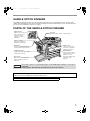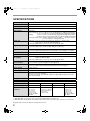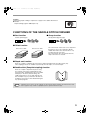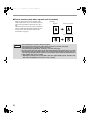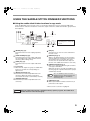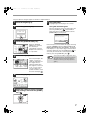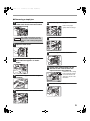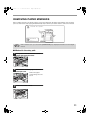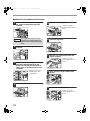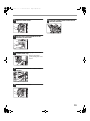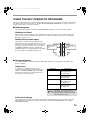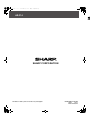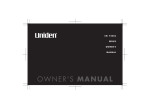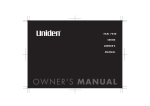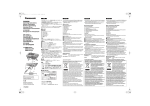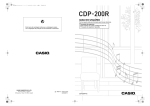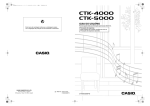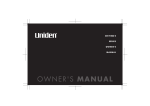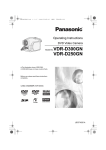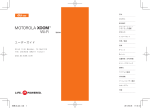Download Sharp AR-F14 Specifications
Transcript
APAN DSC1 5QSZZ AR-F14.book 1 ページ 2004年1月15日 木曜日 午後6時10分 MODEL AR-F14 SADDLE STITCH FINISHER OPERATION MANUAL Page • SADDLE STITCH FINISHER • PARTS OF THE SADDLE STITCH FINISHER • SPECIFICATIONS • FUNCTIONS OF THE SADDLE STITCH FINISHER • USING THE SADDLE STITCH FINISHER FUNCTIONS 1 1 2 3 5 • USING THE SADDLE STITCH FINISHER TO MAKE COPIES 6 • REPLACING THE STAPLE CARTRIDGE AND REMOVING STAPLE JAMS 8 • REMOVING PAPER MISFEEDS 11 • TROUBLESHOOTING 14 • USING THE KEY OPERATOR PROGRAMS 15 AR-F14.book 1 ページ 2004年1月15日 木曜日 午後6時10分 For users in the USA This device complies with Part 15 of the FCC rules. Operation is subject to the following two conditions: (1) This device may not cause harmful interference, and (2) this device must accept any interference received, including interference that may cause undesired operation. WARNING: FCC Regulations state that any unauthorized changes or modifications to this equipment not expressly approved by the manufacturer could void the user's authority to operate this equipment. Note: This equipment has been tested and found to comply with the limits for a Class A digital device, pursuant to part 15 of the FCC Rules. These limits are designed to provide reasonable protection against harmful interference when the equipment is operated in a commercial environment. This equipment generates, uses, and can radiate radio frequency energy and, if not installed and used in accordance with the operation manual, may cause harmful interference to radio communications. Operation of this equipment in a residential area is likely to cause harmful interference in which case the user will be required to correct the interference at his own expense. Warning This is a Class A product. In a domestic environment this product may cause radio interference in which case the user may be required to take adequate measures. This equipment complies with the requirements of Directive 89/336/EEC as amended by 93/68/EEC. Dieses Gerät entspricht den Anforderungen der EG-Richtlinie 89/336/EWG mit Änderung 93/68/EWG. Ce matériel répond aux exigences contenues dans la directive 89/336/CEE modifiée par la directive 93/68/CEE. Dit apparaat voldoet aan de eisen van de richtlijn 89/336/EEG, gewijzigd door 93/68/EEG. Dette udstyr overholder kravene i direktiv nr. 89/336/EEC med tillæg nr. 93/68/EEC. Quest’apparecchio è conforme ai requisiti della direttiva 89/336/EEC come emendata dalla direttiva 93/68/EEC. Este equipamento obedece às exigências da directiva 89/336/CEE na sua versão corrigida pela directiva 93/68/CEE. Este aparato satisface las exigencias de la Directiva 89/336/CEE, modificada por medio de la 93/68/CEE. Denna utrustning uppfyller kraven enligt riktlinjen 89/336/EEC så som kompletteras av 93/68/EEC. Dette produktet oppfyller betingelsene i direktivet 89/336/EEC i endringen 93/68/EEC. Tämä laite täyttää direktiivin 89/336/EEC vaatimukset, jota on muutettu direktiivillä 93/68/EEC. The CE mark logo label is affixed on an equipment in case that the directives described in the above sentence are applicable to the product. (This sentence is not applicable in any country where the above directives are not required.) AR-F14.book 1 ページ 2004年1月15日 木曜日 午後6時10分 SADDLE STITCH FINISHER The saddle stitch finisher features the offset function, which makes it easy to distinguish sets of output, and the saddle stitch (pamphlet) function, which automatically staples and folds output down the center. An optional punch unit can also be installed to punch holes in output. PARTS OF THE SADDLE STITCH FINISHER Staple section Open the front cover and pull out this section to replace the staple cartridge or remove a staple jam. Top cover Open this cover to remove a paper misfeed. Stapler compiler Paper to be stapled is temporarily stacked here. Offset tray This tray is used for the offset function and the staple function. Center cover Paper moves through here when output to the saddle stitch finisher. Saddle stitch tray Saddle stitch (Pamphlet) output is delivered to this tray. Detach button Press this button when a paper misfeed or other problem occurs to detach the saddle stitch finisher from the machine. Front cover Open this cover to replace the staple cartridge or remove a staple jam. Caution • Do not press down on or place heavy objects on the saddle stitch finisher (or on its trays in particular). • During output to the offset tray, the offset tray may move up and down. Display screens, messages, and key names shown in this manual may differ from the actual screens, messages, and key names due to modifications made for improvement. This operation manual is described based on the American spelling standard. 1 AR-F14.book 2 ページ 2004年1月15日 木曜日 午後6時10分 SPECIFICATIONS Name Saddle Stitch Finisher Number of trays 2 Paper output Face down (when using the offset tray) Tray types Upper tray: Offset tray Tray capacity Upper tray: Without stapling 8-1/2" x 11" / A4 size or less (21 lbs.(80 g/m2)): 1000 sheets maximum 8-1/2" x 13" / B4 size or greater (21 lbs.(80 g/m2)): 500 sheets maximum Stapling 8-1/2" x 11" / A4 size or less (21 lbs. (80 g/m2)): 30 sets and 1000 sheets maximum 8-1/2" x 13" / B4 size or greater (21 lbs. (80 g/m2)): 30 sets and 500 sheets maximum Lower tray (saddle stitch): Number of pages that can be stapled 10 sets x 6-10 pages per set, or 20 sets x 1-5 pages per set Paper size Upper tray: 11" x 17", 8-1/2" x 14", 8-1/2" x 13", 8-1/2" x 11", 8-1/2" x 11"R, 5-1/2" x 8-1/2", A3, B4, A4, A4R, B5, B5R, A5 Lower tray (saddle stitch): 11" x 17", 8-1/2" x 11"R, A3, B4, A4R Paper weight Upper tray: 16 lbs. to 54 lbs. (60 g/m2 to 200 g/m2) Lower tray (saddle stitch): 16 lbs. to 28lbs. (60 g/m2 to 105 g/m2) Paper type Upper tray: plain paper, heavy paper, letterhead paper, recycled paper, color paper Lower tray (saddle stitch):plain paper, letterhead paper, recycled paper, color paper Paper full detection Upper tray / lower tray (saddle stitch): Yes Offset function Upper tray only Allowed paper sizes for stapling Upper tray: 11" x 17", 8-1/2" x 14", 8-1/2" x 13", 8-1/2" x 11", 8-1/2" x 11"R, A3, B4, A4, A4R, B5, B5R Lower tray (saddle stitch): 11" x 17", 8-1/2" x 11"R, A3, B4, A4R Number of pages that can be stapled 8-1/2" x 11", A4 or smaller: 50 pages (21 lbs. (80 g/m2)) 8-1/2" x 13", B4 or greater: 25 pages (21 lbs. (80 g/m2)) Stapling positions Upper tray: 3 positions (top left staple, two left staples, lower left staple) Lower tray (saddle stitch): 4-23/32"(120 mm) pitch from center of paper Paper feeding Center reference Power supply From power unit of multifunction machine Dimensions 28-1/32" (W) x 23-3/4" (D) x 40-3/64" (H)(712 mm (W) x 603 mm (D) x 1017 mm (H)) (two trays or four trays installed) 28-1/32" (W) x 23-3/4" (D) x 36-7/64" (H)(712 mm (W) x 603 mm (D) x 917 mm (H) (three trays installed) Weight Approx. 101.4 lbs. (46 kg)(finisher: 86 lbs. (39 kg), joint: 15.4 lbs. (7 kg)) Name Punch module Model*1 Number of holes Paper sizes for hole punching Lower tray: Saddle stitch tray AR-PN1A AR-PN1B*2 AR-PN1C*3 AR-PN1D*3 2 3 or 2 4 4 11" x 17", 8-1/2" x 14", 8-1/2" x 13", 8-1/2" x 11", 8-1/2" x 11"R, A3, B4, A4, A4R, B5, B5R 3 holes: 11" x 17", 8-1/2" x 11", A3, A4 2 holes: 8-1/2"x14", 8-1/2" x 13", 8-1/2" x 11"R A3, A4 11" x 17", 8-1/2" x 14", 8-1/2" x 13", 8-1/2" x 11", 8-1/2" x 11"R, A3, B4, A4, A4R, B5, B5R *1 Multiple punch modules cannot be installed together. Some models may not be available in some regions. *2 With AR-PN1B, two or three holes can be punched depending on the paper size. *3 With AR-PN1C and AR-PN1D, the number of holes is the same. The hole interval, however, is not the same. Diagrams and contents are subject to change without notice. 2 AR-F14.book 3 ページ 2004年1月15日 木曜日 午後6時10分 Supplies The following staple cartridge is required as a supply for the saddle stitch finisher: ● AR-SC2 Staple Cartridge (approx. 5000 staples x 3) FUNCTIONS OF THE SADDLE STITCH FINISHER ■ Sort function ■ Group function Collates printed pages Originals Groups printed pages by page Output Originals Output ■ Offset function Offset function "ON" Offset function "OFF" The offset function offsets each set of output from the previous set for easy separation. (On the saddle stitch finisher, the offset function is only possible using the offset tray.) The offset function does not operate when the staple sort function is selected. ■ Staple sort function Each set of output is collated by the sort function, stapled, and delivered to the upper (offset) tray. Three stapling positions are available: top left staple, two left staples, or lower left staple. ■ Saddle stitch (Pamphlet stapling) function Each set of output is stapled in two places along the centerline of the paper, folded (with the side facing up inside), and delivered to the lower (saddle stitch) tray. In the factory default settings, the saddle stitch finisher is set to staple and fold sets after "Pamphlet copy" is performed. If desired, the "Pamphlet copy" function can be disabled using the key operator programs. Note "Pamphlet copy" is used to copy two originals onto the front side and two originals onto the back side of each sheet of paper for easy creation of a pamphlet (See the operation manual for copier). 3 AR-F14.book 4 ページ 2004年1月15日 木曜日 午後6時10分 ■ Punch function (only when a punch unit is installed) When an optional punch unit is installed on the saddle stitch finisher, holes can be punched in the output. Punched output is delivered to the offset tray. The punch function cannot be used in combination with the saddle stitch (pamphlet stapling) function. For paper sizes that can be punched, see the specifications on page 2. Caution 4 [Example] Original 1 Punch hole positions Original 2 Punch hole positions • The following types of paper cannot be stapled: Transparency film, heavy paper, label sheets, envelopes, postcards, thin paper • The following types of paper cannot be punched: Transparency film, label sheets, envelopes, postcards, thin paper • Be sure to select the same paper size for the output. Stapling and punching are not possible when different sizes are mixed together. Note, however, that if the widths are the same, the "mix size original feeding mode"* function can be used to staple and punch different sizes of paper (saddle stitch is not possible). * Stapling and punching are not possible if "mix size original feeding mode" includes sizes that cannot be stapled (such as 5-1/2" x 8-1/2" and A5). AR-F14.book 5 ページ 2004年1月15日 木曜日 午後6時10分 USING THE SADDLE STITCH FINISHER FUNCTIONS ■ Using the saddle stitch finisher functions in copy mode Touch the [OUTPUT] key in the main screen of copy mode to display the screen for selecting saddle stitch finisher functions. Selections include the sort function, staple sort function, saddle stitch function, group function, and output tray. OUTPUT OFFSET TRAY SORT CENTER TRAY STAPLE SORT GROUP OK SADDLE STITCH PUNCH OFFSET The displayed menu will vary depending on the country and regions. 1 [GROUP] key (p.3) Select this function to have output grouped by page. 7 [OK] key Touch this key to close the screen and return to the main screen. 2 [STAPLE SORT] key (p.3) Select this function to have output collated into sets and stapled. The output is delivered to the offset tray (without being offset). 8 3 [SORT] key (p.3) Select this function to have output collated into sets. [OFFSET] key (p.3) When a checkmark appears, the offset function operates. When the checkmark is removed, the offset function does not operate. (The offset function does not operate when the staple sort function or the saddle stitch function is selected.) 9 [SADDLE STITCH] key (p.3) Each set of output is stapled along the centerline of the paper and folded. When this function is selected, the pamphlet copy function (page 45 of operation manual for copier) is automatically selected. 4 Icon display When the sort, staple sort, group, or saddle stitch function is selected, the corresponding icon appears here. 5 [OFFSET TRAY] key (p.1) Select this key to have output delivered to the offset tray. (When the staple sort function is selected, the offset tray is automatically selected.) 6 [CENTER TRAY] key Select this key to have output delivered to the center tray. Note 10 When "AUTOMATIC SADDLE STITCH" is disabled in the key operator programs, the "PAMPHLET COPY" is automatically deselected (p.15). [PUNCH] key (p.4) When a punch unit is installed, select this key to punch holes in the output. * When a function is selected, it is highlighted. Caution When the saddle stitch finisher is disabled in the key operator programs, the saddle stitch finisher functions cannot be used (p.15). 5 AR-F14.book 6 ページ 2004年1月15日 木曜日 午後6時10分 ■ Using the saddle stitch finisher functions in printer mode To use the staple function in printer mode, select "Properties" in the Print window. In the "Finishing" field of the "Main" tab, select "Left", "Right", or "Top " for "Binding Edge", and "1 Staple" or "2 Staples" for "Staple". To use the pamphlet function, select the "Pamphlet Style" radio button in the "Document Style" field and then select "Actual size" or "2-UP". In the "Finishing" field, select "2 Staples" for "Staple". Caution PCL printer driver on the Windows XP as an example I will change this screen to the correct English screen in the final proof. Some printers do not have the pamphlet printing function. Using the punch function when an optional punch unit is installed To use the punch function, select the "Punch" checkbox in the "Finishing" field of the "Main" tab shown above. Note • To use the above printer function, the peripheral device installation settings must be correctly configured in the printer driver properties. To configure the peripheral device installation settings, right-click the icon of the installed printer driver, select "Properties", and then select the "Options" tab. • The paper selection and combination of functions already selected may prevent some settings from being selected. For detailed explanations of the settings, see the Help file for the printer driver. USING THE SADDLE STITCH FINISHER TO MAKE COPIES ■ Orientation of the original when using the saddle stitch finisher function When using the saddle stitch finisher to staple, make pamphlets, or punch holes, place the original as shown below. Staple and punch positions vary depending on the staple position setting and the orientation of the original. Using the RSPF Place the original face up. Using the document glass Place the original face down. Staple positions (example) Top left staple Two left staples (11" x 17" and 8-1/2" x 14" (A3 and B4) size portrait originals) Note 6 • When loading letterhead paper in the tray, orient the paper so that the letterhead is away from you or to the left, as shown at right. • When the staple sort or punch function is used, the automatic original image rotation function does not operate. SHARP SHARP lower left staple AR-F14.book 7 ページ 2004年1月15日 木曜日 午後6時10分 The procedure for using the staple sort function is explained below. 1 Place the original (p.6). 2 Touch the [OUTPUT] key. 7 Using the RSPF 8 Using the document glass Copying begins after all pages are scanned. Place the next page on the document glass and press the [START] key ( ). Repeat until all pages have been scanned and then touch the [READ END] key on the panel. 2-SIDED COPY OUTPUT PLACE NEXT ORIGINAL. PRESS [START]. WHEN FINISHED, PRESS [READ-END]. READ-END 3 Touch the [STAPLE SORT] key. OUTPUT OFFSET TRAY SORT STAPLE SORT GROUP 4 If the memory becomes full while the pages are being scanned, "MEMORY IS FULL. PRESS [START] TO BEGIN COPYING OR [CA] TO CANCEL." will appear in the display. To copy only the pages that have been scanned to that point, press the [START] key ( ). To cancel the job and clear the scanned pages from memory, press the [CLEAR ALL] key ( ). Select the staple position. Note top left two lower left staple staples staple 5 When the [STAPLE SORT] key is selected, the offset tray is automatically selected. Output to the center tray is not possible. Select top left staple, two staples, or lower left staple as appropriate for the original. For one upper left staple when the original is a size such as 11" x 17" or 8-1/2" x 14" (A3 or B4) in the portrait orientation, select the lower left staple ( ). To increase the number of pages that can be scanned into memory, increase the memory allocation in the key operator programs or install more memory. (See "Key operator's guide".) Touch the [OK] key. OK CENTER TRAY SADDLE STITCH 6 PUNCH Select the number of copies and other copy settings, and touch the [START] key ( ). 7 honbun.fm 8 ページ 2004年1月15日 木曜日 午後8時33分 REPLACING THE STAPLE CARTRIDGE AND REMOVING STAPLE JAMS A message will appear in the display when the staple cartridge needs replacement or a staple jam occurs. Follow the procedures below to replace the cartridge or remove the jam. ■ Replacing the staple cartridge 1 Open the front cover. 6 Install the new staple cartridge in the staple box. Insert the staple cartridge into the staple box and then press down on the staple box cover to lock the staple cartridge. 2 Pull the stapler section toward you. 3 Rotate roller rotating knob A in the direction of the arrow to move the staple unit all the way forward. Caution Roller rotating knob A 4 • Do not remove the seal that holds the staples before installing the staple cartridge in the staple box. • Make sure that the new staple cartridge is locked securely in the staple box. Press down on the staple box cover until you hear a "click" indicating that the staple cartridge is locked. 7 Pull the seal that holds the staples straight out. 8 Push in the staple box. Rotate the roller rotating knob A until the triangle mark and indicator are aligned as shown in the illustration. Staple unit Remove the empty staple box. Push until you hear a "click". 5 Remove the empty staple cartridge. Press the lock button to release the lock on the staple box cover and remove the staple cartridge. Note 8 The staple cartridge cannot be removed if staples remain in it. 9 Push in the stapler section. 10 Close the front cover. Caution Make a test print or copy in staple sort mode to verify that stapling takes place correctly. AR-F14.book 9 ページ 2004年1月15日 木曜日 午後6時10分 ■ Removing a staple jam 1 Press the detach button and separate the saddle stitch finisher from the machine. 6 Remove any misfed paper. Remove the paper gently without tearing it. Caution 2 3 The saddle stitch finisher and the machine are connected at the rear. Exercise caution when pulling them apart. 7 Close the saddle stitch section cover. 8 Pull the stapler section forward. 9 Rotate roller rotating knob A in the direction of the arrow to move the staple unit all the way forward. Open the front cover. Rotate roller rotating knob C until the blue indicator appears as shown below. Blue Roller rotating knob C 4 Remove the paper from the stapler compiler. Roller rotating knob A 10 5 Rotate the roller rotating knob A until the triangle mark and indicator are aligned as shown in the illustration. Staple unit Remove the staple box. Open the saddle stitch section cover. 9 AR-F14.book 10 ページ 11 2004年1月15日 木曜日 午後6時10分 Raise the lever on the front edge of the staple box. 13 Push in the staple box. Push the staple box all the way in until you hear a "click". If the leading staple is bent, be sure to cut it off. If a bent staple is used for stapling, a staple jam will result. 12 Replace the front edge lever. 14 Push in the staple unit. 15 Close the front cover. 16 Push the saddle stitch finisher back onto the machine. Caution Print a test job in staple sort mode to verify that stapling takes place correctly. ■ Discarding punch waste (when a punch unit is installed) 1 Press the detach button and separate the saddle stitch finisher from the machine. Caution 2 The saddle stitch finisher and the machine are connected at the rear. Exercise caution when pulling them apart. Gently pull the punch waste receptacle forward and discard the punch waste. Empty the punch waste receptacle into a garbage bag or other container, taking care not to let punch waste scatter. 10 3 Replace the punch waste receptacle. 4 Push the saddle stitch finisher back onto the machine. AR-F14.book 11 ページ 2004年1月15日 木曜日 午後6時10分 REMOVING PAPER MISFEEDS When a paper misfeed occurs during copying, a message and picture will appear in the display of the operation panel as shown below and copying will automatically stop. Follow the procedures below to remove the misfeed. A MISFEED HAS OCCURRED. INFORMATION Note When a misfeed occurs, you can touch the [INFORMATION] key to display brief instructions for removing the misfeed. ■ Misfeed in the relay path 1 Grasp the hand hold on the center cover and open the cover. 2 Remove the misfed paper from the conveyor unit. Remove the paper slowly, taking care not to tear it. 3 Close the center cover. 11 AR-F14.book 12 ページ 2004年1月15日 木曜日 午後6時10分 ■ Misfeed in the saddle stitch finisher 1 Press the detach button and separate the saddle stitch finisher from the machine. Caution 2 3 The saddle stitch finisher and the machine are connected at the rear. Exercise caution when pulling them apart. Remove the misfed paper. Remove the paper gently, taking care not to tear it. 6 Close the top cover. 7 Remove any misfed paper from the stapler compiler. Remove any misfed paper from the machine. Remove the paper gently, taking care not to tear it. If there was no misfed paper in step 2, pull roller rotating knob B on the punch unit toward you and rotate it. (Only when an optional punch unit is installed.) Roller rotating knob B 4 5 Rotating roller rotating knob B releases the caught paper. 8 Open the cover of the saddle stitch section. 9 Remove the misfed paper. Open the top cover. Remove the paper gently, taking care not to tear it. 12 AR-F14.book 13 ページ 2004年1月15日 木曜日 午後6時10分 10 Open the front cover. 11 Rotate roller rotating knob D in the direction of the arrow. 15 Push the saddle stitch finisher back onto the machine. Roller rotating knob D 12 Remove any misfed paper from the saddle stitch tray. Remove the paper gently, taking care not to tear it. 13 Close the cover of the saddle stitch section. 14 Close the front cover. 13 AR-F14.book 14 ページ 2004年1月15日 木曜日 午後6時10分 TROUBLESHOOTING (RELATED TO SADDLE STITCH FINISHER) If you experience difficulty with the saddle stitch finisher, check the following troubleshooting guide before calling for service. Many problems can be resolved by the user. Problem Stapling position is not correct (including saddle stitch) The saddle stitch finisher does not operate Stapling does not take place (including saddle stitch) Incorrect punch position*1 Punching does not take place*1 "CALL FOR SERVICE. CODE:F1-53." is displayed. Cause and solution Page The staple function is not set correctly for the desired staple position. Check the possible staple positions and adjust appropriately. 3,6,7 The top cover or front cover of the saddle stitch finisher is open. Close all covers. 1 A message appears instructing you to remove paper from the stapler compiler. Remove all paper that remains in the stapler compiler as explained in step 4 on p.9. 9 A message appears instructing you to check the staple unit. Remove the staple jam. 9 A message appears informing you that staples are needed. Replace the staple cartridge. Make sure that the staple box has been installed. 8-9 Different widths of paper are mixed together. Stapling of different widths of paper is not possible. - The paper is badly curled and is not stapled when output. Some qualities and types of paper result in bad curling when output. Remove the paper from the tray or the bypass tray, turn it around to reverse the top and bottom, and reload it. - The punch function is not set for the desired punch position. Check the possible punch positions and adjust appropriately. 4 A message appears instructing you to check the punch unit. Discard the punch waste. 10 Different widths of paper are mixed together. Punching of different widths of paper is not possible. - The paper is badly curled and is not punched when output. Some qualities and types of paper result in bad curling when output. Remove the paper from the tray or the bypass tray, turn it around to reverse the top and bottom, and reload it. - The cable between the machine and the saddle stitch finisher is not connected. Turn off the power of the machine, connect the cable on the back of the saddle stitch finisher to the connector on the machine, and then turn on the machine power. - *1 When an optional punch unit is installed. 14 AR-F14.book 15 ページ 2004年1月15日 木曜日 午後6時10分 USING THE KEY OPERATOR PROGRAMS When the saddle stitch finisher is installed on the multifunction machine, the key operator programs indicated below are added or changed. For information on "USING THE KEY OPERATOR PROGRAMS", see page 2 of the "Key operator's guide" that comes with the machine. ■ Added programs The following two programs are added to "DEVICE CONTROL" (page 12 of the "Key operator's guide"): Disabling of finisher This program is used to prohibit use of the saddle stitch finisher. The program is also used if the finisher fails. When use of the finisher is prohibited, the staple function, saddle stitch function, punch function, and output destination are grayed out. Saddle stitch position adjust This program is used to adjust the stapling position (folding position) when the saddle stitch function is used. The position can be shifted within a range of ±3.0 mm from the base position in increments of 0.1 mm. When "AUTOMATIC SADDLE STITCH" is disabled and "SADDLE STITCH" is selected in "OUTPUT", the display does not change to the pamphlet setting screen. Max. +3 mm Max. -3 mm Position when shifted to the "+" side 1 Position when shifted to the "-" side 2 11 12 Base position ■ Changed programs The "OUTPUT TRAYS" and "INITIAL STATUS SETTINGS" programs are changed when the saddle stitch finisher is installed. Output trays A combination of output destinations can be selected for copying, printing, and fax in "OUTPUT TRAYS" in "DEVICE CONTROL". When the saddle stitch finisher is installed, the combinations that can be selected are as shown at right. Selections Description PATTERN 1 Copying: Offset tray Printing: Center tray Fax: Center tray PATTERN 2 Copying: Center tray Printing: Offset tray Fax: Center tray PATTERN 3 Copying: Center tray Printing: Offset tray Fax: Offset tray PATTERN 4 Copying: Offset tray Printing: Center tray Fax: Offset tray Note If the machine does not have the fax function, "PATTERN 3" and "PATTERN 4" do not appear and the tray positions in "PATTERN 1" and "PATTERN 2" change. Initial status settings The stapling position when the copy settings are returned to the default settings can be selected. Select the stapling position for the staple sort function in "OUTPUT" in "INITIAL STATUS SETTINGS" of the "COPY FUNCTION SETTINGS". 15 Cover4.fm 2 ページ 2004年1月15日 木曜日 午後6時39分 AR-F14 SHARP CORPORATION Printed on 100% post-consumer recycled paper PRINTED IN JAPAN 2004C DSC1 TINSEXXXXQSZZ