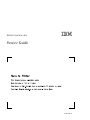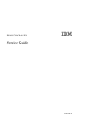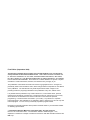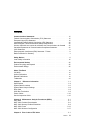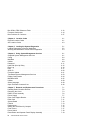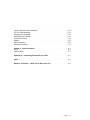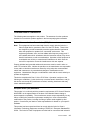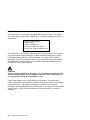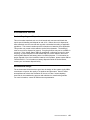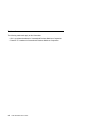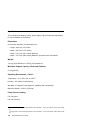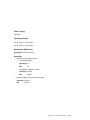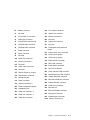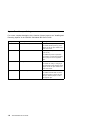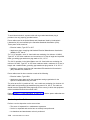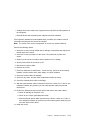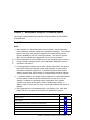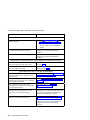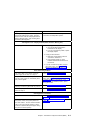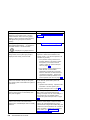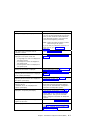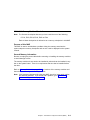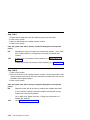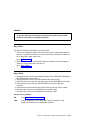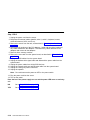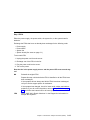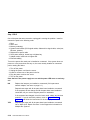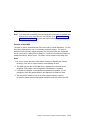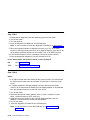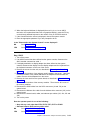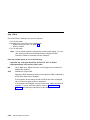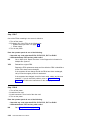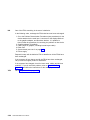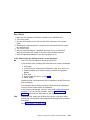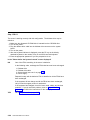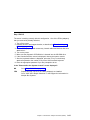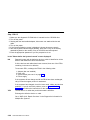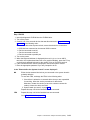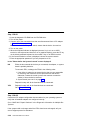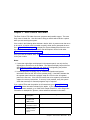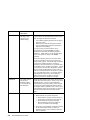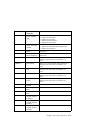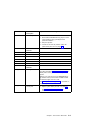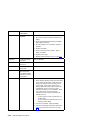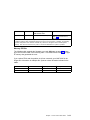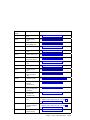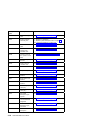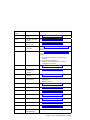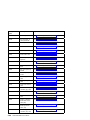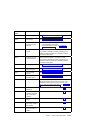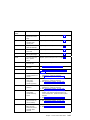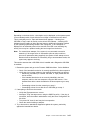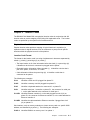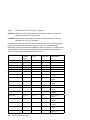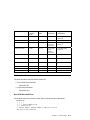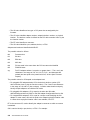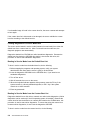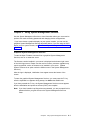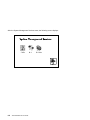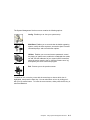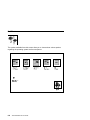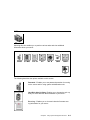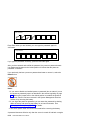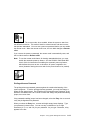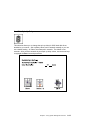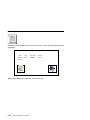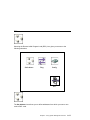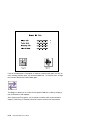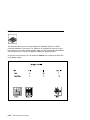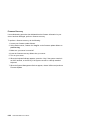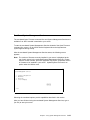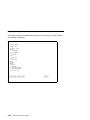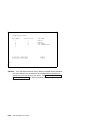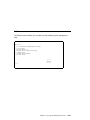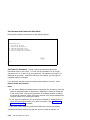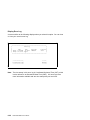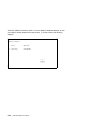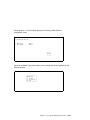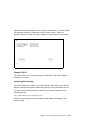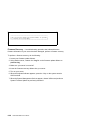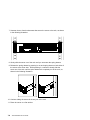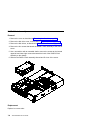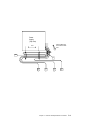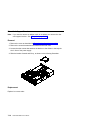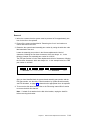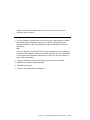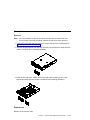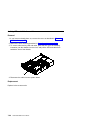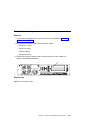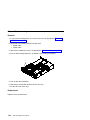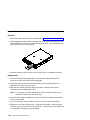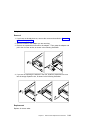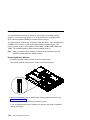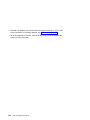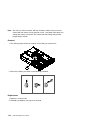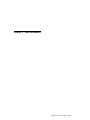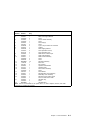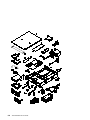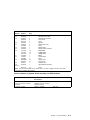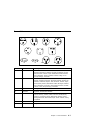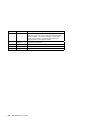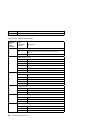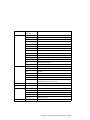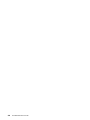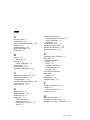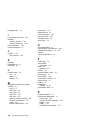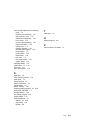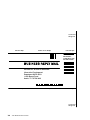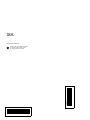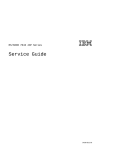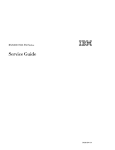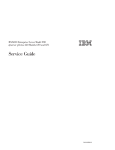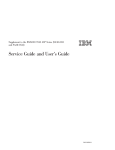Download IBM B50 Printer User Manual
Transcript
RS/6000 7046 Model B50 IBM Service Guide SA38-0564-00 RS/6000 7046 Model B50 IBM Service Guide SA38-0564-00 First Edition (September 1999) The following paragraph does not apply to the United Kingdom or any country where such provisions are inconsistent with local law: THIS PUBLICATION IS PROVIDED “AS IS” WITHOUT WARRANTY OF ANY KIND, EITHER EXPRESS OR IMPLIED, INCLUDING, BUT NOT LIMITED TO, THE IMPLIED WARRANTIES OF MERCHANTABILITY OR FITNESS FOR A PARTICULAR PURPOSE. Some states do not allow disclaimer of express or implied warranties in certain transactions, therefore, this statement may not apply to you. This publication could include technical inaccuracies or typographical errors. Changes are periodically made to the information herein; these changes will be incorporated in new editions of the publication. The manufacturer may make improvements and/or changes in the product(s) and/or the program(s) described in this publication at any time, without notice. It is possible that this publication may contain reference to, or information about, products (machines and programs), programming, or services that are not announced in your country. Such references or information must not be construed to mean that these products, programming, or services will be announced in your country. Any reference to a specific licensed program in this publication is not intended to state or imply that you can use only that licensed program. You can use any functionally equivalent program instead. Requests for technical information about products should be made to your authorized reseller or marketing representative. International Business Machines Corporation 1999. All rights reserved. Note to U.S. Government Users -- Documentation related to restricted rights -- Use, duplication or disclosure is subject to restrictions set forth is GSA ADP Schedule Contract with IBM Corp. Contents Communications Statements . . . . . . . . . . . . . . . . . . . . . . . . . . . Federal Communications Commission (FCC) Statement . . . . . . . . . . . . European Union (EU) Statement . . . . . . . . . . . . . . . . . . . . . . . . . . International Electrotechnical Commission (IEC) Statement . . . . . . . . . . . United Kingdom Telecommunications Safety Requirements . . . . . . . . . . . Avis de conformité aux normes du ministère des Communications du Canada Canadian Department of Communications Compliance Statement . . . . . . . VCCI Statement . . . . . . . . . . . . . . . . . . . . . . . . . . . . . . . . . . . . Electromagnetic Interference (EMI) Statement - Taiwan . . . . . . . . . . . . . Radio Protection for Germany . . . . . . . . . . . . . . . . . . . . . . . . . . . . Safety Notices . . . . . Laser Safety Information . . . . . . . . . . . . . . . . . . . . . . . . . . . . . . . . . . . . . . . . . . . . . . . xi xii xiii xiii xiii . . . . . . . . . . . . . . . . . . . . . . . . . . . . . . . . . . . . . . . . . . . . . . . . . . . . . . . . . . . . . . . . . . . . . . . . . . . . . . . . . . . . . . . xv xv . xv . xv xvi . . . . . . . . . . . . . . . . . . . . . . . . . . . . . . . . . . . . . . . . . . . . . . . . . . . . . . . . . . . . . . . . . . . . . . . . . . . . . . . . . . . . . . . . . . . . . . . . . . . . . . . . . . . . . . . . . . . . . . . . . . . . . . . . . . . . . . . . . . . . . . . . . . . . . . . . . . . . . . . . . . . . . . . . . . . . . . . . . . . . . Chapter 1. Reference Information Specifications . . . . . . . . . . . . . System Board Locations . . . . . . . System Board Jumper Settings . . . Riser Card . . . . . . . . . . . . . . . SCSI Bus Termination . . . . . . . . Power Cables . . . . . . . . . . . . . Service Inspection Guide . . . . . . . Chapter 2. Entry MAP MAP 1020: MAP 1240: MAP 1520: MAP 1540: . . . . . . . . . . . . . . . . . . . . . . . . . . . . . . . . . . . . Environmental Notices . . . . Product Recycling and Disposal Environmental Design . . . . . About This Book . ISO 9000 . . . . . . Online Publications Related Publications Trademarks . . . . vii vii . vii viii viii viii viii . ix . ix . x . . . . . . 1-1 . 1-4 . 1-6 . 1-8 . 1-9 . 1-9 1-10 1-10 . . . . . . . . . . . . . . . . . . . . . . . . . . . . . . . . . . . . . . . . . . . . . . . . . . . . . . . . . . . . . . . . . . . . . . . . . . . . . . . . . . . . . . . . . . . . . . . . . . . . . . . . . . . . . . . . . . . . . . . . . . . . . . . . . . . . . . . . . . . . . . . . . . . . . . . . . . . . . . . . . . . . . . . . . . . . . . . . . . . . . . . . . . . . . . . . . . . . . . . . . Maintenance Analysis Procedures (MAPs) 2-1 2-1 . 2-6 . 2-9 2-12 2-17 . . . . . . . . . . . . . . . . . . . . . . . . . . . . . . . . . . . . . . . . . . . . . . . . . . . . . . Problem Determination . . . Memory Problem Resolution Power . . . . . . . . . . . . . Minimum Configuration . . . Chapter 3. Error Code to FRU Index . . . . . . . . . . . . . . . . . . . . . . . . . . . . . . . . . . . . . . . . . . . . . . . . . . . . . . . . . . . . . . . . . . . . . . . . . . . . . . . . . . . . . . . . . . . . . . . . . . . . . . . . . . . . . . . . . . . . 3-1 Preface iii Bus SRN to FRU Reference Table Firmware Checkpoints . . . . . . . Boot Problems or Concerns . . . . Chapter 4. Location Codes Physical Location Codes . . . AIX Location Codes . . . . . . . . . . . . . . . . . . . . . . . . . . . . . . . . . . . . . . . . . . . . . . . . . . . . . . . . . . . . . . . . . . . . . . . . . . . . . . . . . . . . . . . . . . . . . . . . . . . . . . . . . . . . . . . . . . . . . . . . . . . . . . . . . . . . . . . . . . . . . . . . . . . . Chapter 5. Loading the System Diagnostics . . Loading Diagnostics in Service Mode Boot . . . . . Working with Standalone versus Online Diagnostics Chapter 6. Using System Management Services Graphical System Management Services . . . . . . Config . . . . . . . . . . . . . . . . . . . . . . . . . . . MultiBoot . . . . . . . . . . . . . . . . . . . . . . . . . Utilities . . . . . . . . . . . . . . . . . . . . . . . . . . Password . . . . . . . . . . . . . . . . . . . . . . . . . Hard Disk Spin Up Delay . . . . . . . . . . . . . . . . Error Log . . . . . . . . . . . . . . . . . . . . . . . . . RIPL . . . . . . . . . . . . . . . . . . . . . . . . . . . . SCSI ID . . . . . . . . . . . . . . . . . . . . . . . . . . Firmware Update . . . . . . . . . . . . . . . . . . . . Text-Based System Management Services . . . . . Display Configuration . . . . . . . . . . . . . . . . . . MultiBoot Menu . . . . . . . . . . . . . . . . . . . . . Utilities . . . . . . . . . . . . . . . . . . . . . . . . . . Select Language . . . . . . . . . . . . . . . . . . . . Open Firmware Command Line . . . . . . . . . . . . . . . . . . . . . . . . . . . . . . . . . . . . . . . . . . . . . . . . . . . . . . . . . . . . . . . 7046 Model B50 Service Guide 4-1 4-1 4-3 5-1 5-2 5-3 6-1 6-1 . 6-4 . 6-6 . 6-9 6-11 6-15 6-16 6-17 6-20 6-21 6-23 6-24 6-25 6-29 6-39 6-40 . . . . . . . . . . . . . . . . . . . . . . . . . . . . . . . . . . . . . . . . . . . . . . . . . . . . . . . . . . . . . . . . . . . . . . . . . . . . . . . . . . . . . . . . . . . . . . . . . . . . . . . . . . . . . . . . . . . . . . . . . . . . . . . . . . . . . . . . . . . . . . . . . . . . . . . . . . . . . . . . . . . . . . . . . . . . . . . . . . . . . . . . . . . . . . . . . . . . . . . . . . . . . . . . . . . . . . . . . . . . . . . . . . . . . . . . . . . . . . . . . . . . . . . . . . . . . . . . . . . . . . . . . . . . . . . . . . Chapter 7. Removal and Replacement Procedures Handling Static–Sensitive Devices . . . . . . . . . . . Removing the Cover . . . . . . . . . . . . . . . . . . . DASD 2-Pack Assembly . . . . . . . . . . . . . . . . . Power Supply . . . . . . . . . . . . . . . . . . . . . . . Riser Card Support Bracket . . . . . . . . . . . . . . . Riser Card . . . . . . . . . . . . . . . . . . . . . . . . . System Board . . . . . . . . . . . . . . . . . . . . . . . Fansink . . . . . . . . . . . . . . . . . . . . . . . . . . . Replacement . . . . . . . . . . . . . . . . . . . . . . . . Setting the SCSI Security Jumpers . . . . . . . . . . . Front Covers . . . . . . . . . . . . . . . . . . . . . . . . Power Switch . . . . . . . . . . . . . . . . . . . . . . . Reset Button and Operator Panel Display Assembly . iv 3-12 3-14 3-27 . . . . . . . . . . . . . . . . . . . . . . . . . . 7-1 7-2 . 7-3 . 7-6 . 7-7 7-10 7-11 7-12 7-13 7-15 7-16 7-17 7-18 7-19 . . . . . . . . . . . . . . . . . . . . . . . . . . . . . . . . . . . . . . . . . . . . . . . . . . . . . . . . . . . . . . . . . . . . . . . . . . . . . . . . . . . . . . . . . . . . . . . . . . . . . . . . . . . . . . . . . . . . . . . . . . . . . . . . . . . . . . . . . . . . . . . . . . . . . . . . . . . . . . . . . . . . . . . . . . . . . . . . . . . . . . . . . . . . . . . . . . . . . . . . . . . . . . . . . . . Activity LED and Cable Assemblies I/O Port Cable Assembly . . . . . . Diskette Drive Assembly . . . . . . CD-ROM Drive Assembly . . . . . Internal Disk Drives . . . . . . . . . Adapter . . . . . . . . . . . . . . . . Memory Modules . . . . . . . . . . Changing the Battery . . . . . . . . Chapter 8. Parts Information Server . . . . . . . . . . . . . . . Power Cables . . . . . . . . . . . . . . . . . . . . . . . . . . . . . . . . . . . . . . . . . . . . . . . . . . . . . . . . . . . . . . . . . . . . . . . . . . . . . . . . . . . . . . . . . . . . . . . . . . . . . . . . . . . . . . . . . . . . . . . . . . . . . . . . . . . . . . . . . . . . . . . . . . . . . . . . . . . . . . . . . . . . . . . . . . . . . . . . . . . . . . . . . . . . . . . . . . . . . . . . . . . . . . . . . . . . . . . . . . . . . . . . . . . . . . . . . . . . . . . . . . . . . . . . . . . . . . . . . . . . . . . . . . . . . . . . . . . . . . . . . . . . . . . . . . . . . . . . . . . . . . . . . Appendix A. Interpreting Firmware Error Codes Index 7-20 7-21 7-22 7-23 7-24 7-25 7-26 7-31 8-1 8-2 8-7 . . . . . . . . . . . . . . . . . A-1 . . . . . . . . . . . . . . . . . . . . . . . . . . . . . . . . . . . . . . . . . . . . X-1 Reader's Comments — We'd Like to Hear From You . . . . . . . . . . . . . . . Preface X-3 v vi 7046 Model B50 Service Guide Communications Statements The following statement applies to this product. The statement for other products intended for use with this product appears in their accompanying documentation. Federal Communications Commission (FCC) Statement Note: This equipment has been tested and found to comply with the limits for a Class A digital device, pursuant to Part 15 of the FCC Rules. These limits are designed to provide reasonable protection against harmful interference when the equipment is operated in a commercial environment. This equipment generates, uses, and can radiate radio frequency energy and, if not installed and used in accordance with the instruction manual, may cause harmful interference to radio communications. Operation of this equipment in a residential area is likely to cause harmful interference in which case the user will be required to correct the interference at his own expense. Properly shielded and grounded cables and connectors must be used in order to meet FCC emission limits. Neither the provider nor the manufacturer are responsible for any radio or television interference caused by using other than recommended cables and connectors or by unauthorized changes or modifications to this equipment. Unauthorized changes or modifications could void the user's authority to operate the equipment. This device complies with Part 15 of the FCC Rules. Operation is subject to the following two conditions: (1) this device may not cause harmful interference, and (2) this device must accept any interference received, including interference that may cause undesired operation. European Union (EU) Statement This product is in conformity with the protection requirements of EU Council Directive 89/336/EEC on the approximation of the laws of the Member States relating to electromagnetic compatibility. The manufacturer cannot accept responsibility for any failure to satisfy the protection requirements resulting from a non-recommended modification of the product, including the fitting of option cards supplied by third parties. Consult with your dealer or sales representative for details on your specific hardware. This product has been tested and found to comply with the limits for Class A Information Technology Equipment according to CISPR 22 / European Standard EN 55022. The limits for Class A equipment were derived for commercial and industrial Communications vii environments to provide reasonable protection against interference with licensed communication equipment. Attention: This is a Class A product. In a domestic environment this product may cause radio interference in which case the user may be required to take adequate measures. International Electrotechnical Commission (IEC) Statement This product has been designed and built to comply with IEC Standard 950. United Kingdom Telecommunications Safety Requirements This equipment is manufactured to the International Safety Standard EN60950 and as such is approved in the UK under the General Approval Number NS/G/1234/J/100003 for indirect connection to the public telecommunication network. The network adapter interfaces housed within this equipment are approved separately, each one having its own independent approval number. These interface adapters, supplied by the manufacturer, do not use or contain excessive voltages. An excessive voltage is one which exceeds 70.7 V peak ac or 120 V dc. They interface with this equipment using Safe Extra Low Voltages only. In order to maintain the separate (independent) approval of the manufacturer's adapters, it is essential that other optional cards, not supplied by the manufacturer, do not use main voltages or any other excessive voltages. Seek advice from a competent engineer before installing other adapters not supplied by the manufacturer. Avis de conformité aux normes du ministère des Communications du Canada Cet appareil numérique de la classe A respecte toutes les exigences du Réglement sur le matériel brouilleur du Canada. Canadian Department of Communications Compliance Statement This Class A digital apparatus meets the requirements of the Canadian Interference–Causing Equipment Regulations. viii 7046 Model B50 Service Guide VCCI Statement The following is a summary of the VCCI Japanese statement in the box above. This is a Class A product based on the standard of the Voluntary Control Council for Interference by Information Technology Equipment (VCCI). If this equipment is used in a domestic environment, radio disturbance may arise. When such trouble occurs, the user may be required to take corrective actions. Electromagnetic Interference (EMI) Statement - Taiwan The following is a summary of the EMI Taiwan statement above. Warning: This is a Class A product. In a domestic environment this product may cause radio interference in which case the user will be required to take adequate measures. Communications ix Radio Protection for Germany Dieses Gerät ist berechtigt in Übereinstimmung mit Dem deutschen EMVG vom 9.Nov.92 das EG–Konformitätszeichen zu führen. Der Aussteller der Konformitätserklärung ist die IBM Germany. Dieses Gerät erfüllt die Bedingungen der EN 55022 Klasse A. Für diese von Geräten gilt folgende Bestimmung nach dem EMVG: Geräte dürfen an Orten, für die sie nicht ausreichend entstört sind, nur mit besonderer Genehmigung des Bundesministers für Post und Telekommunikation oder des Bundesamtes für Post und Telekommunikation betrieben werden. Die Genehmigung wird erteilt, wenn keine elektromagnetischen Störungen zu erwarten sind. (Auszug aus dem EMVG vom 9.Nov.92, Para.3, Abs.4) Hinweis Dieses Genehmigungsverfahren ist von der Deutschen Bundespost noch nicht veröffentlicht worden. x 7046 Model B50 Service Guide Safety Notices A danger notice indicates the presence of a hazard that has the potential of causing death or serious personal injury. Danger notices appear on the following pages: 2-12 7-1 7-7 A caution notice indicates the presence of a hazard that has the potential of causing moderate or minor personal injury. Caution notices appear on the following pages: xii 2-12 7-1 7-31 Safety Notices xi Laser Safety Information The optical drive in the RS/6000 7046 Model B50 is a laser product. The optical drive has a label that identifies its classification. The label, located on the drive, is shown below. CLASS 1 LASER PRODUCT LASER KLASSE 1 LUOKAN 1 LASERLAITE APPAREIL A LASER DE CLASSE 1 IEC 825:1984 CENELEC EN 60 825:1991 The optical drive in the RS/6000 7046 Model B50 is certified in the U.S. to conform to the requirements of the Department of Health and Human Services 21 Code of Federal Regulations (DHHS 21 CFR) Subchapter J for Class 1 laser products. Elsewhere, the drive is certified to conform to the requirements of the International Electrotechnical Commission (IEC) 825 (1st edition 1984) and CENELEC EN 60 825:1991 for Class 1 laser products. CAUTION: A class 3 laser is contained in the device. Do not attempt to operate the drive while it is disassembled. Do not attempt to open the covers of the drive as it is not serviceable and is to be replaced as a unit. Class 1 laser products are not considered to be hazardous. The optical drive contains internally a Class 3B gallium-arsenide laser that is nominally 0.14 milliwatts at 830 nanometers. The design incorporates a combination of enclosures, electronics, and redundant interlocks such that there is no exposure to laser radiation above a Class 1 level during normal operation, user maintenance, or servicing conditions. xii 7046 Model B50 Service Guide Environmental Notices Product Recycling and Disposal This unit contains materials such as circuit boards and connectors with lead that require special handling and disposal at end of life. Before this unit is disposed of, these materials must be removed and recycled or discarded according to applicable regulations. This manual contains specific information on batteries where applicable. This product may contain nickel-cadmium and/or lithium batteries. The battery(s) must be recycled or disposed of properly. Recycling facilities may not be available in your area. In the United States, IBM has established a collection process for reuse, recycling, or proper disposal of used sealed lead acid, nickel cadmium and nickel metal hydride batteries and battery packs from IBM equipment. For information on proper disposal of the nickel cadmium batteries in this product, please contact IBM at 1-800-426-4333. For information on battery disposal outside the United States, contact your local waste disposal facility. Environmental Design The environmental efforts that have gone into the design of this system signify IBM's commitment to improve the quality of its products and processes. Some of these accomplishments include the elimination of the use of Class I ozone-depleting chemicals in the manufacturing process and reductions in manufacturing wastes. For more information, contact an IBM account representative. Environmental Notices xiii xiv 7046 Model B50 Service Guide About This Book This book provides reference information, maintenance analysis procedures (MAPs), error codes, and removal and replacement procedures. This book also provides information on diagnostics, System Management Services, and firmware flow. A parts catalog is also included. Note: MAPs that are common to all systems are contained in Diagnostics Information for Multiple Bus Systems, order number SA38-0509. This book is used by the service technician to repair system failures. This book assumes that the service technician has had training on the server. ISO 9000 ISO 9000 registered quality systems were used in the development and manufacturing of this product. Online Publications RS/6000 publications are available online. To access the online books, visit our Web site at: http://www.rs6.ibm.com/resource/hardware_docs/ Related Publications The following publications are available for purchase: Diagnostics Information for Multiple Bus Systems, order number SA38-0509, contains common diagnostic procedures, error codes, service request numbers, and failing function codes. This manual is intended for trained service technicians. Adapters, Devices, and Cable Information for Multiple Bus Systems, order number SA38-0516, contains information about adapters, external devices, and cabling. This manual is intended to supplement information found in the Diagnostics Information for Multiple Bus Systems. RS/6000 7046 Model B50 Setup Guide, order number SA38-0562, is a pictorial guide designed to help system users set up their systems. RS/6000 7046 Model B50 User's Guide, order number SA38-0563, provides information about installing options, system operation, and running diagnostics. About This Book xv Trademarks The following trademarks apply to this information: AIX is a registered trademark of International Business Machines Corporation. PowerPC is a trademark of International Business Machines Corporation. xvi 7046 Model B50 Service Guide Chapter 1. Reference Information Front View 11 10 1 13 12 9 8 7 6 2 3 4 5 1 Power Switch: Turns server power on and off. 7 CD-ROM Eject Button: Releases the CD-ROM from the CD-ROM drive. 2 Hard Disk Drive Status Light: Glows when server is reading from or writing to the hard disk. 8 CD-ROM Emergency Eject: Ejects CD-ROM from the CD-ROM drive if power is not available. 3 Power-On Light: Glows when server is on. 9 CD-ROM Status Light: Indicates when the CD-ROM drive is active. 4 Disk Drive Bay Cover: Covers the hard disk drive bays. 10 CD-ROM Volume Control: Controls the volume for the CD-ROM headphone jack. 5 Reset Button: Function depends upon the operating system installed. 6 Operator Panel Display: Function depends upon the operating system installed; may display current status of server startup, or diagnostic information in the event of a hardware problem. 11 CD-ROM Headphone Jack: CD-ROM Headphone connector. 12 Diskette-Drive Status Light: Glows when server is reading from or writing to a diskette. 13 Diskette Eject Button: Releases diskette from 3.5-inch diskette drive. Chapter 1. Reference Information 1-1 Rear View 7 8 1 9 2 2 10 1 1 2 6 1 Keyboard Port: ( keyboard connection. 2 Mouse Port ( connection. ): For ): For mouse 3 Parallel Port ( ): For connecting a parallel printer or other parallel devices. 4 Ethernet Port ( ): For attaching your server to an Ethernet/Twisted pair connection through a 100/10 Base T connector. 5 External SCSI Port ( ): For connecting external SCSI devices. 6 5 4 3 2 1 Headphone Microphone Audio line out Audio line in 7 9-Pin Serial Ports ( 2 ): For a TTY terminal, 1 and Modem, or other serial devices. 8 Tablet Port ( ): For attaching a digitizing tablet to your server. 9 Ethernet Port ( ): For attaching your server to an Ethernet thick connection (or Ethernet thin connection, using an optional transceiver) through a 100/10 Base 5 connector. Audio Ports: 10 Expansion Slots: For adding PCI adapters. 1-2 7046 Model B50 Service Guide Front View without Covers Chapter 1. Reference Information 1-3 Specifications The mechanical packaging, cooling, power supply, and environmental requirements for the workstation are as follows: Dimensions In horizontal orientation, the dimensions are: Height - 88.0 mm (3.5 inches) Width - 447.0 mm (17.6 inches) Depth - 612.0 mm (24.1 inches) Minimum Depth - 751.8 mm (29.6 inches) Maximum (includes covers and cables) Weight 14.5 kg (32 lb) Minimum to 15.9 kg (35 lb) Maximum Maximum Support Capacity (Horizontal Position) 27.3 kg (60 lbs) Operating Environment - Class C Temperature - 10° to 40°C (50° to 104°F)1 Humidity - 8% to 80% noncondensing Wet Bulb - 27 degrees C (80 degrees F) operating and nonoperating2 Maximum Altitude - 2135 m (7000 feet) Power Source Loading 0.3k VA typical 0.5k VA maximum 1 The upper limit of the dry bulb temperature must be derated 1° C per 137m (450 ft.) above 915m (3000 ft.). 2 The upper limit of the wet bulb temperature must be derated 1° C per 274m (900 ft.) above 305m (1000 ft.). 1-4 7046 Model B50 Service Guide Power Supply 250 watts Operating Voltage 100 to 127V ac; 50 to 60 Hz 200 to 240V ac; 50 to 60 Hz Heat Output (Maximum) Operating 478 BTUs per hour Acoustics Average sound-pressure levels: – At operator position: Operating n/a Idle n/a – At bystander position (1 meter) Operating 35 dBA Idle 30 dBA Declared (upper limit) sound power levels: Operating 5.2 Bels Idle 4.7 Bels Chapter 1. Reference Information 1-5 System Board Locations J59 J56 J49 J45 J38 J22 J17 J13 J3 J39 J31 J29 J50 J33 J23 J53 J6 J5 J24 J36 J35 J20 J7 J16 J139 J19 J28 J11 J8 J25 J2 B1 J14 J4 J15 J32 J43 J40 J12 J46 1-6 7046 Model B50 Service Guide J1 J42 J26 J41 J30 J27 J18 J9 J10 J44 B1 Battery connector J26 CPU fansink connector J1 Not used J27 System fan connector J2 5x5 Auxiliary 5v connector J28 Memory Connector 2 J3 Audio input connector J29 Not used J4 Internal SCSI connector #2 J30 System fan connector J5 CD-ROM audio connector J31 Not used J6 CD-ROM audio connector J7 Power connector J32 Privileged-access password jumper J8 Power connector J9 Not used J10 Media Fan connector J11 Memory Connector 1 J12 Not used J13 Audio output connector J14 Not used J15 Remote Power-up Jumper J16 Diskette drive connector J17 Microphone jack J18 Reset Connector J19 Memory Connector 3 J20 Power-on password jumper J22 Headphone jack J23 Serial port connector 2 J24 Serial port connector 1 J25 Tablet port connector J33 Internal SCSI 16-bit connector J35 SCSI security jumper J36 SCSI security jumper J38 External SCSI connector J39 Riser card connector J40 Power Switch connector J41 Op Panel Connector J42 Power Indicator LED connector J43 Hard-disk activity LED connector J44 Voltage Regulator connector J45 Ethernet twisted pair connector J46 Internal Speaker connector J49 Parallel port connector J50 Ethernet AUI J53 Ethernet EPROM connector J56 Mouse port connector J59 Keyboard port connector J139 Memory Connector 4 Chapter 1. Reference Information 1-7 System Board Jumper Settings For a more complete description of the function of these jumpers, see "Installing and Removing Options" in the RS/6000 7046 Model B50 User's Guide. Jumper Description Settings J15 Remote Power-up Default: Remote power-up disabled. To enable Remote power-up, place jumper on the two pins closest to the rear of the server. J20 Power-On Password Default: power-on password enabled (can be set). To disable the power-on password (for instance, if it has been forgotten), place jumper on the two rightmost pins. J32 Privileged-Access Password Default: disabled. To enable the writing or changing of the privileged-access password, place jumper on the two pins closest to the rear of the server. J35, J36 SCSI Security Default: external SCSI enabled To disable external SCSI connector, move the jumper on J35 to the front two pins, and the jumper on J36 to the right two pins. 1-8 7046 Model B50 Service Guide Riser Card 2 1 Slot Location Code/Comments 2 10-90 PCI Primary 1 10-B0 PCI Secondary, short card only SCSI Bus Termination The Model B50 has an Ultra SCSI bus which can support internal and external SCSI devices. However, each controller on these SCSI busses must have a unique SCSI ID. The external SCSI busses must be properly terminated to ensure SCSI signal integrity. For directions on setting the SCSI ID on each device, consult the documentation for that device, as well as the Adapters, Devices, and Cable Information for Multiple Bus Systems. Note: Internal SCSI IDs cannot be used on the external SCSI connector (J38). The internal SCSI IDs are as follows: SCSI ID Internal Device 2 Upper Hard-Disk Drive 3 CD-ROM Drive 4 Lower Hard-Disk Drive Chapter 1. Reference Information 1-9 Power Cables To avoid electrical shock, a power cable with a grounded attachment plug is provided. Use only properly grounded outlets. Power cables used in the United States and Canada are listed by Underwriter's Laboratories (UL) and certified by the Canadian Standards Association (CSA). These power cords consist of: Electrical cables, Type SVT or SJT. Attachment plugs complying with National Electrical Manufacturers Association (NEMA) 5-15P, that is: "For 115 V operation, use a UL listed cable set consisting of a minimum 18 AWG, Type SVT or SJT three-conductor cord a maximum of 15 feet in length and a parallel blade, grounding type attachment plug rated at 15 A, 127 V." "For 240 V operation in the United States use a UL listed cable set consisting of a minimum 18 AWG, Type SVT or SJT three-conductor cable a maximum of 15 feet in length, and a tandem blade, grounding type attachment plug rated at 15 A, 250 V." Appliance couplers complying with International Electrotechnical Commission (IEC) Standard 320, Sheet C13. Power cables used in other countries consist of the following: Electrical cables, Type HD21. Attachment plugs approved by the appropriate testing organization for the specific countries where they are used. "For units set at 230 V (outside of U.S.): use a cable set consisting of a minimum 18 AWG cable and grounding type attachment plug rated 15 A, 250 V. The cable set should have the appropriate safety approvals for the country in which the equipment will be installed and should be marked HAR." Refer to Chapter 8, “Parts Information” on page 8-1 to find the power cables that are available. Service Inspection Guide Perform a service inspection on the server when: The server is inspected for a maintenance agreement. Service is requested and service has not recently been performed. An alterations and attachments review is performed. 1-10 7046 Model B50 Service Guide Changes have been made to the equipment that may affect the safe operation of the equipment. External devices with separate power supplies have been attached. If the inspection indicates an unacceptable safety condition, the condition must be corrected before anyone can service the machine. Note: The owner of the server is responsible to correct any unsafe conditions. Perform the following checks: 1. Check the covers for sharp edges and for damage or alterations that expose the internal parts of the server. 2. Check the covers for proper fit to the server. They should be in place and secure. 3. Gently rock the server from side to side to determine if it is steady. 4. Set the power switch of the server to Off. 5. Disconnect the power cable. 6. Remove the covers. 7. Check for alterations or attachments. If there are any, check for obvious safety hazards, such as broken wires, sharp edges, or broken insulation. 8. Check the internal cables for damage. 9. Check for dirt, water, and any other contamination within the server. 10. Check the external power cable for damage. 11. With the external power cable connected to the server, check for 0.1 ohm or less resistance between the ground lug on the external power cable plug and the metal frame. 12. Perform the following checks on each device that has its own power cables: a. Check for damage to the power cord. b. Check for the correct grounded power cable. c. With the external power cable connected to the device, check for 0.1 ohm or less resistance between the ground lug on the external power cable plug and the metal frame of the device. 13. Install the covers. Chapter 1. Reference Information 1-11 1-12 7046 Model B50 Service Guide Chapter 2. Maintenance Analysis Procedures (MAPs) This chapter contains Maintenance Analysis Procedures (MAPs) for the RS/6000 7046 Model B50. Entry MAP Notes: 1. When possible, run Online Diagnostics in Service Mode. Online Diagnostics perform additional functions, compared to Standalone Diagnostics. This ensures that the error state of the system is captured in nonvolatile random access memory (NVRAM) for your use in fixing the problem. The AIX error log and SMIT are only available when diagnostics are run from the hard drive. D D D 2. Online Diagnostics are only available when the AIX operating system is used. If you have another operating system, run the Standalone Diagnostics from the CD-ROM or the network. 3. Licensed programs frequently rely on either network configuration, vital product data (VPD) stored on the operator control panel assembly, or system board information to authorize program use. If the MAPs indicate that the network adapter, operator panel, system board, or network adapter should be replaced, notify the system owner that new keys for licensed programs may be required. 4. If a network adapter or the system board is replaced, the network administrator must be notified so that the client IP addresses used by the server can be changed. In addition, the operating system configuration of the network controller may need to be changed in order to enable system startup. In addition, check to ensure that any client or server that addresses this system is updated. 5. After completing the recommended actions in this chapter, go to "MAP 0410: Repair Checkout" in Diagnostics Information for Multiple Bus Systems. Problem Description Page No. Service Actions 2-2 System Stops or Hangs with Alternating Numbers Displayed in the Operator Panel Display 2-2 System Stops With an Error or Checkpoint Code Displayed 2-2 There Appears to be a Display Problem (Distortion, Blurring, etc.) 2-3 Power and Cooling Problems 2-3 Other Symptoms or Problems 2-3 You Cannot Find the Symptom in this Table 2-5 Chapter 2. Maintenance Analysis Procedures (MAPs) 2-1 Use the following table to determine your starting point. Symptom Action Service Actions You have parts to exchange or a corrective action to perform. 1. Go to Chapter 7, “Removal and Replacement Procedures” on page 7-1. 2. Go to "MAP 0410: Repair Checkout" in the Diagnostics Information for Multiple Bus Systems. You need to verify that a part exchange or corrective action corrected the problem. Go to "MAP 0410: Repair Checkout" in the Diagnostics Information for Multiple Bus Systems. You need to verify correct system operation. Go to "MAP 0410: Repair Checkout" in the Diagnostics Information for Multiple Bus Systems. System Stops or hangs with alternating numbers displayed in the Operator Panel display. The Operator Panel display alternates between the code "E1FD" and another "Exxx" code. Record both codes. Go to the entry for "E1FD" on page 3-23. The Operator Panel display alternates between the codes "E1DE" and "E1AD". Record the error codes. Go to the entry for "E1DE" on page 3-21, System Stops with an Error or Checkpoint Code Displayed The system stops with an 8-digit error code starting with the number "2" displayed on the system console. Record the error code. Go to Chapter 3, “Error Code to FRU Index” on page 3-1. The system stops and a 4-digit number beginning with the characters "FF" is displayed in the operator panel display. Go to “MAP 1540: Minimum Configuration” on page 2-17. The system stops and a 4-digit number beginning with the character "E" is displayed in the operator panel display. Record the code. Go to “Firmware Checkpoints” on page 3-14. The system stops and a 4-digit number not beginning with the characters "FF" or "E" is displayed in the operator panel display. Record SRN 101-xxx, where xxx is the last three digits of the 4-digit number displayed, then go to the "Fast Path MAP" in the Diagnostics Information for Multiple Bus Systems. The system stops and a 3-digit number is displayed in the operator panel display. If the number is 000, 185 or 888, go to “MAP 1540: Minimum Configuration” on page 2-17. Record SRN 101-xxx, where xxx is the number displayed, then go to the "Fast Path MAP" in Diagnostics Information for Multiple Bus Systems. 2-2 7046 Model B50 Service Guide Symptom Action Flashing 888 is displayed in the control panel followed by additional error codes. Record in sequence each code that is displayed after the flashing 888 goes away. Stop recording when the flashing 888 reappears. Go to the Fast Path MAP in the Diagnostics Information for Multiple Bus Systems. There Appears to be a Display Problem (Blank, Distortion, Blurring, Etc.) All display problems. 1. If using a graphics display: a. Go to the Problem Determination Procedures for the display. b. If you do not locate the problem, replace the display adapter. 2. If using an ASCII terminal: a. Make sure that the ASCII terminal is connected to Serial Port 1. b. If the problems persist, go to the Problem Determination Procedures for the terminal. 3. If you do not locate the problem, suspect the system board. Go to “MAP 1540: Minimum Configuration” on page 2-17. Power and Cooling Problems The power LEDs on the operator panel and power supply do not come on or stay on. Go to “MAP 1520: Power” on page 2-12. The power LED on the operator panel comes on and the system powers on automatically when A/C power is applied. Automatic power-up is a feature on the Model B50. Refer to “System Board Jumper Settings” on page 1-8 for the correct settings. If the jumper is set in the disabled position, replace the system board. The power LED on the operator panel comes on and stays on but the system does not power on. Go to “MAP 1520: Power” on page 2-12. The cooling fan(s) do not come on or come on but do not stay on. Go to “MAP 1520: Power” on page 2-12. Other Symptoms or Problems You do not have a determined symptom. Go to “MAP 1020: Problem Determination” on page 2-6. The system POST indicators are displayed on the system console, the system pauses and then then restarts. The term "POST indicators" refers to the icons (graphic display) or device mnemonics (ASCII terminal) that appear during the power-on self-test (POST). Go to “Boot Problems or Concerns” on page 3-27. Chapter 2. Maintenance Analysis Procedures (MAPs) 2-3 Symptom Action The system stops and POST indicators are displayed on the system console. The term "POST indicators" refer to the icons (graphic display) or device mnemonics (ASCII terminal) that appear during the power-on self-test (POST). Go to “MAP 1540: Minimum Configuration” on page 2-17. to isolate the problem. The system stops and the message "STARTING SOFTWARE PLEASE WAIT..." is displayed on the ASCII terminal, or the boot indicator Go to “Firmware Checkpoints” on page 3-14. ( ) is displayed on a graphics terminal. The system does not respond to the password being entered, or the system login prompt is displayed when booting in service mode. Verify that the password is being entered from a keyboard or ASCII terminal defined as the system console. If so, then the keyboard or its controller may be faulty. If the password is being entered from a keyboard attached to the system, replace the keyboard. If that does not fix the problem, replace the system board (see note 3 on page 2-1). If the password is being entered from an ASCII terminal, use the Problem Determination Procedures for the ASCII terminal. Make sure the ASCII terminal is connected to Serial Port 1. Replace the system board if these procedures do not reveal a problem (see note 3 on page 2-1). No codes are displayed on the operator panel within a few seconds of turning on the system. The operator panel is blank before the system is powered on. Reseat the operator panel cable. If the problem is not resolved, replace these parts in the following order: 1. Operator Panel Assembly. Update the VPD information in the new operator panel. 2. System board (see note 3 on page 2-1). The power LED on the operator panel comes on and the system powers on automatically when A/C power is applied. Automatic power-up is a feature on the Model B50. Refer to the System Board Jumper Settings in Chapter 1 for the correct settings. If the jumper is set in the disabled position, replace the system board (see note 3 on page 2-1). The SMS configuration list or Boot sequence selection menu shows more SCSI devices attached to a controller/adapter than are actually attached. A device may be set to use the same SCSI bus ID as the control adapter. Note the ID being used by the controller/adapter (this can be checked and/or changed via an SMS utility), and verify that no device attached to the controller is set to use that ID. If settings do not appear to be in conflict, go to “Boot Problems or Concerns” on page 3-27. 2-4 7046 Model B50 Service Guide Symptom Action The System Management Services menu is displayed. The device or media you are attempting to boot from may be faulty. 1. Check the SMS error log for any errors. To check the error log: a. Choose error log b. If an error is logged, check the time stamp. c. If the error was logged during the current boot attempt, record it. d. Look up the error in Chapter 3, “Error Code to FRU Index” on page 3-1 and do the listed action. e. If no recent error is logged in the error log, continue to the next step below. 2. Try to boot from an alternate boot device connected to the same controller as the original boot device. If the boot succeeds, replace the original boot device (for removable media devices try the media first). 3. Go to “MAP 1540: Minimum Configuration” on page 2-17. You cannot load diagnostics. Go to “MAP 1020: Problem Determination” on page 2-6. You have a problem that does not prevent the system from booting. Go to the Fast Path MAP in the Diagnostics Information for Multiple Bus Systems. You do not have a symptom. Go to MAP 0020 in the Diagnostics Information for Multiple Bus Systems You have an SRN. Go to the Fast Path MAP in the Diagnostics Information for Multiple Bus Systems. You suspect a cable problem. Go to the Adapters, Devices, and Cable Information for Multiple Bus Systems. You Cannot Find the Symptom in this Table All other problems. Go to “MAP 1020: Problem Determination” on page 2-6. Chapter 2. Maintenance Analysis Procedures (MAPs) 2-5 MAP 1020: Problem Determination Purpose of This MAP Use this MAP to get an error code if you were not provided one by the customer or you are unable to load diagnostics. If you are able to load the diagnostics, go to MAP 0020 in Diagnostics Information for Multiple Bus Systems. Be prepared to record code numbers and use those numbers in the course of analyzing a problem. Go to “Step 1020-1.” Step 1020-1 The following steps analyze a failure in loading the diagnostic programs. Note: Be prepared to answer questions regarding the operator panel display and to perform certain actions based on displayed POST indicators. Please be observant of these conditions. 1. 2. 3. 4. Insert the diagnostic CD-ROM disc into the CD-ROM drive. Turn off the power. Turn on the power. If the keyboard indicator is displayed (the word keyboard on an ASCII terminal or the keyboard and hand icon on a graphical display), press the F5 key on the directly attached keyboard or the number 5 key on an ASCII terminal. 5. Enter any requested passwords. 6. Wait until the diagnostics are loaded or the system appears to stop. 7. Find your symptom in the following table; then follow the instructions given in the Action column. Symptom Action The disk LED is blinking rapidly, or E1EA or E1EB is displayed on the operator panel. The flash EPROM data is corrupted. The recovery procedure for the flash EPROM should be performed. See “Firmware Recovery” on page 6-22. The system stops with a prompt to enter a password. Enter the password. You will not be allowed to continue until a correct password has been entered. When you have entered a valid password go to the beginning of this table and wait for one of the other conditions to occur. The diagnostics loaded. Go to MAP 0020 in Diagnostics Information for Multiple Bus Systems 2-6 7046 Model B50 Service Guide Symptom Action The system login prompt is displayed. You may not have pressed the correct key, or you may not have pressed the key soon enough when you were to indicate a Service Mode IPL of the diagnostic programs. If this is the case, start over at the beginning of this Step. Note: Perform the system shutdown procedure before turning off the system. If you are sure you pressed the correct key in a timely manner, go to “Step 1020-2” on page 2-8. The system does not respond when the password is entered. Go to “Step 1020-2” on page 2-8. The system stopped. A POST indicator is displayed on the system console and Go to “MAP 1540: Minimum Configuration” on page 2-17. an eight-digit error code is not displayed on the system console. a four-digit error code is not displayed on the operator panel. a three-digit error code is not displayed on the operator panel. The system stops and an 8-digit error code starting with the number "2" displayed. Record the error code. Go to Chapter 3, “Error Code to FRU Index” on page 3-1. The system stops and a 4-digit number beginning with the characters "FF" is displayed in the operator panel display. Go to “MAP 1540: Minimum Configuration” on page 2-17. The system stops and a 4-digit number beginning with the character "E" is displayed in the operator panel display. Record the error code. Go to “Firmware Checkpoints” on page 3-14. The system stops and a 4-digit number not beginning with the characters "FF" or "E" is displayed in the operator panel display. Record SRN 101-xxx, where xxx is the last three digits of the four digit number displayed. Then go to the "Fast Path MAP" in Diagnostics Information for Multiple Bus Systems. The system stops and a 3-digit number is displayed in the operator panel display. If the number is 000, 185 or 888, go to “MAP 1540: Minimum Configuration” on page 2-17. Record SRN 101-xxx, where xxx is the three digits displayed. Then go to the "Fast Path MAP" in Diagnostics Information for Multiple Bus Systems. The System Management Services application appears on the screen. Go to sub-step 3 in “Step 1020-3” on page 2-8. All other symptoms. If you were directed here from the Entry MAP, go to “MAP 1540: Minimum Configuration” on page 2-17. Otherwise, find the symptom in the “Entry MAP” on page 2-1. Chapter 2. Maintenance Analysis Procedures (MAPs) 2-7 Step 1020-2 There is a problem with the keyboard. Find the type of keyboard you are using in the following table; then follow the instructions given in the Action column. Keyboard Type Action Type 101 keyboard (U.S.). Identified by the size of the Enter key, which extends into only one horizontal row. Replace the type 101 keyboard. Type 102 keyboard (W.T.). Identified by the size of the Enter key, which extends into two horizontal rows. Replace the type 102 keyboard. Type 106 keyboard. (Identified by the Japanese characters.) Replace the type 106 keyboard. ASCII terminal keyboard Go to the documentation that came with the ASCII terminal and continue problem determination. Step 1020-3 Take the following actions: 1. Turn off, then turn on the system unit. 2. When the keyboard indicator appears, press the F1 key on a directly attached keyboardor the 1 key on an ASCII terminal. 3. When the System Management Services appear, check the error log for any errors. Choose Utilities Choose Error Log If an error is logged, check the time stamp. If the error was logged during the current boot attempt, record it. Look up the error in Chapter 3, “Error Code to FRU Index” on page 3-1 and do the listed action. If no recent error is logged in the error log, go to “MAP 1540: Minimum Configuration” on page 2-17. 2-8 7046 Model B50 Service Guide MAP 1240: Memory Problem Resolution Note: The firmware checkpoint that sent you here could be one of the following: E122, E213, E214, E218, E220 or E3xx Each of these checkpoints is referred to as a memory checkpoint in this MAP. Purpose of this MAP This MAP is used to troubleshoot a problem during the memory test when the system stops at a memory checkpoint and no error code is displayed on the system console. General Memory Information Be sure to unplug the power cable before removing or installing the memory modules to avoid damage to them. The memory modules do not need to be installed in pairs and can be installed in any slot on the system board. There is no requirement that one slot be installed before the other. Refer to “Memory Modules” on page 7-26 for locations of the memory modules and instructions on removing and installing modules. Note: If the symptom changes while using this MAP, check for loose cards, cables, and obvious problems. If you do not find a problem, go to “MAP 1540: Minimum Configuration” on page 2-17. Chapter 2. Maintenance Analysis Procedures (MAPs) 2-9 Step 1240-1 1. 2. 3. 4. Ensure that the diagnostics and the operating system are shut down. Power off the system. Remove and reinstall any installed memory modules. Power on the system. Does the system stop with a memory checkpoint displayed on the operator panel? NO Reseating the memory modules has corrected the problem. Go to "MAP 0410: Repair Checkout" in Diagnostics Information for Multiple Bus Systems. YES If there is only one memory module installed, go to “Step 1240-3” on page 2-11. If there is more than one memory module installed, go to “Step 1240-2.” Step 1240-2 1. Power off the system. 2. Remove all but one of the installed memory modules. Record the position of the memory modules removed so that when instructed to reinstall them, they can be installed in their original positions. 3. Power on the system. Does the system stop with a memory checkpoint displayed on the operator panel? NO Repeat this step until all the memory modules are installed and tested. If all the memory modules have been installed, reseating the memory modules has corrected the problem. Go to "MAP 0410: Repair Checkout" in Diagnostics Information for Multiple Bus Systems. YES 2-10 Go to “Step 1240-3” on page 2-11. 7046 Model B50 Service Guide Step 1240-3 The failure may be caused by the last memory module installed or the system board. To isolate the failing FRU, do the following: 1. Power off the system. 2. Exchange the last memory module installed. 3. Power on the system. Does the system stop with a memory checkpoint displayed on the operator panel? NO Go to "MAP 0410: Repair Checkout" in Diagnostics Information for Multiple Bus Systems. YES Go to “Step 1240-4.” Step 1240-4 One of the FRUs remaining in the system unit is defective. 1. Power off the system. 2. Exchange the following FRUs in the order listed. System Board Power Supply 3. Power on the system. Does the system stop with a memory checkpoint displayed on the operator panel? NO Go to "MAP 0410: Repair Checkout" in Diagnostics Information for Multiple Bus Systems. YES Reinstall the original FRU. Repeat this step until the defective FRU is identified or all the FRUs have been exchanged. If the symptom did not change and all the FRUs have been exchanged, go to “MAP 1540: Minimum Configuration” on page 2-17. Chapter 2. Maintenance Analysis Procedures (MAPs) 2-11 MAP 1520: Power Notes: 1. This is not a start of call MAP. Use this Power MAP only if you have been directed here from a MAP step in this book or the Diagnostics Information for Multiple Bus Systems. 2. The 7046 model B50 has a power LED located on the operator panel. When the system is powered on, the LED should be on solid. This procedure is used to locate power problems in servers. If a problem is detected, this procedure helps you isolate the problem to a failing unit. Observe the following safety notices during service procedures. DANGER An electrical outlet that is not correctly wired could place hazardous voltage on metal parts of the system or the devices that attach to the system. It is the responsibility of the customer to ensure that the outlet is correctly wired and grounded to prevent an electrical shock. Before installing or removing signal cables, ensure that the power cords for the server and all attached devices are unplugged. When adding or removing any additional devices to or from the system, ensure that the power cords for those devices are unplugged before the signal cables are connected. You must disconnect all power cords from the existing system before you add a device. Use one hand, when possible, to connect or disconnect signal cables to prevent a possible shock from touching two surfaces with different electrical potentials. During an electrical storm, do not connect cables for display stations, printers, telephones, or station protectors for communication lines. CAUTION: This product is equipped with a three-wire power cord and plug for the user's safety. Use this power cable with a properly grounded electrical outlet to avoid electrical shock. 2-12 7046 Model B50 Service Guide DANGER To prevent electrical shock hazard, disconnect the power cord from the electrical outlet before relocating the system. Step 1520-1 You may be directed to this MAP for several reasons: 1. There is no indication of activity when the power button on the operator panel is pressed. The power LED does not come on and none of the fans, including the fan in the power supply, start to turn. Go to “Step 1520-2.” 2. When the power button on the operator panel is pressed, the system begins to power on, but the power does not stay on. Go to “Step 1520-2.” Step 1520-2 1. Unplug the power cord from the Power Distribution Unit (PDU)/Power Distribution Bus (PDB) and the power outlet. 2. Unplug the power cord from the PDU/PDB and the power supply. 3. Check that the power cord from the power outlet to the PDU/PDB has continuity. 4. Check that the power cord from the PDU/PDB to the power supply has continuity. 5. Check that the power outlet has been wired correctly with the correct voltage. 6. Plug the power cord into the PDU/PDB and the power supply. 7. Plug the power cord into the PDU/PDB and the power outlet. Did you find a problem? NO Go to “Step 1520-3” on page 2-14. YES Correct the problem. Go to "MAP 0410: Repair Checkout" in the Diagnostics Information for Multiple Bus Systems. Chapter 2. Maintenance Analysis Procedures (MAPs) 2-13 Step 1520-3 1. Unplug the power cord from the server. 2. Disconnect all external cables (parallel, serial 1, serial 2, keyboard, mouse, AUI/RJ45 ethernet, SCSI, and so on). 3. Remove the server from the rack, as described in “Removing the Cover” on page 7-3. 4. Record the slot numbers of the PCI adapters. Label and record the location of any cables attached to the adapters. Disconnect any cables attached to the adapters and remove all the adapters. 5. Remove all the memory modules. 6. Remove the riser card from the system board, as described in “Riser Card” on page 7-11. 7. Unplug the SCSI cables from the system board. 8. Unplug the diskette drive signal cable and diskette drive power cable from the system board. 9. Unplug the power cables from all the SCSI devices. 10. Unplug the internal serial port and Ethernet cable from the system board. 11. Unplug the cooling fan power connectors. 12. Unplug the speaker. Note: Do not disconnect the power-on LED or the power switch. 13. Plug the power cord into the server. 14. Turn on the power. Does the fan in the power supply turn on and the power LED come on and stay on? NO Go to “Step 1520-4” on page 2-15. YES Go to “Step 1520-5” on page 2-16. 2-14 7046 Model B50 Service Guide Step 1520-4 Either the power supply, the power switch, the system fan, or the system board is defective. Exchange the FRUs that have not already been exchanged in the following order: Power supply Power switch System fan System board (See notes on page 2-1) To test each FRU: 1. Unplug the power cord from the server. 2. Exchange one of the FRUs in the list. 3. Plug the power cord into the server. 4. Turn on the power. Does the fan in the power supply turn on and the power LED come on and stay on? NO Reinstall the original FRU. Repeat this step until the defective FRU is identified or all the FRUs have been exchanged. If the symptom did not change and all the FRUs have been exchanged, call your service support person for assistance. If the symptom has changed, check for loose cards, cables, and obvious problems. If you do not find a problem, return to “Step 1520-1” on page 2-13 and follow the instructions for the new symptom. YES Go to "MAP 0410: Repair Checkout" in the Diagnostics Information for Multiple Bus Systems. Chapter 2. Maintenance Analysis Procedures (MAPs) 2-15 Step 1520-5 One of the parts that was removed or unplugged is causing the problem. Install or connect the parts in the following order: 1. 2. 3. 4. 5. 6. 7. 8. Fans Riser card Memory module(s) System board cables (SCSI signal cables, diskette drive signal cable, serial port, Ethernet, speaker) Diskette drive power cable SCSI power cable(s), lowest bay to highest bay Adapter cards, lowest slot to highest slot External cable(s) Turn on the power after each part is installed or connected. If the system does not power on or the power does not stay on, the most recently installed or connected part is causing the failure. 1. 2. 3. 4. 5. Turn off the power. Unplug the power cord from the server. Install or connect one of the parts in the list. Plug the power cord into the server. Turn on the power. Does the fan in the power supply turn on and the power LED come on and stay on? NO Replace the last part you installed or connected. (If this part was a network adapter, see notes on page 2-1.) Repeat these steps until all the parts have been installed or connected. If the symptom did not change and all the parts have been installed or connected, call your service support person for assistance. If the symptom has changed, check for loose cards, cables, and obvious problems. If you do not find a problem, return to “Step 1520-1” on page 2-13 and follow the instructions for the new symptom. YES Repeat these steps until all the parts have been installed or connected. Go to "MAP 0410: Repair Checkout" in the Diagnostics Information for Multiple Bus Systems. 2-16 7046 Model B50 Service Guide MAP 1540: Minimum Configuration Note: If you were sent to this MAP from the Diagnostics Information for Multiple Bus Systems as a result of an SRN 101-xxx problem, go to “Boot Problems or Concerns” on page 3-27 and follow the instructions there before using the MAP 1540 steps. Purpose of this MAP This MAP is used to locate defective FRUs not found by normal diagnostics. For this procedure, diagnostics are run on a minimally configured system. If a failure is detected on the minimally configured system, the remaining FRUs are exchanged one at a time until the failing FRU is identified. If a failure is not detected, FRUs are added back until the failure occurs. The failure is then isolated to the failing FRU. Notes: 1. Be sure to unplug the power cable before removing or installing the memory module(s), riser card, or system board to avoid damage to them. 2. This MAP assumes that a CD-ROM drive is installed and connected to the integrated SCSI adapter, and a Diagnostics CD-ROM disc is available. 3. If a power-on password or privileged-access password is installed, you are prompted to enter the password before the diagnostic CD-ROM can load. 4. The term POST indicators refer to the icons (graphic display) or device mnemonics (ASCII terminal) that appear during the power-on self-test (POST). Chapter 2. Maintenance Analysis Procedures (MAPs) 2-17 Step 1540-1 1. 2. 3. 4. Ensure that the diagnostics and the operating system are shut down. Turn off the power. Turn the power on. Insert the diagnostic CD-ROM into the CD-ROM drive. Note: If you are unable to insert the diagnostic CD-ROM, go to “Step 1540-2.” 5. When the keyboard indicator is displayed (the word keyboard on an ASCII terminal or the keyboard and hand icon on a graphical display), press the F5 key on the directly attached keyboard or the number 5 key on an ASCII terminal. 6. If the Console Selection screen is displayed, choose the system console. 7. Enter the appropriate password if you are prompted to do so. Is the "Please define the System Console" screen displayed? NO Go to “Step 1540-2.” YES Go to “Step 1540-13” on page 2-28. Step 1540-2 Notes: 1. If an ASCII terminal has been defined as the system console, do not disconnect the ASCII terminal cable from the connector for serial port 1 at the rear of the server. 2. If a display attached to a display adapter has been defined as the system console, do not disconnect the display from the display adapter or the keyboard from the keyboard connector on the rear of the server. 1. Turn off the power. 2. Disconnect all external cables (parallel, serial 1, serial 2, keyboard, mouse, tablet, AUI/RJ45 ethernet, SCSI, audio, etc). 3. Label and record the location of any external cables attached to the PCI adapters. Disconnect all the cables from the adapters. 4. Turn on the power. 5. Insert the diagnostic CD-ROM into the CD-ROM drive. Note: If you are unable to insert the CD-ROM, go to “Step 1540-3” on page 2-19. 2-18 7046 Model B50 Service Guide 6. When the keyboard indicator is displayed (the word keyboard on an ASCII terminal or the keyboard and hand icon on graphical display), press the F5 key on the directly attached keyboard or the number 5 key on an ASCII terminal. 7. If the Console Selection screen is displayed, choose the system console. 8. Enter the appropriate password if you are prompted to do so. Is the "Please define the System Console" screen displayed? NO Go to “Step 1540-3.” YES Go to “Step 1540-13” on page 2-28. Step 1540-3 1. Turn off the power. 2. If an ASCII terminal has been defined as the system console, disconnect the ASCII terminal connected to serial 1. 3. If a display attached to a display adapter has been defined as the system console, disconnect the display from the display adapter and the keyboard from the keyboard connector on the rear of the server. 4. Remove the server from the rack, as described in “Removing the Cover” on page 7-3. 5. Record the slot numbers of any adapter cards installed in the server. Label and record the location of any cables attached to the adapters and disconnect the cables. Remove all the adapters from the server. 6. Remove the riser card from the system board, as described in “Riser Card” on page 7-11. 7. Record the slot numbers of the memory modules. Then remove all but one of the memory modules. 8. Disconnect the SCSI cables from the SCSI connectors (J4 and J33) on the system board. 9. Disconnect the diskette drive cable from the diskette drive connector (J16) on the system board. 10. Disconnect the internal serial, tablet, and ethernet port cables (J23, J24, J25 and J50). 11. Turn on the power. Does the operator panel do one of the following: Stop with any code other than E1DC, E1F2, E1F3, E1F7 or E14D? Alternate between E1FD and any other code? NO Go to “Step 1540-5” on page 2-21. YES Go to “Step 1540-4” on page 2-20. Chapter 2. Maintenance Analysis Procedures (MAPs) 2-19 Step 1540-4 One of the FRUs remaining in the server is defective. 1. Turn off the power. 2. Exchange one of the FRUs in the following list: System board (see note 3 on page 2-1). Memory module 3. Turn on the power. Note: You are asked questions regarding the operator panel display. You are also asked to perform certain actions based on displayed POST indicators. Please be observant of these conditions. Does the operator panel do one of the following: Stop with any code other than E1DC, E1F2, E1F3, E1F7 or E14D? Alternate between E1FD and any other code? NO Go to "MAP 0410: Repair Checkout" in the Diagnostics Information for Multiple Bus Systems. YES Reinstall the original FRU. Repeat the FRU replacement steps until the defective FRU is identified or all the FRUs have been exchanged. If the symptom did not change and all the FRUs have been exchanged, call your service support person for assistance. If the symptom has changed, check for loose cards, cables, and obvious problems. If you do not find a problem, return to “Step 1540-1” on page 2-18, and follow the instructions for the new symptom. 2-20 7046 Model B50 Service Guide Step 1540-5 No failure was detected with this configuration. 1. Turn off the power. 2. Install a memory module. 3. Turn on the power. Does the operator panel do one of the following: Stop with any code other than E1DC, E1F2, E1F3, E1F7 or E14D? Alternate between E1FD and any other code? NO Repeat this step until all the memory modules are installed and tested. After all the memory modules are installed and tested, go to “Step 1540-8” on page 2-22. YES Go to “Step 1540-6” Step 1540-6 The failure may be caused by the last memory module installed. To isolate the failing FRU, do the following: 1. Turn off the power. 2. Exchange the last memory module installed. 3. Turn on the power. Does the operator panel do one of the following: Stop with any code other than E1DC, E1F2, E1F3, E1F7 or E14D? Alternate between E1FD and any other code? NO Go to "MAP 0410: Repair Checkout" in the Diagnostics Information for Multiple Bus Systems. YES Go to “Step 1540-7” on page 2-22. Chapter 2. Maintenance Analysis Procedures (MAPs) 2-21 Step 1540-7 One of the FRUs remaining in the server is defective. 1. Turn off the power. 2. Exchange one of the FRUs in the following list: System board (see note 3 on page 2-1). Power supply. 3. Turn on the power. Does the operator panel do one of the following: Stop with any code other than E1DC, E1F2, E1F3, E1F7 or E14D? Alternate between E1FD and any other code? NO Go to "MAP 0410: Repair Checkout" in the Diagnostics Information for Multiple Bus Systems. YES Reinstall the original FRU. Repeat the FRU replacement steps until the defective FRU is identified or all the FRUs have been exchanged. If the symptom did not change and all the FRUs have been exchanged, call your service support person for assistance. If the symptom has changed, check for loose cards, cables, and obvious problems. If you do not find a problem, return to “Step 1540-1” on page 2-18, and follow the instructions for the new symptom. Step 1540-8 1. 2. 3. 4. Turn off the power. Install the riser card. Install connector P10 to back of the riser card. Turn on the power. Does the operator panel do one of the following: Stop with any code other than E1DC, E1F2, E1F3, E1F7 or E14D? Alternate between E1FD and any other code? NO 2-22 Go to “Step 1540-9” on page 2-23 7046 Model B50 Service Guide YES One of the FRUs remaining in the server is defective. In the following order, exchange the FRUs that have not been exchanged: 1. Riser card 2. System board (see note 3 on page 2-1). Repeat this step until the defective FRU is identified or all the FRUs have been exchanged. If the symptom did not change and all the FRUs have been exchanged, call your service support person for assistance. If the symptom has changed, check for loose cards, cables, and obvious problems. If you do not find a problem, return to “Step 1540-1” on page 2-18, and follow the instructions for the new symptom. Step 1540-9 1. Turn off the power. 2. Reconnect the system console. Notes: a. If an ASCII terminal has been defined as the system console, attach the ASCII terminal cable to the serial port 1 connector on the rear of the server. Also connect the internal serial (J23 and J24), tablet port (J25), and ethernet (J50) cables to the system board. b. If a display attached to a display adapter has been defined as the system console, install the display adapter and connect the display to it. Plug the keyboard into the keyboard connector on the rear of the server. 3. Turn on the power. 4. If the ASCII terminal or graphics display (including display adapter) are connected differently than before, the Console Selection screen will appear and require that a new console be selected. 5. When the keyboard indicator is displayed, press the F1 key on the directly attached keyboard or the number 1 key on an ASCII terminal. This starts the System Management Services (SMS) application. 6. Enter the appropriate password if you are prompted to do so. 7. Wait until the SMS screen is displayed or the system appears to stop. Is the SMS screen displayed? Chapter 2. Maintenance Analysis Procedures (MAPs) 2-23 NO One of the FRUs remaining in the server is defective. In the following order, exchange the FRUs that have not been exchanged: 1. Go to the Problem Determination Procedures (test procedures) for the device attached to the serial port 1 connector or the display attached to the graphics adapter, and test those devices. If a problem is found, follow the procedures for correcting the problem on that device. 2. Graphics adapter (if installed). 3. Cable (async or graphics, including internal async cable). 4. Riser card. 5. System board (see note 3 on page 2-1). 6. Power supply. Repeat this step until the defective FRU is identified or all the FRUs have been exchanged. If the symptom did not change and all the FRUs have been exchanged, call your service support person for assistance. If the symptom has changed, check for loose cards, cables, and obvious problems. If you do not find a problem, return to “Step 1540-1” on page 2-18, and follow the instructions for the new symptom. YES 2-24 Go to “Step 1540-10” on page 2-25. 7046 Model B50 Service Guide Step 1540-10 1. Make sure the diagnostic CD-ROM is inserted into the CD-ROM drive. 2. Turn off the power. 3. Plug the SCSI cables (J4 and J33) into the SCSI connectors on the system board. 4. Disconnect the signal and power connectors from all the SCSI devices except the CD-ROM drive. 5. Turn on the power. 6. After the keyboard indicator is displayed, press the F5 key on the directly attached keyboard or the number 5 key on an ASCII terminal keyboard. 7. Enter the appropriate password if you are prompted to do so. Is the "Please define the System Console" screen displayed? NO One of the FRUs remaining in the server is defective. In the following order, exchange the FRUs that have not been exchanged: 1. SCSI cable 2. Last SCSI device connected (CD-ROM drive, tape drive, and so on) 3. Graphics adapter (if the system console is defined as a graphical display) 4. Riser card 5. System board (see note 3 on page 2-1). 6. Power Supply. Repeat this step until the defective FRU is identified or all the FRUs have been exchanged. If the symptom did not change and all the FRUs have been exchanged, call your service support person for assistance. If the symptom has changed, check for loose cards, cables, and obvious problems. If you do not find a problem, return to “Step 1540-1” on page 2-18, and follow the instructions for the new symptom. YES Repeat this step, adding one SCSI device at a time, until all the SCSI devices that were attached to the integrated SCSI adapter are connected and tested. Go to “Step 1540-11” on page 2-26. Chapter 2. Maintenance Analysis Procedures (MAPs) 2-25 Step 1540-11 The server is working correctly with this configuration. The diskette drive may be defective. 1. Make sure the diagnostic CD-ROM disc is inserted into the CD-ROM drive. 2. Turn off the power. 3. Plug the diskette drive cable into the diskette drive connector on the system board. 4. Turn on the power. 5. After the keyboard indicator is displayed, press the F5 key on the directly attached keyboard or the number 5 key on an ASCII terminal keyboard. 6. Enter the appropriate password if you are prompted to do so. Is the "Please define the System Console" screen displayed? NO One of the FRUs remaining in the server is defective. In the following order, exchange the FRUs that have not been exchanged. 1. 2. 3. 4. Diskette drive Diskette drive cable System board (see note 3 on page 2-1). Power supply Repeat this step until the defective FRU is identified or all the FRUs have been exchanged. If the symptom did not change and all the FRUs have been exchanged, call your service support person for assistance. If the symptom has changed, check for loose cards, cables, and obvious problems. If you do not find a problem, return to “Step 1540-1” on page 2-18, and follow the instructions for the new symptom. YES 2-26 Go to “Step 1540-12” on page 2-27. 7046 Model B50 Service Guide Step 1540-12 The server is working correctly with this configuration. One of the FRUs (adapters) that you removed is probably defective, 1. Turn off the power. 2. Replace the riser card support bracket, as described in “Riser Card Support Bracket” on page 7-10. 3. Install a FRU (adapter), and connect any internal cables and devices that were attached to it. 4. Turn on the power. 5. Make sure the diagnostic CD-ROM disc is inserted into the CD-ROM drive. 6. If the Console Selection screen is displayed, choose the system console. 7. After the keyboard indicator is displayed, press the F5 key on the directly attached keyboard or the number 5 key on an ASCII terminal keyboard. 8. Enter the appropriate password if you are prompted to do so. Is the "Please define the System Console" screen displayed? NO Go to “Step 1540-13” on page 2-28. YES Repeat this step until all of the FRUs (adapters) are installed. Go to "MAP 0410: Repair Checkout" in the Diagnostics Information for Multiple Bus Systems. Chapter 2. Maintenance Analysis Procedures (MAPs) 2-27 Step 1540-13 1. Make sure the diagnostic CD-ROM disc is inserted into the CD-ROM drive. 2. Turn off the power. 3. Starting with the last-installed adapter, disconnect one attached device and cable. 4. Turn on the power. 5. If the Console Selection screen is displayed, choose the system console. 6. After the keyboard indicator begins blinking, press the F5 key on the directly attached keyboard or the number 5 key on an ASCII terminal keyboard. 7. Enter the appropriate password if you are prompted to do so. Is the "Please define the System Console" screen displayed? NO Repeat this step until the defective device or cable is identified or all the devices and cables have been disconnected. If all the devices and cables have been removed, then one of the FRUs remaining in the server is defective. To test each FRU, exchange the FRUs in the following order: 1. 2. 3. 4. Adapter (last one installed) Riser card System board (see note 3 on page 2-1). Power supply If the symptom did not change and all the FRUs have been exchanged, call your service support person for assistance. If the symptom has changed, check for loose cards, cables, and obvious problems. If you do not find a problem, return to “Step 1540-1” on page 2-18, and follow the instructions for the new symptom. YES The last device or cable that you disconnected is defective. Exchange the defective device or cable. Go to "MAP 0410: Repair Checkout" in the Diagnostics Information for Multiple Bus Systems. 2-28 7046 Model B50 Service Guide Step 1540-14 1. Follow the instructions on the screen to select the system console. 2. When the DIAGNOSTIC OPERATING INSTRUCTIONS screen is displayed, press Enter. 3. If the terminal type has not been defined, you must use the Initial Terminal option on the FUNCTION SELECTION menu to initialize the AIX operating system environment before you can continue with the diagnostics. This is a separate and different operation than selecting the console display. 4. Select Advanced Diagnostics Routines. 5. If the NEW RESOURCE screen displays, select an option from the bottom of the screen. Note: Adapters or devices that require supplemental media are not shown in the new resource list. If the server has adapters or devices that require supplemental media, select option 1. 6. When the DIAGNOSTIC MODE SELECTION screen is displayed, press Enter. 7. Select All Resources (if you were sent here from “Step 1540-15” on page 2-30 select the Adapter or Device you loaded from the supplemental media). Did you get an SRN? NO Choose the one of the following that applies: The server has adapters or devices that require supplemental media. Go to “Step 1540-16” on page 2-30. All the adapters or devices that require supplemental supplemental media have been tested. Go to “Step 1540-18” on page 2-31. The server does not have adapters or devices that require supplemental media. Go to “Step 1540-18” on page 2-31. YES Go to “Step 1540-15” on page 2-30. Chapter 2. Maintenance Analysis Procedures (MAPs) 2-29 Step 1540-15 Look at the FRU part numbers associated with the SRN in "Diagnostics Numbers and Codes" in Diagnostics Information for Multiple Bus Systems. Have you exchanged all the FRUs that correspond to the failing function codes? NO Exchange the next FRU that has not been changed. Repeat this step until all the FRUs associated with the SRN have been exchanged or diagnostics run with no trouble found. Run diagnostics after each FRU is exchanged. If a network adapter or system board is replaced, see note 3 on page 2-1. Go to "MAP 0410: Repair Checkout" in the Diagnostics Information for Multiple Bus Systems. YES If the symptom did not change and all the FRUs have been exchanged, call your service support person for assistance. Step 1540-16 Select Task Selection. Select Process Supplemental Media, and follow the onscreen instructions to process the media. Supplemental media must be loaded and processed one at a time. Did the system return to the TASKS SELECTION LIST after the supplemental media was processed? NO Go to “Step 1540-17” on page 2-31. YES Press F3 to return to the FUNCTION SELECTION screen. Go to “Step 1540-14” on page 2-29, substep 4. 2-30 7046 Model B50 Service Guide Step 1540-17 The adapter or device is probably defective. If the supplemental media is for an adapter, replace the FRUs in the following order: 1. Adapter 2. Riser card 3. System board (see note 3 on page 2-1). If the supplemental media is for a device, replace the FRUs in the following order: 1. Device and any associated cables 2. The adapter the device is attached to. Repeat this step until the defective FRU is identified or all the FRUs have been exchanged. If the symptom did not change and all the FRUs have been exchanged, call your service support person for assistance. If the symptom has changed, check for loose cards, cables, and obvious problems. If you do not find a problem, return to “Step 1540-1” on page 2-18, and follow the instructions for the new symptom. Go to "MAP 0410: Repair Checkout" in the Diagnostics Information for Multiple Bus Systems. Step 1540-18 Did you disconnect any external devices in Step 1540-2? NO Go to “Step 1540-22” on page 2-34. YES Go to “Step 1540-19” on page 2-32. Chapter 2. Maintenance Analysis Procedures (MAPs) 2-31 Step 1540-19 1. Insert the diagnostic CD-ROM into the CD-ROM drive. 2. Turn off the power. 3. Connect the following external devices that were disconnected in “Step 1540-2” on page 2-18: a. Keyboard b. Mouse c. Tablet d. Ethernet 4. Turn on the power. 5. When the keyboard indicator is displayed (the word keyboard on an ASCII terminal or the keyboard and hand icon on a graphical display), press the F5 key on the directly attached keyboard or the number 5 key on an ASCII terminal. 6. If the Console Selection screen is displayed, choose the system console. 7. Enter the appropriate password if you are prompted to do so. Is the "Please define the System Console" screen displayed? NO Either the last external device that you connected or the system board is probably defective. To test each FRU, exchange the FRUs in the following order: 1. Device (last one connected) 2. System board (see note 3 on page 2-1). Repeat this step until all the listed devices are connected. Yes 2-32 Go to “Step 1540-20” on page 2-33. 7046 Model B50 Service Guide Step 1540-20 1. Insert the diagnostic CD-ROM into the CD-ROM drive. 2. Turn off the power. 3. Connect one of the external devices that was disconnected in “Step 1540-2” on page 2-18 in the following order: Note: If the device has a power switch, ensure that the device is turned on. 4. 5. 6. 7. a. SCSI devices connected to the external SCSI connector b. Device connected to serial 1 c. Device connected to serial 2 d. Device connected to parallel port Turn on the power. When the keyboard indicator is displayed (the word keyboard on an ASCII terminal or the keyboard and hand icon on a graphical display), press the F5 key on the directly attached keyboard or the number 5 key on an ASCII terminal. If the Console Selection screen is displayed, choose the system console. Enter the appropriate password if you are prompted to do so. Is the "Please define the System Console" screen displayed? NO Either the last external device that you connected or the system board is probably defective. To test each FRU, exchange the FRUs in the following order: 1. If the failure is related to an external device that you are responsible for servicing, follow the service procedures for that device. Otherwise, contact the vendor (or have the customer contact the vendor) to have the device serviced. 2. System board (see note 3 on page 2-1). Repeat this step until all the listed devices are connected. YES Repeat this step until all the listed devices are connected. Go to “Step 1540-21” on page 2-34. Chapter 2. Maintenance Analysis Procedures (MAPs) 2-33 Step 1540-21 1. Insert the diagnostic CD-ROM into the CD-ROM drive. 2. Turn off the power. 3. Connect one of the external devices that was disconnected from a PCI adapter in “Step 1540-2” on page 2-18. Note: If the device has a power switch, ensure that the device is turned on. 4. Turn on the power. 5. When the keyboard indicator is displayed (the word keyboard on an ASCII terminal or the keyboard and hand icon on a graphical display), press the F5 key on the directly attached keyboard or the number 5 key on an ASCII terminal 6. If the Console Selection screen is displayed, choose the system console. 7. Enter the appropriate password if you are prompted to do so. Is the "Please define the System Console" screen displayed? NO Either the last external device that you connected, the adapter, or system board is probably defective. To test each FRU, exchange the FRUs in the following order: 1. If the failure is related to an external device that you are responsible for servicing, then follow the service procedures for that device. Otherwise, contact the vendor (or have the customer contact the vendor) to have the device serviced. 2. System board (see note 3 on page 2-1). Repeat this step until all the listed devices are connected. YES Repeat this step until all the listed devices are connected. Go to “Step 1540-22.” Step 1540-22 Consult the PCI adapter configuration documentation for your operating system to verify that all installed adapters are configured correctly. Go to "MAP 0410: Repair Checkout" in the Diagnostics Information for Multiple Bus Systems. If the symptom did not change and all the FRUs have been exchanged, call your service support person for assistance. 2-34 7046 Model B50 Service Guide Chapter 3. Error Code to FRU Index The Error Code to FRU Index lists error symptoms and possible causes. The most likely cause is listed first. Use this index to help you decide which FRUs to replace when you are servicing the system. If the codes in the following tables indicate a device which is present more than once in the server, a location code is needed to specify which device generated the error. Go to “Step 1020-3” on page 2-8 to display the System Management Services error log and obtain a location code. Location code descriptions can be found under Chapter 4, “Location Codes” on page 4-1. Once you have the location code, see Chapter 8, “Parts Information” on page 8-1 for the part number. Notes: 1. If more than eight digits are displayed in the operator panel, use only the first eight digits to find the error in the tables. The digits that display beyond the first eight digits are location codes that can assist you in diagnosing the problem. See Chapter 4, “Location Codes” on page 4-1. 2. Licensed programs frequently rely on network configuration and system information stored on the VPD on the operator panel. If the MAPs indicate that the operator panel should be replaced, swap the VPD from the old operator panel to the new one. If the old VPD module has to be replaced, call technical support for recovery instructions. If recovery is not possible, notify the system owner that new keys for licensed programs may be required. If you replace FRUs and the problem is still unresolved, go to “Step 1540-1” on page 2-18, unless otherwise indicated in the tables. If you replace FRUs and the problem has been resolved, go to "MAP 0410: Repair Checkout" in the Diagnostics Information for Multiple Bus Systems, unless otherwise indicated in the tables. Error Code Function /Description Repair Action/Possible Failing FRU 20A80xxx Remote Initial program load (RIPL) errors 20A80000 Insufficient information to boot. Verify the IP address. 20A80001 Client IP address is already in use by another network device. Change IP address. Chapter 3. Error Code to FRU Index 3-1 Error Code Function /Description Repair Action/Possible Failing FRU 20A80002 Cannot get gateway IP address. Refer to “Firmware Checkpoints” on page 3-14, using code E174. 20A80003 Cannot get server hardware address Refer to “Firmware Checkpoints” on page 3-14, using code E174. 20A80004 Bootp failed Refer to “Firmware Checkpoints” on page 3-14, using code E174. 20A80005 File transmission (TFTP) failed Check network connection and try again. 20A80006 Boot image too large. Ran out of available firmware memory resources loading boot image. Verify boot server configuration. 20D00xxx Unknown or Unrecognized device 20D0000F Self-test failed on device, no error/location code information available. Check the SMS error log entry for this error code. The location code (if present) in the error log entry should identify the location of the failing device. 20D00010 Self-test failed on device, cannot locate package Software Error (Contact your service representative for assistance.) 20D00011 Cannot determine Machine Model. The Machine Model is part of the System Vital Product Data. Perform corrective actions listed for errors 2BA00050, 2BA00051. 20E00xxx Security 20E00000 Power-on password entry error. The password has been entered incorrectly. Privileged-access password entry error. The password has been entered incorrectly. Privileged-access password jumper not enabled. The privileged-access password jumper is not in the correct position for password initial entry. 20E00003 Power-on password must be set for Unattended mode. Unattended mode requires setting the Power-on password before it is enabled. 20E00004 Battery drained or needs replacement. 20E00001 20E00002 3-2 7046 Model B50 Service Guide Retry installing the password. Retry installing the password. Consult the server User's Guide for pin location and jumper position. 1. Replace battery 2. Replace system board (see note 3 on page 2-1). Error Code Function /Description 20E00005 EEPROM locked. 20E00008 CMOS corrupted or tampering evident, CMOS initialized. Repair Action/Possible Failing FRU 1. Turn off, then turn on the server. 2. Replace system board (see note 3 on page 2-1). Check your machine for evidence of tampering. If NO tampering: 1. Replace battery, restore NVRAM data (passwords, startup data). 2. Replace system board (see note 3 on page 2-1). 20E00009 20E0000A Invalid password entered - system locked. The password has been entered incorrectly 3 times. EEPROM lock problem. If for privileged-access password install, is jumper in correct position? Turn off, then turn on the server, then enter the password correctly. Consult the server User's Guide for pin location and jumper position. 1. Turn off, then turn on the server. 2. Replace system board (see note 3 on page 2-1). 20E0000B EEPROM write problem. 1. Turn off, then turn on the server. 2. Replace system board (see note 3 on page 2-1). 20E0000C EEPROM read problem. 1. Turn off, then turn on the server. 2. Replace system board (see note 3 on page 2-1). 20E00017 Cold boot needed for password entry. 20EE0xxx Informational 20EE0003 IP parameter requires 3 dots "." Enter valid IP parameter Invalid IP parameter. Enter valid (numeric) IP parameter 20EE0004 Turn off, then turn on the server. Example: 000.000.000.000 Example: 000.000.000.000 20EE0005 Invalid IP parameter (>255). Enter valid (numeric) IP parameter in the range of 0 to 255 Example: 255.199.002.000 20EE0006 No SCSI controllers present. The system board should always have at least 2 integrated PCI SCSI controllers. Replace the system board (see note 3 on page 2-1). 20EE0007 Keyboard not found. 1. Plug in keyboard 2. Replace system board (see note 3 on page 2-1). 20EE0008 No configurable adapters found in the system. This warning occurs when the selected SMS function cannot locate any devices/adapters supported by the function. If a supported device is installed: 1. Replace the device or adapter. 2. Replace system board (see note 3 on page 2-1). Chapter 3. Error Code to FRU Index 3-3 Error Code Function /Description Repair Action/Possible Failing FRU 20EE000A Pointer to the operating system not found in non volatile storage. Values normally found in nonvolatile storage that point to the location of an Operating System were not found. This can happen for either of two reasons: Your installed Operating System does not support storing the values. Some event occurred that caused the system to lose nonvolatile storage information (drainage or replacement of the battery). If you are running AIX, this information can be reconstructed by running the bootlist command specifying the device that the Operating System is installed on. Please refer to your AIX documentation for the exact syntax and usage of the bootlist command. To boot the Operating System so that these values can be reconstructed, power down the system and power it back up again. This should cause the system to look for the Operating System in the devices contained in the custom boot list or in the default boot list, depending on the condition of the system. If this is not successful, use the System Management Services Menus to modify the Boot Sequence (also known as boot list) to include devices that are known to contain a copy of the Operating System. For example, select a hard disk known to have a copy of the Operating System as the first and only device in the boot sequence (boot list) and attempt to boot again. 20EE000B The system was not able to find an Operating System on the boot list that was attempted. Modify the Boot Sequence (also known as boot list) to include devices that are known to contain a copy of the Operating System. This can be accomplished by powering down the system, powering it back up again, and using the System Management Services Menus. For example, select a hard disk known to have a copy of the Operating System as the first and only device in the boot sequence (boot list) and attempt to boot again. 21A00xxx SCSI Device Errors SCSI device error notes: 1. Before replacing any system components: a. Ensure that the controller and each device on the SCSI bus is assigned a unique SCSI ID. b. Ensure SCSI bus is properly terminated. c. Ensure SCSI signal and power cables are securely connected and not damaged. 2. The location code information is required to identify the ID of SCSI device failures, as well as to indicate the location of the controller to which the device is attached. 3-4 7046 Model B50 Service Guide Error Code Function /Description Repair Action/Possible Failing FRU 21A00001 Test Unit Ready Failed - hardware error Refer to 21A00xxx through 21A0004. Test Unit Ready Failed - sense data available. Refer to 21A00xxx through 21A0004. 21A00003 Send Diagnostic Failed Refer to 21A00xxx through 21A0004. Replace the SCSI device. 21A00004 Send Diagnostic Failed - DevOfl cmd Refer to 21A00xxx through 21A0004. Replace the SCSI device. 21E00xxx SCSI Tape Refer to error codes 21A00xxx through 21A0004 for a description and repair action for the specific “xxx” value. 21ED0xxx SCSI Changer Refer to error codes 21A00xxx through 21A0004 for a description and repair action for the specific “xxx” value. 21EE0xxx Other SCSI device type Refer to error codes 21A00xxx through 21A0004 for a description and repair action for the specific “xxx” value. 21F00xxx SCSI CD-ROM Refer to error codes 21A00xxx through 21A0004 for a description and repair action for the specific “xxx” value. 21F20xxx SCSI Read/Write Optical Refer to error codes 21A00xxx through 21A0004 for a description and repair action for the specific “xxx” value. 2200xxxx Network Controller problem 22000001 Internal wrap test failed. Replace the adapter. 22001001 Internal wrap test failed. Replace the adapter. 22002001 Adapter failed to complete hardware initialization. Replace the adapter. 22010001 Adapter failed to complete hardware initilization. Replace the adapter. 22011001 Adapter failed to complete hardware initilization. Replace the adapter. | 21A00002 1. 2. 3. 4. Replace Replace Replace Replace the the the the SCSI device. SCSI cable. SCSI controller. power supply. 1. Replace the media (Removable media devices). 2. Replace the SCSI device. Chapter 3. Error Code to FRU Index 3-5 Error Code Function /Description 25000xxx Memory Controller problem 25000000 Memory controller failed 25010xxx Flash Update problem 25010000 No diskette in drive. 25010001 Diskette seek error. 25010002 Diskette in drive does not contain an *.IMG file. Insert diskette with firmware update file 25010003 Cannot open OPENPROM package. Replace system board (see note 3 on page 2-1). 25010004 Cannot find OPENPROM node. Replace system board (see note 3 on page 2-1). 25010006 System ID does not match image system ID. Make sure correct firmware update diskette is being used with this system. 25010007 Image has bad CRC. Replace firmware update diskette. 25010008 Flash is write protected, update cancelled. 25010009 Flash module is unsupported or not recognized. 2501000A Flash write protected. 3-6 7046 Model B50 Service Guide Repair Action/Possible Failing FRU Replace system board (see note 3 on page 2-1). Insert diskette containing firmware update file. 1. 2. 3. 4. Retry function. Replace diskette drive. Replace diskette cable. Replace system board (see note 3 on page 2-1). 1. Turn off, then turn on the server and retry. 2. Replace system board (see note 3 on page 2-1). Make sure correct firmware update diskette is being used with this system. 1. Turn off, then turn on the server and retry. 2. Replace system board (see note 3 on page 2-1). Error Code Function /Description Repair Action/Possible Failing FRU 25A80xxx NVRAM problem Notes: 1. Errors reported against NVRAM can be caused by low battery voltage and (more rarely) power outages that occur during normal system usage. With the exception of the 25A80000 error, these errors are really just warnings that the NVRAM data content had to be re-established and do not require any FRU replacement unless the error is persistent. When one of these errors occurs, any system customization (for example boot device list) information has been lost. The system may need to be reconfigured. 2. If the error is persistent, replace the battery. 3. If the error is persistent after battery replacement, or the error code is 25A80000, replace the system board (see note 3 on page 2-1). 25A80000 Initialization failed, device test failed. Refer to 25A80xxx. 25A80001 init-nvram invoked, ALL of NVRAM initialized. Refer to 25A80xxx. 25A80002 init-nvram invoked, some data partitions may have been preserved. Refer to 25A80xxx. 25A80011 Data corruption detected, ALL of NVRAM initialized. Refer to 25A80xxx. 25A80012 Data corruption detected, some data partitions may have been preserved. Refer to 25A80xxx. 25A80100 NVRAM data validation check failed. Turn off, then turn on the server and retry the operation before replacing any system components. 25A80201 Unable to expand target partition while saving configuration variable. Refer to 25A80xxx. 25A80202 Unable to expand target partition while writing error log entry. Refer to 25A80xxx. Refer to 25A80xxx. Chapter 3. Error Code to FRU Index 3-7 Error Code Function /Description Repair Action/Possible Failing FRU 25A80203 Unable to expand target partition while writing VPD data. Refer to 25A80xxx. 25A80210 Setenv/$Setenv parameter error name contains a null character. Refer to 25A80xxx. 25A80211 Setenv/$Setenv parameter error value contains a null character. Refer to 25A80xxx. 25A80998 NVRAMRC script evaluation error command line execution error Execution of a command line within the nvram configuration variable “nvramrc” (script) resulted in a “throw” being executed. This script can be modified by the system firmware SMS utilities, the operating system, PCI adapter rom code or utility, or an operator (via the open firmware script editing command nvedit). It may not be possible to resolve the problem without a detailed analysis of the nvram script, the current system configuration, and device tree contents. 1. The problem can be caused by a SCSI adapter,whose SCSI bus ID has been changed from the default setting, no longer appearing in the system. This can be caused either by removing a SCSI adapter, or a problem with a SCSI adapter. a. Select the SCSI ID utility from the SMS menu(s). 1) Verify the list of SCSI controllers/adapters. If the list is not correct, suspect a problem with the adapter(s) installed but not listed. 2) Select the option to save the configuration information. 3) Restart the system. b. If the problem persists, boot the operating system and verify the SCSI bus IDs of any installed/available SCSI controllers (change as necessary), and restart the system. 2. Contact your service support representative for further assistance. 25A80999 3-8 NVRAMRC script evaluation error stack unbalanced on completion. 7046 Model B50 Service Guide This is a firmware debug environment error. There is no user action or FRU replacement for this error. Error Code Function /Description Repair Action/Possible Failing FRU 25AA0xxx EEPROM problem Notes: 1. Ensure that the EEPROM Security jumper is in the correct position if doing a privileged-access password installation. 2. Retry the operation. 3. If retries do not solve the problem, replace the system board (see note 3 on page 2-1). 25AA0000 Unable to unlock EEPROM Refer to 25AA0xxx. 25AA0001 Read-Recv error Refer to 25AA0xxx. 25AA0002 Read-Trans error Refer to 25AA0xxx. 25AA0003 Write-enable error Refer to 25AA0xxx. 25AA0004 Write-recv error Refer to 25AA0xxx. 25AA0005 Write-disable error Refer to 25AA0xxx. 25AA0006 Write-Trans error Refer to 25AA0xxx. 25AA0007 Unable to lock EEPROM Refer to 25AA0xxx. 25Cyyxxx Memory errors Use the location code obtained from the SMS Error Log utility (described in “Step 1020-3” on page 2-8) to identify which memory dimm the error is reported against. Memory error codes are in the form 25Cyyxxx where yy indicates memory dimm PD-bits and xxx indicates the last three digits of the error code. See “Memory PD Bits” on page 3-13 for information on how to interpret PD bits. 25Cyy002 Memory dimm failed memory test 1. Replace memory dimm 2. Replace system board (see note 3 on page 2-1). See “Memory PD Bits” on page 3-13 for information on how to interpret PD bits. Chapter 3. Error Code to FRU Index 3-9 Error Code Function /Description Repair Action/Possible Failing FRU 2602000x PCI Adapter Problem Notes: 1. Move card to another slot (behind a different PCI bridge). 2. Check for available firmware updates for adapter. Apply update if available. 3. Run AIX diagnostics on the adapter. Replace if indicated. 4. Replace the adapter. 5. Check for system firmware updates. Apply if update is available. 6. Replace power supply 7. Replace system board (see note 3 on page 2-1). 26020001 Invalid PCI adapter Vendor ID Refer to 2602000x. 26020002 Invalid PCI adapter Device ID. Refer to 2602000x. 26020003 Invalid PCI adapter Class Code Refer to 2602000x. 26020007 Unable to allocate Bus resources to PCI adapter (partial allocation may have succeeded) Refer to 2602000x. 28030xxx RTC Errors Notes: 1. Errors reported against the Real Time Clock (RTC) can be caused by low battery voltage and (more rarely) power outages that occur during normal system usage. Most of these errors are only warnings that the RTC data content needs to be re-established and do not require any FRU replacement unless the error is persistent. When one of these errors occurs, the Power-On Password and Time and Date information has probably been lost. To set or restore a Power-on password, use the SMS utility. To set or restore the Time and Date, use the Operating System facility. 2. If the error is persistent, replace the battery. 3. If the error is persistent after battery replacement, replace the system board (see note 3 on page 2-1). 3-10 7046 Model B50 Service Guide Error Code Function /Description Repair Action/Possible Failing FRU 28030001 RTC initialization required - RTC not updating, corrected. Refer to action for 28030xxx. 28030002 Bad time/date values 28030003 RTC initialization required - RTC not updating, not corrected Replace the system board (see note 3 on page 2-1). 28030004 RTC operating mode parameters changed (ie. data format) 1. Set or Restore the Time and Date 2. Refer to action for 28030xxx if problem persists. 28030005 RTC Battery error 1. Replace the battery. 1. Set the Time and Date 2. Refer to action for 28030xxx if problem persists. Note: Password, Time, and Date needs to be set . 2. Refer to action for 28030xxx if problem persists. 28A00040 Fan failure Check on the following: Ensure fans (CPU fansink connector J26 and System fan connector J27) are properly connected to the I/O planar. Reseat all suspected fan(s) connectors. Look for obstructions that may prevent the fans from normal operations. (For example, a cable caught in the fan preventing it from spinning.) Replace any suspected fan(s) that may cause this error. If after replacing the suspected fan(s) and the problem still exists, then replace the system board (see note 3 on page 2-1). 28A00050 Power Supply Failure Replace the power suppply 29xxxxxx Keyboard/Mouse problems 29000002 Keyboard/Mouse controller failed self-test. 29A00003 Keyboard not present/detected. 1. Keyboard 2. Replace system board (see note 3 on page 2-1). 29A00004 Keyboard stuck key detected. 1. Keyboard 2. Replace system board (see note 3 on page 2-1). 29B00004 Mouse not present/detected 1. Mouse 2. Replace system board (see note 3 on page 2-1). Replace system board (see note 3 on page 2-1). Chapter 3. Error Code to FRU Index 3-11 Bus SRN to FRU Reference Table This table is used to locate defective FRUs within the system board PCI and ISA buses, and indicates which devices should be tested for each SRN. For this procedure, if possible, diagnostics are run on the riser card bus devices with all adapters removed from the failing bus. If a failure is detected on this system with all adapters removed from the failing bus, the riser card is the isolated FRU. If a failure is not detected, the adapters are added back one at a time, to their original slot location, and the configuration is tested until a failure is detected. The failure is then isolated to the failing FRU. If a failure has not been detected and all the FRUs have been tested, call your technical service support person for assistance. SRN Bus ID Possible Failing Device and AIX Location Code Associated FRU 9CC-100 PCI Bus 00 Internal SCSI port 1 (10-80) system board (see note 3 on page 2-1, and at the end of this table). system board (see note 3 on page 2-1, and at the end of this table). system board (see note 3 on page 2-1, and at the end of this table). Internal/External SCSI port 2 (30-58) Internal Ethernet port (10-60) 651-730 ISA Bus Device installed in I/O Slot 2 (10-90 to 10-97). Device installed in I/O Slot 1 (10-b0 to 10-b7). Diskette Drive port/device (01-D1-00-00) Parallel port/device (01-R1) Serial ports (1-2)/device (01-S1 to 01-S2). Mouse port/device (01-K1-01-00). Keyboard port/device (01-K1-00-00). Audio port/device (01-Q2). 3-12 7046 Model B50 Service Guide Adapter Adapter system board (see note 3 on page 2-1, and at the end of this table). system board (see note 3 on page 2-1, and at the end of this table). system board (see note 3 on page 2-1, and at the end of this table). system board (see note 3 on page 2-1, and at the end of this table). system board (see note 3 on page 2-1, and at the end of this table). system board (see note 3 on page 2-1, and at the end of this table). SRN Bus ID Possible Failing Device and AIX Location Code Associated FRU Tablet port/device (01-Q1). system board (see note 3 on page 2-1, and at the end of this table). Note: If a network adapter or the system board is replaced, the network administrator must be notified so that the client IP addresses used by the server can be changed. In addition, the operating system configuration of the network controller may need to be changed in order to enable system startup. Also check to ensure that any client or server that addresses this system is updated. Memory PD Bits The following table expands the firmware error code 25Cyyrrr on page 3-9, where yy is the PD value listed in the following table. Use these values to identify the type of memory that generated the error. If you replace FRUs and the problem is still not corrected, go to MAP 0030 in the Diagnostics Information for Multiple Bus Systems unless otherwise indicated in the tables. PD Value Size Speed (nsecs) Parity/ECC 58 34MB 10 ECC 38 128MB 10 ECC Chapter 3. Error Code to FRU Index 3-13 Firmware Checkpoints The following table contains a list of checkpoints issued by the firmware during initialization. Checkpoint (hex) Description Repair Action E100 Reserved/Unused See “Unresolved problems” on page 3-26 E101 Video-enabled, extended memory test (Quick restart path) See “Unresolved problems” on page 3-26 E102 Firmware restart with cfg'd parms (Quick restart path) See “Unresolved problems” on page 3-26 E103 Set memory refresh (composite img) See “Unresolved problems” on page 3-26 E104 Set memory refresh (recovery block) See “Unresolved problems” on page 3-26 E105 Transfer control to O.S. (normal boot) See “Boot Problems or Concerns” on page 3-27 E108 Run recovery block base memory (test 2k), set stack See “Unresolved problems” on page 3-26 E109 Copy CRC verification code to RAM See “Unresolved problems” on page 3-26 E10A Turn on cache See “Unresolved problems” on page 3-26 E10B Flush cache See “Unresolved problems” on page 3-26 E10C Jump to CRC verification code in RAM See “Unresolved problems” on page 3-26 E10D Compute composite image CRC See “Unresolved problems” on page 3-26 E10E Jump back to ROM See “Unresolved problems” on page 3-26 E10F Transfer control to Open Firmware See “Unresolved problems” on page 3-26 E110 Turn off cache, Check if composite image CRC is valid See “Unresolved problems” on page 3-26 3-14 7046 Model B50 Service Guide Checkpoint (hex) Description Repair Action E111 GOOD CRC - jump to composite image See “Unresolved problems” on page 3-26 E112 BAD CRC - initialize base memory, stack See “Unresolved problems” on page 3-26 E113 BAD CRC - copy uncompressed recovery block code to RAM See “Unresolved problems” on page 3-26 E114 BAD CRC - jump to code in RAM See “Unresolved problems” on page 3-26 E115 BAD CRC - turn on cache See “Unresolved problems” on page 3-26 E116 BAD CRC - copy recovery block data section to RAM See “Unresolved problems” on page 3-26 E117 BAD CRC Invalidate and flush cache, set TOC See “Unresolved problems” on page 3-26 E118 BAD CRC - branch to high-level recovery control routine See “Unresolved problems” on page 3-26 E119 Initialize base memory, stack See “Unresolved problems” on page 3-26 E11A Copy uncompressed recovery block code to RAM See “Unresolved problems” on page 3-26 E11B Jump to code in RAM See “Unresolved problems” on page 3-26 E11C Turn on cache See “Unresolved problems” on page 3-26 E11D Copy recovery block data section to RAM See “Unresolved problems” on page 3-26 E11E Invalidate and flush cache, set TOC See “Unresolved problems” on page 3-26 E11F Branch to high-level control routine See “Unresolved problems” on page 3-26 E120 Initialize I/O and early memory block See “Unresolved problems” on page 3-26 Chapter 3. Error Code to FRU Index 3-15 Checkpoint (hex) Description E122 No memory detected (system lockup) Note: Harddisk light is on continuously Repair Action 1. Replace memory dimm(s) 2. Replace System Planar 3. Replace System Planar See “Unresolved problems” on page 3-26 E123 No SIMM found in the socket See “Unresolved problems” on page 3-26 E124 Disable defective memory bank See “Unresolved problems” on page 3-26 E125 Clear PCI devices command reg, go forth See “Unresolved problems” on page 3-26 E126 Check valid image start See “Unresolved problems” on page 3-26 E127 Check valid image successful See “Unresolved problems” on page 3-26 E128 Disable interrupts, set int vectors for O.F. See “Unresolved problems” on page 3-26 E129 Validate target RAM address See “Unresolved problems” on page 3-26 E12A Copy ROM to RAM, flush cache See “Unresolved problems” on page 3-26 E12B Set MP operational parameters (eg. L.E.?, Real?) See “Unresolved problems” on page 3-26 E12C Set MP CPU node characteristics See “Unresolved problems” on page 3-26 E12D Park secondary processors in parking lot See “Unresolved problems” on page 3-26 E12E Primary processor sync See “Unresolved problems” on page 3-26 E12F Unexpected return from Open Firmware (system lockup) See “Unresolved problems” on page 3-26 E130 Build device tree See “Unresolved problems” on page 3-26 E131 Create ROOT node See “Unresolved problems” on page 3-26 E132 Create CPUs node See “Unresolved problems” on page 3-26 3-16 7046 Model B50 Service Guide Checkpoint (hex) Description Repair Action E133 Create L2 Cache node See “Unresolved problems” on page 3-26 E134 Create memory node See “Unresolved problems” on page 3-26 E135 Create memory SIMM/DIMM node See “Unresolved problems” on page 3-26 E136 Test memory See “Unresolved problems” on page 3-26 E137 Create openprom node See “Unresolved problems” on page 3-26 E138 Create options node See “Unresolved problems” on page 3-26 E139 Create aliases node and system aliases See “Unresolved problems” on page 3-26 E13A Create packages node See “Unresolved problems” on page 3-26 E140 PReP style load See “Unresolved problems” on page 3-26 E149 Create boot mgr node See “Unresolved problems” on page 3-26 E14C Create terminal-emulator node See “Unresolved problems” on page 3-26 E14D Load boot image See “Boot Problems or Concerns” on page 3-27 E14E Create Client Interface node/dictionary See “Unresolved problems” on page 3-26 E14F NVRAM validation, config variable token generation See “Unresolved problems” on page 3-26 E150 Create host (primary) PCI controller node See “Unresolved problems” on page 3-26 E151 Probe primary PCI bus 1. Replace PCI Adapter(s) 2. Replace system board (see note 3 on page 2-1). See “Unresolved problems” on page 3-26 E152 E153 Probe for adapter FCODE, evaluate if present End adapter FCODE probe/evaluation 1. Replace PCI Adapter(s) 2. Replace system board (see note 3 on page 2-1). See “Unresolved problems” on page 3-26 See “Unresolved problems” on page 3-26 Chapter 3. Error Code to FRU Index 3-17 Checkpoint (hex) Description Repair Action E154 Create PCI bridge node See “Unresolved problems” on page 3-26 E155 Probe PCI bridge secondary bus E156 Create PCI ethernet node See “Unresolved problems” on page 3-26 E15A Create 64 bit host (primary) PCI controller node See “Unresolved problems” on page 3-26 E15B Transfer control to O.S. (Service mode boot) See “Boot Problems or Concerns” on page 3-27 E15C Probe primary 64 bit PCI bus See “Unresolved problems” on page 3-26 E15D Create host PCI controller node See “Unresolved problems” on page 3-26 E15E Create MPIC node See “Unresolved problems” on page 3-26 E15F Adapter VPD probe See “Unresolved problems” on page 3-26 E160 CPU Node VPD Creation See “Unresolved problems” on page 3-26 E161 ROOT Node VPD Creation See “Unresolved problems” on page 3-26 E162 SP Node VPD Creation See “Unresolved problems” on page 3-26 E164 Create PCI graphics node (P9) See “Unresolved problems” on page 3-26 E168 Create PCI graphics node (S3) See “Unresolved problems” on page 3-26 E16C GXT1000P Subsystem Open request See “Unresolved problems” on page 3-26 E16D GXT1000P Planar not detected/failed diagnostics See “Unresolved problems” on page 3-26 E16E GXT1000P Subsystem Open successful See “Unresolved problems” on page 3-26 E16F GXT1000P Close Subsystem See “Unresolved problems” on page 3-26 1. Replace PCI Adapter(s) 2. Replace system board (see note 3 on page 2-1). See “Unresolved problems” on page 3-26 3-18 7046 Model B50 Service Guide Checkpoint (hex) Description Repair Action E170 Start of PCI Bus Probe See “Unresolved problems” on page 3-26 E171 Executing PCI-Delay function See “Unresolved problems” on page 3-26 E172 First pass PCI device probe See “Unresolved problems” on page 3-26 E174 Establish host connection Refer to “Boot Problems or Concerns” on page 3-27 for some general information concerning network booting. E175 BootP request Refer to “Boot Problems or Concerns” on page 3-27 for some general information concerning network booting. 1. Power Off, then Power On and retry the boot operation. 2. Verify the network connection 3. Have network administrator verify the server configuration for this client. E176 TFTP file transfer See “Unresolved problems” on page 3-26 E177 Transfer failure due to TFTP error condition See “Unresolved problems” on page 3-26 E178 Create PCI token ring node See “Unresolved problems” on page 3-26 E17B Processor frequency measurement E180 SP Command setup See “Unresolved problems” on page 3-26 E183 SP Post See “Unresolved problems” on page 3-26 E190 Create ISA node See “Unresolved problems” on page 3-26 E193 Initialize Super I/O See “Unresolved problems” on page 3-26 E196 Probe ISA bus See “Unresolved problems” on page 3-26 E19C Create tablet node See “Unresolved problems” on page 3-26 E19D Create nvram node See “Unresolved problems” on page 3-26 E19E RTC node creation and initialization Refer to Error Code 28030xxx 1. Replace battery, restore NVRAM data(passwords, startup data) 2. Replace I/O Planar. Chapter 3. Error Code to FRU Index 3-19 Checkpoint (hex) Description Repair Action E19F Create eeprom node See “Unresolved problems” on page 3-26 E1AD See description of checkpoint E1DE. See “Unresolved problems” on page 3-26 E1B0 Create lpt node See “Unresolved problems” on page 3-26 E1B1 Create serial node See “Unresolved problems” on page 3-26 E1B2 Create audio node See “Unresolved problems” on page 3-26 E1B3 Create 8042 node See “Unresolved problems” on page 3-26 E1B6 Probe for (ISA) keyboard See “Unresolved problems” on page 3-26 E1BA Enable L2 cache See “Unresolved problems” on page 3-26 E1BB Set cache parms for burst See “Unresolved problems” on page 3-26 E1BC Set cache parms for 512KB See “Unresolved problems” on page 3-26 E1BD Probe for (ISA) mouse See “Unresolved problems” on page 3-26 E1BE Create op-panel node See “Unresolved problems” on page 3-26 E1BF Create pwr-mgmt node See “Unresolved problems” on page 3-26 E1C0 Create ISA ethernet node See “Unresolved problems” on page 3-26 E1C5 Create ISA interrupt controller (pic) node See “Unresolved problems” on page 3-26 E1C6 Create dma node See “Unresolved problems” on page 3-26 E1D0 Create PCI scsi node See “Unresolved problems” on page 3-26 E1D3 Create (* wildcard *) SCSI block device node (SD) See “Unresolved problems” on page 3-26 E1D4 Create (* wildcard *) SCSI byte device node (ST) See “Unresolved problems” on page 3-26 E1DB Create floppy controller (fdc) node See “Unresolved problems” on page 3-26 3-20 7046 Model B50 Service Guide Checkpoint (hex) Description Repair Action E1DC Dynamic console selection If a console is attached but nothing is displayed on it, follow the steps associated with “All display problems” in the Entry MAP tables. If selection screen(s) can be seen on the terminals and the appropriate key on the input device associated with the desired display or terminal is pressed, within approximately 60 seconds, but there is no response to the keystrokes: 1. If selecting the console with a keyboard attached to the system, replace the keyboard. If replacing the keyboard does not fix the problem, replace system board (see note 3 on page 2-1). 2. If selecting the console with an ASCII terminal, suspect the ASCII terminal. Use the Problem Determination Procedures for the terminal. Replace system board (see note 3 on page 2-1). if these procedures do not reveal a problem. Note: Terminal settings should be set to : 9600 Baud No Parity 8 Data bits 1 Stop bit E1DD Early processor exception Replace system board (see note 3 on page 2-1). E1DE Alternating pattern of E1DE and E1AD is used to indicate a "Default Catch" condition before the Open Firmware "checkpoint" word (function) is available. Replace system board (see note 3 on page 2-1). E1DF Create diskette drive (disk) node See “Unresolved problems” on page 3-26 E1E0 Program flash See “Unresolved problems” on page 3-26 E1E1 Flash update complete See “Unresolved problems” on page 3-26 E1E2 Initialize System I/O See “Unresolved problems” on page 3-26 E1E3 PReP boot image initialization See “Unresolved problems” on page 3-26 E1E4 Initialize Super I/O with default values See “Unresolved problems” on page 3-26 See “Unresolved problems” on page 3-26 See “Unresolved problems” on page 3-26 Chapter 3. Error Code to FRU Index 3-21 Checkpoint (hex) Description Repair Action E1E5 XCOFF boot image initialization See “Unresolved problems” on page 3-26 E1E6 Set up early memory allocation heap See “Unresolved problems” on page 3-26 E1E7 PE boot image initialization See “Unresolved problems” on page 3-26 E1E8 Initialize primary diskette drive (polled mode) See “Unresolved problems” on page 3-26 E1E9 ELF boot image initialization See “Unresolved problems” on page 3-26 E1EA Load flash EPROM recovery image from diskette 1. Firmware flash image corrupted, load recovery image from diskette. 2. Ensure diskette installed contains a recovery image appropriate for this machine. 3. The recovery procedure for the flash EEPROM should be executed. See “Firmware Recovery” on page 6-22. 4. If diskette installed with correct recovery image a. Try another diskette b. Replace diskette drive c. Replace diskette cable d. Replace system board (see note 3 on page 2-1). See “Unresolved problems” on page 3-26 E1EB Verify flash EPROM recovery image 1. Firmware flash recovery image on disktte corrupted or invalid for this system. 2. Ensure diskette installed contains a recovery image appropriate for this machine. 3. The recovery procedure for the flash EEPROM should be executed. See “Firmware Recovery” on page 6-22. 4. If diskette installed with correct recovery image a. Try another diskette b. Replace diskette drive c. Replace diskette cable d. Replace system board (see note 3 on page 2-1). See “Unresolved problems” on page 3-26 E1EC Get recovery image entry point See “Unresolved problems” on page 3-26 E1ED Invalidate instruction cache See “Unresolved problems” on page 3-26 E1EE Jump to composite image See “Unresolved problems” on page 3-26 3-22 7046 Model B50 Service Guide Checkpoint (hex) Description Repair Action E1EF Erase flash See “Unresolved problems” on page 3-26 E1F0 Start O.B.E. See “Unresolved problems” on page 3-26 E1F1 Begin self-test sequence on boot device(s) E1F2 Power-On Password prompt Prompt should be visible on the system console. Privileged Access Password prompt Prompt should be visible on the system console. E1F5 Build boot device list See “Unresolved problems” on page 3-26 E1F6 Determine boot device sequence See “Unresolved problems” on page 3-26 E1F7 No boot image located See “Unresolved problems” on page 3-26 E1FB Scan SCSI bus for attached devices See “Unresolved problems” on page 3-26 E1FD Default Catch The operator panel will alternate between the code “E1FD” and another “Exxx” code where “Exxx” is the initialization point at which the error occurred. If the “Exxx” code is not listed in this table, go to “MAP 1540: Minimum Configuration” on page 2-17. E201 Setup PHB BARC addresses Replace system board (see note 3 on page 2-1). E202 Initialize PHB registers and PHB's PCI configuration registers Replace system board (see note 3 on page 2-1). E203 Look for PCI to ISA bridge Replace system board (see note 3 on page 2-1). E204 Setup ISA bridge PCI config. registers and initialize Replace system board (see note 3 on page 2-1). E206 Look for PRISM on PCG and switch to 50MHz Replace system board (see note 3 on page 2-1). E1F3 If the power light is flashing, see Firmware error code "28A00040" repair action. If the power light is on solid, see “Unresolved problems” on page 3-26. If a console is attached but nothing is displayed on it, follow the steps associated with “All display problems” in the Entry MAP tables. If a console is attached but nothing is displayed on it, follow the steps associated with “All display problems” in the Entry MAP tables. Chapter 3. Error Code to FRU Index 3-23 Checkpoint (hex) Description Repair Action E207 Setup Data gather mode and 64/32-bit mode on PCG Replace system board (see note 3 on page 2-1). E208 Assign bus number on PCG Replace system board (see note 3 on page 2-1). E209 Assign PCI I/O addresses on PCI Replace system board (see note 3 on page 2-1). E20A Assign PCI I/O addresses on PCG Replace system board (see note 3 on page 2-1). E20B Check MCERs stuck at fault Replace system board (see note 3 on page 2-1). E20C Testing L2 cache Replace system board (see note 3 on page 2-1). E210 Processors L1 data cache array test fails. System Hangs. Replace system board (see note 3 on page 2-1). E211 IPL ROS CRC checking Replace system board (see note 3 on page 2-1). E212 Processor POST Replace system board (see note 3 on page 2-1). E213 Initial memory configuration See “MAP 1240: Memory Problem Resolution” on page 2-9 E214 Memory test See “MAP 1240: Memory Problem Resolution” on page 2-9 E216 Copy ROS into RAM. Set up Translation and C environment See “MAP 1240: Memory Problem Resolution” on page 2-9 E21A System has some good memory See “Unresolved problems” on page 3-26 E220 Final memory configuration Replace system board (see note 3 on page 2-1). E240 Set up Winbond ISA bridge Replace system board (see note 3 on page 2-1). E241 Reset PCI Bus Replace system board (see note 3 on page 2-1). E242 Initialize ISA DMA channel Replace system board (see note 3 on page 2-1). E243 Set up Grackle configuration registers Replace system board (see note 3 on page 2-1). 3-24 7046 Model B50 Service Guide See “MAP 1240: Memory Problem Resolution” on page 2-9 Checkpoint (hex) Description Repair Action E244 Enable system speaker and send a beep Replace system board (see note 3 on page 2-1). E246 System firmware corrupted, take recover path Replace system board (see note 3 on page 2-1). E247 Capture DIMM SPDs into NVRAM Replace system board (see note 3 on page 2-1). E249 Enter recover path's main code Replace system board (see note 3 on page 2-1). E24C L2 cache array test fails. System hangs. Replace system board (see note 3 on page 2-1). E24D L2 cache array test fails. System hangs. Replace system board (see note 3 on page 2-1). E298 Take firmware soft-load path Replace Softload Image E299 Start C code execution. See “Unresolved problems” on page 3-26 E3xx Memory test See “MAP 1240: Memory Problem Resolution” on page 2-9 E440 Validate nvram, initialize partitions as needed 1. Verify that the system firmware is at the current release level. Update as necessary. 2. See “Unresolved problems” on page 3-26 E441 Generate /options node nvram configuration variable properties 1. Verify that the system firmware is at the current release level. Update as necessary. 2. See “Unresolved problems” on page 3-26 E442 Validate nvram partitions 1. Verify that the system firmware is at the current release level. Update as necessary. 2. See “Unresolved problems” on page 3-26 E443 Generate nvram configuration variable dictionary words 1. Suspect a system firmware problem. If problem persists, verify that the system firmware is at current release level. Update downlevel system firmware. 2. See “Unresolved problems” on page 3-26 E600 SSA PCI adapter open firmware has run successfully. 1. Replace the adapter. 2. See “Unresolved problems” on page 3-26 E601 SSA PCI adapter BIST has been started but failed to complete after 4 seconds. 1. Replace the adapter. 2. See “Unresolved problems” on page 3-26 Chapter 3. Error Code to FRU Index 3-25 Checkpoint (hex) Description Repair Action E602 SSA PCI adapter open firmware has started. 1. Replace the adapter. 2. See “Unresolved problems” on page 3-26 E603 SSA PCI adapter BIST has completed with an error. 1. Replace the adapter. 2. See “Unresolved problems” on page 3-26 E604 SSA PCI adapter BIST and subsequent POSTs have completed successfully. 1. Replace the adapter. 2. See “Unresolved problems” on page 3-26 E605 SSA PCI adapter BIST has completed successfully but the subsequent POSTs have failed. 1. Replace the adapter. 2. See “Unresolved problems” on page 3-26 E60E SSA PCI adapter open firmware about to exit (no stack corruption) 1. Replace the adapter. 2. See “Unresolved problems” on page 3-26 E60F SSA PCI adapter open firmware has run unsuccessfully. 1. Replace the adapter. 2. See “Unresolved problems” on page 3-26 E6FF SSA PCI adapter open firmware about to exit ( with stack corruption ). 1. Replace the adapter. 2. See “Unresolved problems” on page 3-26 Unresolved problems: Go to “MAP 1540: Minimum Configuration” on page 2-17 for any of the following conditions: A 4-digit code in the range of “E100” through “EFFF” is displayed on the operator panel display but is not listed in the table that lists firmware checkpoints on page 3-14. A 4-digit code is displayed and is listed in the table that lists firmware checkpoints on page 3-14, but there are no repair actions or FRUs listed for the code. All of the FRUs listed in repair actions have been replaced, and the problem has not been corrected. 3-26 7046 Model B50 Service Guide Boot Problems or Concerns Depending on the boot device, a checkpoint may be displayed on the operator panel for an extended period of time while the boot image is retrieved from the device. This is particularly true for Tape and Network boot attempts. If booting from CD-ROM or Tape, watch for activity on the drive's LED indicator. A blinking LED indicates that the loading of either the boot image or additional information required by the operating system being booted is still in progress. If the checkpoint is displayed for an extended period of time and the drive LED is not indicating any activity, there may be a problem loading the boot image from the device. Note: For network boot attempts, if the system is not connected to an active network or if the target server is inaccessible (this can also result from incorrect IP parameters being supplied), the system will still attempt to boot. Because time-out durations are necessarily long to accommodate retries, the system may appear to be hung. This section assumes that a CD-ROM drive is installed and a Diagnostics CD-ROM is available. 1. Restart the system and get to the Firmware SMS Main Menu. Select Multiboot. Check if the intended boot device is correctly specified in the boot sequence. Verify that a boot image resides on the media of the specified boot devices. – Unload any removable (ie. Diskette, CD-ROM, or Tape) media that can not be verified. – If the intended boot device is not correctly identified in the boot sequence, add it to the boot sequence using the SMS menus. If the intended boot device cannot be added to the boot sequence go to step 3. – If attempting to boot from the network go to step 2. – If attempting to boot from a disk drive or CD-ROM go to step 3. 2. If attempting to boot from the network: Verify that IP parameters are correct. Attempt to "Ping" the target server using the SMS Ping utility. If the ping is successful, have the network administrator verify the server configuration for this client. Turn power Off, then On and retry the boot operation. Check the network cabling to adapter. 3. Try to boot and run standalone diagnostics against the system, particularly against the intended boot device. Chapter 3. Error Code to FRU Index 3-27 If the intended boot device is not listed in the NEW RESOURCE list, go to "MAP 0290: Missing Resource Problem Resolution" in Diagnostics Information for Multiple Bus Systems. If an SRN, not an 8-digit error code, is reported, go to Diagnostics Information for Multiple Bus Systems. If the diagnostics are successful, it may be necessary to perform an operating system-specific recovery process, or reinstall the operating system. If unable to load standalone diagnostics: a. Verify that the SCSI bus is properly terminated. b. Check the SCSI cabling. c. It is possible that another attached SCSI device is causing the problem. – Disconnect the signal and power cables from any other SCSI devices attached to the SCSI adapter that the CD-ROM drive is attached to. – Try to boot the standalone diagnostics again. – If unable to load standalone diagnostics, go to step 4. – If standalone diagnostics load, one of the disconnected devices is causing the problem, reconnect the devices one at a time. Retry the boot operation until the problem recurs and replace the device that caused the problem. If the problem appears to be one of the SCSI devices, be aware it could be either the SCSI device or the SCSI adapter. Go to "MAP 0410: Repair Checkout" in Diagnostics Information for Multiple Bus Systems. 4. It is possible that another installed adapter is causing the problem. Remove all installed adapters except the one the CD-ROM drive is attached to and the one used for the console. Try to boot the standalone diagnostics again. If unable to load standalone diagnostics, go to step 5. If standalone diagnostics load, reinstall adapters (and attached devices as applicable) one at a time. Retry the boot operation until the problem recurs. Then replace the adapter or device that caused the problem (the system board can also cause the device or adapter to fail). Go to "MAP 0410: Repair Checkout" in Diagnostics Information for Multiple Bus Systems. 5. Either the CD-ROM drive, SCSI adapter, the graphics adapter, or the system board is most likely defective. A tty terminal attached to serial port 1 also can be used to determine if the graphics adapter is causing the problem. This is done by removing the graphics adapter, attaching a tty terminal to serial port 1, and retrying standalone diagnostics. If the standalone diagnostics load, replace the graphics adapter. If the CD-ROM drive is attached to a SCSI adapter card rather than the integrated SCSI adapter on the system board: – Replace the SCSI adapter. – Replace the riser card. 3-28 7046 Model B50 Service Guide Replace system board (see note 3 on page 2-1). If you replaced the indicated FRUs and the problem is still not corrected, or the above descriptions did not address your particular situation, go to “MAP 1540: Minimum Configuration” on page 2-17. Go to "MAP 0410: Repair Checkout" in Diagnostics Information for Multiple Bus Systems. Chapter 3. Error Code to FRU Index 3-29 3-30 7046 Model B50 Service Guide Chapter 4. Location Codes The RS/6000 7046 Model B50 uses physical location codes in conjunction with AIX location codes to provide mapping of the failing field replaceable units. The location codes are produced by the system unit's firmware and AIX. Physical Location Codes Physical location codes provide a mapping of logical functions in a platform (or expansion sites for logical functions, such as connectors or ports) to their specific locations within the physical structure of the platform. Location Code Format The format for the location code is a string of alphanumeric characters separated by a dash (-), slash (/), pound sign (#), or period (.). The base location is all of the information before the slash (/) or pound sign (#). It identifies a device that is connected or plugged into the parent. Extended location information follows the slash (/). It identifies a device that is part of the parent, a connector, or a cable. Cable information follows the pound sign (#). It identifies a cable that is connected to the parent. The following are examples: P1-C1 Identifies a CPU card C1 plugged into planar P1. P1-M1 Identifies a memory card M1 plugged into planar P1. P1-K1 Identifies a keyboard attached to connector K1 on planar P1. P1/S1 Identifies serial port 1 controller on planar P1, the connector for serial port 1, or the cable attached to the connector for serial port 1. P1-I2/E3 Identifies Ethernet controller 3 on the card plugged into slot 2 (I2) on planar P1, the connector for Ethernet controller 3, or the cable attached to Ethernet controller 3. P1-I2#E3 Identifies the cable attached to Ethernet controller 3 plugged into slot 2 (I2) on planar P1. Sub-locations, such as memory modules on a base memory card or a specific SCSI address, are identified by a period (.). The following are examples: P1-M1.4 Identifies DIMM 4 on memory card 1 on planar 1. Chapter 4. Location Codes 4-1 1-C1.1 Identifies CPU 1 on CPU card 1 on planar 1. P2/Z1-A3.1 Identifies a SCSI device with a SCSI address of LUN 1 at SCSI ID 3 attached to SCSI bus 1 from planar 2. P1-I2#E3.2 Identifies the second cable in a series of cables attached to Ethernet controller 3 in slot 2 (I2) on planar 1. Depending on the AIX and firmware levels, AIX Diagnostics may include extended location information when identifing a planar or card. The extended location information is always included when identifing a cable or connector. Location codes with extended location information that display without a description identifing the devices, always identify the cable attached to the port. Name AIX Location Code Location Code System Planar 00-00 P1 Riser Card | Physical Connection P1.1 J39 Logical Identification Memory DIMM 1 00-00 P1-M1 J11 Memory DIMM 2 00-00 P1-M2 J28 Memory DIMM 3 00-00 P1-M3 J19 Memory DIMM 4 00-00 P1-M4 J139 Diskette Drive 01-D1-00-00 P1-D1 J16 Base Address 0x03F0 Keyboard 01-K1-00-00 P1-K1 J59 Base Address 0x0060 Mouse 01-K1-01-00 P1-O1 J56 Base Address 0x0060 Audio Port 01-Q2 P1/Q2 Diskette Port 01-D1 P1/D1 J16 Base Address 0x03F0 Keyboard Port 01-K1-00 P1/K1 J59 Base Address 0x0060 Mouse Port 01-K1-01 P1/O1 J56 Base Address 0x0060 Serial Port 1 01-S1 P1/S1 J24 Base Address 0x03F8 Serial Port 2 01-S2 P1/S2 J23 Base Address 0x02F8 Parallel Port 01-R1 P1/R1 J49 Base Address 0x0378 Ethernet Port 10-60 P1/E1 J45 Host Bridge ID00, Device 12 4-2 7046 Model B50 Service Guide Name AIX Location Code Location Code Physical Connection Logical Identification SCSI Port 10-80 P1/Z1 J33/J38 Host Bridge ID00, Device 16 Tablet Port 01-Q1 P1/Q1 Card in PCI Slot 2 10-90 P1.1-I2 J3 on Riser Card (Top Connector) PCI Bridge ID01, Device 18 Card in PCI Slot 1 10-b0 P1.1-I1 J2 on Riser Card (Bottom Connector) Host Bridge ID00, Device 22 CD-ROM P1-Z1-A3 Primary SCSI Bus ID 3 Upper DASD P1-Z1-A2 Primary SCSI Bus ID 2 Lower DASD P1-Z1-A4 Primary SCSI Bus ID 4 Fan # 1 F1 J27/J30 Operator Panel L1 J41 Power Supply V1 J7/J8/J2/J9 AIX Location Codes The basic formats of the AIX location codes are: For non-SCSI devices/drives: AB-CD-EF-GH For SCSI devices/drives: AB-CD-EF-G,H Non-SCSI Devices/Drives The location code for for planars, cards, and non-SCSI devices is defined as: AB-CD-EF-GH | | | | | | | Device/FRU/Port ID | | Connector ID | devfunc Number, Adapter Number or Physical Location Bus Type or PCI Parent Bus Chapter 4. Location Codes 4-3 The AB value identifies a bus type or PCI parent bus as assigned by the firmware. The CD value identifies adapter number, adapter's devfunc number, or physical location. The devfunc number is defined as the PCI device number times 8, plus the function number. The EF value identifies a connector. The GH value identifies a port, address, device, or FRU. Adapters and cards are identified with AB-CD. The possible values for AB are: 00 Processor bus 01 ISA bus 02 EISA bus 03 MCA bus 04 PCI bus used in the case where the PCI bus cannot be identified 05 PCMCIA buses xy For PCI adapters where x is equal to or greater than 1. The x and y are characters in the range of 0-9, A-H, J-N, P-Z (O, I, and lowercase are omitted) and are equal to the parent bus's ibm, aix-loc Open Firmware Property. The possible values for CD depend on the adapter/card: For pluggable PCI adapters/cards, CD is the device's devfunc number (PCI device number times 8, plus the function number). The C and D are characters in the range of 0-9, and A-F (hex numbers). Location codes therefore uniquely identify multiple adapters on individual PCI cards. For pluggable ISA adapters, CD is equal to the order the ISA cards defined/configured either by SMIT or the ISA Adapter Configuration Service Aid. For integrated ISA adapters, CD is equal to a unique code identifying the ISA adapter. In most cases, this code is equal to the adapter's physical location code. In cases where a physical location code is not available, CD is FF. EF is the connector ID, used to identify the adapter's connector to which a resource is attached. GH is used to identify a port, device, or FRU. For example: 4-4 7046 Model B50 Service Guide For async devices, GH defines the port on the fanout box. The values are 00 to 15. For a diskette drive, H identifies either diskette drive 1 or 2. G is always 0. For all other devices, GH is equal to 00. For integrated adapter, EF-GH is the same as the definition for a pluggable adapter. For example, the location code for a diskette drive is 01-D1-00-00. A second diskette drive is 01-D1-00-01. SCSI devices/drives The location code for SCSI devices and drives is defined as: AB-CD-EF-G,H | | | | | | | | | Logical Unit address of the SCSI Device | | | Control Unit Address of the SCSI Device | | Connector ID | devfunc Number, Adapter Number or Physical Location Bus Type or PCI Parent Bus Where: AB-CD-EF are the same as non-SCSI devices. G defines the control unit address of the device. Values of 0 to 15 are valid. H defines the logical unit address of the device. Values of 0 to 255 are valid. A bus location code is also generated as 00-XXXXXXXX, where XXXXXXXX is equivalent to the node's unit address. Chapter 4. Location Codes 4-5 4-6 7046 Model B50 Service Guide Chapter 5. Loading the System Diagnostics If no keys are pressed after the server power is turned on, the server searches a list of devices (the default boot list) for a bootable image. If a bootable image is found, then the server loads and starts the operating system. This is called a normal boot. The server can also be booted from a custom boot list, which can be changed through the System Management Services. If certain keys are pressed during system startup, the server searches the default or custom boot list for a bootable image to start in service mode instead of normal mode. After a successful service mode boot, the diagnostic programs are started automatically. This chapter describes the default and custom boot lists, and how to boot from these in either normal or service mode. Default Boot List The default boot list is composed of the first device found of each of the following types: 1. Diskette drive 2. CD-ROM drive 3. Disk drive 4. Network device If this default boot list is used during system startup, the server attempts to boot from the diskette drive, then from the CD-ROM drive, then from the first disk drive encountered, and finally the first network connection encountered. Custom Boot List The contents of the custom boot list can be defined by using the graphical System Management Services or the text-based System Management Services. When the custom boot list is used during system startup, the server attempts to boot in turn from each specific device in the custom boot list. Note: Only the specific devices contained in the custom boot list are checked for a bootable image. Other devices of the same type are not searched for a bootable image unless they are also specified in the custom boot list. Refer to Chapter 6, “Using System Management Services” for more information on custom boot lists. Chapter 5. Loading the System Diagnostics 5-1 If no bootable image is found in the custom boot list, the server restarts and attempts to boot again. If the custom boot list is discovered to be damaged, the server rebuilds the custom boot list according to the default boot list. Loading Diagnostics in Service Mode Boot The server can be booted in service mode (instead of normal mode) from either the default boot list or custom boot list. After a successful service mode boot, the diagnostic programs start automatically. Diagnostics loaded from CD-ROM are called standalone diagnostics. Because the default boot list checks the CD-ROM drive before it checks the disk drive, this procedure is used to start standalone diagnostics. Booting in Service Mode from the Default Boot List To boot in service mode from the default boot list, do the following: 1. Before stopping the programs and operating system, notify your system administrator and users that the server is going to be shut down. 2. Insert the diagnostics CD-ROM into the CD-ROM drive, if you intend to run standalone diagnostics. 3. Turn off the server. 4. Wait 30 seconds, then turn on the server. 5. When the keyboard indicator appears during startup, press the F5 key if the system console is a directly attached keyboard, or the 5 key if the system console is an ASCII terminal. 6. Enter any passwords. Booting in Service Mode from the Custom Boot List Diagnostics loaded from a disk drive or network are called online diagnostics. (Online diagnostics can be used only if the AIX operating system is installed.) Because the custom boot list lists the disk drive or network device before the CD-ROM drive, this procedure is used to start online diagnostics. To ensure that using the custom boot list starts online diagnostics, do not insert the diagnostics CD-ROM. To boot in service mode from the custom boot list, do the following: 5-2 7046 Model B50 Service Guide 1. Before stopping the programs and operating system, notify your system administrator and users that the server is going to be shut down. 2. Turn off the server. 3. Wait 30 seconds, then turn on the server. 4. When the keyboard indicator appears during startup, press the F6 key if the system console is a directly attached keyboard, or the 6 key if the system console is an ASCII terminal. 5. Enter any passwords. Working with Standalone versus Online Diagnostics When the server attempts to boot in service mode (from either the default or custom boot list) and locates a diagnostics CD-ROM before any other bootable image, then the server starts standalone diagnostics. Standalone diagnostics can be used on servers installed with any supported operating system. When the server attempts to boot in service mode (from either the default or custom boot list) and first locates a bootable image on disk drive or network connection, then the server starts online diagnostics. Online diagnostics can be used only on servers installed with the AIX operating system. Because the type of diagnostics started (standalone or online) depends on the source from which they are loaded, changing the boot list used during system startup can affect which diagnostics are run. Recommended Boot Options The procedures under “Loading Diagnostics in Service Mode Boot” on page 5-2 produce the following recommended results: Default boot list (F5 or 5 key) with diagnostics CD-ROM inserted loads Standalone Diagnostics. Custom boot list (F6 or 6 key) without diagnostics CD-ROM inserted loads Online Diagnostics, if AIX is installed on a device in the custom boot list. Chapter 5. Loading the System Diagnostics 5-3 Summary of Boot Options and Control Keys You can press the following keys when the keyboard POST indicator appears. Key Result F1 (display keyboard) Normal mode boot, graphical System Management Services starts. 1 (ASCII keyboard) Normal mode boot, text-based System Management Services starts. F5 (display keyboard) Service mode boot, default boot list. 5 (ASCII keyboard) Service mode boot, default boot list. F6 (display keyboard) Service mode boot, custom boot list. 6 (ASCII keyboard) Service mode boot, custom boot list. F8 (display keyboard) Normal mode boot, Open Firmware command line. 8 (ASCII keyboard) Normal mode boot, Open Firmware command line. 5-4 7046 Model B50 Service Guide Chapter 6. Using System Management Services Use the System Management Services to view information about your server and to perform such tasks as setting passwords and changing device configurations. If you have chosen a graphical display as your system console, you can use the graphical System Management Services described below. If you are using an ASCII display as your system console, see “Text-Based System Management Services” on page 6-23. Graphical System Management Services To start the Open Firmware command line or graphical System Management Services, turn on or restart the server. The firmware version installed in your server is displayed at the bottom right corner of the initial logo screen. Please note the version number; processor upgrades may require a specified version of firmware to be installed in your server. (Update System Firmware is an option under the Utilities menu in the System Management Services.) After the logo is displayed, initialization icons appear across the bottom of the screen. To enter the graphical System Management Services, you must press the F1 key after the keyboard icon appears during startup, but before the audible tone. If you have pressed the F1 key, the System Management Services screen appears after the initialization and power-on self-test (POST) are complete. Note: If you have installed a privileged-access password, you are prompted for this password before you gain access to the System Management Services menu. Chapter 6. Using System Management Services 6-1 After the System Management Services starts, the following screen displays: 6-2 7046 Model B50 Service Guide The System Management Services screen contains the following options: Config: Enables you to view your system setup. Multi-Boot: Enables you to set and view the default operating system, modify the boot sequence, access the Open Firmware command prompt, and work with other options. Utilities: Enables you to set and remove passwords, control the playing of system tones, enable the unattended start mode, set and view the addresses of your system's SCSI controllers, select the active console, view or clear the firmware error log, and update your server's firmware program. Exit: Returns you to the previous screen. To select an icon, move the cursor with the arrow keys to choose which icon is highlighted, then press the Enter key. You can also select an icon by clicking on it with your left mouse button. To leave the current screen, either press the Esc key or select the Exit icon. Chapter 6. Using System Management Services 6-3 Config By selecting this icon, you can view information about the setup of your server. A list similar to the following appears when you select the Config icon. 6-4 7046 Model B50 Service Guide If more than one screen of information is available, a blue arrow appears in the top right corner of the screen. Use the Page Up and Page Down keys to scroll through the pages. Chapter 6. Using System Management Services 6-5 MultiBoot The options available from this screen allow you to view and set various options regarding the operating system and boot sequence. 6-6 7046 Model B50 Service Guide The following describes the choices available on this screen. Select Software: This option, if supported by the operating system, allows you to choose which operating system to use. This option is supported by AIX. However, not all operating systems support this option. If you receive an informational message saying that no operating system is installed, then the system information in nonvolatile storage may have been lost. This can happen if the battery has been removed. To correct this situation, refer to the bootlist reference in your AIX operating system documentation. Software Default: This option, if supported by the operating system, enables you to select a default operating system for your server. Install From: Enables you to select a media drive from which to install an operating system. Chapter 6. Using System Management Services 6-7 Boot Sequence: Enables you to view and change the custom boot list (the sequence in which devices are searched for operating system code). You may choose from 1 to 5 devices for the custom boot list. The default boot sequence is: 1. The primary diskette drive 2. The CD-ROM drive 3. Tape drive 4. Hard disk drive 5. Network device To change the custom boot list, enter a new order in the New column, then click on the Save icon. The list of boot devices is updated to reflect the new order. Attention To change the custom boot list back to the default values, click on Default. If you change your startup sequence, you must be extremely careful when performing write operations (for example, copying, saving, or formatting). You can accidentally overwrite data or programs if you select the wrong drive. ok> OK Prompt: Enables you to go directly to the Open Firmware command prompt. The Open Firmware command prompt is used for debugging and device driver development. For more information about the operation of the Open Firmware command prompt, refer to IEEE Standard 1275. MultiBoot Startup: Clicking on this button toggles whether the Multiboot menu appears automatically at startup. 6-8 7046 Model B50 Service Guide Utilities Selecting this icon enables you to perform various tasks and view additional information about your server. The following describes the options available on this screen. Password: Enables you to set password protection for turning on the server and for using system administration tools. Hard Disk Spin Up Delay: Enables you to change the spin up delay for SCSI hard disk drives attached to your server. Error Log: Enables you to view and clear the firmware error log information for your server. Chapter 6. Using System Management Services 6-9 RIPL (Remote Initial Program Load): Allows you to select a remote system from which to load programs through a network adapter when your server is first turned on. This option also allows you to configure network adapters which require setup. SCSI ID: Allows you to view and change the addresses (IDs) of the SCSI controllers attached to your server. Update: Allows you to update the system firmware program. Console: If you have more than one keyboard and display attached to your server, or if you have an ASCII terminal attached to your server in addition to a keyboard and display, this tool allows you to define which one is active. 6-10 7046 Model B50 Service Guide Password When you select this icon, the following screen is displayed. Power-On Password Setting a power-on password helps protect information stored in your server. If a power-on password is set for your server, the Power-On status icon is shown in the locked position. If a power-on password is not set, then the Power-On status icon is shown in the unlocked position (as shown in the screen above). When you select the Entry icon, a screen with eight empty boxes displays. Type your password in these boxes. You can use any combination of up to eight characters (A–Z, a–z, and 0–9) for your password. As you type a character, a key appears in the box. Chapter 6. Using System Management Services 6-11 Enter Password Press Enter when you are finished; you must type the password again for verification. Verify Password If you type the password incorrectly, press Esc and start again. After you have entered and verified the password, the power-on password status icon flashes and changes to the locked position to indicate that the power-on password is installed. If you previously had set a power-on password and want to remove it, select the Remove icon. Notes: 1. If you want to disable an installed power-on password (but not erase it), move the power-on password jumper as described in the section beginning on page 1-1. Moving the jumper back to the default position re-enables the power-on password, unless it has been removed in the System Management Services Utilities or by removing the battery. 2. If you forget the power-on password, you can erase the password by shutting down the server and removing the battery for at least 30 seconds. See “Changing the Battery” on page 7-31 for details. 3. The server power cable must be disconnected before removing the battery. A password becomes effective only after the server is turned off and back on again. 6-12 7046 Model B50 Service Guide Remote Mode: The remote mode, when enabled, allows the system to start from the defined boot device. This mode is ideal for network servers and other servers that operate unattended. You must set a power-on password before you can enable the remote mode. When the remote mode is set, the icon label changes to Remote <On>. If you remove the power-on password, the remote mode is automatically reset, and the icon label returns to Remote <Off>. Note: To use the remote mode feature for booting unattended devices, you must enable the automatic power-up feature. See the RS/6000 7046 Model B50 User's Guide for instructions on enabling the automatic power-up feature, which allows the server to turn on whenever AC power is applied to the server (instead of having the server wait for the power button to be pushed). Privileged-Access Password The privileged-access password protects against the unauthorized starting of the system programs. To set the privileged-access password, you must first change a jumper on the system board. See "Enabling the Privileged-Access Password" in the RS/6000 7046 Model B50 User's Guide to locate and change the password-enabling jumper, then return here. If the password-enabling jumper has been changed, select the Entry icon to set and verify the privileged-access password. When you select the Entry icon, a screen with eight empty boxes displays. Type your password in these boxes. You can use any combination of up to eight characters (A–Z, a–z, and 0–9) for your password. As you type a character, a key appears in the box. Chapter 6. Using System Management Services 6-13 Enter Password Press Enter when you are finished; you must type the password again for verification. Verify Password If you type the password incorrectly, press the Esc key and start again. Note: If an error occurs when you attempt to set the privileged-access password, then make sure the password-enabling jumper has been changed. (See "Enabling the Privileged-Access Password" in the RS/6000 7046 Model B50 User's Guide for instructions on changing the password-enabling jumper.) After you have entered and verified the password, the privileged-access password icon flashes and changes to the locked position to indicate that your server now requires the password you just entered before running system programs. Attention: 1. Once the password-enabling jumper has been changed and the privileged-access password has been set, great care must be taken to preserve the privileged-access password. If you set the privileged-access password and later misplace it, your server must be returned for service. To prevent loss of system use, record the privileged-access password immediately whenever it is changed. 2. If no user-defined boot list exists, and the privileged-access password has been enabled, you are asked for the privileged-access password at startup every time you boot your server. Moving the password-enabling jumper back to the default position does not disable or erase the privileged-access password. Removing the jumper or moving the jumper back to the default position only prohibits changing or disabling this password with the System Management Services. 6-14 7046 Model B50 Service Guide Hard Disk Spin Up Delay This selection allows you to change the spin up delay for SCSI hard disk drives attached to your server. Spin up delay values can be entered manually or you can use a default setting. All values are measured in seconds. The default is two seconds. After you have entered the new Spin up delay values, use the arrow keys to highlight the Save icon and press Enter. Chapter 6. Using System Management Services 6-15 Error Log Selecting this icon displays the log of errors that your server has encountered during operations. System Error Log Date 1. 00/04/13 Time 00:51:32 Error Code Location 25C38005 P1-M1.10 2. No entry Clear Selecting the Clear icon erases the entries in this log. 6-16 7046 Model B50 Service Guide Exit RIPL Selecting the Remote Initial Program Load (RIPL) icon gives you access to the following selections. Set Address Ping Config Exit The Set Address icon allows you to define addresses from which your server can receive RIPL code. Chapter 6. Using System Management Services 6-17 If any of the addresses is incomplete or contains a number other than 0 to 255, an error message displays when you select the Save icon. To clear this error, change the incorrect address and select Save again. The Ping icon allows you to confirm that a specified address is valid by sending a test transmission to that address. After choosing the Ping option, you are asked to indicate which communications adapter (Token Ring or Ethernet) should be used to send the test transmission. 6-18 7046 Model B50 Service Guide The Config icon allows you to configure network adapters which require setup. The next screen allows you to select the type of adapter you have just chosen (or allow the system to select the type automatically). Use the arrow keys or mouse to highlight a selection. To choose the highlighted selection, press the spacebar, then highlight the OK icon and press Enter. After choosing the adapter to configure, you can select the communications mode of the chosen adapter (or allow the system to select the communications mode automatically). As on the previous screen, use the arrow keys or mouse to highlight, then press the spacebar to select. When you have selected the communications mode, highlight the OK icon and press Enter. Chapter 6. Using System Management Services 6-19 SCSI ID This selection allows you to view and change the addresses (IDs) of the SCSI controllers attached to your server. To change an ID, highlight the entry by moving the arrow keys, then enter another number. After you have entered the new address, use the arrow keys or mouse to highlight the Save icon and press Enter. At any time in this process, you can select the Default icon to change the SCSI IDs to the default values. 6-20 7046 Model B50 Service Guide Firmware Update This selection allows you to update the firmware in your server from an image on a 3.5 inch diskette. To create a firmware diskette with the latest level of firmware available, see the following Web site: http://www.rs6.ibm.com/support/micro When you are prompted, insert the firmware update diskette containing the new firmware image. Attention: While the new firmware image is being copied into your server, you must not turn off the server. Turning off the server during the update process may render your server inoperable. After the firmware update is complete, shut down and restart the server. If the firmware update does not complete successfully or the server does not restart after the firmware update, contact your IBM authorized reseller or IBM marketing representative. Chapter 6. Using System Management Services 6-21 Firmware Recovery If a troubleshooting procedure has indicated that the firmware information in your server has been damaged, perform a firmware recovery. To perform a firmware recovery, do the following: 1. Locate your firmware update diskette. 2. Using another server, rename the *.img file on the firmware update diskette to precover.img 3. Make sure your server is turned off. 4. Insert the firmware recovery diskette into your server. 5. Turn on your server. 6. When the keyboard indicator appears, press the 1 key if the system console is an ASCII terminal, or the F1 key if the system console is a directly attached keyboard. 7. When the System Management Services appear, choose Utilities and perform a Firmware Update. 6-22 7046 Model B50 Service Guide Text-Based System Management Services The text-based Open Firmware command line and System Management Services are available if an ASCII terminal is attached to your server. To start the text-based System Management Services instead of the Open Firmware command line, press 1 on the ASCII terminal keyboard when the keyboard text symbol appears during startup. After the text-based System Management Services starts, the following screen appears. Note: The version of firmware currently installed in your server is displayed at the top of each screen in the text-based System Management Services. Please note the version number; processor upgrades may require a specified version of firmware to be installed in your server. Update System Firmware is an option under the Utilities menu. 3 4 System Management Services 1 2 3 4 Display Configuration Multiboot Utilities Select Language .------. |X=Exit| ------' ====> ? @ Selecting the numbered options provide capabilities described in this section. After you have finished using the text-based System Management Services, type x (for exit) to start your server. Chapter 6. Using System Management Services 6-23 Display Configuration This option provides information about the setup of your server. A screen similar to the following is displayed. 3 4 <Device Name> PowerPC 64 L2-Cache, 512K Memory slotA=8MB slotB=8MB LPT addr=3BC COM addr=3F8 COM addr=2F8 Audio Keyboard Mouse Diskette addr=3F Integrated Ethernet addr=85AF67BD SCSI cntlr id=7 .-----------. .-----------. |P=prev-page| |N=next-page| -----------' -----------' ? 6-24 .------. |x=Exit| ------' @ 7046 Model B50 Service Guide MultiBoot Menu The options available from this screen allow you to view and set various options regarding the operating system and boot sequence. 3 Multiboot Menu 1. 2. 3. 4. 5. 6. 4 Select Software Software Default Select Install Device Select Boot Devices OK Prompt Multiboot Startup .------. |X=Exit| ------' ===> ? @ Select Software: If this option is supported by the operating system, this option shows the names of the operating system installed. This option may not be supported by all operating systems. If you are running on AIX and you receive the following: No Operating System Installed This would mean that information in nonvolatile storage could have been lost, as would happen if the battery had been removed. To re-create this value, run the bootlist command under AIX with the appropriate parameter. See the bootlist command in your AIX documentation. Software Default: If this option is supported by the operating system, you can select the default operating system to start the system. This option may not be supported by all operating systems. Select Install Device: Produces a list of devices, for example the CD-ROM, from which the operating system is installed. Select a device, and the system searches the device for an operating system to install and if supported by the operating system in that device, the name of the operating system displays. Chapter 6. Using System Management Services 6-25 Select Boot Device: Provides a list of devices that can be selected to be stored on the boot list. Up to five devices are supported. OK Prompt: Provides access to the Open Firmware command prompt. Multiboot Startup: Indicates whether between OFF and ON and selects if the Multiboot menu invokes automatically on startup or not. Select Boot Devices Select this option to view and change the custom boot list, which is the sequence of devices read at startup time. 3 Select Boot Devices 1. 2. 3. 4. 5. 6. 7. 4 Display Current Settings Restore Default Settings Configure 1st Boot Device Configure 2nd Boot Device Configure 3rd Boot Device Configure 4th Boot Device Configure 5th Boot Device .------. |X=Exit| ------' ====> ? @ Display Current Settings: Lists the current order of devices in the boot list. The following screen shows an example of this display. 6-26 7046 Model B50 Service Guide 3 Current Boot Sequence 1. 2. 3. 4. 5. Diskette Ethernet (Integrated) SCSI CD-ROM SCSI 5MB Hard Disk SCSI 5MB Hard Disk 4 id=3 id=2 id=4 (slot=1) (slot=1) (slot=5) .------. |X=Exit| ------' ===> ? @ Restore Default Settings: Restores the boot list to the default sequence of: Primary diskette drive CD-ROM drive Hard disk drive id=2 Hard disk drive id=4 Network device. Selecting any of the Configure Boot Device options displays a screen similar to the following: Chapter 6. Using System Management Services 6-27 3 4 Configure Nth Boot Device Device Number Current Position 1 2 3 4 5 1 2 3 4 - .-----------. .-----------. |P=prev-page| |N=next-page| -----------' -----------' Device Name Diskette Ethernet SCSI CD-ROM SCSI 4.5GB Hard Disk .------. |X=Exit| ------' ===> ? @ Attention: If no user-defined boot list exists, and the privileged-access password has been enabled, you are asked for the privileged-access password at startup every time you boot up your server. See “Set Privileged-Access Password” on page 6-31 for more information on the privileged-access password. 6-28 7046 Model B50 Service Guide Utilities The Utilities screen enables you to select from the following system management tools. 3 4 Utilities 1. 2. 3. 4. 5. 6. 7. Set Passwords and Unattended Start Mode SCSI Spin-Up Display Error Log Remote Initial Program Load Setup Change SCSI id Update System Firmware Select Console .------. |X=Exit| ------' ===> ? @ Chapter 6. Using System Management Services 6-29 Set Password and Unattended Start Mode Entering this selection permits access to the following options. 3 4 Password Utilities 1. 2. 3. 4. 5. Set Power On Password Remove Power On Password Unattended Start Mode <OFF> Set Privileged-Access Password Remove Privileged-Access Password .------. |X=Exit| ------' ===> ? @ Set Power On Password: Setting a power-on password helps protect information stored in your server. You can use any combination of up to eight characters (A–Z, a–z, and 0–9) for your password. The password you type is not displayed on the screen. Press Enter when you are finished; you must type the password again for verification. If you previously had set a power-on password and wanted to remove it, select Remove Power-On Password. Notes: 1. If you want to disable an installed power-on password (but not erase it) move the power-on password jumper as described in "Disabling the Power-On Password" in the User's Guide. Moving the jumper back to the default position re-enables the power-on password, unless it has been removed in the System Management Services Utilities or by removing the battery. 2. If you forget your password, you can erase the password by shutting down the server and removing the battery for at least 30 seconds. See “Changing the Battery” on page 7-31 for details. 3. The server power cable must be disconnected before removing the battery. A password becomes effective only after the server is turned off and back on. 6-30 7046 Model B50 Service Guide Set Privileged-Access Password: The privileged-access password protects against the unauthorized starting of the system programs. To set the privileged-access password, you must first change a jumper on your server's system board. See "Enabling the Privileged-Access Password" in the RS/6000 7046 Model B50 User's Guide to locate and change the password-enabling jumper. If the password-enabling jumper has been changed, select Set privileged-access password to set and verify the privileged-access password. Attention: 1. Once the password-enabling jumper has been changed and the privileged-access password has been set, great care must be taken to preserve the privileged-access password. If you set the privileged-access password and later misplace it, your server must be returned for service. To prevent loss of system use, record the privileged-access password immediately whenever it is changed. 2. If no user-defined boot list exists, and the privileged-access password has been enabled, you are asked for the privileged-access password at startup every time you boot your server. Moving the password-enabling jumper back to the default position does not disable or erase the privileged-access password. Removing the jumper or moving the jumper back to the default position only prohibits changing or disabling this password with the System Management Services. Removing the battery does not affect the state of the privileged-access password. If you previously had set a privileged-access password and want to remove it, select Remove Privileged-Access Password. Hard Disk Spin Up Delay Selecting this utility allows you to adjust the hard disk spin up delay in your server. Chapter 6. Using System Management Services 6-31 Display Error Log A screen similar to the following displays when you select this option. You can view or clear your server's error log. 3 4 .----------------------------------------------------------. | Error Log | | | | Date Time ErrorCode Location | | Entry 1. 1/4/96 12:13:22 25A811 - | | Entry 2. no error logged | ----------------------------------------------------------' .-----------------. |C=Clear Error Log| -----------------' ? .------. |X=Exit| ------' @ Note: The time stamp in this error log is Coordinated Universal Time (CUT), which is also referred to as Greenwich Mean Time (GMT). AIX error logs have more information available and can time stamp with your local time. 6-32 7046 Model B50 Service Guide Remote Initial Program Load Setup This option allows you to enable and set up the remote startup capability of your server. You must first specify the network parameters as shown in the following screen: 3 4 Network Parameters 1. IP Parameters 2. Adapter Parameters 3. Ping .------. |X=Exit| ------' ===> ? @ Selecting the IP Parameters option displays the following screen: 3 IP Parameters 1. 2. 3. 4. Client IP Address Server IP Address Gateway IP Address Subnet Mask 4 [...] [...] [...] [...] .------. |X=Exit| ------' ===> ? @ Chapter 6. Using System Management Services 6-33 Select the Adapter Parameters option to view an adapter's hardware address, as well as configure network adapters that require setup. A screen similar to the following displays: 3 4 Adapter Parameters Device 1. 3Com,3C95 2. token-ring HW Address 85AFC67BD 832E54A12 .------. |X=Exit| ------' ? 6-34 @ 7046 Model B50 Service Guide Selecting option 1 (3Com,3C905) displays the following 100Mb Ethernet configuration menu: 3 4 3Com Etherlink Fast XL 1. Media Type 2. Full Duplex [Auto] [Auto] .------. |X=Exit| ------' ? @ Selecting the Media Type option allows you the change the media employed by the Ethernet adapter: 3 4 .----------------. | MEDIA TYPE | | 1. 1 BaseT | | 2. 1 Base TX | | 3. Auto | ----------------' ? @ Chapter 6. Using System Management Services 6-35 Selecting the Full Duplex option allows you to change how the Ethernet adapter communicates with the network: 3 4 .----------------. | Full Duplex | | 1. Yes | | 2. No | | 3. Auto | ----------------' ? @ Select Ping from the Network Parameters menu to test a connection to a remote server. After selecting the Ping option, you must choose an adapter to communicate with the remote system. 3 4 Interface 1. Ethernet 2. Token Ring ===> ? 6-36 @ 7046 Model B50 Service Guide After determining which adapter to use to ping the remote system, you must provide the addresses needed to communicate with the remote system. Select the appropriate device from the Ping menu to display a screen similar to the following: 3 Ping 1. 2. 3. 4. 4 Client IP Address Server IP Address Gateway IP Address Subnet Mask [129.132.4.2] [129.132.4.1] [129.132.4.3] [255.255.255.] .---------. |E=Execute| ---------' .------. |X=Exit| ------' ===> ? @ Change SCSI ID This option allows you to view and change the addresses of the SCSI controllers attached to you server. Update System Firmware This option allows you to update your system firmware. Note that you must insert a diskette containing the firmware update image after you see a confirmation screen. To create a firmware diskette with the latest level of firmware available, see the following Web site: http://www.rs6.ibm.com/support/micro When you are prompted, insert the firmware update diskette containing the new firmware image. Chapter 6. Using System Management Services 6-37 3 4 .--------------------------------------------------------------. | This selection will update your System Firmware. Do you want | | to continue? Press Y(Yes) N(No). | --------------------------------------------------------------' ? @ Firmware Recovery: If a troubleshooting procedure has indicated that the firmware information in your server has been damaged, perform a firmware recovery. To perform a firmware recovery, do the following: 1. Locate your firmware update diskette. 2. Using another server, rename the *.img file on the firmware update diskette to precover.img 3. Make sure your server is turned off. 4. Insert the firmware recovery diskette into your server. 5. Turn on your server. 6. When the keyboard indicator appears, press the 1 key on the system console ASCII terminal. 7. When the System Management Services appear, choose Utilities and perform a System Firmware Update as previously described. 6-38 7046 Model B50 Service Guide Select Console: Select this option to define which display is used by the system for system management. Select Language Select this option to change the language used by the text-based System Management Services screens. 3 4 SELECT LANGUAGE 1. 2. 3. 4. 5. 6. ====> English Francais Deutsch Italiano Espanol Svenska ? Note: .------. |x=Exit| ------' @ Your ASCII terminal must support the ISO-8859 character set to properly display languages other than English. Chapter 6. Using System Management Services 6-39 Open Firmware Command Line The text-based Open Firmware command line allows you to configure some adapters, and the System Management Services makes it possible for you to view information about your server and to perform such tasks as setting passwords and changing device configurations. To enter the Open Firmware command line, press the 8 key after the keyboard text symbol appears during startup. If you have pressed the 8 key, the Open Firmware command line (an OK prompt) appears after the initialization and power-on self tests (POST) are complete. The Open Firmware command line can be used to set up adapters that are not configurable with the System Management Services. Your adapter documentation directs you to use this option if it is needed. 6-40 7046 Model B50 Service Guide Chapter 7. Removal and Replacement Procedures Before performing any of the removal or replacement procedures in this chapter, read the following notice. DANGER An electrical outlet that is not correctly wired could place hazardous voltage on metal parts of the system or the devices that attach to the system. It is the responsibility of the customer to ensure that the outlet is correctly wired and grounded to prevent an electrical shock. Before installing or removing signal cables, ensure that the power cables for the server and all attached devices are unplugged. When adding or removing any additional devices to or from the system, ensure that the power cables for those devices are unplugged before the signal cables are connected. You must disconnect all power cables from the existing system before opening the server to add a device. Use one hand, when possible, to connect or disconnect signal cables to prevent a possible shock from touching two surfaces with different electrical potentials. During an electrical storm, do not connect cables for display stations, printers, telephones, or station protectors for communications lines. CAUTION: This product is equipped with a 3-wire power cable and plug for the user's safety. Use this power cable in conjunction with a properly grounded electrical outlet to avoid electrical shock. Chapter 7. Removal and Replacement Procedures 7-1 Handling Static–Sensitive Devices Attention: Adapters, planars, diskette drives, and disk drives are sensitive to static electricity discharge. These devices are wrapped in antistatic bags, as shown in this illustration, to prevent this damage. Take the following precautions: If you have an antistatic wrist strap available, use it while handling the device. Do not remove the device from the antistatic bag until you are ready to install the device in the server. With the device still in its antistatic bag, touch it to a metal frame of the system. Grasp cards and boards by the edges. Hold drives by the frame. Avoid touching the solder joints or pins. If you need to lay the device down while it is out of the antistatic bag, lay it on the antistatic bag. Before picking it up again, touch the antistatic bag and the metal frame of the server at the same time. Handle the devices carefully in order to prevent permanent damage. 7-2 7046 Model B50 Service Guide Removing the Cover 1. Remove any media (diskette or CD) from the drives, as shown in the following illustration: 2. Shut down programs as described in your operating system documentation. 3. Turn off all attached devices and the server. 4. If you have a modem or fax machine attached to the server, disconnect the telephone line from the outlet and the server. 5. Unplug all power cords (cables) from electrical outlets. ATTENTION: As soon as the server power cord is plugged in to the server and power outlet, the power is on within the server whether or not the server is turned on. Do not plug in the server power cord if the cover of the server is removed. 6. Make a note of where the other cables and cords are connected to the back of the server, then disconnect them. Chapter 7. Removal and Replacement Procedures 7-3 7. Unscrew the two front thumbscrews that secure the server to the rack, as shown in the following illustration: 8. Gently slide the server out of the rack until you encounter the spring detents. 9. Release the spring detents by pressing in on each spring detent on both sides of the server at the same time. While pressing in, continue to slowly slide the server out of the rack until the sprint detents are completely out of the rack, as shown in the following illustration: 10. Continue sliding the server all the way out of the rack. 11. Place the server on a flat surface. 7-4 7046 Model B50 Service Guide 12. Unscrew the three thumbscrews located at the rear of the server, as shown in the following illustration: 2 1 1 2 13. Slide the cover to the rear approximately 1 inch. 14. Grasp the cover on both sides and lift it away from the server, as shown in the following illustration: Replacement Replace in reverse order. Chapter 7. Removal and Replacement Procedures 7-5 DASD 2-Pack Assembly Removal 1. Remove the cover as described in “Removing the Cover” on page 7-3. 2. Remove the disk drive cover, as described in “Front Covers” on page 7-17. 3. Remove the disk drives, as described in “Internal Disk Drives” on page 7-24. 4. Remove the four screws that attach the DASD 2-Pack assembly to the front of server. 5. Use a screwdriver with an extended shaft to remove the screws at the internal upper-left and lower-right corners that attach the back of the DASD 2-Pack assembly to the chassis. 6. Slide the the DASD 2-Pack assembly forward and lift it out of the server. Replacement Replace in reverse order. 7-6 7046 Model B50 Service Guide Power Supply DANGER Do not attempt to open the covers of the power supply. Power supplies are not servicable and are to be replaced as a unit. Removal 1. Remove the cover as described in “Removing the Cover” on page 7-3. 2. Remove the riser card support bracket, as described in “Riser Card Support Bracket” on page 7-10. 3. Disconnect the power supply cables from the system board connectors and any installed drives. Label each cable, identifying where it connects. 4. Remove the mounting screws from the rear of the power supply. 5. Remove the power supply from the system by moving it forward and then upward, as shown in the following illustration: Replacement Replace in reverse order, noting the following power supply cable attachments. System board power cables Diskette drive power cable Disk drive power cables Media drive power cables Chapter 7. Removal and Replacement Procedures 7-7 Cable Ties After replacing the power supply, ensure that you attach cable ties at the areas designated in the following diagrams: 100mm Power Supply (Top View) P7 P5 P4 Power Supply (Top View) 25mm Max. P6 P8 7-8 7046 Model B50 Service Guide P3 Power Supply (Top View) Bend cables first, then attach cable ties. 40mm P10 P12 P2 P1 P11 P9 J7 J7 J8 J2 Chapter 7. Removal and Replacement Procedures 7-9 Riser Card Support Bracket Note: If you need to remove an adaper card, do so before you remove the riser card support bracket. See “Adapter” on page 7-25. Removal 1. Remove the cover as described in “Removing the Cover” on page 7-3. 2. Remove the screw that attaches the bracket to the riser card. 3. Loosen the other screw that attaches the bracket to the divider in the keyhole slot in front of the power supply. 4. Slide the bracket forward and lift up, as shown in the following illustration: Replacement Replace in reverse order. 7-10 7046 Model B50 Service Guide Riser Card Removal 1. Remove the cover as described in “Removing the Cover” on page 7-3. 2. Remove the adapters as described in “Adapter” on page 7-25. 3. Remove the riser card support bracket as described in “Riser Card Support Bracket” on page 7-10. 4. Remove the power cable P10 from the connector on the back of the riser card. 5. Grasp the riser card and pull upward to remove it from the system board, as shown in the following illustration: Replacement Replace in reverse order. Chapter 7. Removal and Replacement Procedures 7-11 System Board Removal 1. Remove the cover as described in “Removing the Cover” on page 7-3. 2. Remove the adapters as described in “Adapter” on page 7-25. 3. Remove the riser card support bracket as described in “Riser Card Support Bracket” on page 7-10. 4. Remove the riser card as described in “Riser Card” on page 7-11. 5. Remove the memory cards as described in “Memory Modules” on page 7-26. 6. Disconnect the power supply cables from the system board connectors. Label each cable, identifying where it connects. 7. Remove the mounting screws from the system board. 8. Lift the system board up and out of the chassis, as shown in the following illustration: Replacement Replace in reverse order. 7-12 7046 Model B50 Service Guide Fansink Removal 1. Inform the customer that the system must be powered off for approximately one hour for the fan to be replaced. 2. Power off the system as described in "Removing the Cover" and continue to unlock and remove the cover. 3. Determine the system board assembly part number by noting the white bar code label attached to the card. Locate the assembly part number in the leftmost alphanumeric block of characters, following the first three characters, which are always 11S. In the following example, the assembly part number is 41L5812. The FRU part number is in the center alphanumeric block of characters, following the first three characters, which are always FRU. In the example below, the FRU part number is 41L5912. 11S41L5812YL1109140246 FRU41L5912 905 After you have identified both the system board assembly part number and the FRU part number, see the table, Fansink numbers by System Board Assembly and FRU Numbers, on page 8-5 to determine the appropriate fan to be replaced. 4. To remove the disk drive bracket, refer to the "Removing Internal Drive" section to remove the disk drive bracket. Note: If a hard file is attached to the disk drive bracket, unplug the hard file before removing the bracket. Chapter 7. Removal and Replacement Procedures 7-13 5. Locate and unplug the fan, and disconnect the fansink assembly power cable from the CPU fansink connector (J26). Note: There are two possible fansink connections for this system board: right-angle finger tabs, and wire springs. Fansink Location 6. To remove a fansink with right angle finger tabs, unclip the heatsink by pushing down and away on the fingertab. Remove the fansink assembly and discard. Note: Do not wipe off the remaining thermal grease from the top of the existing CPU chip on the system board. 7. To remove a fansink with wire springs, push down and away on the wire loop to disengage the fansink assembly. Gently lift the fansink vertically up and off without rocking the fansink. Attention: While removing the closed loop fansink, severe damage may occur that would require replacing the entire system board assembly. To minimize the risk for system damage, be sure to perform the above operation no less than 30 seconds after powering off the system, while the heatsink is still hot. Warm 7-14 7046 Model B50 Service Guide adhesive between the heatsink and CPU chip will be less likely to pull the aluminum cap off the chip. Replacement 1. If you are replacing a fansink 09P1126, first remove the paper pulltab to expose the thermal grease underneath. Install the new fansink by hooking the side opposite the finger tab and then pushing the finger tab side down until it locks into position. OR If you are replacing a fansink 09P1129, remove the adhesive protective paper on the bottom of the heatsink and place the fansink assembly into the metal bracket on the system board assembly and secure the ends of the wire loop under the edge of the metal bracket. 2. Plug the new fansink into the system board connector of the old fansink. 3. Reinstall the disk drive bracket assembly. 4. Reinstall the top cover. 5. Power on the system and run diagnostics. Chapter 7. Removal and Replacement Procedures 7-15 Setting the SCSI Security Jumpers To increase server security, the external SCSI connector can be disabled by changing jumpers on the system board. 1. Locate the SCSI security jumpers in the following figure. J35 J36 2. To disable the external SCSI connector for the Model B50, move the jumper on J35 to the front two pins, and move the jumper on J36 to the rear two pins. 7-16 7046 Model B50 Service Guide Front Covers Removal Note: It is not necessary to remove the server from the rack to remove the front covers unless a removal procedure requires the top cover to be removed. 1. If required by the step that sent you here, remove the top cover as described in “Removing the Cover” on page 7-3. 2. Remove the thumbscrew from the disk drive bay cover and pivot it away from the system, as shown in the following illustration: 3. Push the left side of the media cover to the right, and carefully pull the cover forward and away from the system, as shown in the following illustration: Replacement Replace in the reverse order. Chapter 7. Removal and Replacement Procedures 7-17 Power Switch Removal 1. If you have not already done so, remove the cover as described in “Removing the Cover” on page 7-3. 2. Remove the front covers as described in “Front Covers” on page 7-17. 3. Remove the button from the power switch. 4. Remove the two screws (A in the following illustration) which secure the power switch assembly to the chassis, then disconnect the power switch cable from the system board (J40). A Replacement Replace in reverse order. 7-18 7046 Model B50 Service Guide Reset Button and Operator Panel Display Assembly Removal 1. If you have not already done so, remove the cover as described in “Removing the Cover” on page 7-3. 2. Remove the front covers as described in “Front Covers” on page 7-17. 3. To remove the reset button and operator panel display assembly, gently pull the top of the card (A in the following illustration) out of its bracket and lift the assembly from the chassis, then disconnect the cable from the system board (J41). A Replacement Replace in reverse order. Chapter 7. Removal and Replacement Procedures 7-19 Activity LED and Cable Assemblies Removal 1. If you have not already done so, remove the cover as described in “Removing the Cover” on page 7-3. 2. Remove the front covers as described in “Front Covers” on page 7-17. 3. To remove either activity LED and cable, press the LED (A in the following illustration) into the chassis from the front, and pull the LED and cable from behind the front of the chassis. A 4. Disconnect the cable from the system board. Replacement Replace in the reverse order. 7-20 7046 Model B50 Service Guide I/O Port Cable Assembly Removal 1. If you have not already done so, remove the cover as described in “Removing the Cover” on page 7-3. 2. Disconnect the following cables from the system board: Serial Port 1 (J24) Serial Port 2(J23) Tablet Port(J25) Ethernet AUI(J50) 3. Remove the screw (A) securing the I/O panel to the rear of the chassis, as shown in the following illustration. A Replacement Replace in the reverse order. Chapter 7. Removal and Replacement Procedures 7-21 Diskette Drive Assembly Removal 1. If you have not already done so, remove the cover as described in “Removing the Cover” on page 7-3. 2. Disconnect the following cables from the drive: Signal cable Power cable 3. Remove the media front cover, as described in “Front Covers” on page 7-17. 4. Pull out both locking knobs (A), as shown in the following illustration. A 5. Pull out the drive assembly. 6. Remove the screws that hold the drive to the tray. 7. Lift the drive out of the tray. Replacement Replace in the reverse order. 7-22 7046 Model B50 Service Guide CD-ROM Drive Assembly Removal 1. If you have not already done so, remove the cover as described in “Removing the Cover” on page 7-3. 2. Disconnect the following cables from the drive: Signal cable Power cable Audio cable 3. Remove the media front cover, as described in “Front Covers” on page 7-17. 4. Pull out both locking knobs (A), as shown in the following illustration. A 5. Pull out the drive assembly. 6. Remove the screws that hold the drive to the tray. 7. Lift the drive out of the tray. Replacement Replace in the reverse order. Chapter 7. Removal and Replacement Procedures 7-23 Internal Disk Drives Removal 1. Remove the disk drive bay cover as described in “Front Covers” on page 7-17. 2. Press together the tabs located on the left side of the drive carrier and pivot the handle towards you, as shown in the following illustration. This disconnects the drive carrier from the rear connector. 3. Continue pulling the drive carrier out of the bay until it is completely removed. Replacement 1. Touch the static-protective package to any unpainted metal surface on the server, then remove the drive from the package. 2. Using the instructions that came with the drive, check that any switches or jumpers on the drive are set correctly. 3. With the drive handle pivoted to the open position, insert the drive carrier completely into the selected drive bay. Note: It is important to ensure that the drive carrier is inserted firmly into the connector located in the rear of the bay. 4. Pivot the drive handle completely to the left until the drive handle locks and the drive is firmly seated. 5. If you have another drive to install, do so now. If not, continue with step 6. 6. Replace the the disk drive bay cover. Align the two notches on the left side of the drive bay cover with the cover of the server. Pivot the cover to the right until it is reinstalled, and tighten the thumbscrew. 7-24 7046 Model B50 Service Guide Adapter Removal 1. If you have not already done so, remove the covers as described in “Removing the Cover” on page 7-3. 2. Note the location of the adapter you are removing. 3. Remove the expansion-slot screw for the adapter. Then grasp the adapter and pull it free from the socket, as shown in the following illustration. 4. If you are not replacing the adapter in this slot, install an expansion-slot cover into the empty expansion slot, as shown in the following illustration. Replacement Replace in reverse order. Chapter 7. Removal and Replacement Procedures 7-25 Memory Modules You can increase the amount of memory in your system by installing memory modules. Your server uses 168-pin, 3.3 volt, dual inline Error Correcting Code (ECC) memory modules (DIMMs) to increase system memory. You install memory modules into connectors inside the server. You can install up to 1024MB of ECC memory. (1MB equals approximately 1 000 000 bytes.) The memory module sizes for your system include 256MB, 128MB, 64MB, 32MB, and 16MB. The available speed for these memory modules is 60 ns. Note: When you install memory modules, install the new modules into the first available unused connector, starting at slot 4. Removing Memory Modules 1. Locate the memory module connectors on the system board. The memory module connectors are shown in the following figure. 2. Remove any adapters that are blocking the memory module connectors (see “Adapter” on page 7-25). 3. Determine which memory modules you want to remove. If you are replacing the memory modules you remove, they must be replaced with the same type. 7-26 7046 Model B50 Service Guide 4. Remove the memory modules, as shown in the following illustration. 5. Store any memory modules you are no longer using in a static-protective package, as shown in the following illustration. Make a note of the memory module size and speed for future reference. 6. Install any adapters you removed into their original connectors. If you need further information on installing adapters, see “Adapter” on page 7-25. 7. Go to the Appendix in RS/6000 7046 Model B50 User's Guide and update the system memory information. Chapter 7. Removal and Replacement Procedures 7-27 Replacement 1. Touch the static-protective package containing the option to any unpainted metal surface on the server, then remove the option from the package. 2. Install the first memory module in slot 4, the second in slot 3, and so on. Ensure that the locking tabs are opened prior to installing the memory module, as shown in the following illustration. 7-28 7046 Model B50 Service Guide 3. The memory modules are keyed so that they can only be inserted one way. Align the memory module notches (1 in the following illustration) with the keys in the memory connector. 4. Push down on the memory module until the locking tabs lock the memory module into the connector, as shown in the following illustration. (Do not attempt to move the locking tabs yourself. They lock automatically when you have fully inserted the memory module.) Attention: Inserting the memory module at an angle may cause damage. 5. Inspect each memory module, and ensure that the module is fully inserted into the socket. Chapter 7. Removal and Replacement Procedures 7-29 6. Reinstall any adapters you removed into their original connectors. (If you need further information for installing adapters, see “Adapter” on page 7-25.) 7. Go to the Appendix in RS/6000 7046 Model B50 User's Guide and update the system memory information. 7-30 7046 Model B50 Service Guide Changing the Battery CAUTION: The lithium battery can cause fire, explosion, or a severe burn. Do not recharge, disassemble, heat above 100°C (212°F), solder directly to the cell, incinerate, or expose cell contents to water. Keep away from children. Replace only with the part number specified for your system. Use of another battery may present a risk of fire or explosion. The battery connector is polarized; do not attempt to reverse polarity. Dispose of the battery according to local regulations. Attention: Removing the battery may erase the Power-on Password, the current time and date, the customized boot list, and any other customized configuration information. After changing the battery, you may have to reset these values using the System Management Services and your operating system. Make sure that the power cable is disconnected from the server before changing the battery. Chapter 7. Removal and Replacement Procedures 7-31 Note: Skin oils can cause corrosion and loss of battery contact if they come into contact with the battery for long periods of time. Use paper tissue when you change the battery to minimize skin contact with the battery and promote proper battery function. Removal 1. The following figure shows the location of the battery at connector B1. B1 2. Remove the battery, as shown in the following illustration. Replacement 1. Replace in reverse order. 2. Reinstall any adapters you may have removed. 7-32 7046 Model B50 Service Guide Chapter 8. Parts Information Chapter 8. Parts Information 8-1 Server 1 2 3 4 33 34 29 28 31 30 27 32 5 6 24 26 7 23 25 8 22 21 20 16 9 13 19 17 15 12 14 18 10 11 8-2 7046 Model B50 Service Guide Index Number FRU Part Number Units Per Assy Description 1 2 24L2650 1 Cover 24L2647 1 Riser Card Support Bracket 75G2878 2 Screw 3 07L9085 1 I/O Port Cable Assembly 75G2878 1 Screw 4 24L2659 1 Power Supply 27F4212 4 Screw 5 40H6328 2 9-pin to 25-pin Serial Port Converters 6 24L2635 1 Chassis 7 04N3399 2 Rack Shipping Bracket 75G2877 2 Screw (Bracket to server) 26H7213 2 Screw (Bracket to rail) 8 24L2666 1 DASD Power Cable Jumper 9 24L2667 1 SCSI Cable Assembly 10 23L8091 1 DASD 2-Pack Assembly 75G2878 4 Screw 04N3392 2 Screw 11 See Note 1-2 Disk Drive Assembly 12 11H9744 1 80mm Fan 13 81F7977 4 Fan Isolators 14 24L2655 1 Operator Panel Bracket 15 07L9101 1 Operator Panel 16 24L2669 1 Power Switch Assembly 75G2878 2 Screw 17 33F4710 1 Power Button 18 24L2651 1 Disk Drive Bay Cover Assembly 19 24L2652 1 Media Bay Cover Assembly 20 24L2664 1 Disk Activity LED Yellow Cable 24L2665 1 Power On LED Green Cable 21 24L2645 1 CD ROM Tray 33G3907 4 Screw 22 See Note 1 CD-ROM Drive Note: See the documentation for the specific device, or refer to Adapters, Devices, and Cable Information for Multiple Bus Systems. Chapter 8. Parts Information 8-3 1 2 3 4 33 34 29 28 31 30 27 32 5 6 24 26 7 23 25 8 22 21 20 16 9 13 19 17 15 12 14 18 10 11 8-4 7046 Model B50 Service Guide Index Number FRU Part Number Units Per Assy Description 23 24 25 24L2663 65G8850 24L2641 04N3391 26H7213 93H1824 24L2646 33G3907 76H4091 24L2668 19L1808 19L1809 29L3302 15F8409 41L5912 75G2877 See Note 04N3391 23L8117 04N3393 1 1 2 2 2 1 1 4 1 1 1-4 1-4 1-4 1 1 7 1-2 1-2 1 1 CD-ROM Power Cable Jumper CD-ROM Audio Cable Rack Mounting Bracket Thumbscrew Screw Speaker Diskette Drive Tray Screw Diskette Drive Diskette Cable Assembly 64MB DIMM 128MB DIMM 256MB DIMM Battery System Board Screw Adapter Card Thumbscrew I/O Riser Card Adjustable Rail Assembly 26 27 28 29 30 31 32 33 34 not shown 26H7213 1-2 Screw Note: See the documentation for the specific device, or refer to Adapters, Devices, and Cable Information for Multiple Bus Systems. Fansink numbers by System Board Assembly and FRU Numbers FRU Part Numbers System Board Assembly Part Numbers Fansink Number 08L8446, 11K0157, 11K0459 41L5177, 41L5912, 41L5518, 41L5590 11K0459, 41L5912 03N2526, 08L1363, 11K0148 11K0464, 41L5172, 41L5517 41L5588, 41L5911 11K0017, 11K0650 09P1126 09P1129 Chapter 8. Parts Information 8-5 Keyboards and Mouse 2 1 Index Number FRU Part Number Units Per Assy Description 1 93H8120 93H8121 93H8122 93H8123 93H8124 93H8125 93H8126 93H8127 93H8128 93H8129 93H8130 93H8131 93H8132 93H8133 93H8134 93H8135 93H8136 93H8137 93H8138 93H8139 93H8140 93H8141 93H8142 93H8143 93H8144 93H8145 93H8146 93H8147 93H8148 93H8149 93H8150 93H8151 93H8152 93H8153 93H8154 93H8155 93H8156 93H8157 76H5084 1 1 1 1 1 1 1 1 1 1 1 1 1 1 1 1 1 1 1 1 1 1 1 1 1 1 1 1 1 1 1 1 1 1 1 1 1 1 1 Keyboard, 101 United States English (ID 103P) Keyboard, 102 Canada French (ID 058) Keyboard, 102 Canada French (ID 445) Keyboard, 102 Spanish (ID 171) Keyboard, 104 Brazil Portuguese (ID 275) Keyboard, 102 Arabic (ID 238) Keyboard, 102 Belgium French (ID 120) Keyboard, 102 Belgium (ID 120) Keyboard, 102 Bulgarian (ID 442) Keyboard, 102 Czech (ID 243) Keyboard, 102 Danish (ID 159) Keyboard, 102 Dutch (ID 143) Keyboard, 102 French (ID 189) Keyboard, 102 German (ID 129) Keyboard, 102 Greek (ID 319) Keyboard, 101 Hebrew (ID 212) Keyboard, 102 Hungarian (ID 208) Keyboard, 102 Icelandic (ID 197) Keyboard, 102 Italian (ID 142) Keyboard, 102 Norwegian (ID 155) Keyboard, 102 Polish (ID 214) Keyboard, 102 Portuguese (ID 163) Keyboard, 102 Romanian (ID 446) Keyboard, 101 Russian (ID 443) Keyboard, 102 Serbian (ID 118) Keyboard, 102 Slovak (ID 245) Keyboard, 102 Spanish (ID 172) Keyboard, 102 Sweden/Finland (ID 153) Keyboard, 105 Swiss F/G (ID 150) Keyboard, 102 Turkish (ID 179) Keyboard, 102 Turkish (ID 440) Keyboard, 102 UK English (ID 166) Keyboard, 102 Latvia (ID 234) Keyboard, US English ISO9995 (ID 103P) Keyboard, 106 Japan (ID 194) Keyboard, 101 Chinese/US (ID 467) Keyboard, 103 Korean (ID 413) Keyboard, 101 Thailand (ID 191) Three-Button Mouse 2 8-6 7046 Model B50 Service Guide Power Cables 1 2 5 8 6 9 4 3 7 10 11 Index Part Number Country 1 1838574 Bahamas, Barbados, Bolivia, Brazil, Canada, Costa Rica, Dominican Republic, El Salvador, Ecuador, Guatemala, Guyana, Haiti, Honduras, Jamaica, Japan, Netherlands Antilles, Panama, Peru, Philippines, Taiwan, Thailand, Trinidad, Tobago, U.S.A. (except Chicago), Venezuela 2 6952300 Bahamas, Barbados, Bermuda, Bolivia, Brazil, Canada, Cayman Islands, Colombia, Costa Rica, Dominican Republic, Ecuador, El Salvador, Guatemala, Guyana, Haiti, Honduras, Jamaica, Japan, Korea (South), Mexico, Netherlands Antilles, Nicaragua, Panama, Peru, Philippines, Puerto Rico, Saudi Arabia, Suriname, Trinidad, Taiwan, U.S.A. (except Chicago), Venezuela 2 62X1045 Chicago, U.S.A., stackable 3 13F9940 Argentina, Australia, New Zealand 4 13F9979 Abu Dhabi, Austria, Belgium, Bulgaria, Botswana, Egypt, Finland, France, Germany, Greece, Iceland, Indonesia, Korea (South), Lebanon, Luxembourg, Macau, Netherlands, Norway, Poland, Portugal, Romania, Saudi Arabia, Spain, Sudan, Sweden, Turkey, Yugoslavia 5 13F9997 Denmark 6 14F0015 Bangladesh, Burma, Pakistan, South Africa, Sri Lanka Chapter 8. Parts Information 8-7 Index Part Number Country 7 14F0033 Bahrain, Bermuda, Brunei, Channel Islands, Cyprus, Ghana, Hong Kong, India, Iraq, Ireland, Jordan, Kenya, Kuwait, Malawi, Malaysia, Nigeria, Oman, People's Republic of China, Qatar, Sierra Leone, Singapore, Tanzania, Uganda, United Arab Emirates (Dubai), United Kingdom, Zambia 8 14F0051 Liechtenstein, Switzerland 9 14F0069 Chile, Ethiopia, Italy 10 14F0087 Israel 11 6952291 Paraguay, Colombia, Uruguay 8-8 7046 Model B50 Service Guide Appendix A. Interpreting Firmware Error Codes The error code is an 8-character (4-byte) hexadecimal code produced by firmware to identify the potential failing function or FRU in a server. The error code consists of 5 source code characters and 3 reason code characters, as shown in the following table. Source Code Reason Code Byte 0 S1 Byte 1 S2 S3 Byte 2 S4 S5 Byte 3 R1 R2 R3 Individual characters within the error code have specific field definitions, as defined in the following table. Field Description Maintenance Package Source that produced the error code. S1 0 Reserved 1 Reserved 2 POST, Firmware 3 BIST 4 Service Processor, base system controller, etc. 5 Reserved 8 Product-specific service guide, MAPs 9 Reserved A-F Reserved S2 Base class S3-S4 Sub-class S5 Unique version of the device/FRU type for a particular product. Device/FRU unique failure reason codes. R1 1-7 Use in combination with R2, R3 for diagnostic test failure when maximum isolation was obtained. 8-9 Use in combination with R2, R3 for diagnostic test failure when maximum isolation was NOT obtained. A Log analysis of POST error log B Log analysis of machine check or checkstop error log C Reserved D Diagnostic detected missing resource E-F Reserved Appendix A. Interpreting Firmware Error Codes A-1 Field Description R2 - R3 Device/FRU unique failure reason codes Current PCI 2.1 Class Code Definition PCI Base Class (lower nibble) S2 PCI Sub-Class S3 -S4 Description Devices that were built before the class code field was defined. 0 00 All currently implemented devices except VGA-compatible devices. 01 VA-compatible devices Mass storage controller 1 00 SCSI bus controller 01 IDE controller 02 Floppy disk controller 03 Intelligent Peripheral Interface (IPI) bus controller 04 Redundant Array of Independent Disk (RAID) controller 80 Other mass storage controller Network controller 2 00 Ethernet controller 01 Token Ring controller 02 FDDI controller 03 ATM controller 80 Other network controller Display controller 3 00 VGA-Compatible controller 01 Extended Graphics Array (XGA) controller 80 Other display controller Multimedia device 4 00 Video device 01 Audio device 80 Other multimedia device Memory controller 5 A-2 00 RAM 01 Flash 80 Other memory controller 7046 Model B50 Service Guide PCI Base Class (lower nibble) S2 PCI Sub-Class S3 -S4 Description Bridge devices 6 00 Host bridge 01 ISA bridge 02 EISA bridge 03 MCA bridge 04 PCI-to-PCI bridge 05 PCMCIA bridge 06 NuBus bridge 07 Cardbus bridge 80 Other bridge device Simple communication controllers 7 00 Serial controllers 01 Parallel port 80 Other communication controllers Generic system peripherals 8 00 PIC 01 DMA controller 02 System timer 03 Real-Time Clock (RTC) controller 80 Other system peripherals Input devices 9 00 Keyboard controller 01 Digitizer (pen) 02 Mouse controller 80 Other input controllers Docking stations A 00 Generic docking station 80 Other type of docking station Appendix A. Interpreting Firmware Error Codes A-3 PCI Base Class (lower nibble) S2 PCI Sub-Class S3 -S4 Description Processors B 00 Reserved 01 Reserved 02 Reserved 10 Reserved 20 PowerPC 40 Co-processor Serial bus controllers C 00 FireWire (IEEE 1394) 01 ACCESS.bus 02 Serial Storage Architecture (SSA) 03 Universal Serial Bus (USB) 04 Fibre channel S2-S3-S4 Definition for devices and FRUs not defined in the PCI specification. Base Class S2 Sub-Class S3 - S4 Description 0 10 AC Power 11 DC Power 20 Temperature-Related Problem 21 Fans 30-3x Cables 40-4x Terminators 50 Operator panels 60-6x Reserved 70-7x Reserved 90-9x Reserved A0 ROS Heartbeat B0 O/S Heartbeat D0 Unknown device E0 Security A-4 7046 Model B50 Service Guide Base Class S2 Sub-Class S3 - S4 Description 1 A0 SCSI Drivers (generic) B0 IDE Drives C0 RAID Drives D0 SSA Drives E0 Tapes SCSI E1 Tapes IDE ED SCSI changer EE Other SCSI device EF Diskette drive F0 CD-ROM SCSI F1 CD-ROM IDE F2 Read/Write optical SCSI F3 Read/Write optical IDE F4 - FF TBD media devices A0 L2 Cache Controller including integrated SRAM A1 L2 Cache SRAM A8 NVRAM A9 CMOS AA Quartz/EEPROM B0 - Bx Memory cards Cyy Memory Modules (Where C is S2, S3, or S4 and yy identifies the memory size and type). 7 A0 I2C bus 8 A0 Power Management Functions 9 A0 - Ax Keyboards B0 - Bx Mouse(s) C0 - Cx Dials D0 Tablet D1 - Dx Future input devices A0 Service processor 5 B Appendix A. Interpreting Firmware Error Codes A-5 A-6 7046 Model B50 Service Guide Index A about this book xv activity LED 7-20 activity LED cable assembly adapter 7-25 adapter removal 7-25 AIX location codes 4-3 audio ports 1-2 7-20 E B battery 7-31 changing 7-31 boot list 5-1 service mode boot 5-2 boot options 5-3 boot problems 3-27 bus SRN to FRU table 3-12 C CD-ROM drive assembly 7-23 CD-ROM eject button 1-1 changing battery 7-31 command line, open firmware 6-40 cover removal 7-3, 7-4 custom boot list 5-1 D DASD 2-pack 7-6 DASD assembly 7-6 default boot list 5-1 diagnostics 5-1 custom boot list 5-1 default boot list 5-1 loading in service mode online 5-3 diagnostics (continued) recommended boot options 5-3 service mode boot 5-2 standalone 5-3 disk drive bay cover 7-17 diskette dirve status light 1-1 diskette drive assembly 7-22 diskette eject button 1-1 emergency eject, CD-ROM entry map 2-1 environmental notices battery xiii design xiii disposal, recycling xiii product disposal xiii recycling xiii error code to FRU index error codes firmware A-1 Ethernet port 1-2 expansion slots 1-2 1-1 F firmware checkpoints 3-14 formats 4-1 AIX location codes 4-3 front covers 7-17 H 5-2 hard disk drive cover 1-1 hard disk drive status light 1-1 headphone connector, CD-ROM 1-1 Index X-1 headphone port 1-2 I I/O port cable assembly 7-21 installing memory modules 7-26 memory-module kits 7-26 internal disk drive 7-24 iso 9000 statement xv J jumpers 7-16 SCSI security 7-16 O online publications xv open firmware command line 6-40 operator panel display 1-1, 7-19 ordering ordering publications xv P K keyboard keyboard port 1-2 keyboards 8-6 L location codes. 4-1 AIX 4-3 format 4-1 physical 4-1 M maintenance analysis procedures (MAPs) 2-1 entry 2-1 map 1020 2-6 map 1240 2-9 map 1520 2-12 map 1540 2-17 memory problem resolution 2-9 minimum configuration 2-17 power 2-12 problem determination 2-6 X-2 media cover 7-17 media removal 7-3 memory modules 7-26 memory PD bits 3-13 microphone port 1-2 mouse port 1-2 7046 Model B50 Service Guide parallel port 1-2 part numbers publications xvi parts 8-6 keyboard 8-6 PD bits 3-13 physical location codes 4-1 power supply 7-7 power switch 7-18 power switch, location 1-1 power-on light 1-1 preface xv publications ordering xv, xvi publications, online xv R related publications xv removal and replacement 7-1 activity LED 7-20 activity LED cable assembly 7-20 adapter 7-25 battery 7-31 CD-ROM drive assembly 7-23 removal and replacement (continued) cover 7-3 DASD 2-pack assembly 7-6 disk drive bay cover 7-17 diskette drive assembly 7-22 front covers 7-17 I/O port cable assembly 7-21 internal disk drive 7-24 media cover 7-17 memory modules 7-26 operator panel display 7-19 power supply 7-7 power switch 7-18 reset button 7-19 riser card 7-11 riser card bracket 7-10 system board 7-12 replacing battery 7-31 reset button 1-1, 7-19 riser card 7-11 riser card bracket 7-10 T tablet port 1-2 U Utilities program 6-9 V volume control, CD-ROM 1-1 S SCSI port 1-2 SCSI security jumpers 7-16 serial ports 1-2 server removal 7-3 service mode boot 5-2 specifications 1-4 speed, memory 7-26 starting system programs 6-1, 6-23 status light, CD-ROM 1-1 storage devices 7-24 Sys Config program 6-4 system board 7-12 system programs 6-1 starting 6-1, 6-23 Sys Config 6-4 Utilities 6-9 Index X-3 X-4 7046 Model B50 Service Guide Reader's Comments — We'd Like to Hear From You RS/6000 7046 Model B50 Service Guide Form Number: SA38-0564-00 Overall how satisfied are you with the information in this book? Overall Satisfaction Very Satisfied Satisfied Neutral Very Dissatisfied Dissatisfied How satisfied are you that the information in this book is: Accurate Complete Easy to find Easy to understand Well organized Applicable to your tasks Very Satisfied Satisfied Neutral Very Dissatisfied Dissatisfied Please tell us how we can improve this book: Thank you for your response. May we contact you? Yes No When you send comments to us, you grant us a nonexclusive right to use or distribute your comments in any way we believe appropriate without incurring any obligation to you. X-5 Cut or Fold Along Line Fold and Tape Please do not Staple Fold and Tape NO POSTAGE NECESSARY IF MAILED IN THE UNITED STATES BUSINESS REPLY MAIL POSTAGE WILL BE PAID BY ADDRESSEE Information Development Department H6DS-9561 11400 Burnet Road Austin, TX 78758-3493 Fold and Tape Please do not Staple Fold and Tape Cut or Fold Along Line X-6 7046 Model B50 Service Guide IBM Part Number: 03N4113 3N4113 Printed in the United States of America on recycled paper containing 10% recovered post-consumer fiber. SA38-564-