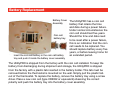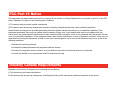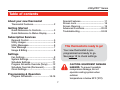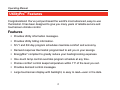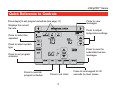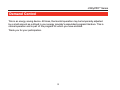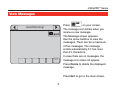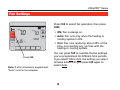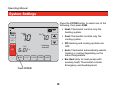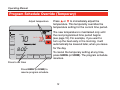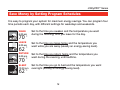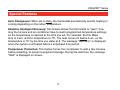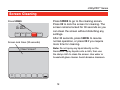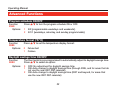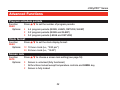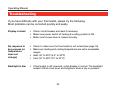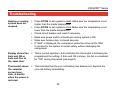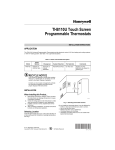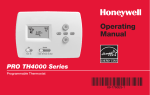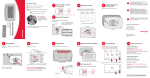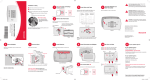Download Honeywell 85-3126 Thermostat User Manual
Transcript
Operating Manual UtilityPRO Series TM Touchscreen Programmable Demand Control Thermostat 85-3126 BE CAREFUL! Never use sharp instruments, such as a pencil or pen, to press touchscreen keys. To prevent damage to the thermostat, always press keys with your fingertip. This thermostat contains a Lithium battery which may contain Perchlorate material. Perchlorate Material—special handling may apply, See www.dtsc.ca.gov/hazardouswaste/perchlorate Need Help? For assistance or warranty information please call your local Utility at the number found on the front of the thermostat. Read and save these instructions. ® U.S. Registered Trademark. US Patents pending. Copyright © 2007 Honeywell International Inc. All rights reserved. Battery Replacement Battery Cover Assembly Coin cell battery tray Insert the coin cell battery in the coin cell battery tray and push it inside the battery cover assembly The UtilityPRO has a coin cell battery that retains the time and date during a power failure. Under normal circumstances the coin cell should last five years. Should the time and date need to be reset after a power failure, this is an indication that the coin cell needs to be replaced. You should replace battery every five years, or before leaving home for an extended period. The UtilityPRO is shipped from the factory with the coin cell installed. To keep the battery from discharging during shipment and storage, the UtilityPRO is shipped from the factory with a plastic tab inserted in the battery holder. This tab must be removed before the thermostat is mounted on the wall. Simply pull the plastic tab out of the thermostat. To replace the battery, remove the battery tray using a screw driver. Place a new coin cell (type CR2032 or equivalent) observing the correct polarity and push the battery tray into the battery cover assembly. FCC Part 15 Notice This equipment has been tested and found to comply with the limits for a Class B digital device, pursuant to part 15 of the FCC Rules. Operation is subject to the following two conditions: 1) This device may not cause harmful interference. 2) This device must accept any interference received, including interference that may cause undesired operation. Class B limits are designed to provide reasonable protection against harmful interference in a residential installation. This equipment generates, uses, and can radiate radio frequency energy, and, if not installed and used in accordance with the instructions, may cause harmful interference to radio communications. However, there is not guarantee that interference will not occur in a particular installation. If this equipment does cause harmful interference to radio or television reception, which can be determined by turning the equipment off and on, the user is encouraged to try to correct the interference by one or more of the following measures: • Reorient the receiving antenna. • Increase the distance between the equipment and the receiver. • Connect the equipment into an outlet on a circuit different from that to which the receiver is connected. • Consult the installer or an experienced radio/TV technician for help. Industry Canada Requirements Operation of this device is subject to the following two conditions: 1) This device may not cause interference. 2) This device must accept any interference, including interference that may cause undesired operation of the device. UtilityPRO Series TM Table of contents About your new thermostat Special Features ...................................... 17 Screen Lock ............................................. 18 Screen Cleaning ....................................... 19 Advanced Functions ...........................20-23 Troubleshooting ..................................24-25 Thermostat Features.................................. 2 Getting Started Quick Reference to Controls ..................... 3 Quick Reference to Status Display ........... 4 Subscription Services Demand Control ......................................... 5 Utility Usages ............................................. 6 Utility Messages ......................................... 6 View Message ............................................ 7 Usage & Billing ........................................... 8 This thermostat is ready to go! Your new thermostat is preprogrammed and ready to go. See page 15 to check settings. Settings Fan Settings ............................................... 9 System Settings ....................................... 10 Schedule Settings .................................... 11 Program Schedule Override (Temp) ........ 12 Schedule Override (Permanent) .............. 13 Clock Settings .......................................... 14 CAUTION: EQUIPMENT DAMAGE HAZARD. To prevent possible compressor damage, do not operate cooling system when outdoor temperature is below 50F (10C). Programming & Operation Program Schedules ............................15-16 1 Operating Manual UtilityProTM Features Congratulations! You’ve just purchased the world’s most advanced, easy-to-use thermostat. It has been designed to give you many years of reliable service and touchscreen climate control. Features • Provides Utility information messages. • Provides Utility billing information. • 5/1/1 and 5/2-day program schedules maximize comfort and economy. • Demand response thermostat programmed to aid you in your savings. ® • EnergyStar compliant to greatly reduce your heating/cooling expenses. • One-touch temp control overrides program schedule at any time. • Precise comfort control keeps temperature within 1°F of the level you set. • Provides demand control messages. • Large touchscreen display with backlight, is easy to read—even in the dark. 2 UtilityPRO Series TM Quick Reference to Controls Press day(s) to set program schedule (see page 11) Displays the current tier rate Press to adjust temperature settings Press to select fan operation Press to select system type SUN Press to set program schedule Press to override program schedule Press to view messages Press to set clock 3 Press to view the subscribed service messages Press to lock keypad for 30 seconds to clean screen Operating Manual Quick Reference to Status Display Current inside temperature Fan setting Temperature setting TIER MEDIUM VIEW 75 Inside FAN AUTO System setting 8:10 HEAT SCHED Current day of week HOLD Program schedule ON (does not display when off) Following Schedule SUN SYSTEM Current time 70 Set To AM Recovery CLOCK SCREEN USAGE Adaptive Intelligent Recovery in effect (see page 17) Other display messages: • Cool ON: Cooling system is activated • Heat ON: Heating system is activated • Aux Heat ON: Auxiliary heating system is activated 4 UtilityPRO Series TM Demand Control This is an energy saving device. At times, thermostat operation may be temporarily adjusted by a small amount as outlined in your energy provider’s associated program literature. This is normal operation and is part of the program for which you have enrolled. Thank you for your participation. 5 Operating Manual ® UtilityPro Utility Usages Features Usage is a service provided by the utility provider. Depending on the various services provided by the utility provider, Usage may contain vital information for your use. It may display your electricity bill, water consumption bill, gas bill, and so on. Usage also has a feature wherein you can compare your present consumption against your last year’s consumption for the same time period. For example, it displays your current electricity bill along with the previous year’s electricity bill for the same month. Usage also displays the rate of electricity at peak times and off peak times. Thus you can adjust your electricity consumption accordingly. Utility Messages Messages are also a part of the services provided by the service utility provider. Messages are sent by the service provider to assist you with additional information. These messages may contain weather warnings, greetings, reminders, information about discounts running at a shop, system maintenance messages, and so on. 6 UtilityPRO Series TM Getting View Messages Started Press on your screen. The message icon blinks when you receive a new message. Good Morning! The Message screen appears. Use the arrow buttons to view the messages. There can be a maximum of five messages. The message scrolls automatically if it has more than 21 characters. EXIT In case there are no messages, the message icon does not appear. Press Delete to delete the displayed message. Press Exit to go to the main screen. 7 Operating Manual TM UtilityPro Usage and Features Billing Press on your screen. ELECTRICITY BILL The Usage screen appears. Navigate using the arrow buttons to view the billing consumption of water, gas, electricity, and so on*. $ In case there are no utility messages, the utility message icon does not appear. 52 $ 61 EXIT Press Exit to go to the main screen. * subject to Contract Agreement with the Utility Provider. 8 UtilityPRO Series TM ® Getting UtilityPro Fan Settings Started Features Press FAN to select fan operation, then press DONE. 70 Inside FAN AUTO SYSTEM HEAT Set To 70 Following Schedule WED 6:01 SCHED • ON: Fan is always on. • Auto: Fan runs only when the heating or cooling system is ON. AM HOLD CLOCK SCREEN USAGE Press FAN Note: If a fan schedule is programmed, “Auto” runs the fan schedule. • Circ: Fan runs randomly, about 35% of the time, not counting any run time with the heating or cooling system. You can press FAN to override the fan settings you’ve programmed for different time periods. If you select ON or Circ, the setting you select remains active until you press FAN again to select Auto. 9 Operating Manual System Settings Press the SYSTEM button to select one of the following, then press DONE. 70 Inside FAN AUTO SYSTEM HEAT Set To 70 SCHED • Cool: Thermostat controls only the cooling system. • Off: Heating and cooling systems are OFF. Following Schedule WED 6:01 • Heat: Thermostat controls only the heating system. AM HOLD CLOCK SCREEN • Auto: Thermostat automatically selects heating or cooling depending on the indoor temperature. USAGE • Em Heat (only for heat pumps with auxiliary heat): Thermostat controls Emergency and Auxiliary Heat. Press SYSTEM 10 UtilityPRO Series TM Schedule Settings Press SCHED SCHED HOLD CLOCK SCREEN USAGE Press EDIT DONE EDIT WAKE LEAVE Select day(s) RETURN SLEEP CANCEL Set heat/cool levels EDIT SCHEDULE SET SCHEDULE SAT MON-FRI SUN 70 HEAT Note: You can press CANCEL PERIOD to eliminate any unwanted time period. CANCEL PERIOD 6:00 DONE WAKE 78 AM LEAVE RETURN SLEEP 1. Press SCHED, then EDIT. 2. Press day buttons to select day(s). There are three groups (MON-FRI), (SAT), and (SUN). 3. Press Vor Wto set Wake time for selected day(s). 4. Press Vor Wto set Heat and Cool temperature for this time period. 5. Press other time periods (LEAVE, RETURN, SLEEP) to set time and temperatures for each. 6. Press DONE to save & exit (or press CANCEL to exit without saving changes). COOL Note: Press FAN to customize fan settings for any time period. CANCEL Set time for program period to start 11 Operating Manual Program Schedule Override (Temporary) Adjust temperature 70 Inside FAN AUTO SYSTEM HEAT Set To The new temperature is maintained only until the next programmed time period begins (see page 15). For example, if you want to turn up the heat early in the morning, it will automatically be lowered later, when you leave for the day. 73 Heat On FRI 8:00 SCHED HOLD AM CLOCK SCREEN Press Vor Wto immediately adjust the temperature. This temporarily overrides the temperature setting for the current time period. USAGE CANCEL To cancel the temporary setting at any time, press CANCEL (or SCHED). The program schedule resumes. Press to set timer Press CANCEL (or SCHED) to resume program schedule 12 UtilityPRO Series TM Program Schedule Override (Permanent) Adjust temperature 70 Inside FAN AUTO SYSTEM HEAT Set To Press HOLD to permanently adjust the temperature. This turns off the program schedule. Whatever temperature you set is maintained 24 hours a day until you manually change it or press CANCEL (or SCHED) to cancel “Hold” and resume the program schedule. 73 Heat On Permanent Hold FRI 8:00 SCHED HOLD AM CLOCK SCREEN USAGE CANCEL Press HOLD Press CANCEL (or SCHED) to resume program schedule 13 Operating Manual Clock Settings Press CLOCK To set the current time display, press CLOCK, then press Vor Wto adjust the time. Press and hold Vor Wto advance the time more quickly. WED 6:01 SCHED AM HOLD CLOCK SCREEN Press DONE to save & exit (or press CANCEL to exit without changing the time). MORE Adjust time, then press DONE Note: The real-time clock should never require adjustment since it automatically updates for daylight savings time, and stores all date/time information. WED 6:02 DONE AM Note: To change the current week day display, see page 21. CANCEL 14 UtilityPRO Series TM Save Money by Setting Program Schedules It is easy to program your system for maximum energy savings. You can program four time periods each day, with different settings for weekdays and weekends. WAKE 6:00 am 70 ° LEAVE 8:00 am 62 ° RETURN 6:00 pm 70 ° SLEEP 10:00 pm 62 ° Set to the time you awaken and the temperature you want during the morning, until you leave for the day. Set to the time you leave home and the temperature you want while you are away (usually an energy-saving level). Set to the time you return home and the temperature you want during the evening, until bedtime. Set to the time you go to bed and the temperature you want overnight (usually an energy-saving level). 15 Operating Manual EnergyStar® Settings for Maximum Cost Savings This thermostat is pre-set to use EnergyStar program settings. We recommend these settings, since they can reduce your heating/cooling expenses by as much as 33%. ® Wake (6:00 am) Leave (8:00 am) Return (6:00 pm) Sleep (10:00 pm) Heat (Mon-Fri) Cool (Mon-Fri) Heat (Sat-Sun) Cool (Sat-Sun) 70 ° 62 ° 70 ° 62 ° 78 ° 85 ° 70 ° 62 ° 70 ° 62 ° 78 ° 85 ° 78 ° 82 ° 78 ° 82 ° 16 UtilityPRO Series TM Special Features Auto Changeover: When set to Auto, the thermostat automatically selects heating or cooling depending on the indoor temperature. Adaptive Intelligent Recovery: This feature allows the thermostat to “learn” how long the furnace and air conditioner take to reach programmed temperature settings, so the temperature is reached at the time you set. For example: Set the Wake time to 6 am, and the temperature to 70°. The heat comes on before 6 am, so the temperature is 70° by the time you wake at 6. The message “Recovery” is displayed when the system is activated before a scheduled time period. Compressor Protection: This feature forces the compressor to wait a few minutes before restarting, to prevent equipment damage. During the wait time, the message “Wait” is displayed on screen. 17 Operating Manual Screen Lock WED FAN AUTO SYSTEM HEAT SCREEN LOCKED 70 Inside 6:00 SCHED Set To 70 Following Schedule PM HOLD CLOCK SCREEN MORE To prevent tampering, the screen can be partially or fully locked. When partially locked, the screen displays SCREEN LOCKED for several seconds if a locked key is pressed. To unlock the screen, press any unlocked key while SCREEN LOCKED appears on the screen. When the screen is fully locked, no keys function. To lock or unlock the screen, see advanced function 0670 on page 23. See advanced function 0670 (page 23) for screen lock options 18 UtilityPRO Series TM Screen Cleaning Press SCREEN WED 6:00 SCHED PM HOLD CLOCK SCREEN USAGE Screen lock timer (30 seconds) Clean Screen? Press SCREEN to go to the cleaning screen. Press OK to lock the screen for cleaning. The screen remains locked for 30 seconds so you can clean the screen without disturbing any settings. After 30 seconds, press CANCEL to resume normal operation, or press OK if you require more time for cleaning. Note: Do not spray any liquid directly on the thermostat. Spray liquids onto a cloth, then use the damp cloth to clean the screen. Use water or household glass cleaner. Avoid abrasive cleansers. 19 Operating Manual Advanced Functions 2. Press and hold blank center key until the display changes. 1. Press SYSTEM. HEAT SUN 6:01 AM DONE SYSTEM CANCEL Function SUN Setting HEAT 3. Change settings as required (see pages 21-23). 0120 20 DONE 4. Press DONE to exit & save changes. 20 Press V/Wto select function Press V/Wto change setting UtilityPRO Series TM Advanced Functions Year setting (first two digits) Function 0120 Options: Press V/Wto change the first two digits of the year: 20 = Year 20xx 21 = Year 21xx Year setting (second two digits) Function 0130 Options: Press V/Wto change the last two digits of the year: 01 - 99 (i.e., 2001 - 2099) Month setting Function 0140 Options: Press V/Wto change the current month: 01 - 12 (i.e., January - December) Date setting Function 0150 Options: Press V/Wto change the current date: 01 - 31 21 Operating Manual Advanced Functions Program schedule ON/OFF Function 0160 Options: Press V/Wto turn the program schedule ON or OFF: 1 2 5/2 [programmable weekdays and weekends]. 5/1/1 [weekdays, saturday, and sunday programmable]. Temperature format (°F/°C) Function 0320 Options: Press V/Wto set the temperature display format: 0 1 Fahrenheit Celsius Daylight savings time ON/OFF Function 0330 Options: The thermostat is pre-programmed to automatically adjust to daylight savings time. Press V/Wto select an option: 0 OFF: No adjustment for daylight savings time 1 ON: Auto-change to daylight savings time (through 2006, and for areas that do not use the new 2007 DST calendar) 2 ON: Auto-change to daylight savings time (2007 and beyond, for areas that use the new 2007 DST calendar) 22 UtilityPRO Series TM Advanced Functions Program schedule periods Function 0540 Options: Press V/Wto set the number of program periods: 4 2 3 4-4 program periods (WAKE, LEAVE, RETURN, SLEEP) 2-2 program periods (WAKE and SLEEP) 3-2 program periods (LEAVE and RETURN) Clock format Function 0640 Options: Press V/Wto set the clock display format: 12 12-hour clock (i.e., “3:30 pm”) 24 24-hour clock (i.e., “15:30”) Screen lock Function 0670 Options: Press V/Wto choose a screen lock setting (see page 18): 0 1 2 Screen is unlocked (fully functional) All functions locked except temperature controls and CANCEL key Screen is fully locked 23 Operating Manual Troubleshooting If you have difficulty with your thermostat, please try the following. Most problems can be corrected quickly and easily. Display is blank • Check circuit breaker and reset if necessary. • Make sure power switch at heating & cooling system is ON. • Make sure furnace door is closed securely. No response to key presses (or temperature does not change) • Check to make sure the thermostat is not locked (see page 18). • Make sure heating and cooling temperatures are set to acceptable ranges: • Heat: 40° to 90°F (4.5° to 32°C) • Cool: 50° to 99°F (10° to 37°C) Backlight is dim • If thermostat is AC powered, a dim display is normal. The backlight remains ON at a low level, and brightens when a key is pressed. 24 UtilityPRO Series TM Troubleshooting Heating or cooling system does not respond • Press SYSTEM to set system to Heat. Make sure the temperature is set higher than the Inside temperature. • Press SYSTEM to set system to Cool. Make sure the temperature is set lower than the Inside temperature. Check circuit breaker and reset if necessary. Make sure power switch at heating & cooling system is ON. Make sure furnace door is closed securely. If “Wait” is displayed, the compressor protection timer is ON. Wait 5 minutes for the system to restart safely, without damaging the compressor. • • • • Display shows Fan Auto and ON or Auto and Circ at the same time • This is normal operation. Auto indicates the thermostat is following the programmed fan setting. If Auto and ON is shown, the fan is scheduled for “ON” during this period (see page 9). Thermostat shows the calendar screen (year, date, & month) when the power is restored. • This indicates that the coin cell battery has drained out. Replace the coin cell battery immediately. 25 Automation and Control Systems Honeywell International Inc. Honeywell Limited-Honeywell Limitée 1985 Douglas Drive North 35 Dynamic Drive Golden Valley, MN 55422 Toronto, Ontario M1V 4Z9 Printed in U.S.A. on recycled paper containing at least 10% post-consumer paper fibers. ® U.S. Registered Trademark. © 2007 Honeywell International Inc. US Patents pending 85-3126—1 Rev. M.S. 12-07