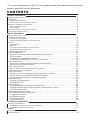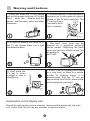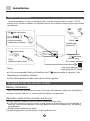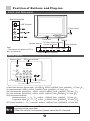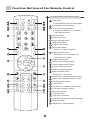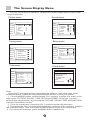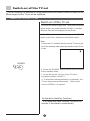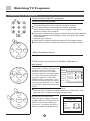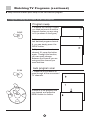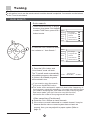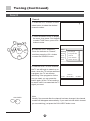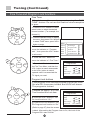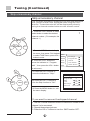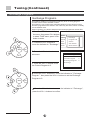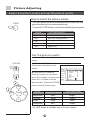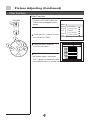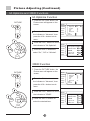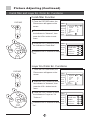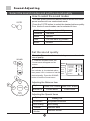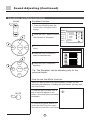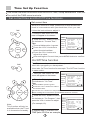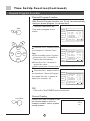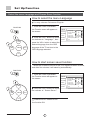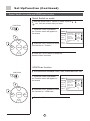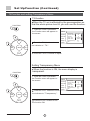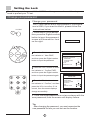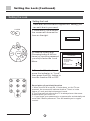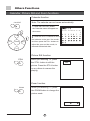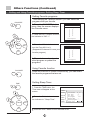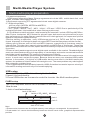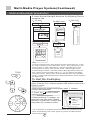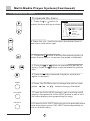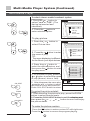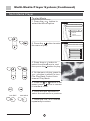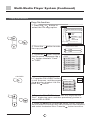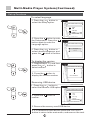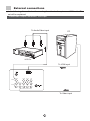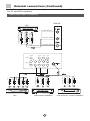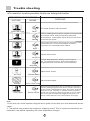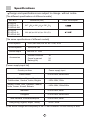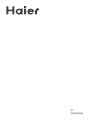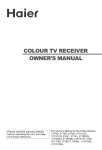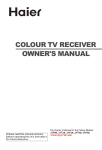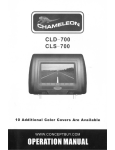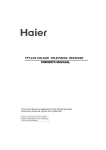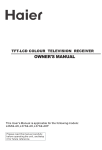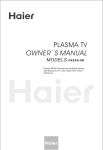Download Haier D29FA9-A TV Receiver User Manual
Transcript
COLOR TV RECEIVER OWNER'S MANUAL Please READ this manual carefully before operating the unit, and keep it for future reference. The Owner`s Manual for the Follow Models: D29FA9, D29FA9-A,D29FA9-AK, D34FA9, D34FA9-A, D34FA9-AK * For your enjoyment of this TV set, please read this manual carefully and keep it good for future reference. CONTENTS Before Operation Warning and cautions ............................................................................................2 Installation ..........................................................................................................3 Antenna connection...........................................................................................3 Preparation for the remote control........................................................................3 Position of Button and Plug-ins................................................................................4 Front and side panel ..........................................................................................4 Back panel.......................................................................................................4 Function button of the remote control........................................................................5 The screen display menu ........................................................................................6 Basic Operation Switch on/off the TV set..........................................................................................7 Watching TV programs ...........................................................................................8 Watching TV program .........................................................................................8 Program swap and auto scan functions..................................................................9 Tuning...............................................................................................................10 Auto search....................................................................................................10 Search ...........................................................................................................11 Fine tune and Program lock functions..................................................................12 Skip unnecessary channel.................................................................................13 Exchange programs.........................................................................................14 Picture adjusting...............................................................................................15 Select the picture modes and set the picture quality...........................................15 Filter function................................................................................................16 3A Optimize and 3DNR functions.....................................................................17 Comb filter and LayerEn./ Color En. Functions..................................................18 Sound adjusting................................................................................................19 Select the sound modes and set the sound quality.............................................19 Equalizer and mute functions..........................................................................20 Time set up function...........................................................................................21 Set current time and on/off time functions.........................................................21 Remind Program Function..............................................................................22 Set up function..................................................................................................23 Select the menu Language and Screen saver functions.....................................23 Select Switch on mode and HDM scan function.................................................24 Tilt function and setting Transparency menu.....................................................25 Setting the Lock.................................................................................................26 Change your password...................................................................................26 Setting the Lock.............................................................................................27 Others functions..................................................................................................28 Calendar,picture still and zoom functions........................................... .............. 28 Setting and Using Favorite programs, Setting Sleep Timer ................................29 VGA input adjustment ................................................................................. ......30 Multi-Media Player system.................................................................................31 Multi-Media Player Preparation........................................................................31 To operate the menu........................................................................................33 Multi-Media player..........................................................................................34 Copy file function............................................................................................38 Set up functions..............................................................................................39 Technical operation External connections...........................................................................................40 Video/Audio output connection,VGA input. ...........................................................40 Video/Audio input connection.............................................................................41 Others Trouble shooting.................................................................................................42 Specifications .....................................................................................................43 Warning and Cautions 1. When you clean the TV set, please pull out the power plug from AC outlet. Don't clean the cabinet and the screen with benzene, petrol and other chemicals. 4. Do not place the TV set near rain or moisture as it may cause an electric shock, or the TV set to catch fire. The TV set must only be used in dry in door locations. 2. In order to prolong the using life of the TV set, please place it in a well ventilated location. 5. The back cover must only be removed by a registered electrical service person. Removing the back cover may result in electric shock, fire or damage to the TV set. 3. Don't place the TV set in direct sunlight or near a heat source. 6. If the TV set is not going to be used for a long time, or there is a severe thunder & Lighting storm, it is recommended that the TV set be disconnected from the AC power outlet and the aerial plug removed. Explanation on the display tube Should the picture tube require cleaning, disconnect the power and use a dry soft cotton cloth. Do not use any cleanser or abrasive cloths. Installation Antenna connection General speaking, to enjoy a clearer picture, we recommend that you use a CATV system or an outdoor antenna .In different places, the suitable antenna type and position are different. 300 twin-lead cable Antenna adapter (additional purchase) Mixer additional purchase 75 coaxial cable Plug (additional purchase) Note Antenna input 75 standard coaxial type AC power socket * the plug type may vary depending on the model. It is recommended that you'd better use 75 coaxial cable to remove the disturbance caused by airwave. Don't bind antenna cable and electric wire together. Preparation for the remote control Battery installation Take off the battery compartment cover. Place two AA batteries, make sure that battery polarity matches with the +/- mark inside the battery compartment. Operation notes for the remote control unit Under normal conditions, the life time of batteries is one year. If you don't intend to use the unit for a long period or the electricity of the batteries is used up, remove the batteries to prevent batteries acid from leaking into the battery compartment. Never place batteries in a fire. Avoid dropping the remote control and/or getting it wet. Position of Buttons and Plug-ins Front and Side panel Side AV terminal USB USB Terminal VIDEO Power switch L AUDIO R Cards Jack Infrared receiver Note: The cabinet and buttons of TV is only for reference. MENU TV/Video (input selector Volume up/ down +CH - + VOL - TV/AV Power indicator MENU Channel position up/down Back panel Antenna input VGA input terminal VGA IN AV2IN AVOUT AV1IN YUV VIDEO Pb(cb) L L L L R R R R Pr(cr) AUDIO AV output terminals S-video input terminal AV2 input terminals YUV input terminals AV1 input terminals S-video input terminal: Special video S-VIDEO AUDIO: L/MONO Track L/MONO ,R Track R AV output terminals: VIDEO AUDIO L/MONO Track L/MONO ,R Track R AV2 input terminals MONITOR : VIDEO AUDIO :L/MONO Track L/MONO ,R Track R AV1 input terminals MONITOR :VIDEO AUDIO :L/MONO Track L/MONO ,R Track R DVD component terminals: Interleaved signal Y Cb Cr AUDIO L/MONO Track L/MONO ,R Track R Progressive signal Y Pb Pr AUDIO L/MONO Track L/MONO ,R Track R HDTV input terminals: Y Pb Pr terminal AUDIO L/MONO Track L/MONO ,R Track R 1.When the AV2 terminal, USB terminal or the side AV terminal can not be connected at the same time. 2.When the side AV is connected, please select the AV 2 terminal. Function Buttons of the Remote Control Function buttons of the remote control MUTE TV/AV STILL HDM POWER Mute button To eliminate the sound of the programs SCAN CALL/HELP DC standby and power button TV and AV exchange button A changeover between TV and other input signals like AV I/II select button Picture still button Screen call/help button HDM select button SWAP Program scan button Direct select button Select a TV channel directly S.STD P.STD Digital selection button Changeover from one digital, two CH+ digital and three digital Program swap button VOL- MENU VOL+ Picture mode selection button Sound mode selection button Volume adjustment button CH- Program adjustment button PICTURE SOUND Menu call/select button Select menu, call and exi FAVORITE SHUTTLE Picture menu call/game direction select Sound menu call/game direction select FUNCTION ZOOM T.SKIP TUNE Favorite program button Shuttle button TIME H.LOCK D.ALBUM CAL./EXIT Function menu call/game menu select Tune menu call/game confirm Zoom select button Time skip button Time menu call button Calendar/amusement function exit button Hotel lock button Digital album No available The Screen Display Menu For your convenience of operation, here lists the screen display menus of this model as your reference. Picture menu Sound menu MENU Picture Sound Tune Setup Timer MENU Picture Mode Brightness Contrast Color Hue Sharpness Filter Advance Standard 50 50 50 0 30 Picture Sound Tune Setup Timer Tuning menu MENU MENU Exchange Picture Sound Program edit Sound Tune Search Tune Setup Auto Search Setup Timer Quick Search Timer Time menu Tune Setup Timer Language Screen Saver Curtain Color sys. HDM scan Transparency Tilt English On PAL50 100Hz On 0 H.lock menu Lock Set MENU Sound Standard Off Off Off Off 0 Setup menu Picture Picture Sound Mode 3D MONO SRS Dialog Trubass Woofer Balance Equalizer 12 Current time -Off Time -On Time On program -Remind time Remind program Sleep Time 27 --10 ---Off Change Password New PWD Confirm PWD Confirm Lock Channel Lock ------Off Off Note: When the TV set is powered on, there might be different from what have been illustrated above. Please do some adjustment as follows to meet your needs. 1. Press the MENU button, and then press CH+/- buttons to select the menu in the main menu: PICTURE, SOUND, TUNE ,SETUP and TIMER. Off course, you may select these menus directly by pressing the PICTURE, SOUND, TIME and FUNCTION buttons on the remote control. 2. If it is not in sub-menu, press the VOL-/+ buttons to enter the sub-menu. 3. Then press the CH+/- to select the desired item, press the VOL-/+buttons to adjust the numerical value. After that, press the MENU button to return the main menu. 4. If you want exit the menu, press the MENU button repetitiously. Switch on/ off the TV set In the following, the methods of using power switch and remote control to switch on/off power supply for the TV set will be explained. Switch on/ off the TV set Switch on/ off the TV set 1.Connect the power supply wire. Then press the power switch button, the power indicator will light, in several seconds the picture will display on the screen. 2. If the TV is in the state of standby, press the POWER button or the CH+/- buttons on the remote control. Note: 1. Press the P+/- buttons which is on the TV set to get out of the standby state when the remote control is not in use. POWER 2. Press the POWER button on the remote control to the standby mode. 3. Press the power button on the TV set to completely power off the TV. 4. To eliminate the magnetization completely, the TV set degausses automatically. There is the sound of PENG, it is natural. Automatic stand by function If no signal has been received, and after five minutes, it will stand by automatically. Watching TV Programs Watching TV programs How to select the TV program Select the desired program 1. Use the direct number selection button Press the button from 0-9 to select a one-figure channel. If you want to select a double figures channel, press the figure-selection button and change it into two-figure mode, then press the number of the channel. If you want to select a three figures channel, press the figure-selection button and change it into three-figure mode, then press the number of the channel. 2. Use the CH+/- buttons Press the CH+ button to select the channel of the larger number. Press the CH- button to select the channel of the smaller number. CH+ VOL- MENU VOL+ Select the desired sound Press the VOL+/- buttons to adjust the volume to your need. CH- If the colour or sound of a certain channel is abnormal CH+ VOL- MENU VOL+ CH- MENU CH- MENU Language Screen Saver Curtain Color sys. HDM scan Transparency Tilt Picture Sound Tune Setup Timer English On PAL50 60Hz On 0 If the colour of the picture is abnormal Press the CH+/- buttons to move the indicator to "Color Sys.", and press the VOL+/- buttons to select the proper color. CH+ VOL- If the TV set you bought is abnormal in colour or sound in a certain channel, it might be because the colour or sound system has been set improperly. You may follow the instruction below to adjust it. Press the MENU button, then press CH+/buttons to select function menu, and you can see the form . Then press VOL+ button to enter submenu. VOL+ If the sound is abnormal Refer the above steps to enter the Program edit menu. Press the CH+/buttons to move the indicator to "Sound Sys.", and press the VOL+/buttons to select the proper sound. Program edit Program NO. 2 Skip Off Lock Off Sound Sys. Fine tune DK <144.20MHz> Watching TV Programs (continued) Swap function enables quick swap to the last watched program. Program swap and auto scan functions Program swap SWAP 1. Suppose the channel number you used just now is 8 and the channel number you are using is 18 (as shown in the figure). 2. If you want to return to the last watched program channel 8, you can simply press the SWAP button. 3. If you want to return to channel 18, press the button again. Through this function, you can easily change between the channel you are using and the channel you used last time. Auto program scan SCAN 1. Press the SCAN button to scan through all the memorized TV channels. CH+ VOL- MENU CH- VOL+ 2.When it is the program that you desired, and press the MENU button to confirm. Tuning The TV set has three methods to set the channels, which are Auto search, Search and Fine tune. In this section, how to use the remote control to set the channel is explained. You can also use the buttons on the TV set to set channel. Auto search Auto search 1. Press the MENU button to display the menu, then press CH+/-buttons to select TUNE menu, press VOL+ button to enter. MENU Picture Exchange Sound Program edit Tune Search Setup Auto Search Timer Quick Search CH+ 2. Press the CH+/- buttons to move VOL- MENU VOL+ the indicator to " Auto Search ". CH- 3. Press the VOL+ button, and "Auto Search" mode will work. The TV set will search automatically all available programs, after search is finished, all available programs will be stored in turn. MENU Picture Exchange Sound Program edit Tune Search Setup Auto Search Timer Quick Search Auto Search VHF-L 188.16 MHz CH NO:4 If you want to stop the search, just press the MENU button. The order of the automatic search is due to the frequency of the program, generally speaking, it is used only the first time you search the program, and after the order of the program has been made, you don't have to use this function, otherwise the order of the program will be mixed. After searching (Continued) Press the CH+/- buttons to check channels. If the colour or sound is abnormal in a certain channel, it may be because that the colour or sound system has not been set properly, then, you may adjust it to proper system (Refer to page 8). Tuning (Continued) Search Search 1. Press the CH+/- buttons or Direct select button to select the desired channel number. 2. Press the MENU button to display the menu, then press CH+/-buttons to select TUNE menu, press VOL+ button to enter. CH+ VOL- MENU CH- VOL+ . Press the CH+/- buttons to MENU move the indicator to "Search", Picture Exchange and then press the VOL+ button Sound Program edit Tune Search Setup Auto Search Timer Quick Search to enter the SEARCH menu. 4. Press the VOL+ or VOL- buttons, the TV set will begin to search up or down, when the TV set has searched a program, the TV set will stop searching. If the program is not the one you need, you can press the button again, let the TV set continue to search until it has searched the TV signal you need. CALL/HELP Search VHF-L 188.16 MHz CH NO:4 Note: Usually, five seconds after the channel has been changed, the channel number will disappear automatically. If you want to know which channel you are watching, just press the CALL/HELP button once. Tuning (Continued) Fine Tune and Program Lock functions Fine Tune If the picture and/or sound are poor, try using the FINE TUNE feature. Do not use this feature unless reception is poor. 1. Press the CH+/- buttons or Direct select button to select the desired channel number. ( For example, the channel 1.) CH+ VOL- MENU VOL+ CH- 2. Press the MENU button to display the menu, then press CH+/-buttons to select TUNE menu, press VOL+ button to enter. MENU Picture Exchange Sound Program edit move the indicator to " Program Tune Search edit ", then press the VOL+ button Setup Auto Search Timer Quick Search 3. Press the CH+/- buttons to to sub-menu. 4. Press the CH+/- buttons to CH+ move the indicator to " Fine Tune ". VOL- MENU VOL+ CH- 5. Press the VOL+ button to enter the Fine Tune Menu, and then the VOL- button to search downwards or the VOL+ button to search upwards until it has searched the TV signal you need. Program edit Program NO. 2 Skip Off Lock Off Sound Sys. Fine tune DK <144.20MHz> Program Lock buttons If the program Lock and the program Lock of the Lock Set are ON, the screen is black and LOCK will shown. The program is locked. CH+ VOL- MENU 1.Repeat the steps 1-4 of Fine Tune to select the Lock item. VOL+ . Press the VOL+ button to turn the Lock function to "On ". CH- . Press the H.Lock button to turn Program edit Program NO. 2 Skip Off Lock Off Sound Sys. Fine tune DK <144.20MHz> the Program Lock function to "On " (Refer to page 27),then the screen is black. After setting the Program Lock to On, the Lock of the Program Edit menu will fail. Tuning (Continued) Skip unnecessary channel Skip unnecessary channel The Program skip feature enables you to skip/hide programs that you do not wish to be displayed when using the CH+/buttons. These channels will still be displayed by directly using the channel number buttons on the remote control. 1. Press the CH+/- buttons or Direct select button to select the desired channel number. ( For example, the channel 1.) CH+ VOL- MENU VOL+ 2. Press the MENU button to display the menu, then press CH+/-buttons to select TUNE menu, press VOL+ button to enter. CH- MENU Picture Exchange Sound Program edit Tune Search move the indicator to " Program Setup Auto Search edit ", then press the VOL+ button Timer Quick Search 3. Press the CH+/- buttons to to sub-menu. 4. Press the CH+/- buttons to move the indicator to " Skip ". Program edit CH+ Program NO. VOL- MENU VOL+ Skip Off turn the Skip function to "ON ". Lock Off Sound Sys. Fine tune CH- 2 . Press the VOL-/+ buttons to DK <144.20MHz> . Press the MENU button to exit the menu display. If you want to recover the skipped channel 1. Use the Channel Selection buttons to select the number of the channel to be recovered. 2. Repeat those steps just now. 3. Press the VOL+/- buttons to turn the SKIP function OFF. Tuning (Continued) Exchange Programs Exchange Programs This feature enables TV programmes that may be on a wrong program number to be moved to another number. This feature is very useful when Automatic Search Tuning has been used because programmes are stored in the order they are found, which is usually not the desired order. When organising, it is best to start from the lowest programme number first. 1. Press the MENU button to display the menu, then press CH+/-buttons to select TUNE menu, press VOL+ button to enter. 2. Press the CH+/- buttons to CH+ move the indicator to " Exchange ". VOL- MENU MENU Picture Exchange Sound Program edit Tune Search Setup Auto Search Timer Quick Search VOL+ 3. Press the VOL+ button to sub-menu. CH- 4. Press the VOL-/+ buttons to set the Current Program to 3. Exchange Current Program 3 Exchange Program 9 Exchange . Press the CH+/- buttons to move the indicator to " Exchange CH+ Program ", then press the VOL-/+ buttons to set the Exchange Program to 9. VOL- MENU VOL+ CH- . Press the CH+/- buttons to move the indicator to " Exchange ", press the VOL-/+ buttons to confirm. Picture Adjusting Select the picture modes and set the picture quality How to select the picture modes You can quickly select the desired picture mode from four preset modes and one customized mode. P.STD Press the P.STD button to select the desired picture quality. MODE PICTURE QUALITY Standard Medium color and brightness Soft Low color and brightness User Set by yourself Listen (No pictures) Rich Bright color Set the picture quality When the Picture Mode is User mode, you can set the picture quality 1. Press the PICTURE button, the Picture menu will appear on the screen. PICTURE . Press the CH+/- buttons to MENU Picture Sound move the indicator to the desired Tune option (For example, Contrast), then Setup press VOL-/+ buttons to set the Timer Picture Mode Brightness Contrast Color Hue Sharpness Filter Advance Standard 50 50 50 0 30 desired quality. Press the PICTURE button to exit the Picture menu. CH+ VOL- MENU CH- VOL+ Option Brightness Contrast Color Sharpness Press VOL- button Dark Weak Light Soft Press VOL+ button Bright Strong Thick Sharp Tip: HUE option is available only in N color system. Picture Adjusting (Continued) Filter Function Filter Function PICTURE 1. Press the PICTURE button, the Picture menu will appear on the screen. . Press the CH+/- buttons to move MENU Picture Exchange Sound Program edit Tune Search Setup Auto Search Timer Quick Search the indicator to "Filter". CH+ . Press the VOL+ button to the Filter sub-menu. VOL- MENU CH- VOL+ . Press the CH+/- buttons to select the desired option, then press VOL-/+ buttons to adjust the value. Press MENU button to exit the sub-menu. Filter Mode Standard Picture Adjusting (Continued) 3A Optimize and 3DNR Functions 3A Optimize Function 1. Press the PICTURE button, the Picture menu will appear on the screen. PICTURE MENU Picture Sound . Press the CH+/- buttons to move the indicator to "Advance", then Tune Setup Timer Picture Mode Brightness Contrast Color Hue Sharpness Filter Advance Standard 50 50 50 0 30 press the VOL+ button to submenu. . Press the CH+/- buttons to move CH+ the indicator to "3A Optimize". VOL- MENU VOL+ . Press the VOL-/+ buttons to select "On", "Off" or "Window". MENU Picture Sound Tune Setup Timer 3A Optimize Comb filter 3DNR Layer en. Color en. On Off Off Off Off CH- 3DNR Function 1. Press the PICTURE button, the Picture menu will appear on the screen. PICTURE MENU Picture Sound . Press the CH+/- buttons to move the indicator to "Advance", then press the VOL+ button to sub- Tune Setup Timer Picture Mode Brightness Contrast Color Hue Sharpness Filter Advance Standard 50 50 50 0 30 menu. . Press the CH+/- buttons to move CH+ the indicator to "3DNR". MENU Picture Sound VOL- MENU VOL+ . Press the VOL-/+ buttons to select the desired item. Tune Setup Timer CH- 3A Optimize Comb filter 3DNR Layer en. Color en. On Off Off Off Off Picture Adjusting (Continued) Comb filter and Layer En./Color En. Functions Comb filter Function 1. Press the PICTURE button, the PICTURE Picture menu will appear on the screen. MENU Picture Sound . Press the CH+/- buttons to move the indicator to "Advance", then Tune Setup Timer Picture Mode Brightness Contrast Color Hue Sharpness Filter Advance Standard 50 50 50 0 30 press the VOL+ button to submenu. . Press the CH+/- buttons to move CH+ the indicator to "Comb filter". MENU Picture Sound VOL- MENU VOL+ . Press the VOL+/- buttons to select "On". Tune Setup Timer 3A Optimize Comb filter 3DNR Layer en. Color en. On Off Off Off Off CH- Layer En./Color En. Functions 1. Press the PICTURE button, the PICTURE Picture menu will appear on the screen. MENU Picture Sound Tune . Press the CH+/- buttons to move the indicator to "Advance", then Setup Timer Picture Mode Brightness Contrast Color Hue Sharpness Filter Advance Standard 50 50 50 0 30 press the VOL+ button to submenu. . Press the CH+/- buttons to move CH+ VOL- MENU Picture "Color en.". Sound VOL+ Tune . Press the VOL+/- buttons to select CH- MENU the indicator to "Layer en." Or "On". Setup Timer 3A Optimize Comb filter 3DNR Layer en. Color en. On Off Off Off Off Sound Adjusting Select the sound modes and set the sound quality How to select the sound modes You can quickly select the desired sound mode from three preset modes and one customized mode. Press the S.STD button to select the desired picture quality. Four kinds of sound modes can be selected in turn. S.STD Sound quality TV Mode Standard Standard News Speech User You can set it by yourself Music Musical Set the sound quality When the Personal mode is selected, you can customize the sound quality. SOUND 1. Press the SOUND button, the Sound menu will appear on the screen. . Press the CH+/- buttons to move the indicator to the desired option, then press VOL-/+ buttons to set the MENU Picture Sound Tune Setup Timer Sound Mode 3D MONO SRS Dialog Trubass Woofer Balance Equalizer Standard Off Off Off Off 0 desired quality. Press the SOUND button to exit the Sound menu. CH+ Adjusting the Balance item Option VOL- MENU BALANCE CH- Press VOL- button Press VOL+ button VOL+ R track down L track down Adjusting the Special items Option Setting "On" 3D MONO 3D dynamic surround SRS Dialog SRS Dialog Trubass Enhance bass Woofer Enhance woofer Sound Adjusting (Continued) Equalizer and Mute functions Equalizer function SOUND 1. Press the SOUND button, the Sound menu will appear on the screen. MENU Picture . Press the CH+/- buttons to move the indicator to "Equalizer". Sound Tune Setup CH+ Timer Sound Mode 3D MONO SRS Dialog Trubass Woofer Balance Equalizer Standard Off Off Off Off 0 . Press the VOL+ button to subVOL- MENU VOL+ menu. Equalizer . Press the VOL-/+ buttons to CH- select the desired item. CH+ . Press the VOL+/- buttons to adjusting. VOL- MENU VOL+ Tip: The Equalizer can be adjusting only for the personal mode. CH- How to use the Mute function When you want to listen to the sound nearby, or when you are answering the telephone, or talking with your friends, you may use the mute function. MUTE 1. Press the MUTE button once, a sign of mute will appear on the screen, the sound will be eliminated completely . 2. Press the volume button or press the MUTE button again, and the sound will be recovered. X Time Set Up Function This model has time set function such as On/Off Time, Sleep and Remind Time, etc. The unit of the TIME menu is minute. Set current time and On/Off Time functions Set current time When this function is used, please first check whether the clock is in accordance with your local time; if not, you can follow the instructions to adjust it. TIME 1. Press the TIME button, the Time menu will appear on the screen. MENU . Press the CH+/- buttons to move Picture CH+ VOL- MENU VOL+ CH- 12 Current time -Off Time -On Time On program -Remind time Remind program Sleep Time 27 --10 ---Off the indicator to " Current Time ". Tips: Tune The available option is green. Setup Timer Press the VOL-/+ buttons to select the desired item. Press the CH+/- buttons to adjust the value. After setting the Current time, press MENU button to confirm. Sound On/Off Time function The TV set can be powered on/off at a preset time and it can start with a program you have preset. Here take On Time function for example. The Off Time function is same with it. TIME 1. Press the TIME button, the Time menu will appear on the screen. . Press the CH+/- buttons to move the indicator to " On Time ". Tips: CH+ VOL- MENU VOL+ MENU Picture Sound Tune Setup 12 Current time -Off Time 18 On Time On program -Remind time Remind program Sleep Time 27 -00 10 ---Off Current time 12 Off Time 23 On Time 18 On program Remind time -Remind program Sleep Time 27 00 00 10 ---Off Timer The available option is green. Press the VOL-/+ buttons to select the desired item. Press the CH+/- buttons to adjust the value. After setting the Current time, press MENU button to confirm. . Press the CH+/- buttons to move CH- the indicator to " On Program ", then press the VOL-/+ buttons to adjust Note: This function will only be available when the TV set is in the mode of standby. (For example, 10). MENU Picture Sound Tune Setup Timer 4. Repeat step 1-2 to turn OFF TIME.(take 23:00 as an example) Time Set Up Function (Continued) Remind Program Function Remind Program Function With Remind Program function, the TV set can automatically change a preset program in a preset time . 1. Press the TIME button, the Time menu will appear on the screen. TIME MENU Picture Sound Tune Setup Timer CH+ MENU Picture MENU 27 00 00 10 ---Off . Press the CH+/- buttons to move the indicator to " Remind Time ". VOL- 12 Current time 23 Off Time 18 On Time On program -Remind time Remind program Sleep Time VOL+ CH- Current time 12 27 23 00 Off Time Tips: Sound 18 00 On Time The available option is green. Tune 10 On program 19 00 Remind time Press the VOL-/+ buttons to Setup --Remind program select the desired item. Off Sleep Time Timer Press the CH+/- buttons to adjust the value. After setting the Current time, press MENU button to confirm. . Press the CH+/- buttons to move the indicator to " Remind Program ", then press the VOL-/+ buttons to adjust (For example, 18). MENU Picture Sound Tune Setup Timer 12 27 Current time 23 00 Off Time 18 00 On Time 10 On program 19 00 Remind time 18 Remind program Off Sleep Time TIP: The unit of the TIMER menu is minute. Screen Display CALL/HELP Press CALL/HELP button to call the screen display, such as channel number, colour system, sound system. 3 PAL 50 DK Set Up Function Select the menu Language and Screen Saver function How to select the menu Language You may choose Chinese or English. 1. Press the FUNCTION button, the Function menu will appear on the screen. FUNCTION MENU Picture Sound . Press the CH+/- buttons to move the indicator to " Language ", then CH+ Tune Setup Timer Language Screen Saver Curtain Color sys. HDM scan Transparency Tilt English On PAL50 100Hz On 0 press the VOL+ button to select the desired language, then the OSD VOL- MENU VOL+ language of the TV set turn to the OSD language selected. CH- How to start screen saver function When the SCREEN SAVER is ON, If no signal has been received, and after five minutes, it will stand by automatically. FUNCTION 1. Press the FUNCTION button, the Function menu will appear on the screen. MENU Picture Sound Tune Setup CH+ . Press the CH+/- buttons to move the indicator to " Screen Saver ". VOL- MENU CH- VOL+ . Press the VOL+ button to turn the function ON. Timer Language Screen Saver Curtain Color sys. HDM scan Transparency Tilt English On PAL50 100Hz On 0 Set Up Function (Continued) Select Switch on mode and HDM scan function Select Switch on mode There are some kind of Switch on mode, such as , etc. You can choose one you need. , , FUNCTION 1. Press the FUNCTION button, the Function menu will appear on the screen. MENU Picture Sound Tune Setup CH+ . Press the CH+/- buttons to move VOL- MENU VOL+ Timer Language Screen Saver Curtain Color sys. HDM scan Transparency Tilt English On PAL50 100Hz On 0 the indicator to " Curtain ". . Press the VOL+ button to select the CH- desired Switch on mode. HDM Scan function The HDM scan includes Pixel,75Hz,100Hz and 60P, etc. FUNCTION 1. Press the FUNCTION button, the Function menu will appear on the screen. MENU Picture Sound Tune Setup CH+ . Press the CH+/- buttons to move Timer Language Screen Saver Curtain Color sys. HDM scan Transparency Tilt the indicator to " HDM scan ". VOL- MENU VOL+ . Press the VOL-/+ buttons set the desired scan. CH- English On PAL50 100Hz On 0 Set Up Function (Continued) Tilt function and setting Transparency Menu Tilt function When the TV set is affected by the geomagnetism so that the whole picture turn tilt, you can use the function. FUNCTION 1. Press the FUNCTION button, the Function menu will appear on the screen. MENU Picture Sound Tune Setup CH+ . Press the CH+/- buttons to move Timer Language Screen Saver Curtain Color sys. HDM scan Transparency Tilt English On PAL50 100Hz On 0 the indicator to " Tilt ". VOL- MENU VOL+ . Press the VOL-/+ buttons to adjust. CH- Setting Transparency Menu When the function is ON, the menu display is transparent . FUNCTION 1. Press the FUNCTION button, the Function menu will appear on the screen. MENU Picture Sound Tune Setup CH+ Timer . Press the CH+/- buttons to move VOL- MENU CH- VOL+ the indicator to " Transparency ". . Press the VOL+ button to turn the function ON. Language Screen Saver Curtain Color sys. HDM scan Transparency Tilt English On PAL50 100Hz On 0 Setting the Lock This TV set provides you with the LOCK function, you can choose it due to your need to protect your TV set. Change your password Change your password This TV set can set a four digit password, the original one is 0000, if you want to reset it, please follow the instructions below. H.LOCK 1. Press the H.LOCK button, then press the Digital number button to input the password, screen will show as the form on the right. Password ---- CH+ VOL- MENU VOL+ . Press the CH+/- buttons to move the indicator to " New PWD", and then press the Digital number CH- button to input the password. Lock Set Change Password New PWD Confirm PWD Confirm Lock Channel Lock ------Off Off . Press the CH+/- buttons to move the indicator to " Confirm PWD", and then press the Digital number button to input the password again. . Press the CH+/- buttons to move the indicator to " Confirm", and then press the VOL+ to confirm. If it is Lock Set Change Password New PWD Confirm PWD Confirm Lock Channel Lock ------Off Off correct, then the screen displays change successfully. 5. If the confirmed password is not accordance with the new password, then the screen will display failure. Tip: After changing the password, you must memorize the new password for fear you can not use the function. Setting the Lock (Continued) Setting the Lock Setting the Lock There are Child Lock and Program lock setting, you can set it due to your need. H.LOCK 1.Press the H.LOCK button, the screen will show as the form on the right. Password ---- CH+ VOL- MENU CH- VOL+ 2.Press the Direct-digit Choosing button 0 for four times( or input the password you set) to enter the Lock Menu. Lock Set Change Password New PWD Confirm PWD Confirm Lock Channel Lock ------Off Off 3.Press the CH+/- buttons to move the indicator to "Lock", then press the VOL+ button to turn the function ON or OFF. Description of each lock function 1.When the LOCK is set ON, if the buttons on the TV are pressed, the screen will indicate that the TV set is in the status of Lock, and the buttons won't work. 2.The Channel Lock allows the TV to always be on the same channel when you turn it on. 3. If you forget your password or a password is accidentally set enter 9443 as the password. This will enable you to regain control. Others Functions Calendar, Picture Still and Zoom functions Calendar function Note: The calendar can not renew automatically. CAL./EXIT 1. Press the CAL./EXIT button, the Calendar menu will appear on the screen. CH+ Sun Mon Tue Wed Thu Fri . Press the VOL-/+ buttons to move the indicator to the year / the month, VOL- MENU VOL+ and then press the CH+- buttons to adjust the year and the month, to demand the desired date. CH- Picture Still function STILL When you watching TV, press the STILL button to still the Still picture. Press the STILL button or any others to resume the playing. Zoom function ZOOM When you watching TV, press the ZOOM button to change the picture scale. Zoom NORMAL Sat Others Functions (Continued) Setting and Using Favorite programs, Setting Sleep Timer Setting Favorite programs After setting the Favorite function, you can select the programs that you favorite. FAVORITE 1. Press the FAVORITE button twice, then the screen displays the Favorite menu. Favorite No . 1 2 3 4 5 6 7 8 2. Press the CH+/- buttons to move the indicator to "NO.1 ". Current Program 2 CH+ VOL- MENU Program 2 3 4 5 6 7 8 VOL+ 3. Press the VOL-/+ buttons to Favorite turn the Prog NO.1 to 9. No . 1 2 3 4 5 6 7 8 (Suppose the channel 9 is one your CH- favorite program.) 4. Repeat above steps to set other program or preset the programs. Program 2 3 4 5 6 7 8 Current Program 2 Using Favorite function FAVORITE Press the FAVORITE button continuously, you can select the favorite programs that are set. Setting Sleep Timer TIME 1. Press the TIME button, the Time menu will appear on the screen. MENU Picture Sound . Press the CH+/- buttons to move CH+ the indicator to " Sleep Time". Tune Setup Timer VOL- MENU CH- Current time 12 Off Time -On Time -On program Remind time -Remind program Sleep Time VOL+ . Press the VOL+ button to turn the time or Off. 27 --10 ---Off Others Functions (Continued) VGA input adjustment Setting the PC software 1.First, click on Settings on the Windows start menu and click on "Control Panel". 2.Double click on the Display icon. 3.Click on the Settings tab on the display dialog-box. 4.Adjust the resolution to 640X480 pixels 5.Click the Advanced button and click the Monitor tab on the dialog-box. Set the vertical-frequency to 60Hz and then click the OK button. 6. Connect the PC to the TV set by the VGA terminal. VGA input adjustment 1. Press the TV/AV button, then press CH+/-buttons to select the PC input mode. Press the VOL-/+ buttons to confirm. TV/AV . Press the MENU button to move the indicator to " Advan", and press VOL+ button to enter the sub-menu. MENU Picture Sound CH+ Advan Setup Timer VOL- MENU CH- VOL+ 3.Press the CH+/- buttons to move the indicator to the desired options, then press the VOL+/- buttons to adjust the effect of the screen . H-Position V-Position H-Range PCC KEY TCC BCC 0 0 0 0 0 0 0 Multi-Media Player System Multi-media player preparation 1. Supported equipment 1)Equipment supporting Mass Storage agreements include USB, mobile hard disk, card reader, some MP3 and digital camera. 2)Equipment supporting PTP agreements include some digital cameras. 2. 1 Supporting media: picture, music, MPEG4, MPEG2 and MPEG1; Supporting file formats *.Avi, *.DIVX, *.MPEG,*.DAT, *.MP3, *.WHA, *.JPG and *.JPEG. Due to particularity of file code and file format, It is possible that some files may not be read. 2 If Pic & Music mode is activated, relative media file format will include JPEG and MP3 files. After Picture is selected, MP3 files set for play will open both music and picture files for sync play performance. As some files are read while music is being played, the response of picture operation response might be affected. 3.Before starting to operation, verify USB storage device is of FAT32 and FAT file system format. At present, this television does not support NTFS and the file systems of other format. 4.Many movie files use suffix of AVI and MPG. However, many kinds of format are used for internal files. This television can only play some AVI and MPG files of this format. Those files with suffix of dat are not movie files, expect data files used by computers, and cannot be played for movies. 5.External card reader supports most digital cards available in the market. Readable digital cards are classified according to the property of card readers and can be connected to mobile hard disks (working voltage 5.0V, working current not over 500mA). 6. Sometimes the television operation may be halted due to excessive rate of information code errors. In such case, restart the system. Because there are many non-standard USB mobile devices in the market. If this kind of USB mobile devices are used in the Multi-media play system, the problem of identification failure might occur. The same problem may also happen with computers, not televisions. 7.It is suggested that the external devices with USB2.0 interface be used to improve velocity of information reading and continuity of information playing. USB setup 1.Insert USB in the USB slots at the right side the TV. 2.Insert it to be clicked in. 3.Press USB button on the remote controller to enter the Multi-media system. CARD setup This TV is Compatible with the card of SD/MMC/CF/MS/SM format. How to use 1.Jack of card Instructions Jack of SM card Jacks of SD MMC MS card Jack 1 Jack 2 Jack of CF card Note 1.Please note chooses uses the digital memory card with you corresponds the receptacle. 2.Card reader in 1 cannot simultaneously insert two kind of cards in the graphical representation position Multi-Media Player System (Continued) Multi-media player preparation 2.Insert the card as right direction. As following Card in common use CF card 2 jack CARD MB 128 5 M EMORY S TICK SM card jack 128 MB 4 jack M ULTIM EDIA C OMPACT F LASH DIGITAL MEMORY CARD 128 3 MS card MMC card jack MB 1 SD jack SD 128MB ID 128MB Note: 1.the card insertion time, after the flows media system starts 2s , insert the card to numerical code card reader , do not bring card to start flow media system. 2. After card insertion, indicator light will shines, and enters glitters condition, after period of time , indicator light enters constant bright condition, indicates already distinguishes finished, this time carries on play operation and so on. 3. In the market ,the digital card type are very many, please uses standard product of the standard factory , meets reads takes difficult or reads speed limits, please replaces the digital card. TV/AV To start the media play 1.Press the TV/AV button on the remote control to enter the menu option. Press the CH+/- buttons to select USB, and then press VOL+ button to confirm. 2.After entering the stream media player, press to select desired options. 3. Press the button to enter desired option. CH+ VOL- MENU VOL+ 4. Before watching TV program, you must return the main menu. Repeat the step 1 to select the TV option, and then press VOL+ button to confirm. buttons AAA Multimedia Player Card USB File copy SETUP Remove USB Press ENTER key to play this devices CH- TIP: If there are no operation one minute later, the TV will enter the saver automatically, at the time, press any button of USB system to exit the saver menu. Multi-Media Player System (Continued) To operate the menu To operate the menu 1. Press the or button to select the item with up or down. AAA Multimedia Player Card USB File copy SETUP Remove USB Press ENTER key to play this devices 2.Press the or button to select the desired item of sub-menu with left or right. 3 Press the button to ensure the desired option, to enter the sub-menu, to resume the speed of standard. 4. Press the or slowly. Press the also. button to operate play quickly or button to circumrotate the picture 5.Press the button to pause the player, and press again to resume it. ZOOM 6.Press the ZOOM button to enlarge the picture, and press or / buttons to enjoy the detail. / CALL/HELP 7.Press the CALL/HELP button to call or exit the menu display. And press the CALL/HELP button to call or exit the menu display during operating file copy. CAL./EXIT 8.Press the CAL./EXIT button to return to previous menu and stop player, press CAL./EXIT button repeatedly to return to main menu. Multi-Media Player System (Continued) Multi-Media Player To select stream media broadcast system 1.Press the or button to select "card"or "USB". (The device be inserted and identified). AAA Multimedia Player Card USB 2. Press the button to enter selected option. File copy SETUP Remove USB Press ENTER key to play this devices To play picture 1. Press the or button to select Picture item. AAA Multimedia Player Picture 2. Press the button to enter the menu of play. Movie Music Music and PIC TIP: The menu displaying is different for the files in your input devices. AAA Multimedia Player 3. Press the or button to select the desired picture, and then press the button to enter the play menu. F-007 F-008 F-009 F-010 F-011 F-012 4. On the menu of play, press the or button to select the speed of play.(Normal, slow or fast). JPEG CAL./EXIT ZOOM CALL/HELP 5. After disappear the menu play, press the or button to swap the picture of next and previous. Press CAL./EXIT button to return. .JPG .JPG .JPG .JPG .JPG .JPG Play 0016.JPG Slideshow speed standard IMAGE To enjoy the picture detail 1. After selecting the picture to play, press the ZOOM button to select desired scale. 2. Press the CALL/HELP button to exit the display, and then press the or , or button to move and enjoy the picture detail. To make the picture overturn Press the Press the button to make overturn 90 0 with right once. button to resume the program playing. Multi-Media Player System (Continued) Multi-Media Player To enjoy music 1. Press the or button to select the Music option. AAA Multimedia Player Picture Movie Music Music and PIC 2. Press the button to enter the menu of play. AAA Multimedia Player 3. Press the or button to select the desired music, and then press the button to play. The day went away .MP3 Note: the play file menu are different with your USB device. 4. When playing music, press the or button to select play mode, (play mode: standard, program, Random, Disc Repeat, Folder Repeat, File Repeat) and press the button to confirm. The day you went away.MP3 Play mode standard 01 07 / 04 20 The day went .MP3 Soft .MP3 Soft .MP3 The day went .MP3 Done CAL./EXIT 5. Press the CAL./EXIT button to exit the playing. Multi-Media Player System (Continued) Multi-Media Player To play Movie 1. Press the or button to select the Movie option. AAA Multimedia Player Picture Movie Music Music and PIC 2. Press the button to enter the menu of play. AAA Multimedia Player E08-8SOBTILES-1 3. Press the or button to select the desired movie, and then press the button to play. 4. On the menu of play, press the or button to select in turn: File-Play Back Control-Auto channel-Play Mode 5. Press the or button to set speed, press button to resume to standard mode. 6. Press the or button to select the next movie or previous. CAL./EXIT CALL/HELP 7. Press the CAL./EXIT button repeatedly to return. Multi-Media Player System (Continued) Multi-Media Player To select the Music and PIC item 1. Press the or button to select the Music and PIC option. AAA Multimedia Player Picture Movie Music Music and PIC 2. Press the button to enter the menu of play. AAA Multimedia Player F-007 F-008 F-009 F-010 F-011 F-012 Note: the play file menu are different with your USB device. 3. Press the or button to MP3 select desired file, and press Play mode the button to confirm it. (Press the button to cancel). Repeat step 2 to select more files, and press the button to enter play menu. The day you went away .MP3 .JPG .JPG .JPG .JPG .JPG .JPG Play JPEG 0016.JPG standard 00 01:43 IMAGE TIPS: On the playing, press the or button to change the pictures, press the or button to change the musics. 4. On the menu of play, press the or button to select the speed of play.(Normal, slow or fast). TIP: On the playing, press the button to pause the picture. CAL./EXIT 5. Press repeatedly CAL./EXIT button to return. Note : On the music and picture, the playing music is *.mp3 format. Multi-Media Player System (Continued) Copy file function Copy file function 1. Press the or button to select the File copy option. AAA Multimedia Player Card USB File copy SETUP Remove USB Press ENTER key to enter COPY menu 2. Press the button to enter the copy menu. 3. Press the button to enter the file menu, and press the or button to select "Card" or "USB". CALL/HELP 4. Press the CALL/HELP button to call the menu, and then press the / button to select the file, press the button. Select source Port: Card USB Root F-007 F-008 F-009 F-010 F-011 F-012 .JPG .JPG .JPG .JPG .JPG .JPG Root F-007 F-008 F-009 F-010 F-011 F-012 .JPG .JPG .JPG .JPG .JPG .JPG COPY PASTE 5. Press the CAL./EXIT button to exit the "Select source Port:" displaying menu, and then press the / button to select USB or CARD. 6. Press the button to enter the CARD or USB, to select the file folder. Press the CALL/HELP button to call the menu, and select the desired files. Press the button to confirm. Multi-Media Player System (Continued) Set up Functions To select language 1. Press the or button to select the Setup option. AAA Multimedia Player Card USB File copy SETUP Remove USB Press ENTER button to SETUP menu 2. Press the button to enter the Setup menu. Press the button again to enter the Language option. AAA Multimedia Player Languages 3. Press the or button to select desired language, and press the button to confirm. Version To display the version 1. Repeat steps 1-2, and then press the or button to select version. 2. Press the button to display the version number. AAA Multimedia Player V2.1.04254 Removing USB device 1. Press the or button to select the Remove USB option. AAA Multimedia Player Card 2. Press the confirm. button to USB File copy SETUP Remove USB Press ENTER key to remove USB devices 3.Remove the memory card/USB device. 4.If to remove the card device, press the CAL./EXIT button to return to the main menu, and remove the card. External connections In the following, the methods of connecting the video/audio system and PC for the TV set will be explained. Video/Audio Output Connection, VGA Input To Audio/Video input PC VCR Etc. To VGA input VGA IN AV2IN AVOUT YUV AV1IN VIDEO Pb(cb) L L L L R R R R Pr(cr) AUDIO To Video input External connections (Continued) In the following, the methods of connecting the video/audio system and other sets for the TV set will be explained. Video/Audio Input Connection Side AV VCD To Video Output To Audio Left Output To Audio Right Output To Video Terminal To Audio-L Terminal To Audio-R Terminal To Audio/Video Input AV2IN AVOUT YUV AV1IN VIDEO Pb(cb) L L L L R R R R Pr(cr) AUDIO DVD VCR(S-VIDEO TERMINAL) TO AUDIO RIGHT OUTPUT TO AUDIO LEFT OUTPUT TO VIDEO OUTPUT TO AUDIO RIGHT OUTPUT TO AUDIO LEFT OUTPUT TO S-VIDEO OUTPUT TO AUDIO RIGHT OUTPUT TO AUDIO LEFT OUTPUT (Cb) (Cr) (Y) TO AUDIO/VIDEO INPUT VCR (WITHOUT S-VIDEO TERMINAL) Trouble shooting To assist in location possible faults use help guide below. BREAKDOWN PHENOMENON PICTURE SOUND CHECKING The aerial direction and connection Picture with snow Double or Triple Image Noise Normal This is called ghosting which can be minimized with an outside aerial, and good quality cable and terminations. Altering the aerial direction can also minimize this effect. Electrical interference which can be caused by cars, motorbikes etc, Fluorescent lamps and dirty insulators on overhead power cables. Disturb Noise Volume Sound mute Normal No sound Ensure that the power supply is connected to the TV set and turned on. Also ensure that the brightness and contrast are not turned down. No Picture No sound Adjust colour control No colour Normal volume Adjust channel again Scramble Colour Spot Normal or Weak Volume Normal volume Colour Purity fault which can be caused by moving the TV set, placing magnets near the TV screen or turning on/off house hold appliances such as vacuum cleaners near the TV set. Turn the TV off with the mains power switch for 15 minutes. When the power is turn on again the TV set will automatically degauss the picture. In server cases leave the TV set turned off over night. Note: 1.If the fault can not be repaired using the above guide consult with your local authorized service center. 2. The cabinet may produce the occasional "snapping sound" This is normal and caused by the materials in the cabinet expanding with room temperature changes. Specifications Design and specifications are subject to change without notice. [The different specifications of different models] Dimensions (mm) Model Power consumption D29FA9 D29FA9-A D29FA9-AK 817 W x 616 H x 515 D34FA9 D34FA9-A D34FA9-AK 920 W x 695 H x 530 D D [The same specifications of different models] Color system PAL,SECAM, AV NTSC 3.58, 4.43 Sound system B/G,D/K,I,M Sound output 8W+8W & 10W Accessories Remote controller Owner's manual Battery(AA) X1 X1 X2 [Power supply input list] Country or Area Saudi Arabia Power supply input ~160V-250V, 50Hz/60Hz Mongolia, Moldova, Cyprus, Russia, Turkmenstan, Ukraine, Latvia, Bulgiria ~150V-250V, 50Hz Jordan, Oman, UAE, Pakistan, Lebann, India, Yemen, Kuwait, Bahrain ~160V-250V, 50Hz/60Hz Indonisia ~150V-240V, 50Hz Philippine ~150V-240V, 50Hz/60Hz New Zealand, Australia,Malaysia Hong Kong, Algeria, Nepal, Turkey ~220V-240V, 50Hz ~220V, 50Hz The actual voltage and frenquency of the TV set is different for the country or area. 01 0090506995