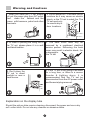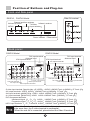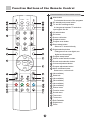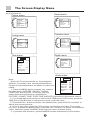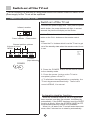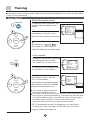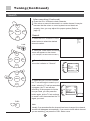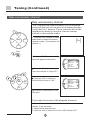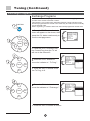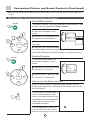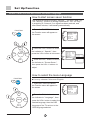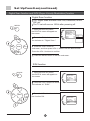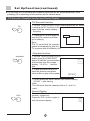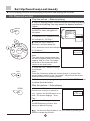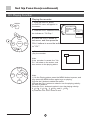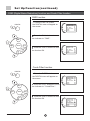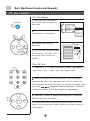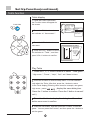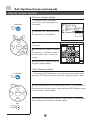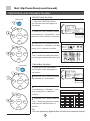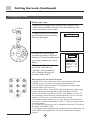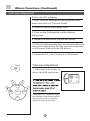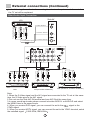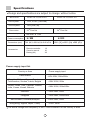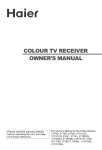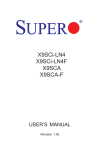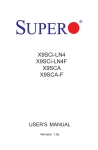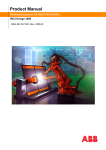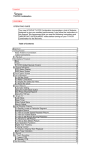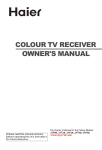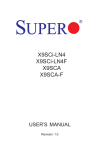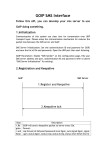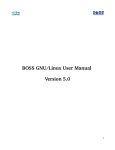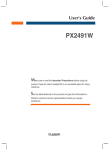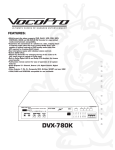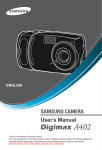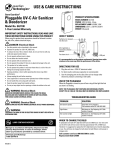Download Haier D34FV6 User's Manual
Transcript
COLOR TV RECEIVER OWNER'S MANUAL Please READ this manual carefully before operating the unit, and keep it for future reference. The Owner`s Manual for the Follow Models: D29FV6-A, D29FV6, D34FV6-A, D34FV6 * For your enjoyment of this TV set, please read this manual carefully and keep it good for future reference. CONTENTS Before Operation Warning and cautions................................................................................................1 Installation...............................................................................................................2 Antenna connection...............................................................................................2 Preparation for the remote control ........................................................... ...............2 Position of Button and Plug-ins...................................................................................3 Front and side pannel.............................................................................................3 Back pannel..........................................................................................................3 Function button of the remote control..........................................................................4 The screen display menu...........................................................................................5 Basic Operation Switch on/off the TV set.............................................................................................6 Watching TV programs..............................................................................................7 Watching TV program......................................................................... ...................7 Program swap and auto scan functions....................................................................8 Tuning......................................................................................................... ............9 Auto search.............................................................................................. ............9 Search................................................................................................................10 Fine tune.............................................................................................................11 Skip unnecessary channel....................................................................................12 Exchange programs.............................................................................................13 Convenient picture and sound controls......................................................................13 Select the picture modes and set the picture quality.................................................14 Select the sound modes and set the sound quality...................................................15 Sound effect, surround and mute functions.............................................................16 Time set up function.................................................................................................17 Clock and on/off time functions..............................................................................17 Sleep and remind Prog. Function...........................................................................18 Set up function........................................................................................................19 Screen saver function and select the menu language...............................................19 Select Switch on mode.........................................................................................20 Digital Scan function and SVM (Super Velocity Modulation) function........................21 DV Recorder, Snopshot function and Screen Display..............................................22 DV Playing Function.............................................................................................23 DNR (Digital Noise Reduction) function and Comb Filter function.............................25 Tilt function and Digital Bass function....................................................................26 7th. Star function.................................................................................................27 Tetris function.....................................................................................................28 Chinese Jumper function.......................................................................................29 World clock and Calculator functions......................................................................30 Calendar function.................................................................................................31 Setting the lock........................................................................................................32 Change your password..........................................................................................32 Setting the lock.....................................................................................................33 Others functionst ......................................................................................................34 Setting the PC software.........................................................................................34 VGA input adjustment............................................................................................34 Technical operation External connections................................................................................................35 Video/Audio output connection,VGA input...............................................................35 Video/Audio input connection.................................................................................36 Others Trouble shooting......................................................................................................37 Specifications..........................................................................................................38 Warning and Cautions 1. When you clean the TV set, please pull out the power plug from AC outlet. Don't clean the cabinet and the screen with benzene, petrol and other chemicals. 4. Do not place the TV set near rain or moisture as it may cause an electric shock, or the TV set to catch fire. The TV set must only be used in dry in door locations. 2. In order to prolong the using life of the TV set, please place it in a well ventilated location. 5. The back cover must only be removed by a registered electrical service person. Removing the back cover may result in electric shock, fire or damage to the TV set. 3. Don't place the TV set in direct sunlight or near a heat source. 6. If the TV set is not going to be used for a long time, or there is a severe thunder & Lighting storm, it is recommended that the TV set be disconnected from the AC power outlet and the aerial plug removed. Explanation on the display tube Should the picture tube require cleaning, disconnect the power and use a dry soft cotton cloth. Do not use any cleanser or abrasive cloths. Installation Antenna connection General speaking, to enjoy a clearer picture, we recommend that you use a CATV system or an outdoor antenna .In different places, the suitable antenna type and position are different. 300 twin-lead cable Antenna adapter (additional purchase) Mixer additional purchase 75 coaxial cable Plug (additional purchase) Note Antenna input 75 standard coaxial type AC power socket * the plug type may vary depending on the model. It is recommended that you'd better use 75 coaxial cable to remove the disturbance caused by airwave. Don't bind antenna cable and electric wire together. Preparation for the remote control Battery installation Take off the battery compartment cover. Place two AA batteries, make sure that battery polarity matches with the +/- mark inside the battery compartment. Operation notes for the remote control unit Under normal conditions, the life time of batteries is one year. If you don't intend to use the unit for a long period or the electricity of the batteries is used up, remove the batteries to prevent batteries acid from leaking into the battery compartment. Never place batteries in a fire. Avoid dropping the remote control and/or getting it wet. Position of Buttons and Plug-ins Front and Side panel Side AV terminal D29FV6 , D34FV6 Model Channel position up/down Infrared receiver Volume up/ down TV/Video MENU (input selector Power indicator Power switch Back panel D29FV6 Model D34FV6 Model DVI input terminal Antenna input VGA input terminal VGA input terminal DVI input terminal Antenna input AV output terminals DVI IN DVI IN AV output terminals S-video input terminal S-video input terminal AV2 input terminals HDTV input terminals AV1 input terminals DVD component terminals AV2 input terminals HDTV input terminals AV1 input terminals DVD component terminals S-video input terminal: Special video S-VIDEO AUDIO: L/MONO Track L/MONO ,R Track R AV output terminals: VIDEO AUDIO L/MONO Track L/MONO ,R Track R AV2 input terminals MONITOR : VIDEO AUDIO :L/MONO Track L/MONO ,R Track R Av1 input terminals MONITOR :VIDEO AUDIO :L/MONO Track L/MONO ,R Track R DVD component terminals: Interleaved signal Y Cb Cr AUDIO L/MONO Track L/MONO ,R Track R Progressive signal Y Pb Pr AUDIO L/MONO Track L/MONO ,R Track R HDTV input terminals: Y Pb Pr terminal AUDIO L/MONO Track L/MONO ,R Track R 1.When the S-video terminal and the Video 1 terminals are connected at the same time, the S-video terminal is preferential. 2.When the side AV is connected, please select the Video 2 terminal. Function Buttons of the Remote Control Function buttons of the remote control Mute button TV/AV •••• To eliminate the sound of the programs DC standby and power button DV SNAPSHOT SCAN CALL TV and AV exchange button A changeover between TV and other input signals like AV I/II select button DV button Screen call button Snapshot button Program scan button Direct select button SWAP Select a TV channel directly Digital selection button P.STD S.STD Changeover from one digital, two digital and three digital CH+ Program swap button Picture mode selection button VOL- MENU VOL+ Sound mode selection button Volume adjustment button Program adjustment button Menu call/select button CHH.LOCK Select menu, call and exit (No available) Hotel lock (No available) PICTRURE SOUND TIME FUNCTION (No available) (No available) (No available) TUNE DIGITAL ZOOM EXIT Picture menu Function menu Sound menu Time menu Tune menu Exit /Calendar Digital menu Zoom The Screen Display Menu For your convenience of operation, here lists the screen display menus of this model as your reference. Sound menu Picture menu PIC. Brightness Contrast Color Sharpness Hue Color Temp. 50 50 50 50 0 0 50 50 50 ON Function menu Tuning menu Prog NO. Skip Sound Sys. TUN. Fine Tune Search Auto Search Treble SOU. Bass Balance Sound Effect Surround 008 OFF B/G Time menu Language English Color Sys. Auto Prog. Sort Current Prog. 2 Amusement FUN. Special To Prog. 20 Exchange RGB Sound Digital menu TIME Clock 18:18 On Time --:-- On Prog. --- Off Time --:-- Sleep 000 Remind Time DIG. Digital Bass Digital Scan DV Play Comb Filter SVM DNR On On On Off --:-- Remind Prog. --- H.lock menu Lock Menu Note: New PW. .... When the TV set is powered on, there might be Tuning Lock OFF different from what have been illustrated above. Preset Prog OFF Please do some adjustment as follows to meet your Video Lock OFF needs. Child Lock OFF 1. Press the MENU button to select the menu in Max Volume 100 Unlock the main menu: PICTURE, SOUND, TUNING, FUNCTION and DIGITAL. Of course, you may select these menus directly by pressing the PICTURE, SOUND, TUNE ,FUNCTION and DIGITAL buttons on the remote control. 2. If you need adjust the numerical value of the TIME and H.LOCK menu, press the TIME and H.LOCK button on the remote control to call the menu. 3. Press the CH+/- buttons to select the desired item, press the VOL-/+buttons to adjust the numerical value. 4. If it is in sub-menu, press the VOL+ button to enter the sub-menu. Then press the CH+/- to select the desired item, press the VOL-/+buttons to adjust the numerical value. After that, press the MENU button twice to return the main menu. 5. If you want exit the menu, press the MENU button repetitiously or Exit button. Switch on/ off the TV set In the following, the methods of using power switch and remote control to switch on/off power supply for the TV set will be explained. Switch on/ off the TV set Switch on/ off the TV set 1.Connect the power supply wire. Then press the power Infrared receiver switch button, the power indicator will light, in several seconds the picture will display on the screen. 2. If the TV is in the state of standby, press the POWER Power indicator Power switch button or the CH+/- buttons on the remote control. Note: Channel position up/down Volume up/ down 1. Press the P+/- buttons which is on the TV set to get MENU in use. out of the standby state when the remote control is not 3 B/G 144MHz NORMAL TV/Video (input selector POWER 2. Press the POWER button on the remote control to the standby mode. 3. Press the power button on the TV set to completely power off the TV. 4. To eliminate the magnetization completely, the TV set degausses automatically. There is the sound ofPENG, it is natural. Automatic stand by function When the SCREEN SAVER is ON, If no signal has been received, and after five minutes, it will stand by automatically. If the SLEEP has been used, the SLEEP function is priority. When the SCREEN SAVER is OFF, the Automatic stand by function is no available. When it is AV status, the TV set will enter the screen saver, after 5 minutes turn to stand by automatically . Watching TV Programs Watching TV programs How to select the TV program Select the desired program 1. Use the direct number selection button Press the button from 0-9 to select a one-figure channel. If you want to select a double figures channel, press the figure-selection button and change it into two-figure mode, then press the number of the channel. If you want to select a three figures channel, press the figure-selection button and change it into three-figure mode, then press the number of the channel. 2. Use the CH+/- buttons Press the CH+ button to select the channel of the larger number. Press the CH- button to select the channel of the smaller number. TIP: When the channel is stored, then the program number is yellow. When the channel is empty, then the program number is red. CH+ VOL- MENU VOL+ Select the desired sound Press the VOL+/- buttons to adjust the volume to your need. CH- If the colour or sound of a certain channel is abnormal If the TV set you bought is abnormal in colour or sound in a certain channel, it might be because the colour or sound system has been set improperly. You may follow the instruction below to adjust it. Press the FUNCTION button, and you can see the form . FUNCTION If the colour of the picture is abnormal Press the CH+/- buttons to move the indicator to "Color Sys.", and press the VOL+/- buttons to select the proper colour. CH+ VOL- MENU CH- Language English Color Sys. Auto Prog. Sort Amusement FUN. Special RGB Sound VOL+ If the sound is abnormal Press the CH+/- buttons to move the indicator to " Sound Sys.", and press the VOL+/- buttons to select the proper sound. (If the TV set you bought had multi-system, then D/K, M, B/G and I will appear alternately.) Prog NO. Skip Sound Sys. TUN. Fine Tune Search Auto Search 008 OFF B/G Watching TV Programs (continued) Swap function enables quick swap to the last watched program. Auto scan function enables automatic successive scanning of the programs in memory with "OFF" skip status (There are 12 pictures display on the screen at the same time). Program swap and auto scan functions Program swap 1. Suppose the channel number you used just now is 8 and the channel number you are using is 18 (as shown in the figure). SWAP 2. If you want to return to the last watched program channel 8, you can simply press the SWAP button. 3. If you want to return to channel 18, press the button again. Through this function, you can easily change between the channel you are using and the channel you used last time. Auto program scan SCAN 1. Press the SCAN button to scan through all the memorized TV channels. The TV set screen displays 12 pictures at the same time. Press the S.STD button to scan next page, and press the P.STD to scan last page. CH+ VOL- MENU CH- VOL+ 2.Press the CH+/- buttons and VOL-/+ buttons to select the program that you desired, and press the MENU button to confirm. 18 B/G 144MHz NORMAL 8 B/G 144MHz NORMAL 18 B/G 144MHz NORMAL Tuning The TV set has three methods to set the channels, which are Auto search, Search and Fine tune. In this section, how to use the remote control to set the channel is explained. You can also use the buttons on the TV set to set channel. Auto Search Select the search mode FUNCTION 2. Press the CH+/- buttons to move the indicator to "Special ", then press the VOL+ button to sub-menu. CH+ VOL- MENU 1. Press the FUNCTION button, the function menu will appear on the screen. Language English Color Sys. Auto Prog. Sort Amusement FUN. Special RGB Sound Search Mode Ordinal Curtain Mode Off Screen Saver Off Tilt 0 VOL+ . Press the CH+/- buttons to move the indicator to " ", then press the VOL+ button to select the desired auto search mode. CH- Auto search 1. Press the TUNE button, the tuning menu will appear on the screen. TUNE ( For example, the auto search mode I.) 2. Press the CH+/- buttons to move Prog NO. Skip Sound Sys. TUN. Fine Tune Search Auto Search 008 OFF B/G the indicator to " Auto Search " . CH+ VOL- MENU CH- VOL+ 3. Press the VOL+ button, and "Auto Search" mode I will work. The TV set will search automatically all available programs, after search is finished, all available programs will be stored in turn. Prog NO. Skip Sound Sys. TUN. Fine Tune Search Auto Search 008 OFF B/G Auto Search Natrual 001 125.00MHz If you want to stop the search, just press the MENU button. The order of the automatic search is due to the frequency of the program, generally speaking, it is used only the first time you search the program, and after the order of the program has been made, you don't have to use this function, otherwise the order of the program will be mixed. TIP: To eliminate the reorder for misapplying, you can set the "Tuning Lock" of the Lock Menu to ON after the order of the program. (Refer to the page 33) Tuning (Continued) Search After searching (Continued) Press the CH+/- buttons to check channels. If the colour or sound is abnormal in a certain channel, it may be because that the colour or sound system has not been set properly, then, you may adjust it to proper system (Refer to page 8). CH+ VOL- MENU VOL+ Search CH- 1. Press the CH+/- buttons or Direct select button to select the desired channel number. 1 B/G 144MHz NORMAL TUNE 2. Press the TUNE button, the tuning menu will appear on the screen. CH+ ( For example, the auto search mode I.) VOL- MENU VOL+ . Press the CH+/- buttons to move the indicator to "Search". CH- Prog NO. Skip Sound Sys. TUN. Fine Tune Search Auto Search 008 OFF B/G CH+ VOL- MENU CH- VOL+ 4. Press the VOL+ or VOL- buttons, the TV set will begin to search up or down, when the TV set has searched a program, the TV set will stop searching. If the program is not the one you need, you can press the button again, let the TV set continue to search until it has searched the TV signal you need. Prog NO. Skip Sound Sys. TUN. Fine Tune Search Auto Search 008 OFF B/G Search 001 125.00MHz CALL Note: Usually, five seconds after the channel has been changed, the channel number will disappear automatically. If you want to know which channel you are watching, just press the CALL button once. Tuning (Continued) Fine Tune Fine Tune If the picture and/or sound are poor, try using the FINE TUNE feature. Do not use this feature unless reception is poor. CH+ VOL- MENU VOL+ 1. Press the CH+/- buttons or Direct select button to select the desired channel number. ( For example, the channel 1.) 1 B/G 144MHz NORMAL CH- TUNE 2. Press the TUNE button, the tuning menu will appear on the screen. 3. Press the CH+/- buttons to move the indicator to " Fine Tune ". CH+ VOL- MENU Prog NO. Skip Sound Sys. TUN. Fine Tune Search Auto Search 008 OFF B/G VOL+ CH- 4. Press the VOL+ button to enter the Fine Tune Menu, and then the VOL- button to search downwards or the VOL+ button to search upwards until it has searched the TV signal you need. Prog NO. Skip Sound Sys. TUN. Fine Tune Search Auto Search 008 OFF B/G Fine Tune 001 125.00MHz Tuning (Continued) Skip unnecessary channel Skip unnecessary channel The Program skip feature enables you to skip/hide programs that you do not wish to be displayed when using the CH+/- buttons. These channels will still be displayed by directly using the channel number buttons on the remote control. CH+ VOL- MENU VOL+ 1. Press the CH+/- buttons or Direct select button to select the desired channel number. ( For example, the channel 1.) 1 B/G 144MHz NORMAL CH- TUNE 2. Press the TUNE button, the tuning menu will appear on the screen. Prog NO. Skip Sound Sys. TUN. Fine Tune Search Auto Search 008 OFF B/G Prog NO. Skip Sound Sys. TUN. Fine Tune Search Auto Search 008 On B/G . Press the CH+/- buttons to move the indicator to "Skip OFF ". CH+ . Press the VOL-/+ buttons to VOL- MENU VOL+ turn the Skip function to "ON ". CH- . Press the TUNE button to exit the menu. If you want to recover the skipped channel 1. Use the Channel Selection buttons to select the number of the channel to be recovered. 2. Repeat those steps just now. 3. Press the VOL+/- buttons to turn the SKIP function OFF. Tuning (Continued) Exchange Programs Exchange Programs This feature enables TV programmes that may be on a wrong program number to be moved to another number. This feature is very useful when Automatic Search Tuning has been used because programmes are stored in the order they are found, which is usually not the desired order. When organising, it is best to start from the lowest programme number first. FUNCTION 1. Press the TUNE button, the tuning menu will appear on the screen, then press the CH- button continuously to turn the next page menu. CH+ VOL- MENU VOL+ 2. Press the VOL-/+ buttons to set the Current Prog, then the TV set will turn to the channel 6. CH- CH+ . Press the CH+/- buttons to move the indicator to " To Prog ". VOL- MENU 4. Press the VOL-/+ buttons to set the To Prog to 9. CH+ . Press the CH+/- buttons to move the indicator to " Exchange ". MENU Language English Color Sys. Auto Prog. Sort Current Prog. 6 Amusement FUN. Special To Prog. 20 Exchange RGB Sound VOL+ CH- VOL- Language English Color Sys. Auto Prog. Sort Amusement FUN. Special RGB Sound VOL+ CH- 6. Press the VOL-/+ buttons to confirm. Language English Color Sys. Auto Prog. Sort Current Prog. 006 Amusement FUN. Special To Prog. 009 Exchange RGB Sound Convenient Picture and Sound Controls Select the picture modes and set the picture quality How to select the picture modes You can quickly select the desired picture mode from four preset modes and one customized mode. Press the P.STD button to select the desired P.STD picture quality. Five kinds of picture modes NORMAL SOFT PIC MUTE (i.e., " NORMAL","SOFT" ,"PIC MUTE", PERSONAL "PERSONAL","BRIGHT", ) can be selected in turn. MODE BRIGHT PICTURE QUALITY NORMAL Medium color and brightness SOFT Low color and brightness PERSONAL Set by yourself PIC MUTE (No pictures) BRIGHT Bright color Set the picture quality 1. Press the PICTURE button, the Picture menu will appear on the screen. PICTRURE PIC. . Press the CH+/- buttons to move the indicator to the desired option (For example, Contrast), then Brightness Contrast Color Sharpness Hue Color Temp. 50 50 50 50 0 0 press VOL-/+ buttons to set the desired quality. Press the PICTURE CH+ button to exit the Picture menu. VOL- MENU CH- VOL+ Option Brightness Contrast Color Sharpness Color Temp. Press VOL- button Dark Weak Light Soft Warm Press VOL+ button Bright Strong Thick Sharp Cold Tip: HUE option is available only in N color system. Convenient Picture and Sound Controls (Continued) Select the sound modes and set the sound quality How to select the sound modes You can quickly select the desired sound mode from four preset modes and one customized mode. Press the S.STD button to select the desired S.STD THEATER PERSONAL picture quality. Five kinds of sound modes MUSIC (i.e., "THEATER" ,"PERSONAL","MUSIC", " NORMAL"," SPEECH", ) can be selected in turn. SOUND NORMAL SPEECH Mode Sound quality THEATER Suitable for rich and full music PERSONAL You can set it by yourself MUSIC Musical NORMAL Standard SPEECH Speech Set the sound quality 1. Press the SOUND button, the Sound menu will appear on the screen. . Press the CH+/- buttons to move the indicator to the desired Treble SOU. Bass Balance Sound Effect Surround 50 50 50 ON option (For example, Bass), then press VOL-/+ buttons to set the desired quality. Press the SOUND CH+ button to exit the Sound menu. VOL- MENU VOL+ Option CH- Press VOL- button Press VOL+ button Treble Weak Strong Bass Weak Strong Balance R track down L track down Convenient Picture and Sound Controls (Continued) Surround effect chip has been employed to form a vivid and real space surround sound effect. Sound Effect, Surround and Mute functions Sound Effect function SOUND There are Stereo, V.SRS and MONO sound effect for the TV set. You may select the desired option. 1. Press the SOUND button, the Sound menu will appear on the screen. . Press the CH+/- buttons to move CH+ the indicator to "Sound Effect". Treble SOU. Bass Balance Sound Effect Surround 50 50 50 ON Stereo V.SRS Mono . Press the VOL+ button to VOL- MENU VOL+ sub-menu. . Press the CH+/- buttons to select the desired option, then the sound effect of the TV set turn to the CH- sound effect selected. Press MENU button to exit the sub-menu. Surround Function SOUND 1. Press the SOUND button, the Sound menu will appear on the screen. . Press the CH+/- buttons to move the indicator to " Surround ". CH+ Treble SOU. Bass Balance Sound Effect Surround 50 50 50 ON . Press the VOL-/+ buttons to turn VOL- MENU CH- VOL+ the " Surround " function ON. How to use the Mute function When you want to listen to the sound nearby, or when you are answering the telephone, or talking with your friends, you may use the mute function. 1. Press the MUTE button once, a sign of mute will appear on the screen, and then the sound will be eliminated to half; press the MUTE button again the sound will be eliminated completely . 2. Press the volume button or press the MUTE button again, and the sound will be recovered. Time Set Up Function This model has time set function such as On/Off Time, Sleep and Remind Time, etc. When the Child Lock is working, On Time and Remind Time function cannot be used. Clock and On/Off Time functions Set clock When this function is used, please first check whether the clock is in accordance with your local time; if not, you can follow the instructions to adjust it. 1. Press the TIME button, the Time menu will appear on the screen. TIME TIME . Press the CH+/- buttons to move the indicator to " Clock ", then press CH+ VOL- MENU VOL+ CH- Clock 18:18 On Time --:-- On Prog. --- the VOL-/+ buttons to adjust. Off Time --:-Sleep 0 Tips: Remind Time --:-If the VOL+/- buttons is not Remind Prog. --released, the time will change in ten minutes. If the VOL+/- buttons is pressed and released, the time will change in one minute. On/Off Time function The TV set can be powered on/off at a preset time and it can start with a program you have preset. Here take On Time function for example. The Off Time function is same with it. TIME 1. Press the TIME button, the Time menu will appear on the screen. TIME Clock . Press the CH+/- buttons to move the indicator to " Clock ", then press the VOL-/+ buttons to adjust (For example, 18:00). CH+ VOL- MENU VOL+ 18:18 On Time 18:00 On Prog. --- Off Time --:-- Sleep 000 Remind Time --:-- Remind Prog. --- . Press the CH+/- buttons to move TIME the indicator to " On Prog. ", then press the VOL-/+ buttons to adjust CH- Note: This function will only be available when the TV set is in the mode of standby. (For example, 8). Clock 18:18 On Time 18:00 On Prog. 008 Off Time --:-- Sleep 000 Remind Time --:-- Remind Prog. --- 4. Repeat step 1-2 to turn OFF TIME.(take 23:00 as an example) Time Set Up Function(continued) Sleep and Remind Prog. Functions Sleep function The TV set have 18 sections option for sleep timer function (each section has a time interval of 10 minutes). TIME 1. Press the TIME button, the Time menu will appear on the screen. . Press the CH+/- buttons to move the indicator to " Sleep ", then press CH+ the VOL-/+ buttons to adjust. TIME Clock 18:18 On Time 18:00 On Prog. 008 Off Time --:-- Sleep 120 Remind Time --:-- Remind Prog. 001 VOL- MENU VOL+ . Press the VOL-/+ buttons to adjust. CH- Remind Prog. Function With Remind Prog. function, the TV set can automatically change a preset program in a preset time . TIME 1. Press the TIME button, the Time menu will appear on the screen. . Press the CH+/- buttons to move MENU 18:18 On Time 18:00 the indicator to " Remind Time ", On Prog. 008 Off Time --:-- then press the VOL-/+ buttons to Sleep 120 adjust (For example, 19:00). Remind Time 19:00 CH+ VOL- TIME Clock Remind Prog. 001 VOL+ TIME . Press the CH+/- buttons to move CH- the indicator to " Remind Prog. ", then press the VOL-/+ buttons to adjust (For example, 18). Clock 18:18 On Time 18:00 On Prog. 008 Off Time --:-- Sleep 120 Remind Time 19:00 Remind Prog. 018 Set Up Function Screen Saver function and Select the menu Language How to start screen saver function The SCREEN SAVER including " Moving ", " DV Play " and " Off ". The " Moving " function is moving screen saver. The " DV Play " is snatching in 3 interval. If no signal has been received, and after fifteen minutes, it will stand byautomatically. 1. Press the FUNCTION button, the Function menu will appear on the screen. FUNCTION CH+ Language English Color Sys. Auto Prog. Sort Amusement FUN. Special RGB Sound . Press the CH+/- buttons to move the indicator to " Special ", then VOL- MENU VOL+ press the VOL+ button to sub-menu. Language English Color Sys. Auto Prog. Sort Amusement FUN. Special RGB Sound Search Mode Off Screen Saver Off Tilt . Press the CH+/- buttons to move CH- the indicator to " Screen Saver ", then press the VOL-/+ buttons to adjust. How to select the menu Language FUNCTION You may choose Chinese or English. 1. Press the FUNCTION button, the Function menu will appear on the screen. CH+ . Press the CH+/- buttons to move the indicator to " Language ", then VOL- MENU VOL+ press the VOL+ button to select the desired language, then the OSD CH- language of the TV set turn to the OSD language selected. Ordinal Curtain Mode Language English Color Sys. Auto Prog. Sort Amusement FUN. Special RGB Sound 0 Set Up Function(continued) Select Switch on mode Select Switch on mode There are some kind of Switch on mode, such as CURTAIN, OFF, FADE OUT , etc. You can choose one you need. FUNCTION 1. Press the FUNCTION button, the Function menu will appear on the screen. . Press the CH+/- buttons to move Language English Color Sys. Auto Prog. Sort Amusement FUN. Special RGB Sound Search Mode Ordinal Curtain Mode Off Screen Saver Off Tilt 0 the indicator to " Special ". CH+ . Press the VOL+ button to VOL- MENU VOL+ sub-menu. . Press the CH+/- buttons to move the indicator to " Curtain Mode ", CH- then press the VOL+ button to select the desired Switch on mode. Set Up Function(continued) Digital Scan function and SVM (Super Velocity Modulation) function Digital Scan function The Digital Scan includes Pixes Plus,PixesScan,100Hz, 50P, etc. The TV set will recover 100Hz after powering off. DIGITAL 1. Press the DIGITAL button, the DIGITAL menu will appear on the screen. . Press the CH+/- buttons to move CH+ VOL- MENU DIG. Digital Bass Digital Scan DV Play Comb Filter SVM DNR On On On Off Pix Plus Pix Scan 100Hz 50P the indicator to " Digital Scan ". VOL+ . Press the VOL+ button to sub-menu, and then press VOL-/+ buttons set the desired scan . Press the VOL-/+buttons to confirm. CH- . Press the MENU button to exit the sub-menu. SVM function 1. Press the DIGITAL button, the DIGITAL menu will appear on the screen. DIGITAL On DIG. Digital Bass Digital Scan DV Play Comb Filter SVM DNR On DIG. Digital Bass Digital Scan DV Play Comb Filter SVM DNR On On Off . Press the CH+/- buttons to move the indicator to " SVM ". CH+ VOL- MENU . Press the VOL-/+ buttons to turn VOL+ the function ON. CH- On On Off Set Up Function(continued) The pictures by DV recorder and Snapshot functions are be saved temporarily. After powering off or switching off the pictures will be cleared away. DV Recorder, Snapshot function and Screen Display DV Recorder function DV 1. On the TV,AV,S-VIDEO,YCbCr status,press the DV button to startup the DV function,at the same time the screen display " Recording " . 2. Press the DV button again to stop the DV function,and then go on playing. Recording Note: The TV set will exit the recorder status automatically to play the TV program after the Memory full. Snapshot function SNAPSHOT 1. On the TV,AV,S-VIDEO,YCbCr status,press the SNAPSHOT button to still the current picture, at the same time the screen display " DV STILL " and the tips. 2. Press the MENU button to save the pictures,and press other button to play the program. 3/8 Menu Save Other Cancel DV STILL 3. When press the MENU button, the screen display " 3/8 OK " after saving. Note: The 3/8 show that the capacity total is 8 , and 3 is used. Screen Display CALL Press the CALL button to display the currnet channel number, system ect. Press the CALL button again to exit the screen display. 3 B/G FM MONO NORMAL Set Up Function(continued) The DV playing function include playing the picture and playing the recorder. DV Playing Function Play the picture ---Manual playing The DV playing picture function include the manual playing and the auto playing.You may select the desired mode as follow: 1. Press the DIGITAL button, the DIGITAL menu will appear on the screen. DIGITAL 2. Press the CH+/- buttons to move Digital Bass DV Play Comb Filter SVM DNR DIG. On On On Off D.Album DV the indicator to " DV Play ". . Press the VOL+ button to CH+ sub-menu, and then press the CH+/- buttons to move the indicator VOL- MENU CH- VOL+ to " D.Album ". 4. Press the VOL+ button to confirm. Note: The right screen display show that the saved capacity total.If the saved capacity total is 0, the " No Image " will show on the screen,and then renturn to the main menu. 1/5 One by One 5. Press the CH+/- buttons to enjoy EXIT the pictures. Note: Press the 0 button to delete the current picture. If picture If the saved capacity total is 0, the " No Image " will show on the screen, and then renturn to the playing status. 6. On the manual playing status ,press the CAL./EXIT buttons to return the main menu. Play the picture ---Auto playing SCAN . Press the SCAN button to scan the pictrue from current in 3 interval. If only 1 picture, the SCAN button is no work. The screen displays " Auto Play " 1/5 DV Auto Play . On the Auto Playing status, press the MENUbutton to turnthe Auto playing to Manual Playing. On the Auto Playing status, it is of no effect by pressing the 0 button to delete the pictures. Set Up Function(continued) DV Playing Function Playing the recorder 1. Press the DIGITAL button, the DIGITAL menu will appear on the screen. DIGITAL Digital Bass DV Play Comb Filter SVM DNR 2. Press the CH+/- buttons to move the indicator to " DV Play ". CH+ DIG. On On On Off D.Album DV . Press the VOL+ button to sub-menu, and then press the VOL- MENU VOL+ CH+/- buttons to move the indicator to " DV ". CH- . Press the VOL+ button to play the recorder. Play Note: If the recorder is vacant, the " No DV " will show on the screen, and then renturn to the playing status. CH+ VOL- MENU CH- VOL+ Note: 1) On the Playing status, press the MENU button to pause, and then press the MENU button again to go on playing. 2)Press the 0 button to delete the snatch. 3)Press the CH+/- buttons to select in turn the playing velocity: X2,X4,X18 andX16. Press the CH+/- buttons to select in turn the playing velocity: X 1/2 ,X 1/4 , X 1/18 and X 1/16 . 4) Press the CAL./EXIT button to exit. Set Up Function(continued) DNR (Digital Noise Reduction) function and Comb Filter function DNR function 1. Press the DIGITAL button, the DIGITAL menu will appear on the screen. DIGITAL On DIG. Digital Bass Digital Scan DV Play Comb Filter SVM DNR On DIG. Digital Bass Digital Scan DV Play Comb Filter SVM DNR On DIG. Digital Bass Digital Scan DV Play Comb Filter SVM DNR On DIG. Digital Bass Digital Scan DV Play Comb Filter SVM DNR On On Off . Press the CH+/- buttons to move the indicator to " DNR ". CH+ VOL- MENU VOL+ . Press the VOL-/+ buttons to turn the function ON. CH- On On On Comb Filter function DIGITAL 1. Press the DIGITAL button, the DIGITAL menu will appear on the screen. . Press the CH+/- buttons to move CH+ VOL- MENU On On Off the indicator to " Comb Filter ". VOL+ . Press the VOL-/+ buttons to turn CH- the function ON. On On On Set Up Function(continued) Tilt function and Digital Bass function Tilt function When the TV set is affected by the geomagnetism so that the whole picture turn tilt, you can use the function. 1. Press the FUNCTION button, the Function menu will appear on the screen. FUNCTION . Press the CH+/- buttons to move Language English Color Sys. Auto Prog. Sort Amusement FUN. Special RGB Sound the indicator to " Special ". CH+ . Press the VOL+ button to VOL- MENU VOL+ CH- sub-menu. Language English Color Sys. Auto Prog. Sort Amusement FUN. Special RGB Sound Search Mode Off Screen Saver Off Tilt . Press the CH+/- buttons to move the indicator to " Tilt " , and then press the VOL-/+ buttons to adjust. Digital Bass function 1. Press the DIGITAL button, the DIGITAL menu will appear on the screen. DIGITAL . Press the CH+/- buttons to move On DIG. Digital Bass Digital Scan DV Play Comb Filter SVM DNR On DIG. Digital Bass Digital Scan DV Play Comb Filter SVM DNR On On Off the indicator to " Digital Bass ". CH+ VOL- MENU VOL+ . Press the VOL-/+ buttons to turn the function ON. CH- Ordinal Curtain Mode On On Off 0 Set Up Function(continued) 7th. Star function 7th. Star display 1. Press the FUNCTION button, the Function menu will appear on the screen. FUNCTION . Press the CH+/- buttons to move the indicator to " Amusement ". Language English Color Sys. Auto Prog. Sort Amusement FUN. Special RGB Sound 7th.Star Tetris Jumper World Clock Calculator CH+ . Press the VOL+ button to VOL- MENU VOL+ sub-menu. 000000 . Press the CH+/- buttons to move CH- 7th Star the indicator to " 7th. Star ", and New game 1 High score 2 Hint 3 Help 4 Quit 5 then press VOL-/+ buttons to confirm. Play 7th. Star 1. Press the 1, 2, 3, 4 and 5 buttons to select " New game ", " High score ", "Hint "," Help"," Quit " ect. Items in turn. . Press the 4 button to enter the help menu. You can read the help about the Tetris. After that, press the 1 button to return to the 7th. Star display (Entering other items, for example, new game, High score ,help display the same dialog box . Press the 1 button to confirm. Press the 2 button to cancel/exit.) CH+ . Press the 1 button to display the dialog box .Press the 1 button once more to confirm. VOL- MENU VOL+ . Press the Exit button, and then press the 1 button to exit the game. You can press the 5 button, and then press the 1 button to CH- exit the game. Set Up Function(continued) Tetris function Tetris display 1. Press the FUNCTION button, the Function menu will appear on the screen. FUNCTION . Press the CH+/- buttons to move the indicator to " Amusement ". Language English Color Sys. Auto Prog. Sort Amusement FUN. Special RGB Sound 7th.Star Tetris Jumper World Clock Calculator CH+ . Press the VOL+ button to sub-menu. VOL- MENU VOL+ 000000 . Press the CH+/- buttons to move CH- the indicator to " Tetris ", and then press VOL-/+ buttons to confirm. New game 1 High score 2 Pause 3 Help 4 Quit 5 Play Tetris 1. Press the 1, 2, 3, 4 and 5 buttons to select " New game ", " High score ", "Pause "," Help"," Quit " ect. Items in turn. . Press the 4 button to enter the help menu. You can read the help about the Tetris. After that, press the 1 button to return to the Tetris display (Entering other items,for example, new game, high score, pause display the same dialog box . Press the 1 button to confirm. Press the 2 button to cancel/ exit.) . Press the 1 button to display the dialog box .Press the 1 button once more to confirm. . Press the Exit button, and then press the 1 button to exit the game. You can press the 5 button, and then press the 1 button to exit the game. Set Up Function(continued) Chinese Jumper function Chinese Jumper display 1. Press the FUNCTION button, the Function menu will appear on the screen. FUNCTION . Press the CH+/- buttons to move Language English Color Sys. Auto Prog. Sort Amusement FUN. Special RGB Sound the indicator to " Amusement ". 7th.Star Tetris Jumper World Clock Calculator CH+ . Press the VOL+ button to sub-menu. VOL- MENU Chinese Jumper New Game Help About VOL+ . Press the CH+/- buttons to move the indicator to " Chinese Jumper ", CH- and then press VOL-/+ buttons to confirm. Score . Press the EXIT button to exit the Chinese Jumper display. Play Chinese Jumper . Press the FUNCTION button to the Chinese Jumper option, then FUNCTION press the EXIT button, and press the VOL+ button to select " Help " . . Press the MENU button to enter the help menu. You can read the CH+ help about the Chinese Jumper. After that, press EXIT button to return to the Chinese Jumper display. VOL- MENU CH- VOL+ . Press the SOUND button to select " New Game ", and then press the TUNE button to start the Chinese Jumper. EXIT Set Up Function(continued) World Clock and Calculator function World Clock function FUNCTION 1. Press the FUNCTION button, the Function menu will appear on the screen. CH+ 2. Press the CH+/- buttons to move Language English Color Sys. Auto Prog. Sort 7th.Star Amusement FUN. Special Tetris RGB Sound Jumper World Clock Calculator the indicator to " Amusement ", then VOL- MENU VOL+ press the VOL+ button to sub-menu. CH- . Press the CH+/- buttons to move the indicator to " Calendar ", and then CH+ press VOL-/+ buttons to confirm. World Clock Set Time Set Date 2004 / 1 / 1 Local Zone Beijing Time Zone Date VOL- MENU VOL+ / 13 11 Time . Press the CH+/- buttons and the VOL-/+ buttons to adjust the option, to demand the desired date and zone. CH- FUNCTION Calculator function 1. Press the FUNCTION button, the Function menu will appear on the screen. CH+ . Press the CH+/- buttons to move Language English Color Sys. Auto Prog. Sort Amusement FUN. Special RGB Sound the indicator to " Amusement ". VOL- MENU VOL+ 7th.Star Jumper Tetris World Clock Paint Calculator . Press the CH+/- buttons to move CH- the indicator to " Calculator ", and then press VOL-/+ buttons to confirm. CH+ Calculator 0. CE . Press the CH+/- buttons and the VOL- MENU VOL+ VOL-/+ buttons to select the option, and press the MENU button to CH- confirm. Tip: You can press the digital button to input the numbers directly. Set Up Function(continued) Calendar function Calendar function Note: The calendar can not renew automatically. CAL./EXIT 1. Press the CAL./EXIT button, the Calendar menu will appear on the screen. Calendar Date 2003 Year 1 Month 1900 to2100 Sun Mon Tue Wed Thu Fri Sat 1 2 3 4 6 7 8 9 10 11 the CH+/- buttons to adjust the 12 13 14 15 16 17 18 year and the month, to demand the 19 20 21 22 23 24 25 desired date. 26 27 28 29 30 . Press the VOL-/+ buttons and 5 31 Setting the Lock This TV set provides you with the LOCK function, you can choose it due to your need to protect your TV set. Change your password Change your password This TV set can set a four digit password, the original one is 0000, if you want to reset it, please follow the instructions below. H.LOCK 1. Press the H.LOCK button, then press the Digital number button to input the password, screen will show as the form on the right. CH+ VOL- MENU VOL+ .... OFF OFF OFF OFF 100 . Press the CH+/- buttons to move the indicator to " New PW. ", and CH- Lock Menu New PW. Tuning Lock Preset Prog Video Lock Child Lock Max Volume Unlock then press the Digital number button to input the password, change the password. Lock Menu New PW. Tuning Lock Preset Prog Video Lock Child Lock Max Volume Unlock .... OFF OFF OFF OFF 100 . Press the Digital number button to input the new password, then the screen displays change successfully. The indicator will move to next option automatically. 4. If the confirmed password is not accordance with the new password, then the screen will display failure. Lock Menu New PW. Tuning Lock Preset Prog Video Lock Child Lock Max Volume Unlock .... OFF OFF OFF OFF 100 Tip: After changing the password, you must memorize the new password for fear you can not use the function. Setting the Lock (Continued) Setting the Lock Setting the Lock There are Tuning Lock, Preset Prog, Video Lock , Child Lock and Max Volume five lock setting, you can set it due to your need. H.LOCK 1.Press the H.LOCK button, the screen will show as the form on the right. New PW. ---- CH+ VOL- MENU CH- VOL+ 2.Press the Direct-digit Choosing button 0 for four times( or input the password you set) to enter the Lock Menu. 3.Press the CH+/- buttons to move the indicator to "Tuning", then press the VOL+ button to turn the function ON or OFF. Lock Menu New PW. Tuning Lock Preset Prog Video Lock Child Lock Max Volume Unlock .... OFF OFF OFF OFF 100 Description of each lock function 1.When the Tuning Lock is set ON, if you want to enter the TUNING menu, you will have to type the password. 2.The Preset Prog allows the TV to always be on the same channel when you turn it on. 3.When Video Lock is set ON the AV channel cannot be used, hence the screen will indicate that AV has been locked. 4.When the CHILD LOCK is set ON, if the buttons on the TV are pressed, the screen will indicate that the TV set is in the status of Child Lock, and the buttons won't work. 5.The Max Volume allows you to set a figure for the top limit of volume. Volume control still shows 1 - 100 but volume level is scaled down. 6.The UNLOCK allows to you to set all the lock to OFF and set the MAX VOLUME to 100. 7 If you forget your password or a password is accidentally set enter 9443 as the password. This will enable you to regain control. Others Functions (Continued) VGA input adjustment Setting the PC software 1.First, click on Settings on the Windows start menu and click on "Control Panel". 2.Double click on the Display icon. 3.Click on the Settings tab on the display dialog-box. 4.Adjust the resolution to 640X480 pixels 5.Click the Advanced button and click the Monitor tab on the dialog-box. Set the vertical-frequency to 60Hz and then click the OK button. 6. Connect the PC to the TV set by the VGA terminal. TV/AV VGA input adjustment 1. Press the TV/AV button to select the RGB input mode . HPOS HSIZE VPOS VSIZE TCC PCC CH+ VOL- MENU CH- VOL+ 3.Press the CH+/- buttons to move the indicator to the desired options, then press the VOL+/- buttons to adjust the effect of the screen . 0 0 0 0 0 0 External connections In the following, the methods of connecting the video/audio system and PC for the TV set will be explained. Video/Audio Output Connection, VGA Input Note: The D34FV6 model can be connected such as the order of dashed; the D29FV6 model can be connected such as the order of real line. DVI IN To Video input To VGA input To Audio/Video input To Audio/Video input PC VCR Etc. To VGA input DVI IN To Video input External connections (Continued) In the following, the methods of connecting the video/audio system and other sets for the TV set will be explained. Video/Audio Input Connection Side AV VCD To Video Output To Audio Left Output To Audio Right Output To Video Terminal To Audio-L Terminal To Audio-R Terminal To Audio/Video Input DVI IN DVD VCR(S-VIDEO TERMINAL) TO AUDIO RIGHT OUTPUT TO AUDIO LEFT OUTPUT TO VIDEO OUTPUT TO AUDIO RIGHT OUTPUT TO AUDIO LEFT OUTPUT TO S-VIDEO OUTPUT TO AUDIO RIGHT OUTPUT TO AUDIO LEFT OUTPUT (Cb) (Cr) (Y) TO AUDIO/VIDEO INPUT VCR (WITHOUT S-VIDEO TERMINAL) Note: 1.When the S-Video signal and the AV1 signal are connected to the TV set at the same time, the S-Video prior to the AV1 signal. 2.Don not use the Side AV2 IN terminal and rear AV2 IN at the same time. 3.In mono sound input mode please connect into side AUDIO-L or AUDIO-R and select the MONO item in the sound mode. 4. When you receive DVD signal, you can connect the set to the signal or the YPbPr signal. 5. When you receive HDTV signal, you can connect the set to the YPbPr terminal, select the matched signal 1080i 50Hz,1080i 60Hz . Trouble shooting To assist in location possible faults use help guide below. BREAKDOWN PHENOMENON PICTURE SOUND CHECKING The aerial direction and connection Picture with snow Double or Triple Image Noise Normal This is called ghosting which can be minimized with an outside aerial, and good quality cable and terminations. Altering the aerial direction can also minimize this effect. Electrical interference which can be caused by cars, motorbikes etc, Fluorescent lamps and dirty insulators on overhead power cables. Disturb Noise Volume Sound mute Normal No sound Ensure that the power supply is connected to the TV set and turned on. Also ensure that the brightness and contrast are not turned down. No Picture No sound Adjust colour control No colour Normal volume Adjust channel again Scramble Colour Spot Normal or Weak Volume Normal volume Colour Purity fault which can be caused by moving the TV set, placing magnets near the TV screen or turning on/off house hold appliances such as vacuum cleaners near the TV set. Turn the TV off with the mains power switch for 15 minutes. When the power is turn on again the TV set will automatically degauss the picture. In server cases leave the TV set turned off over night. Note: 1.If the fault can not be repaired using the above guide consult with your local authorized service center. 2. The cabinet may produce the occasional "snapping sound" This is normal and caused by the materials in the cabinet expanding with room temperature changes. Specifications Design and specifications are subject to change without notice. Model D29FV6-A,D29FV6 Color system PAL, NTSC, (SECAM) Sound system B/G,(D/K,I,M) Picture tube 29 Pure flat Sound output 8W+8W & 15W D34FV6-A,D34FV6 34 Pure flat Power consumption Dimensions (mm) Accessories 746 W x589 H Remote controller Owner's manual Battery(AA) x546 D 900 W x682 H x580 D X1 X1 X2 Power supply input list Country or Area Power supply input Saudi Arabia ~90V-250V, 50Hz/60Hz Mongolia, Moldova, Cyprus, Russia, Turkmenstan, Ukraine, Latvia, Bulgiria ~150V-250V, 50Hz Jordan, Oman, UAE, Pakistan, Lebann, India, Yemen, Kuwait, Bahrain ~160V-250V, 50Hz/60Hz Indonisia ~150V-240V, 50Hz Philippine ~150V-240V, 50Hz/60Hz New Zealand, Australia,Malaysia Hong Kong, Algeria, Nepal, Turkey ~220V-240V, 50Hz ~220V, 50Hz The actual voltage and frenquency of the TV set is different for the country or area. 01 0090505950