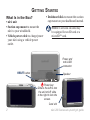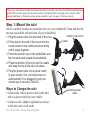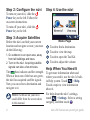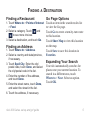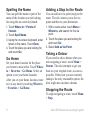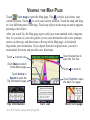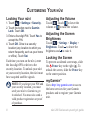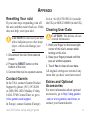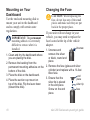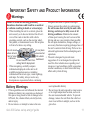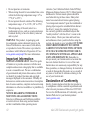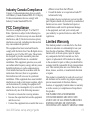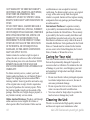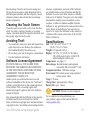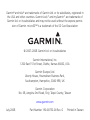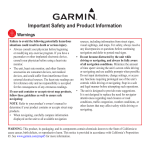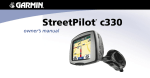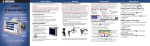Download Graco NVI 200 GPS Receiver User Manual
Transcript
set up and go! nüvi 200 Series ® affordable navigation Getting Started What Is in the Box? • nüvi unit • Suction cup mount to mount the nüvi to your windshield. • Vehicle power cable to charge/power your nüvi using a vehicle power outlet. • Dashboard disk to mount the suction cup mount on your dashboard instead. NOTE: Card slots on units may be equipped for an SD card or a microSDTM card. Power and mini-USB connector RESET button Speaker Power key: Slide to the left to turn the unit on/off; slide to the right to lock the screen. Card slot nüvi 200 Series set up and go! guide Check your state and local traffic laws before mounting. Currently, state laws in California and Minnesota prohibit drivers from using suction mounts on their windshields while operating motor vehicles. Other Garmin dashboard or friction mounting options should be used. See page 12 for more details. Step 1: Mount the nüvi Select a suitable location to mount the nüvi on your windshield. Clean and dry the suction cup and the selected area of your windshield. 1.Plug the power cable into the back of the nüvi. 2.Fit the ball on the end of the mount into the round socket on the cradle and press firmly until it snaps together. 3.Place the suction cup on the windshield, and flip the lever back toward the windshield. 4.Press the bottom of the nüvi into the cradle, and snap the top of the nüvi into place. 5.Plug the power cable into a power outlet in your vehicle. Your unit should turn on automatically if it is plugged in and your vehicle key is turned to ON/ACC. Ways to Charge the nüvi • Connect the vehicle power cable to the nüvi and to a power outlet in your vehicle. • Connect an AC adapter (optional accessory) to the nüvi and a wall outlet. nüvi 200 Series set up and go! guide Suction cup mount Cradle Vehicle power cable Step 2: Configure the nüvi To turn on your nüvi, slide the Power key to the left. Follow the on-screen instructions. To turn off your nüvi, slide the Power key to the left. Step 3: Acquire Satellites Before the nüvi can find your current location and navigate a route, you must do the following: 1.Go outdoors to an open area, away from tall buildings and trees. 2.Turn on the nüvi. Acquiring satellite signals can take a few minutes. The bars indicate satellite strength. When at least one of the bars are green, the nüvi has acquired satellite signals. Now you can select a destination and navigate to it. NOTE: Software on your nüvi could differ from the screen shots in this manual. Step 4: Use the nüvi A B C Menu Page D A Touch to find a destination. B Touch to view the map. C Touch to open the Tool Kit. D Touch to adjust the volume. Help When You Need It To get more information when and where you need it, use the nüvi’s builtin Help system. Touch > Help. Touch a topic to view information about it. For help about the nüvi’s settings, touch > Settings. Select a setting category, and then touch . nüvi 200 Series set up and go! guide Finding a Destination Finding a Restaurant 1.Touch Where to > Points of Interest > Food. 2.Select a category. Touch and to see more choices. 3.Select a destination, and touch Go. Finding an Address 1.Touch Where to > Address. 2.Select a country and state/province, if necessary. 3.Touch Spell City. Enter the city/ postal code, touch Done, and select the city/postal code in the list. 4.Enter the number of the address, and touch Done. 5.Enter the street name, touch Done, and select the street in the list. 6.Touch the address, if necessary. nüvi 200 Series set up and go! guide Go Page Options Touch an item in the search results list to view the Go page. Touch Go to create a turn-by-turn route to this location. Touch Show Map to view this location on the map. Touch Save to save this location in Favorites. Expanding Your Search Your nüvi automatically searches for places near your current location. To search in a different area, touch Where to > Near. Select an option. Touch OK. Spelling the Name Adding a Stop to the Route 1.Touch Where to > Points of Interest. 2.Touch Spell Name. 3.Using the on-screen keyboard, enter letters in the name. Touch Done. 4.Touch the place you are looking for, and touch Go. 1.With a route active, touch Menu > Where to, and search for the via point. 2.Touch the place you are looking for, and touch Go. 3.Select Add as Via Point. You can spell the name or part of the name of the location you are looking for using the on-screen keyboard. You can add one via point (stop) to the route. The nüvi routes you to the via point and then to your destination. Taking a Detour If you need to take a detour when you are navigating a route, touch Menu > Set your home location for the place you return to most often. Touch Where Detour. The nüvi attempts to get you back on your original route, as soon as to > Favorites > Go Home. Select an possible. If the route you are currently option to set your home location. After you set your home location, route taking is the only reasonable option, the to it at any time by touching Where to nüvi might not calculate a detour. > Favorites > Go Home. Stopping the Route To stop navigating a route, touch Menu > Stop. Go Home nüvi 200 Series set up and go! guide Viewing the Map Page Touch View map to open the Map page. The vehicle icon shows your current location. Touch to save your current location. Touch the map and drag to view different parts of the map. Touch any object on the map; an arrow appears pointing at the object. After you touch Go, the Map page opens with your route marked with a magenta line. As you travel, your nüvi guides you to your destination with voice prompts, arrows on the map, and directions at the top of the Map page. A checkered flag marks your destination. If you depart from the original route, your nüvi recalculates the route and provides new directions. Touch Touch the text bar to open the Turn List. to zoom out. Touch Menu to return to the Menu page. Touch Touch Arrival or Speed to open the Trip Information page. Trip Information nüvi 200 Series set up and go! guide to zoom in. Touch Turn In to open the Next Turn page. Turn List Next Turn page Customizing Your nüvi Locking Your nüvi 1.Touch > Settings > Security. 2.Touch the button next to Garmin Lock. Touch OK. 3.Enter a four-digit PIN. Touch Yes to accept the PIN. 4.Touch OK. Drive to a security location (any location to which you return frequently, such as your home or office). Touch Set. Each time you turn on the nüvi, enter the four-digit PIN or drive to the security location. To unlock your nüvi at your security location, the nüvi must have acquired satellite signals. NOTE: If you forget your PIN and your security location, you must send your nüvi to Garmin to get it unlocked. You must also send a valid product registration or proof of purchase. Adjusting the Volume Touch . Touch to lower the volume or to raise the volume. Adjusting the Screen Brightness Touch > Settings > Display > Brightness. Touch to lower the brightness and to raise it. Locking the Screen To prevent accidental screen taps, slide the Power key to the right ( ). To unlock the screen, slide the Power key to the center position. myGarmin™ Go to http://my.garmin.com to access the latest services for your Garmin products and to register your Garmin unit. nüvi 200 Series set up and go! guide Appendix Resetting Your nüvi Ltd. at +44 (0) 870.8501241 (outside the UK) or 0808 2380000 (in the UK). If your unit stops responding, turn off the unit, and then turn it back on. If this Clearing User Data does not help, reset your nüvi. Caution: This deletes all userCaution: Do not reset your nüvi entered information. with a ballpoint pen or other sharp 1.Hold your finger on the lower-right object, which could damge your corner of the nüvi’s screen while unit. 1.Disconnect the nüvi from external power. 2.Press the RESET button on the bottom of the nüvi. 3.Connect the nüvi to a power source. Contact Garmin In the USA, contact Garmin Product Support by phone: (913) 397-8200 or (800) 800-1020, Monday–Friday, 8 AM–5 PM Central Time; or go to www.garmin.com/support. In Europe, contact Garmin (Europe) nüvi 200 Series set up and go! guide turning on the nüvi. 2.Keep your finger pressed until the pop-up window appears. 3.Touch Yes to clear all user data. All original settings are restored. Any items that you have saved are erased. Extras and Optional Accessories For more information about optional accessories, go to http://shop.garmin .com or www.garmin.com/extras, or contact your Garmin dealer. Mounting on Your Dashboard Use the enclosed mounting disk to mount your unit to the dashboard and to comply with certain state regulations. Important: The permanent mounting adhesive is extremely difficult to remove after it is installed. Changing the Fuse Caution: When replacing the fuse, do not lose any of the small pieces and make sure they are put back in the proper place. If your unit will not charge in your vehicle, you may need to replace the fuse located at the tip of the vehicle adapter. Unscrew 1.Unscrew and remove the silver 1.Clean and dry the dashboard where or black, round end you are placing the disk. piece. 2.Remove the backing from the permanent mounting adhesive on the 2.Remove the fuse (glass and silver cylinder) and replace with a 1A fast bottom of the disk. blow fuse. 3.Place the disk on the dashboard. end 3.Ensure that the piece 4.Place the suction cup mount on silver tip is placed top of the disk. Flip the lever down silver tip in the end piece. (toward the disk). Screw on the end fuse piece. 10 nüvi 200 Series set up and go! guide Important Safety and Product Information Warnings Failure to avoid the following potentially navigation and defer to posted road signs. hazardous situations could result in an accident • Always operate the vehicle in a safe manner. or collision resulting in death or serious injury. Do not become distracted by the unit while • When installing the unit in a vehicle, place the driving, and always be fully aware of all unit securely so it does not obstruct the driver’s driving conditions. Minimize the amount view of the road or interfere with vehicle of time spent viewing the unit’s screen while operating controls, such as the steering wheel, driving and use voice prompts when possible. foot pedals, or transmission levers. Do not place Do not input destinations, change settings, or in front of or above any airbag. access any functions requiring prolonged use of the unit’s controls while driving. Pull over in a Do not mount Do not place safe and legal manner before attempting such where driver’s unsecured on operations. field of vision the vehicle • The unit is designed to provide route is blocked. dashboard. suggestions. It is not designed to replace the Do not mount in front of an need for driver attentiveness regarding road airbag field of deployment. closures or road conditions, traffic congestion, • When navigating, carefully compare weather conditions, or other factors that may information displayed on the unit to all affect safety while driving. available navigation sources, including information from street signs, visual sightings, and maps. For safety, always resolve any discrepancies or questions before continuing Battery Warnings • If these guidelines are not followed, the internal lithium-ion battery may experience a shortened life span or may present a risk of damage to the GPS unit, fire, chemical burn, electrolyte leak, and/or injury. • Do not remove or attempt to remove the non- nüvi 200 Series set up and go! guide user-replaceable battery. • Do not leave the unit exposed to a heat source or in a high temperature location, such as in the sun in an unattended vehicle. To prevent damage, remove the unit from the vehicle or store it out of direct sunlight, such as in the glove box. 11 • Do not puncture or incinerate. • When storing the unit for an extended time, store within the following temperature range: 32° to 77°F (0° to 25°C). • Do not operate the unit outside of the following temperature range: -4° to 131°F (-20° to 55°C). • When disposing of the unit, take it to a professional service, such as a waste electronics treatment facility, to have the battery removed and recycled. Warning: This product, its packaging, and its components contain chemicals known to the State of California to cause cancer, birth defects, or reproductive harm. This notice is provided in accordance with California’s Proposition 65. See www.garmin.com/prop65 for more information. Important Information Map Data Information: One of the goals of Garmin is to provide customers with the most complete and accurate cartography that is available to us at a reasonable cost. We use a combination of governmental and private data sources, which we identify in product literature and copyright messages displayed to the consumer. Virtually all data sources contain some inaccurate or incomplete data. In some countries, complete and accurate map information is either not available or is prohibitively expensive. Notice Regarding Windshield Mounting Legal Restrictions: State law in Minnesota and California prohibits or restricts drivers from using suction mounts on their windshields while operating motor 12 vehicles. (See California Vehicle Code 26708(a); Minnesota Statutes Section 169.71) Other Garmin dashboard or friction mount options should be used when driving in those states. Many other states have enacted restrictions against placing “non-transparent material” upon the windshield or placing objects upon the windshield that obstruct the driver’s vision (for example, New Jersey law currently prohibits windshield objects that “unduly interfere” with the driver’s vision to the front or sides). Check your state and local laws and ordinances where you drive before using the suction cup mount on your windshield. It is the user’s responsibility to use the Garmin unit and mounting options in such a manner that the user is in compliance with all applicable laws and ordinances. Remember to always mount your Garmin unit in a location that does not obstruct the driver’s view of the road. Garmin does not assume any responsibility for any fines, penalties, or damages that may be incurred as a result of disregarding this notice or as a result of any state or local law or ordinance relating to the use of your Garmin unit. Declaration of Conformity Hereby, Garmin declares that this nüvi product is in compliance with the essential requirements and other relevant provisions of Directive 1999/5/EC. To view the full Declaration of Conformity, see the Garmin Web site for your Garmin product (www.garmin.com). nüvi 200 Series set up and go! guide Industry Canada Compliance Category I radiocommunication devices comply with Industry Canada Standard RSS-210. Category II radiocommunication devices comply with Industry Canada Standard RSS-310. FCC Compliance This device complies with part 15 of the FCC Rules. Operation is subject to the following two conditions: (1) this device may not cause harmful interference, and (2) this device must accept any interference received, including interference that may cause undesired operation. This equipment has been tested and found to comply with the limits for a Class B digital device, pursuant to part 15 of the FCC rules. These limits are designed to provide reasonable protection against harmful interference in a residential installation. This equipment generates, uses, and can radiate radio frequency energy and may cause harmful interference to radio communications if not installed and used in accordance with the instructions. However, there is no guarantee that interference will not occur in a particular installation. If this equipment does cause harmful interference to radio or television reception, which can be determined by turning the equipment off and on, the user is encouraged to try to correct the interference by one of the following measures: • Reorient or relocate the receiving antenna. • Increase the separation between the equipment and the receiver. • Connect the equipment into an outlet that is on a nüvi 200 Series set up and go! guide different circuit from the GPS unit. • Consult the dealer or an experienced radio/TV technician for help. This product does not contain any user-serviceable parts. Repairs should only be made by an authorized Garmin service center. Unauthorized repairs or modifications could result in permanent damage to the equipment, and void your warranty and your authority to operate this device under Part 15 regulations. Limited Warranty This Garmin product is warranted to be free from defects in materials or workmanship for one year from the date of purchase. Within this period, Garmin will, at its sole option, repair or replace any components that fail in normal use. Such repairs or replacement will be made at no charge to the customer for parts or labor, provided that the customer shall be responsible for any transportation cost. This warranty does not cover failures due to abuse, misuse, accident, or unauthorized alteration or repairs. This product is intended to be used only as a travel aid and must not be used for any purpose requiring precise measurement of direction, distance, location, or topography. Garmin makes no warranty as to the accuracy or completeness of map data in this product. THE WARRANTIES AND REMEDIES CONTAINED HEREIN ARE EXCLUSIVE AND IN LIEU OF ALL OTHER WARRANTIES EXPRESS, IMPLIED, OR STATUTORY, INCLUDING ANY LIABILITY ARISING UNDER 13 ANY WARRANTY OF MERCHANTABILITY OR FITNESS FOR A PARTICULAR PURPOSE, STATUTORY OR OTHERWISE. THIS WARRANTY GIVES YOU SPECIFIC LEGAL RIGHTS, WHICH MAY VARY FROM STATE TO STATE. IN NO EVENT SHALL GARMIN BE LIABLE FOR ANY INCIDENTAL, SPECIAL, INDIRECT, OR CONSEQUENTIAL DAMAGES, WHETHER RESULTING FROM THE USE, MISUSE, OR INABILITY TO USE THIS PRODUCT OR FROM DEFECTS IN THE PRODUCT. Some states do not allow the exclusion of incidental or consequential damages, so the above limitations may not apply to you. Garmin retains the exclusive right to repair or replace the unit or software or offer a full refund of the purchase price at its sole discretion. SUCH REMEDY SHALL BE YOUR SOLE AND EXCLUSIVE REMEDY FOR ANY BREACH OF WARRANTY. To obtain warranty service, contact your local Garmin authorized dealer or call Garmin Product Support for shipping instructions and an RMA tracking number. Securely pack the unit and a copy of the original sales receipt, which is required as the proof of purchase for warranty repairs. Write the tracking number clearly on the outside of the package. Send the unit, freight charges prepaid, to any Garmin warranty service station. Online Auction Purchases: Products sold through online auctions are not eligible for rebates or other special offers from Garmin. Online auction 14 confirmations are not accepted for warranty verification. To obtain warranty service, an original or copy of the sales receipt from the original retailer is required. Garmin will not replace missing components from any package purchased through an online auction. International Purchases: A separate warranty is provided by international distributors for units purchased outside the United States. This warranty is provided by the local in-country distributor and this distributor provides local service for your unit. Distributor warranties are only valid in the area of intended distribution. Units purchased in the United States or Canada must be returned to the Garmin service center in the United Kingdom, the United States, Canada, or Taiwan for service. Caring for Your nüvi Your nüvi contains sensitive electronic components that can be permanently damaged if exposed to excessive shock or vibration. To minimize the risk of damage to your nüvi, avoid dropping your unit and operating it in high-shock and high-vibration environments. • Do not store the nüvi where prolonged exposure to extreme temperatures can occur, because it can cause permanent damage. • Do not expose the nüvi to water. Contact with water can cause this unit to malfunction. • Never use a hard or sharp object to operate the touch screen or damage may result. Cleaning the Unit The nüvi is constructed of high-quality materials and does not require user maintenance other nüvi 200 Series set up and go! guide than cleaning. Clean the unit’s outer casing (not the touch screen) using a cloth dampened with a mild detergent solution, and then wipe dry. Avoid chemical cleaners and solvents that can damage plastic components. Cleaning the Touch Screen Clean the touch screen with a soft, clean, lint-free cloth. Use water, isopropyl alcohol, or eyeglass cleaner, if needed. Apply the liquid to the cloth, and then gently wipe the touch screen. Avoiding Theft • To avoid theft, remove the nüvi and mount from sight when not in use. Remove the residue on the windshield left by the suction cup. • Do not keep your unit in the glove compartment. • Use the Garmin Lock feature. Software License Agreement BY USING THE nüvi, YOU AGREE TO BE BOUND BY THE TERMS AND CONDITIONS OF THE FOLLOWING SOFTWARE LICENSE AGREEMENT. PLEASE READ THIS AGREEMENT CAREFULLY. Garmin grants you a limited license to use the software embedded in this device (the “Software”) in binary executable form in the normal operation of the product. Title, ownership rights, and intellectual property rights in and to the Software remain in Garmin. You acknowledge that the Software is the property of Garmin and is protected under the United States of America copyright laws and international copyright treaties. You further acknowledge that the nüvi 200 Series set up and go! guide structure, organization, and code of the Software are valuable trade secrets of Garmin and that the Software in source code form remains a valuable trade secret of Garmin. You agree not to decompile, disassemble, modify, reverse assemble, reverse engineer, or reduce to human readable form the Software or any part thereof or create any derivative works based on the Software. You agree not to export or re-export the Software to any country in violation of the export control laws of the United States of America. Specifications Size: 3.86” W x 2.95” H x 0.77” D (98.0 x 75.0 x 19.5 mm) Weight: 0.33 pounds (145 g) Display: 2.8” W x 2.1” H (72.0 x 54.0 mm); 320 x 240 pixels; bright, 16-bit LCD, white backlight, touch screen Temperature: see page 12 Data storage: Internal memory and optional removable SD or microSDTM card. Computer interface: USB mass storage Power input: DC vehicle power using included vehicle power cable Usage: 5 W max. Charge time: Approximately 4 hours Battery life: up to 5 hours Caution: The nüvi is not waterproof. For a complete list of specifications, see your product’s page on the Garmin Web site (www.garmin.com). 15 Garmin® and nüvi® are trademarks of Garmin Ltd. or its subsidiaries, registered in the USA and other countries. Garmin Lock™ and myGarmin™ are trademarks of Garmin Ltd. or its subsidiaries and may not be used without the express permission of Garmin. microSD™ is a trademark of the SD Card Association © 2007–2008 Garmin Ltd. or its subsidiaries Garmin International, Inc. 1200 East 151st Street, Olathe, Kansas 66062, USA Garmin (Europe) Ltd. Liberty House, Hounsdown Business Park, Southampton, Hampshire, SO40 9RB, UK Garmin Corporation No. 68, Jangshu 2nd Road, Shijr, Taipei County, Taiwan www.garmin.com July 2008 Part Number 190-00752-00 Rev. G Printed in Taiwan