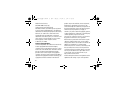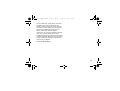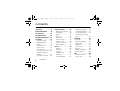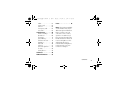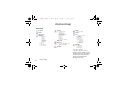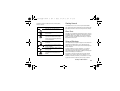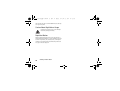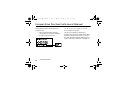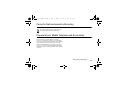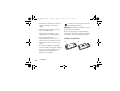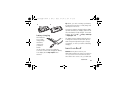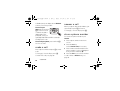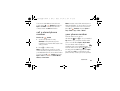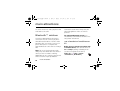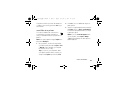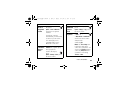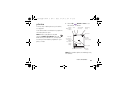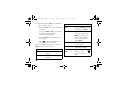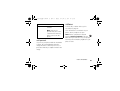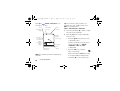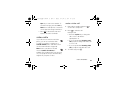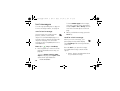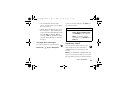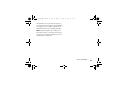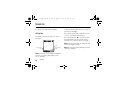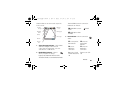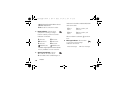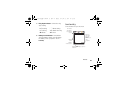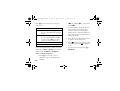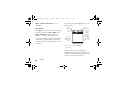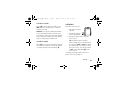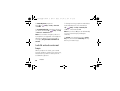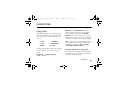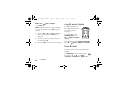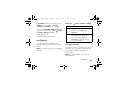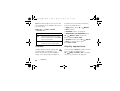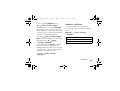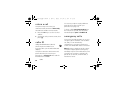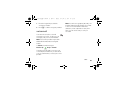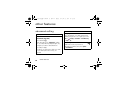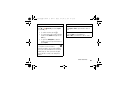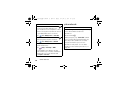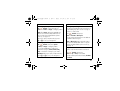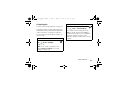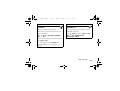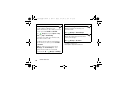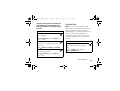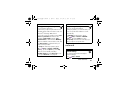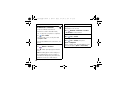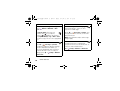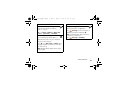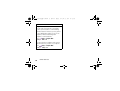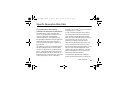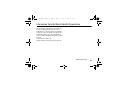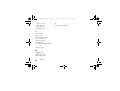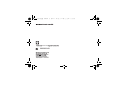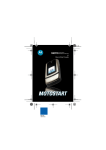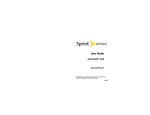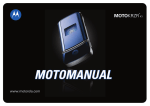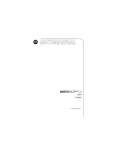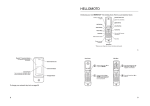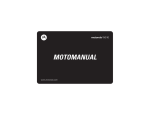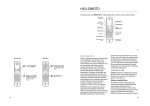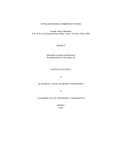Download George Foreman GRP72CTTSCAN Kitchen Grill User Manual
Transcript
V6.3G.ASIAEMEA.UG.080306.fm Page -1 Monday, November 13, 2006 10:42 AM MOTORAZR maxx V6 3G USER MANUAL MOTOMANUAL V6.3G.ASIAEMEA.UG.080306.fm Page 0 Monday, November 13, 2006 10:42 AM V6.3G.ASIAEMEA.UG.080306.fm Page 1 Monday, November 13, 2006 10:42 AM Welcome Introducing your new Motorola MOTORAZRTM maxx V6 3G wireless phone. Here’s a quick anatomy lesson. Camera Key Smart Key Center Key Open menus, select menu items. Volume Keys Navigation Key Navigate menus. Internal Camera Lens Left Soft Key Video Call Key Send Key Make & answer calls. Right Soft Key S Clear/Back Key Power/End Key Turn on/off, hang up, exit menus. Microphone Make sure your fingers don’t cover the microphone during calls. Note: All the illustrations, simulated screen and related images used in this manual are for reference only. There may be slight difference between the handset and keys and content of display used in this manual and those of your handset. Please refer to your handset for actuality. 1 V6.3G.ASIAEMEA.UG.080306.fm Page 2 Monday, November 13, 2006 Bluetooth™ Connection Indicator This appears during Bluetooth connections. External Display See incoming call information, use as camera viewfinder when flip is closed. Volume Keys Scroll and adjust volume. 10:42 AM Camera Light Camera On Indicator External Camera Lens Camera Key Touch-Sensitive Audio Player Keys Back Play/Pause Forward These keys appear when you open the audio player. Smart Key Open the audio player, select options, or hold to lock/unlock external keys. Accessory Connector Port Insert battery charger & phone accessories. To change your automatic key lock, see page 53. To make your phone light up when you receive calls or messages, see page 55. Note: All the illustrations, simulated screen and related images used in this manual are for reference only. There may be slight difference between the handset and keys and content of display used in this manual and those of your handset. Please refer to your handset for actuality. 2 V6.3G.ASIAEMEA.UG.080306.fm Page 3 Monday, November 13, 2006 Messages Service Provider 12/31/06 12:00 10:42 AM 1 Quick Menu Press and hold the Power Key O for a few seconds or until the display lights up to turn on your phone. S Select 3 Press the Navigation Key up, down, left, or right (S) to highlight a menu feature. 4 Press the Center Key s to select it. Back S 2 Press the Center Key s to open the Main Menu. 3 V6.3G.ASIAEMEA.UG.080306.fm Page 4 Monday, November 13, 2006 Mobile Devices Business (852)2506-3888 (Hong Kong) www.motorola.com.hk (Hong Kong) MOTOROLA and the Stylized M Logo are registered in the US Patent & Trademark Office. The Bluetooth trademarks are owned by their proprietor and used by Motorola, Inc. under license. Java and all other Java-based marks are trademarks or registered trademarks of Sun Microsystems, Inc. in the U.S. and other countries. All other product or service names are the property of their respective owners. © Motorola, Inc. 2006. Software Copyright Notice The Motorola products described in this manual may include copyrighted Motorola and third-party software stored in semiconductor memories or other media. Laws in the United States and other countries preserve for Motorola and third-party software providers certain exclusive rights for copyrighted software, such as the exclusive rights to distribute or reproduce the copyrighted software. Accordingly, any copyrighted software contained in the Motorola 4 10:42 AM products may not be modified, reverse-engineered, distributed, or reproduced in any manner to the extent allowed by law. Furthermore, the purchase of the Motorola products shall not be deemed to grant either directly or by implication, estoppel, or otherwise, any license under the copyrights, patents, or patent applications of Motorola or any third-party software provider, except for the normal, non-exclusive, royalty-free license to use that arises by operation of law in the sale of a product. While Products specifications and features may be subject to change without notice, we are making every possible effort to ensure that user manuals are updated on a regular basis to reflect product functionality revisions. However, in the unlikely event that your manual version does not fully reflect the core functionality of your product, please let us know. You may also be able to access up-to-date versions of our manuals from our Motorola web site, at http://www.motorola.com.hk. Certain mobile phone features are dependent on the capabilities and settings of your service provider's V6.3G.ASIAEMEA.UG.080306.fm Page 5 Monday, November 13, 2006 10:42 AM network. Additionally, certain features may not be activated by your service provider, and/or the provider's network settings may limit the feature is functionality. Always contact your service provider about feature availability and functionality. All features, functionality, and other product specifications, as well as the information contained in this user's guide are based upon the latest available information and are believed to be accurate at the time of printing. Motorola reserves the right to change or modify any information or specifications without notice or obligation. Manual Number: 6802928J21 5 V6.3G.ASIAEMEA.UG.080306.fm Page 6 Monday, November 13, 2006 10:42 AM contents menu map . . . . . . . . . . . . 8 Safety Information . . . . 10 Use and Care . . . . . . . . . 15 EU Conformance . . . . . . 16 Recycling Information . . 17 essentials . . . . . . . . . . . . 18 about this guide. . . . . . 18 SIM/USIM card . . . . . . 18 battery . . . . . . . . . . . . . 19 turn it on & off . . . . . . . 21 make a call. . . . . . . . . . 22 answer a call . . . . . . . . 22 store a phone number . 22 call a stored phone number . . . . . . . . . . . . 23 your phone number . . . 23 6 contents main attractions . . . . . . Bluetooth™ wireless . . audio player . . . . . . . . . photos . . . . . . . . . . . . . videos . . . . . . . . . . . . . video calls . . . . . . . . . . text messages. . . . . . . memory card . . . . . . . . cable connections . . . . phone updates. . . . . . . basics . . . . . . . . . . . . . . . display . . . . . . . . . . . . . text entry . . . . . . . . . . . volume. . . . . . . . . . . . . navigation key . . . . . . . smart key. . . . . . . . . . . external display . . . . . . 24 24 30 33 35 37 38 40 41 43 44 44 47 51 52 52 52 handsfree speaker . . . . codes & passwords . . . lock & unlock phone . . lock & unlock external keys . . . . . . . . . . . . . . . customize. . . . . . . . . . . . ring style . . . . . . . . . . . ring & event lights . . . . time & date . . . . . . . . . wallpaper . . . . . . . . . . . screen saver . . . . . . . . themes . . . . . . . . . . . . display appearance . . . answer options . . . . . . calls. . . . . . . . . . . . . . . . . turn off a call alert . . . . recent calls . . . . . . . . . 53 53 53 54 55 55 56 56 57 57 58 58 59 60 60 60 V6.3G.ASIAEMEA.UG.080306.fm redial. . . . . . . . . . . . . . return a call. . . . . . . . . caller ID . . . . . . . . . . . emergency calls . . . . . voicemail . . . . . . . . . . other features . . . . . . . . advanced calling . . . . . phonebook . . . . . . . . . messages. . . . . . . . . . personalising . . . . . . . call times & costs . . . . handsfree . . . . . . . . . . data calls . . . . . . . . . . network . . . . . . . . . . . personal organizer . . . security. . . . . . . . . . . . fun & games. . . . . . . . SAR Data. . . . . . . . . . . . WHO Information . . . . . Page 7 61 62 62 62 63 64 64 68 73 77 78 79 80 81 82 85 85 89 91 Monday, November 13, 2006 10:42 AM index . . . . . . . . . . . . . . . 92 Note: The functions available on this handset may vary in different regions and nations. Please contact your local customer service centres, agencies or retailers if you have any question about the handset functions. Motorola reserves all rights to revise and change this user's manual without obligation to notify any person of such revisions or changes. contents 7 V6.3G.ASIAEMEA.UG.080306.fm Page 8 Monday, November 13, 2006 10:42 AM menu map main menu Bookmarks Planet 3 Games & Apps Multimedia • Media Finder • Music • Pictures • Videos • Voice Notes • Ring Tones • Wallpapers • Themes • Camera • Video Camera • Voice Record Messages • Create Message • Voicemail * • Message Inbox • Email Msgs * • Browser Messages * • Info Services* • Outbox • Drafts • Templates • Create Voice Message Media Finder Recent Calls • (press the * or # to scroll through the call lists) Phonebook Settings • (see next page) Calendar Tools • SIM/ USIM Text Info* • Calculator • Calendar • Bluetooth Link • Alarm Clock • Dialling Services • Fixed Dial * • Service Dial * • Quick Dial * • World Clock* Ring Styles • Style • style Detail • Ring Lights • Event Lights * Indicates network or subscription-dependent features The above gives an example of typical structure of main menu. Please refer to your handset for the actual structure. You can reorder the main menu according to your needs. 8 menu map V6.3G.ASIAEMEA.UG.080306.fm Page 9 Monday, November 13, 2006 10:42 AM settings menu Personalise • Home Screen • Main Menu • Voice Dial setup • Skin • Greeting • Wallpaper • Screen Saver • Quick Dial * Ring Styles • Style • style Detail • Ring Lights • Event Lights Connection • Bluetooth™ Link • USB Settings • MOTOSYNC™ * Call Divert * • Voice Calls • Video Calls • Cancel All • Divert Status • Push to Call Fwd No. In-Call Setup • Date and Time • In-Call Timer • Call Cost Setup * • My Caller ID • Answer Options • Call Waiting * • MSG Alert Initial Setup • Time and Date • Video Inter Gateway Setup* • Speed Dial • Auto Redial • Display Timeout • Backlight • Charging Lights • Scroll • Text Marquee • Language • Brightness • DTMF • Master Reset • Master Clear Phone Status • My Tel. Numbers • Credit Info/Available * • Active Line * • Battery Meter • Download Location • Storage Devices • Voice Dial Languages • Software Update * Headset • Auto Answer • Ringer Options • Voice Dial Car Settings • Auto Answer • Auto Handsfree • Power-off Delay • Charger Time Aeroplane Mode • Aeroplane Mode • Prompt At Startup Network • New Network • Network Setup • Available Networks • My Network List * • Service Tone * • Call Drop Tone* Security • Phone Lock • External Key Lock • Lock Application • Fixed Dial * • Restrict Calls * • Call Barring * • SIM PIN • New Passwords • Certificate Mgmt * Java™ Settings • Java App Loader • Java System • Delete All Apps • App Vibration • App Volume • App Backlight WebAccess • Bookmarks • History • Go to Page • Browser Setup • Web Sessions * Indicates network or subscription-dependent features menu map 9 V6.3G.ASIAEMEA.UG.080306.fm Page 10 Monday, November 13, 2006 10:42 AM Safety and General Information This section contains important information on the safe and efficient operation of your mobile device. Read this information before using your mobile device.* Safety Information Exposure to Radio Frequency (RF) Energy Your mobile device contains a transmitter and receiver. When it is ON, it receives and transmits RF energy. When you communicate with your mobile device, the system handling your call controls the power level at which your mobile device transmits. Your Motorola mobile device is designed to comply with local regulatory requirements in your country concerning exposure of human beings to RF energy. Operational Precautions For optimal mobile device performance and to be sure that human exposure to RF energy does not exceed the guidelines set forth in * The information provided in this document supersedes the general safety information in user’s guides published prior to May 1, 2006. 10 Safety Information the relevant standards, always follow these instructions and precautions. External Antenna Care If your mobile device has an external antenna, use only a Motorola-supplied or approved replacement antenna. Use of unauthorized antennas, modifications, or attachments could damage the mobile device and/or may result in your device not complying with local regulatory requirements in your country. DO NOT hold the external antenna when the mobile device is IN USE. Holding the external antenna affects call quality and may cause the mobile device to operate at a higher power level than needed. Product Operation When placing or receiving a phone call, hold your mobile device just like you would a landline phone. If you wear the mobile device on your body, always place the mobile device in a Motorola-supplied or approved clip, holder, holster, case, or body harness. If you do not use a body-worn accessory supplied or approved by Motorola, keep the mobile device and its antenna at least 2.5 centimeters (1 inch) from your body when transmitting. V6.3G.ASIAEMEA.UG.080306.fm Page 11 Monday, November 13, 2006 When using any data feature of the mobile device, with or without an accessory cable, position the mobile device and its antenna at least 2.5 centimeters (1 inch) from your body. Using accessories not supplied or approved by Motorola may cause your mobile device to exceed RF energy exposure guidelines. For a list of Motorola-supplied or approved accessories, visit our Web site at: www.motorola.com. RF Energy Interference/Compatibility Nearly every electronic device is subject to RF energy interference from external sources if inadequately shielded, designed, or otherwise configured for RF energy compatibility. In some circumstances your mobile device may cause interference with other devices. Follow Instructions to Avoid Interference Problems Turn off your mobile device in any location where posted notices instruct you to do so. These locations include hospitals or health care facilities that may be using equipment that is sensitive to external RF energy. In an aircraft, turn off your mobile device whenever instructed to do so by airline staff. If your mobile device offers an airplane mode or similar feature, consult airline staff about using it in flight. 10:42 AM Pacemakers If you have a pacemaker, consult your physician before using this device. Persons with pacemakers should observe the following precautions: • ALWAYS keep the mobile device more than 20 centimeters (8 inches) from your pacemaker when the mobile device is turned ON. • DO NOT carry the mobile device in the breast pocket. • Use the ear opposite the pacemaker to minimize the potential for interference. • Turn OFF the mobile device immediately if you have any reason to suspect that interference is taking place. Hearing Aids Some mobile devices may interfere with some hearing aids. In the event of such interference, you may want to consult your hearing aid manufacturer or physician to discuss alternatives. Other Medical Devices If you use any other personal medical device, consult your physician or the manufacturer of your device to determine if it is adequately shielded from RF energy. Safety Information 11 V6.3G.ASIAEMEA.UG.080306.fm Page 12 Monday, November 13, 2006 Driving Precautions Check the laws and regulations on the use of mobile devices in the area where you drive. Always obey them. When using your mobile device while driving, please: • Give full attention to driving and to the road. Using a mobile device may be distracting. Discontinue a call if you can’t concentrate on driving. • Use handsfree operation, if available. • Pull off the road and park before making or answering a call if driving conditions so require. Responsible driving practices can be found in the “Smart Practices While Driving” section at the end of this guide and/or at the Motorola Web site: www.motorola.com/callsmart. Operational Warnings Obey all posted signs when using mobile devices in public areas, such as health care facilities or blasting areas. Automobile Air Bags Do not place a mobile device in the air bag deployment area. Potentially Explosive Atmospheres Areas with potentially explosive atmospheres are often but not always posted, and can include fueling areas such as below decks 12 Safety Information 10:42 AM on boats, fuel or chemical transfer or storage facilities, or areas where the air contains chemicals or particles, such as grain, dust, or metal powders. When you are in such an area, turn off your mobile device, and do not remove, install, or charge batteries. In such areas, sparks can occur and cause an explosion or fire. Damaged Products If your mobile device or battery has been submerged in water, punctured, or subjected to a severe fall, do not use it until you take it to a Motorola Authorized Service Center. Do not attempt to dry it with an external heat source, such as a microwave oven. Batteries and Chargers If jewelry, keys, beaded chains, or other conductive materials touch exposed battery terminals, this could complete an electrical circuit (short circuit), become very hot, and could cause damage or injury. Be careful when handling a charged battery, particularly when placing it inside a pocket, purse, or other container with metal objects. Use only Motorola Original batteries and chargers. Caution: To avoid risk of personal injury, do not dispose of your battery in a fire. V6.3G.ASIAEMEA.UG.080306.fm Page 13 Monday, November 13, 2006 Your battery, charger, or mobile device may contain symbols, defined as follows: Symbol 032374o 032376o 032375o Definition Important safety information follows. Do not dispose of your battery or mobile device in a fire. Your battery or mobile device may require recycling in accordance with local laws. Contact your local regulatory authorities for more information. Do not throw your battery or mobile device in the trash. Li Ion BATT 032378o Your mobile device contains an internal lithium ion battery. Do not let your battery, charger, or mobile device get wet. Listening at full volume to music or voice through a headset may damage your hearing. 10:42 AM Choking Hazards Your mobile device or its accessories may include detachable parts, which may present a choking hazard to small children. Keep your mobile device and its accessories away from small children. Glass Parts Some parts of your mobile device may be made of glass. This glass could break if the product is dropped on a hard surface or receives a substantial impact. If glass breaks, do not touch or attempt to remove. Stop using your mobile device until the glass is replaced by a qualified service center. Seizures/Blackouts Some people may be susceptible to epileptic seizures or blackouts when exposed to flashing lights, such as when playing video games. These may occur even if a person has never had a previous seizure or blackout. If you have experienced seizures or blackouts, or if you have a family history of such occurrences, please consult with your physician before playing video games or enabling a flashing-lights feature (if available) on your mobile device. Discontinue use and consult a physician if any of the following symptoms occur: convulsion, eye or muscle twitching, loss of awareness, involuntary movements, or disorientation. It is always a good idea to hold the screen away from your eyes, leave the Safety Information 13 V6.3G.ASIAEMEA.UG.080306.fm Page 14 Monday, November 13, 2006 lights on in the room, take a 15-minute break every hour, and stop use if you are very tired. Caution About High Volume Usage Listening at full volume to music or voice through a headset may damage your hearing. Repetitive Motion When you repetitively perform actions such as pressing keys or entering finger-written characters, you may experience occasional discomfort in your hands, arms, shoulders, neck, or other parts of your body. If you continue to have discomfort during or after such use, stop use and see a physician. 14 Safety Information 10:42 AM V6.3G.ASIAEMEA.UG.080306.fm Page 15 Monday, November 13, 2006 10:42 AM Use and Care Use and Care To care for your Motorola phone, please keep it away from: liquids of any kind dust and dirt Don’t expose your phone to water, rain, extreme humidity, sweat, or other moisture. Don’t expose your phone to dust, dirt, sand, food, or other inappropriate materials. extreme heat or cold cleaning solutions Avoid temperatures below -10°C/14°F or above 45°C/113°F. To clean your phone, use only a dry soft cloth. Don’t use alcohol or other cleaning solutions. microwaves the ground Don’t try to dry your phone in a microwave oven. Don’t drop your phone. Use and Care 15 V6.3G.ASIAEMEA.UG.080306.fm Page 16 Monday, November 13, 2006 10:42 AM European Union Directives Conformance Statement Hereby, Motorola declares that this product is in compliance with: EU Conformance • The essential requirements and other relevant provisions of Directive 1999/5/EC • All other relevant EU Directives 16 EU Conformance The above gives an example of a typical Product Approval Number. You can view your product's Declaration of Conformity (DoC) to Directive 1999/5/EC (the R&TTE Directive) at www.motorola.com/rtte - to find your DoC, enter the product Approval Number from your product's label in the "Search" bar on the Web site. V6.3G.ASIAEMEA.UG.080306.fm Page 17 Monday, November 13, 2006 10:42 AM Recycling Information Caring for the Environment by Recycling This symbol on a Motorola product means the product should not be disposed of with household waste. Disposal of your Mobile Telephone and Accessories Please do not dispose of mobile telephones or electrical accessories, such as chargers or headsets, with your household waste. In some countries or regions, collection systems have been set up to handle waste electrical and electronic items. Please contact your regional authorities for more details. If no suitable scheme exists, you may return unwanted mobile telephones and electrical accessories to any Motorola Approved Service Centre in your region. Recycling Information 17 V6.3G.ASIAEMEA.UG.080306.fm Page 18 Monday, November 13, 2006 10:42 AM essentials about this guide This guide shows how to open a menu feature as follows: Find it: s > Messages > Create Message This means that, from the home screen: 1 Press the center key s to open the menu. 2 Press the navigation key S to scroll to Messages, and press the center key s to select it. 3 Press the navigation key S to scroll to Create Message, and press the center key s to select it. 18 essentials symbols This means a feature is network, SIM/USIM card, or subscription dependent and may not be available in all areas. Contact your service provider for more information. This means a feature requires an optional accessory. SIM/USIM card Caution: Don’t bend or scratch your SIM/USIM card. Keep it away from static electricity, water, and dirt. Your Universal Subscriber Identity Module (USIM) or Subscriber Identity Module (SIM) V6.3G.ASIAEMEA.UG.080306.fm Page 19 Monday, November 13, 2006 card contains personal information like your phone number and phonebook entries. It can also contain your voicemail, text message, and Internet access settings. If you put your SIM/USIM card in another phone, that phone uses your phone number. To insert and use a memory card, see page 39. Turn off your phone and remove your battery before you install or remove a SIM/USIM card. 1 2 10:42 AM 3 battery battery tips Battery life depends on the network, signal strength, temperature, features, and accessories you use. • Always use Motorola Original batteries and chargers. The warranty does not cover damage caused by non-Motorola batteries and/or chargers. essentials 19 V6.3G.ASIAEMEA.UG.080306.fm Page 20 Monday, November 13, 2006 • New batteries or batteries stored for a long time may take more time to charge. • When charging your battery, keep it near room temperature. When storing your battery, keep it uncharged in a cool, dark, dry place. • Never expose batteries to temperatures below -10°C (14°F) or above 45°C (113°F). Always take your phone with you when you leave your vehicle. • It is normal for batteries to gradually wear down and require longer charging times. If you notice a change in your battery life, it is probably time to purchase a new battery. 20 essentials 032375o 10:42 AM Contact your local recycling center for proper battery disposal. Warning: Never dispose of batteries in a fire because they may explode. Before using your phone, read the battery safety information in the “Safety and General Information” section included in this guide. battery installation 1 2 V6.3G.ASIAEMEA.UG.080306.fm 3 Page 21 Monday, November 13, 2006 4 battery charging New batteries are not fully charged. Plug the battery charger into your phone and an electrical outlet. Your phone might take several seconds to start charging the battery. Your display shows Charge Complete when finished. 10:42 AM Tip: Relax, you can’t overcharge your battery. It will perform best after you fully charge and discharge it a few times. Your phone's battery charging indicator lights up while the battery is charging, and turns off when the battery is fully charged. To turn this indicator off, press s> Settings > Initial Setup > Charging Lights > Off. The battery charger shipped with this device is designed for Motorola 3G mobile phones. Other chargers might take longer to charge your battery, or cause your calls to fail during charging. turn it on & off Caution: Some phones ask for your SIM/USIM card PIN code when you turn them on. If you enter an incorrect PIN code three times before the correct code, your SIM card essentials 21 V6.3G.ASIAEMEA.UG.080306.fm Page 22 Monday, November 13, 2006 is disabled, and your display shows SIM Blocked. Contact your service provider. To turn on your phone, press and hold O for a few seconds or until the keypad or S display lights up. If prompted, enter your eight-digit SIM/USIM card PIN code and/or four-digit unlock code. To turn off your phone, press and hold O for a few seconds. make a call Enter a phone number and press N to make a call. To “hang up,” close the flip or press O. To make video calls, see page 36. 22 essentials 10:42 AM answer a call When your phone rings and/or vibrates, just open the flip or press N to answer. To “hang up,” close the flip or press O. store a phone number You can store a phone number in your Phonebook: 1 Enter a phone number in the home screen. 2 Press the Store key. Select Create New Contact, if necessary. 3 Enter a name and other details for the phone number. To select a highlighted item, press the center key s. 4 Press the Done key to store the number. To edit or delete a Phonebook entry, see page 70. V6.3G.ASIAEMEA.UG.080306.fm Page 23 Monday, November 13, 2006 To store an email address from the home screen, press s > Phonebook, then press Options > Create New > Contact. Enter the new contact’s name and Email information. 10:42 AM Note: Contacts on the SIM card only have a Name and Number. To choose where yo store contacts, go back to the home screen and press s > Phonebook, the press Options > Setup > Default Storage > Phone or SIM card. call a stored phone number your phone number Find it: s > From the home screen, press the clear key then # to see your number. Phonebook 1 Scroll to the phonebook entry. Shortcut: In the phonebook, press keypad keys to enter the first letters of an entry you want. 2 Press N to call the entry. Note: Your phonebook can show you the entries stored in your phone’s memory or on your SIM/USIM card. To choose which entries you see, press s > Phonebook, then press Options > View. You can select Phone & SIM Card, SIM Card, or Phone Contacts. Tip: Want to see your phone number while you’re on a call? Press Options > My Tel. Number. You can edit the name and phone number stored on your SIM/USIM card. From the home screen, press #, select an entry, press the View key, press the Options key, and select Edit. If you don’t know your phone number, contact your service provider. essentials 23 V6.3G.ASIAEMEA.UG.080306.fm Page 24 Monday, November 13, 2006 10:42 AM main attractions You can do much more with your phone than make and receive calls! restricted in certain areas. Always obey the laws and regulations on the use of these products. Bluetooth™ wireless For maximum Bluetooth security, you should always connect Bluetooth devices in a safe, private environment. Your phone supports Bluetooth wireless connections. You can connect your phone with a Bluetooth headset or car kit to make handsfree calls. You can also connect your phone with a phone or computer that supports Bluetooth connections to exchange files. Note: The use of wireless phones while driving may cause distraction. Discontinue a call if you can’t concentrate on driving. Additionally, the use of wireless devices and their accessories may be prohibited or 24 main attractions use a headset or handsfree car kit Before you try to connect your phone with a handsfree device, make sure the device is on and ready in pairing or bonding mode (see the user’s guide for the device). Find it: s> Settings > Connection > Bluetooth Link > [Add Audio Device] V6.3G.ASIAEMEA.UG.080306.fm Page 25 Monday, November 13, 2006 Your phone lists the devices it finds within range. 1 Scroll to a device in the list and press the center key s. 2 Press the Yes or Select key to connect to the device. 3 If necessary, enter the device passkey (such as 0000) and press the Ok key. 10:42 AM can press Options > Use Bluetooth or Listen via Bluetooth to connect to a headset or handsfree device you have used before. Tip: Want to know more about your headset or car kit? For specific information about a device, refer to the instructions that came with it. copy files to another device When your phone is connected, the Bluetooth indicator O shows in the home screen, and the external Bluetooth indicator light flashes. You can copy a media file, phonebook entry, calendar event, or Web shortcut from your phone to a computer or other device. You cannot play some copyrighted files over a Bluetooth connection. Note: You can’t copy some copyrighted objects. Shortcut: When Bluetooth power is on, your phone can automatically connect to a handsfree device you have used before. Just turn on the device, or move it near the phone. During a call or while playing a sound file, you 1 On your phone, scroll to the object that you want to copy to the other device. 2 Press Options, then select: • Manage > Copy for media files. main attractions 25 V6.3G.ASIAEMEA.UG.080306.fm Page 26 Monday, November 13, 2006 • Send Contact for phonebook entries. • Send for calendar events. 3 Select a recognized device name, or [Look For Devices] to search for the device where you want to copy the file. If your phone could not copy the file to the other device, make sure the device is on and ready in discoverable mode (see the user’s guide for the device). Also, make sure the device is not busy with another similar Bluetooth connection. Note: Once you connect your phone to a Bluetooth device, that device can start similar Bluetooth connections with your phone. Your display shows the Bluetooth indicator O at the top when there is a Bluetooth connection. To change a device’s Access setting, see page 28. 26 main attractions 10:42 AM receive files from another device If you do not see the Bluetooth indicator O at the top of your phone display, turn on your phone’s Bluetooth feature by pressing s > Settings > Connection > Bluetooth Link > Setup > Power > On. 1 Place your phone near the device, and send the file from the device. If your phone and the sending device don’t recognize each other, place your phone in discoverable mode so the sending device can locate it. Press s> Settings > Connection > Bluetooth Link > [Find Me]. 2 Press the Accept key on your phone to accept the file from the other device. V6.3G.ASIAEMEA.UG.080306.fm Page 27 Monday, November 13, 2006 Your phone notifies you when file transfer is complete. If necessary, press the Save key to save the file. send files to a printer You can use a Bluetooth connection to send a picture, message, phonebook entry, or calendar view from your phone to a printer. Note: You cannot print message Templates or a phonebook Mailing List. 10:42 AM 2 If available, choose additional objects or print options. 3 Select a recognized printer name listed in the Printers menu, or [Print] > [Look For Devices] to search for the printer where you want to print the object. Note: If you see Service Not Supported when you try to print, select Options > Manage > Copy instead. Always use this option to print 4x6 photos. 1 On your phone, scroll to the object that you want to print, then press Options > Print > Bluetooth. In the calendar, you can print the month, week, or day. Tip: If you see it, you can print it. After you capture a picture in the camera, you can press the Options key and select Print. main attractions 27 V6.3G.ASIAEMEA.UG.080306.fm Page 28 Monday, November 13, 2006 advanced Bluetooth features A device is recognized after you connect to it once (see page 23). features make phone visible to other device connect to recognized device Allow a Bluetooth device to discover your phone: s> Settings > Connection > Bluetooth Link > [Find Me] Connect your phone to a recognized handsfree device: s> Settings > Connection > Bluetooth Link > Audio Devices > device name 28 main attractions 10:42 AM features drop connection with headset or handsfree device switch to headset or handsfree device during call s> Settings > Connection > Bluetooth Link > Audio Devices Scroll to the device name and press the Drop key. During a call, press Options > Use Bluetooth to switch to a recognized headset or car kit. Your phone connects automatically or shows a list of devices you can select. V6.3G.ASIAEMEA.UG.080306.fm features play sound files on a recognized headset Page 29 Monday, November 13, 2006 While playing a sound file, press Options > Listen via Bluetooth to switch to a recognized headset. Your phone connects automatically, or shows a list of devices you can select. move multimedia object to device You cannot play some copyrighted files over a Bluetooth connection. Caution: Moving an object deletes the original object from your phone. Scroll to the object, press Options > Manage > Move, select the device name. 10:42 AM features copy multimedia object to device edit device properties Scroll to the object, press Options > Manage > Copy, select the device name. s> Settings > Connection > Bluetooth Link > Found Devices Scroll to the device name and press the center key s. Note: The Access Settings can restrict how this device connects to your phone. You can choose Automatic (always connects), Always Ask (asks you before connecting), Just Once or Never. main attractions 29 V6.3G.ASIAEMEA.UG.080306.fm features set Bluetooth options Page 30 Monday, November 13, 2006 s> Settings > Connection > Bluetooth Link > Setup Note: The Bluetooth Connection Indicator (see page 2) lights when your phone has a Bluetooth connection. To disable this indicator, choose Bluetooth Lights > Off under the Setup menu. Press S up or down to scroll to an option, and press the center key s to select it: options All Songs Recently Played Playlists audio player Your phone can play and store AU, WMA, and MP3 song files. You can use a removable memory card with your phone to store more songs (see page 39). Find it: s > 30 Multimedia > Media Finder > Music main attractions 10:42 AM Artists Albums Show and play individual songs. Note: All of your phone’s songs appear in this list. Some songs do not have any Artist, Album, or Genre information, so they don’t appear in those lists. Show songs you played recently. Create or play a playlist (see page 31). Select an artist to show or play their songs. Select an album to show or play its songs. V6.3G.ASIAEMEA.UG.080306.fm options Genres Composers Page 31 Monday, November 13, 2006 Select a type of music to show or play songs. Select a composer to show or play songs. When you select a song: • Play or pause the song by pressing the center key s. • Change volume by pressing the volume keys. • Hide the player by pressing Options > Hide. This lets you use other phone features while the song plays. To stop the hidden audio player, press O in the home screen. Tip: You can listen to tunes on your way. You can use Bluetooth™ A2DP stereo headphones (page 23), and use aeroplane 10:42 AM mode to make your phone safe to use even while you’re on a plane (page 88). Your phone also has a Ring Tones player. To use it, press s > Multimedia > Media Finder > Ring Tones. load music files To download songs from the Internet, see page 88. To copy files between your phone and a computer, see page 41. Note: Your phone may not play MP3 files that have a bit rate higher than 128 kbps. If you try to download or play one of these files, your phone might show you an error or ask you to delete the file. create a playlist Find it: s > Multimedia > Media Finder > Music > Playlists > [Create New Playlist] main attractions 31 V6.3G.ASIAEMEA.UG.080306.fm Page 32 Monday, November 13, 2006 Open a song list, and press the center key s to select each song you want. After you press the Done key, enter a name for your list. 10:42 AM outside, and the external display shows the song artist, title, and time. Volume Keys Smart Key To hear your playlist, highlight it under Playlists and press Options > Play. Back Play/Pause Forward play music with your phone closed You can close your phone while you listen to music. When your phone is closed, touchsensitive music controls light up on the While a song is playing: • Press the volume keys to adjust playback volume. • Hold the smart key to lock or unlock the side keys. • Press the smart key to open the audio player menu. Press your volume keys to scroll through the menu, and press the smart key to select a menu item (or pause a song). 32 main attractions V6.3G.ASIAEMEA.UG.080306.fm Page 33 Monday, November 13, 2006 photos To view, edit, or delete photos you’ve taken, see page 87. Your camera lens is on the back of your phone when the phone is open. Note: Next to your phone’s external lens is a camera on indicator. This can blink when your camera is on, to let people around you know that they might be in your photo or video. 10:42 AM 1 Press s > Multimedia > Camera to see the camera viewfinder. Camera Mode (photo or video) Timer Camera Light (on or off) Remaining photos Resolution 232 Press S up or down to view camera settings. Press left or right to change. Storage (phone or memory card) Zoom 1x Options Back Open the camera menu. Focus point Exit the camera. Note: The number of photos remaining is only an estimate. main attractions 33 V6.3G.ASIAEMEA.UG.080306.fm Page 34 Monday, November 13, 2006 2 Press the center key s to take the photo in the viewfinder. You can: • Press the Options key to store or discard the photo. If you press Options > Print, you can print the picture over a Bluetooth™ connection (see page 26). • Press the Send key to send the photo in a message. • Press to discard the photo and return to the active viewfinder. Before you capture the photo, you can press Options to open the camera menu: options Go To Pictures Go To Video Mode 34 See stored pictures and photos. Switch to the video camera. main attractions 10:42 AM options Internal / External View Light On / Off Switch to the camera facing you (Internal) or facing away from you (External). Turn the camera light on or off, for the external view. Note: The light stays on until you take a picture, receive a phone call, or select Light Off. Auto-Timed Capture Set a timer for the camera to take a photo. Camera Setup Open the setup menu to adjust photo settings. Switch Storage Choose to store Device videos on your phone or a memory card. V6.3G.ASIAEMEA.UG.080306.fm options Free Space Page 35 Monday, November 13, 2006 10:42 AM videos See how much memory remains. To view, edit, or delete videos you’ve recorded, see page 87. Note: Your service provider may store some content in user memory before you receive the phone. Your camera lens is on the back of your phone, when your phone is open. self portrait Note: Next to your phone’s external lens is a camera on indicator. This can blink when your camera is on, to let people around you know that they might be in your photo or video. If you close your phone while the viewfinder is active, the external display shows the image. Press the volume keys to zoom, or press the smart key to capture and store the image. main attractions 35 V6.3G.ASIAEMEA.UG.080306.fm Page 36 Monday, November 13, 2006 Press s > Multimedia > Video Camera to see the video viewfinder. Camera Mode (photo or video) Minutes remaining Camera Light (on or off) Storage (phone or memory card) Zoom 1x Options Open the video camera menu. Back Focus point Exit the camera. Note: The number of minutes remaining is an estimate. 36 Tip: If you want to send your video in a message, the video length must be set to MMS. To set length, press Options > Video Camera Setup > Video Length. 1 Press the center key s to start recording the video in the viewfinder. 51 Press S up or down to view camera settings. Press left or right to change. 10:42 AM main attractions 2 Press the Stop key to stop recording the video. You can: • Press the Options key to preview, store, or discard the video. To play a stored video from the home screen, press s > Multimedia > Media Finder > Videos > All Videos > video name. • Press the Send key to send the video in a message. Enter text and press Send To, then scroll to a recipient address and press the center key s to select it. Press the V6.3G.ASIAEMEA.UG.080306.fm Page 37 Monday, November 13, 2006 Options key to enter a new number. To send the message, press the Send key. Note: Some other phones or networks do not support messages with videos. • Press to discard the video and return to the active viewfinder. video calls If you call someone who has a 3G video phone, you can see each other while you talk. If your phone is roaming on a non-3G network, video calls will not work (see the Roam indicator on page 45). Note: Next to your phone’s external lens is a camera on indicator, if available. This can blink when your camera is on, to let people around you know that they might be in your photo or video. 10:42 AM make a video call 1 Enter a phone number and press see the video call preview. 2 Press to to make the call. During the call: • Press the Stop Video key to change the call to a voice call with the speakerphone on. • If you accept another incoming voice call, your phone changes this video call to a voice call. • If you accept another incoming video call, your phone ends this video call. 3 To end the call, press O. main attractions 37 V6.3G.ASIAEMEA.UG.080306.fm Page 38 Monday, November 13, 2006 text messages To create a group mailing list, see page 72. For more message features, see page 74. send a text message A text message can contain text and pictures, sounds, or other media objects. You can add multiple pages to a message, and you can put text and media objects on each page. You can send a message to other compatible phones or to email addresses. Find it: s > Messages > Create Message 1 Press keypad keys to enter text on the page (for details about text entry, see page 46). To insert a picture, sound, or other object on the page, press Options > Insert. Select the file type and the file. 38 main attractions 10:42 AM To insert another page in the message, enter text or objects on the current page and press Options > Insert > New Page. You can enter more text and objects on the new page. 2 When you finish the message, press the Send To key. receive a text message When you receive a message, your phone plays an alert, and the display shows New Message with a message indicator, such as É. Press the Read key to open the message. If a multimedia message contains media objects: • Photos, pictures, and animations show as you read the message. V6.3G.ASIAEMEA.UG.080306.fm Page 39 Monday, November 13, 2006 • A sound file plays when its slide shows. Use the volume keys to adjust the sound volume. • Attached files are added to the end of the message. To open an attachment, scroll to the file indicator/filename and press the View key (image), Play key (sound), or Open key (phonebook vCard, calendar vCalendar entry, or unknown file type). manage text messages You can sort and move your messages. Find it: s > Messages > Message Inbox 10:42 AM Scroll to a message and press the Options key. Your options include: options Sort by Sort messages by Time, Sender Address, Msg Type, Attachments, Priority, and Unread Msgs or other details. Note: You can also sort the messages in your Email Msgs and Outbox lists. memory card You can use a removable memory card with your phone to store and retrieve multimedia objects (such as photos and sounds). Note: If you download a copyrighted file and store it on your memory card, you can use the file only while your memory card is inserted in main attractions 39 V6.3G.ASIAEMEA.UG.080306.fm Page 40 Monday, November 13, 2006 your phone. You cannot send, copy, or change copyrighted files. install a memory card 1 Remove the battery door (see page 19). 2 Make sure the memory card’s metal contacts are facing down, and slide the top of the memory card under the metal band. 3 Replace the battery door. see and change memory card information To see the files stored on your memory card and on your phone, open a file list, such as 40 main attractions 10:42 AM Pictures (see page 87). Icons can indicate if a file is stored in your phone memory ( ) or on your memory card ( ).To copy or move a file from your phone to your memory card, highlight it in the list and press Options > Manage > Copy or Move > Memory Card. You cannot copy or move some copyrighted files. To copy files between your memory card and a computer, you can use a cable connection (see page 41) or a Bluetooth connection (see page 24). To see your memory card name, available memory, and other information about the card: Find it: s > > Storage Devices Settings > Phone Status 1 Press S to scroll to the memory card that is installed. V6.3G.ASIAEMEA.UG.080306.fm Page 41 Monday, November 13, 2006 2 Press the center key s to see the memory card information. Your phone stores any content that you add, like ring tones or games, in user memory. Your service provider may store some content in user memory before you receive the phone. 10:42 AM computer to transfer data. or Note: Motorola Original USB data cables and supporting software may be sold separately. Check your computer or hand-held device to determine the type of cable you need. To make data calls through a connected computer, see page 81. Press Options to see the Storage Device menu, which lets you Format or Rename the memory card. connect your memory card to a computer cable connections Your phone has a mini-USB port so you can connect it to a You can use a cable connection to access your phone’s memory card with a PC. Note: When your phone is connected to a computer, you can only access the memory card through the computer. On your phone: Disconnect the cable from your phone, if it is connected, then press s > Settings main attractions 41 V6.3G.ASIAEMEA.UG.080306.fm Page 42 Monday, November 13, 2006 > Connection > USB Settings > Default Connection > Memory Card. This directs the USB connection to your memory card. Connect the cable to your phone and to an available USB port on your computer. Then follow these steps: On your computer: 1 Open your “My Computer” window, where your phone’s memory card shows as a “Removable Disk” icon. 2 Click on the “Removable Disk” icon to access the files on your phone’s memory card. 3 To store the desired files onto the memory card, drag and drop them as follows: audio files: > mobile > audio screen savers: > mobile > picture 42 main attractions 10:42 AM wallpapers: > mobile > picture video clips: > mobile > video 4 When you finish, disconnect your phone by selecting the “Safely Remove Hardware” icon in the system tray at the bottom of your computer screen. Then disconnect the “USB Mass Storage Device.” 5 Disconnect the cable from your phone and computer. On your phone: To return to Data as your USB default connection, press s > Settings > Connection > USB Settings > Default Connection > Data connection. phone updates Sometimes we think of ways to make your phone’s software faster or more V6.3G.ASIAEMEA.UG.080306.fm Page 43 Monday, November 13, 2006 10:42 AM efficient after you’ve purchased your phone. You can find out if your phone can be updated and register for free update notifications at: http://www.hellomoto.com/support/update Note: Software updates do not affect your phonebook entries or other personal entries. If you receive a software update but choose to install it later, see page 83. main attractions 43 V6.3G.ASIAEMEA.UG.080306.fm Page 44 Monday, November 13, 2006 10:42 AM basics See page 1 for a basic phone diagram. To dial a number from the home screen, press number keys and N. display Press S up, down, left, or right in the home screen to open basic menu features. The home screen shows when you turn on the phone. Service Provider Clock Left Soft Key Label 12:00 Right Soft Key Label Quick Menu Note: Your home screen might look different from the one shown, depending on your service provider. 44 basics Press the center key s to open the menu. Soft Key Labels show the current soft key functions. For soft key locations, see page 1. Note: You may not be able to change the left soft key and right soft keys. Note: The functions for left and right soft keys cannot be changed. V6.3G.ASIAEMEA.UG.080306.fm Page 45 Monday, November 13, 2006 Status indicators can show at the top of the home screen: 1. Signal Strength 8. Battery Level Service Provider 2. EDGE / GPRS 7. Ring Style 10:42 AM Service (GPRS) network connection. Indicators can include: H GPRS PDP context active B GPRS packet data available EDGE 3. Data 12:00 4. Roam 6. Message Quick Menu 5. Active Line 1 Signal Strength Indicator – Vertical bars show the strength of the network connection. You can’t make or receive calls when1 or 0 shows. 2 EDGE/GPRS Indicator – Shows when your phone is using a high-speed Enhanced Data for GSM Evolution (EDGE) or General Packet Radio 3 Data Indicator – Shows connection status. L secure packet data transfer N secure application connection S secure Circuit Switch Data (CSD) call K unsecure packet data transfer M unsecure application connection T unsecure CSD call basics 45 V6.3G.ASIAEMEA.UG.080306.fm Page 46 Monday, November 13, 2006 High-Speed Downlink Packet Access (HSDPA) data transfer O Bluetooth™ connection is active 4 Roam Indicator – Shows when your phone is seeking or using a network outside your home network. Indicators can include: b 2G home c 2G roam a 2.5G home Z 2.5G roam Y 3G home X 3G roam HSDPA home HSDPA roam HSDPA is High-Speed Downlink Packet Access, available on some networks. 5 Active Line Indicator – Shows h to indicate an active call, or g to indicate when call diverting is on. 46 basics 10:42 AM Indicators for dual-line-enabled SIM/USIM cards can include: f line 1 active e line 2 active i line 1 active, call divert on j line 2 active, call divert on When an alarm is activated, A can show here. 6 Message Indicator – Shows when you receive a new message. Indicators can include: É text message Ë voice message V6.3G.ASIAEMEA.UG.080306.fm Page 47 Monday, November 13, 2006 7 Ring Style Indicator – Shows the ring style setting. 10:42 AM text entry Some features let you enter text. õ loud ring ô soft ring Î vibrate Ì vibrate & ring ö vibrate then ring Í silent 8 Battery Level Indicator – Vertical bars show the battery charge level. Recharge the battery when your phone shows Low Battery. For indicator descriptions, see following section. Flashing cursor indicates insertion point. ÂÆ Msg SMS:0 After you enter text, press the Send To key to enter recipients. Options Send To Press the Options key to open the sub-menu. basics 47 V6.3G.ASIAEMEA.UG.080306.fm Page 48 Monday, November 13, 2006 Press # in a text entry view to select an entry mode: entry modes Û or Your Primary text entry mode can be set to any iTAP™ Û or tap Ô Ô mode. Ú or Your Secondary text entry mode can be set to any iTAP Ú or tap Õ Õ mode, or set to None if you don’t want a secondary entry mode. Ã Numeric mode enters numbers only. Ä Symbol mode enters symbols only. To set your primary and secondary text entry modes, press Options > Text Setup in a text entry view and select Primary Text or Secondary Text. iTAP™ and tap mode tips • Press 0 in a text entry view to change text case to all capital letters 48 basics 10:42 AM (á), no capitals (Á), or next letter capital (Â). • To enter numbers quickly, press and hold a number key to temporarily switch to numeric mode. Press the number keys to enter the numbers you want. Enter a space to change back to iTAP or Tap mode. • Press S to move the flashing cursor to enter or edit message text. • Press to delete the character to the left of the cursor. Hold to delete the word. • To cancel your message, press O > Abort Message. V6.3G.ASIAEMEA.UG.080306.fm Page 49 Monday, November 13, 2006 iTAP™ mode Press # in a text entry view to switch to iTAP mode. If you don’t see Û or Ú, press Options > Text Setup to set iTAP mode as your primary or secondary text entry mode. iTAP mode lets you enter words using one keypress per letter. The iTAP software combines your keypresses into common words and predicts each word as you enter it. 10:42 AM For example, if you press 7 7 6 4, your display shows: Hold S up or down to see a list of word options. Press Options key to open message options. ÁÚ Msg SMS:7 Prog ram Options Send To Press S right to accept Program. Press * to enter a space at the cursor. Press Send To key when the message is complete. If you want a different word (such as Progress), continue pressing keypad keys to enter the remaining letters. Tip: Don’t worry if you forget how iTAP works. In a text entry display, you can press basics 49 V6.3G.ASIAEMEA.UG.080306.fm Page 50 Monday, November 13, 2006 Options > Text Setup > Text Tutorial to see an explanation. tap mode Press # in a text entry view to switch to tap mode. If you don’t see ÂÔ or ÂÕ, press Options > Text Setup to set tap mode as your primary or secondary text entry mode. To enter text in TAP mode, press a keypad key repeatedly to cycle through the letters and number on the key. Repeat this step to enter each letter. 10:42 AM For example, if you press 7 one time, your display shows: Character displays at insertion point. ÁÔ Msg SMS:4 P age Press the Options key to open message options. Options After 2 seconds, your phone suggests a word. Press S right to accept it, or press * to enter a space at the cursor. Send To After you enter text, press the Send To key to enter recipients. The first character of every sentence is capitalized. If necessary, press S down to change the character to lowercase before the cursor moves to the next position. 50 basics V6.3G.ASIAEMEA.UG.080306.fm Page 51 Monday, November 13, 2006 numeric mode Press # in a text entry view until you see Ã. Press the number keys to enter the numbers you want. Shortcut: You can press and hold a number key to temporarily switch to numeric mode from iTAP™ or Tap modes. Press the number keys to enter the numbers you want. Enter a space to change back to iTAP mode. symbol mode Press # in a text entry view until your phone shows a list of symbols. Scroll to the symbol you want, then press the center key s. 10:42 AM volume Press the volume keys to: • turn off an incoming call alert • change the earpiece volume during calls • change the ringer volume from the home screen Tip: Sometimes silence really is golden. That’s why you can quickly set your ringer to Vibrate or Silent by holding the down volume key while you are in the home screen. You can also switch to Silent or back by holding # in the home screen. To change your ringer volume when your phone is closed, see page 51. basics 51 V6.3G.ASIAEMEA.UG.080306.fm Page 52 Monday, November 13, 2006 10:42 AM navigation key external display Press the navigation key S up, down, left, or right to scroll to items in the display. When you scroll to an item, press the center key s to select it. When you close your phone, the external display shows the date, status indicators, and notifications for incoming calls and other events. For a list of phone status indicators, see page 44. S smart key The smart key gives you another way to do things. For example, when you scroll to a menu item, you can press the smart key to select it (instead of pressing the center key s). The smart key usually does the same thing as pressing the center key s. To find the smart key, see page 1. To change what the smart key does in the home screen, see page 79. 52 basics set phone ring style in external display 1 Press a volume key to see Ring Styles. 2 Press the smart key repeatedly, until the style you want appears. 3 Press a volume key to return to the home screen. V6.3G.ASIAEMEA.UG.080306.fm Page 53 Monday, November 13, 2006 10:42 AM handsfree speaker Find it: s > > New Passwords You can use your phone’s handsfree speaker to make calls without holding the phone to your ear. You can also change your SIM/USIM PIN or call barring passwords. During a call, press the Options key and select Speakerphone On to turn the handsfree speaker on. Your display shows Speakerphone On until you turn it off or end the call. If you forget your unlock code: At the Enter Unlock Code prompt, try entering 1234 or the last four digits of your phone number. If that doesn’t work, press s and enter your six-digit security code instead. Note: The handsfree speaker won’t work when your phone is connected to a handsfree car kit or headset. codes & passwords Your phone’s four-digit unlock code is originally set to 1234. The six-digit security code is originally set to 000000. If your service provider didn’t change these codes, you should change them: Settings > Security If you forget other codes: If you forget your security code, SIM/USIM PIN code, PIN2 code, or call barring password, contact your service provider. lock & unlock phone You can lock your phone to keep others from using it. To lock or unlock your phone, you need the four-digit unlock code. basics 53 V6.3G.ASIAEMEA.UG.080306.fm Page 54 Monday, November 13, 2006 To manually lock your phone: Press s > Settings > Security > Phone Lock > Lock Now. To automatically lock your phone whenever you turn it off: Press s > Settings > Security > Phone Lock > Automatic Lock > On. Note: You can make emergency calls on a locked phone (see page 62). A locked phone still rings or vibrates for incoming calls or messages, but you need to unlock it to answer. lock & unlock external keys When your phone is closed, your external keys (the smart key, volume keys, music keys, and camera key) can be locked to prevent accidental key presses. 54 basics 10:42 AM To change how long your phone waits before it automatically locks your external keys: s> Settings > Security > External Key Lock > Timer > a time interval or Off Note: If you choose Off, you can still manually lock your external keys by holding the smart key. To unlock your external keys, press smart key once, then hold the smart key (the key below your volume keys). V6.3G.ASIAEMEA.UG.080306.fm Page 55 Monday, November 13, 2006 10:42 AM customize ring style Each ring style profile uses a different set of sounds or vibrations for incoming calls and other events. Here are the profiles you can choose: õ Loud ô Soft Î Vibrate ÌVibe & Ring öVibe then Ring Í Silent The ring style profile’s indicator shows at the top of your home screen. To choose your profile: Find it: s > Settings > Ring Styles > Style: style name Shortcut: In the home screen, press the volume keys up or down to quickly change your ring style profile. With your phone closed, press a volume key to see your ring style profile, press the smart key to change it, then press a volume key to store the change. Tip: Do you get a lot of text messages? If you don’t want to hear incoming message alerts during phone calls, press s > Settings > In-Call Setup > MSG Alert > Not in Call. change alerts in a ring style You can change the alerts for incoming calls and other events. Your changes are saved in the current ring style profile. customize 55 V6.3G.ASIAEMEA.UG.080306.fm Find it: s > > style Detail Page 56 Monday, November 13, 2006 Settings > Ring Styles Note: Style represents the current ring style. You can’t set an alert for the Silent ring style setting. 1 Scroll to Calls (or Line 1 or Line 2 for dual-line phones), then press the Change key to change it. 2 Scroll to the alert you want, then press the center key s. 3 Press the Back key to save the alert setting. 10:42 AM ring & event lights Your phone has lights on the outside that can pulse for incoming calls or messages. To set the light for your incoming calls, press s> Settings > Ring Styles > Ring Lights. To set the light for your incoming messages, press s > Settings > Ring Styles > Event Lights. time & date Your phone needs the time and date for the calendar. To synchronize the time and date with the network: Press s > Settings > Initial Setup > Time and Date > Autoupdate > On.* 56 customize V6.3G.ASIAEMEA.UG.080306.fm Page 57 Monday, November 13, 2006 To manually set the time and date, turn off Autoupdate, then: Press s > Settings > Initial Setup > Time and Date > time or date. To choose an analogue, digital, or no clock for your home screen, press s > Settings > Personalise > Home Screen > Clock. * Indicates network or subscription-dependent features wallpaper Set a photo, picture, or animation as a wallpaper (background) image in your home screen. Note: Your theme can also set your wallpaper (page 57). 10:42 AM Find it: s > Settings > Personalise > Wallpaper options Picture Press S up or down to select a picture, or select None for no wallpaper. Layout Select Centre to center the image in the display, Tile to repeat the image across the display, or Fit-to-screen to stretch the image across the display. screen saver Set a photo, picture, or animation as a screen saver. The screen saver shows when the flip is open and no activity is detected for a specified time. Note: Your theme can also set your screen saver (page 57). customize 57 V6.3G.ASIAEMEA.UG.080306.fm Page 58 Monday, November 13, 2006 Tip: This feature helps save your screen, but not your battery. To extend battery life, turn off the screen saver. Find it: s > > Screen Saver Settings > Personalise options Picture Press S up or down to select a picture or animation, or select None for no screen saver. Delay Select the length of inactivity before the screen saver shows. 10:42 AM Your phone may come with some themes, and you can download more. To apply a theme, press s > > Themes > theme. Multimedia To download a theme, see page 88. To delete themes you downloaded, press s> Multimedia > Themes, scroll to the theme, and press Options > Delete. To preview a theme, press s > > Themes, scroll to the theme, and press Options > Preview. Multimedia themes display appearance A phone theme is a group of image and sound files that you can apply to your phone. Most themes include a wallpaper image, screen saver image, and ring tone. To choose a phone skin that sets the look and feel of your phone’s display: Press s> Settings > Personalise > Skin. Your theme can also set your phone skin (page 57). 58 customize V6.3G.ASIAEMEA.UG.080306.fm Page 59 Monday, November 13, 2006 To set your display brightness: Press s> Settings > Initial Setup > Brightness. To save battery life, your keypad backlight turns off when you’re not using your phone. The backlight turns on when you open the flip or press any key. To set how long your phone waits before the backlight turns off: Press s > Settings > Initial Setup > Backlight. Note: To turn the backlight on or off for Java™ applications, press s > Settings > Java Settings > App Backlight. 10:42 AM answer options You can use different ways to answer an incoming call. To turn on or turn off an answer option: Find it: s > > Answer Options options Multi-key Open To Answer Settings > In-Call Setup Answer by pressing any key. Answer by opening the flip. To save battery life, the display can turn off when you’re not using your phone. The display turns back on when you open the flip or press any key. To set how long your phone waits before the display turns off: Press s > Settings > Initial Setup > Display Timeout. customize 59 V6.3G.ASIAEMEA.UG.080306.fm Page 60 Monday, November 13, 2006 10:42 AM calls To make and answer calls, see page 21. Scroll to a call. A % next to a call means the call connected. turn off a call alert • To call the number, press N. You can press the volume keys to turn off a call alert before answering the call. • To see call details (like time and date), press the center key s. recent calls Your phone keeps lists of incoming and outgoing calls, even for calls that didn’t connect. The most recent calls are listed first. The oldest calls are deleted as new calls are added. Shortcut: Press N from the home screen to see a list of dialed calls. 60 calls • To see the Last Calls Menu, press Options. This menu can include: options Store Video Call Create a phonebook entry with the number in the Number field. Store does not appear if the number is already stored. Make a video call to the number. V6.3G.ASIAEMEA.UG.080306.fm options Delete Delete All Hide ID / Show ID Send Message Send Voice Msg Add Digits Attach Number Filter by Notepad Call Times* Page 61 Monday, November 13, 2006 Delete the entry. Delete all entries in the list. Hide or show your caller ID for the next call. Open a new text message. Record and send a voice message to the number. Add digits after the number. Attach a number from the phonebook or recent calls lists. Select dialed or received calls. Open the number in a text editor. Open your call time information. 10:42 AM options Call Cost* Open your call cost information. * Indicates network or subscription-dependent features redial 1 Press N from the home screen to see a list of recent calls. 2 Scroll to the entry you want to call, then press N. If you hear a busy signal, and you see Call Failed, you can press N or the Retry key to redial the number. When the call goes through, your phone rings or vibrates one time, shows Redial Successful, and connects the call. calls 61 V6.3G.ASIAEMEA.UG.080306.fm Page 62 Monday, November 13, 2006 return a call Your phone keeps a record of your unanswered calls, and shows X Missed Call(s), where X is the number of missed calls. 1 Press the View key to see the received calls list. 2 Scroll to the call you want to return, then press N. caller ID Calling line identification (caller ID) shows the phone number for an incoming call in your external and internal displays. Your phone shows the caller’s name and picture when they’re stored in your phonebook, or Anonymous Call when caller ID information isn’t available. 62 calls 10:42 AM You can set your phone to play a different ringer ID for an entry stored in your phonebook (see page 71). To show or hide your phone number from the next person you call, enter the phone number and press Options > Hide ID/Show ID. emergency calls Your service provider programs one or more emergency phone numbers, such as 999 or 112, that you can call under any circumstances, even when your phone is locked or the SIM/USIM card is not inserted. Note: Emergency numbers vary by country. Your phone’s preprogrammed emergency number(s) may not work in all locations, and sometimes an emergency call cannot be placed due to network, environmental, or interference issues. V6.3G.ASIAEMEA.UG.080306.fm Page 63 Monday, November 13, 2006 1 Press the keypad keys to dial the emergency number. 2 Press N to call the emergency number. voicemail 10:42 AM Note: You can’t store a p (pause), w (wait), or n (number) character in this number. If you want to store a voicemail number with these characters, create a phonebook entry for it. Then you can use the entry to call your voicemail. Your network stores the voicemail messages you receive. To listen to your messages, call your voicemail number. Note: Your service provider may include additional information about using this feature. To check voicemail messages: Find it: s > Messages > Voicemail Your phone may prompt you to store your voicemail phone number. If you don’t know your voicemail number, contact your service provider. calls 63 V6.3G.ASIAEMEA.UG.080306.fm Page 64 Monday, November 13, 2006 10:42 AM other features advanced calling features voice dial a number not stored in the phonebook (digit dial) Press and hold N. When prompted, say “digit dial” (within two seconds). When prompted again, say the digits you want to dial (within two seconds per digit). Your phone recognizes the digits you want. To voice dial a phonebook entry, see page 69. 64 other features features adapt your voice dial You can improve voice dial operations by training the phone to recognize your voice. s> Settings > Personalise > Voice Dial setup > Adapt digits attach a phone number Dial an area code or prefix for a phonebook number, then press Options > Attach Number. V6.3G.ASIAEMEA.UG.080306.fm Page 65 Monday, November 13, 2006 10:42 AM features notepad features hold a call* Press s > Recent Calls, press the Options key, then Notepad. Press Options > Hold to put all active calls on hold. mute a call • To call the number, press N. • To create a phonebook entry with the number in the Number field, press the Store key. Press the Mute key (if available) or Options > Mute to put all active calls on mute. • To open the Dialling Menu to attach a number or insert a special character, press Options. international calls If your phone service includes international dialing, press and hold 0 to insert your local international access code (indicated by +). Then, press the keypad keys to dial the country code and phone number. other features 65 V6.3G.ASIAEMEA.UG.080306.fm Page 66 Monday, November 13, 2006 10:42 AM features call waiting* features transfer a call* When you’re on a call, you’ll hear an alert if you receive a second call. During a call: Press N to answer the new call. • To switch between calls, press the Options > Switch key. • To connect the two calls, press the Link key. • To end the call on hold, press Options > End Call on Hold. To turn the call waiting feature on or off, press s > Settings > In-Call Setup > Call Waiting > On or Off. conference call* During a call: Dial next number, press N, press the Link key. 66 other features Options > Transfer, dial transfer number, press N automatic call diverting* Set up or cancel automatic call forwarding: s> Settings > Call Divert Choose Voice Calls or Video Calls to set up forwarding, or Cancel All to cancel forwarding. V6.3G.ASIAEMEA.UG.080306.fm Page 67 Monday, November 13, 2006 10:42 AM features manual call diverting* features call barring* You can set your phone to forward an incoming call only when you press a key. Restrict outgoing or incoming calls: To set the number where your phone forwards the calls: s> Settings > Call Divert > Push to Call Fwd No., and enter the phone number To choose which key you press to forward incoming calls: s> Settings > Personalise > Home Screen > Home Keys, select one of the key presses in the list, and then select Push to Call Forward restrict calls* Restrict outgoing or incoming calls: s> Restrict your voice or video calls to block all calls, international calls, or all calls except ones on your home network. s> Settings > Security > Call Barring fixed dial* When you turn on fixed dialing, you can call only numbers stored in the fixed dial list. Turn fixed dialing on or off: s> Settings > Security > Fixed Dial Use the fixed dial list: s> Tools > Dialling Services > Fixed Dial Settings > Security > Restrict Calls other features 67 V6.3G.ASIAEMEA.UG.080306.fm Page 68 Monday, November 13, 2006 features service dial* Your service provider might give you phone numbers for taxi companies or other services. These phone numbers are stored on your SIM/USIM card. To see them: s> Tools > Dialling Services > Service Dial quick dial* Dial preprogrammed phone numbers: s> Tools > Dialling Services > Quick Dial DTMF tones Activate DTMF tones: s> Settings > Initial Setup > DTMF To send DTMF tones during a call, just press number keys or scroll to a number in the phonebook or recent calls lists and press Options > Send Tones. 68 other features 10:42 AM phonebook features voice dial a phonebook entry (name dial) Voice dial a number stored in the phonebook: Press and hold N. When prompted, say “name dial” (within two seconds). When prompted again, say the entry’s name (within two seconds). Your phone matches your voice to a phonebook entry name. To voice dial a number not stored in the phonebook, see page 64. V6.3G.ASIAEMEA.UG.080306.fm Page 69 Monday, November 13, 2006 10:42 AM features speed dial a phonebook entry features edit or delete a phonebook entry You can assign the keys 1 through 9 to phonebook entries. Then, when you press and hold a key, your phone calls the entry. Edit a number stored in the phonebook: Note: Your service provider might have assigned some keys, such as 1 for your voicemail number. You can only speed dial phonebook entries that are stored on your phone (not on your SIM/USIM card). To assign a speed dial key, press s > Phonebook and scroll to the phonebook entry. Then, press Options > Add to Speed Dial and pick a speed dial key. s> Phonebook, scroll to the phonebook entry, and press Options. You can select Edit Contact, Delete Contact, or other options. Shortcut: In the phonebook, press keypad keys to enter the first letters of an entry you want. You can also press * and # to see the entries you use frequently or entries in other categories. To use a speed dial key, just press and hold the key while in your home screen. other features 69 V6.3G.ASIAEMEA.UG.080306.fm Page 70 Monday, November 13, 2006 10:42 AM features set ringer ID for a phonebook entry features set picture ID for a phonebook entry Assign a ring alert (ringer ID) to an entry: Assign a photo or picture to show when you receive a call from an entry: s> Phonebook > entry, then press Options > Edit Contact > Ringer ID > ringer name Note: The Ringer ID option isn’t available for entries stored on the SIM/USIM card. To copy an entry from SIM/USIM to phone memory, see page 73. Activate ringer IDs: s> Settings > Ring Styles > style Detail > Ringer IDs s> Phonebook > entry, then press Options > Edit Contact > Picture > picture name Note: The Picture option isn’t available for entries stored on the SIM/USIM card. To copy an entry from SIM/USIM to phone memory, see page 73 set picture ID view for phonebook Show entries as a text list, or with picture caller ID photos: s> Phonebook, then press Options > Setup > View by > view name 70 other features V6.3G.ASIAEMEA.UG.080306.fm Page 71 Monday, November 13, 2006 10:42 AM features set category for a phonebook entry features create group mailing list s> Phonebook > entry, then press Options > Edit Contact > Category > category name You can put several phonebook entries in a group mailing list, then send a message to the list. To create a list: Note: The Category option isn’t available for entries stored on the SIM/USIM card. To copy an entry from SIM/USIM to phone memory, see page 72 When you open your phonebook, press * or # to see your categories. set category view for phonebook s> Phonebook, then press Options > Filter by > Category > category name You can show All entries, entries in a predefined category (General, Friends, Family, Work), or entries in a category you create. Shortcut: When you open your phonebook, press * or # to see your categories. s> Phonebook, then press Options > Create New > Message List You can select the list name as an address for multimedia messages. Note: A Message List cannot include entries stored on the SIM/USIM card. To copy an entry from SIM/USIM to phone memory, see page 73 sort phonebook list Set the order in which entries are listed: s> Phonebook, then press Options > Setup > Sort by > sort order You can sort the phonebook list by First Name or Last Name. other features 71 V6.3G.ASIAEMEA.UG.080306.fm Page 72 Monday, November 13, 2006 10:42 AM features copy one phonebook entry features send phonebook entry to another device Copy an entry from the phone to the SIM/USIM card, or from the SIM/USIM card to the phone: Send a phonebook entry to another phone, computer, or device: s> Phonebook, scroll to the entry, press Options > Copy to SIM Card or Copy to Phone copy multiple phonebook entries s> Phonebook, scroll to the entry, press Options > Send Contact Copy multiple phonebook entries between the phone and SIM/USIM card: For more information about copying files to another device, see page 25. print phonebook entry over Bluetooth™ connection s> Phonebook, scroll to one entry, press Options > Select Multiple to, then select Copy Phone to SIM or Copy SIM to Phone You can use a Bluetooth wireless connection to send a phonebook entry from your phone to a printer. s> Phonebook Scroll to the entry you want to print, and press Options > Select Multiple to > Print. You cannot print a Message List. For more about Bluetooth connections, see page 24. 72 other features V6.3G.ASIAEMEA.UG.080306.fm Page 73 Monday, November 13, 2006 messages For basic text message features, see page 37. Your phone reads message settings from the SIM/USIM card. If you put another SIM/USIM card in your phone, your phone sends and receives messages for the phone number on the new card. features send email 10:42 AM features send voice message s> Messages > Create Voice Message To record the voice message, press the Record key, speak, then press the Stop key. Your phone inserts the voice recording into a message and lets you enter email addresses or phone numbers to receive the message. s> Messages > Email Msgs > Create Email Note: To use email, you might need to enter a User ID and Password in your email settings (see page 77). other features 73 V6.3G.ASIAEMEA.UG.080306.fm Page 74 Monday, November 13, 2006 10:42 AM features read and manage messages features read and manage email s> s> Messages > Message Inbox Icons next to each message indicate if it is read > or unread <. Icons can also indicate if the message is locked 9, urgent !, or if it has an attachment =. To Reply, Forward, Lock, or Delete a message, scroll to it and press Options. To open a message, press s. Then, you can press Options to use or store any phone numbers, email addresses, Web sites, or files in the message. 74 other features Messages > Email Msgs To Reply, Forward, Lock, or Delete a message, scroll to it and press Options. To open a message, press s. Then, you can press Options to use or store any phone numbers, email addresses, Web sites, or files in the message. store message objects Go to a multimedia message page, or scroll to an object in a message, then: Options > Store V6.3G.ASIAEMEA.UG.080306.fm Page 75 Monday, November 13, 2006 10:42 AM features print message over Bluetooth™ connection features store text messages on your SIM/USIM card You can use a Bluetooth wireless connection to send a message from your phone to a printer. To store incoming text messages on your SIM/USIM card, press: s> Messages > Message Inbox, Email Msgs, Outbox, or Drafts s> Messages, then press Options > Setup > Message Setup > Text Message Setup > Default Storage > SIM Card Scroll to the message you want to print and press Options > Print. You cannot print message Templates. For more about Bluetooth connections, see page 23. other features 75 V6.3G.ASIAEMEA.UG.080306.fm Page 76 Monday, November 13, 2006 10:42 AM features edit email settings features browser messages* You can edit the settings for your Email connections. To use email, you need to store your email User ID and Password. Read messages received by your micro-browser: s> Messages, then press Options > Setup > Email Msg Setup > Account Settings If you have more than one email account, select an account to edit. Your phone shows a list of email settings. Here is where you store your email User ID and Password. Note: To create a new account, select [New Entry] in the Account Settings list. Your display shows a folder for each email account under s > Messages > Email Msgs. 76 other features s> Messages > Browser Messages info services* Read subscription-based information services messages: s> Messages > Info Services * Indicates network or subscription-dependent features V6.3G.ASIAEMEA.UG.080306.fm Page 77 Monday, November 13, 2006 personalising features language 10:42 AM features keypad volume Set menu language: s> Settings > Ring Styles > style Detail > Key Volume reminders s> scroll Set reminder alerts for messages that you receive: Settings > Initial Setup > Language Set the scroll bar to Up/Down or Wrap Around in menu lists: s> Settings > Initial Setup > Scroll activate ringer IDs Activate ringer IDs assigned to phonebook entries and categories: s> Settings > Ring Styles > style Detail > Ringer IDs ring volume s> Settings > Ring Styles > style Detail > Ring Volume s> Settings > Ring Styles > style Detail > Reminders menu view Show the main menu as graphic icons or as a text-based list: s> Settings > Personalise > Main Menu > View main menu Reorder your phone’s main menu: s> Settings > Personalise > Main Menu > Reorder other features 77 V6.3G.ASIAEMEA.UG.080306.fm Page 78 Monday, November 13, 2006 10:42 AM features show/hide menu icons features master clear Show or hide menu feature icons in the home screen: Caution: Master clear erases all information you have entered (including phonebook and calendar entries) and content you have downloaded (including photos and sounds) stored in your phone’s memory. After you erase the information, you can’t recover it. s> Settings > Personalise > Home Screen > Home Keys > Icons change home keys Change features for the soft keys, navigation key, and smart key in the home screen: s> Settings > Personalise > Home Screen > Home Keys master reset Reset all options except unlock code, security code, and lifetime timer: s> Settings > Initial Setup > Master Reset s> Settings > Initial Setup > Master Clear call times & costs * Network connection time is the elapsed time from the moment you connect to your service provider's network to the moment you end the call by pressing O. This time includes busy signals and ringing. The amount of network connection time you track on your resettable timer may not 78 other features V6.3G.ASIAEMEA.UG.080306.fm Page 79 Monday, November 13, 2006 equal the amount of time for which you are billed by your service provider. For billing information, contact your service provider. features call times Show call timers: s> Recent Calls, press the Options key, then Call Times in-call timer Show time or cost information during voice call: s> Settings > In-Call Setup > In-Call Timer call cost Show call cost trackers: 10:42 AM handsfree Note: The use of wireless phones while driving may cause distraction. Discontinue a call if you can’t concentrate on driving. Additionally, the use of wireless devices and their accessories may be prohibited or restricted in certain areas. Always obey the laws and regulations on the use of these products. features speakerphone Activate the speakerphone during a call: Press the Speaker key (if available, or Options > Speakerphone On). s> Recent Calls, press the Options key, then Call Cost other features 79 V6.3G.ASIAEMEA.UG.080306.fm Page 80 Monday, November 13, 2006 features auto answer (car kit or headset) Automatically answer calls when connected to a car kit or headset: s> Settings > Car Settings or Headset > Auto Answer voice dial (headset) Enable voice dial with headset send/end key: s> Settings > Headset > Voice Dial auto handsfree (car kit) Automatically route calls to a car kit when connected: s> 80 Settings > Car Settings > Auto Handsfree other features 10:42 AM data calls* To connect your phone with a USB cable, see page 41. features send data Connect your phone to the device, then place the call through the device application. receive data Connect your phone to the device, then answer the call through the device application. V6.3G.ASIAEMEA.UG.080306.fm Page 81 Monday, November 13, 2006 10:42 AM features setting up Exchange ActiveSync features using Exchange ActiveSync You can use the Internet to synchronize your phone’s phonebook and calendar entries with an email account on a Microsoft® Exchange 2003 Server. Once you set up an Exchange ActiveSync partner, you can schedule your phone to synchronize with the account automatically. You need to know the email account’s user name and password, the Microsoft® Exchange server name, and the user domain name. Confirm that the Mobility option is enabled on the email account, and that data service is activated with your phone service provider. To schedule synchronization, press s> Settings > Connection > MOTOSYNC > Exchange, press the Options key, then Auto Sync Setup. Enter the time and days you want your phone to synchronize. To set up an ActiveSync partner, press s> Settings > Connection > MOTOSYNC > Exchange, press the Options key, then Setup. Enter the server details, including Server Name, Domain, and the Web Session to use. To set up a Web Session, see page 88. network features network settings See network information and adjust network settings: s> Settings > Network other features 81 V6.3G.ASIAEMEA.UG.080306.fm Page 82 Monday, November 13, 2006 10:42 AM features software update * features turn off alarm Your service provider can send updated phone software over the air to your phone. When your phone receives a software update, you can choose to download it and install it later. To install a software update you downloaded: When an alarm happens: To turn off the alarm, press the Disable key or O. To set an eight-minute delay, press the Snooze key. s> Settings > Phone Status > Software Update > Install Now * Indicates network or subscription-dependent features personal organizer features set alarm s> 82 Tools > Alarm Clock other features Note: The Snooze key is available only if the phone is already powered on when the alarm sounds. add new calendar event or task Your calendar can store events (with a start and end time that can repeat) or tasks (with a due date). s> Tools > Calendar, scroll to the day, press s, press Options > Create New Event or Create New Task V6.3G.ASIAEMEA.UG.080306.fm Page 83 Monday, November 13, 2006 10:42 AM features see calendar event or task features event reminder See or edit event or task details: When an event reminder happens: To see reminder details, press the View key. To close the reminder, press the Back key. send calendar event to another device s> Tools > Calendar, scroll to the day, press s Tip: Keeping up with life can be tough work. To see a list of your upcoming events or tasks, open the calendar and press Options > View > Organised Events or Organised Tasks. change datebook settings s> Tools > Calendar, then press Options > Setup Send a calendar event to another phone, computer, or device: s> Tools > Calendar, scroll to the day, press s, scroll to the event, press Options > Send You can choose the Default View that appears when you open your datebook, and you can show or hide the Tasks On Day View. You can tell your phone to Power On if it is turned off when a calendar alert occurs. Turn on Lunar Calendar if you do not want to use a solar calendar. other features 83 V6.3G.ASIAEMEA.UG.080306.fm Page 84 Monday, November 13, 2006 10:42 AM features print calendar month, week, or day over Bluetooth™ connection features play voice record You can use a Bluetooth wireless connection to send a calendar month, week, or day from your phone to a printer. s> Multimedia > Media Finder > Voice Notes > All Voice Notes > voice record calculator s> Tools > Calendar Go to the month, week, or day view and press Options > Print. For more about Bluetooth connections, see page 23. create voice record s> Multimedia > Voice Record Press s. When prompted, speak into the phone. Note: Recording phone calls is subject to laws regarding privacy and recording of conversations. Always obey the laws and regulations on the use of this feature. 84 other features Play back a voice record: s> Tools > Calculator currency converter s> Tools > Calculator, then press Options > Exchange Rate Enter exchange rate, press the Ok key, enter amount, and press Options > Convert Currency. V6.3G.ASIAEMEA.UG.080306.fm Page 85 Monday, November 13, 2006 security features SIM/USIM PIN Caution: If you enter an incorrect PIN code three times before the correct code, your SIM/USIM card is disabled and your display shows SIM Blocked. Lock or unlock the SIM/USIM card: s> Settings > Security > SIM PIN lock feature s> Settings > Security > Lock Application 10:42 AM For basic information on the camera, see page 32. features view, delete, or manage pictures Manage photos, pictures, and animations: s> Multimedia > Media Finder > Pictures > All Pictures To copy or move a file from your memory card ( ) to your phone memory ( ), highlight it in the list and press Options > Manage > Copy or Move > Phone. You cannot copy or move some copyrighted files. fun & games Note: Icons next to a picture, sound, or other object can indicate if the file is locked (9), or if it is stored on your phone ( ) or on your memory card ( ). other features 85 V6.3G.ASIAEMEA.UG.080306.fm Page 86 Monday, November 13, 2006 10:42 AM features view, delete, or manage video clips features download objects from Web page s> Multimedia > Media Finder > Videos > All Videos Download a picture, sound, or other object from a Web page: To copy or move a file from your memory card ( ) to your phone memory ( ), highlight it in the list and press Options > Manage > Copy or Move > Phone. You cannot copy or move some copyrighted files. start micro-browser Press s > Games & Apps > go browser, go to the page that links to the file, scroll to the link, and select it. Presss > Games & Apps > go browser. Your phone reads micro-browser settings from the SIM/USIM card. When you remove the SIM/USIM card, your phone clears the browser cache. To edit your settings, press s > Settings > WebAccess > Web Sessions. 86 other features Note: Normal airtime and/or carrier usage charges apply. Web sessions A Web Session stores settings that your phone uses to access the Internet. To select or create a Web session: s> Settings > WebAccess > Web Sessions V6.3G.ASIAEMEA.UG.080306.fm Page 87 Monday, November 13, 2006 10:42 AM features clear micro-browser history features start game or application Clear the micro-browser’s history, cache, or cookies: Start a Java™ game or application: s> Settings > WebAccess > Browser Setup > Clear History, Reset Cache, or Clear Cookies download game or application You can download a Java™ game or application the same way you download pictures or other objects: s> Games & Apps, scroll to the game or application, press the center key s Note: To install and run games stored on your memory card, press s> Games & Apps > [Install New]. Press s > Games & Apps > go browser, go to the page that links to the file, scroll to the link, and select it. Note: Normal airtime and/or carrier usage charges apply. other features 87 V6.3G.ASIAEMEA.UG.080306.fm Page 88 Monday, November 13, 2006 features aeroplane mode You can switch your phone to aeroplane mode to prevent it from communicating with the network. This lets you use games or other applications while you are on an aeroplane, without interfering with aeroplane communications. s> Settings > Aeroplane Mode > Aeroplane Mode > On You can make the aeroplane mode option appear whenever you turn on your phone: s> Settings > Aeroplane Mode > Prompt At Startup > On 88 other features 10:42 AM V6.3G.ASIAEMEA.UG.080306.fm Page 89 Monday, November 13, 2006 10:42 AM Specific Absorption Rate Data SAR Data This model meets international guidelines for exposure to radio waves. described in this user guide.2 In this case, the highest tested SAR value is 1.17 W/kg.1 Your mobile device is a radio transmitter and receiver. It is designed not to exceed the limits for exposure to radio waves recommended by international guidelines. These guidelines were developed by the independent scientific organization ICNIRP and include safety margins designed to assure the protection of all persons, regardless of age and health. As SAR is measured utilizing the device’s highest transmitting power, the actual SAR of this device while operating is typically below that indicated above. This is due to automatic changes to the power level of the device to ensure it only uses the minimum level required to reach the network. The guidelines use a unit of measurement known as the Specific Absorption Rate, or SAR. The ICNIRP SAR limit for mobiles devices used by the general public is 2 W/kg and the highest SAR value for this device when tested at the ear was 0.47 W/kg.1 As mobile devices offer a range of functions, they can be used in other positions, such as on the body as While there may be differences between the SAR levels of various phones and at various positions, they all meet the governmental requirements for safe exposure. Please note that improvements to this product model could cause differences in the SAR value for later products; in all cases, products are designed to be within the guidelines. The World Health Organization has stated that present scientific information does not indicate the other features 89 V6.3G.ASIAEMEA.UG.080306.fm Page 90 Monday, November 13, 2006 need for any special precautions for the use of mobile devices. They note that if you want to reduce your exposure then you can do so by limiting the length of calls or using a “hands-free” device to keep the mobile phone away from the head and body. Additional Information can be found on the websites of the World Health Organization (http://www.who.int/emf) or Motorola, Inc. (http://www.motorola.com/rfhealth). 1. The tests are carried out in accordance with international guidelines for testing. The limit incorporates a substantial margin for safety to give additional protection for the public and to account for any variations in measurements. Additional related information includes the Motorola testing protocol, assessment procedure, and measurement uncertainty range for this product. 2. Please see the Safety and General Information section about body worn operation. 90 SAR Data 10:42 AM V6.3G.ASIAEMEA.UG.080306.fm Page 91 Monday, November 13, 2006 10:42 AM Information from the World Health Organization Present scientific information does not indicate the need for any special precautions for the use of mobile phones. If you are concerned, you may want to limit your own or your children’s RF exposure by limiting the length of calls or by using handsfree devices to keep mobile phones away from your head and body. Source: WHO Fact Sheet 193 Further information: http://www.who.int./peh-emf WHO Information WHO Information 91 V6.3G.ASIAEMEA.UG.080306.fm Page 92 Monday, November 13, 2006 10:42 AM index A B accessories 18, 79 accessory connector port 1 active line indicator 46 airplane mode 88 alarm clock 82 alarm indicator 46 alert lights 56 set 51, 52, 55 turn off 51, 55, 60 animation 85 answer a call 22, 59 attach a number 61, 64 audio player 30 backlight 59 battery 20, 21 extending battery life 19 battery indicator 47 battery life, extending 58, 59 Bluetooth connection datebook entry, printing 84 datebook entry, sending 83 description 24 indicator 25, 30 messages, printing 75 phonebook entries 72 restricting access 29 brightness 59 92 index browser messages 76 browser. See micro-browser C cables 41 calculator 84 call answering 22, 59 barring 53, 67 end 22 ending 22, 37 forwarding 66, 67 making 22 timers 79 waiting 66 call forward indicator 46 caller ID 61, 62, 70 V6.3G.ASIAEMEA.UG.080306.fm Page 93 camera 33 car kit 79 categories 71 center key 1, 52 center select key 18 clock 56 codes 53 conference call 66 copy files 25 costs, tracking 79 D data call 80 data indicator 45 date, setting 56 datebook 82, 83 dial a phone number 22, 67, 68 dialed calls 60 digit dial 64 digital audio 30 Monday, November 13, 2006 10:42 AM display 3, 44, 58 downloaded files from Web pages 86 in messages 74 DTMF tones 68 F E G earpiece volume 51 EDGE indicator 45 email reading and managing 74 sending 73 settings 76 emergency number 62 end a call 22, 37 end key 1, 22 Enter Unlock Code message 53 event lights 56 external display 35, 52 games 87 GPRS indicator 45 group mailing list 71 fax call 80 fixed dial 67 flip 22, 59 forward calls 66, 67 H handsfree speaker 53 headset 79 headset jack 1 hold a call 65 home screen 3, 44, 78 I in-call indicator 46 index 93 V6.3G.ASIAEMEA.UG.080306.fm Page 94 Incoming Call message 62 information services 76 international access code 65 iTAP text entry mode 49 J Java applications 87 K keypad 59, 77 L language 77 light 56 linking. See Bluetooth connection lock application 85 phone 53 SIM card 85 94 index Monday, November 13, 2006 10:42 AM Low Battery message 47 M make a call 22 master clear 78 master reset 78 Media Finder 30 memory card 40 menu 3, 18, 44, 77 menu icons 44, 77, 78 message 73, 74, 75 message alerts 55 message indicator 38, 46 message reminders 77 micro-browser 76, 86, 87 Missed Calls message 62 MMS, defined 38 MP3 sound files 30, 31 multimedia message 38, 74, 75 mute a call 65 N name dial 68 navigation key 1, 18, 52 network settings 81 notepad 65 number. See phone number numeric entry mode 51 O object exchange 25 open to answer 59 optional accessory 18 optional feature 18 P pairing. See Bluetooth connection passwords. See codes personalize 77 phone number 23 V6.3G.ASIAEMEA.UG.080306.fm Page 95 phonebook 61, 64, 68, 69 photo 33, 85 picture 85 picture ID 62, 70 PIN code 22, 53, 85 PIN2 code 53 power key 1, 22 printing 27 Q quick dial 68 R received calls 60 recent calls 60 redial 61 reminders 77 restrict calls 67 return a call 62 ring lights 56 ring style indicator 47 Monday, November 13, 2006 10:42 AM ring style, setting 51, 52, 55 ringer ID 62, 70, 77 ringer volume 51, 77 roam indicator 46 speakerphone 79 speed dial 69 store your number 23 symbol entry mode 51 synchronizing 81 S safety information 10 screen saver 57 scrolling 77 security code 53 send key 1, 22 service dial 68 signal strength indicator 45 SIM Blocked message 21, 85 SIM card 18, 22, 53, 68, 75, 85 skin 58 smart key 52, 78 soft keys 1, 44, 78 software update 82 T tap text entry mode 50 telephone number. See phone number text entry 47 text message 74, 75 theme 58 time, setting 56 timers 79 transfer a call 66 turn on/off 21 U unlock application 85 index 95 V6.3G.ASIAEMEA.UG.080306.fm Page 96 phone 22, 53 SIM card 85 unlock code 53 USB cables 41 V video clip 86 videos 36 voice dial 64, 68, 80 voice message 73 voice record 84 voicemail 63 voicemail message indicator 46 volume 51, 77 W wallpaper 57 Web pages 86 Web sessions 86 96 index Monday, November 13, 2006 Y your phone number 23 10:42 AM V6.3G.ASIAEMEA.UG.080306.fm Page 97 Tuesday, November 21, 2006 Motorola 6802928J21 Printed in Singapore. 11:13 AM