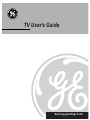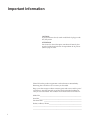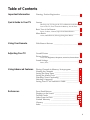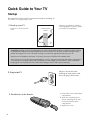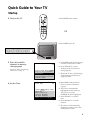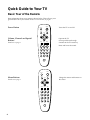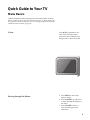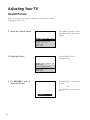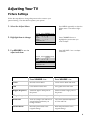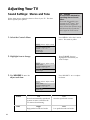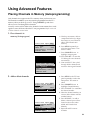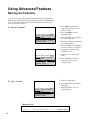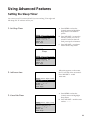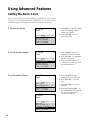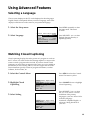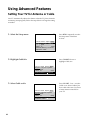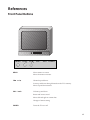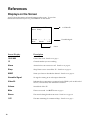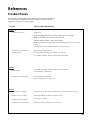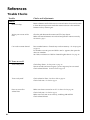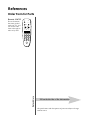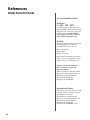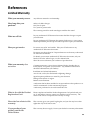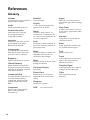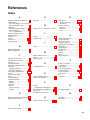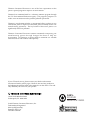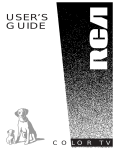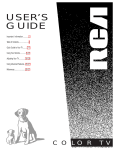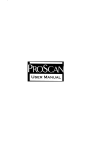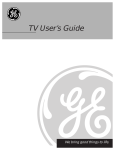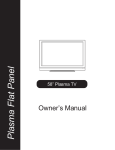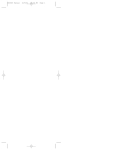Download GE GE TV Flat Panel Television User Manual
Transcript
TV User’s Guide We bring good things to life. Important Information CAUTION: To prevent electric shock, match wide blade of plug to wide slot, fully insert. ATTENTION: Pour éviter les chocs électriques, introduire la lame la plus large de la fiche dans la borne correspondante de la prise et pousser jusqú au fond. Please fill out the product registration card and return it immediately. Returning this card allows us to contact you if needed. Keep your sales receipt to obtain warranty parts and service and for proof of purchase. Attach it here and record the serial and model numbers in case you ever need them. The numbers are located on the back of the TV. Model No.________________________________________________________ Serial No._________________________________________________________ Purchase Date: ___________________________________________________ Dealer/Address/Phone:____________________________________________ __________________________________________________________________ __________________________________________________________________ i Table of Contents Important Information Warning, Product Registration Quick Guide to Your TV Startup ____________________________________ ____________________________________________________________________ i 2-3 Hook up your TV, Plug in the TV, Put Batteries in the Remote, Turn on the TV, Place Channels in Memory, Set the Time Basic Tour of the Remote 4 ____________________________________________ Power, Volume, Channel, Special and Menu Buttons Menu Basics 5 ______________________________________________________________ Colors, Menu Buttons, Moving through the Menus Using Your Remote With Remote Buttons Adjusting Your TV Overall Picture Picture Settings ______________________________________________ 6-7 8 9 __________________________________________________________ __________________________________________________________ Color, Tint, Brightness, Sharpness, Autocolor, Picture Reset Sound Settings _________________________________________________________ 10 Stereo, Tone Using Advanced Features Placing Channels in Memory/Autoprogram ______________ 11 Naming the Channels ______________________________________________ 12 Setting the Sleep Timer _____________________________________________ 13 Setting the Alarm Clock ___________________________________________ 14 Watching Closed Captioning ____________________________________ 15 Selecting a Language _______________________________________________ 15 Setting Your TV for Antenna or Cable _______________________ 16 References Front Panel Buttons __________________________________________________ 17 Displays on the Screen _____________________________________________ 18 Trouble Checks ____________________________________________________ 19-20 Order Form for Parts ___________________________________________ 21-22 Limited Warranty ____________________________________________________ 23 Glossary __________________________________________________________________ 24 Index ________________________________________________________________________ 25 1 Quick Guide to Your TV Startup The steps below will get your TV connected and ready for watching. For more details, see the page numbers listed. 1. Hook up your TV Details are in the Connections Guide. Use This Book First! CONNECTIONS GUIDE Hook up any antennas, cables or other equipment to your TV before you follow the steps below. THIS GUIDE SHOWS HOW TO HOOK UP YOUR TV AND OTHER COMPONENTS. To Find Your Hook-up Turn To Page 1 CAUTION: Matching stands were designed to be used with the table model TVs included in this book. The recommended stands are provided with hardware to secure the TV to the stand so that it cannot be easily pulled off or tipped over. Your GE dealer can help you choose the appropriate stand for your TV. Stands are not available by mail order. To locate your nearest GE dealer call 1-800-447-1700. If you choose not to use the stand recommended for your TV, take precautions that the stand or furniture the TV is placed on is properly located and of adequate size and strength to prevent the TV from accidentally being tipped over or pulled off. This could cause damage to the TV and/or personal injury. 2. Plug in the TV 3. Put Batteries in the Remote Plug the cord into the outlet, matching the wide and the small end of the plug with the outlet. A. Pull off the cover of the battery compartment. B. Place two AAA batteries as shown, matching the + and – end of each battery in the compartment. C. Replace the cover. 2 Quick Guide to Your TV Startup POWER DISPLAY 4. Turn on the TV MUTE Press POWER on the remote. PREV CH CHAN VOL VOL CHAN MENU CLEAR RESET 1 2 3 4 5 6 7 8 9 INPUT 0 OR SKIP Press POWER on the TV. MENU CH CH VOL– VOL+ POWER 5. Place all available 13 channels in memory (Autoprogram) Details for adding and deleting channels are on page 11. 6. Set the Time Controls Alarm Adjust Setup English Français Español Autoprogram Label: 13 Clear Channel Memory: 13 Stored Cable/Air: Cable 12:21 AM 13 Controls Alarm Adjust Setup Alarm: Off Alarm Channel: 07 On Time: Disabled Off Time: Disabled Clock: Use –/+ to set time. A. Press MENU until the Setup menu is selected. This menu is white. B. Press VOLUME + to place channels in the TV’s memory (Autoprogram). C. Wait until TV has cycled through all the channels and returns to original channel. A. Press MENU until the Alarm menu is selected. This menu is green. B. The Clock is automatically highlighted the first time you set it. If it is not, press CHANNEL down to highlight it. C. Press VOLUME hour. – to set the D. Press VOLUME minutes. + to set the F. The menus will automatically disappear from the screen, after a brief period of time. 3 Quick Guide to Your TV Basic Tour of the Remote Basic information about your remote is shown below. This will give you a general idea of how your remote works. For more details, see page 6. Power Button POWER DISPLAY MUTE Turns the TV on and off. PREV CH CHAN VOL VOL Volume, Channel and Special Buttons Details are on page 6. Operate the TV. CHAN MENU CLEAR 1 2 3 4 5 6 7 8 9 INPUT 0 Raise and lower the sound. POWER MUTE Menu Buttons PREV CH CHAN Details are on page 5. VOL CLEAR VOL CHAN MENU RESET 1 2 3 4 5 6 7 8 9 INPUT Scan up and down through channels in the TV’s memory. SKIP DISPLAY 4 RESET 0 SKIP Change the menus and features on the screen. Quick Guide to Your TV Menu Basics General information about using the on-screen menu system is shown below. Details on using the remote buttons are on page 6. Many menu items are explained in detail in Adjusting Your TV starting on page 8 and Using the Advanced Features starting on page 11. Colors Press MENU repeatedly to see each of the four menu colors. Each menu has a different color background as shown at the left. Moving through the Menus 1. Press MENU to move from menu to menu. 2. Press CHANNEL up and down to move through the features in the menu. 3. Press VOLUME + and – to move left and right on the menu lines. 5 Using Your Remote With Remote Buttons DISPLAY Shows displays on the screen. POWER DISPLAY MUTE PREV CH Clears menus from the screen. POWER Turns the TV on and off. CHAN VOL VOL MUTE Switches the TV sound on or off. CHAN 2 and 1 (Channel up and down) Scans up and down through channels in the TV’s memory. Moves up and down menus. See Menu Basics on page 5. VOL + and – (Volume up and down) Raises and lowers sound. Moves left and right on a menu line. See Menu Basics on page 5. CLEAR RESET 1 2 3 4 5 6 7 8 9 INPUT 6 CHAN MENU PREV CH (Previous Channel) Changes back and forth between two channels. 0 SKIP Select a channel and then select another. Press PREV CH to switch between the two channels. Changes a feature setting. Using Your Remote With Remote Buttons CLEAR Clears menus and displays from the screen. POWER DISPLAY MUTE PREV CH MENU Shows menus on the screen and moves from menu to menu. CHAN VOL VOL RESET Returns the picture adjustments to the original settings. Number Buttons Selects any channel number. CLEAR CHAN MENU RESET 1 2 3 4 5 6 7 8 9 INPUT 0 INPUT Switches between the TV channels and Video 00 if another component is connected. SKIP (Commercial Skip) Allows you to look at other channels during commercials. Each press adds 30 seconds. Use the CHANNEL or number buttons to scan the other channels. TV switches back to original channel when time runs out. Press CLEAR to cancel SKIP. Two numbers must be pressed for each channel. Press 0 and 6 for channel 6. For three digit channels, press and hold 1 until 1-- appears on the screen. Then press the other two numbers. SKIP 7 Adjusting Your TV Overall Picture Follow the steps below to lighten or darken the overall picture without changing the color levels. 1. Select the Controls Menu Press MENU repeatedly to select the Controls menu. This menu is yellow. Controls Alarm Adjust Setup Sleep Timer: -:-Closed Captioning: Off Picture -..... I .....+ Stereo: On Tone: High 2. Highlight Picture Press CHANNEL down to highlight Picture. Controls Alarm Adjust Setup Sleep Timer: -:-Closed Captioning: Off Picture -..... I .....+ Stereo: On Tone: High 3. Use VOLUME + and – to Press VOLUME picture. adjust the Picture + to lighten the OR Press VOLUME – to darken the picture. Picture -....... I ...+ 8 Adjusting Your TV Picture Settings Follow the steps below to change the picture on the screen to your personal setting. The chart below explains your options. Press MENU repeatedly to select the Adjust menu. This menu is light blue. 1. Select the Adjust Menu 2. Highlight item to change Controls Alarm Adjust Setup Color -..... I .....+ Tint G..... I .....R Bright -..... I .....+ Sharp -..... I .....+ Autocolor: On Picture Reset 3. Use VOLUME + or – to Press CHANNEL down to highlight the picture item you want to adjust. Press VOLUME each item. adjust each item + or – to adjust Controls Alarm Adjust Setup Color -..... I .....+ Tint G..... I .....R Bright -..... I .....+ Sharp -..... I .....+ Autocolor: On Picture Reset Press VOLUME + to: Press VOLUME – to: Color Increase color richness Lower color to black and white Tint Give red tint to skin color Give green tint to skin color Bright (Brightness) Add more light to dark parts of the picture Add more dark to light parts of the picture Sharp (Sharpness) Show cleaner, clearer images Make picture more smooth Autocolor Turn on to keep Color and Tint in proper balance each time you change channels Turn off for manual adjustment of Color and Tint Picture Reset Reset the picture back to the original settings Reset the picture back to the original settings 9 Adjusting Your TV Sound Settings: Stereo and Tone XS® Stereo An Innovative Method for Providing Stereo Sound Effect The sound delivered by your television is XS® Stereo. This patented process suppresses noise, restores the dynamic range and electronically expands the stereo signal to create a more Follow these steps to adjust the Stereo or Tone of your TV. The chart below explains your options. Press MENU to select the Controls menu. This menu is yellow. 1. Select the Controls Menu Controls Alarm Adjust Setup Sleep Timer: -:-Closed Captioning: Off Picture -..... I .....+ Stereo: On Tone: High Press CHANNEL down to highlight the sound item you want to adjust. 2. Highlight item to change Controls Alarm Adjust Setup Sleep Timer: -:-Closed Captioning: Off Picture -..... I .....+ Stereo: On Tone: High 3. Use VOLUME + or – to Press VOLUME each item. adjust each item + or – to adjust Controls Alarm Adjust Setup Sleep Timer: -:-Closed Captioning: Off Picture -..... I .....+ Stereo: Off Tone: High Stereo On Sound is automatically reproduced in stereo or mono, whichever the TV station is broadcasting. Tone High High pitched sounds are louder. 10 Off Sound is reproduced in mono. Low Low pitched sounds are louder. Using Advanced Features Placing Channels in Memory (Autoprogramming) Only channels 2–13 appear in the TV’s memory when you first turn it on. The channels available in your area must be programmed into the TV's memory when you hook up your TV. Using CHANNEL up and down allows you to scan through these channels. You may want to add or delete a few channels if some stations have weak signals or were off the air when the TV was programmed. Refer to the Add or Delete Channels section below. 1. Place channels in memory (Autoprogram) Controls Alarm Adjust Setup English Français Español Autoprogram Label: 13 Clear Channel Memory: 13 Stored Cable/Air: Cable A. Hook up an antenna, cable or components before you begin these steps or you will not be able to add channels into memory. B. Press MENU repeatedly to select the Setup menu. This menu is white. C. Press CHANNEL down to highlight Autoprogram. 15 Controls Alarm Adjust Setup English Français Español Autoprogramming Label: 13 Clear Channel Memory: 13 Stored Cable/Air: Cable 2. Add or delete channels Controls Alarm Adjust Setup English Français Español Autoprogram Label: 13 Clear Channel Memory: 13 Stored Cable/Air: Cable D. Press VOLUME + to start the TV adding all active channels into memory. E. Wait until the TV has cycled through all the channels and returns to the original channel. A. Press MENU on the TV front panel repeatedly to select the Setup menu. This menu is white. B. Press CHANNEL down to highlight Channel Memory. C. Press VOLUME + to underline the channel number. D. Select the channel number you want to add or delete with the number buttons. Controls Alarm Adjust Setup English Français Español Autoprogram Label: 13 Clear Channel Memory: 13 Stored Cable/Air: Cable E. Press VOLUME + to add or delete a channel (you will see Stored on the screen when added and Erased when deleted). F. Repeat D and E for more channels. 11 Using Advanced Features Naming the Channels You can name at least 20 channels with four characters in each name. Full appears beside Label when the memory is used up. Fixed appears when a channel number cannot be named. Below are the characters that can be used in a name. 1. Name a channel 12 Controls Alarm Adjust Setup English Français Español Autoprogram Label: 12 Clear Channel Memory: 12 Stored Cable/Air: Cable NBC 12 Controls Alarm Adjust Setup English Français Español Autoprogram Label: 12 NBC Clear Channel Memory: 13 Stored Cable/Air: Cable 2. Erase a name 12 Controls Alarm Adjust Setup English Français Español Autoprogram Label: 12 Clear Channel Memory: 13 Stored Cable/Air: Cable A. Press MENU repeatedly to select the Setup menu. This menu is white. B. Press CHANNEL down to highlight Label. C. Press VOLUME + to underline the channel number. D. Select the channel number with the number buttons. E. Press VOLUME +to underline the first character of the name. F. Choose the character using VOLUME + and –. G. Repeat E–F to complete the name. H. Press VOLUME + to move backward if you want to change an item. A. Follow A and B above. B. Press VOLUME underlined. + until clear is C. Press VOLUME clear the name. + and – to Character List A B C D E F G H I J K L M N O P Q R S T U V W X Y Z & ’ ( ) á + , – . / 0 1 2 3 4 5 6 7 8 9 : ; < = > ? @ blank space 12 Using Advanced Features Setting the Sleep Timer You can set your TV to turn itself off. If you’re watching TV at night and fall asleep, the TV will turn off for you. A. Press MENU to select the Controls menu and highlight Sleep Timer. This menu is yellow. 1. Set Sleep Timer Controls Alarm Adjust Setup Sleep Timer: – : –– Closed Captioning: Off Picture -..... I .....+ Stereo: On Tone: High 11:00 PM Sleep B. Press VOLUME + to enter the amount of time you want to watch TV before it shuts off. Each press equals 15 minutes. C. Press VOLUME – to subtract time from the sleep timer. 13 Controls Alarm Adjust Setup Sleep Timer: 0 : 15 Closed Captioning: Off Picture -..... I .....+ Stereo: On Tone: High When 0:01 appears on the screen, the TV will shut off in one minute. Press VOLUME + to add more time. 2. Add more time Controls Alarm Adjust Setup Sleep Timer: 0 : 01 Closed Captioning: Off Picture -..... I .....+ Stereo: On Tone: High A. Press MENU to select the Controls menu and highlight Sleep Timer. 3. Cancel the Timer Controls Alarm Adjust Setup Sleep Timer: – : –– Closed Captioning: Off Picture -..... I .....+ Stereo: On Tone: High B. Press VOLUME reaches – : – –. – until the time 13 Using Advanced Features Setting the Alarm Clock The TV can be set to turn on each day like your alarm clock. You can set it to turn on to your favorite channel at a certain time. You can also set it to turn itself off again. The Alarm cannot be used until the clock is set. 1. Turn on the Alarm 12:34 AM Alarm 13 Controls Alarm Adjust Setup Alarm: On Alarm Channel: 07 On Time: Disabled Off Time: Disabled Clock: 12 : 34 AM 2. Set the Alarm Channel 12:34 AM Alarm 13 Controls Alarm Adjust Setup Alarm: On Alarm Channel: 07 On Time: Disabled Off Time: Disabled Clock: 12 : 34 AM 3. Set On and Off Times 12:34 AM Alarm 13 Controls Alarm Adjust Setup Alarm: On Alarm Channel: 07 On Time: 7 : 30 AM Off Time: Disabled Clock: 12 : 34 AM 12:34 AM Alarm 13 Controls Alarm Adjust Setup Alarm: On Alarm Channel: 07 On Time: 7 : 30 AM Off Time: Disabled Clock: 12 : 34 AM 14 A. Press MENU to select the Alarm menu and highlight Alarm. This menu is green. B. Press VOLUME + or – to select On or Off. A. Press CHANNEL down to highlight the Alarm Channel. B. Press VOLUME + to highlight the channel number. C. Enter the channel that you want the TV to turn on to with the number buttons. A. Press CHANNEL down to highlight the On or Off Time. B. Press VOLUME hour. – to set the C. Press VOLUME minutes. + to set the D. Press and hold VOLUME – to choose Disabled. This turns the TV only on or only off at a certain time each day. Using Advanced Features Selecting a Language The on-screen displays in this TV can be displayed in three languages: English, French, and Spanish. When you select a language, most of the displays will be shown on the screen in your preferred language. 13 1. Select the Setup menu 2. Select Language Controls Alarm Adjust Setup English Français Español Autoprogram Label: 13 Clear Channel Memory: 13 Stored Cable/Air: Cable Press MENU repeatedly to select the Setup menu. This menu is white. Press VOLUME + or – to select English, Français (French), or Español (Spanish). Watching Closed Captioning Closed captioning displays the audio portion of a program as words on the TV screen. It is useful for the deaf, hearing impaired, or anyone who wants to watch a program without sound. If you have turned Closed Captioning on and it does not appear on the screen, it is not available on the channel you are watching. This TV does not support the text mode. Text information typically consists of program information, weather bulletins, local activities, etc. Press MENU to select the Controls menu. This menu is yellow. 1. Select the Controls Menu 2. Highlight Closed Captioning Controls Alarm Adjust Setup Sleep Timer: – : –– Closed Captioning: Off Picture -..... I .....+ Stereo: On SAP: Off 3. Select Setting Controls Alarm Adjust Setup Sleep Timer: – : –– Closed Captioning: C1 Picture -..... I .....+ Stereo: On SAP: Off Press CHANNEL down to highlight Closed Captioning. Press VOLUME + or – to select Off, C1, or C2. Select C1 for full translation of the primary language in your area. Select C2 for secondary language translation, simplified English, or whatever is being broadcast in your area. 15 Using Advanced Features Setting Your TV for Antenna or Cable Your TV automatically adjusts this feature when the TV places channels in memory (Autoprogram). Follow the steps below to change the setting as needed. 1. Select the Setup menu 13 Press MENU repeatedly to select the Setup menu. This menu is white. Controls Alarm Adjust Setup English Français Español Autoprogram Label: 13 Clear Channel Memory: 13 Stored Cable/Air: Cable 2. Highlight Cable/Air Press CHANNEL down to highlight Cable/Air. Controls Alarm Adjust Setup English Français Español Autoprogram Label: 13 Clear Channel Memory: 13 Stored Cable/Air: Cable 3. Select Cable or Air Controls Alarm Adjust Setup English Français Español Autoprogram Label: 13 Clear Channel Memory: 13 Stored Cable/Air: Cable 16 Press VOLUME + or – to select Cable or Air. Select Cable if you have cable. Select Air if you have a home antenna connected to your TV. References Front Panel Buttons MENU MENU CH CH VOL– VOL+ POWER Shows menus on screen. Moves from menu to menu. CH 2 and 1 Channel up and down. Scans up and down through channels in the TV’s memory. Moves up and down menus. VOL + and – Volume up and down Raises and lowers sound. Moves left and right on a menu line. Changes a feature setting. POWER Turns the TV on or off. 17 References Displays on the Screen Your TV shows the settings of several features on the screen. To see what features have been set on your TV, press DISPLAY on the remote. 12:00 AM Alarm Sleep KNBC or Video 00 13 Unusable Signal Volume – . . . . . . . I . . . . . . . + Mute Stereo 1:55 Stereo 18 Screen Display Description 12:00 AM Time of the clock. Details are on page 3. 13 Channel number you are watching. Alarm Alarm clock is set to turn on or off. Details are on page 14. Sleep Sleep Timer is set to turn off the TV. Details are on page 13. KNBC Name you chose to describe the channel. Details are on page 12. Unusable Signal No signal is coming in on video input channel 00. Video 00 Indicates that a component is connected to the VIDEO jack on the back of the TV, it is turned on, and channel 00 is selected. Volume Sound level of the TV. Mute There is no sound. See MUTE button on page 6. Stereo The sound is being broadcast in stereo. Details are on page 10. 1:55 The time remaining for commercial skip. Details are on page 7. References Trouble Checks You may have problems that can be fixed with a few minor adjustments. Look for the type of problem you are having below and then try the suggestions to get your TV going again. Trouble Checks and Adjustments Power TV will not turn on Plug TV in. Plug something else into the outlet to make sure it is working. Make sure batteries in the remote are not dead. Aim the remote at the TV and press POWER. Make sure batteries are placed in the remote the right way. See batteries on page 2. Unplug TV for a few minutes and then turn it on again. No picture, no sound but TV has power Check antenna connections. Check position of Cable/Air feature. See page 16. Try another channel. Inactive channel may be tuned. Picture Blank screen Picture poor, sound okay Try another channel. Inactive channel may be tuned. Check antenna connections. Check antenna connections. Adjust TV picture. See pages 8-9. Sound Noisy stereo reception Turn Stereo off. The stereo broadcast may not be clear. See page 10. Picture okay, no sound Press VOLUME + or MUTE to restore sound. Picture okay, sound poor Try another channel. No stereo on stereo station Make sure Stereo is turned on. See page 10. 19 References Trouble Checks Trouble Checks and Adjustments Remote Remote lockup Remove batteries and hold down one or more buttons for several seconds to drain the microprocessor inside the remote and reset it. Re-install the batteries and try remote again. Works part or none of the time Clear the path between the remote and TV of any objects. Can’t select certain channel Press number buttons. Channel may not be in memory. See Autoprogram on page 11. Make sure remote batteries are not dead and placed in remote correctly. See batteries, page 2. For numbers over 100, press and hold 1 until 1-- appears, then press the other two numbers. Set Cable/Air feature to Cable for channels higher than 69. See page 16. TV Turns on or off Turns off by itself Check Sleep Timer. See sleep timer on page 13. Wait 30 seconds and turn on again, a power surge may have occurred. Check Alarm Off time. See alarm clock on page 14. Turns on by itself Check Alarm On Time. See alarm clock on page 14. Check clock time. See clock on page 3. Does not turn off at Alarm Time Make sure alarm is turned on or off. See alarm clock on page 14. Check clock time. See clock on page 3. Make sure Clock time is set correctly, including AM and PM. Check Alarm Off time. 20 References Order Form for Parts Remote #226725 POWER DISPLAY MUTE PREV CH CHAN VOL CLEAR VOL CHAN MENU RESET 1 2 3 4 5 6 7 8 9 INPUT 0 SKIP Detach Here This is the remote that came packed with your TV. You can use the order form at the right to order it by mail. Fill out both sides of the information All specifications and descriptions of parts are subject to change without notice. References Order Form for Parts U.S. and Canadian Orders By Phone: 1 – 800 – 338 – 0376 Call this toll-free number between 8AM and 8PM Eastern Standard Time and place your order using your Visa or MasterCard. Use this number only to place an order for accessory items listed on this order form. By Mail: Detach the information at the left and mail the payment to Thomson Consumer Electronics, Inc., at: Video Accessories PO Box 8419 Ronks, PA 17573 Most orders are shipped UPS within 72 hours. If it is not possible to ship within 30 days, we will notify you. For more current information on these accessories, write to the following address: Video Accessories Customer Service Thomson Consumer Electronics, Inc. Distributor & Special Products 2000 Clements Bridge Rd Deptford, NJ 08096-2088 International Orders This offer is valid only in the U.S. and Canada. Send your request for price quotation (not orders) to: International Customer Service Thomson Consumer Electronics, Inc. Distributor & Special Products 2000 Clements Bridge Rd Deptford, NJ 08096-2088 USA 22 References Limited Warranty What your warranty covers: Any defect in material or workmanship. How long after your purchase: 90 days for labor charges. One year for parts. Two years for picture tube. The warranty period for rental units begins with the first rental. What we will do: Pay any Authorized GE Television Servicenter the labor charges to repair your television. Pay any Authorized GE Television Servicenter for the new or, at our option, rebuilt replacement parts and picture tube required to repair your television. How you get service: For screen sizes of 20" and smaller: Take your GE television to any Authorized GE Television Servicenter. For screen sizes larger than 20": Request home service from any Authorized GE Television Servicenter. To identify your nearest Authorized GE Television Servicenter, ask your Dealer, look in the Yellow Pages, or call 1-800-447-1700. Show the service technician your evidence of purchase date. What your warranty does not cover: Customer instruction. (Your Owner’s Manual clearly describes how to install, adjust, and operate your television. Any additional information should be obtained from your Dealer.) Installation and related adjustments. Acts of God, such as, but not limited to lightning damage. Signal reception problems not caused by your television. Damage from misuse or neglect. Remote control batteries. A television that has been modified or incorporated into other products or is used for institutional or other commercial purposes. A television purchased or serviced outside the USA. What to do with the Product Registration Card: Please complete and mail the Product Registration Card packed with your set. It will make it easier to contact you should it ever be necessary. The return of the card is not required for warranty coverage. How state law relates to this warranty: This warranty gives you specific legal rights, and you also may have other rights that vary from state to state. If you purchased your product outside the United States: This warranty does not apply. Contact your dealer for warranty information. 23 References Glossary Antenna Disabled Signal A device used to receive broadcast signals from TV stations. Turns off feature. Display Electrical waves that are sent or received through cables or through the air. Sound reproduced by the TV. A word, words or graphics that appear on the TV screen. Sleep Timer Audio/video cables Inputs Cables that carry sound and picture signals from one component to another. Located on back of the TV for connection of a component to the TV. Used to route signals into the TV from components. Audio Autocolor Adjusts the Color and Tint of the picture signals to the proper balance for all channels. Autoprogram A procedure that automatically adds only the active channels in your area to the TV's memory. Brightness Menu Tone A listing of features, controls, and adjustments shown on the TV screen that can be changed. Quality of the sound. Channel Memory Slang for monaural. Sound comes through one channel. A feature that allows the viewer to scan other channels during commercials, and return to the original channel after a timed break. Component Device such as VCR, laserdisc player, audio equipment, camcorder, etc. Components or devices that are connected to the TV. Stereo Mono Commercial Skip Source(s) Connectors located on the back of the TV for connecting antennas or other components. Light and dark areas of a picture. Where channels are stored after they have been placed in memory. Channels can be added or deleted from channel memory. 24 Jacks A feature where the TV can be set to turn off at a specific time within four hours. On-Screen Display Sound signals that come through two channels (left and right). Tuner A device that receives and selects signals. The desired signal is selected by the tuner. Unusable Signal See Display. A message that shows no signal is coming in on the video input. Picture Reset Video Returns all of your TV picture adjustments back to the factory setting. Picture reproduced by the television. Sharpness Clearness of a picture. SKIP See Commerical Skip. References Index A Adding Channels to Memory....11 Adjust Menu Autocolor,Bright, Color, Picture Reset, Sharpness, Tint ................9 Adjusting Picture/Picture Settings .........8,9 Sound Settings ..........................10 Air or Cable Feature.................16 Alarm Channel/Clock................14 Alarm Display..............................18 Antenna ........................................16 Audio .......................................10,24 Autocolor........................................9 Autoprogram ............................3,11 B Batteries (Remote) .........................2 Bright/Brightness .........................9 C Cable or Air Feature....................16 Cancelling Sleep Timer...............13 Cautions...........................................i Channel Memory......................3,11 Channel Number Display ..........18 Channels Adding/Deleting......................11 Placing in Memory ................3,11 Checks and Adjustments ......19-20 Clock...........................................3,13 Closed Captioning.......................15 Color................................................9 Colors (Menus) ..............................5 Commercial Skip ......................7,24 Button...........................................7 Display .......................................18 Contents..........................................1 Controls TV Front Panel ..........................17 Remote ......................................6,7 D Delete Channels from Memory .11 Displays (On-Screen) ..................18 G Glossary ........................................24 H Hook up TV....Connections Guide I Inputs ............................................24 Input Button ...................................7 J Jacks...............................................24 M Menus/Menu Color......................5 Mono .............................................10 Mute Display................................18 N Number Buttons ............................7 O Off/On Time (Alarm) .................14 On-Screen Displays .....................18 R References ...............................17-25 Trouble Checks....................19-20 Warranty....................................21 Remote Control Batteries .......................................2 Buttons ......................................6,7 Tour ..............................................4 S Safety Information .........................i Screen Displays............................18 Set Clock/Time..............................3 Setting Cable/Air ........................16 Setting the Sleep Timer...............13 Sharpness........................................9 Sleep Display................................18 Sleep Timer...................................13 Sound ............................................10 Startup..........................................2,3 Stereo.............................................10 Stereo Display ..............................18 T Table of Contents...........................1 Time Display ................................18 Tint/Tone .......................................9 Tour of the Remote........................4 Trouble Checks.......................19-20 Turn on Alarm .............................14 Turn on TV .....................................2 TV Buttons ...................................4,6,7 P Picture Adjustment,Setting,Reset .......8,9 Place Channels in Memory .....3,11 Plug in TV.......................................2 Put Batteries in Remote ................2 Q U Unusable Signal ...........................18 W Warning ..........................................1 Warranty.......................................21 Quick Guide to Your TV .....2,3,4,5 F Front Panel Controls ................5,17 25 Thomson Consumer Electronics is one of the first corporations to take part in a special program to improve our environment. Thomson has committed itself to a voluntary initiative program through the U.S. Environmental Protection Agency. The program’s purpose is to reduce toxic air emissions and to promote pollution prevention. Thomson’s involvement includes a concentrated effort to phase in new water-based paints to replace solvent-based paints normally used in our manufacturing operations. The key benefit of these new paints is to significantly reduce air pollution. Thomson Consumer Electronics remains committed to improving our manufacturing process through changes like these to help our environment. At Thomson, on-going efforts to maintain our valuable natural resources will continue to be a priority. If your TV needs service, please contact your dealer or the nearest Servicenter from the yellow pages. Please do not send any products to the Indianapolis address listed in this manual or on the carton. This will only add delays in service for your product. 10330 North Meridian Street Indianapolis, IN 46290-1024 ©1995 Thomson Consumer Electronics, Inc. Trademark(s)® Registered Marca(s) Registrada(s) Printed in the U.S.A. TOCOM 15097140 100% RECYCLED PAPER MINIMUM 50% POST CONSUMER