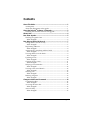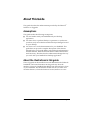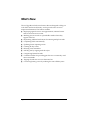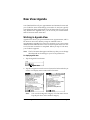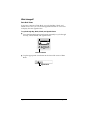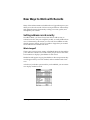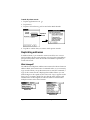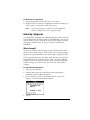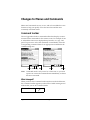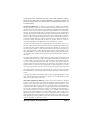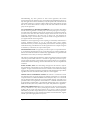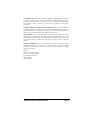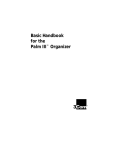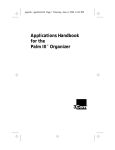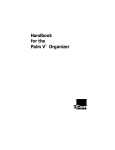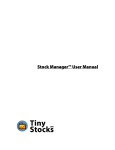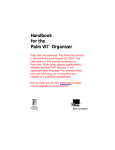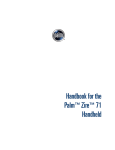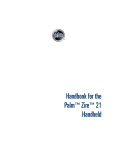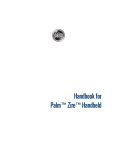Download Garmin M20M GPS Receiver User Manual
Transcript
Guide to the Palm OS® Software 3.5 Upgrade Copyright and Trademark Copyright © 2000 Palm, Inc. or its subsidiaries. All rights reserved. Graffiti, Palm, and Palm OS are registered trademarks of Palm, Inc. or its subsidiaries in one or more countries. The Palm logo, Palm III, and Palm V are trademarks of Palm, Inc. or its subsidiaries. Other product and brand names may be trademarks or registered trademarks of their respective owners. Disclaimer and Limitation of Liability Palm, Inc. and its subsidiaries assume no responsibility for any damage or loss resulting from the use of this guide. Palm, Inc. and its subsidiaries assume no responsibility for any loss or claims by third parties which may arise through the use of this software. Palm, Inc. and it subsidiaries assume no responsibility for any damage or loss caused by deletion of data as a result of malfunction, dead battery, or repairs. Be sure to make backup copies of all important data on other media to protect against data loss. Important: Please read the End User Software License Agreement with this product before using the accompanying software program(s). Using any part of the software indicates that you accept the terms of the End User Software License Agreement. P/N: 405-1695 Page ii Contents About This Guide.....................................................................................1 Assumptions ..........................................................................................1 About the illustrations in this guide...................................................1 About the Palm OS® Software 3.5 Upgrade.........................................2 Installing the Palm OS Software 3.5 Upgrade...................................2 What’s New..............................................................................................4 New View: Agenda..................................................................................5 Working in Agenda View ....................................................................6 What changed? ..................................................................................6 New Ways to Work with Records ..........................................................7 Setting address record security ...........................................................7 What changed? ..................................................................................7 Duplicating addresses ..........................................................................8 What changed? ..................................................................................8 Automatically completing address fields ..........................................9 What changed? ..................................................................................9 Viewing address record details ...........................................................9 What changed? ..................................................................................9 Updating events ..................................................................................10 What changed? ................................................................................10 Creating all-day events.......................................................................11 What changed? ................................................................................11 Delaying event reminders ..................................................................11 What changed? ................................................................................12 Viewing event record details .............................................................12 What changed? ................................................................................12 Selecting text ........................................................................................12 What changed? ................................................................................12 Beaming categories .............................................................................13 What changed? ................................................................................13 Changes to Menus and Commands .....................................................14 Command toolbar ...............................................................................14 What changed? ................................................................................14 Accessing the menu bar......................................................................15 What changed? ................................................................................15 Auto-off delay ......................................................................................15 What changed? ................................................................................15 Contents Page iii Warranty and Other Product Information ..........................................16 Limited Warranty ............................................................................... 16 End User License Agreement............................................................ 19 Index.......................................................................................................22 Page iv Contents About This Guide This guide describes the enhancements provided by the Palm OS® Software 3.5 Upgrade. Assumptions This guide makes the following assumptions: ■ You are familiar with your handheld and your Desktop application. ■ You know how to perform HotSync® operations to synchronize your data, and you are familiar with the HotSync Manager located on your desktop. ■ You have access to the documentation for your handheld. This guide does not provide a complete description of the features affected by the 3.5 Upgrade. Rather, it describes the enhancements and their benefits, notes the features that the enhancements affect, and if necessary, describes how the enhancement changes the way you work with your handheld or Desktop application. About the illustrations in this guide The 3.5 Upgrade can be installed on several different kinds of Palm OS handhelds, and some illustrations in this guide may show the interface or form of a handheld that differs from the interface or form of your handheld. The illustrations should still serve to make clear what the feature is, where the feature is located, and how to use it. About This Guide Page 1 About the Palm OS® Software 3.5 Upgrade The Palm OS® Software 3.5 Upgrade is available for purchase from Palm, Inc. as a downloadable file or on CD-ROM. For more information on how to purchase the upgrade in your country, visit http://www.palm.com. The 3.5 Upgrade can be installed only on Palm OS handhelds equipped with Palm OS software version 3.0 or higher. Please consult the web site or the information supplied with the CD-ROM for details about which handhelds can accept this upgrade. This upgrade includes all the features that were updated in the Palm OS software version 3.3 Upgrade, so you do not have to install the 3.3 Upgrade if you have not already done so. To learn more about the features updated in the 3.3 Upgrade, read the documentation for the 3.3 Upgrade at http://www.palm.com/support/downloads. The 3.5 Upgrade includes changes to the operating system of your handheld. Some of the enhancements are visible in the interface of your handheld, and these enhancements may require some changes in the way you work. Installing the Palm OS Software 3.5 Upgrade To install from a CD-ROM onto a Windows-based computer: 1. Insert the 3.5 Upgrade CD-ROM into the computer’s CD-ROM drive. 2. When the Installer Menu appears, select the appropriate language. 3. Select your handheld. 4. Follow the onscreen instructions to complete the installation. To install from a CD-ROM onto a Macintosh: 1. Insert the 3.5 Upgrade CD-ROM into the computer’s CD-ROM drive. 2. Double-click the appropriate language folder. 3. Double-click the folder for your handheld. 4. Double-click the Installer application for your handheld. 5. Follow the onscreen instructions to complete the installation. Page 2 About the Palm OS® Software 3.5 Upgrade To install from a downloaded file: 1. Go to http://www.palm.com, purchase and download the upgrade file, then close your web browser. 2. If you are using a Windows-based computer, double click the file to run the Installer application. If you are a using a Macintosh, use Aladdin Stuffit Expander to translate and expand the file. Double-click the Installer application and follow the onscreen instructions. About the Palm OS® Software 3.5 Upgrade Page 3 What’s New The 3.5 Upgrade includes new features that are designed to help you work faster and more efficiently, and to provide easier access to important information. The features include: ■ Displaying Agenda view to see appointments, untimed events and To Do items in one screen. ■ Masking private records so a placeholder marks where they appear in the list. ■ Duplicating Address Book entries for entering multiple records. ■ Completing fields automatically. ■ Updating future repeating events. ■ Creating all day events. ■ Delaying event reminders. ■ Selecting text by tapping with the stylus. ■ Categorizing beamed records. ■ Command toolbar for providing quick access to commonly used menu commands. ■ Tapping the title area to access the menu bar. ■ Conserving battery power by reducing the auto-off delay time. Page 4 What’s New New View: Agenda Your Date Book lists all your appointments and untimed events and your To Do list stores all the things you need to do, and you typically switch between these applications to list all those items for any given day. With the new Agenda View, you can see all your current events and To Do items at the same time. Working in Agenda View Agenda View shows you your untimed events, appointments, and To Do items in one screen. When you tap an untimed event or appointment in Agenda View, Day View appears so you can see more detailed information about the event. You can tap the check box next to a To Do item to mark it as completed. When you tap a To Do item, your To Do list appears. Note: The To Do items that appear and the way that you can change them depend on the settings in your To Do preferences. To display Agenda View: 1. Tap the Agenda View button. Agenda View 2. Tap the navigation controls to move forward or backward a day at a time, or to display more events and To Do items. Note: You can also change the category of To Do items shown. Tap the pick list to select another category. New View: Agenda Page 5 What changed? Date Book Views In previous versions of Date Book, you only had Day, Week, and Month views. Now you can use the application button or view icons to display the new Agenda View. To cycle through Day, Week, Month, and Agenda Views: ■ Press the Date Book application button repeatedly to cycle through the Day, Week, Month, and Agenda Views. Date Book button ■ Tap the appropriate view button in the lower-left corner of Date Book. Agenda View Page 6 New View: Agenda New Ways to Work with Records Many of the enhancements included in the 3.5 Upgrade improve your ability to work with records. We have incorporated new functionality and updated existing functionality to help you create, update, and manipulate your records. Setting address record security In Address Book, you have always been able to add security to selected records so they are completely visible, or totally hidden from view. Unfortunately, this means you can’t tell where hidden records should appear in the list, and it is possible to forget that you created the records that are hidden from view. What changed? There is now a new security setting, called Mask Records, that enables you to hide the contents of a record so other people cannot view them, but continues to display a placeholder for the record. Masked records appear as gray placeholders in the same position they would appear if they were not masked, and are marked with a lock icon. As before, if you define a password for your handheld, you must enter it to display masked records. New Ways to Work with Records Page 7 To mask all private records: 1. Tap the Applications icon . 2. Tap Security. 3. Tap the Current Privacy pick list and select Mask Records. Tap Mask Records 4. Tap OK to confirm that you want to mask private records. Duplicating addresses In Address Book, if you wanted to create records for two or more people working for the same company or living at the same address, you previously had to enter all the same information repeatedly to create each record. What changed? We added a new Duplicate Address menu item to the Record menu in Address Book, and created a new Command stroke, so you can easily copy records. When you tap the menu item or enter the command, a copy of the current record is displayed in Address Edit so you can make changes to the copied record. The word “Copy” appears in the First, Last, or Company field. The copy has the same category and attached notes as the original record. This makes it easier to enter multiple contacts at the same location. Address list Address view Page 8 New Ways to Work with Records Automatically completing address fields One feature of Expense that many users appreciate is the automatic fill feature. It lets you select an expense type by writing the first letter of an expense type in the Graffiti® writing area. For example, if you write the letter “T,” it enters the “Taxi” expense type. Writing “T” and then “E” enters “Telephone” which is the first expense type beginning with the letters “TE.” What changed? Now the same feature is available in Address Book. As you enter letters in the Title, Company, City, and State fields, text appears for the first logical match that exists in your Address Book. As you enter more letters, a closer match appears. For example, you may already have Sacramento and San Francisco in your Address Book. As you enter “S” Sacramento appears, and as you continue entering “a” and “n” San Francisco replaces Sacramento. As soon as the word you want appears, tap the next field to accept the word. Note: The automatic fill feature works with data you entered directly on the handheld, not with data you input in the Desktop application. Viewing address record details It has always been easy to see your appointments and address record details at a glance, but there are some new features that have made them even easier to read. What changed? In the Address list screen, some fields have identifying letters to indicate what type of information is being displayed, and you can select which type of phone or other information appears in the Address list screen. Your options are Work, Home, Fax, Other, E-mail, Main, Pager, and Mobile. The identifying letters W, H, F, O, E, M, or P appear next to the record in the Address list, depending on which information is displayed. If the field contains textual information, such as an e-mail address or web site URL, the identifying letter could be confusing. The new feature prevents this confusion, so if the E-mail or Other fields end in a letter, the identifying letters are not displayed. New Ways to Work with Records Page 9 Updating events In Date Book it has always been easy to create a repeating event. However, once you created a repeating event, you only had the choice of deleting the currently selected event or deleting all connected repeating events, you did not have the ability to change a repeating event. What changed? A new button (Future) was added to the Repeating Event dialog box, so you can now also modify or delete the current and future events within a group of repeating events without affecting past events. Changing repeating or continuous events When you make changes to a repeating or continuous event, such as deleting or adding notes, or changing the time of an event, you can decide which of the events you want to change; all events in the series, just the current event, or the current and future events. To delete repeating events: 1. Select the record you want to delete. 2. Tap the Menu icon . 3. Tap Record, and then tap Delete Event. 4. Do one of the following: Tap Current to delete only the current event item. Tap Future to delete the current and all future event items and reset the end date of the repeating event to the last shown date. Tap All to delete all occurrences of the repeating event. 5. Tap OK. Page 10 New Ways to Work with Records Note: In Date Book, you can choose to delete the text of the current repeating event, current and future events, or all instances of that event. When you purge repeating events in Date Book, a confirmation dialog box appears. Tap the pick list and select how you want to purge old records. Purge deletes repeating events if the last of the series ends before the date that you purge records. Considerations for repeating or continuous events If you change the date of an occurrence of a repeating event (e.g., from January 14 to January 15) and apply the change to all occurrences, the new date becomes the start date of the repeating event. Your handheld adjusts the end date to maintain the duration of the event. If you apply the change to current and future occurrences, past occurrences are not changed. Creating all-day events You can create records for meetings and appointments that last all day by manually setting the start time at the beginning of your day, and the end time at the close of your day. What changed? The 3.5 Upgrade includes a new button in the Set Time dialog, called All Day. When you tap this button, it automatically inserts the start and end time of the event as defined in your Date Book preferences. Delaying event reminders In Date Book, you can set an audible alarm to remind you of an important meeting or appointment. You can set it for minutes, hours or days before the event. The alarm sounds at the predetermined time and a dialog box appears to remind you of the event. New Ways to Work with Records Page 11 What changed? The Reminder dialog now contains a new Snooze button. If you want to temporarily ignore the reminder, you can tap Snooze to dismiss the reminder and return to the current screen. The reminder message appears again five minutes after you tap Snooze. Viewing event record details It has always been easy to see your appointments and address record details at a glance, but there are some new features that make them even easier to read. What changed? When you create an event in Date Book, the start and end times for the event are indicated by a time bar on the left side of the screen. Previously, if the event had the same start and end time, the time appeared twice. With the current update, if an event has the same start and end time, the time is only displayed once. Selecting text In previous versions of the operating system you could select text by dragging the stylus across the letters, words, sentences, or paragraphs. You could also select all the text in a field by choosing Select All from the Edit menu. What changed? You can now select words and lines of text by tapping with your stylus. Page 12 New Ways to Work with Records To select text in an application: 1. Tap the beginning of the text that you want to select. 2. Drag the stylus over the text to highlight it (in black), double tap to select a word, or triple tap to select a line of text. Note: You can also drag across the text to select additional words, or drag down to select a group of lines. Beaming categories Your handheld is equipped with an IR (infrared) port that you can use to beam information to another Palm OS® handheld that’s close by and also has an IR port. You can beam all records of the category currently displayed in Address Book, To Do List, or Memo Pad between handhelds. What changed? In previous versions of the operating system, beamed records were placed in the Unfiled category, and you had to go to the appropriate application, find the beamed records, then assign a category to them. The 3.5 Upgrade includes a new Beam dialog that appears when your handheld receives the beamed records, where you can immediately assign the records to a specific category. If the record was originally filed in a category you do not have, you must first create the new category. To receive beamed information: 1. Turn on your handheld. 2. Point the IR port directly at the IR port of the transmitting handheld to open the Beam dialog box. 3. Select a category for the incoming information, create a new category, or leave the information unfiled. 4. Tap Yes. New Ways to Work with Records Page 13 Changes to Menus and Commands Menus and commands are easy to use, and we have added two new features to help you quickly access the menu bar and the more commonly used menu items. Command toolbar The 3.5 Upgrade includes a command toolbar that displays contextsensitive menu commands for the current screen. For example, if text is selected the menu icons displayed may be undo, cut, copy, and paste. Tap an icon to select the command, or immediately write the corresponding command letter for an appropriate command in the Graffiti writing area. Undo Cut Copy Paste Beam Delete Note: Command mode is only active for a short time, so you must tap an icon or write the command letter immediately to choose the menu command. What changed? When you draw the Command stroke anywhere in the Graffiti area, the Command toolbar appears just above the Graffiti writing area to indicate that you are in Command mode. Command Page 14 Changes to Menus and Commands Accessing the menu bar Before you can perform any of the tasks on the menu bar, you either have to display the menu bar or enter the Graffiti command. What changed? With the 3.5 Upgrade, you can also display the menu bar by tapping in the title area. To open the menu bar: 1. Open an application (such as Memo Pad). 2. Do one of the following: Tap the Menu icon . Tap the inverted title area at the top of the screen. Tap the title area Tap the Menu icon Auto-off delay Your handheld has an automatic shutoff feature that turns off the power after a period of inactivity. This feature helps conserve battery power in case you forget to turn off your handheld. What changed? You can set your handheld to shutoff after 30 seconds in addition to the original choices of 1 minute, 2 minutes, and 3 minutes. Changes to Menus and Commands Page 15 Warranty and Other Product Information Limited Warranty This warranty applies to customers located in the United States, Australia, Canada (except Quebec), Ireland, New Zealand, U.K., and other English language countries, and countries for which a translation into the local language is not provided. HARDWARE: Palm, Inc., warrants to the original end user (“Customer”) that this product will be free from defects in workmanship and materials, under normal use, for one year from the date of original purchase from Palm, Inc. or its authorized reseller. Palm, Inc.’s sole obligation under this express warranty shall be, at Palm, Inc.’s option and expense, to replace the product or part with a comparable product or part, repair the product or part, or if neither repair nor replacement is reasonably available, Palm, Inc. may, in its sole discretion, refund to Customer the purchase price paid for the product or part. Replacement products or parts may be new or reconditioned. Palm, Inc. warrants any replaced or repaired product or part, and any hardware upgrade to which Customer is entitled under an agreement between Customer and Palm, Inc., for a period of ninety (90) days from shipment, or through the end of the original warranty, whichever is longer. All products or parts that are replaced become the property of Palm, Inc. Accessory products, as listed in the applicable Palm, Inc. catalogue, are not covered under this Limited Warranty except for the modems for the handheld, the cradles, cables, memory upgrades, keyboards, styli, and leather items sold under the Palm, Inc. brand. Palm, Inc. shall not be responsible for Customer’s software, firmware, information, or memory data contained in, stored on, or integrated with any products returned to Palm, Inc. for repair, whether under warranty or not. SOFTWARE: Palm, Inc. warrants to Customer that the Palm™ Desktop organizer software and Palm OS® software licensed from it will perform in substantial conformance to their program specifications, for a period of ninety (90) days from the date of original purchase from Palm, Inc. or its authorized reseller. Palm, Inc. warrants the media containing software against failure during the warranty period. No updates are provided. Palm, Inc. does not provide any warranty for Adobe® Acrobat® Reader or any other third-party applications software that is licensed to Customer by the third party. Palm, Inc.’s sole obligation with respect to this express warranty shall be (at Palm, Inc.’s discretion) to refund the purchase price paid by Customer for any defective software product, or to replace any defective media with software which substantially conforms to applicable Palm, Inc. published specifications. Palm, Inc. makes no warranty or representation that its software products will meet Customer’s requirements or will work in combination with any hardware or applications software products provided by third parties, that the operation of the software products will be uninterrupted or error free, or that all defects in the software products will be corrected. THIS PALM, INC. PRODUCT MAY INCLUDE OR BE BUNDLED WITH THIRD PARTY SOFTWARE, THE USE OF WHICH IS GOVERNED BY A SEPARATE END USER LICENSE AGREEMENT. THIS PALM, INC. WARRANTY DOES NOT APPLY TO Page 16 Warranty and Other Product Information SUCH THIRD PARTY SOFTWARE. FOR THE APPLICABLE WARRANTY, PLEASE REFER TO THE END USER LICENSE AGREEMENT GOVERNING THE USE OF SUCH SOFTWARE OR THE ACCOMPANYING DOCUMENTATION RELATING TO SUCH SOFTWARE. YEAR 2000 WARRANTY: In addition to the Hardware Warranty and Software Warranty stated above, Palm, Inc. warrants that the following date-data sensitive Palm, Inc. products, namely the PalmPilot™ Personal Edition, PalmPilot Professional Edition, Palm III™ series, Palm V™ series, and Palm VII™ series handhelds, as well as all other Palm, Inc. products based on the Palm, Inc. platform software as of July 1, 1998 and later, including the companion desktop software for Microsoft® Windows® and MAC OS™ platforms, will continue performing properly with regard to such date-data on and after January 1, 2000, provided that all other products used by Customer in connection or combination with the Palm, Inc. product, including hardware, software, and firmware, accurately exchange date-data with the Palm, Inc. product. Palm, Inc. makes no certification regarding the Year 2000 status of any other Palm, Inc. products. Any Palm, Inc. platform application supplied by Palm, Inc. that makes correct use of Palm, Inc. platform date and time functions will not have a problem transitioning to the year 2000. The date and time utilities for the Palm, Inc. platform use 32 bits to store seconds, starting at January 1, 1904. This approach allows the correct representation of dates through February 5, 2040. The Date Book software currently displays dates through December 31, 2031. Provided the product is still being sold by Palm, Inc., Palm, Inc. will make software enhancements to remove these limitations well in advance of these dates. If it appears that any Palm, Inc. product does not perform properly with regard to such date-data on and after January 1, 2000, and Customer notifies Palm, Inc. before the later of April 1, 2000, or ninety (90) days after original purchase of the product from Palm, Inc. or its authorized reseller, Palm, Inc. shall, at its option and expense, provide a software update which would effect the proper performance of the product, repair the product, deliver to Customer an equivalent product to replace the product, or, if none of the foregoing is feasible, refund to Customer the purchase price paid for the product. Any software update or replaced or repaired Palm, Inc. product will carry a Year 2000 Limited Warranty for ninety (90) days after purchase or until April 1, 2000, whichever is later. Customers using date and time utilities other than those supplied by Palm, Inc. should check with the developer to determine if the software will correctly handle all of the subtle issues of date and time conversion. OBTAINING WARRANTY SERVICE: Customer must contact a Palm, Inc. Technical Support or Customer Service center within the applicable warranty period to obtain warranty service authorization. Dated proof of original purchase from Palm, Inc. or its authorized reseller will be required. Palm, Inc. is not responsible for Customer products or parts received without a warranty service authorization. In the United States, Palm, Inc. may ship a replacement product or part prior to receiving the original product or part (“advance exchange”). If advance exchange is not available, then the repaired product or part will be shipped as soon as reasonably possible, which will be no later than thirty (30) days after Palm, Inc. receives the original product or part. Repaired or replacement products will be shipped to Customer at Palm, Inc.’s expense. The repair and replacement process for products or parts in locations outside of the United States will vary depending on Customer’s location. Warranty and Other Product Information Page 17 Products or parts shipped by Customer to Palm, Inc. must be sent prepaid and packaged appropriately for safe shipment, and it is recommended that they be insured or sent by a method that provides for tracking of the package. When an advance exchange is provided and Customer fails to return the original product or part to Palm, Inc. within thirty (30) days from the date the warranty service authorization is issued, Palm, Inc. will charge Customer the then-current published catalogue price of such product or part. WARRANTIES EXCLUSIVE: IF THIS PRODUCT DOES NOT OPERATE AS WARRANTED ABOVE, CUSTOMER’S SOLE REMEDY FOR BREACH OF THAT WARRANTY SHALL BE REPLACEMENT OR REPAIR OF THE PRODUCT OR PART OR REFUND OF THE PURCHASE PRICE PAID, AT PALM, INC.’S OPTION. TO THE FULL EXTENT ALLOWED BY LAW, THE FOREGOING WARRANTIES AND REMEDIES ARE EXCLUSIVE AND ARE IN LIEU OF ALL OTHER WARRANTIES, TERMS, OR CONDITIONS, EXPRESS OR IMPLIED, EITHER IN FACT OR BY OPERATION OF LAW, STATUTORY OR OTHERWISE, INCLUDING WARRANTIES, TERMS, OR CONDITIONS OF MERCHANTABILITY, FITNESS FOR A PARTICULAR PURPOSE, SATISFACTORY QUALITY, CORRESPONDENCE WITH DESCRIPTION, AND NON-INFRINGEMENT, ALL OF WHICH ARE EXPRESSLY DISCLAIMED. PALM, INC. NEITHER ASSUMES NOR AUTHORIZES ANY OTHER PERSON TO ASSUME FOR IT ANY OTHER LIABILITY IN CONNECTION WITH THE SALE, INSTALLATION, MAINTENANCE OR USE OF ITS PRODUCTS. PALM, INC. SHALL NOT BE LIABLE UNDER THIS WARRANTY IF ITS TESTING AND EXAMINATION DISCLOSE THAT THE ALLEGED DEFECT OR MALFUNCTION IN THE PRODUCT DOES NOT EXIST OR WAS CAUSED BY CUSTOMER’S OR ANY THIRD PERSON’S MISUSE, NEGLECT, IMPROPER INSTALLATION OR TESTING, UNAUTHORIZED ATTEMPTS TO OPEN, REPAIR, OR MODIFY THE PRODUCT, OR ANY OTHER CAUSE BEYOND THE RANGE OF THE INTENDED USE, OR BY ACCIDENT, FIRE, LIGHTNING, POWER CUTS OR OUTAGES, OTHER HAZARDS, OR ACTS OF GOD. THIS WARRANTY DOES NOT COVER PHYSICAL DAMAGE TO THE SURFACE OF THE PRODUCT, INCLUDING CRACKS OR SCRATCHES ON THE LCD TOUCHSCREEN OR OUTSIDE CASING. THIS WARRANTY DOES NOT APPLY WHEN THE MALFUNCTION RESULTS FROM THE USE OF THIS PRODUCT IN CONJUNCTION WITH ACCESSORIES, OTHER PRODUCTS, OR ANCILLARY OR PERIPHERAL EQUIPMENT AND PALM, INC. DETERMINES THAT THERE IS NO FAULT WITH THE PRODUCT ITSELF. THIS WARRANTY DOES NOT APPLY TO ANY MALFUNCTION OR FAILURE OF THE PRODUCT OR PART DUE TO ANY COMMUNICATION SERVICE CUSTOMER MAY SUBSCRIBE TO FOR USE WITH THE PRODUCT. LIMITATION OF LIABILITY: TO THE FULL EXTENT ALLOWED BY LAW, PALM, INC. ALSO EXCLUDES FOR ITSELF AND ITS SUPPLIERS ANY LIABILITY, WHETHER BASED IN CONTRACT OR TORT (INCLUDING NEGLIGENCE), FOR INCIDENTAL, CONSEQUENTIAL, INDIRECT, SPECIAL, OR PUNITIVE DAMAGES OF ANY KIND, OR FOR LOSS OF REVENUE OR PROFITS, LOSS OF BUSINESS, LOSS OF INFORMATION OR DATA, OR OTHER FINANCIAL LOSS ARISING OUT OF OR IN CONNECTION WITH THE SALE, INSTALLATION, MAINTENANCE, USE, PERFORMANCE, FAILURE, OR INTERRUPTION OF THIS PRODUCT, EVEN IF PALM, INC. OR ITS AUTHORIZED RESELLER HAS BEEN ADVISED OF THE POSSIBILITY OF SUCH DAMAGES, AND LIMITS ITS LIABILITY TO REPLACEMENT, REPAIR, OR REFUND OF THE PURCHASE PRICE PAID, AT PALM, INC.’S OPTION. THIS DISCLAIMER OF LIABILITY FOR DAMAGES WILL NOT BE Page 18 Warranty and Other Product Information AFFECTED IF ANY REMEDY PROVIDED HEREIN SHALL FAIL OF ITS ESSENTIAL PURPOSE. DISCLAIMER: Some countries, states, or provinces do not allow the exclusion or limitation of implied warranties or the limitation of incidental or consequential damages for certain products supplied to consumers, or the limitation of liability for personal injury, so the above limitations and exclusions may be limited in their application to you. When the implied warranties are not allowed to be excluded in their entirety, they will be limited to the duration of the applicable written warranty. This warranty gives you specific legal rights which may vary depending on local law. GOVERNING LAW: This Limited Warranty shall be governed by the laws of the State of California, U.S.A., and by the laws of the United States, excluding their conflicts of laws principles. The United Nations Convention on Contracts for the International Sale of Goods is hereby excluded in its entirety from application to this Limited Warranty. Palm, Inc. 5470 Great America Parkway Santa Clara, California 95052 United States of America (408) 326-9000 January 10, 2000 End User License Agreement YOU SHOULD CAREFULLY READ THE FOLLOWING TERMS AND CONDITIONS BEFORE USING THIS PRODUCT. IT CONTAINS SOFTWARE, THE USE OF WHICH IS LICENSED BY PALM, INC., TO ITS CUSTOMERS FOR THEIR USE ONLY AS SET FORTH BELOW. IF YOU DO NOT AGREE TO THE TERMS AND CONDITIONS OF THIS AGREEMENT, DO NOT USE THE SOFTWARE. USING ANY PART OF THE SOFTWARE INDICATES THAT YOU ACCEPT THESE TERMS. LICENSE: Palm, Inc. grants you a nonexclusive license to use the accompanying software program(s) (the “Software”) subject to the terms and restrictions set forth in this License Agreement. You are not permitted to lease or rent (except under separate mutually agreeable terms set forth in writing), distribute or sublicense the Software or to use the Software in a time-sharing arrangement or in any other unauthorized manner. Further, no license is granted to you in the human readable code of the Software (source code). Except as provided below, this License Agreement does not grant you any rights to patents, copyrights, trade secrets, trademarks, or any other rights in respect to the Software. The Software is licensed to be used on any personal computer and/or any Palm, Inc. product, provided that the Software is used only in connection with Palm, Inc. products. With respect to the Desktop Software, you may reproduce and provide one (1) copy of such Software for each personal computer or Palm, Inc. product on which such Software is used as permitted hereunder. With respect to the Device Software, you may use such Software only on one (1) Palm, Inc. product. Otherwise, the Software and supporting documentation may be copied only as essential for backup or archive purposes in support of your use of the Software as permitted hereunder. You must reproduce and include all copyright notices and any other proprietary rights notices appearing on the Software on any copies that you make. Warranty and Other Product Information Page 19 Notwithstanding any other provision of this License Agreement, this License Agreement shall not be deemed to apply to the Adobe® Acrobat® Reader software or any other applications software licensed to you by third parties that is included on the same media as Palm, Inc.’s Software (“Other Software”) if the Other Software provides that the use of the Other Software is subject to the terms and conditions of the third party’s license agreement. NO ASSIGNMENT; NO REVERSE ENGINEERING: You may transfer the Software and this License Agreement to another party if the other party agrees in writing to accept the terms and conditions of this License Agreement. If you transfer the Software, you must at the same time either transfer all copies of the Software as well as the supporting documentation to the same party or destroy any such materials not transferred. Except as set forth above, you may not transfer or assign the Software or your rights under this License Agreement. Modification, reverse engineering, reverse compiling, or disassembly of the Software is expressly prohibited. However, if you are a European Union (“EU”) resident, information necessary to achieve interoperability of the Software with other programs within the meaning of the EU Directive on the Legal Protection of Computer Programs is available to you from Palm, Inc. upon written request. EXPORT RESTRICTIONS: You agree that you will not export or re-export the Software or accompanying documentation (or any copies thereof) or any products utilizing the Software or such documentation in violation of any applicable laws or regulations of the United States or the country in which you obtained them. The software covered by this agreement may contain strong data encryption code which cannot be exported outside of the U.S. or Canada. You agree that you will not export/ reexport, either physically or electronically, the encryption software or accompanying documentation without obtaining written authorization from the U.S. Department of Commerce. TRADE SECRETS; TITLE: You acknowledge and agree that the structure, sequence and organization of the Software are the valuable trade secrets of Palm, Inc. and its suppliers. You agree to hold such trade secrets in confidence. You further acknowledge and agree that ownership of, and title to, the Software and all subsequent copies thereof regardless of the form or media are held by Palm, Inc. and its suppliers. UNITED STATES GOVERNMENT LEGEND: The Software is commercial in nature and developed solely at private expense. The Software is delivered as “Commercial Computer Software” as defined in DFARS 252.227-7014 (June 1995) or as a commercial item as defined in FAR 2.101(a) and as such is provided with only such rights as are provided in this License Agreement, which is Palm, Inc.’s standard commercial license for the Software. Technical data is provided with limited rights only as provided in DFAR 252.227-7015 (Nov. 1995) or FAR 52.227-14 (June 1987), whichever is applicable. TERM AND TERMINATION: This License Agreement is effective until terminated. You may terminate it at any time by destroying the Software and documentation together with all copies and merged portions in any form. It will also terminate immediately if you fail to comply with any term or condition of this License Agreement. Upon such termination you agree to destroy the Software and documentation, together with all copies and merged portions in any form. Page 20 Warranty and Other Product Information GOVERNING LAW: This License Agreement shall be governed by the laws of the State of California and by the laws of the United States, excluding their conflicts of laws principles. The United Nations Convention on Contracts for the International Sale of Goods (1980) is hereby excluded in its entirety from application to this License Agreement. LIMITED WARRANTY; LIMITATION OF LIABILITY: All warranties and limitations of liability applicable to the Software are as stated on the Limited Warranty Card or in the product manual accompanying the Software. Such warranties and limitations of liability are incorporated herein in their entirety by this reference. SEVERABILITY: In the event any provision of this License Agreement is found to be invalid, illegal or unenforceable, the validity, legality and enforceability of any of the remaining provisions shall not in any way be affected or impaired and a valid, legal and enforceable provision of similar intent and economic impact shall be substituted therefor. ENTIRE AGREEMENT: This License Agreement sets forth the entire understanding and agreement between you and Palm, Inc., supersedes all prior agreements, whether written or oral, with respect to the Software, and may be amended only in a writing signed by both parties. Palm, Inc. 5470 Great America Parkway Santa Clara, California 95052 United States of America (408) 326-9000 January 10, 2000 Warranty and Other Product Information Page 21 Index E E-mail addresses, in Address Book 9 3.0 version, Palm OS software 2 3.3 version, Palm OS software 2 3.5 version, Palm OS software 2 A Address Book auto-fill 9 displaying data in the Address list 9 duplicating records 8 Agenda View 5, 6 Automatic fill, in Address Book 9 Auto-off delay 15 G General preferences, auto-off delay 15 Graffiti Command stroke 8, 14 I Installing Palm OS software 3.5 3 Installing Palm OS software 3.5 from a CD-ROM 2 M Battery, conserving power 15 Beaming, information 13 Masking records 7 Menus 14 command toolbar 14 Duplicate Address 8 menu bar 15 C P Categories, beaming 13 Commands Command stroke 8 duplicate address 8 toolbar 14 Continuous events, deleting from Date Book 11 Copying addresses 8 Palm OS software version 3.0 2 version 3.3 2 version 3.5 2 Private records, masking 7 B D Date Book Agenda view 6 creating all day events 11 delaying event reminders 12 deleting records 10 repeating events 11 single line display 12 Dates, Year 2000 warranty 17 Downloading Palm OS software 3.5 3 Page 22 R Records beaming 13 changing 10 masking private 7 Repeating events deleting from Date Book 11 modifying future events 10 S Security, masking records 7 Selecting lines of text 13 text 13 Snooze button 12 Index T W Turning off organizer automatically 15 2000, Year 17 Web site 2 U Year 2000 warranty 17 Y Upgrade of Palm OS software 3.5 2 Index Page 23 Page 24 Index