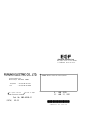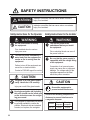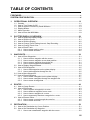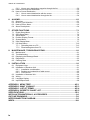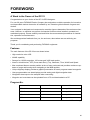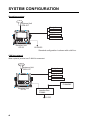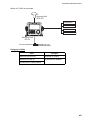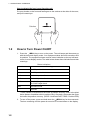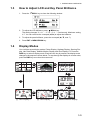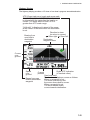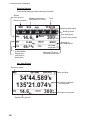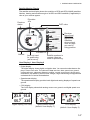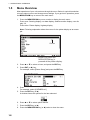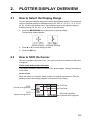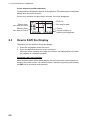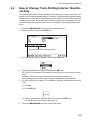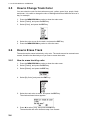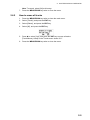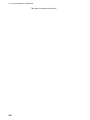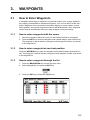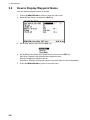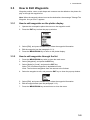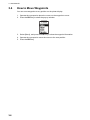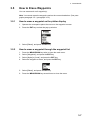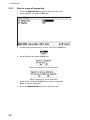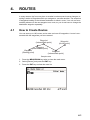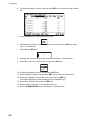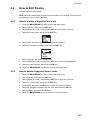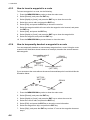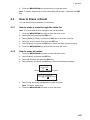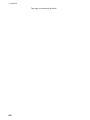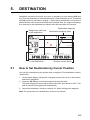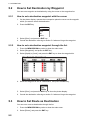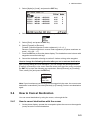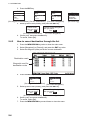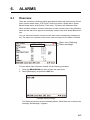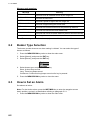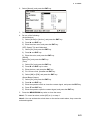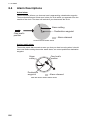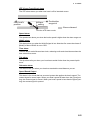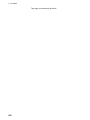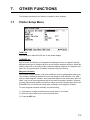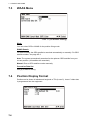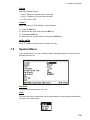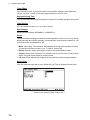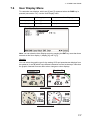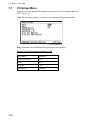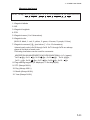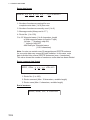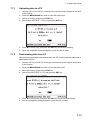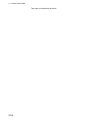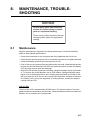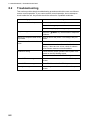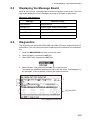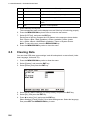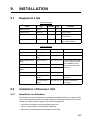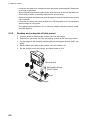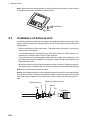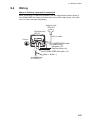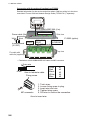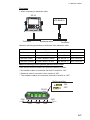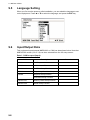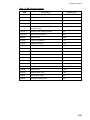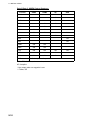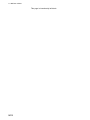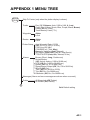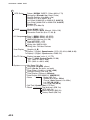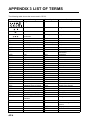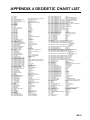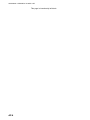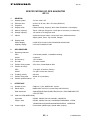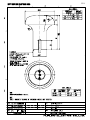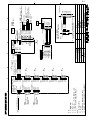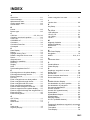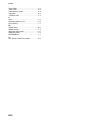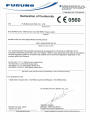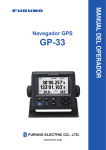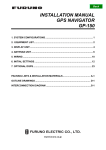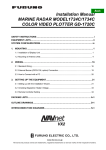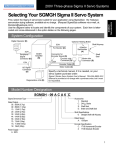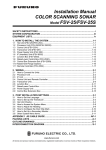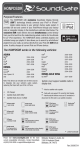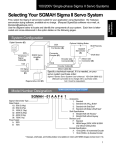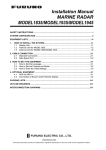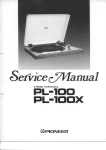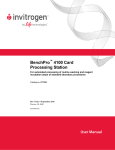Download Furuno GP-33 GPS Receiver User Manual
Transcript
GPS Navigator GP-33 W3D www.furuno.co.jp The paper used in this manual is elemental chlorine free. ・FURUNO Authorized Distributor/Dealer 9-52 Ashihara-cho, Nishinomiya, 662-8580, JAPAN Telephone : +81-(0)798-65-2111 Fax : +81-(0)798-65-4200 All rights reserved. Printed in Japan A : JAN . 2010 C1 : JAN . 31, 2011 Pub. No. OME-44580-C1 (YOTA ) GP-33 *00017317712* *00017317712* * 0 0 0 1 7 3 1 7 7 1 2 * IMPORTANT NOTICE General • The operator of this equipment must read and follow the descriptions in this manual. Wrong operation or maintenance can cancel the warranty or cause injury. • Do not copy any part of this manual without written permission from FURUNO. • If this manual is lost or worn, contact your dealer about replacement. • The contents of this manual and equipment specifications can change without notice. • The example screens (or illustrations) shown in this manual can be different from the screens you see on your display. The screens you see depend on your system configuration and equipment settings. • Save this manual for future reference. • Any modification of the equipment (including software) by persons not authorized by FURUNO will cancel the warranty. • All brand and product names are trademarks, registered trademarks or service marks of their respective holders. How to discard this product Discard this product according to local regulations for the disposal of industrial waste. For disposal in the USA, see the homepage of the Electronics Industries Alliance (http://www.eiae.org/) for the correct method of disposal. How to discard a used battery Some FURUNO products have a battery(ies). To see if your product has a battery(ies), see the chapter on Maintenance. Follow the instructions below if a battery(ies) is used. Tape the + and terminals of battery before dispossal to prevent fire, heat generation caused by short circuit. In the European Union The crossed-out trash can symbol indicates that all types of batteries must not be discarded in standard trash, or at a trash site. Take the used batteries to a battery collection site according to your national legislation and the Batteries Directive 2006/66/EU. Cd In the USA The Mobius loop symbol (three chasing arrows) indicates that Ni-Cd and lead-acid rechargeable batteries must be recycled. Take the used batteries to a battery collection site according to local laws. Ni-Cd Pb In the other countries There are no international standards for the battery recycle symbol. The number of symbols can increase when the other countries make their own recycle symbols in the future. i SAFETY INSTRUCTIONS WARNING Indicates a condition that can cause death or serious injury if not avoided. CAUTION Indicates a condition that can cause minor or moderate injury if not avoided. Safety Instructions for the Operator Safety Instructions for the Installer WARNING Do not disassemble or modify the equipment. Fire, electrical shock or serious injury can occur. Turn off the power immediately if water leaks into the equipment or smoke or fire is coming from the equipment. Failure to turn off the equipment can cause fire or electrical shock. Contact a FURUNO agent for service. CAUTION Turn off the power at the switchboard before you install the equipment. Fire or electrical shock can occur if the power is left on. Be sure that the power supply is compatible with the voltage rating of the equipment. Connection of an incorrect power supply can cause fire or equipment damage. The voltage rating of the equipment appears on the label above the power connector. The glass of an LCD panel breaks easily. Handle the LCD carefully. CAUTION Injury can result if the glass breaks. Ground the equipment to prevent mutual interference. No single navigation aid (including this unit) should ever be relied upon as the exclusive means for navigating your vessel. The navigator is responsible for checking all aids available to confirm his position. Electronic aids are intended to assist, not replace, the navigator. ii WARNING Observe the following compass safe distances to prevent interference to a magnetic compass: Model Standard compass Steering compass GP-33 0.65 m 0.45 m TABLE OF CONTENTS FOREWORD.................................................................................................................... v SYSTEM CONFIGURATION .......................................................................................... vi 1. OPERATIONAL OVERVIEW .................................................................................1-1 1.1 1.2 1.3 1.4 1.5 1.6 2. PLOTTER DISPLAY OVERVIEW..........................................................................2-1 2.1 2.2 2.3 2.4 2.5 2.6 3. Controls ......................................................................................................................1-1 How to Turn Power On/Off .........................................................................................1-2 How to Adjust LCD and Key Panel Brilliance .............................................................1-3 Display Modes ............................................................................................................1-3 Menu Overview...........................................................................................................1-8 How to Enter the MOB Mark.......................................................................................1-9 How to Select the Display Range ...............................................................................2-1 How to Shift the Cursor ..............................................................................................2-1 How to Shift the Display .............................................................................................2-2 How to Change Track Plotting Interval, Stop Recording ............................................2-3 How to Change Track Color .......................................................................................2-4 How to Erase Track ....................................................................................................2-4 2.6.1 How to erase track by color ............................................................................2-4 2.6.2 How to erase all tracks ...................................................................................2-5 WAYPOINTS..........................................................................................................3-1 3.1 How to Enter Waypoints .............................................................................................3-1 3.1.1 How to enter a waypoint with the cursor ........................................................3-1 3.1.2 How to enter a waypoint at own boat position ................................................3-1 3.1.3 How to enter a waypoint through the list ........................................................3-1 3.1.4 How to enter waypoints automatically ............................................................3-3 3.2 How to Display Waypoint Name .................................................................................3-4 3.3 How to Edit Waypoints ...............................................................................................3-5 3.3.1 How to edit waypoints on the plotter display ..................................................3-5 3.3.2 How to edit waypoints through the list ............................................................3-5 3.4 How to Move Waypoints.............................................................................................3-6 3.5 How to Erase Waypoints ............................................................................................3-7 3.5.1 How to erase a waypoint on the plotter display ..............................................3-7 3.5.2 How to erase a waypoint through the waypoint list ........................................3-7 3.5.3 How to erase all waypoints.............................................................................3-8 4. ROUTES ................................................................................................................4-1 4.1 How to Create Routes ................................................................................................4-1 4.2 How to Edit Routes.....................................................................................................4-3 4.2.1 How to replace a waypoint in a route .............................................................4-3 4.2.2 How to delete a waypoint from a route ...........................................................4-3 4.2.3 How to insert a waypoint in a route ................................................................4-4 4.2.4 How to temporarily deselect a waypoint in a route .........................................4-4 4.3 How to Erase a Route ................................................................................................4-5 4.3.1 How to erase a route through the route list ....................................................4-5 4.3.2 How to erase all routes...................................................................................4-5 5. DESTINATION .......................................................................................................5-1 5.1 How to Set Destination by Cursor Position.................................................................5-1 5.2 How to Set Destination by Waypoint ..........................................................................5-2 5.2.1 How to set a destination waypoint with the cursor .........................................5-2 iii TABLE OF CONTENTS 5.2.2 How to set a destination waypoint through the list ......................................... 5-2 5.3 How to Set Route as Destination ............................................................................... 5-2 5.4 How to Cancel Destination......................................................................................... 5-3 5.4.1 How to cancel destination with the cursor...................................................... 5-3 5.4.2 How to cancel destination through the list...................................................... 5-4 6. ALARMS ................................................................................................................6-1 6.1 6.2 6.3 6.4 7. OTHER FUNCTIONS .............................................................................................7-1 7.1 7.2 7.3 7.4 7.5 7.6 7.7 8. Plotter Setup Menu .................................................................................................... 7-1 GPS Setup Menu ....................................................................................................... 7-2 WAAS Menu............................................................................................................... 7-4 Position Display Format ............................................................................................. 7-4 System Menu ............................................................................................................. 7-5 User Display Menu..................................................................................................... 7-7 I/O Setup Menu ........................................................................................................ 7-10 7.7.1 Uploading data to a PC ................................................................................ 7-13 7.7.2 Downloading data from PC .......................................................................... 7-13 MAINTENANCE, TROUBLESHOOTING...............................................................8-1 8.1 8.2 8.3 8.4 8.5 9. Overview .................................................................................................................... 6-1 Buzzer Type Selection ............................................................................................... 6-2 How to Set an Alarm .................................................................................................. 6-2 Alarm Descriptions ..................................................................................................... 6-4 Maintenance............................................................................................................... 8-1 Troubleshooting ......................................................................................................... 8-2 Displaying the Message Board .................................................................................. 8-3 Diagnostics................................................................................................................. 8-3 Clearing Data ............................................................................................................. 8-4 INSTALLATION .....................................................................................................9-1 9.1 Equipment Lists.......................................................................................................... 9-1 9.2 Installation of Receiver Unit ....................................................................................... 9-1 9.2.1 Installation consideration................................................................................ 9-1 9.2.2 Desktop and underside of table mount .......................................................... 9-2 9.2.3 Flush mount ................................................................................................... 9-3 9.3 Installation of Antenna Unit ........................................................................................ 9-4 9.4 Wiring ......................................................................................................................... 9-5 9.5 Language Setting ....................................................................................................... 9-8 9.6 Input/Output Data....................................................................................................... 9-8 APPENDIX 1 MENU TREE .......................................................................................AP-1 APPENDIX 2 WHAT IS WAAS? ...............................................................................AP-3 APPENDIX 3 LIST OF TERMS .................................................................................AP-4 APPENDIX 4 GEODETIC CHART LIST ...................................................................AP-5 SPECIFICATIONS .....................................................................................................SP-1 INSTALLATION MATERIALS, ACCESSORIES ......................................................... A-1 OUTLINE DRAWINGS................................................................................................. D-1 INTERCONNECTION DIAGRAM ................................................................................ S-1 INDEX.......................................................................................................................... IN-1 iv FOREWORD A Word to the Owner of the GP-33 Congratulations on your choice of the GP-33 GPS Navigator. For over 60 years FURUNO Electric Company has enjoyed an enviable reputation for innovative and dependable marine electronics is furthered by our extensive global network of agents and dealers. Your navigator is designed and constructed to meet the rigorous demands of the marine environment. However, no machine can perform its intended function unless installed, operated and maintained properly. Please carefully read and follow the recommended procedures for installation, operation and maintenance. We would appreciate feedback from you, the end-user, about where we are achieving our purposes. Thank you for considering and purchasing FURUNO equipment. Features The main features of the GP-33 are as shown below. • High-resolution color LCD • WAAS capability • Storage for 10,000 waypoints, 100 routes and 3,000 track points • Alarms: Arrival/Anchor, XTE (Cross-track Error), Trip, Odometer, Time, WAAS and Speed • Man overboard feature records position at time of man overboard and provides continuous updates of range and bearing when navigating to the MOB position. • Unique Highway display provides a graphic presentation of boat’s progress toward a waypoint. • User-programmable nav data displays provide analog and digital navigation data. • Navigation data output to the autopilot when connecting. • Waypoint and route data can be uploaded from a PC and downloaded to a PC. Program No. Name No. Ver. CPU MAIN 2051530-01.** January, 2010 CPU Boot 2051531-01.** January, 2010 CPU CAN LD 2051532-01.** January, 2010 GPS 48502640-** January, 2010 **: Minor change v SYSTEM CONFIGURATION Standalone system Antenna Unit GPA-017 Navigation PC MOB Switch External Alarm Receiver Unit GP-33 12-24VDC Standard configuration is shown with solid line. CAN bus network When optional junction box FI-5002 is connected Antenna Unit GPA-017 Navigation PC MOB Switch External Alarm FI-504/507 Receiver Unit GP-33 Junction Box FI-5002 12 VDC vi SYSTEM CONFIGURATION When no FI-5002 is connected Antenna Unit GPA-017 Navigation PC MOB Switch External Alarm Receiver Unit GP-33 Backbone cable Category of Units Units Category Antenna Unit GPA-017 Exposed to weather Receiver Unit GP-33 Protected from weather Junction Box FI-5002 (Option) vii SYSTEM CONFIGURATION This page is intentionally left blank. viii 1. OPERATIONAL OVERVIEW 1.1 Controls W3D Key Description Selects display mode. DISP Sets destination. GO TO MENU ZOOM -Opens the Menu. (plotter and highway displays: twice, others: once) -Shows the zoom window (plotter and highway displays only). -Shifts the cursor. -Selects item on menus. (Cursorpad) BRILL WPT MOB ENT -Long press: Turns power off. -Momentary press: Turns power on./Shows Brill window. -Long press: Inscribes MOB mark. -Momentary press: Registers own boat position as MOB position. -Long press: Returns own boat position to center (plotter display only). -Momentary press: Confirms selection on menus. 1-1 1. OPERATIONAL OVERVIEW How to detach the hard cover from the unit Put your thumbs on the front and forefingers on the catches at the sides of the cover, and pull it toward you. Catches 1.2 How to Turn Power On/Off 1. Press the /BRILL key to turn on the power. The unit beeps and then starts up with the last-used display mode. Your equipment takes about 90 seconds to find its position. The equipment shows receiver status indication at the top left-hand corner in most display modes. The table below shows these indications and their meanings. Status indications Indication Meaning 2D 2D GPS position fixed 3D 3D GPS position fixed W2D 2D WAAS position fixed W3D 3D WAAS position fixed DOP* 2D: HDOP larger than 4 3D: PDOP larger than 6 SIM Simulation mode --- Not fixed *: DOP (Dilution of Precision) is the index of position accuracy, and it is the distribution pattern of satellites used in position fixing. Generally, the smaller the figure the better the position accuracy. (HDOP: Horizontal DOP, PDOP: Position DOP) 2. To turn off the power, press and hold down the /BRILL key for three seconds. The time remaining until the power is turned off is counted down on the display. 1-2 1. OPERATIONAL OVERVIEW 1.3 How to Adjust LCD and Key Panel Brilliance 1. Press the /BRILL key to show the following window. 2. To adjust the LCD brilliance, press /BRILL key. The setting changes “0→1→…→7→6…0→1…” continuously. Maximum setting is 7. You can use also the cursorpad (W, X) to adjust the brilliance. 3. To adjust the panel brilliance, press the cursorpad (S, T, max: 7). 4. Press ENT or MENU/ZOOM key. 1.4 Display Modes Your unit has seven display modes: Plotter Display, Highway Display, Steering Display, Nav Data Display, Satellite Monitor Display and User Display 1/2. Press the DISP key to select a display mode. Each time the key is pressed, the display mode changes in the sequence shown below. To step through the displays in reverse order, press the DISP key more than three seconds. DISP 20.0 350 299 DISP 166 0.46 N E 14.6 [2]: Highway display [1]: Plotter display 14.6 300 0.46 00 15 299 [3]: Steering display DISP 34 44.589 N 135 21.074 E DISP 14.6 300 [4]: Nav Data display DISP 11 1.60 DISP DISP 40.0 [7]: User display 2 22 08 13 17 32 30 N E 40.0 [6]: User display 1 12.0 05 02 25 02 05 08 11 13 15 17 22 25 28 30 32 133 [5]: Satellite Monitor display 1-3 1. OPERATIONAL OVERVIEW Plotter Display The plotter display traces own boat’s track. Waypoint mark (Shape selectable) Receiver status Cursor (displayed for approx. seven seconds) Own boat mark Course bar N 34 08.375 Horizontal display range scale Lat/Lon grids Range to cursor* Bearing to cursor* N 34 08.250 92 Boat’s track E 135 09.500 E 135 09.750 Cursor position (Own boat position when cursor is not displayed.) *:COG and SOG replace bearing to cursor and range to cursor when the cursor is not displayed. 1-4 1. OPERATIONAL OVERVIEW Highway Display The highway display provides a 3-D view of own boat’s progress toward destination. XTE (Cross-track error) scale and arrow mark Arrow shifts with boat’s XTE. When the arrow is aligned with the center line the boat is on course. The arrow blinks if boat’s XTE is greater than XTE scale range. “N (North)” is displayed, instead of the arrow, at the center of the scale when no destination is set. Direction to steer (to return to course) Bearing from : Steer right. : Steer left. own boat to Destination destination waypoint name waypoint 299 Course over ground 166 0.46 N E 14.6 Speed over ground Current position Range from own boat to destination waypoint Digital XTE indication (in nautical miles) Own boat mark The boat mark displays course as follows: When no waypoint is set; The mode is North-up and the arrow shows boat’s course. When a waypoint is set; The arrow shows boat’s course towards destination. 1-5 1. OPERATIONAL OVERVIEW Steering Display The steering display provides steering information. Speed over ground Receiver status Bearing reference; MAG(netic) or TRUE Time Bearing destination Bearing scale 14.6 300 0.46 00 15 299 Time-To-Go to destination Range from own boat to destination Own boat mark Course over ground Bearing to the destination 12/11/09 17:57:40 Estimated Time of Arrival at destination Nav Data Display Receiver status Date and time 34 44.589 N 135 21.074 E 14.6 Speed over ground 1-6 300 Position in latitude and longitude Course over ground 1. OPERATIONAL OVERVIEW Satellite Monitor Display The satellite monitor display shows the condition of GPS and GEO (WAAS) satellites. Number, bearing and elevation angle of all GPS and GEO satellites (if applicable) in view of your receiver appear. Receiver status Elevation 45 DOP value 11 1.60 GEO satellite 22 08 13 17 32 30 05 02 25 12.0 02 05 08 11 13 15 17 22 25 28 30 32 133 Receiver signal level Bars show signal level. Satellites whose signal level are high are used in fixing position. Elevation 5 Altitude Satellite numbers in reverse video are used for positioning. Area not used for positioning (set at menu) User Display 1, User Display 2 • Digital display The digital display shows digital navigation data. You can select what data to display in one to four cells. The choices of data are time, date, speed over ground, cross-track-error, odometer distance, position, course over ground, time-to-go to destination, trip distance, power source voltage, range and bearing to waypoint and estimated time of arrival at destination. • Speedometer display The speedometer display provides both digital and analog displays of speed over ground. • COG display The COG display shows both analog course over ground, and digital speed over ground. 23.9 15.8 55.7 335 Digital display (four cells) N E 40.0 Speedometer display (default: User display 1) 40.0 COG display (default: User display 2) 1-7 1. OPERATIONAL OVERVIEW 1.5 Menu Overview Most operations of your unit are done through the menu. Below is a quick introduction to how to select a menu and change menu settings. If you get lost in operation, press the MENU/ZOOM key to return to the main menu. 1. Press the MENU/ZOOM key once or twice to display the main menu. Press once: Steering display, nav data display, satellite monitor display, user display 1/2. Press twice: Plotter display, highway display Note: Following explanation takes the menus for the plotter display as an example. * Cursor *: Shown only when the MENU/ZOOM key is pressed at the plotter display. 2. Press S or T to select an item, and press the ENT key. 3. Press ENT (or X) key. For example, select [Plotter Setup] and press the ENT key. 4. Press S or T to select option desired. For example, select [COG/BRG ref.] 5. Press the ENT key (or X). A window shows the options for the item selected. 6. Press S or T to select option desired. 7. Press the ENT key (or X). 8. Press the MENU/ZOOM key (or W) twice to close the menu. 1-8 1. OPERATIONAL OVERVIEW How to enter alphanumeric data Some menu operations require you to enter alphanumeric data (A to Z, 0 to 9) and symbols (&, _, #,’ , -, > and space). The procedure which follows shows how to enter alphanumeric data. For example, to change the waypoint name “WP0006” to “KOBE”, do the follows: Cursor 1) Press S or T to select “K”. 2) Press X, and press S or T to select “O”. 3) Press X, and press S or T to select “B”. 4) Press X, and press S or T to select “E”. 5) Press X, and press S or T to select “ “(space). 6) Press X, and press S or T to select “ ” (space). 7) Press the ENT key. 1.6 How to Enter the MOB Mark The MOB mark denotes man overboard position. Only one MOB mark is displayed. Each time the MOB mark is entered the previous MOB mark and its position data are overwritten. 1. Press and hold the WPT/MOB key down to show the following message. 2. To set MOB position as destination, confirm that [Yes] is chosen and press the ENT key. MOB mark (“M”) appears and a blue line is drawn between own boat mark and the MOB mark. This line shows the shortest course to go to the MOB position, and arrows on the line show the direction to the MOB position. 1-9 1. OPERATIONAL OVERVIEW Shortest course from own boat to MOB position (blue) MOB mark (red) N 34 08.500 0.20 95 N 34 08.375 E 135 09.750 E 135 10.000 Bearing from own boat to MOB position Range from own boat to MOB position 1-10 2. PLOTTER DISPLAY OVERVIEW 2.1 How to Select the Display Range You can change the display range on the plotter and highway displays. The horizontal range in the plotter display is available among 0.02, 0.05, 0.1, 0.2, 0.5, 1, 2, 5, 10, 20, 40, 80, 160 and 320 nautical miles. The horizontal range in the highway display is available among 0.2, 0.4, 0.8, 1, 2, 4, 8 and 16 nautical miles. 1. Press the MENU/ZOOM key on the plotter or highway display. The following window appears. (Plotter display) (Highway display) 2. Press S or T to select range you want. 3. Press the ENT key. 2.2 How to Shift the Cursor Use the cursorpad to shift the cursor. The cursor moves in the direction of the arrow or diagonal. Cursor state and position indication The position indication, shown at bottom of the plotter display, changes according to cursor state. Cursor at rest When the cursor is not shown, boat’s position in longitude and latitude or TDs (depending on the menu setting) appears at the bottom of the display. COG (course over ground) SOG (speed over ground) COG line 20.0 350 Own boat Own boat’s position in latitude and longitude 2-1 2. PLOTTER DISPLAY OVERVIEW Cursor state and position indication Cursor position is displayed in latitude and longitude or TDs at the bottom of the plotter display when the cursor is shown. If there is no operation for about seven seconds, the cursor disappears. COG line Range from own boat to cursor Bearing from own boat to cursor 2.3 Own boat’s mark 92 Cursor Cursor position in latitude and longitude How to Shift the Display The display can be shifted on the plotter display. 1. Press the cursorpad to show the cursor. 2. Press and hold down an arrow on the cursorpad. When the cursor is placed at an edge of the screen, the display shifts in the direction opposite to cursorpad operation. Centering own boat’s position When own boat tracks off the plotter display, the own boat mark is automatically returned to the screen center. You can also return it manually by pressing and holding the ENT key for more than three seconds. 2-2 2. PLOTTER DISPLAY OVERVIEW 2.4 How to Change Track Plotting Interval, Stop Recording To trace the boat’s track, the boat’s position is stored into the memory at an interval of distance or according to display range. For distance, a shorter interval provides better reconstruction of the track, but the storage time of the track is shorten. When the track memory becomes full, the oldest track is erased to make room for the latest. The current percentage of the memory used can be confirmed by choosing [Tracks] on the menu. 1. Press the MENU/ZOOM key twice to show the main menu. 2. Select [Tracks], and press the ENT key. Percentage of the memory used 3. Confirm that the [Rec] is selected, and press the ENT key. 4. Select [Off], [Distance] or [Auto], and press the ENT key. Off: Track is not recorded. This setting is useful when you do not need to record track. Distance: Track is recorded and plotted at the distance interval set. Auto: Plotting and recording interval changes with display range selected. 5. For [Off] or [Auto], go to step 6. For [Distance], enter the recording interval as follows: 1) Press X. 2) Press ENT key. 3) Use the cursorpad to enter the interval, and press the ENT key. For entering the numeric data, see page 1-9. 6. Press the MENU/ZOOM key twice to close the menu. 2-3 2. PLOTTER DISPLAY OVERVIEW 2.5 How to Change Track Color You can select the color for the tracks among red, yellow, green, blue, purple, black and brown. It is useful to change the color to distinguish tracks at different times of a day, for example. 1. Press the MENU/ZOOM key twice to show the main menu. 2. Select [Tracks], and press the ENT key. 3. Select [Color], and press the ENT key. 4. Select the color to use for the track, and press the ENT key. 5. Press the MENU/ZOOM key twice to close the menu. 2.6 How to Erase Track The tracks can be erased collectively or by color. The tracks cannot be restored once erased, therefore be absolutely sure you want to erase the tracks. 2.6.1 How to erase track by color 1. Press the MENU/ZOOM key twice to show the main menu. 2. Select [Tracks], and press the ENT key. 3. Select [Delete], and press the ENT key. 4. Select [By Color], and press the ENT key. 5. Select the track color to erase, and press the ENT key. The window shown below appears. 6. Press W to select [Yes], and press the ENT key. The tracks with the color chosen at step 5 are erased. 2-4 2. PLOTTER DISPLAY OVERVIEW Note: To cancel, select [No] at this step. 7. Press the MENU/ZOOM key twice to close the menu. 2.6.2 How to erase all tracks 1. Press the MENU/ZOOM key twice to show the main menu. 2. Select [Tracks], and press the ENT key. 3. Select [Delete], and press the ENT key. 4. Select [All], and press the ENT key. 5. Press W to select [Yes], and press the ENT key to erase all tracks. [Track Memory Used] on the Tracks menu shows “0%”. 6. Press the MENU/ZOOM key twice to close the menu. 2-5 2. PLOTTER DISPLAY OVERVIEW This page is intentionally left blank. 2-6 3. WAYPOINTS 3.1 How to Enter Waypoints In navigation terminology a waypoint is a particular location on a voyage, whether it be a starting, intermediate or destination waypoint. Your unit can store 10,000 waypoints. Waypoints can be entered on the plotter display: at cursor position, at own boat’s position, through the waypoints list and at the MOB position. Also, waypoints can be entered automatically when your boat changes course prominently. 3.1.1 How to enter a waypoint with the cursor 1. Use the cursorpad to place the cursor on the location desired for a waypoint. 2. Press the ENT key to enter the waypoint mark (default shape: green solid circle). This waypoint is named with the youngest unused waypoint number, and saved to the waypoint list. 3.1.2 How to enter a waypoint at own boat position Press the WPT/MOB key to enter the waypoint mark (default shape: green solid circle). This waypoint is named with the youngest unused waypoint number, and saved to the waypoint list. 3.1.3 How to enter a waypoint through the list 1. Press the MENU/ZOOM key to show the main menu. 2. Select [Waypoints], and press the ENT key. 3. Press the ENT key to show the waypoint list. 3-1 3. WAYPOINTS 4. Confirm that [New] is chosen, and press the ENT key. The default name, Lat/Lon and Comment are as follows: Name: The youngest unused waypoint number. Lat, Lon: Current own boat position Comment: Current date/time 5. To change the waypoint name, press the ENT key. Cursor 6. Operate the cursorpad to change the waypoint name (max. 8 characters). 7. To change the mark shape, select [Symbol] and press the ENT key. 8. Select a mark desired, and press the ENT key. 9. To change the mark color, select [Color], and press the ENT key. 10. Select a color desired, and press the ENT key. 11. To change the position, do as follows: 1) Select [Lat], and press the ENT key. 2) Enter latitude, and press the ENT key. 3) Press T to select [Lon], and press the ENT key. 4) Enter longitude, and press the ENT key. 3-2 3. WAYPOINTS 12. To change the comment, select [Comment] and press the ENT key. 13. Enter the comment, and press the ENT key. 14. Press the MENU/ZOOM key to register the new waypoint into the list. 15. To register other waypoints, repeat steps 4 through 14. 16. Press the MENU/ZOOM key several times to close the menu. 3.1.4 How to enter waypoints automatically Waypoints can be entered automatically when your course changes by a specified degree. This function is useful for reversely following the waypoints recorded on an outward voyage when you return home. To set the criteria for automatic entering of waypoints, do the following: 1. Press the MENU/ZOOM key twice to show the main menu. 2. Select [Plotter Setup], and press the ENT key. 3. Select [Auto Waypoint Entry (COG)], and press the ENT key. 4. Select [On], and press the ENT key. 5. Press X to select the degree setting, and press the ENT key. 6. Enter the degree, and press the ENT key (setting range: 15 to 150°). 7. Press X to select the seconds setting, and press the ENT key. 8. Enter the seconds, and press the ENT key (setting range: 1 to 60 seconds). 9. Press the MENU/ZOOM key twice to close the menu. 3-3 3. WAYPOINTS 3.2 How to Display Waypoint Name You can display waypoint names as follows: 1. Press the MENU/ZOOM key twice to show the main menu. 2. Select [Plotter Setup], and press the ENT key. 3. Select [WP Name], and press the ENT key. 4. Select [Disp Goto], [Disp All] or [Disp Route], and press the ENT key. Disp Goto: Displays only the destination waypoint name. Disp All: Displays all waypoint names. Disp Route: Displays all waypoint names in the route when it is set as destination. 5. Press the MENU/ZOOM key twice to close the menu. 3-4 3. WAYPOINTS 3.3 How to Edit Waypoints Waypoint position, name, mark shape and comment can be edited on the plotter display or through the waypoint list. Note: When the waypoint chosen is set as the destination, the message "Change The Waypoint. Are you sure?" appears. 3.3.1 How to edit waypoints on the plotter display 1. Operate the cursorpad to place the cursor on the waypoint to edit. 2. Press the ENT key to show the pop-up window. 3. Select [Edit], and press the ENT key to show the waypoint information. 4. Edit the waypoint (see the paragraph 3.1.3). 5. Press the MENU/ZOOM key to return to the plotter display. 3.3.2 How to edit waypoints through the list 1. Press the MENU/ZOOM key twice to show the main menu. 2. Select [Waypoints], and press the ENT key. 3. Select [Alpha] or [Local], and press the ENT key. Alpha: The list shows waypoints in alphabetical order. Local: The list shows waypoints from the nearest to the furthest. 4. Select the waypoint to edit, and press the ENT key to show the pop-up window. 5. Select [Edit], and press the ENT key to show the waypoint information. 6. Edit the waypoint data (see the paragraph 3.1.3). 7. Press the MENU/ZOOM key several times to close the menu. 3-5 3. WAYPOINTS 3.4 How to Move Waypoints You can move waypoints to any position on the plotter display. 1. Operate the cursorpad to place the cursor on the waypoint to move. 2. Press the ENT key to show the pop-up window. 3. Select [Move], and press the ENT key to show the waypoint information. 4. Operate the cursorpad to move the cursor to the new position. 5. Press the ENT key. 3-6 3. WAYPOINTS 3.5 How to Erase Waypoints You can erase each or all waypoint(s). Note: You cannot erase the waypoint used as the current destination. (See paragraphs paragraph 3.5.1, paragraph 3.5.2.) 3.5.1 How to erase a waypoint on the plotter display 1. Operate the cursorpad to place the cursor on the waypoint to erase. 2. Press the ENT key to show the pop-up window. 3. Select [Delete], and press the ENT key. 3.5.2 How to erase a waypoint through the waypoint list 1. Press the MENU/ZOOM key twice to show the main menu. 2. Select [Waypoints], and press the ENT key. 3. Select [Alpha] or [Local], and press the ENT key. 4. Select the waypoint to erase, and press the ENT key. 5. Select [Delete], and press the ENT key. 6. Press the MENU/ZOOM key several times to close the menu. 3-7 3. WAYPOINTS 3.5.3 How to erase all waypoints 1. Press the MENU/ZOOM key twice to show the main menu. 2. Select [Delete], and press the ENT key. 3. Confirm that [All Waypoints] is chosen, and press the ENT key. 4. Select [Delete], and press the ENT key. When no waypoint is set as destination When a waypoint is set as destination 5. Select [Yes], and press the ENT key to erase all waypoints. Note: To cancel, select [No]. 6. Press the MENU/ZOOM key twice to close the menu. 3-8 4. ROUTES In many cases a trip from one place to another involves several course changes, requiring a series of waypoints which you navigate to, one after another. The sequence of waypoints leading to the ultimate destination is called a route. Your unit can automatically advance to the next waypoint on a route, so you do not have to change the destination waypoint repeatedly. 4.1 How to Create Routes You can store up to 100 routes, and a route can have 30 waypoints. A route is constructed with the waypoints you have entered. Waypoint (Intermediate point) Waypoint (Arrival point) Waypoint (Intermediate point) Waypoint (Starting point) Waypoint (Intermediate point) Sample route 1. Press the MENU/ZOOM key twice to show the main menu. 2. Select [Routes], and press the ENT key. 3. Press the ENT key to show the route list. 4-1 4. ROUTES 4. Confirm that [New] is chosen, and press the ENT key to show the route information. 5. Press the ENT key to change the route name. 6. Operate the cursorpad to enter the route name, and press the ENT key (maximum: six characters). 7. Press T then ENT key. -> 8. Operate the cursorpad to enter the comment (maximum: 18 characters). 9. Press T to move the cursor to [1], and press the ENT key. Change Skip Delete 10. Confirm that [Add] is chosen, and press the ENT key. 11. Select [Alpha] or [Local], and press the ENT key to show the waypoint list. 12. Select the waypoint to add to the route, and press the ENT key. The chosen waypoint (as the starting point) is registered to [1]. 13. Press T to select [2], and press the ENT key. 14. Repeat steps 10 through 13 to complete the route. 15. Press the MENU/ZOOM key several times to close the menu. 4-2 4. ROUTES 4.2 How to Edit Routes You can edit the route created. Note: When the route chosen is set as route navigation, the message "Route is set as a destination. Are you sure?" appears. 4.2.1 How to replace a waypoint in a route 1. Press the MENU/ZOOM key twice to show the main menu. 2. Select [Routes], and press the ENT key. 3. Select [Alpha] or [Local], and press the ENT key to show the route list. 4. Select the route to edit, and press the ENT key. 5. Select [Edit], and press the ENT key to show the route list. 6. Select the waypoint to replace, and press the ENT key. Change Skip Delete 7. Select [Change], and press the ENT key. 8. Select [Alpha] or [Local], and press the ENT key to show the waypoint list. 9. Select the new waypoint, and press the ENT key. 10. Press the MENU/ZOOM key several times to close the menu. 4.2.2 How to delete a waypoint from a route 1. Press the MENU/ZOOM key twice to show the main menu. 2. Select [Routes], and press the ENT key. 3. Select [Alpha] or [Local], and press the ENT key to show the route list. 4. Select the route to edit, and press the ENT key. 5. Select [Edit], and press the ENT key to show the route information. 6. Select the waypoint to delete from the route, and press the ENT key. 7. Select [Delete], and press the ENT key. 8. Press the MENU/ZOOM key several times to close the menu. 4-3 4. ROUTES 4.2.3 How to insert a waypoint in a route To insert a waypoint in a route, do the following: 1. Press the MENU/ZOOM key twice to show the main menu. 2. Select [Routes], and press the ENT key. 3. Select [Alpha] or [Local], and press the ENT key to show the route list. 4. Select the route to edit, and press the ENT key. 5. Select [Edit], and press the ENT key to show the route list. 6. Select the waypoint which will come after the waypoint to be inserted, and press the ENT key. 7. Select [Add], and press the ENT key. 8. Select [Alpha] or [Local], and press the ENT key to show the waypoint list. 9. Select the waypoint, and press the ENT key. 10. Press the MENU/ZOOM key several times to close the menu. 4.2.4 How to temporarily deselect a waypoint in a route You can temporarily deselect an unnecessary waypoint from a route. Using the route created in the illustration shown below as an example, deselect the second intermediate waypoint. Intermediate point 2 (WPT 002) KOBE (Starting point) Intermediate point 1 (WPT 001) OSAKA (Arrival point) Intermediate point 3 (WPT 003) If you reconstruct the route without the second intermediate point it would look like the illustration below. WPT 002 SKIP "002" OSAKA WPT 001 KOBE WPT 003 1. Press the MENU/ZOOM key twice to show the main menu. 2. Select [Routes], and press the ENT key. 3. Select [Alpha] or [Local], and press the ENT key to select the route list. 4. Select the route to edit, and press the ENT key. 5. Select [Edit], and press the ENT key to show the route information. 6. Select the waypoint to skip, and press the ENT key. 7. Select [Skip], and press the ENT key to show “X” next to the waypoint chosen at step 6. 4-4 4. ROUTES 8. Press the MENU/ZOOM key several times to close the menu. Note: To restore waypoint to a route, select [Skip Off] at step 7, and press the ENT key. 4.3 How to Erase a Route You can erase routes individually or collectively. 4.3.1 How to erase a route through the route list Note: The route used as route navigation can not be erased. 1. Press the MENU/ZOOM key twice to show the main menu. 2. Select [Routes], and press the ENT key. 3. Select [Alpha] or [Local], and press the ENT key to show the route list. 4. Select the route to erase, and press the ENT key. 5. Select [Delete], and press the ENT key to erase the route chosen at step 4. 6. Press the MENU/ZOOM key several times to close the menu. 4.3.2 How to erase all routes 1. Press the MENU/ZOOM key twice to show the main menu. 2. Select [Delete], and press the ENT key. 3. Select [All Routes], and press the ENT key. 4. Select [Delete], and press the ENT key to show the following message. Delete all routes. Are you sure? Yes No When no route is set as destination Route is set as destination. Are you sure to delete all routes? Yes No When a route is set as destination 5. Select [Yes], and press the ENT key to erase all routes. Note: To cancel, select [No]. 6. Press the MENU/ZOOM key twice to close the menu. 4-5 4. ROUTES This page is intentionally left blank. 4-6 5. DESTINATION Destination can be set four ways: by cursor, by waypoint, by route and by MOB position. Previous destination is cancelled whenever a new destination is set. The setting by MOB position is described in chapter 1. When setting a destination, a blue line is shown between own boat and the destination selected. Also, the range and bearing from own boat to the destination are shown at the left-hand side of the screen. Destination waypoint Range from own boat to the destination Destination waypoint name WP0001 0.23 37 N 34 08.375 E 135 09.750 Bearing from own boat to the destination 5.1 N 34 08.500 E 135 10.000 Shortest course (blue) How to Set Destination by Cursor Position You can set a destination at the position with no waypoint. This destination is called “Quick Point”. 1. On the plotter display, operate the cursorpad to place the cursor on the location desired for destination. 2. Press the GO TO key to enter the waypoint as the quick point. The quick waypoint is shown with a green solid circle, and named as "QP". This point is saved in the waypoint list automatically. 3. Cancel the destination, referring to section 5.4, when arriving at the waypoint. Note: The quick point set is erased when a new one is entered. 5-1 5. DESTINATION 5.2 How to Set Destination by Waypoint You can set a waypoint as destination by using the cursor or the waypoints list. 5.2.1 How to set a destination waypoint with the cursor 1. On the plotter display, operate the cursorpad to place the cursor on the waypoint which you want to set as the destination. 2. Press the ENT key. WP0000 Goto Move Edit Delete 3. Select [Goto], and press the ENT key. 4. Cancel the destination referring to section 5.4 when arriving at the waypoint. 5.2.2 How to set a destination waypoint through the list 1. Press the MENU/ZOOM key twice to show the main menu. 2. Select [Waypoints], and press the ENT key. 3. Select [Alpha] or [Local], and press the ENT key to show the waypoint list. 4. Select the waypoint to set as a destination, and press the ENT key. 5. Select [Goto], and press the ENT key to show the plotter display. 6. Cancel the destination referring to section 5.4 when arriving at the waypoint. 5.3 How to Set Route as Destination You can set a route as destination through the list. 1. Press the MENU/ZOOM key twice to show the main menu. 2. Select [Route], and press the ENT key. 5-2 5. DESTINATION 3. Select [Alpha] or [Local], and press the ENT key. RT000 RT001 RT002 RT003 : WP000 : WP003 : WP001 : WP001 ->WP0001 ->WP0001 ->WP0005 ->WP0004 0.85 0.06 1.83 3.54 2 2 3 4 4. Select the route to set as a destination, and press the ENT key. 5. Select [Goto], and press the ENT key. 6. Select [Forward] or [Reverse]. Forward: Follows waypoints in order registered (1→2→3…) Reverse: Follows waypoints in reverse order registered (30 (when maximum entered) →29→28…→1) 7. Press the ENT key to show the plotter display. The destination route is shown with waypoints connected with legs. 8. Cancel the destination referring to section 5.4 when arriving at the waypoint. How to change the following direction after you set a route as destination After you start doing the route destination, you can change the following direction, [Forward]→[Reverse] or vice versa. Place the cursor on a leg of the route, and press the ENT key to show the following pop-up window. Select [Reverse] (or [Forward]). Then, select [Yes] and press the ENT key. RT0000 Cancel Route Reverse Route Info. Note: If your boat has not yet arrived at the first waypoint in the route, the current route destination is cancelled if you select [Reverse] (or [Forward]). Set the route destination again. 5.4 How to Cancel Destination You can cancel destination by using the cursor, or through the list. 5.4.1 How to cancel destination with the cursor 1. On the plotter display, operate the cursorpad to place the cursor on the waypoint (route) set as the current destination. 5-3 5. DESTINATION 2. Press the ENT key. QP0001 Move Cancel Goto Edit Delete WP0001 Move Cancel Goto Edit Delete (for waypoint destination) (for QP destination) WP0001 Move Skip Cancel Route Edit RT0000 Cancel Route Reverse Route Info. (for route navigation) (for route leg) 3. Select [Cancel Goto (Route)], and press the ENT key. Cancel Goto. Are you sure? Yes No Cancel Route Navigation. Are you sure? Yes No (for route navigation) (for waypoint destination) 4. Chose [Yes], and press the ENT key. To cancel, select [No]. 5.4.2 How to cancel destination through the list 1. Press the MENU/ZOOM key twice to show the main menu. 2. Select [Waypoints] (or [Routes]), and press the ENT key twice. 3. Select the waypoint (route) set as the current destination. Destination mark Waypoint used for destination route R 4. Press the ENT key. Cancel Goto Edit Delete Cancel Route Edit Delete (for waypoint destination) (for route navigation) 5. Select [Cancel Goto (Route)], and press the ENT key. Cancel Goto. Are you sure? Yes No Cancel Route Navigation. Are you sure? Yes No (for route navigation) (for waypoint destination) 6. Select [Yes], and press the ENT key. To cancel, select [No]. 7. Press the MENU/ZOOM key several times to close the menu. 5-4 6. ALARMS 6.1 Overview There are nine alarm conditions which generate both audio and visual alarms: Arrival alarm, Anchor watch alarm, XTE (Cross-Track Error) alarm, Speed alarm, Speed Based Output alarm, WAAS alarm, Time alarm, Trip alarm and Odometer alarm. When an alarm setting is violated, the buzzer sounds and the name of the offending alarm and the alarm icon appear on the display (alarms other than Speed Based Output). You can silence the buzzer and remove the alarm name indication by pressing any key. The alarm icon remains on the screen until the reason for the alarm is cleared. XTE ALARM! Alarm icon (flashing) Alarm message To know which alarm has been violated, do the following procedure. 1. Press the MENU/ZOOM key twice to show the main menu. 2. Select [Messages], and press the ENT key. Example alarm message The display shows the names of offending alarms. When there are no alarms, the message "No Message! " appears. 6-1 6. ALARMS Message and meanings Message Meaning XTE ALARM! The boat is off its intended course by the range set. TIME ALARM! The time set has come. SPEED ALARM! The boat’s speed is higher than the range set. ARRIVAL ALARM! The boat is approaching the arrival area. TRIP ALARM! The boat has traveled further than the preset trip distance. ODOMETER ALARM! The boat has traveled the total distance set. ANCHOR WATCH! The boat has moved a certain distance (when it should be at rest). NO WAAS SIGNAL! WAAS signal cannot be found. Note: The message screen also shows equipment trouble. See section 8.3. 6.2 Buzzer Type Selection The buzzer sounds whenever an alarm setting is violated. You can select the type of buzzer as follows: 1. Press the MENU/ZOOM key twice to show the main menu. 2. Select [Alarms], and press the ENT key. 3. Select [Buzzer], and press the ENT key. 4. Select buzzer type, and press the ENT key. Short: A short beep sounds. Long: Three long beeps sound. Continuous: Continuous long beeps sound until a key is pressed. 5. Press the MENU/ZOOM key twice to close the menu. 6.3 How to Set an Alarm Set alarms as below: Note: For the Anchor alarm, press the WPT/MOB key to enter the waypoint at own boat’s position, and set it as destination referring to paragraph 5.2.1. 1. Press the MENU/ZOOM key twice to show the main menu. 6-2 6. ALARMS 2. Select [Alarms], and press the ENT key. 3. Select an alarm item, and press the ENT key. 4. Do one of the following: (Arrival/Anchor) 1) Select [Arrival] or [Anchor], and press the ENT key. 2) Press X and ENT key. 3) Enter the alarm area, and press the ENT key. (XTE, Speed, Trip and Odometer) 1) Select [On], and press the ENT key. 2) Press X and ENT key. 3) Enter the value, and press the ENT key. (WAAS) Select [On], and press the ENT key. (Time) 1) Select [On], and press the ENT key. 2) Press X and ENT key in order. 3) Enter the time, and press the ENT key. 4) For 12-hour clock, press X and ENT key. 5) Select [AM] or [PM], and press the ENT key. (Speed Based Output) 1) Select [On], and press the ENT key. 2) Press X and ENT key. 3) Enter the speed at which to close the contact signal, and press the ENT key. 4) Press T and ENT key. 5) Enter the speed to open the contact signal, and press the ENT key. 5. Press the MENU/ZOOM key twice to close the menu. Note 1: To cancel an alarm, select [Off] at 1) on step 4. Note 2: You can activate the arrival alarm or the anchor watch alarm; they cannot be activated together. 6-3 6. ALARMS 6.4 Alarm Descriptions Arrival alarm The arrival alarm informs you that own boat is approaching a destination waypoint. The area that defines an arrival zone is that of a circle which you approach from the outside of the circle. The alarm will activate if your boat enters the circle. Alarm setting Destination waypoint Own boat’s position : Alarm released How the arrival alarm works Anchor watch alarm The anchor watch alarm sounds to warn you that your boat is moving when it should be at rest. Before setting the anchor watch alarm, set current position as destination waypoint. Alarm setting Own boat’s position Destination waypoint : Alarm released How the anchor watch alarm works 6-4 6. ALARMS XTE (Cross-Track Error) alarm The XTE alarm warns you when own boat is off its intended course. Own boat’s position Alarm setting Destination waypoint : Alarm released How the XTE alarm works Speed alarm The speed alarm alerts you when the boat’s speed is higher than the alarm range set. WAAS alarm This alarm alerts you when the WAAS signal is lost. Note that On cannot be chosen if [Mode] in Menu>WAAS is set to GPS. Time alarm The time alarm works like an alarm clock, releasing audio and visual alarms when the time entered has come. Trip alarm The trip alarm tells you when your boat has traveled further than the preset trip distance. Odometer alarm This alarm alerts you when your boat has traveled the total distance you set. Speed Based Output This alarm is for a boat that has a control system that applies the boat’s speed. The contact signal is normal open. When your boat’s speed is faster than the [Close] setting, the contact signal is closed. When your boat’s speed is less than the [Open] setting, the contact signal is opened. 6-5 6. ALARMS This page is intentionally left blank. 6-6 7. OTHER FUNCTIONS This chapter describes menu items not carried in other chapters. 7.1 Plotter Setup Menu COG Line You can show or hide the COG line on the plotter display. COG/BRG ref. Boat’s course and bearing to a waypoint are displayed in true or magnetic bearing. Magnetic bearing is true bearing plus (or minus) earth’s magnetic variation. Select the bearing reference in according to the compass installed: magnetic for magnetic compass, true for gyrocompass or satellite compass using true bearing. Magnetic Variation The location of the magnetic north pole is different from the geographical north pole. This causes a difference between the true and magnetic north direction. The difference is called magnetic variation, and varies with respect to the observation point on earth. Your unit is pre-programmed with all the earth’s magnetic variation. However, you may wish to enter variation manually to refine accuracy using the latest chart. Set [COG/BRG ref.] on the Plotter Setup menu to [Mag] to use magnetic variation. To enter magnetic variation manually, do the following: 1) If necessary, change coordinate from east to west or vice versa. 2) Enter the value referring to a recent nautical chart. 3) Press the ENT key. 7-1 7. OTHER FUNCTIONS TTG/ETA SPD To calculate time to go and estimated time of arrival, enter your speed as below. -Auto (GPS calculated speed) 1. Press X and ENT in order. 2. Enter the speed average (1 to 999 sec.) to use, and press the ENT key. -Manual (Speed calculated manually) 1. Press X and ENT in order. 2. Enter speed (1 to 999 knot), and press the ENT key. 7.2 GPS Setup Menu The GPS Setup menu smooths position and course, averages speed, applies position offset, and deactivates unhealthy satellites. Datum Your unit is programmed to recognize most of the major chart systems of the world. Although the WGS-84 system, the GPS standard, is now widely used other categories of charts still exist. Select the same datum which is used in your nautical charts. Select WGS84 (default setting), WGS72 or Other (required the datum number entering). Navigation When you set a destination, the equipment displays the range, bearing and course to that destination. Range and bearing are calculated by the Great Circle or Rhumb Line method. Route total distance is also calculated. Cross-track error is only calculated in the Rhumb Line method. Rhumb line: This method calculates the range and bearing between two points drawn on a nautical chart. Since the bearing is kept constant it is ideal for short-range navigation. Great circle: This course line is the shortest course between two points on the surface of the earth, like stretching a piece of string between two points on earth. Frequent bearing changes are required to navigate by this method. For long-range navigation, divide the Great Circle route into several routes, and navigate each route by Rhumb Line. 7-2 7. OTHER FUNCTIONS Smooth Position When the receiving condition is unfavorable, the GPS fix may change randomly, even if the boat is dead in water. This change can be reduced by smoothing the raw GPS fixes. The setting range is from 0 (no smoothing) to 999 seconds. The higher the setting the more smoothed the raw data, however too high a setting slows response time to change in latitude and longitude. This is especially noticeable at high boat speeds. “0” is the normal setting; increase the setting if the GPS fix changes randomly. Smooth S/C (speed/course) During position fixing, your boat’s velocity (speed and course) is directly measured by receiving GPS satellite signals. The raw velocity data may change randomly depending on receiving conditions and other factors. You can reduce this random variation by increasing the smoothing. Like with latitude and longitude smoothing, the higher the speed and course smoothing the more smoothed the raw data. If the setting is too high, however, the response to speed and course change slows. The setting range is from 0 (no smoothing) to 9999 seconds. Lat Offset, Lon Offset If there is the error between the positions shown on your equipment and chart when docking at a pier, you may apply an offset to latitude and longitude position. Mark own boat’s position on the chart to calculate the error with latitude and longitude, and enter the values. Disable SV (satellite) Every GPS satellite is broadcasting abnormal satellite number(s) in its Almanac, which contains general orbital data about all GPS satellites. Using this information, the GPS receiver automatically eliminates any malfunctioning satellite from the GPS satellite schedule. However, the Almanac sometimes may not contain this information. You can disable an inoperative satellite manually. Enter satellite numbers (max. three satellites) in two digits. SV ELV (satellite elevation) Set the minimum elevation of satellites to use to fix position. 7-3 7. OTHER FUNCTIONS 7.3 WAAS Menu * *Use “0” (as default setting). Mode You can select GPS or WAAS for the position fixing mode. WAAS Search For WAAS setting, the GEO satellite is searched automatically or manually. For GEO satellite number, see page AP-3. Auto: The system automatically searches for the optimum GEO satellite from your current position. (All satellites are searched.) Manual: Enter a GEO satellite number manually. Correction Data Set Use [0] as default setting. 7.4 Position Display Format Position can be shown in latitude and longitude or TDs (Loran C). Loran C chain data is programmed into the equipment. 7-4 7. OTHER FUNCTIONS Display Select the position format. • xx.xxx’: Shows L/L position with no seconds. • xx’xx.x”: Displays L/L position with seconds. • LC TD: Loran C TDs Loran C When choosing LC TD at Display, do the following: 1) Press the ENT key. 2) select the GRI code, and press the ENT key. 3) Press X and ENT key. 4) Select the pair of slave station, and press the ENT key. UTD1, UTD2 Enter TD offsets to refine Loran C position accuracy. 7.5 System Menu In the System menu, you can customize various display settings, for example, time and date formats, etc. Key Beep This item turns the key beep on or off. Units The Units item lets you select the unit of measurement for range, speed and distance, from the units shown below. 7-5 7. OTHER FUNCTIONS Time Offset GPS uses UTC time. If you would rather use local time, enter the time difference (range: -14:00 to +14:00, 15 minutes step) between it and UTC time. Daylight Saving Time For countries that use daylight savings time, select On to enable daylight savings time. Time Display You can display the time in 12 or 24 hour format. Date Display Select the date display, DD/MMM/YY or MM/DD/YY. Demo The demonstration display provides simulated operation of this unit. You may set the speed manually and course manually or automatically. All controls are operative - you may enter marks, set destination, etc. • Mode: select [On]. The indication SIM appears at the top left-hand side to inform you that the simulation mode in use. To cancel, select [Off]. • Speed: Enter the speed (two digits) to use for the demonstration mode. • Course: Select Auto or Manual. For manual entry of course, enter course in three digits. The Auto course tracks a circular course. • Lat, Lon: Enter latitude and longitude of the position to start the demonstration. Reset (Trip) You can reset the trip meter to zero. Select [On] at [Trip] on System>Reset menu. * * * *: Items to be cleared (See section 8.5.) 7-6 7. OTHER FUNCTIONS 7.6 User Display Menu To customize user displays, which are [6] and [7] appeared when the DISP key is pressed (see section 1.4), use the User Display menu. DISP key is pressed Item name on User Display menu User display 1 Display [6] Display 1 User display 2 Display [7] Display 2 B Note: You can show the User Display menu by pressing the ENT key more than three seconds at the User display 1 (display [6]) and 2 ([7]). Graphic You can select the graphic type for the analog COG and speedometer displays from two patterns (A and B) which have different character font and scale steps. Note that the graphic selected here can affect minor changes to other displays. Graphic: A Graphic: B 40.0 40.0 COG display N E 40.0 N E 40.0 Speedometer display 7-7 7. OTHER FUNCTIONS Display 1, Display 2 You can select items to show on the User display 1 (display [6]) and 2 ([7]), from among digital data, speedometer and COG (see page 1-7). When choosing [Off] for Display 2, for example, the display [7] is not shown. Speedometer For [Digital], you can display one to four items of digital navigation data on the user display. 1. Press X and ENT key in order to show the following window. 2. Select the screen division, which is the number of data to display, and press the ENT key. The display now looks something like the one shown below, showing data choices and screen division selected. * *: Depending on the selection at step 2. A A B A B C 3. Select [A], [B], [C] or [D], and press the ENT key. 㪧㪸㪾㪼㩷㪈 7-8 㪧㪸㪾㪼㩷㪉 ODO: Odometer distance Trip: Trip distance Time: Time Date: Date POSN: Position Volts: Power voltage SOG: Speed over ground COG: Course over ground RNG: Range BRG: Bearing XTE: Cross-track error TTG: Time to go (to destination) ETA: Estimated time to arrival (to destination) WPT: Range and bearing to waypoint None: No display 7. OTHER FUNCTIONS 4. Select data desired, and press the ENT key. 5. Repeat steps 3 and 4 to set other data. You can select digital data also from the User display 1 (display [6]) and 2 ([7]) directly. 1. Press the DISP key several times to show User display 1 or 2 desired, and press the ENT key to show the cursor. Cursor (displayed approx. seven seconds) Volts (V) SOG (kn) 23.9 15.8 100.0 300 Trip (nm) M( ) COG 2. Operate the cursorpad to select the column to select data, and press the ENT key. 㪧㪸㪾㪼㩷㪈 㪧㪸㪾㪼㩷㪉 ODO: Odometer distance Trip: Trip distance Time: Time Date: Date POSN: Position Volts: Power voltage SOG: Speed over ground COG: Course over ground RNG: Range BRG: Bearing XTE: Cross-track error TTG: Time to go (to destination) ETA: Estimated time to arrival (to destination) WPT: Range and bearing to waypoint None: No display 3. Select the item to show, and press the ENT key. 4. Repeat steps 2 and 3 for other displays if necessary. Speedometer When choosing [speedometer], you can select the range for the speedometer to show on the User display 1 or 2. 㩿㫂㫅㪃㩷㫄㫇㪿㪀 㩿㫂㫄㪆㪿㪀 7-9 7. OTHER FUNCTIONS 7.7 I/O Setup Menu Waypoint and route data can be uploaded from your unit to a PC, or downloaded from a PC to your unit. There are two kinds of data for route data: route data and route comment data. * * * * *: See chapter 9. Note: No position fix is available during uploading or downloading. Setting for communication software on PC 7-10 Baud Rate 38400 bps Character Length 8 bit Parity None Stop Bit 1 bit Flow Control XON/OFF 7. OTHER FUNCTIONS Waypoint data format $PFEC, GPwpl, llll.ll, a, yyyyy.yy, a, c—c, c, c—c, a, hhmmss, xx, xx, xxxx <CR><LF> 1 2 3 4 5 6 7 8 9 10 11 12 1: Waypoint latitude 2: N/S 3: Waypoint longitude 4: E/W 5: Waypoint name (1 to 8 characters) 6: Waypoint color (NULL/0: black, 1: red, 2: yellow, 3: green, 4: brown, 5: purple, 6: blue) 7: Waypoint comment (”@_ (see below.)” + 0 to 13 characters) -Internal mark code is 0x10 through 0x19. 0x71 through 0x7A are always place at 2nd byte of mark code. -Following characters can be used for comments: _ABCDEFGHIJKLMNOPQRSTUVWXYZ0123456789&()+-/=?> (space) 0x10: @q, 0x11: @r, 0x12: @s:, 0x13: @t, 0x14: @u, 0x15: @v, 0x16: @w, 0x17: @x, 0x18: @y, 0x19: 8: Flag marking waypoint (A: displayed, V: Not displayed) @z 9: UTC (Always NULL) 10: Day (Always NULL) 11: Month (Always NULL) 12: Year (Always NULL) 7-11 7. OTHER FUNCTIONS Route data format $GPRTE, x.x, x.x, a, c--c, c--c, ... , c--c <CR><LF> 1 2 3 4 5 12 1: Number of sentences required for one complete route data (1 to 6) See note. 2: Number of sentences currently used (1 to 6) 3: Message mode (Always set to “C”.) 4: Route No. (1 to 100) 5 to 12: Waypoint name (1 to 8 characters, length of each waypoint name is fixed to 7 byte) 1st byte: “-” (hyphen)= skip ON, “ ” (space)= skip OFF After 2nd byte: Waypoint name (1 to 8 characters) Note: A route can contain max.30 waypoints and GPRTE sentence for one route data may exceed 80 byte limitation. In this case, route data is divided into several GPRTE sentences (max. 4 sentences). This value shows the number of sentences route data has been divided. Route comment data format $PFEC, GPrtc, x, c--c, c--c <CR><LF> 1 2 3 1: Route No. (1 to 100) 2: Route comment (Max. 18 characters, variable length) 3: Route name (Max. 6 characters, variable length) End of sentence $PFEC, GPxfr, CTL, E <CR><LF> 7-12 7. OTHER FUNCTIONS 7.7.1 Uploading data to a PC 1. Connect a PC to your GP-33, referring to the interconnection diagram at the back of this manual. 2. Press the MENU/ZOOM key twice to show the main menu. 3. Select[ I/O Setup], and press the ENT key. 4. Select [Save WPT/RTE -> PC], and press the ENT key. 5. Press W to select [Yes], and press the ENT key to start the uploading. 6. When the completion message appears, press any key to finish. 7.7.2 Downloading data from PC Note that all waypoint and route data stored in the GP-33 will be deleted when data is downloaded from PC. 1. Connect a PC to your GP-33, referring to the interconnection diagram at the back of this manual. 2. Press the MENU/ZOOM key twice to show the main menu. 3. Select [I/O Setup], and press the ENT key. 4. Select [Load WPT/RTE <- PC], and press the ENT key. 5. Press W to select [Yes], and press the ENT key to start the downloading. 6. After the completion message appears, press any key to finish. 7-13 7. OTHER FUNCTIONS This page is intentionally left blank. 7-14 8. MAINTENANCE, TROUBLESHOOTING NOTICE Do not apply paint, anti-corrosive sealant or contact spray to plastic parts or equipment coating. Those items contain products that can damage plastic parts and equipment coating. 8.1 Maintenance Regular maintenance is important to maintain performance. Check the following points to help maintain performance. • Check that connectors on the rear panel are firmly tightened and free of rust. • Check that the ground system is free of rust and the ground wire is tightly fastened. • Check that battery terminals are clean and free of rust. • Dust or dirt may be removed from the cabinet with soft cloth. Water-diluted mild detergent may be used if desired. DO NOT use chemical cleaners to clean the display unit; they may remove paint and markings. • Wipe the LCD carefully to prevent scratching, using tissue paper and an LCD cleaner. To remove dirt or salt deposits, use an LCD cleaner, wiping slowly with tissue paper so as to dissolve the dirt or salt. Change paper frequently so the salt or dirt will not scratch the LCD. Do not use solvents such as thinner, acetone or benzene for cleaning. Also, do not use degreaser or antifog solution, as they can strip the coating from the LCD. Life of LCD The life of the LCD is approximately 50,000 hours. The actual number of hours depends on ambient temperature and humidity. When the brilliance cannot be raised sufficiently, ask your dealer about replacement. 8-1 8. MAINTENANCE, TROUBLESHOOTING 8.2 Troubleshooting This section provides simple troubleshooting procedures which the user can follow to restore normal operation. If you cannot restore normal operation, do not attempt to check inside the unit. Any trouble should be referred to a qualified technician. Symptom You cannot turn on the power. Remedy Check that power cable is firmly fastened. Check for damaged power cable and connector. Check battery for proper voltage output. No picture appears. There is no response when a key is pressed. Press the brilliance. /BRILL key several times to adjust the Turn off and on the power. If no change, ask your dealer. Position is not fixed within 90 sec- Check that antenna connector is firmly fastened. onds. Check the number of satellites on Satellite Monitor display. If there are two or less, check for obstructions between antenna unit and satellites. Position is wrong. Check that the correct geodetic chart system is selected on the GPS Setting screen. Enter position offset on the GPS Setting screen. 8-2 Loran C TDs do not appear. Check Loran C chain data on the Pos/TD Setup screen. Loran C TDs are wrong. Enter TD offset on the Pos/TD Setup screen. Bearing is wrong. Check Magnetic Variation on the Plotter Setup screen. 8. MAINTENANCE, TROUBLESHOOTING 8.3 Displaying the Message Board When an error occurs, a message and an alarm icon appear on the screen. The message board displays the error messages (see page 6-2) shown in table below. Messages and meanings Message 8.4 Meaning, remedy GPS ERROR! Request service. GPS NO FIX! No GPS signal. Check antenna cable. RAM ERROR! Request service. ROM ERROR! Request service. BACKUP ERROR! RAM data corrupted. Try to clear backup data. Diagnostics The diagnostic test checks the ROM, RAM, input data, GPS core, keyboard and LCD performance. The user can do the tests to help the service technician in troubleshooting. 1. Press the MENU/ZOOM key twice to show the menu. 2. Select [System], and press the ENT key. 3. Select [Self Test], and press the ENT key. 4. Select [System Test], and press the ENT key to start the test. The results are individually displayed as OK or NG (No Good). If NG appears, try the test again. If NG re-appears, contact your dealer for advice. 1 2 3 4 5 2051530-XX.XX 2051531-XX.XX 48502640-XX 2051532-XX.XX Key test field XX: Program version No. 8-3 8. MAINTENANCE, TROUBLESHOOTING No. Test Items Description 1 ROM, RAM test Correct: “OK”, Wrong: “NG” 2 Data3 test “-” (This test is used at factory only.) 3 GPS test Correct: “OK”, Wrong: “NG” 4 Program version No. The program version No. which is currently used appears. 5 CNT Number of test repetition. 5. Press each key one by one. The corresponded mark on the display turns red if the key is functioning properly. 6. Press the MENU/ZOOM key three times to close the test screen. 7. Select [LCD Test], and press the ENT key. Each press of this key changes the LCD pattern in the sequence shown below. Red→Green→Blue→Red (gradation)→Green (gradation)→Blue (gradation)→White→Black→White/Black (gradation)→return to System screen. Note: To cancel the test, press the MENU/ZOOM key. 8. Press the MENU/ZOOM key twice to close the menu. 8.5 Clearing Data You can clear GPS data, menu settings* and all backup data* to start afresh (*other than Language, Units and TD). 1. Press the MENU/ZOOM key twice to show the menu. 2. Select [System], and press the ENT key. 3. Select [Reset], and press the ENT key. 4. Select [GPS], [Menu Settings] or [Factory Reset], and press the ENT key. 5. Select [On], and press the ENT key. 6. Press W to select [Yes], and press the ENT key. [Menu Settings], [Factory Reset]: Go to Initial Setting screen. Select the language, then press ENT and MENU/ZOOM key in order. 8-4 9. INSTALLATION 9.1 Equipment Lists Standard Supply Name Type Code No. Qty Remarks Receiver unit GP-33 - 1 Antenna Unit GPA-017 - 1 w/10 m cable Installation Materials CP20-03300 - 1 set -M12-05BM+05BF-060 -CP20-03310 Accessories FP20-01200 - 1 set See the packing list at the back of this manual. Optional Supply Name Type Qty Remarks Junction Box FI-5002 000-010-765 Cable Assy. FRU-10BFFM02M 001-112-970-10 Right Angle Antenna Base NO.13-QA330 001-111-910-10 L-type Antenna Base NO.13-QA310 001-111-900-10 Handrail Antenna Base NO.13-RC5160 001-111-920-10 Mast Mounting Kit CP20-01111 004-365-780 NMEA Connector SS-050505-FMFTS001 000-168-603-10 CAN bus distributor, micro style NC-050505FMFTS001 000-160-507-10 CAN bus distributor, mini style 9.2 Installation of Receiver Unit 9.2.1 Installation consideration For mounting the antenna unit, select one.(See the installation procedure at the back of this manual.) The receiver unit can be installed on a desktop, underside of table or in a panel. Refer to the outline drawings at the end of this manual for installation instructions. When selecting a mounting location, keep in mind the following points: • Locate the unit away from exhaust pipes and vents. • The mounting location should be well ventilated. • Mount the unit where shock and vibration are minimal. 9-1 9. INSTALLATION • Locate the unit away from equipment which generates electromagnetic fields such as a motor or generator. • Allow sufficient maintenance space at the sides and rear of the unit and leave sufficient slack in cables, to facilitate maintenance and servicing. • Observe compass safe distances noted on page ii to prevent interference to a magnetic compass. • Locate the unit away from direct sunlight. An LCD may black out if it is exposed to direct sunlight for a long time. • The optimal viewing distance is 0.6 m. Select a suitable mounting location considering the distance. 9.2.2 Desktop and underside of table mount 1. Unscrew knobs to dismount the receiver unit from the hanger. 2. Prepare four pilot holes (for 5x20 self-tapping screws) at the mounting location. 3. Fix the hanger to the mounting location with four self-tapping screws (5x20, supplied). 4. Attach cables to the back of the receiver unit (see section 9.4). 5. Set the receiver unit to the hanger, and fasten knobs to fix it. Receiver Unit Self-tapping Screw (5x20, 4 pcs.) Knob Hanger 9-2 9. INSTALLATION 9.2.3 Flush mount 1. Using the template (supplied), cut out a hole in the mounting location. 2. Prepare four pilot holes (for 3x20 self-tapping screws) at the mounting location. 3. Unscrew knobs to dismount the receiver unit from the hanger. This hanger can be discarded. 4. Remove the front panel from the receiver unit by unfastening the catches at the rear of the panel by hands, in the order shown in the figure below. 5 1 2 6 7 3 4 8 5. Attach the mount cushion (sponge) to the hole made at step 1, or receiver unit. 6. Connect cables to the back of the receiver unit (see section 9.4). 7. Use four self-tapping screws (3x20, supplied) to fasten the receiver unit to the mounting location, and re-attach the front panel. Mounting Hole Mount cushion (sponge) Receiver Unit Self-tapping Screw (3x20, 4 pcs.) Front Panel 9-3 9. INSTALLATION Note: When removing the equipment from the flush mounted location, use the remover (supplied) to remove the panel as shown below. 2 Pull down 1 Insert 9.3 Installation of Antenna Unit Install the antenna unit referring to the antenna installation diagram at the back of this manual. When choosing a mounting location for the antenna unit, keep in mind the following points: • Select a location out of the radar beam. The radar beam will obstruct or prevent reception of the GPS signal. • The location should be well away from a VHF/UHF antenna. A GPS receiver is interfered by a harmonic wave of a VHF/UHF antenna. • There should be no interfering object within the line-of-sight to the satellites. An object within line-of-sight to satellites, for example, a mast, may block reception or prolong acquisition time. • Mount the antenna unit as high as possible to keep it free from interfering objects and water spray. Freezing water can interrupt reception of the GPS satellite signal. Note 1: Do not shorten the antenna cable. Note 2: If the antenna cable is to be passed through a hole which is not large enough to pass the connector, unfasten the connector with a needle nose pliers and 3/8-inch open-end wrench. Refasten it as shown below, after running the cable through the hole. Spring washer Gasket (reddish-brown) Shield Nut Pin Connector 9-4 9. INSTALLATION 9.4 Wiring When no CAN bus equipment is connected When connecting no CAN bus equipment, use the red and black-colored cores of M12-05BM+05BF-060 cable to connect to the 12-24 VDC switch board. (For other cores, cut them and tape individually.) Antenna Unit GPA-017 Receiver Unit GP-33 w/10 m cable Ground FRU-10BFFM-02M cable (for NMEA 0183) Navigator, PC, External Alarm, etc. M12-05BM+05BF-060 cable, 6 m (Red: +, Black: -) to switchboard (12-24VDC) 9-5 9. INSTALLATION Connection with the optional junction box FI-5002 Detailed information for the service technician about CAN bus wiring is in the document titled “Furuno CAN bus Network Design Guide (TIE-00170-*)” separately. M12-05BM+05BF-060 (6 m) Use CN2 to CN5. Power cable (2m) White Side view FI-5002 (option) Black 12VDC to switchboard (12 VDC) CN2 CN3 - CN5 BACKBONE DROP MC connector Top view Fix cable with cable tie (supplied). • Fabrication of M12-05BM+05BF-060 cable and MC connector Drain wire 6 mm How to fabricate cable Fixing screw MC connector #1 #2 #3 #4 #5 1. Twist wires. 2. Loosen fixing screw in plug. 3. Insert wire into hole. 4. Tighten fixing screw. 5. Pull wire to confirm the connection. How to insert wire 9-6 Drain Red Black White Blue 9. INSTALLATION Terminator • When connecting to backbone cable GP-33 MFD-BB/8/12 Backbone cable Terminator Terminator Attach the following terminators to both ends of the backbone cable. Name Type Code No. Remarks Terminator (male) LTWMN-05AMMT-SL8001 000-160-508-10 Mini connector Terminator (female) LTWMN-05AFFT-SL8001 000-160-509-10 Mini connector Terminator (male) LTWMC-05BMMT-SL8001 000-168-604-10 Micro connector Terminator (female) LTWMC-05BFFT-SL8001 000-168-605-10 Micro connector When connecting to the optional junction box FI-5002 There are two terminal resistors (R1 and R2) inside the FI-5002. • No backbone cable is connected: Set both R1 and R2 to “ON”. • Backbone cable is connected: Set a resister to “ON”. • Two backbone cables are connected: Set both R1 and R2 to “OFF”. Setting position : ON : R2 R1 OFF CN1 CN3 CN4 CN5 CN2 CN2 CN2 CN3 CN4 CN5 9-7 9. INSTALLATION 9.5 Language Setting When you first turn the power on after installation, you are asked the language to use on the equipment. Press S or T to select the language, and press the ENT key. 9.6 Input/Output Data This equipment inputs/outputs NMEA0183 or CAN bus data shown below. Note that NMEA 0183 version (2.0 or 3.0) can be a selected from the I/O setup screen. Data 1: CAN bus port (input) PGN Description 059904 ISO Request 060928 ISO Address Claim 061184 #4=0 Self Test Group Function 065286 Proprietary; Boot State Request 126208 Request Group Function Command Group Function 9-8 126720 #4=1 Memory Clear Group Function 126720 #4=2 Reset Group Function Remark 9. INSTALLATION Data 1: CAN bus port (output) PGN Description Output cycle 059392 ISO Acknowledgement N/A 060928 ISO Address Claim N/A 061184 Self Test Group Function N/A 126208 NMEA-Acknowledge group function N/A 126464 PGN List Transmit and Received PGNs Group Function N/A 126720-1 Memory Clear Group Function N/A 126720-2 Reset Group Function N/A 126992 System Time 1000 126996 Product Information N/A 127258 Magnetic Variation 1000 129026 COG & SOG, Rapid Update 1000 129029 GNSS Position Data 1000 129033 Time & Date 1000 129044 Datum 10000 129283 Cross Track Error 1000 129284 Navigation Data 1000 129285 Navigation -Route/WP information N/A 129538 GNSS Control Status N/A 129539 GNSS DOPs 1000 129540 GNSS Sats in View 1000 130822 Unit Division Code N/A 130823 Browser Control Status N/A 9-9 9. INSTALLATION Data 2/Data 3: NMEA Output Sentence Format** REM1 REM2 AAM* ON APB* ON BOD* ON BWC* ON ON BWR* ON ON DTM ON ON GGA ON ON GLL ON GPS ON ON GSA ON GSV ON RMB* ON ON RMC ON ON VTG ON ON XTE ZDA RTE ON ON ON ON For PC only. (See Chapter 7.) REM1/REM2: Radar, echo sounder, etc. AP: Autopilot *: Not output when no waypoint is set. **: Talker; GP 9-10 AP ON ON 9. INSTALLATION Output setting 1. Press the MENU/ZOOM key twice to show the main menu. 2. Select [I/O Setup], then press the ENT key. 3. Select [Data 2], [Data 3] or [NMEA0183 Version] depending on the equipment connected. 4. Press the ENT key. One of the following screens appears depending on the item selected at step 3. 㵰㪛㪸㫋㪸㪉㪆㪛㪸㫋㪸㪊㵱 㵰㪥㪤㪜㪘㪇㪈㪏㪊㩷㪭㪼㫉㫊㫀㫆㫅㵱 5. Press S or T to select the option. REM1, 2: Output data to radar, echo sounder. AP: Output data to an autopilot. GPS: Output GPS data (used for the service) 2.0, 3.0: select the NMEA version of external equipment. If you are unsure of the version number, try both and select the one which successfully outputs data. 6. Press the ENT key. 7. Press the MENU/ZOOM key twice to close the menu. 9-11 9. INSTALLATION This page is intentionally left blank. 9-12 APPENDIX 1 MENU TREE MENU ZOOM Ship To Center (only when the plotter display is shown) Tracks Rec (Off, Distance, Auto; 0.00 to 9.99, 0.1 nm) Color (Red, Yellow, Green, Blue, Purple, Black, Brown) Delete (All, By Color) Track Memory Used (**%) Waypoints Alpha Local Routes Alpha Local Plotter Setup Auto Waypoint Entry (COG) (Off, On: 15 to 150 , 1 to 60 s) COG Line (Off, On) COG/BRG ref. (True, Mag) Magnetic Variation (Auto, Manual) WP Name (Disp Goto, Disp All, Disp Route) TTG/ETA SPD (Auto; 60s, Manual; 20 kn) Alarms Buzzer (Short, Long, Continuous) Arrival/Anchor (Off, Arrival, Anchor, 0.00 to 99.99 nm) XTE (Off, On, 0.000 to 99.999 nm) Speed (Off, On, 0.0 to 999.9 kn) Speed Based Output (Off, On; 0.0 to 999.9 kn) WAAS (Off, On) Time (Off, On; 00:00 to 23:59) Trip (Off, On; 0 to 99999 nm) Odometer (Off, On; 0 to 99999 nm) Messages (Alarm and error messages are shown when occurred.) Delete All Waypoints (Off, Delete) All Routes (Off, Delete) 1 Bold: Default setting AP-1 APPENDIX 1 MENU TREE 1 AP-2 GPS Setup Datum (WGS84, WGS72, Other; 003 to 173) Navigation (Rhumb Line, Great Circle) Smooth Position (0 to 999 s, 0 s) Smooth S/C (0 to 9999 s, 5 s) Lat Offset (0.000 N/S to 9.999 N/S, 0.000’ N) Lon Offset (0.000 E/W to 9.999 E/W, 0.000’E) Disable SV SV ELV (5 to 90 , 5 ) WAAS Mode (WAAS, GPS) WAAS Search (Auto, Manual; 120 to 138) Correction Data Set (0 to 27, 99; 0) I/O Setup Data 2 (REM1, REM2, AP, GPS) Data 3 (REM1, REM2, AP, GPS) NMEA0183 Version (2.0, 3.0) Save WPT/RTE -> PC Load WPT/RTE <- PC Wiring Info. NMEA 0183 Wiring Info. CAN bus Devices User Display Graphic (A, B) Display 1 (Digital, Speedometer, COG, Off; 0-20, 0-40, 0-80) Display 2 (Digital, Speedometer, COG, Off) Pos/TD Setup Display (xx.xxx', xx'xx.x", LC TD) Loran C (4990: Central Pacific, 11-29) TD1 (-99.9 to +99.9; +0.0) TD2 (-99.9 to +99.9; +0.0) System Key Beep (Off, On) Language (English, others) Units (nm-kn, km-km/h, sm-mph) Time Offset (-14:00 to +14:00; -8:00) Daylight Saving Time (Off, On) Time Display (12Hours, 24Hours) Date Display (DD/MMM/YY, MM/DD/YY) Demo Mode (Off, On) Speed (0 to 99 kn; 20 kn) Course (Auto, Manual; 0 to 359 ) Lat (N/S; 38 00’N) Lon (E/W; 123 00’W) Self Test (System Test, LCD Test) Reset Trip (0.00 nm) (Off, On) GPS (Off, On) Menu Settings (Off, On) Factory Reset (Off, On) APPENDIX 2 WHAT IS WAAS? WAAS, available in North America, is a provider in the worldwide SBAS (Satellite Based Augmentation System) navigation system. CBAS provides GPS signal corrections to SBAS users, for even better position accuracy, typically better than three meters. There are three more SBAS providers, MSAS (Multi-Functional Satellite Augmentation System) for Japan, EGNOS (Euro Geostationary Navigation Overlay Service) for Europe and GAGAN (GPS And GEO Augmented Navigation) for India. The illustration below shows the coverage area. (Accuracy may be affected when using a GEO satellite not within your current location.) This manual uses “WAAS” for these three providers generically. EGNOS WAAS MSAS GAGAN Provider WAAS EGNOS MSAS GAGAN Satellite type Longitude Satellite No. Intelsat Galaxy XV 133°W 135 TeleSat Anik F1R 107.3°W 138 Inmarsat-4-F3 98°W 133 Inmarsat-3-F2/AOR-E 15.5°W 120 Artemis 21.5°E 124 Inmarsat-4-F2 25°E 126 MTSAT-1R 140°E 129 MTSAT-2 145°E 137 Inmarsat-4-F1 64°E 127 AP-3 APPENDIX 3 LIST OF TERMS The following table shows the terms used in GP-33. Terms/Symbols 㪃 “M” + % 2D 3D W2D W3D AP APR AUG Auto Brill BRG Cmnt COG DD DEC Demo, SIM Disp DOP E ELV ENT ETA FEB G GPS I/O HDOP Meaning Waypoints Terms/Symbols Lat Latitude Own Boat Lon Longitude Man Overboard LC Loran-C Shortest course to the destination Cursor Percentage 2D GPS position fix 3D GPS position fix 2D WAAS position fix 3D WAAS posiiton fix Autopilot M, Mag Magnetic MAR MAY MM (MMM) mph N nm NMEA March May Month mile per hour North Nautical Mile National Marine Electronics Association November October Odometer Position Dilution Of Precision Position Reference Quick Point Remote Range Route South seconds Speed/Course September Statute Mile Speed Over Ground Speed True Time Difference Time To Go Voltage JAN JUL April August Automatic Brilliance Bearing Comment Course Over Ground Day December Demonstration Mode Display Dilution Of Precision East Elevation Enter Estimated Time of Arrival February Go to Global Positioning System Input/Output Horizontal Dilution Of Precision January July W WAAS JUN km kn June kilometer knot WPT, WP XTE YY AP-4 NOV OCT Odo PDOP Pos ref. QP REM RNG RTE, RT S s S/C SEP sm SOG SPD T TD TTG Volt Meaning West Wide Area Augmentation System Waypoint Cross Track Error Year APPENDIX 4 GEODETIC CHART LIST 001: 002: 003: 004: 005: 006: 007: 008: 009: 010: 011: 012: 013: 014: 015: 016: 017: 018: 019: 020: 021: 022: 023: 024: 025: 026: 027: 028: 029: 030: 031: 032: 033: 034: 035: 036: 037: 038: 039: 040: 041: 042: 043: 044: 045: 046: 047: 048: 049: 050: 051: 052 053: 054: 055: 056: 057: 058: 059: 060: 061: 062: 063: 064: 065: 066: 067: 068: 069: 070: 071: 072: 073: 074: 075: 076: 077: 078: 079: 080: 081: 082: 083: 084: 085: 086: 087: 088: 089: WGS84 WGS72 TOKYO NORTH AMERICAN 1927 EUROPEAN 1950 AUSTRALIAN GEODETIC 1984 ADINDAN ADINDAN ADINDAN ADINDAN ADINDAN AFG AIN EL ABD 1970 ANNA 1 ASTRO 1965 ARC 1950 ARC 1950 ARC 1950 ARC 1950 ARC 1950 ARC 1950 ARC 1950 ARC 1950 ARC 1960 ARC 1960 ARC 1960 ASCENSION IS. 1958 ASTRO BEACON “E” ASTRO B4 SOR. ATOLL ASTRO POS 71/4 ASTRONOMIC STATION 1952 AUSTRALIAN GEODETIC 1966 BELLEVUE (IGN) BERMUDA 1957 BOGOTA OBSERVATORY CAMPO INCHAUSPE CANTON IS. 1966 CAPE CAPE CANAVERAL CARTHAGE CHATHAM 1971 CHUA ASTRO CORREGO ALEGRE DJAKARTA (BATAVIA) DOS 1968 EASTER IS. 1967 EUROPEAN 1950 (Cont’d) EUROPEAN 1950 (Cont’d) EUROPEAN 1950 (Cont’d) EUROPEAN 1950 (Cont’d) EUROPEAN 1950 (Cont’d) EUROPEAN 1950 (Cont’d) EUROPEAN 1950 (Cont’d) EUROPEAN 1950 (Cont’d) EUROPEAN 1950 (Cont’d) EUROPEAN 1950 (Cont’d) EUROPEAN 1950 (Cont’d) EUROPEAN 1979 GANDAJIKA BASE GEODETIC DATUM 1949 GUAM 1963 GUX 1 ASTRO HJORSEY 1955 HONG KONG 1963 INDIAN INDIAN IRELAND 1965 ISTS 073 ASTRO 1969 JOHNSTON IS. 1961 KANDAWALA KERGUELEN IS. KERTAU 1948 LA REUNION L. C. 5 ASTRO LIBERIA 1964 LUZON LUZON MAHE 1971 MARCO ASTRO MASSAWA MERCHICH MIDWAY ASTRO 1961 MINNA NAHRWAN NAHRWAN NAHRWAN NAMIBIA MAPARIMA, BWI NORTH AMERICAN 1927 NORTH AMERICAN 1927 : : : : : : : : : : : : : : : : : : : : : : : : : : : : : : : : : : : : : : : : : : : : : : : : : : : : : : : : : : : : : : : : : : : : : : : : : : : : : : : : : : : : : : : Mean Value (Japan, Korea & Okinawa) Mean Value (CONUS) Mean Value Australia & Tasmania Mean Value (Ethiopia & Sudan) Ethiopia Mali Senegal Sudan Somalia Bahrain Is. Cocos Is. Mean Value Botswana Lesotho Malawi Swaziland Zaire Zambia Zimbabwe Mean Value (Kenya & Tanzania) Kenya Tanzania Ascension Is. Iwo Jima Is. Tern Is. St. Helena Is. Marcus Is. Australia & Tasmania Efate & Erromango Is. Bermuda Is. Columbia Argentina Phoenix Is. South Africa Mean Value (Florida & Bahama Is.) Tunisia Chatham Is. (New Zealand) Paraguay Brazil Sumatra Is. (Indonesia) Gizo Is. (New Georgia Is.) Easter Is. Western Europe Cyprus Egypt England, Scotland, Channel & Shetland Is. England, Ireland, Scotland & Shetland Is. Greece Iran Italy, Sardinia Italy, Sicily Norway & Finland Portugal & Spain Mean Value Republic of Maldives New Zealand Guam Is. Guadalcanal Is. Iceland Hong Kong Thailand & Vietnam Bangladesh, India & Nepal Ireland Diego Garcia Johnston Is. Sri Lanka Kerguelen Is. West Malaysia & Singapore Mascarene Is. Cayman Brac Is. Liberia Philippines (excl. Mindanao Is.) Mindanao Is. Mahe Is. Salvage Islands Eritrea (Ethiopia) Morocco Midway Is. Nigeria Masirah Is. (Oman) United Arab Emirates Saudi Arabia Namibia Trinidad & Tobago Western United States Eastern United States 090: 091: 092: 093: 094: 095: 096: 097: 098: 099: 100: 101: 102: 103: 104: 105: 106: 107: 108: 109: 110: 111: 112: 113: 114: 115: 116: 117: 118: 119: 120: 121: 122: 123: 124: 125: 126: 127: 128: 129: 130: 131: 132: 133: 134: 135: 136: 137: 138: 139: 140: 141: 142: 143: 144: 145: 146: 147: 148: 149: 150: 151: 152: 153: 154: 155: 156: 157: 158: 159: 160: 161: 162: 163: 164: 165: 166: 167: 168: 169: 170: 171: 172: 173: : Alaska NORTH AMERICAN 1927 NORTH AMERICAN 1927 : Bahamas (excl. San Salvador Is.) NORTH AMERICAN 1927 : Bahamas, San Salvador Is. NORTH AMERICAN 1927 (Cont’d) : Canada (incl. Newfoundland Is.) NORTH AMERICAN 1927 (Cont’d) : Alberta & British Columbia NORTH AMERICAN 1927 (Cont’d) : East Canada NORTH AMERICAN 1927 (Cont’d) : Manitoba & Ontario NORTH AMERICAN 1927 (Cont’d) : Northwest Territories & Saskatchewan NORTH AMERICAN 1927 (Cont’d) : Yukon NORTH AMERICAN 1927 (Cont’d) : Canal Zone NORTH AMERICAN 1927 (Cont’d) : Caribbean NORTH AMERICAN 1927 (Cont’d) : Central America NORTH AMERICAN 1927 (Cont’d) : Cuba NORTH AMERICAN 1927 (Cont’d) : Greenland NORTH AMERICAN 1927 (Cont’d) : Mexico NORTH AMERICAN 1983 : Alaska NORTH AMERICAN 1983 : Canada NORTH AMERICAN 1983 : CONUS NORTH AMERICAN 1983 : Mexico, Central America OBSERVATORIO 1966 : Corvo & Flores Is. (Azores) OLD EGYPTIAN 1930 : Egypt OLD HAWAIIAN : Mean Value OLD HAWAIIAN : Hawaii OLD HAWAIIAN : Kauai OLD HAWAIIAN : Maui OLD HAWAIIAN : Oahu OMAN : Oman ORDNANCE SURVEY OF GREAT BRITAIN 1936: Mean Value ORDNANCE SURVEY OF GREAT BRITAIN 1936: England ORDNANCE SURVEY OF GREAT BRITAIN 1936: England, Isle of Man & Wales ORDNANCE SURVEY OF GREAT BRITAIN 1936: Scotland & Shetland Is. ORDNANCE SURVEY OF GREAT BRITAIN 1936 : Wales PICO DE LAS NIVIES : Canary Is. PITCAIRN ASTRO 1967 : Pitcairn Is. PROVISIONAL SOUTH CHILEAN 1963: South Chile (near 53°S) PROVISIONAL SOUTH AMERICAN 1956: Mean Value PROVISIONAL SOUTH AMERICAN 1956: Bolivia PROVISIONAL SOUTH AMERICAN 1956: Chile-Northern Chile (near 19°S) PROVISIONAL SOUTH AMERICAN 1956: Chile-Southern Chile (near 43°S) PROVISIONAL SOUTH AMERICAN 1956: Columbia PROVISIONAL SOUTH AMERICAN 1956: Ecuador PROVISIONAL SOUTH AMERICAN 1956: Guyana PROVISIONAL SOUTH AMERICAN 1956: Peru PROVISIONAL SOUTH AMERICAN 1956: Venezuela PUERTO RICO : Puerto Rico & Virgin Is. QATAR NATIONAL : Qatar QORNOQ : South Greenland ROME 1940 : Sardinia Is. SANTA BRAZ : Sao Miguel, Santa Maria Is. (Azores) SANTO (DOS) : Espirito Santo Is. SAPPER HILL 1943 : East Falkland Is. SOUTH AMERICAN 1969 : Mean Value SOUTH AMERICAN 1969 : Argentina SOUTH AMERICAN 1969 : Bolivia SOUTH AMERICAN 1969 : Brazil SOUTH AMERICAN 1969 : Chile SOUTH AMERICAN 1969 : Columbia SOUTH AMERICAN 1969 : Ecuador SOUTH AMERICAN 1969 : Guyana SOUTH AMERICAN 1969 : Paraguay SOUTH AMERICAN 1969 : Peru SOUTH AMERICAN 1969 : Trinidad & Tobago SOUTH AMERICAN 1969 : Venezuela SOUTH ASIA : Singapore SOUTHEAST BASE : Porto Santo & Madeira Is. SOUTHWEST BASE : Faial, Graciosa, Pico, Sao Jorge & Terceria Is. TIMBALAI 1948 : Brunei & East Malaysia (Sarawak & Sabah) TOKYO : Japan TOKYO : Korea TOKYO : Okinawa TRISTAN ASTRO 1968 : Tristan da Cunha VITI LEVU 1916 : Viti Levu Is. (Fiji Is.) WAKE-ENIWETOK 1960 : Marshall Is. ZANDERIJ : Surinam BUKIT RIMPAH : Bangka & Belitung Is. (Indonesia) CAMP AREA ASTRO : Camp Mcmurdo Area, Antarctica G. SEGARA : Kalimantan Is. (Indonesia) HERAT NORTH : Afghanistan HU-TZU-SHAN : Taiwan TANANARIVE OBSERVATORY 1925 : Madagascar YACARE : Uruguay RT-90 : Sweden PULKOVO 1942 : Russia FINNISH KKJ : Finland AP-5 APPENDIX 4 GEODETIC CHART LIST This page is intentionally left blank. AP-6 FURUNO GP-33 SPECIFICATIONS OF GPS NAVIGATOR GP-33 1 GENERAL 1.1 Display system 4.3-inch color LCD 1.2 Effective area 95.04 x 53.85 mm, 480 x 272 dots (WQVGA) 1.3 Projection Mercator 1.4 Display mode Plotter, Steering, Highway, NAV data, Destination, User display 1.5 Memory capacity Track: 3,000 pts, Waypoint: 10,000 pts w/ comment (13 character) 1.6 Storage capacity 100 routes w/ 30 waypoint each 1.7 Alarms Arrival and anchor watch, Cross track error, Odometer alarm, Ship’s speed, Timer, Trip, WAAS, Voltage 1.8 Display scale Plotter display 0.02/0.05/0.1/0.2/0.5/1/2/5/10/20/40/80/160/320 NM Highway display 0.2/0.4/0.8/1/02/4/8/16 NM 2 GPS RECEIVER 2.1 Receiving channels GPS 12 channels parallel, 12 satellites tracking WAAS 2 channel 2.2 Rx frequency 1575.42 MHz 2.3 Rx code C/A code, WAAS 2.4 Position fixing system All in view, 8-state Kalman filter 2.5 Position accuracy GPS 10 m (95% of the time, 2drms) WAAS 3 m (95% of the time, 2drms) 2.6 Tracking velocity 999.9 kn 2.7 Position fixing time Within 90 s (cold start) 2.8 Position update interval 1 s 3 INTERFACE 3.1 Number of port CAN bus: 1 port, NMEA0183: 2 ports 3.2 Serial output NMEA0183 Ver2.0/3.0 (current loop and RS-232C) Data sentences AAM,APB,BOD,BWC,BWR,DTM,GGA,GLL,GSV,RMB,RMC,RTE, VTG,XTE,ZDA 3.3 CAN bus PGN (NMEA2000) Input data 059904, 060928, 061184, 065286, 126208/720 Output data 059392, 060928, 061184, 126208/464/720/992/996, 127258, 129026/029/033/044/283/284/285/538/539/540, 130822/823 3.4 Contact signal Event switch (MOB input), Speed alarm (output) SP - 1 E4458S01B-M FURUNO 4 GP-33 POWER SUPPLY 15 VDC: LEN 7 (CAN bus) 12-24 VDC: 0.24-0.12 A (Non CAN bus) 5 ENVIRONMENTAL CONDITION 5.1 Ambient temperature Antenna unit -25°C to +70°C Receiver unit -15°C to +55°C 5.2 Relative humidity 93% at 40°C 5.3 Degree of protection IP56 5.4 Vibration IEC 60945 6 UNIT COLOR 6.1 Antenna unit N9.5 6.2 Receiver unit N2.5 SP - 2 E4458S01B-M A-1 19/Oct/2010 Y. NISHIYAMA D-1 19/Oct/2010 Y. NISHIYAMA D-2 D-3 Mar.27'07 R.Esumi Y. Hatai hatai 2005.12.19 11:57:12 +09'00' D-4 % $ # ࠢࡠ $.- ห &+661 ห &+661 ห &+661 ห &+661 ห &+661 %0 &412A7 5*+'.& 0'65 0'6% 0'6* 0'6. %0 &412A. 5*+'.& 0'65 0'6% 0'6* 0'6. %0 &412A7 5*+'.& 0'65 0'6% 0'6* 0'6. %0 &412A. 5*+'.& 0'65 0'6% 0'6* 0'6. %0 $#%-$10'A. 5*+'.& 0'65 0'6% 0'6* 0'6. %0 &412A. 5*+'.& 0'65 0'6% 0'6* 0'6. 0'65 0'6% 0'6* 0'6. /$((/OǾ /$/$(OǾ ࠕࠞ 4'& ࠢࡠ $.ࠪࡠ 9*6 ࠕࠝ $.7 8&% %0 $#%-$10'A7 5*+'.& 0'65 0'6% 0'6* 0'6. %0 8&% 5*+'.& ࠫࡖࡦ࡚ࠢࠪࡦࡏ࠶ࠢࠬ ,70%6+10 $1: %0 &412A7 (+ 5*+'.& ᵈ⸥ 㧖㧝㧕ㅧ⦁ᚲᚻ㈩ޕ 㧖㧞㧕ࠝࡊ࡚ࠪࡦޕ 㧖㧟㧕%#0 DWUࡀ࠶࠻ࡢࠢࠍ↪ߒߥߣ߈ޕ 㧖㧠㧕ࠦࡀࠢ࠲ࡊࠣࠍಾᢿߒߡធ⛯ߩߎߣޕ 016' 5*+2;#4& 5722.; 126+10 9*'0 %#0 DWU 0'6914- +5 016 75'& %100'%6 9+4'5 #(6'4 %100'%614 2.7) 4'/18'& ធ⛯▫ ,70%6+10 $1: %#0 DWU 0'6914 $#%-$10' ធ⛯▫ ,70%6+10 $1: %#0 DWU 0'6914 $#%-$10' 885#Z% 8&% (+219'4%#$.'O ࠪࡠ 9*6 &9)0Q 5%#.' %% ( MI Y.NISHIYAMA /#55 10/Sep/2010 66#-#*#5*+ 6;#/#5#-+ .69$((/ 5. ⓨਛ✢ㇱ -10/OǾ ࠕࠝ $.7 ࠠ ;'. 㩚㩎㩨㩢 )40 ̪ &UWD2 0#/' ฬ ⒓ 6+6.' +06'4%100'%6+10 &+#)4#/ )25 0#8+)#614 ⋧⚿✢࿑ )2 )25⥶ᴺⵝ⟎ ̪ ࡄ࠰ࠦࡦࡐ࠻ߩ⸳ቯࠍᔅߕ⏕ߒߡߊߛߐ %10(+4/ 6*' 2146 5'66+0)5 10 2% , 6&%5) 5& 4& )2 )2# %#0 DWU )2 , 5*+'.& 0'65 0'6% 0'6* 0'6. ࡄ࠰ࠦࡦធ⛯ߩ ':#/2.' (14 2% %100'%6+10 /$/$(OǾ /KETQ% +8US 4'(0Q 6ࠦࡀࠢ࠲ 5*+'.& 6%100'%614 0'65 55(/( 65 .+)*6 0'6% 0'6* 0%(/( 65 *'#8; 0'6. 5GR %*'%-'& 5GR #22418'& &4#90 )0& 4:& 6:& &64 &54 465 %65 2% 45% ฃାṶ▚ㇱ )2# %#0 DWU #06'00# 70+6 4'%'+8'4 70+6 , #06 5*+'.& )2 60%2 , 0'65 OǾ 0'6% 0'6* 0/'# .69$7$((/ 0'6. , .. (47$((//OǾ ⥶ᴺⵝ⟎㧔ࠞࡦ࠻࡞ࡊ㧕 6&* ࠪࡠ 9*6 0#8 '37+2/'06 %744'06 .112 2 6&%5) ࠕࠝ $.7 )0& 4:& 2% 45% 5& ࠠ ;'. 2 6:& 4& 㩚㩎㩨㩢 )40 ࡕ࠻ࠗࡌࡦ࠻ࠬࠗ࠶࠴ /1$* ࠴ࡖ $40 /1$ࠬࠗ࠶࠴ 2 4'/16' '8'06 59+6%* /1$% ࠳ࠗ 14) /CP 1XGTDQCTF 59+6%* 52&A#./* 㩛㩡㩅㩁 22. 2 ࠬࡇ࠼ࠕࡓ 52&A#./% ࡂࠗ )4; 52''& #.#4/ 0% () %#0$75 0'6914- .69$((/ 5. S-1 INDEX A Alarm icon ................................................. 6-1 Alarm message ......................................... 6-1 alphanumeric data..................................... 1-9 Anchor watch alarm .................................. 6-4 Arrival alarm .............................................. 6-4 B buzzer ....................................................... 6-2 Buzzer type ............................................... 6-2 C CAN bus..................................... 9-5, 9-8, 9-9 Centering own boat’s position ................... 2-2 COG Line .................................................. 7-1 COG/BRG ref. ........................................... 7-1 Comment................................................... 3-2 Correction Data Set................................... 7-4 Cursorpad ................................................. 1-1 D Date Display.............................................. 7-6 Datum........................................................ 7-2 Daylight Saving Time ................................ 7-6 Delete a waypoint from a route ................. 4-3 Demo......................................................... 7-6 diagnostic test ........................................... 8-3 Disable SV (satellite)................................. 7-3 DISP key ................................................... 1-1 Display ...................................................... 7-5 DOP .......................................................... 1-2 Downloading data from PC ..................... 7-13 E Edit waypoints on the plotter display......... 3-5 Edit waypoints through the list .................. 3-5 End of sentence ...................................... 7-12 ENT key .................................................... 1-1 Enter a waypoint at own boat position ...... 3-1 Enter a waypoint through the list............... 3-1 Enter a waypoint with the cursor ............... 3-1 Enter waypoints automatically................... 3-3 Erase a route through the route list........... 4-5 Erase a waypoint on the plotter display .... 3-7 Erase a waypoint through the waypoint list3-7 Erase all routes ......................................... 4-5 Erase all waypoints ................................... 3-8 G GO TO key ................................................ 1-1 Graphic...................................................... 7-7 Great circle................................................ 7-2 H Hard cover................................................. 1-2 Highway Display........................................ 1-5 I Insert a waypoint in a route ....................... 4-4 J junction box ............................................... 9-6 K Key Beep................................................... 7-5 L Lat Offset................................................... 7-3 LCD brilliance............................................ 1-3 Life of LCD ................................................ 8-1 Lon Offset.................................................. 7-3 Loran C ..................................................... 7-5 M Magnetic Variation .................................... 7-1 MENU/ZOOM key ..................................... 1-1 MOB mark ................................................. 1-9 Mode ......................................................... 7-4 N Nav Data Display ...................................... 1-6 Navigation ................................................. 7-2 NMEA............................................. 9-10, 9-11 O Odometer alarm ........................................ 6-5 P Panel brilliance.......................................... 1-3 Plotter Display ........................................... 1-4 R Replace a waypoint in a route................... 4-3 Reset (Trip) ............................................... 7-6 Rhumb line ................................................ 7-2 Route comment data format.................... 7-12 Route data format ................................... 7-12 S Satellite Monitor Display............................ 1-7 Set destination by cursor position ............. 5-1 Set destination by waypoint ...................... 5-2 Set route as destination ............................ 5-2 Smooth Position ........................................ 7-3 Smooth S/C (speed/course)...................... 7-3 Speed alarm.............................................. 6-5 Speed Based Output................................. 6-5 Speedometer............................................. 7-9 Steering Display ........................................ 1-6 SV ELV (satellite elevator) ........................ 7-3 T Temporarily deselect a waypoint in a route4-4 Terminator................................................. 9-7 Time alarm ................................................ 6-5 Time Display ............................................. 7-6 IN-1 INDEX Time Offset ................................................7-6 Track Color ................................................2-4 Track Memory Used...................................2-3 Trip alarm ...................................................6-5 TTG/ETA SPD ...........................................7-2 U Units ...........................................................7-5 Uploading data to a PC ............................7-13 User Display...............................................1-7 W WAAS alarm ..............................................6-5 WAAS Search ............................................7-4 Waypoint data format ...............................7-11 Waypoint Name .........................................3-4 WPT/MOB key ...........................................1-1 X XTE (Cross Track Error) alarm ..................6-5 IN-2