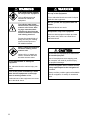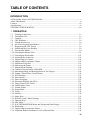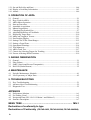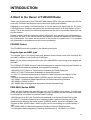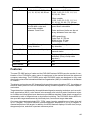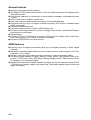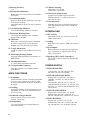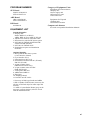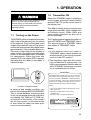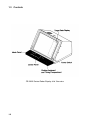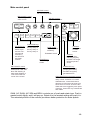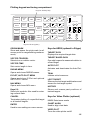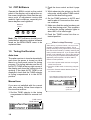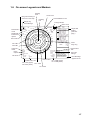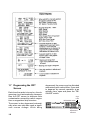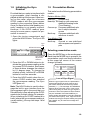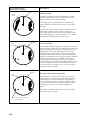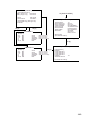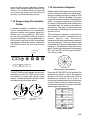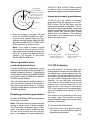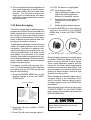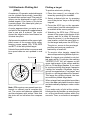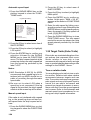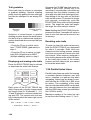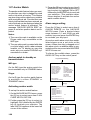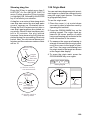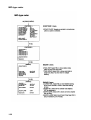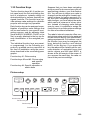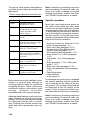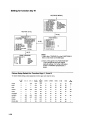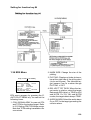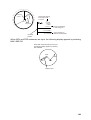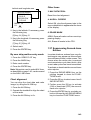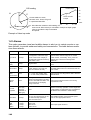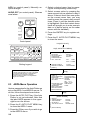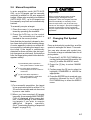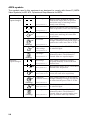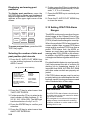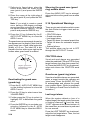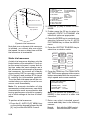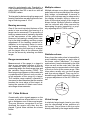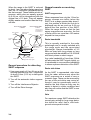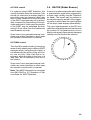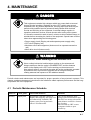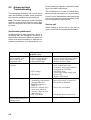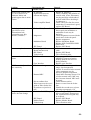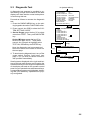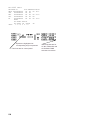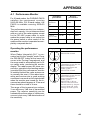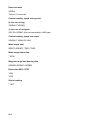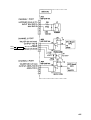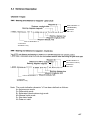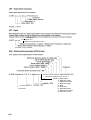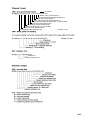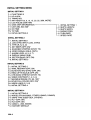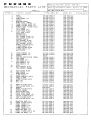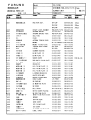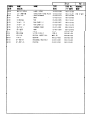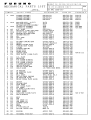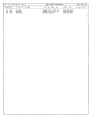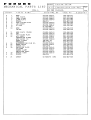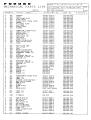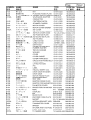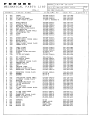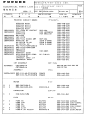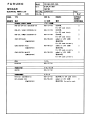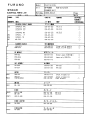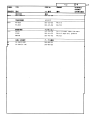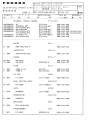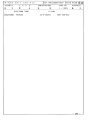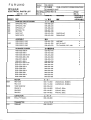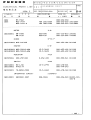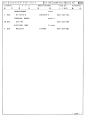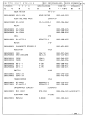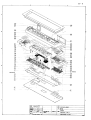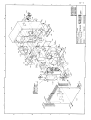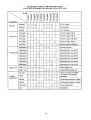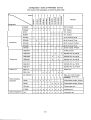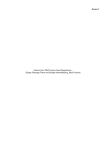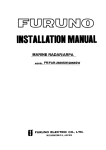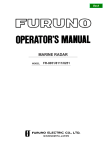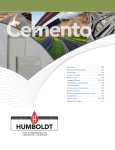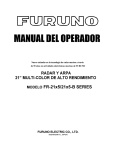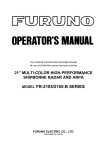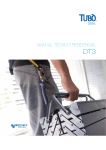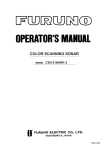Download Furuno FAR-2805 Series Radar Detector User Manual
Transcript
Back MARINE RADAR FAR/FR-2805 Series Radar ( ( ( ( ( ( ( ( ) FR-2815 ) FR-2825 ) FR-2855 ) FR-2825W ) FR-2855W ) FR-2835S ) FR-2835SW ) FR-2865SW ARPA ( ( ( ( ( ( ( ( ( ) FAR-2815 ) FAR-2825 ) FAR-2855 ) FAR-2825W ) FAR-2855W ) FAR-2835S ) FAR-2835SW ) FAR-2865SW ) FA-2805 Bacic Spec. X-band, 12 kW, TR up X-band, 25 kW, TR up X-band, 50 kW, TR up X-band, 25 kW, TR down X-band, 50 kW, TR down S-band, 30 kW, TR up S-band, 30 kW, TR down S-band, 60 kW, TR down Add-on ARPA C Your Local Agent/Dealer 9-52, Ashihara -cho, Nishinomiya, Japan Telephone: Telefax: 0 7 9 8 - 6 5 - 2111 0798-65-4200 All rights reserved. Printed in Japan P U B . N o . O M E -3 4 0 4 0 (Y O S H) FAR/FR-2805 SERIES FIRST EDITION X2 : : AUG. 1995 FEB . 22, 200 2 SAFETY INSTRUCTIONS DANGER Before turning on the radar, make sure that there is no one near the scanner unit. Serious injury or even death may result if a rotating antenna strikes someone standing nearby. WARNING Radio Frequency Radiation Hazard The radar antenna emits electromagnetic radio frequency (RF) energy which can be harmful, particularly to your eyes. Never look directly into the antenna aperture from a close distance while the radar is in operation or expose yourself to the transmitting antenna at a close distance. Model Radiator type Distance to 100 W/m2 point Distance to 10 W/m2 point XN12AF (4') FR-2815 (X-band, 12 kW) FR-2825/2825W (X-band, 25 kW) XN20AF (6.5') RF power density on antenna aperture 11.0 W/m2 Worst case 0.25 m* Worst case 2.3 m* 9.6 W/m2 XN24AF (8') 9.6 W/m2 XN12AF (4') 29.0 W/m2 XN20AF (6.5') Worst case 0.6 m* Worst case 3.25 m* 23.8 W/m2 23.8 W/m2 XN24AF (8') XN3A (6.5') Nil 2.0m 76.0 W/m2 XN4A (8') Nil 1.9m 64.0W/m2 XN5A (10') Nil 1.8m 50.0W/m2 FR-2835S/2835SW (S-band, 30 kW) SN30AF (10') Nil 1.06 m 20.0 W/m2 SN36AF (12') Nil 0.5 m 16.0 W/m2 FR-2865SW (S-band, 60kW) SN30AF (10') Nil 1.2 m 46.0 W/m2 SN36AF (12') Nil 1.0 m 40.0 W/m2 FR-2855/2855W X-band,50KW *UK DRA measured on FR-2815/2825 with NARDA 8616. Other values by FURUNO. i WARNING ELECTRICAL SHOCK HAZARD Do not open the equipment. Do not place liquid-filled containers on the top of the equipment. Only qualified personnel should work inside the equipment. Fire or electrical shock can result if a liquid spills into the equipment. Turn off the radar power switch before servicing the scanner unit. Post a warning sign near the switch indicating it should not be turned on while the scanner unit is being serviced. Prevent the potential risk of being struck by the rotating scanner and exposure to RF radiation hazard. Wear a safety belt and hard hat when working on the scanner unit. Serious injury or death can result if someone falls from the radar scanner mast. Do not disassemble or modify the equipment. Fire, electrical shock or serious injury can result. Turn off the power immediately if water leaks into the equipment or the equipment is emitting smoke or fire. Continued use of the equipment can cause fire or electrical shock. ii WARNING Do not operate the equipment with wet hands. Electrical shock can result. Keep heater away from equipment. Heat can alter equipment shape and melt the power cord, which can cause fire or electrical shock. CAUTION Do not use the equipment for other than its intended purpose. Use of the equipment as a stepping stool, for example, can result in personal injury or equipment damage. No one navigation device should ever be solely replied upon for the navigation of a vessel. Always confirm position against all available aids to navigation, for safety of vessel and crew. TABLE OF CONTENTS INTRODUCTION A Word to the Owner of FURUNO Radar ................................................................................ v About This Manual .................................................................................................................. vi Features................................................................................................................................... vii Specifications........................................................................................................................... ix SYSTEM CONFIGURATION ............................................................................................... xii 1. OPERATION 1.1 1.2 1.3 1.4 1.5 1.6 1.7 1.8 1.9 1.10 1.11 1.12 1.13 1.14 1.15 1.16 1.17 1.18 1.19 1.20 1.21 1.22 1.23 1.24 1.25 1.26 1.27 1.28 1.29 1.30 1.31 1.32 1.33 1.34 1.35 1.36 1.37 1.38 Turning on the Power ...................................................................................................1-1 Transmitter ON ............................................................................................................. 1-1 Controls ........................................................................................................................1-2 CRT Brilliance ..............................................................................................................1-6 Tuning the Receiver ...................................................................................................... 1-6 On-screen Legends and Markers .................................................................................. 1-7 Degaussing the CRT Screen ......................................................................................... 1-8 Initializing the Gyro Readout .......................................................................................1-9 Presentation Modes .......................................................................................................1-9 Selecting the Range Scale...........................................................................................1-12 Selecting the Pulsewidth .............................................................................................1-12 Adjusting the Sensitivity ............................................................................................1-14 Suppressing Sea Clutter ..............................................................................................1-14 Suppressing Precipitation Clutter ...............................................................................1-15 Interference Rejector ..................................................................................................1-15 Measuring the Range ..................................................................................................1-16 Measuring the Bearing................................................................................................1-16 Collision Assessment by Offset EBL .........................................................................1-17 Measuring Range and Bearing Between Two Targets ................................................1-18 Setting a Guard Zone (Guard Alarm) .........................................................................1-18 Off-Centering ..............................................................................................................1-19 Echo Stretch ................................................................................................................1-20 Echo Averaging...........................................................................................................1-21 Electronic Plotting Aid (EPA) ....................................................................................1-22 Target Trails (Echo Trails) ..........................................................................................1-24 Parallel Index Lines ....................................................................................................1-26 Anchor Watch .............................................................................................................1-28 Origin Mark ................................................................................................................1-29 Zoom...........................................................................................................................1-30 Markers .......................................................................................................................1-30 Menu Keys ..................................................................................................................1-31 RADAR 1 and 2 Menu Settings .................................................................................1-32 Function Keys .............................................................................................................1-33 EPA Menu ...................................................................................................................1-39 NAV INFORMATION Menu and Navigation Data Display ......................................1-40 Radar Map ..................................................................................................................1-42 Suppressing Second-trace Echoes ..............................................................................1-43 Adjusting Relative Brilliance Levels of Screen Data .................................................1-44 iii 1.39 Set and Drift (Set and Rate) ........................................................................................1-44 1.40 Display of Ancillary Information ...............................................................................1-45 1.41 Alarms ........................................................................................................................1-46 2. OPERATION OF ARPA 2.1 2.2 2.3 2.4 2.5 2.6 2.7 2.8 2.9 2.10 2.11 2.12 2.13 2.14 2.15 2.16 2.17 2.18 General ......................................................................................................................... 2-1 Keys Used for ARPA ....................................................................................................2-1 ARPA Menu Operation ................................................................................................. 2-2 Start-up Procedure ........................................................................................................2-3 Automatic Acquisition .................................................................................................. 2-4 Manual Acquisition.......................................................................................................2-7 Changing Plot Symbol Size .......................................................................................... 2-7 Adjusting Brilliance of Plot Marks .............................................................................2-10 Displaying Target Data ...............................................................................................2-10 Mode and Length of Vectors....................................................................................... 2-11 Past Position Display .................................................................................................. 2-11 Setting CPA/TCPA Alarm Ranges ..............................................................................2-12 Setting a Guard Zone ..................................................................................................2-13 Operational Warnings .................................................................................................2-14 Trial Maneuver ...........................................................................................................2-15 ARPA Track Test ........................................................................................................2-17 Criteria for Selecting Targets for Tracking .................................................................2-18 Factors Affecting ARPA Functions .............................................................................2-19 3. RADAR OBSERVATION 3.1 3.2 3.3 3.4 General ......................................................................................................................... 3-1 False Echoes ................................................................................................................. 3-2 SART (Search and Rescue Transponder) ..................................................................... 3-3 RACON (Radar Beacon) .............................................................................................. 3-5 4. MAINTENANCE 4.1 Periodic Maintenance Schedule ....................................................................................4-1 4.2 Life Expectancy of Major Parts ....................................................................................4-2 5. TROUBLESHOOTING 5.1 Easy Troubleshooting ...................................................................................................5-1 5.2 Advanced-level Troubleshooting .................................................................................. 5-2 5.3 Diagnostic Test ............................................................................................................. 5-5 APPENDIX A.1 A.2 A.3 A.4 Performance Monitor ...................................................................................................A-1 For Fishing Vessel .......................................................................................................A-2 Navigation Data (IEC 61162-1 Edition 1 and Edition 2) ............................................ A-3 Sentence Description ...................................................................................................A-7 MENU TREE ............................................................................... MN-1 Declaration of conformity to type Declaration of Conformity (FR/FAR-2855, FR/FAR-2855W, FR/FAR-2865SW) iv INTRODUCTION A Word to the Owner of FURUNO Radar Thank you for purchasing this FURUNO radar and/or ARPA. We are confident you will discover why FURUNO has become synonymous with quality and reliability. Dedicated in the design and manufacture of marine electronics equipment for 50 years, FURUNO Electric Company has gained an unrivaled reputation as a world leader in the industry. This is the result of our technical excellence as well as our worldwide distribution and service network. Please carefully read and follow the safety information and operating and maintenance instructions set forth in this manual before attempting to operate the equipment and conduct any maintenance. Your radar set will perform to the utmost of its ability only if it is operated and maintained in accordance with the correct procedures. FR-2805 Series The FR-2805 Series are available in the following two types: Regular type and IMO type The Regular type is for fishing boats and pleasure boats where some more functions are provided in addition to the functions of IMO type. Note: You can easily recognize which type your radar/ARPA is by looking at the range scale provided. The FURUNO FR-2805 Series of radars are designed to meet the exacting requirements of international and national standards and regulations including: –IMO MSC-64 (67) Annex 4: Performance Standards for Radar Equipment –IMO A.477 (XII): Performance Standards for Radar Equipment –A. 694 (17): General requirements for shipborne radio equipment forming part of the global maritime distress and safety system (GMDSS) and for electronic navigation aids –IEC 60936-1: Shipborne Radar Operational and Performance Requirements –IEC 60936-2: Radar for HSC –IEC 60945: Marine Navigational Equipment General Requirements FAR-2805 Series ARPA There are also Regular type and IMO type as in the FR-2805-I series radars. The IMO type ARPA complies with the following (Regular type also complies with but includes more additional functions convenient for practical uses in fishing): –IMO Resolution A.823 (19): Performance standards for Automatic Radar Plotting Aids –A. 694 (17): General requirements for shipborne radio equipment forming part of the global maritime distress and safety system (GMDSS) and for electronic navigation aids –Results of NAV 40/WP.3/Add. l which is to be met for new building on or after January 1, 1997 –IEC 60945:1996-11: Marine Navigational Equipment General Requirements –Us Navigation safety regulations, Labeling requirement in § 164.38(d)(1) of CFR33 v "This device was designed and manufactured to comply with the International Maritime Organization (IMO) Performance Standards for Automatic Radar Plotting Aids (ARPA)." WARNING If your ship is 10,000 or more gross tons and scheduled to operate in the navigable waters of the United States, make sure the above label is attached on the ARPA. Otherwise please make one yourself by typing and gluing overleaf with the transparent seal. Precautions on high speed craft Assume your ship is making 40 kt and a target ship is approaching at 40 kt right toward you. Then the relative speed is 80 kt. With the antenna revolving at 42 rpm, the target blip appears jumping to a new location 59 m nearer. This jump corresponds to 23 mm on the 360 mm display using the 0.25 nm range scale. On such a short range you may lose the track of target in the midst of sea clutter, random noise or other targets. Use one step larger range scale. ARPA can fail to track a target when the relative speed exceeds 100 kt. About This Manual This manual is designed to provide information on operation and maintenance of the FR-2805 series radars as well as fault diagnosis and troubleshooting procedures which may be performed by suitably qualified personnel on board. In producing this manual, we tried to provide as "user friendly" an operation guide as possible to the many functions of this sophisticated equipment. We would appreciated feedback from you about this manual. Your comments and suggestions would be valuable inputs for future improvement. Categorization by specification See the table on the next page. vi Item Range Scales IMO-type 0.125, 0.25, 0.5, 0.75, 1.5, 3, 6, 12, 16, 24, 48, 96 nm R-type FR-2805 and FAR-2805 0.125, 0.25. 0.5, 0.75, 1.5, 3, 6, 12, 24, 48, 72nm Other models: 0.125, 0.25, 0.5, 0.75, 1.5, 3, 6, 12, 16, 24, 32, 48, (72) 120 nm Guard Zone IRange depth fixed to 0.5 nm with both outer and inner limits settable between 3 and 6 nm. Inward (CZ) or outward (Anchor) guard alarm selectable. Outer and inner limits can be set at any distance from own ship. ARPA guard ring: Outer limit: 0.7-32 nm Width of ring: 0.5 nm Sector angle: 1-360° Off-centering Up to 75% of range in use in any direction Up to 100% of range in use in any direction Anchor Watch Available in stand-by only Available in either stand-by or transmit status Own Ship Mark Standard mark Displayed when Anchor Watch is activated. (Entry of ship data required.) x2 Zoom No Yes Stern Marker No Yes Features The new FR-2805 series of radar and the FAR-2805 series of ARPAs are the results of combination of the FURUNO's many years of experience in the marine field and the advanced computer technology. The FR-2805 series and FAR-2805 series are designed to fully meet the exacting rules of the International Maritime Organization (IMO) for installations on all classes of vessels. The display unit employs a 28" diagonal high-resolution green-phosphor CRT. It provides an effective radar picture of 360 mm diameter leaving sufficient space for on-screen alphanumeric data. Target detection is enhanced by the sophisticated signal processing technique such as multilevel quantization (MLQ), echo stretch, echo average, and a built-in radar interference rejector. Audible and visual guard zone alarms are provided as standard. Other ship's movement is assessed by trails of target echoes or by electronic plotting. The FAR-2805 series ARPA further provides target assessment by historical plots, vectors and target data table. On-screen data readouts include CPA, TCPA, range, bearing, speed/course of own ship and up to 3 targets. The ARPA functions include automatic acquisition of up to 20 targets, or manual acquisition of 40 targets. In addition, the ARPA features display of a traffic lane, buoys, dangerous points, and other important reference points. vii General features Daylight-bright high-resolution display 28" diagonal CRT presents radar picture of 360 mm effective diameter with alphanumeric data area around it User friendly operation by combination of tactile backlit touchpads, a trackball and rotary controls Audio-visual alert for targets in guard zone Echo trail to assess targets' speed and course by simulated afterglow Electronic plotting of up to 10 targets in different symbols (This function is disabled when ARPA is activated.) Electronic parallel index lines Interswitch (optional) built in radar or ARPA display unit Enhanced visual target detection by Echo Average, Echo Stretch, Interference Rejector, and multi-level quantization Stylish display Choice of 10, 25 or 50 kW output for X-band; 30 kW output for S-band, either in the transceiver aloft (gearbox) or RF down (transceiver in bridge) Exclusive FURUNO MIC low noise receiver ARPA features Acquires up to 20 targets automatically plus up to 20 targets manually, or all 40 targets manually Movement of tracked targets shown by true or relative vectors. (Vector length 1 to 99 min. selected in 1 min. steps.) Setting of nav lines, buoy marks and other symbols to enhance navigation safety On-screen digital readouts of range, bearing, course, speed, CPA (Closest Point of Approach), TCPA (Time to CPA), BCR (Bow Crossing Range) and BCT (Bow Crossing Time) of 2 targets out of all tracked targets. Audible and visual alarms against threatening targets coming into operator-selected CPA/ TCPA limits, lost targets, targets, two guard rings, visual alarm against system failure and target full situation viii FR/FAR-2825W, 2855, 2855W, 2835S, 2835SW, 2865SW: Specifications ANTENNA RADIATORS 1. Type Slotted waveguide array 2. Beamwidth and sidelobe attenuation Band X-band S-band XN20AF XN24AF Radiator XN5A SN36AF SN30AF XN12AF XN3 type (XN3A) (XN4A) Beamwidth 1.23° 1.23° 0.75° 2.1° 2.5° 1.8° 0.95° (Hor.) Beamwidth 20° 20° 20° 25° 25° 20° 25° (Ver.) Sidelobe att 26 db 25 dB 24 db 28 dB 24 dB 28 dB 28 db within ±10° Sidelobe att 32 dB 30 db 32 dB 30 db 30 dB outside ±10° 32 dB 30 dB * 10 ft radiator SN30AF available for NON-SOLAS ship. (FAR-2835S HSC is available for SOLAS ship.) 3. Polarization Horizontal 4. I.F. 60 MHz, Logarithmic S1-M1: 28 MHz M2-Lpulse: 3 MHz 5. Duplexer Ferrite circulator with diode limiter for FR/FAR-2815/2825/2835S/2835sw Ferrite circulator with TR limiter for FR2825W/2855/2855W/2865SW 6. Noise figure 4. Rotation FR/FAR-2815/2825: 24/42 rpm FR/FAR-2825W2855W, FR/FAR-2835SW/2865SW: 21 rpm (50 Hz), 26 rpm (60 Hz) FR/FAR-2835S: 21 rpm (50 Hz), 26 rpm (60 Hz), 45 rpm (for HSC) FR/FAR-2855: 16 rpm (50 Hz), 20 rpm (60 Hz or DC) RF TRANSCEIVER 1. Frequency X-band: 9410 MHz ±30 MHz 9415 MHz ±30 MHz(50kW) S-band: 3050 MHz ±30 MHz 2. Output power FR/FAR-2815: FR/FAR-2825/2825W: FR/FAR-2855-I/2855W: FR/FAR-2835S-I/2835SW: FR/FAR-2865SW: 12 kW 25 kW 50 kW 30 kW 60 kW 3. Pulselength/PRF FR/FAR-2815/2825 Range(nm) 0.125, 0.25 0.5, 0.75 1.5 3 6 12, 24 48, 96 Range (nm) Pulselength (µs) PRR (Hz) 0.125, 0.25, 0.5 0.08 2200 0.75, 1.5 0.08/0.3* 2200 3 Two from 0.08, 0.3*, 0.6 2200/1100 6 Two from 0.08, 0.3*, 0.6 2200/1100 12, 24 0.6, 1.2 1000/600 48, 96 1.2 600/500 *: In case of FR-2855, FR-2855W, FR-2865SW 0.3 is replaced with 0.2.0 Pulselength (µs) 0.07 0.07/0.15 Two from 0.07, 0.15, 0.3 Two from 0.15, 0.3, 0.5 Two from 0.3, 0.5, 1.2 Two from 0.5, 1.2 1.2 PRR (Hz) 2200 2200 2200/1000 2200/1000 1000/600 1000/600 600 (48 nm)/500 (96 nm) FR/FAR-2815/2825/2825W/2855/2855W/ 2835S: 6 dB FR/FAR-2835SW: 4 dB FR/FAR-2865SW: 4.5 dB RADAR DISPLAY 1. Picture tube 28" color CRT, Effective radar diameter 360 mm IMO type: Yellow or green echoes in 16 levels R-type: Yellow or green echoes in 16 levels or 3 colors depending on echo strengths Different color for VRM, range rings, alarms, etc. Raster scan at 32.25 kHz horizontal, 60 Hz vertical. Number of scanning lines 1024, interlaced. 2. Minimum range and discription 35 m 3. Range scales (nm) IMO type: 0.125 (.025), 0.25 (0.05), 0.5 (0.1), 0.75 (0.25), 1.5 (0.25), 3 (0.5), 6 (1), 12 (2), 24 (4), 48 (8), 96 (16) R-type: 0.125 (.025), 0.25 (0.05), 0.5 (0.1), 0.75 (0.25), 1.5 (0.25), 3 (0.5), 6 (1), 12 (2), 16 (4), 24 (4), 32 (8), 48 (8), 72 (16), 120 (20) 4. Range accuracy 1% of range in use or 15 m whichever is the greater ix 5. Bearing accuracy ±1° 6. Bearing discrimination Better than 2.5° except S-band 10 ft radiators (SN-30AF) 7. Presentation modes Head-up, Head-up TB, North-up, Course-up, True motion north-up (Automatically set to HU in case of compass failure) 8. Variable Range Markers Two Variable Range Markers, switched 9. Electronic Bearing Lines Two Electronic Bearing Lines, switched Range merker on EBL 10. Offcenter IMO type: Sweep origin can be offcentered by 75% of range in use in any direction. Regular type: Any direction up to 100% 11. Target alarm zone 2 TAZ at 3 and 6 nm in width of 0.5 nm, any sector. 12. Electronic plotting (E-plot) 10 targets manual plotting. Not operative in ARPA mode. 13. Parallel index lines 5. Collision warning CPA limit: 0.2 to 10 nm TCPA limit: 0 to 99 min 6. Guard zone (Guard ring) 2 guard zones (guard rings) of operatordefined width in 0.7 to 32 nm, Sector 1 to 360° any direction 7. Trial maneuver Simulates the effect on all tracked targets of own ship maneuver with course, speed and delay time. INTERFACING 1. IEC 61162-1 OSD, RSD, TTM, etc. (Listener 2 mA at 2V, Talker 60 mA max) 2. Analog RGB video, H/V sync for VDR with optional board) 3.Gyrocompass Built-in interface accepts synchro signal (2050 V, 50-400 Hz) or stepper signal (20-50 VDC, any polarity). 4. Speed log (IEC 61192-1 interface) IEC 61192-1 contact closure or 200/400/500 pulses/nm. 2, 3 and 6 lines (selectable on menu) 14. Navigation lines (option) Two lines to define a navigation channel (with RP-25) ARPA FUNCTIONS 1. Acquisition Instant selection of auto or manual acquisition in 0.2 to 32 nm, relative speed 100 kt. Auto 20 targets plus manual 20 targets, or Manual 40 targets 2. Tracking Automatic tracking of all acquired targets on the display for 5 out of 10 consecutive scans in 0.1 to 32 nm 3. Prediction of target motion True or relative vectors, time scaled. Length: 1 to 99 min 4. Past positions 5 or 10 past positions of tracked targets at intervals of 2 min x POWER SUPPLY 1. FR/FAR-2815/2825 115/230 VAC, 1ø, 470 VA(2815), 500 VA(2825), DC set not available 2. FR/FAR-2825W/2855/2855W Display unit: 115/230 VAC, 1ø, 500 VA (2825W), 115 VAC, 1ø, 550 VA (2855/ 2855W) Antenna unit: 115/230 VAC, 1ø, 150 VA (2825W/2855W), 230 VAC, 3ø, 120 VA, 380/ 440 VAC, 3ø, 120 VA (2825W/2855W), 24 V, 30 W (2855) 3. FR/FAR-2835S/2835SW Display unit: 115/230 VAC, 1ø, 500 W Antenna unit: 220 VAC, 50-60 Hz, 3ø, 440 VA, 380/440 VAC, 50-60 Hz, 3ø, 440 VA 4. FR/FAR-2865SW Display unit: 115 VAC, 1ø, 550 VA Antenna unit: 220 VAC, 3ø, 50-60 Hz, 440 VA, 380/440 VAC, 3ø, 50-60 Hz, 440 VA PROGRAM NUMBER SPU Board MAIN: 0359096132 SUB: 0359057134 ARP Board ARP: 1859038106 SUB: 18590399101 RP Board 0359094111 Category of Equipment Units Equipment for Protected Area •Display unit •Power supply unit •RF transceiver unit •Interswitch unit Equipment for Exposed •Antenna unit •Performance monitor Compass safe distance See each corresponded Installation Manual. EQUIPMENT LIST Standard Supplies 1. Display unit Radar: RDP-115 (w/RP-25) ARPA: RDP-115A (w/ARP-25, RP-25) 2. Antenna unit with 30 m antenna cable 3. RF transceiver unit for RF-down system 4. PSU-004 for FR/FAR-2825W/2855W/ 2835S/2835SW/2865SW 5. PSU-001 for FR/FAR-2855 6. Standard spare parts and installation materials Optional Supplies 1. Waveguide for RF-down system (Coax cable for S-band) 2. Gyro interface GC-8 3. Interswitch box RJ-7 or 8 4. Performance monitor PM-30* (X-band), PM-50* (S-band) 5. 42 rpm scanner motor (FR/FAR-2815/2825 only) 6. 45 rpm scanner motor for HSC (FAR-2835S only) 7. Video plotter RP-25** 8. ARPA Board ARP-25 9. Hand grip 10. Display pedestal 11. Interface unit IF-2300* * Necessary in IMO-type Radar and ARPA ** RP-25 (Radar Video Picture) necessary for all class of SOLAS ships for radar maps and navlines *** ARP-25 (Auto Radar Plotter) may not be necessary on ships below 1,000 GT. Check with the Administrations. xi RW-6895 RW-4873 (for 2815/2825) FR/FAR-2855/2835S ANTENNA UNIT CO-SPEVV-SB-C 2C 1.5 m 115/230 VAC, 1φ, 50/60 Hz (Ant and disp for FR/FAR2815/2825) xii Radar system data and target data in IEC61162 chart data, etc. NAV data (GLL ..) Interface IF-2300 Speed (VBW, VHW) TRUE Heading (HDT) Interswitch RJ-7.8 Other Radar system External Buzzer ANTENNA UNIT (Turning unit or Gearbox) Model FR/FAR-2815 FR/FAR-2825 FR/FAR-2855 FR/FAR-2825W FR/FAR-2855W FR/FAR-2835S FR/FAR-2835SW Antenna unit Motor type RSB-0074 (24 rpm, 24 VDC)* D8G-516 RSB-0075 (42 rpm, 24 VDC)* D8G-571 RSB-0074 (24 rpm, 24 VDC)* D8G-516 RSB-0075 (42 rpm, 24 VDC)* D8G-571 RSB-0049 (16 rpm (50 Hz)/20 rpm (60 Hz), 200/220 VAC, 3φ) GOB-8222 RSB-0050 (20 rpm, 24 VDC) RM-6585 RSB-0076 (21 rpm (50 Hz)/26 rpm (60 Hz), 200/220 VAC, 3φ) * RM-8123 RSB-0077 (21 rpm (50 Hz)26 rpm (60 Hz), 380/440 VAC, 3φ) * RM-8124 RSB-0078 (21 rpm (50 Hz)26 rpm (60 Hz), 380/440 VAC, 1φ) * RM-8247 RSB-0026 (21 rpm (50 Hz)26 rpm (60 Hz), 200/220 VAC, 3φ) RM-7398 RSB-0031 (21 rpm (50 Hz)26 rpm (60 Hz), 200/220 VAC, 3φ) RM-7435 RSB-0088 (45 rpm, 220 VAC, 3φ, 50 Hz) for HSC S-band RM-9519 RSB-0089 (45 rpm, 220 VAC, 3φ, 60 Hz) HSC S-band RM-9520 RSB-0090 (45 rpm, 440 VAC, 3φ, 60 Hz) HSC S-band RM-9521 RSB-0027 (21 rpm (50 Hz)26 rpm (60 Hz), 200/220 VAC, 3φ) RM-7398 RSB-0032 (21 rpm (50 Hz)26 rpm (60 Hz), 380/440 VAC, 3φ) RM-7435 NOTE: The gearboxes marked * work with new radiators (such as XN12AF *). The new radiator has different physical dimensions at the rotary joint and only fits on the new gear box. The slotted waveguide array radiators are the same as the current ones. The gearing and motors are the same as those in the former counterpart. Assembled antenna are compatible to each other within the same for RF output. RADIATOR 4 ft Type XN-12AF* 8 ft Type XN-4A, 24AF* 6.5 ft Type XN-3, 3A, 20AF* 10 ft Type XN-5A 12 ft SN-36AF 10 ft SN-30AF X-Band S-Band NOTE: Radiators marked * for RSB-0074/0075/0076/0077/0078 xiii 1. OPERATION WARNING Before turning on the radar, make sure that there is no one near the antenna unit. Serious injury or even death may result if a rotating antenna strikes someone standing nearby. 1.1 Turning on the Power The POWER switch is located at the lower right corner of the display. Push it to switch on the radar set. To turn off the radar, push it again; the switch will extend. The screen shows the bearing scale and digital timer approximately 15 seconds after power-on. The timer counts down three minutes of warm-up time. During this period the magnetron, or the transmitter tube, is warmed for transmission. When the timer has reached 0:00, the legend STBY appears indicating that the radar is now ready to transmit pulses. POWER ON OFF Power switch Location of power switch In warm-up and standby condition, you will see the message BRG SIG MISSING. This is normal because a bearing signal is not yet generated when the antenna is not rotating. ON TIME and TX TIME values shown at the bottom of the screen are the time counts in hours and tenths of hour when the radar has been powered on and transmitted. 1.2 Transmitter ON When the STANDBY status is displayed on the screen, press the Transmit switch labeled ST-BY/TX on the control panel of the display unit. The radar is initially set to previously used range and pulsewidth. Other settings such as brilliance levels, VRMs, EBLs and menu option selections are also set to previous settings. The Transmit switch toggles the radar between STANDBY and TRANSMIT status. The antenna stops in STANDBY status and rotates in TRANSMIT status. Notes: 1) If the antenna does not rotate in TRANSMIT status, check whether the antenna switch in the tuning compartment is in the OFF position. 2) The magnetron ages with time resulting in a reduction of output power. It is highly recommended that the radar be set to STANDBY status when not used for an extended period of time. Quick Start Provided that the radar was once in use with the transmitter tube (magnetron) still warm, you can turn the radar into TRANSMIT condition without 3-minutes standby. If the Power Switch has been turned off by mistake or the like and you wish to restart the radar promptly, follow the steps below: • Turn on the Power Switch not later than 5 sec after power-off. • Press the ST-BY switch in the tuning compartment. • Press the Transmit Switch STBY/TX. Antenna switch ORIGIN MARK VECTOR TRUE/ REL VECTOR TIME ST-BY switch 1-1 1.3 Controls FR-2805 Series Radar Display Unit Overview 1-2 Main control panel A/C RAIN control Reduces clutter from rain, snow and clouds. BRILLIANCE control Adjusts brightness of entire screen. OFF A/C SEA control Reduces sea clutter. ON OFF EBL BRILL A/C RAIN A/C SEA GAIN ON VRM ACQ A/C AUTO FUNC1 FUNC2 FUNC3 ST-BY FUNC4 TX AUDIO OFF RANGE A/C AUTO key Reduces sea clutter at preset level. Permits manual override by A/C SEA and A/C RAIN controls. FUNCTION keys #1 key: Setup 1 #2 key: Setup 2 #3 key: Setup 3 #4 key: Setup 4 EBL ON/OFF control Pressing ON key toggles between No.1 EBL and No.2 EBL. Bearing is read either Relative or True at the lower left corner of the screen. GAIN control Adjusts receiver sensitivity. TRANSMIT switch RANGE keys Selects range scales. Trackball Shifts cursor on radar screen. ACQ key Press key after selecting target by trackball. The target will be acquired in 30 sec. AUDIO OFF key Silences aural alarm (except guard alarm) and ARP-23 (option) generated alarm. VRM ON/OFF keys and rotary control Press ON to activate VRM. Turn rotary control clockwise to increase VRM diameter; counterclockwise to decrease it. Read range at lower-right hand corner of screen. There are two VRMs which are toggled by each press of ON key. Press OFF key to deactivate each VRM. GAIN, A/C RAIN, A/C SEA and BRILL controls are of push-and-rotate type. Push in wanted switch lightly, and it will pop up. Rotate it to the wanted setting and push it in. The retracted position of the controls provides a better protection for water splash. 1-3 Display controls Mode Panel HM OFF ECHO TRAILS MODE GUARD ORIGIN ALARM MARK VECTOR EBL TRUE/ OFFSET REL VECTOR OFF CENTER TIME X2 ZOOM BKGR COLOR INDEX LINES CU, TM RESET INT REJECT RINGS HM OFF Temporarily erases the heading marker. ECHO TRAILS Shows trails of target echoes in the form of simulated afterglow. MODE Selects presentation modes: Head-up, Head-up/TB, North-up, Course-up and True Motion. GUARD ALARM Used for setting the guard alarm. EBL OFFSET Activates and deactivates off-centering of the sweep origin. BKGR COLOR Selects the background color. INDEX LINES Alternately shows and erases parallel index lines. 1-4 X2 ZOOM Enlarges a user-selected portion of picture twice as large as normal. (R-type only) CU, TM RESET Resets the heading marker to 000° in course-up mode; moves own ship position to 50% radius in stern direction in the true motion mode. INT REJECT Reduces mutual radar interference. RINGS Adjusts the brightness of range rings. Plotting keypad and tuning compartment Keys for ARPA (FAR) VECTOR TRUE/ REL TARGET ORIGIN MARK DATA VECTOR TARGET BASED TRUE/ DATA REL VECTOR TIME AUTO RADAR MENU 1 2 3 TUNE AUTO ORIGIN MARK GYRO SET LOST TARGET VECTOR AUTO PLOT TIME HOLD 4 E,AUTO PLOT MENU 5 6 HISTORY ;;;;;; ;;;;;; ;;;;;; VIDEO CHART ;;;;;; ;;;;;; ;;;;;; MARK ;;;;;;;;;;;; ;;;;;; PLOT ALIGN ;;;;;; ;;;;;;;;;;;; ;;;;;;;;;;;; ;;;;;; NAV MENU 7 8 – 9 CANCEL 9 ANTENNA TRIAL MANU ON OFF DEGAUSS + – ERROR STBY ENTER PM-ON/OFF Keys for RP-25 (option) ORIGIN MARK Show and erases the origin mark (a reference point for range/bearing measurement). Keys for ARPA (optional in R-type) VECTOR TRUE/REL Selects true or relative vector. TARGET BASED DATA Own ship's speed is measured relative to a fixed target. VECTOR TIME Sets vector length in time. RADAR MENU Opens and closes RADAR menus. E-PLOT, AUTO PLOT MENU Opens and closes E-Plot and optional AUTO PLOT menus. NAV MENU Opens and closes NAV menu. Keys 0-9 Select plot symbols. Also used for entering numeric data. CANCEL Terminates plotting of a specified target or all tracked targets. ENTER Used to save settings on menu screen. TARGET DATA Displays the acquired target data. AUTO PLOT Activates and deactivates the Auto Plotter. TRIAL Initiates a trial maneuver. LOST TARGET Silences the lost target audible alarm and erases the lost target symbol. HISTORY Shows and erases past positions of tracked targets. Keys for Video Plotter (optional) MARK Enter/erase marks CHART ALIGN Used to align chart data. VIDEO PLOT Turns the video plotter on/off. 1-5 1.4 CRT Brilliance 2. Push the tune control so that it pops up. Operate the BRILL control on the control panel of the display unit to adjust the entire screen brightness. Note that the optimum point of adjustment varies with ambient light conditions, especially between daytime and nighttime. 3. While observing the picture on the 48 mile scale, slowly adjust TUNE control and find the best tuning point. Brilliance control BRILL A/C RAIN 4. So the TUNE selector to AUTO and wait for about 10 seconds or four scanner rotations. 5. Make sure that the radar has been set to the best tuning point. This condition is where the tuning indicator lights to about 80% of its total length. A/C SEA GAIN Note: The CRT brilliance should be adjusted before adjusting relative brilliance levels on the BRILLIANCE menu to be explained later. 1.5 Tuning the Receiver Auto tune The radar receiver is tuned automatically each time the power is turned on, thus there is no front panel control for tuning purpose. The tuning indicator and the label AUTO TUNE at the top right corner of the display unit show the tuning circuit is working. If the label AUTO TUNE is not displayed, check that the TUNE selector in tuning compartment is in the AUTO position. 6. Push the TUNE control into the retracted position. Video Lockup Recovery Video lockup, or picture freeze, can occur unexpectedly on digital rasterscan radars. This is mainly caused by heavy spike noise in the power line and can be noticed by carefully watching the nearly invisible sweep line. If you suspect that the picture is not updated every scan of the antenna or no key entry is accepted notwithstanding the apparently normal picture, do Quick Start to restore normal operation: 1. Turn of the power switch and turn it on again within five seconds. 2. Push the ST-BY switch in the tuning compartment. 3. Push the Transmit switch labeled ST-BY/TX for Transmit status. This LED lights if video lockup is associated with fundamental malfunction of CPU. Manual tune If you are not satisfied with the current auto tune setting, follow these steps to fine-tune the receiver: 1. Set the TUNE selector in the tuning compartment to MAN for manual tuning. TUNE control TUNE selector ORIGIN MARK 1-6 VECTOR TRUE/ REL VECTOR TIME ST-BY switch for quick start 1.6 On-screen Legends and Markers Heading mark Guard zone Range and bearing of cursor from own ship Antenna/Radar in use Heading line Range ring interval/Range Tuning indicator Alarm clock Presentation mode Pulselength Interference rejector Echo stretch No.1 EBL No.2 EBL Automatic clutter Noise rejector Off-center 6/1 NM 350 000 340 1.5 NM 330 330.0°T HEAD UP 320 RM PULSE 1 310 010 AUTO TUNE ANT 1 MAIN 020 030 040 IR3 300 ES1 WATCH 11:30 1997 050 02/08 13:28* 060 070 290 280 080 270 090 260 100 250 110 240 A/C GYRO 132.7° LOG 2.2KT ARPA REL VECTOR 6MIN RNG 1 BRG TRU CSE TRU SPD 4.91NM 226.1°T 263.3°T 12.4KT CPA 2.9NM TCPA *** MIN BCR 8.9NM BCT 20MIN RNG 4.91NM 2 BRG 226.1°T TRU CSE 263.3°T TRU SPD 12.4KT CPA 2.9NM TCPA *** MIN BCR 8.9NM BCT 20MIN CURRENT *.*KT *.*°T WIND *.*KT *.*°R 120 230 130 AUTO 220 NOISE 210 REJ 200 OFFCENTER 190 EBL >287.2°T< 239.6°T 140 150 180 170 160 VRM >5.65NM< 2.35NM PI 348.6°T OS [GPS] + GYRO LOG EPSF AZIMUTH HDG TRIG VIDEO LOST TARGET AUTO MAN TGT FULL GZ COLLOSION SOG Fixed range ring Target alarm ON Echo trail settings Error Message appears in red. North marker No.1 VRM (upper) No.2 VRM (lower) Parallel Index Line No.1 EBL (upper) No.2 EBL (lower) TGT ALARM TRU TRAIL 30MIN 15:26 Target data display (See next page.) No.1 VRM No.2 VRM 1-7 1.7 Degaussing the CRT Screen Each time the radar is turned on, the degaussing circuit automatically demagnetizes the CRT screen to eliminate color contamination caused by earth's magnetism or magnetized ship structure. The screen is also degaussed automatically when own ship has made a significant course change. While being degaussed, the screen may be disturbed momentarily with vertical lines. If you wish to degauss by manual operation at an arbitrary time, open and press the "DEGAUSS" switch. Gyro LED DEGAUSS switch ORIGIN MARK VECTOR TRUE/ REL VECTOR TIME Gyro readout adjustment switches 1-8 1.8 Initializing the Gyro Readout 1.9 Presentation Modes Provided that your radar is interfaced with a gyrocompass, ship's heading is displayed at the top of the screen. Upon turning on the radar, align the on-screen GYRO readout with the gyrocompass reading by the procedure shown below. Once you have set the initial heading correctly, resetting is not usually required. However, if the GYRO readout goes wrong for some reason, repeat the procedure to correct it. 1. Open the tuning compartment and press the HOLD button. The Gyro LED lights. Gyro LED This radar has the following presentation modes: Relative Motion (RM) Head-up: Unstabilised Head-up TB:Head-up with compassstabilized bearing scale (True Bearing) Course-up: Compass-stabilized relative to ship's intended course North-up: Compass-stabilized with reference to north True Motion (TM) North-up: Ground or sea stabilized with compass and speed inputs DEGAUSS switch ORIGIN MARK VECTOR TRUE/ REL Selecting presentation mode VECTOR TIME Gyro readout adjustment switches 2. Press the UP or DOWN button to duplicate the gyrocompass reading at the on-screen GYRO readout. Each press of these buttons changes the readout by 0.1-degree steps. To change the readout quickly, hold the UP or DOWN button for over two seconds. 3. Press the HOLD switch when the onscreen GYRO readout has matched the gyrocompass reading. The Gyro LED goes out. Note: The HOLD button is used to disengage the built-in gyro interface from the gyrocompass input in the event that you have difficulty in fine-adjusting the GYRO readout due to ship's yawing, for example. When initializing the GYRO readout at a berth (where the gyrocompass reading is usually stable), you may omit steps 1 and 3 above. Press the MODE key on the mode panel. Each time the MODE key is pressed, the presentation mode and mode indication at the upper-left corner of the screen change cyclically. HL OFF ECHO TRAILS MODE ORIGIN GUARD ALARM MARK VECTOR EBL TRUE/ OFFSET REL VECTOR OFF CENTER TIME Loss of Gyro Signal When the gyro signal is lost, the presentation mode automatically becomes head-up and the GYRO readout at the screen top shows asterisks (***.*). The message SET HEADING appears at the lower-left corner of the screen. This warning stays on when the gyro signal is restored, to warn the operator that the readout may be unreliable. Press the MODE key to select another presentation mode (the asterisks are erased at this point). Then, align the GYRO readout with the gyrocompass reading and press the CANCEL key to erase the message SET HEADING. 1-9 Presentation mode, representative display North marker 340 350 000 010 Description Head-up Mode Heading line 020 330 A display withouth azimuth stabilization in which the line connecting the center with the top of the display indicates own ship's heading. 030 320 040 310 050 060 300 070 290 280 080 090 270 260 100 250 110 240 120 230 130 140 220 210 150 200 North marker 340 190 350 180 000 170 010 160 Heading line 330 Course-up Mode 030 320 040 050 060 300 070 290 280 080 270 090 260 100 250 110 240 120 230 130 140 220 210 150 200 North marker A short line on the bearing scale is the north marker indicating compass north. A failure of the gyro input will cause the north marker to disappear and the GYRO readout to show asterisks (***.*) and the message SET HDG appears on the screen. 020 310 340 190 180 170 350 000 010 160 Heading line 330 030 320 040 050 060 300 070 290 280 080 270 090 260 100 250 110 240 120 230 130 140 220 210 150 200 190 180 170 An azimuth stabilized display in which a line connecting the center with the top of the display indicates own ship's intended course (namely, own ship's previous heading just before this mode has been selected). Target pips are painted at their measured distances and in their directions relative to the intended course which is maintained at the 0-degree position while the heading marker moves in accordance with ship's yawing and course changes. This mode is useful to avoid smearing of picture during course change. After a course change, press the [CU, TM RESET] key to reset the picture orientation if you wish to continue using the course-up mode. Head-up TB (True Bearing) Mode 020 310 160 The bearing scale rotates with a compass signal. 1-10 The target pips are painted at their measured distances and in their directions relative to own ship's heading. Radar echoes are shown in the same way as in the head-up mode. The difference from normal head-up presentation lies in the orientation of the bearing scale. The bearing scale is compass stabilized, that is, it rotates in accordance with the compass signal, enabling you to know own ship's heading at a glance. This mode is available only when the radar is interfaced with a gyrocompass. Presentation mode, representative display North marker Description Heading line 340 350 000 010 North-up Mode In the north-up mode, target pips are painted at their measured distances and in their true (compass) directions from own ship, north being maintained UP of the screen. The heading marker changes its direction according to the ship's heading. 020 330 030 320 040 310 050 060 300 070 290 280 080 270 090 260 100 250 If the gyrocompass fails, the presentation mode changes to head-up and the north maker disappears. Also, the GYRO readout shows asterisks (***.*) and the messageSET HEADING appears at the lower-left corner of the screen. 110 240 120 230 130 140 220 210 150 200 340 190 350 170 180 000 010 160 True Motion Mode 020 330 030 320 040 310 Own ship and other moving objects move in accordance with their true courses and speeds. All fixed targets, such as landmasses, appear as stationary echoes. 050 060 300 070 290 280 080 270 090 260 100 250 When own ship reaches a point corresponding to 75% of the radius of the display, the own ship is automatically reset to a point of 50% radius opposite to the extension of the heading marker passing through the display center. Resetting can be made at any moment before the ship reaches the limit by pressing the [CU, TM RESET] key. Automatic resetting is preceded by a beep sound. 110 240 120 230 130 140 220 210 150 200 190 170 180 160 If the gyrocompass fails, the presentation mode is changed to the head-up mode and the north marker disappears. The GYRO readout at the top of the screen shows asterisks (***.*) and the message SET HEADING appears at the lower-left corner of the screen. Heading line 340 350 000 010 North maker 020 330 340 350 000 030 320 010 310 340 350 000 010 020 330 030 320 040 050 300 310 060 290 050 300 070 020 330 030 320 040 060 290 040 310 050 300 070 060 290 070 280 080 280 080 280 270 090 270 090 270 090 260 100 260 100 260 100 250 110 240 120 230 130 220 140 210 150 200 190 180 170 160 250 110 240 120 230 130 220 140 210 150 200 (a) True motion is selected 190 180 170 160 (b) Own ship has reached a point 75% of display radius 080 250 110 240 120 230 130 220 140 210 150 200 190 180 170 160 (c) Own ship is automatically reset to 50% of radius Automatic resetting of sweep center in true motion mode 1-11 1.10 Selecting the Range Scale Legend The display range scale is changed in 13 steps on the R-type (11 steps on the IMOtype) by pressing the [+] and [-] keys. The selected range scale and range ring interval are shown at the upper left corner on the screen. The display range can be expanded by 75% (100% in R-type) in any direction by using the off-centering control. 1.11 Selecting the Pulsewidth The pulsewidth in use is displayed at the upper-left position of the screen using the abbreviations shown in the table above. Appropriate pulsewidths are preset to individual range scales and function keys. Therefore, you are not usually required to select them. If you are not satisfied with the current pulsewidth settings, however, it is possible to change them by the Radar menu operation shown below. You can choose the pulsewidth 1 or 2 on the scales 0.5 to 24 nm ranges on Xband models (0.75 to 24 nm ranges on S-band models). Selecting pulsewidth 1 or 2 1. Press the RADAR MENU key on the plotting keypad to show the FUNCTIONS menu. 2. Press the [1] key to select menu item 1 PULSEWIDTH. 3. Press the [1] key to select (or highlight) PULSEWIDTH 1 OR 2 as appropriate. 4. Press the ENTER key to conclude your selection followed by the RADAR MENU key to close the FUNCTION menu. Pulsewidth X-band S-band – 0.08 µs S1 (Short pulse 1) 0.07 µs – S2 (Short pulse 2) 0.15 µs – M1 (Medium pulse 1) 0.3 µs 0.3 µs M2 (Medium pulse 2) 0.5 µs 0.6 µs L (Long pulse) 1.2 µs 1.2 µs S (Short pulse) For FR/FAR-2855, 2855W and 2565SW, 0.3 µs becomes 0.2 µs. Presetting pulsewidths 1 and 2 Pulsewidth 1 and 2 can be preset on the Pulsewidth 1 and 2 menus. Shown below are examples of the pulsewidth setup procedure: 1. To enable selection of S1 (0.07 µs) and S2 (0.15 µs) pulsewidth on the 0.5 nm range on an X-band model, select S1 at 0.5 nm on the PULSEWIDTH 1 menu and S2 at 0.5 nm on the PULSEWIDTH 2 menu. 2. To enable selection of S2 (0.15 µs) and M1 (0.3 µs) pulsewidth on the 3 nm range on an X-band model, select S2 at 3 nm in the PULSEWIDTH 1 menu and M1 at 3 nm in the PULSEWIDTH 2 menu. A longer pulse provides an increased detection range, but with reduced discrimination. If you need discrimination in preference to detection, choose a shorter pulse. Example: To select S1 (0.07 µs) as Pulsewidth 1 for the 0.5 nm range, display the PULSEWIDTH 1 menu following the steps shown above and hit the [2] key to choose "2 0.5 NM." Further hit the [2] key until the menu option "S1" is highlighted to the right of "2 0.5 NM." Note: For FR-2815/2825, the menus on the next page are for the R-type. Refer to paragraph 1.32 or the menus on the IMO type. 1-12 [RADAR 1] 1 [SYSTEM SETTING 1] 2 EBL1 (R-type only) REL/TRUE 3 EBL2 (R-type only) REL/TRUE 4 5 6 TRAIL REL/TRUE 7 TRAIL GRAD SGL/MULT 8 [PULSEWIDTH 1] (IMO-type only) 9 [PULSEWIDTH 2] (IMO-type only) 0 RADAR2 Hit [9]. Hit [RADAR MENU]. [FUNCTIONS 1] 1 2 3 4 5 6 7 8 Hit [8]. PULSE WIDTH ECHO STRETCH ECHO AVERAGE PANEL DIMMER ECHO COLOR SHIP'S SPEED INDEX LINES SET/DRIFT 1/2 OFF/1/2 OFF/1/2/3 OFF/DIM/M/BRT YEL/GRN/COLOR* LOG/NAV*/MAN NO.2 VRM/MAN OFF/MAN SET 000.0 DRIFT 00.0 KT [PULSE WD 1] 1 2 3 4 5 6 7 [RADAR 1] 0.5 NM 0.75 NM 1.5 NM 3 NM 6 NM 12-24 NM S1/S2 S1/S2 S1/S2/M1 S2/M1/M2 M1/M2/L M2/L -- (Blank on S-band) -- (S/M1 on S-band) -- (S/M1 on S-band) -- (S/M1/M2 on S-band) 9 BRILLIANCE 0 [SYSTEM SETTING 1] * R-type only Hit [0]. [FUNCTIONS 2] [PULSE WD 2] 1 2 3 4 5 6 7 [RADAR 1] 0.5 NM 0.75 NM 1.5 NM 3 NM 6 NM 12-24 NM Hit [2]. S1/S2 S1/S2 S1/S2/M1 S2/M1/M2 M1/M2/L M2/L -- (Blank on S-band) -- (S/M1 on S-band) -- (S/M1 on S-band) -- (S/M1/M2 on S-band) 1 2 3 4 5 6 7 8 9 0 [FUNCTIONS 1] RADAR 1 FUNCTION KEY 1 FUNCTION KEY 2 FUNCTION KEY 3 FUNCTION KEY 4 RADAR 2 ANCHOR WATCH 1/2 [SYSTEM SETTING 2] 1-13 1.12 Adjusting the Sensitivity The GAIN control is used to adjust the sensitivity of the receiver, and thus the intensity of echoes as they appear on the screen. It should be adjusted so that speckled background noise is just visible on the screen. To become acquainted with the way the GAIN control works, try rotating it between fully counterclockwise and clockwise positions while observing the radar picture. You will notice that clockwise rotation increases the echo intensity level. A low gain setting results in the loss of weak echoes and a reduced detection range. If you turn the GAIN control too far clockwise for an excessive gain setting, desired echoes will be masked in the strong background noise. A/C SEA control off A/C SEA control adjusted Automatic anti-clutter control The easiest way to suppress the surface clutter is to use the automatic control. Press the A/C AUTO key next to the EBL rotary control at the left corner on the control panel. Use of a function key is also a good method for reducing sea clutter. For this purpose, presetting is required. Consult a FURUNO representative. GAIN control OFF CAUTION ON EBL A/C AUTO BRILL FUNC1 FUNC2 FUNC3 A/C RAIN A/C SEA GAIN The auto A/C function can erase weak targets. FUNC4 Manual anti-clutter control 1.13 Suppressing Sea Clutter In rough weather conditions returns from the sea surface are received over several miles around own ship and mask close targets. This situation can be improved by properly adjusting the A/C SEA (Anti-Clutter Sea) control. OFF ON EBL A/C AUTO BRILL FUNC1 FUNC2 A/C AUTO key 1-14 FUNC3 A/C RAIN A/C SEA GAIN FUNC4 A/C SEA control From the fully counterclockwise position, slowly turn the A/C SEA control clockwise. For optimum target detection, you should leave speckles of the surface return slightly visible. The anti-clutter sea control is often referred to as STC (Sensitivity Time Control) which decreases the amplification of the receiver immediately after a radar pulse is transmitted, and progressively increases the sensitivity as the range increases. A common mistake is to over-adjust the A/C SEA control so that the surface clutter is completely removed. By rotating the control fully clockwise, you will see how dangerous this can be; a dark zone is created near the center of the screen and close-in targets can be lost. This dark zone is even more dangerous if the gain has not been properly adjusted. Always leave a little surface clutter visible on the screen. If no surface clutter is observed (on a very calm water), set the control at the fully counterclockwise position. 1.14 Suppressing Precipitation Clutter In adverse weather conditions, clouds, rain or snow produce a lot of spray-like spurious echoes and impairs target detection over a long distance. This situation can be improved by using a function key provided that it is so programmed. If the function key fails to offer a favorable suppression of the rain clutter, adjust the A/C RAIN control on the front control panel. A/C RAIN control OFF 1.15 Interference Rejector Mutual radar interference may occur in the vicinity of another shipborne radar operating in the same frequency band (9 GHz for X-band, 3 GHz for S-band). It is seen on the screen as a number of bright spikes either in irregular patterns or in the form of usually curved spoke-like dotted lines extending from the center to the edge of the picture. This type of interference can be reduced by activating the interference rejector circuit. The interference rejector is a kind of signal correlation circuit. It compares the received signals over successive transmissions and suppresses randomly occurring signals. There are three levels of interference rejection depending on the number of transmissions that are correlated. These are indicated by the legends IR1, IR2 and IR3 at the upper-left position of the screen. ON EBL A/C AUTO A/C RAIN BRILL FUNC1 FUNC2 FUNC3 A/C SEA GAIN FUNC4 Mutual radar interference The A/C RAIN control adjusts the receiver sensitivity as the A/C SEA control does but rather in a longer time period (longer range). Clockwise rotation of this control increases the anti-clutter effect. A/C RAIN control OFF A/C RAIN control adjusted Press the INT REJECT key to activate the interference rejector circuit. Successive presses of the key increase the effect of interference rejection, up to level 3. A fourth press deactivates the interference rejector. Switch off the interference rejector when no interference exists; otherwise weak targets may be lost. HL OFF ECHO TRAILS MODE GUARD ORIGIN ALARM MARK VECTOR EBL TRUE/ OFFSET REL VECTOR OFF CENTER TIME X2 ZOOM BKGR COLOR INDEX LINES CU, TM RESET INT REJECT RINGS Inside mode panel 1-15 Note: For stable reception of certain types of radar beacons (racons) or SART (Search and Rescue Radar Transponder) as required by SOLAS 1974 as amended 1988 (GMDSS), it is recommended to turn the interference rejector off. 1.16 Measuring the Range Use the fixed range rings to obtain a rough estimate of the range to a target. They are concentric solid circles about own ship, or the sweep origin. The number of rings is automatically determined by the selected range scale and their interval is displayed at the upper-left position of the screen. Press the RINGS key on the mode panel to show the fixed range rings if they are not displayed. Successive presses of the RINGS key gradually increase their brightness in 4 steps and fifth press erases the range rings. Use the Variable Range Markers (VRMs) for more accurate measurement of the range to a target. There are two VRMs, No.1 and No.2, which appear as dashed rings so that you can discriminate them from the fixed range rings. The two VRMs can be distinguished from each other by different lengths of dashes. 340 No.1 VRM 350 000 010 020 330 030 320 Target blip 040 310 050 060 300 070 290 280 080 090 270 260 100 250 110 240 120 230 No.2 VRM 130 Align the active VRM with the inner edge of the target of interest and read its distance at the lower-right corner of the screen. Each VRM remains at the same geographical distance when you operate the RANGE+ or RANGE- key. This means that the apparent radius of the VRM ring changes in proportion to the selected range scale. Press the VRM OFF key to key to erase each VRM. 1.17 Measuring the Bearing Use the Electronic Bearing Lines (EBLs) to take bearings of a target. There are two EBLs, No.1 and No.2, which are toggled by successive presses of the EBL ON key. Each EBL is a straight dashed line extending out from the own ship position up to the circumference of the radar picture. The fine dashed line is the No.1 EBL and the coarse dashed one is the No.2 EBL. Press the EBL ON key to display either of the EBLs. Successive presses of the EBL ON key toggle the active EBL between No.1 and No.2 and the currently active EBL readout is circumscribed by >...<. Rotate the EBL rotary control clockwise or counterclockwise until the active EBL bisects the target of interest, and read its bearing at the lower-left corner of the screen. 140 220 210 150 200 190 180 170 Active VRM is identified with this marker. 160 VRM >0.665NM< 1.186NM Measuring the range Press the VRM ON key to display either of the VRMs. 1-16 Successive presses of the VRM ON key toggle the active VRM between No.1 and No.2 and the currently active VRM readout is circumscribed by >.....<. The EBL readout is affixed by "R" (relative) if it is relative to own ship's heading, "T" (true) if it is referenced to the north, as determined by RADAR 2 menu settings. Each EBL carries a range marker, or a short line crossing the EBL at right angles and its distance from the EBL origin is indicated at the VRM readout whether or not the corresponding VRM is displayed. The range marker changes its position along the EBL with the rotation of the VRM control. Press the EBL OFF key to erase each EBL. No.2 EBL 340 350 000 010 020 330 Target blip 030 320 040 310 050 If relative motion is selected, it is also possible to read CPA (Closest Point of Approach) by using a VRM as shown below (Figure (a)). If the EBL passes through the sweep origin (own ship) as illustrated (Figure (b)), the target ship is on a collision course. 5. To return the EBL origin to the own ship's position, press the EBL OFFSET key again. 060 300 070 290 340 280 080 Range scale markers on EBLs 260 250 240 100 110 No.1 EBL EBL > 32.5°T< 298.0°T 140 210 150 200 190 180 170 160 VRM >0.978NM< 1.118NM Active EBL is indicated with this marker. 1.18 Collision Assessment by Offset EBL 030 040 310 290 050 060 070 A 280 130 220 020 300 120 230 010 320 Cursor 090 270 350 000 330 No.1 EBL 080 A1 270 090 260 100 250 110 240 120 230 130 140 220 210 EBL > 140.0°R< 150 200 190 180 170 160 1. Press the EBL ON key to display or activate an EBL (No.1 or 2). 2. Place the cursor (+) on a target of interest (A in the illustrated example) by operating the trackball. VRM > 3.85NM< (a) Evaluating target ship's course and CPA in relative motion mode 340 350 000 010 020 330 030 320 The origin of the EBL can be placed anywhere with the trackball to enable measurement of range and bearing between any targets. This function is also useful for assessment of the potential risk of collision. To assess possibility of collision: No.1 VRM Cursor 040 310 050 060 300 290 070 A 280 080 A1 270 090 260 100 250 No.1 EBL 110 240 120 230 130 140 220 EBL > 118.2°R< 210 150 200 190 180 170 160 VRM > 0.00NM< (b) Target ship on collision course 3. Press the EBL OFFSET key on the mode panel, and the origin of the active EBL shifts to the cursor position. Press the EBL OFFSET key again to anchor the EBL origin. 4. After waiting for a few minutes (at least 3 minutes), operate the EBL control until the EBL bisects the target at the new position (A'). The EBL readout shows the target ship's course, which may be true or relative depending on the settings on the RADAR 2 menu. 1-17 1.19 Measuring Range and Bearing Between Two Targets 1.20 Setting a Guard Zone (Guard Alarm) Press the EBL OFFSET key, and place the origin of No.1 EBL, for example, on a target of interest (target 1 in the illustrated example) by operating the trackball. CAUTION Turn the EBL control until the EBL passes through another target of interest (target 2). The guard zone (guard alarm) feature should never be relied upon as the sole means for detecting the risk of potential collision. The operator of a ship is not relieved of the responsibility to keep visual lookout for avoiding collisions, whether or not the radar is in use. Turn the VRM control until the range marker aligns with target 2. The active VRM readout at the lower-right corner of the screen indicates the distance between the two targets. A guard zone (guard alarm) may be set to alert the navigator to targets (ships, landmasses, etc.) entering a certain area with visual and audible alarms. You can repeat the same procedure on third and forth targets (targets 3 and 4) by using No.2 EBL and No.2 VRM. Bearing is shown relative to own ship with suffix "R" or as a true bearing with suffix "T" depending on EBL relative/true settings on the RADAR 2 menu. To return the EBL origin to the own ship position, press the EBL OFFSET key again. Range marker 340 350 000 010 No.2 EBL 020 330 030 320 040 310 No.1 EBL 050 Target 2 Target 4 300 290 270 250 090 Target 3 100 110 240 120 230 No.2 VRM 140 210 150 200 190 180 170 335.2°R 160 HL OFF ECHO TRAILS MODE ORIGIN GUARD ALARM MARK VECTOR EBL TRUE/ OFFSET REL OFF CENTER No.1 VRM 130 220 EBL > 140.0°R< 1. Place the cursor (+) at point "A" (see figure at the top of the next page) using the trackball and press the GUARD ALARM key on the mode panel (left key group). The message SET GUARD appears at the bottom-right corner of the screen. 080 R2 R1 EBL origin 260 To set a guard zone (guard alram): 070 R2 Target 1 280 Range marker 060 The guard zone (guard alarm) has a fixed width of 0.5 nm in the radial direction and is adjustable only within 3.0 to 6.0 nm from own ship. The guard zone (guard alarm) can be set to any sector angle between 0 and 360 degrees in any direction. VRM > 0.505NM< 0.985NM Inside mode panel Range/bearing between targets 1 and 2 1-18 Range/bearing between targets 3 and 4 340 350 000 010 Guard zone (guard alarm) 020 330 030 320 040 050 zone (guard alarm) Guard be set060between 3 and 070 G-type; at any 6 nm on distance080from own ship on R- and N-types. 090 310 300 A 290 B 280 270 260 100 250 110 240 6 nm 120 230 130 140 220 210 150 200 190 180 170 160 3 nm 2. Move the cursor (+) to point "B" and press the GUARD ALARM key. Then, a guard zone (guard alarm) as illustrated is created and the label GUARD appears instead of SET GUARD at the lower-right corner of the screen. Note: If you wish to create a guard zone (guard alarm) having a 360degree coverage around own ship, set point "B" in almost the same direction (approx. ±3°) as point "A" and press the GUARD ALARM key. Silencing audible alarm, reactivating guard alarm A target entering the guard zone (guard alarm) produces both visual (flashing) and audible (beeping) alarms. To silence the audible alarm, press the GUARD ALARM key, and the label GUARD ACK replaces GUARD on the display. This will deactivate the audible alarm but will not stop the flashing of the target in the guard zone (guard alarm). To reactivate the audible alarm, press the GUARD ALARM key again. Disabling guard zone (guard alarm) Hold the GUARD ALARM key depressed for at least 3 seconds. Note: The guard alarm is given to targets having a certain level of echo strength. This level does not always imply a landmass, reef, ships or other surface objects but can mean returns from the sea surface or precipitation. Properly adjust the GAIN, A/C SEA, and A/C RAIN controls to reduce noise to avoid generation of guard alarm against false target detection. Inward and outward guard alarms On the R-type, an inward or outward guard alarm can be selected on the RADAR 2 menu. On the IMO type, only the inward guard alarm is available. The inward guard alarm generates visual and audible warnings when an approaching target enters the guard zone (guard alarm) from any direction. The outward guard alarm is produced when a target leaves the guard zone. (a) Inward guard (b) Outward guard alarm available on alarm available on IMO and R-types R-type only 1.21 Off-Centering Own ship position, or sweep origin, can be displaced to expand the view field without switching to a larger range scale. On the R-type, the sweep origin can be offcentered to a point specified by the cursor, up to 100% of the range in use in any direction. On the IMO-type, the sweep origin can be off-centered to the cursor position, but not more than 75% of the range in use; if the cursor is set beyond 75% of the range scale, the sweep origin will be off-centered to the point of 75% of the limit. This feature is not available on the longest range scale. The number of range rings increases keeping the original range intervals unchanged. To off center the radar picture: 1. Place the cursor at a position where you wish to move the sweep origin by operating the trackball. 1-19 2. Press the OFF CENTER key. Then, the sweep origin is off-centered to the cursor position. 3. To cancel off-centering, press the OFF CENTER key again. HL OFF ECHO TRAILS MODE ORIGIN GUARD ALARM MARK VECTOR EBL TRUE/ OFFSET REL VECTOR OFF CENTER TIME 2. Press the [2] key to select 2 ECHO STRETCH. 3. Press [2] until Echo Stretch option 1, 2 or OFF as desired is highlighted. 4. Press the ENTER key to conclude your selection followed by the RADAR MENU key to close the FUNCTIONS menu. Hit [RADAR MENU]. [FUNCTIONS 1] 1 2 3 4 5 6 7 8 Inside mode panel PULSE WIDTH ECHO STRETCH ECHO AVERAGE PANEL DIMMER ECHO COLOR SHIP'S SPEED INDEX LINES SET/DRIFT 1/2 OFF/1/2 OFF/1/2/3 OFF/DIM/M/BRT YEL/GRN/COLOR* LOG/NAV*/MAN NO.2 VRM/MAN OFF/MAN SET 000.0 DRIFT 00.0 KT 9 BRILLIANCE 0 [SYSTEM SETTING 1] Cursor Cursor * R-type only Off-centered to cursor position – Max. offset 100% of range in use on R-type 75% of range in use on IMO-type Enlarged in bearing (circumferential) direction with ES1 The picture cannot be off centered in the true motion mode. 1.22 Echo Stretch On long ranges target echoes tend to shrink in the bearing direction, making them difficult to see. On short and medium ranges such as 1.5, 3 and 6 nm scales, the same size targets get smaller on screen as they approach the own ship. These are due to the inherent property of the radiation pattern produced by the antenna. To enhance target video, use the echo stretch function. There are two types: echo stretch 1 for long range detection and echo stretch 2 on 1.5-6 nm scales. To activate the echo stretch: 1. Press the RADAR MENU key on the plotting keypad to show the FUNCTIONS menu. 1-20 If a distant target is hard to see, use ES 1. (a) Echo stretch 1 for 12 nm range and above Enlarged with ES2 If a target becomes smaller as it approaches own ship, use ES 2. (b) Echo stretch 2 for 1.5–6 nm ranges Notes: 1) If the 1.5 nm range is preset for pulsewidth of S1 (0.08 µs) or S2 (0.2 µs), and the 3 nm scale for S2 (0.2 µs), the echo stretch function is not available on these range scales. 2) The echo stretch function magnifies not only small target pips but also returns from sea surface, rain and radar interference. For this reason make sure these types of interference have been sufficiently suppressed before activating this function. 1.23 Echo Averaging The echo average feature effectively suppresses sea clutter. Echoes received from stable targets such as ships appear on the screen at almost the same position every rotation of the antenna. On the other hand, unstable echoes such as sea clutter appear at random positions. To distinguish real target echoes from sea clutter, this radar performs scan-to-scan correlation. Correlation is made by storing and averaging echo signals over successive picture frames. If an echo is solid and stable, it is presented in its normal intensity. Sea clutter is averaged over successive scans resulting in the reduced brilliance, making it easier to discriminate real targets from sea clutter. To properly use the echo average function, it is recommended to first suppress sea clutter with the A/C SEA control and then do the following: 1. Press the RADAR MENU key on the plotting keypad to show the FUNCTIONS menu. Hit [RADAR MENU]. [FUNCTIONS 1] 1 2 3 4 5 6 7 8 PULSE WIDTH ECHO STRETCH ECHO AVERAGE PANEL DIMMER ECHO COLOR SHIP'S SPEED INDEX LINES SET/DRIFT 1/2 OFF/1/2 OFF/1/2/3 OFF/DIM/M/BRT YEL/GRN/COLOR* LOG/NAV*/MAN NO.2 VRM/MAN OFF/MAN SET 000.0 DRIFT 00.0 KT 9 BRILLIANCE 0 [SYSTEM SETTING 1] * R-type only 2. Press the [3] key to select 3 ECHO STRETCH. 2 or OFF as desired is highlighted. OFF: No averaging effect 1: Helps distinguish targets from sea clutter and suppresses brilliance of unstable echoes 2: Distinguishes small stationary targets such as navigation buoys. 3: Stably displays distant targets. 4. Press the ENTER key to conclude your selection followed by the RADAR MENU key to close the FUNCTIONS menu. (a) Echo average OFF (b) Echo average ON Echo averaging uses scan-to-scan signal correlation technique based on the true motion over the ground of each target. Thus, small stationary targets such as buoys will be shown while suppressing random echoes such as sea clutter. True echo average is not however effective for picking up small targets running at high speeds over the ground. Echo average is inoperable when a gyrocompass signal is not available. If you wish to use this feature without a gyrocompass signal, consult a FURUNO representative. Manual speed entry is done at menu item 6 SHIP'S SPEED on the FUNCTIONS menu which is accessed by pressing the RADAR MENU key. CAUTION Do not use the Echo Average feature under heavy pitching and rolling; loss of true targets can result. 3. Press [3] until echo average option 1, 1-21 1.24 Electronic Plotting Aid (EPA) Plotting a target A maximum 10 operator-selected targets can be plotted electronically (manually) to assess their motion trend. Five past positions can be displayed for each of the plotted targets. If you enter a 7th plot on a certain target, the oldest plot (past position) will be erased. 1. Place the cursor(+) on a target of interest by operating the trackball. A vector appears when you enter a second plot for the target and is updated each time a new plot is entered. The vector shows the target motion trend based on its latest two plots. Alphanumeric readouts at the upper righthand corner of the screen show range, bearing, course, speed, CPA, TCPA, BCR and BCT of the last-plotted target. It should be noted that the true course and true speed data are not updated in real time. E-plot label 340 350 000 010 EPA 020 330 030 320 TRUE VECTOR 1 MIN WT 040 310 050 070 290 280 080 Vector 270 260 090 100 1 250 RNG 4.91NM BRG 226.1°T 13:28 TRU CSE 263.3°T TRU SPD 12.4KT CPA 2.9NM TCPA *** MIN BCR 8.9NM BCT 20MIN 1 060 300 110 240 120 230 2. Select a desired plot no. by pressing one of the plot no. keys on the plotting keypad. 3. Press the ACQ key on the operator control panel, and the selected plot no. is marked at the cursor position. 4. Watching the EPA time (TIM xx:xx) shown at the upper right margin of the screen, wait for at least 30 seconds. Place the cursor (+) on the target at its new location, select the same plot no. for the target and press the ACQ key. The plot no. moves to the new target position and previous position is marked by a small dot. 5. To acquire other targets, repeat the above steps selecting different plot no. Note: If a target once plotted is not plotted again within 10 minutes, the warning "UPDATE PLOT No" will appear on the upper right margin of the screen and the plot no. of the target flashes. If you want to continue plotting this target, reacquire it within five minutes. Otherwise, the target will be regarded as a "lost target" and its plot no. and target data will be erased. The larger the plotting interval, the less accurate the plotted target data. 130 140 220 210 150 200 190 180 170 160 Target data Note: EPA reguires own speed input (automatic or manual) and a compass signal. The vector and data are updated on real time between plot entires. Note that the plots will be lost when the compass fails. 1-22 To perform electronic plotting: When a target has been plotted more than once, the radar calculates its motion trend and automatically displays a vector on the target. If you make entry of plot at the unintentional position by mistake, re-enter the plot no. at the intentional position within five seconds. Then, a correction is accepted. True or relative vector True vectors can be displayed with reference to the north. Press the VECTOR TRUE/REL key to select the proper indication. This feature is available in all presentation modes (gyrocompass must be working correctly). The current vector mode is indicated at the upper-right corner of the screen. Vector time Vector time (or the length of vectors) can be set to 30 sec, 1, 2, 3, 6, 12, 15 or 30 minutes and the selected vector time is indicated at the upper-right corner of the screen. Press the VECTOR TIME key until the desired vector time is reached. The vector tip shows an estimated position of the target after the selected vector time elapses. It can be valuable to extend the vector length to evaluate the risk of collision with any target. Target data The radar calculates motion trends (range, bearing, course, speed, CPA, TCPA, BCR and BCT) of all plotted targets. In head-up and head-up true bearing modes, target bearing, course and speed shown in the upper-right target data field become true (suffix "TRU") or relative (suffix "REL") to own ship in accordance with relative vector setting. In north-up, courseup, and true motion modes, the target data field always displays true bearing, true course and speed over the ground. CSE/SPD (Course/Speed): Course and speed are displayed for the last-plotted target with suffix "TRU" (True) or :"REL" (Relative) plot symbol. CPA/TCPA: CPA (Closest Point of Approach) is a closest range the target will approach to own ship. TCPA is the Time to CPA. Both CPA and TCPA are automatically calculated. TCPA is counted up to 99.9 min and beyond this, it is indicated as TCPA > *99.9 MIN. BCR/BCT: BCR (Bow Cross Range) is the range at which target will cross own ship's bow. BCT (Bow Cross Time) is the estimated time at which target will cross own ship's bow. If BCR is negative, BCR readout should be displayed as *.*. (When BCT is negative, BCT is x.x.) Terminating target plotting With EPA you can plot up to 10 targets. You may wish to terminate plotting of less important targets to newly plot other threatening targets. By Symbol: To terminate plotting of a certain target, press the corresponding plot no. key. Then press the CANCEL key. With Trackball: Place the cursor (+) on a target which you do not want to be tracked any longer by operating the trackball and press the CANCEL key. All Targets: To terminate plotting of all targets at once, press and hold the CANCEL key until all plot symbols and marks disappear in about 3 seconds. Entering own ship's speed Reading the target data Press the corresponding plot symbol key, and the following target data is displayed. EPA requires an own ship speed input and compass signal. The speed can be entered from a speed log (automatic) or through the plotting keypad (manual). RNG/BRG (Range/Bearing): Range and bearing from own ship to last-plotted target with suffix "T" (True) or "R" (Relative) plot symbol. 1-23 2. Press the [6] key to select menu 6 SHIP'S SPEED. Automatic speed input 1. Press the RADAR MENU key on the plotting keypad to show the FUNCTIONS menu. Hit [RADAR MENU]. [FUNCTIONS 1] 1 2 3 4 5 6 7 8 PULSE WIDTH ECHO STRETCH ECHO AVERAGE PANEL DIMMER ECHO COLOR SHIP'S SPEED INDEX LINES SET/DRIFT 1/2 OFF/1/2 OFF/1/2/3 OFF/DIM/M/BRT YEL/GRN/COLOR* LOG/NAV*/MAN NO.2 VRM/MAN OFF/MAN SET 000.0 DRIFT 00.0 KT 9 BRILLIANCE 0 [SYSTEM SETTING 1] * R-type only 2. Press the [6] key to select menu item 6 SHIP'S SPEED. 3. Press the [6] key to select (or highlight) LOG option. 4. Press the ENTER key to confirm your selection followed by the RADAR MENU key to close the FUNCTIONS menu. The ship's speed readout at the screen top shows own ship's speed fed from the speed log preceded by the label "LOG." Notes: 1) IMO Resolution A.823(19) for ARPA recommends that a speed log to be interfaced with an ARPA should be capable of providing through-the-water speed data. 2) Be sure not to select LOG when a speed log is not connected. If the log signal is not provided, the ship's speed readout at the screen top will be blank. Manual speed input If the radar is not interfaced with a speed log, or the speed log does not feed correct speed enter the ship's speed as follows: 1. Press the RADAR MENU key on plotting keypad to show the FUNCTIONS menu. 1-24 3. Press the [6] key to select (or highlight) MAN option. 4. Press the ENTER key to confirm selection. At this point, "MAN = XX. KT" appears at the bottom of FUNCTIONS menu. 5. Enter the ship speed by hitting corresponding numeric keys followed by the ENTER without omitting leading zeros, if any. A example, if the ship speed is 8 knots, [0] [8] [ENTER]. 6. Press the RADAR MENU key to close FUNCTIONS menu. The ship speed read at the screen top shows own ship speed entered preceded by the label "MAN." 1.25 Target Trails (Echo Trails) Echo trails are simulated afterglow of target echoes that represent their movements relative to own ship or true movements with respect to land in a single tone or gradual shading depending on the settings on the RADAR 1 menu. True or relative trails You may display echo trails in true or relative motion. Relative trails show relative movements between targets and own ship. True motion trails require a gyrocompass signal and own ship speed input to cancel out own ship's movement and present true target movements in accordance with their over-the-ground speeds and courses. Refer to the automatic and manual speed input procedures for entering own ship's speed information. Hit [RADAR MENU]. [FUNCTIONS 1] 1 2 3 4 5 6 7 8 (a) True echo trails without smearing of stationary targets PULSE WIDTH ECHO STRETCH ECHO AVERAGE PANEL DIMMER ECHO COLOR SHIP'S SPEED INDEX LINES SET/DRIFT 1/2 OFF/1/2 OFF/1/2/3 OFF/DIM/M/BRT YEL/GRN/COLOR* LOG/NAV*/MAN NO.2 VRM/MAN OFF/MAN SET 000.0 DRIFT 00.0 KT 9 BRILLIANCE 0 [SYSTEM SETTING 1] * R-type only Hit [0]. [FUNCTIONS 2] (b) Relative echo trails painted on all targets moving relative to own ship Note: When true trail is selected on the RM mode, the legend TRUE TRAIL appears in red. No true-relative selection on TM, it is only TRUE TRAIL on TM mode. 1 2 3 4 5 6 7 8 9 0 [FUNCTIONS] RADAR 1 FUNCTION KEY 1 FUNCTION KEY 2 FUNCTION KEY 3 FUNCTION KEY 4 RADAR ANCHOR WATCH 1/2 [SYSTEM SETTING 2] Hit [2]. [RADAR 1] 1 2 3 4 5 6 7 8 9 0 [SYSTEM SETTING 1] TRAIL REF TRAIL GRAD [PULSE WD 1] [PULSE WD 2] RADAR 2 REL/TRUE SGL/MULT To select true or relative echo trail presentation: 1. Press the RADAR MENU key on the plotting keypad to show the FUNCTIONS menu. 2. Press the [0] key to show the SYSTEM SETTING 1 menu. 3. Press the [2] key to show the RADAR 1 menu. 4. Press the [6] key to select menu item 6 TRAIL REF. 5. Press the [6] key to select (or highlight) REL (Relative) or TRUE option. 6. Press the ENTER key to confirm your selection followed by the RADAR MENU key to close the menu. 1-25 Trail gradation Echo trails may be shown in monotone or gradual shading. Gradual shading paints the trails getting thinner with time just like the afterglow on an analog PPI radar. Monotone (Single) Gradual shading (Multi) Selection of monochrome or gradual shading requires almost the same operation as for true or relative trails setup procedure described above except that you should: - Press the [7] key to select menu item 7 TRAIL GRAD (graduation) in step 4. - Press the [7] key to select (or highlight) SGL (single tone) or MULT (multiple shading) option in step 5. Displaying and erasing echo trails Suppose that "3 MIN" has just been selected. If the ECHO TRAILS key is hit more than 5 seconds later, echo trails are removed from the display (memory still alive with echo trail timer count going on). Next hitting of the key calls out the echo trails on the screen. To proceed to longer plot intervals, successively push the ECHO TRAILS key with a hit-and-release action. The larger the echo trail length, the larger the echo trail plot interval. Note: Holding the ECHO TRAILS key depressed for about 3 seconds will cause a loss of echo trail data so far stored in an in memory. Resetting echo trails To reset (or clear) the echo trail memory, hold the ECHO TRAILS key depressed for about 3 seconds. Echo trails are cleared and the trailing process restarts from time count zero at current echo trail plot interval. When memory assigned to echo trailing becomes the echo trail timer at the lower-right corner of the screen freezes and the oldest trails are erased to show the latest trails. Press the ECHO TRAILS key to activate or deactivate the echo trails feature. 1.26 Parallel Index Lines HL OFF ECHO TRAILS MODE ORIGIN GUARD ALARM MARK VECTOR EBL TRUE/ OFFSET REL VECTOR OFF CENTER TIME Each press of the ECHO TRAILS key within 5 seconds cyclically changes echo trail length (time) to 30 seconds, 1, 3, 6, 15 and 30 minutes, continuous echo trailing and OFF. The current echo trail setting is displayed at the lower-right corner of the screen. OFF → 30 sec → 1 min → 3 min → 6 min ↵ 1-26 Continuous ← 30 min ← 15 min ↵ Parallel index lines are useful for keeping a constant distance between own ship and a coastline or a partner ship when navigating. Index lines are drawn in parallel with the No.2 EBL (No.2 EBL must be active). The orientation of the index lines is controlled with the EBL control and the intervals between the lines adjusted with the VRM rotary control (provided that No.2 VRM is active). Maximum number of the index line can be set the Initial Setting menu: 2, 3 or 6. Adjusting index line intervals 1. Press the RADAR MENU key on the plotting keypad to show the FUNCTIONS menu. No.2 EBL Index lines Hit [RADAR MENU]. [FUNCTIONS 1] Displaying and erasing the index lines 1. Press the INDEX LINES key if the index lines are not already shown. 2. Make sure that the No.2 EBL is active and orient the index lines in a desired direction with the EBL rotary control. 3. To erase the index lines, press the INDEX LINES key again. HM OFF ECHO TRAILS MODE GUARD ORIGIN ALARM MARK VECTOR EBL TRUE/ OFFSET REL VECTOR OFF CENTER TIME X2 ZOOM BKGR COLOR INDEX LINES CU, TM RESET INT REJECT RINGS Inside mode panel 1 2 3 4 5 6 7 8 PULSE WIDTH ECHO STRETCH ECHO AVERAGE PANEL DIMMER ECHO COLOR SHIP'S SPEED INDEX LINES SET/DRIFT 1/2 OFF/1/2 OFF/1/2/3 OFF/DIM/M/BRT YEL/GRN/COLOR* LOG/NAV*/MAN NO.2 VRM/MAN OFF/MAN SET 000.0 DRIFT 00.0 KT 9 BRILLIANCE 0 [SYSTEM SETTING 1] * R-type only 2. Press the [7] key to select menu item 7 INDEX LINES. 3. Press the [7] key to select (or highlight) No.2 VRM or MAN (manual) option. 4. Press the ENTER key to conclude your selection. 5. If you have selected MAN in step 3 above, "MAN = XX.XX NM" appears at the bottom of the FUNCTIONS menu. Enter a desired line interval by hitting numeric keys followed by the ENTER key without omitting leading zeroes, if any. There are six index lines but the number of lines visible on the screen may be less than six depending on the line setting interval. 6. If you have selected NO.2 VRM in step 3 above, make sure that the No.2 VRM is active and adjust the spacing between the index lines by operating the VRM control. 7. Press the RADAR MENU key to close the FUNCTIONS menu. 1-27 1.27 Anchor Watch The anchor watch feature helps you monitor whether own ship is dragged by wind and/or tide while at anchor. This feature requires ship position data from a suitable radio navigational aid. Provided that own ship's physical data has been entered, an own ship mark can be displayed when the anchor watch feature is activated. The message "ANCHOR WATCH ERR" appears in red when position data is not inputted. Notes: 1) The own ship mark is available on the R-type radar only; unavailable on the IMO type. 2) The own ship mark is created with data on ship's length, width, radar antenna location, etc. To display an own ship mark, ask your nearest FURUNO representative or dealer. Anchor watch in standby or transmit status 3. Press the [3] key to select menu item 3 ALARM OFF/ON. Further press the [3] key to select (or highlight) ON or OFF, followed by the ENTER key to conclude your selection. (This operation determines whether to activate the anchor watch audible alarm.) Alarm range setting Press the [4] key to select menu item 4 ALARM RANGE on the ANCHOR WATCH menu. Enter a desired alarm range between 0.1 and 9.999 nm with numeric keys and press the ENTER key to conclude your key input. An anchor watch alarm circle thus established shows up as a red circle on the screen. When own ship is dragged out of this alarm circle, an audible alarm is generated and the on-screen label ANCHOR WATCH turns red. To silence the audible alarm, press the AUDIO OFF key on the control panel. Hit [RADAR MENU]. IMO-type On the IMO type the anchor watch feature is available only in STANDBY status. R-type On the R-type the anchor watch feature is available in either STANDBY or TRANSMIT status. [FUNCTIONS 1] 1 2 3 4 5 6 7 8 PULSE WIDTH ECHO STRETCH ECHO AVERAGE PANEL DIMMER ECHO COLOR SHIP'S SPEED INDEX LINES SET/DRIFT 1/2 OFF/1/2 OFF/1/2/3 OFF/DIM/M/BRT YEL/GRN/COLOR* LOG/NAV*/MAN NO.2 VRM/MAN OFF/MAN SET 000.0 DRIFT 00.0 KT 9 BRILLIANCE 0 [SYSTEM SETTING 1] * R-type only Hit [0]. [SYSTEM SETTING 1] Activating anchor watch To set up the anchor watch feature: 1. On the ANCHOR WATCH menu, press the [2] key to select menu item 2 ANCHOR WATCH OFF/ON. 2. Further press the [2] key to select (or highlight) ON, followed by the ENTER key to conclude your selection. The label WATCH appears at the lower-left corner of the screen. 1-28 1 2 3 4 5 6 7 8 9 0 [FUNCTIONS] RADAR 1 FUNCTION KEY 1 FUNCTION KEY 2 FUNCTION KEY 3 FUNCTION KEY 4 RADAR ANCHOR WATCH 1/2 [SYSTEM SETTING 2] Hit [9]. [ANCHOR WATCH] 1 2 3 4 5 [SYSTEM SETTING 1] OFF/ON ANCHOR WATCH OFF/ON ALARM 0.000 NM ALARM RANGE OFF/ON HISTORY Showing drag line 1.28 Origin Mark Press the [5] key to select menu item 5 HISTORY on the ANCHOR WATCH menu. Further press the [5] key to select (or highlight) ON, followed by the ENTER key to conclude your selection. You can mark any dangerous point, prominent target or a particular reference point using the origin mark feature. This mark is geographically fixed. A drag line, or a series of dots along which own ship was carried by wind and water current, appears as illustrated below. During the first 50-minute period, dots or own ship's past positions are plotted every minute. When 50 dots have been plotted in 50 minutes, the plot interval becomes 2 minutes and up to 25 dots are plotted during the succeeding 50-minute period. Next, the dot interval becomes 4 minutes and the maximum number of dots will be 12. Initial own ship position Dragged positions Alarm circle To use the origin mark: 1. Place the cursor (+) at a point where you want to place a reference mark by operating the trackball. 2. Press the ORIGIN MARK key on the plotting keypad. The origin mark appears at the cursor position of which range and bearing are indicated at the lower-left section of the screen. 3. To measure the range and bearing to a target of interest from the origin mark, move the cursor to the target of interest. Then, the range and bearing from the origin mark to the target are shown at the target data display. 4. To erase the origin mark, press the ORIGIN MARK key once again. Present own ship position ORIGIN MARK VECTOR TRUE/ REL VECTOR TIME RADAR MENU Plotting keypad (a) Anchor watch in true motion mode 340 350 000 010 020 030 330 320 040 310 050 060 300 Present own ship position 070 290 Origin mark 280 270 080 090 260 100 250 110 240 Alarm circle 120 230 130 140 220 210 150 200 Own ship's past positions dragged by wind/tide +3.1NM 123.5°T 190 180 170 160 Origin mark data (b) Anchor watch in head-up mode 1-29 1.29 Zoom The zoom function is available on the Rtype radar only to enlarge an area of interest. 1. Place the cursor (+) close to the point of interest by operating the trackball. pears at zero degrees on the bearing scale in head-up mode, in any direction depending on the ship orientation in northup and true motion modes. Temporarily erasing heading marker 2. Press the X2 ZOOM key. The area around the cursor and own ship is enlarged twice as large as the original size and the label ZOOM appears at the lower-left corner of the screen. To temporarily extinguish the heading marker to look at targets existing dead ahead of own ship, press the HM OFF key on the mode panel. The heading marker reappears when the key is released. 3. To cancel zoom, press the X2 ZOOM key again. North marker Note: The zoom feature is inoperative when the display is off centered. HL OFF ECHO TRAILS MODE GUARD ORIGIN ALARM MARK VECTOR EBL TRUE/ OFFSET REL VECTOR OFF CENTER TIME X2 ZOOM BKGR COLOR INDEX LINES Stern marker The stern marker (a dot-and-dash line) appears opposite to the heading marker. This marker can be displayed on the Rtype only provided that STERN MARK ON is selected on the RADAR 2 menu. ZOOM key is available on R-type only. Blank key top on N- and G-types. 1.31 Menu Keys + + Cursor Cursor (a) Cursor placed at point of interest (b) Zoom in (R-type only) 1.30 Markers Heading marker The heading marker indicates the ship's heading in all presentation modes. It ap1-30 The north marker appears as a short dashed line. In the head-up mode, the north marker moves around the bearing scale in accordance with the compass signal. Three menu keys are provided on the plotting keypad: RADAR MENU, E-AUTO PLOT MENU and NAV MENU keys. RADAR MENU: Permits setting of basic radar parameters. E, AUTO PLOT MENU: Provides a choice of standard or large size of plotting symbols for plot. NAV MENU: Provides a choice of navigation data for on-screen display. Also selects display data for the Video Plotter. ORIGIN MARK VECTOR TRUE/ REL VECTOR TIME TARGET ORIGIN MARK DATA VECTOR TARGET BASED TRUE/ DATA REL VECTOR AUTO PLOT TIME TRIAL LOST TARGET HISTORY CHART ALIGN VIDEO PLOT MARK RADAR MENU E,AUTO PLOT MENU NAV MENU 1 2 3 4 5 6 7 8 9 – 9 CANCEL ENTER 1.32 RADAR 1 and 2 Menu Settings R-type 1-31 IMO-type radar 1-32 Suppose that you have been navigating along a coast for hours and now you are approaching a harbor, your final destination. You will have to adjust your radar to change from the settings for coastal navigation to those for harbor approach. Every time your navigating environment or task changes, you must adjust the radar, which can be a nuisance in a busy situation. Instead of changing radar settings case by case, it is possible to assign the function keys to provide optimum settings for often encountered situations. 1.33 Function Keys The four function keys (#1-4) on the control panel work like the auto-dialing feature of a telephone, instantly calling out desired settings to perform specially assigned functions. The function keys provide optimum radar settings for a specific purpose with a single key operation. Each function key can be assigned a combination of particular radar settings that will be most suited to your specific navigating purpose, and an adhesive label (such as BUOY, HARBOR, COAST or the like) is usually attached to the key top for easy identification of the assigned purpose. The radar's internal computer offers several picture setup options to be assigned to each function key for your specific navigating requirements. For instance, one of the function keys may be assigned the buoy detecting function and labeled BUOY on the key top. If you press this key, the radar will be instantly set for optimum detection of navigation buoys and similar objects and the label BUOY is shown at the left margin of the screen. If you re-press the same key, the radar returns to the previous settings. The individual function keys are preset, or programmed, for the following purposes by qualified service personnel at the time of installation using the procedures described in the succeeding paragraphs: Function key #1: Picture setup Function keys #2 and #3: Picture setup and specific operation Function key #4: Specific operation or watch alarm Picture setup OFF ON OFF EBL BRILL A/C RAIN A/C SEA GAIN ON VRM ACQ A/C AUTO FUNC1 FUNC2 FUNC3 ST-BY FUNC4 TX RANGE AUDIO OFF Function key #1 Function key #2 Function key #3 Function key #4 1-33 Picture setup options for function keys Note: Function key presetting requires a good knowledge of optimum radar settings. If you want to change the original function key settings, consult your nearest FURUNO representative or dealer. Label Description Specific operation RIVER Optimum setting for navigation on a river. BUOY Optimum setting for detecting navigation buoys, small vessels and other small surface objects. Optimum setting for detecting vessels. The picture setup options assignable to any of the function keys are shown in the table below. SHIP SHORT Optimum setting for short range detection using a range scale of 6 nm or larger. CRUISING For cruising using a range scale of 1.5 nm or larger. HARBOR COAST Optimum setting for short range navigation in a harbor area using a range scale of 1.5 nm or less. For coastal navigation using a range of 12 nm or less. OCEAN Transoceanic voyage using a range scale of 12 nm or larger. ROUGH SEA Optimum setting for rough weather or heavy rain. Each picture setup option defines a combination of several radar settings for achieving optimum setup for a particular navigating situation. Those involved are interference rejector, echo stretch, echo average, automatic anti-clutter, pulsewidth and noise rejector settings. Adjusting these features on a function key menu changes the original function key settings. To restore the original settings for a particular function key, it is necessary to display the relevant function key menu and select appropriate menu options. 1-34 Most often used controls are placed on the center panel while less often used controls are provided inside the covered compartments on the right and left sides. To avoid opening the covers or menus to set up the radar for a particular situation, function keys #2, #3 and #4 may be assigned a combination of the following settings at the time of installation. - Head-up, Course-up, North-up or True Motion (See paragraph 1.9.) - Echo trails (See paragraph 1.25.) - Course-up and True Motion reset function (See paragraph 1.9.) - Off-centering (See paragraph 1. 21.) - Echo stretch 1 or 2 (See paragraph 1.22.) - Pulsewidth 1 or 2 (See paragraph 1.11.) - Echo averaging 1, 2 or 3 (See paragraph 1 .23.) - Echo color (See paragraph 1.32.) - Echo trail graduation (See paragraph 1.23.) - Panel illumination - Label brilliance - Noise rejection Provided that the function key is assigned the specific operation feature, press the key to instantly set the radar for the preset purpose. The corresponding label will be displayed at the left margin of the screen. If you re-press the function key, the radar returns to the previous settings. Note: Function key presetting requires a good knowledge of optimum radar settings. If you want to change the original function key settings, consult your nearest FURUNO representative or dealer. Watch alarm The watch alarm sounds an external buzzer selected time intervals to help you keep regular watch of the radar picture for safety or other purposes. This feature can be assigned to function key #4 with a choice of alarm intervals of 3, 6, 10, 12, 15 and 20 minutes. (See the flowchart on page 1-39 for keystroke sequence.) Provided that function key #4 is assigned the watch alarm feature, just press function key #4 to activate the feature. The label WATCH appears at the lower-left corner of the screen associated with a watch alarm timer counts down from the initial value (namely, "12:00"). When an audible watch alarm is released the preset time interval has elapsed, the screen label WATCH turns red and the watch alarm timer freezes at "0:00." To silence the alarm, press the AUDIO key. The label WATCH turns to normal color and the watch alarm timer is reset to the initial value and starts the countdown sequence again. If you press the AUDIO OFF key before the selected time interval is reached, the watch alarm timer is reset to the initial value and starts the count-down sequence again. 1-35 1-36 1-37 Setting for function key #3 1-38 Setting for function key #4 1.34 EPA Menu Hit [E, AUTO PLOT MENU]. [EPA] 1 CPA/TCPA WARNING OFF/ON CPA 0.0NM TCPA 00.0 MIN 2 MARK SIZE STD/LARGE 3 PLOT NO. OFF/ON 4 REL VECT TGT DATA REL/TRUE 5 AUDIO ALARM OFF/ON EPA menu appears by pressing the E, AUTO PLOT MENU key. You can set the following items. 1. COLLISION ALARM: You can set CPA and TCPA for the tracked target. Refer to 2.12 Setting CPA/TCPA Alarm range. Note that TCPA setting is available over one-minute. 2. MARK SIZE: Change the size of the plotting. 3. PLOT NO.: Displays or hides plot number at the rigth side of the plot symbol (circle and square). The selected target (square) has its number though PLOT NO. is OFF. 4. REL VECT TGT DATA: When the target vector is relative, select the target data mode REL(ative) or TRUE on HU and HUTB. For CU, NU and NUTM modes, the target data is always TRUE. 5. AUDIO ALARM: Select the audio alarm On or OFF for the target generating the collision alarm. 1-39 1.35 NAV INFORMATION Menu and Navigation Data Display Various navigation data can be displayed on the radar screen. The data includes, depending on whether appropriate information is fed into the radar, own ship position, cursor position, waypoint data, wind data, water current data, depth data, water temperature, rudder angle, rate of turn and navigation lane. Note that data not directly related with the radar presentation is not available. Shown below is a typical navigational data display. 1. Press the NAV MENU key on the plotting keypad to show the NAV INFORMATION menu. 2. Select navigation data input device and press the ENTER key to confirm your selection. Notes: 1) Own ship position display requires an input from an EPFS (electronics position-fixing system) such as a GPS receiver or a Loran-C receiver. Such an EPFS should be of the type which provides output data in accordance with IEC 61162. 2) When the sensor in use changes (ex. from GPS or DGPS), the name of sensor in the own ship call turns red, and EPFS label appears. To erase, press the CANCEL key. Displaying External Waypoint The mark and data of external waypoint from an EPFS can be displayed by setting NAV LINE menu as follows. To display the menu, press [NAV MENU] [7] in order. [WAYPOINT] 3. Also, set other nav data parameters as appropriate referring to the operation flow shown on the next page. 1 [NAV INFORMATION 1] 2 WPT OFF/ON 4. Press the NAV MENU key to close the NAV INFORMATION menu. 4 WPT LINE 5 WPT NO. OFF/ON OFF/ON 8 ARRIVAL ALARM* OFF/ON 0.00 NM Note: When the waypoint is more than 5000 nm, from own ship, the data reads ">5000 nm". 1-40 340 350 000 010 020 330 030 320 040 310 300 050 Intended course 290 060 W12 070 W11 280 080 090 270 260 W10 250 Range and bearing from origin mark to cursor 100 +4.7NM 123.5°R 2.2NM 29.5°R 110 Waypoints 240 120 230 130 140 220 210 150 200 190 180 170 160 Range and bearing to next waypoint OWN PSN 35°20.370N 141°18.390E + PSN 35°20.370N 141°18.390E Own ship position Cursor position in latitude and longitude When WPL and RTE sentences are input, the following display appears by selecting NAV LINE ON. When WPL and RTE sentences are input, the following display appears by selecting NAV LINE ON. WA2 WA4 WA1 WA3 Working route 1-41 1.36 Radar Map By Cursor position; A radar map is combination of map lines and symbols whereby the user can define and input the navigation, route planning and monitoring data on the radar equipment. Map lines are navigational facility whereby the observer can define lines to indicate channels or traffic separation schemes. Also called nav lines, these line can be ground stabilized to stop them drifting. (Definition in Annex C of IEC 60936-1 and IEC 60872-1) 1. Press the MARK key to display the ENTER MARK menu. Marking radar map Select mark entry mode as follows. 1. Press the NAV MENU key to display the NAV INFORMATION 1 menu. 2. Press [1] key to display the RADAR MAP menu. [RADAR MAP] 1 [NAV INFORMATION 1] 2 MAP OFF/ON 3 NAV DATA POSN 4 ALIGN +CURSOR OFF/ON 5 MARK ENTRY MODE CORSOR/L/L/OWN SHIP POSN 6 ERASE MARK OFF/AREA/ALL 3. Press [2] key to twice to select ON, and then press the ENTER key. MAP indication appears at the right-hand of the screen. 4. Press [5] key several times to select the entry mode, cursor, L/L or own ship position. 5. Press the ENTER key followed by the NAV MENU key. [ENTER MARK] MARK 01 01. 02. 03. 04. 05. 06. 07. 08. 09. 10. 11. 12. 13. 14. 15. 16. NAV LINE 17. COAST LINE 18. CONTOUR LINE 19. PROHIBITED AREAS 20.CABLE 21.LINE CHANGE 22.MARK CANCEL* *The mark cancel may be used when the new line is entered at the other position after marking a line by using the same number mark. 2. Enter mark number to select desired mark, followed by the ENTER key. 3. Place + cursor an appropriate point. 4. Press the ENTER key. 5. Repeat steps 2 to 4 above. To enter the same mark selected at step 2, simply repeat step 3 and 4. 6. To escape the mark entry mode, press the MARK key. A radar map contain 1500 points of mark and line data. By L/L position entry mode Mark a radar map as follows. 1. Press the MARK key to display the ENTER MARK menu. On L/L entry mode, the latitude and longitude are appears. 1-42 Latitude and longitude area [ENTER MARK] 0000.000 N/S 5-N 6-S 000.000 E/W 7-E 8-W MARK 01 01. 2. Key in the latitude. If necessary, press the following key. [5] key; N, [6] key; S 3. Key in the longitude. If necessary, press the following key. Other items 3. NAV DATA POSN: Reset the chart alignment. 4. ALIGN + CURSOR Select ON, plus the alignment rate to the cursor data which is appeared at the lower of the display. 6. ERASE MARK AREA; Erase all marks on the current appearing display. ALL; Erase all marks in the CPU. [7] key; E, [8] key; W 4. Select mark. 5. Press the ENTER key. By own ship position entry mode 1. Press the VIDEO PLOT key. 2. Press the MARK key. 3. Enter mark number. 4. Press the ENTER key. Note: Waypoints used to make NAV lines, as described on page 1-40, can be erased on the NAV LINE menu. Chart alignment You can align the chart data and radar image, by using the ALIGN key. 1. Press the ALIGN key. 2. Operate the trackball to align the chart on the radar. 3. Press the ALIGN key to fix. 1.37 Suppressing Second-trace Echoes In certain situations, echoes from very distant targets may appear as false echoes (second-trace echoes) on the screen. This occurs when the return echo is received one transmission cycle later, that is, after a next radar pulse has been transmitted. To activate or deactivate the second-trace echo rejector: 1. Press the RADAR MENU key on the plotting keypad to show the FUNCTIONS menu. 2. Press the [8] key to select menu item 8 2ND ECHO REJ. 3. Further press the [8] key to activate (ON) or deactivate (OFF) the secondtrace echo rejector. 4. Press the ENTER key to conclude selection followed by the RADAR MENU key to close the FUNCTIONS menu. 1-43 1.38 Adjusting Relative Brilliance Levels of Screen Data You can adjust relative brilliance levels of various marks and alphanumeric readouts displayed on the screen by following the steps shown below: The table below describes which menu item adjusts the brilliance of which picture element. Menu item Of which brilliance is adjusted? CHAR Alphanumeric readouts MARKS 1. Press the RADAR MENU key on the plotting keypad to show the FUNCTIONS menu. TRAILS Bearing scale, EBLs and VRMs Echo trails PANEL Operator control panel 2. Press the [9] key to show the BRILLIANCE menu. +CURSOR Trackball cursor (+) 3. Select a desired menu item by pressing the corresponding numeric key. As an example, press [4] if you want to change the brilliance of echo trails. 4. Further press the same numeric key as you pressed in step 3 above to select or highlight a desired brilliance level. 5. Press the ENTER key to conclude your selection followed by the RADAR MENU key to close the FUNCTIONS menu. Hit [RADAR MENU]. 1 2 3 4 5 6 7 8 9 0 [FUNCTIONS] 1/2 PULSEWIDTH OFF/1/2 ECHO STRETCH OFF/1/2/3 ECHO AVERAGE YEL/GRN/COLOR* ECHO COLOR LOG/NAV*/MAN SHIP'S SPEED NO.2 VRM/MAN INDEX LINES OFF/ON 2ND ECHO REJ BRILLIANCE [SYSTEM SETTING 1] * R-type only Hit [9]. 1 2 3 4 5 6 7 8 9 0 1-44 [BRILLIANCE] [FUNCTION] CHAR BRILL DIM/M1/M2/BRT MARK BRILL DIM/M1/M2/BRT TRAIL BRILL DIM/M1/M2/BRT PANEL DIMMER OFF/DIM/MBRT +CURSOR BRILL OFF/DIM/MBRT PLOT BRILL OFF/DIM/MBRT HDG MARK BRILL DIM/M/BRT L/L GRID BRILL DIM/M1/M2/BRT CHART BRILL DIM/M1/M2/BRT PLOT HDG MARK Plot symbols and marks for E-plot and optional Auto Plotter ARP-25 Heading line and stern marker (Stern marker displayed on R-type only.) L/L GRID Lat/long grid lines generated by optional Auto Plotter ARP-25 CHART Chart generated by optional Auto Plotter ARP-25 Note: You should adjust the entire CRT brilliance by operating the BRILL control before adjusting relative brilliance levels on the BRILLIANCE menu. 1.39 Set and Drift (Set and Rate) Set the direction in which a water current flos, can be manually entered in 0.1 - degree steps. Drift, in another word Rate, the speed of tide, can also be entered manually in 0.1 knot steps. Set and drift corrections are benefcal for increasing the accuracy of vectors and target data. The correction is best made in the head-up mode with true vector, watching landmasses, or other stationarytargets. If they have vectors, set and drift values should be adjusted until they lose vectors. Note: Set and drift correction is available on selecting the water tracking mode only. Proceed as follows to enter set and drift (rate): 1. Press the RADAR MENU key on the plotting keyboard to show the FUNCTIONS 1 menu. 2. Press the [8] key to select menu item 8; SET, DRIFT. 3. Further press the [8] key to select OFF or MAN option. OFF: No correction against set and drift. MAN: Manual entry of set and drift data. 4. If OFF is selected, press the ENTER key. 5. If you have selected MAN in step 3 above, the highlight cursor will advance one line down requesting you to enter SET xxx.x°. Enter the value of set in degrees by hitting numeric keys without omitting leading zeroes, if any, and press the ENTER key. The highlight cursor will then advance to the next line DRIFT xx.x KT. Enter the value of drift in knots by hitting numeric keys without omitting leading zeroes, if any, and press the ENTER key. Set and drift have the same effect on own ship and all targets. 4. Do the same to indicate ocean current graph and echo-sounding chart. Depth scales can be selected among 10, 20, 50, 100, 200 and 500 m on the NAV INFORMATION 2 menu. 5. Press [0] key twice to show the NAV INFORMATION 3 menu. 6. Press [2] key twice and press ENTER key to select UTC. Note: Wind data current data require the respective sensors. The depth data requires an adequate echo-sounding equipment. The echogram shows the last 30 minutes of depths along the ship's track. Wind vector shows a direction from which the wind blows in, relative to own ship heading, and labeled T*. Wind velocity is a true wind speed as a result of compensating for own ship's speed and orientation. Ocean current (tide) is the direction to which the current is flowing away from os position, relative to north. *T in this case means a true value meanwhile T denotes "relative to True North" in the case of EBLs and target ship vectors. 6. Press the RADAR MENU key to close the menu. 1.40 Display of Ancillary Information Wind and tide data and depth sounding data can be displayed in the text cell which is normally used to indicate third target ship data. Do as follow: 1. Press the NAV MENU key to show the NAV INFORMATION 1 menu. 2. Press [8] key twice to set WIND DATA ON and press the ENTER key. 3. Press [9] key twice to set WIND GRAPH ON and press the ENTER key. 1-45 0 OS heading Present depth 20 N 40 E Last 30 minutes of depth Current relative to north, full scale 10 kt. Vector will go off if a positional data fails. 60 80 100m -30 10 min Wind direction relative to OS heading, full scale 100 kt. Wind velocity is calculated Example of Depth graph value to exclude the ship's orientation and speed. S W 20 Example of Head-up mode 1.41 Alarms This radar generates visual and audible alarms to alert you to certain events or systems failures, to provide enhanced safety and convenience. The table below summarizes these alarms. Problem Audible alarm Visual alarm To quit alarm status Gyro failure 2 beeps HDG label reads ***.* and GYRO in red appears at the lower-right corner of the screen. Display is automatically switched to head-up mode within 1 min. Target alarm (TAZ) Beeps Target flashes Press the GUARD ALARM key to silence the alarm. Watch alarm Beeps WATCH 0:00 (Label "WATCH" turns red and time count freezes at 0:00.) Press the AUDIO OFF key to silence the alarm. THe label WATCH turns to normal video and the timer is reset. Own ship lat/lon, Cursor lat/lon None ***.* in own ship position field ***.* in own cursor position field Make sure that own ship position data is fed from external EPFS. System failure None Message BRG SIGNAL MISSING shows at screen bottom. No radar Make sure the Antenna switch in the turning echoes. SYSTEM FAILURE in red compartment is ON. at the lower left of the display during Track Test. Incorrect Keystroke Double beep tone (Key beep not available on IMO-type.) None Perfome correct key operation. Correct keystroke is responded by a single beep tone provided that KEY BEEP ON is selected in initial settings. LOG failure 2 beeps LOG **.* and the label LOG turns red, if no log signal is input for 30 sec while the ship speed has been more than 5.0 kt. If the SDME has field, use the Manual Speed mode or other appropriate sensor. AZIMUTH HDG TRIG VIDEO 1 1 1 1 AZIMUTH in red HDG in red TRIG in red VIDEO in red When input signal corners in. 1-46 beeps beeps beeps beeps Change the presentation mode when the gyro input has been restored. Align the on-screen GYRO readout, if necessary. Then, press the CANCEL key to erase the message SET HEADING. 2. OPERATION OF ARPA 2.1 General The FAR-2805 series with ARP-25 board provide the full ARPA (Automatic Radar Plotting Aid) functions complying with IMO A. 823 as well as complying with the radar performance in MSC.64 (67) Annex 4. This chapter describes the operation of the ARPA. For operation of normal radar, refer to Chapter 1. Principal specifications Trial maneuver: Predicted situation appears in 1 min after selected delay (1-60 minutes). 2.2 Keys Used for ARPA The Auto Plotter uses the keys on the plotting keypad on the right side of the radar screen and two keys on the control panel. Below is a brief description of these keys. Acquisition and tracking E-plot is inperable in ARPA mode. For Eplot reber to section 1.24 and 1.34. • Automatic acquisition of up to 20 targets plus manual acquisition of 20 targets, or fully manual acquisition of 40 targets between 0.1 and 32 nm (0.1 and 24 nm depending on initial setting) CANCEL: Terminates tracking of a single target specified by the trackball if the key is pressed with a hit-and-release action. If the key is held depressed for about 3 seconds, tracking of all targets is terminated. • Automatic tracking of all acquired targets between 0.1 and 32 nm (0.1 and 24 nm depending on initial setting) ENTER: Registers menu options selected. Vectors VECTOR TRUE/REL: Selects true or relative presentation of target vectors. Vector length: 30 sec, 1, 2, 3, 6, 12, 15, 30 min. VECTOR TIME: Selects a vector length of 30 sec, 1, 2, 3, 6, 12, 15 or 30 min. Orientation: True velocity or relative velocity TARGET DATA: Displays data on one of tracked targets selected by the trackball. Motion trend: Displayed within 20 scans, full accuracy within 60 sacans after acquisition. TARGET BASED SPEED: Own ship's speed is measured relative to a fixed target. Past positions: Choice of 5 or 10 past positions at intervals of 30 sec, 1, 2, 3 or 6 min. Alarms: Visual and audible alarms against targets violating CPA/TCPA limits, lost targets, targets crossing guard zone (guard ring), system failure and target full status. AUTO PLOT: Activates and deactivates the ARPA functions. TRIAL: Shows consequences of own ship's speed and course against all tracked targets. LOST TARGET: Silences the lost target aural alarm and erases the lost target symbol. HISTORY: Shows and erases past positions of tracked targets. 2-1 ACQ (on control panel): Manually acquires a target. 4. Select a desired menu item by pressing the corresponding numeric key. AUDIO OFF (on control panel): Silences aural alarm. 5. Select a menu option by pressing the same numeric key as pressed in step 3 above. If there is more than one option on the current menu item, you may need to press the numeric key several times. Press it until the desired option is highlighted. (Note that certain menu items will prompt you to enter numeric data or to define points on the radar screen with the trackball.) OFF ON VRM ACQ 6. Press the ENTER key to register settings. AUDIO OFF 7. Press the E, AUTO PLOT MENU key to close the menu. Control panel Hit [AUTO PLOT]. ORIGIN MARK VECTOR TRUE/ REL VECTOR TIME TARGET ORIGIN MARK DATA VECTOR TARGET BASED TRUE/ DATA REL VECTOR AUTO PLOT TIME TRIAL MARK RADAR MENU 1 2 3 4 5 6 7 8 9 – 9 E,AUTO PLOT MENU LOST TARGET HISTORY CHART ALIGN VIDEO PLOT NAV MENU CANCEL ENTER Plotting keypad CRITERIA OF TRACKING A target measuring 800 m or more in the radial or circumferential direction is regarded as a landmass and not acquired or tracked. Echoes smaller than 800 m are regarded as targets to be tracked. 2.3 ARPA Menu Operation Various parameters for the Auto Plotter are set on the ARPA 1 and ARPA 2 menus. To do this, follow the steps shown below: 1. Press the AUTO PLOT key if the Auto Plotter is not yet activated. Note that the label ARPA appears in the upperright box on the screen. 2. Press the E, AUTO PLOT MENU key to show the ARPA 1 menu. 3. Press the [0] key once if you wish to go to the ARPA 2 menu. 2-2 Hit [E, AUTO PLOT MENU]. 1 2 3 4 5 6 [ARPA 1] AUTO ACQ OFF/ON AUTO ACQ AREA 3, 6 NM/SET GUARD RING OFF/ON GUARD RING SET CPA, TCPA SET CPA TCPA 7 HISTORY POINTS 8 HISTORY INTERVAL 9 0 [ARPA 2] x.xNM xx.xMIN 5/10/20* 30S/1/2/3/6MIN * 5/10 only on G-type Hit [0]. 1 2 3 4 5 6 7 8 9 0 [ARPA 2] [ARPA 1] TRIAL MANEUVER STATIC/DYNAMIC MARK SIZE STANDARD/LARGE CPA, TCPA DISPLAY OFF/ON SET DRIFT OFF/MAN SET xxx.x° DRIFT xx.xKT GUARD RING, ACQ NORTH/CRT LINE STABILIZE SPEED REF WT/BT INPUT SIG CHECK ARP TRACK TEST INITIAL SETTING Hit [0]. [ ARPA ] [INITIAL SETTING] 1 2 3 4 5 6 7 8 9 [ARPA 2] TARGET SELECT TRACK RANGE QV SELECT TGT OUTPUT DATA [ARPA PRESET] 0/1/2/3/4 24/32NM 0/1/2/3 OFF/REL/TRUE 1. Adjust the A/C RAIN, A/C SEA and GAIN controls for proper radar picture. 4. Press the ENTER key to conclude your selection followed by the RADAR MENU key to close the FUNCTIONS menu. The ship's speed readout at the top of the screen shows own ship's speed fed from the speed log preceded by the label "LOG." 2. Press the AUTO PLOT key. The label ARPA appears in the box at the upperright on the screen. 5. When the speed log is used, select speed reference to either of SEA or GND(ground) on the ARPA 2 menu. 2.4 Start-up Procedure Activating the ARPA To activate the ARPA: Entering own ship's speed The ARPA requires own ship's speed and heading data. Of these, the speed data can be entered automatically from a speed log, navaid, or manually through the numeric keys or based on a selected reference target (such as a buoy or other prominent stationary target). Automatic speed input For speed log input: 1. Press the RADAR MENU key on the plotting keypad to show the FUNCTIONS menu. FUNCTION KEY 1 1. SYSTEM SETTNG 1 2. FUNCTION (FUNC1, RIVER, BUOY, SHIP, SHORT, LONG, CRUISING, HARBOR, COAST, OCEAN, ROUGH SEA) 3. INT REJECT (OFF, 1, 2, 3) 4. ECHO STRETCH (OFF, 1, 2) 5. ECHO AVERAGE (OFF, 1, 2, 3) 6. A/C AUTO (OFF, ON) 7. FUNC 1 PULSE WD 8. NOISE REJ (OFF, ON) FUNCTION KEY 2, 3 1. SYSTEM SETTING 1 2. FUNC KEY 2 or 3 (PICTURE/OPERATION) 3. FUNCTION 1. FUNCTION KEY 1, 2 or 3 2. 0.5 NM (S1, S2) 3. 0.75 NM (S1, S2) 4. 1.5 NM (S1, S2, M1) 5. 3 NM (S1, S2, M1) 6. 6 NM (M1, M2, L) 7. 12-24 NM (M2, L) (FUNC2(3), RIVER, BUOY, SHIP, SHORT, LONG, CRUISING, HARBOR, COAST, OCEAN, ROUGH SEA) 4. INT REJECT (OFF, 1, 2, 3) 5. ECHO STRETCH (OFF, 1, 2) 6. ECHO AVERAGE (OFF, 1, 2, 3) 7. A/C AUTO (OFF, ON) 8. FUNC 2(3) PULSE WD 9. NOISE REJ (OFF, ON) FUNCTION KEY 4 1. SYSTEM SETTING 1 2. FUNC KEY 4 (OPERATION, WATCH ALARM) 3. ALARM INTERVAL (6, 10, 12, 15, 20 MIN) Notes: 1) IMO Resolution A.823:1995 for ARPA recommends that a speed log to be interfaced with an ARPA should be capable of providing through-the-water speed data rather than over-the-ground speed. 2) Be sure not to select LOG when a speed log is not connected. If the log signal is not provided, the ship speed readout at the top of the screen will be blank. In the event of a log error, you can continue plotting by entering a manual speed. 3) If a log signal interval becomes more then 30 seconds with the ship's speed 5KT or more, the radar regards the speed log is in a trouble and LOG FAIL appears, reading xx-x KT. For R-type, if no speed input is present for 3 minutes at below 0.1KT, the radar regards the log is in failure. Manual speed input To manually enter the ship's speed with the numeric keys: 1. Press the RADAR MENU key on the plotting keypad to show the FUNCTIONS menu. 1. SYSTEM SETTING 1 2. FUNC KEY 2 (3) (PICTURE/OPERATION) 3. OPERATION (HU, HU TB, CU, NU, TM, TRAIL; CU, TM RESET; 2. Press the key [6] to select menu item 6SHIP'S SPEED. OFF CENTER, IDX LINES, CURSOR OFFSET, ECHO STRETCH1, ECHO STRETCH2, PLS WD1, PLS WD2, ECHO AVG1, ECHO AVG2, ECHO AVG3, ECHO COLOR, TRAIL BRILL, PANEL BRILL, CHAR BRILL, NOISE REJ, TARGET DATA, CANCEL) 2. Press the [6] key to select menu item 6SHIP'S SPEED. 3. Press the [6] key to select (or highlight) LOG option. 3. Press the key [6] to select (or highlight) MAN option. 4. Press the ENTER key to conclude your selection. At this point, "MAN = xx.x KT" appears at the bottom of the FUNCTIONS menu. 2-3 5. Enter the ship speed by hitting corresponding numeric keys followed by the ENTER key without omitting leading zeroes, if any. As an example, if the ship speed is 8 knots, press [0] [8] [ENTER]. For 4.5 knots, [0] [4] [5] [ENTER]. 6. Press the RADAR MENU key to close the FUNCTIONS menu. The ship speed readout at the screen top shows own ship's speed you entered preceded by the label "MANU." Target-based speed The use of target-based speed is recommended when: Notes: 1) When the reference target is lost or goes out of the acquisition range, the reference target mark blinks and the speed reads "xx.x." Select a different reference target in this case. 2) When all targets are deleted, the reference target mark is also deleted and the target-based speed becomes invalid. The speed is indicated in KTBT where BT means Bottom Track (speed over ground). 3) The vector of the reference target can be displayed by menu operation (Auto Plot 1 menu). • The speed log is not operating properly or not connected to the radar. Canceling target-based speed • The vessel has no device which can measure ship's leeward movement (doppler sonar, speed log, etc.) though leeward movement can not be disregarded. To cancel the target-based speed, just press the TARGET BASED SPEED key. The speed is shown by LOG, NAV* or MANUAL as selected previously. (NAV only on R-type) If you select target-based speed, the Auto Plotter calculates own ship's speed relative to a fixed reference target. Deactivating the ARPA Note: When the target-based speed is adopted, automatically or manually entered ship's speed is disregarded. To establish target-based speed: 1. Select a small fixed island or any radar prominent point located at 0.2 to 24 nm from own ship. 2. Place the cursor (+) on the target by operating the trackball. 3. Press the TARGET BASED SPEED key. The reference target mark (see below) appears at the cursor position and the own ship data label changes from "LOG," "NAV" or "MANU" to "REF." Note that it takes one minute before a new speed is displayed. R 2-4 Reference target mark To deactivate the ARPA, just press the AUTO PLOT key. Target plotting symbols and the on-screen label ARPA will disappear. Note: Even when the ARPA is turned off, target tracking still goes on until the radar is turned off. (For G-type, target tracking goes off at STBY.) 2.5 Automatic Acquisition The ARPA can acquire up to 40 targets (20 automatically and 20 manually or all 40 manually. If AUTO ACQ is selected after more than 20 targets have been manually acquired, only the remaining capacity of targets can be automatically acquired. For example, when 30 targets have been acquired manually, then the ARPA is switched to AUTO ACQ. Only 10 targets can be acquired automatically. A target just acquired automatically is marked with a broken square and a vector appears about one minute after acquisition indicating the target's motion trend. Three minutes after acquisition, the initial tracking stage is finished and the target becomes ready for stable tracking. At this point, the broken square mark changes to a solid circle. (Targets automatically acquired are distinguished from those acquired manually, displayed by bold symbol.) Enabling and disabling auto acquisition 1. Press the E, AUTO PLOT key if the ARPA is not yet activated. Note that the label ARPA appears in the box at the upper-right on the screen. Hit [E, AUTO PLOT MENU]. [ARPA1] 1 2 3 4 5 6 AUTO ACQ AUTO ACQ AREA GUARD RING GUARD RING SET OFF/ON 6 NM/SET OFF/ON CPA, TCPA SET CPA 00.0NM TCPA 00.0MIN 5/10/20* 30S/1/3/3/6MIN 7 HISTORY POINTS 8 HISTORY INTERVAL 0 [ARPA 2] *5/10 only on IMO-type Setting auto acquisition areas Instead of limit lines, auto acquisition areas are provided in the system. There are two setting methods: 3, 6NM: Two predefined auto acquisition areas; one between 3.0 and 3.5 nm and the other between 5.5 and 6.0 nm. SET: Two sector-shaped or full-circle auto acquisition areas set by using the trackball. To set 3 & 6 NM auto acquisition areas To activate two predefined auto acquisition areas: 1. Press the E, AUTO PLOT MENU key to show the ARPA 1 menu. 2. Press the [2] key to select menu item 2AUT O ACQ AREA. 3. Further press the [2] key to select (or highlight) menu option 3, 6NM. 4. Press the ENTER key to confirm your selection followed by the E, AUTO PLOT MENU key to close the ARPA 1 menu. 3. Press the [1] key to select menu item 1AUT O ACQ. The illustration below shows how the auto acquisition areas are displayed on the screen. Up to 20* targets within the auto acquisition areas are acquired automatically. 4. Further press the [1] key to select (or highlight) ON (enable auto acquisition) or OFF (disable auto acquisition) as appropriate. *If 30 targets have already been acquired manually in the MAN ACQ mode (AUTO OFF on ARPA 1 menu), only 10 more targets can be acquired automatically. 2. Press the E, AUTO PLOT MENU key to show the ARPA 1 menu. 5. Press the ENTER key to conclude your selection followed by the E, AUTO PLOT MENU key to close the AUTO PLOT 1 menu. Note that the label AUTO+MAN is displayed in the box at the upper-right on the screen when auto acquisition is enabled; MAN when auto acquisition is disabled. Note: When the ARPA has acquired 20 targets automatically, the message AUTO TARGET FULL is displayed in the box at the right-hand side of screen. 3-3.5 nm 5.5-6 nm Predefined auto acquisition areas 2-5 To set auto acquisition areas with trackball To set auto acquisition areas with trackball: 1. Press the E, AUTO PLOT MENU key to show the ARPA 1 menu. 2. Press the [2] key to select menu item 2AUT O ACQ AREA. 3. Further press the [2] key to select (or highlight) SET option. 4. Press the ENTER key to conclude your selection. At this point the AUTO ACQ SETTING menu is displayed at the screen bottom. [AUTO ACQ SETTING] 1 [AUTO PLOT 1] 2 1/2 5. Press the [2] key to select menu item 21/2 and press the ENTER key . Then, you will see the message as shown below: [AUTO ACQ SETTING] 1 [AUTO PLOT 1] 2 1/2 SET LEFT/RIGHT BOUNDARY CANCEL PREVIOUS AREA: CANCEL KEY 6. Place the cursor at the outer counterclockwise corner of the area (point A) and press the ENTER key. 7. Place the cursor at the clockwise edge of the area (point B) and press the ENTER key. 0.5 nm 8. Repeat steps 5 to 7 above if you want to set another auto acquisition area with the trackball. 9. Press the [1] key followed by the E, AUTO PLOT MENU key to close the ARPA 1 menu. An auto acquisition area like the example shown above appears on the display. Note that each auto acquisition area has a fixed radial extension (width) of 0.5 nm. Note that the auto acquisition areas are preserved in an internal memory of the ARPA even when auto acquisition is disabled or the ARPA is turned off. Terminating tracking of targets When the ARPA has acquired 20 targets automatically, the message AUTO TARGET FULL is displayed in the box at righthand side of the screen and no more auto acquisition occurs unless targets are lost. You may find this message before you set an auto acquisition area. Should this happen, cancel tracking of less important targets or perform manual acquisition. Individual targets Place the cursor (+) on a target to cancel tracking by operating the trackball. Press the CANCEL key. All targets Press and hold the CANCEL key down more than 3 seconds. In the automatic acquisition mode, acquisition begins again. A B Automatic acquisition area set by trackball Note: If you wish to create an auto acquisition area having a 360-degree coverage around own ship, set point B in almost the same direction (approx. ±3°) as point A and press the ENTER key. 2-6 Discrimination between landmass and true targets A target is recognized as a landmass and thus not acquired if it is 800 m or more in range or bearing direction. 2.6 Manual Acquisition In auto acquisition mode (AUTO ACQ ON), up to 20 targets can be manually acquired in addition to 20 auto acquired targets. When auto acquisition is disabled (AUTO ACQ OFF), up to 40 targets can be manually acquired and automatically tracked. To manually acquire a target: 1. Place the cursor (+) on a target of interest by operating the trackball. 2. Press the ACQ key on the control panel. The selected plot symbol is marked at the cursor position. Note that the plot symbol is drawn by broken lines during the initial tracking stage. A vector appears in about one minute after acquisition indicating the target's motion trend. If the target is consistently detected for three minutes, the plot symbol changes to a solid mark. If acquisition fails, the target plot symbol blinks and disappears shortly. (a) Immediately after acquisition— Plot symbol shown in broken lines. (b) 20 scans after acquisition— Vector appears to show a trend of movement. (c) 60 scans after acquisition— Plot symbol shown in solid lines indicating stable tracking. Notes: CAUTION Target Swap When a tracked target nears another tracked target, the targets may be "swapped." When two targets acquired either auomatically or manually come close to each other, one of the two may become a "lost target." Should this happen manual re-acquisition of the "lost target" may be required after the two targets have separated. 2.7 Changing Plot Symbol Size Press a desired plot symbol key, and the symbol is enlarged for about 7 seconds. You may also choose plot symbol size. To choose a large or standard size for all plot symbols: 1. Press the E, AUTO PLOT MENU key on the plotting keypad followed by the keys [0] to show the ARPA 2 menu. 2. Press the [3] key to select 3MARK SIZE. 3. Further press the [3] key to select (or highlight) STANDARD or LARGE as appropriate. 4. Press the ENTER key to conclude your selection followed by the E, AUTO PLOT MENU key to close the ARPA 2 menu. 1) For successful acquisition, the target to be acquired should be within 0.1 to 32 nm from own ship and not obscured by sea or rain clutter. 2) When you have acquired 40 targets manually, the message MAN TARGET FULL is displayed at the screen bottom. Cancel tracking of non-threatening targets if you wish to acquire additional targets manually. (See"T erminating tracking of acquired targets" on page 2-6.) 2-7 ARPA symbols The symbols used in this equipment are designed to comply with Annex E (ARPA Video Symbols) to IEC 872, Operational Requirements for ARPA. Item Symbol Automatically acquired targets Status Initial stage EPVS symbol NO. 3 Remarks Broken square around an echo to indicate the target under acquisition and initial stage of tracking, before steady-state tracking. Between 20 and 60 scans of antenna after acquisition (vector still unreliable) EPVS symbol NO. 3 Steady tracking EPVS symbol NO. 4a CPA alarm (flashing) Solid circle with vector indicating steady state tracking (60 scans after acquisition) Plot symbol changes to an equilateral triangle flashing to indicate the target is predicted to come into CPA or TCPA. EPVS symbol NO. 8 CPA alarm acknowledge Flashing stops after CPA/TCPA alarm is acknowledged. EPVS symbol NO. 8 Lost target (flashing) Manually acquired targets EPVS symbol NO. 9 Initial stage EPVS symbol NO. 3 EPVS symbol NO. 3 Steady tracking EPVS symbol NO. 4a Lost target is indicated by flashing diamond symbol. The diamond is formed from two equal triangles. Plot symbol selected for a target acquired manually is shown in bold broken lines. Bold broken square for 20 - 60 scans of antenna after acquisition. Manual plot symbol in a bold solid circle (60 scans after acquisition) CPA alarm Plot symbol changes to an equilateral (collision course) triangle flashing if a target is predicted to come into the preset CPA or TCPA. (flashing) EPVS symbol NO. 8 EPVS symbol NO. 8 Lost target (flashing) 2-8 EPVS symbol NO. 9 Flashing stops after CPA/TCPA alarm is acknowledged. Lost target is indicated by flashing diamond symbol. The diamond is formed from two equal triangles (one apex up and the other apex down). ARPA symbols (continued) Item Symbol Guard zone (flashing) Automatic acquisition area Status Remarks On target passing through operatorset guard zone EPVS symbol NO. 7 Plot symbol changes to an equilateral triangle apex down, flashing together with vector if target entering guard zone (guard ring). 5.5-6.0 nm, 3-3.5 nm or anywhere Sector or full circle as selected by the operator. EPVS symbol NO. 2 Target selected for data readout On selected target 1 Target data (range, bearing, course, speed, CPA and TCPA). EPVS symbol NO. 12 Reference target R (In 60 scans, change to Trial maneuver T (flashing) Auto Plotter performance test Item Non-ARPA symbols R On reference target Used to calculate own ship’s overthe-ground speed (target-based speed) for ground stabilization. Bottom center Appears during execution of a trial maneuver. ) EPVS symbol NO. 10 Bottom center XX (flashing) EPVS symbol NO. 11A Symbol Status Appears during execution of a performance test (Track Test). Remarks These are non-ARPA symbols but only for E-prot. Not available in the ARPA mode. 2-9 2.8 Adjusting Brilliance of Plot Marks 1. Press the RADAR MENU key on the plotting keypad to show the FUNCTIONS menu. 2. Press the [9] key to show the BRILLIANCE menu. 3. Press the [7] key to select 7 PLOT BRILL. 4. Further press the [7] key to select (or highlight) a desired brilliance level. 5. Press the ENTER key to confirm your selection followed by the RADAR MENU key to close the FUNCTION menu. Note: Refer to paragraph 1.37 for the BRILLIANCE menu screen. 2.9 Displaying Target Data The Auto Plotter calculates motion trends (range, bearing, course, speed, CPA and TCPA) of all plotted targets. In head-up and head-up true bearing modes, target bearing, course and speed shown in the upper-right target data field become true (suffix "T") or relative (suffix 340 350 000 010 020 330 040 310 050 Guard ring 300 290 060 070 280 080 270 260 250 Target on Target in collision course guard ring Auto acquisition area 090 100 110 240 120 230 130 140 220 Manually acquired target 2-10 210 150 200 190 180 170 160 Place the cursor on a desired target and press the TARGET DATA key on the plotting keypad. Data on the selected target is displayed at the upper-right corner of the screen. A typical target data display is shown in the illustration below. RNG/BRG (Range/Bearing): Range and bearing from own ship to the selected target with suffix "T" (True) or "R" (Relative). CSE/SPD (Course/Speed): Course and speed are displayed for the selected target with suffix "T" (True) or "R" (relative). CPA/TCPA: CPA(Closest Point of Approach) is the closest range a target will approach to own ship. TCPA is the time to CPA. Both CPA and TCPA are automatically calculated. When a target ship has passed clear of own ship, CPA is prefixed with an asterisk such as, CPA*1.5NM. TCPA is counted to 99.9 min and beyond this, it is indicate as TCPA>*99.9MIN. BCR/BCT: Bow crossing range is a range of a target which will pass dead ahead of own ship at a calculated distance. BCT is the time when BCR occures. RNG 3.4 NM BRG 25.5°R CSE 264.0°R 030 320 "R") to own ship in accordance with the true/relative vector setting. In north-up, course-up and true motion modes, the target data field always displays true bearing, true course and speed over the ground. Automatically acquired target SPD 12.3 KT CPA 2.9NM TCPA 12.2MIN BCR 8.7NM BCT20MIN RNG: Range from own ship to target BRG: Bearing from own ship to target (true or relative) CSE: Course of target (true or relative) SPD: Speed of target CPA: CPA between own ship and target TCPA: TCPA between own ship and target BCR: Bow Cross Range BCT: Bow Cross Time 2.10 Mode and Length of Vectors True or relative vector Target vectors can be displayed relative to own ship's heading (relative) or with reference to the north (true). Press the VECTOR TRUE/REL key to select true or relative vectors. This feature is available in all presentation modes (gyrocompass must be working correctly). The current vector mode is indicated at the upper-right corner of the screen. Relative vector With relative vectors the radar display will look like (b). Relative vectors on targets which are not moving over the ground such as land, navigational marks and ships at anchor will represent the reciprocal of own ship’s ground track. A target of which vector extension passes through own ship is on the collision course. (Dotted lines in the figure are for explanation only.) ORIGIN MARK VECTOR TRUE/ REL VECTOR TIME With true vectors the radar display will look like the one shown below in head-up mode. TARGET DATA TARGET BASED DATA AUTO PLOT In the true motion mode, all fixed targets such as land, navigational marks and ships at anchor remain stationary on the radar screen with vector length zero. But in the presence of wind and/or current, true vectors appear on fixed targets representing the reciprocal of set and drift affecting own ship unless set and drift values are properly entered (see paragraph 2.12). TRIAL LOST TARGET HISTORY True vector A Buoy Target on collision course Own ship B (a) True vectors in head-up mode Vector time Vector time (or the length of vectors) can be set to 30 seconds, 1, 2, 3, 6, 12, 15 or 30 minutes and the selected vector time is indicated at the upper-right corner of the screen. Press the VECTOR TIME key to select desired vector time. The vector tip shows an estimated position of the target after the selected vector time elapses. It can be valuable to extend the vector length to evaluate the risk of collision with any target. 2.11 Past Position Display The ARPA displays equally time-spaced dots marking the past positions of any targets being tracked. A Buoy Target on collision course Own ship B (b) Relative vectors in head-up mode A new dot is added every minute (or at preset time intervals) until the preset number is reached. If a target changes its speed, the spacing will be uneven. If it changes the course, its plotted course will not be a straight line. 2-11 Displaying and erasing past positions To display past positions, press the HISTORY key to display past positions of targets being tracked. The label HISTORY appears at the upper-right corner of the screen. ORIGIN MARK VECTOR TRUE/ REL VECTOR TIME TARGET DATA TARGET BASED DATA AUTO PLOT TRIAL LOST TARGET HISTORY To erase past positions, press the HISTORY key again. Selecting the number of dots and past position plot intervals 1. Press the E, AUTO PLOT MENU key on the plotting keyboard to show the ARPA 1 menu. Hit [E, AUTO PLOT MENU]. 1 2 3 4 5 6 [ARPA1] AUTO ACQ OFF/ON AUTO ACQ AREA 6 NM/SET GUARD RING OFF/ON GUARD RING SET CPA, TCPA SET 7 HISTORY POINTS 8 HISTORY INTERVAL 0 [ARPA 2] CPA 00.0NM TCPA 00.0MIN 5/10/20* 30S/1/3/3/6MIN *5/10 only on IMO-type 2. Press the [7] key to select menu item 7HIST ORY POINTS. 3. Further press the [7] key to select a desired number of past positions (5, 10, 20, 30, 100, 150 or 200). The IMO-type has the selection of only 5 or 10. 4. Press the ENTER key to confirm your selection. 5. Press the [8] key to select menu item 8HIST ORY INTERVAL. 2-12 6. Further press the [8] key to select a desired past position plot interval (30 seconds, 1, 2, 3 or 6 minutes). 7. Press the ENTER key to conclude your selection. 8. Press the E, AUTO PLOT MENU key to close the menu. 2.12 Setting CPA/TCPA Alarm Ranges The ARPA continuously monitors the predicted range at the Closest Point of Approach (CPA) and predicted time to CPA (TCPA) of each tracked target to own ship. When the predicted CPA of any target becomes smaller than a preset CPA alarm range and its predicted TCPA less than a preset TCPA alarm limit, the ARPA releases an aural alarm and displays the warning label COLLISION on the screen. In addition, the ARPA symbol changes to a triangle and flashes together with its vector. Provided that this feature is used correctly, it will help prevent the risk of collision by alerting you to threatening targets. It is important that GAIN, A/C SEA, A/C RAIN and other radar controls are properly adjusted. CPA/TCPA alarm ranges must be set up properly taking into consideration the size, tonnage, speed, turning performance and other characteristics of own ship. CAUTION CPA/TCPA Alarm The CPA/TCPA alarm feature should never be relied upon as the sole means for detecting the risk of collision. The navigator is not relieved of the responsibility to keep visual lookout for avoiding collisions, whether or not the radar or other plotting aid is in use. To set the CPA/TCPA alarm ranges: 1. Press the E, AUTO PLOT MENU key on the plotting keypad to show the ARPA 1 menu. 2. Press the [6] key to select menu item 6CP A, TCPA SET. At this point, a highlight cursor appears at the "CPA x.xNM" field. 3. Enter the CPA alarm range in nautical miles (max 9.9 min) without omitting leading zeroes, if any, and press the ENTER key. The highlight cursor now moves to the "TCPA xx.xMIN" field. 4. Enter the TCPA alarm limit in minutes (max. 99.0 min) without omitting leading zeroes, if any, and press the ENTER key. 2.13 Setting a Guard Zone When a target transits the operator-set guard zone, the buzzer sounds and the indication GUARD RING appears at the screen bottom. The target causing the warning is clearly indicated with an inverted flashing triangle. CAUTION Guard Zone The Guard Zone (Guard Ring) should never be relied upon as a sole means for detecting the risk ofcollision. The navigator is not relieved of the responsibility to keep a visual lookout foravoiding collisions, whether or not the radar or other plotting aid is in use. 5. Press the E, AUTO PLOT MENU key to close the menu. Activating the guard zone Silencing CPA/TCPA aural alarm Press the AUDIO OFF key to acknowledge and silence the CPA/TCPA aural alarm. The warning label COLLISION and the flashing of the triangle plot symbol and vector remain on the screen until the dangerous situation is gone or you intentionally terminate tracking of the target by using the CANCEL key. No.1 Guard Zone is available between 3 and 6 nm with a fixed range depth of 0.5 nm. No.2 GZ may be set anywhere when No.1 GZ is valid. To set and activate the guard zone: 1. Press the E, AUTO PLOT MENU key on the plotting keyboard to show the ARPA 1 menu. 2. Press the [3] key to select menu item 3GUARD RING. 3. Further press the [3] key to select (or highlight) ON to activate the guard zone. 4. Press the ENTER key to conclude your selection. 5. Press the [4] key to select menu item 4GUARD RING SET . At this point the GUARD SETTING menu is displayed at the screen bottom. [GUARD SETTING] 1 [AUTO PLOT 1] 2 1/2 SET LEFT/RIGHT BOUNDARY CANCEL PREVIOUS AREA: CANCEL KEY 6. Press the [2] key and ENTER key. ([2] [2] [ENTER] when setting the no.2 ring.) 2-13 7. Referring to figure below, place the cursor at the outer left corner of the area (point A) and press the ENTER key. 8. Place the cursor at the right edge of the area (point B) and press the ENTER key. Note: If you wish to create a guard zone having a 360-degree coverage around own ship, set point B in almost the same direction (approx. ±3°) as point A and press the ENTER key. 9. Press the [1] key followed by the E, AUTO PLOT MENU key to close the ARPA 1 menu. The guard zone as an example shown below appears on the display. Note that the guard zone has a fixed radial extension (width) of 0.5 nm. The label GZ is displayed in the box at the upper-right on the screen when guard zone is enabled. Silencing the guard zone (guard ring) audible alarm Press the AUDIO OFF key to acknowledge and silence the guard zone audible alarm. 2.14 Operational Warnings There are six main situations which cause the Auto Plotter to trigger visual and aural alarms: • CPA/TCPA alarm • Guard zone alarm • Lost target alarm • Target full alarm for manual acquisition • Target full alarm for automatic acquisition • System failures The audible alarm can be set to OFF through the AUTO PLOT 2 menu. CPA/TCPA alarm A 0.5nm B Target in guard zone is marked by inverted flashing triangle. Visual and aural alarms are generated when the predicted CPA and TCPA of any target become less than their preset limits. Press the AUDIO OFF key to acknowledge and silence the CPA/TCPA aural alarm. Guard zone (guard ring) alarm 1. Press the E, AUTO PLOT MENU key on the plotting keyboard to show the ARPA 1 menu. Visual and audible alarms are generated when a target transits the operator-set guard zone. Press the AUDIO OFF key to acknowledge and silence the guard zone audible alarm. (Refer to paragraph 2.14 Setting a Guard Zone for further information.) 2. Press the [3] key to select menu item 3GUARD RING. Lost target alarm Deactivating the guard zone (guard ring) 3. Further press the [3] key to select (or highlight) OFF to deactivate the guard zone. 4. Press the ENTER key to conclude your selection followed by the E, AUTO PLOT MENU key to close the ARPA 1 menu. 2-14 When the system detects a loss of a tracked target, the target symbol becomes a flashing diamond ( ) and the label "LOST" appears at the screen bottom. At the same time, an aural alarm is produced for one second. Press the LOST TARGET key to acknowledge the lost target alarm. Then, the lost target mark disappears. Target full alarm 2.15 Trial Maneuver When the memory becomes full, the memory full status is indicated and the relevant indication appears on the screen and a short beep sounds. Trial simulates the effect on all tracked targets against own ship's maneuver without interrupting the updating of target information. Manually acquired targets There are two types of trial maneuvers: static and dynamic. The indication "MAN TARGET FULL" appears at the screen bottom and a short beep tone sounds when the number of manually acquired targets reaches 20 or 40 depending on whether auto acquisition is activated or not. Automatically acquired targets The indication "AUTO TARGET FULL" appears at the screen bottom and a short beep tone sounds when the number of automatically acquired targets reaches 20. System failure alarm When the ARP board receives no signal input from the radar or external equipment, the screen shows both "SYSTEM FAIL" associated with an indication denoting offending equipment, also releasing an aural alarm. The missing signals are denoted as shown below: Missing Signal *Speed log signal *Gyrocompass Indication LOG GYRO Trigger signal from radar T Video from radar V *Bearing signal from radar antenna B *Heading pulses from radar antenna H Dynamic trial maneuver A dynamic trial maneuver displays predicted positions of the tracked targets and own ship. You enter own ship's intended speed and course with a certain "delay time." Assuming that all tracked targets maintain their present speeds and courses, the targets' and own ship's future movements are simulated in one-second increments indicating their predicted positions in one-minute intervals as illustrated below. The delay time represents the time lag from the present time to the time when own ship will actually start to change her speed and/or course. You should therefore take into consideration own ship's maneuvering characteristics such as rudder delay, turning delay and acceleration delay. This is particularly important on large vessels. How much the delay is set the situation starts immediately and ends in a minute. In the example shown below, own ship will advance straight ahead (even after a maneuver) for a delay time of 5 minutes and then alters speed and course until operator-specified intended speed and course are achieved (position OS7 in this example). *The alarm is available with or without ARPA. 2-15 B8 B7 B6 B5 B4 B3 OS8 OS7 OS6 OS5 A8 A7 B2 B1 B0 B 1 2 3 4 5 6 OS4 OS3 A6 Delay time = 5 min. OS2 A5 OS1 7 8 9 0 [ARPA 2] [ARPA 1] TRIAL MANEUVER STATIC/DYNAMIC MARK SIZE STANDARD/LARGE CPA, TCPA DISPLAY OFF/ON SET DRIFT OFF/MAN SET xxx.x° DRIFT xx.xKT GUARD RING, ACQ NORTH/CRT LINE STABILIZE SPEED REF WT/BT INPUT SIG CHECK ARP TRACK TEST INITIAL SETTING OS0 A4 A3 Present own ship position A2 A1 A0 A T Dynamic trial maneuver Note that once a dynamic trial maneuver is initiated, you cannot alter own ship's trial speed, course or delay time until the trial maneuver is terminated. 2. Press the [2] key to select 2TRIAL MODE. 3. Further press the [2] key to select (or highlight) STATIC or DYNAMIC trial maneuver option as appropriate. 4. Press the ENTER key to conclude your selection followed by the E, AUTO PLOT MENU key to close the ARPA 2 menu. 5. Press the VECTOR TRUE/REL key to select true or relative vector. ORIGIN MARK VECTOR TRUE/ REL VECTOR TIME TARGET DATA TARGET BASED DATA AUTO PLOT TRIAL LOST TARGET HISTORY Static trial maneuver A static trial maneuver displays only the final situation of the simulation. If you enter the same trial speed, course and delay time under the same situation as in the aforementioned example of dynamic trial maneuver, the screen will instantly show position OS7 for own ship, position A7 for target A and position B7 for target B, omitting the intermediate positions. Thus, the static trial maneuver will be convenient when you wish to know the maneuver result immediately. Note: For accurate simulation of ship movements in a trial maneuver, own ship's characteristics such as acceleration and turning performance should be properly set in initial settings at the time of installation. To perform a trial maneuver: 1. Press the E, AUTO PLOT MENU key on the plotting keypad followed by the [0] key to show the ARPA 2 menu. 2-16 6. Press the TRIAL key. The TRIAL DATA SETTING menu appears at the screen bottom associated with the current own ship's speed and course readouts. TRIAL DATA SETTING [DYNAMIC MODE]: SPEED (VRM) 15.0KT COURSE (EBL) 53.6° DELAY TIME xx.x MIN Note: The second line reads [STATIC MODE] in the event of a static trial maneuver. 7. Enter own ship's intended speed, course and delay time in the following manner: Speed: Course: Set with the VRM control. Set with the EBL control. Delay time:Enter in minutes by hitting numeral keys. This is the time after which own ship takes a new situation, not the time the simulation begins. Change the delay time according to own ship loading condition, etc. 8. Press the TRIAL key again to start a trial maneuver. Trial maneuver takes place in three minutes with the letter "T" displayed at the bottom of the screen. If any tracked target is predicted to be on a collision course with own ship (that is, the target ship comes within preset CPA/TCPA limits), the target plot symbol changes to a triangle (∆) and flashes. If this happens, change own ship's trial speed, course or delay time to obtain a safe maneuver. The trial maneuver is automatically terminated and the normal radar picture is restored three minutes later. Terminating trial maneuver 6. It takes approximately three minutes for all vectors to be displayed. The track test display does not need echo signal, gyro nor speed log input. Seven targets having various speeds and courses, as shown in the table on the next page, are simulated automatically. 7. The track test continues for 5 minutes and then repeats. To terminate the track test, press the STBY/TX key twice and the ST-BY display will appear. CPA and TCPA shown below are initial values. Course Speed (kt) CPA (nm) TCPA (min) Target A 90.0˚ T 10.0 1.0 10.4 Target B 0.0˚ T 0.0 4.0 * Target C 180.0˚ T 10.0 1.7 28.2 Target D 216.5˚ T 23.8 0.9 15.0 Target E 273.5˚ T 14.2 6.0 22.5 Target F 180.0˚ T 20.0 0.0 30.0 Target G 24.6˚ T 15.6 4.0 43.6 Target * Invalid value Press the TRIAL key again at any time. F 2.16 ARPA Track Test + E C Test program is provided for assessing ARPA overall performance. Note that normal operation is interrupted and the label "XX" is displayed at the bottom of the screen during this test. The Test may be terminated at any moment. D A B To execute the ARPA track test: 1. Select north-up mode presentation on the 12 nm range. 2. Enter manual speed of 0 knots. 3. Press the E, AUTO PLOT MENU key on the plotting keypad followed by the [0] key to show the ARPA 2 menu. XX G Note: Alphabets mark targets in the above table and figure; on the actual display figures mark targets. Note that target numbering varies. 4. Press the [9] key to select 9 ARP TRACK TEST. A track test picture appears on the screen. 5. Press the ENTER key. 2-17 2.17 Criteria for Selecting Targets for Tracking The FURUNO ARPA video processor detects targets in midst of noise and discriminates radar echoes on the basis of their size. Target whose echo measurements are greater than those of the largest ship in range or tangential extent are usually land and are displayed only as normal radar video. All smaller ship-sized echoes which are less than this dimension are further analyzed and regarded as ships and displayed as small circles superimposed over the video echo. When a target is first displayed, it is shown as having zero true speed but develops a course vector as more information is collected. In accordance with the International Marine Organization Automatic Radar Plotting Aid (IMO ARPA) requirements, an indication of the motion trend should be available in 1 minute and full vector accuracy in 3 minutes of plotting. The FURUNO ARPAs comply with these requirements. Acquisition and tracking A target which is hit by 5 consecutive radar pulses is detected as a radar echo. Manual acquisition is done by designating a detected echo with the trackball. Automatic acquisition is done in the acquisition areas when a target is detected 5-7 times continuously depending upon the congestion. Tracking is achieved when the target is clearly distinguishable on the display for 5 out of 10 consecutive scans whether acquired automatically or manually. Targets not detected in 5 consecutive scans become "lost targets." Quantization The entire picture is converted to a digital from called "Quantized Video." A sweep range is divided into small segments and each range element is "1" if there is radar echo return above a threshold level, or "0" if there is no return. 2-18 The digital radar signal is then analyzed by a ship-sized echo discriminator. As the antenna scans, if there are 5 consecutive radar pulses with I's indicating an echo presence at the exact same range, a target "start" is initiated. Since receiver noise is random, it is not three bang correlated, and it is filtered out and not classified as an echo. The same is true of radar interference. Electronic circuits track both the closet and most distant edges of the echo. At the end of the scanning of the echo, the discriminator indicates the measured maximum range extent and total angular extent subtended by the echo. If the echo is larger than a ship-sized echo in range extent and/or angular width, adjusted as a function of range, it is declared to be a coastline and the closet edge is put into memory as a map of the area. This land outline is used to inhibit further acquisition and tracking of ship sized echoes beyond the closest coast outline. 5 consecutive scans of coastal outline are retained in memory to allow for signal variation. All smaller echoes are declared to be ship sized and the middle of the leading edge is used to provide precise range and bearing coordinates of each echo on every scan. This range/bearing data is matched to previous data and analyzed from scan-to-scan for consistency. When it is determined to be as consistent as a real target, automatic acquisition occurs and tracking is initiated. Continued tracking and subsequent calculation develop the relative course and speed of the target just as a man would do when plotting the relative course and speed of the target on the scope with a grease pencil. The true course and speed of own ship are computed from own ship's gyro and speed inputs, and the resulting course and speed of each tracked target is easily computed by vector summing of the relative motion with own ship’s course and speed. The resulting true or relative vector is displayed for each of the tracked targets. This process is updated continually for each target on every scan of the radar. Automatic acquisition areas and suppression lines Performance of auto-acquisition is enhanced by controlling the limit lines (suppression line) in the former series of FURUNO ARPAs. In this new series of ARPAs, the automatic acquisition rings are used instead of the limit lines. Auto acquisition rings work as suppression lines when viewed from the opposite direction. They should be placed clear of a landmass or shoreline. The acquisition areas may be a full 360 degree circle or sector of any angles are gyro stabilize. Rain and snow Clutter can be acquired and tracked as targets. Adjust the A/C RAIN control. If it is heavy rain, switch to S-band if provided, or switch on the interference rejector on the radar. If heavy clutter still exists, switch to manual acquisition. Accuracy can be affected. Low clouds Usually no effect. If necessary, adjust the A/C RAIN control. Non-synchronous emissions Qualitative description of tracking error No effect. The FURUNO ARPA accuracies comply with or exceed IMO standards. Low gain Own ship maneuvers For slow turns there is no effect. For very high turning rates (greater than 150°/ minute, depending on gyro), there is some influence on all tracked targets which last for a minute or two and then all tracked targets revert to full accuracy. Other ship maneuvers Target ship courses, lag 15 to 30 seconds at high relative speed, or 3 to 6 seconds at low (near 0) relative speed. It is less accurate during a turn due to lag, but accuracy recovers quickly. 2.18 Factors Affecting ARPA Functions Insufficient or low radar receiver gain will result in some targets not being acquired at long distance. ARPA display will be missing on one or more targets that could only be visible if the radar sensitivity control (GAIN control) were increased. The setting of the correct radar receiver gain is not critical but the target should be on the radar PPI and be clearly visible and well defined. Manual acquisition is done if a target is positively displayed more than once. Automatic acquisition is done when the target is detected 5-7 times continuously. Tracking is achieved when the target is detected 5 times (not necessarily continuously) out of 10 scans. If not detected 6 times out of 10 scans, the target will become a "lost target." The ARPA will acquire a radar echo that is present once in every six antenna scans and continue tracking if 1 in 10. Sea returns If the radar anti-clutter control is adjusted properly, there is no serious effect because distant wave clutter, not eliminated by this control, is filtered out by more than one bang correlation and scan-to-scan matching of data. Second trace echoes When the radar beam is super refracted, strong echoes may be received at such long ranges that they appear on a different timebase sweep than the transmitted 2-19 pulse. This gives an incorrect range indication. Second and third trace echoes can be tracked if they are consistent enough to meet acquisition and tracking criteria but target course and speed data will be in error. Blind and shadow sectors Radar shadow or blind areas caused by obstructions aboard ship, for example, funnels and masts, in the path of the radar beam can result in reduction of radar beam intensity in that particular direction. This may eliminate the detection of some targets. The ARPA system will lose track of targets shortly after they are lost on the radar picture and if they remain in a blind zone. These targets will however be acquired and tracked when they pass out of the blind zone and again present normal radar echo. The angular width and bearing of any shadow sector should be determined for their influence on the radar. In certain cases false echoes in the shadow sector cause the ARPA system to acquire, track, and vector them. Shadow sectors should be avoided. Indirect echoes A target at close range is usually picked up directly, but it can also be received as reflection from a large, flat surface. This will result in the radar presenting two or more echoes on the display, each at a different range. The ARPA can acquire and track the false echo if it is detected by five consecutive scans. Reduction in radar GAIN can eliminate the multiple echoing but care should be taken as range detection also will be reduced. Radar interference If interference is extreme due to another radar operating at close range, spiral "dotting" and/or false targets may appear momentarily. The interference rejector can clear the display. 2-20 To receive radar beacon or SART signals, turn off the radar interference rejection and echo average which operate on the correlation technique. 3. RADAR OBSERVATION 3.1 General Minimum and maximum ranges For example, if the height of the antenna above the waterline is 9 meters and the height of the target is 16 meters, the maximum radar range is; Minimum range The minimum range is defined by the shortest distance at which, using a scale of 1.5 or 0.75 nm, a target having an echoing area of 10 m2 is still shown separate from the point representing the antenna position. It is mainly dependent on the pulselength, antenna height, and signal processing such as main bang suppression and digital quantization. It is a good practice to use a shorter range scale as far as it gives favorable definition or clarity of picture. The IMO Resolution A. 477 (XII) and IEC 936 require the minimum range to be less than 50 m. All FURUNO radars satisfy this requirement. Maximum range The maximum detecting range of the radar, Rmax, varies considerably depending on several factors such as the height of the antenna above the waterline, the height of the target above the sea, the size, shape and material of the target, and the atmospheric conditions. Under normal atmospheric conditions, the maximum range is equal to the radar horizon or a little shorter. The radar horizon is longer than the optical one by about 6% because of the diffraction property of the radar signal. The Rmax is given in the following equation. Rmax= 2.2 x ( h1 + h2 ) where Rmax: radar horizon (nautical miles) h1: antenna height (m) h2 : target height (m) Radar horizon Optical horizon Rmax= 2.2 x ( 9 + 16 ) = 2.2 x (3 + 4) = 15.4 nm It should be noted that the detection range is reduced by precipitation (which absorbs the radar signal). X-band and S-band In fair weather, the above equation does not give a significant difference between X- and S-band radars. However, in heavy precipitation condition, an S-band radar would have better detection than an Xband radar. Radar resolution There are two important factors in radar resolution (discrimination): bearing resolution and range resolution. Bearing resolution Bearing resolution is the ability of the radar to display as separate pips the echoes received from two targets which are at the same range and close together. It is proportional to the antenna length and reciprocally proportional to the wavelength. The length of the antenna radiator should be chosen for a bearing resolution better than 2.5° (IMO Resolution). This condition is normally satisfied with a radiator of 1.2 m (4 ft) or longer in the X-band. The Sband radar requires a radiator of about 12 feet (3.6 m) or longer. Range resolution Range resolution is the ability to display as separate pips the echoes received from two targets which are on the same bearing and close to each other. This is deter3-1 mined by pulselength only. Practically, a 0.08 microsecond pulse offers the discrimination better than 25 m as do so with all FURUNO radars. Test targets for determining the range and bearing resolution are radar reflectors having an echoing area of 10 m2. Bearing accuracy One of the most important features of the radar is how accurately the bearing of a target can be measured. The accuracy of bearing measurement basically depends on the narrowness of the radar beam. However, the bearing is usually taken relative to the ship’s heading, and thus, proper adjustment of the heading marker at installation is an important factor in ensuring bearing accuracy. To minimize error when measuring the bearing of a target, put the target echo at the extreme position on the screen by selecting a suitable range. Range measurement Measurement of the range to a target is also a very important function of the radar. Generally, there are two means of measuring range: the fixed range rings and the variable range marker (VRM). The fixed range rings appear on the screen with a predetermined interval and provide a rough estimate of the range to a target. The variable range marker’s diameter is increased or decreased so that the marker touches the inner edge of the target, allowing the operator to obtain more accurate range measurements. Multiple echoes Multiple echoes occur when a transmitted pulse returns from a solid object like a large ship, bridge, or breakwater. A second, a third or more echoes may be observed on the display at double, triple or other multiples of the actual range of the target as shown below. Multiple reflection echoes can be reduced and often removed by decreasing the gain (sensitivity) or properly adjusting the A/C SEA control. True echo Target Own ship Multiple echo Sidelobe echoes Every time the radar pulse is transmitted, some radiation escapes on each side of the beam, called "sidelobes." If a target exists where it can be detected by the side lobes as well as the main lobe, the side echoes may be represented on both sides of the true echo at the same range. Side lobes show usually only on short ranges and from strong targets. They can be reduced through careful reduction of the gain or proper adjustment of the A/C SEA control. Target A Target B (Spurious) Target B (True) 3.2 False Echoes Occasionally echo signals appear on the screen at positions where there is no target or disappear even if there are targets. They are, however, recognized if you understand the reason why they are displayed. Typical false echoes are shown below. 3-2 Virtual image A relatively large target close to your ship may be represented at two positions on the screen. One of them is the true echo directly reflected by the target and the other is a false echo which is caused by the mirror effect of a large object on or close to your ship as shown in the figure below. If your ship comes close to a large metal bridge, for example, such a false echo may temporarily be seen on the screen. Target ship ;;; ;;;;;; ;;;;; ;; ;;;;;; ;;; ;; ;; Own ship ;;; ;; ;; ; ;; ;; ; ;; ;; ;; ;;; ;;; True ;; ; echo ;; ;; Mirror image of target ship False echo Shadow sectors Funnels, stacks, masts, or derricks in the path of the antenna block the radar beam. If the angle subtended at the scanner is more than a few degrees, a non-detecting sector may be produced. Within this sector targets can not be detected. Radar antenna Radar mast 3.3 SART (Search and Rescue Transponder) A Search and Rescue Transponder (SART) may be triggered by any X-Band (3 cm) radar within a range of approximately 8 nm. Each radar pulse received causes it to transmit a response which is swept repetitively across the complete radar frequency band. When interrogated, it first sweeps rapidly (0.4 µs) throught the band before beginning a relatively slow sweep (7.5 µs) through the band back to the starting frequency. This process is repeated for a total of twelve complete cycles. At some point in each sweep, the SART frequency will match that of the interrogating radar and be within the pass band of the radar receiver. If the SART is within range, the freguency match during each of the 12 slow sweeps will produce a response on the radar display, thus a line of 12 dots equally spaced by about 0.64 nautical miles will be shown. When the range to the SART is reduced to about 1 nm, the radar display may show also the 12 responses generated during the fast sweeps. These additional dot responses, which also are equally spaced by 0.64 nm, will be interspersed with the original line of 12 dots. They will appear slightly weaker and smaller than the original dots. General procedure for detecting SART response 1. Use range scale of 6 or 12 nm as the spacing between the SART responses is about 0.6nm (1125 m) to distinguish the SART. 2. Turn off the automatic clutter suppression. Blind zone 3. Turn off the Interference Rejector. 4. Turn off the Echo Average. 3-3 When the range to the SART is reduced to about 1 nm, the radar display may show also the 12 responses generated during the fast sweeps. These additional dot responses, which also are equally spaced by 0.64 nm, will be interspersed with the original line of 12 dots. They will appear slightly weaker and smaller than the original dots. Screen B: When SART is close Screen A: When SART is distant Echo of SART Lines of 12 dots are displayed in concentric arcs. Radar antenna beamwidth 24 NM Echo of SART 1.5 NM Position of SART General remarks on receiving SART SART range errors When responses from only the 12 low frequency sweeps are visible (when the SART is at a range greater than about 1 nm), the position at which the first dot is displayed may be as much as 0.64 nm beyond the true position of the SART. When the range closes so that the fast sweep responses are seen also, the first of these will be no more than 150 meters beyond the true position. Radar bandwidth Own ship's position 9500 MHz 9200 MHz Own ship's position SART mark length 7.5 s Sweep time Position of SART Radar receiver bandwidth 95 s Low speed sweep signal Sweep start High speed sweep signal General procedure for detecting SART response 1. Use range scale of 6 or 12 nm as the spacing between the SART responses is about 0.6nm (1125 m) to distinguish the SART. 2. Turn off the automatic clutter suppression. 3. Turn off the Interference Rejector. 4. Turn off the Echo Average. This is normally matched to the radar pulselength and is usually switched with the range scale and the associated pluselength. Narrow bandwidths of 3-5 MHz are used with long pulses on long range and wide bandwidths of 10-25 MHz with short pulses on short ranges. Any radar bandwidth of less than 5 MHz will attenuate the SART signal slightly, so it is preferable to use a medium bandwidth to ensure optimum detection of the SART. Radar side lobes As the SART is approached, side lobes from the radar antenna may show the SART responses as a series of arcs or conentric rings. These can be removed by the use of the anti-clutter sea control although it may be operationally useful to observe the side lobes as they may be easier to detect in clutter conditions and also they will confirm that the SART is near to the ship. Gain For maximum range SART detection the normal gain setting for long range detection should be used, that is, with background noise speckle visible. 3-4 A/C SEA control 3.4 RACON (Radar Beacon) For optimum range SART detection, this control should be set to the minimum. Care should be exercised as wanted target in sea clutter may be obscured. Note also that in clutter conditions the first few dots of the SART response may not be detectable, irrespective of the setting of the anticlutter sea control. In this case, the position of the SART may be estimated by measuring 9.5 nm miles from the furthest dot back towards own ship. A racon is a radar transponder which emits a characteristic signal when triggered by a ship's radar (usually only the 3 centimeter band). The signal may be emitted on the same frequency as that of the triggering radar, in which case it is superimposed on the ship's radar display automatically. Some sets have automatic/manual anticlutter sea control facilities in which case the operator should switch to manual. The racon signal appears on the PPI as a radial line originating at a point just beyond the position of the radar beacon or as a Morse code signal (figure below) displayed redially from just beyond the beacon. A/C RAIN control This should be used normally (to break up areas of rain) when trying to detect a SART response which, being a series of dots, is not affected by the action of the anti-clutter rain circuitry. Note that Racon responses, which are often in the from of a long flash, will be affected by the use of this control. Some sets have automatic/manual anticlutter rain control facilities in which case the operator should switch to manual. Note: This SART information is excerpted from IMO SN/Circ 197 Operation of Marine Radar for SART Detection. 3-5 4. MAINTENANCE DANGER DANGER: Electrical Shock Hazard This equipment contains high voltages which can cause death at several internal circuits including a cathode ray tube (CRT) which uses several thousand volts. Any internal adjustment, servicing and repair shall only be performed by qualified service personnel totally familiar with electrical circuits and servicing of the equipment. A residual charge remains in capacitors and other devices several minutes after turning off the power. It is therefore essential to wait at least 3 minutes to allow residual charge to subside before accessing the inside of the equipment. Special care must be taken when approaching the following parts: • Power supply circuit (Display unit and separate power supply units) • CRT circuit (Display unit) • Modulator circuit and magnetron (Antenna unit or separate transceiver unit) • Motor drive circuit (Antenna unit) WARNING WARNING: When Working on the Antenna Unit Wear a safety belt and a hard hat when working on the antenna unit. Always make sure that the radar is POWERED OFF and the Antenna switch in the display unit is OFF before working on the antenna unit. Also take all steps to ensure that the radar will not be accidentally operated by someone else, to prevent the potential risk of being struck by the rotating antenna and exposure to RF radiation hazards. Periodic checks and maintenance are important for proper operation of any electronic systems. This chapter contains maintenance instructions to be followed to obtain optimum performance and the longest possible life of the equipment. 4.1 Periodic Maintenance Schedule Interval Check point Check and measures Remarks Weekly Display unit Periodically clean the exterior of display unit using dry soft clean. Use of commercially available CRT cleaner (spray) having antistatic effect is recommended. CRT screen produces static charge which would attract dust. DO NOT use strong solvent like paint thinner or abrasive cleaners for cleaning. Dust and dirt on CRT creates symptoms similar to poor sensitivity. (Continued on next page) 4-1 Interval Check point Check and measures Remarks 3 to 6 months Exposed nuts and bolts on antenna unit Check for corroded or loosened nuts and bolts. If necessary, clean and repaint them thickly. Replace them if heavily corroded. Sealing compound may be used instead of paint. Apply a small amount of grease between nuts and bolts for easy removal in future. Antenna radiator Check for dirt and cracks on radiator surface. Thick dirt should be wiped off with soft cloth dampened with fresh water. if a crack is found, apply a slight amount of sealing compound or adhesive as a temporary remedy, then call for repair. Do not use plastic solvent (acetone) for cleaning. If you need to remove ice from antenna unit, use a wooden hammer or plastic head hammer. Crack on the unit may cause water ingress, causing serious damages to internal circuits. Terminal strips and plugs in antenna unit Open antenna cover to check terminal strip and plug connections inside. Also check the rubber gasket of antenna covers for deterioration. When closing antenna covers in position, be careful not to catch loose wires between covers and unit. High voltage at CRT and surrounding components attract dust in environment which will cause poor insulation. Ask your nearest FURUNO representative or dealer to clean internal high-voltage components. If CRT anode rubber cap or wire sheath is cracked, ask your dealer to replace it. Wait for at least 3 minutes until high voltage components (CRT and HV capacitors) discharge their residual charges before accessing them. 6 months CRT and to one surrounding year components Terminal strips, Check for loose connections. Check sockets, earth contacts and plugs for proper seating, terminal etc. 4.2 Life Expectancy of Major Parts Part Type Antenna motor RM-8123 RM-8124 RM-8247 RM-7398 RM-7435 RM-9519 RM-9520 RM-9521 Magnetron MG5241 (X-band 10 kW) 2,000-3,000 hours 9M752/M5187F (X-band, 25 kW) MG5223F (S-band, 30 kW) MG5240 (S-band, 60 kW) 4-2 (X-band) (X-band) (X-band) (S-band) (S-band) (S-band) (S-band) (S-band) Life expectancy Remarks Gears more than 10,000 hours Wind load 100 knots 5. TROUBLESHOOTING DANGER DANGER: Electrical Shock Hazard This equipment contains high voltages which can cause death at several internal circuits including a cathode ray tube (CRT) which uses several thousand volts. Any internal adjustment, servicing and repair shall only be performed by qualified service personnel totally familiar with electrical circuits and servicing of the equipment. A residual charge remains in capacitors and other devices several minutes after turning off the power. It is therefore essential to wait at least 3 minutes to allow residual charge to subside before accessing the inside of the equipment. Special care must be taken when approaching the following parts: • Power supply circuit (Display unit and separate power supply units) • CRT circuit (Display unit) • Modulator circuit and magnetron (Antenna unit or separate transceiver unit) • Motor drive circuit (Antenna unit) WARNING WARNING: When Working on the Antenna Unit Wear a safety belt and a hard hat when working on the antenna unit. Always make sure that the radar is POWERED OFF and the Antenna switch in the display unit is OFF before working on the antenna unit. Also take all steps to ensure that the radar will not be accidentally operated by someone else, to prevent the potential risk of being struck by the rotating antenna and exposure to RF radiation hazards. 5.1 Easy Troubleshooting This paragraph describes how to cure operational problems, which can be made by observing the radar picture and using operator controls and keys without opening the display unit, antenna unit or other equipment units. The table below shows user-level troubleshooting procedures. Problem Remedy Key beep inaudible Adjust key beep level on RADAR 2 menu referring to paragraph 1.32. No own ship mark On the R-type radar, check that SHIP'S MARK ON is selected at the RADAR 2 menu, referrring to paragraph 1.32. Also, own ship information (length, width, etc.) should have been entered in initial settings. Consult a FURUNO representative or dealer for details. On the IMO type, the own ship mark is not available. 5-1 5.2 Advanced-level Troubleshooting This paragraph describes how to cure hardware and software troubles which should be carried out by qualified service personnel. Note: This radar equipment contains complex modules in which fault diagnosis and repair down to component level are not practicable by users. Serviceman qualification person holding an operator certificate containing a ship radar endorsement. This is what the U.S. Codes of Federal Regulations part 80.169 implies (not exact extract). As such, every administration sets forth its own rule; service personnel must be aware of this kind of competency requirements. Service call When making a service call to your service agent, check S/N and symptom beforehand. All adjustments of radio transmitter during or coinciding with the installation, servicing, or maintenance which may affect the proper operation must be performed by or under the immediate supervision and responsibility of a Problem Check point and probable cause Power turned on but radar 1. Blown fuse F1 or F2 2. Mains voltage/polarity does not operate at all. 3. Power Supply Board Control panel is not 4. Illumination lamps illuminated either. CRT brilliance adjusted but 1. RADAR 1/2 menu settings no picture 2. CRT voltage 3. SPU Board Antenna not rotating Alphanumeric data and marks are not displayed in Transmit status. 5-2 1. Antenna drive mechanism (Note that the message BRG SIG MISSING appears in stand-by.) 2. Defective antenna drive motor relay (thermal relay K2, 200/220/380, 440/100VAC) 3. INT-9170 Board 1. SPU Board Remedy 1. Replace blown fuse. 2. Correct wirings and input voltage. 3. Replace Power Supply Board. 4. Replace defective lamps. 1. In case of single display installation without radar interswitching), make sure RADAR 1 is selected on SYSTEM SETTING menu. 2. Check high voltage supply with utmost care. 3. Replace SPU Board. 1. Make sure that there is no short circuit across #1 and #2 of J461 on IN-9170 Board. 2. Press relay reset button. 3. Check that atenna switch is on. 1. Replace SPU Board. Problem Check point and probable cause 1. IF amplifier 2. Signal cable between antenna and display Remedy 1. Replace IF amplifier. 2. Check continuity and isolation of coaxial cable. (Note: Disconnect the plug and lugs at both ends of coaxial cable before checking it by ohmmeter.) 3. Check video coax line for secure 3. Video Amplifier Board connection. If connection is good, replace SPU Board. 1. Tx fuse F801 (Trans. Unit) 1. If fuse is blown, replace it. If it Marks, legends and noise blows again, the modulator or appear but no echo. modulator circuit may be (Transmission leak, defective. representing own ship 2. Check magnetron current with the position, is absent.) 2. Magnetron check meter in the sub panel. Replace magnetron. 3. Replace Modulator Board. 3. Modulator Board 3. Replace SCR. DANGER: HIGH VOLTAGE. 4. Replace SPU Board. 4. SPU Board Picture not updated 1. Bearing Signal Generator 1. Check the connection of signal cable. Board (antenna unit) 2. Replace SPU Board. 2. SPU Board 3. Turn off and on radar. 3. Video lockup 1. The message "HD SIG Incorrect orientation of 1. SPU Board MISSING" appears when the picture heading pulse is not received during stand-by. 2. Replace gyro interface. 2. Gyro Interface 1. With radar transmitting on 48 mm TUNE control adjusted but 1. Deteriorated magnetron range, check magnetron poor sensitivity current. If current is below normal value, magnetron may be defective. Replace magnetron. 2. Check MIC detecting current. If it 2. Detuned MIC is below normal value, MIC may have become detuned. MIC must be tuned. 3. Clean radiator surface. 3. Dirt on radiator face 4. Water ingress to the wave- 4. Remove water from the feeder line. guide or other feeder line 5. Disable the second-trace rejector 5. Second trace rejection is referring to paragraph 1.36. ON. 1. Try to hit [+] and [-] RANGE Range changed but radar 1. Defective RANGE key keys several times. If unsuccesspicture does not change ful, replacement of keypad may be required. 2. Replace SPU Board. 2. SPU Board 3. Replace Mother Board. 3. Mother Board 4. Turn off and on radar. 4. Video lockup Adjust GAIN control with A/C SEA control set at minimum. Marks and legends appear but no noise or echo. 5-3 Problem Interference rejector inoperable (interference rejection level not displayed) Echo stretch ineffective (Neither "ES1" nor "ES2" is displayed.) Only 2 parallel index lines (6 lines wanted) Range rings are not displayed. Check point and probable cause 1. Bad contact of key 2. SPU Board 3. Mother Board Remedy 1. Bad contact of key 2. SPU Board 1. Repair contact of key. 2. Replace SPU Board. 1. Incorrect setting of index line interval 1. Press RINGS key to see if intensity is increased. control to see if intensity is increased. 2. Bad contact of key 3. SPU Board 1. Improper setting on RADAR 2 menu 1. Set index line interval referring to paragraph 1.26. 1. Replace associated circuit board if unsuccessful. 1. Repair contact of key. 2. Replace SPU Board. 3. Replace Mother Board. 2. Replace keypad. 3. Replace SPU Board. Key beep inaudible 1. Adjust key beep level on RADAR 2 menu referring to paragraph 1.32. Poor discrimination at 1. Sea clutter control not 1. Improper setting of A/C SEA range functioning properly. control. If A/C SEA is seen only at very close range, suspect inaccurate frequency of crystal oscillator. True motion presentation 1. Poor contact of MODE 1. Try to press MODE key a little not working correctly key. harder. 2. Selection is not accessed. 2. Press MODE key until "TM" appears. 3. Enter correct own ship speed 3. Speed entry is incorrect. referring to paragraph 1.24. 4. Make sure that speed and compass 4. TM display inaccurate inputs are accurate. Target not tracked correctly 1. Poor definition of targets in 1. Adjust A/C SEA and A/C RAIN sea clutter controls referring to paragraphs 1.13 and 1.14. 5-4 5.3 Diagnostic Test A diagnostic test program is provided to enable testing of major circuit boards in the radar display unit. Note that the normal radar picture is lost during this test. Proceed as follows to execute the diagnostic test: 1. Press the RADAR MENU key on the plotting keypad to show the FUNCTIONS menu. 2. Press numeric key [0][0] to show the SYSTEM SETTING 2 menu. 3. On the R-type, press the key [3] to select menu item 3TEST . Then, press the ENTER key. On the IMO-type, press the key [3] to select menu item 3TEST . Then, press numeric key [3] again to highlight select TEST ON, followed by the ENTER key. Now, the diagnostic test is executed and the screen shows test results as shown on the next page. 4. To terminate the diagnostic test, turn off the power switch. Perform "quick start" (see page 1-1) if you wish to restore normal radar operation immediately. Hit [RADAR MENU]. 1 2 3 4 5 6 7 8 9 0 [FUNCTIONS] PULSEWIDTH 1/2 ECHO STRETCH OFF/1/ ECHO AVERAGE OFF/1/2/3 ECHO COLOR YEL/GRN/COLOR SHIP'S SPEED LOG/MAN INDEX LINES NO.2/MAN 2ND ECHO REJ OFF/ON BRILLIANCE [SYSTEM SETTING 1] Hit [0]. 1 2 3 4 5 6 7 8 9 0 [SYSTEM SETTING 1] [FUNCTIONS] RADAR 1 FUNCTION KEY 1 FUNCTION KEY 2 FUNCTION KEY 3 FUNCTION KEY 4 RADAR 1/2 INTERSWITCH ANCHOR WATCH [SYSTEM SETTING 2] Hit [0]. IMO-type [SYSTEM SETTING 2] Hit [0]. 12 [SYSTEM SETTING 1] 3 TEST G-type [SYSTEM SETTING 2] 1 [SYSTEM SETTING 1] 2 OFF/ON 3 TEST Small squares displayed at the right and bottom of the test result screen are for testing the switches and keys in the hinged compartments of the display unit and on the operator control panel. As you operate these switches and keys, corresponding squares are highlighted, indicating that your switch/key operations are properly recognized. 5-5 FR-2005 TEST PROGRAM NO ROM RAMCRAM DIPSW MAIN XXXXXXXXXXX OK OK OK 1111 SUB XXXXXXXXXX OK OK ARP XXXXXXXXXX OK OK OK 0000 DSP XXXXXXXXXX OK OK OK RP XXXXXXXXXX OK OK OK 1000 DRAM RP BOARD BAT OK RP CARD1 OK CARD2 OK VRAM 1 2 3 4 5 6 7 8 Square are highlighted as corresponding keys are pressed. Two lines are for control panel. 5-6 These squares are for ST-BY, DEGAUSS and AUTO/MAN TUNE switches from above. APPENDIX A.1 Performance Monitor For X-band radars, the FURUNO PM-30 satisfies the reguirement covering 9410±50 MHz. For S-band radars, the PM-50 is available covering 3050±30 MHz. The performance monitor is an independent unit, namely, it is not interconnected with any unit of the radar system except for the 100 VAC power cable. In some radars the power cable is not routed via the power switch or other control of the radar and the monitor is operated as completely a separate device. Operating the performance monitor When Radar Interswitch RJ-7 is connected, set it to the "straight" mode. Press the PM ON/OFF button at the lower left corner in the Turning Compartment, and the range scale is automatically set to 24 nm range scale, producing the monitor display. The radar screen will show several arcs, opposite to the heading marker (provided that the performance monitor is installed behind the radar antenna as is normally the case). If the radar transmitter and receiver are in good working conditions in as much as the original state when the monitor was turned up, the innermost are should appear at 12 nm and there should be a total of 4 arcs. The range of the innermost arc reduces 3 nm with every 3 dB loss of transmitted power. The receiver sensitivity can be evaluated from the number of visible arcs; one arc is lost every 3 dB deterioration of the sensitivity. Transmitter performance Receiver performance Range to innermost arc Loss No. of arcs Loss 12 nm 0 dB 4 0 dB 9 nm 3 dB 3 3 dB 6 nm 6 dB 2 6 dB 10 dB 1 9 dB 0 12 dB 3 nm or less or none Display Meaning TRANSMITTER: normal RECEIVER: normal 12 nm 9 nm 9 nm TRANSMITTER: 3 db loss (Transmitter system has lost half of initial power. Suspect magnetron and feeder system.) RECEIVER: normal TRANSMITTER: 3 db loss (Transmitter system has lost half of initial power. Suspect magnetron and feeder system.) RECEIVER: 3 db loss (Receiver has lost half of normal sensitivity. Suspect receiver front end, water leakage in feeder system, etc. A-1 A.2 For Fishing Vessel This radar can be customized as a fishing vessel version with an internal setting. The fishing vessel version offers an additional picture setup option "BIRD," which is assignable to one of the function keys depending on a setting on FUNCTION KEY 1, 2 , 3 or 4 menu shown below. [FUNCTION KEY 1] 1 [SYSTEM SETTING 1] 2 FUNCTION FUNC1/RIVER/BUOY/ SHIP/SHORT/LONG/ CRUISING/HARBOR/ COAST/OCEAN/ ROUGH SEA/ BIRD 3 INT REJECT OFF/1/2/3 4 NEXT PAGE [FUNCTION KEY 2] 1 [SYSTEM SETTING 1] 2 FUNC KEY2 PICTURE/OPERATION 3 FUNCTION FUNC2/RIVER/BUOY/ SHIP/SHORT/LONG/ CRUISING/HARBOR/ COAST/OCEAN/ ROUGH SEA/BIRD 4 INT REJECT OFF/1/2/3 5 NEXT PAGE [FUNCTION KEY 3] 1 [SYSTEM SETTING 1] 2 FUNC KEY3 PICTURE / 3 FUNCTION WATCH ALARM FUNC3/RIVER/BUOY/ SHIP/SHORT/LONG/ CRUISING/HARBOR/ COAST/OCEAN/ ROUGH SEA/BIRD 4 INT REJECT 5 NEXT PAGE If the BIRD option is menu-selected at the time of installation, the corresponding function key is labeled "BIRD." Press the function key "BIRD" and the radar will be set for optimum detection of sea birds between 6 and 16 nm. As is well known by professional fishermen, locating a flock of sea birds is useful for finding certain species of fish. Hit [3]. Hit [4]. Hit [RADAR MENU]. 1 2 3 4 5 6 7 8 9 0 [FUNCTIONS] PULSE WD 1/2 ECHO STRETCH 2 OFF/1/2 ECHO AVERAGE OFF/1/2/3 ECHO COLOR YEL/GRN/COLOR SHIP'S SPEED LOG/MAN INDEX LINES NO.2/MAN 2ND ECHO REJ OFF/ON BRILLIANCE [SYSTEM SETTING 1] Hit [0]. Hit [5]. 1 2 3 4 5 6 7 8 9 0 [SYSTEM SETTING 1] [FUNCTIONS] RADAR 1 FUNCTION KEY 1 FUNCTION KEY 2 FUNCTION KEY 3 FUNCTION KEY 4 1/2 RADAR INTERSWITCH ANCHOR WATCH [SYSTEM SETTING 2] OFF/1/2/ 3 [FUNCTION KEY 4] 1 [SYSTEM SETTING 1] 2 FUNC KEY4 PICTURE / 3 FUNCTION WATCH ALARM HU/HU TB/CU/NU/TM/ TRAILCU, TM RESET/ OFF CENTERIDX LINES/ CURSOR OFFSET/ ECHO STRETCH1/ ECHO STRETCH2/ ECHO STRETCH3/ ECHO COLOR/ TRAIL BRILL/PANEL BRILL/ CHAR BRILL/NOISE REJ Hit [6]. Note: Items enclosed by dashed lines should be left in the default settings. For further information, contact a FURUNO representative. A-2 A.3 Navigation Data (IEC 61162-1 Edition 1 and Edition2) 1. I/O Sentences for Channel 1 Input BWC, BWR, DBT, DPT, GGA, GLL, MTW, MWV, RMA, RMB, RMC, VDR, VTG(*), ZDA *: not recommended in IMO-type 2. I/O Sentences of Channel 2 Input VBW, VHW, HDT Output RAOSD, RARSD (An interval of three seconds) 3. I/O Sentences of Channel 3 Output RATTM (Every five seconds when acquiring 10 targets) 4. Sentence Description See pages which follow. Note: Checksum for RMA, RMB, and RMC is mandatory. Checksum for other sentences is evaluated if it exists. 5. Priority Nav data sentences below are read left to right, and in case of timeout the sentence right of last read sentace is read. In case of multiple high priority sentences the sentences having the highest priority is read. ** is read regardless of talker. Timeout is 30 seconds unless specified otherwise. Difficult time-outs for data sentences are required by German authorities. Position data GPGGA>GPRMC>GPGLL>LCRMA>LCGLL>**GLL Timeout: 30 seconds A-3 Data, time data GPZDA Timeout: 10 seconds Course heading, speed over ground (In the case of log) VDVBW>**VBVBW (In the case of navigator) GPVTG>GPRMC (Not recommended in IMO-type) Course heading, speed over water VDVBW>**VBW>VD VHW Water depth data SDDPT>SDDBT>**DBT>**DBS Water temperature data **MTW Waypoint range and bearing data GPBWR>GPBWC>GPRBM Route data (WPL, RTE) *WPL *RTE Ship's heading **HDT A-4 RD1 RD2 IF-2300 INPUT NAV-RXDA INPUT NAV-RXDB (LISTENER (2 mA at 2V) A-5 SIMPLIFIED INTERCONNECTION DIAGRAM (See Installation Manual for terminal connection) INPUT: POSITION (GLL) CHANNEL 2 PORT OUT: OWN SHIP DATA INPUT: SDME (VBW) IF-2300 GYRO (HDT) GYROCOMPASS OR GYRO CONVERTER SDME (Speed pulse) Note: The FR/FAR-2805 does not process the IEC61162-2 data. Therefore, the system may only work as HSC radar by receiving gyro compass data thru GC-8 or AD100. A-6 Mode indication *2 (A/D/E/M/S/N) *1 Checksum . ,a*hh<CR><LF> . UTC of observation *1 *1 Not used *2 Edition 2 only *1 Mode indication *2 (See note in below.) Checksum . . . ,a*hh<CR><LF> UTC of observation *1 *1 Not used *2 Edition 2 only Note: The mode indicatior charactor "a" has been defined as follows: A= Automonous mode D= Differential mode E= Estimated (dead reckonning) mode M= Manual input mode S= Simulator mode N= Data not valid A-7 Checksum , x.x*hh<CR><LF> Maximum range scale in use *1 *1 Edition 2 only, not used. *1 *1 *1 *1 *1 *1 *1 , UTC of position *1 *1 Not used A-8 Number of satellite in use, 00-12 *1 Status (0= data invalid, 1= GPS SPS mode, 2= DGPS SPS mode, 3= GPS PPS mode, 4= RTK, 5= Float RTK, 6= Estimated mode, 7= Manual input mode, 8= Simulator mode) Latitude and longitude of vessel position, time of position fix and status. Mode indicator (See note on page A-7.) *2 ,a*hh<CR><LF> Checksum *1 *1 Not used *2 Edition 2 only A-9 ° *1 *1 *1 *1 *1 ,a*hh<CR><LF> Mode indicator (See note on page A-7.) *2 *1 Not used *2 Edition 2 only *1 *1 ,a*hh<CR><LF> Mode indicator (See note on page A-7.) *2 *1 *1 *1 *1 Not used *2 Edition 2 only A-10 ° *1 *1 ,a*hh<CR><LF> Mode indicator Speed over ground, knots (See note on page A-7.) *2 *1 *1 Not used *2 Edition 2 only Not used on G-type A-11 *1 *1 Not used Checksum ,a*hh<CR><LF> Mode indicator (A/D/E/M/S/N) *2 Speed over ground, K = km/h Speed over ground, knots Couse over ground, degrees magnetic *1 Couse over ground, degrees true *1 Not used *2 Edition 2 only , *1 *1 *1 Not used A-12 Checksum ,x.x,A,x.x,A*hh<CR><LF> Status: stern ground speed *1 Stern transverse ground speed (knots) *1 Status: stern water speed *1 Stern transverse water speed (knots) *1 Status, ground speed (A= data valid, V= data invalid) Transverse ground speed (knots) Longitudinal ground speed (knots) Status (A= data valid, V= data invalid) Transverse water speed (knots) Longitudinal water speed (knots) *1 Edition 2 only Checksum Heading, degrees true A-13 A-14 Type of acqiusition (A/M/R) *2 *1 *1 *1 Not used *2 Edition 2 only A-15 MENU TREE MN-1 MN-2 1 CPA/TCPA WARNING (OFF, ON) CPA 0.0NM TCPA 00.0 MIN 2 MARK SIZE (STD, LARGE) 3 PLOT NO. (OFF, ON) 4 REL VECT TGT DATA (REL, TRUE) 5 AUDIO ALARM (OFF, ON) MN-3 MN-4 1/2 2/2