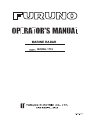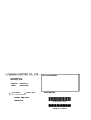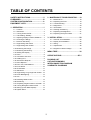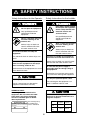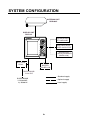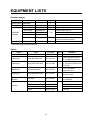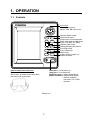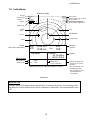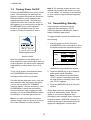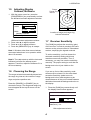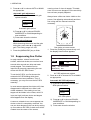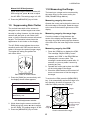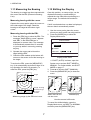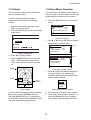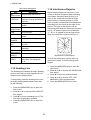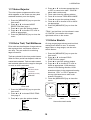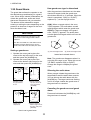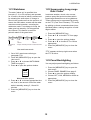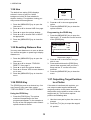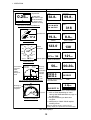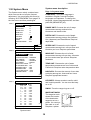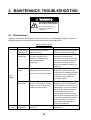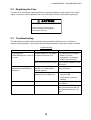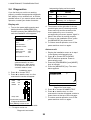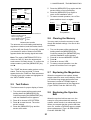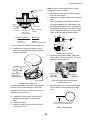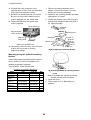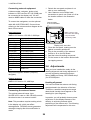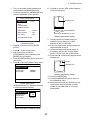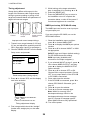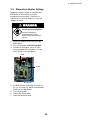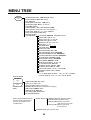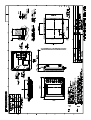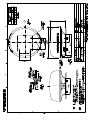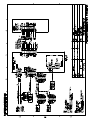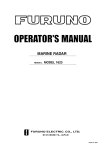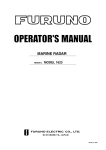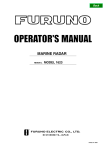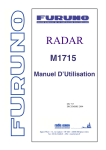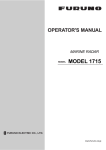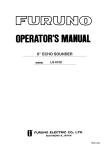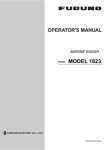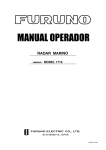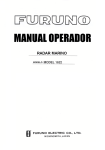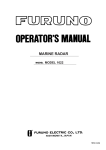Download Furuno 1715 Radar Detector User Manual
Transcript
MARINE RADAR MODEL 1715 Your Local Agent/Dealer 9-52 Ashihara-cho, Nishinomiya, Japan Telephone : 0798-65-2111 Telefax : 0798-65-4200 All rights reserved. Printed in Japan PUB.No. OME-35140 ( ) MODEL1715 FIRST EDITION : . 0000 *00014791100* *00014791100* *00014791100* *OME35140Z00* *OME35140Z00* *OME35140Z00* TABLE OF CONTENTS SAFETY INSTRUCTIONS............................ ii FOREWORD............................................... iii SYSTEM CONFIGURATION....................... iv EQUIPMENT LISTS..................................... v 2. MAINTENANCE, TROUBLESHOOTING..... 18 2.1 2.2 2.3 2.4 2.5 2.6 2.7 2.8 1. OPERATION ........................................... 1 1.1 1.2 1.3 1.4 1.5 1.6 1.7 1.8 1.9 1.10 1.11 1.12 1.13 1.14 1.15 1.16 1.17 1.18 1.19 1.20 1.21 1.22 1.23 1.24 1.25 1.26 1.27 1.28 1.29 1.30 Controls .................................................. 1 Indications .............................................. 2 Turning Power On/Off ............................ 3 Transmitting, Standby............................. 3 Adjusting Display Contrast, Brilliance .... 4 Choosing the Range .............................. 4 Receiver Sensitivity................................ 4 Suppressing Sea Clutter ........................ 5 Suppressing Rain Clutter ....................... 6 Measuring the Range............................. 6 Measuring the Bearing ........................... 7 Shifting the Display ................................ 7 Zoom ...................................................... 8 User Menu Overview.............................. 8 Heading Line .......................................... 9 Interference Rejector.............................. 9 Noise Rejector...................................... 10 Echo Trail, Trail Brilliance..................... 10 Echo Stretch ......................................... 10 Guard Alarm ..........................................11 Watchman ............................................ 12 Suppressing Long-range Rain Clutter.. 12 Panel Backlighting................................ 12 Hue....................................................... 13 Resetting Distance Run ....................... 13 PROG Key............................................ 13 Outputting Target Position to a Plotter . 13 Turning Navigation Data On/Off ........... 14 Setting up Nav Data Displays .............. 14 System Menu ....................................... 16 Maintenance ......................................... 18 Replacing the Fuse............................... 19 Troubleshooting .................................... 19 Diagnostics ........................................... 20 Test Pattern........................................... 21 Clearing the Memory ............................ 21 Replacing the Magnetron ..................... 21 Replacing the Synchro Belt .................. 21 3. INSTALLATION..................................... 22 3.1 3.2 3.3 3.4 3.5 Antenna Unit Installation....................... 22 Display Unit Installation ........................ 25 Wiring.................................................... 25 Adjustments .......................................... 26 Magnetron Heater Voltage.................... 29 MENU TREE.............................................. 30 SPECIFICATIONS ..................................SP-1 PACKING LIST OUTLINE DRAWINGS INTERCONNECTION DIAGRAM SCHEMATIC DIAGRAMS i SAFETY INSTRUCTIONS Safety Instructions for the Operator Safety Instructions for the Installer WARNING WARNING ELECTRICAL SHOCK HAZARD ELECTRICAL SHOCK HAZARD Do not open the equipment. Do not open the equipment unless totally familiar with electrical circuits and service manual. Only qualified personnel should work inside the equipment. Only qualified personnel should work inside the equipment. Wear a safety belt and hard hat when working on the antenna unit. Wear a safety belt and hard hat when working on the antenna unit. Serious injury or death can result if someone falls from the radar antenna mast. Serious injury or death can result if someone falls from the radar antenna mast. Do not disassemble or modify the equipment. Fire, electrical shock or serious injury can result. Construct a suitable service platform from which to install the antenna unit. Turn off the power immediately if water leaks into the equipment or the equipment is emitting smoke or fire. Serious injury or death can result if someone falls from the radar antenna mast. Be sure that the power supply is compatible with the voltage rating of the equipment. Continued use of the equipment can cause fire or electrical shock. Connection of an incorrect power supply can cause fire or damage the equipment. CAUTION Use only the specified power cable. Use the proper fuse. Fire or damage to the equipment can result if a different cable is used. Use of a wrong fuse can damage the equipment and void the warranty. CAUTION WARNING LABEL A warning label is attached to the equipment. Do not remove the label. If the label is missing or damaged, contact a FURUNO agent or dealer about replacement. WARNING To avoid electrical shock, do not remove cover. No user-serviceable parts inside. Observe the following compass safe distances to prevent interference to a magnetic compass: Name: Warning Label (1) Type: 86-003-1011-1 Code No.: 100-236-231 ii Standard compass Steering compass Display unit 0.60 m 0.40 m Antenna unit 1.25 m 0.85 m FOREWORD A Word to the Owner of the MODEL 1715 Features Your radar has a large variety of functions, all contained in a rugged plastic case. All controls respond immediately to the operator’s command and each time a key is pressed the corresponding change can be seen on the screen. Congratulations on your choice of the FURUNO MODEL 1715 Marine Radar. For over 50 years FURUNO Electric Company has enjoyed an enviable reputation for innovative and dependable marine electronics equipment. This dedication to excellence is furthered by our extensive global network of agents and dealers. The main features of the MODEL 1715 are • Daylight viewing radar specially designed for small craft and sailing yachts. • Traditional FURUNO reliability and quality Your radar is designed and constructed to meet the rigorous demands of the marine environment. However, no machine can perform its intended function unless installed, operated and maintained properly. Please carefully read and follow the recommended procedures for installation, operation, and maintenance. in a compact, light-weight and low-cost radar. • Compact and light-weight radome antenna with precision 45 cm center-fed radiator. • High definition 7-inch monochrome LCD display. • Automatic control of sensitivity (gain), tuning and A/C SEA for simplified operation. We would appreciate hearing from you, the end-user, about whether we are achieving our purposes. • Targets can be displayed in grey tones on a white background or vice versa, for optimal viewing under any lighting conditions. Thank you for considering and purchasing FURUNO equipment. • On-screen alphanumeric readout of all operational information. • User programmable nav data displays. • [PROG] key acts as a menu shortcut key. • [TLL] key outputs chosen target’s L/L position to a plotter. • Standard features include Display Shift, EBL, Echo Stretch, Echo Trail, Guard Alarm, Interference Rejector, VRM, Zoom. • Guard zone watches for targets entering (or exiting) a guard zone. • Operates on 12 or 24 V DC power. iii SYSTEM CONFIGURATION ANTENNA UNIT RSB-0095 DISPLAY UNIT RDP-142 GPS RECEIVER GP-310B/320B MODE MENU ESC GAIN RANGE ALARM EBL VRM PROG TLL POWER BRILL RECTIFIER PR-62 WIND INDICATOR, SPEED INDICATOR NAVIGATOR or ECHO SOUNDER (NMEA 0183) EXTERNAL BUZZER XH3-BZ-L970 SHIP'S MAINS 12-24 VDC : Standard supply SHIP'S MAINS 115/230 VAC, 1φ, 50/60 Hz : Optional supply : Local supply iv EQUIPMENT LISTS Standard supply Name Type Code No. Qty Antenna Unit RSB-0095 — 1 Display Unit RDP-142 — 1 Installation Materials* Spare Parts* 1 set Remarks CP03-25301 008-442-280 For antenna unit, including EMI core CP03-24910 000-080-231 CP03-24920 000-080-232 CP03-24930 000-080-233 CP03-25101 008-441-250 1 set For display unit, including tapping screws for mounting hanger SP03-09800 000-085-441 1 set Fuse Antenna cable (10 m) 1 set Antenna cable (15 m) Antenna cable (20 m) *: See packing list at end of manual. Option Name Type Code No. Buzzer Assy. XH3-BZ-L970 000-146-422 1 With connector, 0.9 m Cable Assy. MJ-A7SPF0007-050 000-144-418 1 Connector at one end, 5 m, for NMEA equipment Cable Assy. MJ-A15A7F0004-005 000-145-690 1 For NMEA equipment, 0.5 m, connector at both ends, 7P-7P/6P Cable Assy. A15A7F0005-020 000-145-691 1 7P-7P, for NMEA equipment, 2 m Cable Assy. MJ-A10SPF0003-300 000-130-034 1 Antenna cable, 30 m, for 24 VDC power Radome Mounting Bracket OP03-93 008-445-080 1 For mounting antenna unit on a sailboat PR-62 000-013-484 PR-62 000-013-485 PR-62 000-013-486 PR-62 000-013-487 Rectifier v Qty Remarks 100 VAC 1 115 VAC 220 VAC 230 VAC 1. OPERATION 1.1 Controls Cursor Pad Chooses menu items; adjusts VRM, EBL and cursor. MENU ESC MODE GAIN RANGE ALARM EBL VRM PROG TLL Chooses display mode. Opens/closes menu; escapes from current operation. Opens dialog box for adjustment of gain, A/C SEA, A/C RAIN. Chooses radar range. Enables/disables guard alarm. Turns EBL on/off. Turns VRM on/off. Shortcut key Outputs chosen target’s L/L position to plotter. POWER BRILL How to remove the hard cover Place your thumbs at the center of the cover, and then lift the cover while pressing it with your thumbs. Short press: Turns power on. Long press: Turns power off. Momentary press: Opens dialog box for (power turned on) adjustment of display contrast, brilliance and mode (TX, ST-BY) selection. Display unit 1 1. OPERATION 1.2 Indications Simulation mode Range Range ring interval Zoom 1.5nm TRAIL G(IN) ES H IR H FTC 0.5 ZOOM WATCH SIM Echo trails Guard alarm (IN or OUT) Echo stretch Interference rejector Rain clutter suppressor Watchman Guard zone EBL Cursor Heading line Range rings VRM Range, XTE (Cross-track error) Rng XTE 8.56 nm 0.39 nm Trip meter EBL/VRM Box EBL bearing VRM range EBL VRM Brg Cse 306° 155° Position 34°22.539 N 136°07.516 E RNG 06.2nm BRG 283.2° TTG: 02H21M 45.0° 1.25 Appropriate sensors required to display nav data. Bearing, Course Position Range, bearing and time-to-go to cursor location (Cursor latitude and longitude position also available if radar is interfaced with a navigator.) Indications About the LCD The high quality LCD displays better than 99.99% of its picture elements. The remaining 0.01% may drop out or light, however this is not an indication of malfunction; it is a characteristic of the LCD. 2 1. OPERATION 1.3 Turning Power On/Off Press the [POWER/BRILL] key to turn on the power. The unit beeps, the startup screen appears, and then the equipment checks the ROM and RAM for proper operation and displays program number. The ROM and RAM check shows OK or NG (No Good). If NG appears, try to press any key except the [POWER/BRILL] key to start operation. However, the equipment may not work properly. Contact your dealer for advice. Note 2: The example screens shown in this manual may not match the screens you see on your display. The screen you see depends on your system configuration and equipment settings. 1.4 Transmitting, Standby After the power is turned on and the magnetron has warmed up, “ST-BY” (Stand-by) appears, indicating the radar is ready to transmit radar pulses. To toggle between transmit and stand-by, do the following: 1. With the power turned on, press the [POWER/BRILL] key momentarily to show the brilliance/contrast adjustment window. 7" LCD MARINE RADAR MODEL 1715 FURUNO ELECTRIC CO., LTD. ROM : OK RAM : OK Program No: 0359199-XX.XX BRILL/CONTRAST XX.XX = Program version no. LOW CONT: Startup screen HIGH 4 LOW After the completion of the startup test, a timer displays the time remaining for warm up of the magnetron (the device which transmits radar pulses), counting down from 1:00 to 0:00. To turn off the power, press and hold down the [POWER/BRILL] key (about three seconds) until the screen goes blank. Provided that the radar was once in use with the transmitter tube (magnetron) still warm, you can turn the radar into TRANSMIT condition without 1-minute of warm-up. If the [POWER/BRILL] switch was accidentally turned off and you want to restart the radar promptly, turn on the [POWER/BRILL] switch not later than 15 seconds after power-off. Note 1: In a cold environment the screen appears “foggy” when the power is turned on but is soon restored to normal condition. 3 BRILL: HIGH 9 [MODE]: TX/ST-BY [MENU/ESC] : Exit. Brilliance/contrast adjustment window 2. Press the [MODE] key to go to stand-by and transmit status alternately. Note: If you attempt to transmit before “ST-BY” appears, the beeps sound and the radar does not transmit pulses. Wait until “ST-BY” appears. 3. Press the [MENU/ESC] key to close the window. When radar pulses are transmitted the radar receiver is automatically tuned. Echoes appear in four levels of digitized video according to echo strength. When a target is beneath a marker (VRM, EBL, heading line, range ring) the part of the marker where the target lies is displayed in reverse video. 1. OPERATION 1.5 Adjusting Display Contrast, Brilliance Range Range ring interval 6.0 nm 2.0 1. With the power turned on, press the [POWER/BRILL] key momentarily to show the brilliance/contrast adjustment window. BRILL/CONTRAST LOW CONT: HIGH 4 LOW BRILL: EBL - - - .-° VRM - - - -nm HIGH 9 RNG 03.2nm BRG 60.2° TTG 02H21M Location of range and range ring interval indications [MODE]: TX/ST-BY [MENU/ESC] : Exit. Brilliance/contrast adjustment window 2. Press ◄ or ► to adjust contrast. 3. Press ▲ or ▼ to adjust brilliance. 4. Press the [MENU/ESC] key to escape. Note 1: Windows other than menu windows are erased when there is no operation within about 10 seconds. Note 2: The radar starts up with the last-used brilliance level after the startup screen appears. Therefore, adjust the brilliance if it is too low at startup. 1.6 Choosing the Range The range selected automatically determines the range ring interval, the number of range rings and pulse repetition rate. Press the [RANGE+] or [RANGE-] key to choose the range. The range and range ring interval appear at the top left corner on the screen. 1.7 Receiver Sensitivity The [GAIN] key adjusts the sensitivity (gain) of the receiver. It works in precisely the same manner as the volume control of a broadcast receiver, amplifying the signals received. To set the sensitivity, you first choose the automatic sensitivity setting which best matches current sea condition. Then, if necessary, you may fine tune the sensitivity manually. The proper setting is such that the background noise is just visible on the screen. If you set up for too little sensitivity, weak echoes may be missed. On the other hand excessive sensitivity yields too much background noise; weak targets may be missed because of the poor contrast between desired echoes and the background noise on the display. 1. Press the [GAIN] key consecutively until the display shown below appears. GAIN AUTO : MODERATE MANU 20 [GAIN] : A/C SEA MENU [MENU/ESC] : Exit. Gain adjustment window 4 1. OPERATION 2. Press ▲ or ▼ to choose AUTO or MANU as appropriate. Automatic gain adjustment 1) Press ► to open the automatic gain options window. causing a loss of close-in targets. This dark zone is even more dangerous if the sensitivity has not been properly adjusted. Always leave a little sea clutter visible on the screen, first adjusting automatically and then fine tuning with the manual control as necessary. ROUGH MODERATE CALM Automatic gain options 2) Press ▲ or ▼ to choose ROUGH, MODERATE or CALM depending on sea conditions. 3) Press ◄ to close the window. Manual gain adjustment While observing the screen and the gain tuning bar, press ◄ or ► to adjust the gain. The setting range is 0-100. Sea clutter at screen center 1. Press the [GAIN] key consecutively until the display shown below appears. 3. Press the [MENU/ESC] key to finish. A/C SEA 1.8 Suppressing Sea Clutter AUTO In rough weather, returns from the sea surface, called sea clutter, are received over several miles around own ship and mask nearby targets. This situation can be improved by properly suppressing the sea clutter with the A/C SEA control. MANU : MODERATE 20 [GAIN] : A/C RAIN MENU [MENU/ESC] : Exit. A/C SEA adjustment window To set the A/C SEA, you first choose the automatic A/C SEA setting which best matches current sea conditions. Then, if necessary, you may fine tune the A/C SEA manually. 2. Press ▲ or ▼ to choose AUTO or MANU as appropriate. Automatic A/C SEA adjustment In most cases suppress the clutter until it has disappeared to leeward, but a little is still visible windward. If the setting is too low, targets will be hidden in the clutter, while if it is set too high, both sea clutter and targets will disappear from the display. A common mistake is too over-suppress sea clutter so that it is completely removed. You can see how dangerous this can be by setting up for maximum A/C SEA: A dark zone will be created near the center of the screen, 5 1) Press ► to open the automatic A/C SEA options window. ROUGH MODERATE CALM A/C SEA options 2) Press ▲ or ▼ to choose ROUGH, MODERATE or CALM depending on sea conditions. 3) Press ◄ to close the window. 1. OPERATION Manual A/C SEA adjustment 1.10 Measuring the Range While observing the screen and the A/C SEA tuning bar, press ◄ or ► to adjust the A/C SEA. The setting range is 0-100. The bearing to a target can be measured by the range rings, by the cursor and by the VRM (Variable Range Marker). 4. Press the [MENU/ESC] key to finish. 1.9 Suppressing Rain Clutter The vertical beamwidth of the antenna is designed to see surface targets even when the ship is rolling. However, by this design the antenna will also pick up rain clutter (rain, snow, or hail) in the same manner as normal targets. The illustration below shows the appearance of rain clutter on the display. The A/C RAIN control adjusts the receiver sensitivity as the A/C SEA control does but rather in a longer time period (longer range). The higher the setting the greater the anti-clutter effect. Rain clutter at screen center 1. Press the [GAIN] key consecutively until the display shown below appears. A/C RAIN Measuring range by the cursor Operate the cursor pad to place the cursor on the inside edge of the target. Read the range to the cursor at the bottom right corner of the display. Measuring range by the range rings Count the number of rings between the center of the display and the target. Check the range ring interval and judge the distance of the echo from the inner edge of the nearest ring. Measuring range by the VRM 1. Press the [VRM] key to display the VRM. The message “Adjust VRM by cursor” appears and “VRM” in the EBL/VRM box is displayed in reverse video. The message is automatically erased after 10 seconds, or you may erase it sooner by pressing any key. 2. Operate the cursor pad to place the VRM on the inside edge of the target. 3. Check the VRM readout at the bottom left corner on the screen to find the range to the target. To anchor the VRM, press the [MENU/ESC] key. (It is automatically anchored if there is no key operation for about 10 seconds.) To erase the VRM, press the [VRM] key. 6.0 nm 2.0 65 [GAIN] : GAIN MENU [MENU/ESC] : Exit. A/C RAIN adjustment window 2. While observing the screen and the A/C RAIN tuning bar, press ◄ or ► to adjust the A/C RAIN. The setting range is 0-100. 3. Press the [MENU/ESC] key to finish. Target Cursor VRM VRM range EBL - - - .-° VRM 2.91nm RNG 2.22nm BRG 45.62° TTG 02H21M Range, bearing and time-to-go to cursor location How to measure the range 6 1. OPERATION 1.11 Measuring the Bearing 1.12 Shifting the Display The bearing to a target can be measured with the cursor and the EBL (Electronic Bearing Line). Own ship position, or sweep origin, can be displaced manually or automatically to expand the view field without switching to a longer range. The default shift method is manual. Measuring bearing with the cursor Operate the cursor pad to place the cursor on the inside edge of the target. Read the bearing to the target at the bottom right corner. Measuring bearing with the EBL 1. Press the [EBL] key to show the EBL. The message “Adjust EBL by cursor” appears and “EBL” in the EBL/VRM box is displayed in reverse video. The message is automatically erased after 10 seconds, or you may erase it sooner by pressing any key. 2. Operate the cursor pad to bisect the target with the EBL. 3. Check the EBL readout at the bottom left corner on the screen to find the bearing to the target. To anchor the EBL, press the [MENU/ESC] key. (It is automatically anchored if there is no key operation for about 10 seconds.) To erase the EBL, press the [EBL] key. 6.0 nm 2.0 Target 1. Use the cursor pad to place the cursor where you want to shift own ship position. 2. Press the [MODE] key to show the Display Mode menu. DISPLAY MODE SHIFT (MANUAL)* NORMAL ZOOM NAV DISP OFF ON [MENU/ESC] : Exit * UTO i d f M NU L Display mode menu *: If SHIFT (AUTO) is shown, open the System menu and set SHIFT MODE to MANUAL. For further details, see SHIFT MODE on page 17. 3. Press ▲ to choose SHIFT (MANUAL). 4. Press the [MENU/ESC] key to close the menu. Cursor EBL EBL bearing If shift is activated when nav data is displayed, the nav data is automatically erased. EBL 45.62° VRM - - - -nm RNG 2.22nm BRG 45.62° TTG 02H21M Choose manual SHIFT mode. Range, bearing and time-to-go to cursor location Select where to shift with the cursor. Measuring range by the EBL and cursor Shifted display How the manual shift works To cancel the shifted display, open the Display Mode menu, set SHIFT to NORMAL and then press the [MENU/ESC] key. 7 1. OPERATION 1.13 Zoom 1.14 User Menu Overview The zoom feature allows you to double the size of a selected area. The User menu, consisting of three pages of menus, contains 12 items which the user may set according to conditions or preference. If zoom is activated when nav data is displayed, the nav data is automatically erased. 1. Press the [MENU] key to open the User menu. 1. Use the cursor pad to place the cursor where you want to zoom. 2. Press the [MODE] key to show the display mode menu. * P INT REJECTION LOW ECHO STRETCH : LOW FTC : OFF NOISE REJECTION: LOW (1/3) [MENU/ESC] : Exit. * = "P" shows current function of PROG key DISPLAY MODE User menu, page 1 SHIFT (MANUAL)* 2. Use ▲ or ▼ to scroll the menu to display desired item in reverse video. NORMAL ZOOM Page 2 NAV DISP OFF WATCHMAN TIME OFF HUE : DAY PANEL DIMMER : OFF HDG LINE OFF ON [MENU/ESC] : Exit (2/3) Display mode menu 3. Press ▼ to choose ZOOM. 4. Press the [MENU/ESC] key to close the menu. “ZOOM” appears at the top left corner when the zoom feature is turned on. ZOOM 6.0 nm 2.0 ZOOM Cursor + [MENU/ESC] : Exit. Page 3 ECHO TRAIL OFF TRAIL BRILLIANCE : LOW TRIPLOG RESET? SYSTEM MENU... (3/3) [MENU/ESC] : Exit. User menu, pages 2 and 3 3. Press ► to show the options window for the item selected. For example, the illustration below shows the interference rejector options window. Zoom Window EBL - - - .-° VRM - - - -nm OFF LOW MEDIUM HIGH RNG 4.43nm BRG 231.3° TTG: 02H21M Zoom display To cancel the zoom display, open the Display Mode menu, choose NORMAL and then press the [MENU/ESC] key. To choose new zoom location, restore to the NORMAL mode and then repeat the zoom procedure. Interference rejector options 4. Press ▲ or ▼ to choose option desired. 5. Press ◄ to continue menu operation, or press the [MENU/ESC] key to register your selection and close the User menu. 8 1. OPERATION 1.16 Interference Rejector User menu description Item INT REJECTION ECHO STRETCH FTC NOISE REJECTION WATCHMAN TIME HUE PANEL DIMMER HDG LINE OFF ECHO TRAIL TRAIL BRILLIANCE TRIPLOG RESET? SYSTEM MENU Description Rejects radar interference. Stretches echoes in range direction or range and bearing direction. Suppresses long-range rain clutter. Rejects noise. Periodically checks for targets in guard zone. Chooses echo and background tones. Adjusts panel backlighting. Mutual radar interference may occur in the vicinity of another shipborne radar operating in the same frequency band (9 GHz). It is seen on the screen as a number of bright spikes either in irregular patterns or in the form of usually curved spoke-like dotted lines extending from the center to the edge of the picture. This type of interference can be reduced by activating the interference rejector circuit. “IR” and the rejection level indicator “L,” “M” or “H” appear at the top right corner when the interference rejector circuit is on. Temporarily turns the heading line off. Shows echo movement in afterglow. Adjusts echo trail brilliance. Resets distance run. Appearance of interference Opens the system menu. For description see paragraph 1.30. Turn off the interference rejector when no interference exists, to avoid missing small targets. 1.15 Heading Line The heading line indicates the ship’s heading and it is the solid line which appears at zero degrees on the bearing scale. To temporarily erase the heading line to look at targets existing dead ahead of own ship, do the following: 1. Press the [MENU/ESC] key to open the User menu. 2. Press ▲ or ▼ to choose HDG LINE OFF from page 2. 3. Press ► to turn the heading line off. The line stays off while ► is pressed. 4. Press the [MENU/ESC] key to close the menu. 9 1. Press the [MENU/ESC] key to open the User menu. 2. Press ▲ or ▼ to choose INT REJECTION from page 1. 3. Press ► to open the options window. 4. Press ▲ or ▼ to choose OFF, LOW, MEDIUM or HIGH as appropriate. 5. Press the [MENU/ESC] key to finish. 1. OPERATION 1.17 Noise Rejector The noise rejector suppresses white noise, which appears on the screen as many dots scattered randomly over the display. 1. Press the [MENU/ESC] key to open the User menu. 2. Press ▲ or ▼ to choose NOISE REJECTION from page 1. 3. Press ► to open the options window. 4. Press ▲ or ▼ to choose OFF, LOW or HIGH as appropriate. 5. Press the [MENU/ESC] key to close the menu. 4. Press ▲ or ▼ to choose appropriate time, or OFF to cancel echo trails. “CONTIN.” paints trails continuously. 5. Press ◄ to close the options window. 6. Press ▼ to choose TRAIL BRILLIANCE. 7. Press ► to open the options window. 8. Press ▲ or ▼ to choose LOW or HIGH as appropriate. 9. Press the [MENU/ESC] key to close the menu. “TRAIL” and trail time (no time shown in case of “CONTIN.”) are shown at the upper right-hand corner on the screen. 1.19 Echo Stretch 1.18 Echo Trail, Trail Brilliance Echo trails are the afterglow of target echoes that represent their movements relative to own ship. They are useful for monitoring target movement. Trails are painted for the time period chosen. When the time period has elapsed, trails are erased and restarted. Trails are also erased and restarted whenever the range is changed or zoom or shift is activated. 30S TRAIL Trail time (No time shown in case of continuous trails) Echo trail On long ranges target echoes tend to shrink, making them difficult to see. To enhance target video on long ranges, use the echo stretch feature. 1. Press the [MENU/ESC] key to open the User menu. 2. Press ▲ or ▼ to choose ECHO STRETCH from page 1. 3. Press ► to open the options window. 4. Press ▲ or ▼ to choose OFF, LOW or HIGH as appropriate. LOW stretches echoes in the bearing direction; HIGH stretches echoes in the range and bearing directions. “ES L” or “ES H” appears at the top right-hand corner when echo stretch is turned on. 5. Press the [MENU/ESC] key to close the menu. ES L Echo Echo trails 1. Press the [MENU/ESC] key to open the User menu. 2. Press ▲ or ▼ to choose ECHO TRAIL from page 3. 3. Press ► to open the options window. Echo Stretch OFF OFF 30sec 1min 3min 6min CONTIN. ES H Brg dir. Brg dir. Echo Stretch LOW Echo Stretch HIGH Rng dir. How echo stretch works Echo trail options 10 1. OPERATION 1.20 Guard Alarm How guard zone type is determined The guard alarm allows the operator to set the desired range and bearing for a guard zone. When ships, islands, landmasses, etc. violate the guard zone, audio and visual alarms are released to call your attention. The alarms will be released for targets entering or exiting the zone depending on the presence or absence of targets in the zone when the alarm is set. After the guard zone has been set, the radar checks for targets inside the guard zone, which takes about 8 to 12 seconds. When the check is completed, “G(IN)” or “G(OUT)” replaces G(---) at the top right corner. NOTICE * The alarm should not be relied upon as the sole means for detecting possible collision situations. G(IN): When no target exists in the zone, "G(IN)" appears. The audio alarm sounds against targets which enter the guard zone. G(OUT): If there are targets in the guard zone, "G(OUT)" appears. The audio alarm sounds against all targets which exit from the guard zone. * A/C SEA, A/C RAIN, FTC and GAIN controls should be properly adjusted to be sure the weak echoes will not be missed by the alarm. Setting a guard zone (a) Inward target alarm 1. Operate the cursor pad to place the cursor at the top left corner for the zone and then press the [ALARM] key. 2. Operate the cursor pad to place the cursor at the bottom right corner for the zone and then press the [ALARM] key. Guard zone to set Inward and outward alarms Note: The guard zone disappears when it is not within the range in use. When this occurs "UP RNG" replaces G(IN) or G(OUT). Change the range to redisplay the guard zone. G(---) Silencing the audio alarm When a target violates the guard zone, the target flashes and the audio alarm sounds. You can silence the audio alarm with the [ALARM] key. The target continues flashing until it no longer violates the guard zone or the guard zone is canceled. Place cursor here. Mentally create the guard zone to set. 1) Place cursor at top left corner for zone and press [ALARM]. G(---) Canceling the guard zone and guard alarm G(---) Guard zone Press and hold down the [ALARM] key until the guard zone is erased. Place cursor here. Guard zone completed. (b) Outward target alarm 2) Place cursor at bottom right corner for zone and press [ALARM]. How to set a guard zone 11 1. OPERATION 1.21 Watchman The radar "wakes up" at specified time intervals (5, 10, or 20 minutes) and operates for 10 scans, the start of which is announced by releasing the audio alarm. If change is found in the guard zone from the previous 10 scans, the audio alarm sounds and the radar resumes normal operation, canceling the watchman mode. If no change is found, the radar goes into stand-by, for the specified time interval. This feature is useful for periodic watch of the guard zone. Tx 1 min Watchman starts ST-BY * Tx ST-BY * 5,10 1 min 5,10 or or 20 min 20 min * Beeps emitted just before radar transmits. How watchman works 1. Set a 360° guard zone referring to paragraph 1.20. 2. Press the [MENU/ESC] key to open the User menu. 2. Press ▲ or ▼ to choose WATCHMAN TIME from page 2. 3. Press ► to open the options window. OFF 5 min 10 min 20 min Watchman time options 4. Press ▲ or ▼ to choose appropriate time out, that is, the amount of time the radar waits in standby, among 5, 10 and 20 minutes. 5. Press the [MENU/ESC] key to close the menu. 1.22 Suppressing Long-range Rain Clutter In adverse weather, clouds, rain or snow produce spray-like spurious echoes which impair target detection over a long distance. These echoes can be suppressed by turning on the FTC (Fast Time Constant). FTC works by splitting up these unwanted echoes into a speckled pattern, making recognition of solid targets easier. 1. Press the [MENU/ESC] key. 2. Press ▲ or ▼ to choose FTC from page 1. 3. Press ► to open the options window. 4. Press ▲ or ▼ to choose OFF or ON as appropriate. 5. Press the [MENU/ESC] key to close the menu. “FTC” appears at the top right corner when the FTC is active. 1.23 Panel Backlighting You may adjust panel backlighting as follows: 1. Press the [MENU/ESC] key to open the User menu. 2. Choose PANEL DIMMER from page 2. 3. Press ► to open the options window. 4. Choose OFF, LOW, MEDIUM or HIGH as appropriate. 5. Press the [MENU/ESC] key to close the menu. 12 1. OPERATION 1.24 Hue ECHO STRETCH The default hue setting (DAY) displays echoes in tones of gray on a white background, which is most suitable for daytime viewing. For nighttime viewing you may reverse this arrangement. OFF LOW HIGH Echo stretch options window 1. Press the [MENU/ESC] key to open the User menu. 2. Press ▲ or ▼ to choose HUE from page 2. 3. Press ► to open the options window. 4. Press ▲ or ▼ to choose DAY or NIGHT as appropriate. 5. Press the [MENU/ESC] key to close the menu. 2. Press ▲ or ▼ to choose appropriate option. 3. Press the [MENU/ESC] key to close the options window. Programming the PROG key 1. Press the [MENU/ESC] key to open the User menu. “P” marks the current function of the [PROG] key. * 1.25 Resetting Distance Run You may reset distance run to zero as below. You need a navigator or speed log to display distance run. 1. Press the [MENU/ESC] key to open the User menu. 2. Press ▲ or ▼ to choose “TRIPLOG RESET?” from page 3. 3. Press ► to open the options window. 4. Press ▲ to choose YES to reset distance run to zero. 5. Press the [MENU/ESC] key to close the menu. P INT REJECTION LOW ECHO STRETCH : LOW FTC : OFF NOISE REJECTION: LOW (1/3) [MENU/ESC] : Exit. User menu, page 1 2. Press ▲ or ▼ to choose the item you wish to use. 3. Press and hold down the [PROG] key (about three seconds) until you hear a beep and the “P” moves to the item selected. 4. Press the [MENU/ESC] key to close the menu. 1.27 Outputting Target Position to a Plotter 1.26 PROG Key The [PROG] key acts as a shortcut key. You may use any User menu item except “TRIPLOG RESET?” and “SYSTEM MENU.” Using the PROG key 1. Press the [PROG] key. The options window corresponding to the item programmed appears. In the example at the top of the next page the echo stretch options window is shown. 13 If the radar is interfaced with a plotter, you can output a radar target’s latitude and longitude position to the plotter, and show that position on the plotter’s screen, with the target mark (X). This function requires position and heading data. 1. Use the cursor pad to place the cursor on a target. 2. Press the [TLL] key to output the target’s L/L position. 1. OPERATION 1.28 Turning Navigation Data On/Off Navigation data appears on the bottom half of the screen as in the illustration below. You may turn the navigation data display on or off as shown below. 3. Press the [MENU/ESC] key to close the window. 4. Press the cursor pad to display the nav data setup window. Position 30° 00.065'N 130° 00.574'E Note: When the nav data is turned on with shift or zoom active, zoom or shift is cancelled. 1. Press the [MODE] key. 2. Press ► to choose ON; ◄ to choose OFF. 3. Press the [MENU/ESC] key to close the menu. 6.0 nm DATE 09 10 02 TIME NAV DATA SETUP 14:25:03 + / : Window Selection XTE 0.25nm / : Data Selection [MENU/ESC] : Enter 1 Nav Data Course 10.2 kt EBL - - - .-° VRM - - - -nm 0.5 0 0.5 1 Nav data display with nav data setup window 2-item display 34°44.135 N 135°44.135 E Speed Nav data setup window 4. Press ▲ or ▼ to choose the data window to process. The dashed rectangle circumscribes current selection. 5. Press ◄ or ► to choose item to display. See the illustration below for the data availability. A description of the nav data displays appears on the next page. 2.0 Position Position Dashed rectangle circumscribes selection 3-item display 4-item display Nav data at stand-by (6) (7) (8) (9) 135° RNG 2.22nm BRG 45.62° TTG 02H21M Sample navigation display 1.29 Setting up Nav Data Displays The user may arrange the nav data display as desired. You may display between two and four items and choose the item and the order to display them. For how to choose the number of items to display, see “NAV DATA” on page 16. 1. Turn on the nav data referring to paragraph 1.28. 2. Press the [POWER/BRILL] key momentarily followed by the [MODE] key to go into stand-by. (1) (3) (2) (4) (5) Nav data on radar display (1) (3) (4) (5) (2) (6) (8) (7) (9) Items displayable in (1) - (3): depth, position, course, date, time, range and bearing, trip distance, odometer distance, water temperature, heading, time-to-go to destination waypoint, XTE*, speed*, wind speed and direction*, destination waypoint data*, compass* Items displayable in (4) - (9): depth, position, course, range and bearing, trip distance, odometer distance, water temperature, date, time, speed, heading, air pressure, time-to-go to destination waypoint, XTE, wind speed and direction * = Graphic display in standby Nav data window and item displayable 6. Press the [MENU/ESC] key to close the nav data setup window. 14 1. OPERATION GRAPHIC DISPLAYS Digital XTE XTE 0.25 0.5 0 0.5 1 DEPTH WATER TEMPERATURE Heading MAG# Position 30° 00.065'N 130° 00.574'E 60 50 40 30 20 10 0 69.8°F 32.8ft XTE (Cross-Track Error) GRAPHIC Speed Temperature Depth Analog XTE (Bar moves right or left according to amount and direction of XTE) nm 1 DIGITAL DISPLAYS 318° HEADING POSITION kt Wind Speed APP* Speed Speedometer 19.3kt 17.2 8.0m/s WIND SPEED SPEED SPEED GRAPHIC Course Wind APP* 30 0 Wind direction 30 60 60 120° 90 90 120 Speed 138° COURSE WIND DIRECTION Range 180 Bearing Trip meter 10.3 Waypoint 03 Rng 0.19nm XTE 0.00nm Wind speed m/s Odometer Brg 321° Cse 333° 0.5 0 0.5 Bearing, Course XTE scale 1 TRIP DISTANCE RANGE & BEARING** Destination waypoint direction 1 121nm 1.21nm 140° 150 WIND GRAPHIC Time to Go 56nm 00H30M ODOMETER TIME-TO-GO** TD Time 31234.5 56432.6 14:25:03 TIME LORAN C/DECCA TIME DIFFERENCES DESTINATION WAYPOINT GRAPHIC Bearing to destination waypoint 123.0° 120 150 Destination waypoint data: Name, Range to, XTE Wind Direction APP* XTE Date Brg 30° 0.24nm 2002 SEP 19 N E Cse 90° COMPASS GRAPHIC DATE Course 1 0.5 0 0.5 1 CROSS-TRACK ERROR * = APP or TRUE depending on menu setting. See WIND SPD/DIR on page 17 for description. ** = Range and bearing to destination waypoint # = MAG(netic) or TRUE. TRUE requires heading sensor. Note: The graphic displays selected on the standby display are repeated on the radar display. Nav data displays 15 1. OPERATION 1.30 System Menu System menu description The System menu mainly contains items which once set do not require frequent adjustment. You may display this menu by choosing “SYSTEM MENU” from page 3 of the User menu and then pressing ►. Page 1 of system menu PAGE 1 LANGUAGE: The system language is available in English, several European languages and Japanese. To change the language, choose language desired, and then press the [MENU/ESC] key. SYSTEM MENU LANGUAGE English RANGE UNIT : nm DEPTH UNIT : ft SPEED UNIT : kt WIND UNIT : kt TEMP UNIT : °F NAV DATA : KEY BEEP : ON RINGS : OFF WAYPOINT MARK : OFF RANGE UNIT: Chooses the unit of range measurement among nautical miles, kilometers and statute miles. DEPTH UNIT: Chooses the unit of depth measurement among meters, feet, fathoms, Hiro (Japanese) and Passi/Braza. Requires depth data. (1/3) SPEED UNIT: Chooses the unit of speed measurement among knot, mile per hour and kilometer per hour. Requires speed data. [MENU/ESC] : Exit. Page no. PAGE 2 SYSTEM MENU EBL REFERENCE BEARING READOUT CURSOR POSITION TRIP SOURCE WIND SPD/DIR SHIFT MODE AUTO SHIFT SPEED TX SECTOR BLANK BLANKING START BLANKING AREA LOCAL TIME SETUP ANTENNA SPEED WIND UNIT: Chooses the unit of wind measurement among mile per hour, kilometer per hour and meters per second. Requires wind data. TRUE : TRUE : RNG&BRG : LAT/LON : APPARENT : MANUAL : 15 : OFF : 000° : 000° : +0:00 : AUTO TEMP UNIT: Chooses the unit of water temperature measurement from Celsius and Fahrenheit. Requires water temperature data. NAV DATA: Chooses the amount of nav data to display among two, three and four items. Requires appropriate sensors. (2/3) [MENU/ESC] : Exit. PAGE 3 KEY BEEP: A beep sounds to confirm valid and invalid operation. You can turn this beep on or off. SYSTEM MENU RANGE 0.125nm ON 0.25 nm : ON 0.5 nm : ON 0.75 nm : ON 1 nm : OFF 1.5 nm : ON 2 nm : OFF 3 nm : ON 4 nm : OFF 6 nm : ON 8 nm : ON 12 nm : ON 16 nm : ON 24 nm : ON [MENU/ESC] : Exit. RINGS: Turns the range rings on or off. WAYPOINT MARK: The waypoint mark shows the location of the destination waypoint set on a plotter. You can turn this mark on or off. Requires a plotter. Waypoint mark (3/3) System menu 16 Waypoint mark 1. OPERATION AUTO SHIFT SPEED: Sets the automatic shift maximum speed. The setting range is 1-99. Page 2 of system menu EBL REFERENCE: The EBL readout may be chosen from relative (relative to own ship’s heading) or true (referenced to the North). Heading data required for true bearing. TX SECTOR BLANK: In some installations it may be unavoidable to locate the antenna where an object (mast, etc.) will prevent transmission within its breadth. You should disable transmission within this area by turning on this feature and setting the area with BLANKING START and BLANKING AREA below. Note: If no bearing data is input, course data from the GPS navigator is used. In this case ship’s speed must be more than two knots. BEARING READOUT: Course indication may be shown in true or magnetic (magnetic compass) degrees. Heading data required for true degrees. BLANKING START: Sets the starting point (000-359°) of the TX sector blanking area. CURSOR POSITION: Chooses the information to show for the cursor position: latitude and longitude or range and bearing from own ship. Latitude and longitude position requires a navigator. BLANKING AREA: Sets the end point of the TX sector blanking area (000-135°). LOCAL TIME SETUP: Enter time difference between local time and UTC time to use local time. Press ▲ or ▼ to set value. TRIP SOURCE: Chooses the criteria for calculating distance run: latitude and longitude or speed. Requires navigator or speed log. ANTENNA SPEED: Chooses antenna rotation speed from 24 rpm and AUTO. Use AUTO to automatically change the antenna rotation speed (24-41 rpm) according to pulse length*. Choose “24 rpm” to rotate the antenna at 24 rpm regardless of pulse length. WIND SPD/DIR: True is the speed and direction (in relation to ship’s bow) of the wind felt or measured when stationary. Apparent is the direction (in relation to ship’s bow) and speed of the wind as it appears to those on board, relative to the speed and direction of the boat; combination of the true wind and the wind caused by the boat’s movement. Requires wind data. * = Short pulse at high rotation speed; long pulse at slow rotation speed. Page 3 of system menu RANGE: Chooses the ranges to use. SHIFT MODE: Own ship position, or sweep origin, can be displaced manually or automatically. For automatic displacement, the amount of shift is calculated with ship speed, and the amount is limited to 60% of the range in use. For example, if the “Auto Shift Speed” setting is 15 knots and the ship is running at 10 knots, the amount of shift will be about 40%. The formula for determining shift amount is as below. Requires speed data. Ship’s speed X 0.6 = Amount of shift(%) Shift speed setting 17 2. MAINTENANCE, TROUBLESHOOTING WARNING ELECTRICAL SHOCK HAZARD Do not open the equipment. Only qualified personnel should work inside the equipment. 2.1 Maintenance Regular maintenance is important for good performance. A maintenance program should be established and should at least include the items listed in the table below. Maintenance program Period Item Check point Fixing bolts for antenna unit Check for corrosion and if tightly fastened. Replace corroded bolts. Coat new bolts with anticorrosive sealant. Antenna unit cleanliness Check for foreign material. (Foreign material on the antenna unit can cause a considerable drop in sensitivity.) Clean the antenna unit with a freshwater-moistened cloth. Alcohol may be used. Do not use commercial cleaners to clean the antenna unit; they can remove paint and markings or deform the equipment. Antenna unit cover Check for cracks. Permanent damage to the unit’s circuitry will result if water leaks inside. If a crack is found, it should be temporarily repaired by using a small amount of sealing compound or adhesive. The unit should then be brought to your dealer for permanent repairs. Display unit case, LCD The display case and LCD will, in time, accumulate a coating of dust, and dust on the LCD tends to dim the picture. Wipe the LCD carefully to prevent scratching, using tissue paper and an LCD cleaner. To remove dirt or salt deposits, use an LCD cleaner, wiping slowly with tissue paper so as to dissolve the dirt or salt. Change paper frequently so the salt or dirt will not scratch the LCD. Do not use commercial cleaners to clean the display unit; they can remove paint and markings or deform the equipment. Display unit connectors Check for tight connection and corrosion. If corroded, ask your dealer about replacement. 3 to 6 months 6 months to 1 year Action 18 2. MAINTENANCE, TROUBLESHOOTING 2.2 Replacing the Fuse The fuse (5 A) in the power cable protects the equipment against reverse polarity of the ship’s mains, overcurrent, and equipment fault. If the fuse blows, find the cause before replacing it. CAUTION Use the proper fuse. Use of a wrong fuse may cause serious damage to the equipment and void the warranty. 2.3 Troubleshooting The table below provides simple troubleshooting procedures which the user can follow to restore normal operation. If you cannot restore normal operation contact your dealer for advice. Troubleshooting If… But… you pressed the [POWER/BRILL] key to turn on the radar nothing appears on the display or display contrast is poor • try adjusting LCD contrast. • battery may have discharged; check battery. • check if fuse has blown. the control panel does not light adjust PANEL DIMMER on the User menu. the message “NO HEADING PULSE” or “NO BEARING PULSE” appears check that the antenna cable is firmly connected. neither noise or targets appear (characters and markers do) • try adjusting gain, A/C SEA and A/C RAIN. • check antenna cable for damage. nothing happens key may be faulty. Contact your dealer. the radar has warmed up and you pressed the [MODE] key to transmit a key is pressed the display freezes Then… press the [POWER/BRILL] key about five seconds to turn off the power and then turn it on again. 19 2. MAINTENANCE, TROUBLESHOOTING 2.4 Diagnostics Interpreting display unit test results If you feel that your unit is not working properly, conduct the appropriate diagnostic test, display unit or antenna unit, to find the possible cause. If you cannot restore normal operation, contact your dealer for advice. Item ROM, RAM NMEA Body Display unit INSTALLATION MENU SIMULATION * OFF TEST ... LCD PATTERN ... MEMORY CLEAR NMEA PORT NMEA OUTPUT GPS WAAS Temperature of display unit 4. The squares at the right side of the test results display are for checking controls. Press each key and the arrows on the cursor pad one by one. A control’s corresponding on-screen square “lights” in black if the control is working properly. 5. To return to the Installation menu, press the [MENU/ESC] key three times. 6. To restore normal operation, turn off the power and then turn it on again. 1. Turn on the power while pressing and holding down the [MENU/ESC] key. Continue pressing the [MENU/ESC] key until the Installation menu appears. Antenna unit : IN/OUT : OFF : OFF 1. Display the installation menu as in step 1 in the display unit diagnostic test. 2. Press ▼ to choose GOTO RADAR SETUP and then press ►. Power is automatically reset. 3. Press the [POWER/BRILL] and [MODE] keys to transmit. 4. Press the [MENU/ESC] key. The menu below appears. GOTO RADAR SETUP... * The simulation provides internally generated echoes, for use in exhibitions, etc. "SIM" appears at the top left corner when the simulation mode is active. Installation menu 2. Press ▼ to choose TEST. 3. Press ► to start the test. In a few moments the results will appear. ROM RAM NMEA Results OK: Normal NG: No Good Test connector required to test. Normally, “01” is displayed. RADAR SETUP SCANNER TEST ... OK OK 01 (4/4) [MENU/ESC]: Exit. Page 4/4 of user menu 5. Press ▼ to choose SCANNER TEST. 6. Press ► to start the test. In a few moments the results will appear, similar to those shown at the top of the next page. 7. To restore normal operation, turn off the power and then turn it on again. Body: 39°C GPS (XXXXXXX-XX.XX): OK* Program No. 0359199-**.** Push [MENU] 3 times to exit. * Program no. of FURUNO BlackBox GPS **.** = Program version no. Diagnostic test results 20 2. MAINTENANCE, TROUBLESHOOTING ANTENNA STATUS HEADING BEARING 5. Press the [MENU/ESC] key again and the screen shows a four-tone display. 6. Press the [MENU/ESC] key again to return to the Installation menu. 7. To restore normal operation, turn off the power and then turn it on again. : OK(47)# : OK : OK (24.0rpm)* TUNE : TOTAL ON TIME TOTAL TX TIME : 00000h : 00000h RMA MTW DBK BWR RMB VTG DBS GLC Press [MENU/ ESC]. RMC BWC GLL GGA VHW XTE VBW DPT DBT HDT HDG HDM GTD MWV ZDA [MENU/ESC]: Exit. FOUR-TONE WHITE BLACK INPUT NMEA Press [MENU/ ESC]. Test patterns # Numeric is status code. For service technician. * Antenna rotation speed 24.0 = Long range 31.0 = Medium range typical value 41.0 = Short range 2.6 Clearing the Memory You may want to clear the memory to start afresh with default settings. You can do this as follows: Antenna test results The antenna unit and heading and bearing signals are checked, and the results shown as OK or NG (No Good). For any NG, contact your dealer for advice. Antenna unit RPM appears below the bearing signal test result. 1. Turn on the power while pressing and holding down the [MENU/ESC] key. Continue pressing the [MENU/ESC] key until the Installation menu appears. 2. Press ▼ to choose MEMORY CLEAR. 3. Press ►. 4. Press ▲ to choose YES. 5. To restore normal operation, turn the power off and then turn it on again. Note: The result of ANTENNA STATUS is shown as “NG (0)” when the antenna test result screen is initially shown. To confirm the antenna status, press the [MENU/ESC] key and ►. The “TUNE” bar shows radar receiver tuning status. Total on time and total TX times appear below the TUNE bar. Data sentences currently input to the radar are highlighted in the “INPUT NMEA” window. 2.7 Replacing the Magnetron When the magnetron has expired, distant targets cannot be seen on the display. When you feel that long range performance has decreased, contact a FURUNO agent or dealer about replacement of the magnetron. (Type: E3588, Code No: 000-142-270) 2.5 Test Pattern This feature tests for proper display of tones. 1. Turn on the power while pressing and holding down the [MENU/ESC] key. Continue pressing the [MENU/ESC] key until the Installation menu appears. 2. Press ▼ to choose LCD PATTERN. 3. Press ► to start the test. The entire screen is black. 4. Press the [MENU/ESC] key and the screen turns white. 2.8 Replacing the Synchro Belt When the synchro belt has worn out, the sweep is not synchronized with antenna rotation, which results in an abnormal picture. When you suspect that the synchro belt has worn out, contact a FURUNO agent or dealer about replacement. (Type: 40 S2M 266UG, Code No: 000-808-743) 21 3. INSTALLATION 3.1 Antenna Unit Installation Mounting considerations Stern When choosing a mounting location for the antenna unit, keep in mind the following points: Bow • Install the antenna unit on the hardtop, radar arch or on a mast on an appropriate platform. (For sailboats, a mounting bracket is optionally available.) It should be placed where there is a good all-round view with, as far as possible, no part of the ship’s superstructure or rigging intercepting the scanning beam. Any obstruction will cause shadow and blind sectors. Cable gland Hex bolt (M10 x 20) Spring washer Flat washer Antenna unit, showing location of mounting hardware 2. Construct a platform (wood, steel, or aluminum) of 5-10 mm in thickness referring to the outline drawing at back of this manual. Fasten the platform to the mounting location. Next, position the antenna unit so the cable gland faces toward boat’s stern. • In order to minimize the chance of picking up electrical interference, avoid where possible routing the antenna cable near other electrical equipment onboard. Also, avoid running the cable in parallel with power cables. • Separate the antenna unit from a magnetic Note 1: If corrosive material is used for the platform, take appropriate anticorrosive measures to prevent corrosion. Note 2: When drilling holes in the platform, be sure they are parallel with the fore and aft line. compass by the distances noted below to prevent interference to the magnetic compass: Standard compass: 1.25 m Steering compass: 0.85 m Mounting on a platform 3. Using the hex bolts, flat washers and spring washers removed at step 1, fasten the antenna unit to the platform. The torque should be between 19.6-24.5 N//m. 1. Remove mounting hardware at the bottom of the antenna unit; four each of hex bolts (M10X20), spring washers and flat washers. Save mounting hardware to use it to fix the antenna unit to the mounting platform later on. Note: Longer hex bolts (M10 x 25) are supplied with the installation materials. Use them instead of the hex bolts removed earlier if the thickness of the mounting platform is 5-10 mm. 22 3. INSTALLATION Note: Do not use the snap holder to hang objects other than the cover. Antenna base assy. 5. Release the cable of the rotation detector from the cable clamp. 6. Unfasten 11 screws to dismount the shield plate. 7. Pass the antenna cable with connector through the gasket and cable clamp, and then tighten the cable gland. Two gaskets are supplied: one gray, one black. Use the proper gasket according to antenna cable used, referring to the illustration below. *1 Flat washer Platform Spring washer Hex bolt (M10 x 25 or M10 x 20) Apply silicone sealant. 67 *1: Platform thickness 5 mm or under: 5-10mm: over 10 mm: Bolt to use M10x20 M10x25 locally supplied bolts φ12 Use gray gasket. 49 How to fasten the antenna base to platform φ11 4. Unfasten four screws to open the cover. Remove and discard the packing material inside the radome. Use black gasket. Antenna unit, top view 8. Referring to the figure below, fasten the shield cable with a screw (M4 x 10) on the chassis to ground the unit. Remove and discard the packing material. Connect 9 pin connector here (J801). Connect shield here. How to connect the antenna cable to the antenna unit Snap holder Antenna unit, inside view 9. Attach the EMI core to the antenna cable. Set the EMI core fixing plate to the EMI core. The antenna base is fitted with a snap holder, which may be used to hang the cover after removal. Use the hole next to the screw hole inside the cover to hang it. a) Unfasten the snap assy. with the string attached at the holder in the antenna base. b) Unwind the string. c) Attach the snap to the screw hole on the inside of the cover. Pass the cable through the plate so the bend faces downward. EMI core fixing plate 23 3. INSTALLATION 10. Connect the 9-pin connector of the antenna cable to J801. See the illustration on the previous page for location. 11. Refasten the shield plate with 10 screws. Be sure not to pinch the cable from the rotation detector with the shield plate. 12. Fasten the EMI core fixing plate with screw (supplied). 1. Remove mounting hardware at the bottom of the antenna base. You may discard the mounting hardware. 2. Assemble the mounting bracket as below and fasten it to a mast. 3. Fasten the antenna unit to the mounting bracket with hexagon head bolts (M10 x 25, optional supply). Screw (M4 x 15) M8 x 20 Align bend with corner of chassis. EMI Core Fixing Plate Mounting plate M8 x 20 Fixing plate EMI Core Bracket (2) How to fix the EMI core M8 x 20 13. Temporarily close the cover. You will need to open the cover later to confirm magnetron voltage. Bracket (1) Support plate (2) Support plate (1) M4 x 12 (A) Assembling the mounting bracket Mounting using the optional mounting bracket A mounting bracket for fastening the antenna unit to a mast (70-125 mm diameter) on a sailboat is optionally available. Type OP03-93, Code 008-445-080 Contents of mounting bracket kit Name Bolt Bolt Mounting plate Support plate (1) Support plate (2) Bracket (1) Bracket (2) Fixing plate Type M4 x 12 M8 x 20 Code No. 000-804-725 000-805-707 Qty 4 8 03-018-9001-0 100-206-740 1 03-018-9005-0 100-206-780 1 03-018-9006-0 100-206-790 1 03-028-9101-0 03-028-9102-0 03-028-9103-0 100-206-810 100-206-820 100-206-830 1 1 2 M10 x 25 (B) Fastening antenna to mounting bracket How to assemble the optional mounting bracket and mount the antenna 4. Open the cover. 5. Follow steps 5-12 in “Mounting on a platform.” 24 3. INSTALLATION 3.2 Display Unit Installation Flush mounting Mounting considerations Cutout a hole in the mounting area, referring to the outline drawing at the back of this manual for dimensions. Fasten the display unit with four screws (M4 x 20, supplied). When choosing a mounting location for the display unit, keep in mind the following points: • Keep the display unit out of direct sunlight. • The temperature and humidity should be 3.3 Wiring moderate and stable. Connect the antenna cable, the power cable and the ground wire as shown below. • Locate the unit away from exhaust pipes and vents. ANTENNA UNIT • The mounting location should be well • Mount the unit where shock and vibration are minimal. • Keep the unit away from electromagnetic NMEA NMEA field-generating equipment such as motors and generators. DJ-1 DJ-1 * ANTENNA CABLE External Equipment (NMEA) ventilated. POWER POWER 12-24 VDC 12-24 VDC 1 3 21 3 2 • For maintenance and checking purposes, DISPLAY UNIT • Separate the display unit from a magnetic FUSE (5 A) compass unit by the distances noted below to prevent interference to the magnetic compass: Standard compass: 0.6 m Steering compass: 0.4 m GROUND Connect ground wire to bolt fastened (or welded) to hull. • Be sure the mounting location is strong enough to support the weight of the unit under the continued vibration normally experienced on the boat. WHT (+) POWER CABLE leave sufficient space at the sides and rear of the unit and leave slack in cables. BLK (-) * = Do not confuse the POWER SUPPLY antenna cable with the 12/24 VDC transducer cable for the Echo Sounder (ex. LS-6100). The transducer cable is black; the antenna cable is white and "RADAR" is written on the cable. Mounting The display unit can be mounted on a desktop or overhead or flush mounted in a console. Wiring Desktop, overhead mounting 1. Fix the hanger to the mounting location with four tapping screws (supplied). 2. Fit the knob bolts to the display unit. 3. Set the display unit to the hanger. 4. Tighten the knob bolts securely. 25 3. INSTALLATION Connecting external equipment 1. Detach the rear panel and place it out side up on a workbench. 2. Use a hammer and a Philips head screwdriver to punch out a hole of ø16 at the location shown in the illustration below. A video sounder, navigator, plotter, wind indicator or GPS receiver GP-310 (320B) can be connected to the display unit. You will need an NMEA cable to make the connection. To connect two navigators, use the optional cable MJ-A15A7F0004-005. Connect them referring to the interconnection diagram at the back of this manual. Connect cable to J6 on DU Board. Input sentences NMEA NMEA NMEA 0183 Version 1.5/2.0/3.0, 4800 bps DJ-1 DJ-1 POWER POWER Name Ship’s Speed Depth Heading (T)* Heading (M) Course (T) Course (M) Range/Bearing Waypoint Own Ship Pos. Time Diff. Water Temp. Time, Date Wind Data Cross-track Error 12-24 12-24VDC VDC 11 33 22 Sentences VTG>RMC>RMA>VBW>VHW DPT>DBK>DBS>DBT HDT>HDG>VHW>HDM HDM>HDG>VHW>HDT VTG>RMC>RMA VTG>RMC>RMA RMB>BWR>BWC RMB>BWR>BWC GGA>RMC>RMA>GLL RMA>GLC>GTD MTW ZDA>RMC MWV RMB>XTE Make a hole of φ16. Seal hole with sealing compound after connecting cable. Display unit, rear view 3. Close the rear panel, making sure the gasket is correctly positioned. 4. Plug in the connector of the external buzzer to J6 on the DU Board. 5. Seal the hole with sealing compound. 6. Fix the buzzer to the location desired with two tapping screws. 3.4 Adjustments After you have installed the radar, do the heading alignment and timing adjustment. If you are connecting external equipment, follow “NMEA port setup, GPS WAAS setup” (for GP-320B) also. *Requires magnetic variation (output by navigator). Output sentence NMEA 0183 Version 3.0, 4800 bps Heading alignment Name Target L/L You have mounted the antenna unit facing straight ahead in the direction of the bow. Therefore, a small but conspicuous target dead ahead visually should appear on the heading line (zero degrees). Sentence TLL Connecting the external buzzer The optional external buzzer (type XH3-BZ-L970, code no. 000-146-422) sounds the alarm buzzer in a remove location. In practice, you will probably observe some small error on the display because of the difficulty in achieving accurate initial positioning of the antenna unit. The following adjustment will compensate for this error. Note: This procedure requires making a hole in the display unit, which can affect watertightness. FURUNO cannot guarantee watertight integrity after this modification is made. 26 3. INSTALLATION 8. Press ▲ to choose YES, and the display now looks as below. 1. Turn on the power while pressing and holding down the [MENU/ESC] key. Continue pressing the [MENU/ESC] key until the Installation menu appears. INSTALLATION MENU ▲ SIMULATION Heading Line OFF TEST... LCD PATTERN... MEMORY CLEAR NMEA PORT NMEA OUTPUT GPS WASS Message HEADING LINE ADJUSTMENT BY ’ ’ AND ’ ’ KEYS. THEN PUSH MODE KEY TO SET. : IN/OUT : OFF : OFF Heading adjustment display GO TO RADAR SETUP... 9. Visually identify a suitable target (for example, ship or buoy) at a range between 0.125 to 0.25 miles. 10. Point your boat’s bow directly toward the target selected at step 9. 11. Locate the target selected at step 9 on the display and choose a range which places it in the outer half of the picture. 12. Press ◄ or ► to bisect the target with the heading line. Installation menu 2. Press ▼ to choose GOTO RADAR SETUP. 3. Press ►. Power is then reset. 4. Wait one minute, press the [POWER/BRILL] key followed by the [MODE] key to transmit. 5. Press the [MENU/ESC] key to show the User menu. 6. Press ► to show the Radar Setup menu. Target Heading Line RADAR SETUP HEADING ADJUST TIMING ADJUST SET ON TIME SET TX TIME : 000000h : 000000h Heading adjustment display 13. Press the [MODE] key. 14. Press the [MENU/ESC] key to return to the Installation menu. 15. Move the boat towards a small buoy and confirm that the buoy shows up dead ahead on the radar when it is visually dead ahead. [MENU/ESC]: Exit. Radar setup menu 7. HEADING ADJUST is selected; press ► to show the options window. RADAR SETUP HEADING ADJUST TIMING ADJUST SET ON TIME SET TX TIME : YES : NO : 000000h : 000000h [MENU/ESC]: Exit. Radar setup menu (heading adjust) 27 3. INSTALLATION Timing adjustment 5. While looking at the target selected at step 4, straighten it by pressing ▲ or ▼. 6. Press the [MODE] key. 7. Press the [MENU/ESC] key to return to the Installation menu to complete the procedure below, or shut off the power if no external equipment is connected. Sweep timing differs with respect to the length of the antenna cable. Adjust sweep timing to prevent pushing or pulling of the target as illustrated below and placement of targets at incorrect ranges. NMEA port setup, GPS WAAS setup The NMEA port can function as an input port or input/output port. Correct Target pushed inward If you are using the GP-320B, turn on the GPS WAAS feature. Target pushed outward 1. Show the Installation menu and then press ▼ to choose NMEA PORT. 2. Press ► to display the NMEA port options window. 3. Press ▲ or ▼ to choose IN/OUT or IN/IN as appropriate. Improper and correct sweep timings 1. Transmit on a range between 0.125 and 0.5 nm and adjust the sensitivity and A/C SEA. (See page 4 and 5 for procedure.) 2. Choose TIMING ADJUST from the Radar Setup menu and press ►. IN/OUT: Input and Output (default setting). For GP-320B choose this setting. IN/IN: Input only (Available with connection of multiple navigators.) RADAR SETUP HEADING ADJUST TIMING ADJUST SET ON TIME SET TX TIME : YES : NO : 000000h : 000000h 4. If you selected IN/OUT at step 3, press ◄, ▼ to choose NMEA OUTPUT, and then press ► to display the NMEA OUTPUT options window. 5. Press ▲ or ▼ to choose OFF or ON. Choose ON to output input data. Choose OFF to not output data or if the GP-310B or GP-320B is connected. 6. Press ◄ to close the window. 7. If the GP-320B is connected, press ▼ to choose GPS WAAS. Otherwise, go to step 10. 8. Press ► to open the window. 9. Press ▲ to choose message type. [MENU/ESC]: Exit. Radar setup menu (timing adjust) 3. Press ▲ to choose YES, and the display now looks as below. Note: WAAS is currently in the developmental stage. While in the developmental stage choose message type 02. Change to message type 00 when WAAS becomes fully operational. Message SWEEP TIMING ADJUSTMENT BY ’ ’ AND ’ ’ KEYS. THEN PUSH MODE KEY TO SET. 10. Turn off the power. Timing adjustment display 4. Find a target which should be “straight” (harbor wall, straight pier) on the radar display. 28 3. INSTALLATION 3.5 Magnetron Heater Voltage Magnetron heater voltage is formed at the MD Board of the antenna unit and is preadjusted at the factory. Therefore, no adjustment is required. However, verify the voltage as below. WARNING ELECTRICAL SHOCK HAZARD Do not open the equipment. DO NOT attempt the procedure below unless totally familiar with electrical circuits. 1. Open the antenna cover and open the shield plate. 2. Turn on the power. DO NOT transmit. 3. Connect a multimeter, set to 10 VDC range, between #6 (+) and #4 (-) of test point TP804 on the MD Board. TP804 VR801 MD board 4. Confirm that the multimeter shows 8.0 V ±0.1 V. If it does not, adjust potentiometer VR801 on the MD Board. 5. Turn off the power. 6. Fasten the shield plate. 7. Close the antenna cover. 29 MENU TREE MENU/ESC key INT REJECTION (OFF, LOW, MEDIUM, HIGH) ECHO STRETCH (OFF, LOW, HIGH) FTC (OFF, ON) NOISE REJECTION (OFF, LOW, HIGH) WATCHMAN TIME (OFF, 5, 10, 20 min) HUE (DAY, NIGHT) PANEL DIMMER (OFF, LOW, MEDIUM, HIGH) HDG LINE OFF (Temporarily turns off heading line.) ECHO TRAIL (OFF, 30 s; 1, 3, 6 min, CONTIN.) TRAIL BRILLIANCE (LOW, HIGH) TRIPLOG RESET? LANGUAGE (ENGLISH, JAPANESE, Others) SYSTEM MENU RANGE UNIT (nm, km, sm) DEPTH UNIT (m, ft, fa, HR, pb) SPEED UNIT (kt, km/h, mph) WIND UNIT (kt, km/h, mph, m/s) TEMP UNIT (°C, °F) NAV DATA (OFF, , , ) KEY BEEP (OFF, ON) RINGS (OFF, ON) WAYPOINT MARK (OFF, ON) EBL REFERENCE (TRUE, RELATIVE) BEARING READOUT (TRUE, MAGNETIC) CURSOR POSITION (LAT/LON, RNG&BRG) TRIP SOURCE (LAT/LON, SPEED) WIND SPD/DIR (TRUE, APPARENT) SHIFT MODE (MANUAL, AUTO) AUTO SHIFT SPEED (1-99 (kts), 15) TX SECTOR BLANK (OFF, ON) BLANKING START (000-359°, 000°) BLANKING AREA (000-135°, 000°) LOCAL TIME SETUP (-13:30 - +13:30, 0:00) ANTENNA SPEED (24rpm, AUTO) RANGE nm, sm: 0.125, 0.25, 0.5, 0.75, 1, 1.5, 2, 3, 4, 6, 8, 12, 16, 24 km: 0.25, 0.5, 0.75, 1, 1.5, 2, 3, 4, 6, 8, 12, 16, 24, 36 Turn on power MENU/ESC key + POWER/BRILL key INSTALLATION MENU SIMULATION (OFF, ON, HIGH) TEST (Tests display unit.) LCD PATTERN (Displays test pattern.) MEMORY CLEAR (Restores default menu settings.) NMEA PORT (IN/OUT, IN/IN) NMEA OUTPUT (OFF, ON) GPS WAAS (OFF, WAAS 00-27) GO TO RADAR SETUP Choose GO TO RADAR SETUP from the INSTALLATION menu, and then go to page 4 of the SYSTEM menu. RADAR SETUP HEADING ADJUST (Adjusts heading.) TIMING ADJUST (Adjusts timing.) SET ON TIME (Displays total hours radar has been powered.) SET TX TIME (Displays total hours of transmission.) SCANNER TEST (Tests antenna unit.) 30 SPECIFICATIONS 1. GENERAL 1.1 1.2 Indication System PPI daylight display, raster scan, 4 tones in monochrome Range, Pulselength (PL) & Pulse Repetition Rate (PRR) Range (nm) 0.125, 0.25, 0.5, 0.75 1, 1.5, 2 3, 4, 6, 8, 12, 16, 24, 32 Pulse Length 0.08 µs (short) 0.3 µs (medium) 0.8 µs (long) Pulse Repetition Rate 3000 Hz nominal 1200 Hz nominal 600 Hz nominal 1.3 1.4 1.5 1.6 1.7 Range Resolution Bearing Discrimination Minimum Range Bearing Accuracy Range Ring Accuracy 18 m 5.2° 20 m Within 1° 1.0 % of range or 8 m, whichever is the greater 2.ANTENNA UNIT 2.1 2.2 2.3 2.4 2.5 2.6 2.7 Radiator Polarization Antenna Rotation Speed Radiator Length Horizontal Beamwidth Vertical Beamwidth Sidelobe Attenuation Micro-strip Horizontal 24/31/41 rpm nominal (auto-select according to range) 45 cm 5.2° typical 25° Less than -20 dB 3. TRANSCEIVER MODULE 3.1 3.2 3.3 3.4 3.5 3.6 3.7 3.8 3.9 3.10 Frequency Modulation Peak Output Power Modulator Intermediate Frequency Tuning Receiver Front End Bandwidth Duplexer Warm-up Time 9410 MHz ±30MHz (X-band) P0N 2.2 kW FET Switching Method 60 MHz Automatic MIC (Microwave IC) 15 MHz (short pulse), 5 MHz (medium/long pulse) Circulator with diode limiter 1-min. approx. 4. DISPLAY UNIT 4.1 4.2 4.3 Picture Tube Display Pixels 7” rectangular monochrome LCD 240(H) x 320(V) dots, Effective radar display area: 240x240 dots Range, Range Interval, Number of Rings Range (nm/km) 0.125 0.25 0.5 0.75 1 1.5 Ring Interval 0.0625 0.125 0.125 0.25 0.25 0.5 2 1 1 2 2 3 4 6 8 Number of Rings 2 2 4 3 4 3 4 3 4 3 4 Range unit: nm/sm/km selectable, 0.125: nm/sm only, 32: km only 4 4 4 4 SP-1 0.5 3 4 6 8 12 16 24 32 4.4 4.5 4.6 4.7 Markers Heading Line, Bearing Scale, Range Rings, Variable Range Marker (VRM), Electronic Bearing Line (EBL), Tuning Bar, Cursor, Parallel Cursor, Alarm Zone, Waypoint Mark*, North Mark* Alphanumeric Indications Range, Range Ring Interval, Display Mode (HU), Interference Rejection (IR), Variable Range Marker (VRM), Electronic Bearing Line (EBL), Stand-by (ST-BY), Guard Alarm (G (IN), G (OUT), UP RANGE), Echo Stretch (ES), Range and Bearing to Cursor, Bearing or L/L Position, Echo Tailing (TRAIL), Trailing Time, Trailing Elapsed Time, Watchman (WATCHMAN), Zoomed Display (ZOOM), Navigation Data*, Heading* *: external data required Input Sentences IEC61162, NMEA0183 (Ver1.5/2.0) GGA, RMC, RMA, RMB, GLL, VTG, VBW, VHW, HDT, HDG, HDM, BWR, BWC, GLC, GTD, DPT, DBK, DBS, DBT, MTW, ZDA, MWV, XTE Output Sentences IEC 61162, NMEA 0183 (Ver3.0) TLL (by key operation) 5. ENVIRONMENTAL CONDITIONS 5.1 5.2 5.3 Ambient Temperature Relative Humidity Waterproofing 5.4 Bearing Vibration Antenna Unit: -25°C to +70°C, Display Unit: -15°C to +55°C 95% or less at +40°C Antenna Unit: IPX6 Display Unit: IPX5 (IPX0 when an external buzzer installed) IEC 60945 6. POWER SUPPLY 12-24 VDC: 3.2-1.4 A 7. COATING COLOR 7.1 7.2 Display Unit Scanner Unit N3.0 Cover: N9.5, Bottom: 2.5PB 3.5/10 8. COMPASS SAFE DISTANCE 8.1 Display Unit Scanner Unit Standard: 0.60 m Standard: 1.25 m SP-2 Steering: 0.40 m Steering: 0.85 m