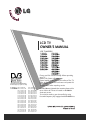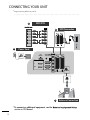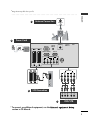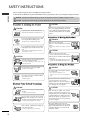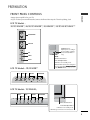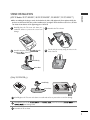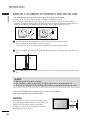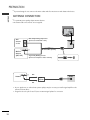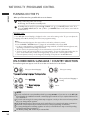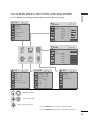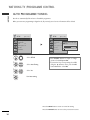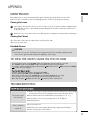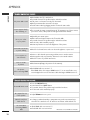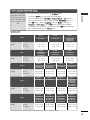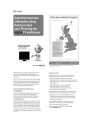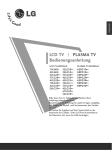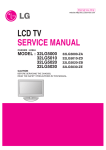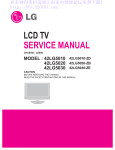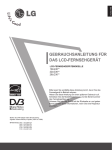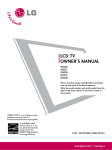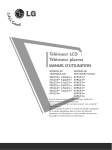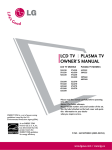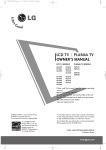Download Fujitsu 480 Laptop User Manual
Transcript
LCD TV OWNER’S MANUAL LCD TV MODELS 1 9 L S 4 D* 3 2 L G 3 0* * 2 2 L S 4 D* 3 2 L G 3 2* * 3 2 L G 2 0* * 3 7 L G 3 0* * 3 7 L G 2 0* * 4 2 L G 3 0* * 4 2 L G 2 0* * 4 2 L G 3 2* * 1 9 L G 3 0* * 3 2 L G 5* * * 2 2 L G 3 0* * 3 7 L G 5 0* * 2 6 L G 3 0* * 4 2 L G 5 0* * 4 7 L G 5 0* * 5 2 L G 5 0* * Please read this manual carefully before operating your TV. Retain it for future reference. Record model number and serial number of the TV. Refer to the label on the back cover and quote this information. To your dealer when requiring service. Trade Mark of the DVB Digital Video Broadcasting Project (1991 to 1996) I D N u m b e r ( s ) : 5499: 22LS4D-ZD 5629: 32LG2000-ZA 5630: 37LG2000-ZA 5088: 19LG3000-ZA 5080: 26LG3000-ZA 5087: 37LG3000-ZA 5085: 32LG5000-ZA 5083: 42LG5000-ZA 5081: 52LG5000-ZA 5386: 47LG5010-ZD 5388: 37LG5010-ZD 5390: 52LG5020-ZB 5392: 42LG5020-ZB 5394: 32LG5020-ZB 5396: 47LG5030-ZE 5398: 37LG5030-ZE 5671: 32LG5700-ZF 5818: 22LG3050-ZA 5880: 22LG3060-ZB 6507: 32LG3200-ZA 5507: 19LS4D-ZD 5721: 26LG3050-ZA 5631: 42LG2000-ZA 5090: 22LG3000-ZA 5089: 32LG3000-ZA 5086: 42LG3000-ZA 5084: 37LG5000-ZA 5082: 47LG5000-ZA 5385: 52LG5010-ZD 5387: 42LG5010-ZD 5389: 32LG5010-ZD 5391: 47LG5020-ZB 5393: 37LG5020-ZB 5395: 52LG5030-ZE 5397: 42LG5030-ZE 5399: 32LG5030-ZE 5820: 19LG3050-ZA 5879: 19LG3060-ZB 5878: 32LG5600-ZB 6511: 42LG3200-ZA Extended Owner’s Manual that contains advanced features of these LG TV-sets is located on CD-ROM in electronic version. To read it You need to open chosen files by using Personal Computer (PC) equipped with CD-ROM drive. P/NO: MFL34441652 (0901-REV01) Printed in Korea CONNECTING YOUR UNIT ■ Image shown may differ from your TV. .................................................. 2 DVD/STB COMPONENT IN 2 VIDEO AV 1 VCR Connection AV 2 AUDIO 3 Power Cord USB IN SERVICE ONLY AUDIO IN OPTICAL DIGITAL (RGB/DVI) AUDIO OUT COMPONENT IN AV 1 AV 2 VIDEO HDMI/DVI IN 2 RGB IN (PC) RS-232C IN (CONTROL & SERVICE) AUDIO 1(DVI) ANTENNA IN ANTENNA IN 1 Antenna Connection * To connect an additional equipment, see the E x t e r n a l e q u i p m e n t S e t u p section in CD Manual. 2 ■ Image shown may differ from your TV. .................................................. 3 ENGLISH Antenna Connection 1 ANTENNA IN Power Cord AV 1 ANTENNA IN AUDIO IN (RGB/DVI) HDMI/DVI IN PCMCIA CARD SLOT EJECT AV 2 RS-232C IN (CONTROL & SERVICE) RGB (PC) IN COMPONENT IN VIDEO AUDIO Y PB PR L R SERVICE ONLY AV 1 AV 2 COMPONENT IN VIDEO AUDIO Y 2 PB PR L R VCR Connection 2 DVD/STB * To connect an additional equipment, see the E x t e r n a l e q u i p m e n t S e t u p section in CD Manual. 3 SAFETY INSTRUCTIONS • Please read these safety precautions carefully before using the product. • In this manual, the illustration may be somewhat different from your product because it is just example to help the instruction. ENGLISH WARNING If you ignore the warning message, you may be seriously injured or there is a possibility of accident or death. CAUTION If you ignore the caution message, you may be slightly injured or the product may be damaged. Precaution in Installing the Product WARNING Keep away from heat sources like electrical heaters. - Electrical shock, fire, malfunction or deformation may occur. CAUTION Protect the power cord from physical or mechanical abuse, such as being twisted, kinked, pinched, closed in a door, or walked upon. Pay particular attention to plugs, wall outlets, and the point where the cord exits the appliance. Precautions in Moving the Product Do not use the product in damp place such as a bathroom or any place where it is likely to get wet. - This may cause a fire or could give an electric shock. If you can smell smoke or other odors or hear a strange sound unplug the power cord and contact the service center. - If you continue to use without taking proper measures, electrical shock or fire can occur. WARNING Make sure to turn off the product. Make sure to remove all cables before moving the product. - You may be electrocuted or the product can be damaged. CAUTION Do not shock the product when moving it. CAUTION Install the product on a flat and stable place that has no risk of dropping the product. - If the product is dropped, you may be injured or the product may be broken. Keep the product away from direct sunlight. - The product can be damaged. Do not place the product in a built-in installation such as bookcase or rack. - Ventilation required. Electrical Power Related Precautions WARNING Make sure to connect the power cable to the grounded current. - You may be electrocuted or injured. Do not touch the power plug with wet hands. Additionally, it the cord pin is wet or covered with dust, dry the power plug completely or wipe dust off. - You may be electrocuted due to excess moisture. During a thunder or lightning storm, unplug the power cable or signal cable. - You may be electrocuted or a fire can break out. 4 - You may be electrocuted or the product can be damaged. Make the panel face forward and hold it with both hands to move. - If you drop the product, the damaged product can cause electric shock or fire. Contact with the service center for repair. Precautions in Using the Product WARNING Do not disassemble, repair or modify the product at your own discretion. - Fire or electric shock accident can occur. - Contact the service center for check, calibration or repair. To reduce the risk of fire or electric shock, do not expose this apparatus to rain or moisture. Apparatus shall not be exposed to dripping or splashing and no objects filled with liquids, such as vases, shall be placed on the apparatus. CAUTION Refer all servicing to qualified service personnel. Servicing is required when the apparatus has been damaged in any way, such as power supply cord or plug is damaged, liquid has been spilled or objects have fallen into the apparatus, the apparatus has been exposed to rain or moisture, does not operate normally, or has been dropped. Do not keep a still image on the screen for an extended period (e.g. by pausing a video) as the fixed image may remian visible on the screen. This is known as image burn. Image burn is not covered under the manufacturer’s warranty. PREPARATION ■ ■ Image shown may differ from your TV. If your TV has a protection film attached, remove the film and then wipe the TV with a polishing cloth. ENGLISH FRONT PANEL CONTROLS LCD TV Models : 32/37/42LG20**, 26/32/37/42LG30**, 32/42LG32**, 32/37/42/47/52LG5*** PROGRAMME P + VOLUME - Intelligent Sensor Adjusts picture according to the surrounding conditions. (32/37/42/47/52LG5*** only) OK OK MENU MENU POWER Remote Control Sensor INPUT INPUT Power/Standby Indicator • illuminates red in standby mode. • illuminates blue when the TV is switched on. Note: You can adjust Power Indicator in the OPTION menu. LCD TV Models : 19/22LG30** INPUT MENU OK VOLUME INPUT MENU OK - + PROGRAMME P LCD TV Models : 19/22LS4D* MENU POWER INPUT /I INPUT MENU VOLUME PROGRAMME OK OK VOL PR Remote Control Sensor Power/Standby Indicator • illuminates red in standby mode. • illuminates green when the TV is switched on. 5 PREPARATION Image shown may differ from your TV. A 1 2 13 3 4 AUDIO IN OPTICAL DIGITAL (RGB/DVI) AUDIO OUT USB IN SERVICE ONLY COMPONENT IN AV 1 PCMCIA CARD SLOT ENGLISH BACK PANEL INFORMATION AV 2 VIDEO HDMI/DVI IN 10 2 AUDIO RS-232C IN (CONTROL & SERVICE) ANTENNA IN 8 2 HDMI/DVI IN AUDIO IN (RGB/DVI) 10 ANTENNA IN PCMCIA CARD SLOT AV 2 RS-232C IN (CONTROL & SERVICE) RGB (PC) IN COMPONENT IN VIDEO AUDIO Y 4 PB 7 PR L 5 Except for 32/37/42LG20**, 32/42LG32** 9 9 EJECT PCMCIS CARD SLOT 7 5 HDMI IN 3 AV 1 6 S-VIDEO 11 AV IN 3 R 8 12 VIDEO L/MONO AUDIO R 5 VIDEO L/MONO AUDIO R 1(DVI) HDMI IN 3 RGB IN (PC) SERVICE ONLY H/P S-VIDEO 6 13 AV IN 3 6 1 Power Cord Socket This TV operates on an AC power. The voltage is indicated on the Specifications page. Never attempt to operate the TV on DC power. 2 RGB/DVI Audio Input Connect the audio from a PC or DTV. 3 DIGITAL AUDIO OUT OPTICAL (Except for 19/22LS4D*) Connect digital audio from various types of equipment. Note: In standby mode, these ports do not work. H/P 4 Euro Scart Socket (AV1/AV2) Connect scart socket input or output from an external device to these jacks. 5 HDMI Input Connect a HDMI signal to HDMI IN. Or DVI (VIDEO) signal to HDMI/DVI port with DVI to HDMI cable. 6 RGB IN (PC) Connect the output from a PC. 7 RS-232C IN (CONTROL & SERVICE) PORT Connect to the RS-232C port on a PC. 8 Component Input Connect a component video/audio device to these jacks. 9 Antenna Input Connect RF antenna to this jack. 10 PCMCIA (Personal Computer Memory Card International Association) Card Slot (This feature is not available in all countries.) 11 Audio/Video Input (Except for 19/22LS4D*) Connect audio/video output from an external device to these jacks. S-VIDEO (Except for 19/22LS4D*, 32/37/42LG20**, 32/42LG32**) Connect S-Video out from an S-VIDEO device. 12 Headphone Socket (Except for 19/22LS4D*, 32/37/42LG20**, 32/42LG32**) Connect the headphone plug to this socket. 13 SERVICE ONLY PORT STAND INSTALLATION A When assembling the desk type stand, check whether the bolt is fully tightened. (If not tightened fully, the product can tilt forward after the product installation.) If you tighten the bolt with excessive force, the bolt can deviate from abrasion of the tightening part of the bolt. 1 Carefully place the TV screen side down on a cushioned surface to protect the screen from damage. 3 Assemble the TV as shown. 2 Assemble the parts of the S t a n d B o d y with the C o v e r B a s e of the TV. 4 Fix the 4 bolts securely using the holes in the back of the TV. ENGLISH (LCD TV Models: 32/37/42LG20**, 26/32/37/42LG30**, 32/42LG32**, 32/37/42LG5***) Stand Body Cover Base (Only 19/22LG30**) Stand Body Cover Base 1 Carefully place the TV screen side down on a cushioned surface to protect the screen from damage. 2 Assemble the parts of the S T A N D B O D Y with C O V E R B A S E of the TV. Insert the S T A N D B O D Y into a C O V E R B A S E until clicking sound. 3 Assemble the TV as shown. 7 PREPARATION ENGLISH STAND INSTALLATION DETACHING STAND (Only 19/22LS4D*) (Only 19/22LS4D*) ■ Image shown may differ from your TV. 1 2 Carefully place the TV screen side down on a cushioned surface to protect the screen from damage. 1 Place the tv with its front facing downward on a cushion or soft cloth. 2 Pull the C o v e r B a s e backward during pressing a button on the S t a n d B o d y. 3 Hold the C o v e r B a s e and pull with shake it backward to separate from the S t a n d B o d y. 4 Hold the S t a n d B o d y and bend it upward. Hold the H i n g e B o d y and bend it upward. Hinge Body 3 Insert the S t a n d B o d y into the TV until clicking sound. Stand Body 4 Assemble the parts of the S t a n d B o d y with the C o v e r B a s e of the TV. 5 Cover Base 8 Pull stand body to separate from the TV during pressing 2 latches. BACK COVER FOR WIRE ARRANGEMENT 1 2 Connect the cables as necessary. To connect additional equipment, see the External Equipment Setup section of the manual. LCD TV Models : 19/22LS4D*, 19/22LG30** 1 ENGLISH LCD TV Models: 32/37/42LG20**, 26/32/37/ 42LG30**, 32/42LG32**, 32/37/42/47/52LG5*** Connect the cables as necessary. To connect additional equipment, see the External Equipment Setup section. Open the C A B L E M A N A G E M E N T C L I P as shown and manage the cables. 2 Install the CABLE MANAGEMENT CLIP as shown. CABLE MANAGEMENT CLIP 3 (Only 19/22LS4D*) Fit the C A B L E M A N A G E M E N T C L I P as shown. (Only 19/22LG30**) How to remove the cable management clip First, press the cable management. Hold the C A B L E M A N A G E M E N T C L I P with both hands and pull it upward. Hold the CABLE MANAGEMENT CLIP with both hands and pull it backward. (Only 19/22LS4D*) (Only 19/22LG30**) ! NOTE G Do not use the CABLE MANAGEMENT CLIP to lift the TV. - If the TV is dropped, you may be injured or the TV may be damaged. 9 PREPARATION PLEASE SET IT UP CAREFULLY SO THE PRODUCT DOES NOT FALL OVER. ENGLISH ■ ■ ■ You should purchase necessary components to fix the TV to the wall on the market. Position the TV close to the wall to avoid the possibility of it falling when pushed. The instructions shown below are a safer way to set up the TV, which is to fix it to the wall, avoiding the possibility of it falling forwards if pulled. This will prevent the TV from falling forward and causing injury. This will also prevent the TV from damage. Ensure that children do not climb or hang from the TV. 1 2 1 2 1 Use the eye-bolts or TV brackets/bolts to fix the TV to the wall as shown in the picture. (If your TV has bolts in the eyebolts, loosen these bolts.) * Insert the eye-bolts or TV brackets/bolts and tighten them securely in the upper holes. 2 Secure the wall brackets with the bolts on the wall. Match the height of the bracket that is mounted on the wall. 3 3 Use a sturdy rope to tie the TV. It is safer to tie the rope so it becomes horizontal between the wall and the TV. ! NOTE G G G ■ ■ When moving the TV undo the cords first. Use a platform or cabinet strong and large enough to support the size and weight of the TV. To use the TV safely make sure that the height of the bracket on the wall and on the TV is the same. The TV can be installed in various ways such as on a wall, or on a desktop etc. The TV is designed to be mounted horizontally. EARTHING Ensure that you connect the earth wire to prevent possible electric shock. If grounding methods are not possible, have a qualified electrician install a separate circuit breaker. Do not try to earth the TV by connecting it to telephone wires, lightening rods or gas pipes. 10 Power Supply Circuit breaker ENGLISH DESKTOP PEDESTAL INSTALLATION For adequate ventilation allow a clearance of 4” (10cm) all around the TV. 4 inches 4 inches 4 inches 4 inches R Attaching the TV to a desk (Only 32/37/42LG20**, 26/32/37/42LG30**, 32/42LG32**, 32/37/42LG5***) The TV must be attached to desk so it cannot be pulled in a forward/backward direction, potentially causing injury or damaging the product. Use only an attached screw. Stand 1-Screw (provided as parts of the product) Desk ! WARNING G To prevent TV from falling over, the TV should be securely attached to the floor/wall per installation instructions. Tipping, shaking, or rocking the machine may cause injury. WALL MOUNT: HORIZONTAL INSTALLATION For adequate ventilation allow a clearance of 4” (10cm) all around the TV. We recommend that you use a wall mounting bracket of LG brand when mounting the TV to a wall. 4 inches 4 inches 4 inches 4 inches 4 inches Not using the desk-type stand (Except for 19/22LS4D*) ■ Image shown may differ from your TV. When installing the wall-mounted unit, use the protection cover for desk-type stand installation. Insert the P R O T E C T I O N C O V E R into the TV until clicking sound. 11 PREPARATION ■ To prevent damage do not connect to the mains outlet until all connections are made between the devices. ENGLISH ANTENNA CONNECTION For optimum picture quality, adjust antenna direction. ■ An antenna cable and converter are not supplied. ■ VIDEO L/MONO AUDIO R S-VIDEO AV IN 3 Wall Antenna Socket AV 1 Multi-family Dwellings/Apartments (Connect to wall antenna socket) HDMI IN 2 VIDEO AUDIO ANTENNA IN ANTENNA IN COMPONENT IN AV 1 AV 2 RGB IN 1 VARIABLE AUDIO OUT AV 2 RF Coaxial Wire (75 ohm) Outdoor Antenna (VHF, UHF) Single-family Dwellings /Houses (Connect to wall jack for outdoor antenna) UHF Antenna Signal Amplifier ANTENNA IN AV 1 AV 2 VHF ■ ■ 12 In poor signal areas, to achieve better picture quality it may be necessary to install a signal amplifier to the antenna as shown above. If signal needs to be split for two TVs,use an antenna signal splitter for connection. WATCHING TV /PROGRAMME CONTROL REMOTE CONTROL KEY FUNCTIONS 5 5 1 TV D/A 6 2 3 TV/RADIO TEXT 7 8 POWER or 3 I/II INPUT MUTE 1 2 3 4 5 6 7 8 9 LIST 0 Q.VIEW MENU ENGLISH When using the remote control, aim it at the remote control sensor on the TV. 6 10 AV MODE OK 8 GUIDE INFO i 7 EXIT RETURN 4 4 * PR 9 FAV 9 10 VOL 6 INPUT External input mode rotate in regular sequence. Switches the TV on from standby. 1 MODE Selects the remote operating modes. 7 GUIDE Shows programme schedule. 2 Q. MENU Select the desired quick menu source. 8 3 MENU Selects a menu. Clears all on-screen displays and returns to TV viewing from any menu. THUMBSTICK(Up/Down/LeftRight) Allows you to navigate the on-screen menus and adjust the system settings to your preference. OK Accepts your selection or displays the current mode. 9 VOLUME UP /DOWN Adjusts the volume. Programme UP/DOWN Selects a programme. 10 Q.VIEW Returns to the previously viewed programme. 4 5 POWER Switches the TV on from standby or off to standby. Installing Batteries ■ ■ ■ Open the battery compartment cover on the back and install the batteries matching correct polarity (+with +,-with -). Install two 1.5V AAA batteries. Do not mix old or used batteries with new ones. Close cover. 13 WATCHING TV /PROGRAMME CONTROL TURNING ON THE TV ENGLISH - When your TV is turned on, you will be able to use its features. 1 Firstly, connect the power cord correctly. At this stage, the TV switches to standby mode. 2 (or PR D E) button on the TV or In standby mode to turn TV on, press the r / I, INPUT or P press the POWER, INPUT, D/A, P (or PR + -) or NUMBER button on the remote control and the TV will switch on. Initializing setup If the OSD (On Screen Display) is displayed on the screen after turning on the TV, you can adjust the Language, Select Mode, Country, Time Zone, Auto programme tuning. Note: a. It will automatically disappear after approx. 40 seconds unless a button is pressed. b. Press the BACK or RETURN button to change the current OSD to the previous OSD. c. For those countries without confirmed DTV broadcasting standards, some DTV features might not work, depending on the DTV broadcasting environment. d. "Home” mode is the optimal setting for home environments, and is the TV's default mode. e. "In Store" mode is the optimal setting for store environments.“ If a user modifies image quality data, “In Store” mode initializes the product to the image quality set by us after a certain period of time. f. The mode (Home, In Store) can be changed by executing Factory Reset in the OPTION menu. ON-SCREEN MENU LANGUAGE / COUNTRY SELECTION The installation guide menu appears on the TV screen when it is switched on for the first time. 2 1 OK Select your desired language. Select your country. OK * If you want to change Language/ Country selection 1 MENU 2 OK 3 Select O P T I O N. Select M e n u L a n g u a g e or C o u n t r y. OK Select your desired language or country. 4 OK Save it. ! NOTE G G G G G G 14 If you do not finish the set-up Installation Guide by pressing RETURN or if you time out on the OSD (On Screen Display) the installation menu will continuously appear until the set up is completed whenever the TV is switched on If you select the wrong local country, teletext may not appear correctly on the screen and some problems may occur during teletext operation. The CI (Common Interface) function may not be applied based on country broadcasting circumstances. DTV mode control buttons may not function based on country broadcasting circumstances. In country that Digital broadcasting regulation isn’t fixed, some DTV function may not work depending on digital broadcasting circumstances. The Country Setting “UK” should only be activated UK. ENGLISH ON SCREEN MENUS SELECTION AND ADJUSTMENT Your TV's OSD (On Screen Display) may differ slightly from what is shown in this manual. SETUP Move OK PICTURE Auto tuning Manual tuning Programme Edit Booster : On Software Update : Off Diagnostics CI Information Aspect Ratio Picture Mode Move : 16:9 : Vivid • Backlight • Contrast • Brightness • Sharpness • Colour • Tint 100 100 50 70 70 0 OK R G E AUDIO SETUP PICTURE TIME OPTION Auto Volume Balance Sound Mode AUDIO LOCK Move OK : Off : Standard • 120Hz • 200Hz • 500Hz • 1.2KHz • 3KHz 0 L R 0 0 0 0 0 - + - + - + - + - + E TIME Move Clock Off Time On Time Sleep Timer Auto Sleep Time Zone OK : Off : Off : Off : Off : Canary GMT OPTION Move Menu Language Audio Language Subtitle Language Hard of Hearing( Country Input Label SIMPLINK Key Lock : English : English : English ) Off :UK OK LOCK Move OK Lock System : Off Set Password Block Programme Parental Guidance : Off : Off : Off E 1MENU 2 OK 3 OK Display each menu. Select a menu item. Move to the pop up menu. • Press the MENU button to return to normal TV viewing. • Press the RETURN button to move to the previous menu screen. 15 WATCHING TV /PROGRAMME CONTROL ENGLISH AUTO PROGRAMME TUNING Use this to automatically find and store all available programmes. When you start auto programming in digital mode, all previously stored service information will be deleted. SETUP Move OK Auto Autotuning tuning Manual tuning Programme Edit Booster : On Software Update : Off Diagnostics CI Information 1MENU SETUP Move Auto Autotuning tuning Manual tuning Programme Edit Booster : On Software Update : Off Diagnostics CI Information Select SETUP. OK All service-information will be updated. Continue? Yes No SECAM L Search • Use NUMBER buttons to input a 4-digit password in Lock System ‘On’. 2 • If you wish to keep on auto tuning select YES OK Select Auto Tuning. OK Select Yes. OK Run Auto tuning. 3 4 using the button. Then, press the OK button. Otherwise select NO. • Press the MENU button to return to normal TV viewing. • Press the RETURN button to move to the previous menu screen. 16 APPENDIX MAINTENANCE Cleaning the Screen 1 A good way to keep the dust off your screen for a while is to wet a soft cloth in a mixture of lukewarm water and a little fabric softener or dish washing detergent. Wring the cloth until it is almost dry, and then use it to wipe the screen. 2 Ensure there is no excess water on the screen. Allow any water or dampness to evaporate before switching on. ENGLISH Early malfunctions can be prevented. Careful and regular cleaning can prolong the life of your new TV. Caution: Be sure to switch the power off and unplug the power cord before you begin any cleaning. Cleaning the Cabinet A A To remove dirt or dust, wipe the cabinet with a soft, dry, lint-free cloth. Do not to use a wet cloth. Extended Absence CAUTION G If you expect to leave your TV dormant for prolonged periods (such as a holiday), unplug the power cord to protect against possible damage from lightning or power surges. TO VIEW THE USER'S GUIDE ON THE CD-ROM To view the User's guide on the CD-ROM, Adobe Acrobat Reader must be installed on your PC. The "ACRORD" folder on the CD-ROM contains the installation program for Acrobat Reader. If you want to install Acrobat Reader, Open "My Computer" Open the folder "LG" Open the folder "ACRORD" double-click your language. To view the User's guide The User's guide files are included in the supplied CD-ROM. Load the supplied CD-ROM into the CD-ROM drive of your PC. After a while, the web page of the CD-ROM will open automatically.(Windows users only) If the web page does not appear automatically, open the User's guide file directly. Open "My computer" Open the folder "LG" Double click the "index.htm" file. TROUBLESHOOTING The TV does not operate properly. Check to see if there is any object between the TV and the remote control causing an obstruction. Ensure you are pointing the remote control directly at the TV. A Ensure that the batteries are installed with correct polarity (+ to +, - to -). A Ensure that the correct remote operating mode is set: TV, VCR etc. A Install new batteries. A The remote control does not work Power is suddenly turned off Is the sleep timer set? Check the power control settings. Has the Power supply been interrupted. A Is Auto sleep activated on this station? A A 17 APPENDIX The video function does not work. ENGLISH Check whether the TV is switched on. Try another channel. The problem may be with the broadcast. A Is the power cord inserted correctly into the mains? A Check your antenna direction and/or location. A Test the mains outlet by plugging another TV into the same outlet. A A No picture &No sound Picture appears slowly after switching on This is normal, the image is muted during the TV startup process. Please contact your service centre, if the picture has not appeared after five minutes. A Adjust Colour in menu option. Allow a sufficient distance between the TV and the VCR. A Try another channel. The problem may be with the broadcast. A Are the video cables installed properly? A Activate any function to restore the brightness of the picture. A No or poor colour or poor picture Horizontal/vertical bars or picture shaking Poor reception on some channels Lines or streaks in pictures No picture when connecting HDMI A Check for local interference such as an electrical appliance or power tool. A Station or cable channel experiencing problems, tune to another station. Station signal is weak, reposition the antenna to receive weaker stations. A Check for sources of possible interference. A A A Check antenna (Change the position of the antenna). A Check HDMI cable over version 1.3. If the HDMI cables don’t support HDMI version 1.3, it can cause flickers or no screen display. In this case use the latest cables that support HDMI version 1.3. The audio function does not work. A Picture OK & No sound A A A No output from one of the speakers Unusual sound from inside the TV No sound when connecting HDMI or USB 18 Press the VOLUME button. Sound muted? Press MUTE button. Try another channel. The problem may be with the broadcast. Are the audio cables installed properly? A Adjust Balance in menu option. A A change in ambient humidity or temperature may result in an unusual noise when the TV is switched on or off and does not indicate a fault with the TV. A Check HDMI cable over version 1.3. Check USB cable over version 2.0. A *This feature is not available for all models. There is a problem with PICTURE settings. A It means that the TV is currently set to I n S t o r e mode. To switch to H o m e mode you should do the followings: From the TV Menu, choose O P T I O N -> F a c t o r y R e s e t -> Y e s (wait for a W E L C O M E" appears -> few seconds for the TV to download again) -> OSD "W Press O K button -> Choose L a n g u a g e -> Choose H o m e -> Select your C o u n t r y and T i m e Z o n e -> Press O K button. Program search will begin automatically (You can stop the search by pressing the O K button). Now, you have completed switching to the H o m e mode. ENGLISH When the user changes the picture settings, the TV automatically converts back to the initial settings after a certain period of time. WEIGHT 19LS4D* 22LS4D* 19LG30** 19LS4D-ZD 22LS4D-ZD 19LG3000-ZA 19LG3050-ZA 19LG3060-ZB 5.1 kg / 11.3 lbs 4.6 kg / 10.2 lbs 6.1 kg / 13.5 lbs 5.7 kg / 12.6 lbs 5.02 kg / 11.1 lbs 4.76 kg / 10.5 lbs 22LG30** 26LG30** 32LG30** 22LG3000-ZA 22LG3050-ZA 22LG3060-ZB 26LG3000-ZA 26LG3050-ZA 32LG3000-ZA 32LG3030-ZA 5.6 kg / 12.4 lbs 5.34 kg / 11.8 lbs 10.1 kg / 22.3 lbs 8.6 kg / 19.0 lbs 13.4 kg / 29.6 lbs 11.9 kg / 26.3 lbs MODELS Weight with stand without stand MODELS Weight with stand without stand MODELS Weight with stand without stand MODELS Weight with stand without stand MODELS Weight with stand without stand ■ 37LG30** 42LG30** 32LG20** 37LG20** 37LG3000-ZA 37LG3030-ZA 42LG3000-ZA 42LG3030-ZA 32LG2000-ZA 37LG2000-ZA 18.8 kg / 41.5 lbs 16.2 kg / 35.7 lbs 23.6 kg / 52.1 lbs 21.0 kg / 46.3 lbs 13.4 kg / 29.6 lbs 11.9 kg / 26.3 lbs 18.8 kg / 41.5 lbs 16.2 kg / 35.7 lbs 42LG20** 32LG32** 42LG32** 42LG2000-ZA 32LG3200-ZA 42LG3200-ZA 23.6 kg / 52.1 lbs 21.0 kg / 46.3 lbs 13.4 kg / 29.6 lbs 11.9 kg / 26.3 lbs 23.6 kg / 52.1 lbs 21.0 kg / 46.3 lbs 32LG5*** 32LG5000-ZA 32LG5010-ZD 32LG5020-ZB 32LG5030-ZE 32LG5600-ZB 32LG5700-ZF 14.1 kg / 31.1 lbs 12.6 kg / 27.8 lbs 37LG50** 42LG50** 47LG50** 52LG50** 37LG5000-ZA 37LG5010-ZD 37LG5020-ZB 37LG5030-ZE 42LG5000-ZA 42LG5010-ZD 42LG5020-ZB 42LG5030-ZE 47LG5000-ZA 47LG5010-ZD 47LG5020-ZB 47LG5030-ZE 52LG5000-ZA 52LG5010-ZD 52LG5020-ZB 52LG5030-ZE 18.3 kg / 40.4 lbs 15.6 kg / 34.4 lbs 26.2 kg / 57.8 lbs 23.5 kg / 51.8 lbs 29.2 kg / 64.4 lbs 24.6 kg / 54.3 lbs 39.5 kg / 87.1 lbs 34.9 kg / 77.0 lbs The specifications shown above may be changed without prior notice for quality improvement. 19 (UK only)