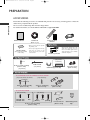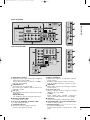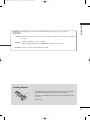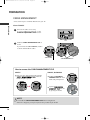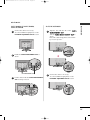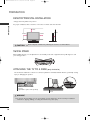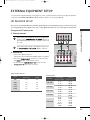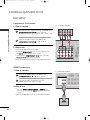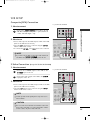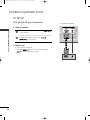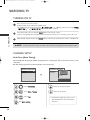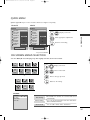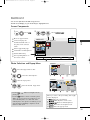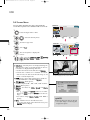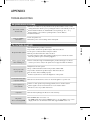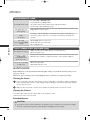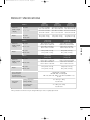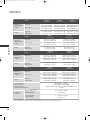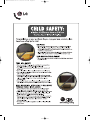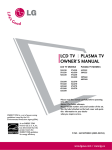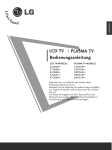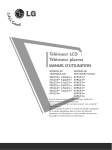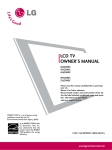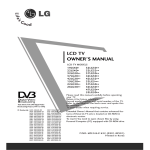Download Epson XP-850 All in One Printer User Manual
Transcript
MFL34797048-en-4 3/18/08 7:26 PM Page 1 LCD TV PLASMA TV OWNER’S MANUAL LCD TV MODELS PLASMA TV MODELS 32LG30 37LG30 42LG30 42PG25 50PG25 32LG60 37LG60 42LG60 47LG60 52LG60 37LG50 42LG50 47LG50 52LG50 50PG60 60PG60 32LG70 42LG70 47LG70 52LG70 Please read this manual carefully before operating your set. Retain it for future reference. Record model number and serial number of the set. See the label attached on the back cover and quote this information to your dealer when you require service. ENERGY STAR is a set of power-saving guidelines issued by the U.S. Environmental Protection Agency(EPA). As an ENERGY STAR Partner LGE U. S. A.,Inc. has determined that this product meets the ENERGY STAR guidelines for energy efficiency. An extended owner’s manual that contains information on the advanced features of these LG TV sets is located on the CD-ROM provided in an electronic version. To read these files, you will need to use personal computer (PC) equipped with a CD-ROM drive. P/NO : MFL34797048 (0803-REV04) Printed in Korea www.lgusa.com MFL34797048-en-4 3/18/08 7:26 PM Page 2 WARNING / CAUTION WARNING / CAUTION To prevent fire or shock hazards, do not expose this product to rain or moisture. TO REDUCE THE RISK OF ELECTRIC SHOCK DO NOT REMOVE COVER (OR BACK). NO USER SERVICEABLE PARTS INSIDE. REFER TO QUALIFIED SERVICE PERSONNEL. The lightning flash with arrowhead symbol, within an equilateral triangle, is intended to alert the user to the presence of uninsulated “dangerous voltage” within the product’s enclosure that may be of sufficient magnitude to constitute a risk of electric shock to persons. The exclamation point within an equilateral triangle is intended to alert the user to the presence of important operating and maintenance (servicing) instructions in the literature accompanying the appliance. WARNING/CAUTION TO REDUCE THE RISK OF FIRE AND ELECTRIC SHOCK, DO NOT EXPOSE THIS PRODUCT TO RAIN OR MOISTURE. NOTE TO CABLE/TV INSTALLER This reminder is provided to call the CATV system installer’s attention to Article 820-40 of the National Electric Code (U.S.A.). The code provides guidelines for proper grounding and, in particular, specifies that the cable ground shall be connected to the grounding system of the building, as close to the point of the cable entry as practical. 2 FCC NOTICE Class B digital device This equipment has been tested and found to comply with the limits for a Class B digital device, pursuant to Part 15 of the FCC Rules. These limits are designed to provide reasonable protection against harmful interference in a residential installation. This equipment generates, uses and can radiate radio frequency energy and, if not installed and used in accordance with the instructions, may cause harmful interference to radio communications. However, there is no guarantee that interference will not occur in a particular installation. If this equipment does cause harmful interference to radio or television reception, which can be determined by turning the equipment off and on, the user is encouraged to try to correct the interference by one or more of the following measures: - Reorient or relocate the receiving antenna. - Increase the separation between the equipment and receiver. - Connect the equipment to an outlet on a circuit different from that to which the receiver is connected. - Consult the dealer or an experienced radio/TV technician for help. Any changes or modifications not expressly approved by the party responsible for compliance could void the user’s authority to operate the equipment. CAUTION Do not attempt to modify this product in any way without written authorization from LG Electronics. Unauthorized modification could void the user’s authority to operate this product MFL34797048-en-4 3/18/08 7:26 PM Page 3 SAFETY INSTRUCTIONS IMPORTANT SAFETY INSTRUCTIONS Important safety instructions shall be provided with each apparatus. This information shall be given in a separate booklet or sheet, or be located before any operating instructions in an instruction for installation for use and supplied with the apparatus. This information shall be given in a language acceptable to the country where the apparatus is intended to be used. The important safety instructions shall be entitled “Important Safety Instructions”. The following safety instructions shall be included where applicable, and, when used, shall be verbatim as follows. Additional safety information may be included by adding statements after the end of the following safety instruction list. At the manufacturer’s option, a picture or drawing that illustrates the intent of a specific safety instruction may be placed immediately adjacent to that safety instruction: Read these instructions. Keep these instructions. Heed all warnings. Follow all instructions. 1 2 3 4 5 6 Do not defeat the safety purpose of the polarized or grounding-type plug. A polarized plug has two blades with one wider than the other. A grounding type plug has two blades and a third grounding prong, The wide blade or the third prong are provided for your safety. If the provided plug does not fit into your outlet, consult an electrician for replacement of the obsolete outlet. 7 Protect the power cord from being walked on or pinched particularly at plugs, convenience receptacles, and the point where they exit from the apparatus. 8 Only use attachments/accessories specified by the manufacturer. 9 Unplug this apparatus when unused for long periods of time. Do not use this apparatus near water. Clean only with dry cloth. Do not block any ventilation openings. Install in accordance with the manufacturer’s instructions. Do not install near any heat sources such as radiators, heat registers, stoves, or other apparatus (including amplifiers)that produce heat. When mounting a TV it on the wall, make sure not to install TV by hanging power and signal cables on the back of the TV. 3 MFL34797048-en-4 3/18/08 7:26 PM Page 4 SAFETY INSTRUCTIONS 10 11 Use only with the cart, stand, tripod, bracket, or table specified by the manufacturer, or sold with the apparatus. When a cart is used, use caution when moving the cart/apparatus combination to avoid injury from tip-over. 15 Outdoor use marking : WARNING - To reduce the risk of fire or electric shock, do not expose this appliance to rain or moisture. 16 Wet Location Marking : Apparatus shall not be exposed to dripping or splashing and no objects filled with liquids, such as vases, shall be placed on or over apparatus. 17 GROUNDING Ensure that you connect the earth ground wire to prevent possible electric shock. If grounding methods are not possible, have a qualified electrician install a separate circuit breaker. Do not try to ground the unit by connecting it to telephone wires, lightening rods, or gas pipes. Never touch this apparatus or antenna during a thunder or lighting storm. 12 Do not allow a impact shock or any objects to fall into the product, and do not drop onto the screen with something. 13 Refer all servicing to qualified service personnel. Servicing is required when the apparatus has been damaged in any way, such as power-supply cord or plug is damaged, liquid has been spilled or objects have fallen into the apparatus, the apparatus has exposed to rain or moisture, does not operate normally, or has been dropped. Power Supply Short-circuit Breaker 14 4 CAUTION concerning the Power Cord : Most appliances recommend they be placed upon a dedicated circuit; that is, a single outlet circuit which powers only that appliance and has no additional outlets or branch circuits. Check the specification page of this owner's manual to be certain. Do not overload wall outlets. Overloaded wall outlets, loose or damaged wall outlets, extension cords, frayed power cords, or damaged or cracked wire insulation are dangerous. Any of these conditions could result in electric shock or fire. Periodically examine the cord of your appliance, and if its appearance indicates damage or deterioration, unplug it, discontinue use of the appliance, and have the cord replaced with an exact replacement part by an authorized servicer. Protect the power cord from physical or mechanical abuse, such as being twisted, kinked, pinched, closed in a door, or walked upon. Pay particular attention to plugs, wall outlets, and the point where the cord exits the appliance. 18 DISCONNECTING DEVICE FROM MAINS Mains plug is the disconnecting device. The plug must remain readily operable. FOR LCD TV If the TV feels cold to the touch, there may be a small “flicker” when it is turned on. This is normal, there is nothing wrong with TV. ■ Some minute dot defects may be visible on the screen, appearing as tiny red, green, or blue spots. However, they have no adverse effect on the monitor's performance. ■ Avoid touching the LCD screen or holding your finger(s) against it for long periods of time. Doing so may produce some temporary distortion effects on the screen. ■ On Disposal The fluorescent lamp used in this product contains a small amount of mercury. Do not dispose of this product with general household waste. Disposal of this product must be carried out in accordance to the regulations of your local authority. MFL34797048-en-4 3/18/08 7:26 PM Page 5 CONTENTS WARNING / CAUTION . . . . . . . . . . . . . . . . . . . . . . . . . . . . 2 SAFETY INSTRUCTIONS . . . . . . . . . . . . . . . . . . . . . . . . . . 3 VCR Setup . . . . . . . . . . . . . . . . . . . . . . . . . . . . . . . . . . . . . . . . . . . . . . . . . . . . . 23 PC Setup . . . . . . . . . . . . . . . . . . . . . . . . . . . . . . . . . . . . . . . . . . . . . . . . . . . . . . . . 24 WATCHING TV PREPARATION Accessories . . . . . . . . . . . . . . . . . . . . . . . . . . . . . . . . . . . . . . . . . . . . . . . . . . . . . . 6 Front Panel Information . . . . . . . . . . . . . . . . . . . . . . . . . . . . . . . . . . . . . .7 Back Panel Information . . . . . . . . . . . . . . . . . . . . . . . . . . . . . . . . . . . . . . 8 Remote Control Functions . . . . . . . . . . . . . . . . . . . . . . . . . . . . . . . 10 Stand Installation . . . . . . . . . . . . . . . . . . . . . . . . . . . . . . . . . . . . . . . . . . . . 12 Cable Management . . . . . . . . . . . . . . . . . . . . . . . . . . . . . . . . . . . . . . . . . 14 Desktop Pedestal Installation . . . . . . . . . . . . . . . . . . . . . . . . . . . . 16 Swivel Stand . . . . . . . . . . . . . . . . . . . . . . . . . . . . . . . . . . . . . . . . . . . . . . . . . . . . 16 Attaching the TV to a Desk . . . . . . . . . . . . . . . . . . . . . . . . . . . . . . 16 VESA Wall Mounting . . . . . . . . . . . . . . . . . . . . . . . . . . . . . . . . . . . . . . . . 17 Protection Cover . . . . . . . . . . . . . . . . . . . . . . . . . . . . . . . . . . . . . . . . . . . . . 18 Securing the TV to the Wall to prevent falling . . . 19 Antenna or Cable Connection . . . . . . . . . . . . . . . . . . . . . . . . . . 20 EXTERNAL EQUIPMENT SETUP Turning On TV . . . . . . . . . . . . . . . . . . . . . . . . . . . . . . . . . . . . . . . . . . . . . . . . 26 Channel Setup . . . . . . . . . . . . . . . . . . . . . . . . . . . . . . . . . . . . . . . . . . . . . . . . 26 Quick Menu . . . . . . . . . . . . . . . . . . . . . . . . . . . . . . . . . . . . . . . . . . . . . . . . . . . . 27 On-Screen Menus Selection . . . . . . . . . . . . . . . . . . . . . . . . . . . . . 27 USB Entry Modes . . . . . . . . . . . . . . . . . . . . . . . . . . . . . . . . . . . . . . . . . . . . . . . . . . . 30 Photo List . . . . . . . . . . . . . . . . . . . . . . . . . . . . . . . . . . . . . . . . . . . . . . . . . . . . . . . 31 Music List . . . . . . . . . . . . . . . . . . . . . . . . . . . . . . . . . . . . . . . . . . . . . . . . . . . . . . . 33 APPENDIX Troubleshooting . . . . . . . . . . . . . . . . . . . . . . . . . . . . . . . . . . . . . . . . . . . . . . 35 Maintenance . . . . . . . . . . . . . . . . . . . . . . . . . . . . . . . . . . . . . . . . . . . . . . . . . . . 36 Product Specifications . . . . . . . . . . . . . . . . . . . . . . . . . . . . . . . . . . . . . 37 Open Source Software Notice . . . . . . . . . . . . . . . . . . . . . . . . . . 39 HD Receiver Setup . . . . . . . . . . . . . . . . . . . . . . . . . . . . . . . . . . . . . . . . . 21 DVD Setup . . . . . . . . . . . . . . . . . . . . . . . . . . . . . . . . . . . . . . . . . . . . . . . . . . . . . 22 HOW TO USE THE OWNER'S MANUAL ON THE CD-ROM To view the Owner's Manual on the CD-ROM, Adobe Acrobat Reader must be installed on your PC. The “ACRORD" folder on the CD-ROM contains the installation programs for them. If you want to install those programs, Open the “My Computer” Open the “LG” Open the “ACRORD” double-click your language. TO VIEW THE OWNER'S MANUAL ON THE CD-ROM The Owner's Manual files are included in the supplied CD-ROM. Load the supplied CD-ROM into the CD-ROM drive of your PC. After a while, the web page of the CD-ROM will open automatically. (for Window only) When you select your product, display the PDF file. ! NOTE G You can find the desired contents easily using the bookmark. If the web page does not appear automatically, open the Owner's Manual file directly. Open the “My computer” Open the “LG” Open the “index.htm” file. 5 MFL34797048-en-4 3/18/08 7:27 PM Page 6 PREPARATION ACCESSORIES PREPARATION Ensure that the following accessories are included with your TV. If an accessory is missing, please contact the dealer where you purchased the product. The accessories included may differ from the images below. For further information, see the the Owner's Manual files supplied CD-ROM. TV Q. PO STB MEN U W ER DV MEN U VC IN PU D R T EN TE RE TU RN AV VO L 1 FA V CH MU TE 2 4 E A G MO DE P 3 5 7 R 6 8 9 0 FLASHB K 1.5V 1.5V Copyright© 2007 LGE, All Rights Reserved. Owner’s Manual Remote Control, Batteries CD Manual (Refer to p.5) Power Cord Option Extras * Wipe spots on the exterior only with the polishing cloth. * Do not wipe roughly when removing Polishing Cloth stain. Please be cautions of that (This feature is not available excessive pressure may cause scratch for all models.) or discoloration. D-sub 15 pin Cable When using the VGA (D-sub 15 pin cable) PC connection, the user must use shielded signal interface cables with ferrite cores to maintain standards compliance. For Plasma TV models (Only 50PG25, 50/60PG60) x4 Bolts for stand assembly (Refer to P.12) Cable Holder (Only 42PG25) Cable Management Clip (Only 42PG25) Protection Cover (Refer to P.18) For LCD TV models 32/37/42LG30, 37/42/47/52LG50, 32/42/47/52LG70 (Only 32/37/42LG30, 37/42LG50, 32/42LG70) x4 (Only 32LG30/70) or x4 Bolts for stand assembly (Refer to P.12) Screw for stand fixing (Refer to P.16) Protection Cover (Refer to P.18) 32/37/42/47/52LG60 (Only 32/37LG60) (Only 42LG60) or 32LG60: 3EA 37LG60: 4EA 4EA 2EA (M4x16) Bolts for stand assembly (Refer to P.13) 6 1EA 4EA (M4x20) Protection Cover (Refer to P.18) Cable Management Clip MFL34797048-en-4 3/18/08 7:27 PM Page 7 FRONT PANEL INFORMATION Image shown may differ from your TV. ■ NOTE: If your TV has a protection tape attached, remove the tape. And then wipe the TV with a cloth (If a polishing cloth is included with your TV, use it). PREPARATION ■ Plasma TV Models Remote Control Sensor POWER Button Power/Standby Indicator Illuminates red in standby mode. Illuminates blue when the TV is switched on. INPUT INPUT Button VOL ENTER MENU MENU Button ENTER Button CH VOLUME (-, +) Buttons CHANNEL (E,D)Buttons 32/37/42LG30, 37/42/47/52LG50, 32/42/47/52LG70 CH CHANNEL ( Buttons CH CH , ) Remote Control Sensor VOL VOLUME (+, -) Buttons VOL POWER Button ENTER Power/Standby Indicator Illuminates red in standby mode. Illuminates blue when the TV is switched on. (Can be adjusted using P o w e r I n d i c a t o r in the OPTION menu.) ENTER ENTER Button MENU MENU MENU Button INPUT INPUT Button INPUT 32/37/42/47/52LG60 CH CHANNEL ( , ) Buttons VOLUME (+, -) Buttons VOL POWER Button Remote Control Sensor Power/Standby Indicator Illuminates red in standby mode. Illuminates white when the TV is switched on. (Can be adjusted using P o w e r I n d i c a t o r in the OPTION menu.) ENTER MENU INPUT ENTER Button MENU Button INPUT Button 7 R MFL34797048-en-4 3/18/08 7:27 PM Page 8 PREPARATION BACK PANEL INFORMATION ■ Image shown may differ from your TV Plasma TV Models HDMI IN 4 ANTENNA/ CABLE IN 4 RGB IN HDMI/DVI IN AUDIO (RGB/DVI) RGB(PC) DIGITAL AUDIO OUT REMOTE CONTROL IN OPTICAL COAXIAL 2 AUDIO OUT R RS-232C IN (CONTROL & SERVICE) 8 S-VIDEO 1 AUDIO VIDEO AUDIO VIDEO (MONO) AV IN 1 2 1 1 7 3 COMPONENT IN 10 USB IN 3 1 6 VIDEO L/MONO AUDIO R PREPARATION 5 9 9 AV IN 2 2 LCD TV Models 7 RS-232C IN (CONTROL & SERVICE) 2 1 1 AUDIO VIDEO AUDIO OUT S-VIDEO VIDEO COMPONENT IN (MONO) AUDIO R HDMI/DVI IN HDMI IN 3 DIGITAL AUDIO OUT OPTICAL REMOTE CONTROL IN ( 8 AV IN 1 AUDIO (RGB/DVI) RGB(PC) 2 6 4 RGB IN 1 ANTENNA/ CABLE IN 9 ) VIDEO L/MONO AUDIO R 5 3 USB SERVUCE ONLY 32/37/42LG30 11 1 9 AV IN 2 2 5 3 RS-232C IN (CONTROL & SERVICE) 7 AUDIO OUT 8 2 1 AUDIO VIDEO COMPONENT IN 2 8 COAXIAL S-VIDEO VIDEO (MONO) AUDIO AV IN 1 1 OPTICAL HDMI IN 3 REMOTE CONTROL IN 9 ( ) VIDEO L/MONO AUDIO R DIGITAL AUDIO OUT AUDIO (RGB/DVI) RGB(PC) HDMI/DVI IN 2 6 10 4 RGB IN 1 ANTENNA/ CABLE IN USB IN 37/42/47/52LG50 AV IN 2 1 9 R MFL34797048-en-4 3/18/08 7:27 PM Page 9 32/42/47/52LG70 4 DIGITAL AUDIO OUT AUDIO (RGB/DVI) RGB(PC) REMOTE CONTROL IN 3 OPTICAL 7 COAXIAL RS-232C IN (CONTROL & SERVICE) AUDIO OUT R RGB IN 8 AV IN 1 2 2 1 1 AUDIO VIDEO COMPONENT IN 9 S-VIDEO VIDEO (MONO) 10 USB IN 6 1 VIDEO L/MONO AUDIO R HDMI/DVI IN ANTENNA/ CABLE IN AUDIO PREPARATION 1 HDMI IN 4 5 3 9 AV IN 2 2 ANTENNA/ CABLE IN RS-232C IN (SERVICE ONLY) REMOTE CONTROL IN 2 3 4 5 6 USB IN HDMI IN 4 3 7 6 ( ) 10 1 9 AV IN 4 HDMI/DVI IN, HDMI IN Digital Connection. Supports HD video and Digital audio. Doesn’t support 480i. Accepts DVI video using an adapter or HDMI to DVI cable (not included) COMPONENT IN Analog Connection. Supports HD. Uses a red, green, and blue cable for video & red and white for audio. RGB (PC) Analog PC Connection. Uses a D-sub 15 pin cable (VGA cable). AUDIO (RGB/DVI) 1/8” headphone jack for analog PC audio input. REMOTE CONTROL PORT For a wired remote control. RS-232C IN (CONTROL & SERVICE) PORT Used by third party devices. ANTENNA/CABLE IN Connect over-the air signals to this jack. Connect cable signals to this jack. RGB(PC) VIDEO L/MONO AUDIO R (RGB/DVI) COAXIAL OPTICAL 1 3 AUDIO HDMI/DVI IN 2 1 RGB IN COMPONENT IN 11 1 DIGITAL AUDIO OUT AUDIO 2 VIDEO 1 2 32/37/42/47/52LG60 7 8 9 10 11 DIGITAL AUDIO OUT Digital audio output for use with amps and home theater systems. Includes an optical and/or coaxial connection. Note: In standby mode, these ports do not work. AUDIO OUT Analog audio output for use with amps and home theater systems. AV (Audio/Video) IN Analog composite connection. Supports standard definition video only (480i). S-VIDEO Better quality than standard composition. Supports standard definition video only (480i). USB INPUT Used for viewing photos and listening to MP3s. USB SERVICE ONLY or RS-232C IN (SERVICE ONLY) Used for software updates. Power Cord Socket For operation with AC power. Caution: Never attempt to operate the TV on DC power. 9 MFL34797048-en-4 3/18/08 7:27 PM Page 10 PREPARATION REMOTE CONTROL FUNCTIONS When using the remote control, aim it at the remote control sensor on the TV. PREPARATION TV/STB/DVD/VCR Select the remote operating mode: TV, STB, DVD, or VCR. POWER Turns your TV or any other programmed equipment on or off, depending on the mode. TV POWER STB Q. MENU MENU DVD VCR INPUT Q.MENU Select the desired quick menu source. MENU Displays the main menu. Clear all on-screen displays and return to TV viewing from any menu. ENTER INPUT External input modes rotate in regular sequence. VOLUME UP Increase/decrease the sound level. /DOWN RETURN AV MODE FAV Scroll through the programmed Favorite channels. FAV MUTE Switch the sound on or off. CHANNEL Select available channels. UP/DOWN PAGE Move from one full set of screen information to the next one. UP/DOWN NUMBER button — (DASH) Used to enter a program number for multiple program channels such as 2-1, 2-2, etc. FLASHBK Tune to the last channel viewed. VCR/DVD, USB, SIMPLINK Control buttons 10 Control video cassette recorders or DVD players. Control USB menu (PHOTO LIST and MUSIC LIST.) Control the SIMPLINK compatible devices. CH VOL MUTE 1 2 3 4 5 6 7 8 9 0 FLASHBK P A G E MFL34797048-en-4 3/18/08 7:27 PM Page 11 (Up/Down/Left Right/ENTER) PREPARATION THUMBSTICK Navigate the on-screen menus and adjust the system settings to your preference. RETURN Allows the user to move return one step in an interactive application or other user interaction function. SIMPLINK See a list of AV devices connected to TV. When you toggle this button, the SIMPLINK menu appears at the screen. AV MODE It helps you select and set images and sounds. Installing Batteries ■ Open the battery compartment cover on the back side and install the batteries matching correct polarity (+with +,-with -). ■ Install two 1.5V AAA batteries. Don’t mix old or used batteries with new ones. ■ Close cover. 11 MFL34797048-en-4 3/18/08 7:27 PM Page 12 PREPARATION STAND INSTALLATION ■ Image shown may differ from your TV PREPARATION Only 42PG25 Only 32/37/42LG30, 37/42LG50, 32/42LG70 1 Carefully place the TV screen side down on a cushioned surface to protect the screen from damage. 1 Carefully place the TV screen side down on a cushioned surface to protect the screen from damage. 2 Assemble the TV as shown. 2 Assemble the parts of the S T A N D B O D Y with C O V E R B A S E of the TV. STAND BODY COVER BASE 3 12 Fix the 4 bolts securely using the holes in the back of the TV. 3 Assemble the TV as shown. 4 Fix the 4 bolts securely using the holes in the back of the TV. MFL34797048-en-4 3/18/08 7:27 PM Page 13 1 Carefully place the TV screen side down on a cushioned surface to protect the screen from damage. 2 Assemble the parts of the S T A N D B O D Y with C O V E R B A S E of the TV. 32LG60 PREPARATION Only 32/37/42LG60 37LG60 42LG60 STAND BODY STAND BODY (M4x16) STAND BODY COVER BASE COVER BASE 3 Assemble the TV as shown. 4 Fix the 4 bolts securely using the holes in the back of the TV. COVER BASE (M4x20) 13 MFL34797048-en-4 3/18/08 7:27 PM Page 14 PREPARATION CABLE MANAGEMENT ■ Here shown may be somewhat different from your TV. PREPARATION Plasma TV Model 1 Connect the cables as necessary. To connect additional equipment, see the EXTERNAL EQUIPMENT SETUP section. 2 Install the CABLE MANAGEMENT CLIP as shown. If your TV has the CABLE HOLDER, install it as shown and bundle the cables. CABLE HOLDER CABLE MANAGEMENT CLIP How to remove the CABLE MANAGEMENT CLIP 42PG25 G First, press the cable management. Hold the C A B L E M A N A G E M E N T C L I P with both hands and pull it upward. 50PG25, 50/60PG60 G Hold the CABLE MANAGEMENT CLIP with both hands and pull it upward. G Separate C A B L E M A N A G E M E N T C L I P from TV by pressing two latches. ! NOTE G 14 Do not hold the CABLE MANAGEMENT CLIP when moving the TV. - If the TV is dropped, you may be injured or the product may be broken. MFL34797048-en-4 3/18/08 7:27 PM Page 15 LCD TV Model 1 Connect the cables as necessary. To connect additional equipment, see the EXTERNAL EQUIPMENT SETUP section. 2 Install the CABLE MANAGEMENT CLIP as shown. CABLE MANAGEMENT CLIP 3 Put the cables inside the CABLE MANAGEMENT CLIP and snap it closed. 32/37/42/47/52LG60 1 Align the hole with the tab on the C A B L E M A N A G E M E N T C L I P. Turn the C A B L E M A N A G E M E N T C L I P as shown. Note: This cable management can be broken by excessive pressure. 2 Connect the cables as necessary. To connect additional equipment, see the EXTERNAL EQUIPMENT SETUP section. PREPARATION 32/37/42LG30, 37/42/47/52LG50, 32/42/47/52LG70 15 MFL34797048-en-4 3/18/08 7:27 PM Page 16 PREPARATION DESKTOP PEDESTAL INSTALLATION ■ Image shown may differ from your TV. For proper ventilation, allow a clearance of 4 inches on all four sides from the wall. PREPARATION 4 inches 4 inches CAUTION 4 inches 4 inches G Ensure adequate ventilation by following the clearance recommendations. SWIVEL STAND After installing the TV, you can adjust the TV set manually to the left or right direction by 20 degrees to suit your viewing position. ATTACHING THE TV TO A DESK (Only 32LG30/70) The TV must be attached to a desk so it cannot be pulled in a forward/backward direction, potentially causing injury or damaging the product. Stand 1-Screw (provided as parts of the product) Desk WARNING G 16 To prevent TV from falling over, the TV should be securely attached to the floor/wall per installation instructions. Tipping, shaking, or rocking the machine may cause injury. MFL34797048-en-4 3/18/08 7:27 PM Page 17 VESA WALL MOUNTING PREPARATION This TV accepts VESA FDMI compliant mounts via the four screw holes on the back of the TV. We recommend that you use a wall mounting bracket of LG brand when mounting the TV to a wall. Plasma TV Models 400 mm (Except 60PG60: 600 mm) R 400 mm LCD TV Models 32/37/42LG30, 37/42/47/52LG50, 32/42/47/52LG70 32/37/42/47/52LG60 200 mm (Except 52LG50/70: 800 mm) 200 mm (Except 52LG60: 800 mm) ) R 32LG30/70: 100 mm 37LG30/50: 200 mm 42LG30/50/70: 200 mm 47LG50/70: 200 mm 52LG50/70: 400 mm 32LG60: 100 mm 37/42/47LG60: 200 mm 52LG60: 400 mm R ( ! NOTE G Screw length needed depends on the wall mount used. For further information, refer to the instructions included with the mount. ( ) 17 MFL34797048-en-4 3/18/08 7:27 PM Page 18 PREPARATION PROTECTION COVER ■ Image shown may differ from your TV. PREPARATION You can remove the stand before installing the TV on a wall mount by performing the previous stand instructions in reverse. After removing the stand, install the included p r o t e c t i o n c o v e r over the hole for the stand. Insert the P R O T E C T I O N C O V E R into the TV until clicking sound. Plasma TV Models LCD TV Models After removing the protection paper from the protection cover, adhere it to the TV as shown. 18 MFL34797048-en-4 3/18/08 7:27 PM Page 19 SECURING THE TV TO THE WALL TO PREVENT FALLING ■ You should purchase necessary components to prevent TV from falling off of the stand. Image shown may differ from your TV. We recommend that you set up the TV close to a wall so it cannot fall over if pushed backwards. Additionally, we recommend that the TV be attached to a wall so it cannot be pulled in a forward direction, potentially causing injury or damaging the product. Caution: Please make sure that children don’t climb on or hang from the TV. ■ PREPARATION ■ Insert the eye-bolts (or TV brackets and bolts) to tighten the product to the wall as shown in the picture. * If your product has the bolts in the eye-bolts position before inserting the eye-bolts, loosen the bolts. * Insert the eye-bolts or TV brackets/bolts and tighten them securely in the upper holes. Secure the wall brackets with the bolts (not provided as parts of the product, must purchase separately) to the wall. Match the height of the bracket that is mounted on the wall to the holes in the product. Ensure the eye-bolts or brackets are tightened securely. ■ Use a sturdy rope (not provided as parts of the product, must purchase separately) to tie the product. It is safer to tie the rope so it becomes horizontal between the wall and the product. ! NOTE G G Use a platform or cabinet strong enough and large enough to support the size and weight of the TV. To use the TV safely make sure that the height of the bracket on the wall and the one on the TV are the same. 19 MFL34797048-en-4 3/18/08 7:27 PM Page 20 PREPARATION ■ To prevent damage do not connect to the power outlet until all connections are made between the devices. ANTENNA OR CABLE CONNECTION R Wall Antenna Socket or Outdoor Antenna without a Cable Box Connection. For optimum picture quality, adjust antenna direction if needed. Multi-family Dwellings/Apartments (Connect to wall antenna socket) Wall Antenna Socket ANTENNA/ CABLE IN RF Coaxial Wire (75 ohm) Outdoor Antenna (VHF, UHF) Single-family Dwellings /Houses (Connect to wall jack for outdoor antenna) R PREPARATION 1. Antenna (Analog or Digital) Copper Wire Be careful not to bend the copper wire when connecting the antenna. ( ) 2. Cable ANTENNA/ CABLE IN Cable TV Wall Jack R RF Coaxial Wire (75 ohm) ) To improve the picture quality in a poor signal area, please purchase a signal amplifier( and install properly. ■ If the antenna needs to be split for two TV’s, install a 2-Way Signal Splitter. ■ If the antenna is not installed properly, contact your dealer for assistance. ■ ANTENNA/ CABLE IN UHF Signal Amplifier Antenna VHF ! NOTE 20 G The TV will let you know when the analog, cable, and digital channel scans are complete. ( ) MFL34797048-en-4 3/18/08 7:27 PM Page 21 EXTERNAL EQUIPMENT SETUP ■ ■ To prevent the equipment damage, never plug in any power cords until you have finished connecting all equipment. This part of EXTERNAL EQUIPMENT SETUP mainly use picture for 37/42/47/52LG50. HD RECEIVER SETUP This TV can receive Digital Over-the-air/Cable signals without an external digital set-top box. However, if you do receive digital signals from a digital set-top box or other digital external device, refer to the figure as shown below. 1. How to connect 1 2 Y PB PR 2 1 Connect the audio output of the digital set-top box to the C O M P O N E N T I N A U D I O 1 jacks on the TV. RGB IN ■ DIGI AUDIO (RGB/DVI) 2. How to use ■ R Connect the video outputs (Y, PB, PR) of the digital settop box to the C O M P O N E N T I N V I D E O 1 jacks on the TV. Match the jack colors (Y = green, PB = blue, and PR = red). RGB(PC) ■ L REMOTE CONTROL IN OPT EXTERNAL EQUIPMENT SETUP Component Connection RS-232 (CONTROL & Turn on the digital set-top box. (Refer to the owner’s manual for the digital set-top box. operation) Select the C o m p o n e n t 1 input source on the TV using the I N P U T button on the remote control. If connected to C O M P O N E N T I N 2 input, select the C o m p o n e n t 2 input source on the TV. 2 Y PB PR R L 1 AUDIO VIDEO COMPONENT IN S-VIDEO i.e) 37/42/47/52LG50 Supported Resolutions Y, CB/PB, CR/PR Signal Component HDMI 480i Yes No 480p Yes Yes 720p Yes Yes 1080i Yes Yes 1080p Yes Yes Resolution Horizontal Frequency(KHz) Vertical Frequency(Hz) 720x480i 15.73 15.73 59.94 60.00 720x480p 31.47 31.50 59.94 60.00 1280x720p 44.96 45.00 59.94 60.00 1920x1080i 33.72 33.75 59.94 60.00 1920x1080p 26.97 27.00 33.71 33.75 67.432 67.50 23.976 24.00 29.97 30.00 59.94 60.00 21 MFL34797048-en-4 3/18/08 7:27 PM Page 22 EXTERNAL EQUIPMENT SETUP DVD SETUP Component Connection 1. How to connect EXTERNAL EQUIPMENT SETUP 1 2 i.e) 37/42/47/52LG50 Connect the video outputs (Y, PB, PR) of the DVD to the C O M P O N E N T I N V I D E O 1 jacks on the TV. Match the jack colors (Y = green, PB = blue, and PR = red). Y Connect the audio outputs of the DVD to the C O M P O N E N T I N A U D I O 1 jacks on the TV. PB PR L 1 R 2 RGB IN 2. How to use ■ ■ ■ ■ Turn on the DVD player, insert a DVD. Select the C o m p o n e n t 1 input source on the TV using the I N P U T button on the remote control. If connected to C O M P O N E N T I N 2 input, select the C o m p o n e n t 2 input source on the TV. Refer to the DVD player's manual for operating instructions. DIGITA AUDIO (RGB/DVI) RGB(PC) REMOTE CONTROL IN OPTICA RS-232C I (CONTROL & SER 2 Y PR PB R L 1 AUDIO VIDEO S-VIDEO V COMPONENT IN HDMI Connection 1. How to connect i.e) 37/42/47/52LG50 U O (RGB/D RGB(PC) 1 Connect the HDMI output of the DVD to the H D M I / D V I I N 1, 2 , 3 or 4 jack on the TV. 2 No separate audio connection is necessary. HDMI supports both audio and video. HDMI/DVI IN 2 2 Y PB PR L 1 1 VIDEO COMPONENT IN 2. How to use ■ ■ Select the HDMI1, H D M I2, HDMI3, or HDMI4 input source on the TV using the I N P U T button on the remote control. Refer to the DVD player's manual for operating instructions. 1 HDMI-DVD OUTPUT 22 A MFL34797048-en-4 3/18/08 7:27 PM Page 23 VCR SETUP Composite (RCA) Connection i.e) 37/42/47/52LG50 1. How to connect S-VIDEO ANT OUT OUTPUT SWITCH VIDEO L 2. How to use Insert a video tape into the VCR and press PLAY on the VCR. (Refer to the VCR owner’s manual.) ■ Select the A V 1 input source on the TV using the I N P U T button on the remote control. ■ If connected to A V I N 2, select A V 2 input source on the TV. R 1 ANTENNA/ CABLE IN ■ ! NOTE G If you have a mono VCR, connect the audio cable from the VCR to the A U D I O L / M O N O jack of the TV. DIGITAL AUDIO OUT AUDIO (RGB/DVI) REMOTE CONTROL IN OPTICAL COAXIAL RS-232C IN (CONTROL & SERVICE) L AUDIO OUT R AUDIO S-VIDEO VIDEO L (MONO) AUDIO R NT IN AV IN 1 1 ANT IN EXTERNAL EQUIPMENT SETUP V I D E O jacks between TV and Connect the A U D I O/V VCR. Match the jack colors (Video = yellow, Audio Left = white, and Audio Right = red) S-Video Connection (Except 32/37/42/47/52LG60) 1. How to connect 1 Connect the S-VIDEO output of the VCR to the S - V I D E O input on the TV. 2 Connect the audio outputs of the VCR to the A U D I O input jacks on the TV. i.e) 37/42/47/52LG50 ANT IN S-VIDEO ANT OUT OUTPUT SWITCH VIDEO L R 2. How to use ■ Insert a video tape into the VCR and press PLAY on the VCR. (Refer to the VCR owner’s manual.) Select the A V 1 input source on the TV using the I N P U T button on the remote control. ANTENNA/ CABLE IN 2 1 DIGITAL AUDIO OUT AUDIO (RGB/DVI) REMOTE CONTROL IN ! NOTE G S-Video provides better quality than composite. Use it when available. OPTICAL RS-232C IN (CONTROL & SERVICE) L AUDIO OUT R AUDIO NT IN COAXIAL S-VIDEO VIDEO L (MONO) AUDIO R AV IN 1 ■ CAUTION G Do not connect to both Video and S-Video at the same time. In the event that you connect both Video and the S-Video cables, only the S-Video will work. 23 MFL34797048-en-4 3/18/08 7:27 PM Page 24 EXTERNAL EQUIPMENT SETUP PC SETUP VGA (D-Sub 15 pin) Connection i.e) 37/42/47/52LG50 1. How to connect EXTERNAL EQUIPMENT SETUP 1 Connect the VGA output of the PC to the R G B ( P C) jack on the TV. RGB IN REMOTE CONTROL I I IN (CO 2 Y 2 Connect the PC audio output to the A U D I O ( R G B / D V I) jack on the TV. PB PR R L 1 AUDIO VIDEO COMPONENT IN 1 2 2. How to use ■ ■ Turn on the PC and the TV. Select the R G B - P C input source on the TV using the I N P U T button on the remote control. RGB OUTPUT 24 AUDIO (RGB/DVI) RGB(PC) AUDIO MFL34797048-en-4 3/18/08 7:27 PM Page 25 Supported Display Specifications (RGB-PC, HDMI-PC) For 32/37/42LG30 For 37/42/47/52LG50, 32/37/42/47/52LG60, 32/42/47/52LG70 Horizontal Frequency(KHz) Vertical Frequency(Hz) Resolution 640x350 31.469 70.08 640x350 720x400 720x400 31.469 70.08 640x480 31.469 59.94 800x600 37.879 60.31 1024x768 48.363 60.00 1280x768 47.776 59.87 1360x768 47.720 59.799 1366x768 47.130 59.65 * Only RGB-PC mode 640x480 800x600 1024x768 1280x768 1280x1024 1360x768 1600x1200 1920x1080 For 42/50PG25, 50/60PG60 Resolution 640x350 720x400 640x480 800x600 1024x768 1280x768 1280x1024 1360x768 1600x1200 1920x1080 Horizontal Vertical Frequency(KHz) Frequency(Hz) RGB-PC HDMI-PC 31.468 31.469 31.469 37.500 37.861 35.156 37.879 46.875 48.077 48.363 56.476 60.023 47.776 60.289 63.981 79.976 47.712 75.00 66.587 67.5 70.09 70.08 59.94 75.00 72.80 56.25 60.31 75.00 72.18 60.00 70.06 75.02 59.87 74.893 60.02 75.025 60.015 60.00 59.934 60.00 EXTERNAL EQUIPMENT SETUP Resolution * Only RGB-PC mode Horizontal Frequency(KHz) Vertical Frequency(Hz) 31.468 31.469 31.469 37.500 37.861 35.156 37.879 46.875 48.077 48.363 56.476 60.023 47.776 60.289 63.981 79.976 47.712 75.00 66.587 70.09 70.08 59.94 75.00 72.80 56.25 60.31 75.00 72.18 60.00 70.06 75.02 59.87 74.893 60.02 75.025 60.015 60.00 59.934 * Only RGB-PC mode 25 MFL34797048-en-4 3/18/08 7:27 PM Page 26 WATCHING TV TURNING ON TV First, connect power cord correctly. At this moment, the TV switches to standby mode. ■ In standby mode to turn TV on, press the ) button on the TV or press the POWER, , INPUT, (DE or INPUT, CH( or ), Number (0~9 9 ) button on the remote control. 1 Select the viewing source by using the INPUT button on the remote control. This TV is programmed to remember which power state it was last set to, even if the power cord is out. 2 ■ WATCHING TV When finished using the TV, press the POWER button on the remote control. The TV reverts to standby mode. 3 ! NOTE G If you intend to be away on vacation, disconnect the power plug from the wall power outlet. CHANNEL SETUP Auto Scan (Auto Tuning) Automatically finds all channels available through antenna or cable inputs, and stores them in memory on the channel list. Run Auto Tuning again after any Antenna/Cable connection changes. CHANNEL Move Enter CHANNEL Auto Tuning Auto Tuning Manual Tuning Manual Tuning Channel Edit Channel Edit Move Enter Press ‘Yes’ button to begin auto tuning. Yes No 1 MENU 2 Select A u t o T u n i n g. ENTER Select Y e s. 26 ENTER 5RETURN MENU ENTER 3 4 Select C H A N N E L. Run A u t o t u n i n g. ■ Return to the previous menu. Return to TV viewing. A password is required to gain access to Auto Tuning menu if the Lock System is turned on. MFL34797048-en-4 3/18/08 7:27 PM Page 27 QUICK MENU Q.Menu (Quick Menu) is a menu of features which users might use frequently. Plasma TV LCD TV Q.Menu Q.Menu Aspect Ratio F 16:9 Power Saving F 16:9 Off Clear Voice Vivid Picture Mode Vivid Sound Mode Standard Sound Mode Standard Off Sleep Timer Off Del/Add/Fav Add USB Eject Eject Off Caption English Multi Audio English Multi Audio CH Sleep Timer Off Del/Add/Fav Add USB Eject Eject Close 2 3Q. MENU Display each menu. Make appropriate adjustments. Return to TV viewing. WATCHING TV Picture Mode Caption 1Q. MENU G 3 Backlight Off Clear Voice CH Aspect Ratio G 3 Close Except 32/37/42LG30 ON-SCREEN MENUS SELECTION Your TV's OSD (On Screen Display) may differ slightly from that shown in this manual. CHANNEL PICTURE AUDIO 1 MENU TIME 2 OPTION LOCK INPUT ENTER Display each menu. Select a menu item. USB 3 or ENTER 4 MENU CHANNEL PICTURE AUDIO TIME OPTION LOCK Enter to the pop up menu. Return to TV viewing. CHANNEL CHANNEL Auto Tuning Move ENTER Auto Tuning ■ All available TV channels are searched and stored automatically. ■ User can do manual channel selection and add or delete individual channels. ■ You can add or delete in the channel list. Manual Tuning Channel Edit Manual Tuning Channel Edit 27 MFL34797048-en-4 3/18/08 7:27 PM Page 28 WATCHING TV Aspect Ratio PICTURE PICTURE Move Picture Mode : Standard 80 • Contrast 90 • Brightness 50 • Sharpness 60 • Color 60 • Tint 0 Picture Mode R G E WATCHING TV Screen (RGB-PC) Select the Intelligent Sensor (Except 32/37/42LG30, Plasma TV), Vivid, Standard, Cinema/ Cinema (Only for 50/60PG60), Sport, Game, Expert1, Expert2. ■ Adjust the Backlight (Only LCD TV), Contrast, Brightness, Sharpness, Color, Tint. ■ Advanced Control: Adjust the Color Temperature, Fresh Contrast, Fresh Color, Noise Rreduction, Gamma, Black Level, Eye Care (Only LCD TV), Real Cinema (For LCD TV) / Film Mode (For Plasma TV), TruMotion (Only 32/37/42/47/52LG60, 32/42/47/52LG70). ■ Reset: Settings of the selected picture modes return to the default factory settings. TruMotion Demo ■ Adjust the screen Resolution, Auto config, Position, Size, Phase, Reset. ■ Use this feature to see the difference TruMotion makes. (32/37/42/47/52LG60, 32/42/47/52LG70 Only) AUDIO AUDIO Move Auto Volume : Off Clear Voice : On Balance Sound Mode 0 L : Standard • SRS TruSurround XT: Off • Treble 50 • Bass 50 ■ Auto Volume makes sure that the volume level remains consistent whether you are watching a commercial or a regular TV program. Clear Voice ■ By differentiating the human sound range from others, it helps users listen to human voices better. Balance ■ Adjust the left/right sound of speaker. ■ Select the Standard, Music, Cinema, Sport, and Game. Auto Volume Enter R SRS TruSurround XT, Treble, Bass: Adjust the sound to suit your taste and room situations. ■ Reset: Settings of the selected Sound Mode return to the default factory settings. ■ • Reset E Sound Mode TV Speaker TIME ■ Turn the TV speaker On or off. Auto: The time is set automatically from a digital channel signal. Select your viewing area time zone. Select Auto, Off, On depending on whether or not your viewing area observes Daylight Saving time. ■ Manual: Set the clock manually. ■ TIME Move Enter Clock : Feb/21/2008 2:10 AM Off Time : Off On Time : Off Clock Sleep Timer : Off Auto Sleep : Off Off Time On Time Sleep Timer Auto Sleep 28 Select the desired picture format: Set by program, 4:3, 16:9, Zoom1, Zoom2, Just Scan. ■ Enter Aspect Ratio : 16:9 • Backlight ■ ■ Select On or Off. ■ Select On or Off. ■ Select the amount of time before your TV turns off automatically: Off, 10, 20, 30, 60, 90, 120, 180, 240. ■ TV will be automatically turned off, in case of no signal for 10 minutes. MFL34797048-en-4 3/18/08 7:27 PM Page 29 Language OPTION Input Label OPTION Move Language Enter SIMPLINK : English Input Label SIMPLINK : On Key Lock : Off Caption : Off ISM Method : Normal Power Saving : Level 0 Set ID key Lock Caption :1 E LOCK LOCK Move Lock System ■ Choose the desired TV ID number. ■ Adjust Power Indicator menu options. Initial Setting ■ After turning on the TV, adjust Mode, Time, Language, Auto Tuning. Lock System ■ Select On or Off. Set Password Block Channel ■ Change the password. ■ Select a channel number that you wish to block. ■ Blocks movies according to the movie ratings limits specified. ■ Prevents children from watching certain children's TV programs, according to the ratings limit set. ■ Based on the ratings, blocks certain TV programs that you and your family do not want to view. TV Rating-English TV Rating-French ■ Selecting canadian english language rating system. ■ Selecting canadian french language rating system. Downloadable Rating ■ This function may become available in the future and will be available only for digital channel signal. ■ Enables you to select a source to block from the external source devices you have hooked up. Enter : Off Set Password Block Channel Movie Rating TV Rating-Children TV Rating-General Movie Rating Downloadable Rating Input Block TV Rating-Children For USA LOCK Move Lock System WATCHING TV ISM Method (Plasma TV only) Power Saving (Plasma TV only) Set ID (Except 32/37/42/47/52LG60) Power Indicator (LCD TV only) Select your desired language for on screen menus : English, Spanish, French. ■ Set a label to each input source. ■ Control and play other AV devices connected to the TV through HDMI cable without additional cables and settings. ■ This feature can be used to prevent unauthorized viewing by locking out the front panel controls. ■ When selecting Off, Submenus for Analog, DTV, and Digital Option become disabled. ■ Analog: CC1~ CC4 , Text1~ Text4. ■ Digital: CC1~ CC4 , Text1~ Text4, Service1~ Service6. ■ Digital Option: Customize the DTV/CADTV captions that appear on your screen. ■ Use it to minimize any fixed image on the screen. : Normal, Orbiter, Inversion, White Wash. ■ Reduces the plasma display power consumption. ■ TV Rating-General Enter : Off Set Password Block Channel TV Rating-English TV Rating-French Downloadable Rating Input Block Input Block For Canada INPUT USB INPUT Move Antenna Cable Enter Input (Except 32/37/42LG30) USB PHOTO LIST MUSIC LIST Move Enter USB (Except 32/37/42LG30) AV1 Select desired input sources. ■ Your TV's OSD (On Screen Display) may differ slightly from that shown in this manual. ■ AV2 Component1 Component2 RGB-PC HDMI1 E ■ Use PHOTO LIST or MUSIC LIST. 29 MFL34797048-en-4 3/18/08 7:27 PM Page 30 USB * This feature is only for 37/42/47/52LG50, 32/37/42/47/52LG60, 32/42/47/52LG70, Plasma TV. ENTRY MODES When you connect a USB device, this screen is displayed automatically. In USB device, you can not add a new folder or delete the existing folder. 1 Connect the USB device to the U S B IN jacks on the side of TV. ■ USB IN ■ USB DMI IN 3 When removing the USB device Select the U S B E j e c t menu before removing the USB device. 2 Select P H O T O L I S T or M U S I C L I S T. PHOTO LIST 3 It doesn’t support USB HDD This TV supports JPG and MP3. MUSIC LIST 1Q. MENU 2 Select U S B E j e c t. ENTER ENTER Precautions when using the USB device G G G G G G G G 30 Only a USB storage device is recognizable. If the USB storage device is connected through a USB hub, the device is not recognizable. A USB storage device using an automatic recognition program may not be recognized. A USB storage device which uses its own driver may not be recognized. In case of a card reader, up to four memory cards are concurrently recognizable. The recognition speed of a USB storage device may depend on each device. Please do not turn off the TV or unplug the USB device when the connected USB storage device is working. When such device is suddenly separated or unplugged, the stored files or the USB storage device may be damaged. Please do not connect the USB storage device which was artificially maneuvered on the PC. The device may cause the product to malfunction or fail to be played. Never forget to use only a USB storage device which has normal music files or image files. G G G G G G Please use only a USB storage device which was formatted as a FAT or NTFS file system provided with the Windows operating system. In case of a storage device formatted as a different utility program which is not supported by Windows, it may not be recognized. Please connect power to a USB storage device which requires an external power supply. If not, the device may not be recognized. Please connect a USB storage device with cable is offered by USB maker. If connected with cable is not offered by USB maker or an excessively long cable, the device may not be recognized. Some USB storage devices may not be supported or operated smoothly. File alignment method of USB storage device is similar to Window XP and filename can recognize up to 100 English characters. Please backup important files because data on USB device may be damaged. Data management is consumer's responsibility and as a result, the manufacturer does not cover data damage. MFL34797048-en-4 3/18/08 7:27 PM Page 31 PHOTO LIST You can view .JPG files from USB storage devices. The On Screen Display on your model may be slightly different. Screen Components 1 MENU 2 Select U S B. ENTER Select P H O T O L I S T. ENTER 3 1 2 Moves to upper level file 5 USB Device PHOTO LIST Page 1/1 Preview: Display the thumbnail/folder name of the photo in the selected folder No Marked Free Space 150MB USB TOP FOLDER Drive1 Drive1 2 1 3 Current page/Total pages 4 Total number of marked photos 5 Usable USB memory 6 4 2Folders, 4Files 1 Corresponding buttons on the remote control Upper Navigate PopUp Menu CH Move Page FAV Mark RETURN Exit 6 Photo Selection and Popup Menu PHOTO LIST USB Device Page 1/1 No Marked Free Space 150MB TOP FOLDER Drive1 Drive1 1 Select the target folder or drive. 2Folders, 4Files Upper 2 ENTER 3 ENTER Select the desired photos. Show the Popup menu. Navigate PopUp Menu CH PHOTO LIST Move Page FAV Mark RETURN Exit USB Device Page 1/1 No Marked Free Space 150MB Drive1 Butterfly 4 Upper ENTER Photo X.Box 1366x768 125KB Select the desired Popup menu. View Mark All 1366x768 125KB Delete Cancel Upper Navigate Use the C H button to navigation in the photo page. ■ Use the F A V button to mark or unmark a photo. When one or more photos are marked, you can view individual photos or a slide show of the marked photos. If no photos are marked, you can view all photos individually or all photos in the folder in a slide show. PopUp Menu CH Move Page FAV Mark RETURN Exit ■ When you select a file (not folder), this PopUp menu is displayed. G V i e w: Display the selected item. G Mark All: Mark all photos on the screen. G U n m a r k A l l: Deselect all marked photos. G D e l e t e: Delete the selected photo item. G C a n c e l: Close the pop-up menu. 31 MFL34797048-en-4 3/18/08 7:27 PM Page 32 USB Full Screen Menu You can change the Photo List view so that it fills the screen. More operations are available in full screen mode. USB Device PHOTO LIST Page 1/1 No Marked Free Space 150MB TOP FOLDER Drive1 Drive1 1 Select the target folder or drive. 2Folders, 4Files Upper USB 2 ENTER 3 ENTER Select the desired photos. Navigate Show the Popup menu. PopUp Menu CH PHOTO LIST Move Page Mark FAV RETURN Exit USB Device Page 1/1 No Marked Free Space 150MB Drive1 4 Butterfly Select V i e w. Upper Photo X.Box 1366x768 125KB View 5 Mark All 1366x768 125KB ENTER The selected photo is displayed in full size. 6 ENTER Select the Sideshow, B G M, D e l e t e, Option, or Hide. Delete Cancel Upper Navigate PopUp Menu CH Move Page FAV Mark RETURN Exit (Rotate), S i d e s h o w: Selected photos are displayed during the slide show. If no photo is selected, all photos in the current folder are displayed during slide show. ■ Set the time interval of the slide show in O p t i o n. ■ A slide show continues for a maximum of 4 hours. After 4 hours, the slide show will end and go to TV mode or external input mode. G B G M: Listen to music while viewing photos in full size. ■ Set the BGM device and album in O p t i o n. ( R o t a t e ): Rotate photos. G ■ Rotates the photo 90°, 180°, 270°, 360° clockwise. G D e l e t e: Delete photos. G O p t i o n: Set values for S l i d e S p e e d and M u s i c F o l d e r. ■ Use button and E N T E R button to set values. Then go to and press E N T E R to save the settings. ■ You cannot change M u s i c F o l d e r while BGM is playing. G H i d e : Hide the menu on the full-sized screen. ■ To see the menu again on the full-sized screen, press E N T E R button to display. G 32 1/17 Sideshow BGM Delete Option Hide The aspect ratio of a photo may change the size of the photo displayed on the screen in full size. Press F G to set the time interval between slides. Slide Speed Fast Music Folder ... ENTER Cancel ! NOTE G This TV will not be able to decode most JPG images saved using the Progressive option. MFL34797048-en-4 3/18/08 7:27 PM Page 33 MUSIC LIST You can use the Music List menu to play MP3 files form a USB storage device. This TV cannot play back copy-protected files. The On Screen Display on your model may be slightly different. USB Supported music file: *.MP3 Bit rate range 40Kbps ~ 320Kbps • Sampling rate (Sampling Frequency) MPEG1 : 32000, 44100, 48000Hz MPEG2 : 16000, 24000, 22050Hz MPEG2.5 : 16 ~ 48KHz Screen Components 1 MENU 2 Select U S B. ENTER Select M U S I C L I S T. ENTER 3 1 Moves to upper level file 2 Preview: If any album jacket for the file exists, this jacket is displayed. 3 Current page/Total pages 4 Total number of marked musics 5 Usable USB memory 6 Corresponding buttons on the remote control 5 4 USB Device MUSIC LIST Page 1/1 No Marked Free Space 150MB Title Drive1 Arirang Play Time Upper 2 Arirang 04:12 Good Bye 05:30 3945 KB, 128 Kbps 1 Upper Navigate PopUp Menu CH Move Page FAV Mark RETURN Exit 6 33 MFL34797048-en-4 3/18/08 7:27 PM Page 34 USB Music Selection and Popup Menu Up to 6 music titles are listed per page. MUSIC LIST USB Device Page 1/1 No Marked Drive1 1 2 Free Space 150MB Title Arirang Play Time Upper Select the target folder or drive. Arirang 04:12 Good Bye 05:30 3945 KB, 128 Kbps Select the desired musics. ENTER Upper Navigate 3 ENTER PopUp Menu CH FAV RETURN Exit USB Device USB Page 1/1 No Marked Drive1 ENTER Select the desired PopUp menu. Free Space 150MB Title Arirang Play Time Upper 3945 KB 128 Kbps Arirang 5RETURN Mark show the PopUp menu. MUSIC LIST 4 Move Page Play Good Bye Play with Photo Return to TV viewing. Mark All 3945 KB, 128 Kbps Delete Upper Navigate Use the C H button to navigation in the music page. ■ Use F A V button to mark or unmark a music file. If no music is marked, all the music in the folder will be played in sequence. When one or more music files are marked, the marked music files will be played in sequence. If you want to listen to only one song repeatedly, just mark that one file and play. Cancel PopUp Menu CH Move Page FAV Mark RETURN Exit ■ ■ The play information box (as shown below) will automatically move across the screen when there is no user input to prevent a fixed image remaining on the screen for a extended period of time. P l a y (During stop): Play the selected music. Once a song finishes playing, the next selected one will be played. When there are no selected musics to play, the next one in the current folder will be played. If you go to a different folder and press the E N T E R button, the current music in playback will stop. G P l a y M a r k e d: Play the selected musics. Once a music finishes playing, the next selected one will be played automatically. S G t o p P l a y (During playback): Stop the playing musics. P G l a y w i t h P h o t o: Start playing the selected musics and then move to the Photo List. G M a r k A l l: Mark all musics in the folder. G U n m a r k A l l: Deselect all marked music. G D e l e t e: Delete the selected music. G C a n c e l: Close the pop-up menu. G ! NOTE G G G G G 34 When music is playing, is displayed in front of the music play time. A damaged or corrupted music file that does not play displays 00:00 as the play time. Music files with copy-protection will not play. Press E N T E R, A , or R E T U R N button to stop the screen saver. This TV can not play music files less than 16 Kbytes. MFL34797048-en-4 3/18/08 7:27 PM Page 35 APPENDIX TROUBLESHOOTING The operation does not work normally. Check to see if there is any object between the product and the remote control causing obstruction. Ensure you are pointing the remote control directly at the TV. ■ Ensure that the batteries are installed with correct polarity (+ to +, - to -). ■ Ensure that the correct remote operating mode is set: TV, VCR etc. ■ Install new batteries. ■ The remote control doesn’t work Power is suddenly turned off ■ ■ Is the sleep timer set? Check the power control settings. Power interrupted. The video function does not work. Check whether the product is turned on. Try another channel. The problem may be with the broadcast. ■ Is the power cord inserted into wall power outlet? ■ Check your antenna direction and/or location. ■ Test the wall power outlet, plug another product’s power cord into the outlet where the product’s power cord was plugged in. ■ No picture &No sound Picture appears slowly after switching on ■ APPENDIX ■ This is normal, the image is muted during the product startup process. Please contact your service center, if the picture has not appeared after five minutes. Adjust Color in menu option. Keep a sufficient distance between the product and the VCR. ■ Try another channel. The problem may be with the broadcast. ■ Are the video cables installed properly? ■ Activate any function to restore the brightness of the picture. ■ No or poor color or poor picture Horizontal/vertical bars or picture shaking ■ ■ Check for local interference such as an electrical appliance or power tool. Station or cable product experiencing problems, tune to another station. Station signal is weak, reorient antenna to receive weaker station. ■ Check for sources of possible interference. ■ Poor reception on some channels Lines or streaks in pictures No picture when connecting HDMI ■ ■ Check antenna (Change the direction of the antenna). ■ Check HDMI cable over version 1.3. The HDMI cables don’t support HDMI version 1.3, it cause flickers or no screen display. In this case use the latest cables that support HDMI version 1.3. 35 MFL34797048-en-4 3/18/08 7:27 PM Page 36 APPENDIX The audio function does not work. Press the VOL or VOLUME button. Sound muted? Press MUTE button. ■ Try another channel. The problem may be with the broadcast. ■ Are the audio cables installed properly? ■ ■ Picture OK & No sound No output from one of the speakers ■ Adjust Balance in menu option. Unusual sound from inside the product ■ A change in ambient humidity or temperature may result in an unusual noise when the product is turned on or off and does not indicate a fault with the product. No sound when connecting HDMI or USB ■ Check HDMI cable over version 1.3. Check USB cable over version 2.0. ■ Use normal MP3 file. ■ APPENDIX There is a problem in PC mode. (Only PC mode applied) The signal is out of range Vertical bar or stripe on background & Horizontal Noise & Incorrect position Screen color is unstable or single color ■ ■ Adjust resolution, horizontal frequency, or vertical frequency. Check the input source. ■ Work the Auto configure or adjust clock, phase, or H/V position. (Option) ■ Check the signal cable. Reinstall the PC video card. ■ MAINTENANCE Early malfunctions can be prevented. Careful and regular cleaning can extend the amount of time you can enjoy your new TV. Caution: Be sure to turn the power off and unplug the power cord before you begin any cleaning. Cleaning the Screen 1 Here’s a great way to keep the dust off your screen for a while. Wet a soft cloth in a mixture of lukewarm water and a little fabric softener or dish washing detergent. Wring the cloth until it’s almost dry, and then use it to wipe the screen. 2 Make sure the excess water is off the screen, and then let it air-dry before you turn on your TV. Cleaning the Cabinet ■ ■ To remove dirt or dust, wipe the cabinet with a soft, dry, lint-free cloth. Please be sure not to use a wet cloth. Extended Absence CAUTION G 36 If you expect to leave your TV dormant for a long time (such as a vacation), it’s a good idea to unplug the power cord to protect against possible damage from lightning or power surges. MFL34797048-en-4 3/18/08 7:27 PM Page 37 PRODUCT SPECIFICATIONS MODELS Dimensions (Width x Height x Depth) With stand Weight With stand Without stand Without stand MODELS With stand Weight With stand Without stand Without stand MODELS Dimensions (Width x Height x Depth) With stand Weight With stand Without stand Without stand Power requirement Television System Program Coverage External Antenna Impedance Environment condition Operating Temperature Operating Humidity Storage Temperature Storage Humidity ■ 31.5 x 23.7 x 8.9 inches 801.8 x 604.2 x 227.3 mm 31.5 x 21.4 x 3.1 inches 801.8 x 544.1 x 79.0 mm 29.5 pounds / 13.4 kg 26.2 pounds / 11.9 kg 37LG30 (37LG30-UA) (37LG30-UD) 42LG30 (42LG30-UA) (42LG30-UD) 36.2 x 26.8 x 11.5 inches 40.6 x 29.2 x 11.5 inches 919.6 x 682.3 x 293.8 mm 1032.8 x 742.3 x 293.8 mm 36.2 x 24.0 x 3.5 inches 40.6 x 26.3 x 3.6 inches 919.6 x 610.3 x 89.0 mm 1032.8 x 670.1 x 92.0 mm 41.4 pounds / 18.8 kg 35.7 pounds / 16.2 kg 52.0 pounds / 23.6 kg 46.2 pounds / 21.0 kg 37LG50 (37LG50-UA) (37LG50-UG) 36.8 x 26.9 x 11.5 inches 936.4 x 685.4 x 293.4 mm 36.8 x 24.1 x 3.4 inches 936.4 x 612.8 x 88.0 mm 42LG50 (42LG50-UA) (42LG50-UG) 40.7 x 28.9 x 11.5 inches 1034.0 x 735.0 x 294.0 mm 40.7 x 26.1 x 3.5 inches 1034.0 x 663.0 x 91.0 mm 40.3 pounds / 18.3 kg 34.3 pounds / 15.6 kg 54.0 pounds / 24.5 kg 48.5 pounds / 22.0 kg 47LG50 (47LG50-UA) (47LG50-UG) 45.5 x 32.0 x 13.5 inches 1156.2 x 813.1 x 342.9 mm 45.5 x 29.1 x 4.0 inches 1156.2 x 739.2 x 103.0 mm 52LG50 (52LG50-UA) (52LG50-UG) 50.8 x 35.1 x 13.5 inches 1291.7 x 892.2 x 342.9 mm 50.8 x 32.1 x 4.5 inches 1291.7 x 817.0 x 115.3 mm 64.3 pounds / 29.2 kg 54.2 pounds / 24.6 kg 87.0 pounds / 39.5 kg 76.9 pounds / 34.9 kg APPENDIX Dimensions (Width x Height x Depth) 32LG30 (32LG30-UA) (32LG30-UD) AC100-240V ~ 50/60Hz NTSC-M, ATSC, 64 & 256 QAM VHF 2-13, UHF 14-69, CATV 1-135, DTV 2-69, CADTV 1-135 75 ohm 32 ~ 104°F (0 ~ 40°C) Less than 80% -4 ~ 140°F (-20 ~ 60°C) Less than 85% The specifications shown above may be changed without prior notice for quality improvement. 37 MFL34797048-en-4 3/18/08 7:27 PM Page 38 APPENDIX MODELS Dimensions (Width x Height x Depth) With stand Weight With stand Without stand Without stand MODELS APPENDIX Dimensions (Width x Height x Depth) With stand Weight With stand Without stand Without stand MODELS Dimensions (Width x Height x Depth) With stand Weight With stand Without stand Without stand MODELS Dimensions (Width x Height x Depth) With stand Weight With stand Without stand Without stand Power requirement Television System Program Coverage External Antenna Impedance Environment condition Operating Temperature Operating Humidity Storage Temperature Storage Humidity ■ 38 32LG60 (32LG60-UA) 37LG60 (37LG60-UA) 42LG60 (42LG60-UA) 31.7 x 24.6 x 13.1 inches 805.6 x 626.0 x 333.0mm 31.7 x 23.1 x 3.7 inches 805.6 x 587.4 x 96.2 mm 36.5 x 27.8 x 14.7 inches 929.0 x 706.9 x 374.7 mm 36.5 x26.1 x 3.8 inches 929.0 x 665.0 x 98.7 mm 40.8 x 31.3 x 14.9 inches 1037.8 x 796.4 x 379.5 mm 40.8 x 29.4 x 3.1 inches 1037.8 x 747.0 x 80.8 mm 31.7 pounds / 14.4 kg 26.8 pounds / 12.2 kg 46.7 pounds / 21.2 kg 39.9 pounds / 18.1 kg 53.1 pounds / 24.1 kg 44.9 pounds / 20.4 kg 52LG60 (52LG60-UA) 47LG60 (47LG60-UA) 45.3 x 34.1 x 17.1 inches 1152.8 x 868.6 x 434.5 mm 45.3 x 32.3 x 3.1 inches 1152.8 x 820.8 x 79.0 mm 50.3 x 37.1 x 16.9 inches 1280.1 x 944.7 x 430.0 mm 50.3 x 35.2 x 3.5 inches 1280.1 x 896.0 x 89.0 mm 71.8 pounds / 32.6 kg 59.3 pounds / 26.9 kg 99.2 pounds / 45.0 kg 83.9 pounds / 38.1 kg 32LG70 (32LG70-UA) 42LG70 (42LG70-UA) 31.3 x 23.5 x 8.9 inches 797.0 x 597.0 x 227.3 mm 31.3 x 21.9 x 3.9 inches 797.0 x 558.6 x 100.5 mm 40.4 x 28.8 x 11.5 inches 1026.2 x 734.0 x 293.4 mm 40.4 x 27.0 x 4.4 inches 1026.2 x 687.9 x 111.8 mm 28.4 pounds / 12.9 kg 25.1 pounds / 11.4 kg 49.3 pounds / 22.4 kg 43.4 pounds / 19.7 kg 47LG70 (47LG70-UA) 52LG70 (52LG70-UA) 44.8 x 32.2 x 13.5 inches 1140.4 x 820.1 x 342.9 mm 44.8 x 30.1 x 5.0 inches 1140.4 x 764.8 x 129.0 mm 50.5 x 35.3 x 13.5 inches 1284.4 x 898.6 x 342.9 mm 50.5 x 33.2 x 5.0 inches 1284.4 x 844.6 x 129.5 mm 66.3 pounds / 30.1 kg 55.9 pounds / 25.4 kg 87.9 pounds / 39.9 kg 77.6 pounds / 35.2 kg AC100-240V ~ 50/60Hz NTSC-M, ATSC, 64 & 256 QAM VHF 2-13, UHF 14-69, CATV 1-135, DTV 2-69, CADTV 1-135 75 ohm 32 ~ 104°F (0 ~ 40°C) Less than 80% -4 ~ 140°F (-20 ~ 60°C) Less than 85% The specifications shown above may be changed without prior notice for quality improvement. MFL34797048-en-4 3/18/08 7:27 PM Page 39 42PG25 (42PG60-UA) MODÈLES With stand Dimensions (Width x Height x Depth) Without stand 41.1 x 28.9 x 12.1 inches 1044.4 x 735.4 x 308.0 mm 41.1 x 26.7 x 3.1 inches 1044.4 x 680.6 x 79.6 mm 48.6 x 33.4 x 14.3 inches 1235.6 x 849.3 x 364.1 mm 48.6 x 31.2 x 3.1 inches 1235.6 x 792.8 x 79.6 mm 61.7 pounds / 28.0 kg 55.1 pounds / 25.0 kg 96.3 pounds / 43.7 kg 87.5 pounds / 39.7 kg With stand Without stand Weight 50PG60 (50PG60F-UA) MODÈLES Dimensions (Width x Height x Depth) Without stand With stand Without stand 48.6 x 33.4 x 14.3 inches 1235.6 x 849.3 x 364.1 mm 48.6 x 31.2 x 3.1 inches 1235.6 x 792.8 x 79.6 mm 57.3 x 38.8 x 16.3 inches 1455.0 x 985.0 x 414.0 mm 57.3 x 36.4 x 3.3 inches 1455.0 x 924.8 x 84.1 mm 100.7 pounds / 45.7 kg 91.9 pounds / 41.7 kg 137.5 pounds / 62.4 kg 121.0 pounds / 54.9 kg Power requirement Television System Program Coverage External Antenna Impedance Environment condition ■ 60PG60 (60PG60F-UA) AC100-240V ~ 50/60Hz NTSC-M, ATSC, 64 & 256 QAM VHF 2-13, UHF 14-69, CATV 1-135, DTV 2-69, CADTV 1-135 75 ohm Operating Temperature Operating Humidity APPENDIX Weight With stand 50PG25 (50PG60-UA) 32 ~ 104°F (0 ~ 40°C) Less than 80% Storage Temperature Storage Humidity -4 ~ 140°F (-20 ~ 60°C) Less than 85% The specifications shown above may be changed without prior notice for quality improvement. OPEN SOURCE SOFTWARE NOTICE - This feature is not available for all The following GPL executables and LGPL/MPL libraries used in this product are subject to the GPL/LGPL/MPL License Agreements: GPL EXECUTABLES: ■ Linux kernel 2.6.12 ■ busybox LGPL LIBRARIES: ■ uclibc MPL LIBRARIES: ■ Nanox models. performing such distribution, such as the cost of media, shipping and handling upon e-mail request to LG Electronics at: [email protected] This offer is valid for a period of three(3) years from the date of the distribution of this product by LG Electronics. You can obtain a copy of the GPL, LGPL and MPL licenses on the CD-ROM provided with this product. This software is based in part on the work of the Independent JPEG Group. ■ This software includes the Zlib compression library, developed by Jean-loup Gailly and Mark Adler. Copyright (C) 1995-2005 Jean-loup Gailly and Mark Adler ■ LG Electronics offers to provide source code to you on CD-ROM for a charge covering the cost of 39 MFL34797048-en-4 3/18/08 7:27 PM Page 40