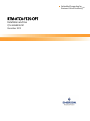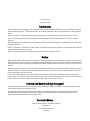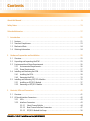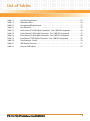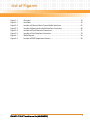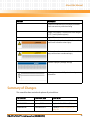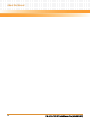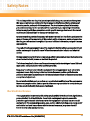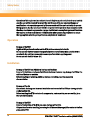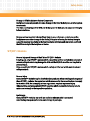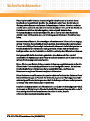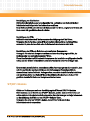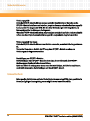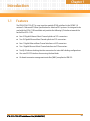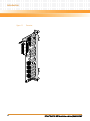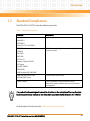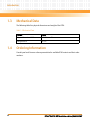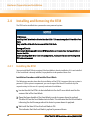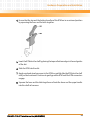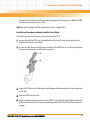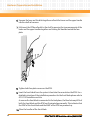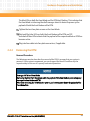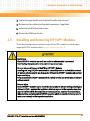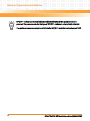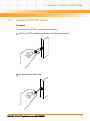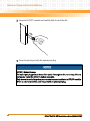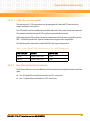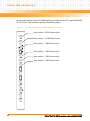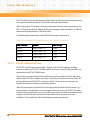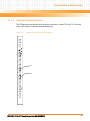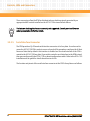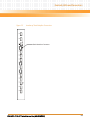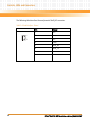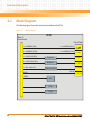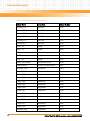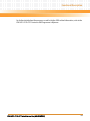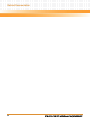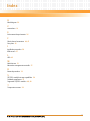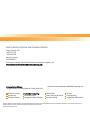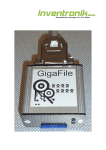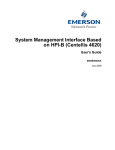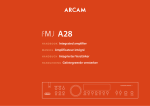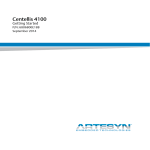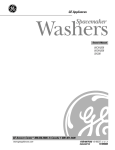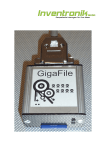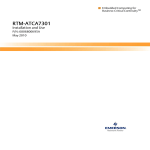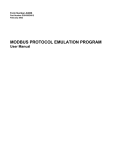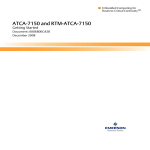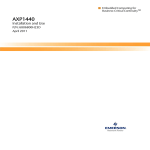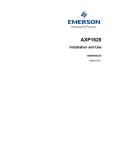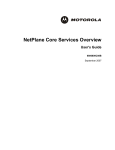Download Emerson RTM-ATCA-F120-OPT Network Hardware User Manual
Transcript
Embedded Computing for Business-Critical ContinuityTM RTM-ATCA-F120-OPT Installation and Use P/N: 6806800G29C December 2012 © 2012 Emerson All rights reserved. Trademarks Emerson, Business-Critical Continuity, Emerson Network Power and the Emerson Network Power logo are trademarks and service marks of Emerson Electric Co. © 2008 Emerson Electric Co. All other product or service names are the property of their respective owners. Intel® is a trademark or registered trademark of Intel Corporation or its subsidiaries in the United States and other countries. Java™ and all other Java-based marks are trademarks or registered trademarks of Sun Microsystems, Inc. in the U.S. and other countries. Microsoft®, Windows® and Windows Me® are registered trademarks of Microsoft Corporation; and Windows XP™ is a trademark of Microsoft Corporation. PICMG®, CompactPCI®, AdvancedTCA™ and the PICMG, CompactPCI and AdvancedTCA logos are registered trademarks of the PCI Industrial Computer Manufacturers Group. UNIX® is a registered trademark of The Open Group in the United States and other countries. Notice While reasonable efforts have been made to assure the accuracy of this document, Emerson assumes no liability resulting from any omissions in this document, or from the use of the information obtained therein. Emerson reserves the right to revise this document and to make changes from time to time in the content hereof without obligation of Emerson to notify any person of such revision or changes. Electronic versions of this material may be read online, downloaded for personal use, or referenced in another document as a URL to a Emerson website. The text itself may not be published commercially in print or electronic form, edited, translated, or otherwise altered without the permission of Emerson, It is possible that this publication may contain reference to or information about Emerson products (machines and programs), programming, or services that are not available in your country. Such references or information must not be construed to mean that Emerson intends to announce such Emerson products, programming, or services in your country. Limited and Restricted Rights Legend If the documentation contained herein is supplied, directly or indirectly, to the U.S. Government, the following notice shall apply unless otherwise agreed to in writing by Emerson. Use, duplication, or disclosure by the Government is subject to restrictions as set forth in subparagraph (b)(3) of the Rights in Technical Data clause at DFARS 252.227-7013 (Nov. 1995) and of the Rights in Noncommercial Computer Software and Documentation clause at DFARS 252.227-7014 (Jun. 1995). Contact Address Emerson Network Power - Embedded Computing Lilienthalstr. 15 85579 Neubiberg/Munich Germany Contents About this Manual . . . . . . . . . . . . . . . . . . . . . . . . . . . . . . . . . . . . . . . . . . . . . . . . . . . . . . . . . . . . . . . . . . . . . . . . 9 Safety Notes . . . . . . . . . . . . . . . . . . . . . . . . . . . . . . . . . . . . . . . . . . . . . . . . . . . . . . . . . . . . . . . . . . . . . . . . . . . . . 13 Sicherheitshinweise . . . . . . . . . . . . . . . . . . . . . . . . . . . . . . . . . . . . . . . . . . . . . . . . . . . . . . . . . . . . . . . . . . . . . . 17 1 Introduction . . . . . . . . . . . . . . . . . . . . . . . . . . . . . . . . . . . . . . . . . . . . . . . . . . . . . . . . . . . . . . . . . . . . . . . . . 21 1.1 1.2 1.3 1.4 2 Hardware Preparation and Installation . . . . . . . . . . . . . . . . . . . . . . . . . . . . . . . . . . . . . . . . . . . . . . . . . 25 2.1 2.2 2.3 2.4 2.5 3 Features . . . . . . . . . . . . . . . . . . . . . . . . . . . . . . . . . . . . . . . . . . . . . . . . . . . . . . . . . . . . . . . . . . . . . . . . . . . 21 Standard Compliances . . . . . . . . . . . . . . . . . . . . . . . . . . . . . . . . . . . . . . . . . . . . . . . . . . . . . . . . . . . . . . 23 Mechanical Data . . . . . . . . . . . . . . . . . . . . . . . . . . . . . . . . . . . . . . . . . . . . . . . . . . . . . . . . . . . . . . . . . . . 24 Ordering Information . . . . . . . . . . . . . . . . . . . . . . . . . . . . . . . . . . . . . . . . . . . . . . . . . . . . . . . . . . . . . . . 24 Overview . . . . . . . . . . . . . . . . . . . . . . . . . . . . . . . . . . . . . . . . . . . . . . . . . . . . . . . . . . . . . . . . . . . . . . . . . . 25 Unpacking and Inspecting the RTM . . . . . . . . . . . . . . . . . . . . . . . . . . . . . . . . . . . . . . . . . . . . . . . . . . . 25 Environmental and Power Requirements . . . . . . . . . . . . . . . . . . . . . . . . . . . . . . . . . . . . . . . . . . . . . . 26 2.3.1 Environmental Requirements. . . . . . . . . . . . . . . . . . . . . . . . . . . . . . . . . . . . . . . . . . . . . . . . . . 26 2.3.2 Power Requirements . . . . . . . . . . . . . . . . . . . . . . . . . . . . . . . . . . . . . . . . . . . . . . . . . . . . . . . . . 27 Installing and Removing the RTM . . . . . . . . . . . . . . . . . . . . . . . . . . . . . . . . . . . . . . . . . . . . . . . . . . . . . 28 2.4.1 Installing the RTM . . . . . . . . . . . . . . . . . . . . . . . . . . . . . . . . . . . . . . . . . . . . . . . . . . . . . . . . . . . . 28 2.4.2 Removing the RTM . . . . . . . . . . . . . . . . . . . . . . . . . . . . . . . . . . . . . . . . . . . . . . . . . . . . . . . . . . . 33 Installing and Removing SFP/ SFP+ Modules . . . . . . . . . . . . . . . . . . . . . . . . . . . . . . . . . . . . . . . . . . . 35 2.5.1 Installing an SFP/SFP+ Module . . . . . . . . . . . . . . . . . . . . . . . . . . . . . . . . . . . . . . . . . . . . . . . . . 37 2.5.2 Removing an SFP/SFP+ Module . . . . . . . . . . . . . . . . . . . . . . . . . . . . . . . . . . . . . . . . . . . . . . . . 39 Controls, LEDs and Connectors. . . . . . . . . . . . . . . . . . . . . . . . . . . . . . . . . . . . . . . . . . . . . . . . . . . . . . . . . 41 3.1 3.2 Overview . . . . . . . . . . . . . . . . . . . . . . . . . . . . . . . . . . . . . . . . . . . . . . . . . . . . . . . . . . . . . . . . . . . . . . . . . . 41 LEDs and Interface Connectors . . . . . . . . . . . . . . . . . . . . . . . . . . . . . . . . . . . . . . . . . . . . . . . . . . . . . . . 42 3.2.1 LEDs . . . . . . . . . . . . . . . . . . . . . . . . . . . . . . . . . . . . . . . . . . . . . . . . . . . . . . . . . . . . . . . . . . . . . . . . 43 3.2.2 Interface Connectors . . . . . . . . . . . . . . . . . . . . . . . . . . . . . . . . . . . . . . . . . . . . . . . . . . . . . . . . . 43 3.2.2.1 Fabric Channel Uplinks . . . . . . . . . . . . . . . . . . . . . . . . . . . . . . . . . . . . . . . . . . . . . . 44 3.2.2.2 Base Channel Interface Connectors . . . . . . . . . . . . . . . . . . . . . . . . . . . . . . . . . . . 47 3.2.2.3 SFP/SFP+ Module Hot Swap . . . . . . . . . . . . . . . . . . . . . . . . . . . . . . . . . . . . . . . . . . 50 RTM-ATCA-F120-OPT Installation and Use (6806800G29C) 3 Contents Contents 3.2.2.4 3.2.2.5 4 Functional Description . . . . . . . . . . . . . . . . . . . . . . . . . . . . . . . . . . . . . . . . . . . . . . . . . . . . . . . . . . . . . . . . 55 4.1 4.2 4.3 A Telecom Clocking Connectors . . . . . . . . . . . . . . . . . . . . . . . . . . . . . . . . . . . . . . . . 51 Serial Interface Connector . . . . . . . . . . . . . . . . . . . . . . . . . . . . . . . . . . . . . . . . . . . 52 Overview . . . . . . . . . . . . . . . . . . . . . . . . . . . . . . . . . . . . . . . . . . . . . . . . . . . . . . . . . . . . . . . . . . . . . . . . . . 55 Block Diagram . . . . . . . . . . . . . . . . . . . . . . . . . . . . . . . . . . . . . . . . . . . . . . . . . . . . . . . . . . . . . . . . . . . . . 56 Mezzanine Management Controller . . . . . . . . . . . . . . . . . . . . . . . . . . . . . . . . . . . . . . . . . . . . . . . . . . . 57 Related Documentation . . . . . . . . . . . . . . . . . . . . . . . . . . . . . . . . . . . . . . . . . . . . . . . . . . . . . . . . . . . . . . . 63 A.1 Emerson Network Power - Embedded Computing Documents . . . . . . . . . . . . . . . . . . . . . . . . . . . 63 Index . . . . . . . . . . . . . . . . . . . . . . . . . . . . . . . . . . . . . . . . . . . . . . . . . . . . . . . . . . . . . . . . . . . . . . . . . . . . . . . . . . . 65 4 RTM-ATCA-F120-OPT Installation and Use (6806800G29C) List of Tables Table 1-1 Table 1-2 Table 2-1 Table 3-1 Table 3-2 Table 3-3 Table 3-4 Table 3-5 Table 3-6 Table 4-1 Table A-1 Standard Compliances . . . . . . . . . . . . . . . . . . . . . . . . . . . . . . . . . . . . . . . . . . . . . . . . . . . . . . . 23 Mechanical Data . . . . . . . . . . . . . . . . . . . . . . . . . . . . . . . . . . . . . . . . . . . . . . . . . . . . . . . . . . . . 24 Environmental Requirements . . . . . . . . . . . . . . . . . . . . . . . . . . . . . . . . . . . . . . . . . . . . . . . . . 27 Face Plate LEDs . . . . . . . . . . . . . . . . . . . . . . . . . . . . . . . . . . . . . . . . . . . . . . . . . . . . . . . . . . . . . 43 Fabric Channel 10 GBit Uplink Connectors - Port - MIB OID Assignment . . . . . . . . . . . . 46 Fabric Channel 1 GBit Uplink Connectors - Port - MIB OID Assignment . . . . . . . . . . . . . 47 Base Channel 10 GBit Uplink Connectors - Port - MIB OID Assignment . . . . . . . . . . . . . 49 Base Channel 1 GBit Uplink Connectors - Port - MIB OID Assignment . . . . . . . . . . . . . . . 50 Serial Interface - Pinout . . . . . . . . . . . . . . . . . . . . . . . . . . . . . . . . . . . . . . . . . . . . . . . . . . . . . . 54 IPMI Sensors Overview . . . . . . . . . . . . . . . . . . . . . . . . . . . . . . . . . . . . . . . . . . . . . . . . . . . . . . . 57 Emerson Publications . . . . . . . . . . . . . . . . . . . . . . . . . . . . . . . . . . . . . . . . . . . . . . . . . . . . . . . . 63 RTM-ATCA-F120-OPT Installation and Use (6806800G29C) 5 List of Tables 6 RTM-ATCA-F120-OPT Installation and Use (6806800G29C) List of Figures Figure 1-1 Figure 3-1 Figure 3-2 Figure 3-3 Figure 3-4 Figure 3-5 Figure 4-1 Figure 4-2 Overview . . . . . . . . . . . . . . . . . . . . . . . . . . . . . . . . . . . . . . . . . . . . . . . . . . . . . . . . . . . . . . Face Plate . . . . . . . . . . . . . . . . . . . . . . . . . . . . . . . . . . . . . . . . . . . . . . . . . . . . . . . . . . . . . . Location of Ethernet Fabric Channel Uplink Interfaces . . . . . . . . . . . . . . . . . . . . . . . . Location of Base Interface Uplink Interface Connectors . . . . . . . . . . . . . . . . . . . . . . Location of Clock Extension Connectors . . . . . . . . . . . . . . . . . . . . . . . . . . . . . . . . . . . . Location of Serial Interface Connectors . . . . . . . . . . . . . . . . . . . . . . . . . . . . . . . . . . . . Block Diagram . . . . . . . . . . . . . . . . . . . . . . . . . . . . . . . . . . . . . . . . . . . . . . . . . . . . . . . . . . Location of IPMI Temperature Sensors . . . . . . . . . . . . . . . . . . . . . . . . . . . . . . . . . . . . . RTM-ATCA-F120-OPT Installation and Use (6806800G29C) 22 42 45 48 51 53 56 60 7 List of Figures 8 RTM-ATCA-F120-OPT Installation and Use (6806800G29C) About this Manual Overview of Contents This manual is divided into the following chapters and appendices. z Chapter 1, Introduction, on page 21 describes the main features of the RTM z Chapter 2, Hardware Preparation and Installation, on page 25 describes installation prerequisites and the installation itself z Chapter 3, Controls, LEDs and Connectors, on page 41 describes external interfaces such as connectors and LEDs. z Chapter 4, Functional Description, on page 55 contains a block diagram of the RTM and provides some information on the IPMI functionality of the RTM z Appendix A, Related Documentation, on page 63 lists further Emerson user manuals that are related to the RTM and the ATCA-F120. Abbreviations This document uses the following abbreviations: Abbreviation Description AMC Advanced Mezzanine Module CPU Central Processing Unit ECC Embedded Communications Computing EMC Electromagnetic Compatibility EMV Elektromagnetische Verträglichkeit ETSI European Telecommunications Standards Institute IEC International Engineering Consortium IEEE Institute of Electrical and Electronics Engineers IPMI Intelligent Platform Management Interface IPMC Intelligent Peripheral Management Controller ISO International Organization for Standardization LED Light Emitting Diode MMC Mezzanine Management Controller RTM-ATCA-F120-OPT Installation and Use (6806800G29C) 9 About this Manual About this Manual Abbreviation Description NEBS Network Equipment-Building System PCB Printed Circuit Board PICMG PCI Industrial Computer Manufacturers Group PMC PCI Mezzanine Card RTM Rear Transition Module RoHS Restriction of Hazardous Substances Directive SELV Safety Extra Low Voltage Circuits STP Shielded Twisted Pair Conventions The following table describes the conventions used throughout this manual. 10 Notation Description 0x00000000 Typical notation for hexadecimal numbers (digits are 0 through F), for example used for addresses and offsets 0b0000 Same for binary numbers (digits are 0 and 1) bold Used to emphasize a word Screen Used for on-screen output and code related elements or commands in body text Courier + Bold Used to characterize user input and to separate it from system output Reference Used for references and for table and figure descriptions File > Exit Notation for selecting a submenu <text> Notation for variables and keys [text] Notation for software buttons to click on the screen and parameter description ... Repeated item for example node 1, node 2, ..., node 12 RTM-ATCA-F120-OPT Installation and Use (6806800G29C) About this Manual Notation Description . Omission of information from example/command that is not necessary at the time being . . .. Ranges, for example: 0..4 means one of the integers 0,1,2,3, and 4 (used in registers) | Logical OR Indicates a hazardous situation which, if not avoided, could result in death or serious injury Indicates a hazardous situation which, if not avoided, may result in minor or moderate injury Indicates a property damage message No danger encountered. Pay attention to important information Summary of Changes This manual has been revised and replaces all prior editions. Part Number Publication Date Description 6806800G29A September 2008 First edition 6806800G29B January 2008 Update for Final Release (GA) 6806800G29C December 2012 Updated Standard Compliances on page 23. RTM-ATCA-F120-OPT Installation and Use (6806800G29C) 11 About this Manual About this Manual 12 RTM-ATCA-F120-OPT Installation and Use (6806800G29C) Safety Notes This section provides warnings that precede potentially dangerous procedures throughout this manual. Instructions contained in the warnings must be followed during all phases of operation, service, and repair of this equipment. You should also employ all other safety precautions necessary for the operation of the equipment in your operating environment. Failure to comply with these precautions or with specific warnings elsewhere in this manual could result in personal injury or damage to the equipment. Emerson intends to provide all necessary information to install and handle the product in this manual. Because of the complexity of this product and its various uses, we do not guarantee that the given information is complete. If you need additional information, ask your Emerson representative. The product has been designed to meet the standard industrial safety requirements. It must not be used except in its specific area of office telecommunication industry and industrial control. Only personnel trained by Emerson or persons qualified in electronics or electrical engineering are authorized to install, remove or maintain the product. The information given in this manual is meant to complete the knowledge of a specialist and must not be used as replacement for qualified personnel. Keep away from live circuits inside the equipment. Operating personnel must not remove equipment covers. Only Factory Authorized Service Personnel or other qualified service personnel may remove equipment covers for internal subassembly or component replacement or any internal adjustment. Do not install substitute parts or perform any unauthorized modification of the equipment or the warranty may be voided. Contact your local Emerson representative for service and repair to make sure that all safety features are maintained. Electrical Interference This equipment has been tested and found to comply with the limits for a Class A digital device, pursuant to Part 15 of the FCC Rules. These limits are designed to provide reasonable protection against harmful interference when the equipment is operated in a commercial environment. This equipment generates, uses, and can radiate radio frequency energy and, if not installed and used in accordance with the instruction manual, may cause harmful interference to radio communications. RTM-ATCA-F120-OPT Installation and Use (6806800G29C) 13 Safety Notes Operation of this equipment in a residential area is likely to cause harmful interference in which case the user will be required to correct the interference at his own expense.Changes or modifications not expressly approved by Emerson could void the user's authority to operate the equipment. Board products are tested in a representative system to show compliance with the above mentioned requirements. A proper installation in a compliant system will maintain the required performance.Use only shielded cables when connecting peripherals to assure that appropriate radio frequency emissions compliance is maintained. Operation Damage of the RTM High humidity and condensation on the RTM surface causes short circuits. Do not operate the RTM outside the specified environmental limits. Make sure the RTM is completely dry and there is no moisture on any surface before applying power. Do not operate the RTM below -5°C. Installation Damage of the RTM and Additional Devices and Modules Incorrect installation or removal of additional devices or modules may damage the RTM or the additional devices or modules. Before installing or removing additional devices or modules, read the respective documentation. Damage of Circuits Electrostatic discharge and incorrect installation and removal of the RTM can damage circuits or shorten their life. Before touching the RTM or electronic components, make sure that your are working in an ESD-safe environment. Damage of the RTM Incorrect installation of the RTM can cause damage of the RTM. Only use handles when installing/removing the RTM to avoid damage/deformation to the face plate and/or PCB. 14 RTM-ATCA-F120-OPT Installation and Use (6806800G29C) Safety Notes Damage to RTM/Backplane or System Components Bent pins or loose components can cause damage to the RTM, the backplane, or other system components. Therefore, carefully inspect the RTM and the backplane for both pin and component integrity before installation. Emerson and our suppliers take significant steps to ensure there are no bent pins on the backplane or connector damage to the blades/RTMs prior to leaving the factory. Bent pins caused by improper installation or by inserting blades with damaged connectors could void the ECC warranty for the backplane or blades. SFP/SFP+ Modules Personal Injury and Damage of the RTM and SFP/SFP+ Modules Installing and using SFP/SFP+ modules which are not fully certified and which do not meet all relevant safety standards may damage the RTM and the SFP/SFP+ modules and may lead to personal injury. Only use and install SFP/SFP+ modules which are fully certified and which meet all relevant safety standards. Personal Injury Optical SFP/SFP+ modules may be classified as laser products. When installing and using any of these SFP/SFP+ modules, the regulations which correspond to the respective laser class apply to the whole RTM. Not complying to these regulations, may lead to personal injury. When installing and using optical SFP/SFP+ modules which are classified as laser products, make sure to comply to the respective regulations. Eye Damage Optical SFP/SFP+ modules may emit laser radiation when no cable is connected. Avoid staring into open apertures to avoid damage to your eyes. RTM-ATCA-F120-OPT Installation and Use (6806800G29C) 15 Safety Notes SFP/SFP+ Module Damage The optical port plug protects the sensitive optical fibres against dirt and damage. Dirt and damage can render the SFP/SFP+ module inoperable. Only remove the optical plug when you are ready to connect a cable to the SFP/SFP+ module. When no cable is connected, cover the port with an optical port plug. Environment Always dispose of used blades, system components and RTMs according to your country’s legislation and manufacturer’s instructions. 16 RTM-ATCA-F120-OPT Installation and Use (6806800G29C) Sicherheitshinweise Dieses Kapitel enthält Hinweise, die potentiell gefährlichen Prozeduren innerhalb dieses Handbuchs vorrangestellt sind. Beachten Sie unbedingt in allen Phasen des Betriebs, der Wartung und der Reparatur des Systems die Anweisungen, die diesen Hinweisen enthalten sind. Sie sollten außerdem alle anderen Vorsichtsmaßnahmen treffen, die für den Betrieb des Produktes innerhalb Ihrer Betriebsumgebung notwendig sind. Wenn Sie diese Vorsichtsmaßnahmen oder Sicherheitshinweise, die an anderer Stelle diese Handbuchs enthalten sind, nicht beachten, kann das Verletzungen oder Schäden am Produkt zur Folge haben. Emerson ist darauf bedacht, alle notwendigen Informationen zum Einbau und zum Umgang mit dem Produkt in diesem Handbuch bereit zu stellen. Da es sich jedoch um ein komplexes Produkt mit vielfältigen Einsatzmöglichkeiten handelt, können wir die Vollständigkeit der im Handbuch enthaltenen Informationen nicht garantieren. Falls Sie weitere Informationen benötigen sollten, wenden Sie sich bitte an die für Sie zuständige Geschäftsstelle von Emerson. Das System erfüllt die für die Industrie geforderten Sicherheitsvorschriften und darf ausschließlich für Anwendungen in der Telekommunikationsindustrie und im Zusammenhang mit Industriesteuerungen verwendet werden. Einbau, Wartung und Betrieb dürfen nur von durch Emerson ausgebildetem oder im Bereich Elektronik oder Elektrotechnik qualifiziertem Personal durchgeführt werden. Die in diesem Handbuch enthaltenen Informationen dienen ausschließlich dazu, das Wissen von Fachpersonal zu ergänzen, können dieses jedoch nicht ersetzen. Halten Sie sich von stromführenden Leitungen innerhalb des Produktes fern. Entfernen Sie auf keinen Fall Abdeckungen am Produkt. Nur werksseitig zugelassenes Wartungspersonal oder anderweitig qualifiziertes Wartungspersonal darf Abdeckungen entfernen, um Komponenten zu ersetzen oder andere Anpassungen vorzunehmen. Installieren Sie keine Ersatzteile oder führen Sie keine unerlaubten Veränderungen am Produkt durch, sonst verfällt die Garantie. Wenden Sie sich für Wartung oder Reparatur bitte an die für Sie zuständige Geschäftsstelle von Emerson. So stellen Sie sicher, dass alle sicherheitsrelevanten Aspekte beachtet werden. RTM-ATCA-F120-OPT Installation and Use (6806800G29C) 17 Sicherheitshinweise EMV Das Produkt wurde in einem Emerson Standardsystem getestet. Es erfüllt die für digitale Geräte der Klasse A gültigen Grenzwerte in einem solchen System gemäß den FCC-Richtlinien Abschnitt 15 bzw. EN 55022 Klasse A. Diese Grenzwerte sollen einen angemessenen Schutz vor Störstrahlung beim Betrieb des Produktes in Gewerbe- sowie Industriegebieten gewährleisten. Das Produkt arbeitet im Hochfrequenzbereich und erzeugt Störstrahlung. Bei unsachgemäßem Einbau und anderem als in diesem Handbuch beschriebenen Betrieb können Störungen im Hochfrequenzbereich auftreten. Warnung! Dies ist eine Einrichtung der Klasse A. Diese Einrichtung kann im Wohnbereich Funkstörungen verursachen. In diesem Fall kann vom Betreiber verlangt werden, angemessene Maßnahmen durchzuführen. Operation Beschädigung des RTMs Hohe Luftfeuchtigkeit und Kondensat auf der Oberfläche des RTMs können zu Kurzschlüssen führen. Betreiben Sie das RTM nur innerhalb der angegebenen Grenzwerte für die relative Luftfeuchtigkeit und Temperatur. Stellen Sie vor dem Einschalten des Stroms sicher, dass sich auf dem Produkt kein Kondensat befindet und betreiben Sie das RTM nicht unter -5°C. Installation Beschädigung des RTMs und von Zusatzmodulen Fehlerhafte Installation von Zusatzmodulen, kann zur Beschädigung des RTMs und der Zusatzmodule führen. Lesen Sie daher vor der Installation von Zusatzmodulen die zugehörige Dokumentation. 18 RTM-ATCA-F120-OPT Installation and Use (6806800G29C) Sicherheitshinweise Beschädigung von Schaltkreisen Elektrostatische Entladung und unsachgemäßer Ein- und Ausbau von Blades/RTMs kann Schaltkreise beschädigen oder ihre Lebensdauer verkürzen. Bevor Sie Blades/RTMs oder elektronische Komponenten berühren, vergewissern Sie sich, daß Sie in einem ESD-geschützten Bereich arbeiten. Beschädigung des RTMs Fehlerhafte Installation des RTMs kann zu einer Beschädigung des RTMs führen. Verwenden Sie die Handles, um das RTM zu installieren/deinstallieren. Auf diese Weise vermeiden Sie, dass das Face Plate oder die Platine deformiert oder zerstört wird. Beschädigung des RTMs, der Backplane oder von System Komponenten Verbogene Pins oder lose Komponenten können zu einer Beschädigung des RTMs, der Backplane oder von Systemkomponenten führen. Überprüfen Sie daher das RTM sowie die Backplane vor der Installation sorgältig und stellen Sie sicher, dass sich beide in einwandfreien Zustand befinden und keine Pins verbogen sind. Emerson und unsere Zulieferer unternehmen größte Anstrengungen um sicherzustellen, dass sich Pins und Stecker von Blades/RTMs vor dem Verlassung der Produktionsstätte in einwandfreiem Zustand befinden. Verbogene Pins, verursacht durch fehlerhafte Installation oder durch Installation von Blades/RTMs mit beschädigten Steckern kann die durch ECC gewährte Garantie für Blades und Backplanes erlöschen lassen. SFP/SFP+ Modules Gefahr von Verletzungen sowie von Beschädigung des RTMs und SFP/SFP+-Modulen Die Installation und der Betrieb von SFP/SFP+-Modulen, welche nicht zertifiziert sind und welche nicht den Sicherheitsstandards entsprechen, kann Verletzungen zur Folge haben sowie zur Beschädigung des RTMs und von SFP/SFP+-Modulen führen. Verwenden Sie daher nur SFP/SFP+-Module, die zertifiziert sind und die den Sicherheitsstandards entsprechen. RTM-ATCA-F120-OPT Installation and Use (6806800G29C) 19 Sicherheitshinweise Verletzungsgefahr Optische SFP/SFP+-Module können als Laserprodukte klassifiziert sein. Wenn Sie solche SFP/SFP+-Module installieren und betreiben, so gelten die entsprechenden Bestimmungen für Laserprodukte für das gesamte RTM. Werden diese Bestimmungen nicht eingehalten, so können körperliche Verletzungen die Folge sein. Wenn Sie SFP/SFP+-Module betreiben, welche als Laserprodukte klassifiziert sind, so stellen Sie sicher, dass die entsprechenden Bestimmungen für Laserprodukte eingehalten werden. Verletzungsgefahr der Augen Optische SFP/SFP+-Module können Laserstrahlen aussenden, wenn kein Kabel angeschlossen ist. Vermeiden Sie es daher, direkt in die Öffnung eines SFP/SFP+-Moduls zu sehen, um Verletzungen der Augen zu vermeiden. Beschädigung von SFP/SFP+-Modulen Die Schutzkappe eines SFP/SFP+-Modules dient dazu, die sensible Optik des SFP/SFP+Modules gegen Staub und Schmutz zu schützen. Entfernen Sie die Schutzkappe nur dann, wenn Sie beabsichtigen, ein Kabel anzuschliessen. Andernfalls belassen Sie die Schutzkappe auf dem SFP/SFP+-Modul. Umweltschutz Entsorgen Sie alte Batterien und/oder Blades/Systemkomponenten/RTMs stets gemäß der in Ihrem Land gültigen Gesetzgebung, wenn möglich immer umweltfreundlich. 20 RTM-ATCA-F120-OPT Installation and Use (6806800G29C) Chapter 1 Introduction 1.1 Features The RTM-ATCA-F120-OPT is a rear transition module (RTM) as defined in the PICMG 3.0 revision 2.0 AdvancedTCA Base Specification for AdvancedTCA systems. It is designed to be used with the ATCA-F120 base blade and provides the following I/O interfaces towards the back of the ATCA-F120: z Four 10 Gigabit Ethernet Fabric Channel uplinks via SFP+ connectors z Two 10 Gigabit Ethernet Base Channel uplinks via SFP+ connectors z Four 1 Gigabit Ethernet Base Channel interfaces via SFP connectors z Two 1 Gigabit Ethernet Fabric Channel interfaces via SFP connectors z Two RJ-45 telecom clocking interface connectors for inter-shelf clocking configurations z One serial RS-232 interface for accessing the base blade z On-board mezzanine management controller (MMC) compliant to IPMI 2.0 RTM-ATCA-F120-OPT Installation and Use (6806800G29C) 21 Introduction Figure 1-1 22 Overview RTM-ATCA-F120-OPT Installation and Use (6806800G29C) Introduction 1.2 Standard Compliances This RTM-ATCA-F120-OPT meets the following standards. Table 1-1 Standard Compliances Standard Description UL 60950-1 Legal safety requirements EN 60950-1 IEC 60950-1 CAN/CSA C22.2 No 60950-1 CISPR 22 CISPR 24 EMC requirements (legal) on system level (predefined Emerson system) EN 55022 EN 55024 FCC Part 15 Industry Canada ICES-003 VCCI Japan AS/NZS CISPR 22 EN 300 386 NEBS Standard GR-1089 CORE NEBS Standard GR-63-CORE Environmental requirements ETSI EN 300019 series PICMG 3.0 R2.0 Defines mechanics, blade dimensions, power distribution, power and data connectors, and system management The product has been designed to meet the directive on the restriction of the use of certain hazardous substances in electrical and electronic equipment (RoHS) Directive 2011/65/EU. For Declaration of Conformity refer, RTM Declaration of Conformity.. RTM-ATCA-F120-OPT Installation and Use (6806800G29C) 23 Introduction 1.3 Mechanical Data The following table lists physical dimensions and weight of the RTM. Table 1-2 Mechanical Data 1.4 Feature Value Physical dimension of PCB 322.25 mm x 70 mm Weight of RTM 0.7 kG Ordering Information Consult your local Emerson sales representative for available RTM variants and their order numbers. 24 RTM-ATCA-F120-OPT Installation and Use (6806800G29C) Chapter 2 Hardware Preparation and Installation 2.1 Overview This chapter describes all necessary steps you need to take in order to install the RTM-ATCAF120-OPT. The main steps are: 2.2 z Inspect the shipment and unpack the RTM z Make sure environmental and power requirements are met z Install the RTM Unpacking and Inspecting the RTM Damage of Circuits Electrostatic discharge and incorrect installation and removal of the blade can damage circuits or shorten their life. Before touching the blade or electronic components, make sure that your are working in an ESD-safe environment. To inspect the shipment, perform the following steps. Shipment Inspection 1. Verify that you have received all items of your shipment: Printed user manual (Getting Started guide) RTM-ATCA-F120-OPT RTM-ATCA-F120-OPT Installation and Use (6806800G29C) 25 Hardware Preparation and Installation Any optional items ordered 2. Check for damage and report any damage or differences to the customer service. 2.3 z The RTM is thoroughly inspected before shipment. If any damage occurred during transportation or any items are missing, please contact our customer's service immediately. z Remove the desiccant bag shipped together with the blade and dispose of it according to your country’s legislation. Environmental and Power Requirements The following environmental and power requirements are applicable to the board. 2.3.1 Environmental Requirements You must make sure that the blade, when operated in your particular system configuration, meets the environmental requirements specified below. Operating temperatures refer to the temperature of the air circulating around the RTM, and not to component temperatures. If you integrate the RTM in your own, non-Emerson, system, please contact your local sales representative for further safety information. RTM Damage High humidity and condensation on the RTM surface causes short circuits. Do not operate the RTM outside the specified environmental limits. Make sure the RTM is completely dry and there is no moisture on any surface before applying power. Do not operate the RTM below 0°C. 26 RTM-ATCA-F120-OPT Installation and Use (6806800G29C) Hardware Preparation and Installation Table 2-1 Environmental Requirements Requirement Operating Non-Operating Temperature 0ºC to +40ºC (normal operation) according to NEBS Standard GR-63-CORE -40ºC to +85ºC 0ºC to +55ºC (exceptional operation) according to NEBS Standard GR-63-CORE Temp. Change +/- 0.25ºC/min according to NEBS Standard GR-63-CORE +/- 0.25ºC/min Rel. Humidity 5% to 95% non-condensing according to Emerson-internal environmental requirements 5% to 95% non-condensing according to Emerson-internal environmental requirements Vibration 0.1g from 5 to 100 Hz and back to 5 Hz at a rate of 0.1 octave/minute 5-20 Hz @ 0.01 g2/Hz 20-200 Hz @ -3.0 dB/octave Random 5-20 Hz @ 1 m2/Sec3 Random 20-200 Hz @ -3 m/Sec2 Shock Half-sine, 11 m/Sec, 30mSec/sec2 Blade level packaging Half-sine, 6 mSec at 180 m/Sec2 Free Fall 1,200 mm/all edges and corners 1.0m (Packaged) per ETSI 300 019-2-2 (Blade level packaging) 100mm (unpackaged) per GR-63CORE 2.3.2 Power Requirements The RTM has a typical power dissipation of 22W, and a maximum power dissipation of 30W. RTM-ATCA-F120-OPT Installation and Use (6806800G29C) 27 Hardware Preparation and Installation 2.4 Installing and Removing the RTM The RTM can be installed into a powered or non-powered system. RTM Damage Installing the RTM with other blades than the ATCA-F120 may damage the RTM and the front blade. Only install the RTM with the Emerson ATCA-F120 blade. Damage of Circuits Electrostatic discharge and incorrect RTM installation and removal can damage circuits or shorten their life. Before touching the RTM or electronic components, make sure that you are working in an ESD-safe environment. 2.4.1 Installing the RTM You can install the RTM into a system if the front blade is already installed or if it is not installed. If the front blade is already installed, its payload has to be powered down first. Installation Procedure with Installed Front Blade The following procedure describes the installation of the RTM. It assumes that your system is powered. If your system is unpowered, you can disregard the blue LED and thus skip the respective step. In this case it is a purely mechanical installation. 1. Locate the slot the RTM is to be installed into the shelf's rear which must be the same as that of the front blade. 2. Open the lower handle of the front blade in order to power down its payload. The blue LED on the front blade starts to flash. This indicates that the front blade is informing the shelf manager about its desire to power down its payload. 3. Wait until the blue LED on the front blade is ON. This indicates that the front blade’s payload is powered down. 28 RTM-ATCA-F120-OPT Installation and Use (6806800G29C) Hardware Preparation and Installation 4. Ensure that the top and the bottom handles of the RTM are in an outward position by squeezing the lever and the latch together. 5. Insert the RTM into the shelf by placing the top and bottom edges in the card guides of the slot. 6. Slide the RTM into the slot. 7. Apply equal and steady pressure to the RTM to carefully slide the RTM into the shelf until you feel resistance. Continue to gently push the RTM until the RTM connectors engage. 8. Squeeze the lever and the latch together and hook the lower and the upper handle into the shelf rail recesses. RTM-ATCA-F120-OPT Installation and Use (6806800G29C) 29 Hardware Preparation and Installation 9. Fully insert the RTM and lock it to the shelf by pressing the two components of the lower and the upper handles together and turning the handles toward the face plate. If your shelf is powered, as soon as the RTM is connected to the front blade, the blue LED is illuminated, and will remain illuminated until both the lower handle of the RTM and the lower handle of the front blade are closed. 10.Close the lower handle of the front blade in order to power up the payload of both the front blade and the RTM. The blue LEDs of both the front blade and the RTM start to flash. This indicates that the front blade is informing the shelf manager about its desire to power up the payload of both the front blade and the RTM. 11.Tighten both face plate screws on the RTM. 12.Wait until the blue LEDs of both the front blade and the RTM are OFF. 30 RTM-ATCA-F120-OPT Installation and Use (6806800G29C) Hardware Preparation and Installation A switched OFF blue LED indicates that the payload of the respective blade or RTM has been powered up and is active. 13.Plug interface cable into face plate connectors, if applicable. Installation Procedure without Installed Front Blade The following procedure describes the installation of the RTM. 1. Locate the slot the RTM is to be installed into the shelf's rear which must be the same as that of the front blade. 2. Ensure that the top and the bottom handles of the RTM are in an outward position by squeezing the lever and the latch together. 3. Insert the RTM into the shelf by placing the top and bottom edges in the card guides of the slot. 4. Slide the RTM into the slot. 5. Apply equal and steady pressure to the RTM to carefully slide the RTM into the shelf until you feel resistance. Continue to gently push the RTM until the RTM connectors engage. RTM-ATCA-F120-OPT Installation and Use (6806800G29C) 31 Hardware Preparation and Installation 6. Squeeze the lever and the latch together and hook the lower and the upper handle into the shelf rail recesses. 7. Fully insert the RTM and lock it to the shelf by pressing the two components of the lower and the upper handles together and turning the handles toward the face plate. 8. Tighten both face plate screws on the RTM. 9. Insert the front blade from the system's front into the same slot as the RTM. For a detailed instruction of the installation procedure for the front blade please refer to ATCA-F120 Installation and Use. As soon as the front blade is connected to the backplane, the blue hot swap LEDs of both the front blade and the RTM are illuminated permanently. This indicates that the IPMC of the front blade and the MMC of the RTM are powered up. 10.Close the handles of the front blade. 32 RTM-ATCA-F120-OPT Installation and Use (6806800G29C) Hardware Preparation and Installation The blue LEDs on both the front blade and the RTM start flashing. This indicates that the front blade is informing the shelf manager about its desire to power up the payload of both the front blade and the RTM. 11.Tighten the two face plate screws on the front blade. 12.Wait until the blue LEDs on both the front blade and the RTM are OFF. Switched off blue LEDs indicate that the payload of the respective blade or RTM has become active. 13.Plug interface cable into face plate connectors, if applicable. 2.4.2 Removing the RTM Removal Procedure The following procedure describes the removal of the RTM. It assumes that your system is powered. If your system is unpowered, you can disregard the blue LED and thus skip the respective step. In this case it is a purely mechanical procedure. Damage of RTM and Front Blade Removing the RTM from the system while the payload of the front blade is powered up may damage the front blade and RTM. Whenever removing the RTM from the system, you have to power down the payload of the front blade first. RTM-ATCA-F120-OPT Installation and Use (6806800G29C) 33 Hardware Preparation and Installation 1. Unlatch the lower handle outward by squeezing the lever and the latch together and turning the handle outward only enough to unlatch the handle from the face plate, that means until you feel a resistance. Do not rotate the handle fully outwards. The blue LED blinks indicating that the shelf manager is informed about the desire of the blade to power down the payload of both the front blade and the RTM and the power-down process is ongoing. Data Loss Removing the RTM with the system power on and the blue LED on the front blade still flashing causes data loss. Before removing the RTM from a powered system, power down the slot by opening the lower handle of the front blade and wait until the blue LED is permanently ON. 2. Wait until the blue LEDs on both the front blade and the RTM are permanently ON. A permanently switched ON LED indicates that the payload of respective blade or RTM has been powered down. 34 RTM-ATCA-F120-OPT Installation and Use (6806800G29C) Hardware Preparation and Installation 3. Unlatch the upper handle and rotate both handles fully outward. 4. Remove interface cables from face plate connectors, if applicable. 5. Loosen the two RTM face plate screws. 6. Remove the RTM from the slot. 2.5 Installing and Removing SFP/ SFP+ Modules This section describes how to install and remove SFP and SFP+ modules. For details about supported SFP/SFP+ modules refer to Interface Connectors on page 43. Eye Damage Optical SFP/SFP+ modules may emit laser radiation when no cable is connected. Avoid staring into open apertures to avoid damage to your eyes. Personal Injury and Damage of the RTM and SFP/SFP+ Modules Installing and using SFP/SFP+ modules which are not fully certified and which do not meet all relevant safety standards may damage the RTM and the SFP/SFP+ modules and may lead to personal injury. Only use and install SFP/SFP+ modules which are fully certified and which meet all relevant safety standards. Personal Injury Optical SFP/SFP+ modules may be classified as laser products. When installing and using any of these SFP/SFP+ modules, the regulations which correspond to the respective laser class apply to the whole RTM. Not complying to these regulations, may lead to personal injury. When installing and using optical SFP/SFP+ modules which are classified as laser products, make sure to comply to the respective regulations. RTM-ATCA-F120-OPT Installation and Use (6806800G29C) 35 Hardware Preparation and Installation SFP/SFP+ modules can be installed/removed both while the RTM is powered and nonpowered. The presence and also the type of SFP/SFP+ modules is automatically detected. The maximum power consumption of all installed SFP/SFP+ modules must not exceed 12W. 36 RTM-ATCA-F120-OPT Installation and Use (6806800G29C) Hardware Preparation and Installation 2.5.1 Installing an SFP/SFP+ Module Procedure In order to install an SFP/SFP+ module, proceed as follows: 1. Slide the SFP/SFP+ module into the slot until it locks into position. 2. Remove the optical port plug. RTM-ATCA-F120-OPT Installation and Use (6806800G29C) 37 Hardware Preparation and Installation SFP/SFP+ Module Damage The optical port plug protects the sensitive optical fibres against dirt and damage. Dirt and damage can render the SFP/SFP+ module inoperable. Only remove the optical plug when you are ready to connect a cable to the SFP/SFP+ module. When no cable is connected, cover the port with an optical port plug. 3. Connect the network cable to the SFP/SFP+ module 38 RTM-ATCA-F120-OPT Installation and Use (6806800G29C) Hardware Preparation and Installation 2.5.2 Removing an SFP/SFP+ Module Procedure In order to remove an SFP/SFP+ module, proceed as follows. 1. Remove any connected cable from the SFP module. 2. Open the SFP/SFP+ latch. Note that the latch mechanism of your SFP/SFP+ module may be slightly different compared to the latch shown in the following figure. RTM-ATCA-F120-OPT Installation and Use (6806800G29C) 39 Hardware Preparation and Installation 3. Grasp the SFP/SFP+ module and carefully slide it out of the slot. 4. Cover the optical port with the optical port plug. SFP/SFP+ Module Damage The optical port plug protects the sensitive optical fibres against dirt and damage. Dirt and damage can render the SFP/SFP+ module inoperable. Only remove the optical plug when you are ready to connect a cable to the SFP/SFP+ module. When no cable is connected, cover the port with an optical port plug. 40 RTM-ATCA-F120-OPT Installation and Use (6806800G29C) Chapter 3 Controls, LEDs and Connectors 3.1 Overview This chapter describes: z Face plate LEDs z Face plate Interface connectors z Rear panel connectors RTM-ATCA-F120-OPT Installation and Use (6806800G29C) 41 Controls, LEDs and Connectors 3.2 LEDs and Interface Connectors The following figure shows the face plate of the RTM. Figure 3-1 Face Plate BIX XG1 BIX XG2 O O S C O M 1 O K A T N BIX GE2 BIX GE3 BIX GE4 C L O C K C H 3 FIX XG1 C L O C K C H 2 FIX XG2 FIX XG3 FIX XG4 H / S FIX GE1 FIX GE2 42 RTM-ATCA-F120-OPT Installation and Use (6806800G29C) Controls, LEDs and Connectors 3.2.1 LEDs The RTM provides four LEDs at its face plate. Their meaning is described in the following table. Table 3-1 Face Plate LEDs LED Description OOS Out-Of-Service This LED is controlled by upper-layer software, such as middleware or applications. It works in parallel to the OOS LED at the face plate of the front blade. An example of middleware that may use this LED is Avantellis HA software which runs on Centellis hardware. OK RTM Power Status Green: The RTM power has been enabled by the MMC. OFF: RTM power is disabled. ATN This LED is controlled by upper layer software, such as middleware or applications. It works in parallel to the ATTN LED at the front blade’s face plate. An example of middleware that may use this LED is Avantellis HA software which runs on Centellis hardware. H/S Indicates whether the RTM can be installed or removed. During RTM installation: Permanently blue: RTM powers up. OFF: RTM is active. During RTM removal: Flashing blue: RTM notifies shelf management controller of desired deactivation. In this state the RTM must not be removed. Permanently blue: RTM is powered down and is ready to be extracted. OFF: RTM is active and cannot be removed. 3.2.2 Interface Connectors The RTM provides access to the following interfaces at its face plate. z Six Fabric Channel interface uplinks z Six Base channel interface uplinks RTM-ATCA-F120-OPT Installation and Use (6806800G29C) 43 Controls, LEDs and Connectors 3.2.2.1 z Two RJ-45 telecom clocking interfaces for inter-shelf clocking configurations z Serial interface for accessing the main blade’s CPU Fabric Channel Uplinks The RTM provides access to the following six Ethernet fabric channel uplink interfaces at its face plate: z Four 10 Gigabit Ethernet uplink interfaces via SFP+ connectors z Two 1 Gigabit Ethernet interfaces via SFP connectors Their location is shown in the following figure. 44 RTM-ATCA-F120-OPT Installation and Use (6806800G29C) Controls, LEDs and Connectors Figure 3-2 Location of Ethernet Fabric Channel Uplink Interfaces BIX XG1 BIX XG2 O O S C O M 1 O K A T N BIX GE2 BIX GE3 BIX GE4 C L O C K Fabric Channel - 10 Gbit Ethernet uplink C H 3 FIX XG1 C L O C K Fabric Channel - 10 Gbit Ethernet uplink C H 2 FIX XG2 Fabric Channel - 10 Gbit Ethernet uplink FIX XG3 Fabric Channel - 10 Gbit Ethernet uplink FIX XG4 H / S FIX GE1 Fabric Channel - 1 Gbit Ethernet uplink Fabric Channel - 1 Gbit Ethernet uplink FIX GE2 RTM-ATCA-F120-OPT Installation and Use (6806800G29C) 45 Controls, LEDs and Connectors 3.2.2.1.1 10 GBit Fabric Interface Channel Uplinks The four cages for the 10 GBit uplinks can be equipped with standard optical SFP+ connectors and support Ethernet connections in compliance with the IEEEE 802.3ak standard. Alternatively, you may populate the SFP+ connectors with SFP connectors for copper and optical Ethernet connections. In this case, only 1 GBit connections are supported. During the qualification testing of the RTM, the following SFP+ models were used: z 10Gb/s 850nm Multimode Datacom SFP+ Transceiver (FTLX8571D3BCL). Orderable via Emerson P/N: 5806802A01 z RoHS-6 Compliant 10Gb/s 10km Single Mode Datacom SFP+ Transceiver (FTLX1471D3BCL). Orderable via Emerson P/N: 5806803A01 These modules passed all tests sucessfully without incidents. They are also listed in the Emerson Network Power sales configurator. When using SFP+ modules, we recommend to use these models. The SFP/SFP+ modules can be installed/removed both while the RTM is powered and nonpowered. The presence and also the type of SFP/SFP+ modules is automatically detected. When using 1 GBit copper SFP modules, the speed is determined through auto-negotiation per the 802.11 Ethernet specification. Optical modules do not support auto-negotiation. The SFP cable should be appropriately matched to the SFP module type per the manufacturer’s recommendations. The following table shows which switch MIB OID each cage corresponds to. Table 3-2 Fabric Channel 10 GBit Uplink Connectors - Port - MIB OID Assignment 46 Face Plate Label MIB OID Ethernet Type FIX XG1 <shelf>.<slot>.2.17 10 GBit FIX XG2 <shelf>.<slot>.2.16 10 GBit FIX XG3 <shelf>.<slot>.2.19 10 GBit FIX XG4 <shelf>.<slot>.2.18 10 GBit RTM-ATCA-F120-OPT Installation and Use (6806800G29C) Controls, LEDs and Connectors 3.2.2.1.2 1 GBit Fabric Interface Uplinks The two cages for 1 GBit connections can be equipped with standard SFP connectors for copper and optical connections. The SFP modules can be installed/removed both while the RTM is powered and non-powered. The presence and also the type of SFP modules is automatically detected. When using copper SFP modules, the speed is determined through auto-negotiation per the 802.11 Ethernet specification. Optical modules do not support auto-negotiation. The following table shows which switch MIB OID each cage corresponds to. Table 3-3 Fabric Channel 1 GBit Uplink Connectors - Port - MIB OID Assignment 3.2.2.2 Face Plate Label MIB OID Ethernet Type FIX GE1 <shelf>.<slot>.2.40 1 GBit FIX GE2 <shelf>.<slot>.2.41 1 GBit Base Channel Interface Connectors The RTM provides access to the folllowing six Ethernet base channel uplink interfaces at its face plate: z Two 10 Gigabit Ethernet uplink interfaces via SFP+ connectors z Four 1 Gigabit Ethernet interfaces via SFP connectors RTM-ATCA-F120-OPT Installation and Use (6806800G29C) 47 Controls, LEDs and Connectors Access to the two base channel 10 Gigabit uplinks is provided via two SFP+ cages labelled BIXXG1 to FIX-XG2. Their location is shown in the following figure. Figure 3-3 Location of Base Interface Uplink Interface Connectors Base interface- 10 GBit Ethernet uplink BIX XG1 Base interface - 10 GBit Ethernet uplink BIX XG2 Base interface - 1 GBit Ethernet uplink O O S C O M 1 O K A T N BIX GE2 Base interface - 1 GBit Ethernet uplink Base interface - 1 GBit Ethernet uplink BIX GE3 Base interface - 1 GBit Ethernet uplink BIX GE4 C L O C K C H 3 FIX XG1 C L O C K C H 2 FIX XG2 FIX XG3 FIX XG4 H / S FIX GE1 FIX GE2 48 RTM-ATCA-F120-OPT Installation and Use (6806800G29C) Controls, LEDs and Connectors 3.2.2.2.1 10 GBit Base Interface Uplinks These cages can be equipped with standard optical SFP+ connectors for 10 Gigabit connections and support Ethernet connections in compliance with the IEEEE 802.3ak standard. The attached Ethernet switch supports only 10GBit connections on these ports, i.e. 1 GBit SFP modules are not supported. During the qualification testing of the RTM, the following SFP+ models were used: z 10Gb/s 850nm Multimode Datacom SFP+ Transceiver (FTLX8571D3BCL). Orderable via Emerson P/N: 5806802A01 z RoHS-6 Compliant 10Gb/s 10km Single Mode Datacom SFP+ Transceiver (FTLX1471D3BCL). Orderable via Emerson P/N: 5806803A01 These modules passed all tests sucessfully without incidents. They are also listed in the Emerson Network Power sales configurator. When using SFP+ modules, we recommend to use these models. The SFP+ modules can be installed/removed both while the RTM is powered and non-powered. The presence and also the type of SFP+ modules is automatically detected. The following table shows which switch MIB OID each cage corresponds to. Table 3-4 Base Channel 10 GBit Uplink Connectors - Port - MIB OID Assignment Face Plate Label MIB OID Ethernet Type BIX XG1 <shelf>.<slot>.1.25 10 GBit BIX XG2 <shelf>.<slot>.1.26 10 GBit 3.2.2.2.2 1 GBit Base Interface Uplinks The four cages for 1 GBit connections can be equipped with standard SFP connectors for copper and optical connections. RTM-ATCA-F120-OPT Installation and Use (6806800G29C) 49 Controls, LEDs and Connectors The SFP modules can be installed/removed both while the RTM is powered and non-powered. The presence and also the type of SFP modules is automatically detected. When using copper SFP modules, the speed is determined through auto-negotiation per the 802.11 Ethernet specification. Optical modules do not support auto-negotiation. A 1GBit SFP module must be connected to 1 GBit fibre cables. The following table shows which switch MIB OID each cage corresponds to. Table 3-5 Base Channel 1 GBit Uplink Connectors - Port - MIB OID Assignment 3.2.2.3 Face Plate Label MIB OID Ethernet Type BIX GE1 <shelf>.<slot>.1.17 1 GBit BIX GE2 <shelf>.<slot>.1.18 1 GBit BIX GE3 <shelf>.<slot>.1.19 1 GBit BIX GE4 <shelf>.<slot>.1.20 1 GBit SFP/SFP+ Module Hot Swap All SFP/SFP+ modules are hot-swappable. Changes in the network topology, including insertion or removal of SFP/SFP+ modules and the insertion or removal of optical cables, are monitored by the ATCA-F120 BBS kernel. Due to safety concerns, the kernel will disable the optical transmitter on the SFP port (laser output) when a SFP/SFP+ module is removed. Conversely, the optical transmitter on the SFP port is enabled when the SFP/SFP+ module is inserted. These events are monitored and handled by the kernel; no action is required by operator. When the kernel detects a discontinuity in the signal path that allows light to escape, e.g. a physical break in the optical fiber or an unplugged connector or when an SFP/SFP+ has been inserted, but the optical cable is missing, signals may be reduced to safer levels without losing integrity. Periodic heartbeat messages are transmitted until a connection has been established. Once established, all channels begin operating normal levels. 50 RTM-ATCA-F120-OPT Installation and Use (6806800G29C) Controls, LEDs and Connectors 3.2.2.4 Telecom Clocking Connectors The RTM provides two telecom clock extension connectors, named CH2 and CH3, at its face plate. Their location is shown in the following figure. Figure 3-4 Location of Clock Extension Connectors BIX XG1 BIX XG2 O O S C O M 1 O K A T N BIX GE2 BIX GE3 BIX GE4 CH3 C L O C K C H 3 FIX XG1 CH2 C L O C K C H 2 FIX XG2 FIX XG3 FIX XG4 H / S FIX GE1 FIX GE2 RTM-ATCA-F120-OPT Installation and Use (6806800G29C) 51 Controls, LEDs and Connectors These connectors allow the RTM to distribute telecom clocking signals generated by an appropriate AMC module installed on the ATCA-F120 to two external shelves. The telecom clocking interfaces are currently not supported. Consult your local Emerson sales representative for further details. 3.2.2.5 Serial Interface Connector The RTM provides a RJ-45 based serial interface connector at its face plate. It can be used to access the ATCA-F120 CPU in order to access a Linux shell for example or configure the U-Boot firmware. Note that by default this interface is disabled and the serial interface of the CPU is routed to the ATCA-F120 face plate. If you wish to route the serial interface to the RTM instead, then you need to modify the ATCA-F120 on-board configuration switch. Refer to the ATCA-F120 Installation and Use guide for details about how to do this. The location and pinout of the serial interface connector at the RTM’s face plate are as follows. 52 RTM-ATCA-F120-OPT Installation and Use (6806800G29C) Controls, LEDs and Connectors Figure 3-5 Location of Serial Interface Connectors BIX XG1 BIX XG2 O O S C O M 1 Serial Interface Connector O K A T N BIX GE2 BIX GE3 BIX GE4 C L O C K C H 3 FIX XG1 C L O C K C H 2 FIX XG2 FIX XG3 FIX XG4 H / S FIX GE1 FIX GE2 RTM-ATCA-F120-OPT Installation and Use (6806800G29C) 53 Controls, LEDs and Connectors The following table describes the used pinout of the RJ-45 connector. Table 3-6 Serial Interface - Pinout 54 Pin Signal 1 n.c. 1 2 n.c. 8 3 n.c. 4 GND 5 RTM_RX 6 RTM_TX 7 n.c. 8 n.c. RTM-ATCA-F120-OPT Installation and Use (6806800G29C) Chapter 4 Functional Description 4.1 Overview This chapter contains the following information: z Block diagram z Mezzanine management controller RTM-ATCA-F120-OPT Installation and Use (6806800G29C) 55 Functional Description 4.2 Block Diagram The following figure shows the main functional blocks of the RTM. Figure 4-1 Block Diagram Zone 3 Connectors RTM Face Plate 4 x 1000B-BX (BIX) 4 x 1000B-BX (BIX) 2 x 1000B-BX (FIX2) 2 x 1000B-BX (FIX2) 2 x SFP 2 x 10GB-CX4 (BIX) 4 x 10GB-CX4 (FIX2) 2 x Ext. Shelf CLK BCM8706 2 x SFP+ BCM8706 4 x SFP+ Telecom Telecom Clock Clock 2 x RJ-45 RS232 RS232 IPMB-L 1 xRJ-45 MMC MMC Telecom FPGAClock Telecom Clock DC/DC 56 RTM-ATCA-F120-OPT Installation and Use (6806800G29C) Functional Description 4.3 Mezzanine Management Controller The RTM provides the a Mezzanine Management Controller (MMC) based on the Atmega128L controller which is compliant to the IPMI v1.5 standard. The MMC is connected to the front blade's IPMC via IPMB-L. The MMC provides access to several RTM status sensors that are accessible via IPMI. These sensors are listed in the following table. Table 4-1 IPMI Sensors Overview Sensor Name Sensor Type Sensor Number Bottom Edge Temp Temperature 0xA2 Ejector State Button / Switch 0x7F LOS SFP01 Other FRU 0x20 LOS SFP02 Other FRU 0x21 LOS SFP03 Other FRU 0x22 LOS SFP04 Other FRU 0x23 LOS SFP05 Other FRU 0x24 LOS SFP06 Other FRU 0x25 LOS SFP07 Other FRU 0x26 LOS SFP08 Other FRU 0x27 LOS SFP09 Other FRU 0x28 LOS SFP10 Other FRU 0x29 LOS SFP11 Other FRU 0x2A LOS SFP12 Other FRU 0x2B Present SFP01 Other FRU 0x10 Present SFP02 Other FRU 0x11 Present SFP03 Other FRU 0x12 Present SFP04 Other FRU 0x13 Present SFP05 Other FRU 0x14 Present SFP06 Other FRU 0x15 RTM-ATCA-F120-OPT Installation and Use (6806800G29C) 57 Functional Description Table 4-1 IPMI Sensors Overview (continued) 58 Sensor Name Sensor Type Sensor Number Present SFP07 Other FRU 0x16 Present SFP08 Other FRU 0x17 Present SFP09 Other FRU 0x18 Present SFP10 Other FRU 0x19 Present SFP11 Other FRU 0x1A Present SFP12 Other FRU 0x1B RTM 1.0 V Voltage 0x00 RTM 1.2 V Voltage 0x04 RTM 12 V Voltage 0x01 RTM 2.5 V Voltage 0x03 RTM 3.3 V Voltage 0x02 RTM-F120-OPT MMC Emerson IPMC Status 0xA0 RTM FPGA Vers. Emerson Firmware Revision 0x87 RTM Rptr Temp Temperature 0xA3 Temp. SFP01 Temperature 0x40 Temp. SFP02 Temperature 0x41 Temp. SFP03 Temperature 0x42 Temp. SFP04 Temperature 0x43 Temp. SFP05 Temperature 0x44 Temp. SFP06 Temperature 0x45 Temp. SFP07 Temperature 0x46 Temp. SFP08 Temperature 0x47 Temp. SFP09 Temperature 0x48 Temp. SFP10 Temperature 0x49 Temp. SFP11 Temperature 0x4A Temp. SFP12 Temperature 0x4B Top Edge Temp Temperature 0xA1 RTM-ATCA-F120-OPT Installation and Use (6806800G29C) Functional Description Table 4-1 IPMI Sensors Overview (continued) Sensor Name Sensor Type Sensor Number TX Fault SFP01 Other FRU 0x30 TX Fault SFP02 Other FRU 0x31 TX Fault SFP03 Other FRU 0x32 TX Fault SFP04 Other FRU 0x33 TX Fault SFP05 Other FRU 0x34 TX Fault SFP06 Other FRU 0x35 TX Fault SFP07 Other FRU 0x36 TX Fault SFP08 Other FRU 0x37 TX Fault SFP09 Other FRU 0x38 TX Fault SFP10 Other FRU 0x39 TX Fault SFP11 Other FRU 0x3A TX Fault SFP12 Other FRU 0x3B The following figure shows the location of the on-board temperature sensors. RTM-ATCA-F120-OPT Installation and Use (6806800G29C) 59 Functional Description Figure 4-2 60 Location of IPMI Temperature Sensors RTM-ATCA-F120-OPT Installation and Use (6806800G29C) Functional Description For further details about these sensors as well as further IPMI-related information, refer to the RTM-ATCA-F120-OPT: Control via IPMI Programmer's Reference. RTM-ATCA-F120-OPT Installation and Use (6806800G29C) 61 Functional Description 62 RTM-ATCA-F120-OPT Installation and Use (6806800G29C) Appendix A A Related Documentation A.1 Emerson Network Power - Embedded Computing Documents The Emerson Network Power - Embedded Computing publications listed below are referenced in this manual. You can obtain electronic copies of these publications by contacting your local Emerson sales office or by visiting the following web site: www.emersonnetworkpower.com/embeddedcomputing -> Resource Center -> Technical Documentation Search. This site provides the most up-to-date copies of Emerson Network Power - Embedded Computing product documentation. Check the Emerson website or consult your local Emerson sales representative for release notes or errata sheets that may be applicable to the ATCA-F120 or the RTM-ATCA-F120-OPT. Table A-1 Emerson Publications Document Title and Source Publication Number ATCA-F120: Control via IPMI Programmer’s Reference 6806800D18 RTM-ATCA-F120-OPT: Control via IPMI Programmer’s Reference 6806800G30 ATCA-F120 Installation and Use 6806800D06 RTM-ATCA-F120-OPT Installation and Use (6806800G29C) 63 Related Documentation 64 RTM-ATCA-F120-OPT Installation and Use (6806800G29C) Index B Block diagram 56 C conventions 10 E Environmental requirements 26 F Fabric channel connectors 44, 47 Face plate 42 I Installation procedure 28 IPMI sensors 57 L LEDs 43 M Main features 21 Mezzanine management controller 57 R Removal procedure 33 S SFP/SFP+ module hot swap capabilities 50 Standard compliances 23 Supported SFP/SFP+ modules 46, 49 T Temperature sensors 59 RTM-ATCA-F120-OPT Installation and Use (6806800G29C) 65 Index 66 RTM-ATCA-F120-OPT Installation and Use (6806800G29C) HOW TO REACH LITERATURE AND TECHNICAL SUPPORT: Tempe, Arizona, USA 1 800 759 1107 1 602 438 5720 Munich, Germany +49 89 9608 0 For literature, training, and technical assistance and support programs, visit www.emersonnetworkpowerembeddedcomputing.com Emerson Network Power. The global leader in enabling Business-Critical Continuity™ AC Power Systems Connectivity DC Power Systems Embedded Computing Embedded Power Integrated Cabinet Solutions www.emersonnetworkpowerembeddedcomputing.com Outside Plant Power Switching & Control Precision Cooling Services Site Monitoring Surge & Signal Protection Emerson, Business-Critical Continuity, Emerson Network Power and the Emerson Network Power logo are trademarks and service marks of Emerson Electric Co. All other product or service names are the property of their respective owners. © 2009 Emerson Electric Co.