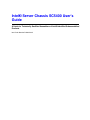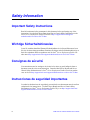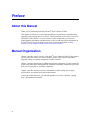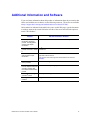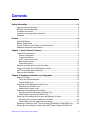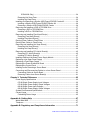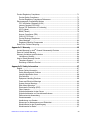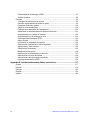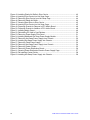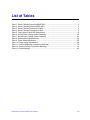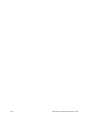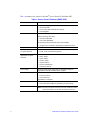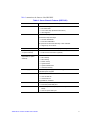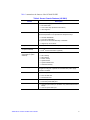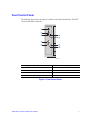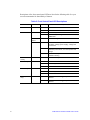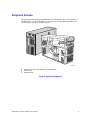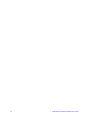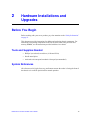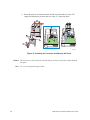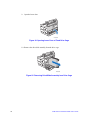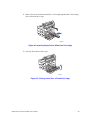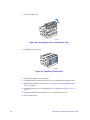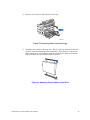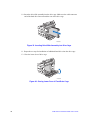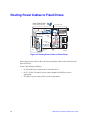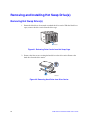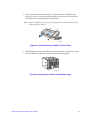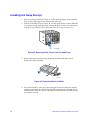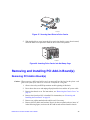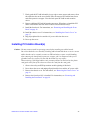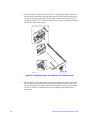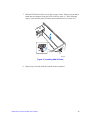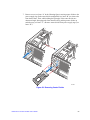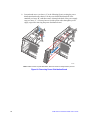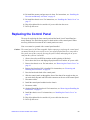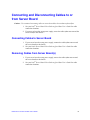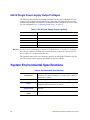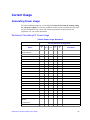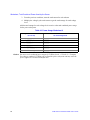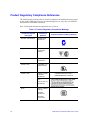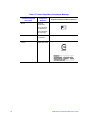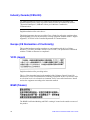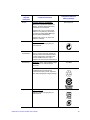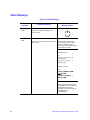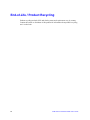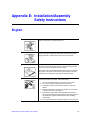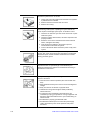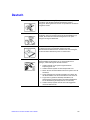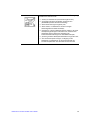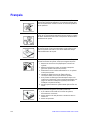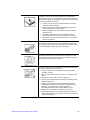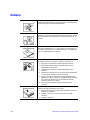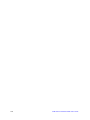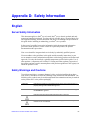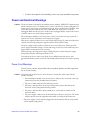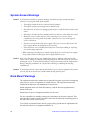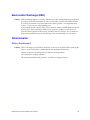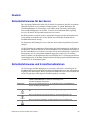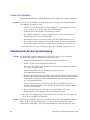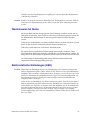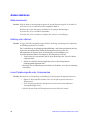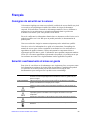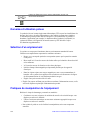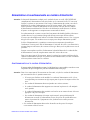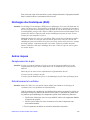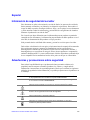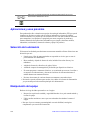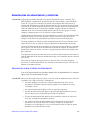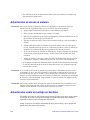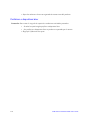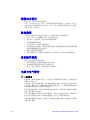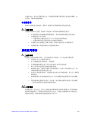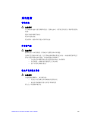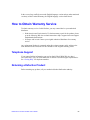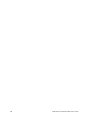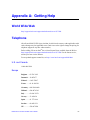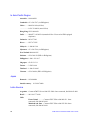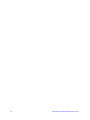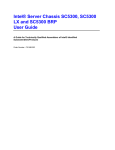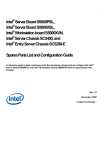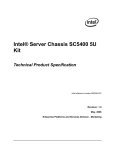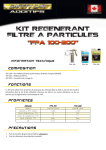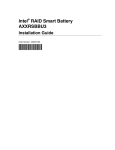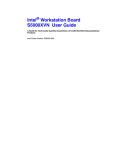Download Electrolux 242000100 Refrigerator User Manual
Transcript
Intel® Server Chassis SC5400 User’s Guide A Guide for Technically Qualified Assemblers of Intel® Identified Subassemblies/ Products Intel Order Number D38435-005 Disclaimer Information in this document is provided in connection with Intel® products. No license, express or implied, by estoppel or otherwise, to any intellectual property rights is granted by this document. Except as provided in Intel's Terms and Conditions of Sale for such products, Intel assumes no liability whatsoever, and Intel disclaims any express or implied warranty, relating to sale and/or use of Intel products including liability or warranties relating to fitness for a particular purpose, merchantability, or infringement of any patent, copyright or other intellectual property right. Intel products are not designed, intended or authorized for use in any medical, life saving, or life sustaining applications or for any other application in which the failure of the Intel product could create a situation where personal injury or death may occur. Intel may make changes to specifications and product descriptions at any time, without notice. Intel server boards contain a number of high-density VLSI and power delivery components that need adequate airflow for cooling. Intel's own chassis are designed and tested to meet the intended thermal requirements of these components when the fully integrated system is used together. It is the responsibility of the system integrator that chooses not to use Intel developed server building blocks to consult vendor datasheets and operating parameters to determine the amount of airflow required for their specific application and environmental conditions. Intel Corporation can not be held responsible if components fail or the server board does not operate correctly when used outside any of their published operating or non-operating limits. Intel, Intel Pentium, and Intel Xeon are trademarks or registered trademarks of Intel Corporation or its subsidiaries in the United States and other countries. * Other names and brands may be claimed as the property of others. Copyright © 2006 - 2007, Intel Corporation. All Rights Reserved ii Intel® Server Chassis SC5400 User’s Guide Safety Information Important Safety Instructions Read all caution and safety statements in this document before performing any of the instructions. See also Intel Server Boards and Server Chassis Safety Information on the Intel® Server Deployment Toolkit CD and/or at http://support.intel.com/support/ motherboards/server/sb/cs-010770.htm. Wichtige Sicherheitshinweise Lesen Sie zunächst sämtliche Warnund Sicherheitshinweise in diesem Dokument, bevor Sie eine der Anweisungen ausführen. Beachten Sie hierzu auch die Sicherheitshinweise zu Intel-Serverplatinen und Servergehäusen auf der Intel® Server Deployment Toolkit CD oder unter http://support.intel.com/support/motherboards/server/sb/cs-010770.htm. Consignes de sécurité Lisez attention toutes les consignes de sécurité et les mises en garde indiquées dans ce document avant de suivre toute instruction. Consultez Intel Server Boards and Server Chassis Safety Information sur le Intel® Server Deployment Toolkit CD ou bien rendezvous sur le site http://support.intel.com/support/motherboards/server/sb/cs-010770.htm. Instrucciones de seguridad importantes Lea todas las declaraciones de seguridad y precaución de este documento antes de realizar cualquiera de las instrucciones. Vea Intel Server Boards and Server Chassis Safety Information en el Intel® Server Deployment Toolkit CD y/o en http://support.intel.com/ support/motherboards/server/sb/cs-010770.htm. iii Intel® Server Chassis SC5400 User’s Guide 重要安全指导 Warnings Heed safety instructions: Before working with your server product, whether you are using this guide or any other resource as a reference, pay close attention to the safety instructions. You must adhere to the assembly instructions in this guide to ensure and maintain compliance with existing product certifications and approvals. Use only the described, regulated components specified in this guide. Use of other products / components will void the UL listing and other regulatory approvals of the product and will most likely result in non-compliance with product regulations in the region(s) in which the product is sold. System power on/off: The power button DOES NOT turn off the system AC power. To remove power from system, you must unplug the AC power cord from the wall outlet. Make sure the AC power cord is unplugged before you open the chassis, add, or remove any components. Hazardous conditions, devices and cables: Hazardous electrical conditions may be present on power, telephone, and communication cables. Turn off the server and disconnect the power cord, telecommunications systems, networks, and modems attached to the server before opening it. Otherwise, personal injury or equipment damage can result. Electrostatic discharge (ESD) and ESD protection: ESD can damage disk drives, boards, and other parts. We recommend that you perform all procedures in this chapter only at an ESD workstation. If one is not available, provide some ESD protection by wearing an anti-static wrist strap attached to chassis ground any unpainted metal surface on your server when handling parts. ESD and handling boards: Always handle boards carefully. They can be extremely sensitive to ESD. Hold boards only by their edges. After removing a board from its protective wrapper or from the server, place the board component side up on a grounded, static free surface. Use a conductive foam pad if available but not the board wrapper. Do not slide board over any surface. iv Intel® Server Chassis SC5400 User’s Guide Installing or removing jumpers: A jumper is a small plastic encased conductor that slips over two jumper pins. Some jumpers have a small tab on top that you can grip with your fingertips or with a pair of fine needle nosed pliers. If your jumpers do not have such a tab, take care when using needle nosed pliers to remove or install a jumper; grip the narrow sides of the jumper with the pliers, never the wide sides. Gripping the wide sides can damage the contacts inside the jumper, causing intermittent problems with the function controlled by that jumper. Take care to grip with, but not squeeze, the pliers or other tool you use to remove a jumper, or you may bend or break the pins on the board. Intel® Server Chassis SC5400 User’s Guide v vi Intel® Server Chassis SC5400 User’s Guide Preface About this Manual Thank you for purchasing and using the Intel® Server Chassis SC5400. This manual is written for system technicians who are responsible for troubleshooting, upgrading, and repairing this server chassis. This document provides a brief overview of the features of the chassis, a list of accessories or other components you may need, troubleshooting information, and instructions on how to add and replace components on the Intel® Server Chassis SC5400. For the latest version of this manual, see http:// support.intel.com/support/motherboards/server/chassis/SC5400/. Manual Organization Chapter 1 provides a brief overview of the Intel® Server Chassis SC5400. In this chapter, you will find a list of the server chassis features, photos of the product, and product diagrams to help you identify components and their locations. Chapter 2 provides instructions on adding and replacing components. Use this chapter for step-by-step instructions and diagrams for installing or replacing components such as the fans, power supply, drives, and other components. Chapter 3 provides technical reference information on cable routing, power supply specifications, and system environment requirements. At the back of this document, you will find appendices on safety, regulatory, "getting help", and warranty information. vii Product Contents, Order Options, and Accessories This server chassis is compatible with the following Intel® Server Boards: • Intel® Server Board S5000PSL • Intel® Server Board S5000XVN Your Intel® Server Chassis SC5400 ships with the following items: • 670W or 830W power supply, installed in the chassis • A box of hardware components, referred to below as the "chassis hardware box" • Fan cables, installed in the Intel® Server Chassis SC5400 with product code SC5400LX or SC5400LXi • • • • • Chassis intrusion switch, installed in the chassis Attention document, in the chassis product box Intel® Server Chassis SC5400 Quick Start User's Guide, in the chassis hardware box Six 32-6mm flat screws for installing drive component, in the chassis hardware box Seven screws for mounting the server board into the chassis, in the chassis hardware box • USB cable, in the chassis hardware box • COM2 cable, in the hardware box In addition, you may need or want to purchase one or more of the following accessory items for your server: Processor, memory DIMMs, hard drive, floppy drive, CD-ROM or DVD-ROM drive, RAID controller, operating system. For information about which accessories, memory, processors, and third-party hardware have been tested and can be used with your board, and for ordering information for Intel products, see http://support.intel.com/support/motherboards/server/chassis/SC5400/ compat.htm. viii Intel® Server Chassis SC5400 User’s Guide Additional Information and Software If you need more information about this product or information about the accessories that can be used with this server chassis, use the following resources. These files are available at http://support.intel.com/support/motherboards/server/chassis/SC5400/. Unless otherwise indicated in the table below, once on this Web page, type the document or software name in the search field at the left side of the screen and select the option to search "This Product." For this information or software Use this Document or Software For in-depth technical information about this product, including BIOS settings and chipset information IIntel® Server Chassis SC5400 Technical Product Specification If you just received this product and need to install it Intel® Server Chassis SC5400 Quick Start User's Guide in the product box For virtual system tours and interactive repair information A link to the SMaRT Tool is available under "Other Resources" at the right side of the screen at: Accessories or other Intel server products Spares and Configuration Guide Hardware (peripheral boards, adapter cards) and operating systems that have been tested with this product Tested Hardware Operating Systems List For software to manage your Intel® server Intel® System Management Software For diagnostics test software Diagnostics Intel® Server Chassis SC5400 User’s Guide http://support.intel.com/support/motherboards/server/chassis/ SC5400/ ix x Intel® Server Chassis SC5400 User’s Guide Contents Safety Information ..................................................................................................... iii Important Safety Instructions ........................................................................................ iii Wichtige Sicherheitshinweise ....................................................................................... iii Consignes de sécurité .................................................................................................. iii Instrucciones de seguridad importantes ....................................................................... iii Warnings ...................................................................................................................... iv Preface ....................................................................................................................... vii About this Manual ........................................................................................................ vii Manual Organization ................................................................................................... vii Product Contents, Order Options, and Accessories ....................................................viii Additional Information and Software ............................................................................. ix Chapter 1: Server Chassis Features ......................................................................... 1 Component Identification ............................................................................................... 6 Internal Components .................................................................................................6 Front Control Panel ................................................................................................... 7 Intel® Local Control Panel ......................................................................................... 9 Back Panel Features ...............................................................................................10 Peripheral Devices ..................................................................................................11 Standard and Optional Hot-swap Drive Bays ..............................................................12 Floppy / CD-ROM / DVD-ROM Slimline Carriers ........................................................12 Intel® Remote Management Module ...........................................................................13 Rack-mounted Systems ..............................................................................................13 Chapter 2: Hardware Installations and Upgrades ................................................. 15 Before You Begin ........................................................................................................15 Tools and Supplies Needed ....................................................................................15 System References .................................................................................................15 Removing and Installing the Chassis Cover ................................................................16 Removing the Chassis Cover .................................................................................16 Installing the Chassis Cover ...................................................................................17 Removing and Installing the Front Bezel .....................................................................18 Removing the Bezel Assembly (Pedestal Only) .....................................................18 Installing the Front Bezel (Pedestal Only) ...............................................................19 Removing and Installing the Processor and Memory Air Ducts ..................................20 Removing the Processor and Memory Air Ducts ....................................................20 Installing the Processor and Memory Air Ducts ......................................................21 Replacing a Fixed Fan (Intel® Server Chassis SC5400Base SC5400BRP only) ........23 Removing and Installing Hot Swap Fans (Intel® Server Chassis SC5400LX or Intel® Server Chassis SC5400 User’s Guide xi SC5400LXi Only) ............................................................................................. 24 Removing Hot Swap Fans ...................................................................................... 24 Installing Hot Swap Fans ........................................................................................ 25 Installing and Removing a Slimline USB Floppy/CD/DVD Combo Kit ........................ 26 Installing a Slimline USB Floppy/CD/DVD Slimline Kit ........................................... 26 Removing a Slimline USB Floppy/CD/DVD Combo ............................................... 26 Removing and Installing a DVD or CD-ROM Drive ..................................................... 27 Removing a DVD or CD-ROM Drive ...................................................................... 27 Installing a DVD or CD-ROM Drive ........................................................................ 29 Removing and Installing Fixed Hard Drive(s) .............................................................. 30 Removing Fixed Hard Drive(s) ............................................................................... 30 Installing Fixed Hard Drive(s) ................................................................................. 35 Routing Power Cables to Fixed Drives ....................................................................... 40 Routing Data Cables to Fixed Drives .......................................................................... 41 Removing and Installing Hot Swap Drive(s) ................................................................ 42 Removing Hot Swap Drive(s) ................................................................................. 42 Installing Hot Swap Drive(s) ................................................................................... 44 Removing and Installing PCI Add-in Board(s) ............................................................. 45 Removing PCI Add-in Board(s) .............................................................................. 45 Installing PCI Add-in Board(s) ................................................................................ 47 Installing Additional Hot Swap Power Supply Module ................................................. 51 Replacing a Hot Swap Power Supply ......................................................................... 52 Replacing a Fixed Power Supply ................................................................................ 53 Replacing the Power Distribution Board ..................................................................... 54 Replacing the Control Panel ....................................................................................... 59 Installing and/or Removing a Server Board ................................................................ 60 Connecting and Disconnecting Cables to or from Server Board ................................. 61 Connecting Cables to Server Board ....................................................................... 61 Removing Cables from Server Board(s) ................................................................. 61 Chapter 3: Technical Reference ..............................................................................63 Power Supply Specifications ....................................................................................... 63 670-W Single Power Supply Input Voltages ........................................................... 63 670-W Single Power Supply Output Voltages ........................................................ 63 830-W Single Power Input Voltages ....................................................................... 63 830-W Single Power Supply Output Voltages ........................................................ 64 System Environmental Specifications ......................................................................... 64 Current Usage ............................................................................................................. 65 Calculating Power Usage ....................................................................................... 65 Appendix A: Getting Help ........................................................................................67 World Wide Web ......................................................................................................... 67 Telephone ................................................................................................................... 67 Appendix B: Regulatory and Compliance Information .........................................71 xii Intel® Server Chassis SC5400 User’s Guide Product Regulatory Compliance ..................................................................................71 Product Safety Compliance ....................................................................................71 Product Regulatory Compliance References ..........................................................72 Electromagnetic Compatibility Notices ........................................................................75 FCC Verification Statement (USA) ..........................................................................75 Industry Canada (ICES-003) ...................................................................................76 Europe (CE Declaration of Conformity) ..................................................................76 VCCI (Japan) ..........................................................................................................76 BSMI (Taiwan) ........................................................................................................76 Korean Compliance (RRL) ......................................................................................77 CNCA (CCC-China) ................................................................................................77 Product Ecology Compliance ..................................................................................77 Other Markings .......................................................................................................80 Regulated Specified Components ..........................................................................81 End-of-Life / Product Recycling ...................................................................................82 Appendix C: Warranty .............................................................................................. 83 Limited Warranty for Intel® Chassis Subassembly Products .......................................83 Extent of Limited Warranty ..........................................................................................84 Warranty Limitations and Exclusions ...........................................................................84 Limitations of Liability ..............................................................................................84 How to Obtain Warranty Service .................................................................................85 Telephone Support .................................................................................................85 Returning a Defective Product ................................................................................85 Appendix D: Safety Information .............................................................................. 87 English .........................................................................................................................87 Server Safety Information .......................................................................................87 Safety Warnings and Cautions ...............................................................................87 Intended Application Uses ......................................................................................88 Site Selection ..........................................................................................................88 Equipment Handling Practices ................................................................................88 Power and Electrical Warnings ...............................................................................89 System Access Warnings .......................................................................................90 Rack Mount Warnings .............................................................................................90 Electrostatic Discharge (ESD) ................................................................................91 Other Hazards .........................................................................................................91 Sicherheitshinweise für den Server ........................................................................93 Sicherheitshinweise und Vorsichtsmaßnahmen .....................................................93 Zielbenutzer der Anwendung ..................................................................................94 Standortauswahl .....................................................................................................94 Handhabung von Geräten .......................................................................................94 Warnungen zu Netzspannung und Elektrizität ........................................................95 Warnhinweise für den Systemzugang ....................................................................96 Warnhinweise für Racks .........................................................................................97 Intel® Server Chassis SC5400 User’s Guide xiii Elektrostatische Entladungen (ESD) ...................................................................... 97 Andere Gefahren .................................................................................................... 98 Français ...................................................................................................................... 99 Consignes de sécurité sur le serveur ..................................................................... 99 Sécurité: avertissements et mises en garde ........................................................... 99 Domaines d’utilisation prévus ............................................................................... 100 Sélection d’un emplacement ................................................................................ 100 Pratiques de manipulation de l’équipement .......................................................... 100 Alimentation et avertissements en matière d’électricité ........................................ 101 Avertissements sur l’accès au système ................................................................ 102 Avertissements sur le montage en rack ............................................................... 102 Décharges électrostatiques (ESD) ....................................................................... 103 Autres risques ....................................................................................................... 103 Información de seguridad del servidor ................................................................. 105 Advertencias y precauciones sobre seguridad ..................................................... 105 Aplicaciones y usos previstos ............................................................................... 106 Selección de la ubicación ..................................................................................... 106 Manipulación del equipo ....................................................................................... 106 Advertencias de alimentación y eléctricas ............................................................ 107 Advertencias el acceso al sistema ....................................................................... 108 Advertencias sobre el montaje en bastidor .......................................................... 108 Descarga electrostática (ESD) ............................................................................. 109 Appendix E: Installation/Assembly Safety Instructions ......................................117 English ...................................................................................................................... 117 Deutsch ..................................................................................................................... 119 Français .................................................................................................................... 122 Español ..................................................................................................................... 124 Italiano ....................................................................................................................... 126 xiv Intel® Server Chassis SC5400 User’s Guide List of Figures Figure 1. Intel® Server Chassis SC5400 ................................................................................... 1 Figure 2. Internal Component Locations ................................................................................... 6 Figure 3. Front Control Panel .................................................................................................... 7 Figure 4. Intel® Local Control Panel Features........................................................................... 9 Figure 5. Server Chassis Back................................................................................................ 10 Figure 6. Optional Peripherals................................................................................................. 11 Figure 7. Removing the Chassis Cover................................................................................... 16 Figure 8. Installing the Chassis Cover..................................................................................... 17 Figure 9. Removing the Front Bezel........................................................................................ 18 Figure 10. Installing the Front Bezel........................................................................................ 19 Figure 11. Removing the Processor and Memory Air Ducts ................................................... 20 Figure 12. Removing Inner Plastic Air Baffle from Processor Air Duct ................................... 21 Figure 13. Installing the Processor and Memory Air Ducts ..................................................... 22 Figure 14. Removing a Fixed Fan ........................................................................................... 23 Figure 15. Removing Hot Swap Fan ....................................................................................... 24 Figure 16. Installing Hot Swap Fan ......................................................................................... 25 Figure 17. Removing Slide/Drive Assembly from Upper Device Bay...................................... 26 Figure 18. Re-inserting Empty EMI Shield/Slide Assembly into Chassis ................................ 27 Figure 19. Re-inserting Empty EMI Shield/Slide Assembly into Chassis ................................ 28 Figure 20. Removing EMI Shield/Slide Assembly from Upper Device Bay............................. 29 Figure 21. Attaching Slides to a DVD or CD-ROM Drive ........................................................ 29 Figure 22. Removing Six-drive Fixed Drive Cage from Chassis ............................................. 31 Figure 23. Unlocking and Opening Upper Door of Fixed Drive Cage ..................................... 31 Figure 24. Opening Lower Door of Fixed Drive Cage ............................................................. 32 Figure 25. Removing Drive/Slide Assembly from Drive Cage................................................. 32 Figure 26. Inserting Empty Device Slides into Drive Cage...................................................... 33 Figure 27. Closing Lower Door of Fixed Drive Cage............................................................... 33 Figure 28. Closing Upper Door of Fixed Drive Cage............................................................... 34 Figure 29. Tightening Thumb Screw ....................................................................................... 34 Figure 30. Removing Six-drive Fixed Drive Cage from Chassis ............................................. 35 Figure 31. Unlocking and Opening Upper Door of Fixed Drive Cage ..................................... 36 Figure 32. Opening Lower Door of Fixed Drive Cage ............................................................. 36 Figure 33. Removing Slides from Drive Cage ......................................................................... 37 Figure 34. Attaching Device Slides to Hard Drive ................................................................... 37 Figure 35. Inserting Drive/Slide Assembly into Drive Cage..................................................... 38 Figure 36. Closing Lower Door of Fixed Drive Cage............................................................... 38 Figure 37. Closing Upper Door of Fixed Drive Cage............................................................... 39 Figure 38. Tightening Captive Screw ...................................................................................... 39 Figure 39. Routing Power Cables to Fixed Drives .................................................................. 40 Figure 40. Routing SAS/SATA Data Cables ........................................................................... 41 Figure 41. Releasing Drive Carrier from Hot Swap Cage ....................................................... 42 Figure 42. Removing Hard Drive from Drive Carrier ............................................................... 42 Intel® Server Chassis SC5400 User’s Guide xv Figure 43. Installing Plastic Air Baffle in Drive Carrier ............................................................ Figure 44. Inserting Drive Carrier into Hot Swap Cage........................................................... Figure 45. Removing Drive Carrier from Hot Swap Cage....................................................... Figure 46. Removing Plastic Air Baffle ................................................................................... Figure 47. Securing Hard Drive to Drive Carrier ..................................................................... Figure 48. Inserting Drive Carrier into Hot Swap Cage........................................................... Figure 49. Preparing Chassis for Removal of PCI Add-in Board ............................................ Figure 50. Preparing Chassis for Addition of PCI Add-in Board ............................................. Figure 51. Installing Add-in Board........................................................................................... Figure 52. Reinstalling PCI Add-in Card Retainer .................................................................. Figure 53. Removing Power Supply Filler Panel .................................................................... Figure 54. Installing Additional Hot Swap Power Supply Module ........................................... Figure 55. Removing Hot Swap Power Supply from Chassis................................................. Figure 56. Installing Hot Swap Power Supply into Chassis .................................................... Figure 57. Removing Fixed Power Supply.............................................................................. Figure 58. Removing Hot Swap Power Supply from Chassis................................................. Figure 59. Removing Center Divider....................................................................................... Figure 60. Removing Power Distribution Board...................................................................... Figure 61. Securing Power Distribution Board to Power Supply Cage ................................... Figure 62. Re-installing Center Divider ................................................................................... Figure 63. Installing Hot Swap Power Supply into Chassis .................................................... xvi 43 43 44 44 45 45 46 48 49 50 51 51 52 52 53 54 55 56 57 58 58 Intel® Server Chassis SC5400 User’s Guide List of Tables Table 1. Server Chassis Features (BASE SKU) ....................................................................... 2 Table 2. Server Chassis Features (BRP SKU) .......................................................................... 3 Table 3. Server Chassis Features (LX SKU) ............................................................................. 4 Table 4. Server Chassis Features (LXi SKU) ............................................................................5 Table 5. Front Control Panel LED Descriptions ........................................................................ 8 Table 6. 670-W Power Supply Output Capability ....................................................................63 Table 7. 830-W Power Supply Output Capability ....................................................................64 Table 8. Environmental Specifications ....................................................................................64 Table 9. Power Usage Worksheet ...........................................................................................65 Table 10. Power Usage Worksheet 2 ......................................................................................66 Table 11. Product Regulatory Compliance Markings ..............................................................72 Table 12. Product Ecology Compliance Markings ...................................................................78 Table 13. Other Markings ........................................................................................................80 Intel® Server Chassis SC5400 User’s Guide xvii xviii Intel® Server Chassis SC5400 User’s Guide 1 Server Chassis Features This chapter briefly describes the main features of the Intel® Server Chassis SC5400. This chapter provides a list of the server chassis features, as well as diagrams showing the location of important components and connections on the server chassis. AF000551 Figure 1. Intel® Server Chassis SC5400 Intel® Server Chassis SC5400 User’s Guide 1 Table 1 summarizes the features of the Intel® Server Chassis SC5400 Base SKU Table 1. Server Chassis Features (BASE SKU) Feature Dimensions Hard Drives Description • • • • 16.6 inches high (Pedestal: 17 inches) 8.6 inches wide 27.4 inches deep (Pedestal: 28.4 inches) 34.6 kilograms One fixed drive bay for up to six fixed SAS or SATA drives. Optional hot-swap drive bays: • • Six-drive SAS/SATA Four-drive SAS/SATA An optional four-drive fixed drive bay is also available. Peripherals Control Panel (dependent on option selected) • • • • Supports up to six drives, depending on peripheral choices. Three multi-mount 5.25 peripheral bays Front Control Panel Intel® Local Control Panel (optional) LEDs and displays (dependent on option selected) With Front Control Panel: Power Supply One fixed 670-W power supply with an integrated cooling fan. Upgradable to 830-W redundant power supplies. Fans Two fixed, non-redundant chassis fans: • • • • • • NIC1 Activity NIC2 Activity Power / Sleep System Status System Identification Hard Drive Activity • • One 120-mm fan One 92-mm fan Upgradable to redundant. USB 2.0 Video 2 • • • Two front panel USB ports with Front Control Panel Four back panel USB ports (depending on server board) One rear panel video port NOTE: The 12V 6-pin power connector is for the 150-W PCIe video cards, which require an external 75-W power connector. Intel® Server Chassis SC5400 User’s Guide Table 2 summarizes the features of the BRP SKU. Table 2. Server Chassis Features (BRP SKU) Feature Dimensions Hard Drives Description • • • • 16.6 inches high (Pedestal: 17 inches) 8.6 inches wide 27.4 inches deep (Pedestal: 28.4 inches) 36.2 kilograms One fixed drive bay for up to six fixed SAS or SATA drives. Optional hot swap drive bays: • • Six-drive SAS/SATA Four-drive SAS/SATA An optional four-drive fixed drive bay is also available. Peripherals Control Panel (dependent on option selected) • • • • Supports up to ten drives Three multi-mount 5.25-inch peripheral bays Front Control Panel Intel® Local Control Panel (optional) LEDs and displays (dependent on option selected) With Front Control Panel: Power Supply One 830-W power supply is standard. Upgradable to 830-W redundant power supplies Fans Two fixed, non-redundant chassis fans: • • • • • • NIC1 Activity NIC2 Activity Power / Sleep System Status System Identification Hard Drive Activity • • One 120-mm fan One 92-mm fan Upgradable to redundant. USB 2.0 Video • • • • Intel® Server Chassis SC5400 User’s Guide Two front panel USB ports with Front Control Panel Four back panel USB ports One front panel video port (available only with Front Control Panel) One rear panel video port 3 Table 3 summarizes the features of the LX SKU. Table 3. Server Chassis Features (LX SKU) Feature Dimensions Hard Drives Description • • • • 16.6 inches high (Pedestal: 17 inches) 8.6 inches wide 27.4 inches deep (Pedestal: 28.4 inches) 36.2 kilograms One fixed drive bay for up to six fixed SAS or SATA drives. Optional hot-swap drive bays: • • Six-drive SAS/SATA Four-drive SAS/SATA An optional four-drive fixed drive bay is also available. Peripherals Control Panel (dependent on option selected) • • • • Three multi-mount 5.25-inch peripheral bays Front Control Panel Intel® Local Control Panel (optional) LEDs and displays (dependent on option selected) With Front Control Panel: Power Supply One redundant capable 830-W power supply module with an integrated cooling fan. Optional second redundant power supply module is available. Fans Four hot-swap, redundant chassis fans: USB 2.0 Video • • • • • • • • • • • • 4 Supports up to ten drives NIC1 Activity NIC2 Activity Power / Sleep System Status System Identification Hard Drive Activity Two 120-mm fans Two 92-mm fans Two front panel USB ports with Front Control Panel Four back panel USB ports One front panel video port (available only with Standard Control Panel) One rear panel video port Intel® Server Chassis SC5400 User’s Guide Table 3 summarizes the features of the SC5400LXi SKU Table 4. Server Chassis Features (LXi SKU) Feature Dimensions Hard Drives Description • • • • 16.6 inches high (Pedestal: 17 inches) 8.6 inches wide 27.4 inches deep (Pedestal: 28.4 inches) 36.2 kilograms One fixed drive bay for up to six fixed SAS or SATA drives. Optional expanded or non-expanded hot-swap drive bays: • • Six-drive SAS/SATA Four-drive SAS/SATA An optional four-drive fixed drive bay is available. Peripherals Control Panel (dependent on option selected) • • • • Supports up to ten drives Three multi-mount 5.25-inch peripheral bays Front Control Panel Intel® Local Control Panel (optional) LEDs and displays (dependent on option selected) With Front Control Panel: Power Supply One redundant capable 830-W power supply module with an integrated cooling fan. Optional second redundant power supply module is available. Fans Four hot-swap, redundant chassis fans: USB 2.0 Video • • • • • • • • • • • • Intel® Server Chassis SC5400 User’s Guide NIC1 Activity NIC2 Activity Power / Sleep System Status System Identification Hard Drive Activity Two 120-mm fans Two 92-mm fans Two front panel USB ports with Front Control Panel Four back panel USB ports One front panel video port (available only with Standard Control Panel) One rear panel video port 5 Component Identification Internal Components A I H D E J B C K F G L AF000511 A. Fixed Power Supply G. Hard Disk Drive Cage Release Mechanisms (2) B. Rear Serial B Connector H. Front Panel Controls C. PCI Add-in Card Panel I. 5.25-inch Device Bays D. Memory Air Duct J. Front Panel USB/Serial B E. Processor Air Duct K. Fixed Drive Cage 4-Drive (accessory) F. Fixed Fans (2) L. Fixed Drive Cage 6-Drive Figure 2. Internal Component Locations 6 Intel® Server Chassis SC5400 User’s Guide Front Control Panel The following figure shows the features available on the Front Control Panel. The Intel® Local Control Panel is optional. A B F C G D H E I TP00701 A. ID Toggle Switch F. NIC2 Activity LED (green) B. Reset Button G. ID LED (blue) C. NIC 1 Activity LED (green) H. Status LED (bi-color) D. Power Button I. NMI Button E. Hard Drive Activity LED (green) Figure 3. Front Control Panel Intel® Server Chassis SC5400 User’s Guide 7 Descriptions of the front control panel LEDs are listed in the following table. See your server documentation for functionality of buttons. Table 5. Front Control Panel LED Descriptions LED Name Power LED Status Green Condition Description On Power on Off Power off On System ready Blink System ready, but degraded: some CPU fault, DIMM killed Green/Blink Amber Blink Condition during BMC reset. Amber On Critical alarm: critical power module failure, critical fan failure, voltage (power supply), voltage and thermal fault Blink Non-critical failure: redundant fan failure, redundant power failure, non-critical power and voltage Off System not ready: POST error/NMI event/PCI or terminator missing Green Hard drive activity Green Blink Hard drive activity NIC1 activity Green On Linked Blink LAN activity Off Idle On Linked Blink LAN activity Off Idle Blink Server identification; toggled by ID button or software Off Server identification; toggled by ID button or software NIC2 activity ID LED (rack only) 8 Color Green Blue Intel® Server Chassis SC5400 User’s Guide Intel® Local Control Panel The following figure shows the features available on the Intel® Local Control Panel. The Intel® Local Control Panel is optional. Note: The Intel® Local Control Panel requires the installation of the Intel® Remote Management Module. See your server board documentation to determine if this control panel is compatible with your server board. A B C D E AF000955 Callout Function A. LCD display (variable content) B. LCD up navigation button C. LCD down navigation button D. LCD backup level navigation button E. LCD command enter button Figure 4. Intel® Local Control Panel Features Intel® Server Chassis SC5400 User’s Guide 9 Back Panel Features A G B F E D C TP00526 A. Fixed Power Supply B. I/O Ports C. PCI Add-in Card Slots D. PCI Card Latch E. Rear Serial B Connector (optional) F. Knockout G. AC Power Connector Note: I/O connectors vary, depending on the server board installed. See your server board documentation for port identification. Figure 5. Server Chassis Back 10 Intel® Server Chassis SC5400 User’s Guide Peripheral Devices The chassis provides locations and hardware for installing hard drives, a floppy drive, a CD-ROM drive, or a DVD-ROM drive. The drives must be purchased separately. The following figure shows the available options. A B C AF000552 A. B. C. Slimline floppy drive / DVD-ROM drive / CD-ROM drive USB ports (2) Hard drive bays Figure 6. Optional Peripherals Intel® Server Chassis SC5400 User’s Guide 11 Standard and Optional Hot-swap Drive Bays One bay supporting six cabled drives ships with the standard chassis. Optional hot swap drive bays may replace the six-drive fixed drive bay. An optional four-drive fixed drive bay (for cabled drives) is available. No tools are required to replace the fixed drive bays. Optional four-drive and six-drive SAS/SATA and SCSI hot-swap drive bays are available. For instructions on installing hard drives, see “Removing and Installing Hot Swap Drive(s)” on page 42. Note: Drives can consume up to 17 watts of power each. Drives must be specified to run at a maximum ambient temperature of 45C. The Intel® Server Chassis SC5400 does not support all SAS, SATA, or SCSI hard drives. See “Additional Information and Software” on page ix for an Internet link to a list of supported hardware. Floppy / CD-ROM / DVD-ROM Slimline Carriers For installation instructions on installing a floppy drive see “Installing and Removing a Slimline USB Floppy/CD/DVD Combo Kit” on page 26. For installation instructions on installing a CD-ROM drive or DVD-ROM drive, see “Removing and Installing a DVD or CD-ROM Drive” on page 27. To use one of the drives provided by Intel, use the following order codes: • Slimline CD-ROM Drive: AXXSCD • Slimline DVD/CDR Drive: AXXDVDCDR • Slimline Floppy Drive: AXXCDUSBFDBRK Note: The Intel® Server Chassis SC5400 does not support all slimline floppy, CD-ROM or DVD-ROM hard drives. See “Additional Information and Software” on page ix for an Internet link to a list of supported hardware. Intel provides accessory kits for these drives. 12 Intel® Server Chassis SC5400 User’s Guide Intel® Remote Management Module The Intel® Remote Management Module is available to provide advanced system management features. For installation instructions on installing the Intel® Remote Management Module, see the instructions provided with the module. Note: Some server boards may not support the Intel® Remote Management Module. See your server board documentation to determine if this feature is compatible with your server board. Rack-mounted Systems Your Intel® Server Chassis SC5400 can be mounted into a rack. Intel provides a tool-less rail kit and a cable management arm to mount this server chassis into a rack. When installing the chassis into a rack, Intel recommends you install systems from the bottom of the rack to the top. In other words, install the first system in the rack into the bottom position of the rack, the second system in the second position from the bottom, and so on. Instructions for installing your chassis into a rack are included in the rail kit. The order numbers are as follows: • Tool-less Rail Kit: ARIGRACK • Cable Management Arm: AXXRACKCARM (requires the tool-less rail kit) Intel® Server Chassis SC5400 User’s Guide 13 14 Intel® Server Chassis SC5400 User’s Guide 2 Hardware Installations and Upgrades Before You Begin Before working with your server product, pay close attention to the “Safety Information” on page iii. This document provides instructions for adding and replacing chassis components. For instructions on replacing components on the server board, such as the processor and memory DIMMs, see the instructions provided with the server board. Tools and Supplies Needed • Phillips* (cross head) screwdriver (#1 bit and #2 bit) • Needle nosed pliers • Anti-static wrist strap and conductive foam pad (recommended) System References All references to left, right, front, top, and bottom assume the reader is facing the front of the chassis as it would be positioned for normal operation. Intel® Server Chassis SC5400 User’s Guide 15 Removing and Installing the Chassis Cover Removing the Chassis Cover The Intel® Server Chassis SC5400 must be operated with the top cover in place to ensure proper cooling. You will need to remove the top cover to add or replace components inside of the platform. Before removing the top cover, power down the server and unplug all peripheral devices and the AC power cable. Note: A non-skid surface or a stop behind the chassis may be needed to prevent the chassis from sliding on your work surface. 1. Observe the safety and ESD precautions at the beginning of this book. See “Safety Information” on page iii. 2. Turn off all peripheral devices connected to the server. Turn off the server. 3. Disconnect the AC power cord. 4. Remove the access cover screw if it is installed (see letter "A" in the following figure). While holding in the blue button at the top of the chassis (see letter "B"), slide the top cover back until it stops. Lift the cover outward to remove it. B B A A AF000555 Figure 7. Removing the Chassis Cover 16 Intel® Server Chassis SC5400 User’s Guide Installing the Chassis Cover 1. Slide the chassis cover on the chassis. 2. Latch the cover securely to the chassis. 3. If the chassis will be re-shipped, secure the chassis cover to the chassis with the access cover screw (see letter “A” in the following figure). A A AF000572 Figure 8. Installing the Chassis Cover Intel® Server Chassis SC5400 User’s Guide 17 Removing and Installing the Front Bezel Removing the Bezel Assembly (Pedestal Only) Caution: Do not rotate the bezel assembly more than 40 degrees or you will damage the bezel assembly. Note: The bezel assembly consists of two components, a front door and a sub-bezel. 1. Observe the safety and ESD precautions at the beginning of this book. 2. Power down the server and unplug all peripheral devices and the AC power cable. 3. Remove the chassis cover. For instructions, see “Removing the Chassis Cover” on page 16. 4. Release the two plastic tabs (see letter “A” in the following figure) on the left side of the bezel assembly to disengage the tabs. 5. Rotate the bezel assembly (see letter “B”) no more than 40 degrees outward. 6. At a 40-degree angle, push the bezel assembly away from the chassis (see letter “C”). 7. If the bezel assembly does not immediately disconnect from the chassis, tap the left-hand side of the bezel assembly to disengage the bezel hooks on the right-hand side of the chassis. A C A B AF000557 Figure 9. Removing the Front Bezel 18 Intel® Server Chassis SC5400 User’s Guide Installing the Front Bezel (Pedestal Only) Caution: This step applies to a pedestal configuration chassis only. For instructions on installing a bezel in a rack-mount configuration, refer to the Rack Conversion kit Installation Guide: Intel® Server Chassis SC5400. 1. Open the outer bezel door of the bezel assembly (see letter “A” in the following figure). 2. Remove the filler panels that correspond to installed devices (see letter “B”). 3. Close the outer bezel door (see letter “C”). 4. Fit the right edge of the bezel assembly against the right side of the chassis. 5. Engage the plastic bezel hooks (see letter “D”) into the raised metal slots at the chassis edge. 6. Rotate the bezel assembly toward the chassis. 7. Latch the two plastic tabs (see letter “E”) on the left side of the bezel assembly to the chassis. D B E A C E 40° Max AF000558 Figure 10. Installing the Front Bezel Intel® Server Chassis SC5400 User’s Guide 19 Removing and Installing the Processor and Memory Air Ducts Always operate your server chassis with the processor and memory air ducts in place. The air ducts are required for proper airflow within the chassis. For instructions on adding or replacing a processor, first remove the processor and memory air ducts, and then see your server board user guide for instructions on processor installations and removals. Return to these instructions to reinstall the processor and memory air ducts after installing your processor and heat sink. Removing the Processor and Memory Air Ducts 1. Observe the safety and ESD precautions at the beginning of this book. See “Safety Information” on page iii. 2. Power down the server and unplug all peripheral devices and the AC power cable. 3. Remove the chassis cover. For instructions, see “Removing the Chassis Cover” on page 16. 4. Press the latch on the memory air duct to disengage it from the server board (see letter “A” in the following figure). 5. Detach the memory air duct from the processor air duct (see letter “B”). 6. Remove the processor air duct (see letter “C”). A B C AF000321 Figure 11. Removing the Processor and Memory Air Ducts 20 Intel® Server Chassis SC5400 User’s Guide Installing the Processor and Memory Air Ducts 1. If your system has two processors, remove the inner plastic air baffle from the inside of the processor air duct (see letter “A” in the following figure). Caution: This step only applies to systems with two processors. If your server board has only one processor installed, leave the inner air baffle in place and proceed to step two. A AF000323 Figure 12. Removing Inner Plastic Air Baffle from Processor Air Duct 2. Install the processor air duct. Make sure the tabs on the processor air duct (see letters “A” and “B” in the following figure) engage their matching slots on the chassis before inserting tabs into the chassis slots. 3. Install the memory air duct next by holding the large tab-end of the memory air duct at a downward angle and then inserting the large tab (see letter “C”) from the underside into the matching slot on the processor air duct. Intel® Server Chassis SC5400 User’s Guide 21 4. Rotate the memory air duct downward until the two small tabs (see letter “D”) engage and the memory air duct latch (see letter “E”) snaps into place. B A B A 1 D 2 C D E A E AF000325 Figure 13. Installing the Processor and Memory Air Ducts Caution: The processor air duct interlocks with the memory air duct in two places before latching into place. Note: Use care to avoid pinching the cables. 22 Intel® Server Chassis SC5400 User’s Guide Replacing a Fixed Fan (Intel® Server Chassis SC5400Base SC5400BRP only) Note: This procedure applies only to the Intel® Server Chassis SC5400 BASE and Intel® Server Chassis SC5400BRP configurations. The Intel® Server Chassis SC5400LX and SC5400LXi ship with hot-swap fans. 1. Observe the safety and ESD precautions at the beginning of this book. 2. Power down the server and unplug all peripheral devices and the AC power cable. 3. Remove the chassis cover. For instructions, see “Removing the Chassis Cover” on page 16. 4. Disconnect the appropriate fan power cable from the server board. 5. Remove the 92-mm (see letter “A” in the following figure) or 120-mm (see letter “B”) fixed fan from its snap-in bracket. A 92-mm Fixed Fan B 120-mm Fixed Fan TP00991 Figure 14. Removing a Fixed Fan 6. Install new 92-mm or 120-mm fixed fan. 7. Connect fan power cable to the server board. See the Intel® server board Quick Start User’s Guide or User Guide for appropriate connection location. 8. Re-install the chassis cover. For instructions, see “Installing the Chassis Cover” on page 17. 9. Plug all peripheral devices and the AC power cable into the server and then power up the server. Intel® Server Chassis SC5400 User’s Guide 23 Removing and Installing Hot Swap Fans (Intel® Server Chassis SC5400LX or SC5400LXi Only) Removing Hot Swap Fans Note: This procedure applies only to the Intel® Server Chassis SC5400LX and SC5400LXi configurations. The Intel® Server Chassis SC5400 BASE and Intel® Server Chassis SC5400BRP configurations ship with fixed fans. The hot-swap fans from the Intel® Server Chassis SC5300LX cannot be used in the Intel® Server Chassis SC5400LX or SC5400LXi. 1. Observe the safety and ESD precautions at the beginning of this book. 2. Remove the chassis cover. For instructions, see “Removing the Chassis Cover” on page 16. 3. Press latch on fan (see letter “A” in the following figure) and pull on handle to remove hot swap fan from chassis. 4. Repeat previous step for removal of remaining hot swap fans. A AF000573 Figure 15. Removing Hot Swap Fan 24 Intel® Server Chassis SC5400 User’s Guide Installing Hot Swap Fans Note: This procedure applies only to the Intel® Server Chassis SC5400LX or SC5400LXi configurations. The Intel® Server Chassis SC5400 BASE and Intel® Server Chassis SC5400BRP configurations ship with fixed fans. The hot-swap fans from the Intel® Server Chassis SC5300 LX cannot be used in the Intel® Server Chassis SC5400LX or SC5400LXi. 1. Observe the safety and ESD precautions at the beginning of this book. 2. Remove the chassis cover if not removed in a previous step. For instructions, see “Removing the Chassis Cover” on page 16. 3. Insert the hot swap fan into the chassis until it latches into place. 4. Repeat previous step for insertion of remaining hot swap fans. AF000574 Figure 16. Installing Hot Swap Fan Intel® Server Chassis SC5400 User’s Guide 25 Installing and Removing a Slimline USB Floppy/ CD/DVD Combo Kit Installing a Slimline USB Floppy/CD/DVD Slimline Kit Refer to the Slimline USB Floppy/CD-ROM/DVD-ROM Drive Kit Install Guide that shipped with your slimline combo kit for installation instructions. Removing a Slimline USB Floppy/CD/DVD Combo 1. Observe the safety and ESD precautions at the beginning of this book. 2. Power down the server and unplug all peripheral devices and the AC power cable. 3. Remove the chassis cover. For instructions, see “Removing the Chassis Cover” on page 16. 4. Remove the front bezel if it is installed. For instructions, see “Removing and Installing the Front Bezel” on page 18. 5. Disconnect the power and data cables to the slimline combo drive assembly. 6. Remove the combo drive/slide assembly from the chassis by pressing in on the slide release latches (see letter “A” in the following figure). Remove the slides from the slimline combo drive tray by pulling the slides away from the tray (see letter “B”). A gentle pull should release the slide from the side dimple on the drive tray. A B A B AF000575 Figure 17. Removing Slide/Drive Assembly from Upper Device Bay 26 Intel® Server Chassis SC5400 User’s Guide 7. If not replacing with another drive, re-attach pair of slides to an EMI shield and reinsert EMI shield/slide assembly into chassis for proper airflow. AF000605 Figure 18. Re-inserting Empty EMI Shield/Slide Assembly into Chassis 8. Install the front bezel. For instructions, see “Removing and Installing the Front Bezel” on page 18. 9. Install the chassis cover. For instructions, see “Installing the Chassis Cover” on page 17. 10. Plug all peripheral devices and the AC power cable into the server. 11. Power up the server. Removing and Installing a DVD or CD-ROM Drive Removing a DVD or CD-ROM Drive 1. Observe the safety and ESD precautions at the beginning of this book. 2. Power down the server and unplug all peripheral devices and the AC power cable. 3. Remove the chassis cover. For instructions, see “Removing the Chassis Cover” on page 16. 4. Remove the front bezel if it is installed. For instructions, see “Removing and Installing the Front Bezel” on page 18. 5. Disconnect the power and data cables to the DVD/CD-ROM drive. Intel® Server Chassis SC5400 User’s Guide 27 6. Remove the DVD/CD-ROM drive/slide assembly from the chassis by pressing in on the slide release latches (see letter “A” in the following figure). Remove the slides from the DVD or CD-ROM drive by pulling the slides away from the drive (see letter “B”). A gentle pull should release the slide from the side dimple on the drive. A B A B AF000575 7. If not replacing with another drive, re-attach pair of slides to an EMI shield and reinsert EMI shield/slide assembly into chassis for proper airflow. AF000605 Figure 19. Re-inserting Empty EMI Shield/Slide Assembly into Chassis 8. Install the front bezel. For instructions, see “Removing and Installing the Front Bezel” on page 18. 9. Install the chassis cover. For instructions, see “Installing the Chassis Cover” on page 17. 10. Plug all peripheral devices and the AC power cable into the server. 11. Power up the server. 28 Intel® Server Chassis SC5400 User’s Guide Installing a DVD or CD-ROM Drive 1. Observe the safety and ESD precautions at the beginning of this book. 2. Power down the server and unplug all peripheral devices and the AC power cable. 3. Remove the chassis cover. For instructions, see “Removing the Chassis Cover” on page 16. 4. Remove the front bezel if it is installed. For instructions, see “Removing and Installing the Front Bezel” on page 18. 5. Remove an EMI shield/slide assembly from the upper device bay by pressing the two slide assembly latches inward (see letter “A” in the following figure). Remove the slides from the EMI shield by pulling the slides away from the EMI shield to release them from the EMI shield (see letter “B”). A B A B AF000945 Figure 20. Removing EMI Shield/Slide Assembly from Upper Device Bay 6. Attach slides to the DVD or CD-ROM drive by pressing the slides firmly into the side dimples on the DVD or CD-ROM drive. AF000576 Figure 21. Attaching Slides to a DVD or CD-ROM Drive Intel® Server Chassis SC5400 User’s Guide 29 7. Insert the drive/slide assembly into the upper device bay until the slides lock into place. 8. Connect power and data cables. 9. Install the front bezel. For instructions, see “Removing and Installing the Front Bezel” on page 18. 10. Install the chassis cover. For instructions, see “Installing the Chassis Cover” on page 17. 11. Plug all peripheral devices and the AC power cable into the server. 12. Power up the server. Removing and Installing Fixed Hard Drive(s) Removing Fixed Hard Drive(s) 1. Observe the safety and ESD precautions at the beginning of this book. 2. Power down the server and unplug all peripheral devices and the AC power cable. 3. Remove the chassis cover. For instructions, see “Removing the Chassis Cover” on page 16. 4. Remove the front bezel if it is installed. For instructions, see “Removing and Installing the Front Bezel” on page 18. 5. Push the blue plastic release mechanism upward to release the fixed drive cage (see letter “A” in the following figure). 6. Remove power and data cables from the hard drive connectors. 7. Pull the drive cage out about two inches (see letter “B”) so that it is partially exposed from the drive bay slot in the chassis. Partially exposing the drive cage will make it easier to open the upper door of the drive cage. Note: As an alternative, you may also fully remove the drive cage from its drive bay slot in the chassis. Take care, however, to position the drive cage horizontally before opening the drive cage doors or the drive rails will spill out. 30 Intel® Server Chassis SC5400 User’s Guide A B TP00906 Figure 22. Removing Six-drive Fixed Drive Cage from Chassis 8. Loosen the thumb screw (see letter “A” in the following figure). Open the upper door of the drive cage (see letter “B”). B A AF000579 Figure 23. Unlocking and Opening Upper Door of Fixed Drive Cage Intel® Server Chassis SC5400 User’s Guide 31 9. Open the lower door. AF000946 Figure 24. Opening Lower Door of Fixed Drive Cage 10. Remove the drive/slide assembly from the drive cage. AF000588 Figure 25. Removing Drive/Slide Assembly from Drive Cage 32 Intel® Server Chassis SC5400 User’s Guide 11. Remove the device slides from hard drive. If not replacing hard drive, insert empty device slides into drive cage. AF000947 Figure 26. Inserting Empty Device Slides into Drive Cage 12. Close the lower door of drive cage. AF000948 Figure 27. Closing Lower Door of Fixed Drive Cage Intel® Server Chassis SC5400 User’s Guide 33 13. Close the upper door. AF000949 Figure 28. Closing Upper Door of Fixed Drive Cage 14. Tighten the captive screw. AF000586 Figure 29. Tightening Thumb Screw 15. Reinstall fixed hard drive into chassis. 16. If other hard drives remain in the drive cage, reconnect power and data cables. 17. Install the front bezel. For instructions, see “Removing and Installing the Front Bezel” on page 18. 18. Install the chassis cover. For instructions, see “Installing the Chassis Cover” on page 17. 19. Plug all peripheral devices and the AC power cable into the server. 20. Power up the server. 34 Intel® Server Chassis SC5400 User’s Guide Installing Fixed Hard Drive(s) 1. Observe the safety and ESD precautions at the beginning of this book. 2. Power down the server and unplug all peripheral devices and the AC power cable. 3. Remove the chassis cover. For instructions, see “Removing the Chassis Cover” on page 16. 4. Remove the front bezel if it is installed. For instructions, see “Removing and Installing the Front Bezel” on page 18. 5. Push the blue plastic release mechanism upward to release the fixed drive cage (see letter “A” in the following figure). Pull the drive cage out about two inches (see letter “B”) so that it is partially exposed from the drive bay slot in the chassis. Partially exposing the drive cage will make it easier to open the upper door of the drive cage. Note: As an alternative, you may also fully remove the drive cage from its drive bay slot in the chassis. Take care, however, to position the drive cage horizontally before opening the drive cage doors or the drive rails will spill out. A B TP00906 Figure 30. Removing Six-drive Fixed Drive Cage from Chassis Intel® Server Chassis SC5400 User’s Guide 35 6. Loosen the captive screw (see letter “A” in the following figure). Open the upper door (see letter “B”). B A AF000579 Figure 31. Unlocking and Opening Upper Door of Fixed Drive Cage 7. Open the lower door. AF000580 Figure 32. Opening Lower Door of Fixed Drive Cage 36 Intel® Server Chassis SC5400 User’s Guide 8. Remove a pair of device slides from the drive cage. AF000581 Figure 33. Removing Slides from Drive Cage 9. Attach the device slides to the hard drive. This is a tool-less operation. Insert pins on device slides into mounting holes on hard drive. Press firmly to secure device slides to hard drive. Ensure that the metal tabs on the device slides are facing the front of the hard drive and facing towards each other. AF000582 Figure 34. Attaching Device Slides to Hard Drive Intel® Server Chassis SC5400 User’s Guide 37 10. Insert the drive/slide assembly into the drive cage. Make sure the cable connector end of the hard drive faces towards the rear of the drive cage. AF000583 Figure 35. Inserting Drive/Slide Assembly into Drive Cage 11. Repeat above steps for installation of additional hard drives into the drive cage. 12. Close the lower door of drive cage. . AF000584 Figure 36. Closing Lower Door of Fixed Drive Cage 38 Intel® Server Chassis SC5400 User’s Guide 13. Close the upper door of drive cage. AF000585 Figure 37. Closing Upper Door of Fixed Drive Cage 14. Tighten the captive screw. AF000586 Figure 38. Tightening Captive Screw 15. Re-install fixed drive cage into chassis. 16. Connect power and data cables to connectors on hard drive(s). 17. Install the front bezel. For instructions, see “Removing and Installing the Front Bezel” on page 18. 18. Install the chassis cover. For instructions, see “Installing the Chassis Cover” on page 17. 19. Plug all peripheral devices and the AC power cable into the server. 20. Power up the server. Intel® Server Chassis SC5400 User’s Guide 39 Routing Power Cables to Fixed Drives P2 Power Cable Routing Chassis Primary Side View To Upper Device Bay To Server Board To 4-Drive Cage To 6-Drive Cage Cable Slot PCI Add-in card retainer detail AF000510 Figure 39. Routing Power Cables to Fixed Drives Route longest power cables to the 6-drive bay and shorter cables to the 4-drive bay and upper device bay. Power Cable Routing Guidelines: • P3, P4 and P5 power cables route to removable drives. • P6, P7, P8, P9, P10 and P11 power cables (standard SAS/SATA); route as appropriate. • P12 and P13 power cables (SATA); route as appropriate. 40 Intel® Server Chassis SC5400 User’s Guide Routing Data Cables to Fixed Drives Note: Front panel, USB and one IDE cable are pre-routed by the factory. SAS or SATA cables are supplied with the server board and hot-swap drive accessory kits. No cables are supplied with the fixed drive bay kit. • Route SAS/SATA data cables through the chassis openings located near the bottom of the drive cage. • Connect data cables to the respective fixed drive and to the appropriate connector on the server board. SAS/SATA Cable Routing Chassis Primary Side View SAS/SATA To 4-Drive Cage IDE/USB/Front Panel Cables 4/6 Drive Bay Cables Chassis Primary Side View To 6-Drive Cage AF000509 Figure 40. Routing SAS/SATA Data Cables Intel® Server Chassis SC5400 User’s Guide 41 Removing and Installing Hot Swap Drive(s) Removing Hot Swap Drive(s) 1. Rotate the black lever downwards to unlatch the drive carrier. With the black lever open, remove the drive carrier from the drive cage. AF000593 Figure 41. Releasing Drive Carrier from Hot Swap Cage 2. Remove the four screws securing the hard drive to the drive carrier. Remove the hard drive from the drive carrier. AF000595 Figure 42. Removing Hard Drive from Drive Carrier 42 Intel® Server Chassis SC5400 User’s Guide 3. If not replacing with another hard drive, re-install the plastic air baffle into the empty drive carrier. Secure the plastic air baffle to the drive carrier using the four screws that were formerly attached to the hard drive. Note: Plastic air baffles are necessary in all empty drive carriers to ensure proper airflow within the chassis. AF000950 Figure 43. Installing Plastic Air Baffle in Drive Carrier 4. With the black lever open, insert the drive carrier into the drive cage. Once inserted, rotate the black lever upwards to latch the drive carrier into position. AF000592 Figure 44. Inserting Drive Carrier into Hot Swap Cage Intel® Server Chassis SC5400 User’s Guide 43 Installing Hot Swap Drive(s) 1. Press in on the green latch (see letter “A” in the following figure) at the end of the drive carrier to disengage it from the hot swap drive cage. 2. Pull out on the black lever (see letter “B”) to fully open the drive carrier. When the lever reaches a fully opened position, it will push the drive carrier out from the hot swap drive cage. Slide the drive carrier out of the drive cage (see letter “C”). A B C AF000589 Figure 45. Removing Drive Carrier from Hot Swap Cage 3. Remove the four screws that secure the plastic air baffle to the drive carrier. Remove the plastic air baffle. AF000590 Figure 46. Removing Plastic Air Baffle 4. Secure the hard drive to the drive carrier using the four screws that were formerly attached to the plastic air baffle. Ensure that the connector end of the hard drive is facing the back of the drive carrier. The label side of the hard drive should be facing up in the drive carrier. 44 Intel® Server Chassis SC5400 User’s Guide AF000591 Figure 47. Securing Hard Drive to Drive Carrier 5. With the black lever open, insert the drive carrier into the drive cage. Once inserted, rotate the black lever upwards to latch the drive carrier into position. AF000592 Figure 48. Inserting Drive Carrier into Hot Swap Cage Removing and Installing PCI Add-in Board(s) Removing PCI Add-in Board(s) Caution: When removing a full-length add-in card, you must pull back the latch on the plastic card guide at the front of the chassis to release the card from the card guide. 1. Observe the safety and ESD precautions at the beginning of this book. 2. Power down the server and unplug all peripheral devices and the AC power cable. 3. Remove the chassis cover. For instructions, see “Removing the Chassis Cover” on page 16. 4. Remove the front bezel if it is installed. For instructions, see “Removing and Installing the Front Bezel” on page 18. 5. Remove any cables attached to the add-in card, if necessary. 6. Remove the PCI add-in card retainer. Press in on the two plastic tabs (see letter “A” in the following figure) to release the PCI add-in card retainer from the chassis. Intel® Server Chassis SC5400 User’s Guide 45 Open the back panel PCI add-in card retention device (see letter “B”) by pressing open from the inside of the chassis. A A B AF000600 Figure 49. Preparing Chassis for Removal of PCI Add-in Board 46 Intel® Server Chassis SC5400 User’s Guide 7. Firmly grab the PCI add-in board by its top edge or outer corners and remove from the expansion slot on the server board. Place the removed PCI add-in board in an anti-static protective wrapper. Close the back panel PCI add-in card retention device. 8. Remove additional PCI add-in boards as necessary. When done, reinstall the PCI add-in card retainer and close the PCI add-in card retention device(s). 9. Install the front bezel. For instructions, see “Removing and Installing the Front Bezel” on page 18. 10. Install the chassis cover. For instructions, see “Installing the Chassis Cover” on page 17. 11. Plug all peripheral devices and the AC power cable into the server. 12. Power up the server. Installing PCI Add-in Board(s) Caution: You may want to install an operating system before installing any add-in boards. Do not overload the server board by installing add-in boards that draw excessive current. Add-in boards can be extremely sensitive to ESD and always require careful handling. After removing the board from its protective wrapper, place it component side up on a grounded, static-free surface. Do not slide the board over any surface. When removing a full-length add-in card, you must pull back on the latch on the plastic card guide at the front of the chassis to release the card from the card guide. 1. Observe the safety and ESD precautions at the beginning of this book. 2. Power down the server and unplug all peripheral devices and the AC power cable. 3. Remove the chassis cover. For instructions, see “Removing the Chassis Cover” on page 16. 4. Remove the front bezel if it is installed. For instructions, see “Removing and Installing the Front Bezel” on page 18. Intel® Server Chassis SC5400 User’s Guide 47 5. Press in on the two plastic tabs (see letter “A” in the following figure) and remove the PCI add-in card retainer. Open the back panel PCI add-in card retention device (see letter “B”) by pressing open from the inside of the chassis. Remove the PCI slot shield (see letter “C”), if it has not already been removed, by pushing the shield out from the inside of the chassis A A B C AF000954 Figure 50. Preparing Chassis for Addition of PCI Add-in Board 6. Remove the PCI add-in board from its protective wrapper. Be careful not to touch the components or gold edge connectors. Place the add-in board on an anti-static surface. Record the type and serial number of the add-in board in your equipment log. Set the jumpers or switches on the board according to the manufacturer’s instructions. 48 Intel® Server Chassis SC5400 User’s Guide 7. Hold the PCI add-in board by its top edge or upper corners. Firmly press the add-in board into an expansion slot on the server board (see letter “A” in the following figure). Close the back panel PCI add-in card retention device (see letter “B”). A B AF000599 Figure 51. Installing Add-in Board 8. Repeat steps 2-10 until all the PCI add-in cards are installed. Intel® Server Chassis SC5400 User’s Guide 49 9. Reinstall the PCI Add-in Card Retainer. AF000600 Figure 52. Reinstalling PCI Add-in Card Retainer 10. Attach cables if necessary. 11. Install the front bezel. For instructions, see “Removing and Installing the Front Bezel” on page 18. 12. Install the chassis cover. For instructions, see “Installing the Chassis Cover” on page 17. 13. Plug all peripheral devices and the AC power cable into the server. 14. Power up the server. 50 Intel® Server Chassis SC5400 User’s Guide Installing Additional Hot Swap Power Supply Module Caution: This step only applies to a chassis with redundant power supply capability. Do not perform this step if your chassis has a fixed power supply. 1. Remove screws (see letter “A” in the following figure). Remove the power supply filler panel (see letter “B”). A A B AF000602 Figure 53. Removing Power Supply Filler Panel 2. Insert the power supply module until it clicks into place. Secure with screw (see letter “A” in the following figure) if shipping chassis to another location. A AF000603 Figure 54. Installing Additional Hot Swap Power Supply Module Intel® Server Chassis SC5400 User’s Guide 51 Replacing a Hot Swap Power Supply Warning: Hazardous voltage, current, and energy levels are present inside the power supply. There are no user-serviceable parts inside it; servicing should be done by technically qualified personnel. 1. Remove the power cable from the defective hot swap power supply. 2. If present, remove shipping screw securing defective hot swap power supply to chassis (see letter “A” in the following figure). Press on green latch (see letter “B”) while pulling on handle to remove power supply from chassis. A B AF000956 Figure 55. Removing Hot Swap Power Supply from Chassis 3. Insert new hot swap power supply into chassis. Replace shipping screw (see letter “A” in the following figure) if shipping chassis to another location. A AF000603 Figure 56. Installing Hot Swap Power Supply into Chassis 4. Connect power cable to replaced power supply. 52 Intel® Server Chassis SC5400 User’s Guide Replacing a Fixed Power Supply Warning: Hazardous voltage, current, and energy levels are present inside the power supply. There are no user-serviceable parts inside it; servicing should be done by technically qualified personnel. 1. Observe the safety and ESD precautions at the beginning of this book. 2. Power down the server and unplug all peripheral devices and the AC power cable. 3. Remove the chassis cover. For instructions, see “Removing the Chassis Cover” on page 16. 4. Disconnect all internal power cables from chassis components and server board. 5. Remove the eight screws securing the fixed power supply shield to the chassis (see letter “A” in the following figure). Remove the fixed power supply (see letter “B”). B A AF000957 Figure 57. Removing Fixed Power Supply 6. Insert new fixed power supply. 7. Secure the fixed power supply shield to the chassis with the eight screws. 8. Connect the P1, P14, and P16 cables to the server board. See the Intel® server board Quick Start User’s Guide or User Guide for connection locations. 9. Reconnect power cables to other chassis components as appropriate. 10. Install the chassis cover. For instructions, see “Installing the Chassis Cover” on page 17. 11. Plug all peripheral devices and the AC power cable into the server. 12. Power up the server. Intel® Server Chassis SC5400 User’s Guide 53 Replacing the Power Distribution Board Warning: Hazardous voltage, current, and energy levels are present inside the power supply. There are no user-serviceable parts inside it; servicing should be done by technically qualified personnel. 1. Observe the safety and ESD precautions at the beginning of this book. 2. Power down the server and unplug all peripheral devices and the AC power cable. 3. Remove the chassis cover. For instructions, see “Removing the Chassis Cover” on page 16. 4. Remove the memory and processor air ducts. For instructions, see “Removing the Processor and Memory Air Ducts” on page 20. 5. If present, remove shipping screw securing hot swap power supply to chassis (see letter “A” in the following figure). Press on green latch (see letter “B”) while pulling on handle to remove power supply from chassis. Repeat this step for the second hot swap power supply if one is installed. A B AF000956 Figure 58. Removing Hot Swap Power Supply from Chassis 6. Disconnect all internal power cables from chassis components and server board. 54 Intel® Server Chassis SC5400 User’s Guide 7. Remove screw (see letter “A” in the following figure) securing center divider to the power supply cage. Push center divider straight back (see letter “B”) to release tabs from chassis slots. Then, while holding the right edge of the center divider at a downward angle, disengage tabs from chassis wall by pushing center divider up and sideways (see letter “C”). Remove center divider from power supply cage (see letter “D”). A B C D TP00696 Figure 59. Removing Center Divider Intel® Server Chassis SC5400 User’s Guide 55 8. Loosen thumb screw (see letter “A” in the following figure) securing the power distribution board to the chassis. Lift the power distribution board off of the standoffs (see letter “B”) and then remove it through the back of the power supply cage (see letter “C”). You may have to feed the power cables through the power supply cage while removing the power distribution board. B A C TP00698 Note: Cables on back of power distribution board not shown to clarify insertion process. Figure 60. Removing Power Distribution Board 56 Intel® Server Chassis SC5400 User’s Guide 9. Insert new power distribution board into power supply cage (see letter “A” in the following figure). Try to route the power cables to the appropriate area at the time of insertion (see Steps 9 and 10 below). Position the power distribution board on the four standoffs inside the power supply cage. Push down on the power distribution board to securely attach it to the standoffs (see letter “B”). Tighten thumb screw (see letter “C”). B C A TP00693 Note: Cables on back of power distribution board not shown to clarify insertion process. Figure 61. Securing Power Distribution Board to Power Supply Cage 10. Connect the P1, P14, and P16 cables to the server board. See the Intel® server board Quick Start User’s Guide or User Guide for appropriate connection locations. 11. Reconnect power cables to other chassis components as appropriate. Intel® Server Chassis SC5400 User’s Guide 57 12. Reinstall center divider (see letter “A” in the following figure) and secure to chassis with one screw (see letter “B”). B A C TP00843 Figure 62. Re-installing Center Divider 13. Insert hot swap power supply(ies) into chassis. Replace shipping screw(s) (see letter “A” in the following figure) if shipping chassis to another location. A AF000603 Figure 63. Installing Hot Swap Power Supply into Chassis 58 Intel® Server Chassis SC5400 User’s Guide 14. Re-install the memory and processor air ducts. For instructions, see “Installing the Processor and Memory Air Ducts” on page 21. 15. Re-install the chassis cover. For instructions, see “Installing the Chassis Cover” on page 17. 16. Plug all peripheral devices and the AC power cable into the server. 17. Power up the server. Replacing the Control Panel The steps for replacing the front control panel and the Intel® Local Control Panel are nearly identical. Use the following steps for both varieties of the control panel. Where necessary, differences between the two control panels are noted. Your server must be operated with a control panel installed. Caution: The control panel is NOT hot swappable. Before removing or replacing the control panel, you must first take the server out of service, turn off all peripheral devices connected to the system, turn off the system by pressing the power button, and unplug the AC power cord from the system or wall outlet. 1. Observe the safety and ESD precautions at the beginning of this book. 2. Power down the server and unplug all peripheral devices and the AC power cable. 3. Remove the chassis cover. For instructions, see “Removing the Chassis Cover” on page 16. 4. Remove the front bezel if it is installed. For instructions, see “Removing and Installing the Front Bezel” on page 18. 5. Press the latch at the back of the control panel. 6. Slide the control panel out through the front of the chassis far enough so that you can reach the front panel and USB cable connectors at the rear of the control panel. 7. Disconnect cables. 8. Install the control panel module into the chassis. 9. Reconnect cables. 10. (Optional) Install the front bezel. For instructions, see “Removing and Installing the Front Bezel” on page 18. 11. Install the chassis cover. For instructions, see “Installing the Chassis Cover” on page 17. 12. Plug all peripheral devices and the AC power cable into the server. 13. Power up the server. Intel® Server Chassis SC5400 User’s Guide 59 Installing and/or Removing a Server Board Note: The server board you can install in your chassis depends upon the chassis model. To install or remove a server board, do the following: 1. Observe the safety and ESD precautions at the beginning of this book. 2. Power down the server and unplug all peripheral devices and the AC power cable. 3. Remove the chassis cover. For instructions, see “Removing the Chassis Cover” on page 16. 4. Remove the front bezel assembly if it is installed. For instructions, see “Removing the Bezel Assembly (Pedestal Only)” on page 18. 5. Remove any PCI add-in boards that are present. For instructions, see “Removing PCI Add-in Board(s)” on page 45. 6. Remove the processor and memory air ducts. For instructions, see “Removing the Processor and Memory Air Ducts” on page 20. 7. If installing a server board, refer to the User Guide and/or Quick Start User’s Guide that shipped with your Intel® server board for installation instructions. Use the mounting screws, bumpers and standoffs (if necessary) that came with your chassis to secure the server board to the chassis. Make sure the server board is properly seated and then tighten the screws firmly, starting with the screws at the center of the server board. Make cable connections per instructions in the Intel® server board User Guide and/or Quick Start User’s Guide. 8. If removing a server board, disconnect all cables connected to the server board. Remove the mounting screws, starting with the screws at the center of the server board. Remove the server board. 9. Re-install the processor and memory air ducts. For instructions, see “Installing the Processor and Memory Air Ducts” on page 21. 10. If desired, install any PCI Add-in boards. For instructions, see “Installing PCI Addin Board(s)” on page 47. 11. Re-install the front bezel assembly. For instructions, see “Installing the Front Bezel (Pedestal Only)” on page 19. 12. Re-install the chassis cover. For instructions, see “Installing the Chassis Cover” on page 17. 13. Plug all peripheral devices and the AC power cable into the server. 14. Power up the server. 60 Intel® Server Chassis SC5400 User’s Guide Connecting and Disconnecting Cables to or from Server Board Caution: Use caution when routing cables to ensure that cables do not obstruct fan airflow. 1. See your Intel® Server Board User Guide or Quick Start User’s Guide for cable connection locations. 2. If your server has a hot swap power supply, secure the cables (that route toward the server board) to the chassis. Connecting Cables to Server Board 1. If your server has a hot swap power supply, connect the cables (that route toward the server board) to the chassis. 2. See your Intel® Server Board User Guide or Quick Start User’s Guide for cable connection locations. Removing Cables from Server Board(s) 1. If your server has a hot swap power supply, remove the cables (that route toward the server board) to the chassis. 2. See your Intel® Server Board User Guide or Quick Start User’s Guide for cable connection locations. Intel® Server Chassis SC5400 User’s Guide 61 62 Intel® Server Chassis SC5400 User’s Guide 3 Technical Reference Power Supply Specifications 670-W Single Power Supply Input Voltages • 100-127V at 50/60 Hz; 12A max. • 200-240V at 50/60 Hz; 7A max. 670-W Single Power Supply Output Voltages The following table lists the total wattage available from the power subsystem for each voltage. Ensure that your loads do not exceed the combined total wattage of 670 Watts. For information about calculating the power usage for your configuration, see “Calculating Power Usage” on page 65. Table 6. 670-W Power Supply Output Capability Voltage Maximum Current +3.3 V 24 A +5.0 V 30 A +5 V Standby 3A +12.0 48 A -12.0 V 0.5 A Warning: Do not exceed a combined power output of 170 Watts for the +5 V and +3.3 V outputs. Exceeding a combined 170 Watts will overload the power subsystem and may cause the power supplies to overheat and malfunction. The expansion slots on the server board are rated for no more than 25 Watts for any one slot. The average current usage per slot should not exceed 13 Watts. 830-W Single Power Input Voltages • 100-127 V∼at 50/60 Hz; 14 A max. • 200-240 V∼at 50/60 Hz; 8 A max. Intel® Server Chassis SC5400 User’s Guide 63 830-W Single Power Supply Output Voltages The following table lists the total wattage available from the power subsystem for each voltage. If you configure your system heavily, ensure that your loads do not exceed the combined total wattage of 800 Watts. For information about calculating the power usage for your configuration, see “Calculating Power Usage” on page 65. Table 7. 830-W Power Supply Output Capability Voltage Maximum Current +3.3 V 25 A +5.0 V 33 A +5 V Standby 3A +12.0 51 A -12.0 V 0.5 A Warning: Do not exceed a combined power output of 170 Watts for the +5 V and +3.3 V outputs. Exceeding a combined 170 Watts will overload the power subsystem and may cause the power supplies to overheat and malfunction. The expansion slots on the server board are rated for no more than 25 Watts for any one slot. The average current usage per slot should not exceed 13 Watts. System Environmental Specifications Table 8. Environmental Specifications Non-operating: -40 ° to 70 °C. Temperature Humidity Shock Acoustic noise Electrostatic discharge (ESD) 64 Operating: 10 ° to 35 °C; derated 0.5 °C for every 1000 ft. (305 m) to a maximum of 10,000 ft. Non-operating: 90% relative humidity (non-condensing) at 30 °C. Operating: 2.0 g, 11 msec, 1/2 sine Packaged: Operational after an 18" free fall. UP, DP, BRP configurations - 5.5 BA LWA idle; 6.0 BA LWA typical operating Tested to 15 kilovolts (kV); no component damage. Intel® Server Chassis SC5400 User’s Guide Current Usage Calculating Power Usage The total combined wattage for your configuration must be less than the wattage rating for your power supply. Use the two worksheets in this section to calculate the total used by your configuration. For current and voltage requirements of add-in boards and peripherals, see your vendor documents. Worksheet, Calculating DC Power Usage Table 9. Power Usage Worksheet Current (maximum) at voltage level: Device +3.3 V +5 V –5 V +12 V –12 V 5 V Standby Baseboard, Front Panel Board and Fans Processor(s) Memory 3.5-inch Diskette Drive CD-ROM Drive Second 5.25-inch Device Third 5.25-inch Device 1st Hard Drive 2nd Hard Drive 3rd Hard Drive 4th Hard Drive 5th Hard Drive 6th Hard Drive Expansion Board 1 Expansion Board 2 Expansion Board 3 Expansion Board 4 Expansion Board 5 Expansion Board 6 Intel® Remote Management Module Control Panel Total Current Intel® Server Chassis SC5400 User’s Guide 65 Worksheet, Total Combined Power Used by the Server 3. From the previous worksheet, enter the total current for each column. 4. Multiply the voltage by the total current to get the total wattage for each voltage level. Add the total wattage for each voltage level to arrive at the total combined power usage for the power subsystem. Table 10. Power Usage Worksheet 2 Voltage level and total current (V X A = W) Total Watts for each voltage level (+3.3 V) X (______ A) ________ W (+5 V) X (______ A) ________ W (+12 V) X (______ A) ________ W (–12 V) X (______ A) ________ W (5 V standby) X (______ A) ________ W Total Combined Wattage ________ W Caution: Do not exceed a combined power output of 170 Watts for the +5 V and +3.3 V outputs. Exceeding a combined 170 Watts will overload the power subsystem and may cause the power supplies to overheat and malfunction. 66 Intel® Server Chassis SC5400 User’s Guide Appendix B: Regulatory and Compliance Information Product Regulatory Compliance Warning: To ensure regulatory compliance, you must adhere to the assembly instructions in this guide to ensure and maintain compliance with existing product certifications and approvals. Use only the described, regulated components specified in this guide. Use of other products/components will void the UL listing and other regulatory approvals of the product and will most likely result in noncompliance with product regulations in the region(s) in which the product is sold. To help ensure EMC compliance with your local regional rules and regulations, before computer integration, make sure that the server system, power supply, and other modules have passed EMC testing using a server board with a microprocessor from the same family (or higher) and operating at the same (or higher) speed as the microprocessor used on this server board. The final configuration of your end system product may require additional EMC compliance testing. For more information, please contact your local Intel representative. This is an FCC Class A device. Integration of it into a Class B system does not result in a Class B device. Product Safety Compliance This server chassis product, when correctly integrated per this guide, complies with the following safety and electromagnetic compatibility (EMC) regulations. Intended Application This product was evaluated as Information Technology Equipment (ITE), which may be installed in offices, schools, computer rooms, and similar commercial type locations. The suitability of this product for other product categories and environments (such as: medical, industrial, telecommunications, NEBS, residential, alarm systems, test equipment, etc.), other than an ITE application, may require further evaluation. Intel® Server Chassis SC5400 User’s Guide 71 Product Regulatory Compliance References The following table references Server Chassis Compliance and markings that may appear on the product. Markings below are typical markings however, may vary or be different based on how certification is obtained. Note: Certifications Emissions requirements are to Class A. Table 11. Product Regulatory Compliance Markings Compliance Regional Description Australia / New Zealand Compliance Reference Compliance Reference Marking Example AS/NZS 3548 (Emissions) N232 Argentina IRAM Certification (Safety) Belarus Belarus Certification Canada / USA CSA 60950 - UL 60950 (Safety) Canada / USA Industry Canada ICES-003 (Emissions) None Required CANADA ICES-003 CLASS A CANADA NMB-003 CLASSE A FCC CFR 47, Part 15 (Emissions) China CNCA - CB4943 (Safety) GB 9254 (Emissions) GB17625 (Harmonics) 72 Intel® Server Chassis SC5400 User’s Guide Table 11. Product Regulatory Compliance Markings Compliance Regional Description CENELEC Europe Compliance Reference Compliance Reference Marking Example Low Voltage Directive 93/68/ EEC; EMC Directive 89/ 336/EEC EN55022 (Emissions) EN55024 (Immunity) EN61000-3-2 (Harmonics) EN61000-3-3 (Voltage Flicker) CE Declaration of Conformity Germany GS Certification EN60950 International CB Certification IEC60950 None Required CISPR 22 / CISPR 24 Japan VCCI Certification Korea RRL Certification MIC Notice No. 1997-41 (EMC) & 1997-42 (EMI) Intel® Server Chassis SC5400 User’s Guide 73 Table 11. Product Regulatory Compliance Markings Compliance Regional Description Russia Compliance Reference Compliance Reference Marking Example GOST-R Certification GOST R 2921691 (Emissions) GOST R 5062895 (Immunity) Ukraine Ukraine Certification Taiwan BSMI CNS13438 None Required R33025 74 Intel® Server Chassis SC5400 User’s Guide Electromagnetic Compatibility Notices FCC Verification Statement (USA) This device complies with Part 15 of the FCC Rules. Operation is subject to the following two conditions: (1) this device may not cause harmful interference, and (2) this device must accept any interference received, including interference that may cause undesired operation. For questions related to the EMC performance of this product, contact: Intel Corporation 5200 N.E. Elam Young Parkway Hillsboro, OR 97124-6497 1-800-628-8686 This equipment has been tested and found to comply with the limits for a Class A digital device, pursuant to Part 15 of the FCC Rules. These limits are designed to provide reasonable protection against harmful interference in a residential installation. This equipment generates, uses, and can radiate radio frequency energy and, if not installed and used in accordance with the instructions, may cause harmful interference to radio communications. However, there is no guarantee that interference will not occur in a particular installation. If this equipment does cause harmful interference to radio or television reception, which can be determined by turning the equipment off and on, the user is encouraged to try to correct the interference by one or more of the following measures: • Reorient or relocate the receiving antenna. • Increase the separation between the equipment and the receiver. • Connect the equipment to an outlet on a circuit other than the one to which the receiver is connected. • Consult the dealer or an experienced radio/TV technician for help. Any changes or modifications not expressly approved by the grantee of this device could void the user's authority to operate the equipment. The customer is responsible for ensuring compliance of the modified product. Only peripherals (computer input/output devices, terminals, printers, etc.) that comply with FCC Class A or B limits may be attached to this computer product. Operation with noncompliant peripherals is likely to result in interference to radio and TV reception. All cables used to connect to peripherals must be shielded and grounded. Operation with cables, connected to peripherals, that are not shielded and grounded may result in interference to radio and TV reception. Intel® Server Chassis SC5400 User’s Guide 75 Industry Canada (ICES-003) Cet appareil numérique respecte les limites bruits radioélectriques applicables aux appareils numériques de Classe A prescrites dans la norme sur le matériel brouilleur: "Apparelis Numériques", NMB-003 édictee par le Ministre Canadian des Communications. English translation of the notice above: This digital apparatus does not exceed the Class A limits for radio noise emissions from digital apparatus set out in the interference-causing equipment standard entitled: "Digital Apparatus," ICES-003 of the Canadian Department of Communications. Europe (CE Declaration of Conformity) This product has been tested in accordance to, and complies with the Low Voltage Directive (73/23/EEC) and EMC Directive (89/336/EEC). The product has been marked with the CE Mark to illustrate its compliance. VCCI (Japan) English translation of the preceding notice: This is a Class A product based on the standard of the Voluntary Control Council for Interference (VCCI) from Information Technology Equipment. If this is used near a radio or television receiver in a domestic environment, it may cause radio interference. Install and use the equipment according to the instruction manual. BSMI (Taiwan) The BSMI Certification Marking and EMC warning is located on the outside rear area of the product. 76 Intel® Server Chassis SC5400 User’s Guide Korean Compliance (RRL) Following is the RRL certification information for Korea. English translation of the notice above: 1. Type of Equipment (Model Name): On License and Product 2. Certification No.: On RRL certificate. Obtain certificate from local Intel representative 3. Name of Certification Recipient: Intel Corporation 4. Date of Manufacturer: Refer to date code on product 5. Manufacturer/Nation: Intel Corporation/Refer to country of origin marked on product CNCA (CCC-China) The CCC Certification Marking and EMC warning is located on the outside rear area of the product. Product Ecology Compliance Intel has a system in place to restrict the use of banned substances in accordance with world wide product ecology regulatory requirements. The following is Intel's product ecology compliance criteria. Intel® Server Chassis SC5400 User’s Guide 77 Table 12. Product Ecology Compliance Markings Compliance Regional Description California China Compliance Reference Marking Example Compliance Reference California Code of Regulations, Title 22, Division 4.5; Chapter 33: Best Management Practices for Perchlorate Materials. Special handling may apply. See www.dtsc.ca.gov/ hazardouswaste/perchlorate. This notice is required by California Code of Regulations, Title 22, Division 4.5; Chapter 33: Best Management Practices for Perchlorate Materials. This product / part includes a battery which contains Perchlorate material. China RoHS Administrative Measures on the Control of Pollution Caused by Electronic Information Products" (EIP) #39. Referred to as China RoHS. Mark requires to be applied to retail products only. Mark used is the Environmental Friendly Use Period (EFUP). Number represents years. China Recycling (GB18455-2001) Mark requires to be applied to be retail product only. Marking applied to bulk packaging and single packages. Not applied to internal packaging such as plastics, foams, etc. 78 Intel Internal Specification All materials, parts and subassemblies must not contain restricted materials as defined in Intel's Environmental Product Content Specification of Suppliers and Outsourced Manufacturers - http:// supplier.intel.com/ehs/environmental.htm Europe Waste Electrical and Electronic Equipment (WEEE) Directive 2002/96/ EC - Mark applied to system level products only. None Required Intel® Server Chassis SC5400 User’s Guide Compliance Regional Description Europe Compliance Reference European Directive 2002/95/EC - Compliance Reference Marking Example None Required. Restriction of Hazardous Substances (RoHS). Threshold limits and banned substances are noted below. Quantity limit of 0.1% by mass (1000 PPM) for: Lead, Mercury, Hexavalent Chromium, Polybrominated Biphenyls Diphenyl Ethers (PBB/PBDE) Quantity limit of 0.01% by mass (100 PPM) for: Cadmium Germany German Green Dot Applied to Retail Packaging Only for Boxed Boards Intel Internal Specification International All materials, parts and subassemblies must not contain restricted materials as defined in Intel's Environmental Product Content Specification of Suppliers and Outsourced Manufacturers - http:// supplier.intel.com/ehs/environmental.htm. None Required ISO11469 - Plastic parts weighing >25gm are intended to be marked with per ISO11469. >PC/ABS< Recycling Markings - Fiberboard (FB) and Cardboard (CB) are marked with international recycling marks. Applied to outer bulk packaging and single package. Japan Japan Recycling Applied to Retail Packaging Only for Boxed Boards Intel® Server Chassis SC5400 User’s Guide 79 Other Markings Table 13. Other Markings Compliance Description Compliance Reference Marking Example Compliance Reference Stand-by Power Stand-by Power Warnings Multiple Power Cords Multiple Power Cords Warnings English: Applied to product if more than one power cord is used. This unit has more than one power supply cord. To reduce the risk of electrical shock, disconnect (2) two power supply cords before servicing. Applied to product if stand-by power switch is used. Simplified Chinese 注意: 本设备包括多条电源系统电缆。 为避免遭受电击, 在进行维修之前应断开两(2) 条电源系统电缆 Traditional Chinese 注意: 本設備包括多條電源系統電纜。 遭受電擊, 在進行維修之前應斷開兩(2) 條電源系統電纜 German: Dieses Geräte hat mehr als ein Stromkabel. Um eine Gefahr des elektrischen Schlages zu verringern trennen sie beide (2) Stromkabeln bevor Instandhaltung 80 Intel® Server Chassis SC5400 User’s Guide Compliance Description Ground Connection Compliance Reference Ground Connection Warnings Compliance Reference Marking Example Line1 : “WARNING:” Swedish on line2: “Apparaten skall anslutas till jordat uttag, när den ansluts till ett nätverk." Finnish on line 3: "Laite on liitettävä suojamaadoituskoskettimilla varustettuun pistorasiaan." English on line 4: "Connect only to a properly earth grounded outlet." Regulated Specified Components To maintain the UL listing and compliance to other regulatory certifications and/or declarations, the following regulated components must be used and conditions adhered to. Interchanging or use of other components will void the UL listing and other product certifications and approvals. Updated product information for configurations can be found on the Intel Server Builder Web site at the following URL: http://channel.intel.com/go/serverbuilder If you do not have access to Intel's Web address, please contact your local Intel representative. • Server Chassis: (base chassis is provided with power supply and fans) - UL listed. • Server board: you must use an Intel server board - UL recognized. • Add-in boards: must have a printed wiring board flammability rating of minimum UL94V-1. Add-in boards containing external power connectors and/or lithium batteries must be UL recognized or UL listed. Any add-in board containing modem telecommunication circuitry must be UL listed. In addition, the modem must have the appropriate telecommunications, safety, and EMC approvals for the region in which it is sold. • Peripheral Storage Devices: must be a UL recognized or UL listed accessory and TUV or VDE licensed. Total server configuration is not to exceed the maximum loading conditions of the power supply. Intel® Server Chassis SC5400 User’s Guide 81 End-of-Life / Product Recycling Product recycling and end-of-life take-back systems and requirements vary by country. Contact the retailer or distributor of this product for information about product recycling and / or take-back. 82 Intel® Server Chassis SC5400 User’s Guide Appendix E: Installation/Assembly Safety Instructions English The power supply in this product contains no user-serviceable parts. Refer servicing only to qualified personnel. Do not attempt to modify or use the supplied AC power cord if it is not the exact type required. A product with more than one power supply will have a separate AC power cord for each supply. The power button on the system does not turn off system AC power. To remove AC power from the system, you must unplug each AC power cord from the wall outlet or power supply. The power cord(s) is considered the disconnect device to the main (AC) power. The socket outlet that the system plugs into shall be installed near the equipment and shall be easily accessible. SAFETY STEPS: Whenever you remove the chassis covers to access the inside of the system, follow these steps: 1. Turn off all peripheral devices connected to the system. 2. Turn off the system by pressing the power button. 3. Unplug all AC power cords from the system or from wall outlets. 4. Label and disconnect all cables connected to I/O connectors or ports on the back of the system. 5. Provide some electrostatic discharge (ESD) protection by wearing an antistatic wrist strap attached to chassis ground of the system-any unpainted metal surface-when handling components. 6. Do not operate the system with the chassis covers removed. Intel® Server Chassis SC5400 User’s Guide 117 After you have completed the six SAFETY steps above, you can remove the system covers. To do this: 1. Unlock and remove the padlock from the back of the system if a padlock has been installed. 2. Remove and save all screws from the covers. 3. Remove the cover(s). For proper cooling and airflow, always reinstall the chassis covers before turning on the system. Operating the system without the covers in place can damage system parts. To install the covers: 1. Check first to make sure you have not left loose tools or parts inside the system. 2. Check that cables, add-in boards, and other components are properly installed. 3. Attach the covers to the chassis with the screws removed earlier, and tighten them firmly. 4. Insert and lock the padlock to the system to prevent unauthorized access inside the system. 5. Connect all external cables and the AC power cord(s) to the system. A microprocessor and heat sink may be hot if the system has been running. Also, there may be sharp pins and edges on some board and chassis parts. Contact should be made with care. Consider wearing protective gloves. Danger of explosion if the battery is incorrectly replaced. Replace only with the same or equivalent type recommended by the equipment manufacturer. Dispose of used batteries according to manufacturer's instructions. The system is designed to operate in a typical office environment. Choose a site that is: • • • • • • • 118 Clean and free of airborne particles (other than normal room dust). Well ventilated and away from sources of heat including direct sunlight. Away from sources of vibration or physical shock. Isolated from strong electromagnetic fields produced by electrical devices. In regions that are susceptible to electrical storms, we recommend you plug your system into a surge suppresser and disconnect telecommunication lines to your modem during an electrical storm. Provided with a properly grounded wall outlet. Provided with sufficient space to access the power supply cord(s), because they serve as the product's main power disconnect. Intel® Server Chassis SC5400 User’s Guide Deutsch Benutzer können am Netzgerät dieses Produkts keine Reparaturen vornehmen. Das Produkt enthält möglicherweise mehrere Netzgeräte. Wartungsarbeiten müssen von qualifizierten Technikern ausgeführt werden. Versuchen Sie nicht, das mitgelieferte Netzkabel zu ändern oder zu verwenden, wenn es sich nicht genau um den erforderlichen Typ handelt. Ein Produkt mit mehreren Netzgeräten hat für jedes Netzgerät ein eigenes Netzkabel. Der Wechselstrom des Systems wird durch den Ein-/Aus-Schalter für Gleichstrom nicht ausgeschaltet. Ziehen Sie jedes Wechselstrom-Netzkabel aus der Steckdose bzw. dem Netzgerät, um den Stromanschluß des Systems zu unterbrechen. SICHERHEISMASSNAHMEN: Immer wenn Sie die Gehäuseabdeckung abnehmen um an das Systeminnere zu gelangen, sollten Sie folgende Schritte beachten: 1. Schalten Sie alle an Ihr System angeschlossenen Peripheriegeräte aus. 2. Schalten Sie das System mit dem Hauptschalter aus. 3. Ziehen Sie den Stromanschlußstecker Ihres Systems aus der Steckdose. 4. Auf der Rückseite des Systems beschriften und ziehen Sie alle Anschlußkabel von den I/O Anschlüssen oder Ports ab. 5. Tragen Sie ein geerdetes Antistatik Gelenkband, um elektrostatische Ladungen (ESD) über blanke Metallstellen bei der Handhabung der Komponenten zu vermeiden. 6. Schalten Sie das System niemals ohne ordnungsgemäß montiertes Gehäuse ein. Intel® Server Chassis SC5400 User’s Guide 119 SICHERHEISMASSNAHMEN: Immer wenn Sie die Gehäuseabdeckung abnehmen um an das Systeminnere zu gelangen, sollten Sie folgende Schritte beachten: 1. Schalten Sie alle an Ihr System angeschlossenen Peripheriegeräte aus. 2. Schalten Sie das System mit dem Hauptschalter aus. 3. Ziehen Sie den Stromanschlußstecker Ihres Systems aus der Steckdose. 4. Auf der Rückseite des Systems beschriften und ziehen Sie alle Anschlußkabel von den I/O Anschlüssen oder Ports ab. 5. Tragen Sie ein geerdetes Antistatik Gelenkband, um elektrostatische Ladungen (ESD) über blanke Metallstellen bei der Handhabung der Komponenten zu vermeiden. 6. Schalten Sie das System niemals ohne ordnungsgemäß montiertes Gehäuse ein. Zur ordnungsgemäßen Kühlung und Lüftung muß die Gehäuseabdeckung immer wieder vor dem Einschalten installiert werden. Ein Betrieb des Systems ohne angebrachte Abdeckung kann Ihrem System oder Teile darin beschädigen. Um die Abdeckung wieder anzubringen: 1. Vergewissern Sie sich, daß Sie keine Werkzeuge oder Teile im Innern des Systems zurückgelassen haben. 2. Überprüfen Sie alle Kabel, Zusatzkarten und andere Komponenten auf ordnungsgemäßen Sitz und Installation. 3. Bringen Sie die Abdeckungen wieder am Gehäuse an, indem Sie die zuvor gelösten Schrauben wieder anbringen. Ziehen Sie diese gut an. 4. Bringen Sie die Verschlußeinrichtung (Padlock) wieder an und schließen Sie diese, um ein unerlaubtes Öffnen des Systems zu verhindern. 5. Schließen Sie alle externen Kabel und den AC Stromanschlußstecker Ihres Systems wieder an. Der Mikroprozessor und der Kühler sind möglicherweise erhitzt, wenn das System in Betrieb ist. Außerdem können einige Platinen und Gehäuseteile scharfe Spitzen und Kanten aufweisen. Arbeiten an Platinen und Gehäuse sollten vorsichtig ausgeführt werden. Sie sollten Schutzhandschuhe tragen. Bei falschem Einsetzen einer neuen Batterie besteht Explosionsgefahr. Die Batterie darf nur durch denselben oder einen entsprechenden, vom Hersteller empfohlenen Batterietyp ersetzt werden. Entsorgen Sie verbrauchte Batterien den Anweisungen des Herstellers entsprechend. 120 Intel® Server Chassis SC5400 User’s Guide Das System wurde für den Betrieb in einer normalen Büroumgebung entwickelt. Der Standort sollte: • • • • • • • Intel® Server Chassis SC5400 User’s Guide "sauber und staubfrei sein (Hausstaub ausgenommen); "gut gelüftet und keinen Heizquellen ausgesetzt sein (einschließlich direkter Sonneneinstrahlung); "keinen Erschütterungen ausgesetzt sein; "keine starken, von elektrischen Geräten erzeugten elektromagnetischen Felder aufweisen; "in Regionen, in denen elektrische Stürme auftreten, mit einem Überspannungsschutzgerät verbunden sein; während eines elektrischen Sturms sollte keine Verbindung der Telekommunikationsleitungen mit dem Modem bestehen; "mit einer geerdeten Wechselstromsteckdose ausgerüstet sein; "über ausreichend Platz verfügen, um Zugang zu den Netzkabeln zu gewährleisten, da der Stromanschluß des Produkts hauptsächlich über die Kabel unterbrochen wird 121 Français Le bloc d'alimentation de ce produit ne contient aucune pièce pouvant être réparée par l'utilisateur. Ce produit peut contenir plus d'un bloc d'alimentation. Veuillez contacter un technicien qualifié en cas de problème. Ne pas essayer d'utiliser ni modifier le câble d'alimentation CA fourni, s'il ne correspond pas exactement au type requis. Le nombre de câbles d'alimentation CA fournis correspond au nombre de blocs d'alimentation du produit Notez que le commutateur CC de mise sous tension /hors tension du panneau avant n'éteint pas l'alimentation CA du système. Pour mettre le système hors tension, vous devez débrancher chaque câble d'alimentation de sa prise. CONSIGNES DE SÉCURITÉ -Lorsque vous ouvrez le boîtier pour accéder à l'intérieur du système, suivez les consignes suivantes: 1. Mettez hors tension tous les périphériques connectés au système. 2. Mettez le système hors tension en mettant l'interrupteur général en position OFF (bouton-poussoir). 3. Débranchez tous les cordons d'alimentation c.a. du système et des prises murales. 4. Identifiez et débranchez tous les câbles reliés aux connecteurs d'E-S ou aux accès derrière le système. 5. Pour prévenir les décharges électrostatiques lorsque vous touchez aux composants, portez une bande antistatique pour poignet et reliez-la à la masse du système (toute surface métallique non peinte du boîtier). 6. Ne faites pas fonctionner le système tandis que le boîtier est ouvert. Une fois TOUTES les étapes précédentes accomplies, vous pouvez retirer les panneaux du système. Procédez comme suit: 1. Si un cadenas a été installé sur à l'arrière du système, déverrouillez-le et retirez-le. 2. Retirez toutes les vis des panneaux et mettez-les dans un endroit sûr. 3. Retirez les panneaux. 122 Intel® Server Chassis SC5400 User’s Guide Afin de permettre le refroidissement et l'aération du système, réinstallez toujours les panneaux du boîtier avant de mettre le système sous tension. Le fonctionnement du système en l'absence des panneaux risque d'endommager ses pièces. Pour installer les panneaux, procédez comme suit: 1. Assurez-vous de ne pas avoir oublié d'outils ou de pièces démontées dans le système. 2. Assurez-vous que les câbles, les cartes d'extension et les autres composants sont bien installés. 3. Revissez solidement les panneaux du boîtier avec les vis retirées plus tôt. 4. Remettez le cadenas en place et verrouillez-le afin de prévenir tout accès non autorisé à l'intérieur du système. 5. Rebranchez tous les cordons d'alimentation c. a. et câbles externes au système. Le microprocesseur et le dissipateur de chaleur peuvent être chauds si le système a été sous tension. Faites également attention aux broches aiguës des cartes et aux bords tranchants du capot. Nous vous recommandons l'usage de gants de protection. Danger d'explosion si la batterie n'est pas remontée correctement. Remplacer uniquement avec une batterie du même type ou d'un type équivalent recommandé par le fabricant. Disposez des piles usées selon les instructions du fabricant. Le système a été conçu pour fonctionner dans un cadre de travail normal. L'emplacement choisi doit être: • • • • • • • Intel® Server Chassis SC5400 User’s Guide "Propre et dépourvu de poussière en suspension (sauf la poussière normale). "Bien aéré et loin des sources de chaleur, y compris du soleil direct. "A l'abri des chocs et des sources de vibrations. "Isolé de forts champs électromagnétiques géenérés par des appareils électriques. "Dans les régions sujettes aux orages magnétiques il est recomandé de brancher votre système à un supresseur de surtension, et de débrancher toutes les lignes de télécommunications de votre modem durant un orage. "Muni d'une prise murale correctement mise à la terre. "Suffisamment spacieux pour vous permettre d'accéder aux câbles d'alimentation (ceux-ci étant le seul moyen de mettre le système hors tension). 123 Español El usuario debe abstenerse de manipular los componentes de la fuente de alimentación de este producto, cuya reparación debe dejarse exclusivamente en manos de personal técnico especializado. Puede que este producto disponga de más de una fuente de alimentación No intente modificar ni usar el cable de alimentación de corriente alterna, si no corresponde exactamente con el tipo requerido. El número de cables suministrados se corresponden con el número de fuentes de alimentación de corriente alterna que tenga el producto Nótese que el interruptor activado/desactivado en el panel frontal no desconecta la corriente alterna del sistema. Para desconectarla, deberá desenchufar todos los cables de corriente alterna de la pared o desconectar la fuente de alimentación. INSTRUCCIONES DE SEGURIDAD: Cuando extraiga la tapa del chasis para acceder al interior del sistema, siga las siguientes instrucciones: 1. Apague todos los dispositivos periféricos conectados al sistema. 2. Apague el sistema presionando el interruptor encendido/ apagado. 3. Desconecte todos los cables de alimentación CA del sistema o de las tomas de corriente alterna. 4. Identifique y desconecte todos los cables enchufados a los conectores E/S o a los puertos situados en la parte posterior del sistema. 5. Cuando manipule los componentes, es importante protegerse contra la descarga electrostática (ESD). Puede hacerlo si utiliza una muñequera antiestática sujetada a la toma de tierra del chasis - o a cualquier tipo de superficie de metal sin pintar. 6. No ponga en marcha el sistema si se han extraído las tapas del chasis. Después de completar las seis instrucciones de SEGURIDAD mencionadas, ya puede extraer las tapas del sistema. Para ello: 1. Desbloquee y extraiga el bloqueo de seguridad de la parte posterior del sistema, si se ha instalado uno. 2. Extraiga y guarde todos los tornillos de las tapas.Extraiga las tapas. 124 Intel® Server Chassis SC5400 User’s Guide Para obtener un enfriamiento y un flujo de aire adecuados, reinstale siempre las tapas del chasis antes de poner en marcha el sistema. Si pone en funcionamiento el sistema sin las tapas bien colocadas puede dañar los componentes del sistema. Para instalar las tapas: 1. Asegúrese primero de no haber dejado herramientas o componentes sueltos dentro del sistema. 2. Compruebe que los cables, las placas adicionales y otros componentes se hayan instalado correctamente. 3. Incorpore las tapas al chasis mediante los tornillos extraídos anteriormente, tensándolos firmemente. 4. Inserte el bloqueo de seguridad en el sistema y bloquéelo para impedir que pueda accederse al mismo sin autorización. 5. Conecte todos los cables externos y los cables de alimentación CA al sistema. Si el sistema ha estado en funcionamiento, el microprocesador y el disipador de calor pueden estar aún calientes. También conviene tener en cuenta que en el chasis o en el tablero puede haber piezas cortantes o punzantes. Por ello, se recomienda precaución y el uso de guantes protectores. Existe peligro de explosión si la pila no se cambia de forma adecuada. Utilice solamente pilas iguales o del mismo tipo que las recomendadas por el fabricante del equipo. Para deshacerse de las pilas usadas, siga igualmente las instrucciones del fabricante. El sistema está diseñado para funcionar en un entorno de trabajo normal. Escoja un lugar: • • • • • • • Intel® Server Chassis SC5400 User’s Guide "Limpio y libre de partículas en suspensión (salvo el polvo normal). "Bien ventilado y alejado de fuentes de calor, incluida la luz solar directa. "Alejado de fuentes de vibración. "Aislado de campos electromagnéticos fuertes producidos por dispositivos eléctricos. "En regiones con frecuentes tormentas eléctricas, se recomienda conectar su sistema a un eliminador de sobrevoltage y desconectar el módem de las líneas de telecomunicación durante las tormentas. "Provisto de una toma de tierra correctamente instalada. "Provisto de espacio suficiente como para acceder a los cables de alimentación, ya que éstos hacen de medio principal de desconexión del sistema. 125 Italiano Rivolgersi ad un tecnico specializzato per la riparazione dei componenti dell'alimentazione di questo prodotto. È possibile che il prodotto disponga di più fonti di alimentazione. Non modificare o utilizzare il cavo di alimentazione in c.a. fornito dal produttore, se non corrisponde esattamente al tipo richiesto. Ad ogni fonte di alimentazione corrisponde un cavo di alimentazione in c.a. separato L'interruttore attivato/disattivato nel pannello anteriore non interrompe l'alimentazione in c.a. del sistema. Per interromperla, è necessario scollegare tutti i cavi di alimentazione in c.a. dalle prese a muro o dall'alimentazione di corrente. PASSI DI SICUREZZA: Qualora si rimuovano le coperture del telaio per accedere all'interno del sistema, seguire i seguenti passi: 1. Spegnere tutti i dispositivi periferici collegati al sistema. 2. Spegnere il sistema, usando il pulsante spento/acceso dell'interruttore del sistema. 3. Togliere tutte le spine dei cavi del sistema dalle prese elettriche. 4. Identificare e sconnettere tutti i cavi attaccati ai collegamenti I/ O od alle prese installate sul retro del sistema. 5. Qualora si tocchino i componenti, proteggersi dallo scarico elettrostatico (SES), portando un cinghia anti-statica da polso che è attaccata alla presa a terra del telaio del sistema qualsiasi superficie non dipinta - . 6. Non far operare il sistema quando il telaio è senza le coperture. Dopo aver seguito i sei passi di SICUREZZA sopracitati, togliere le coperture del telaio del sistema come seque: 1. Aprire e rimuovere il lucchetto dal retro del sistema qualora ve ne fosse uno installato. 2. Togliere e mettere in un posto sicuro tutte le viti delle coperture. 3. Togliere le coperture. 126 Intel® Server Chassis SC5400 User’s Guide Per il giusto flusso dell'aria e raffreddamento del sistema, rimettere sempre le coperture del telaio prima di riaccendere il sistema. Operare il sistema senza le coperture al loro proprio posto potrebbe danneggiare i componenti del sistema. Per rimettere le coperture del telaio: 1. Controllare prima che non si siano lasciati degli attrezzi o dei componenti dentro il sistema. 2. Controllare che i cavi, dei supporti aggiuntivi ed altri componenti siano stati installati appropriatamente. 3. Attaccare le coperture al telaio con le viti tolte in precedenza e avvitarle strettamente. 4. Inserire e chiudere a chiave il lucchetto sul retro del sistema per impedire l'accesso non autorizzato al sistema. 5. Ricollegare tutti i cavi esterni e le prolunghe AC del sistema. Se il sistema è stato a lungo in funzione, il microprocessore e il dissipatore di calore potrebbero essere surriscaldati. Fare attenzione alla presenza di piedini appuntiti e parti taglienti sulle schede e sul telaio. È consigliabile l'uso di guanti di protezione. Esiste il pericolo di un esplosione se la pila non viene sostituita in modo corretto. Utilizzare solo pile uguali o di tipo equivalente a quelle consigliate dal produttore. Per disfarsi delle pile usate, seguire le istruzioni del produttore. Il sistema è progettato per funzionare in un ambiente di lavoro tipo. Scegliere una postazione che sia: • • • • • • • Intel® Server Chassis SC5400 User’s Guide "Pulita e libera da particelle in sospensione (a parte la normale polvere presente nell'ambiente). "Ben ventilata e lontana da fonti di calore, compresa la luce solare diretta. "Al riparo da urti e lontana da fonti di vibrazione. "Isolata dai forti campi magnetici prodotti da dispositivi elettrici. "In aree soggette a temporali, è consigliabile collegare il sistema ad un limitatore di corrente. In caso di temporali, scollegare le linee di comunicazione dal modem. "Dotata di una presa a muro correttamente installata. "Dotata di spazio sufficiente ad accedere ai cavi di alimentazione, i quali rappresentano il mezzo principale di scollegamento del sistema. 127 128 Intel® Server Chassis SC5400 User’s Guide Appendix D: Safety Information English Server Safety Information This document applies to Intel® server boards, Intel® server chassis (pedestal and rackmount) and installed peripherals. To reduce the risk of bodily injury, electrical shock, fire, and equipment damage, read this document and observe all warnings and precautions in this guide before installing or maintaining your Intel® server product. In the event of a conflict between the information in this document and information provided with the product or on the website for a particular product, the product documentation takes precedence. Your server should be integrated and serviced only by technically qualified persons. You must adhere to the guidelines in this guide and the assembly instructions in your server manuals to ensure and maintain compliance with existing product certifications and approvals. Use only the described, regulated components specified in this guide. Use of other products / components will void the UL Listing and other regulatory approvals of the product, and may result in noncompliance with product regulations in the region(s) in which the product is sold. Safety Warnings and Cautions To avoid personal injury or property damage, before you begin installing the product, read, observe, and adhere to all of the following safety instructions and information. The following safety symbols may be used throughout the documentation and may be marked on the product and / or the product packaging. CAUTION Indicates the presence of a hazard that may cause minor personal injury or property damage if the CAUTION is ignored. WARNING Indicates the presence of a hazard that may result in serious personal injury if the WARNING is ignored. Indicates potential hazard if indicated information is ignored. Indicates shock hazards that result in serious injury or death if safety instructions are not followed. Intel® Server Chassis SC5400 User’s Guide 87 Indicates hot components or surfaces. Indicates do not touch fan blades, may result in injury. Indicates to unplug all AC power cord(s) to disconnect AC power Please recycle battery Intended Application Uses This product was evaluated as Information Technology Equipment (ITE), which may be installed in offices, schools, computer rooms, and similar commercial type locations. The suitability of this product for other product categories and environments (such as medical, industrial, residential, alarm systems, and test equipment), other than an ITE application, may require further evaluation. Site Selection The system is designed to operate in a typical office environment. Choose a site that is: • Clean, dry, and free of airborne particles (other than normal room dust). • Well-ventilated and away from sources of heat including direct sunlight and radiators. • Away from sources of vibration or physical shock. • Isolated from strong electromagnetic fields produced by electrical devices. • In regions that are susceptible to electrical storms, we recommend you plug your system into a surge suppressor and disconnect telecommunication lines to your modem during an electrical storm. • Provided with a properly grounded wall outlet. • Provided with sufficient space to access the power supply cord(s), because they serve as the product's main power disconnect. Equipment Handling Practices Reduce the risk of personal injury or equipment damage: • Conform to local occupational health and safety requirements when moving and lifting equipment. • Use mechanical assistance or other suitable assistance when moving and lifting equipment. 88 Intel® Server Chassis SC5400 User’s Guide • To reduce the weight for easier handling, remove any easily detachable components. Power and Electrical Warnings Caution: The power button, indicated by the stand-by power marking, DOES NOT completely turn off the system AC power, 5V standby power is active whenever the system is plugged in. To remove power from system, you must unplug the AC power cord from the wall outlet. Your system may use more than one AC power cord. Make sure all AC power cords are unplugged. Make sure the AC power cord(s) is/are unplugged before you open the chassis, or add or remove any non hot-plug components. Do not attempt to modify or use an AC power cord if it is not the exact type required. A separate AC cord is required for each system power supply. Some power supplies in Intel® servers use Neutral Pole Fusing. To avoid risk of shock use caution when working with power supplies that use Neutral Pole Fusing. The power supply in this product contains no user-serviceable parts. Do not open the power supply. Hazardous voltage, current and energy levels are present inside the power supply. Return to manufacturer for servicing. When replacing a hot-plug power supply, unplug the power cord to the power supply being replaced before removing it from the server. To avoid risk of electric shock, turn off the server and disconnect the power cord, telecommunications systems, networks, and modems attached to the server before opening it. Power Cord Warnings If an AC power cord was not provided with your product, purchase one that is approved for use in your country. Caution: To avoid electrical shock or fire, check the power cord(s) that will be used with the product as follows: • Do not attempt to modify or use the AC power cord(s) if they are not the exact type required to fit into the grounded electrical outlets • The power cord(s) must meet the following criteria: • The power cord must have an electrical rating that is greater than that of the electrical current rating marked on the product. • The power cord must have safety ground pin or contact that is suitable for the electrical outlet. • The power supply cord(s) is/are the main disconnect device to AC power. The socket outlet(s) must be near the equipment and readily accessible for disconnection. • The power supply cord(s) must be plugged into socket-outlet(s) that is /are provided with a suitable earth ground. Intel® Server Chassis SC5400 User’s Guide 89 System Access Warnings Caution: To avoid personal injury or property damage, the following safety instructions apply whenever accessing the inside of the product: • Turn off all peripheral devices connected to this product. • Turn off the system by pressing the power button to off. • Disconnect the AC power by unplugging all AC power cords from the system or wall outlet. • Disconnect all cables and telecommunication lines that are connected to the system. • Retain all screws or other fasteners when removing access cover(s). Upon completion of accessing inside the product, refasten access cover with original screws or fasteners. • Do not access the inside of the power supply. There are no serviceable parts in the power supply. Return to manufacturer for servicing. • Power down the server and disconnect all power cords before adding or replacing any non hot-plug component. • When replacing a hot-plug power supply, unplug the power cord to the power supply being replaced before removing the power supply from the server. Caution: If the server has been running, any installed processor(s) and heat sink(s) may be hot. Unless you are adding or removing a hot-plug component, allow the system to cool before opening the covers. To avoid the possibility of coming into contact with hot component(s) during a hot-plug installation, be careful when removing or installing the hot-plug component(s). Caution: To avoid injury do not contact moving fan blades. If your system is supplied with a guard over the fan, do not operate the system without the fan guard in place. Rack Mount Warnings The equipment rack must be anchored to an unmovable support to prevent it from tipping when a server or piece of equipment is extended from it. The equipment rack must be installed according to the rack manufacturer's instructions. Install equipment in the rack from the bottom up, with the heaviest equipment at the bottom of the rack. Extend only one piece of equipment from the rack at a time. You are responsible for installing a main power disconnect for the entire rack unit. This main disconnect must be readily accessible, and it must be labeled as controlling power to the entire unit, not just to the server(s). To avoid risk of potential electric shock, a proper safety ground must be implemented for the rack and each piece of equipment installed in it. 90 Intel® Server Chassis SC5400 User’s Guide Electrostatic Discharge (ESD) Caution: ESD can damage disk drives, boards, and other parts. We recommend that you perform all procedures at an ESD workstation. If one is not available, provide some ESD protection by wearing an antistatic wrist strap attached to chassis ground -- any unpainted metal surface -- on your server when handling parts. Always handle boards carefully. They can be extremely sensitive to ESD. Hold boards only by their edges. After removing a board from its protective wrapper or from the server, place the board component side up on a grounded, static free surface. Use a conductive foam pad if available but not the board wrapper. Do not slide board over any surface. Other Hazards Battery Replacement Caution: There is the danger of explosion if the battery is incorrectly replaced. When replacing the battery, use only the battery recommended by the equipment manufacturer. Dispose of batteries according to local ordinances and regulations. Do not attempt to recharge a battery. Do not attempt to disassemble, puncture, or otherwise damage a battery. Intel® Server Chassis SC5400 User’s Guide 91 Cooling and Airflow Caution: Carefully route cables as directed to minimize airflow blockage and cooling problems. For proper cooling and airflow, operate the system only with the chassis covers installed. Operating the system without the covers in place can damage system parts. To install the covers: • Check first to make sure you have not left loose tools or parts inside the system. • Check that cables, add-in boards, and other components are properly installed. • Attach the covers to the chassis according to the product instructions. Laser Peripherals or Devices Caution: To avoid risk of radiation exposure and/or personal injury: • Do not open the enclosure of any laser peripheral or device • Laser peripherals or devices have are not user serviceable • Return to manufacturer for servicing 92 Intel® Server Chassis SC5400 User’s Guide Deutsch Sicherheitshinweise für den Server Das vorliegende Dokument bezieht sich auf Intel® Serverplatinen, Intel® Servergehäuse (Standfuß und Rack) sowie installierte Peripheriegeräte. Es enthält Warnungen und Vorsichtsmaßnahmen zur Vermeidung von Gefahren durch Verletzung, Stromschlag, Feuer und Beschädigungen von Geräten. Lesen Sie diese Dokument daher sorgfältig, bevor Sie Ihr Intel® Serverprodukt installieren oder warten. Bei Widersprüchen zwischen den hier vorliegenden Angaben und den Informationen im Lieferumfang des Produkts oder auf der Website des betreffenden Produkts hat die Produktdokumentation Vorrang. Die Integration und Wartung des Servers darf nur durch technisch qualifizierte Personen erfolgen. Um die Einhaltung der vorhandenen Zulassungen und Genehmigungen für das Produkt zu gewährleisten, sind die Richtlinien in diesem Handbuch sowie die Montageanleitungen in den Serverhandbüchern zu beachten. Verwenden Sie nur die beschriebenen, zugelassenen Komponenten, die im vorliegenden Handbuch angegeben werden. Die Verwendung anderer Produkte oder Komponenten führt zum Erlöschen der UL-Zulassung und anderer Genehmigungen für das Produkt. Dadurch kann das Produkt gegen Produktbestimmungen verstoßen, die im Verkaufsland gelten. Sicherheitshinweise und Vorsichtsmaßnahmen Um Verletzungen und Beschädigungen zu vermeiden, sollten Sie vor dem Beginn der Produktinstallation die nachfolgend aufgeführten Sicherheitshinweise und -informationen sorgfältig lesen und befolgen. In dem vorliegenden Handbuch sowie auf dem Produkt und auf der Verpackung werden folgende Sicherheitssymbole verwendet: VORSICHT Weist auf eine Gefahrenquelle hin, die bei Nichtbeachtung des VORSICHTSHINWEISES zu leichteren Verletzungen bzw. Sachbeschädigungen führen kann. WARNUNG Weist auf eine Gefahrenquelle hin, die bei Nichtbeachtung der WARNUNG zu ernsten Verletzungen führen kann. Weist auf potentielle Gefahr bei Nichtbeachtung der angezeigten Informationen hin. Weist auf die Gefahr eines Stromschlags hin, der bei Nichtbeachtung der Sicherheitshinweise zu schweren oder tödlichen Verletzungen führen kann. Weist auf Verbrennungsgefahr an heißen Bauteilen bzw. Oberflächen hin. Intel® Server Chassis SC5400 User’s Guide 93 Weist darauf hin, daß das Anfassen des Gebläses zu Verletzungen führen kann. Bedeutet, alle Netzkabel abzuziehen und das Gerät von der Netzspannung zu trennen. Bereiten Sie bitte Batterie auf Zielbenutzer der Anwendung Dieses Produkt wurde in seiner Eigenschaft als IT-Gerät getestet, das in Büros, Schulen, Computerräumen und ähnlichen öffentlichen Räumlichkeiten installiert werden kann. Die Eignung dieses Produkts für andere Einsatzbereiche als IT (z. B. Medizin, Industrie, Alarmsysteme oder Prüfgeräte) kann u. U. weitere Tests erfordern. Standortauswahl Das System ist für den Betrieb innerhalb normaler Büroumgebungen geeignet. Wählen Sie einen Standort, der folgenden Kriterien entspricht: • Sauber, trocken und frei von Partikeln in der Luft (außer dem normalen Raumstaub). • Gut belüftet, nicht in der Nähe von Wärmequellen und keiner direkten Sonnenbestrahlung ausgesetzt. • Nicht in der Nähe von Vibrations oder Erschütterungsquellen. • Abgeschirmt von starken elektromagnetischen Feldern, die durch elektrische Geräte erzeugt werden. • In gewittergefährdeten Gebieten sollten Sie das System an einen Überspannungsschutz anschließen und bei einem Gewitter die Telekommunikationskabel zum Modem abziehen. • Eine ordnungsgemäß geerdete Wandsteckdose muß vorhanden sein. • Ausreichender Freiraum für den Zugang zu den Netzkabeln, da diese die Hauptvorrichtung zum Trennen des Produkts von der Stromversorgung sind. Handhabung von Geräten Beachten Sie zur Vermeidung von Verletzungen oder Beschädigungen an den Geräten die folgenden Hinweise: • Halten Sie beim Transportieren und Anheben von Geräten die örtlichen Gesundheits und Sicherheitsvorschriften ein. • Verwenden Sie mechanische oder andere geeignete Hilfsmittel zum Transportieren oder Anheben von Geräten. 94 Intel® Server Chassis SC5400 User’s Guide • Entfernen Sie alle Komponenten, die sich leicht abnehmen lassen, um das Gewicht zu reduzieren und die Handhabung zu erleichtern. Warnungen zu Netzspannung und Elektrizität Vorsicht: Durch Betätigen der mit dem Standby-Symbol gekennzeichneten Netztaste wird das System NICHT vollständig vom Netz getrennt. Es sind weiterhin 5 V aktiv, solange das System eingesteckt ist. Um das System vollständig vom Strom zu trennen, muß das Netzkabel aus der Steckdose abgezogen werden. Das System verfügt möglicherweise über mehrere Netzkabel. Vergewissern Sie sich in diesem Fall, daß alle Netzkabel abgezogen sind. Wenn Sie Komponenten ein- oder ausbauen möchten, die nicht hot-plug-fähig sind, stellen Sie sicher, daß zuvor alle Netzkabel abgezogen sind. Nehmen Sie keine Änderungen am Netzkabel vor, und verwenden Sie kein Kabel, das nicht genau dem geforderten Typ entspricht. Jedes Netzteil im System muß über ein eigenes Netzkabel angeschlossen werden. Einige Netzteile von Intel Servern verwenden Nullleitersicherungen. Vorsicht ist geboten im Umgang mit Netzteilen, welche Nullleitersicherungen verwenden, um das Risiko eines elektrischen Schlages zu vermeiden Das Netzteil in diesem Produkt enthält keine Teile, die vom Benutzer gewartet werden können. Öffnen Sie das Netzteil nicht. Im Netzteil bestehen gefährliche Spannungen, Ströme und Energiequellen. Schicken Sie das Gerät für Wartungsarbeiten an den Hersteller zurück. Wenn Sie ein hot-plug-fähiges Netzteil austauschen, ziehen Sie dessen Netzkabel ab, bevor Sie es aus dem Server ausbauen. Zur Vermeidung von Stromschlägen schalten Sie den Server aus, und trennen Sie vor dem Öffnen des Geräts das Netzkabel sowie alle an den Server angeschlossene Telekommunikationssysteme, Netzwerke und Modems. Intel® Server Chassis SC5400 User’s Guide 95 Hinweis für Netzkabel Wenn kein Netzkabel mit dem Produkt geliefert wurde, kaufen Sie ein Kabel, das für die Vorsicht: Prüfen Sie zur Vermeidung von Stromschlag- oder Feuergefahr die mit dem Produkt zu verwendenden Netzkabel wie folgt: • Nehmen Sie keine Änderungen an einem Netzkabel vor, und benutzen sie es nicht, wenn es nicht genau in die geerdeten Netzsteckdosen paßt. • Netzkabel müssen die folgenden Anforderungen erfüllen: • Die Nennbelastbarkeit des Netzkabels muß mindestens so hoch sein wie die am Produkt angegebenen Nennstromaufnahme. • Das Netzkabel muß einen zur Netzsteckdose passenden Schutzkontakt besitzen. • Die Netzkabel sind die Hauptvorrichtung zum Trennen des Geräts vom Stromnetz. Die Steckdose muß in der Nähe der Anlage angebracht und gut erreichbar sein. • Netzkabel müssen an eine ordnungsgemäß geerdete Steckdose angeschlossen sein. Warnhinweise für den Systemzugang Vorsicht: Um Verletzungen und Beschädigungen zu vermeiden, sollten Sie vor Arbeiten im Produktinneren folgende Sicherheitsanweisungen beachten: • Schalten Sie alle am Produkt angeschlossenen Peripheriegeräte aus. • Schalten Sie das System mit dem Netzschalter aus. • Trennen Sie das Gerät von der Stromquelle, indem Sie alle Netzkabel vom System bzw. aus der Steckdose ziehen. • Ziehen Sie alle Kabel und alle an das System angeschlossenen Telekommunikationsleitungen ab. • Bewahren Sie alle Schrauben und anderen Befestigungselemente gut auf, nachdem Sie die Gehäuseabdeckung entfernt haben. Wenn Sie Ihre Arbeiten im Systeminneren beendet haben, befestigen Sie die Gehäuseabdeckung mit den Originalschrauben bzw. -befestigungselementen. • Führen Sie keine Arbeiten im Netzteil aus.Das Netzteil enthält keine für den Benutzer wartungsbedürftigen Teile. Schicken Sie das Gerät für Wartungsarbeiten an den Hersteller zurück. • Schalten Sie den Server aus, und ziehen Sie alle Netzkabel ab, bevor Sie Komponenten ein- oder ausbauen, die nicht hot-plug-fähig sind. • Wenn Sie ein hot-plug-fähiges Netzteil austauschen, ziehen Sie dessen Netzkabel ab, bevor Sie es aus dem Server ausbauen. Vorsicht: War Ihr Server in Betrieb, können die installierten Prozessoren und Kühlkörper heiß sein. Sofern Sie keine Hot-Plug-Komponenten ein- oder ausbauen, warten Sie mit dem Abnehmen der Abdeckungen, bis das System abgekühlt ist. Gehen Sie beim Aus- oder 96 Intel® Server Chassis SC5400 User’s Guide Einbauen von Hot-Plug-Komponenten sorgfältig vor, um nicht mit heißen Komponenten in Berührung zu kommen. Vorsicht: Berühren Sie nicht die rotierenden Lüfterflügel, um Verletzungen zu vermeiden. Falls Ihr System mit eine Lüfterabdeckung besitzt, darf es nicht ohne diese Abdeckung betrieben werden. Warnhinweise für Racks Das Geräte-Rack muß auf einer geeigneten, festen Unterlage verankert werden, um ein Umkippen zu vermeiden, wenn ein Server oder andere Geräte herausgezogen werden. Bei der Installation des Racks müssen die Anweisungen des Rack-Herstellers beachtet werden. Gehen Sie bei der Installation von Geräten im Rack immer von unten nach oben vor, und bauen Sie das schwerste Gerät an der untersten Position im Rack ein. Ziehen Sie jeweils immer nur ein Gerät aus dem Rack heraus. Sie müssen für die gesamte Rack-Einheit einen Netztrennschalter einrichten. Dieser Netztrennschalter muß leicht zugänglich sein und über eine Kennzeichnung verfügen, die besagt, daß er die Stromzufuhr zur gesamten Einheit steuert und nicht nur zu den Servern. Zur Vermeidung von Stromschlaggefahr müssen das Rack selbst und alle darin eingebauten Geräte ordnungsgemäß geerdet sein. Elektrostatische Entladungen (ESD) Vorsicht: Elektrostatische Entladungen können zur Beschädigung von Festplatten, Platinen und anderen Komponenten führen. Daher sollten Sie alle Arbeiten an einer ESD-Workstation ausführen. Steht ein solcher Arbeitsplatz nicht zur Verfügung, erzielen Sie einen gewissen Schutz vor elektrostatischen Entladungen durch Tragen einer Antistatik-Manschette, die Sie während der Arbeit zur Erdung an einem beliebigen unlackierten Metallteil des Computergehäuses befestigen. Gehen Sei bei der Handhabung von Platinen immer mit größter Vorsicht vor. Sie können äußerst empfindlich gegenüber elektrostatischer Entladung sein. Halten Sie Platinen nur an den Kanten fest. Legen Sie die Platinen nach dem Auspacken aus der Schutzhülle oder nach dem Ausbau aus dem Server mit der Bauelementseite nach oben auf eine geerdete, statisch entladene Unterlage.Verwenden Sie dazu, sofern verfügbar, eine leitfahige Schaumstoffunterlage, aber niche die Schutzhülle der Platine. Ziehen Sie die Platine nicht über eine Fläche. Intel® Server Chassis SC5400 User’s Guide 97 Andere Gefahren Batterieaustausch Vorsicht: Wird die Batterie unsachgemäß ausgetauscht, besteht Explosionsgefahr. Verwenden Sie als Ersatz nur die vom Gerätehersteller empfohlene Batterie. Beachten Sie bei der Entsorgung von Batterien die gültigen Bestimmungen. Versuchen Sie nicht, eine Batterie aufzuladen. Versuchen Sie nicht, eine Batterie zu öffnen oder sonstwie zu beschädigen. Kühlung und Luftstrom Vorsicht: Verlegen Sie Kabel sorgfältig entsprechend der Anleitung, um Störungen des Luftstroms und Kühlungsprobleme zu vermeiden. Zur Gewährleistung des ordnungsgemäßen Kühlungs- und Luftstromverhaltens darf das System nur mit angebrachten Gehäuseabdeckungen betrieben werden. Die Inbetriebnahme des Systems ohne Abdeckung kann zur Beschädigung von Systemkomponenten führen. So bringen Sie die Abdeckung wieder an: • Vergewissern Sie sich zunächst, daß Sie keine Werkzeuge oder Teile im Gehäuse vergessen haben. • Prüfen Sie, ob Kabel, Erweiterungskarten sowie weitere Komponenten ordnungsgemäß angebracht sind. • Befestigen Sie die Abdeckungen am Gehäuse des Produkts, wie in dessen Anleitung beschrieben. Laser-Peripheriegeräte oder -Komponenten Vorsicht: Beachten Sie zur Vermeidung von Strahlung und Verletzungen die folgenden Hinweise: • Öffnen Sie keinesfalls das Gehäuse von Laser-Peripheriegeräten oder LaserKomponenten. • Laser-Peripheriegeräte oder -Komponenten besitzen keine für den Benutzer wartungsbedürftigen Teile. • Schicken Sie das Gerät für Wartungsarbeiten an den Hersteller zurück. 98 Intel® Server Chassis SC5400 User’s Guide Français Consignes de sécurité sur le serveur Ce document s’applique aux cartes serveur Intel®, au châssis de serveur Intel® (sur pieds et sur rack) et aux périphériques installés. Pour réduire les risques de dommages corporels, d’électrocution, d’incendie et de dommages matériels, lisez ce document et respectez tous les avertissements et précautions mentionnés dans ce guide avant d’installer ou de mettre à jour votre produit serveur Intel®. En cas de conflit entre les informations fournies dans ce document et celles livrées avec le produit ou publiées sur le site Web pour un produit particulier, la documentation du produit prime. Votre serveur doit être intégré et entretenu uniquement par des techniciens qualifiés. Vous devez suivre les informations de ce guide et les instructions d’assemblage des manuels de serveur pour vérifier et maintenir la conformité avec les certifications et approbations de produit existantes. Utilisez uniquement les composants décrits et réglementés spécifiés dans ce guide. L’utilisation d’autres produits/composants annulera la liste UL et les autres approbations réglementaires du produit, et le produit peut ne pas être conforme aux autres lois et réglementations locales applicables au produit. Sécurité: avertissements et mises en garde Pour éviter de vous blesser ou d’endommager votre équipement, lisez et respectez toutes les informations et consignes de sécurité avant de commencer l’installation du produit. Les symboles de sécurité suivants peuvent être utilisés tout au long de cette documentation et peuvent figurer sur le produit ou sur son emballage. ATTENTION Indique la présence d’un risque pouvant entraîner des blessures physiques mineures ou endommager légèrement le matériel si la mise en garde n’est pas prise en compte. AVERTISSEMENT Indique la présence d’un risque pouvant entraîner des blessures corporelles graves si l’avertissement n’est pas pris en compte. Indique un risque potentiel si les informations signalées ne sont pas prises en compte. Indique des risques d’électrocution pouvant entraîner des blessures corporelles graves ou mortelles si les consignes de sécurité ne sont pas respectées. Signale des composants ou des surfaces soumis à des températures élevées. Indique de ne pas toucher aux pales de ventilateur, car cela peut entraîner des blessures. Intel® Server Chassis SC5400 User’s Guide 99 Indique de débrancher tous les cordons d’alimentation secteur pour déconnecter l’alimentation. Veuillez réutiliser la batterie Domaines d’utilisation prévus Ce produit a été testé comme équipement informatique (ITE) et peut être installé dans des bureaux, des écoles, des salles informatiques et des endroits commerciaux similaires. L’utilisation du présent produit dans des catégories et environnements de produits et domaines d’application (par exemple, le domaine médical, industriel, résidentiel, les systèmes d’alarme et les appareils de contrôle) autres qu’ITE doit faire l’objet d’évaluations supplémentaires. Sélection d’un emplacement Le système est conçu pour fonctionner dans un environnement standard de bureau. Choisissez un emplacement respectant les conditions suivantes : • Propre, sec et exempt de particules en suspension (autres que la poussière normale d’une pièce). • Bien ventilé et à l’écart des sources de chaleur telles que la lumière directe du soleil et les radiateurs. • À l’écart des sources de vibration ou des chocs physiques. • Isolé des champs électromagnétiques importants produits par des appareils électriques. • Dans les régions sujettes aux orages magnétiques, nous vous recommandons de brancher votre système à un suppresseur de surtension et de déconnecter les lignes de télécommunication de votre modem pendant les orages. • Équipé d’une prise murale reliée à la terre. • Équipé d’un espace suffisant pour accéder aux cordons d’alimentation secteur, car ils servent de disjoncteur principal d’alimentation du produit. Pratiques de manipulation de l’équipement Réduisez le risque de dommages personnels ou matériels : • Conformez-vous aux exigences de médecine du travail et de sécurité lorsque vous déplacez et soulevez le matériel. • Utilisez l’assistance mécanique ou toute autre assistance appropriée lorsque vous déplacez et soulevez le matériel. • Pour réduire le poids en vue de faciliter la manipulation, retirez tout composant amovible. 100 Intel® Server Chassis SC5400 User’s Guide Alimentation et avertissements en matière d’électricité Attention: Le bouton d’alimentation, indiqué par le symbole de mise en veille, NE COUPE PAS complètement l’alimentation secteur du système car le courant de veille 5 V reste actif lorsque le système est sous tension. Pour couper l’alimentation du système, vous devez débrancher le cordon d’alimentation secteur de la prise murale. Votre système peut utiliser plusieurs cordons d’alimentation secteur. Assurez-vous que tous les cordons d’alimentation sont débranchés. Vous devez les débrancher avant d’ouvrir le châssis, d’ajouter ou de supprimer un composant non connectable à chaud. Les alimentations de certains serveurs Intel sont munies de doubles fusibles pôle/neutre: veuillez observer les précautions d'usage afin d'éviter tout risque d'eléctrocution. N’essayez pas de modifier ou d’utiliser un cordon d’alimentation secteur s’il ne s’agit pas du type exact requis. Un cordon secteur est requis pour chaque alimentation système. Le bloc d’alimentation de ce produit ne contient aucun composant réparable par l’utilisateur. N’ouvrez pas le bloc d’alimentation. L’intérieur de celui-ci est soumis à des niveaux dangereux de tension, de courant et d’énergie. Renvoyez-le au fabricant en cas de problème. Lorsque vous remplacez un bloc d’alimentation à chaud, débranchez le cordon du bloc d’alimentation en cours de remplacement avant de le retirer du serveur. Pour éviter tout risque d’électrocution, mettez le système hors tension et débranchez les cordons d’alimentation ainsi que les systèmes de télécommunication, réseaux et modems reliés au système avant d’ouvrir ce dernier. Avertissements sur le cordon d’alimentation Si aucun cordon d’alimentation secteur n’a été fourni avec votre produit, vous devez vous en procurer un qui soit approuvé pour une utilisation dans votre pays. Attention: Pour éviter tout risque d’électrocution ou d’incendie, vérifiez les cordons d’alimentation qui seront utilisés avec le produit comme suit: • N’essayez pas d’utiliser ou de modifier les cordons d’alimentation en CA s’ils ne correspondent pas exactement au type requis pour les prises électriques reliées à la terre. • Les cordons d’alimentation doivent répondre aux critères suivants : • Le cordon d’alimentation doit supporter une intensité supérieure à celle indiquée sur le produit. • Le cordon d’alimentation doit posséder une broche ou un contact de mise à la terre approprié à la prise électrique. • Les cordons d’alimentation électrique représentent le principal dispositif de déconnexion raccordé à l’alimentation secteur. Les prises de courant doivent se trouver à proximité de l’équipement et être facilement accessibles pour une déconnexion. • Les cordons d’alimentation doivent être branchés sur des prises électriques correctement reliées à la terre. Intel® Server Chassis SC5400 User’s Guide 101 Avertissements sur l’accès au système Attention: Pour éviter de vous blesser ou d’endommager votre équipement, les consignes de sécurité suivantes s’appliquent chaque fois que vous accédez à l’intérieur du produit: • Mettez hors tension tous les périphériques connectés à ce produit. • Éteignez le système en appuyant sur le bouton d’alimentation. • Déconnectez l’alimentation secteur en débranchant tous les cordons d’alimentation secteur du système ou de la prise murale. • Déconnectez l’ensemble des câbles et lignes de télécommunication qui sont connectés au système. • Mettez toutes les vis ou autres attaches de côté lorsque vous retirez les panneaux d’accès. Une fois que vous avez terminé d’accéder à l’intérieur du produit, refixez le panneau d’accès avec les vis ou attaches d’origine. • N’essayez pas d’accéder à l’intérieur du bloc d’alimentation. Il ne contient aucune pièce réparable. Renvoyez-le au fabricant en cas de problème. • Mettez le serveur hors tension et débranchez tous les cordons d’alimentation avant d’ajouter ou de remplacer tout composant non connectable à chaud. • Lorsque vous remplacez le bloc d’alimentation à chaud, débranchez le cordon du bloc d’alimentation en cours de remplacement avant de retirer le bloc du serveur. Attention: Si le serveur a été utilisé, les processeurs et dissipateurs de chaleur installés peuvent être chauds. À moins que vous n’ajoutiez ou ne retiriez un composant connectable à chaud, laissez le système refroidir avant d’ouvrir les panneaux. Pour éviter tout risque d’entrer en contact avec un composant chaud lors d’une installation à chaud, prenez toutes les précautions nécessaires lorsque vous retirez ou installez des composants connectables à chaud. Attention: Pour éviter de vous blesser, ne touchez pas les pales de ventilateur en mouvement. Si votre système est fourni avec une protection sur le ventilateur, ne mettez pas le système en route sans la protection en place. Avertissements sur le montage en rack Le rack doit être fixé à un support inamovible pour éviter qu’il ne bascule lors de l’extension d’un serveur ou d’un élément de l’équipement. Le rack doit être installé conformément aux instructions du fabricant. Installez les équipements dans le rack en partant du bas, en plaçant le plus lourd en bas du rack. N’étendez qu’un seul élément de l’équipement à partir du rack à la fois. Vous êtes responsable de l’installation d’un disjoncteur principal d’alimentation pour la totalité du rack. Ce disjoncteur principal doit être rapidement accessible et doit être étiqueté comme contrôlant toute l’unité, et pas uniquement le ou les serveurs. 102 Intel® Server Chassis SC5400 User’s Guide Pour éviter tout risque d’électrocution, le rack et chaque élément de l’équipement installé dans le rack doivent être correctement reliés à la terre. Décharges électrostatiques (ESD) Attention: Les décharges électrostatiques (ESD) peuvent endommager les lecteurs de disque dur, les cartes et d’autres pièces. Il est fortement conseillé d’effectuer l’ensemble des procédures décrites à un poste de travail protégé contre les ESD. Au cas où aucun poste de ce type ne serait disponible, protégez-vous contre les ESD en portant un bracelet antistatique relié à la masse du châssis (n’importe quelle surface métallique non peinte) de votre serveur lorsque que vous manipulez les pièces. Manipulez toujours les cartes avec précaution. Elles peuvent être extrêmement sensibles aux ESD. Ne tenez les cartes que par leurs bords. Après avoir retiré une carte de son emballage de protection ou du serveur, placez-la sur une surface reliée à la terre, exempte de charge statique, composants orientés vers le haut. Utilisez si possible un tapi de mousse conducteru, mais pas l’emballage de la carte. Veillez à ce que la carte ne glisse sur aucune surface. Autres risques Remplacement de la pile Attention: Il existe un risque d’explosion si la pile n’est pas correctement remplacée. Lors du remplacement de la pile, utilisez uniquement celle recommandée par le fabricant du matériel. Mettez la pile au rebut en vous conformant aux réglementations locales. N’essayez pas de recharger une pile. N’essayez pas de démonter, de percer ou d’endommager la pile d’une quelconque façon. Refroidissement et ventilation Attention: Routez les câbles avec précaution comme indiqué pour minimiser les blocages de circulation d’air et les problèmes de refroidissement. Afin de permettre une ventilation et un refroidissement corrects, ne mettez le système en marche que lorsque les panneaux du châssis sont en place. L’utilisation du système sans les panneaux peut endommager les composants système. Pour installer les panneaux : • Vérifiez tout d’abord que vous n’avez pas oublié d’outils ou de composants détachés à l’intérieur du système. • Vérifiez que les câbles, les cartes d’extension et les autres composants sont correctement installés. • Fixez les panneaux au châssis en suivant les instructions du produit. Intel® Server Chassis SC5400 User’s Guide 103 Périphériques laser Attention: Pour éviter tout risque d’exposition aux rayonnements et/ou de dommage personnel: • N’ouvrez pas l’enceinte d’un périphérique laser. • Les périphériques laser ne sont pas réparables par l’utilisateur. • Retournez-les au fabricant en cas de problème. 104 Intel® Server Chassis SC5400 User’s Guide Español Información de seguridad del servidor Este documento se aplica a las tarjetas de servidor de Intel®, las carcasas de servidor de Intel® (montaje en bastidor y en pedestal) y los dispositivos periféricos. Para reducir el riesgo de daños corporales, descargas eléctricas, fuego y en el equipo, lea este documento y preste atención a todos las advertencias y precauciones de esta guía antes de instalar o mantener el producto de servidor de Intel®. En el caso de que haya diferencias entre la información para un producto en particular contenida en este documento y la información proporcionada con dicho producto o en el sitio Web, la documentación del producto es la que prevalece. Sólo personal técnico cualificado debe montar y prestar los servicios para el servidor. Debe ceñirse a las directrices de esta guía y a las instrucciones de montaje de los manuales del servidor para asegurar y mantener el cumplimiento con las certificaciones y homologaciones existentes de los productos. Utilice sólo los componentes descritos y homologados que se especifican en esta guía. El uso de otros productos o componentes anulará la homologación UL y otras certificaciones oficiales del producto, pudiendo dejar de ser compatible con las normativas locales de los países en los que se comercializa. Advertencias y precauciones sobre seguridad Para reducir la posibilidad de que se produzcan lesiones personales o daños en la propiedad, antes de empezar a instalar el producto, lea, observe y cumpla toda la información e instrucciones de seguridad siguientes. Puede que se utilicen los siguientes símbolos de seguridad en la documentación y es posible que aparezcan en el producto o en su embalaje. PRECAUCIÓN ADVERTENCIA Indica la existencia de un riesgo que podría causar lesiones personales o daños en la propiedad leves si no se tiene en cuenta la PRECAUCIÓN. Indica la existencia de un riesgo que podría causar lesiones personales graves si no se tiene en cuenta la ADVERTENCIA. Indica un riesgo potencial si no se tiene en cuenta la información indicada. Indica riesgo de descargas eléctricas que podrían causar lesiones graves o la muerte si no se siguen las instrucciones de seguridad. Indica componentes o superficies calientes. Indica que no se deben tocar las aspas de los ventiladores, ya que de lo contrario se podrían producir lesiones. Intel® Server Chassis SC5400 User’s Guide 105 Indica que es necesario desenchufar los cables de alimentación de CA para desconectar la alimentación de CA Recicle por favor la batería Aplicaciones y usos previstos Este producto ha sido evaluado como equipo de tecnología informática (ITE) que puede instalarse en oficinas, escuelas, salas de equipos informáticos o lugares de ámbito comercial similares. Es posible que sea necesario llevar a cabo una evaluación adicional para comprobar si este producto es apropiado para otras categorías de productos y entornos además de las aplicaciones informáticas (por ejemplo, soluciones médicas, industriales, residenciales, sistemas de alarma y equipos de pruebas). Selección de la ubicación El sistema se ha diseñado para funcionar en un entorno normal de oficinas. Seleccione una ubicación que esté: • Limpia, seca y libre de macropartículas en suspensión en el aire (que no sean el polvo habitual de la habitación). • Bien ventilada y alejada de fuentes de calor, incluida la luz solar directa y los radiadores. • Alejada de fuentes de vibración o de golpes físicos. • Aislada de campos electromagnéticos producidos por dispositivos eléctricos. • En zonas propensas a tormentas eléctricas, se recomienda que conecte el servidor a un supresor de sobretensiones y desconecte las líneas de telecomunicaciones al módem durante una tormenta eléctrica. • Provista de una toma de corriente alterna correctamente conectada a tierra. • Provista de espacio suficiente para acceder a los cables de la fuente de alimentación ya que constituyen la desconexión principal de la alimentación. Manipulación del equipo Reduzca el riesgo de daños personales o en el equipo: • Respete los requisitos de sanidad y seguridad laborales de su país cuando traslade y levante el equipo. • Utilice medios mecánicos u otros que sean adecuados al trasladar o levantar el equipo. • Para que el peso sea menor para manipularlo con más facilidad, extraiga los componentes que sean de fácil extracción. 106 Intel® Server Chassis SC5400 User’s Guide Advertencias de alimentación y eléctricas Precaución: El botón de encendido, indicado con la marca del modo de reposo o stand-by, NO DESCONECTA completamente la alimentación de CA del sistema, ya que el modo de reposo de 5 V sigue activo mientras el sistema está enchufado. Para desconectar el sistema debe desenchufar el cable de alimentación de CA de la toma de la pared. Puede usar más de un cable de alimentación de CA con el sistema. Asegúrese de que todos los cables de alimentación de CA están desenchufados. Asegúrese de que los cables de alimentación de CA estén desenchufado antes de abrir la carcasa, agregar o extraer cualquier componente que no es de conexión en funcionamiento. Algunas fuentes de alimentación de electricidad de los servidores de Intel utilizan el polo neutral del fuselaje. Para evitar riesgos de choques electricos use precauciónes al trabajar con las fuentes de alimentación que utilizan el polo neutral de fuselaje. No intente modificar ni utilizar un cable de alimentación de CA si no es del tipo exacto requerido. Se necesita un cable de CA para cada fuente de alimentación del sistema. La fuente de alimentación de este producto no contiene piezas que puedan ser reparadas por el usuario. No abra la fuente de alimentación. Dentro de la fuente de alimentación puede haber niveles de tensión, corriente y energía peligrosos. Devuélvala al fabricante para repararla. Al reemplazar una fuente de alimentación de conexión en funcionamiento, desenchufe el cable de alimentación de la fuente de alimentación que va a reemplazar antes de extraerla del servidor. Para evitar el riesgo de descargas eléctricas, antes de abrir el servidor, apáguelo, desconecte el cable de alimentación, los sistemas de telecomunicaciones, las redes y los módems conectados al mismo. Advertencias sobre el cable de alimentación Si no se ha proporcionado con el producto ningún cable de alimentación de CA, adquiera alguno cuyo uso esté aprobado en su país. Precaución: Para evitar descargas eléctricas o fuego, revise los cables de alimentación que usará con el producto tal y como se describe a continuación: • No intente modificar ni utilizar los cables de alimentación de CA si no son exactamente del modelo especificado para ajustarse a las tomas de corriente conectadas a tierra • Los cables de alimentación deben reunir los siguientes requisitos: • El cable de alimentación debe disponer de una capacidad nominal de corriente eléctrica mayor que la capacidad especificada en el producto. • El cable de alimentación debe disponer de una patilla o contacto de conexión a tierra que sea apto para la toma de corriente. • Los cables de la fuente de alimentación son los dispositivos de desconexión principales a la corriente alterna. El enchufe o enchufes de zócalo deben encontrarse cerca del equipo y el acceso a ellos debe poderse efectuar de forma inmediata con el fin de desconectarlos. Intel® Server Chassis SC5400 User’s Guide 107 • Los cables de la fuente de alimentación deben estar conectados a los enchufes con una toma de tierra adecuada. Advertencias el acceso al sistema Precaución: Para evitar lesiones personales o daños en la propiedad, se aplican las siguientes instrucciones de seguridad siempre que se acceda al interior del producto: • Apague todos los dispositivos periféricos conectados a este producto. • Pulse el botón de alimentación para apagar el sistema. • Desconecte la alimentación de CA desenchufando los cables de alimentación de CA del sistema o de la toma de corriente alterna. • Desconecte todos los cables y líneas de telecomunicación que estén conectados al sistema. • Guarde todos los tornillos o elementos de fijación cuando retire las cubiertas de acceso. Cuando termine de operar en el interior del producto, vuelva a colocar los tornillos o los elementos de fijación originales de la cubierta de acceso. • No acceda al interior de la fuente de alimentación. No hay elementos en la fuente de alimentación que usted pueda reparar y utilizar. Devuélvala al fabricante para repararla. • Apague el servidor y desconecte todos los cables de alimentación antes de agregar o reemplazar cualquier componente que no es de conexión en funcionamiento. • Al reemplazar una fuente de alimentación de conexión en funcionamiento, desenchufe el cable de alimentación de la fuente de alimentación que va a reemplazar antes de extraerla del servidor. Precaución: Si el servidor se ha estado ejecutando, los procesadores y disipadores de calor estarán recalentados. A no ser que esté instalando o extrayendo un componente de conexión en funcionamiento, deje que el sistema se enfríe antes de abrir las cubiertas. Para que no llegue a tocar los componentes que estén calientes cuando esté realizando una instalación de conexión en funcionamiento, tenga cuidado al extraer o instalar los componentes de conexión en funcionamiento. Precaución: Para evitar posibles daños, no toque las aspas en movimiento de los ventiladores. Si el sistema se le ha suministrado con una protección para el ventilador, asegúrese de que cuando esté funcionando el sistema la protección esté en su sitio. Advertencias sobre el montaje en bastidor El bastidor del equipo se debe sujetar con un soporte fijo para evitar que se caiga cuando se extraiga un servidor o una pieza del mismo. El bastidor del equipo debe instalarse siguiendo las instrucciones del fabricante del bastidor. Instale el equipo en el bastidor comenzando desde la parte de abajo, con el equipo más pesado en la parte inferior del bastidor. 108 Intel® Server Chassis SC5400 User’s Guide Extraiga las piezas del equipo del bastidor de una a una. El usuario es el responsable de la instalación de un dispositivo de desconexión de la alimentación principal para toda la unidad del bastidor. El acceso a este dispositivo de desconexión deberá ser de fácil acceso y deberán incluirse indicaciones que lo identifiquen como el control de alimentación eléctrica de toda la unidad, no sólo de los servidores. Para evitar el riesgo de descargas eléctricas, deberá instalar una conexión a tierra apropiada para el bastidor y para cada pieza del equipo instalada en el mismo. Descarga electrostática (ESD) Precaución: Las descargas electrostáticas pueden dañar las unidades de disco, las tarjetas y otros componentes. Recomendamos que realice todos los procedimientos en una estación de trabajo protegida contra descargas electrostáticas. En caso de que no haya una disponible, protéjase de alguna forma contras las descargas llevando un brazalete antiestático conectado a la toma de tierra de la carcasa (cualquier superficie de metal que no esté pintada) del servidor cuando manipule las piezas. Manipule siempre las tarjetas con el máximo cuidado. Pueden ser sumamente sensibles a las descargas electrostáticas. Sujételas sólo por los bordes. Una vez extraída la tarjeta de su envoltorio de protección o del servidor, colóquela con el lado de los componentes hacia arriba sobre una superficie con toma de tiearra y sin carga estática. Utilice una almohadilla de espuma conductora si dispone de ella, pero nunca el envoltorio de la tarjeta. No deslice la tarjeta sobre ninguna superficie. Sustitución de la batería Precaución: Existe el peligro de explosión si la batería no se reemplaza correctamente. Al reemplazar la batería, utilice sólo la batería recomendada por el fabricante del equipo. Deseche las baterías respetando la normativa local. No intente recargar la batería. No intente desmontar, pinchar o causar cualquier otro desperfecto a una batería. Enfriamiento y circulación de aire Precaución: El tendido de los cables debe realizarse cuidadosamente tal y como se le indica para reducir al mínimo los problemas de obstrucción de la ventilación y de refrigeración. Para conseguir una refrigeración y corriente de aire adecuadas, compruebe que cuando sistema esté funcionando, las cubiertas de la carcasa están instaladas. Si utiliza el sistema sin las cubiertas, podría dañar sus componentes. Para instalar las cubiertas: • Compruebe primero que no ha dejado herramientas o piezas sueltas dentro del sistema. • Compruebe que los cables, tarjetas adicionales y otros componentes están instalados correctamente. Intel® Server Chassis SC5400 User’s Guide 109 • Sujete las cubiertas a la carcasa siguiendo las instrucciones del producto. Periféricos o dispositivos láser Precaución: Para evitar el riesgo de la exposición a radiaciones o de daños personales: • No abra la caja de ningún periférico o dispositivo láser • Los periféricos o dispositivos láser no pueden ser reparados por el usuario • Haga que el fabricante los repare. 110 Intel® Server Chassis SC5400 User’s Guide 简体中文 服务器安全信息 本文档适用于 Intel® 服务器主板、Intel® 服务器机箱(基座和机架固定件)和已安装的外设。为减少人身伤害、电击、火 以及设备毁坏的危险,请在安装或维护 Intel® 服务器产品之前阅读本文档并遵循本指南中的所有警告和预防措施。 如果本文档中的信息与特定产品的随附信息或 Web 站点信息之间存在不一致,请以产品文档为准。 服务器须由合格的技术人员进行集成和维护。 必须遵守本指南的规定和服务器手册的装配指导,以确保符合现有的产品认证和 批。仅使用本指南中描述和规定的指定组件。使用其他产品 / 组件将使产品的 认证和其他管理审批无效,并可能导致产品不符合销售地的产品法规。 安全警告与注意事项 为避免人身伤害与财产损失,安装本产品之前,请阅读以下所有安全指导和信息 下面所列的安全符号可能在整个文档中使用并可能标注于产品和 / 或产品包装之上。 注意 表示如果无视此“? ? ? 项”? ? ? ? ? ? ? 轻微人身伤害或财产损失的危 警告 表示如果无视此“? ? ”? ? ? ? ? ? ? 严重人身伤害的危险。 表示如果无视所示信息,即存在潜在的危险。 表示如果不遵守安全指导,存在可导致严重伤害或死亡的电击危险。 表示灼热组件或表面。 表示请勿触摸风机叶片,否则可能致伤。 表示拔下所有交流电线,断开交流电源 Intel® Server Chassis SC5400 User’s Guide 111 预期应用使用 根据评估,本产品为信息技术设备 (ITE),可安装在办公室、学校、计算机房和类似的商业场所。本产品对于非 ITE 应用的其他产品种类和环境(如医疗、工业、住宅、报警系统和测试设备)的适用 性尚有待进一步的评估。 场地选择 本系统专为在典型办公环境运行而设计。请选择符合以下条件的地点: • • • • • • • 清洁、干燥,无气载微粒(而非一般的室内尘埃)。 通风良好,远离热源(包括直接日晒和散热器)。 远离振动源或物理震动。 与电气设备产生的强大电磁场隔离。 在易受闪电袭击的地区,我们建议将系统插入电涌抑制器并在闪电期间断开通信 线路与调制解调器之间的连接。 提供正确接地的墙壁插座。 提供足够的空间,以便拿取电源供应线,因为这是本产品的主要电源断开器。 设备操作规范 减少人身伤害或设备受损的危险: • • • 移举设备时遵守当地的职业健康与安全要求。 借助机械手段或其他合适的手段移举设备。 拆除一切易分离组件,以降低重量并方便操作。 电源与电气警告 注意事项 电源按钮(如待机电源标记所示)并不能完全关闭系统的交流电源,只要系统已接 通电源,就存在 5V 待机电源。要从系统切断电源,须从墙壁电源插座中拔下交流电线。您的系统可能 不止使用一根交流电线。请确保所有的交流电线都已拔下。打开机箱或增加或去除 任何热插拔组件之前,确保交流电线已拔下。 若非所需的确切类型,请勿尝试修改或使用交流电线。系统的每个电源供应设备都 需要一根单独的交流电线。 本产品的电源供应设备包含非用户维修部件。请勿打开电源供应设备。电源供应设 备包含非常危险的电压级、电流级和能量级。请与生产商联系维修事宜。 替换热插拔电源供应设备时,请先拔下需替换的电源供应设备上的电源线,再将其 从服务器上移除。 112 Intel® Server Chassis SC5400 User’s Guide 为避免电击,请在打开服务器之前,关闭服务器并断开服务器上连接的电源线、电 信系统、网络和调制解调器。 电源线警告 如果产品未提供交流电线,请购买一根您所在国家批准使用的交流电线。 注意事项 为避免电击或火灾危险,请按如下所述对产品所用的电源线进行检查: • • • • 若非所需的符合接地插座的确切类型,请勿尝试修改或使用交流电线 电源线须符合以下标准: ⎯ 电源线的电气额定值须大于产品上标注的电流额定值。 ⎯ 电源线须拥有适合插座的安全接地插头或触点。 电源线为交流电源的主要断开设备。插座须靠近设备并可随时断开。 电源线须插入所提供的拥有合适接地的插座。 系统使用警告 注意事项 为避免人身伤害或财产损失,无论何时检查产品内部,以下安全指导都适用: • • • • • • • • 关闭所有与本产品相连的外设。 按下电源按钮至关闭状态,关闭系统。 从系统或墙壁插座上拔下所有交流电线,断开交流电源。 断开与系统相连的所有线缆和通信线路。 卸除舱口盖时,保留所有螺钉及其他紧固件。完成产品内部检查之后,请 用螺钉或紧固件重新固定舱口盖。 请勿打开电源供应设备。电源供应设备内没有可维修部件。请与生产商联系 维修事宜. 增加或替换任何非热插拔组件之前,请关闭服务器电源并断开所有电源线 。 替换热插拔电源供应设备时,请先拔下需替换的电源供应设备上的电源线 ,然后再从服务器上移除电源供应设备。 注意事项 如果服务器一直在运行,任何已安装的处理器和吸热设备都可能很热。除非要增加 或移除热插拔组件,否则请待系统冷却后再开盖。为避免在热插拔组件安装过程中 接触灼热组件,移除或安装热插拔组件时务须小心。 Intel® Server Chassis SC5400 User’s Guide 113 注意事项 为避免受伤,请勿触摸运转的风机叶片。如果系统的风机上配有防护装置,请勿卸 下风机防护装置运行系统。 机架固定件警告 设备的机架须固定在稳固的支座上,以防从中安装服务器或设备时倒塌。须按照机 架生产商提供的安装说明进行安装。 从下往上将设备安装在机架上,最重的设备安装在机架的最底层。 一次只从机架上安装一件设备。 您须负责安装整个机架装置的主要电源断开设备。此主要断开设备须随时可用,且 须标明为控制整个装置(而不仅限于服务器)的电源。 为避免潜在的电击危险,须对机架及其上所安装的每一件设备实行正确的安全接地 。 静电放电 (ESD) 注意事项 ESD 会损坏磁盘驱动器、主板及其他部件。我们建议您执行 ESD 工作站的所有步骤。如果没有 ESD 工作站,则采取一些静电放电保护措施,操作部件时,戴上与服务器上的机箱接地 或任何未喷漆金属表面连接的防静电腕带。 操作主板时始终保持小心。它们可能对 ESD 非常敏感。拿持主板时只接触边缘。从保护包装中或从服务器上取出主板后,请将 主板组件侧面朝上放置在无静电的接地表面上。请使用导电泡沫垫(若有),不要 使用主板包装。请勿将主板在任何表面上滑动。 114 Intel® Server Chassis SC5400 User’s Guide 其他危险 替换电池 注意事项 不正确替换电池可能导致爆炸危险。替换电池时,请只使用设备生产商推荐使用的 电池。 请按当地法规处置电池。 请勿对电池充电。 请勿拆卸、刺穿或以其他方式损坏电池。 冷却和气流 注意事项 按照说明小心布置线缆,尽量减少气流阻塞和冷却问题。 为保证适当的冷却和气流,运行系统时请确保机箱盖已安装。未安装机箱盖即运行 系统可能导致系统部件受损。安装机箱盖的步骤如下: • • • 首先检查并确保系统内没有遗留的未固定工具或部件。 检查线缆、内插板和其他组件已正确安装。 按产品说明安装机箱盖。 激光外设或激光设备 注意事项 为避免幅射暴露和 / 或人身伤害: • 请勿打开任何激光外设或激光设备的外壳 • 激光外设或激光设备为非用户维修设备 请与生产商联系维修事宜 Intel® Server Chassis SC5400 User’s Guide 115 116 Intel® Server Chassis SC5400 User’s Guide Appendix C: Warranty Limited Warranty for Intel® Chassis Subassembly Products Intel warrants that the Products (defined herein as the Intel® chassis subassembly and all of its various components and software delivered with or as part of the Products) to be delivered hereunder, if properly used and installed, will be free from defects in material and workmanship and will substantially conform to Intel's publicly available specifications for a period of three (3) years after the date the Product was purchased from an Intel authorized distributor. Software of any kind delivered with or as part of products is expressly provided "as is" unless specifically provided for otherwise in any software license accompanying the software. If any Product furnished by Intel which is the subject of this Limited Warranty fails during the warranty period for reasons covered by this Limited Warranty, Intel, at its option, will: • REPAIR the Product by means of hardware and/or software; OR • REPLACE the Product with another Product; OR • REFUND the then-current value of the Product if Intel is unable to repair or replace the Product. If such Product is defective, transportation charges for the return of Product to buyer within the USA will be paid by Intel. For all other locations, the warranty excludes all costs of shipping, customs clearance, and other related charges. Intel will have a reasonable time to make repairs or to replace Product or to refund the then-current value of the Product. In no event will Intel be liable for any other costs associated with the replacement or repair of Product, including labor, installation or other costs incurred by buyer and in particular, any costs relating to the removal or replacement of any product soldered or otherwise permanently affixed to any printed circuit board. This Limited Warranty, and any implied warranties that may exist under state law, apply only to the original purchaser of the Product. Intel® Server Chassis SC5400 User’s Guide 83 Extent of Limited Warranty Intel does not warrant that Products to be delivered hereunder, whether delivered standalone or integrated with other Products, including without limitation semiconductor components, will be free from design defects or errors known as "errata." Current characterized errata are available upon request. This Limited Warranty does not cover damages due to external causes, including accident, problems with electrical power, usage not in accordance with product instructions, misuse, neglect, alteration, repair, improper installation, or improper testing. Warranty Limitations and Exclusions These warranties replace all other warranties, expressed or implied including, but not limited to, the implied warranties of merchantability and fitness for a particular purpose. Intel makes no expressed warranties beyond those stated here. Intel disclaims all other warranties, expressed or implied including, without limitation, implied warranties of merchantability and fitness for a particular purpose. Some jurisdictions do not allow the exclusion of implied warranties, so this limitation may not apply. All expressed and implied warranties are limited in duration to the limited warranty period. No warranties apply after that period. Some jurisdictions do not allow limitations on how long an implied warranty lasts, so this limitation may not apply to you. Limitations of Liability Intel's responsibility under this, or any other warranty, implied or expressed, is limited to repair, replacement, or refund, as set forth above. These remedies are the sole and exclusive remedies for any breach of warranty. Intel is not responsible for direct, special, incidental, or consequential damages resulting from any breach of warranty under another legal theory including, but not limited to, lost profits, downtime, goodwill, damage to or replacement of equipment and property, and any costs of recovering, reprogramming, or reproducing any program or data stored in or used with a system containing this product. Some jurisdictions do not allow the exclusion or limitation of incidental or consequential damages, so the above limitations or exclusions may not apply to you. This limited warranty gives you specific legal rights, and you may also have other rights that vary from jurisdiction to jurisdiction. Any and all disputes arising under or related to this Limited Warranty shall be adjudicated in the following forums and governed by the following laws: for the United States of America, Canada, North America, and South America, the forum shall be Santa Clara, California, USA, and the applicable law shall be that of the State of California, USA; for the Asia Pacific region, the forum shall be Singapore and the applicable law shall be that of Singapore; for Europe and the rest of the world, the forum shall be London and the applicable law shall be that of the United Kingdom. 84 Intel® Server Chassis SC5400 User’s Guide In the event of any conflict between the English language version and any other translated version(s) of this Limited Warranty, the English language version shall control. How to Obtain Warranty Service To obtain warranty service for this Product, you may contact Intel or your authorized distributor. • North America and Latin America To obtain warranty repair for the product, please go to the following Web site to obtain instructions: http://support.intel.com/support/ motherboards/draform.htm • In Europe and in Asia Contact your original authorized distributor for warranty service. Any replacement Product is warranted under this written warranty and is subject to the same limitations and exclusions for the remainder of the original warranty period. Telephone Support If you cannot find the information you need on Intel's World Wide Web site (http:// www.intel.com/), call your local distributor or an Intel Customer Support representative. See “Getting Help” for telephone numbers. Returning a Defective Product Before returning any product, call your authorized dealer/distribution authority. Intel® Server Chassis SC5400 User’s Guide 85 86 Intel® Server Chassis SC5400 User’s Guide Appendix A: Getting Help World Wide Web http://support.intel.com/support/motherboards/server/SC5400. Telephone All calls are billed US $25.00 per incident, levied in local currency at the applicable credit card exchange rate plus applicable taxes. (Intel reserves the right to change the pricing for telephone support at any time without notice). Before calling, fill out an Intel® Server Issue Report Form, available from the Web at http://support.intel.com/support/motherboards/server/SC5400. For the fastest service, submit your form via the Internet. For an updated support contact list, see http://www.intel.com/support/9089.htm/ U.S. and Canada 1-800-404-2284 Europe Belgium ..... 02 714 3182 Denmark ... 38 487077 Finland ...... 9 693 79297 France........ 01 41 918529 Germany ... 069 9509 6099 Holland ...... 020 487 4562 Italy............ 02 696 33276 Norway ...... 23 1620 50 Spain .......... 91 377 8166 Sweden....... 08 445 1251 UK.............. 870 6072439 Intel® Server Chassis SC5400 User’s Guide 67 In Asia-Pacific Region Australia.... 1800 649931 Cambodia.. 63 2 636 9797 (via Philippines) China ......... 800 820 1100 (toll-free) .................... 8 621 33104691 (not toll-free) Hong Kong 852 2 844 4456 India........... 0006517 2 68303634 (manual toll-free. You need an IDD-equipped telephone) Indonesia ... 803 65 7249 Korea ......... 822 767 2595 Malaysia .... 1 800 80 1390 Myanmar... 63 2 636 9796 (via Philippines) New Zealand 0800 444 365 Pakistan..... 632 63684 15 (IDD via Philippines) Philippines 1 800 1 651 0117 Singapore .. 65 6213-1311 Taiwan ....... 2 2545-1640 Thailand .... 1 800 631 0003 Vietnam ..... 632 6368416 (IDD via Philippines) Japan Domestic.... 0120 868686 Outside country 81 298 47 0800 Latin America Argentina .. Contact AT&T USA at 0-800 222 1288. Once connected, dial 800 843 4481 Brazil ......... 001-916 377 0180 Chile 68 Easter Island.. ............ Contact AT&T USA at 800 800 311. Once connected, dial 800 843 4481 Mainland and Juan .. Contact AT&T USA at 800 225 288. Once connected, dial 800 843 4481 Intel® Server Chassis SC5400 User’s Guide Colombia ... Contact AT&T USA at 01 800 911 0010. Once connected, dial 800 843 4481 Costa Rica . Contact AT&T USA at 0 800 0 114 114. Once connected, dial 800 843 4481 Ecuador (Andimate) .... Contact AT&T USA at 1 999 119. Once connected, dial 800 843 4481 (Pacifictel) ..... Contact AT&T USA at 1 800 225 528. Once connected, dial 800 843 4481 Guatemala. Contact AT&T USA at 99 99 190. Once connected, dial 800 843 4481 Mexico ....... Contact AT&T USA at 001 800 462 628 4240. Once connected, dial 800 843 4481 Miami ........ 1 800 621 8423 Panama...... Contact AT&T USA at 00 800 001 0109. Once connected, dial 800 843 4481 Paraguay ... 001 916 377 0114 Peru ........... 001 916 377 0114 Uruguay..... 001 916 377 0114 Venezuela... Contact AT&T USA at 0 800 2255 288. Once connected, dial 800 843 4481 Intel® Server Chassis SC5400 User’s Guide 69 70 Intel® Server Chassis SC5400 User’s Guide