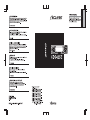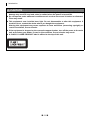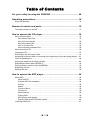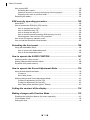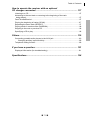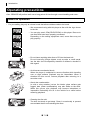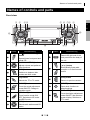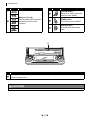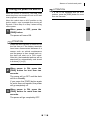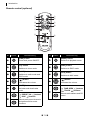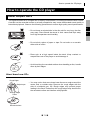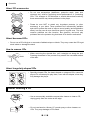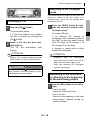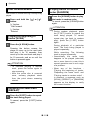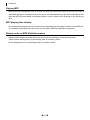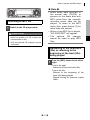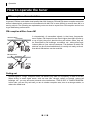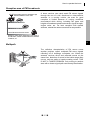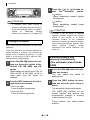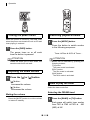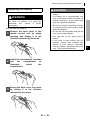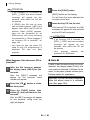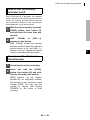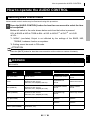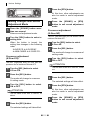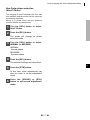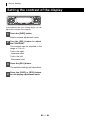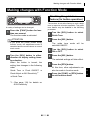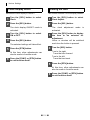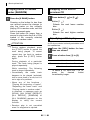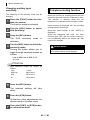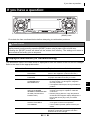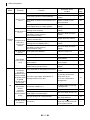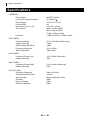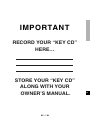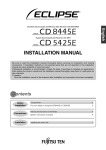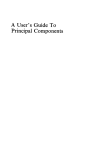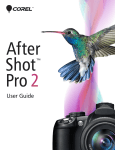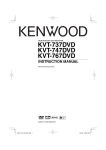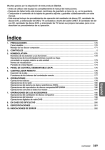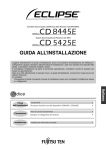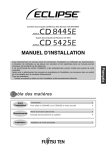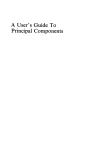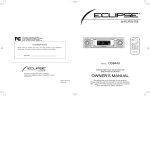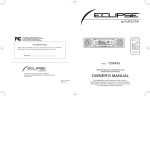Download Eclipse - Fujitsu Ten CD5425E Car Stereo System User Manual
Transcript
Introdaction
For your safety in using the CD5425E
Warnings and caution signs, illustrated below, are posted throughout this manual as well as on the
CD5425E. They show safe and correct ways to handle the product so as to prevent personal injury to
you, others and to avoid property damage.
Before reading through the manual, take time to read through and learn the important information listed
in this section.
Warning
This sign indicates a situation in which incorrect handling
or disregard of this sign might result in death or serious
personal injury.
Caution
This sign indicates a situation in which incorrect handling
or disregard of this sign might result in personal injury or
may result solely in damage to property.
Please read all materials such as manuals and warranties that have come with the product.
Eclipse will not be liability for unsatisfactory product performance due to failure to follow these
instructions.
WARNING
● Do not modify this system for use other than that specified herein. Also, do not deviate
from the installation procedures described herein; Eclipse will not be held liable for
damages including, but not limited to serious injury, death or property damage resulting
from installations that enable unintended operation.
● This equipment requires 12V DC and should only be installed in a vehicle with a 12V
negative ground electrical system. Any other installation may cause a fire or other severe
damage to the equipment and the vehicle.
● Some equipment uses batteries. Never install equipment where young children can get
access to batteries. If a battery is swallowed, seek medical attention immediately.
● When vehicle is moving, never take your eyes off the road to make adjustments to the
equipment. You must pay attention to the road to avoid accidents, do not let the operation
or adjustment of the equipment distract you from proper vehicle operation.
● The driver should not look at the screen while driving. Accidents may result if you are not
paying attention to the forward direction.
● Do not put foreign objects in the loading slot of disc. Fires or shocks may result.
● Do not disassemble or alter this equipment. Accidents, fires or shocks may result.
● Do not let water, dust or foreign objects enter the internal parts of this equipment. Smoke,
fires or shocks may result.
● Pay attention to where the remote control is left. Traffic accidents or problems with driving
may result if the remote control makes its way under the foot pedals etc. when the vehicle
is stopped or when it goes around a corner.
● Do not use when it is broken (the screen is not lit or no sound comes out). Accidents, fires
or shocks may result.
66
For your safety in using the CD5425E
WARNING
● Always replace fuses with fuses of identical capacity and characteristics. Never use a high
capacity fuse than the original. Using the wrong type of fuse may cause a fire or severe
damage.
● If foreign objects or water enters the equipment, smoke comes out, or there is a strange
odor, stop using it immediately, and contact your dealer. Accidents, fires, or shocks may
result if you continue to use it in these conditions.
● The driver should not change the CD while driving. As accidents may result if you are not
paying attention to the forward direction, first stop the car at a safe location and then
proceed.
● Plastic bags and wrappings may cause suffocation and death. Keep away from babies and
children. Never put bag over your head or mouth.
CAUTION
● When changing the installation location for this equipment, please consult the dealer where
you bought it for safety reasons. Expertise is necessary for removal and installation.
● Keep volume to a reasonable level so that you can hear sounds from outside the vehicle,
including warning sounds, voices, and sirens. Failure to do so may cause an accident.
● Be careful that hands and fingers are not pinched when adjusting the tilting angle or
closing display. Injuries may result.
● Do not put your hands or fingers into the loading slot of disc. Injuries may result.
● Do not touch the heat dissipating part of the amp. Burns may result from the heat of this
part.
● Do not recharge dry batteries. Dry batteries may rupture, resulting in injuries.
● Do not use batteries other than those specified. Also, do not mix old and new batteries.
Injuries or pollution to the surroundings may result from battery ruptures and leakage.
● When inserting batteries into the equipment, be careful with the polarity (positive/negative),
and insert them as indicated. If the battery polarities are incorrect, injuries and pollution to
the surroundings may result from battery ruptures and leakage.
● Replace used batteries as soon as possible; they may leak and damage equipment. Battery
leakage can burn your skin or your eyes. Wash hands after handling.
● If alkaline solution from alkaline dry batteries makes contact with your skin or clothes,
flush with clean water. If any of the solution gets in your eyes, also flush clean with water
and then seek medical attention.
● When disposing of lithium dry batteries, affix insulating tape to the positive and negative
terminals, and after they are insulated, dispose of them according to the "Local municipal
ordinances". Shorts, fires and ruptures may result from disposal when coming contact with
other electrically conductive objects such as metal parts, etc.
● Do not short, disassemble or heat the batteries, or place them in fire or water. Fire and
injuries may result from battery rupture and leakage.
● Store the remote control in a place away from direct sunlight, high temperatures, and high
moisture levels. The case may change shape, and the batteries may rupture and leak.
● Do not use this equipment except for in-vehicle use. Shocks or injuries may result.
67
I
Introdaction
CAUTION
● Be careful of the position of the volume when turning the power source ON. Hearing
damage may result if very loud noise is emitted when the power is turned ON.
● Do not operate under abnormal conditions such as when the sound is broken or distorted.
Fires may result.
● This equipment uses invisible laser light. Do not disassemble or alter this equipment. If
trouble occurs, contact the dealer where you bought the equipment.
Altering this equipment may cause exposure to laser emissions (worsening eyesight), or
result in accidents, fires or shocks.
● If the equipment is dropped or the cosmetics appear broken, turn off the power to the main
unit and contact your dealer. If used in this condition, fires or shocks may result.
● A CLASS 1 LASER PRODUCT label is affixed to the top of this unit.
68
Table of Contents
For your safety in using the CD5425E ...................................... 66
I
Operating precautions ................................................................ 74
II
Names of controls and parts ..................................................... 75
III
How to operate the CD player .................................................... 79
IV
How to operate the MP3 player .................................................. 84
V
How to operate the tuner ............................................................ 90
VI
How to use the optional remote control ................................... 97
VII
ESN security operating procedure .......................................... 102
VIII
Detaching the front panel ......................................................... 106
IX
How to operate the AUDIO CONTROL .................................... 107
X
How to operate the Sound Adjustment Mode ........................ 110
XI
Setting the contrast of the display .......................................... 114
XII
Making changes with Function Mode ..................................... 115
XIII
How to operate the receiver with an optional CD changer connected ........ 117
XIV
Others ........................................................................................ 119
XV
If you have a question: ............................................................. 121
XVI
Specifications ............................................................................ 124
XVII
69
Table of Contents
For your safety in using the CD5425E ............................................... 66
Operating precautions......................................................................... 74
Notes on operation ....................................................................................................... 74
Names of controls and parts............................................................... 75
Turning the power on and off........................................................................................ 77
How to operate the CD player ............................................................. 79
About compact discs .................................................................................................... 79
About brand new CDs ............................................................................................ 79
About CD accessories............................................................................................ 80
About borrowed CDs.............................................................................................. 80
How to remove CDs ............................................................................................... 80
About irregularly-shaped CDs ................................................................................ 80
About cleaning a CD..................................................................................................... 80
Listening to CD ............................................................................................................. 81
Switching to the CD player mode ................................................................................. 81
Advancing to the next track or returning to the beginning of the track being played .... 81
Fast Forward/Rewind ................................................................................................... 82
Playing the beginning of tracks (SCAN) ....................................................................... 82
Repeating the same track (REPEAT) ........................................................................... 82
Playing tracks in random order (RANDOM) ................................................................. 82
Displaying CD text ........................................................................................................ 83
Ejecting the disc ........................................................................................................... 83
How to operate the MP3 player........................................................... 84
About MP3.................................................................................................................... 84
What is MP3?......................................................................................................... 84
Playable MP3 file standards................................................................................... 84
ID3 tag.................................................................................................................... 84
Media ..................................................................................................................... 84
Format of discs....................................................................................................... 85
File names.............................................................................................................. 85
Multi-sessions ........................................................................................................ 85
Playing MP3 ........................................................................................................... 86
MP3 playing time display ....................................................................................... 86
Display order of MP3 file/folder names .................................................................. 86
Listening to MP3 file ..................................................................................................... 87
70
Table of Contents
Advancing to the next track (file) or returning to the beginning of the track (file)
being played ............................................................................................................... 87
Skipping to the next or previous folder ......................................................................... 88
Fast Forward/Rewind ................................................................................................... 88
Return to the root directory of the CD........................................................................... 88
Playing the beginning of files (SCAN) .......................................................................... 88
Repeating the same file (REPEAT) .............................................................................. 88
Playing files in random order (RANDOM)..................................................................... 89
Displaying title .............................................................................................................. 89
How to operate the tuner..................................................................... 90
FM reception characteristics......................................................................................... 90
FM reception differs from AM................................................................................. 90
Fading out .............................................................................................................. 90
Reception area of FM broadcasts .......................................................................... 91
Multipath................................................................................................................. 91
Tuning to a station ........................................................................................................ 92
Entering stations into memory automatically
(The automatic preset mode: ASM)............................................................................ 92
Manually setting stations into memory ......................................................................... 93
Preset station scan ....................................................................................................... 93
Changing the reception sensitivity for automatic scanning........................................... 94
Receiving RDS data ..................................................................................................... 94
Setting AF (Alternative Frequency) ........................................................................ 94
Setting REG (REGIONAL) ..................................................................................... 94
Receiving traffic information ......................................................................................... 94
Setting the TP (traffic program)/the TA (traffic announcement) ............................. 94
Setting PTY (program type) .......................................................................................... 96
Setting PTY SEEK ................................................................................................. 96
How to use the optional remote control ............................................ 97
Precautions in use of the remote control ...................................................................... 97
Cleaning the remote control ......................................................................................... 97
Turning the power on/off............................................................................................... 98
Adjusting the audio volume .......................................................................................... 98
Muting the volume.................................................................................................. 98
Switching playback modes ........................................................................................... 98
How to play the tuner.................................................................................................... 98
Selecting the FM/AM band..................................................................................... 98
Selecting a station (manually or automatically) ...................................................... 99
Selecting preset stations ........................................................................................ 99
How to play CDs ........................................................................................................... 99
Switching disc modes............................................................................................. 99
Advancing to the next track or returning to the beginning of the track being played .............................. 99
Skipping to the next or previous disc ..................................................................... 99
71
Table of Contents
How to play MP3 ........................................................................................................ 100
Switching disc modes........................................................................................... 100
Advancing to the next file or returning to the beginning of the file being played ................................. 100
Skipping to the next or previous folder................................................................. 100
Replacing the battery.................................................................................................. 101
ESN security operating procedure ................................................... 102
About ESN.................................................................................................................. 102
How to operate the ESN (Key CD) security................................................................ 102
How to program the Key CD ................................................................................ 102
How to cancel the Key CD ................................................................................... 103
How to change the Key CD.................................................................................. 103
How to resume normal operation (ESN security lock out) ................................... 103
What happens if an incorrect CD is inserted? ...................................................... 104
How to turn the security indicator on/off ..................................................................... 105
How to read the Electronic Serial Number ................................................................. 105
Detaching the front panel.................................................................. 106
Using the detachable panel ........................................................................................ 106
How to remove the detachable panel................................................................... 106
How to fit the detachable panel............................................................................ 106
How to operate the AUDIO CONTROL ............................................. 107
Switching audio control modes................................................................................... 107
Making changes with Equalizer Mode ........................................................................ 109
Equalizer user preset memory.................................................................................... 109
How to operate the Sound Adjustment Mode ................................. 110
About Sound Adjustment Mode.................................................................................. 110
Crossover............................................................................................................. 110
Non-Fader phase ................................................................................................. 111
Making changes with Sound Adjustment Mode.......................................................... 112
Crossover adjustment (X-Over F/R)..................................................................... 112
Crossover adjustment (X-Over NF)...................................................................... 112
Non-Fader phase selection (Non-F Phase) ......................................................... 113
Setting the contrast of the display ................................................... 114
Making changes with Function Mode .............................................. 115
Disabling the guide tone feature (for button operation) .............................................. 115
Clock display on/off .................................................................................................... 115
Setting the time........................................................................................................... 116
72
Table of Contents
How to operate the receiver with an optional
CD changer connected ...................................................................... 117
Listening to a CD ........................................................................................................ 117
Advancing to the next track or returning to the beginning of the track
being played ............................................................................................................. 117
Fast Forward/Rewind ................................................................................................. 117
Playing the beginning of tracks (SCAN) ..................................................................... 117
Repeating the same track (REPEAT) ......................................................................... 117
Playing tracks in random order (RANDOM) ............................................................... 118
Skipping to the next or previous CD ........................................................................... 118
Specifying a CD to play .............................................................................................. 118
Others.................................................................................................. 119
Connecting portable audio players to the AUX jack ................................................... 119
Changing auxiliary input sensitivity ...................................................................... 120
Telephone muting function ......................................................................................... 120
If you have a question: ...................................................................... 121
Displayed information (for troubleshooting) ................................................................ 121
Specifications..................................................................................... 124
73
Introdaction
Operating precautions
<Your CD5425E will perform well over a long period of time through correct handling and care.>
Notes on operation
• For your safety, play only at volume levels that allow outside sounds to be heard.
• We recommend using with this player a disc with the logo shown
to the left.
TEXT
• You can play music CDs(CD-R/CD-RW) on this player. Be sure to
use discs that have been properly processed.
Depending on the editing equipment used, some discs may not
play properly.
• Do not insert anything other than a CD into the head unit.
Do not insert any foreign objects, such as coins or credit cards,
into the disc slot. Be especially watchful of children’s mischief in
this regard.
• Avoid severe mechanical shock.
When the player is subjected to severe vibration while traveling
over a rough surface, playback may be intermittent. When a
situation like this occurs, resume playback after returning to a
smoother road.
• About dew condensation.
In cold or rainy weather, just as the interior glass surface gets
fogged, dew (water condensation) may also settle on the deck.
When this occurs, disc playback may become intermittent or
impossible. Dehumidify the air in the vehicle for a while before
resuming playback.
• Cleaning the disc slot.
The disc slot tends to get dusty. Clean it occasionally to prevent
accumulated dust from scratching the discs.
74
Names of controls and parts
Names of controls and parts
Front view
1 2
34
5 6 78 9
II
III
?
F
E
No.
Button
D
C
Name/Working
BA
No.
Button
9
Name/Working
[Release] button
[CD (OPEN / EJECT)]
button
Detach the right end of the
front panel from the body of
the unit.
Opens/closes front panel and
ejects CD.
[AUDIO CONTROL] button
[
Adjusts volume and performs
other functions.
/
] button
Automatically finds radio
reception or to fast forward/
rewind.
[DISC] button
Switches to between disc
modes and AUX mode.
[TA] button
[RTN] button
Selects the TP or TA mode.
Returns to previous screen.
[SOUND] button
[RESET] button
Turns the sound adjustment
mode ON/OFF. Change in
equalizer mode.
Reset deck functions to
default settings.
[FUNC / AF] button
Turns the display adjustment
mode ON/OFF and switches
screen display. Switches to
PTY mode.
[DISP / PTY] button
Turns function mode ON/
OFF. Switches to AF mode
and REG mode.
[SEL] button
Selects radio stations and CD
tracks.
75
Introdaction
No.
Button
Name/Working
No.
Button
Name/Working
[FM AM] button
Switches to radio mode and
switches radio bands.
Buttons [1] to [6]
[PWR] button
Selects radio preset channels
and performs disc mode
functions.
Turns deck power ON/OFF.
[MUTE] button
Activates and deactivates
mute.
G
No.
Name/Working
Disc slot
Inserts compact discs.
CAUTION
Never place an object or rest your hands or the like on the front panel.
76
Names of controls and parts
Turning the power on and off
ATTENTION
When the power is turned on, the state used
when the power was turned off such as CD and
tuner playback is restored.
If a car is not equipped with an ACC
position, press the [PWR] button for more
than two seconds.
When the vehicle has no ACC position on the
ignition switch, care is needed when turning off
the deck. Follow Step 2 or Step 3 when turning
off the power.
1
III
When power is OFF, press the
[PWR] button.
The power will come ON.
ATTENTION
When the deck's power is turned on for
the first time or if the battery terminals
have been disconnected because of a
reason such as vehicle maintenance
and the power is then turned back on,
the deck will start up in FM1 mode.
After this, the broadcast stations will be
searched for automatically and stored
in buttons [1] to [6].
2
When power is ON, press the
[PWR] button for less than two
seconds.
The power will go OFF and the deck
will be in Standby.
If you press the [PWR] button again
for more than one second, the power
will go completely off.
3
When power is ON, press the
[PWR] button for more than two
seconds.
The power will go completely OFF.
77
Introdaction
Remote control (optional)
1
7
2
8
3
9
4
?
5
6
No.
Button
A
Name/Working
No.
Button
Name/Working
[PWR] button
[MODE] button
Turns deck power ON/OFF.
Switches to playback mode.
[TU] button
[DISC] button
Switches to tuner mode.
Switches to DISC mode.
[BAND] button
[AUX] button
Switches to radio mode and
DISC mode.
[
Switches to AUX mode.
] button
[
Decreases the volume.
] button
Increases the volume.
[MUTE] button
Activates and deactivates
mute.
[
[
[
[
TUNE·SEEK ] buttons
TRACK
] buttons
Selects radio stations and CD
tracks.
PRESET CH ] buttons
DISC ] buttons
Selects radio preset channels
and performs disc mode
functions.
78
How to operate the CD player
How to operate the CD player
About compact discs
• The signal recorded on a compact disc is read by a laser beam, so nothing touches the disc surface.
A scratch on the recorded surface or a badly warped disc may cause deteriorated sound quality or
intermittent playback. Observe the following precautions to ensure high quality sound performance:
• Do not leave an ejected disc in the disc slot for very long; the disc
may warp. Discs should be stored in their cases and kept away
from high temperature and humidity.
• Do not stick a piece of paper or tape. Do not write on or scratch
either side of a disc.
• Discs spin at a high speed inside the deck. Keep cracked or
warped discs out of the player to avoid damage it.
• Avoid touching the recorded surface when handling a disc; handle
discs by their edges.
About brand new CDs
Rough Edges
Ballpoint pen
• You may notice that some brand new discs are rough around the
centre hole or outside edge. Remove the rough edges with the
side of a ballpoint pen, etc. Rough edges may prevent proper
loading in the deck. Flakes from the rough edges may also stick to
the recorded surface and interfere with playback.
Rough Edges
Flakes
Recorded surface
79
III
IV
Operation
About CD accessories
• Do not use accessories (stabilizers, protective seals, laser lens
cleaners, etc.) sold for "improving sound performance" or "protecting
CDs." The changes in CD thickness or outside dimensions made by
these accessories may cause problems in the player.
• Please be sure NOT to attach any ring-shape protector (or other
accessory) to your discs. Those protectors are commercially available
and said to protect disc and to improve sound quality (and antivibration
effect), but they can do more harm than good in regular uses. The most
common problems are disc insertion, disc ejections, and won't play
problems due to the protector ring that came off in the disc mechanism.
About borrowed CDs
• Do not use a CD with glue or remnants of adhesive tape or labels. They may cause the CD to get
stuck inside or damage the deck.
How to remove CDs
OKAY
• When removing the ejected disc, pull it straight out along the slot.
Pressing downward in the process may scratch the recorded surface
of the disc.
N
O
O
G
D
O
About irregularly-shaped CDs
• Specially-shaped CDs, like heart-shaped or octagonal CDs, cannot be
played. Do not attempt to play them, even with an adapter, since they
may damage the player.
•
About cleaning a CD
• Use a commercially available compact disc cleaner to clean a CD,
wiping gently from the centre to the edge.
XXXX
XXXX
XXXX
• Do not use benzine, thinner, LP record spray or other cleaners on
CDs. They may damage a CD’s finish.
80
How to operate the CD player
Switching to the CD player
mode
First press the [DISC] button for less than one
second to switch to the disc mode. It is
assumed here that a CD has already been
loaded into the unit.
Listening to CD
1
Press the [CD
1
] button.
The front panel opens.
This starts CD play.
If a disc has already been loaded,
the disc is ejected by pressing the
[CD ] button.
2
Press the [DISC] button for less
than one second to switch to the
CD player mode.
Insert a CD into the disc slot,
label side up.
If an external CD changer is
connected, each additional press of
the [DISC] button will switch modes
from CD player ➔ CD changer 1 ➔
CD changer 2 ➔ CD player.
The CD
playing.
A changer or player with no discs
loaded will be skipped.
will
immediately
start
ATTENTION
ATTENTION
When a CD is already loaded, press the
[DISC] button to switch to the CD mode.
• Playback may be intermittent
when there is a scratch on a CD or
when the recorded side is dirty.
• Only two external CD changers
may be connected.
CAUTION
Do not press the [ CD ] button while CD is
being inserted. This could cause an injury
and damage to the front panel.
Advancing to the next track
or returning to the beginning
of the track being played
1
Turn the [SEL] button to the left or
right.
Turn to the right:
Advances to the next track.
Turn to the left:
Returns to the beginning of the track
being played. (Repeat turning for
previous tracks.)
81
IV
Operation
Fast Forward/Rewind
Fast forward or rewind the song currently being
played.
1
Press and hold the [
button.
[ ] button:
Fast forward.
[
] or [
]
Press the [4 SCAN] button.
Pressing the button causes the
player to move up to the next track
and play it for 10 seconds, then
move up to the next track and play it
for 10 seconds, and so on until the
button is pressed again.
ATTENTION
• To continue playing a desired
track, press the button again to
stop scanning.
• After the entire disc is scanned
once, ordinary playback starts
from the point where scanning
started.
Repeating the same track
(REPEAT)
1
1
Press the [6 RAND] button to play
the tracks in random order.
To cancel, press the [6 RAND] button
again.
ATTENTION
] button:
Rewind.
Playing the beginning of
tracks (SCAN)
1
Playing tracks in random
order (RANDOM)
Press the [5 RPT] button to repeat
the track being played.
To cancel, press the [5 RPT] button
again.
82
• During random playback, press
the [5 RPT] button to repeat the
track being played. To cancel
repeat play (go back to random
play), press the [5 RPT] button
again.
During playback of a particular
track: The track being played is
played repeatedly.
While searching: The following
track is played repeatedly.
• Occasionally the same track
happens to be played (selected)
two or more times in a row; this is
normal operation and is not a sign
of a problem.
• When any of the functions "Playing the beginning of tracks,
"Repeating the same track" and
"Playing tracks in random order" is selected, a message such as
[SCAN], [REPEAT] or [RANDOM]
appears on the display to verify
the current function.
How to operate the CD player
Displaying CD text
Ejecting the disc
Only the built-in CD player supports CD TEXT.
It can not be displayed with the optional CD
changer. If the CD came with a logo shown
below, it is recorded with a disc title and track
titles. These information will be displayed
during playback.
1
Press the [CD ] button for more
than one second.
The front panel opens and the disc is
ejected.
2
Remove the disc and press the
[CD ] button.
The front panel closes.
CAUTION
1
Press the [DISP] button for more
than one second.
Pressing the [DISP] button while text
is displayed scrolls the display in the
order DISC title ➔ TRACK title, and
then the display stops with the
TRACK title.
CD TEXT recorded with characters
other
than alphanumeric
and
symbols cannot be displayed.
83
• Do not drive with the front panel open.
The panel may cause unexpected
personal injury during a panic stop, or
the like.
• Do not attempt to close the front panel
by hand. Doing so may damage the
panel.
IV
Operation
How to operate the MP3 player
About MP3
ATTENTION
The making of MP3 files by recording from sources such as broadcasts, records, recordings, videos and
live performances without permission from the copyright holder for uses other than personal enjoyment is
prohibited.
What is MP3?
MP3 (MPEG Audio Layer III) is a standard format for audio compression technology. By using MP3
a file can be compressed to one-tenth the size of the original.
This deck has limitations on MP3 file standards and recorded media and formats that can be used.
Playable MP3 file standards
• Supported standards:MPEG-1 Audio Layer III
• Supported sampling frequencies: 44.1, 48 (kHz)
• Supported bit rate: 64, 80, 96, 112, 128, 160, 192, 224, 256, 288, 320 (kbps)
* Supports VBR. (64~320kbps)
* Does not support free format.
• Supported channel modes: stereo
ID3 tag
MP3 files have an "ID3 Tag" that allows input of information so that data such as song title and artist
can be saved.
This deck supports ID3v. 1.0, 1.1 tags.
Media
Media capable of playing MP3 includes CD-R and CD-RW discs. Compared to CD-ROM media
commonly used for music discs, CD-R and CD-RW discs are fragile in high temperature/high
humidity environments and one section of the CD-R and CD-RW may become incapable of
playback. Fingerprints or scratches on the disc may prevent playback or cause skipping during
playback. Sections of a CD-R and CD-RW may deteriorate if left inside a vehicle for long periods of
time. It is also recommended that CD-R and CD-RW discs be kept in a light-blocking case because
the discs are vulnerable to ultra-violet light.
84
How to operate the MP3 player
Format of discs
The format of discs to be used must be ISO9660 Level 1 or Level 2.
Control items for this standard are as follows:
• Maximum directory layers:
8 layers
• Maximum characters for folder names/file names:32 (including "." and 3 letter file extension)
• Allowable characters for folder names/file names:A~Z, 0~9, _ (underscore)
• Number of files/folders possible on a single disc: 999
[Configuration example for CD supporting MP3]
Root directory (F1)
F2
Folder 2
001.mp3
002.mp3
V
003.mp3
004.txt
Number of files/folders possible on a single disc is 999.
Files aside from MP3 files (Example: 004.txt) also count as single files.
005.mp3
F158
Folder 158
F159
Folder 159
001.mp3
002.mp3
F255
Folder 255
• Total number of folders possible on a single disc:255
• Maximum folders this deck can recognize:
256*
*: A root directory is counted as one folder.
File names
Only files with the MP3 file extension ".mp3" can be recognised as MP3 and played. Be sure to save MP3
files with the ".mp3" file extension. The "MP" letters of the file extension will be recognised whether
entered as uppercase letters or lowercase letters.
CAUTION
If the ".mp3" file extension is attached to a file other than an MP3 file, that file will be mistakenly
recognised by the deck as an MP3 file and played, resulting in loud noise output that can damage
the speakers. Be sure to avoid attaching the ".mp3" file extension to files that are not MP3 files.
Multi-sessions
Multi-sessions are supported, and playing of CD-R and CD-RW discs with annotated MP3 files is
possible. However, when "Track at once" has been written, close the session or process the warning
message. Standardise the format of each session without changing the format.
85
Operation
Playing MP3
When a disc with recorded MP3 files is inserted, the deck first checks all the files on the disc. No sound is
output while the deck is checking the files on the disc. It is recommended that the disc be recorded without files
other than MP3 files and without unnecessary folders in order to speed up the checking of disc files by the
deck.
MP3 playing time display
It is possible that playing time will not be correct, depending on the writing condition of the MP3 file.
*It is possible that playing time will not be correct when VBR Fast Up/Down is operated.
Display order of MP3 file/folder names
Names of MP3 folders and files within the same level are displayed in the following order.
1.MP3 folders displayed first, by ascending order of numbers, letters.
2.Files displayed next, by ascending order of numbers, letters.
86
How to operate the MP3 player
● Note ●
• When music data recorded in
the normal way (CD-DA) is
present on the same disc with
MP3 music files, the normally
recorded music data will be
played. To listen to the MP3
music files, press button [3] for
more than one second.
Listening to MP3 file
1
Switch to the CD player mode.
• When a non-MP3 file is played,
"NO SUPPORT" will appear.
CAUTION
• Playback may be intermittent when
there is a scratch on a CD or when the
recorded side is dirty.
• The optional CD changer
cannot be used to play MP3
files.
• Only two external CD changers may be
connected.
Advancing to the next track
(file) or returning to the
beginning of the track (file)
being played
1
Turn the [SEL] button to the left or
right.
Turn to the right:
Advances to the next track (file).
Turn to the left:
Returns to the beginning of the
track (file) being played.
Repeat turning for previous tracks
(files).
87
V
Operation
Skipping to the next or
previous folder
1
Press button [1
] or [2
Playing the beginning of files
(SCAN)
1
].
Press the button briefly to play just
the first 10 seconds of each song for
all the files in the same layer of the
folder being played.
Button [1 ]:
Selects the previous folder
Button [2 ]:
Selects the next folder.
On pressing the button for longer
than 2 seconds, [FOLDER SCAN] is
displayed and just the first 10
seconds of the first song in each
folder is played.
Fast Forward/Rewind
Fast forward or rewind the song currently being
played.
1
Press and hold the [
button.
[ ] button:
Fast forward.
[
] or [
]
ATTENTION
• To continue playing a desired file,
press the button again to stop
scanning.
• After the entire disc is scanned
once, ordinary playback starts
from the point where scanning
started.
] button:
Rewind.
Return to the root directory
of the CD
In the root directory, when a file cannot replay,
the system will return to the first file that can
perform a replay. (In the configuration example,
the file is returning to 001.mp3. see page 85.)
1
Press the [4 SCAN] button.
Repeating the same file
(REPEAT)
1
Press the [RTN] button.
Press the [5 RPT] button.
Press the button briefly to repeat the
file being played.
On pressing the button for longer
than 2 seconds, [FOLDER REPEAT]
is displayed and all the files in the
same layer as the folder being
played are repeated.
To cancel, press the [5 RPT] button
again.
88
How to operate the MP3 player
Playing files in random order
(RANDOM)
1
Displaying title
1
Press the [6 RAND] button.
Press the button briefly to
randomly play the files in the same
layer as the folder being played.
On pressing the button for longer
than 2 seconds, [ALL RANDOM] is
displayed and the files in all folders
are played randomly.
To cancel, press the [6 RAND]
button again.
ATTENTION
• During random playback, press
the [5 RPT] button to repeat the
file being played. To cancel repeat
play (go back to random play),
press the [5 RPT] button again.
During playback of a particular file:
The file being played is played
repeatedly.
While searching: The following file
is played repeatedly.
• Occasionally
the
same
file
happens to be played (selected)
two or more times in a row; this is
normal operation and is not a sign
of a problem.
89
Press the [DISP] button for more
than one second.
Each time the button is pressed, the
following will be displayed in order.
Folder Name/File Name* ➔ Folder
No. /File No. ➔ Tag
*:The display area shows a
maximum of 9 characters and then
scrolls to display the remaining
characters.
After the folder name is displayed,
the file name will be displayed by
scrolling. After the file name is
scrolled, the display will be fixed.
ATTENTION
Folder name/file name or tag recorded
with characters other than alphanumeric
and symbols cannot be displayed.
V
Operation
How to operate the tuner
FM reception characteristics
In general, FM has much better tonal quality than AM. However, FM and FM stereo reception encounter
several characteristic problems not encountered with AM. FM is more difficult to receive than AM in a
moving vehicle. The following are explanatory notes on what to expect from FM reception and on how
to get satisfactory performance.
FM reception differs from AM
AM Radio Wave
Ionosphere
A characteristic of transmitted signals is that lower frequencies
travel further. FM frequencies are much higher than AM's (similar to
a ray of light): they won’t bend but they will reflect. Often, they will
be interrupted by tall buildings, mountains, etc., taking direct and
indirect paths to your vehicle’s antenna. The distance at which FM
stations can be received satisfactorily is usually not nearly as far as
that which AM stations can be received.
FM Radio Wave
Ionosphere
Fading out
In weak signal or "fringe" reception areas, FM stations may fade out completely, or fade in and out.
When driving in weak signal areas, such as near hills, through valleys or tunnels, among tall
buildings, etc., you may encounter unusual noise interference. THIS IS NOT A TUNER PROBLEM.
In this case, you can only wait until you are in a better reception area, tune to a stronger station, or
reduce the treble level.
90
How to operate the tuner
Reception area of FM broadcasts
Transmitting Antenna 100 Meters High
Effective Radiation Power 1kW
FM Stereo Car Radio 20 km
A home receiver can catch weak FM stereo signals
through the use of a tall, directional or ultra-sensitive
antenna. In a moving vehicle, the area for good
reception is limited because of varying conditions
encountered while driving, including the types and
heights of broadcast antenna structures, signal strength,
engine noise, etc. For best reception with manual
antenna, extend the antenna mast as far as possible.
FM Monaural Car Radio 50 km
Home FM Stereo Receiver 100 km
Reception quality varies depending on the power of
the FM station, natural and artificial barriers, weather
conditions, etc.
VI
Multipath
RE
FL
EC
T
WA ED
VE
DIRECT
WAVE
D
TE
EC
L
F
RE AVE
W
The reflection characteristics of FM waves cause
another problem called multipath–FM wave signals
reflecting off of buildings, mountains, etc. When the
antenna receives direct and reflected waves at the
same time, distortion of sound in the treble range often
occurs, such as static or harsh-sounding voices. THIS
IS NOT A TUNER PROBLEM. Only moving to another
area with a clearer signal path can remedy the situation.
91
Operation
3
Press the [
start the
[ ] button:
] or [ ] button to
automatic station
Starts searching toward higher
frequencies.
ATTENTION
[
• If stations have been stored in
memory, pressing a button from [1]
to [6] will directly select a station.
(Refer
to
"Manually
setting
stations into memory" on page 93)
ATTENTION
At times, it may be difficult to maintain
optimum reception because the antenna
affixed to your vehicle is in motion
constantly (relative to the broadcast
antenna), encountering continuous variation
in the received radio signals’ strength. Other
factors
affecting
reception
include
interference from natural obstacles, sign
posts, etc.
Tuning to a station
First, press the [FM AM] button to start tuner
operation.
There are automatic and manual methods for
setting stations in memory. The receiver will
accept up to 30 stations in memory: 6 in AM
(MW), 6 in LW and 18 in FM (6 each for FM1,
FM2 and FM3.) (Initial setting)
1
2
Press the [FM AM] button for less
than one second to switch to the
desired FM, AM (MW) and LW
bands.
Radio bands will switch from FM1 ➔
FM2 ➔ FM3 ➔ AM (MW) ➔ LW in
order each time the button is
pressed.
Entering stations into
memory automatically
(The automatic preset mode:
ASM)
1
Press the [FM AM] button for less
than one second.
You can switch the mode to
desired one.
2
Turn the [SEL] button to the left or
right to tune to a station.
Turn to the right:
Tunes to higher frequencies.
] button:
Starts searching toward lower
frequencies.
Press the [SEL] button for more
than two seconds until a beep is
heard.
The automatic preset mode starts.
The [ASM ON] indicator on the
screen flashes, and stations are
automatically entered in memory
under buttons [1] to [6].
Turn to the left:
Tunes to lower frequencies.
These buttons are called preset
buttons.
92
How to operate the tuner
ATTENTION
3
• Pressing the preset buttons ([1] to
[6]) allows you to make one-touch
station selections. The frequency
of the selected station is indicated
on.
• When a new station is set in
memory, the station previously set
in memory will be deleted.
• If there are fewer than six
receivable stations, the stations
set in the remaining buttons will be
retained.
The tuned station is now
memorized and set in the button
selected. Repeat the procedure to
set additional manually tuned
stations in memory, in turn, for
buttons [1] to [6]. These buttons
are called the preset buttons.
CAUTION
If the vehicle’s battery is disconnected (for
repairs to the vehicle or for removing the
receiver), all stations in memory will be lost.
In such a case, set stations in memory
again.
CAUTION
If the vehicle’s battery is disconnected (for
repairs to the vehicle or for removing the
receiver), all stations in memory will be lost.
In such a case, set stations in the memory
again.
Preset station scan
This function enables reception of all the
stations in the preset buttons for five seconds
each.
Manually setting stations
into memory
1
2
Press the [FM AM] button for less
than one second.
You can switch the mode to desired
one.
Turn the [SEL] button to the right
or left to tune to the station to be
entered in memory.
Press the [SEL] button for less
than two seconds.
[P SCAN] will appear on the
display, and stations stored under
preset buttons [1] through [6] will
be played for five seconds each.
This section covers the setting of stations in
memory under the numbered buttons.
1
Select any button, from [1] to [6],
and press it for more than two
seconds.
2
To stop the preset scan mode at a
desired station, press the [SEL]
button again.
The receiver will stay tuned to the
desired station.
93
VI
Operation
Changing the reception
sensitivity for automatic
scanning
Receiving RDS data
Setting AF (Alternative Frequency)
The deck lets you select the reception
sensitivity to be used for automatic scanning of
stations. The two sensitivity modes available
for this deck are AUTO mode and DX mode.
AUTO
Mode
During automatic scanning, the
reception sensitivity switches
automatically to one of two levels.
Initially the reception sensitivity is
set to the low level so that only
stations with strong signals are
received. If no stations could be
received, the reception sensitivity is
increased so that stations with
weaker signals can also be
received.
DX Mode
Because the reception sensitivity for
automatic scanning is set to the high
level from the start, even stations
with weaker signals can be received.
(Signal crossover may result in
some stations being hard to hear.)
1
Check that the deck is in standby
mode.
2
Press and hold button [1], then
the [FM AM] button, and hold both
for more than three seconds.
When this function is ON, the unit automatically
switches to the frequency where the reception
status of the station you are currently listening
to becomes the best. By default, the AF
function is ON.
Setting REG (REGIONAL)
Some stations may broadcast different
programs according to the local area. When the
REG function is ON, switching to the other
station that broadcasts different program is
prevented.
1
Press the [AF] button for longer
than one second and select an
item.
AF-ON/REG-OFF ➔ AF-ON/REGON ➔ AF-OFF/REG-OFF ➔ AF-ON/
REG-OFF www
When the AF function is ON:
The [AF] indicator is lit on the
display.
When the REG function is ON:
The [REG] indicator is lit on the
display.
The mode switches between
AUTO mode and DX mode each
time the buttons are pressed.
Receiving traffic information
Setting the TP (traffic program)/the
TA (traffic announcement)
1
The RDS (radio data system) is a data
broadcasting system that makes use of unused
FM broadcast channels. It utilizes the
subcarrier waves from an FM broadcasting
station to provide an information service
sending, for example, various kinds of data and
traffic information.
This capability can be used in this unit’s FM
mode.
94
Press the [TA] button and select
an item.
Repeatedly pressing the [TA] button
will cycle you through the following
options.
TP OFF/TA OFF ➔ TP ON/TA OFF
➔ TP ON/TA ON www
When TP is set to ON and TA is
set to OFF:
How to operate the tuner
When the traffic information station is
received, the [TP] indicator is lit on
the display.
When the traffic information station
becomes unreceivable, the [TP]
indicator flashes.
When the [ ] or [ ] button is
pressed in the FM mode, the unit
starts to search for the traffic
information station.
If the traffic announcement is
received in the mode other than
"Radio", the mode is automatically
switched to radio mode, and you can
listen to the traffic announcement.
When the traffic announcement
ends, the unit returns to the previous
mode.
When both TP and TA are set to
ON:
When the traffic announcement is
received, the [TA] indicator is lit on
the display.
When the traffic announcement
becomes unreceivable, the [TA]
indicator flashes.
In the FM mode, the sound is muted.
Only when the traffic announcement
is received, the mute is cancelled
and you can listen to the traffic
announcement.
If the station you are currently
listening to is not a traffic information
station, the unit tunes in traffic
information station automatically
([TP-SEEK] is displayed).
If the traffic announcement cannot be
received, [NOTHING] is displayed.
If the traffic announcement is
received in the mode other than
radio, the mode is automatically
switched to radio mode, and you can
listen to the traffic announcement.
95
When the traffic announcement
ends, the unit returns to the previous
mode.
ATTENTION
• When the TP is ON, the unit
searches
only
the
traffic
information
station.
Moreover,
while
receiving
the
traffic
information station, if a poor
receiving state continues for a
certain time, [TP] or [TA] indicator
flashes. When the [ ] or [ ]
button is pressed in the FM mode,
[TP SEEEK] is displayed and the
unit starts to search for the traffic
information station.
• While
receiving
the
traffic
announcement, you can adjust the
volume and the changed volume is
stored. The next time you receive
the traffic announcement, the
volume will be switched to the
stored level.
• The RDS function is not available
in the AM (MW)/LW mode.
• When the unit receives the EON
station, [EON] indicator is lit on the
display.
If the station you are currently
listening to does not broadcast the
traffic announcement, the unit
searches
for
other
traffic
announcement
broadcasting
automatically and switches to that
station.
VI
Operation
Setting PTY (program type)
2
With RDS stations, the name of the
broadcasting station and program category
information are transmitted and can be
displayed on the unit’s display. It is also
possible to select only those RDS stations that
are broadcasting the genre selected by using
the PTY function.
1
Press the [PTY] button for more
than one second.
The name of the genre of the RDS
station currently being received is
displayed, and the [PTY] indicator
lights on the display. If the PTY signal
cannot be received, “NOPTY” is
displayed.
Setting PTY SEEK
1
Press the [PTY] button for more
than one second while the genre
name of the RDS station is
displayed.
Repeatedly pressing the [FUNC]
button will cycle you through the
following options.
NEWS ➔ SPORTS ➔ TALK ➔ POP ➔
CLASSICS ➔ NEWSwww
ATTENTION
• When
PTY31
is
received,
[ALARM] is displayed and the unit
receives emergency broadcasting.
• While receiving the emergency
broadcasting, you can adjust the
volume and the changed volume is
stored.
96
While the genres above (NEWS,
SPORTS,
TALK,
POP
and
CLASSICS) are displayed for
longer than one second, press the
[ ] or [ ] button.
The SEEK function will start within
the selected genre.
During the search for RDS stations
conducted by the SEEK function, the
[PTY] indicator is displayed on the
display.
If an RDS station within the selected
genre cannot be found, [NOTHING]
will be displayed for two seconds,
and then the genre name for which
the search was conducted will be
displayed for four seconds.
How to use the optional remote control
How to use the optional remote control
Precautions in use of the remote control
• Be careful when handling the control, especially because it is small and light. Dropping or striking it
hard may damage it, wear out the battery or cause a malfunction.
• Keep the remote control free of moisture, dust and water. Do not subject it to shock.
• Do not place the remote control unit where it will get hot, such as on the dashboard or near a heater
vent. Allowing the remote control unit to overheat may warp its case or cause other problems.
• Do not operate the remote control unit while driving because doing so could cause an accident.
• When using the remote control, point it toward at the remote control light receptor.
• The light receptor may not operate correctly if it is exposed to bright light such as direct sunlight.
• Be sure to press the [PWR] button on the main unit for more than two seconds to shut it down before
leaving the car, or the car battery may be run down. When the main unit is shut down, the remote
control will not work.
• Remove the batteries from the remote control unit whenever it is not to be used for a long time.
Cleaning the remote control
• Use a dry cloth to keep the unit clean. If the remote control unit gets extremely dirty, clean it with a
cloth moistened with diluted liquid detergent. Do not use alcohol or thinner; these compounds may
damage the finish.
• In no event should benzine or thinner be used. These substances will damage the case or finish.
97
VI
VII
Operation
Turning the power on/off
Switching playback modes
When the power is turned on, the state used
when the power was turned off such as CD and
tuner playing is restored.
1
1
Press the button to switch modes
in the following sequence:
Press the [PWR] button.
The power turns on or off each
time the button is pressed.
Tuner ➔ Disc ➔ AUX ➔ Tuner www
ATTENTION
ATTENTION
When the main unit is shut down, the
remote control will not work.
Modes can be switched by pressing the
following buttons:
[TU] button:
The tuner mode is activated.
[DISC] button:
The disc mode is activated.
[AUX] button:
The AUX mode is activated.
Adjusting the audio volume
1
Press the [ ] or [ ] button.
[
] button:
Increases the volume.
[
] button:
Decreases the volume.
Press the [MODE] button.
How to play the tuner
Select the tuner mode first.
Selecting the FM/AM band
Muting the volume
Press the [MUTE] button to cut the volume
or restore it instantly.
1
Press the [BAND] or [TU] button.
Each press will switch tuner modes
from FM1 ➔ FM2 ➔ FM3 ➔ AM
(MW) ➔ LW.
98
How to use the optional remote control
Selecting a station (manually or
automatically)
2
Press
the
button.
[
[ ] button:
Tunes to
stations.
TUNE•SEEK
higher
]
frequency
[ ] button:
Tunes to lower frequency stations.
1
[
PRESET
CH
[
]
[ ] button:
Select the next higher number
preset button.
[DISC]
TRACK
] button.
] button:
Advances to the next track.
] button:
Returns to the beginning of the
track being played.
(Press repeatedly to move to
previous tracks.)
ATTENTION
Hold the [ ] button down to fast forward,
or the [ ] button to rewind through the
track being played.
[ ] button:
Select the next lower number
preset button.
How to play CDs
Press the [
[
A total of six stations may be selected (preset
tuning) out of those already set in memory
through the main unit. (Refer to "Manually
setting stations into memory" on page 93.)
Press the
button.
or
Advancing to the next track or returning to the
beginning of the track being played
Selecting preset stations
1
[BAND]
When one or two CD changers are
connected, press the [BAND] or
[DISC] button to change modes
from CD player ➔ CD changer 1 ➔
CD changer 2.
The indicator will skip a changer or
player that has no discs loaded.
A short press of the button will allow manual
station tuning. Pressing for more than one
second will start automatic tuning.
1
Press the
button.
Skipping to the next or previous
disc
Switching disc modes
1
1
Press the [
DISC
] button.
[ ] button:
Selects the next higher number
disc.
Press the [DISC] button.
The disc mode is activated.
[ ] button:
Selects the next lower number
disc.
99
VII
Operation
Advancing to the next file or returning to the
beginning of the file being played
How to play MP3
Switching disc modes
1
1
Press the [DISC] button.
The disc mode is activated.
2
Press the
button.
[BAND]
or
[DISC]
When one or two CD changers are
connected, press the [BAND] or
[DISC] button to change modes
from CD player ➔ CD changer 1 ➔
CD changer 2.
The indicator will skip a changer or
player that has no discs loaded.
Press the [
TRACK
] button.
[
] button:
Advances to the next track (file).
[
] button:
Returns to the beginning of the
track (file) being played. (Press
repeatedly to move to previous
tracks (files).)
ATTENTION
Hold the [ ] button down to fast
forward, or the [ ] button to rewind
through the track being played.
ATTENTION
• The optional CD changer cannot
be used to play MP3 files.
• If normally recorded music data
(CDDA) and MP3 music files are
mixed, then normally recorded
music data will be played.
Skipping to the next or previous
folder
1
Press the [
DISC
] button.
[ ] button:
Selects the next folder.
[ ] button:
Selects the next lower folder.
100
How to use the optional remote control
Replacing the battery
CAUTION
• Be extremely careful not to swallow the
battery.
WARNING
To prevent accidents, store batteries out of
the reach of children. If a child has
swallowed
one,
consult
a
doctor
immediately.
Use two AAA size batteries.
1
Remove the back cover of the
remote control unit by gently
pressing and sliding it in the
direction indicated by the arrow.
• The battery life is approximately one
year. If the remote control unit does not
operate correctly or if the button lamp
gets dim, replace the batteries.
• Be sure to orient the batteries correctly
so that the positive and negative poles
match the diagram.
• Do not use one new battery and one old
one; use two new batteries.
• Use only two of the same kind of
battery.
• If any liquid is seen leaking from the
batteries, remove both batteries and
dispose of them properly. Thoroughly
clean the battery compartment with a dry
cloth. Then install new batteries.
2
Install the two batteries provided
into
the
compartment
as
illustrated
inside
the
compartment.
3
Return the back cover into place
by sliding it in the direction
indicated by the arrow.
101
VII
Various Settings
ESN security operating procedure
3
Press the [CD
] button.
The front panel opens; The
CD5425E is now ready for your Key
CD in the CD slot.
About ESN
4
This deck incorporates ESN (Eclipse Security
Network). The ESN is a security system which
disables all deck functions when the power is
restored if the deck is stolen from the vehicle.
Once the ESN is activated, removing power to
the deck or vehicle will activate the security
feature. Setting or canceling of the security
feature can be done with a "Key CD". It is
necessary to register a music CD as the "Key
CD" in advance.
How to operate the ESN (Key
CD) security
How to program the Key CD
1
Check that the unit is in standby.
2
Press and hold the [FUNC]
button, then button [6], and hold
both for more than one second.
A [SEC] message appears, in two
seconds it will change to [DISC].
ATTENTION
• If a CD has already been inserted,
a [SEC] message appears, and
then the front panel opens and the
CD is ejected.
• If
a
security
is
activated,
programming the Key CD is not
available.
102
Insert the CD into the slot.
A [SEC] message appears, then the
Key CD is ejected.
5
Press the [CD
] button.
The front panel closes.
ATTENTION
• If there is a problem with the
inserted CD, an [ERR] message
will appear for two seconds and
the CD will be ejected. Reinsert
the ejected CD.
• If a CD causes the [ERR] message
to appear twice in a row, a
[CHANGE] message will appear
for two seconds. Try another CD.
• Copy Protected CD and MP3 CDROM cannot be programmed for Key
CD security.
• The Security indicator will flash
whenever the vehicle's ignition is
switched off.
ESN security operating procedure
How to cancel the Key CD
5
Check that the unit is in standby.
2
Press and hold the [FUNC]
button, then button [6], and hold
both for more than one second.
How to change the Key CD
1
A [SEC] message appears, then in
two seconds it will change to [DISC].
Press the [CD
First, cancel the existing Key CD.
Refer to "How to cancel the Key CD".
2
] button.
Next, program a new Key CD.
Refer to "How to program the Key
CD".
The front panel opens; The
CD5425E is now ready for your Key
CD in the CD slot.
How to resume normal operation
(ESN security lock out)
ATTENTION
If a CD has already been inserted, a
[SEC] message appears, and then the
front panel opens and the CD is
ejected.
4
] button.
The front panel closes.
1
3
Press the [CD
Insert your Key CD into the slot.
If power is disconnected while ESN security
is active (a Key CD was programmed),
operation is disabled until power is restored
and the unit unlocked. Follow this procedure
to resume normal operation.
1
When the power is turned on after
disconnecting the battery power,
a [SEC] message will appear for
two
seconds.
Thereafter,
message changes to [DISC] and
the press the [CD ] button, then
the CD5425E is ready to accept
your Key CD into the slot.
2
Insert your Key CD.
A [CANCEL] message appears, then
the Key CD is ejected.
The Key CD is cancelled.
ATTENTION
• This
process
cancels
the
protection for ESN deck.
• If power to the ESN deck is
disconnected, then reconnected, a
Key CD will not need to be
inserted in order to return the unit
to normal operation.
• Inserting a CD other than the Key
CD will not cancel the protection.
Instead, the display [ERR] for two
seconds, then the normal CD
playback mode will activate.
103
If the correct CD is inserted, an [OK]
message will appear for two seconds
and the CD will begin playing.
VIII
Various Settings
ATTENTION
4
• If the incorrect CD is inserted, an
[ERR_ ] ("ERR" and error number)
message will appear for two
seconds, after which the CD will
be ejected.
• If [ERR5] (the 5th time an error
has occurred) appears, [HELP] will
appear, after which the CD will be
ejected. When [HELP] appears,
carry out the operations for an
ESN security lock out by following
the procedure in "What happens if
an incorrect CD is inserted?" on
page 104.
• You must be use the same CD
used for Key CD programming; a
duplicate CD may not work
properly.
What happens if an incorrect CD is
inserted?
1
After the 5th incorrect attempt,
the display reads [HELP] for five
seconds.
After the [HELP] message will
appear for five seconds, serial
number will appear.
2
Press the [CD ] button to close
the front panel.
3
Press the [FUNC] button, then
button [6], and hold them for five
seconds.
Press the [FUNC] button.
[DISC] flashes on the display.
You will have five more attempts the
to insert correct disc.
5
Insert the Key CD into the slot.
If the correct CD is inserted, an [OK]
message will appear for two seconds
and the CD will be ejected.
ATTENTION
• If an incorrect CD is inserted, an
[ERR_ ] ("ERR" and error number)
message will appear for two
seconds, after which the CD will
be ejected.
• This
process
cancels
the
protection for ESN deck.
● Note ●
If after 5 tries the correct Key CD is not
inserted, the display reads [CALL]; the
unit must be returned to Eclipse to be
reset. In this case, please contact your
Eclipse dealer for assistance.
Your Key CD can be easily forgotten.
Write the album name in a reminder
note (See page 125).
After the [SEC] message will appear
for two seconds, rolling code (six
digit) will appear.
104
ESN security operating procedure
How to turn the security
indicator on/off
Once ESN security is activated, the indicator
flashes whenever the vehicle's ignition switch is
turned off, warning potential thieves that the
unit is protected. However, if do not want this
visible deterrent, it may be turned off.
1
With the unit in standby, press the
[FUNC] button, then button [2]
and hold both for more than one
second.
2
[IND.
FLASH]
or
[IND.-----]
appears on the display.
[IND. FLASH] means the security
indicator will flash when the vehicle's
ignition switch is off, and [IND.-----]
means it will not. Repeat the above
steps to reactivate the flash mode.
How to read the Electronic
Serial Number
1
Check that the unit is in standby.
2
Press and hold the [FUNC]
button, then button [4], and hold
both for more than one second.
[ESN] appears on the display,
followed by an eight-digit number;
this number is your electronic serial
number (ESN). You may use this
number to identify your Eclipse
CD5425E in the event of theft
recovery.
105
VIII
Various Settings
Detaching the front panel
How to fit the detachable panel
Using the detachable panel
The front panel of the unit can be removed.
By removing this panel when you leave the
vehicle, you can prevent the theft of the unit.
How to remove the detachable
panel
1
Turn off the unit power.
2
Press the [Release] button.
Insert the left end of the front
panel into the unit.
Engage the catch at the left end of
the front panel with the lock on the
unit itself.
2
Insert the front panel.
Press the right end of the front panel
until it clicks into place.
The right end of the front panel
detaches from the body of the unit.
3
1
3
Press the [PWR] button to turn
the power to the unit ON.
Remove the front panel.
Hold the front panel and pull it toward
you to remove it.
CAUTION
• If you drop the detachable panel or
subject it to impact, it may be damaged
or malfunction.
• Do not detach or fit the detachable
panel while driving since this could
cause an accident.
• Store the panel at a location free from
humidity, dust, and water.
• Do not leave the detachable panel in
locations that are likely to become hot,
like the dashboard and surroundings.
106
How to operate the AUDIO CONTROL
How to operate the AUDIO CONTROL
Switching audio control modes
Various audio control modes may be fine-tuned using this procedure.
1
Press the [AUDIO CONTROL] button for less than one second to select the item
to be adjusted.
Modes will switch in the order shown below each time the button is pressed.
VOL ➔ BASS ➔ MID ➔ TREB ➔ BAL ➔ FAD ➔ NON-F*1 ➔ SVC*2 ➔ LOUD
➔ VOL www
*1: NON-F (non-fader) Output is not affected by the settings of the BASS, MID,
TREBLE, loudness function or equalizer.
*2: Setting cannot be made in FM mode.
ATTENTION
Press the [MUTE] button for less than one second to cut the volume or restore it instantly.
IX
WARNING
Do not adjust the volume or other controls while driving the vehicle. Do so only while parked in a
safe location.
Mode
Function
[AUDIO CONTROL] button
Turn to the Right
Turn to the Left
VOL (VOLUME)
Adjusts volume.
Decreases the
Increases the volume.
volume.
BASS
AAdjusts bass level. Bass mode can be
adjusted for each source
(CDP/CDC, FM ,AM(MW) and LW).
Emphasizes low
sounds.
Softens low sounds.
MID (MIDDLE)
Adjusts middle level. Mid mode can be
adjusted for each source
(CDP/CDC, FM , AM(MW) and LW).
Emphasizes medium
sounds.
Softens medium
sounds.
TREB (TREBLE)
Adjusts treble level. Treble mode can be
adjusted for each source
(CDP/CDC, FM , AM(MW) and LW).
Emphasizes high
sounds.
Softens high sounds.
BAL (BALANCE)
Adjusts left/right speaker balance.
Emphasizes right
speakers.
Emphasizes left
speakers.
FAD (FADER)
Adjusts front/rear speaker balance.
Emphasizes front
speakers.
Emphasizes rear
speakers.
NON-F (NON-FADER)
Adjusts non-fader level (for connected
sub-woofers, etc.).
Increases level.
Decreases level.
107
X
Various Settings
SVC (Source Volume
Control)
Adjusts different volume levels for each
audio mode. When SVC is set, the
volume level can change as shown in the
example settings in the table below.
Increases the SVC
setting level.
LOUD
The loudness control may be turned on to
emphasize low and high frequencies at
low volume levels.
Loudness compensates for the apparent
weakness of low and high frequencies at
low volume by boosting the bass and
treble levels.
Turn the loudness control ON/OFF.
Decreases the SVC
setting level.
Setting examples:
The volume for the initial FM mode (default value: 40) is used as a reference for storing the differences
in volume that have been set for each audio mode.
Audio mode
FM
AM (MW)
/LW
CD
Default value
(Volume level)
Reference
(40)
0
(40)
0
(40)
SVC setting
(Volume level)
Reference
(40)
SVC setting
value
+15 (55)
SVC setting
value
-10 (30)
When volume level in FM
mode is adjusted from 40
to 45
45
55 ➔ 60
30 ➔ 35
When volume level in CD
mode is adjusted from 35
to 60
45 ➔ 70
60 ➔ 80*
60
When volume level in AM
(MW) /LW mode is
adjusted from 80 to 20
70 ➔ 5
20
60 ➔ 0*
*:The volume levels can be set to a maximum of 80 and a minimum of 0. If you try to go past the
maximum or minimum volume level, the level will not change. For the CD changer, SVC
adjusts the volume using the setting value for the CD player.
The volume difference can be set within a range of -10 to +20.
ATTENTION
If the battery terminals have been disconnected because of a reason such as vehicle
maintenance, the SVC settings will return to their default values. If this happens, you will need to
make the settings again.
108
How to operate the AUDIO CONTROL
Equalizer user preset
memory
The set equalizer value in the audio control
mode can be stored.
The stored value can be called by switching the
equalizer mode to the CUSTOM mode.
Making changes with
Equalizer Mode
Using EQ (equalizer), you can adjust the
frequency according to the genre of the music
you are listening to or the kind of the musical
instruments.
1
Press the [AUDIO CONTROL]
button for more than one second.
The set equalizer value is stored in
the CUSTOM mode.
This unit is equipped with three equalizer
modes. Furthermore, the set value in the audio
control mode can be stored and called as a
CUSTOM mode set value.
1
Press the [SOUND] button for
less than one second.
Each time the button is pressed, the
selection changes in the following
order.
X
DEFEAT(Equalizer OFF)
➔
POWER (Low frequencies
emphasized)
➔
SHARP (High frequencies
emphasized)
➔
VOCAL (Mid frequencies
emphasized)
➔
CUSTOM (Equalizer user preset
value)
➔
DEFEAT(Equalizer OFF) www
www
109
Various Settings
How to operate the Sound Adjustment Mode
About Sound Adjustment Mode
This unit is equipped with various functions to compensate the acoustic characteristics inside the
vehicle.
The following adjustments can be made in the sound adjustment mode.
• Crossover (FRONT/REAR/NON-FADER)
• Switching the non fader phase.
Crossover
The frequency band that is stored by audio media such as CDs is a fairly wide range from 20 Hz to 20
kHz, and it is difficult for a single speaker to be able to play back all frequencies in such a wide range.
Because of this, several speakers can be used, with different frequency bands (such as treble,
medium and bass) allotted to each speaker so that wide frequency ranges can be played back.
The "Crossover" function is used to allot the frequency ranges that are to be played back by each
speaker in accordance with the installed speaker units and the layout of the speakers, in order to
obtain the maximum level of performance from the speakers and to provide the most stable
frequency characteristics.
The crossover function includes a high-pass filter (HPF) for playing back treble sounds, and a lowpass filter (LPF) for playing back bass sounds. In addition, the HPF and LPF are used in
combination in order to play back sounds in the medium range.
-3dB
20Hz
Bass range
Mid range
fc1(LPF)
fc2(HPF)
Treble range
fc3(LPF)
fc4(HPF)
20kHz
fc*: Cutoff frequency
For example, when adjusting the HPF, frequencies that are lower than the specified frequency are
progressively dampened, rather than simply not being played back at all. The "slope" adjustment
function is the function that is used to adjust these dampening characteristics.
The slope characteristics of a filter are such that with larger slope values (for example 12 dB/oct),
the slope becomes steeper, and so the amount of sound mixing in with neighboring bands becomes
less so that only the target band is played back. However, it also causes the merging of sound
between speakers to become poorer and can result in greater distortion.
• The crossover function is a filter that allocates specified frequency bands.
• A high-pass filter (HPF) is a filter that cuts out frequencies that are lower than the specified
frequency (bass range) and allows higher frequencies (treble range) to pass through.
• A low-pass filter (LPF) is a filter that cuts out frequencies that are higher than the specified
frequency (treble range) and allows lower frequencies (bass range) to pass through.
• The slope is the signal level at which frequencies that are one octave higher or one octave lower
are dampened.
The larger the slope value, the greater the slope. In addition, when "PASS" is selected, the slope
is eliminated (sound does not pass through the filters), so that the crossover function has no
effect.
110
How to operate the Sound Adjustment Mode
When this deck is in normal mode, it corresponds to basic speaker systems which comprise front
speakers, rear speakers, and subwoofer. In such cases, the crossover can be used to apply the
HPF to the front and rear speakers and the LPF to the sub-woofer so that the sound from all
speakers merges properly. In addition to the 4 speaker system, in pro mode, the adjustments can be
made to suit speaker system where the front speaker, rear speaker and non-fader output can be
switched between Hi, Mid or Low output and the speakers can be combined according to each
range (treble range: tweeter, mid range: mid, bass range: woofer) to provide 3-way playback. In this
case, the crossover function can be used to adjust the playback ranges so that the HPF is applied to
the treble-range speakers, the HPF and LPF is applied to the Mid-range speakers, and the LPF is
applied to the bass-range speakers so that the sound from all speakers merges properly.
Bass range
(woofers)
Mid range (Front and rear speakers)
20Hz
20kHz
fc(LPF/HPF)
80Hz, 100Hz
Non-Fader phase
The sounds that are output from woofers include sounds that are in the same frequency ranges that
are output from the front and rear speakers, and under the various conditions that can occur inside
vehicle compartments, some of these sounds may cancel each other out. This phenomenon can be
eliminated by changing the phase of the woofer.
The phase of the woofer can be set to normal timing (in which the output timing between the front
and rear speakers and the woofer is the same) or reverse timing (in which the output timing between
the front and rear speakers and the woofer is different), depending on the vehicle compartment
conditions.
111
XI
Various Settings
5
Press the [RTN] button.
At this time, other adjustments can
also be made in sound adjustment
mode.
Making changes with Sound
Adjustment Mode
6
1
Press the [SOUND] button more
than one second.
Enters sound adjustment mode.
2
Turn the [SEL] button to select a
setting item.
When the button is turned, the
setting item changes in the following
order.
Crossover adjustment
(X-Over NF)
The LPF (low-pass filter) for sub-woofer can be
switched ON and OFF.
X-OVER FR ➔ X-OVER NF
➔ NON-FADER ➔ X-OVER FR www
Crossover adjustment
(X-Over F/R)
1
Turn the [SEL] button to select
X-Over NF.
2
Press the [SEL] button.
The mode will change to crossover nf
setting mode.
3
The HPF (high-pass filter) for front and rear
speakers can be switched ON and OFF.
1
Turn the [SEL] button to select
X-Over F/R.
2
Press the [SEL] button.
ATTENTION
4
Press the [SEL] button.
The selected settings will take effect.
Turn the [SEL] button to select
ON or OFF.
5
The set value of the HPF is 100 Hz, 18
db/oct.
6
Press the [SEL] button.
The selected settings will take effect.
112
Press the [RTN] button.
At this time, other adjustments can
also be made in sound adjustment
mode.
ATTENTION
4
Turn the [SEL] button to select
ON or OFF.
The set value of the LPF is 80 Hz, 18 db/
oct.
The mode will change to crossover
f/r setting mode.
3
Press the [SOUND] or [RTN]
button to exit sound adjustment
mode.
Press the [SOUND] or [RTN]
button to exit sound adjustment
mode.
How to operate the Sound Adjustment Mode
Non-Fader phase selection
(Non-F Phase)
The merging of sound between the front and
rear speakers and the woofer can be improved
by selecting the phase.
Switch to a phase which lets the speakers
combine without any disharmony.
1
Turn the [SEL] button to select
Non-F Phase.
2
Press the [SEL] button.
The mode will change to phase
selection mode.
3
Turn the [SEL] button to select
NORMAL or REVERSE.
NORMAL:
Normal phase
REVERSE:
Reverse phase
4
Press the [SEL] button.
The selected settings will take effect.
5
XI
Press the [RTN] button.
At this time, other adjustments can
also be made in sound adjustment
mode.
6
Press the [SOUND] or [RTN]
button to exit sound adjustment
mode.
113
Various Settings
Setting the contrast of the display
In accordance with your viewing angle, you can
adjust the contrast of the display.
1
Press the [DISP] button.
Enters contrast adjustment mode.
2
Turn the [SEL] button to adjust
the CONTRAST.
The contrast can be adjusted in the
range of -5 to +5.
Turn to the right:
Increases level.
Turn to the left:
Decreases level.
3
Press the [SEL] button.
The selected settings will take effect.
4
Press the [DISP] or [RTN] button
to exit display adjustment mode.
114
Making changes with Function Mode
Making changes with Function Mode
Disabling the guide tone
feature (for button operation)
A variety of settings can be changed.
1
Press the [FUNC] button for less
than one second.
The function mode is activated.
The receiver is set at the factory to emit a beep
tone in response to button operation. The guide
tone feature may be disabled in the following
procedure:
ATTENTION
If you press the [FUNC] button during
function mode, the adjustment mode is
cancelled and the mode returns to normal
music mode.
2
Turn the [SEL] button in either
direction to display setting items
for selection.
When the button is turned, the
setting item changes in the following
order.
Guide Tone ➔ Clock ON/OFF ➔
Clock Adjust ➔ AUX Sensitivity*1
➔ Guide Tone www
*1: (See page 119) for details on
AUX Sensitivity.
115
1
Turn the [SEL] button to select
Guide Tone.
2
Press the [SEL] button.
The guide tone
switched ON/OFF.
mode
will
be
3
Turn the [SEL] button to select
ON or OFF.
4
Press the [SEL] button.
The selected settings will take effect.
5
Press the [RTN] button.
At this time, other adjustments can
also be made in function mode.
6
Press the [FUNC] or [RTN] button
to exit function mode.
XII
XIII
Various Settings
Clock display on/off
Setting the time
This receiver uses the 12-hour display notation.
Switches the clock display to ON/OFF.
1
Turn the [SEL] button to select
Clock.
1
Turn the [SEL] button to select
Clock Adjust.
2
Press the [SEL] button.
2
Press the [SEL] button.
The clock display ON/OFF mode is
activated.
3
Turn the [SEL] button to select
ON or OFF.
4
Press the [SEL] button.
The clock
activated.
3
4
Press the [RTN] button.
is
Press the [SEL] button to display
the item to be selected for
adjustment.
Turn the [SEL] button.
Turn to the right:
Turns the time forward.
At this time, other adjustments can
also be made in function mode.
6
mode
Hours or minutes will be switched
each time the button is pressed.
The selected settings will take effect.
5
adjustment
Turn to the left:
Turns the time back.
Press the [FUNC] or [RTN] button
to exit function mode.
5
Press the [RTN] button.
At this time, other adjustments can
also be made in function mode.
6
116
Press the [FUNC] or [RTN] button
to exit function mode.
How to operate the receiver with an optional CD changer connected
How to operate the receiver with an optional
CD changer connected
Playing the beginning of
tracks (SCAN)
This section covers the operation of an optional
CD changer that is connected to the receiver.
To switch from another mode, press the [DISC]
button for less than one second.
1
Pressing the button for less than one
second causes the changer to move
up to the next track and play it for 10
seconds, then move up to the next
track and play it for 10 seconds, and
so on, on one CD, until the button is
pressed again.
Press the button for longer than a
second to play the first 10 seconds of
the first track of every CD loaded.
Listening to a CD
1
Press the [DISC] button for less
than one second.
Each press of the button switches
the mode from CD player ➔ CD
Changer 1 ➔ CD Changer 2 ➔ CD
player.
A changer or player with no discs
loaded will be skipped.
ATTENTION
• To continue playing a desired
track, press the button again to
stop scanning.
• After the entire disc is scanned
once, ordinary playback starts
from the point where scanning
started.
Advancing to the next track
or returning to the beginning
of the track being played
1
Turn the [SEL] button to the left or
right.
Turn to the right:Advances to the
next track.
Turn to the left:Returns to the
beginning of the track being played.
(Repeat turning for previous tracks.)
Fast Forward/Rewind
Fast forward or rewind the song currently being
played.
1
Press and hold the [ ] or [
button.
[ ] button:Fast forward.
[ ] button:Rewind.
]
117
Press the [4 SCAN] button.
Repeating the same track
(REPEAT)
1
Press the [5 RPT] button.
Pressing on the button for less than
one second causes the changer to
repeat the track currently being
played, until the button is pressed
again.
Press the button for longer than a
second to repeat all tracks on the CD
being played.
XIII
XIV
About optional unit
Playing tracks in random
order (RANDOM)
1
Skipping to the next or
previous CD
1
Press the [6 RAND] button.
Press button [1
] or [2
].
Button [1 ]:
Selects the next lower number
disc.
Pressing on the button for less than
one second causes the changer to
play the tracks on the currently
playing CD in random order, until the
button is pressed again.
Press the button for longer than a
second to play tracks from all of CDs
loaded in the currently selected
changer, in random order.
Button [2 ]:
Selects the next higher number
disc.
Specifying a CD to play
A CD of your choice is directly selectable out of
the loaded discs.
ATTENTION
• During random playback, press
the [5 RPT] button to repeat the
track being played. To cancel
repeat play (go back to random
play), press the [5 RPT] button
again.
During playback of a particular
track: The track being played is
played repeatedly.
While searching: The following
track is played repeatedly.
• Occasionally the same track
happens to be played (selected)
two or more times in a row, but it is
not a sign of a problem.
• When any of the functions "Playing the beginning of tracks",
"Repeating the same track" and
"Playing tracks in random order" is selected, a message such as
[SCAN], [ALL SCAN], [REPEAT],
[ALL REPEAT], [RANDOM] or
[ALL RANDOM] appears on the
display to verify the current
function.
• Random play is not cancelled
even if a magazine is ejected.
1
Press the [SEL] button for less
than one second.
2
Press a button from [1] to [6].
Buttons
1
2
3
4
5
6
CD
1
2
3
4
5
6
7
8
9
10
11
12
118
To select a CD from nos. 7 to 12,
press
the
desired
button
considerably longer.
Others
Others
Connecting portable audio
players to the AUX jack
Use a commonly available accessory cord.
With a jack for AUX cord (sold separately),
portable audio players and other external
inputs can be connected to the system.
Carefully adjust volume until the
output level of the connected
player is known.
• Before using a portable audio
player in a vehicle, read the
player's
operation
manual
carefully and confirm problem-free
operation in the vehicle before
proceeding.
When the AUX cord is connected to the jack,
CD changer cannot be connected to the
system.
1
Turn on the portable audio player
and start its play function.
2
Switch to AUX mode by pressing
the [DISC] button for more than
one second.
Activation of the AUX mode will
light the "AUX" indicator and
channel audio player output to the
system speakers.
ATTENTION
• While the AUX mode is activated,
actions such as turning off the
audio player or pulling out the
connection cord may cause noise
spikes that can damage the
system speakers. Be sure to avoid
this possibility by turning off
system power or switching from
AUX mode to another mode before
shutting off or disconnecting the
portable audio player.
• Audio output levels will differ for
the various devices that can be
connected
by
this
method.
119
XIV
XV
About optional unit
Changing auxiliary input
sensitivity
Telephone muting function
The sensitivity of the auxiliary mode can be
changed.
1
Press the [FUNC] button for less
than one second.
The function mode is activated.
2
Turn the [SEL] button to select
AUX Sensitivity.
3
Press the [SEL] button.
The AUX
activated.
4
sensitivity
mode
is
When you receive an incoming phone call, the
volume of the audio function is reduced to zero.
This function is effective when the car
telephone is connected to the unit with a cable.
Upon receiving a telephone call, the sounding
muting function comes ON.
When the mute function is ON, “MUTE” is
displayed.
When the telephone call ends, the mute
function goes OFF and the volume setting in
use immediately before the phone call was
received is restored.
Turn the [SEL] button to select the
sensitivity mode.
Turning the button allows you to
toggle through sensitivity modes as
follows:
Low ➔ Mid-Low ➔ Mid ➔ Hi
➔ Lowwww
ATTENTION
Input sensitivity modes are roughly as
follows:
Low
1 Vrms
Mid-Low
480 mVrms
Mid
240 mVrms
Hi
120 mVrms
5
Press the [SEL] button.
The selected settings will take
effect.
6
Press the [RTN] button.
At this time, other adjustments can
also be mode in function mode.
7
Press the [FUNC] or [RTN] button
to exit function mode.
120
WARNING
While driving a vehicle, use a hands-free
kit for phone calls to avoid dangers.
If you have a question:
If you have a question:
[RESET] button
First check the item mentioned below before attempting to troubleshoot problems.
CAUTION
If a problem occurs, for instance when the unit does not respond to any button presses, or the
display doesn't work correctly, press the [RESET] button using a paper clip or similar item.
Pressing the [RESET] button will delete all the entries from memory. The settings will return to
those made at the factory prior to shipment.
Displayed information (for troubleshooting)
The information listed in the chart below is displayed to show the status of the CD and CD changer.
Refer to the chart for the appropriate action.
Information Contents
Explanation and remedial action to take
INFO 2
NO DISC LOADED IN THE
MAGAZINE
There is no disc in the magazine or player. Load
a disc in the magazine. (Load a music disc.)
INFO 3
DISCS ARE DIRTY OR
DAMAGED
The loaded disc is dirty or upside down. Check it
for proper orientation and verify it is clean.
INFO 5
CD PLAYER AND CD
CHANGER FAILS
MECHANICALLY
• The CD player and CD changer is inoperative
for some reason. Go through the magazine
removal procedure.
• If a magazine fails to eject, have your dealer fix
problem.
INFO 6
WHEN THE CD PLAYER
AND CD CHANGER
INTERNAL TEMPERATURE
IS HIGH (TO PROTECT
PICKUP UNIT)
• The temperature in the CD player and CD
changer is too high for operation. Wait till it
cools down.
• Resume playing after the "High temperature
sensed and CD stopped" display disappears. If
the CD still cannot play, have your dealer
repair it.
INFO 7
AN INTERNAL POWER
SUPPLY FAILURE IS
OCCURRING
• Turn the ACC off once before turning it on
once again to resume the operation.
• If this condition persists, please contact your
dealer.
LOAD
CD changer is in the process of verifying the
presence of CDs after a magazine has been
inserted into the CD changer.
121
XV
XVI
Other information
Mode
Problem
Dead or weak
sound
Power does not
turn on.
Common
to all
Frequencies or
titles set in
memory are
deleted.
No guide tone
sounds.
The remote
control does not
work.
Causes
Sound skips
around.
Sound is
intermittent.
Sound is bad in
quality.
The disc cannot
be ejected.
Refer to
page
Is the volume control up sufficiently?
Turn up the volume control.
107
Is the muting function in effect (MUTE)?
Cancel the muting (MUTE)
function.
107
Is the fader or balance control set far to one
side?
Readjust the fader and
balance controls to more
normal positions.
107
Other probable causes include broken
audio-signal wiring or a faulty speaker.
Have your dealer check the
problem.
—
Are there too electrical items installed,
causing a lack of power?
Have your dealer check the
problem.
—
Other probable causes include a run-down
car battery, broken power or
interconnection wiring.
Have your dealer check the
problem.
—
Has the car battery been disconnected for
repair or checked out?
Reenter them into memory.
92,
93
Are there too electrical items installed and
causing lack of available power?
Have your dealer check the
problem.
—
Other probable causes include run-down
car battery, broken power or
interconnection wiring.
Have your dealer check the
problem.
—
Is the guide tone disabled?
Enable the guide tone.
115
Is the battery low?
Replace battery.
101
101
Is the battery installed in reverse polarity?
Reinstall the battery in the
correct polarity.
Is direct sunlight hitting the remote control
light receptor?
Use the remote control close
to the receptor.
—
Other probable causes include a
malfunctioning remote control.
Have your dealer check the
problem.
—
Do not apply labels or seals to
the disc.
79
Try inserting another disc.
Remove any burrs.
Do not use a deformed or
damaged disc.
79
Is the disc damaged?
(scratched, warped, etc.)
Try another disc. Do not play
a damaged disc.
79
Is the disc clean?
Clean the disc.
80
Is the player mounted at a proper angle?
Is the player mounted loosely?
Have your dealer check it out.
—
Are you driving over a rough surface?
Avoid playback while driving
over rough surfaces.
74
If unknown
Press the [CD ] button for
longer than five seconds with
the front panel opened.
—
The disc cannot
Is an extra label or seal applied to the disc?
be inserted.
The disc is
ejected as soon
as it is inserted.
Are there rough edges, deformations or
Or, the disc cannot
damaged areas on the disc?
be ejected.
The disc cannot
be changed.
CD
Remedial action
to take
122
If you have a question:
Mode
Tuner
Problem
Causes
Remedial action
to take
Refer to
page
Is the antenna retracted?
Extend the antenna.
—
Is the tuner correctly tuned to a station?
Tune to a station.
92
Are you driving outside the service area of your
preset stations?
Tune to a local station. (Please
note, there may be no local
stations servicing the area
where you are currently driving.)
92
Avoid operating such equipment
while using the receiver.
—
Have your authorised
Eclipse retailer check the
problem.
—
Receives
no stations,
or receives Are you operating other equipment such as
static noise. computer, or a mobile phone, in your vehicle at
the same time as your receiver?
Other problems may include a loose or
disconnected antenna cable, a bad antenna
cable or a bad wiring.
XVI
123
Other information
Specifications
<GENERAL>
Power Output
Line Output Level/Impedance
Power Supply
Current Drain
Dimensions (W x H x D)
Tone Control
Loudness
MOSFET 50W×4
5V (0dB)/55
14.4V DC (11-16V)
3A
178 x 50 x 155mm
BASS: ±12db at 80Hz
MID: ±12db at 630Hz
Treble: ±12db at 10kHz
+10dB at 100Hz/+ 6.5dB at 10kHz
<FM TUNER>
Frequency Range
Usable Sensitivity
50dB Quieting Sensitivity
Frequency Response
Stereo Separation
87.5~108.0 MHz (50kHz step)
13dBf
14dBf
30~15,000Hz
38dB (1kHz)
<LW TUNER>
Frequency Range (LW)
Usable Sensitivity
153~279kHz (3kHz step)
30µV
<MW TUNER>
Frequency Range (MW)
Usable Sensitivity
522~1611kHz (9kHz step)
20µV
<CD SECTION>
Frequency Response
Total Harmonic Distortion
Wow & Flutter
S/N Ratio
Dynamic Range
Channel Separation
20Hz~20,000Hz
0.008%
Below measurable limits
95dB
95dB
80dB
124
IMPORTANT
RECORD YOUR “KEY CD”
HERE…
STORE YOUR “KEY CD”
ALONG WITH YOUR
OWNER’S MANUAL.
125
XVII