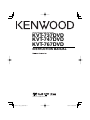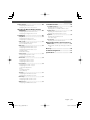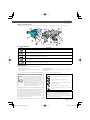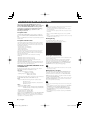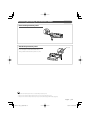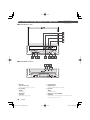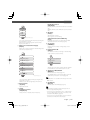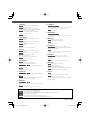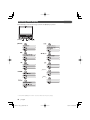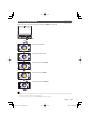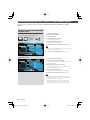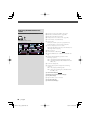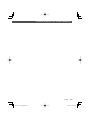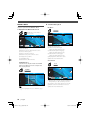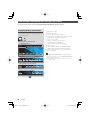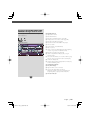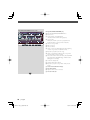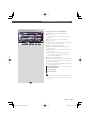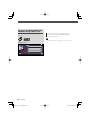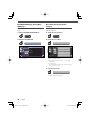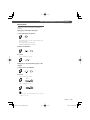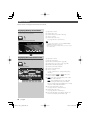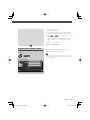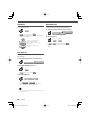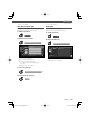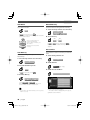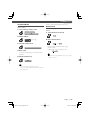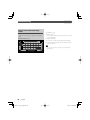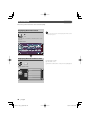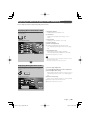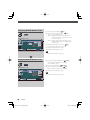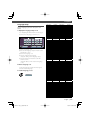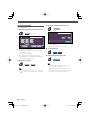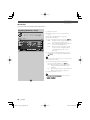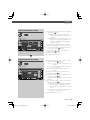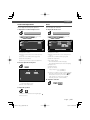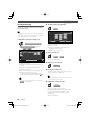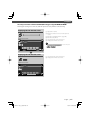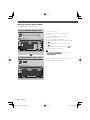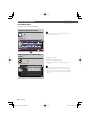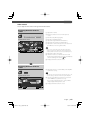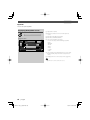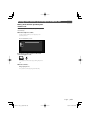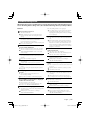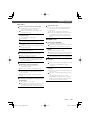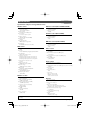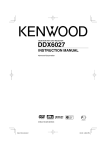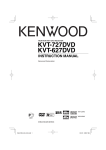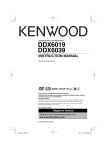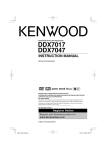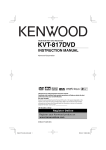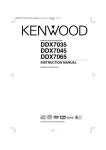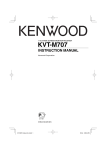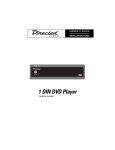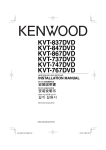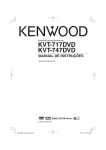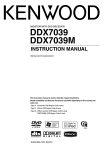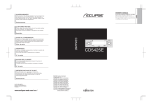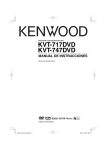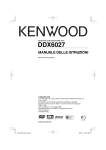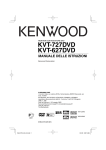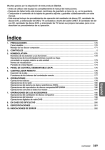Download Kenwood KVT-737DVD User's Manual
Transcript
MONITOR WITH DVD RECEIVER
KVT-737DVD
KVT-747DVD
KVT-767DVD
INSTRUCTION MANUAL
© B64-3111-00/00 (MV/XV/VV)
B64-3111-00_00_M_En.indd 1
05.5.20 9:36:38 AM
Contents
Before Use .................................................... 4
Notes on playing MP3/WMA/JPEG/MPEG.. 6
Opening/Closing the Monitor and
Power Switch ............................................ 8
Removing/Attaching the Protection Panel .. 9
KVT-737DVD/747DVD/767DVD Basic operations ...................................................... 10
Basic Operations of Remote Controller ... 12
About discs ................................................. 15
Switching Small Display ............................ 16
TV/ VIDEO Control ..................................... 38
Displaying the TV Picture screen
Displaying the Easy Control Panel
Displaying the TV Control screen
Displaying the TV Menu screen
Seek Mode
Auto Memory
Manual Memory
Preset Select
Set Station Name
Direct Search
Character Entry .......................................... 42
How To Use the Character Entry screen
Switching Screen Mode ............................. 17
Controlling during DVD Video, Video CD,
JPEG or MPEG Playback ......................... 18
Displaying the DVD/VCD/JPEG/MPEG Playback
screen
Displaying the Easy Control Panel
Displaying the DVD/VCD Control screen
DVD Disc Menu
VCD Zoom Control
Picture Control
Information Display
Direct Search
CD/MP3/WMA/JPEG/MPEG/Disc Changer
Play Control ............................................. 24
Displaying the Easy Control Panel
Displaying the CD/MP3/WMA/JPEG/MPEG/Disc
Changer Control screen
Displaying the CD/MP3/WMA/JPEG/MPEG/Disc
Changer Menu screen
Set Disc Name
Directory List (during MP3/WMA/JPEG/MPEG play)
ID3/WMA TAG Display (during MP3/WMA play)
Disc Select (during play by disc changer)
Direct Search
Tuner Control ............................................. 32
Displaying the Easy Control Panel
Displaying the Tuner Control screen
Displaying the Tuner Menu screen
Seek Mode
Auto Memory
Manual Memory
Preset Select
Set Station Name
Direct Search
Traffic Information
Search for Program Type
Radio Text
2 |
English
B64-3111-00_00_M_En.indd 2
05.5.20 9:23:38 AM
Source Select.............................................. 44
Displaying the Control screen
Displaying the Source Select screen
Adjusting the Monitor Display Position
and Quality ............................................. 45
Displaying the Screen Control screen
Displaying the Angle Control screen
Setup Menu ................................................ 46
Setup Menu ............................................................46
Displaying the Control screen
Displaying the Setup Menu screen
Audio Set Up .........................................................47
Displaying the Audio Set Up screen
Crossover Network Setup
DVD Setup .............................................................49
Displaying the DVD SETUP 1 screen
Displaying the DVD SETUP 2 screen
Displaying the DVD SETUP 3 screen
Language Setup
Parental Level Setup
System Setup ........................................................53
Displaying the System 1 screen
Displaying the System 2 screen
AV Interface ...........................................................54
Displaying the AV I/F 1 screen
Displaying the AV I/F 2 screen
Displaying the AV I/F 3 screen
User Interface ........................................................56
Displaying the User I/F 1 screen
Displaying the User I/F 2 screen
Touch Panel Adjustment
Clock
Security Code Setup
Set Up Memory
TV Setup .................................................................61
Displaying the TV1 Area Set screen
Displaying the TV2 Area Set screen
RDS Setup ...............................................................62
Displaying the RDS Set UP1 screen
Displaying the RDS Set UP2 screen
AMP Control ...........................................................63
Displaying the AMP Control screen
Sound Effects Menu................................... 64
Sound Effects Menu .............................................64
Displaying the Control screen
Displaying the Sound Effects Menu screen
Audio Control ........................................................65
Displaying the Audio Control 1 screen
Displaying the Audio Control 2 screen
Equalizer ................................................................66
Displaying the Equalizer screen
Tone curve setup
Zone Control .........................................................68
Displaying the Zone Control screen
Muting Audio Volume upon Reception of
Phone call ............................................... 69
Muting Audio Volume upon Reception of Phone
call
Glossary ...................................................... 70
Troubleshooting Guide ............................. 71
Specifications ........................................... 75
English |
B64-3111-00_00_M_En.indd 3
3
05.5.20 9:23:39 AM
Before Use
2WARNING
To prevent injury or fire, take the following
precautions:
• To prevent a short circuit, never put or leave any metallic
objects (such as coins or metal tools) inside the unit.
• Do not touch the liquid crystal fluid if the LCD is damaged
or broken due to shock. The liquid crystal fluid may be
dangerous to your health or even fatal.
If the liquid crystal fluid from the LCD contacts your body or
clothing, wash it off with soap immediately.
2CAUTION
To prevent damage to the machine, take
the following precautions:
• Make sure to ground the unit to a negative 12V DC power
supply.
• Do not install the unit in a spot exposed to direct sunlight
or excessive heat or humidity. Also avoid places with too
much dust or the possibility of water splashing.
• Do not place the faceplate or the faceplate case in areas
exposed to direct sunlight, excessive heat or humidity. Also
avoid places with too much dust or the possibility of water
splashing.
• To prevent deterioration, do not touch the terminals of the
unit or faceplate with your fingers.
• Do not subject the faceplate to excessive shock, as it is a
piece of precision equipment.
• When replacing a fuse, only use a new fuse with the
prescribed rating. Using a fuse with the wrong rating may
cause your unit to malfunction.
• Do not use your own screws. Use only the screws provided.
If you use the wrong screws, you could damage the unit.
• You cannot view video pictures whilst the vehicle is moving.
To enjoy TV/video pictures, find a safe place to park and
engage the parking brake.
NOTE
• If you experience problems during installation, consult your
Kenwood dealer.
• If the unit fails to operate properly, press the Reset button
to restore factory settings.
OPEN/CLOSE
ATT
KTC-V500P, KTC-V500N, KHD-C710, KDC-CPS89MP, KDC-CPS87,
KDC-CPS85, KDC-CPS82, KDC-C719, KDC-C717, KDC-C715,
KDC-C712, KDC-C669, KDC-C667, KDC-C665, KDC-C662,
KDC-C469, KDC-C462, KDV-C830, KDV-C840,
KDV-C860, KDC-D301, KDC-D300, KMD-D400, KDC-CMP21V
(Set the "O-N" switch to "N" position if provided.)
Navigation units you can control from the
KVT-737DVD/KVT-747DVD/KVT-767DVD
Receiver (As of June, 2005): KNA-DV2600
Loading and Replacing the
battery
1. Use two "R03"/"AAA"-size batteries.
Slide the cover while pressing
downwards to remove it as
illustrated.
2. Insert the batteries with the + and
- poles aligned properly, following
the illustration inside the case.
2WARNING
Store unused batteries out of the reach of children. Contact a
doctor immediately if the battery is accidentally swallowed.
• Do not set the remote control on hot places such as above the
dashboard.
• The provided batteries are intended for use in operation
checking, and their service life may be short.
• When the remote controllable distance becomes short, replace
both of the batteries with new ones.
Cleaning the panel and monitor
When the operator panel and monitor panels are dirty, wipe
and clean them using a soft cloth (such as a commercially
available silicon coated cloth). When contaminated
excessively, clean them using a cloth dipped in a neutral
detergent first, then remove the detergent using a dry cloth.
Do not use a hard cloth and a volatile chemical (such as
an alcohol). If used, the panel surface may be scratched or
printed letters may be erased.
DISP
Reset button
Screen brightness during low temperatures
When the temperature of the unit falls such as during winter,
the liquid crystal panel's screen will become darker than usual.
Normal brightness will return after using the monitor for a
whilst.
4 |
Audio units you can control from the
KVT-737DVD/KVT-747DVD/KVT-767DVD
Receiver (As of June, 2005):
Cleaning the disc slot
As dust can accumulate in the disc slot, clean it occasionally.
Your discs can get scratched if you put them in a dusty disc
slot.
Lens Fogging
Right after you turn on the car heater in cold weather, dew
or condensation may form on the lens in the disc player of
the unit. Called lens fogging, discs may be impossible to
play. In such a situation, remove the disc and wait for the
condensation to evaporate. If the unit still does not operate
normally after a whilst, consult your Kenwood dealer.
English
B64-3111-00_00_M_En.indd 4
05.5.20 9:23:39 AM
Region codes in the world
The DVD players are given a region code according to the country or area it is marketed, as shown in the following map.
1
5
2
6
1
2
3
1
4
5
2
4
Icons on the DVD discs
Icon
Description
Indicates the region code where the disc can be played.
8
Number of voice languages recorded with the audio function. The number in the icon indicates the number
of voice languages. (Max. 8 languages)
32
Number of subtitle languages recorded with the subtitle function. The number in the icon indicates the
number of subtitle languages. (Max. 32 languages)
9
Number of angles provided by the angle function. The number in the icon indicates the number of angles.
(Max. 9 angles)
16:9 LB
Aspect ratios that can be selected. "LB" stands for Letter Box and "PS" for Pan/Scan. In the example on the left,
the 16:9 video can be converted into letter box video.
Unplayable discs
This player cannot play back any of the following discs.
• DVD-ROM/DVD-RAM discs
• CDV discs (Only the audio part can be reproduced)
• Photo CD discs
• HQ-VCD/SVCD discs
• CD-G/CD-EG/CD-EXTRA discs (Only the audio can be reproduced)
• DVD-Audio
Also, you cannot play back the DVD-R/RW and DVD+R/RW discs if not recorded in the DVD-Video format.
Restrictions due to difference between discs
Inhibition
icon
Some DVD and VCD discs can be played
only in certain playback modes according
to the intentions of the software producers.
As this player plays discs according to their
intentions, some functions may not work as
intended by you. Please be sure to read the
instructions provided with each disc. When an
inhibition icon is displayed on the monitor, it
indicates that the disc being played is under
the restriction as described above.
Explanation of icons used on this manual
Indicates the key operation on the receiver.
Indicates the button you must touch.
Indicates the key or joystick operation on the
remote controller.
The initial value of each setup is shown.
Gives an additional information or an operation
advice.
The illustrations of the display and the panel appearing
in this manual are examples used to explain more clearly
how the controls are used. Therefore, what appears on the
display in the illustrations may differ from what appears
on the display on the actual equipment, and some of
the illustrations on the display may represent something
impossible in actual operation.
Time is displayed on each control screen in the 12-hour
clock display type (with AM/PM displayed) or in the
24 hour clock display type (without AM/PM displayed)
depending on the sales area. The display type cannot be
changed. In this instruction manual, screens of the 24-hour
display type are used as examples.
English |
B64-3111-00_00_M_En.indd 5
5
05.5.20 9:23:41 AM
Notes on playing MP3/WMA/JPEG/MPEG
This unit can play MP3 (MPEG1 Audio Layer 3)/
WMA/JPEG/MPEG (MPEG 1/MPEG 2). Note, however,
that the MP3/WMA/JPEG/MPEG recording media
and formats acceptable are limited. When writing
MP3/WMA/JPEG/MPEG, pay attention to the
following restrictions.
Acceptable media
The MP3/WMA/JPEG/MPEG recording media acceptable to
this unit are CD-ROM, CD-R, CD-RW,DVD-R/RW and DVD+R/
RW.
When using CD-RW, do full format not quick format to prevent
malfunction.
Acceptable medium formats
The following formats are available for the media used in this
unit. The maximum number of characters used for file name
including the delimiter (".") and three-character extension are
indicated in parentheses.
• ISO 9660 Level 1 (12 characters)
• ISO 9660 Level 2 (31 characters)
• Joliet (64 characters)
• Romeo (128 characters)
Up to 200 characters can be displayed in the long file name
format. For a list of available characters, see the instruction
manual of the writing software and the section Entering file
and folder names below.
The media reproducible on this unit has the following
limitations:
• Maximum number of directory levels: 8
• Maximum number of files per folder: 255
• Maximum number of characters for folder name: 200
• Maximum number of folders: 254
MP3/WMA/JPEG/MPEG written in the formats other than the
above may not be successfully played and their file names or
folder names are not properly displayed.
Settings for your MP3/WMA/JPEG/MPEG encoder
and CD/DVD writer
Do the following setting when compressing audio data in
MP3/WMA data with the MP3/WMA encoder.
MP3/WMA
• Transfer bit rate: MP3: 32 —320 kbps
WMA: 48 —192 kbps
• Sampling frequency: MP3: 32, 44.1, 48 kHz
WMA: 32, 44.1, 48 kHz
Do the following setting when compressing video/audio data
in JPEG/MPEG data with the JPEG/MPEG encoder.
JPEG
• Picture size: Baseline format: 5,120 (W) x 3,840 (H) pixels
(Maximum size)*1
Progressive format: 2,048 (W) x 1,536 (H) pixels
(Maximum size)*2
MPEG
• Video format: MPEG1, MPEG2
• Picture size: MPEG1: 320x240, 352x240 (NTSC), 352x288 (PAL)
MPEG2: 640x480, 704x480 (NTSC), 704x576 (PAL)
• Audio format: MPEG1 Audio Layer2
• Transfer bit rate: 32—384 kbps CBR
• Sampling frequency: 32, 44.1,48 kHz
When you use your CD/DVD writer to record MP3/WMA/JPEG/
MPEG up to the maximum disc capacity, disable additional
writing. For recording on an empty disc up to the maximum
capacity at once, check Disc at Once.
6 |
• Play mode may not be possible when portions of the functions
of Windows Media Player 9 or higher are used.
• *1 A part of picture will not be displayed if the size of a picture
exceeds maximum.
• *2 A picture will not be displayed if the size of a picture exceeds
maximum.
• When you write for MPEG 2 data, please be sure to use DVD
media.
• When you write data in DVD media, please be sure to set a setup
of a DVD writer to "Disc at once".
Entering ID3 tag
The Displayable ID3 tag is ID3 version 1.x.
For the character code, refer to the List of Codes.
Entering file and folder names
You can use only characters shown on the code table for file
name and folder name.
If you use any other character for entry, the file and folder
names are not displayed correctly. They may neither be
displayed correctly depending on the CD/DVD writer used.
The MP3/WMA/JPEG/MPEG file must have the MP3/WMA/
JPEG/MPEG extension (.mp3/.wma/.jpg/.mpg).
• A file with a name entered with characters not on the code list
may not play correctly.
Writing files into a medium
When a medium containing MP3/WMA/JPEG/MPEG data is
loaded, the unit checks all the data on the medium. If the
medium contains a lot of folders or non-MP3/WMA/JPEG/
MPEG files, therefore, it takes a long time until the unit starts
playing MP3/WMA/JPEG/MPEG.
In addition, it may take time for the unit to move to the next
MP3/WMA/JPEG/MPEG file or a File Search or Folder Search
may not be performed smoothly.
Loading such a medium may produce loud noise to damage the
speakers.
• Do no attempt to play a medium containing a non-MP3/WMA/
JPEG/MPEG file with the MP3/WMA/JPEG/MPEG extension.
The unit mistakes non-MP3/WMA/JPEG/MPEG files for MP3/
WMA/JPEG/MPEG data as long as they have the MP3/WMA/
JPEG/MPEG extension.
• Do not attempt to play a medium containing non MP3/WMA/
JPEG/MPEG.
English
B64-3111-00_00_M_En.indd 6
05.5.20 9:23:44 AM
MP3/WMA/JPEG/MPEG playing order
When selected for play, Folder Search, File Search, or for Folder
Select, files and folders are accessed in the order in which they
were written by the CD/DVD writer.
Because of this, the order in which they are expected to be
played may not match the order in which they are actually
played. You may be able to set the order in which MP3/WMA/
JPEG/MPEG are to be played by writing them onto a medium
such as a CD-R with their file names beginning with play
sequence numbers such as "01" to "99", depending on your
CD/DVD writer.
JPEG
JPEG is a standardized image compression mechanism. JPEG stands for Joint Photographic Experts
Group, the original name of the committee that
wrote the standard. JPEG is designed for compressing either full color or gray scale images.
MPEG 1
The most common implementations of the MPEG
1 standard provide a video resolution of 352-by240 at 30 frames per second (fps). This produces
video quality slightly below the quality of conventional VCR videos.
MPEG 2
MPEG 2 offers resolutions of 720x480 and
1280x720 at 60 fps (NTSC), with full CD-quality
audio. This is sufficient for all the major TV standards, including NTSC, and even PAL. MPEG 2 is
used by DVD-ROMs. MPEG-2 can compress a 2hour video into a few gigabytes.
English |
B64-3111-00_00_M_En.indd 7
7
05.5.20 9:23:45 AM
Opening/Closing the Monitor and Power Switch
Open the monitor
[OPEN/CLOSE] key
Close the monitor
Turn the power on
Hold down the [SRC] key more than
one second to turn it off.
[SRC] key
• Do not touch the moving components when you are opening or closing the monitor. If you touch the moving components,
you may be hurt or the equipment may be damaged.
• Do not try to open or close the monitor by hand.
• You can automatically open or close the monitor when you turn on or off the ignition key (page 45).
• If the monitor movement is stopped by the shift lever or another obstacle when the monitor is opened, this movement is
canceled by the safety function. If an obstacle is pinched by the monitor when closed, the monitor movement is also canceled
by the safety function. If it has occurred, remove the obstacle and press the [OPEN/CLOSE] key again.
8 |
English
B64-3111-00_00_M_En.indd 8
05.5.20 9:23:45 AM
Removing/Attaching the Protection Panel
Remove the protection panel
Attach the protection panel
Place the right end of the protection panel onto
hooks and push it until clicked and locked.
Then, push the left end of the panel to lock it.
Two hooks
• Close the monitor first, then remove or attach the protection panel.
• After you have removed the protection panel, you cannot operate the receiver.
• After you have removed the protection panel, you can flash the burglar alarm lamp (page 58).
English |
B64-3111-00_00_M_En.indd 9
9
05.5.20 9:23:46 AM
KVT-737DVD/747DVD/767DVD Basic operations
■ When the monitor is open
SCRN MODE
S
M.CTRL V.SEL
M
V.OFF
V
FNC
AV OUT SEL
F
OPEN/CLOSE
ATT
DISP
■ When the monitor is closed
OPEN/CLOSE
ATT
DISP
1 Play Disc
[Disc insertion slot]
A disc is played when you insert it.
4 Search Selectors
[22]/[33] key
Searches a disc backward or forward.
2 Stop to Play
[7] key
Stops to play.
5 Eject Disc
[0] key
The disc is ejected.
3 Play/Pause
[38] key
Pauses and replays a disc.
6 Video source selection/V.OFF
[V.SEL]key
Video source selection changes in the following order
each time you press the key.
10 |
English
B64-3111-00_00_M_En.indd 10
05.5.20 9:23:46 AM
Band/Folder Selectors
[FM]/[AM] key
[FM] key switches to the FM1/2/3 band or next folder/
disc.
[AM] key switches to the AM band or previous folder/
disc.
DVD/VCD
TV */ Video
p Attenuater
[ATT] key
Attenuaters the volume.
Press it again to cancel muting.
R-CAM *
Navigation *
* Optional accessory
You can also turn off the video display by pressing the
key longer than 1 second.
When you press the key again, the previous video
display comes back on.
7 Audio Source Selection/Power Supply
[SRC] key
Audio source selection changes in the following order
each time you press the key.
Traffic Information (KVT-737DVD only)
[TI] key
Hold down more than 1 second to turn the Traffic
Information function On or Off. (page 36)
q Screen Setup
[SCREEN] key
Displays the Screen Setup or Angle Setup screen.
(page 45)
w Function/AV OUT SEL
[FNC] key
The video source function changes in the following
order each time you press the key.
TUNER
Picture & Easy Control Panel
Built-in Disc player
Source Control
External Disc player *
Picture
TV */ Video
External Disc Changer *
Switches the source that is output at the AV OUTPUT
terminal when it is pressed more than 1 second.
AUX EXT *
Navigation *
Standby Mode
* Optional accessory
You can also turn off the power by pressing the key
longer than 1 second.
When you press the key again,the power turns on.
8 Volume Controls
[5]/[∞] key
Adjusts the volume.
9 Joystick
Track/Station Selectors
[4]/[¢] key
Selects a music or chapter, track, or frequency.
e Switch Screen Mode/M.CTRL
[MODE] key
Switches the screen mode. (page 17)
The DVD Disc Menu screen appears when you hold
down the key more than 1 second. (page 22)
• DVD Disc Menu is not available when the top menu of the
DVD is shown.
r Small Display
[DISP] key
Switches to the Small Display. (page 16)
• Aside from the navigation system, the display turns on
when you apply the parking brake.
• It is necessary to set "Navigation Source" of <AV Interface>
to "On" to add Navigation as an audio source that can be
selected the with [SRC] key. (page 55)
• It is necessary to engage the shift knob of car to "Reverse"
to switch to rear view camera video display.
English |
B64-3111-00_00_M_En.indd 11
11
05.5.20 9:23:47 AM
Basic Operations of Remote Controller
2
NAV
14
18
ENTER
CANCEL
MENU
ZOOM
OUT
–
6
VOL
¢
7
d
ZOOM
IN
POSITION
TV
DVD
AUD
ENTER
CANCEL
MENU
RETURN
BAND+
u ATT 4
4
15
SR
C
SR
C
TV
DVD
AUD
1
5
L
SE
V.
L
SE
V.
3
NAV
38
8
RETURN
–
BAND+
u ATT 4
¢
ZOOM
OUT
VOL
d
ZOOM
IN
POSITION
38
17
9
MODE
PBC
ROUTEM
VIEW
MENU
MAPDIR
AV OUT
TOP MENU
12
VOICE
2-ZONE
SC1
ZOOM
SC2
OPEN
u
13
16
1 .? &
2 ABC
3 DEF
11
4 GHI
5 JKL
6 MNO
10
7 PQRS
8 TUV
9 WXYZ
0
# BS
CLEAR
ANGLE
DIRECT
AUDIO
SUBTITLE
d
REAR
VOL
MODE
PBC
VIEW
TOP MENU MENU
VOICE MAPDIR
2 [NAV] switch
Pressing the switch until it locks enters into the
navigation system control mode. Pressing the switch
again returns to the AV control mode.
3 [SRC] key
Audio source changes each time you press the key.
20
21
ROUTEM
1 Remote Control Mode selector switch
Selects one of the following remote control modes
when switched to AV control mode with [NAV] switch.
TV: TV source
DVD: Built-in DVD/VCD/CD/MP3/WMA/JPEG/MPEG
player source
AUD: Tuner source or attached disc changer source
19
SC1
ZOOM
SC2
5 [V.SEL] key
Video source selection changes in the following order
each time you press the key.
DVD/VCD
TV */ Video
R-CAM *
Navigation *
* Optional accessory
4 [VOL] key
DISC
TV
TUNER
Adjusts the volume. When you press the key, the
volume attenuates. When you press the key again, the
volume returns to the previous level.
• It is necessary to engage the shift knob of car to "Reverse"
to switch to rear view camera (R-CAM) video display.
NAV
Zooms in or out the navigation map.
12 |
English
B64-3111-00_00_M_En.indd 12
05.5.20 9:23:51 AM
6 [BAND] key
DISC (When 1 is set to "DVD" or "AUD")
Select a disc and a folder.
TV (When 1 is set to "TV" or "AUD")
BAND: Switches to TV1, TV2, VIDEO1, or VIDEO2.
TUNER (When 1 is set to "AUD")
+: Switches to the FM1, FM2, or FM3 band.
–: Switches to the AM band.
NAV
Selects the icon.
7 [4]/ [¢] key
DISC (When 1 is set to "DVD" or "AUD")
Selects a song.
TV (When 1 is set to "TV" or "AUD")
Select a channel.
TUNER (When 1 is set to "AUD")
Selects a station.
NAV
Selects an icon or scrolls horizontally.
8 [38] key
DISC (When 1 is set to "DVD" or "AUD")
Plays or pauses.
TV (When 1 is set to "TV" or "AUD")
TUNER (When 1 is set to "AUD")
Selects the Seek mode.
(see page 34/40 for the <Seek Mode>)
NAV
Displays the current position.
9 [TOP MENU] key
DVD (When 1 is set to "DVD")
Calls the Top menu of DVD Disc Menu.
DISC
TV
TUNER
Switches the Screen mode. (page 17) (When 1 is set
to "TV" or "AUD")
NAV
Displays Route Option menu.
p [AV OUT] key
DISC
TV
w [2-ZONE] key
DISC
TV
TUNER
Turns Zone function on or off each time you press the
key. (see page 68 for the <Zone Control>)
NAV
Plays Voice guidance.
e [REAR VOL] key
DISC
TV
TUNER
You can adjust the rear channel volume when Zone
function is on.
r [MENU] key
DVD (When 1 is set to "DVD")
Stops to play the built-in disc play.
NAV
Displays Main menu.
t [CANCEL] key
DVD
VCD (When 1 is set to "DVD")
Returns to the previous screen when the DVD/VCD
Disc Menu is displayed.
NAV
Displays previous screen (same as the [Return] button
on the navigation screen).
y [ZOOM] key
DVD
VCD (When 1 is set to "DVD")
Each time you press the button, the zoom ratio
switches.
NAV
Jumps to the function registered in Shortcut 1.
u [MENU] key
DVD (When 1 is set to "DVD")
Calls the DVD Disc Menu.
VCD (When 1 is set to "DVD")
Turns the PBC (Playback Control) function On or Off.
NAV
Switches between 2D and 3D map displays.
i Joystick
TUNER
Selects an AV source to be output at the AV OUTPUT
port.
NAV
Switches between the heading up navigation and
north up navigation map displays.
DVD
Enters your selection from the DVD Disc Menu.
NAV
Scrolls the map, or moves the cursor.
Also performs the selected function when you press
the button down.
q [OPEN] key
DISC
TV
TUNER
Opens or closes the monitor each time you press the
key.
NAV
Jumps to the function registered in Shortcut 2.
DVD
VCD
DISC
TV
TUNER
NAV
: An operation during DVD playback
: An operation during VCD playback
: An operation during DVD, VCD, CD, MP3/WMA/JPEG/MPEG or MD playback
: An operation during TV source
: An operation during FM/AM broadcasting source
: An operation during Navigation (KNA-DV2600) control mode
English |
B64-3111-00_00_M_En.indd 13
13
05.5.20 9:23:53 AM
Basic Operations of Remote Controller
o [0] – [9] key (When 1 is set to "TV" or "AUD")
TV (When 1 is set to "TV")
TUNER (When 1 is set to "AUD")
—
: Recall the stations on memory.
1 .? &
You can enter a character/number.
[SUBTITLE] key
DVD (When 1 is set to "DVD")
: Switches a subtitle language.
6 MNO
[AUDIO] key
VCD (When 1 is set to "DVD")
: Switches an audio language.
DVD
[1]/[¡] key
DVD
VCD
CD (When 1 is set to "DVD")
1: Fast Backward (Rewind). The speed changes each
time it is pressed.
¡: Fast Forward. The speed changes each time it is
pressed.
14 |
VCD (When 1 is set to "DVD")
: Slow Backward.
: Slow Forward.
DVD
6 MNO
NAV
3 DEF
[ ]/[ ] key
[ANGLE] key
DVD (When 1 is set to "DVD")
: Switches the view angle.
0
; [DIRECT] key
Selects the Direct Search mode.
(see page 23/31/36/41 for <Direct Search>)
a [CLEAR] key
DVD (When 1 is set to "DVD")
Clears a numeric value you have entered in the built-in
disc player during direct search.
English
B64-3111-00_00_M_En.indd 14
05.5.20 9:23:55 AM
About discs
Handling discs
Removing discs
• Do not touch the recording surface of the disc.
When removing discs from this unit pull them out horizontally.
Discs that cannot be used
• Discs that are not round cannot be used.
• CD-R/RW, DVD-R/RW, and DVD+R/RW are easier to damage
than a normal music CD. Use a CD-R/RW, DVD-R/RW, or
DVD+R/RW after reading the caution items on the package
etc.
• Do not stick a tape, sticker, etc., on the disc.
Also, do not use a disc with those materials pasted on it.
When using a new disc
If the disc center hole or outside rim has burrs, use it after
removing them with a ball pen etc.
• Discs with coloring on the recording surface or that are dirty
cannot be used.
• This unit can only play the CDs with one of
labels.
Discs without the label may not be played on the unit.
• A CD-R or CD-RW that hasn’t been finalized cannot be
played. (For the finalization process refer to your CD-R/CDRW writing software user’s guide, and your CD-R/CD-RW
recorder instruction manual.)
Disc storage
Burrs
• Do not leave discs in direct sunlight (On the seat or
dashboard etc.) and where the temperature is high.
• Put discs in their cases.
Burrs
Disc shaped accessory
Do not insert a disc shape accessory into the unit.
Disc cleaning
Wipe from the center of the disc to outward.
English |
B64-3111-00_00_M_En.indd 15
15
05.5.20 9:23:57 AM
Switching Small Display
The Small Display screen mode changes each time the [DISP] key is pressed.
S
M
V
F
OPEN/CLOSE
ATT
DISP
[DISP] key
"AUX EXT"
Navigation
"NAV"
STANDBY
"STANDBY"
* Hold down the [DISP] key more than 1 second to switch to the Frequency display.
16 |
English
B64-3111-00_00_M_En.indd 16
05.5.20 9:23:58 AM
Switching Screen Mode
The Screen mode of the monitor changes each time the [MODE] key is pressed.
S
M
V
F
OPEN/CLOSE
ATT
DISP
[MODE] key
Full picture mode (FULL)
Justify picture mode (JUST)
Cinema picture mode (CINEMA)
Zoom picture mode (ZOOM)
Normal picture mode (NORMAL)
• When you select the Menu, Easy Control screen, or Navigation, the display is shown in the full-size display mode automatically.
The screen mode of these displays cannot be changed.
• You can set the screen mode for each of the DVD/VCD, TV, and video images.
English |
B64-3111-00_00_M_En.indd 17
17
05.5.20 9:23:59 AM
Controlling during DVD Video, Video CD , JPEG or MPEG Playback
Various control screens appear when you play back a DVD Video (DVD), a Video CD (VCD) disc, a JPEG or
MPEG files.
Displaying the DVD/VCD/JPEG/MPEG
Playback screen
1
2
3
4
Title Number Display
Chapter Number Display
Play Time Display
Forward Chapter Search Area
Selects the next chapter.
5 Backward Chapter Search Area
Selects the previous chapter.
6 DVD Disc Menu Control Buttons Area (page 22)
You can use the following operations when
displaying DVD/VCD/JPEG/MPEG images.
Plays back the
DVD/ VCD or
JPEG/MPEG
files.
EJECT
TI
SOURCE
ATT
V
DVD playback screen
DVD VIDEO
1
5
Title 1
Chap 3 2
T 0:02:37 3
MODE: F U L L AV-OUT: DVD
4
6
• When you touched during DVD menu played it will change
to Highlight screen. (page 22).
7
7 Information Display Button Area (page 23)
VCD playback screen
DVD VCD
PBC
VER2
8
Scene 2
MODE: F U L L
11
10
12
P 2:37 3
AV-OUT: DVD
9
8 Scene/Track Number Display
9 Forward Scene/Track Search Area
Selects the next scene (when PBC is On) or track
(when PBC is Off ).
p Backward Scene/Track Search Area
Selects the previous scene (when PBC is On) or
track (when PBC is Off ).
q Zoom Control Button Area
Displays the Zoom Control buttons (page 23).
w Information Display Button Area (page 23)
• For DVD/VCD playback, DVD/VCD picture selection, or
controller key operations, see <KVT-737DVD/747DVD/
767DVD Basic Operations> (page 10).
• The information display is cleared automatically after
approximately 5 seconds. Also, the information can be
displayed automatically when it is updated (page 56).
18 |
English
B64-3111-00_00_M_En.indd 18
05.5.20 9:24:01 AM
JPEG/MPEG playback screen
13
DVD MEDIA
3
1
MODE: F U L L
P 0:01:48
18
AV-OUT: DVD
14
16
15
17
e Folder/File Number Display
r Forword File Search Area
Selects the next folder or file.
t Backword File Search Area
Selects the previous folder or file.
y Picture Control Button Area (page 23)
JPEG playback only.
u Information Display Button Area (page 23)
i Play Time Display
• The Easy control panel functions are seeing page 24.
Displaying the Easy Control Panel
The Control Panel is displayed in a floating position
of the DVD/VCD screen.
F
Displaying the Easy Control Panel
DVD VIDEO
Title 1
Chap 3
T 0 : 0 5 : 3 2 19
MODE: F U L L AV-OUT: DVD
20
SRC
DVD VIDEO
21
22
Title 1
22
23
Chap 3
IN
23
o Adjusts the volume.
; Switches the source.
a Stops to play.
When pressed twice, the disc is played from its
beginning when you play it in the next time.
s Fast Forwards or Fast Backwards
d Chapter Search DVD
Searches for a chapter.
Scene/Track Search VCD
Selects a scene (when PBC is On) or a track (when
PBC is Off ).
f Plays or pauses.
24
T 0 : 0 5 : 3 219
• The Easy Control Panel is hidden when you touch a central
area of the monitor.
English |
B64-3111-00_00_M_En.indd 19
19
05.5.20 9:24:03 AM
Displaying the DVD/VCD Control
screen
g
h
j
k
l
/
Plays a DVD/VCD using various functions.
F
DVD/VCD Control screen
DV D V I D E O
33
26
32
31
27
28
33
29
41
z
IN
36
TIME 37
SCRL
3 39 40 T 0 : 0 5 : 2 0
Next
T-REP
31
29
35
34
REP
PBC
Chap
38 T i t l e 1
K E N W O O D 43
13:50
30
25
42
x
c
v
b
n
m
,
.
P
Q
W
E
20 |
Ejects the disc from the built-in disc player.
Calls the Sound Effects Menu. (page 64)
Calls the Setup Menu. (page 46)
Displays the Source Select screen. (page 44)
Fast Forwards or Fast Backwards.
Stops to play.
When pressed twice, the disc is played from its
beginning when you play it in the next time.
Selects a chapter, a scene or a track.
When the DVD/VCD is paused, touch this button to
start single-frame stepping.
Plays or pauses.
Slow Forwards or Backwards. DVD
Turns the PBC function of VCD On or Off. (VCD Ver
2.0)
Switches the Repeat Play operations in the
following sequence.
DVD: Title Repeat, Chapter Repeat, Repeat Off
VCD: Track Repeat, Repeat Off (Available when the
PBC is off )
Scrolls the display text.
Switches the play time display in the following
sequence.
DVD: Title, chapter, remaining titles
VCD: Track, disc, remaining discs (Available when
the PBC is off )
Title Number Display DVD
Chapter/Scene/Track Number Display
Play Time Display
Appears when a disc is inserted.
Function Indicator
Volume Label Display
English
B64-3111-00_00_M_En.indd 20
05.5.20 9:24:06 AM
Controlling during DVD Video, Video CD, JPEG or MPEG Playback
English |
B64-3111-00_00_M_En.indd 21
21
05.5.20 9:24:07 AM
DVD Disc Menu
2
Disc Menu
Selects an option from the DVD Disc Menu.
1
Select Disc Menu options
Display the Disc Menu Control screen
Cancel
DVD Disc Menu Control Buttons
Area (page 18)
MenuCtrl
1
MenuCtrl
3
6
Top
1
Menu
5
SUB
10/10
4
Audio 1 / 1
Return
3
3
5
4
3
Enter
3
7 Highlight
2
Cancel
8
2
Zoom
Angle 1 / 1
6
Exit
Exit
1 Calls the Menu.
2 Returns to the Disc Menu Control screen.
3 Selects a menu option.
4 Enters your menu selection.
5 Returns to the previous menu screen.
6 Displays the Top Menu.
7 Highlight Control.
8 Clears the Disc Menu Control.
1 Calls the Menu Control.
2 Switches the picture angle.
(during program playback only)
3 Switches the caption language.
(during program playback only)
4 Switches the voice language.
(during program playback only)
5 Displays the Zoom Control screen.
6 Clears the Disc Menu Control.
Zoom Control
Highlight Control
You can select a chapter and title for the DVD
Menu screen. When you touch a chapter and
title, it is played back.
Zoom
ZoomCtrl
2
Highlight
2
2
Off : MODE Key
DVD Menu
1. KENWOOD
2. KENWOOD
3. KENWOOD
4. KENWOOD
5. KENWOOD
6. KENWOOD
1
Zoom
x2
2
3
Cancel
4
Exit
1 Changes the zoom ratio at 4 levels (2 times, 3
times, 4 times, or off ) each time you touch.
2 Scrolls the screen in the direction you touch.
3 Returns to the Disc Menu Control screen.
4 Clears the Disc Menu Control.
• To cancel Highlight Control, press "MODE" key. (page
11)
22 |
English
B64-3111-00_00_M_En.indd 22
05.5.20 9:24:07 AM
Controlling during DVD Video, Video CD, JPEG or MPEG Playback
VCD Zoom Control
Information Display
Displays an enlarged VCD screen.
Displays the DVD and AV information.
1
Information Display
Button Area
(page 18,19)
Display the Zoom Control screen
Zoom Control Button Area
(page 18)
The information is displayed for 5 seconds.
ZoomCtrl
Direct Search
2
2
2
You can search for a DVD/VCD chapter, scene or
track by entering its number.
1
1
Zoom
2
x2
Select the Direct Search mode
3
Exit
# BS
DIRECT
1 Changes the zoom ratio at 4 levels (2 times, 3
times, 4 times, or off ) each time you touch.
2 Scrolls the screen in the direction you touch.
3 Clears the Zoom Control button.
The following items can be searched directly each
time it is pressed.
DVD: Title, Chapter, Time, Direct number
VCD (when PBC is On): Scene, Direct number
VCD (when PBC is Off ): Track, Time
However, the direct search may not be supported
for some discs.
Picture Control
Rotates picture for JPEG files.
1
2
Display the Picture Control screen
Enter a number or time
Picture Control Button Area
(page 19)
PictureCtrl
3
4
• To clear your incorrect entry, press
5
Exit
1 Switch the picture flip horizontal.
2 Switch the picture flip vertical.
3 Rotate the picture counter clockwise.
4 Rotate the picture clockwise.
5 Clears the Picture Control button.
9 WXYZ
When playing back a VCD, enter a PBC screen
number (if PBC is On) or a track number (if PBC is
Off ).
1
2
—
0
3
CLEAR
(CLEAR).
Search
POSITION
38
• The operation ends automatically if you do not operate
within 10 seconds.
English |
B64-3111-00_00_M_En.indd 23
23
05.5.20 9:24:10 AM
CD/MP3/WMA/JPEG/MPEG/Disc Changer Play Control
You can call various control screens during CD/MP3/WMA/JPEG/MPEG/Disc Changer playback.
Displaying the Easy Control Panel
The CD/MP3/WMA/JPEG/MPEG/Disc Changer Play
Control Panel is displayed in a floating position of
the selected picture.
F
1
2
3
4
5
Displaying the Easy Control Panel
During CD playback
1
DVD CD
MODE: F U L L
AV-OUT: DVD
6
7
8
2
3
SRC
DVD CD
4
4
5
5
Tr a c k 3
6
1
P 05:32
IN
During MP3/WMA/JPEG/MPEG playback
3
7
SRC
7
5
5
6
+
–
3
DVD MEDIA
1
Adjusts the volume.
Switches the source.
Stops to play the built-in disc player.
Fast Forwards or Fast Backwards. (only when a CD is
played back on the built-in disc player)
Selects a song or data.
When you continue to touch button:
Fast Forwards or Fast Backwards.
( Disabled when a JPEG is being played.)
Plays or pauses.
Selects a folder. (only when an MP3/WMA/JPEG/
MPEG is played back onthe built-in disc player)
Selects a disc. (only when a disc is played back on
the disc changer)
• For CD/MP3/WMA/JPEG/MPEG/Disc Changer playback and
receiver key operations, see <KVT-737DVD/747DVD/767DVD
Basic Operations> (page 10).
• The Easy Control Panel is hidden when you touch a central
area of the monitor.
P 0:05:32
During playback on disc changer
SRC
CD CH
8
D D1
8
D +
T3
5
5
6
P 5:32
During playback on CD player
5
SRC
CD
24 |
T 3
5
6
P 5:32
English
B64-3111-00_00_M_En.indd 24
05.5.20 9:24:13 AM
Displaying the CD/MP3/WMA/ JPEG/
MPEG/Disc Changer Control screen
You can play the CD/MP3/WMA/disc changer using
various functions.
F
CD Control screen
9
9
DV D C D
Menu
11
13
13:50
27
17
15
15
16
12
18
9
10
19
REP
SCN
24 T r a c k 4
KENWOOD
REP
16
20
RDM
21
DISP
26
22
SCRL TIME
P 2 : 0 9 25
14
28
IN
23
9
During CD playback
9 Adjusts the volume.
p Calls the CD Menu.
q Calls the Sound Effects Menu. (page 64)
w Displays the Source Select screen. (page 44)
e Calls the Setup Menu. (page 46)
r Ejects the disc from the built-in disc player.
t Selects a track.
y Fast Forwards or Fast Backwards.
u Plays or pauses.
i Starts or stops Scan Play (that plays the beginning
of each song or data one after the other).
o Repeats to play (the present track).
; Starts or stops Random Play (to play songs in
random order).
a Selects the Disc Name (see <Set Disc Name>, page
29), Disc Text, or Track Text mode for text display.
s Scrolls the display text.
d Switches the play time display between Track, Disc,
and Disc Remaining Time.
f Track Number Display
g Play Time Display
h Appears when a disc is inserted.
j Stops to play the built-in disc player.
When pressed twice, the disc is played from its
beginning when you play it in the next time.
k Function Indicator
English |
B64-3111-00_00_M_En.indd 25
25
05.5.20 9:24:15 AM
MP3/WMA/JPEG/MPEG Control screen
35
DV D M E D I A
Menu
29
+
33
41
43
3
KENWOOD
39
DISP
1
P
44
42 FREP
33
31
36
37
38
SCN REP RDM
REP
26 |
13:50
32
34
31
Next
35
46
45
40
SCRL
0:00:38
30
IN
During MP3/WMA/JPEG/MPEG play
l Calls the MP3/WMA/JPEG/MPEG Menu.
/ Ejects a disc.
z Fast Forwards or Fast Backwards.
( Disabled when a JPEG is being played.)
x Stops to play.
When pressed twice, the disc is played from its
beginning when you play it in the next time.
c Selects a song or data.
v Plays or pauses.
b Selects a folder.
n Starts or stops Scan Play (that plays the beginning
of each song or data one after the other).
m Repeats to play (the present song).
, Starts or stops Random Play (to play songs of the
present folder in random order).
. Selects the Folder name, File name, Title (ID3/WMA
tag), Artist name (ID3/WMA tag), or Album name
(ID3 tag) for text display.
P Scrolls the display text.
Q Switches the button display.
W Repeats to play the song or data of the present
folder.
E Folder and File Number Display
R Play Time Display
T Appears when a disc is inserted.
Y Function Indicator
English
B64-3111-00_00_M_En.indd 26
05.5.20 9:24:16 AM
CD/MP3/WMA/JPEG/MPEG/Disc Changer Play Control
Disc changer/CD player Control screen
CD CH
Menu
47
Disc
48
56
Next
60 D 3
REP
54
63
DREP
13:50
50
Disc 53
57
RDM
DISP
T 7 61
52
REP
51
SCN
49
+
55
MRDM
48
49
58
SCRL
59
TIME
P 3 : 2 5 62
During play by the disc changer/CD player
U Calls the Disc Changer/ CD player Menu.
I Selects a track.
Starts Fast Forward or Fast Backwards when it is
held down.
O Selects a disc. (Function of Disc Changer)
: Plays or pauses.
A Starts or stops Scan Play (that plays the beginning
of each song one after the other).
S Repeats to play (the present track).
D Starts or stops Random Play (to play songs in
random order).
F Repeats to play disc (the present disc). (Function of
Disc Changer)
G Starts or stops Magazine Random Play (to play
songs of the disc changer in random order).
(Function of Disc Changer)
H Switches the button display.
J Selects the Disc Name (see <Set Disc Name>, page
29), Disc Text, or Track Text mode for text display.
K Scrolls the display text.
L Switches the play time display between Track, Disc,
and Disc Remaining Time.
Disc Number Display (Function of Disc Changer)
Track Number Display
Play Time Display
Function Indicator
• The functions that can be used and the information that
can be displayed will differ depending on the models being
connected.
English |
B64-3111-00_00_M_En.indd 27
27
05.5.20 9:24:17 AM
Displaying the CD/MP3/WMA/JPEG/
MPEG/Disc Changer Menu screen
Selects options from various function menus.
Returns to the CD/MP3/WMA/JPEG/MPEG/Disc
Changer Control screen.
You can select menu options using various
functions.
Me n u
• The available functions vary depending on the source used.
CD Menu screen
DVD CD
Name Set
64
65
28 |
English
B64-3111-00_00_M_En.indd 28
05.5.20 9:24:18 AM
CD/MP3/WMA/JPEG/MPEG/Disc Changer Play Control
Set Disc Name
Directory List (during MP3/WMA/JPEG/
MPEG play)
Names a CD.
1
2
Play a CD you wish to name
Call the CD/Disc Changer Menu
The directory of an MP3/WMA disc are listed for
quick search.
1
Call the MP3/WMA/JPEG/MPEG Menu
Me n u
3
Select the Set Name mode
Me n u
2
Start the Directory List
Name Set
Directory List
U p p e r F o l d e r Name
DVD MEDIA
• The Name Set
position varies
depending on the disc you are playing.
4
7
7
Enter a name
1
For character entry details, see <Character Entry>
(page 42).
5
Root
2
Name
3
Fo l d e r
Name
4
5
F i l e Name
Fol
6 Open
0 : 35 : 27
Exit the Set Name mode
Fo l d e r
F i l e Name
F i l e Name
1 Returns to the root directory.
2 Displays the next higher level of hierarchy.
3 Displays a directory if the subdirectory has
a directory. When you touch the directory, it
opens.
4 Displays a directory if the subdirectory has
files without a directory. When you touch the
directory, it opens and songs in the directory
are played.
5 Displays the MP3/WMA/JPEG/MPEG files. When
you touch a file, its song is played back.
6 Plays the selected directory.
7 Scrolls the list.
Ok
• You cannot name an MD or MP3/WMA/JPEG/MPEG
disc.
• Number of discs that can be stored in memory
Built-in disc player: 10
External CD changer/ player:
Varies depending on the CD changer/ player. Refer to
the CD changer/ player manual.
3
Select a song
F i l e Name
Display the desired song and touch the file display.
English |
B64-3111-00_00_M_En.indd 29
29
05.5.20 9:24:19 AM
ID3/WMA TAG Display (during MP3/
WMA play)
Disc Select (during play by disc
changer)
The ID3/WMA TAG information of MP3/WMA file is
listed.
The discs loaded on the disc changer are listed for
quick disc selection.
1
1
Call the MP3/WMA/JPEG/MPEG Menu
Call the Disc Changer Menu
Me n u
2
Me n u
Display the ID3/WMA TAG
2
Call the Disc Select Menu
I n fo r m a t i o n
Disc Select
CD CH
DVD MEDIA
TAi tLl B
e :U M :
2
1
Artist:
3
A l bu m :
3
1. Disc Name
1
2. Disc Name
DISP
3. Disc Name
4. Disc Name
1
5. Disc Name
P 2:35
1 Scrolls the list.
6. Disc Name
1 Plays the displayed disc.
2 Selects the Disc Name or Disc Text mode for
text display.
3 Scrolls the list.
(It is not displayed when a disc changer having
6 or less discs is used.)
3
Select the desired disc
1. Disc Name
Touch the desired disc display.
30 |
English
B64-3111-00_00_M_En.indd 30
05.5.20 9:24:22 AM
CD/MP3/WMA/JPEG/MPEG/Disc Changer Play Control
Direct Search
Searches for a disc or a track when its number is
entered.
During play on the built-in disc player
1
Select the Direct Search mode
# BS
DIRECT
The following items can be searched directly each
time it is pressed.
CD: Track number, Total play time
MP3/WMA/JPEG/MPEG: Folder, File
2
Enter a track number
—
0
3
9 WXYZ
Search
When searching for a track:
POSITION
38
During play on an external in disc player or disc
changer
1
Enter a disc or track number
—
0
2
9 WXYZ
Search
When searching for a track:
4
¢
When searching for a disc:
–
BAND+
• The operation ends automatically if you do not operate
within 10 seconds.
English |
B64-3111-00_00_M_En.indd 31
31
05.5.20 9:24:25 AM
Tuner Control
Various control screens appear in the Tuner Source mode.
Displaying the Easy Control Panel
1
2
3
4
5
The Tuner Control Panel is displayed in a floating
position of the selected picture.
F
Adjusts the volume.
Switches the source.
Switches the band (to AM or FM1/2/3).
Tunes in a station
Switches the Seek mode.
(see page 34 for the <Seek Mode>)
Displaying the Easy Control Panel
1
MODE:FULL AV-OUT:DVD
2
SRC
TUNER
FM1
3
3
4
A M
F M
Preset 1
4
1
5
SEEK
98.1 MHz
Displaying the Tuner Control screen
You can tune in a station using various functions.
F
Tuner Control screen
6
6
TUNER
7
15
LO.S
FM 1
AM
16
17
18
19
20
SCRL MONO
AME SEEK
DISP
P r e s e t 1 23
98.1 MHz
6
AUTO1
1
32 |
13
12
9
14
13:50
13
10
Next
11
FM
8
2
3
6
22
4
• For receiver key operations, see <KVT-737DVD/747DVD/
767DVD Basic Operations> (page 10).
• The Easy Control Panel is hidden when you touch a central
area of the monitor.
5
6
21
6
7
8
9
p
q
w
e
Adjusts the volume.
Calls the Tuner Menu.
Calls the Sound Effects Menu. (page 64)
Displays the Source Select screen. (page 44)
Calls the Setup Menu. (page 46)
Switches to the FM1/2/3 band.
Switches to the AM band.
Tunes in a station.
Use the <Seek Mode> to change the frequency
switching.
r Switches between 1 to 6 buttons and
Function buttons to use.
t LO.S Turns the Local Seeek function On or Off.
<Function of KVT-737DVD>
CRSC Turns the CRSC function On or Off. (Only
when receiving the FM broadcast. The CRSC
indicator displayed when the CRSC function is Off.)
<Function of KVT-747DVD/767DVD>
y Selects the Auto Memory mode.
(see page 34 for the <Auto Memory>)
u Switches the Seek mode.
(see page 34 for the <Seek Mode>)
i Selects the Program Service Name or Radio Text
mode for text display. (KVT-737DVD only)
English
B64-3111-00_00_M_En.indd 32
05.5.20 9:24:27 AM
o Scrolls the display text.
(KVT-737DVD only)
; Select the Monaural reception mode. (Only when
receiving the FM broadcast) (KVT-737DVD only)
a When 1 to 6 buttons appear, you can recall
the stations on memory.
For memory of broadcasting stations, see <Auto
Memory> (page 34) or <Manual Memory> (page
34).
s Indicates current Seek mode.
d Memory Number Display
Displaying the Tuner Menu screen
You can select menu options using various
functions.
f Selects option from various function menus.
g Returns to the Tuner Control screen.
• The available functions vary depending on the model used
(the tuner specifications and the broadcasting system that
can be received).
Me n u
Tuner Menu screen
TUNER
Preset Select
24
PTY Search
25
Radio Text
English |
B64-3111-00_00_M_En.indd 33
33
05.5.20 9:24:33 AM
Seek Mode
Manual Memory
Sets a station selection.
Stores the current receiving station in memory.
1
Select a station you wish to store in memory
SEEK
AM
FM
If SEEK is not shown, touch N e x t .
The mode is switched in following order each time
you touch the button.
2
Store in memory
2sec.
AUTO1
Tunes in a station with good
reception automatically.
AUTO2
Tunes in stations in memory one
after another.
MANU
Switches to the next channel
manually.
1
2sec.
—
6
If 1 to 6 are not shown, touch N e x t .
Continue to touch until the memory number
appears.
Auto Memory
Stores stations with good reception in memory
automatically.
1
Select a band you wish to store in memory
AM
FM
2
Select the Auto Memory mode
AME
If
3
AME
is not shown, touch
Next
.
Start Auto Memory
Touch
or
.
Auto Memory terminates when 6 stations are
stored or when all stations are tuned in.
• The operation ends automatically if you do not operate
within 10 seconds.
34 |
English
B64-3111-00_00_M_En.indd 34
05.5.20 9:24:36 AM
Tuner Control
Preset Select
Function of KVT-747DVD/764DVD
Lists and tunes in stations in memory one after the
other.
1
Set Station Name
Names a station.
1
Call the Tuner Menu
Tune in a station you wish to name
FM
Me n u
2
2
Call the Preset Select Menu
Preset Select
Call the Tuner Menu
Me n u
1
TUNER
4
AM
FM1 1) 87.5 MHz
3
Select the Set Name mode
FM1 2) 90.1 MHz
2
2
FM1 3) 98.1 MHz
FM1 5) 108.0 MHz
3
FM 98.1
Name Set
FM1 4) 106.1 MHz
4
FM1 6) 87.5 MHz
1 Tunes in the displayed station.
The station name is displayed if previously set.
2 Switches the band of the displayed station list.
3 Shows the band and frequency.
4 Returns to the Tuner Menu.
Enter a name
For character entry details, see <Character Entry>
(page 42).
5
Exit the Set Name mode
Ok
• You can store up to 30 stations in memory.
• You can set a station name only after you have applied
the parking brake.
English |
B64-3111-00_00_M_En.indd 35
35
05.5.20 9:24:40 AM
Direct Search
Function of KVT-737DVD
Tunes in a station when its frequency is entered.
1
When a traffic bulletin starts, any source is switched
to the traffic information and it is displayed
automatically.
Select a band
–
Traffic Information
BAND+
When the traffic bulletin starts...
2
Selects the Direct Search mode
# BS
The Traffic Information screen appears
automatically.
Traffic Information screen
DIRECT
1
1
3
TUNER
Enter a frequency
13:50
2
3
0
—
9 WXYZ
When you enter frequency, signal reception starts.
Example: When you receive FM 92.1 MHz
0
9 WXYZ
2 ABC
8 TUV
1 .? &
1
Traffic Information
1 .? &
Example: When you receive AM 810 kHz
0
1
0
• The operation ends automatically if you do not operate
within 10 seconds.
1 Adjusts the volume.
2 Calls the Sound Effects Menu. (page 64)
3 Calls the Setup Menu. (page 46)
If you continue to listen to the audio source
during traffic bulletin...
• It is necessary to have Traffic Information function set
to On in order to have the Traffic Information screen
appear automatically.
• During reception of traffic information the adjusted
volume is automatically remembered, and the next
time it switches to traffic information it's automatically
the remembered volume.
36 |
English
B64-3111-00_00_M_En.indd 36
05.5.20 9:24:43 AM
Tuner Control
Function of KVT-737DVD
Function of KVT-737DVD
Search for Program Type
Radio Text
A program is tuned when you set its program type.
(Only when receiving the FM broadcast.)
1 Call the Tuner Menu
You can display the radio text.
(Only when receiving the FM broadcast.)
1
Me n u
2
Me n u
Call the PTY Search Menu
2
PTY Search
TUNER
Call the Tuner Menu
Display the Radio Text
Radio Text
All Speech
4
All Music
2
1
T U N2E R
1
R a d i o Te x t
News
2
Current Affairs
3 SRCH
FM 98.1
Information
Not Found
FM 98.1
1 Selects a program type.
2 Scrolls the program type list.
3 Searches for the program type.
It is displayed when the Program Type is
selected.
4 Returns to the Tuner Menu.
3
Select a program type
News
4
1 Displays the Radio Text.
2 Returns to the Tuner Menu.
etc.
Search for the program type
SRCH
English |
B64-3111-00_00_M_En.indd 37
37
05.5.20 9:24:47 AM
TV/ VIDEO Control
Various control screens appear in the TV/ Video Source mode. (You can only operate TV with the optional
accessory TV Tuner connected.)
Displaying the TV Picture screen
1
2
3
4
5
Various control screens appear in the TV Source
mode.
F
Select the TV
Pictures.
TV Picture screen
TV1 1
Group1 2
Preset 1 3
2ch 4
MODE:FULL AV-OUT:DVD
6
5
7
8
TV
TV1
Group1
Preset 1
• For TV picture selection and receiver key operations, see
<KVT-737DVD/747DVD/767DVD Basic Operations> (page
10).
• The information display is cleared automatically after
approximately 5 seconds. Also, the information can be
displayed automatically when it is updated (page 56).
2ch
Displaying the Easy Control Panel
The Control Panel is displayed in a floating position
of the TV picture.
F
Displaying the Easy Control Panel
TV1
Preset 1
2ch
MODE:FULL AV-OUT:DVD
TV Band Number Display
TV Area Group Display (page 61)
Memory Number Display
Channel Number Display
Channel Up Area
Increase the channel.
6 Channel Down Area
Decrease the channel.
7 Band/Video Switch Area
Switches to TV1, TV2, or VIDEO.
8 Information Display Button Area
9
9
p
q
w
e
Adjusts the volume.
Switches the source.
Switches to Video (VIDEO).
Switches the TV band (to TV1 or TV2).
Select a channel.
Use the <Seek Mode> (page 40) to change the
channel tuning sequence.
r Switches the Seek mode.
(see page 40 for the <Seek Mode>)
• The Easy Control Panel display is hidden when you touch a
central area of the monitor.
10
SRC
TV
TV1
38 |
11
VID
Group1
12
13
13
T V
Preset 1
14
SEEK
2ch
9
English
B64-3111-00_00_M_En.indd 38
05.5.20 9:24:51 AM
Displaying the TV Control screen
You can tune in a TV station using various
functions.
F
TV Control screen
15
15
T V 16
VIDEO
17
22
19
22
18
Next
21
TV
24
25
–
SEEK
AME
T V 128 G r o u p 1
P r e s e t 1 29
23
13:50
20
–
15
AUTO1
1
2
t
y
u
i
o
;
a
s
3
d
–
–
f
2ch
15
27
4
5
6
26
g
h
j
k
l
Displaying the TV Menu screen
Adjusts the volume.
Calls the TV Menu.
Calls the Sound Effects Menu. (page 64)
Displays the Source Select screen. (page 44)
Calls the Setup Menu. (page 46)
Switches to VIDEO.
Switches to TV1 or TV2.
Select a channel.
Use the <Seek Mode> (page 40) to change the
channel tuning sequence.
Switches between 1 to 6 buttons and
Function buttons to use.
Selects the Auto Memory mode.
(see page 40 for the <Auto Memory>)
Switches the Seek mode.
(see page 40 for the <Seek Mode>)
When 1 to 6 buttons appear, you can
recall channels on memory.
For memory of broadcasting stations, see <Auto
Memory> (page 40) or <Manual Memory> (page
40).
Indicates current Seek mode.
TV Area Group Display (page 61)
Memory Number Display
/ Selects option from various function menus.
z Returns to the TV Control screen.
You can select menu options using various
functions.
• The available functions vary depending on the model used
(the tuner specifications and the broadcasting system that
can be received).
Me n u
TV Menu screen
TV
Preset Select
Name Set
30
31
English |
B64-3111-00_00_M_En.indd 39
39
05.5.20 9:24:55 AM
Seek Mode
Manual Memory
Sets a station selection.
Stores the current receiving channel in memory.
1
Select a channel you wish to store in memory
SEEK
TV
If SEEK is not shown, touch N e x t .
The mode is switched in following order each time
you touch the button.
2
Store in memory
2sec.
AUTO1
Tunes in a station with good
reception automatically.
AUTO2
Tunes in stations in memory one
after another.
MANU
Switches to the next channel
manually.
1
2sec.
—
6
If 1 to 6 are not shown, touch N e x t .
Continue to touch until the memory number
appears.
Preset Select
Auto Memory
Lists and tunes in stations in memory one after the
other.
Stores stations with good reception in memory
automatically.
1
1
Select a band you wish to call
Select a band you wish to store in memory
TV
TV
2
2
Select the Auto Memory mode
Me n u
AME
If
3
Call the TV Menu
AME
is not shown, touch
3
Next
(Page 39 y)
Call the Preset Select Menu
.
Preset Select
Start Auto Memory
1
TV
2
Touch
or
.
Auto Memory terminates when 6 stations are
stored or when all stations are tuned in.
TV
• The operation ends automatically if you do not operate
within 10 seconds.
40 |
3ch
TV1
1) 1ch
TV1
2) 2ch
TV1
3) 3ch
TV1
4) 4ch
TV1
5) 5ch
TV1
6) 6ch
1 Tunes in the displayed station.
The station name is displayed if previously set..
2 Returns to the TV Menu.
English
B64-3111-00_00_M_En.indd 40
05.5.20 9:25:00 AM
TV/ VIDEO Control
Set Station Name
Function of KVT-737DVD (NTSC TV type only)
Direct Search
Names a station.
1
Select a station you wish to name
TV
2
1
# BS
DIRECT
(Page 39 y)
2
Enter a channel number
0
Select the Set Name mode
Name Set
4
Selects the Direct Search mode
Call the TV Menu
Me n u
3
Tunes in a station when its channel number is
entered.
Enter a name
—
9 WXYZ
When you enter a channel number, signal
reception starts.
Example: When you receive Channel 06
0
6 MNO
For character entry details, see <Character Entry>
(page 42).
5
Exit the Set Name mode
• Direct Search ends automatically if you do not operate
within 10 seconds.
Ok
• You can store up to 20 stations in memory.
• You can set a station name only after you have applied
the parking brake.
English |
B64-3111-00_00_M_En.indd 41
41
05.5.20 9:25:05 AM
Character Entry
How To Use the Character Entry
screen
When you select the Set Disc Name mode or
others, the following screen appears for character
entry.
Character Entry screen
1
42 |
1
KENWOOD
3
a
b
c
d
e
f
g
h
i
j
k
l
m
n
4
o
p
q
r
s
t
u
4
v
w
x
y
z
Space
2
1 Shifts the cursor.
2 Enters a space.
If you erase a character, locate the cursor on it and
touch this button.
3 Enters characters.
4 Scrolls up or down the character button display.
5 Exits the Character Entry mode and returns to the
previous screen.
• You can enter characters only after you have applied the
parking brake.
5
Ok
English
B64-3111-00_00_M_En.indd 42
05.5.20 9:25:08 AM
English |
B64-3111-00_00_M_En.indd 43
43
05.5.20 9:25:10 AM
Source Select
The source you wish to listen to can be selected quickly.
Displaying the Control screen
• The Source Select screen can be displayed from the control
screen of any source
F
Press this key several times unit the Control screen
appears.
Control screen
DV D V I D E O
13:50
IN
Next
REP
PBC
Title 1
Chap
KENWOOD
TIME
3
SCRL
T0:05:20
T-REP
Displaying the Source Select screen
1 Adjusts the volume.
2 Select the source.
3 Returns to the Control screen previously displayed.
Source Select screen
1
1
STANDBY
2 TUNER
3
DVD
VIDEO
CD CH
AUX EXT
1
44 |
1
English
B64-3111-00_00_M_En.indd 44
05.5.20 9:25:10 AM
Adjusting the Monitor Display Position and Quality
You can adjust the position and picture quality of the monitor.
Displaying the Screen Control screen
You can adjust the picture quality using the
following keys.
S
Screen Control screen
1
1
2
2
Au t o D I M
7
7
6
3
3
4
4
5
5
8
1 Brightness Control
Disabled if the Auto Dimmer is On.
2 Tint Control
Displayed for an NTSC system image on TV or
Video.
3 Color Control
Displayed on the TV/Video screen only.
4 Contrast Control
5 Black Level Adjustment
6 Displays the Adjust Monitor Position screen.
(see <Displaying the Angle Control screen>, page
45)
7 Auto Dimmer Setup
When turned "On", the display is dimmed
automatically when the ambient becomes dark.
8 Returns to the previous screen.
• The Screen Control screen is displayed only when you have
applied the parking brake.
• The picture quality can be set for each source.
Displaying the Angle Control screen
You can set the monitor position and open/close
speed.
Angle Control screen
9
9
10
10
11
AU TO O P - C L
12 M O N I AC T
13
Screen
9 Monitor Angle Adjustment
p Forward/Backward Monitor Position Adjustment
q Monitor Open/Close Setup
When turned "On", the monitor is opened or closed
automatically when you turn on or off the ignition
key.
w Monitor Action Setup
When set to "Quick", the monitor is opened quickly.
e Returns to the Screen Control screen.
r Returns to the previous screen.
Of f
Normal
14
OK
English |
B64-3111-00_00_M_En.indd 45
45
05.5.20 9:25:13 AM
Setup Menu
Setup Menu
You can set up various receiver parameters.
Displaying the Control screen
• You can call the same Setup Menu for the Control screen of
each source.
F
Press this key several times until the Control screen
appears.
Control screen
DV D V I D E O
13:50
IN
Next
REP
PBC
Title 1
Chap
KENWOOD
TIME
SCRL
T0:05:20
3
T-REP
Displaying the Setup Menu screen
Setup Menu screen
1
3
1
2
3
4
5
3
1
Adjusts the volume.
Scrolls the Setup Menu.
Calls each Setup Menu.
Calls the Sound Effects Menu. (page 64)
Returns to the Control screen of the previous
source.
4
5
2
2
1
46 |
1
• Your setup on the Sound Effects menu is adjusted
automatically according to your <Audio Set Up> (page
47) on the Setup menu. We recommend you to complete
the <Audio Set Up> first, then set up the <Sound Effects
menu>.
• The available functions vary depending on the model used
(the tuner specifications and the broadcasting system that
can be received).
English
B64-3111-00_00_M_En.indd 46
05.5.20 9:25:16 AM
Before Use
Audio Set Up
You can setup a speaker network, etc.
Displaying the Audio Set Up screen
Speaker setup screen
1
1
4
3
7
2
5
6
1
6
1
1 Adjusts the volume.
2 Returns to the Control screen of the previous
source.
3 Calls the Sound Effects Menu. (page 64)
4 Calls the Setup Menu.
5 Displays the X'Over setup screen. (page 48)
6 Sets up the front speaker type to fine-tune for the
optimal equalizer curves.
Standard: Setup for general diameter speakers
Narrow: Setup for small diameter speakers
Middle: Setup for middle diameter speakers
Wide:
Setup for large diameter speakers
7 Set the use or no use of Subwoofer.
English |
B64-3111-00_00_M_En.indd 47
47
05.5.20 9:25:20 AM
Crossover Network Setup
You can set a crossover frequency of speakers.
(page 47 5)
X'Over setup screen
X'Over
HPF Front FREQ
220Hz
HPF Rear FREQ
2
180Hz
LPF SUB FREQ
3
120Hz
1
4
SUB Phase
Normal
5 Re t u r n
1 Sets a Front High Pass Filter frequency.
You can select any of the following frequency.
Through, 40, 60, 80, 100, 120, 150, 180, 220 Hz
2 Sets a Rear High Pass Filter frequency.
You can select any of the following frequency.
Through, 40, 60, 80, 100, 120, 150, 180, 220 Hz
3 Sets a Subwoofer Low Pass Filter frequency.
You can select any of the following frequency.
50, 60, 80, 100, 120, Through Hz
4 Sets the phase of subwoofer output.
The phase is reversed 180 degrees when set to
"Reverse".
5 Returns to the Speaker setup screen.
• Set in both the front channel and rear channel
simultaneously when using high pass filter function. You
cannot set a correct crossover network if the high pass filter
function is only used for one channel.
• The SUB Phase button is not displayed when the Subwoofer Low Pass Filter is set to "Through".
48 |
English
B64-3111-00_00_M_En.indd 48
05.5.20 9:25:21 AM
Setup Menu
DVD Setup
You can set up the DVD play.
Displaying the DVD SETUP 1 screen
DVD SETUP 1 screen
3
2
1
Menu LANG
Set
en
S u b t i t l e LANG
Set
en
Au d i o LANG
Set
en
Dynam i c R a n g e C o n t r o l
7
Normal
DVD SETUP 1
8
4
5
6
7
1 Returns to the Control screen of the previous
source.
2 Calls the Sound Effects Menu. (page 64)
3 Calls the Setup Menu.
4 Selects a disc menu language.*1
(See <Language Setup>, page 51)
5 Selects a subtitle language.*1
(See <Language Setup>, page 51)
6 Selects an audio language.*1
(See <Language Setup>, page 51)
7 Sets the dynamic range.( Wide)
The dynamic range is reduced by changing
from "Wide" to "Normal" and from "Normal" to
"Midnight". You can easy to listen a small sound
when the dynamic range is narrow.
This is effective only when you are using a Dolby
Digital software.
8 Displays the DVD SETUP 2 screen.
• If
is not shown, touch
or
to display it.
• *1 Disabled when a DVD is being played.
English |
B64-3111-00_00_M_En.indd 49
49
05.5.20 9:25:23 AM
Displaying the DVD SETUP 2 screen
DVD SETUP 2 screen
Angle Mark
9
On
Screen Ratio
10
16:9
Pa r e n t a l L e v e l
Off
12
DVD SETUP 2
S
Oef tf
9
10
Set
11
13
9 Sets an angle mark display. ( On)
p Selects the screen display mode.*1 ( 16:9)
"16:9": Displays wide pictures.
"4:3 LB": Displays wide pictures in the Letter Box
format (having black stripes at the top and
bottom of screen).
"4:3 PS": Displays wide pictures in the Pan & Scan
format (showing pictures cut at the right
and left ends).
q Displays the Parental Lock screen.*1 ( Off)
(See <Parental Level Setup>, page 52)
w Displays the DVD SETUP 1 screen.
e Displays the DVD SETUP 3 screen.
• *1 Disabled when a DVD is being played.
Displaying the DVD SETUP 3 screen
DVD SETUP 3 screen
P i c t u r e D i s p l ay T i m e
Middle
P i c t u r e Tr a n s i t i o n
Random
Picture signal Type
PA L
17
50 |
r Selects the picture display time. *1( Middle)
The Display of a JPEG picture is changed.
"Short", "Middle", "Long"
t Selects the Picture Effect.*1( Random)
y Selects the Picture Signal Type. *1( PAL)
"NTSC" or "PAL" (Function of KVT-737DVD)
u Displays the DVD SETUP 2 screen.
14
15
• *1 Disabled when a DVD is being played.
16
DVD SETUP 3
English
B64-3111-00_00_M_En.indd 50
05.5.20 9:25:24 AM
Setup Menu
Language Setup
Selects a language you use for the speech and
menus.
1
Display the Language Setup screen
See <Displaying the DVD SETUP 1 screen> (page
49) and select a language you wish to use.
Audio
1
3
LANG
en
d
a
b
c
e
f
g
h
i
j
k
l
m
n
o
p
q
r
s
t
u
v
w
x
y
z
2 Cancel
Clear
ORIGN 4
Enter 5
1 Enters a language code.
2 Cancels the language setup and returns to the
DVD SETUP 1 screen.
3 Clears the language code.
4 Sets the original audio language.
(It appears during audio language setup.)
5 Sets the language and returns to the DVD
SETUP 1 screen.
(It appears after you have entered a language
code.)
2
Enter a language code
See the Language Code Table shown at right to
select the desired language.
3
Set the language you use
Enter
Abbreviation
aa
ab
af
am
ar
as
ay
az
ba
be
bg
bh
bi
bn
bo
br
ca
co
cs
cy
da
de
dz
el
en
eo
es
et
eu
fa
fi
fj
fo
fr
fy
ga
gd
gl
gn
gu
ha
he
hi
hr
hu
hy
ia
ie
ik
id
is
it
ja
jv
ka
kk
kl
km
kn
ko
ks
ku
ky
la
lb
ln
lo
lt
Language
Afar
Abkhazian
Afrikaans
Amharic
Arabic
Assamese
Aymara
Azerbaijani
Bashkir
Byelorussian
Bulgarian
Bihari
Bislama
Bengali, Bangla
Tibetan
Breton
Catalan
Corsican
Czech
Welsh
Danish
German
Bhutani
Greek
English
Esperanto
Spanish
Estonian
Basque
Persian
Finnish
Fiji
Faroese
French
Frisian
Irish
Scots Gaelic
Galician
Guarani
Gujarati
Hausa
Hebrew
Hindi
Croatian
Hungarian
Armenian
Interlingua
Interlingue
Inupiak
Indonesian
Icelandic
Italian
Japanese
Javanese
Georgian
Kazakh
Greenlandic
Cambodian
Kannada
Korean
Kashmiri
Kurdish
Kirghiz
Latin
Luxembourgish
Lingala
Laotian
Lithuanian
Abbreviation
lv
mg
mi
mk
ml
mn
mo
mr
ms
mt
my
na
ne
nl
no
oc
om
or
pa
pl
ps
pt
qu
rm
rn
ro
ru
rw
sa
sd
sg
sh
si
sk
sl
sm
sn
so
sq
sr
ss
st
su
sv
sw
ta
te
tg
th
ti
tk
tl
tn
to
tr
ts
tt
tw
uk
ur
uz
vi
vo
wo
xh
yo
zh
zu
Language
Latvian, Lettish
Malagasy
Maori
Macedonian
Malayalam
Mongolian
Moldavian
Marathi
Malay
Maltese
Burmese
Nauru
Nepali
Dutch
Norwegian
Occitan
(Afan) Oromo
Oriya
Punjabi
Polish
Pashto, Pushto
Portuguese
Quechua
Rhaeto-Romance
Kirundi
Romanian
Russian
Kinyarwanda
Sanskrit
Sindhi
Sangho
Serbo-Croatian
Singhalese
Slovak
Slovenian
Samoan
Shona
Somali
Albanian
Serbian
Siswati
Sesotho
Sundanese
Swedish
Swahili
Tamil
Telugu
Tajik
Thai
Tigrinya
Turkmen
Tagalog
Setswana
Tongan
Turkish
Tsonga
Tatar
Twi
Ukrainian
Urdu
Uzbek
Vietnamese
Volapuk
Wolof
Xhosa
Yoruba
Chinese
Zulu
English |
B64-3111-00_00_M_En.indd 51
51
05.5.20 9:25:27 AM
Parental Level Setup
3
Display the Parental Level Setup screen
Sets a parental level.
1
Enter
Display the Parental Level code number screen
Parental Level
Set
(Page 50 q)
Level 5
Parental Pass
1
1
****
1
1
2
3
4
5
6
7
8
9
4 Level 5
Return 2
0
3 Clear
2 Cancel
1 Sets a parental level.
2 Returns to the DVD SETUP 2 screen.
Enter 5
1 Enters a code number.
2 Cancels the current setup and returns to the
DVD SETUP 2 screen.
3 Clears the code number.
4 Indicates the present parental lock level.
5 Determines the code number and displays the
Parental Level Setup screen.
4
Set a parental level
5
Complete the parental level setup
Return
2
Enter the code number
0
—
9
• The number you enter first is set as your code number.
• You can clear the code number by pressing the Reset
button.
52 |
• If a disc has a higher parental lock level, the audience
needs to enter the code number.
• The parental lock level varies depending on a loaded
disc.
• If a disc has no parental lock, any audience can play it
back even when you have set the parental lock.
English
B64-3111-00_00_M_En.indd 52
05.5.20 9:25:28 AM
Setup Menu
System Setup
You can set up the system parameters.
Displaying the System Set Up 1
screen
System Set Up 1 screen
1
1
4
3
Beep
5
On
5
Of f
S c ro l l
2
Auto
Remote Sensor
7
On
6
7
Of f
System Set Up 1
8
1
1
1 Adjusts the volume.
2 Returns to the Control screen of the previous
source.
3 Calls the Sound Effects Menu. (page 64)
4 Calls the Setup Menu.
5 Turns the key touch tone On or Off. ( On)
6 Allows scrolling of text display on the Source
Control screen. ( Auto)
"Auto":
Scrolls the screen automatically.
"Manual": Allows you to scroll the screen manually.
7 Selects a remote control signal. ( On)
When turned "Off", the remote control of TV
reception is rejected.
8 Displays the System Set Up 2 screen.
• If
is not shown, touch
or
to display it.
Displaying the System Set Up 2
screen
9 Sets a music CD playback. ( 1)
"1": Automatically recognizes and plays back an
MP3/WMA disc, a DVD or a music CD.
"2": Forcibly plays back a disc as a music CD. Select
"2" if you wish to play a music CD having a
special format or if you cannot play a disc in
the "1" position.
System Set Up 2 screen
CD Read
1
9
Green
10
Key ILLUMI
DISP ILLUMI
Key Sync
12
System Set Up 2
11
• You cannot play an MP3/WMA/VCD disc in the "2" position.
Also, you may not play some music CDs in the "2" position.
• Your setup is disabled when the disc is being played.
p Selects an illumination color of receiver keys.
( Green)
"Green": Green
"Red":
Red
q Selects an illumination color of the Small Display.
( Blue)
"Blue":
A blue color display
"Key Sync": The same color as the this unit button
illumination color
w Displays the System Set Up 1 screen.
English |
B64-3111-00_00_M_En.indd 53
53
05.5.20 9:25:32 AM
Control during DVD Video or Video CD Playback
AV Interface
You can set audio and visual (AV) interface parameters. >
Displaying the AV I/F 1 screen
AV I/F 1 screen
1
1
4
3
2
5
5
6
6
7
On
8
1
1
1 Adjusts the volume.
2 Returns to the Control screen of the previous
source.
3 Calls the Sound Effects Menu. (page 64)
4 Calls the Setup Menu.
5 Selects a navigation system connection. ( RGB)
"RGB": Allows the Kenwood’s Navigation System
to connect via its interface cable.
"AV-IN": Allows a third-party navigation system to
connect via the AV INPUT port.
"Off":
Must be used if no navigation system
is connected. (The navigation display
is cancelled when the AV source is
switched.)
6 Sets a name to be displayed when you select a
system that is connected via the AV INPUT port.
( VIDEO)
• If you have set the navigation system connection to "AV IN",
the display is fixed to "NAV".
7 Sets an image display of the system that is
connected via the AV INPUT port. ( Off)
"Off": When the image source is switched, an
image entered via the AV INPUT2 port is
displayed.
"On": When an image signal is entered via the AV
INPUT2 port, this image is displayed.
8 Displays the AV I/F 2 screen.
• If
is not shown, touch
or
54 |
to display it.
English
B64-3111-00_00_M_En.indd 54
05.5.20 9:25:38 AM
Before Use
Setup Menu
Displaying the AV I/F 2 screen
AV I/F 2 screen
On
9
10
11
11
DVD
13
12
9 Sets a method to switch to the rear view camera
video display. ( Off )
"On": Switches to the rear view camera video
display when engaging the shift knob of car
to "Reverse".
"Off": Switches to the the rear view camera video
display when engaging the shift knob of car
to "Reverse" and then pressing the [V.SEL]
switch several times.
p You can flip the left and right of the rear view
camera video display. Set to "Reverse" and the the
rear view will be displayed left and right in mirror
image on the screen. ( Normal)
q Selects an AV source to be output at the AV
OUTPUT port. ( AV-IN)
w Displays the AV I/F 1 screen.
e Displays the AV I/F 3 screen.
Displaying the AV I/F 3 screen
AV I/F 3 screen
F-Left
15
14
15
16
17
18
r Selects speakers used for voice guidance of the
navigation system. ( F-Left)
"F-Left": Uses the front left side speaker for voice
guidance.
"F-Right": Uses the front right side speaker for
voice guidance.
"Front-All": Uses both front speakers for voice
guidance.
t Adjusts the volume for voice guidance of the
navigation system. ( 19)
y Mutes the volume during voice guidance of the
navigation system. ( On)
When turned "On", the volume level drops for voice
guidance.
u Sets a selecting method of audio source from the
Navigation system. ( Off )
"On": Allows you to select the audio source input
from the Navigation system interface by
pressing [SRC] or selecting it on Source Select
screen.
"Off": The audio source cannot be selected using
[SRC] or on Source Select screen.
i Displays the AV I/F 2 screen.
English |
B64-3111-00_00_M_En.indd 55
55
05.5.20 9:25:42 AM
Before Use
User Interface
You can set up user interface (IF) parameters.
Displaying the User I/F 1 screen
User I/F 1 screen
1
1
4
1 Adjusts the volume.
2 Returns to the Control screen of the previous
source.
3 Calls the Sound Effects Menu. (page 64)
4 Calls the Setup Menu.
5 Switches the wall paper.
6 Displays the User I/F 2 screen.
3
2
5
5
• If
is not shown, touch
or
to display it.
6
1
1
Displaying the User I/F 2 screen
User I/F 2 screen
7
8
9
10
11
56 |
TV
7 Sets an on-screen display of the navigation screen.
( Auto)
"Auto": Information is displayed for 5 seconds when
updated.
"MANU": Information is displayed when you touch
on the screen.
8 Sets an on-screen display of the video playback
screen. ( Auto)
"Auto": Information is displayed for 5 seconds when
updated.
"MANU": Information is displayed when you touch
on the screen.
9 Sets an on-screen display of the DVD playback
screen. ( MANU)
"Auto": Information is displayed for 5 seconds when
updated.
"MANU": Information is displayed when you touch
on the screen.
p Sets an on-screen display of the TV screen.
( Auto) (with the optional accessory TV tuner
connected only)
"Auto": Information is displayed for 5 seconds when
updated.
"MANU": Information is displayed when you touch
on the screen.
q Displays the User I/F 1 screen.
English
B64-3111-00_00_M_En.indd 56
05.5.20 9:25:47 AM
Before Use
Setup Menu
Touch Panel Adjustment
Clock
You can adjust the touch panel operations.
You can adjust the clock time.
1
1
Display the Touch Panel Adjust screen
Display the Clock screen
Touch
If Touch
touch
Clock
is not shown,
to display it.
or
1
If Clock
touch
1
4
3
Me n u
Touch Adjust
1
1
4
5
is not shown,
to display it.
or
6
7
3
Set
5
11:25
6
7
8
2
2
RDS SYNC
To u c h
1
Of f
9
1
1 Adjusts the volume.
2 Returns to the Control screen of the previous
source.
3 Calls the Sound Effects Menu. (page 64)
4 Calls the Setup Menu.
5 Allows you to start touch panel adjustment.
Start to adjust the touch panel
Set
Touch Adjust
1
On
Clock
1
2
9
2
2
1
1 Adjusts the volume.
2 Returns to the Control screen of the previous
source.
3 Calls the Sound Effects Menu. (page 64)
4 Calls the Setup Menu.
5 Clock time display.
KVT-737DVD (24-hour Clock display)
KVT-747DVD/767DVD (12-hour Clock display)
6 Adjusts hours.
7 Adjusts minutes.
8 Sets "00" minute.
Setup examples: 3:00~3:29 ➔ 3:00
3:30~3:59 ➔ 4:00
9 Sets the clock time in synchronization with the
time data sent from the RDS station. ( On)
When turned "On", the synchronized mode
starts and the clock cannot be adjusted
manually. (Function of KVT-737DVD)
Adjust the clock time
1 Cancels the adjustment and returns to the
Touch Panel Adjust screen.
2 Resets to the initial status.
3
Adjust the positions
Touch the center of left lower and right upper
when requested.
English |
B64-3111-00_00_M_En.indd 57
57
05.5.20 9:25:52 AM
Before Use
Security Code Setup
2
Start the security code registration
You can set a security code to protect your receiver
system against theft.
Set
P a s s Wo r d
• When the Security Code function is activated it cannot be
released.
Note, your Security Code is the 4 digit number entered in
your "Car Audio Passport" in this package.
1
1st
1
1
2
3
4
5
6
7
8
9
0
Display the Security Code Setup screen
Security
If Security
touch
or
1
3
Security Code
DSI
6
On
Set
Of f
5
3
6
Cancel
4 Enter
1Enters the numbers to your security code.
2 Clears your entry.
3 Cancels the registration and returns to the
Security Code Setup screen.
4 Registers your security code.
is not shown,
to display it.
1
4
3
2 Clear
Enter a security code
2
0
9
Input a four-digit number.
Security
1
—
1
1 Adjusts the volume.
2 Returns to the Control screen of the previous
source.
3 Calls the Sound Effects Menu. (page 64)
4 Calls the Setup Menu.
5 Allows you to start security code registration.
6 Turns the DSI function on or off.
If turned "On", the burglar alarm lamp flashes
when the protection panel is removed. ( On)
4
Enter
5
is not available.
Reenter the security code
Reenter the same security code as that you have
entered in Step 3 for confirmation.
• If you enter a different security code, the screen returns
to Step 3 (for the first code entry).
• If you have already completed the code registration,
Set
Register your security code
6
Register the security code again
Enter
Now, your security code is registered.
If you press the Reset button or if you disconnect
your receiver from the battery after the code
registration, you need to enter the registered
security code.
See below for details.
58 |
English
B64-3111-00_00_M_En.indd 58
05.5.20 9:25:57 AM
Before Use
Setup Menu
If you have pressed the Reset button or if you have
disconnected the Receiver from battery...
1
Enter the correct security code
0
—
9
You must enter the same security code as that you
have entered in Step 3 above.
2
Enter the security code
Enter
Now, you can use your Receiver.
• If you enter an incorrect security code, you cannot use
your Receiver for a while. (Function of KVT-737DVD)
Incorrect entry count
1
2
3
4 or more
Receiver inoperable time
–
5 minutes
1 hour
24 hours
English |
B64-3111-00_00_M_En.indd 59
59
05.5.20 9:26:01 AM
Before Use
Set Up Memory
Audio Set Up and AV Interface settings can be
memorized. The memorized settings can be recalled
at any time. For example, even when the settings
are cleared due to replacement of the battery, the
settings can be restored.
1
3
1 Recalls the memorized settings.
2 Memorizes the current Audio Set Up and AV
Interface settings.
3 Clears the currently memorized settings.
4 Returns to Set Up Memory screen.
Memorize or recall the settings.
When memorizing the Audio Set Up and AV
Interface settings:
Display the Set Up Memory screen
Set Up Memor y
If Set
touch
If settings have already been memorized, a
confirmation message appears. Touch
To cancel memorization, touch
.
is not shown,
to display it.
Up Memor y
or
.
When recalling the memorized settings:
1
1
4
3
5
5
2
Wo u l d Yo u L i k e t o
Memorize or Recall the
Au d i o & AV s e t u p ?
Touching the screen displays a confirmation
message. Touch
.
To cancel recalling, touch
.
6
6
1
1
When clearing the currently memorized
settings:
1 Adjusts the volume.
2 Returns to the Control screen of the previous
source.
3 Calls the Sound Effects Menu. (page 64)
4 Calls the Setup Menu.
Touching the screen displays a confirmation
message. Touch
.
To cancel clearing, touch
.
5 Locks the Audio Set Up and AV Interface settings.
When
is selected, you cannot set the
Audio Set Up and AV Interface settings.
2
6 Memorizes or recalls the settings. To cancel the
function, touch
.
To cancel memorization, touch
.
The Setup Menu screen appears again.
Display the Memory screen
4
Quit memorization/recalling of settings.
• When the settings have already been memorized, it will be
cleared if you set up memory function without connecting
a monitor and a receiver unit.
4
Please Select the
D e s i r e d F u n c t i o n f ro m
t h e C h o i c e s B e l ow.
1
60 |
2
3
English
B64-3111-00_00_M_En.indd 60
05.5.20 9:26:02 AM
Before Use
Setup Menu
TV Setup <Function of KVT-737DVD (PAL TV type only)/747DVD/767DVD>
The TV signal receiving areas can be set. (with the optional accessory TV Tuner connected only)
Displaying the TV1 Area Set screen
TV Set Up
TV1 Area Set screen
1
1
4
3
Me n u
1 Adjusts the volume.
2 Returns to the Control screen of the previous
source.
3 Calls the Sound Effects Menu. (page 64)
4 Calls the Setup Menu.
5 Sets the present TV1 receiving area.
6 Displays the TV2 Area Set screen.
China
2
• If
or
5
1
2
3
4
is not shown, touch
TV Set Up
to display it.
5
6
TV1 Area Set
1
1
Displaying the TV2 Area Set screen
7 Sets the present TV2 receiving area.
8 Displays the TV1 Area Set screen.
TV2 Area Set screen
Me n u
China
7
8
1
2
3
4
5
TV2 Area Set
English |
B64-3111-00_00_M_En.indd 61
61
05.5.20 9:26:08 AM
RDS Setup (Function of KVT-737DVD )
The related RDS parameters can be set.
Displaying the RDS Set Up 1 screen
RDS Set Up
RDS Set Up 1 screen
1
1
4
3
Me n u
2
News
5
AF
5
Off
6
On
Of f
7
On
Of f
7
Of f
8
6
Regional
Au t o T P S e e k
8 On
RDS Set Up 1
1 Adjusts the volume.
2 Returns to the Control screen of the previous
source.
3 Calls the Sound Effects Menu. (page 64)
4 Calls the Setup Menu.
5 Sets a news bulletin interrupt time.
6 Turns the Alternative Frequency function On or Off.
( On)
7 Turns the Region Restriction function On or Off.
( On)
8 Turns the Auto TP Seek function On or Off. ( On)
9 Displays the RDS Set Up 2 screen.
9
1
1
• If
or
Displaying the RDS Set Up 2 screen
is not shown, touch
RDS Set Up
to display it.
p Selects a display language for the PTY function.
q Displays the RDS Set Up 1 screen.
RDS Set Up 2 screen
Me n u
Language Select
10
German
11
62 |
10
RDS Set Up 2
English
B64-3111-00_00_M_En.indd 62
05.5.20 9:26:12 AM
Setup Menu
AMP Control
Sets the power amp connected via the LX bus. (with the optional accessory LX Power Amp connected only)
Displaying the AMP Control screen
1
2
3
4
AMP Ctrl
AMP Control screen
1
1
2
3
6
Me n u
7
7
4
6
5 A M P 1 V O LT 1 4 . 4 V
Set
5
6
7
8
8
• If
AMP Control
1
Adjusts the volume.
Calls the Setup Menu.
Calls the Sound Effects Menu. (page 64)
Returns to the Control screen of the previous
source.
Setup option and value display
Select a setup option.
Selects a set value.
Enters the set value.
1
is not shown, touch
or
to display it.
• For the model name of amp you can control from the
system, see the amp’s catalog.
• For the options and values you can change and for the
amp’s operation when changed, see the amp’s instruction
manual.
AMP Ctrl
English |
B64-3111-00_00_M_En.indd 63
63
05.5.20 9:26:18 AM
Before Effects
Sound
Use
Menu
Sound Effects Menu
You can set up the receiver sound effects.
Displaying the Control screen
• You can display the same Sound Effects Menu on the
Control screen of any source.
F
Control screen
DV D V I D E O
13:50
IN
Next
REP
PBC
Title 1
Chap
KENWOOD
TIME
3
SCRL
T0:05:20
T-REP
Displaying the Sound Effects Menu
screen
1
2
3
4
Sound Effects screen
1
2
1
• Your setup on the <Sound Effects Menu> is adjusted
automatically according to your <Audio Set Up> ( page
47) on the Setup menu. We recommend you to complete
the <Audio Set Up> first, then set up the <Sound Effects
Menu>.
3
4
1
64 |
Adjusts the volume.
Calls the Sound Effects Menu.
Calls the Setup Menu. (page 46)
Returns to the Control screen of the previous
source.
1
English
B64-3111-00_00_M_En.indd 64
05.5.20 9:26:20 AM
Before Use
Audio Control
You can adjust the front and rear and right and left audio balance.
Displaying the Audio Control 1
screen
Audio Control 1 screen
1
1
6
4
5
3
5
2
1 Adjusts the volume.
2 Returns to the Control screen of the previous
source.
3 Calls the Setup Menu. (page 46)
4 Calls the Sound Effects Menu.
5 Adjusts the right and left volume balance.
6 Adjusts the front and rear volume balance.
7 Adjusts the volume of the present source based on
the difference level of original volume.
6
8
7
-1
7
8
9
10
1
1
• If you have increased the volume first, then reduced the
volume using the "Vol. Offset", the sound generated if you
suddenly switch to another source may be extremely loud.
8 Adjusts the subwoofer volume.
9 Turns the Loudness control function On or Off.
If turned "On", high and low tones are automatically
enhanced during low volume. ( On)
p Displays the Audio Control 2 screen.
Displaying the Audio Control 2
screen
q Adjusts the bass boost of the B.M.S power amplifier
(optional accessory).
• You may not set some models of power amp boost to "+18".
See the catalog or instruction manual of power amplifier.
Audio Control 2 screen
Me n u
11
13
BMS AMP Bass
+ 6dB
BMS AMP FREQ
12
Normal
11
Low
12
w Sets the center frequency of bass boost you have
set for "AMP Bass". (optional accessory)
If you set the center frequency to "Low", it will be
dropped approximately 20% to 30%.
e Displays the Audio Control 1 screen.
Audio Control 2
English |
B64-3111-00_00_M_En.indd 65
65
05.5.20 9:26:22 AM
Control during DVD Video or Video CD Playback
Equalizer
You can set up the equalizer.
Displaying the Equalizer screen
Equalizer
Equalizer screen
1
1
4
3
2
7
Me n u
To n e
System Q
5
5
Natural
6
System Q-EX
On
Equalizer
1
1
1 Adjusts the volume.
2 Returns to the Control screen of the previous
source.
3 Calls the Setup Menu. (page 46)
4 Calls the Sound Effects Menu.
5 Selects an equalizer curve type.
You can select any of the following equalizer
curves.
• "Natural"
• "Rock"
• "Pops"
• "Easy"
• "Top40"
• "Jazz"
6 Selects items to be adjusted for tone curve setup.
If turned "Off", only Level can be setup for tone
curves.
7 Displays the Tone curve setup screen. (page 67)
• Equalizer curve can be set for each source.
66 |
English
B64-3111-00_00_M_En.indd 66
05.5.20 9:26:27 AM
Before Use
Sound Effects Menu
Tone curve setup
4
You can set a Tone curve.
1
Set a level
Level
Display the Tone setup screen
To n e
5
(Page 66 7)
Set a Q factor
Q Factor
Tone setup screen
1
1
You can set it up only when Bass or Middle is
adjusted.
2
3
6
Close the Tone setup screen
4
6
5
7
1
1
1 Adjusts the volume.
2 Bass adjustment items are displayed.
3 Middle adjustment items are displayed.
4 Treble adjustment items are displayed.
5 Bass DC Extend settings
If turned "On", it extends the bass center
frequency to the low register by approximately
20%.
6 Tone curve becomes flat.
7 Returns to the Equalizer screen.
• Tone curve can be set for each source.
2
Select a frequency band you wish to adjust
You can adjust the following frequency bands.
Bass:
40, 50, 60, 70, 80, 100, 120, 150 Hz
Middle: 500, 1k, 1.5k, 2k Hz
Treble: 10k, 12.5k, 15k, 17.5k Hz
3
Set a center frequency
FREQ
English |
B64-3111-00_00_M_En.indd 67
67
05.5.20 9:26:29 AM
Sound Effects Menu
Zone Control
You can set the front and rear audio source.
Displaying the Zone Control screen
Zone Control screen
1
1
4
5
7
3
2
8
6
1
6
1
1 Adjusts the volume.
2 Returns to the Control screen of the previous
source.
3 Calls the Setup Menu. (page 46)
4 Calls the Sound Effects Menu.
5 Turns the Zone Function (that sets different source
sounds for front and rear speakers) On or Off.
When turned On,
and
are shown.
6 Sets the front and rear audio source separately.
(This button appears when the Zone function is
On.)
• When the rear speaker sound is switched, the audio source
that is output at the AV OUTPUT terminal is also switched to
the same source.
However, if you have set the "Area" to "Reverse", the audio
source that is output at the AV OUTPUT terminal is switched
depending on the front sound source.
7 Switches the front and rear audio sources.
(This button appears when the Zone function is
On.)
Use "Reverse" to change over the front and rear
audio sources.
8 Adjusts the volume of the rear channel.
• There are following limitations when zone function is set to
"On".
- There is no output from the subwoofer or center.
- Audio Setup function (page 47) and Equalizer setting
function (page 66) are not available.
68 |
English
B64-3111-00_00_M_En.indd 68
05.5.20 9:26:32 AM
Muting Audio Volume upon Reception of Phone call
Muting Audio Volume upon Reception
of Phone call
When the telephone is called, the system is paused
automatically.
When the telephone is called...
The Phone Call ("CALL") screen appears, and
systemis paused.
Phone Call ("CALL") screen
CALL
13:50
If you want to continue to listen to the audio
source during phone call...
The system resumes audio play during the phone
call.
When the call ends...
Hang up the phone.
The system resumes playing automatically.
English |
B64-3111-00_00_M_En.indd 69
69
05.5.20 9:26:34 AM
Glossary
DVD: Digital Versatile Disc
A type of disc which contains recording of audio/
video packaged media with high video and audio
quality, such as a movie, featuring large recording
capacity and digital signal processing capability.
VCD: VIDEO CD
A type of CD which contains the recording of moving images. It compresses image information by
about 1/120 and audio information by about 1/6
and accommodates up to 74 minutes of recording
in a disc with the same diameter as ordinary music
CD of 12 cm.
Some VCDs do not have the P.B.C. compatibility
and are capable of playback only, while some are
P.B.C.-compatible and are capable of various special playback control operations. This player can
play both of these VCDs.
MPEG: Moving Picture Experts Group
This is an international standard for digital video
and audio compression and decompression in
media.
Dolby Digital
This is a digital audio compression technology
developed by Dolby Laboratories. It is compatible
with 5.1-channel surround audio as well as normal
stereo (2-channel) audio and can accommodate a
large amount of audio data efficiently in a disc.
DTS
Name of a digital surround system developed by
Digital Theater Systems, Inc.
Top menu/menu (DVD)
Some DVDs display more than one title in a screen.
This screen is referred to as the top menu.
The menu is the item display (menu screen) for use
in setting operations. The menu can be recalled
any time during playback to perform settings
according to the current software, including the
audio switching between Dolby Digital and PCM,
switching of language used in the subtitles and
spoken voice.
70 |
Title number (DVD)
The title is the largest unit of video and audio
recorded in a DVD. It usually corresponds to a
single movie of video software or an album (sometimes a piece of music) of music software. The
numbers assigned to individual titles are referred
to as the title numbers.
Chapter number (DVD)
The chapter is a section of video and audio recorded in a DVD. A title is composed of several chapters. The numbers assigned to individual chapters
are referred to as the chapter numbers.
Subtitles (DVD)
Some DVD discs contains the recording of more
than one subtitle language. This player allow you
to select one of the recorded subtitle languages
during playback.
Track number (CD, VCD)
A track is also a section of video and audio recorded in a disc. The numbers assigned to individual
tracks are referred to as the track numbers.
With most of music CDs, a track is assigned to a
piece of music. However, with a VCD, the sections
of the contents do not always correspond to the
assigned tracks.
As (special) playback functions such as skipping
and programming of ordinary CDs are based on
track number data, such playback functions are
sometimes impossible with some VCDs.
P.B.C.: Play-Back Control (VCD)
When a VIDEO CD carries "Play Back Control
capable" or similar message on the disc or jacket,
desired scenes and information can be played back
in an interactive manner using a hierarchical structure while viewing the menu screens displayed on
the TV screen.
English
B64-3111-00_00_M_En.indd 70
05.5.20 9:26:35 AM
Troubleshooting Guide
What might appear to be a malfunction in your unit may just be the result of slight misoperation or miswiring. Before calling service, first check the following table for possible problems.
General
? The power does not turn on.
✔ The fuse has blown.
After checking for short circuits in the wires,
replace the fuse with one having the same
rating.
✔ The speaker wire has a short-circuit or touches
the chassis of the vehicle, and then the
protection function is activated.
Wire or insulate the speaker cable properly and
press the reset button.
? The desired source is NOT selected although
you pressed the SRC button.
✔ A non-connected source cannot be selected.
A non-connected source is not selected. See
<INSTALLATION MANUAL> and connect the
unit correctly.
✔ The RESET button is not pressed yet although
the optional unit has been connected to the
system.
Press the reset button (page 4).
✔ The "O-N" switch of the optional unit is at the
"O" position.
Set the "O-N" switch to the "N" position.
✔ A disc changer not supported by the system is
used.
Use a disc changer supported by the system
(page 4).
? Nothing happens when the buttons are
pressed.
✔ The computer chip in the unit is not
functioning normally.
Press the reset button on the unit (page 4).
? The message "Disconnected cable found.
Please confirm a connection line" is displayed
and the unit cannot be used.
✔ Receiver unit is disconnected.
Connect the wire correctly, referring to the
section on <INSTALLATION MANUAL>.
? No television/video image appears.
✔ The unit is not connected to the parking brake
detection switch.
Make proper connections according to
<INSTALLATION MANUAL>.
✔ The parking brake is not engaged.
For safety reasons no television/video images
are displayed while the vehicle is moving.
Engaging the parking brake will cause images
to be displayed.
? The screen is dark.
✔ The unit is in a location where temperature is
low.
If the temperature of the monitor unit drops,
the screen may appear darker when power is
first turned on due to the characteristics of a
liquid crystal panel. Wait a while after turning
power on for the temperature to rise. Normal
brightness will return.
? The screen does not darken when the vehicle’s
lights are turned on.
✔ The unit is set to auto dimmer.
When the unit is set to auto dimmer, it is not
linked to the vehicle's light switch.
✔ The illumination wire has not been connected.
(If manual dimmer is set)
Make proper connections according to
<INSTALLATION MANUAL>.
? AM/FM radio reception is poor and/or there is
noise.
✔ The TV antenna and vehicle‘s radio antenna are
too close.
Separate the two antennas as far as possible.
Turn off the main unit.
? The remote controller does not operate.
✔ The remote control mode selector is not set
correctly.
Switch the remote control mode selector
according to the source you select (page 12).
? No sound can be heard, or the volume is low.
✔ Attenuator is turned on.
Turn off Attenuator.
✔ The fader or balance settings are set all the
way to one side.
Reset the fader and/or balance settings.
✔ The input/output wires or wiring harness are
connected incorrectly.
Reconnect the input/output wires or the
wiring harness correctly. See the section on
<INSTALLATION MANUAL>.
English |
B64-3111-00_00_M_En.indd 71
71
05.5.20 9:26:35 AM
Before Use
? The sound quality is poor or distorted.
✔ One of the speaker wires is being pinched by a
screw in the car.
Check the speaker wiring.
✔ The speakers are not wired correctly.
Reconnect the speaker wires so that each
output terminal is connected to a different
speaker.
? Radio reception is poor.
✔ The car antenna is not extended.
Pull the antenna out all the way.
✔ The antenna control wire is not connected.
Connect the wire correctly, referring to the
section on <INSTALLATION MANUAL>.
? The memory is erased when the ignition is
turned off.
✔ The battery wire has not been connected to
the proper terminal.
Connect the wire correctly, referring to the
section on <INSTALLATION MANUAL>.
✔ The ignition and battery wire are incorrectly
connected.
Connect the wire correctly, referring to the
section on <INSTALLATION MANUAL>.
? The sound/picture skips on a DVD/VCD/CD.
✔ The disc is scratched or dirty.
Clean the disc, referring to the section on
<Disc cleaning> (page 15).
? Does not switch to the rear view camera video
display when pressing the [V.SEL] button.
✔ The reverse sensor wire is disconnected.
Connect the wire correctly, referring to the
section on <INSTALLATION MANUAL>.
? The voice (or subtitle) language cannot be
changed.
✔ The DVD disc being played does not contain
the recording of more than one audio (or
subtitle) language.
The voice (or subtitle) language cannot be
changed when the DVD disc being played
does not contain the recording of more than
one voice (or subtitle) language.
? The viewing angle cannot be changed.
✔ The DVD disc being played does not contain
the recording of more than one angle.
The viewing angle cannot be changed when
the DVD disc being played does not contain
the recording of more than one angle.
✔ You are attempting to switch the angle in a
DVD section where more than one angle is not
recorded.
More than one viewing angle may be recorded
only in limited sections in a disc.
? Playback will not start even after a title is
selected.
✔ A viewing restriction (RATING) has been set for
the disc.
Check the viewing restriction level (RATING)
setting.
? The voice or subtitle language selected in the
initial setting is not played.
✔ The DVD disc being played does not contain
the recording of the selected voice or subtitle
language.
Use a DVD disc containing the recording of the
selected voice or subtitle language.
? A track will not play.
✔ Random play has been selected.
Turn off random play.
? A VCD cannot be played using menus.
✔ The VCD disc being played is not compatible
with P.B.C.
Menu playback is available only with VCD discs
recorded with P.B.C.
? The subtitle is not displayed.
✔ The DVD disc being played does not contain
the recording of subtitles.
The subtitle cannot be displayed when the
DVD disc being played does not contain the
recording of subtitles.
72 |
English
B64-3111-00_00_M_En.indd 72
05.5.20 9:26:37 AM
Before Use
Troubleshooting Guide
Disc source
? The disc control mode cannot be selected.
✔ No wire has been connected to the disc
changer input terminal on the unit.
Connect the wire to the disc changer input
terminal on the unit.
? The specified disc does not play, but another
one plays instead.
✔ The specified CD is quite dirty.
? Cannot remove disc.
✔ The cause is that more than 10 minutes has
elapsed since the vehicle ACC switch was
turned OFF.
The disc can only be removed within 10
minutes of the ACC switch being turned OFF.
If more than 10 minutes has elapsed, turn
the ACC switch ON again and press the Eject
button.
Clean the CD.
✔ The CD is upside-down.
Load the CD with the labeled side up.
✔ The disc is loaded in a different slot from that
specified.
Eject the disc magazine and check the number
for the specified disc.
✔ The disc is severely scratched.
Try another disc instead.
? The sound skips.
✔ Something is touching the disc changer.
Remove whatever is touching it.
✔ The CD is scratched or dirty.
If skipping happens at the same place when
the car is stopped, something with the CD is
wrong. Clean the CD.
? The display shows that the changer is being
played, but no sound can be heard.
✔ The computer chip in the unit is not
functioning normally.
Press the reset button on the unit (page 4).
? The specified track will not play.
✔ Random play or magazine random play has
been selected.
Turn off random play or magazine random
play.
? Track repeat, disc repeat, track scan, disc scan,
random play, and magazine random play start
by themselves.
✔ The setting is not cancelled.
The settings for these functions remain on until
the setting to off or the disc ejected, even if
the power is turned off or the source changed.
MP3/WMA source
? Cannot play an MP3/WMA.
✔ The media is scratched or dirty.
Clean the media, referring to the Disc cleaning
of the section on <About discs> (page 15).
? The sound skips when an MP3/WMA is being
played.
✔ The media is scratched or dirty.
Clean the media, referring to the Disc cleaning
of the section on <About discs> (page 15).
✔ The recording condition is bad.
Record the media again or use another media.
? The MP3/WMA track time is not displayed
correctly.
✔ --There are times when it isn’t displayed correctly
according to the MP3/WMA recording
conditions.
? Can not display the ID3 tag information
correctly.
✔ Record is not made in conformity with the ID3
tag version 1.x.
Record in conformity with the ID3 tag version
1.x.
Also, the display may be incorrect if an
MP3/WMA file uses the ID3 tag v1.x standard
and if this standard has been expanded after
production of the machine software.
English |
B64-3111-00_00_M_En.indd 73
73
05.5.20 9:26:39 AM
Troubleshooting Guide
The following messages are displayed when
certain problems are occurring in your system. Take the recommended actions.
Hot Error
The protective circuit in the unit activates when the
temperature inside the unit exceeds 60°C (140°F),
stopping all operation.
] Cool down the unit by opening the windows or
turning on the air conditioner. As the temperature
falls below 60°C (140°F), the disc will start playing
again.
Hold Error
The protective circuit in the unit activates when
the temperature inside the automatic disc changer
exceeds 60°C (140°F), stopping all operation.
] Cool down the unit by opening the windows or
turning on the air conditioner. As the temperature
falls below 60°C (140°F), the disc will start playing
again.
Mecha Error
The disc player is malfunctioning.
] Eject the disc and try inserting it again. Contact the
Kenwood dealer if this indicator continues blinking
or the disc cannot be ejected.
Disc Error
The unplayable discs is inserted.
Read Error
The disc is upside-down.
] Load the disc with the labeled side up.
The disc is quite dirty.
] Clean the disc, referring to the section on <Disc
cleaning> (page 15).
Region code Error
The DVD software encoded for other region code.
Parental level Error
The parental level is set to high levels.
Error 07 — 67
The unit is malfunctioning for some reason.
] Press the reset button on the unit. If the "Error ##"
code does not disappear, consult your nearest
service center.
74 |
English
B64-3111-00_00_M_En.indd 74
05.5.20 9:26:41 AM
Specifications
Specifications subject to change without notice.
Monitor section
Picture size
: 6.95 inches wide
154.1(W)×87.1(H)mm
Display system
: Transparent TN LCD panel
Drive system
: TFT active matrix system
Number of pixels
: 336,960 (480H×234V×RGB)
Effective pixels
: 99.99%
Pixel arrangement
: RGB striped arrangement
Back lighting
: Cold Cathode Fluorescent Tube
DVD section
D/A Converter
: 24Bit
Decoder
: Linear PCM/Dolby Digital/dts/MP3/WMA
Wow & Flutter
: Below Measurable Limit
Frequency response
Sampling frequency;96k: 20~22,000Hz
Sampling frequency;48k: 20~22,000Hz
Sampling frequency;44.1k: 20~20,000Hz
Total harmonic distortion (1k)
: 0.007%
Signal to Noise ratio
: 98dB (DVD-Video 96kHz)
Dynamic range
: 98dB (DVD-Video 96kHz)
DISC Format
: DVD-Video/VIDEO-CD/CD-DA
Sampling frequency
: 44.1kHz/48kHz, 96kHz
Quantifying bit number
: 16/20/24bit
FM Tuner section
Frequency range (50kHz)
: 87.5~108.0MHz
Usable sensitivity (S/N=30dB)
: 9.3dBf (0.8μV/75Ω)
Quieting sensitivity (S/N=50dB)
: 15.2dBf (1.6μV/75Ω)
Frequency response (±3.0dB)
: 30Hz~15kHz
S/N (dB) (MONO)
: 70dB
Selectivity (±400kHz)
: ≥ 80dB
Stereo separation
: 40dB (1kHz)
AM Tuner section (KVT-747DVD/767DVD)
Frequency range (9kHz)
: 531kHz~1611kHz
Usable sensitivity
: 28dBμ
LW Tuner section (KVT-737DVD)
Frequency range (9kHz)
: 153kHz~281kHz
Usable sensitivity
: 45μV
MW Tuner section (KVT-737DVD)
Frequency range (9kHz)
: 531kHz~1611kHz
Usable sensitivity
: 45μV
Video section
Color system of external video input
: NTSC/PAL
External video input level (RCA jacks)
: 1Vp-p/75Ω
External audio max input level (RCA jacks)
: 1V/22kΩ
Analog RGB input
: 0.7Vp-p/75Ω
Audio section
Maximum Power (Front&Rear)
: 50W×4
Full Bandwidth Power (Front&Rear)(at Less than 1%THD)
: 22W×4
Preout level (V)
: 5V/10kΩ
Preout impedance
: 80Ω
Tone action
Bass: 100 Hz ±10 dB
Middle: 1 kHz ±10 dB
Treble: 10 kHz ±10 dB
General
Operating voltage
: 14.4V (11V~16V)
Current consumption
: 15A
Dimensions (W×H×D)
Main unit: 182mm×53mm×161mm
Hideaway unit: 225mm×40mm×168mm
Operational temperature range
: -10°C~60°C
Storage temperature range
: -20°C~85°C
Weight
Main unit: 2.2kg
Hideaway unit: 1.1kg
Although the effective pixels for the liquid crystal panel is given as 99.99% or more, 0.01% of pixels may not light or may light
incorrectly.
English |
B64-3111-00_00_M_En.indd 75
75
05.5.20 9:26:41 AM
The marking of products using lasers (Except for some areas)
CLASS 1
LASER PRODUCT
The label is attached to the chassis/case and says that the component uses laser beams that have been classified as Class 1.
It means that the unit is utilizing laser beams that are of a weaker class. There is no danger of hazardous radiation outside the
unit.
is a trademark of DVD Format/Logo Licensing Corporation registered in the U.S., Japan and other countries.
This product incorporates copyright protection technology that is protected by U.S. patents and other intellectual property
rights. Use of this copyright protection technology must be authorized by Macrovision, and is intended for home and other
limited viewing uses only unless otherwise authorized by Macrovision. Reverse engineering or disassembly is prohibited.
Manufactured under license from Dolby Laboratories.
"Dolby" and the double-D symbol are trademarks of Dolby Laboratories.
"DTS" and "DTS 2.0 + Digital Out" are trademarks of Digital Theater Systems, Inc.
B64-3111-00_00_M_En.indd 76
05.5.20 9:26:42 AM