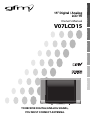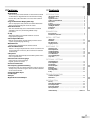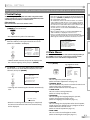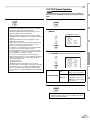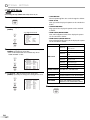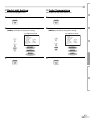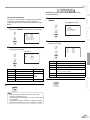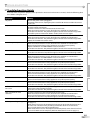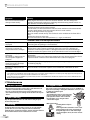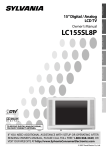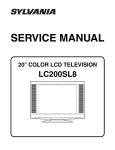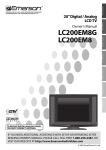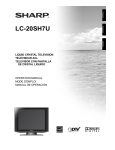Download Dodge 2008 LX-48 Charger SRT8 Automobile User Manual
Transcript
V07LCD15 CONNECTION Owner’s Manual INTRODUCTION 15” Digital / Analog LCD TV INITIAL SETTING WATCHING TV OPTIONAL SETTING HIGH-DEFINITION TELEVISION TROUBLESHOOTING INFORMATION TO RECEIVE DIGITAL/ANALOG SIGNAL, YOU MUST CONNECT ANTENNA. INTRODUCTION WARNING: TO REDUCE THE RISK OF FIRE OR ELECTRIC SHOCK, DO NOT EXPOSE THIS APPLIANCE TO RAIN OR MOISTURE. CAUTION RISK OF ELECTRIC SHOCK DO NOT OPEN THIS SYMBOL INDICATES THAT DANGEROUS VOLTAGE CONSTITUTING A RISK OF ELECTRIC SHOCK IS PRESENT WITHIN THIS UNIT. CAUTION: TO REDUCE THE RISK OF ELECTRIC SHOCK, DO NOT REMOVE COVER (OR BACK). NO USER SERVICEABLE PARTS INSIDE. REFER SERVICING TO QUALIFIED SERVICE PERSONNEL. THIS SYMBOL INDICATES THAT THERE ARE IMPORTANT OPERATING AND MAINTENANCE INSTRUCTIONS IN THE LITERATURE ACCOMPANYING THE APPLIANCE. The important note is located on the rear of the cabinet. Important Safeguards 1. READ INSTRUCTIONS - All the safety and operating instructions should be read before the appliance is operated. 2. RETAIN INSTRUCTIONS - The safety and operating instructions should be retained for future reference. 3. HEED WARNINGS - All warnings on the appliance and in the operating instructions should be adhered to. 4. FOLLOW INSTRUCTIONS - All operating and use instructions should be followed. 5. CLEANING - Unplug TV from the wall outlet before cleaning. Do not use liquid cleaners or aerosol cleaners. Use a damp cloth for cleaning. EXCEPTION: A product that is meant for uninterrupted service and, that for some specific reason, such as the possibility of the loss of an authorization code for a CATV converter, is not intended to be unplugged by the user for cleaning or any other purpose, may exclude the reference to unplugging the appliance in the cleaning description otherwise required in item 5. 6. ATTACHMENTS - Do not use attachments not recommended by the TV manufacturer as they may cause hazards. 7. WATER AND MOISTURE - Do not use this TV near water, for example, near a bath tub, wash bowl, kitchen sink, or laundry tub, in a wet basement, or near a swimming pool, and the like. 8. ACCESSORIES - Do not place this TV on an unstable cart, stand, tripod, bracket, or table. The TV may fall, causing serious injury to someone, and serious damage to the appliance. Use only with a cart, stand, tripod, bracket, or table recommended by the manufacturer, or sold with the TV. Any mounting of the appliance should follow the manufacturer’s instructions and should use a mounting accessory recommended by the manufacturer. An appliance and cart combination should be moved with care. Quick stops, excessive force, and uneven surfaces may cause the appliance and cart combination to overturn. AMEUBLES - Cet appareil ne doit être placé que sur un meuble (avec ou sans roulettes) recommandé par le fabricant. Si vous l’ installez sur un meuble à roulettes, déplacez les deux ensembles avec précaution. Un arrêt brusque, l’utilisation d’une force excessive et des surfaces irrégulières risquent de déstabiliser l’ensemble et de le renverser. 9. VENTILATION - Slots and openings in the cabinet and the back or bottom are provided for ventilation and to ensure reliable operation of the TV and to protect it from overheating, these openings must not be blocked or covered. The openings should never be blocked by placing the TV on a bed, sofa, rug, or other similar surface. This TV should never be placed near or over a radiator or heat register. This TV should not be placed in a built-in installation such as a bookcase or rack unless proper ventilation is provided or the manufacturer’s instructions have been adhered to. 10. POWER SOURCES - This TV should be operated only from the type of power source indicated on the marking label. If you are not sure of the type of power supply to your home, consult your appliance dealer or local power company. For TVs intended to operate from battery power, or other sources, refer to the operating instructions. 2 EN 11. GROUNDING OR POLARIZATION - This TV is equipped with a polarized alternating-current line plug (a plug having one blade wider than the other). This plug will fit into the power outlet only one way. This is a safety feature. If you are unable to insert the plug fully into the outlet, try reversing the plug. If the plug should still fail to fit, contact your electrician to replace your obsolete outlet. Do not defeat the safety purpose of the polarized plug. 12. POWER-CORD PROTECTION - Power-supply cords should be routed so that they are not likely to be walked on or pinched by items placed upon or against them, paying particular attention to cords at plugs, convenience receptacles, and the point where they exit from the appliance. 13. OUTDOOR ANTENNA GROUNDING - If an outside antenna or cable system is connected to the TV, be sure the antenna or cable system is grounded so as to provide some protection against voltage surges and built-up static charges. Article 810 of the National Electrical Code, ANSI/NFPA No. 70, provides information with respect to proper grounding of the mast and supporting structure, grounding of the lead-in wire to an antenna discharge unit, size of grounding conductors, location of antenna-discharge unit, connection to grounding electrodes, and requirements for the grounding electrode. (Fig. A) FIGURE A EXAMPLE OF ANTENNA GROUNDING AS PER NATIONAL ELECTRICAL CODE ANTENNA LEAD IN WIRE GROUND CLAMP ANTENNA DISCHARGE UNIT (NEC SEC TION 810-20) ELEC TRIC SERVICE EQUIPMENT GROUNDING CONDUC TORS (NEC SEC TION 810-21) GROUND CLAMPS NEC - NATIONAL ELEC TRICAL CODE S2898A POWER SERVICE GROUNDING ELEC TRODE SYSTEM (NEC ART 250, PART H) 14. LIGHTNING - For added protection for this TV receiver during a lightning storm, or when it is left unattended and unused for long periods of time, unplug it from the wall outlet and disconnect the antenna or cable system. This will prevent damage to the TV due to lightning and power-line surges. 15. POWER LINES - An outside antenna system should not be located in the vicinity of overhead power lines or other electric light of power circuits, or where it can fall into such power lines or circuits. When installing an outside antenna system, extreme care should be taken to keep from touching such power lines or circuits as contact with them might be fatal. 16. OVERLOADING - Do not overload wall outlets and extension cords as this can result in a risk of fire or electric shock. CONNECTION 20. REPLACEMENT PARTS - When replacement parts are required, be sure the service technician uses replacement parts specified by the manufacturer that have the same characteristics as the original part. Unauthorized substitutions may result in fire, electric shock, injury to persons or other hazards. 21. SAFETY CHECK - Upon completion of any service or repairs to this TV, ask the service technician to perform routine safety checks to determine that the TV is in proper operating condition. 22. HEAT - This TV product should be situated away from heat sources such as radiators, heat registers, stoves, or other products (including amplifiers) that produce heat. INTRODUCTION INITIAL SETTING 17. OBJECT AND LIQUID ENTRY - Never push objects of any kind into this TV through openings as they may touch dangerous voltage points or short out parts that could result in a fire or electric shock. Never spill liquid of any kind on the TV. 18. SERVICING - Do not attempt to service this TV yourself as opening or removing covers may expose you to dangerous voltage or other hazards. Refer all servicing to qualified service personnel. 19. DAMAGE REQUIRING SERVICE - Unplug this TV from the wall outlet and refer servicing to qualified service personnel under the following conditions: a. When the power supply cord or plug is damaged or frayed. b. If liquid has been spilled, or objects have fallen into the TV. c. If the TV has been exposed to rain or water. d. If the TV does not operate normally by following the operating instructions. Adjust only those controls that are covered by the operating instructions, as improper adjustment of other controls may result in damage and will often require extensive work by a qualified technician to restore the TV to its normal operation. e. If the TV has been dropped or damaged in any way. f. When the TV exhibits a distinct change in performance, this indicates a need for service. 5 Precautions TO PREVENT ELECTRIC SHOCK, MATCH WIDE BLADE OF PLUG TO WIDE SLOT, FULLY INSERT. ATTENTION: POUR ÉVITER LES CHOCS ÉLECTRIQUES, INTRODUIRE LA LAME LA PLUS LARGE DE LA FICHE DANS LA BORNE CORRESPONDANTE DE LA PRISE ET POUSSER JUSQU’AU FOND. FCC WARNING This equipment may generate or use radio frequency energy. Changes or modifications to this equipment may cause harmful interference unless the modifications are expressly approved in the manual. The user could lose the authority to operate this equipment if an unauthorized change or modification is made. RADIO-TV INTERFERENCE INFORMATION This Class B digital apparatus complies with Canadian ICES-003. Cet appareil numérique de la classe B est conforme à la norme NMB-003 du Canada. TROUBLESHOOTING This equipment has been tested and found to comply with the limits for a Class B digital device, pursuant to Part 15 of the FCC Rules. These limits are designed to provide reasonable protection against harmful interference in a residential installation. This equipment generates, uses, and can radiate radio frequency energy and, if not installed and used in accordance with the instructions, may cause harmful interference to radio communications. However, there is no guarantee that interference will not occur in a particular installation. If this equipment does cause harmful interference to radio or television reception, which can be determined by turning the equipment off and on, the user is encouraged to try to correct the interference by one or more of the following measures: 1) Reorient or relocate the receiving antenna. 2) Increase the separation between the equipment and receiver. 3) Connect the equipment into an outlet on a circuit different from that to which the receiver is connected. 4) Consult the dealer or an experienced radio/TV technician for help. OPTIONAL SETTING CAUTION: WATCHING TV LAMP IN LCD CONTAINS MERCURY, DISPOSE ACCORDING TO LOCAL, STATE OR FEDERAL LAW. Note to CATV system installer: This reminder is provided to call the CATV system installer's attention to Article 820-40 of the NEC that provides guidelines for proper grounding and, in particular, specifies that the cable ground should be connected to the grounding system of the building as close to the point of cable entry as practical. Manufactured under license from Dolby Laboratories. “Dolby” and the double-D symbol are trademarks of Dolby Laboratories. 3 EN INTRODUCTION LOCATION For safe operation and satisfactory performance of the unit, keep the following in mind when selecting a place for its installation: • Shield it from direct sunlight and keep it away from sources of intense heat. • Avoid dusty or humid places. • Avoid places with insufficient ventilation for proper heat dissipation. Do not block the ventilation holes at the top and bottom of the unit. Do not place the unit on a carpet because this will block the ventilation holes. • Install the unit in a horizontal position. • Avoid locations subject to strong vibration. • Do not place the unit near strong magnetic fields. • Avoid moving the unit to locations where temperature differences are extreme. • Be sure to unplug the AC power cord from the outlet before carrying the unit. TO AVOID THE HAZARDS OF ELECTRICAL SHOCK AND FIRE • Do not handle the power cord with wet hands. • Do not pull on the power cord when disconnecting it from an AC outlet. Grasp it by the plug. • If, by accident, water is spilled on the unit, unplug the power cord immediately and take the unit to our authorized service center for servicing. • Do not place anything directly on top of the unit. The serial number of this product may be found on the back of the unit. No others have the same serial number as yours. You should record the number and other vital information here and retain this book as a permanent record of your purchase to aid identification in case of theft. date of purchase dealer phone No. serial No. dealer purchase from model No. dealer address Note about recycling: This product’s packaging materials are recyclable and can be reused. Please dispose of any materials in accordance with your local recycling regulations. Batteries should never be thrown away or incinerated but disposed of in accordance with your local regulations concerning chemical wastes. 5 Supplied Accessories owner’s manual (1EMN22201) remote control (NF600UD) batteries (AA x 2) • If you need to replace these accessories, please refer to the part No. with the illustrations and call our toll free customer support line found on the cover of this manual. • Depending on your antenna system, you may need different types of combiners (mixers) or separators (splitters). Contact your local electronics store for these items. 5 Symbols Used in this Manual The following is the description for the symbols used in this manual. Description refers to: DTV : Digital TV operation TV : Analog TV operation • If neither symbol appears under the function heading, operation is applicable to both. 4 EN 5 Photo Stand When the unit is unpacked for the first time, pull the stand to the back of this unit, and place it on a stable position. Never use the unit with stand closed. 5 Contents INTRODUCTION CONNECTION Basic Connection . . . . . . . . . . . . . . . . . . . . . . . . . . . . . . . . . . . . . . . . . . . . . . . . . . . . . 8 External Device Connection . . . . . . . . . . . . . . . . . . . . . . . . . . . . . . . . . . . . . . . . . . . . 9 INITIAL SETTING WATCHING TV OPTIONAL SETTING TROUBLESHOOTING TROUBLESHOOTING Channel Add/Delete . . . . . . . . . . . . . . . . . . . . . . . . . . . . . . . . . . . . . . . . . . . . . . . . . 17 Picture Adjustment . . . . . . . . . . . . . . . . . . . . . . . . . . . . . . . . . . . . . . . . . . . . . . . . . . 18 Closed Caption . . . . . . . . . . . . . . . . . . . . . . . . . . . . . . . . . . . . . . . . . . . . . . . . . . . . . . 18 DTV Closed Caption . . . . . . . . . . . . . . . . . . . . . . . . . . . . . . . . . . . . . . . . . . . . . . . . . . 19 DTVCC Style . . . . . . . . . . . . . . . . . . . . . . . . . . . . . . . . . . . . . . . . . . . . . . . . . . . . . . . . . 20 Back Light Setting . . . . . . . . . . . . . . . . . . . . . . . . . . . . . . . . . . . . . . . . . . . . . . . . . . . 21 Color Temperature. . . . . . . . . . . . . . . . . . . . . . . . . . . . . . . . . . . . . . . . . . . . . . . . . . . 21 V-chip . . . . . . . . . . . . . . . . . . . . . . . . . . . . . . . . . . . . . . . . . . . . . . . . . . . . . . . . . . . . . . 22 OPTIONAL SETTING Channel Selection . . . . . . . . . . . . . . . . . . . . . . . . . . . . . . . . . . . . . . . . . . . . . . . . . . . 13 Volume Adjustment . . . . . . . . . . . . . . . . . . . . . . . . . . . . . . . . . . . . . . . . . . . . . . . . . 13 Switching Each Mode . . . . . . . . . . . . . . . . . . . . . . . . . . . . . . . . . . . . . . . . . . . . . . . . 14 Switching Audio Mode . . . . . . . . . . . . . . . . . . . . . . . . . . . . . . . . . . . . . . . . . . . . . . . 14 Screen Information . . . . . . . . . . . . . . . . . . . . . . . . . . . . . . . . . . . . . . . . . . . . . . . . . . 15 TV Screen Display Mode . . . . . . . . . . . . . . . . . . . . . . . . . . . . . . . . . . . . . . . . . . . . . . 16 Sleep Timer . . . . . . . . . . . . . . . . . . . . . . . . . . . . . . . . . . . . . . . . . . . . . . . . . . . . . . . . . 16 WATCHING TV Initial Setup. . . . . . . . . . . . . . . . . . . . . . . . . . . . . . . . . . . . . . . . . . . . . . . . . . . . . . . . . 11 Main Menu . . . . . . . . . . . . . . . . . . . . . . . . . . . . . . . . . . . . . . . . . . . . . . . . . . . . . . . . . 11 Auto Channel Scan . . . . . . . . . . . . . . . . . . . . . . . . . . . . . . . . . . . . . . . . . . . . . . . . . . . 12 Language Selection . . . . . . . . . . . . . . . . . . . . . . . . . . . . . . . . . . . . . . . . . . . . . . . . . . 12 INITIAL SETTING Important Safeguards. . . . . . . . . . . . . . . . . . . . . . . . . . . . . . . . . . . . . . . . . . . . . . . . . 2 Precautions . . . . . . . . . . . . . . . . . . . . . . . . . . . . . . . . . . . . . . . . . . . . . . . . . . . . . . . . . . 3 Supplied Accessories . . . . . . . . . . . . . . . . . . . . . . . . . . . . . . . . . . . . . . . . . . . . . . . . . . 4 Symbols Used in this Manual . . . . . . . . . . . . . . . . . . . . . . . . . . . . . . . . . . . . . . . . . . . 4 Photo Stand . . . . . . . . . . . . . . . . . . . . . . . . . . . . . . . . . . . . . . . . . . . . . . . . . . . . . . . . . 4 Features . . . . . . . . . . . . . . . . . . . . . . . . . . . . . . . . . . . . . . . . . . . . . . . . . . . . . . . . . . . . . 5 Remote Control Function . . . . . . . . . . . . . . . . . . . . . . . . . . . . . . . . . . . . . . . . . . . . . . 6 Installing the Batteries . . . . . . . . . . . . . . . . . . . . . . . . . . . . . . . . . . . . . . . . . . . . . . . . 6 Control Panel . . . . . . . . . . . . . . . . . . . . . . . . . . . . . . . . . . . . . . . . . . . . . . . . . . . . . . . . 7 Rear Panel . . . . . . . . . . . . . . . . . . . . . . . . . . . . . . . . . . . . . . . . . . . . . . . . . . . . . . . . . . . 7 CONNECTION • DTV/TV/CATV - You can use your remote control to select channels which are broadcast in digital format and conventional analog format. Also, cable subscribers can access their cable TV channels. • Program Information Display (DTV only) - You can display the title, contents and other information of the current DTV program on the TV screen. • Auto Channel Scan - This unit automatically scans and memorizes channels available in your area, eliminating difficult setup procedures. • V-chip - This feature allows you to block children’s access to inappropriate programs. • Closed Caption Decoder - Built-in closed caption decoder displays text for closed caption supported programming. • MTS/SAP Tuner - Audio can be selected from the remote control. • Auto Shut Off Function - If there is no signal input from the antenna terminal and no operation for 15 minutes, the unit will turn itself off automatically. • Sleep Timer - This feature will automatically turned off the power of the unit at a specific time. • Choices for On-screen Language - Select your on-screen language: English, Spanish or French. • Stereo Sound Function • PLL Frequency Synthesized Tuning - Provides free and easy channel selection and lets you tune directly to any channel using the channel number buttons on the remote control. • Component Video Input • S-video Input • AV Input • Digital Audio Coaxial Output INTRODUCTION 5 Features Troubleshooting Guide . . . . . . . . . . . . . . . . . . . . . . . . . . . . . . . . . . . . . . . . . . . . . . . 25 Maintenance. . . . . . . . . . . . . . . . . . . . . . . . . . . . . . . . . . . . . . . . . . . . . . . . . . . . . . . . 26 Glossary . . . . . . . . . . . . . . . . . . . . . . . . . . . . . . . . . . . . . . . . . . . . . . . . . . . . . . . . . . . . 27 Cable Channel Designations . . . . . . . . . . . . . . . . . . . . . . . . . . . . . . . . . . . . . . . . . . 27 General Specifications. . . . . . . . . . . . . . . . . . . . . . . . . . . . . . . . . . . . . . . . . . . . . . . . 27 Electrical Specification . . . . . . . . . . . . . . . . . . . . . . . . . . . . . . . . . . . . . . . . . . . . . . . 27 Other Specifications. . . . . . . . . . . . . . . . . . . . . . . . . . . . . . . . . . . . . . . . . . . . . 27 INFORMATION INFORMATION Limited Warranty. . . . . . . . . . . . . . . . . . . . . . . . . . . . . . . . . . . . . . . . . . . . . Back cover 5 EN INTRODUCTION 5 Remote Control Function 1. 1 2 3 11 2. 12 3. 13 4. 14 4 15 5 6 7 8 5. 9 10 6. 7. 8. 9. POWER button (p11) Press to turn the unit on and off. MUTE button (p13) Press to turn the sound on and off. button (p16) SLEEP Press to activate the sleep timer. Number buttons (p13) • Press to select channels. -/ENT. button • Press to shift the minor channel from the major channel. +100 button • Press to select 100 or higher channels. (CATV) • Press to search if there are minor channels on the currently selected major channel. (DTV) CH. K/L buttons (p13) Press to select channels and the external input mode. VOL. X/Y buttons (p13) Press to adjust the volume. ENTER button (p11) Press to confirm your selection. SETUP button (p11) Press to display the main menu. s / B / K / L buttons (p11) Press to move left/ right/ up/ down through the items. 10. RETURN button Press to return to previous menu operation. 11. INPUT button (p14) • Press to access connected an external device like a DVD player or VCR. • Press to switch between the digital mode (DTV) and analog mode. 12. DISPLAY button (p15) Digital Mode (DTV) • Press to display the channel information, signal type and TV setting. Analog Mode (TV) • Press to display the channel number, signal type and TV setting. External Input Mode • Press to display the external input mode, signal type and TV setting. 13. AUDIO button (p14) Digital Mode (DTV) Press to select the audio language. Analog Mode (TV) Press to select the audio mode. 14. SCREEN MODE button (p16) Press to select aspect ratio available for the TV screen. 15. CH. RETURN button (p13) Press to return to previous channel. 5 Installing the Batteries Install the batteries (AA x 2) matching the polarity indicated inside battery compartment of the remote control. 1 2 3 Battery Precautions: • Be sure to follow the correct polarity as indicated in the battery compartment. Reversed batteries may cause damage to the device. • Do not mix different types of batteries together (e.g., Alkaline and Carbon-Zinc) or old batteries with fresh ones. • If the device is not to be used for a long period of time, remove the batteries to prevent damage or injury from possible battery leakage. • Do not try to recharge batteries; they can overheat and rupture. 6 EN INTRODUCTION 5 Control Panel SETUP VOLUME CHANNEL INPUT 1. 2. 3. POWER 4. top of the unit 6. INITIAL SETTING 5. WATCHING TV SETUP button (p11) Press to display the main menu. VOLUME X / Y buttons (p13) Press to adjust the volume or move right(X)/left(Y) through the main menu items. CHANNEL K / L buttons (p13) Press to select channels or move up/down through the main menu items. INPUT button (p14) • Press to access connected an external device like a DVD player or VCR. • Press to switch between the digital mode (DTV) and analog mode. POWER button (p11) Press to turn the unit on and off. Infrared Sensor Window Receives infrared rays transmitted from the remote control. CONNECTION 1 2 3 4 5 6 1. 2. 4. 6. 1 7. rear of this unit VIDEO 2 COMPONENT AUDIO L R Pb Pr VIDEO 1 AUDIO S-VIDEO VIDEO L R COAXIAL Y 2 side of the unit 3 8. INFORMATION 5. TROUBLESHOOTING 3. ANT jack (p8) RF coaxial cable connection for your antenna or cable / satellite box. HEADPHONE jack Headphone connection for personal listening. COMPONENT and AUDIO input jacks (p9) Component video cable connection for an external device. Use component video and audio output jacks of an external device. AUDIO input jacks (p9) RCA audio cable connection for an external device. VIDEO input jack (p10) RCA video cable connection for an external device. S-VIDEO input jack (p9) S-video cable connection for an external device. COAXIAL (digital audio) output jack (p10) Digital audio coaxial cable connection for a decoder or an audio receiver. Use digital audio input jack of an external device. AC power cord Connect to a standard AC outlet to supply power to this unit. OPTIONAL SETTING 5 Rear Panel 4 5 6 7 8 7 EN CONNECTION Cables not included. Please purchase the necessary cables at your local store. 5 Basic Connection This section describes how to connect the unit to an antenna, cable/satellite box, etc. Note: • Be sure your antenna or other device is connected properly before plugging in the power cord. [Antenna Cable Connection] When connecting the unit to an antenna or cable TV company (without cable/satellite box) Connect the RF coaxial cable on your home outlet to the antenna input jack of this unit. e.g.) VHF / UHF antenna rear of this unit RF coaxial cable or cable TV company *Once connections are completed, turn on the unit and begin initial setup. Channel scanning is necessary for the unit to memorize all available channels in your area. (Refer to “Initial Setup” on page 11.) Note: • For your safety and to avoid damage to device, please unplug the RF coaxial cable from the antenna input jack before moving the unit. • If you use an antenna to receive analog TV, it should also work for DTV reception. Outdoor or attic antennas will be more effective than settop versions. • To easily switch your reception source between antenna and cable, install an antenna selector. • If you connect to the cable system directly, contact the CATV installer. [Connection to Cable Box or Satellite Box] Connect the RF coaxial cable on your home outlet to the input jack of the cable/satellite box. Use another RF coaxial cable to connect the antenna input jack of the unit to the output jack of the cable/satellite box. e.g.) rear of this unit satellite dish or cable TV company cable/satellite box ANT. IN RF OUT RF coaxial cable RF coaxial cable *Required cables and connecting methods differ depending on the cable/satellite box. For more information, please contact your cable/satellite provider. 8 EN INTRODUCTION Cables not included. Please purchase the necessary cables at your local store. 5 External Device Connection INITIAL SETTING component video cable (green) (blue) (red) rear of this unit VIDEO 2 COMPONENT AUDIO L R Pb Pr VIDEO 1 AUDIO S-VIDEO VIDEO L R COAXIAL Y e.g.) CONNECTION [Component Video Cable Connection] Component video connection offers better picture quality for video devices connected to the unit. Use a component video cable to connect the unit to external video devices equipped with component video output jacks. If you connect to the unit’s component video input jack, connect RCA audio cables to the audio L/R jacks of VIDEO2. Y Pb Pr COMPONENT VIDEO OUT WATCHING TV DVD player with the component video output jacks AUDIO OUT L R (green) (blue) (red) OPTIONAL SETTING RCA audio cable Note: • This unit accepts 480i / 480p / simplified 1080i video signals. • Simplified 1080i video signal differs to the original 1080i video signal because it is displayed after converted into 480p signal. TROUBLESHOOTING [S-video Cable Connection] S-video connection offers good picture quality for video devices connected to the unit. Use an S-video cable to connect the unit to external video devices equipped with S-video output jack. If you connect to the unit’s S-video input jack, connect RCA audio cables to the audio L/R jacks of VIDEO1. rear of this unit VIDEO 2 COMPONENT AUDIO L R Pb Pr VIDEO 1 AUDIO S-VIDEO VIDEO L R COAXIAL Y AUDIO OUT L R S-VIDEO OUT INFORMATION e.g.) DVD player with the S-video output jack S-video cable RCA audio cable Note: • If you connect to the S-video jack and the video jack at the same time, the S-video connection will have priority. 9 EN CONNECTION Cables not included. Please purchase the necessary cables at your local store. [Video Connection] Video connection offers standard picture quality for video devices connected to the unit. If you connect to the unit’s video input jack, connect RCA audio cables to the audio L/R jacks of VIDEO1. When the audio jack of the video device is monaural, connect the RCA audio cable to the audio L input jack. rear of this unit VIDEO 2 COMPONENT AUDIO L R Pb Pr VIDEO 1 AUDIO S-VIDEO VIDEO L R COAXIAL Y e.g.) AUDIO OUT L R camcorder VIDEO OUT video game RCA video cable VCR RCA audio cable Note: • If you connect to the S-video jack and the video jack at the same time, the S-video connection will have priority. [Digital Audio Output Connection (for digital broadcasting only)] If you connect this unit to an external digital audio device, you can enjoy multi-channel audio like 5.1ch digital broadcasting sound. rear of this unit VIDEO 2 COMPONENT AUDIO L R Pb Pr VIDEO 1 AUDIO S-VIDEO VIDEO L R COAXIAL Y e.g.) DIGITAL AUDIO COAXIAL IN Dolby Digital decoder digital audio coaxial cable 10 EN These operations are accessible by remote control. Some may also be accessible by controls on the main unit. 5 Initial Setup Note: Before you begin: Make sure if the unit is connected to antenna or cable. 1 After making all the necessary connections, press [POWER] to turn on the unit. 2 Use [Cursor K /L] to select the on-screen language - HELPFUL HINTS - ENGLISH ESPAÑOL FRANÇAIS SET : ENTER AJUSTE : ENTER VALIDER : ENTER • “INITIAL SETUP“ menu on step 3 will be displayed in the selected language after you press [ENTER]. for TV channels or “AUTO PRESET CH(CATV)“ for CATV channels, then press [ENTER]. or - INITIAL SETUP PLEASE CONNECT ANTENNA OR CABLE OR SATELLITE TO THIS UNIT. • Scanning and memorizing the channels automatically start. 25 AUTO PRESET CH(TV/DTV) • When the scanning and memorizing are completed, the lowest memorized channel in the broadcasting will be displayed. Press [SETUP]. e.g.) digital TV mode - TV SETUP PICTURE CHANNEL SETUP V-CHIP SETUP LANGUAGE CAPTION BACK LIGHT COLOR TEMP. DTVCC [ENGLISH] [OFF] [BRIGHT] [NORMAL] • PICTURE You can adjust the picture quality. (Refer to “Picture Adjustment” on page 18.) • CHANNEL SETUP You can automatically scan the viewable channels and remove those that are undesired. (Refer to “Auto Channel Scan” on page 12.) INFORMATION AUTO PRESET CH (TV/DTV) AUTO PRESET CH (CATV) This section describes the overview of the main menu displayed when you press [SETUP]. For more details, see the reference page for each item. The main menu consists of the function setting items below. TROUBLESHOOTING 3 Use [Cursor K /L] to select “AUTO PRESET CH(TV/DTV)” 5 Main Menu OPTIONAL SETTING SELECT : K,, L SELECCIONE : K,, L CHOIX : K,, L WATCHING TV 1. PLEASE CHECK TO SEE IF THE ANTENNA / CABLE / SATELLITE IS PROPERLY CONNECTED. 2. DID YOU PERFORM “AUTO PRESET CH”? 3. PLEASE REFER TO FRONT PAGE OF THE OWNER’S MANUAL OR REAR PANEL FOR SUPPORT LINE INFORMATION. from the choices on the right side of the TV screen. (ENGLISH / ESPAÑOL / FRANÇAIS) SELECT LANGUAGE SELECCIONE EL IDIOMA CHOISIR LA LANGUE INITIAL SETTING • This operation may take a few moments. • If you connect the cable system directly, contact the CATV installer. • If you press [POWER] or [SETUP] during “AUTO PRESET CH”, this setting will be canceled. • The initial auto channel scan function can be executed for either TV/DTV or CATV only once. If you want to scan both TV/DTV and CATV, you need to select “CHANNEL SETUP” in the main menu to scan and memorize other channels after initial presetting is completed. (Refer to page 12.) • You can cancel or exit the initial “AUTO PRESET CH” menu by pressing [SETUP]. • When no channel can be received by “AUTO PRESET CH”, “NO TV SIGNALS” is displayed on the TV screen. • If there is no signal input from the antenna terminal and no operation for several seconds after you turn on the unit, “HELPFUL HINTS” appears. Follow the instructions listed on the TV screen. CONNECTION This section will guide you through the unit’s initial setting which includes selecting a language for your on-screen menu and “AUTO PRESET CH”, which automatically scans and memorizes viewable channels. or INTRODUCTION INITIAL SETTING • V-CHIP SETUP You can set the viewing limitations. (Refer to “V-chip” on page 22.) • LANGUAGE You can change the language (English, Spanish, French) displayed on the main menu. (Refer to “Language Selection” on page 12.) • CAPTION You can change the display format for closed caption, which displays the dialogue of a TV program or other information across the TV screen. (Refer to “Closed Caption” on page 18.) • BACK LIGHT You can set the desired brightness mode. (Refer to “Back Light Setting” on page 21.) 11 EN INITIAL SETTING • COLOR TEMP. You can adjust color temperature (“NORMAL”, “WARM”, “COOL”). (Refer to “Color Temperature” on page 21.) • DTVCC In addition to the basic closed caption described on page 18, DTV has its own closed caption called DTVCC. (Refer to “DTV Closed Caption” on page 19.) 5 Auto Channel Scan If you switch wires (e.g., between antenna and CATV) or if you move the unit to a different area after the initial setting, or if you restore the DTV channel you deleted, you will need to perform auto channel scan. Before you begin: Make sure if the unit is connected to antenna or cable. 1 Press [SETUP] to display the main menu. 2 Use [Cursor K/L] to select “CHANNEL SETUP”, then press [ENTER]. e.g.) digital TV mode or 3 - TV SETUP PICTURE CHANNEL SETUP V-CHIP SETUP LANGUAGE CAPTION BACK LIGHT COLOR TEMP. DTVCC • When the scanning and memorizing are completed, the lowest memorized channel will be displayed. • When you selected “AUTO PRESET CH(TV/DTV)”, the lowest memorized analog channel will be displayed when the scanning and memorizing are completed. If there is no analog channel, the lowest memorized digital channel will be displayed. Note: • If you connect the cable system directly, contact the CATV installer. • If you press [POWER] or [SETUP] during auto channel scan, the setting will be canceled. • When no channel can be received by auto channel scan, “NO TV SIGNALS” will be displayed on the TV screen. • Channel settings will be saved even if the power fails. • If you have Spanish or French menus and need English, press [SETUP]. Use [Cursor K/L] to select “IDIOMA” or “LANGAGE”. Press [ENTER] to select “ENGLISH”. Press [SETUP] to remove the main menu. • With regard only to the digital channel, even after the scanning is complete if you unplug the AC power cord before turning off the unit by pressing [POWER], the channel setting may be lost. 5 Language Selection You can choose English, Spanish, or French as your on-screen language. [ENGLISH] [OFF] [BRIGHT] [NORMAL] Use [Cursor K/L] to select your desired preset type, then press [ENTER]. e.g.) digital TV mode 1 Press [SETUP] to display the main menu. 2 Use [Cursor K /L] to select “LANGUAGE”, then press [ENTER] repeatedly to change the setting. e.g.) digital TV mode - CHANNEL SETUP - or ADD/DELETE(DTV) AUTO PRESET CH(DTV) AUTO PRESET CH(TV/DTV) AUTO PRESET CH(CATV) ! CATV takes approx. 50min. or • When aerial antenna is connected, select “AUTO PRESET CH(TV)”, “AUTO PRESET CH(DTV)” or “AUTO PRESET CH(TV/DTV)”. • When connected to CATV, select “AUTO PRESET CH (CATV)”. • Scanning and memorizing the channels automatically start. AUTO PRESET CH(DTV) 12 EN [ENGLISH] [OFF] [BRIGHT] [NORMAL] ENGLISH ESPAÑOL FRANÇAIS e.g.) digital TV mode D25 - TV SETUP PICTURE CHANNEL SETUP V-CHIP SETUP LANGUAGE CAPTION BACK LIGHT COLOR TEMP. DTVCC 3 Press [SETUP] to exit. INTRODUCTION WATCHING TV 5 Channel Selection 5 Volume Adjustment Select channels by pressing [CH. K/L] or [the Number buttons]. This section describes how to adjust the volume. The mute function, which turns the sound off and on, is also described. Use [VOL. X/Y] to adjust the audio volume. CONNECTION • To select the memorized channels, use [CH. K/L] or [the Number buttons]. • To select the non-memorized channels, use [the Number buttons]. or To Use [the Number buttons] VOLUME TV 20 DTV - When selecting digital channel 12-1 Be sure to press [–/ENT.] before entering the minor channel number. ] to turn off and on the sound. MUTE 20 • “MUTE” is displayed on the TV screen for a few seconds. OPTIONAL SETTING About digital TV broadcasting: With its high definition broadcast, digital broadcasting far surpasses analog broadcasting in both its picture and sound quality. Press [MUTE WATCHING TV • Press [CH. RETURN ] to return to the previously viewed channel. • When you select a channel larger than 100, press [+100] first. Then use [the Number buttons] to press the lower 2-digit numbers. • The volume bar will be displayed at the bottom of the TV screen when adjusting the volume. • The volume bar display will automatically disappear in a few seconds. Press [MUTE ] again or [VOL. X/Y] to recover the original volume. TROUBLESHOOTING What is the minor channel? By using high compression technology, digital broadcasting offers a service that enables multiple signals to send simultaneously. Therefore, you can select more than one program per major channel since digital broadcasting technology distinguishes between multiple channels broadcast by a single network. ATSC (digital mode) CH4 No signal INFORMATION NTSC (analog mode) [Air Time] 18:00 No signal 18:30 CH4 (high definition TV) CH4 INITIAL SETTING - When selecting analog channel 12 19:00 CH4 CH4-1 No signal CH4 No signal CH4-2 CH4 CH4-1 CH4-2 19:30 20:00 20:30 major channel minor channel : change automatically : change manually by using [CH. K/L] Note: • “NO SIGNAL” will appear on the TV screen after the minor channel broadcast is over. 13 EN WATCHING TV 5 Switching Each Mode 5 Switching Audio Mode You can easily switch with the remote control to the DTV (ATSC) and TV (NTSC) or to access an external device when they are connected to the unit. This section describes how to switch the audio in the analog mode and how to switch the audio language in the digital mode. TV Press [INPUT] repeatedly to cycle through the input mode. While receiving an MTS broadcast, press [AUDIO ] repeatedly to cycle through the available audio channel. ANALOG MODE MAIN DIGITAL MODE SAP VIDEO1 MONO VIDEO2 • To use the video or S-video input jack on the unit, select “VIDEO1”. • To use the component video input jack on the unit, select “VIDEO2”. MAIN SAP MONO : Outputs main-audio : Outputs second audio program : Outputs mono-audio • The current mode will automatically disappear in a few seconds. DTV Note: • When you switch the analog mode to the digital mode, it may take a while until the digital channel selection is completed. The following TV screen is displayed while switching the mode. 1 Press [AUDIO ] to display the currently selected language and the number of available languages. KABC A Day of Memories ENGLISH 1/3 CH 95-03 NOW SCANNING 2 Press [AUDIO ] repeatedly to cycle through the available audio languages. • Available languages differ depending on the broadcast. “OTHER” is displayed when the audio language cannot be acquired, or the acquired languages are other than English, Spanish or French. • The current mode will automatically disappear in a few seconds. Note: • Pressing [AUDIO ] does not control external audio device. 14 EN INTRODUCTION 5 Screen Information You can display the currently selected channel or other information such as the audio mode on the TV screen. DTV TV Press [DISPLAY ]. In the digital mode, the detailed broadcasting information for the current channel such as program title, program guides are displayed. CONNECTION In the analog mode, the current channel number is displayed. Press [DISPLAY ] repeatedly to cycle through the available display modes. CH 25 OFF INITIAL SETTING BROADCASTING INFORMATION PROGRAM GUIDE • The current channel number is displayed at the topright corner of the TV screen. • To clear the display, press [DISPLAY ] again. KABC A Day of Memories ENGLISH 1/3 CH 95-03 1 OPTIONAL SETTING 2 3 4 WATCHING TV [Broadcasting Information] • The following information is displayed. 1 channel number 2 broadcast station 3 program title 4 audio language (Refer to “Switching Audio Mode” on page 14.) [Program Guide] • The program guide added to broadcasting information is displayed. TROUBLESHOOTING program guide KABC CH 95-03 A Day of Memories ENGLISH 1/3 A quarter-century ago, which may now qualify as the good old days of newspapering, run-of-paper sales accounted for 80 percent of the industry’s advertising revenues. Next - Push L Key Back - Push K Key INFORMATION Note: • When the program guide consists of more than 6 lines, use [Cursor K/ L] to scroll. • “No description provided” is displayed when the program guide is not provided. • While the program guide is displayed, the closed caption function is interrupted. • In external input mode, the following screen is displayed; e.g.) When an external device is connected to VIDEO1 input jack. VIDEO 1 • The information display will automatically disappear in a few seconds when the closed caption is on. 15 EN WATCHING TV 5 TV Screen Display Mode DTV 2 types of display modes can be selected in the digital mode when the broadcasting station is sending 16:9 video signal. Press [SCREEN MODE aspect ratio. ] repeatedly to switch the TV 5 Sleep Timer The sleep timer can be set to automatically turn off the unit after an incremental period of time. 1 Press [SLEEP ] to set the sleep timer. SLEEP OFF • Sleep timer display appears on the TV screen. 2 Press [SLEEP LETTERBOX ZOOM [LETTERBOX] Display the digital-supported program in full-screen. Black borders will spread in the upper and lower screen. [ZOOM] Enlarge and display the center area of the digitalsupported program. The right and left side of image will be cut off. Note: • You may not switch the display mode depending on the program. ] repeatedly to change the amount of time until shut off. SLEEP 120MIN. • You can set your unit to turn off after a set period of time (from 30 to 120 minutes). • Each press of [SLEEP ] will increase the time by 30 minutes. • After set up, the sleep timer display can be called up for checking by pressing [SLEEP ]. To Cancel the Sleep Timer Press [SLEEP ] repeatedly until “SLEEP OFF“ is displayed on the TV screen. Note: • The sleep timer setting display will automatically disappear in a few seconds. • When you disconnect the unit from the AC outlet or when a power failure occurs, the sleep timer setting will be canceled. 16 EN INTRODUCTION OPTIONAL SETTING 5 Channel Add/Delete The channel add/delete function lets you add the channel that was not added by the auto channel scan due to the reception status at the initial setting. You can also delete the unnecessary channels. press [ENTER]. e.g.) digital TV mode or • ”ADD/DELETE(DTV)” or “ADD/DELETE” menu will disappear automatically in a few seconds. • In the digital mode (DTV), you can add or delete channels only for major channel. • Once you delete a DTV channel, you cannot recover the channel without performing auto channel scan again. (Refer to “Auto Channel Scan” on page 12.) [ENGLISH] [OFF] [BRIGHT] [NORMAL] WATCHING TV 3 - TV SETUP PICTURE CHANNEL SETUP V-CHIP SETUP LANGUAGE CAPTION BACK LIGHT COLOR TEMP. DTVCC Note: INITIAL SETTING 2 Use [Cursor K/L] to select “CHANNEL SETUP”, then CONNECTION 6 Press [SETUP] to exit. 1 Press [SETUP] to display the main menu. Use [Cursor K/L] to select “ADD/DELETE(DTV)” or “ADD/DELETE”, then press [ENTER]. e.g.) digital TV mode OPTIONAL SETTING - CHANNEL SETUP - or TROUBLESHOOTING 4 ADD/DELETE(DTV) AUTO PRESET CH(DTV) AUTO PRESET CH(TV/DTV) AUTO PRESET CH(CATV) ! CATV takes approx. 50min. Select the channel you want to add or delete. (Refer to “Channel Selection“ on page 13.) e.g.) digital TV mode D25 INFORMATION ADD/DELETE : DTV 5 Use [Cursor s/ B] to select “ADD” or “DELETE”. or • To add or delete another channels, repeat steps 4-5. • Color of channel number displayed at the right top of the TV screen indicates; - Blue: The selected channel will be added. - Red: The selected channel will be deleted. 17 EN OPTIONAL SETTING 5 Closed Caption 5 Picture Adjustment You can adjust brightness, contrast, color, tint and sharpness. TV You can view closed captioning (cc) for TV programs, movies and news. Closed caption refer to text of dialogue or descriptions displayed on-screen for the hearing impaired. 1 Press [SETUP] to display the main menu. 1 Press [SETUP] to display the main menu. 2 Use [Cursor K /L] to select “PICTURE”, then press 2 Use [Cursor K /L] to select “CAPTION”, then press [ENTER]. [ENTER] repeatedly to change the setting. e.g.) digital TV mode - TV SETUP PICTURE CHANNEL SETUP V-CHIP SETUP LANGUAGE CAPTION BACK LIGHT COLOR TEMP. DTVCC or [ENGLISH] [OFF] [BRIGHT] [NORMAL] 3 Use [Cursor K /L] to select the picture quality type you want to adjust. [ENGLISH] [OFF] [BRIGHT] [NORMAL] OFF CAPTION1 CAPTION2 CONTRAST TEXT1 COLOR TEXT2 TINT SHARPNESS 4 Use [Cursor s / B] to adjust the quality. or Cursor s Cursor B BRIGHTNESS to decrease brightness CONTRAST to decrease contrast to increase contrast COLOR to decrease color to brighten color TINT to add red to add green SHARPNESS to make soft to make clear to increase brightness 5 Press [SETUP] to exit. Note: • The picture adjustment setting display will automatically disappear in a few seconds. EN or - TV SETUP PICTURE CHANNEL SETUP V-CHIP SETUP LANGUAGE CAPTION BACK LIGHT COLOR TEMP. DTVCC BRIGHTNESS or 18 e.g.) digital TV mode [Caption Mode] CAPTION1 and TEXT1; are the primary caption and text services. The captioning or text is displayed in the same language as the program’s dialogue (up to 4 lines of script on the TV screen, where it does not obstruct relevant parts of the picture). CAPTION2 and TEXT2; are rarely available and broadcasters use them only in special conditions, such as when “CAPTION1” or “TEXT1” is not available. • There are 3 display modes according to programs: Paint-on mode: Displays input characters on the TV screen immediately. Pop-on mode: Once characters are stored in memory, they are displayed all at once. Roll-up mode: Displays the characters continuously by scrolling (max. 4 lines). INTRODUCTION 5 DTV Closed Caption DTV In addition to the basic closed caption described on page 18, DTV has its own closed caption called DTVCC. Use this menu to change the settings for DTVCC. Note: 1 Press [SETUP] to display the main menu. 2 Use [Cursor K /L] to select “DTVCC“, then press INITIAL SETTING [ENTER]. e.g.) digital TV mode - TV SETUP PICTURE CHANNEL SETUP V-CHIP SETUP LANGUAGE CAPTION BACK LIGHT COLOR TEMP. DTVCC or [ENGLISH] [OFF] [BRIGHT] [NORMAL] WATCHING TV 3 Use [Cursor K /L] to select “CAPTION SERVICE“, then press [ENTER] repeatedly to change the setting. [OFF] [OFF] [MIDDLE] [STYLE1/8] [NONE] [SOLID] [WHITE] [SOLID] [BLACK] Select if you do not want DTVCC. This is the default. SERVICE1~6 Select one of these before changing any other item in “CAPTION” menu. Choose “SERVICE1/6” under normal circumstances. CAPTION SERVICE INFORMATION OFF TROUBLESHOOTING - DTVCC CAPTION SERVICE USER SETTING CAPTION SIZE FONT STYLE CHARACTER EDGE FORE OPACITY FORE COLOR BACK OPACITY BACK COLOR or OPTIONAL SETTING • To show the closed caption on your TV screen, broadcast signal must contain the closed caption data. • Not all TV programs and commercials have the closed caption or all types of the closed caption. • Captions and texts may not match the TV voice exactly. • Changing channels may delay the closed caption for a few seconds. • Adjusting or muting the volume may delay the closed caption for a few seconds. • Abbreviations, symbols and other grammatical shortcuts may be used in order to keep pace with the on-screen action. This is not a problem with the unit. • The caption or text characters will not be displayed while the main menu or functions display is shown. • If a black box appears on the TV screen, this means that the closed caption is set to the text mode. To clear the box, select “CAPTION 1”, “CAPTION 2” or “OFF”. • If the unit receives poor quality television signals, the captions may contain errors, or there might be no captions at all. Some possible causes of poor quality signals are: - Automobile ignition noise - Electric motor noise - Weak signal reception - Multiplex signal reception (ghosts or screen flutter) • The unit retains the closed caption setting if the power fails. • When the unit receives a special effects playback signal (i.e., Search, Slow and Still) from VCR’s video output channel (CH3 or CH4), the unit may not display the correct caption or text. CONNECTION 3 Press [SETUP] to exit. 4 Press [SETUP] to exit. Note: • “CAPTION SERVICE” that you can switch differs depending on the broadcast description. 19 EN OPTIONAL SETTING 5 DTVCC Style DTV You can change the style of DTV CC such as font, color or size, etc. 1 Press [SETUP] to display the main menu. • CAPTION SIZE Closed captioning font size can be changed as below. • FONT STYLE Font style of the displayed caption can be switched as below. 2 Use [Cursor K /L] to select “DTVCC“, then press [ENTER]. e.g.) digital TV mode or - TV SETUP PICTURE CHANNEL SETUP V-CHIP SETUP LANGUAGE CAPTION BACK LIGHT COLOR TEMP. DTVCC [ENGLISH] [OFF] [BRIGHT] [NORMAL] • CHARACTER EDGE Edge type of the displayed caption can be switched as below. • FORE COLOR, BACK COLOR Font and background color of the displayed caption can be switched as below. • FORE OPACITY, BACK OPACITY Text and background opacity of the displayed caption can be switched as below. CAPTION SIZE 3 Use [Cursor K /L] to select “USER SETTING“, then press [ENTER] repeatedly to set to “ON”. • Items in the dotted box are available only when “USER SETTING“ is “ON“. FONT STYLE or - DTVCC CAPTION SERVICE USER SETTING CAPTION SIZE FONT STYLE CHARACTER EDGE FORE OPACITY FORE COLOR BACK OPACITY BACK COLOR [SERVICE1/6] [ON] [MIDDLE] [STYLE1/8] [NONE] [SOLID] [WHITE] [SOLID] [BLACK] 4 Use [Cursor K /L] to select an item, then press [ENTER] repeatedly to change the setting for the item. or 20 EN - DTVCC CAPTION SERVICE USER SETTING CAPTION SIZE FONT STYLE CHARACTER EDGE FORE OPACITY FORE COLOR BACK OPACITY BACK COLOR [SERVICE1/6] [ON] [MIDDLE] [STYLE1/8] [NONE] [SOLID] [WHITE] [SOLID] [BLACK] MIDDLE, LARGE, SMALL STYLE1/8 Proportional font used in the menu screen STYLE2/8 Monospaced with serifs STYLE3/8 Proportionally spaced with serifs STYLE4/8 Monospaced with serifs STYLE5/8 Proportionally spaced without serifs STYLE6/8 Casual font type STYLE7/8 Cursive font type STYLE8/8 Small capitals NONE, RAISED, DEPRESSED, UNIFORM, CHARACTER EDGE SHADOW LEFT, SHADOW RIGHT FORE OPACITY SOLID, TRANSLUCENT, FLASH FORE COLOR WHITE, BLACK, RED, GREEN, BLUE, YELLOW, MAGENTA, CYAN, TRANSPARENT BACK OPACITY SOLID, TRANSLUCENT, FLASH BACK COLOR BLACK, RED, GREEN, BLUE, YELLOW, MAGENTA, CYAN, TRANSPARENT, WHITE 5 Press [SETUP] to exit. INTRODUCTION 5 Color Temperature You can set the desired brightness mode. You can adjust color temperature of the TV screen. 1 Press [SETUP] to display the main menu. 1 Press [SETUP] to display the main menu. 2 Use [Cursor K /L] to select “BACK LIGHT”, then press 2 Use [Cursor K /L] to select “COLOR TEMP.”, then press [ENTER] repeatedly to change the setting. e.g.) digital TV mode or [ENGLISH] [OFF] [BRIGHT] [NORMAL] e.g.) digital TV mode or - TV SETUP PICTURE CHANNEL SETUP V-CHIP SETUP LANGUAGE CAPTION BACK LIGHT COLOR TEMP. DTVCC [ENGLISH] [OFF] [BRIGHT] [NORMAL] NORMAL NORMAL WARM DARK COOL OPTIONAL SETTING BRIGHT WATCHING TV 3 Press [SETUP] to exit. - TV SETUP PICTURE CHANNEL SETUP V-CHIP SETUP LANGUAGE CAPTION BACK LIGHT COLOR TEMP. DTVCC INITIAL SETTING [ENTER] repeatedly to change the setting. CONNECTION 5 Back Light Setting 3 Press [SETUP] to exit. TROUBLESHOOTING INFORMATION 21 EN OPTIONAL SETTING 5 V-chip A. TV Rating V-chip reads the ratings for programs, then denies access to the programs which exceed the rating level you set. With this function, you can block certain programming inappropriate for children. 1 Press [SETUP] to display the main menu. 4 Use [Cursor K /L] to select “TV RATING”, then press [ENTER]. e.g.) digital TV mode - V - CHIP SETUP - 2 Use [Cursor K /L] to select “V-CHIP SETUP“, then press or TV RATING MPAA RATING DOWNLOADABLE RATING CHANGE PASSWORD [ENTER]. e.g.) digital TV mode - TV SETUP PICTURE CHANNEL SETUP V-CHIP SETUP LANGUAGE CAPTION BACK LIGHT COLOR TEMP. DTV CC or [ENGLISH] [OFF] [BRIGHT] [NORMAL] 5 Use [Cursor K /L ] to select the desired rating, then press [ENTER] repeatedly to switch between “VIEW” and “BLOCK”. 3 Use [the Number buttons] to enter the 4-digit or TV-Y TV-Y7 ( TV-G TV-PG ( TV-14 ( TV-MA ( numbers for your password. [VIEW] ) [VIEW] [VIEW] ) [VIEW] ) [VIEW] ) [VIEW] PASSWORD - - - - Rating • When you have not set up your password, enter 0000. • When the password is correct, the following “V-CHIP SETUP” menu is displayed. See the following description for setting each item. e.g.) digital TV mode A... “A. TV Rating” D page 22 B... “B. MPAA Rating”D page 23 C... “C. Change Password” D page 24 - V - CHIP SETUP TV RATING MPAA RATING DOWNLOADABLE RATING CHANGE PASSWORD A B C Note: • “DOWNLOADABLE RATING“ will be available when the unit receives a digital broadcast using the new rating system. • When you select a rating and set it to “BLOCK”, the higher ratings will be blocked automatically. The lower ratings will be available for viewing. • When you set the highest rating to “VIEW”, all ratings turn to “VIEW” automatically. • If the “PROTECTED PROGRAM” message appears during your TV viewing, change to a channel that is not blocked. Then, you can access “V-CHIP SETUP” menu and change the setting to allow all TV viewing. • To block any inappropriate programming, set your limits in both “TV RATING” and “MPAA RATING”. • The V-chip setting will be retained after a power failure (except the access code reverts to 0000). 22 EN Category TV-Y Appropriate for all children TV-Y7 Appropriate for all children 7 and older TV-G General audience TV-PG Parental guidance suggested TV-14 Unsuitable for children under 14 TV-MA Mature audience only lower higher INTRODUCTION B. MPAA Rating MPAA Rating is the rating system created by MPAA (Motion Picture Association of America). [ENTER]. e.g.) digital TV mode - V - CHIP SETUP - or Use [Cursor K /L ] to select the desired main rating, then press [ENTER] twice to show its sub ratings. or TV-Y TV-Y7 (DLSV) TV-G TV-PG (DLSV) TV-14 (DLSV) TV-MA (DLSV) [VIEW] [VIEW] [VIEW] [BLOCK] [BLOCK] [BLOCK] TV RATING MPAA RATING DOWNLOADABLE RATING CHANGE PASSWORD INITIAL SETTING 1 4 Use [Cursor K /L] to select “MPAA RATING”, then press CONNECTION [To Set the Sub Ratings] As for TV-Y7, TV-PG, TV-14 or TV-MA, you can further set the sub ratings to block specific elements of programming. To set the sub ratings, follow the steps below. WATCHING TV 5 Use [Cursor K /L], then press [ENTER] repeatedly to change the setting. 2 Use [Cursor K /L ], then press [ENTER] repeatedly [BLOCK] D L S V [BLOCK] [BLOCK] [BLOCK] [BLOCK] Rating Category General audience PG Parental guidance suggested PG-13 Unsuitable for children under 13 R Restricted; under 17 requires accompanying parent or adult guardian NC-17 No one under 17 admitted X Mature audience only Rating FV Fantasy Violence TV-Y7 V Violence S Sexual Situation L Coarse Language TV-PG TV-14 TV-MA D Suggestive Dialogue TV-PG, TV-14 Category G TROUBLESHOOTING Sub Rating [VIEW] [VIEW] [VIEW] [BLOCK] [BLOCK] [BLOCK] OPTIONAL SETTING or TV-PG G PG PG-13 R NC-17 X or to change the setting. e.g.) TV-PG INFORMATION 6 Press [SETUP] to exit. 6 Press [SETUP] to exit. Note: • Blocked sub ratings will appear beside the main rating category in “TV RATING” menu. • You cannot block a sub rating (D, L, S or V) if the main rating is set to “VIEW”. • Changing the category to “BLOCK” or “VIEW” automatically changes all its sub ratings to the same (“BLOCK” or “VIEW”). 23 EN OPTIONAL SETTING C. Change Password Although the default code “0000” is supplied with the unit, you can set your own password. 4 Use [Cursor K /L] to select “CHANGE PASSWORD”, then press [ENTER]. e.g.) digital TV mode - V - CHIP SETUP - or TV RATING MPAA RATING DOWNLOADABLE RATING CHANGE PASSWORD 5 Press [the Number buttons] on the remote control to enter the new 4-digit password. • Enter password again in “CONFIRM PASSWORD” space. NEW PASSWORD _ _ _ _ CONFIRM PASSWORD _ _ _ _ 6 Press [SETUP] to exit. Note: • Make sure new password and confirm password must be exactly the same. If they are different, the space is cleared for reentering. • Your password will be erased and return to the default (0000) when a power failure occurs. If you forget the password, unplug the power cord for 10 seconds to restore the password to 0000. 24 EN INTRODUCTION TROUBLESHOOTING 5 Troubleshooting Guide If the unit does not perform properly when operated as instructed in this owner's manual, check the following chart once before calling for service. • Check the antenna or cable connection to the main unit. • When the outside antenna is used, check the wire condition and connection. • View other TV channels. The problem might be limited to the broadcasting station. • Adjust the “COLOR” in the main menu. Sound OK, picture poor • Check the antenna or cable connection to the main unit. • When the outside antenna is used, check the wire condition and connection. • Electrical interference from nearby appliances may affect picture quality. • Adjust “CONTRAST” and “BRIGHTNESS” in the main menu. • View other TV channels. The problem might be limited to the broadcasting station. Picture distorted • When the outside antenna is used, check the wire condition and connection. • View other TV channels. The problem might be limited to the broadcasting station. Weak picture • Check the antenna or cable connection to the main unit. • When the outside antenna is used, check the wire condition and connection. • Adjust “CONTRAST” and “BRIGHTNESS” in the main menu. • View other TV channels. The problem might be limited to the broadcasting station. Lines or streaks in picture • When the outside antenna is used, check the wire condition and connection. • Electrical interference from nearby appliances may affect picture quality. • View other TV channels. The problem might be limited to the broadcasting station. Picture blurred • When the outside antenna is used, check the wire condition and connection. • View other TV channels. The problem might be limited to the broadcasting station. Ghosts in picture • Check the antenna or cable connection to the main unit. • When the outside antenna is used, check the wire condition and connection. • Electrical interference from nearby appliances may affect picture quality. • View other TV channels. The problem might be limited to the broadcasting station. Bars on TV screen • When the outside antenna is used, check the wire condition and connection. • Electrical interference from nearby appliances may affect picture quality. Picture rolls vertically • When the outside antenna is used, check the wire condition and connection. • Electrical interference from nearby appliances may affect picture quality. • View other TV channels. The problem might be limited to the broadcasting station. Different color marks on TV screen • Move the unit away from nearby electric appliances. Turn off the power and wait 30 minutes before turning it back on. • View other TV channels. The problem might be limited to the broadcasting station. Poor reception on some channels • Check the antenna or cable connection to the main unit. • When the outside antenna is used, check the wire condition and connection. • Electrical interference from nearby appliances may affect picture quality. • View other TV channels. The problem might be limited to the broadcasting station. Picture OK, sound poor • View other TV channels. The problem might be limited to the broadcasting station. No reception of digital signals • Make sure auto channel scan has been completed. (Refer to “Auto Channel Scan” on page 12.) Auto channel scan must be completed when you set up the unit for the first time or move it to a location where previously unavailable channels are broadcast. • The selected channel may not be broadcasting. • When auto channel scan is interrupted and not completed, some channels will not be received. Make sure to complete. (Refer to “Auto Channel Scan” on page 12.) INFORMATION No color TROUBLESHOOTING • Check if the power is on. • Check the outlet connection. • Check the antenna or cable connection to the main unit. • When the outside antenna is used, check the wire condition and connection. • View other TV channels. The problem might be limited to the broadcasting station. • Turn off the power and wait for about 1 minute, then turn it on again. OPTIONAL SETTING No picture or sound WATCHING TV • Be sure the power cord is plugged in. • If a power failure occurs, unplug the power cord for 30 minutes to allow the unit to reset itself. INITIAL SETTING Remedy No power CONNECTION Symptom 25 EN TROUBLESHOOTING Symptom Remedy The entered channel number changes automatically • Many digital channels have alternate channel numbers. The unit changes the numbers automatically to the ones signifying the broadcasting stations. These are the numbers used for analog broadcasts. Remote control does not work • Check the antenna or cable connection to the main unit. • Check the batteries of the remote control. • Check if there is an obstacle between the infrared sensor window and the remote control. • Test the signal output. If OK, then possible infrared sensor trouble. (Refer to “IR Signal Check” on page 26.) • Aim the remote control directly at the infrared sensor window on the front of the unit. • Reduce the distance to the unit. • Re-insert the batteries with their polarities (+/– signs) as indicated. Problems with Closed Caption Feature Misspelled captions are displayed. • Closed captioning production companies may broadcast programs without correcting the misspelling in a live broadcast. Captions are not entirely displayed, or captions are delayed behind the dialogue. • Captions that are delayed a few seconds behind the actual dialogue are common for live broadcasts. Most captioning production companies can display a dialogue to a maximum of 220 words per minute. If a dialogue exceeds that rate, selective editing is used to insure that the captions remain up-to-date with the current TV screen dialogue. Captions are displayed as a white box. No caption is displayed in the closed caption-supported program. • Interference from buildings or weather conditions may cause captioning to be incomplete. • Broadcasting station may shorten the program to insert advertisement. The closed caption decoder cannot read the information of the shortened program. No caption is displayed when playing the videotape containing captions. • The videotape may be illegally copied, or the caption signal might not have been read during copying. Black box is displayed in the TV screen. • The text mode is selected for caption. Select “CAPTION1”, “CAPTION2” or “OFF”. Note: • The LCD panel is manufactured to provide many years of useful life. Occasionally a few non active pixels may appear as a fixed point of blue, green or red. This is not to be considered a defect in the LCD screen. • Some functions are not available in specific modes, but this is not a malfunction. Read the description in this owner's manual for more details on correct operations. 5 Maintenance Cabinet Cleaning • Wipe the front panel and other exterior surfaces of the unit with a soft cloth immersed in lukewarm water and wrung dry. • Never use a solvent or alcohol. Do not spray insecticide liquid near the unit. Such chemicals may cause damage and discoloration to the exposed surfaces. Panel Cleaning Wipe the panel of the unit with a soft cloth. Before cleaning the panel, disconnect the power cord. Servicing Should your unit become inoperative, do not try to correct the problem yourself. There are no user serviceable parts inside. Turn off the unit, unplug the power cord and call our toll free customer support line found on the cover of this manual to locate an authorized service center. 26 EN IR Signal Check If the remote control is not working properly, you can use an AM radio or digital camera (including a cellular phone with built-in camera) to see if it is sending out an infrared signal. • With an AM radio: Tune the AM radio station to a non-broadcasting frequency. Point the remote control towards it, push any button and listen. If the sound from the radio flutters, it is receiving the remote control’s infrared signal. • With a digital camera (including built-in cell phone cameras): Point a digital camera towards the remote control. Push any button on the remote control and look through the digital camera. If the infrared light appears through the camera, the remote control is working. INTRODUCTION INFORMATION 5 Glossary Aspect Ratio The width of a TV screen relative to its height. Conventional TVs are 4:3 (in other words, the TV screen is almost square); widescreen models are 16:9 (the TV screen is almost twice as wide as its height). SAP (secondary audio program) Second-audio channel delivered separately from main-audio channel. This audio channel is used as an alternate in bilingual broadcasting. HDTV (high definition TV) Ultimate digital format that produces high resolution and high picture quality. SDTV (standard definition TV) Standard digital format that is similar to the NTSC picture quality. NTSC Acronym that stands for National Television Systems Committee and the name of the current analog broadcasting standards. S-video Offers higher quality images by delivering each signal, color (c) and luminance (y) independently of each other through separate cables. Password A stored 4-digit number that allows access to parental control features. INITIAL SETTING Component Video This is a video signal format that conveys each of 3 principal colors of light (red, blue and green) through different signal lines. This allows the viewers to experience picture colors as original as it is. There are several signal formats, including Y / Pb / Pr and Y / Cb / Cr. Dolby Digital The system developed by Dolby Laboratories to compress digital sound. It offers stereo sound (2ch) or multi-channel audio. WATCHING TV 5 Cable Channel Designations If you subscribe to cable TV, the channels are displayed as 1-135. Cable companies often designate channels with letters or letter-number combinations. Please check with your local cable company. The following is a chart of common cable channel designations. CATV channel TV Display CATV channel TV Display CATV channel TV Display CATV channel TV Display CATV channel TV Display TV Display 3 3 K 24 W+9 45 W+30 66 W+51 87 W+67 108 W+88 129 4 4 L 25 W+10 46 W+31 67 W+52 88 W+68 109 W+89 130 5 5 M 26 W+11 47 W+32 68 W+53 89 W+69 110 W+90 131 6 6 N 27 W+12 48 W+33 69 W+54 90 W+70 111 W+91 132 7 7 O 28 W+13 49 W+34 70 W+55 91 W+71 112 W+92 133 8 8 P 29 W+14 50 W+35 71 W+56 92 W+72 113 W+93 134 9 9 Q 30 W+15 51 W+36 72 W+57 93 W+73 114 W+94 135 10 10 R 31 W+16 52 W+37 73 W+58 94 W+74 115 11 11 S 32 W+17 53 W+38 74 A-5 95 W+75 116 12 12 T 33 W+18 54 W+39 75 A-4 96 W+76 117 13 13 U 34 W+19 55 W+40 76 A-3 97 W+77 118 A 14 V 35 W+20 56 W+41 77 A-2 98 W+78 119 B 15 W 36 W+21 57 W+42 78 A-1 99 W+79 120 C 16 W+1 37 W+22 58 W+43 79 W+59 100 W+80 121 D 17 W+2 38 W+23 59 W+44 80 W+60 101 W+81 122 E 18 W+3 39 W+24 60 W+45 81 W+61 102 W+82 123 5 General Specifications 5 Other Specifications TV format: ATSC / NTSC-M TV standard Closed caption system: §15.122/FCC (digital CC) §15.119/FCC (analog CC) Channel coverage (ATSC/NTSC): Terrestrial VHF: 2~13 UHF: 14~69 CATV 2~13, A~W, W+1~W+94 (analog W+1~W+84), A-5~A-1, 5A Tuning system: Channel frequency synthesized tuning system Channel access: Direct access keyboard, Programmable scan, and up/down Terminals: Antenna input: VHF/UHF/CATV S-video input: Mini DIN 4-pin jack x 1 Sound output: 1W, 8Ω x 2 • Designs and specifications are subject to change without notice and without our legal obligation. • If there is a discrepancy between languages, the default language will be English. G 20 W+5 41 W+26 62 W+47 83 W+63 104 W+84 125 H 21 W+6 42 W+27 63 W+48 84 W+64 105 W+85 126 75Ω unbalanced (F-type) Y: 1Vp-p (75Ω) C: 286mVp-p (75Ω) 1Vp-p (75Ω) 2V rms INFORMATION 5 Electrical Specification Video input: RCA jack x 1 Audio input: RCA jack x 4 Component video input: RCA jack x 3 F 19 W+4 40 W+25 61 W+46 82 W+62 103 W+83 124 TROUBLESHOOTING CATV channel 2 2 J 23 W+8 44 W+29 65 W+50 86 W+66 107 W+87 128 OPTIONAL SETTING TV Display CATV channel 5A 1 I 22 W+7 43 W+28 64 W+49 85 W+65 106 W+86 127 CONNECTION ATSC Acronym that stands for Advanced Television Systems Committee and the name of the digital broadcasting standards. Y: 1Vp-p (75Ω) Pb: 700mVp-p (75Ω) Pr: 700mVp-p (75Ω) Coaxial digital audio output: RCA jack x1 500mVp-p (75Ω) 1 /8 inches Headphone: (3.5mm) Remote control: Digital encoded infrared light system Operating temperature: 41°F (5°C) to 104°F (40°C) Power requirements: 120V AC +/- 10%, 60Hz +/- 0.5% Power consumption (maximum): 35W LCD: 15 inches XGA panel Dimensions: [photo stand open] [photo stand close] W: 18.6 inches (470mm) W: 18.6 inches (470mm) H: 12.4 inches (313mm) H: 13.1 inches (331mm) D: 7.8 inches (197mm) D: 4.2 inches (106mm) Weight: [with photo stand] [without photo stand] 8.4 lbs. (3.8kg) 8.0 lbs. (3.6kg) 27 EN LIMITED WARRANTY This form describes the protection You will have under this Limited Warranty. LIMITED WARRANTY PERIOD: This Limited Warranty begins on the date of purchase of the Covered Product and continues for a period of six months. WHAT IS COVERED: Meijer will pay the cost of labor and repair or replacement parts in the event Your Covered Product fails to operate as a result of a mechanical or electrical failure caused by defects in workmanship and/or materials. A mechanical or electrical failure caused by a direct result of a power surge is also covered. Parts will be replaced with those of like kind and quality, and may be new or remanufactured. If the Covered Product cannot be repaired, if the cost of the repair exceeds the original purchase price or if parts are not available due to the age of the Covered Product or discontinued by the manufacturer, the Covered Product will be replaced with a product of similar features. WHERE YOU ARE COVERED: Coverage under this Limited Warranty is limited to the United States of America, including the District of Columbia. It does not include any Canadian or U.S. Territories including Guam, Puerto Rico, or U.S. Virgin Islands. WHAT IS NOT COVERED: • PRODUCTS NOT ORIGINALLY COVERED BY A MANUFACTURER’S WARRANTY; • ITEMS THAT ARE STILL COVERED BY THE MANUFACTURER’S WARRANTY, REGARDLESS OF WHETHER THE MANUFACTURER HONORS SUCH WARRANTY; • PERIODIC CHECKUPS AND/OR PREVENTIVE MAINTENANCE AS DIRECTED BY THE MANUFACTURER EXCEPT AS PROVIDED HEREIN; • INHERENT PRODUCT DEFECTS THAT ARE THE RESPONSIBILITY OF THE MANUFACTURER OR PARTS FAILURE DUE TO A MANUFACTURER’S RECALL; • ANY AND ALL PRE-EXISTING CONDITIONS THAT OCCUR PRIOR TO THE EFFECTIVE DATE OF THIS LIMITED WARRANTY AND/OR ANY COSTS TO REPAIR ANY PRODUCT SOLD “AS-IS” INCLUDING BUT NOT LIMITED TO FLOOR MODELS, DEMONSTRATION MODELS, ETC; • PARTS OR REPAIRS DUE TO NORMAL WEAR AND TEAR AND ITEMS NORMALLY DESIGNED TO BE PERIODICALLY REPLACED BY THE PURCHASER DURING THE COVERED PRODUCT’S LIFE, INCLUDING BUT NOT LIMITED TO BATTERIES, LIGHT BULBS, ETC.; • DAMAGE FROM ACCIDENT, ABUSE, MISUSE, MISHANDLING, INTRODUCTION OF FOREIGN OBJECTS INTO THE COVERED PRODUCT, UNAUTHORIZED MODIFICATIONS OR ALTERATIONS TO A COVERED PRODUCT, FAILURE TO FOLLOW THE MANUFACTURER’S INSTRUCTIONS, AND EXTERNAL CAUSES INCLUDING THIRD PARTY ACTIONS, FIRE, THEFT, INSECTS, ANIMALS, EXPOSURE TO WEATHER CONDITIONS, WINDSTORM, SAND, DIRT, HAIL, EARTHQUAKE, FLOOD, WATER, ACTS OF GOD OR CONSEQUENTIAL LOSS OF ANY NATURE; • LOSS OR DAMAGE CAUSED BY WAR, INVASION OR ACT OF FOREIGN ENEMY, HOSTILITIES, CIVIL WAR, REBELLION, RIOT, STRIKE, LABOR DISTURBANCE, LOCKOUT, OR CIVIL COMMOTION; • INCIDENTAL, CONSEQUENTIAL OR SECONDARY DAMAGES OR DELAY IN RENDERING SERVICE UNDER THIS LIMITED WARRANTY, OR LOSS OF USE DURING THE PERIOD THAT THE COVERED PRODUCT IS AT AN AUTHORIZED SERVICE CENTER OR OTHERWISE AWAITING PARTS; • ANY PRODUCT USED IN A COMMERCIAL SETTING OR RENTAL BASIS; • FAILURES THAT OCCUR OUTSIDE OF THE 50 STATES OF THE UNITED STATES OF AMERICA, INCLUDING THE DISTRICT OF COLUMBIA; • NONFUNCTIONAL OR AESTHETIC PARTS INCLUDING BUT NOT LIMITED TO PLASTIC PARTS, KNOBS, ROLLERS, BASKETS, SCRATCHES, PEELING AND DENTS; • UNAUTHORIZED REPAIRS AND/OR PARTS; • COST OF INSTALLATION, SET-UP, DIAGNOSTIC CHARGES, REMOVAL OR REINSTALLATION OF THE COVERED PRODUCT, EXCEPT AS PROVIDED HEREIN; • ACCESSORIES USED IN CONJUNCTION WITH A COVERED PRODUCT; • ANY LOSS OTHER THAN A COVERED BREAKDOWN OF THE COVERED PRODUCT; • SERVICE WHERE NO PROBLEM CAN BE FOUND; • BREAKDOWNS WHICH ARE NOT REPORTED WITHIN THE TERM OF THIS LIMITED WARRANTY; • IMPROPER INSTALLATION OF COMPONENTS OR PERIPHERALS; • CORRUPTION OF ANY RECORDING MEDIA, INCLUDING ANY PROGRAM, DATA OR SETUP INFORMATION RESIDENT ON ANY HARD DRIVES AND INTERNAL OR EXTERNAL REMOVABLE STORAGE DEVICES, AS A RESULT OF THE MALFUNCTIONING OR DAMAGE OF AN OPERATING PART, OR AS A RESULT OF ANY REPAIRS OR REPLACEMENT UNDER THIS LIMITED WARRANTY; • DAMAGE TO CLOTHING; • COLOR FADING OF PICTURE FOR ANY TELEVISION; • BURNED-IN PHOSPHOR (INCLUDING IMAGE GHOSTING), PIXEL BURNOUT NOT IN ACCORDANCE WITH THE MANUFACTURER’S SPECIFICATIONS. WHAT TO DO WHEN YOUR PRODUCT FAILS TO OPERATE: • Call the 24-hour customer service toll-free number at (866) 845-9436. Many oversights, which are not covered under this Limited Warranty, can be due to simple circumstances such as the Covered Product not being switched on, being unplugged, or a fuse blown at the junction box. For a Covered Product that uses batteries as the primary power supply, or a remote control unit, please check that the batteries do not need replacing or recharging. SERVICE DELIVERABLES: There is no deductible required to obtain service for Your Covered Product. OTHER PROVISIONS: Limit of Liability: The limit of liability under this Limited Warranty is the least of the cost of (1) the purchase price of the Covered Product excluding tax and delivery costs or (2) authorized repairs not to exceed the purchase price of the Covered Product or (3) replacement of the Covered Product with similar features or (4) reimbursement for authorized repairs or replacement. Upon replacement, there is no longer any obligation for the replaced product under this Limited Warranty. Limitations of Implied Warranty: All Implied Warranties which may arise under state law, including all Implied Warranties of Merchantability or Fitness for a particular purpose, are limited to the duration of this Warranty and do not cover incidental or consequential damages. Some states do not allow limitations on how long an Implied Warranty lasts or the exclusion of incidental or consequential damages, so the above limitations or exclusions may not apply to You. This Warranty gives You specific legal rights, and You may also have other rights which vary from state to state. Transferability and Renewals: This Limited Warranty is not transferable or renewable. Subrogation: If We pay for a loss, We may require You to assign Us Your rights of recovery against others. We will not pay for a loss if You impair these rights to recover. Your rights to recover from others may not be waived. Arbitration: In the event of a disagreement between You and Us concerning costs, either of us may make a written demand for arbitration. This must be done within sixty (60) days after the day You filed Your claim. Each of us will select an arbitrator. The two arbitrators will select an umpire. Each of us will pay the expenses of the arbitrator We select. The expenses of the umpire will be shared equally. Unless both of us agree otherwise, arbitration will take place in the county and state in which You live. Local rules apply. A majority decision will be binding. Printed in China A7126UH 1EMN22201 *****