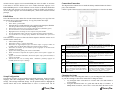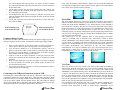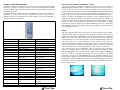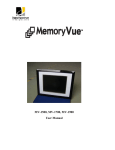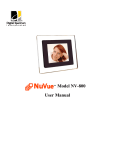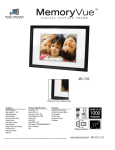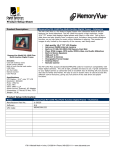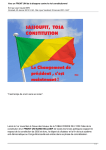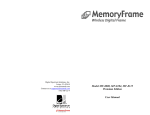Download Digital Spectrum 1210 Plus Digital Photo Frame User Manual
Transcript
Sert à sélectionner le mode de démarrage. Quand « Mode Select » est sélectionné, le menu principal est affiché à la mise en marche. Quand « Auto Select » est sélectionné, un média externe est lu. S'il n'y a pas de média externe, la lecture se fait depuis la mémoire interne. Video Set/Réglage vidéo – Used to set the brightness, contrast, and colour saturation of the screen to the desired level based on your lighting conditions. Sert à régler la luminosité, le contraste et la saturation des couleurs de l'écran au niveau choisi selon vos conditions d'éclairage. Default Set and Version/Réglage par défaut et version – These are used to commit default changes to memory and display the version of the unit. Sert à effectuer des changements par défaut et affiche le contrôle de la version de l'unité. Specifications/Spécifications Feature Screen size Aspect ratio AC input power DC unit power Built-in speakers Images Audio Video Card reader USB to PC USB to device Internal memory Remote control Fonction Taille de l’écran Rapport de forme Alimentation de secteur Alimentation c.c. Haut-parleurs intégrés Photos Audio Vidéo Lecteur de carte USB au PC USB aux appareils Mémoire interne Télécommande Specification/Spécifications 12.1” 4:3 100-240 V AC, 50/60 Hz 12 V DC, 1.5A Stereo/Stéréo JPG MP3 MPEG CF/MMC/SD/XD/MS Yes/Oui Yes/Oui Yes/Oui Yes/Oui MemoryVue 1210 Plus User Manual / Mode d’emploi 17811 Mitchell North Irvine, Ca. 92614 www.dsicentral.com 1862-M8-P2-7 Congratulations! You are the proud owner of a MemoryVuetm Digital Frame. Boasting high-quality image resolution, the MemoryVuetm is the perfect product for displaying your favourite digital photos. With its ease of use and configuration, you can now display all your favourite pictures, even with background music, or play video clips for everyone to see! Félicitations! Vous êtes le fier propriétaire d’un cadre numérique MemoryVue. Se targuant d’une résolution d’image de qualité supérieure, le MemoryVue est le produit idéal pour afficher vos photos numériques favorites. Grâce à sa facilité d’utilisation et de configuration, vous pouvez maintenant afficher toutes vos photos favorites, y compris avec des musiques d’ambiance, ou montrer vos vidéoclips à tout le monde! displayed with the controls. Use the navigation buttons to access the desired control. Use the ENTER button to select the desired control. Cette fonction sert à configurer les paramètres d'exploitation pour les personnaliser. Les fonctions comprennent la langue, la gestion de diaporama, des réglages de l'horloge, de l'alarme, de la commande de démarrage et de la vidéo ainsi que des réglages par défaut. Utiliser les boutons Up et Down pour trouver la commande désirée et le bouton ENTER pour la sélectionner. Un deuxième écran est affiché avec les commandes. Utiliser les boutons de navigation pour trouver la commande désirée. Sélectionner le paramètre désiré avec le bouton ENTER. Package contents/Contenu de l’emballage Language/Langue – Once in “Language”, use the navigation buttons to select the desired language. Une fois dans language, utiliser les boutons de navigation pour sélectionner la langue désirée. Before using the MemoryVuetm, be sure to check that all the accessories are contained in the package. MemoryVuetm comes with the following items: 1. MemoryVuetm unit with removable desktop stand 2. AC power adapter 3. USB cable 4. User manual Avant d’utiliser le MemoryVuetm, vous devez vérifier que tous les accessoires sont bien dans l’emballage. Le MemoryVuetm est livré avec les pièces suivantes : 1. Le MemoryVuetm avec son support bureau amovible. 2. Un adaptateur d’alimentation c.a. 3. Un câble USB 4. Le mode d’emploi Features/Caractéristiques High-resolution 12.1” TFT display Plays images in slide show format Plays MP3 audio Plays MPEG video Plays audio slide show Built-in multi-format card reader CF/MMC/SD/XD Generous 128 MB internal memory USB port for PC connection USB port for device connection – thumb drive, camera, etc. Haute résolution d’affichage 12.1 po TFT Lecture d’image en format diaporama Lecture audio MP3 Lecture vidéo MPEG Lecture de diaporama audio Lecteur de carte intégré multiformat CF/MMC/SD/XD Une généreuse mémoire interne de 128 Mo Port USB pour la connexion au PC Port USB pour la connexion à d’autres appareils - clé USB, caméra, etc. . Picture Set/Image – Once in “Picture Set”, use the navigation buttons to select either “Slideshow Mode” (display rate) or “Picture Play” mode (transitions). Une fois dans « Picture Set », utiliser les boutons de navigation pour sélectionner « Slide show Mode [diaporama] » (Cadence d'affichage) ou « Picture Play Mode [Lecture de photos] » (Transitions). Clock and Alarm Set/Heure et Alarme – Once in either mode, use the navigation buttons to change the times as desired. Une fois dans l'un des modes, utiliser les boutons de navigation pour modifier les heures à votre choix. Start Up Set/Réglage au démarrage – Used to select the start up mode. When “Mode Select” is selected, the main menu is displayed at Power On. When “Auto Select” is selected, files from external devices are played. If no external devices are connected, files from internal memory are played. mémoire interne). Appuyer sur le bouton ENTER pour activer le média. Le troisième écran montre le nom des dossiers texte sur le média sélectionné. Appuyer sur le bouton ENTER pour lire. L’écran affichera le texte. Utiliser les flèches de défilement Haut et Bas pour naviguer a travers les lignes, et Droit et Gauche pour naviguer a travers les pages. Appuyer sur le bouton Menu pour y mettre fin et retourner au menu principal. Connections/Connexions The diagrams below indicate how to install the desktop stand and names the frame's ports, slots and buttons. Utiliser le guide ci-dessous pour la connexion à l’alimentation et l’insertion de média. Edit/Édition This is the function used to delete files from the internal memory or to copy files from an external device to the internal memory. To copy files, follow these steps: 1. Go to the Main menu. 2. 3. 4. 5. 6. 7. 8. Select “EDIT”, press ENTER. Select the device on which the file to be copied is located and press ENTER. Use the up or down arrows to navigate through your files. Select the files you want to copy by pressing the right arrow. (Marked by a paw.) Press the left arrow to return to the media device menu. Highlight the device the images are to be copied to and press ENTER. Press the COPY/DEL button, select the copy option (briefcase) and press ENTER You should then see a message saying “Finished!” Press ENTER once you see this message. Cette fonction sert à copier ou effacer des fichiers depuis la mémoire externe vers la mémoire interne comme suit : 1. Aller au menu principal. 2. 3. 4. 5. 6. 7. 8. Sélectionner « EDIT » , appuyer sur ENTER. Sélectionner le support depuis lequel vous désirez copier et appuyer ensuite sur ENTER. Utiliser les flèches Haut et Bas pour naviguer parmi vos fichiers. Sélectionner les fichiers que vous désirez copier en appuyant sur la flèche droite (Identifiée par une patte). Appuyer sur la flèche gauche pour revenir au menu Media Mettre en évidence le dispositif sur lequel les photos seront copiées et appuyer sur ENTER. Appuyer sur le bouton COPY/DEL, sélectionner l'option copie (porte-documents) et appuyer sur ENTER Vous devriez alors voir un message disant « Finished! » [Terminé] Appuyer sur ENTER quand vous voyez ce message. 1 2 3 4 5 6 7 Setup/Configuration This function is used to set up personalized operational parameters. Functions include language, slide show management, clock settings, alarm settings, start-up control settings, video settings and default settings. Use the up/down buttons to highlight the desired control and use the ENTER button to select. A second screen will be Plug one end of the AC adapter into the digital photo frame and plug the other end into a standard AC electrical outlet. Insert a memory card into the appropriate slot. Slide the power switch to the ON position. If not already selected, scroll to the appropriate memory card type on the first menu screen by using the arrow buttons on the remote control. Brancher une des extrémités de l’adaptateur c.a. au cadre photo numérique et l’autre dans une prise de courant murale standard. Insérer la carte mémoire dans la fente appropriée. Mettre l’interrupteur sur la position ON (marche). Si elle n’est pas déjà sélectionnée, choisir le type de carte mémoire approprié dans le premier écran du menu à l’aide des flèches de défilement de la télécommande. Press the ENTER button to confirm the selection. On the next menu, scroll using the arrow buttons to select “Photo”. On the next menu, press SLIDESHOW on the remote control to display images. For more details or instructions on using the “MUSIC”, “VIDEO”, or “FILE” menus, refer to the “On Screen” section. Appuyer sur le bouton ENTER pour confirmer la sélection. Dans le menu suivant, sélectionner “Photo” à l’aide des flèches de défilement.. Dans le prochain menu, appuyer sur SLIDESHOW sur la télécommande pour afficher les images. Pour plus de détails ou d’instructions pour utiliser les menus “MUSIC”, “VIDEO” ou “FILE”, consulter le chapitre « À l’écran ». Changing the frame MemoryVuetm comes with changeable frames so you can change the look of the frame as your décor changes. Follow these instructions to change the frame: 1. Lay the digital frame screen-down on a surface that is flat and smooth to avoid scratches. 2. Using the illustration below as a guide and with the help of a number 6 Phillips head screwdriver, remove the 4 screws that fasten the frame to the 3. 4. 5. unit. Lift the digital frame unit up, turn it over, and lay it down in another area. The frame should be left on the protected surface. Note the location of the hole in the matte. Lift the removed frame from the surface. Replace this frame with the new frame, making sure the orientation of the hole in the new frame is the same as it was on the removed frame. Lift the digital frame unit up, turn it back over, and place it over the frame. Align the mounting holes and line up the optical sensor on the unit with the hole on the matte. Use the four screws that were removed to fasten the new frame. The unit is now ready for display. Frame mounting screw Vis de fixation du cadre Rear view Vue arrière Frame mounting screw Vis de fixation du cadre Comment changer le cadre Le MemoryVuetm a des cadres modifiables afin que vous puissiez changer l’aspect du cadre pour l'agencer au décor. Utiliser les instructions suivantes pour changer le cadre. 1. 2. 3. 4. 5. Poser le cadre numérique sur une surface plate avec l'écran lui faisant face. Vérifier que la surface est plate et protégée pour éviter des égratignures. Avec un tournevis Phillips n° 6 et de l'illustration ci-dessus, enlever les quatre vis qui fixent le cadre à l'unité. Soulever l'unité numérique du cadre, la retourner et la reposer ailleurs. Le cadre doit rester sur la surface protégée. Noter l'emplacement du trou dans le passe-partout. Soulever le cadre de la surface. Remplacer ce cadre par le nouveau cadre. Vérifier que l'orientation du trou du nouveau cadre est la même que celle du précédent. Soulever l'unité numérique, la retourner et la placer sur le cadre, en alignant les trous de fixation et en vérifiant que le capteur optique de l'unité est en face du trou du passe-partout. Fixer le nouveau cadre avec les quatre vis retirées précédemment L'unité est maintenant prête pour l'affichage. Connecting to the USB ports/Connexion des ports USB The MemoryVue 1210 Plus has both a USB port for connection to a PC and a port for connection to other devices such as thumb drive, USB card reader, and camera. When connected to the PC you can drag and drop content from the PC to the internal memory. You can also delete content from the internal memory. The other USB port supports devices such as thumb drives, card readers, and cameras. When connected you can play directly from the device by selecting the option from the main menu. pistes audio sélectionnées seront diffusées. Appuyer sur les boutons PLAY/PAUSE pour suspendre le diaporama. L’audio continuera à jouer. Appuyer sur le bouton Menu pour y mettre fin et retourner au menu principal. Movie/Film This is the function used to play a movie clip. From the main menu, select "Movie" and press ENTER. On the second screen select the device or memory where the file is located (the media named “MEMORY” is the internal memory). Press ENTER to access the device or memory. The third screen shows the name of the clips available on the selected device or in the selected memory. Press ENTER to Play. The clip will begin to play. Press the PLAY/PAUSE button to pause the clip. A screen will temporarily appear over the clip confirming the clip was paused along with the pause time; the screen will reappear when play resumes. Press the MENU button to end the clip and return to the main menu. Cette fonction sert à lire des vidéoclips. Dans le menu principal, sélectionner « Movie » et ENTER. Dans le deuxième écran, sélectionner le média (le média nommé « MEMORY» est la mémoire interne). Appuyer sur le bouton ENTER pour activer le média. Le troisième écran montre le nom des clips sur le média sélectionné. Appuyer sur le bouton ENTER pour lire. La lecture du clip commencera. Appuyer sur les boutons PLAY/PAUSE pour interrompre le clip. Un écran apparaîtra temporairement sur le clip en confirmant que le clip a été interrompu ainsi que le temps d’arrêt. La même chose se produit à la reprise de la lecture. Appuyer sur le bouton Menu pour y mettre fin et retourner au menu principal. Text/Texte This is the function used to view text files (.txt). These are files which are readable in ASCII format. From the main menu select "Text" and press ENTER. On the second screen select the device or memory where the file is located. (the media named “MEMORY” is the internal memory). Press the ENTER button to access the device or memory. The third screen shows the name of each text file located on the selected device or in the selected memory. Press the ENTER button to Play. This will show the text information on the screen. Use the Up and Down buttons to navigate through lines, and the right and left arrow buttons to navigate through pages. Press the MENU button to close your file and return to the main menu. Cette fonction sert à lire des dossiers texte (txt). Ce sont des fichiers compatibles avec le format ASCII. Dans le menu principal, sélectionner « Text » et ENTER. Dans le deuxième écran, sélectionner le média (le média nommé « MEMORY» est la Music/Musique This is the function used to play an MP3 audio file. From the main menu select “Music” and press ENTER. On the second screen select the device or memory where the file is located (the media named “MEMORY” is the internal memory). Press the ENTER button to access the device or memory. The third screen shows the name of the MP3 files located on the selected device or in the selected memory. Press the ENTER button to play. The MP3 file will begin to play. Press the PLAY/PAUSE button to pause the file. A control screen will appear identifying the file information and controls while playing as shown below. Use the arrow buttons to navigate through the desired controls. Press the MENU button to close the file and return to the main menu. Cette fonction sert à lire les dossiers audio MP3. Dans le menu principal, sélectionner “Music“ et ENTER. Dans le deuxième écran, sélectionner le média (le média nommé « MEMORY » est la mémoire interne). Appuyer sur le bouton ENTER pour activer le média. Le troisième écran montre le nom des dossiers MP3 sur le média sélectionné. Appuyer sur le bouton ENTER pour lire. Le dossier MP3 commencera sa lecture. Appuyer sur les boutons PLAY/PAUSE pour suspendre le clip. Un écran de commandes apparaîtra afin d’identifier les informations du dossier et contrôler pendant la lecture comme noté ci-dessous. Utiliser les flèches de défilement pour naviguer vers les commandes désirées. Appuyer sur le bouton MENU pour y mettre fin et retourner au menu principal. Combo This is the function used to play an audio slide show. In order to do so, the MP3 file must be located on the same device or in the same memory as the image files. In this manner MP3 audio will be played in the background while a slide show is playing. From the Main Menu select “Combo” and press ENTER. On the second screen select the device or memory where the files are located (the media named “MEMORY” is the internal memory). Press the ENTER button to access the device or memory.The third screen shows the name of the image and MP3 located on the selected device or in the selected memory. Press the ENTER button to play. The slide show will begin to play along with the selected audio track. Press the PLAY/PAUSE button to pause the slide show. The audio will continue to play. Press the MENU button to end the slide show and return to the main menu. Cette fonction sert à lire un diaporama audio. Un dossier MP3 doit être sur le média avec les photos. De cette manière, l’audio MP3 sera diffusé en arrière-plan pendant la lecture d’un diaporama. Dans le menu principal, sélectionner « Combo » et ENTER. Dans le deuxième écran, sélectionner le média (le média nommé « MEMORY » est la mémoire interne). Appuyer sur le bouton ENTER pour activer le média. Le troisième écran montre le nom des dossiers MP3 sur le média sélectionné. Appuyer sur le bouton ENTER pour lire. Le diaporama commencera à défiler en même temps que les Le MemoryVue 1210 Plus dispose d’un port USB pour la connexion à un PC et d’un autre pour la connexion à d’autres appareils comme une clé USB, un lecteur de carte USB, et un appareil photo. Une fois connecté au PC, vous pouvez transférer facilement le contenu de votre PC à la mémoire interne : Vous pouvez aussi effacer le contenu de la mémoire interne L’autre port USB sert pour les autres appareils comme la clé USB, la le lecteur de carte, et la caméra. Une fois branché, vous pouvez lire directement de votre appareil en le sélectionnant dans le menu principal. On-screen menu/Menu à l’écran The main menu contains the major control functions. Use the navigation buttons on the remote control to locate the desired function. Use the ENTER button to select. A second screen appears to allow you to select a device or memory. (the media named “MEMORY” is the internal memory). A third screen may be presented to view and select the media files. Le menu principal contient les principales fonctions de commande. Utiliser les boutons de navigation de la télécommande pour localiser la fonction désirée. Utiliser le bouton ENTER pour sélectionner. Un deuxième écran est affiché pour la commande du média (le média nommé « MEMORY » est la mémoire interne). Un troisième écran pourrait être affiché pour voir et sélectionner le contenu du média. Remote control/Télécommande On-screen Navigation/Navigation à l’écran The remote control is a convenient way to access external devices and the different memories or manage the content to be played. The layout is designed for maximum ease of use. Because the menu functions all operate in a similar manner, navigation is quick and easy to learn. La télécommande est utilisée pour lire convenablement le média et le contenu. La disposition est conçue pour être d’une utilisation très facile; comme toutes les fonctions du menu se commandent de la même manière, vous pouvez apprendre à naviguer rapidement et facilement. Use the arrow buttons to navigate to the desired function. The selected function is highlighted. Press ENTER to select. A second screen appears to allow you to select a device or memory. Use the arrow buttons to navigate to the desired device or memory; the selected device or memory will be highlighted. Press the ENTER button to access the device or memory. A third screen will appear with the name of each image or clip. Use the arrows to select the clip and press the ENTER button to play. Utiliser les flèches de défilement pour naviguer vers les fonctions désirées. La fonction sélectionnée est surlignée par rapport aux autres fonctions. Appuyer sur ENTER pour sélectionner. Un deuxième écran apparaîtra pour sélectionner le média. Utiliser les flèches de défilement pour naviguer vers le média désiré; le média sélectionné est surligné. Appuyer sur le bouton ENTER pour l’activer. Un troisième écran apparaîtra avec le nom de chaque photo ou clip. Appuyer sur le bouton ENTER pour commencer la lecture. Photo Button/Bouton Power Mute Photo Music Movie Text Combo Edit Setup Calendar ESC Menu View Back Music Up, Down, Left Right ENTER Vol +/Zoom Rotate Rev/Fwd/Play Copy/Del Prev/Next Function On/Off Control Mute On/Off Play images Play MP3 track Play video track Open text file Play slide show and audio ENTER edit mode Setup operational parameters Displays calendar Previous command Main menu 3x3 thumbnail view Music during slide show Shift direction Select/Save Volume up/down Zoom by 20% Rotate image 900 Reverse/Forward/Play video Copy/Delete Previous/Next image Fonctions Marche/arrêt Sourdine Marche/arrêt audio Lecture de photos Lecture de piste MP3 Lecture de piste vidéo Lecture de dossier texte Lecture de diaporama et audio Entrer en mode d’édition Configuration des paramètres opérationnels Affichage du calendrier Commande précédente Menu principal Miniatures 3x3 Musique pendant les diaporamas Directions Sélectionner/Sauvegarder Volume + fort/- fort Zoom de 20 % Rotation de photo de 900 En arrière/En avant/Lecture de la vidéo Copier/ Effacer Photo précédente/suivante This is the function used to play a slide show. From the main menu, select "Photo" and press ENTER. On the second screen select the device or memory where the file is located (the media named “MEMORY” is the internal memory). Press the ENTER button to access device or memory. The third screen shows the name of the images on the selected device or in the selected memory. Press the ENTER button to Play. The slide show will begin to play, beginning with the selected image. Press the PLAY/PAUSE button to change to manual mode, where you advance through the photos by using the arrow buttons. Press the MENU button to end the slide show and return to the main menu. Use the ZOOM button to zoom in by 20% on each press. Cette fonction sert à lire les diaporamas. Dans le menu principal, sélectionner « Photo » et ENTER. Dans le deuxième écran, sélectionner le média (le média nommé « MEMORY » est la mémoire interne). Appuyer sur le bouton ENTER pour activer le média. Le troisième écran montre le nom des photos sur le média sélectionné. Appuyer sur le bouton ENTER pour lire. Le diaporama débutera avec la première photo. Appuyer sur les boutons PLAY/PAUSE pour passer au mode manuel en utilisant les flèches de défilement. Appuyer sur le bouton MENU pour y mettre fin et retourner au menu principal. Utiliser le bouton ZOOM pour agrandir une photo de 20 % à chaque pression.