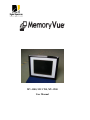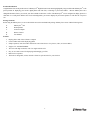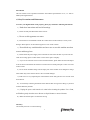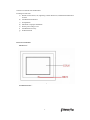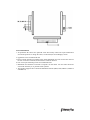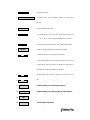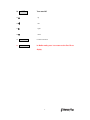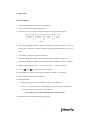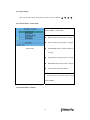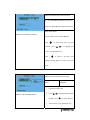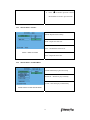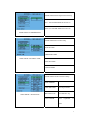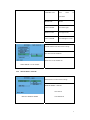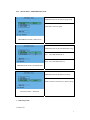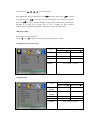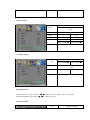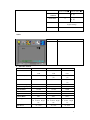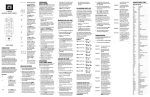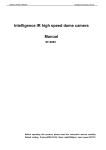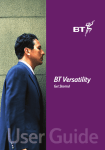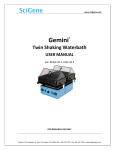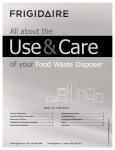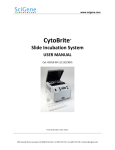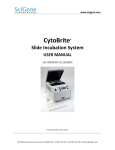Download Digital Spectrum MV-1500 Digital Photo Frame User Manual
Transcript
MV-1500, MV-1700, MV-1900 User Manual Product Introduction Congratulations! You are the proud owner of a MemoryVuetm Digital Picture Frame. Boasting high-quality image resolution the MemoryVuetm is the perfect product for displaying your favorite digital photos and video files, or listening to your favorite MP3’s. Because MemoryVuetm has a changeable decorative frame, you can suit your décor whether in the home or office. The MemoryVuetm can be configured to display photos in a slide show or as a still picture. With its ease of use and configuration, you can now display all your favorite pictures or video files for everyone to see! Package Contents Before using the MemoryVuetm, be sure to check all the accessories contained in the package. MemoryVuetm comes with the following items: A. MemoryVuetm unit B. Desktop Stand C. AC.Power Adapter D. Remote Control E. User Manual Features 9 Display photos and videos without a computer 9 Listen to MP3 audio while displaying photos 9 Simple operation, insert the media card into the convenient slots to view pictures, video, or listen to MP3’s 9 Support: CF—MS/SD/XD/MMC 9 TFT-LCD with high resolution, wide view angle and rich color 9 Easy to use remote control for displaying and managing your files 9 Built-in stereo speakers 9 The frame is changeable, various decorative frame in style and color for your selection 2 Introduction This user manual covers operation instructions and technical specifications of 15”, 17” and 19” MemoryVue Digital Frames. 2. Safety Precautions and Maintenance To ensure your digital Album work properly, please pay attention to following instructions: 1、Read these instructions and heed all warnings. 2、Please carefully read this manual at the first use. 3、Do not use this apparatus near water. 4、Prevent the use of unsuitable external force to the surface of the machine, as it may cause damages. Please place it on flat and steady places in case of fall or shock. 5、Do not block any ventilation holes and never use or store this machine near heat sources and dusty places. 6、Please follow the power supply rules on the base or back of the machine. If you are not sure of the local voltage, please contact dealer or local electric power company. 7、If you use an extension cord to connect with the machine, please make sure the total ampere of all electronics which share the extension cord doest not exceed the prescriptive value of it or the socket on wall. 8、Do not insert unsuitable things into the empty slot of the machine. It has dangerous voltage inside which may causes electric shock or fire or module damages. 9、LCD screen is a very important part of the machine. Please take good care of it. Prevent clash and extrusion. 10、Avoid directly contacting the bottom of the machine after its long time working or your skin would be burned by the heat. 11、Unplug the power cord from the AC outlet before cleaning the product. Use a clean, soft cloth to gently clean the screen. Do not use liquid cleaners or aerosol cleaners. 12、Make sure that the power is off before moving. Warranty Our warranty does not cover the following: 3 1. Removed or altered serial number label 2. Damagers result from: a) Disaster such as misuse, fire, lightening or other natural ones, unauthorized modification or abuse b) Unauthorized maintenance c) Transportation d) Movement or improper installation e) Such as power change or off f) Unauthorized Accessory g) No Defect Found 3. Exterior connections 1.Front View: 2.Connections View: 4 4. Recommendations 1. All parameters have been set to optimum values from factory and do not require modification for normal operation. To change the values, see the OSD (On Screen Display) section. 2. Application advice of multimedia card a. Please read the instructions carefully before install multimedia card. Do not force the card into the slot. If insertion is difficult, should check its insertion direction. b. New card require formatting and saved in multimedia files. c. Multimedia card should be connected to computer via card reader. You can either choose the card reader offered by us, or purchase editor yourself. e. This machine supports above-mentioned multimedia formats (JPEG, MP3, MPEG-1, MPEG-2 and MPEG-4). 5 Fig.8 6 1. 2. POWER Numerical Buttons Turn power On/Off In Media mode, press numbered buttons to select FILE directly. 3. DISPLAY Show the Media information 4. TITLE 1. In Media mode, to play the files, press arrow buttons (15, 16, 17, 18 ) to select and press ENTER (19) to confirm. 5. B. MUSIC 6. ROTATE 7. Play music and photo at the same time. (Background Music) Rotate an image in 90-degrees clockwise increments 1. In Media mode, press it to play or pause files. 2. When playing photo or music at the same time, press it once to pause photo, music continues; second press to pause music; third press to resume playing photo and music. 8. In Media mode, press them to transition to previous or next file. 9. 10. SETUP 11. VOL+ 12. VOL- 13. MENU In Media mode, press it to change settings. In Media mode, press them to jump to Adjust volume Activate OSD setup menu. 7 14. MUTE Turn sound off. 15. up 16. left 17. right 18. down 19. ENTER Confirm selections. 20. REPEAT In Media mode, press it to return to the first file to display 8 6.Media Guide 6.1 Play Media Files 1. Insert multimedia memory card into corresponding slot. 2. Press “TITLE” Button, change to Media mode. 3. For the first use (or new card is inserted), the menu will show as following (Fig. 9): Fig. 9 4. Play Photo: Highlight “PHOTO”, press arrow buttons or numerical buttons to select the pictures, press “ENTER” to confirm. Machine will play photo automatically if no action is taken. 5. Press “Mode” to change the pictures sliding form. 6. Play Music: Highlight “MUSIC” and use same operation as “PHOTO” to play music 7. Watch Video: Highlight” VIDEO” and use same operation as “PHOTO” to play video games. 8. While playing media files, press “ 9. Press “ ” and “ ” to pause,press again to continue ” to play the previous or next file. 10. Press “DISPLAY” button to switch between “PHOTO”, “MUSIC”, and “VIDEO”. 11. Press “ TITLE” to browse all the media files 12. Background Music 1) While playing pictures, press “B.MUSIC” to play background music. 2) Press “ ” to pause pictures and continuing play music; press it again to pause both music and pictures ; the third press to continue both. Note: Make sure your card include both music and picture files 13. Other function please reference Remote control guide 9 6.2 Change Settings Tips: To change the settings fast and easily, operate with arrow buttons, 、 、 、 。 6.2.1 SETUP MENU―MAIN PAGE SETUP MENU – MAIN PAGE MAIN PAGE z PHOTO SETUP (Change Photo’s settings) z MUSIC SETUP (Change Music’s settings) z SLIDESHOW SETUP (Change Slideshow’s settings) z MOVIE SETUP (Change Movie’s settings) z PREFERENCES (Change Menu’s settings) z EXIT SETUP (Exit MAIN PAGE) Press SETUP (13) on remote control to open SETUP MENU. 6.2.2 SETUP MENU―PHOTO 10 PHOTO Thumbnail Digest Function Setup ON: Turn THUMBNAIL DIGEST function on. OFF: Turn THUMBNAIL DIGEST function off. Enter MAIN PAGE. PHOTO−THUMBNAIL DIGEST Press ENTER to enter submenu PHOTO. Press ( ) to select menu item and open submenu, press ( , ) to highlight your choice, press ENTER to save. Press ( ) to return to pre-menu, then highlight MAIN PAGE to return to previous menu. PHOTO Transition Mode Function Setup FAST PHOTO−TRANSITION MODE NORMAL 1. Enter Photo Setup menu. 2. Press( 、 )to highlight TRANSITION MODE,press( )the show submenu. 3. 11 After selection, press (ENTER)to save. 4. Press( )to return to pre-menu. Choose MAIN PAGE to return to previous menu. 6.2.3 SETUP MENU−MUSIC MUSIC Repeat Function Setup ONE:Repeat one music file. OFF:Turn REPEAT function off. MUSIC−REPEAT MODE ALL:Repeat all music files. 6.2.4 SETUP MENU−SLIDE SHOW SLIDE SHOW Playing Function Setup MANUAL:Slide show plays manually. AUTO:Slide show plays automatically. SLIDE SHOW−SLIDE SHOW MODE 12 SLIDE SHOW Folder Repeat Function Setup ON:Turn FOLDER REPEAT function on. OFF: Turn FOLDER REPEAT function off SLIDE SHOW−FOLDER REPEAT SLIDE SHOW Interval Time Setup ONE SECOND THREE SECONDS SLIDE SHOW−INTERVAL TIME FIVE SECONDS TEN SECONDS SLIDE SHOW Transition Function Setup FULL SCREEN SLIDE SHOW−TRANSITION TOP->BOTTOM From top to bottom BOTTOM->TOP From bottom to top T/B->CENTER From top/bottom to center 3 CENTER->T/B From center to top/bottom BLIND:T/B Blinder LEFT->RIGHT From left to right RIGHT->LEFT From right to left L/R->CENTER From left/right to center SLIDE SHOW Auto Start Function Setup ON: Turn AUTO START on. OFF: Turn AUTO START off. SLIDE SHOW−AUTO START 6.2.5 SETUP MENU−MOVIE MOVIE Interval Time Function Setup REPEAT MODE:SINGLE ONE LOOP MOVIE−REPEAT MODE CONTINUOUS 4 6.2.6 SETUP MENU−PREFERENCES PAGE PREFERENCES PAGE OSD Language Setup ENGLISH:OSD in English PREFERENCES PAGE−OSD LANG PREFERENCES PAGE OSD MESSAGE Setup ON: Turn OSD MESSAGE on. OFF:Turn OSD MESSAGE off. PREFERENCES PAGE−OSD MESSAGE PREFERENCES PAGE DEFAULTS Setup RESET:Restore manufacturer’s default settings. SETUP VALUES-----DEFAULT 7、OSD Setup Guide ※※Note※※ 5 Press arrow keys, 、 、 、 for quick operations。 Press MENU Key enter into OSD Menu, press“ ”Select the item and use “ ” to adjust the option, then press “ ” to increase or decrease the numerical value. If the item is optional, please use “ ” to select it and press ENTER to confirm. After parameter setting, user can press RETURN to up menu till exit OSD menu, or wait a moment for OSD disappear automatically.(have relation with OSD timer setting, please refer to introduction later) OSD Menu Settings Press “MENU” to enter OSD menu. Use the “ ” and “ ” buttons to select options and press “ENTER” to confirm. 7.1 Brightness and Contrast Settings Note Brightness Operation Method Remote control 0 Remote control 100 Contrast 0 100 Backlight 0 100 Return Press “MENU” to return. 7.2Image Settings Note Horizontal Position Operation Method Remote control 0 Remote control 100 Vertical Position 0 100 Clock 0 100 Phase 0 100 Return Press “MENU” to return. 6 7.3Color Settings Operation Method Note Press “ENTER” to enter Color Settings menu Color Press “ENTER” to auto configure Red 0 100 Green 0 100 Blue 0 100 Return Remote control Remote control Press “MENU” to return. 7.4 Volume Settings Note Mute Operation Method Remote control Remote control Press “ENTER” to turn ON/OFF mute Volume 0 100 Return Press “MENU” to return. Fast Adjust Volume Under PLAY mode, keep pressing the “ / ” button for three seconds to flip out VOLUME ADUST SETTINGS menu, then use “ / ” to change the volume. 7.5 System Settings Note Operation Method 7 OSD Timeout Remote control 0 0 Power Save Remote control 60(s) 60(S) Reset Press “ENTER” to resume the original settings. Return Press “MENU” to return. 7.6Exit Note Operation Method Exit Press “MENU” to exit OSD menu. 8. SPECIFICATIONS 15 Inch 17 Inch 19 Inch Active Matrix TFT LCD Active Matrix TFT LCD Active Matrix TFT LCD Active Area (mm) 304.1 (H) x 228.1 (V) 337.92 (H) x 270.34 (V) 376.3(H)x301.01 (V) Pixel 0.297 (H) x 0.297 (V) 0.264 (H) x 0.264 (V) 0.294 (H) x 0.294 (V) 48KHz 64KHz 61KHz 60Hz 60Hz 60Hz 16.77M 16.77M 16.2M 50,000Hours 50,000Hours 40,000Hours 250cd/m² 270cd/m² 300cd/m² 450:1 450:1 500:1 View Angel Top 40 /Bottom 60 /Left 60 /Right 60° Top 40 /Bottom 60 /Left 60 /Right 60° Top 70 /Bottom 60 /Left75 /Right 75° Input Power AC 110 V AC 110V AC 110V Panel Horizontal Frequency Vertical Frequency Color Numbers Lifetime Brightness Contract Ratio 8 35W Power Consumption 40W 45W (55)w Supported Multimedia File MPEG-1/MPEG-2/MP EG-4 MP3, Supported Media Card 9. (70)w MPEG-1/MPEG-2/MP MPEG-1/MPEG-2/ EG-4 MPEG-4 MP3, MP3, JPEG, JPEG, JPEG, CF, SM, SD, MMC, MS, MS Pro CF, SM, SD, MMC, MS, MS Pro CF, SM, SD, MMC, MS, MS Pro CHECK LIST Check List 1. Album TV(1) 2. Installation Bar (1) 3. Remote Control (1) 4. Warranty Card (1) 5. User's Manual (1) 6. Expansion Screw (2) 5.Remote Control Guide 9