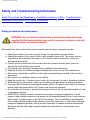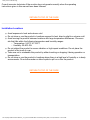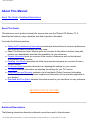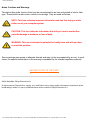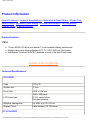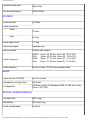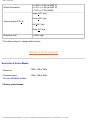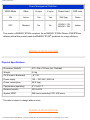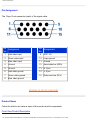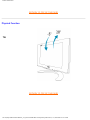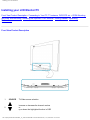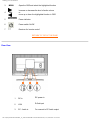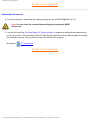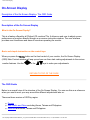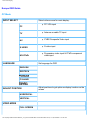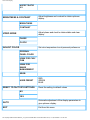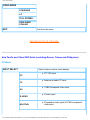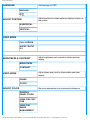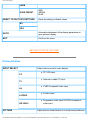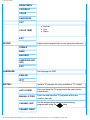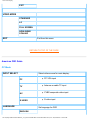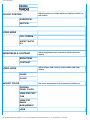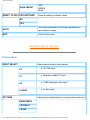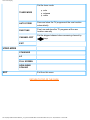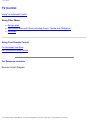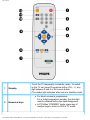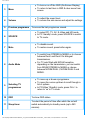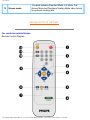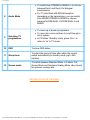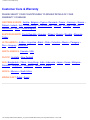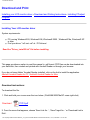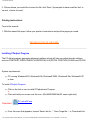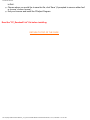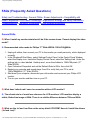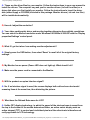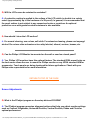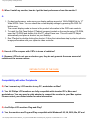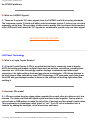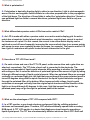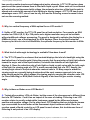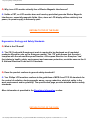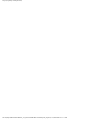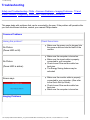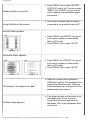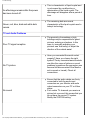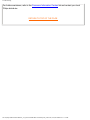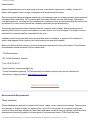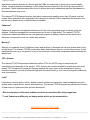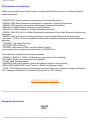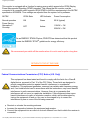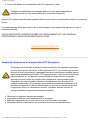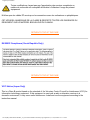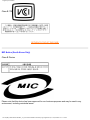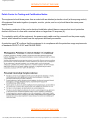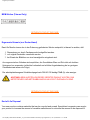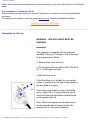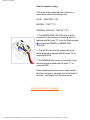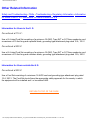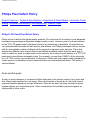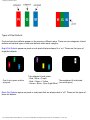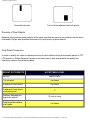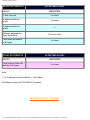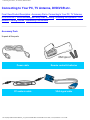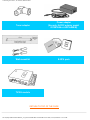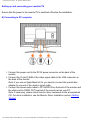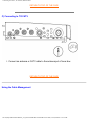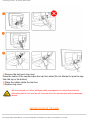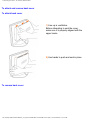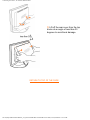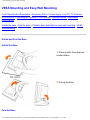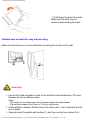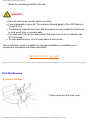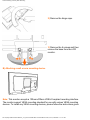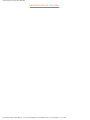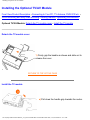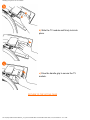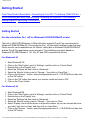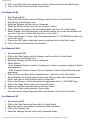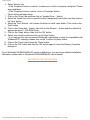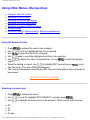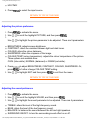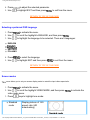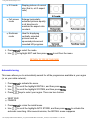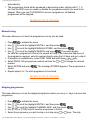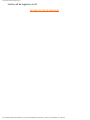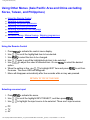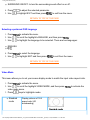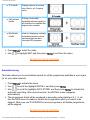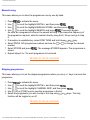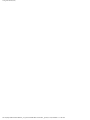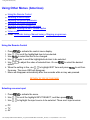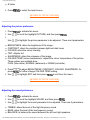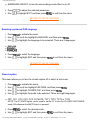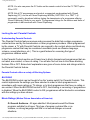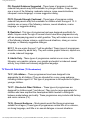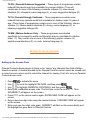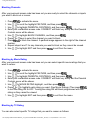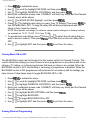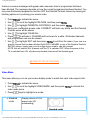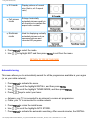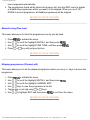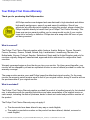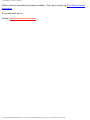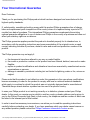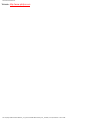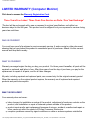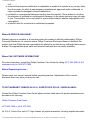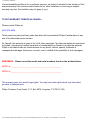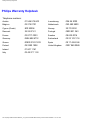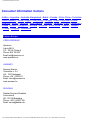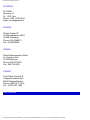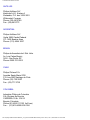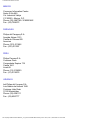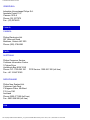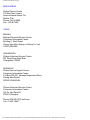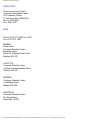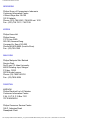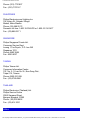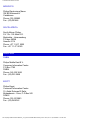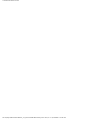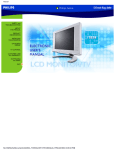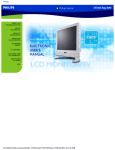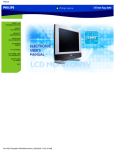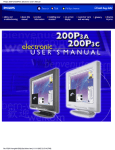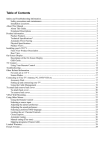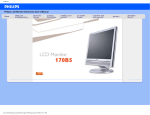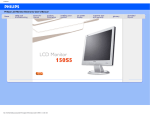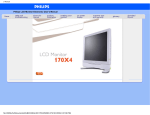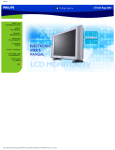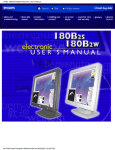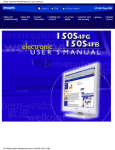Download Desa CGCFTP, CGCFTN Indoor Fireplace User Manual
Transcript
Manual file:///D|/My%20documents/dfu/B2C_TV_NAFTA/ENGLISH/170T4/MANUAL.HTM6/30/2004 11:36:24 AM Safety and Troubleshooting Safety and Troubleshooting Information Safety Precautions and Maintenance • Installation Locations • FAQs • Troubleshooting • Regulatory Information • Other Related Information Safety precautions and maintenance WARNING: Use of controls, adjustments or procedures other than those specified in this documentation may result in exposure to shock, electrical hazards and/or mechanical hazards. Read and follow these instructions when connecting and using your computer monitor: ● ● ● ● ● ● ● ● ● ● ● ● Unplug the monitor if you are not going to use it for an extensive period of time. Unplug the monitor if you need to clean it with a slightly damp cloth. The screen may be wiped with a dry cloth when the power is off. However, never use alcohol, solvents or ammonia-based liquids. Consult a service technician if the monitor does not operate normally when you have followed the instructions in this manual. The casing cover should be opened only by qualified service personnel. Keep the monitor out of direct sunlight and away from stoves or any other heat source. Remove any object that could fall into the vents or prevent proper cooling of the monitor’s electronics. Do not block the ventilation holes on the cabinet. Keep the monitor dry. To avoid electric shock, do not expose it to rain or excessive moisture. When positioning the monitor, make sure the power plug and outlet are easily accessible. If turning off the monitor by detaching the power cable or DC power cord, wait for 6 seconds before attach the power cable or DC power cord for normal operation. To avoid the risk of shock or permanent damage to the set, do not expose the monitor to rain or excessive moisture. IMPORTANT: Always activate a screen saver program during your application. If a still image in high contrast remains on the screen for an extended period of time, it may leave an 'after-image' or 'ghost image' on the front of the screen. This is a well-known phenomenon that is caused by the shortcomings inherent in the LCD technology. In most cases, the afterimage will disappear gradually over a period of time after the power has been switched off. Be aware, that the after-image symptom cannot be repaired and is not covered under warranty. file:///D|/My%20documents/dfu/B2C_TV_NAFTA/ENGLISH/170T4/safety/safety.htm (1 of 2)6/30/2004 11:36:32 AM Safety and Troubleshooting Consult a service technician if the monitor does not operate normally when the operating instructions given in this manual have been followed. RETURN TO TOP OF THE PAGE Installation Locations ● ● ● ● ● ● Avoid exposure to heat and extreme cold Do not store or use the product in locations exposed to heat, direct sunlight or extreme cold. Avoid moving the product between locations with large temperature differences. Choose a site that falls within the following temperature and humidity ranges. ❍ Temperature: 5-40°C 41-104°F ❍ Humidity: 20-80% RH Do not subject the product to severe vibration or high impact conditions. Do not place the product in the trunk of a car. Take care not to mishandle this product by either knocking or dropping it during operation or transportation. Do not store or use the product in locations where there is a high level of humidity or in dusty environments. Do not allow water or other liquids to spill on or into the product. RETURN TO TOP OF THE PAGE file:///D|/My%20documents/dfu/B2C_TV_NAFTA/ENGLISH/170T4/safety/safety.htm (2 of 2)6/30/2004 11:36:32 AM About This Manual About This Manual About This Guide • Notational Descriptions About This Guide This electronic user's guide is intended for anyone who uses the Philips LCD Monitor TV. It describes the features, setup, operation and other important information. It includes the following sections: ● ● ● ● ● ● ● ● Safety and Troubleshooting Information provides tips and solutions for common problems as well as other related information you may need. About This Electronic User's Manual gives an overview of information included, along with notation icon descriptions and other documentation for your reference. Product Information gives an overview of the monitor's features as well as the technical specifications for this monitor. Installing Your Monitor describes the initial setup process and gives an overview of how to use the monitor. On-Screen Display provides information on adjusting the settings on your monitor. TV Control provides information on adjusting the settings for your TV function. Customer Care and Warranty contains a list of worldwide Philips Consumer Information Centres along with help desk phone numbers and information on the warranty applicable to your product. Download and Print Option transfers this entire manual to your hard drive for easy reference. RETURN TO TOP OF THE PAGE Notational Descriptions The following subsections describe notational conventions used in this document. file:///D|/My%20documents/dfu/B2C_TV_NAFTA/ENGLISH/170T4/about/about.htm (1 of 2)6/30/2004 11:36:35 AM About This Manual Notes, Cautions and Warnings Throughout this guide, blocks of text may be accompanied by an icon and printed in bold or italic type. These blocks contain notes, cautions or warnings. They are used as follows: NOTE: This icon indicates important information and tips that help you make better use of your computer system. CAUTION: This icon indicates information that tells you how to avoid either potential damage to hardware or loss of data. WARNING: This icon indicates the potential for bodily harm and tells you how to avoid the problem. Some warnings may appear in alternate formats and may not be accompanied by an icon. In such cases, the specific presentation of the warning is mandated by the relevant regulatory authority. RETURN TO TOP OF THE PAGE ©2004 Koninklijke Philips Electronics N.V. All rights reserved. Reproduction, copying, use, modification, hiring, renting, public performance, transmission and/or broadcasting in whole or in part is prohibited without written consent of Philips Electronics N.V. file:///D|/My%20documents/dfu/B2C_TV_NAFTA/ENGLISH/170T4/about/about.htm (2 of 2)6/30/2004 11:36:35 AM Product Information Product Information Product Features • Technical Specifications • Resolution & Preset Modes • Philips Pixel Defect Policy • Automatic Power Saving • Physical Specification • Pin Assignment • Product Views • Physical Function Product Features 170T4 ● ● ● 17-inch WXGA LCD all-in-one Monitor TV with excellent display performance Multiple video input allowing display of PC, TV, VCD, DVD and CamCorder MultiSystem TV tuner-PAL/NTSC (available in most of the Asia Pacific area) RETURN TO TOP OF THE PAGE Technical Specifications* LCD PANEL • Type TFT LCD • Screen size 17 inch • Pixel Pitch 0.297 x 0.297mm • LCD Panel type 1280 x 768 pixels R.G.B. vertical stripe Anti-glare polarizer • Effective viewing area (H) 369.6 x (V) 221.76 mm • Display Colors 8 bits interface (16.7M colors) PC SCANNING file:///D|/My%20documents/dfu/B2C_TV_NAFTA/ENGLISH/170T4/product/product.htm (1 of 7)6/30/2004 11:36:39 AM Product Information • Vertical refresh rate • Horizontal frequency 56Hz-76Hz 30kHz-63kHz PC VIDEO • Video dot rate 103 MHz • Input impedance - Video - Sync 75 ohm 2K ohm • Input signal levels 0.7 Vpp • Sync input signal Separate sync • Sync polarities Positive and negative • Input Frequency • Video interface WXGA XGA SVGA VGA Hsync 48- 60 kHz, Vsync 60 - 75 Hz (N.I.) Hsync 48- 60 kHz, Vsync 60 - 75 Hz (N.I.) Hsync 37- 47 kHz, Vsync 60 - 75 Hz (N.I.) Hsync 31- 38 kHz, Vsync 60 - 75 Hz (N.I.) D-sub, S-Video, TV-RF and composite video AUDIO • Input level for PC/SVHS 500 mV nominal • Headphone out signal level 4mW max. • Loudspeaker 5W Stereo Audio (2.5W/channel RMS x2, 200 Hz~10 kHz, 8 ohm, 10% THD) OPTICAL CHARACTERISTICS • Contrast ratio 600:1 (typ.) • Brightness 450 cd/m2 (typ.) • Peak contrast angle 6 o'clock file:///D|/My%20documents/dfu/B2C_TV_NAFTA/ENGLISH/170T4/product/product.htm (2 of 7)6/30/2004 11:36:39 AM Product Information • White Chromaticity x: 0.283 y: 0.297 (at 9300° K) x: 0.313 y: 0.329 (at 6500° K) x: 0.313 y: 0.329 (sRGB) Upper >85° (typ.) Lower >85° (typ.) • Viewing Angle (C/R >5) Left >85° (typ.) Right >85° (typ.) • Response time <=25ms (typ.) * This data is subject to change without notice. RETURN TO TOP OF THE PAGE Resolution & Preset Modes • Maximum • Recommended 1280 x 768 at 75Hz 1280 x 768 at 60Hz 14 user definable modes 9 factory preset modes: file:///D|/My%20documents/dfu/B2C_TV_NAFTA/ENGLISH/170T4/product/product.htm (3 of 7)6/30/2004 11:36:39 AM Product Information Resolution Mode H. freq (kHz) V. freq (Hz) 640*480 VGA VESA 60 31.469 59.940 640*480 VGA VESA 75 37.500 75.000 720*400 IBM VGA 3H 31.468 70.087 800*600 SVGA VESA 60 37.879 60.317 800*600 SVGA VESA 75 46.875 75.000 1024*768 XGA VESA 60 48.363 60.004 1024*768 XGA VESA 75 60.023 75.029 1280*768 WXGA VESA 60 47.700 60.000 1280*768 WXGA VESA 75 60.100 75.000 Video 60Hz 15.734 59.940 Video 50Hz 15.625 50.000 PC Video RETURN TO TOP OF THE PAGE Automatic Power Saving If you have VESA DPMS compliance display card or software installed in your PC, the monitor can automatically reduce its power consumption when not in use. If an input from a keyboard, mouse or other input device is detected, the monitor will then 'wake up' automatically. The following table shows the power consumption and signaling of this automatic power saving feature: file:///D|/My%20documents/dfu/B2C_TV_NAFTA/ENGLISH/170T4/product/product.htm (4 of 7)6/30/2004 11:36:39 AM Product Information Power Management Definition VESA Mode Video H-sync V-sync Power Used LED color ON Active Yes Yes 55W (typ.) Green OFF Blanked No No 110VAC < 1W 230VAC < 2W Amber This monitor is ENERGY STAR® compliant. As an ENERGY STAR® Partner, PHILIPS has determined that this product meets the ENERGY STAR® guidelines for energy efficiency. RETURN TO TOP OF THE PAGE Physical Specifications • Dimension (WxHxD) 517 x 364 x 199 mm (incl. Pedestal) • Weight 5.4 kg • Tilt (Forward / Backward) - 5° / 20° • Power supply 100 — 240 VAC, 50/60 Hz • Power consumption 55 W (typ.) • Temperature (operating) 5° C to 40° C • Relative humidity 20% to 80% • System MTBF 50K hours (excluding CCFL 40K hours) * This data is subject to change without notice. RETURN TO TOP OF THE PAGE file:///D|/My%20documents/dfu/B2C_TV_NAFTA/ENGLISH/170T4/product/product.htm (5 of 7)6/30/2004 11:36:39 AM Product Information Pin Assignment The 15-pin D-sub connector (male) of the signal cable: Pin Assignment No. Pin Assignment No. 1 Red video input 9 DDC +5V 2 Green video input 10 Logic ground 3 Blue video input 11 Ground 4 Ground 12 Serial data line (SDA) 5 Ground 13 H. Sync 6 Red video ground 14 V. Sync 7 Green video ground 15 Data clock line (SCL) 8 Blue video ground RETURN TO TOP OF THE PAGE Product Views Follow the links to see various views of the monitor and its components. Front View Product Description file:///D|/My%20documents/dfu/B2C_TV_NAFTA/ENGLISH/170T4/product/product.htm (6 of 7)6/30/2004 11:36:39 AM Product Information RETURN TO TOP OF THE PAGE Physical Function Tilt RETURN TO TOP OF THE PAGE file:///D|/My%20documents/dfu/B2C_TV_NAFTA/ENGLISH/170T4/product/product.htm (7 of 7)6/30/2004 11:36:39 AM Installing your LCD Monitor/TV Installing your LCD Monitor/TV Front View Product Description • Connecting to Your PC, TV antenna, DVD/VCR etc. • VESA Mounting and Easy Wall Mounting • Installing the Optional TV/AV Module • Getting Started • Optimising Performance Front View Product Description 1 2 SOURCE TV/Video source selection Increase or decrease the channel number or up or down the highlighted function in OSD file:///D|/My%20documents/dfu/B2C_TV_NAFTA/ENGLISH/170T4/install/install.htm (1 of 3)6/30/2004 11:36:42 AM Installing your LCD Monitor/TV 3 MENU Open the OSD and select the highlighted function 4 VOL Increase or decrease the level of audio volume or move up or down the highlighted function in OSD 5 Power indicator 6 Power switch On/Off 7 Receiver for 'remote control' RETURN TO TOP OF THE PAGE Rear View 1 DC in 2 VGA 3 PC - Audio in DC power in D-Sub input For connect to PC Audio output file:///D|/My%20documents/dfu/B2C_TV_NAFTA/ENGLISH/170T4/install/install.htm (2 of 3)6/30/2004 11:36:42 AM Installing your LCD Monitor/TV RETURN TO TOP OF THE PAGE Optimizing Performance ● For best performance, ensure that your display settings are set at 1280x768@60Hz (for 17"). Note: You can check the current display settings by pressing the 'MENU' button once. ● You can also install the Flat Panel Adjust (FP Adjust) program, a program for getting the best performance out of your monitor. This is included on this CD. Step-by-step instructions are provided to guide you through the installation process. Click on the link to find out more about this program. More about FP_setup03.exe RETURN TO TOP OF THE PAGE file:///D|/My%20documents/dfu/B2C_TV_NAFTA/ENGLISH/170T4/install/install.htm (3 of 3)6/30/2004 11:36:42 AM On-Screen Display On-Screen Display Description of the On-Screen Display • The OSD Guide Description of the On Screen Display What is the On-Screen Display? This is a feature offered by all Philips LCD monitors/TVs. It allows an end user to adjust screen performance of monitors directly through an on-screen instruction window. The user interface provides user-friendliness and ease-of-use when operating the monitor. Basic and simple instruction on the control keys When you press the button on the front control of your monitor, the On-Screen Display (OSD) Main Controls window will pop up and you can then start making adjustments to the various monitor features. Use the or the keys to make your adjustments. RETURN TO TOP OF THE PAGE The OSD Guide Below is an overall view of the structure of the On-Screen Display. You can use this as a reference when you want to work your way around the different adjustments later on. There are three versions of OSD by region: ● ● ● Europe Asia Pacific and China excluding Korea, Taiwan and Philippines Americas and Korea, Taiwan and Philippines file:///D|/My%20documents/dfu/B2C_TV_NAFTA/ENGLISH/170T4/osd/osddesc.htm (1 of 14)6/30/2004 11:36:48 AM On-Screen Display Europe OSD Guide PC Mode INPUT SELECT Select video source for main display: PC TV AV S-VIDEO ● PC VGA input ● Antenna or cable TV input ● CVBS Composite Video input ● S-video input ● HD-YPbPr LANGUAGE Progressive video input & YPbPr component video input Set language for OSD ENGLISH DEUTSCH ITALIANO ADJUST POSITION Adjust positions to get optimum display location on the screen HORIZONTAL VERTICAL VIDEO MODE FULL SCREEN file:///D|/My%20documents/dfu/B2C_TV_NAFTA/ENGLISH/170T4/osd/osddesc.htm (2 of 14)6/30/2004 11:36:48 AM On-Screen Display ASPECT RATIO 4:3 BRIGHTNESS & CONTRAST Adjust brightness and contrast to obtain optimum display BRIGHTNESS CONTRAST Adjust phase and clock to obtain stable and clear display VIDEO NOISE PHASE CLOCK ADJUST COLOR Set color temperature to suit personal preference ORIGINAL PANEL COLOR 9300K FOR CAD/ CAM 6500K FOR IMAGE MANAGEMENT SRGB USER PRESET RESET TO FACTORY SETTINGS RED GREEN BLUE Reset the setting to default values NO YES AUTO Automatic adjustment of the display parameters to give optimum display EXIT Exit from this menu file:///D|/My%20documents/dfu/B2C_TV_NAFTA/ENGLISH/170T4/osd/osddesc.htm (3 of 14)6/30/2004 11:36:48 AM On-Screen Display RETURN TO TOP OF THE PAGE TV/Video/HD Mode INPUT SELECT Select video source for main display: PC TV AV S-VIDEO ● PC VGA input ● Antenna or cable TV input ● CVBS Composite Video input ● S-video input ● HD-YPbPr PICTURE Progressive video input & YPbPr component video input Adjust picture characteristics to suit personal preference BRIGHTNESS CONTRAST COLOR SHARPNESS ● COLOR TEMP ● ● Normal Cool Warm EXIT SOUND Adjust audio characteristics to suit personal preference TREBLE file:///D|/My%20documents/dfu/B2C_TV_NAFTA/ENGLISH/170T4/osd/osddesc.htm (4 of 14)6/30/2004 11:36:48 AM On-Screen Display BASS BALANCE SURROUND (ON/ OFF) EXIT LANGUAGE Set language for OSD ENGLISH DEUTSCH ITALIANO INSTALL Install a TV program list (only available in "TV mode") Specify the TV system at the user location: SYSTEM ● ● AUTO STORE Scan and store the TV programs at the user location automatically. ● ● ● ● MANUAL STORE WEST EUR (PAL B/G) FRANCE ● Search Prog. No Fine tune Store Exit Fine tune and store the TV programmes at the user location manually CHANNEL SKIP Set the skipped programme when accessing keys. programmes using the CHANNEL SWAP EXIT file:///D|/My%20documents/dfu/B2C_TV_NAFTA/ENGLISH/170T4/osd/osddesc.htm (5 of 14)6/30/2004 11:36:48 AM On-Screen Display VIDEO MODE STANDARD 4:3 FULL SCREEN NONLINEAR SCALING EXIT Exit from this menu RETURN TO TOP OF THE PAGE Asia Pacific and China OSD Guide (excluding Korean, Taiwan and Philippines) PC Mode INPUT SELECT Select video source for main display: PC TV AV S-VIDEO ● PC VGA input ● Antenna or cable TV input ● CVBS Composite Video input ● S-video input ● HD-YPbPr Progressive video input & YPbPr component video input file:///D|/My%20documents/dfu/B2C_TV_NAFTA/ENGLISH/170T4/osd/osddesc.htm (6 of 14)6/30/2004 11:36:48 AM On-Screen Display LANGUAGE Set language of OSD ENGLISH ADJUST POSITION Adjust positions to obtain optimum display location on the screen HORIZONTAL VERTICAL VIDEO MODE FULL SCREEN ASPECT RATIO 4:3 BRIGHTNESS & CONTRAST Adjust brightness and contrast to obtain optimum display BRIGHTNESS CONTRAST Adjust phase and clock to obtain stable and clear display VIDEO NOISE PHASE CLOCK ADJUST COLOR Set color temperature to suit personal preference ORIGINAL PANEL COLOR 9300K FOR CAD/ CAM 6500K FOR IMAGE MANAGEMENT file:///D|/My%20documents/dfu/B2C_TV_NAFTA/ENGLISH/170T4/osd/osddesc.htm (7 of 14)6/30/2004 11:36:48 AM On-Screen Display sRGB USER PRESET RESET TO FACTORY SETTINGS RED GREEN BLUE Reset the setting to default values NO YES AUTO Automatic adjustment of the display parameters to give optimum display EXIT Exit from this menu RETURN TO TOP OF THE PAGE TV/Video/HD Mode INPUT SELECT Select video source for main display: PC TV AV S-VIDEO ● PC VGA input ● Antenna or cable TV input ● CVBS Composite Video input ● S-video input ● HD-YPbPr PICTURE Progressive video input & YPbPr component video input Adjust picture characteristics to suit personal preference file:///D|/My%20documents/dfu/B2C_TV_NAFTA/ENGLISH/170T4/osd/osddesc.htm (8 of 14)6/30/2004 11:36:48 AM On-Screen Display BRIGHTNESS CONTRAST COLOR SHARPNESS TINT ● COLOR TEMP ● ● Normal Cool Warm EXIT SOUND Adjust audio characteristics to suit personal preference TREBLE BASS BALANCE SURROUND (ON/ OFF) EXIT LANGUAGE Set language for OSD ENGLISH INSTALL Install a TV program list (only available in "TV mode") AUTO STORE Scan and store the TV programs at the user location automatically MANUAL STORE Fine tune and store the TV programs at the user location manually CHANNEL SKIP Set the skipped programme when accessing keys. programmes using the CHANNEL SWAP file:///D|/My%20documents/dfu/B2C_TV_NAFTA/ENGLISH/170T4/osd/osddesc.htm (9 of 14)6/30/2004 11:36:48 AM On-Screen Display EXIT VIDEO MODE STANDARD 4:3 FULL SCREEN NONLINEAR SCALING EXIT Exit from this menu RETURN TO TOP OF THE PAGE Americas OSD Guide PC Mode INPUT SELECT Select video source for main display: PC TV AV S-VIDEO LANGUAGE ● PC VGA input ● Antenna or cable TV input ● CVBS composite video input ● S-video input Set language for OSD ENGLISH file:///D|/My%20documents/dfu/B2C_TV_NAFTA/ENGLISH/170T4/osd/osddesc.htm (10 of 14)6/30/2004 11:36:48 AM On-Screen Display ADJUST POSITION Adjust positions to obtain optimum display location on the screen HORIZONTAL VERTICAL VIDEO MODE FULL SCREEN ASPECT RATIO 4:3 BRIGHTNESS & CONTRAST Adjust brightness and contrast to obtain optimum display BRIGHTNESS CONTRAST Adjust phase and clock to obtain stable and clear display VIDEO NOISE PHASE CLOCK ADJUST COLOR Set color temperature to suit personal preference ORIGINAL PANEL COLOR 9300K FOR CAD/ CAM 6500K FOR IMAGE MANAGEMENT sRGB file:///D|/My%20documents/dfu/B2C_TV_NAFTA/ENGLISH/170T4/osd/osddesc.htm (11 of 14)6/30/2004 11:36:48 AM On-Screen Display USER PRESET RESET TO FACTORY SETTINGS RED GREEN BLUE Reset the setting to default values NO YES AUTO Automatic adjustment of the display parameters to give optimum display EXIT Exit from this menu RETURN TO TOP OF THE PAGE TV/Video Mode INPUT SELECT Select video source for main display: PC TV AV S-VIDEO PICTURE ● PC VGA input ● Antenna or cable TV input ● CVBS composite video input ● S-video input Adjust picture characteristics to suit personal preference BRIGHTNESS CONTRAST COLOR file:///D|/My%20documents/dfu/B2C_TV_NAFTA/ENGLISH/170T4/osd/osddesc.htm (12 of 14)6/30/2004 11:36:48 AM On-Screen Display SHARPNESS TINT ● COLOR TEMP ● ● Normal Cool Warm EXIT SOUND Adjust audio characteristics to suit personal preference TREBLE BASS BALANCE SURROUND (ON/ OFF) EXIT LANGUAGE Set language for OSD ENGLISH FEATURES INSTALL Activate special control features: PARENTAL CONTROLS Set the password (0711) and block specific programmes that are not suitable for children. It is compliant with V-chip standard in the US. (Detail operation) CLOSED CAPTION Turn on/off and select a closed caption mode Install a TV program list (only available in "TV mode") file:///D|/My%20documents/dfu/B2C_TV_NAFTA/ENGLISH/170T4/osd/osddesc.htm (13 of 14)6/30/2004 11:36:48 AM On-Screen Display Set the tuner mode: TUNER MODE ● ● ● auto antenna cable AUTO STORE Scan and store the TV programs at the user location automatically FINE TUNE Fine tune and store the TV programs at the user location manually CHANNEL EDIT Set the skipped channel when accessing channel by keys EXIT VIDEO MODE STANDARD 4:3 FULL SCREEN NONLINEAR SCALING EXIT Exit from this menu RETURN TO TOP OF THE PAGE file:///D|/My%20documents/dfu/B2C_TV_NAFTA/ENGLISH/170T4/osd/osddesc.htm (14 of 14)6/30/2004 11:36:48 AM TV Control TV Control Using Your Remote Control Using Other Menu: ● ● ● Europe area Asia Pacific area and China excluding Korea, Taiwan and Philippines Americas Using Your Remote Control For European countries For countries outside Europe For European countries Remote Control Diagram file:///D|/My%20documents/dfu/B2C_TV_NAFTA/ENGLISH/170T4/osd/tv_control.htm (1 of 6)6/30/2004 11:36:52 AM TV Control 1 Standby To set the TV temporarily to standby mode. To switch on the TV set, press Programme button (CH -, +), any digit between 0 and 9 or AV source button (The amber light indicates when set is in standby mode) ● 2 Numerical keys ● For direct access to programmes For a 2-digit programme number, the 2nd digit must be entered before the dash disappears. In PC/Video 'STANDBY' mode, press any of number keys to return to 'ON' in TV mode. file:///D|/My%20documents/dfu/B2C_TV_NAFTA/ENGLISH/170T4/osd/tv_control.htm (2 of 6)6/30/2004 11:36:52 AM TV Control ● 3 Menu ● ● 4 Volume 5 Previous programme ● SOURCE ● ● 7 Mute ● ● ● 8 To adjust the sound level. To access the sub-menus and adjust the settings. To access the last programme viewed. ● 6 To turn on or off the OSD (On-Screen Display) To return to last item in OSD & clear menu from screen Audio Mode ● ● To select PC, TV, AV, S-Video and HD mode. In PC 'standby' mode, press SOURCE to switch to TV mode. To disable sound. To restore sound, press button again. To switch from STEREO to MONO or to choose between Dual I and Dual II for bilingual transmissions. For TV sets fitted with NICAM reception, depending on the transmission, you can switch from NICAM STEREO to MONO or choose between NICAM DUAL I, NICAM DUAL II and MONO. To move up or down a programme. To move the cursor up/down to scroll through a list of options. In PC/Video 'Standby' mode, press CH+/- to return to 'on' in TV mode. 9 Selecting TV programmes 10 OSD To show OSD status. Sleep timer To select the period of time after which the set will switch automatically to standby mode (up to 240 minutes) 11 ● file:///D|/My%20documents/dfu/B2C_TV_NAFTA/ENGLISH/170T4/osd/tv_control.htm (3 of 6)6/30/2004 11:36:52 AM TV Control 12 To switch between Standard Mode, 4:3 Mode, Full Screen Mode and Nonlinear Scaling Mode video format for optimum viewing ratio. Screen mode RETURN TO TOP OF THE PAGE For countries outside Europe Remote Control Diagram file:///D|/My%20documents/dfu/B2C_TV_NAFTA/ENGLISH/170T4/osd/tv_control.htm (4 of 6)6/30/2004 11:36:52 AM TV Control 1 Standby To set the TV temporarily to standby mode. To switch on the TV set, press Standby button, Programme button (CH -, +), any digit between 0 and 9 or AV source button. (The amber light indicates when set is in standby mode) ● 2 Numerical keys ● ● 3 Menu ● ● 4 Volume 5 Previous programme ● SOURCE ● ● 7 Mute To turn on or off the OSD (On-Screen Display) To return to last item in OSD & clear menu from screen To adjust the sound level. To access the sub-menus and adjust the settings. To access the last programme viewed. ● 6 For direct access to programmes For a 2-digit programme number, the 2nd digit must be entered before the dash disappears. In PC/Video 'STANDBY' mode, press any of number keys to return to 'ON' in TV mode. ● To select PC, TV, AV and S-Video mode. In PC 'standby' mode, press SOURCE to switch to TV mode. To disable sound. To restore sound, press button again. file:///D|/My%20documents/dfu/B2C_TV_NAFTA/ENGLISH/170T4/osd/tv_control.htm (5 of 6)6/30/2004 11:36:52 AM TV Control ● ● 8 Audio Mode ● ● To switch from STEREO to MONO or to choose between Dual I and Dual II for bilingual transmissions. For TV sets fitted with NICAM reception, depending on the transmission, you can switch from NICAM STEREO to MONO or choose between NICAM DUAL I, NICAM DUAL II and MONO. To move up or down a programme. To move the cursor up/down to scroll through a list of options. In PC/Video 'Standby' mode, press CH+/- to return to 'on' in TV mode. 9 Selecting TV programmes 10 OSD To show OSD status. Sleep timer To select the period of time after which the set will switch automatically to standby mode (up to 240 minutes) Screen mode To switch between Standard Mode, 4:3 Mode, Full Screen Mode and Nonlinear Scaling Mode video format for optimum viewing ratio. 11 12 ● RETURN TO TOP OF THE PAGE file:///D|/My%20documents/dfu/B2C_TV_NAFTA/ENGLISH/170T4/osd/tv_control.htm (6 of 6)6/30/2004 11:36:52 AM Customer Care and Warranty Customer Care & Warranty PLEASE SELECT YOUR COUNTRY/AREA TO REVIEW DETAILS OF YOUR WARRANTY COVERAGE WESTERN EUROPE: Austria • Belgium • Cyprus • Denmark • France • Germany • Greece • Finland • Ireland • Italy • Luxembourg • the Netherlands • Norway • Portugal • Sweden • Switzerland • Spain • United Kingdom EASTERN EUROPE: Czech Republic • Hungary • Poland • Russia • Slovakia • Slovenia • Turkey LATIN AMERICA: Antilles • Argentina • Brasil • Chile • Colombia • Mexico • Paraguay • Peru • Uruguay • Venezuela NORTH AMERICA: Canada • USA PACIFIC: Australia • New Zealand ASIA: Bangladesh • China • Hong Kong • India • Indonesia • Japan • Korea • Malaysia • Pakistan • Philippines • Singapore • Taiwan • Thailand AFRICA: Morocco • South Africa MIDDLE EAST: Dubai • Egypt file:///D|/My%20documents/dfu/B2C_TV_NAFTA/ENGLISH/warranty/warranty.htm6/30/2004 11:36:55 AM Download and Print Download and Print Installing your LCD monitor driver • Download and Printing Instructions • Installing FPadjust Program Installing Your LCD monitor driver System requirements: ● ● PC running Windows® 95, Windows® 98, Windows® 2000 , Windows® Me, Windows® XP or later Find your driver ".inf/.icm/.cat" at : /PC/drivers/ Read the "Driver_install02.txt" file before installing. This page provides an option to read the manual in .pdf format. PDF files can be downloaded into your hard disk, then viewed and printed with Acrobat Reader or through your browser. If you do not have Adobe¨ Acrobat Reader installed, click on the link to install the application. Adobe® Acrobat Reader for PC / Adobe® Acrobat Reader for Mac. Download instructions: To download the file: 1. Click-and-hold your mouse over the icon below. (Win95/98/2000/Me/XP users right-click) Download 170T4.pdf 2. From the menu that appears, choose 'Save Link As...', 'Save Target As...' or 'Download Link to Disk'. file:///D|/My%20documents/dfu/B2C_TV_NAFTA/ENGLISH/download/download.htm (1 of 3)6/30/2004 11:36:58 AM Download and Print 3. Choose where you would like to save the file; click 'Save' (if prompted to save as either 'text' or 'source', choose 'source'). Printing instructions: To print the manual: 1. With the manual file open, follow your printer's instructions and print the pages you need. RETURN TO TOP OF THE PAGE Installing FPadjust Program The FP Adjust program generates alignment patterns which will help you adjust monitor settings such as CONTRAST, BRIGHTNESS, HORIZONTAL & VERTICAL POSITION, PHASE and CLOCK. System requirements: ● PC running Windows® 95, Windows® 98, Windows® 2000, Windows® Me, Windows® XP or later To install FPadjust Program: ● ● Click on the link or icon to install FPadjustment Program. or Click-and-hold your mouse over the icon. (Win95/98/2000/Me/XP users right-click) Download ● FP_setup03.exe From the menu that appears, choose 'Save Link As...', 'Save Target As...' or 'Download Link file:///D|/My%20documents/dfu/B2C_TV_NAFTA/ENGLISH/download/download.htm (2 of 3)6/30/2004 11:36:58 AM Download and Print ● ● to Disk'. Choose where you would like to save the file; click 'Save' (if prompted to save as either 'text' or 'source', choose 'source'). Exit your browser and install the FPadjust Program. Read the "FP_Readme03.txt" file before installing. RETURN TO TOP OF THE PAGE file:///D|/My%20documents/dfu/B2C_TV_NAFTA/ENGLISH/download/download.htm (3 of 3)6/30/2004 11:36:58 AM FAQs (Frequently Asked Questions) FAQs (Frequently Asked Questions) Safety and Troubleshooting • General FAQs • Screen Adjustments • Compatibility with Other Peripherals • LCD Panel Technology • Ergonomics, Ecology and Safety Standards • Troubleshooting • Regulatory Information • Other Related Information General FAQs Q: When I install my monitor what should I do if the screen shows 'Cannot display this video mode'? A: Recommended video mode for Philips 17" Wide WXGA: 1280x768 @60Hz. 1. Unplug all cables, then connect your PC to the monitor you used previously, which displayed 2. 3. 4. 5. 6. correctly. In the Windows® Start Menu, select Settings/Control Panel. In the Control Panel Window, select the Display icon. Inside the Display Control Panel, select the 'Settings' tab. Under the settings tab, in a box labelled 'desktop area', move the slidebar to 1280x768 pixels (17" Wide WXGA). Open 'Advanced Properties' and set the Refresh Rate to 60Hz, then click OK. Restart your computer and repeat steps 2 and 3 to verify that your PC is set at 1280x768@60Hz (17" Wide WXGA). Shut down your computer, disconnect your old monitor and reconnect your Philips LCD monitor. Turn on your monitor and then turn on your PC. Q: What does 'refresh rate' mean in connection with an LCD monitor? A: The refresh rate is of much less relevance for LCD monitors. LCD monitors display a stable, flicker-free image at 60Hz. There is no visible difference between 75Hz and 60Hz. Q: What are the .inf and .icm files on the set-up disk & CD-ROM? How do I install the drivers (.inf and .icm)? file:///D|/My%20documents/dfu/B2C_TV_NAFTA/ENGLISH/170T4/safety/saf_faq.htm (1 of 9)6/30/2004 11:37:11 AM FAQs (Frequently Asked Questions) A: These are the driver files for your monitor. Follow the instructions in your user manual to install the drivers. The computer may ask you for monitor drivers (.inf and .icm files) or a driver disk when you first install your monitor. Follow the instructions to insert the driver disk (either floppy or CD-ROM) included in this package. Monitor drivers (.inf and .icm files) will be installed automatically. Q: How do I adjust the resolution? A: Your video card/graphic driver and monitor together determine the available resolutions. You can select the desired resolution under Windows® 95/98 Me & 2000/XP with the 'Display properties/Settings' control panel. Q: What if I get lost when I am making monitor adjustments? A: Simply press the OSD button, then select 'Reset' to recall all of the original factory settings. Q: My Monitor has no power (Power LED does not light up). What should I do? A: Make sure the power cord is connected to the Monitor. Q: Will the product accept an Interlace signal? A: No. If an Interlace signal is used, the screen displays both odd and even horizontal scanning lines at the same time, thus distorting the picture. Q: What does the Refresh Rate mean for LCD? A: Unlike CRT display technology, in which the speed of the electron beam is swept from the top to the bottom of the screen determines flicker, an active matrix display uses an active element (TFT) to control each individual pixel and the refresh rate is therefore not really applicable to LCD technology. file:///D|/My%20documents/dfu/B2C_TV_NAFTA/ENGLISH/170T4/safety/saf_faq.htm (2 of 9)6/30/2004 11:37:11 AM FAQs (Frequently Asked Questions) Q: Will the LCD screen be resistant to scratches? A: A protective coating is applied to the surface of the LCD, which is durable to a certain extent (approximately up to the hardness of a 2H pencil). In general, it is recommended that the panel surface is not subject to any excessive shocks or scratches. An optional protective cover with greater scratch resistance is also available. Q: How should I clean the LCD surface? A: For normal cleaning, use a clean, soft cloth. For extensive cleaning, please use isopropyl alcohol. Do not use other solvents such as ethyl alcohol, ethanol, acetone, hexane, etc. Q: Can the Philips LCD Monitor be mounted on the wall or used as a touch panel? A: Yes. Philips LCD monitors have this optional feature. The standard VESA mount holes on the back cover allows the user to mount the Philips monitor on any VESA standard ARM or accessories. Touch panels are being developed for future applications. Check with your Philips sales representative for more information. RETURN TO TOP OF THE PAGE Screen Adjustments Q: What is the FPadjust program on the setup disk and CD-ROM? A: The FPadjust program generates alignment patterns that help you adjust monitor settings such as Contrast, Brightness, Horizontal Position, Vertical Position, Phase and Clock for optimal performance. file:///D|/My%20documents/dfu/B2C_TV_NAFTA/ENGLISH/170T4/safety/saf_faq.htm (3 of 9)6/30/2004 11:37:11 AM FAQs (Frequently Asked Questions) Q: When I install my monitor, how do I get the best performance from the monitor? A: 1. For best performance, make sure your display settings are set at 1280x768@60Hz for 17" Wide WXGA. Note: You can check the current display settings by pressing the OSD OK button once. The current display mode is shown in the product information in the OSD main controls. 2. To install the Flat Panel Adjust (FPadjust) program located on the monitor setup CD-ROM, open the CD-ROM and double click the FP_setup03.exe icon. This will install FP Adjust automatically and place a shortcut on your desktop. 3. Run FPadjust by double clicking the shortcut. Follow the instructions step by step to optimise image performance with your system's video controller. Q: How do LCDs compare with CRTs in terms of radiation? A: Because LCDs do not use an electron gun, they do not generate the same amount of radiation at the screen surface. RETURN TO TOP OF THE PAGE Compatibility with other Peripherals Q: Can I connect my LCD monitor to any PC, workstation or Mac? A: Yes. All Philips LCD monitors are fully compatible with standard PCs, Macs and workstations. You may need a cable adapter to connect the monitor to your Mac system. Please contact your dealer/retailer for more information. Q: Are Philips LCD monitors Plug-and-Play? A: Yes, the monitors are Plug-and-Play compatible with Windows® 95, 98, 2000, Me, XP and file:///D|/My%20documents/dfu/B2C_TV_NAFTA/ENGLISH/170T4/safety/saf_faq.htm (4 of 9)6/30/2004 11:37:11 AM FAQs (Frequently Asked Questions) the PC98/99 platforms. Q: What are S-VIDEO Signals? A: These are 2 separate Y/C video signals from the S-VIDEO and Hi-8 recording standards. The luminance signals Y (black and white) and chrominance signals C (colour) are recorded separately on the tape. This provides a better picture quality than is achieved with standard video (VHS and 8 mm) where the Y/C signals are combined to provide only one video signal. RETURN TO TOP OF THE PAGE LCD Panel Technology Q: What is a Liquid Crystal Display? A: A Liquid Crystal Display (LCD) is an optical device that is commonly used to display ASCII characters and images on digital items such as watches, calculators, portable game consoles, etc. LCD is the technology used for displays in notebooks and other small computers. Like light-emitting diode and gas-plasma technologies, LCD allows displays to be much thinner than cathode ray tube (CRT) technology. LCD consumes much less power than LED and gas-displays because it works on the principle of blocking light rather than emitting it. Q: How are LCDs made? A: LCDs are created from two glass plates separated from each other at a distance of a few microns. The plates are filled with liquid crystal and then sealed together. The top plate is colored with an RGB pattern to make the color filter. Polarizers are then glued to both plates. This combination is sometimes called 'glass' or 'cell.' The LCD cell is assembled into a 'module' by adding the backlight, driver electronics and frame. file:///D|/My%20documents/dfu/B2C_TV_NAFTA/ENGLISH/170T4/safety/saf_faq.htm (5 of 9)6/30/2004 11:37:11 AM FAQs (Frequently Asked Questions) Q: What is polarization ? A: Polarization is basically directing light to shine in one direction. Light is electromagnetic waves. Electric and magnetic fields oscillate in a direction perpendicular to the propagation of the light beam. The direction of these fields is called the 'polarization direction'. Normal or non-polarized light has fields in several directions; polarized light has a field in only one direction. Q: What differentiates passive matrix LCDs from active matrix LCDs? A: An LCD is made with either a passive matrix or an active matrix display grid. An active matrix has a transistor located at each pixel intersection, requiring less current to control the luminance of a pixel. For this reason, the current in an active matrix display can be switched on and off more frequently, improving the screen refresh time (your mouse pointer will appear to move more smoothly across the screen, for example). The passive matrix LCD has a grid of conductors with pixels located at each intersection in the grid. Q: How does a TFT LCD Panel work? A: On each column and row of the TFT LCD panel, a data source drive and a gate drive are attached, respectively. The TFT drain of each cell is connected to the electrode. The molecular arrangement of liquid crystal elements differ acceding to whether it is impressed with voltage or not. It varies the direction of polarized light and the amount of light by letting it through different arrays of liquid crystal elements. When two polarized filters are arranged vertically on a polarized light pole, the light that passes through the upper polarized panel is turned 90 degrees along with the spiral structure of the liquid crystal molecules and goes through the polarized filter at the bottom. When impressed with voltage, liquid crystal molecules are arranged vertically from the original spiral structure and the direction of the light is not turned through 90 degrees. In this case, light that comes through the top polarized panel may not go through the polarized panel at the bottom. Q: What are the advantages of TFT LCD compared with CRT? A: In a CRT monitor, a gun shoots electrons and general light by colliding polarized electrons on fluorescent glass. Therefore, CRT monitors basically operate with an analog RGB signal. A TFT LCD monitor is a device that displays an input image by operating a liquid crystal panel. The TFT has a fundamentally different structure than a CRT: Each cell file:///D|/My%20documents/dfu/B2C_TV_NAFTA/ENGLISH/170T4/safety/saf_faq.htm (6 of 9)6/30/2004 11:37:11 AM FAQs (Frequently Asked Questions) has an active matrix structure and independent active elements. A TFT LCD has two glass panels and the space between them is filled with liquid crystal. When each cell is connected with electrodes and impressed with voltage, the molecular structure of the liquid crystal is altered and controls the amount of inlet lighting to display images. A TFT LCD has several advantages over a CRT, since it can be very thin and no flickering occurs because it does not use the scanning method. Q: Why is a vertical frequency of 60Hz optimal for an LCD monitor? A: Unlike a CDT monitor, the TFT LCD panel has a fixed resolution. For example, an XGA monitor has 1024x3 (R, G, B) x 768 pixels and a higher resolution may not be available without additional software processing. The panel is designed to optimise the display for a 65MHz dot clock, one of the standards for XGA displays. Since the vertical/horizontal frequency for this dot clock is 60Hz/48kHz, the optimum frequency for this monitor is 60Hz. Q: What kind of wide-angle technology is available? How does it work? A: The TFT LCD panel is an element that controls/displays the inlet of a backlight using the dual-refraction of a liquid crystal. Using the property that the projection of inlet light refracts toward the major axis of the liquid element, it controls the direction of inlet light and displays it. Since the refraction ratio of inlet light on liquid crystal varies with the inlet angle of the light, the viewing angle of a TFT is much narrower than that of a CDT. Usually, the viewing angle refers to the point where the contrast ratio is 10. Many ways to widen the viewing angle are currently being developed and the most common approach is to use a wide viewing angle film, which widens the viewing angle by varying the refraction ratio. IPS (In Plane Switching) or MVA (Multi Vertical Aligned) is also used to give a wider viewing angle. Q: Why is there no flicker on an LCD Monitor? A: Technically speaking, LCDs do flicker, but the cause of the phenomenon is different from that of a CRT monitor -- and it has no impact of the ease of viewing. Flickering in an LCD monitor relates to usually undetectable luminance caused by the difference between positive and negative voltage. On the other hand, CRT flickering that can irritate the human eye occurs when the on/off action of the fluorescent object becomes visible. Since the reaction speed of liquid crystal in an LCD panel is much slower, this troublesome form of flickering is not present in an LCD display. file:///D|/My%20documents/dfu/B2C_TV_NAFTA/ENGLISH/170T4/safety/saf_faq.htm (7 of 9)6/30/2004 11:37:11 AM FAQs (Frequently Asked Questions) Q: Why is an LCD monitor virtually free of Electro Magnetic Interference? A: Unlike a CRT, an LCD monitor does not have key parts that generate Electro Magnetic Interference, especially magnetic fields. Also, since an LCD display utilizes relatively low power, its power supply is extremely quiet. RETURN TO TOP OF THE PAGE Ergonomics, Ecology and Safety Standards Q: What is the CE mark? A: The CE (Conformité Européenne) mark is required to be displayed on all regulated products offered for sale on the European market. This 'CE' mark means that a product complies with the relevant European Directive. A European Directive is a European 'Law' that relates to health, safety, environment and consumer protection, much the same as the U. S. National Electrical Code and UL Standards. Q: Does the product conform to general safety standards? A: Yes. Philips LCD monitors conform to the guidelines of MPR-II and TCO 99 standards for the control of radiation, electromagnetic waves, energy reduction, electrical safety in the work environment and recyclability. The specification page provides detailed data on safety standards. More information is provided in the Regulatory Information section. RETURN TO TOP OF THE PAGE file:///D|/My%20documents/dfu/B2C_TV_NAFTA/ENGLISH/170T4/safety/saf_faq.htm (8 of 9)6/30/2004 11:37:11 AM FAQs (Frequently Asked Questions) file:///D|/My%20documents/dfu/B2C_TV_NAFTA/ENGLISH/170T4/safety/saf_faq.htm (9 of 9)6/30/2004 11:37:11 AM Troubleshooting Troubleshooting Safety and Troubleshooting • FAQs • Common Problems • Imaging Problems • TV and Audio Problems • Regulatory Information • Other Related Information This page deals with problems that can be corrected by the user. If the problem still persists after you have tried these solutions, contact your nearest Philips dealer. Common Problems Having this problem? Check these items ● No Picture (Power LED not lit) ● ● No Picture ● (Power LED is amber) ● Screen says ● ● ● Make sure the power cord is plugged into the power outlet and into the back of the monitor. Make sure the computer is turned on. Make sure the signal cable is properly connected to your computer. Check to see if the monitor cable has bent pins. The Energy Saving feature may be activated Make sure the monitor cable is properly connected to your computer. (Also refer to the Quick Set-Up Guide). Check to see if the monitor cable has bent pins. Make sure the computer is turned on. Imaging Problems file:///D|/My%20documents/dfu/B2C_TV_NAFTA/ENGLISH/170T4/safety/saf_troub.htm (1 of 4)6/30/2004 11:37:12 AM Troubleshooting ● Display position is incorrect ● Image vibrates on the screen Press "MENU" key to select "ADJUST POSITION" control at PC mode or press "MENU" and "DOWN" hot keys at front control together to automatically adjust the position. Check that the signal cable is properly connected to the graphics board or PC. Vertical flicker appears ● ● Press "MENU" and "DOWN" hot keys at front control together to automatically adjust at PC mode. Press "MENU" key to select "AUTO". Horizontal flicker appears ● ● ● The screen is too bright or too dark ● An after-image appears Press "MENU" and "DOWN" hot keys at front control together to automatically adjust at PC mode. Press "MENU" key to select "AUTO". Adjust the contrast and brightness in OSD Main Controls. (The backlight of the product has a fixed life span. When the screen becomes dark or begins to flicker, please contact your dealer.) If an image remains on the screen for an extended period of time, it may be imprinted in the screen and leave an afterimage This usually disappears after a few hours. file:///D|/My%20documents/dfu/B2C_TV_NAFTA/ENGLISH/170T4/safety/saf_troub.htm (2 of 4)6/30/2004 11:37:12 AM Troubleshooting ● An afterimage remains after the power has been turned off. ● Green, red, blue, dark and white dots remain. This is characteristic of liquid crystal and is not caused by a malfunction or deterioration of the liquid crystal. The afterimage will disappear after a period of time. The remaining dots are normal characteristic of the liquid crystal used in today’s technology. TV and Audio Problems ● Poor TV signal reception ● No TV picture ● No sound ● The proximity of mountains or high buildings may be responsible for ghost pictures, echoing or shadows. In this case, try manually adjusting your pictures: see 'fine tuning' or adjust the direction of the outside aerial. Have you connected the aerial socket properly? Have you chosen the right system? Poorly connected aerial sockets are often the cause of picture or sound problems (sometimes the connectors can become half disconnected if the Monitor set is moved or turned). Check all connections. Ensure that the audio cables are firmly connected to both the audio input connectors on your Monitor and audio output connectors on your PC or Video player. If on certain TV channels you receive a picture but no sound, this means that you do not have the correct TV system. Modify the SYSTEM setting. file:///D|/My%20documents/dfu/B2C_TV_NAFTA/ENGLISH/170T4/safety/saf_troub.htm (3 of 4)6/30/2004 11:37:12 AM Troubleshooting For further assistance, refer to the Consumer Information Centres list and contact your local Philips distributor. RETURN TO TOP OF THE PAGE file:///D|/My%20documents/dfu/B2C_TV_NAFTA/ENGLISH/170T4/safety/saf_troub.htm (4 of 4)6/30/2004 11:37:12 AM Regulatory Information Regulatory Information TCO '99 Information • TCO Environmental Requirements • CE Declaration of Conformity • Energy Star Declaration • Federal Communications Commission (FCC) Notice (U.S. Only) • Commission Federale de la Communication (FCC Declaration) • EN 55022 Compliance (Czech Republic Only) • VCCI Class 2 Notice (Japan Only) • MIC Notice (South Korea Only) • Polish Center for Testing and Certification Notice • North Europe (Nordic Countries) Information • BSMI Notice (Taiwan Only) • Ergonomie Hinweis (nur Deutschland) • Philips End-of-Life Disposal • Information for UK only Safety and Troubleshooting • Troubleshooting • Other Related Information • Frequently Asked Questions (FAQs) TCO '99 Information Congratulations! You have just purchased a TCO '99 approved and labeled product! Your choice has provided you with a product developed for professional use. Your purchase has also contributed to reducing the burden on the environment and also to the further development of environmentally adapted electronics products. Why do we have environmentally labeled computers? In many countries, environmental labeling has become an established method for encouraging the adaptation of goods and services to the environment. The main problem, as far as computers and other electronics equipment are concerned, is that environmentally harmful substances are used both in the products and during their manufacture. Since it is not so far possible to satisfactorily recycle the majority of electronics equipment, most of these potentially damaging substances sooner or later enter nature. There are also other characteristics of a computer, such as energy consumption levels, that are important from the viewpoints of both the work (internal) and natural (external) environments. Since all methods of electricity generation have a negative effect on the environment (e.g. acidic and climate-influencing emissions, radioactive waste), it is vital to save energy. Electronics equipment in offices is often left running continuously and thereby consumes a lot of energy. What does labeling involve? This product meets the requirements for the TCO'99 scheme which provides for international and environmental labeling of personal computers. The labeling scheme was developed as a joint effort by the TCO (The Swedish Confederation of Professional Employees), Svenska Naturskyddsforeningen (The Swedish Society for Nature Conservation) and Statens Energimyndighet (The Swedish National Energy file:///D|/My%20documents/dfu/B2C_TV_NAFTA/ENGLISH/170T4/safety/regs/regulat.htm (1 of 13)6/30/2004 11:37:14 AM Regulatory Information Administration). Approval requirements cover a wide range of issues: environment, ergonomics, usability, emission of electric and magnetic fields, energy consumption and electrical and fire safety. The environmental demands impose restrictions on the presence and use of heavy metals, brominated and chlorinated flame retardants, CFCs (freons) and chlorinated solvents, among other things. The product must be prepared for recycling and the manufacturer is obliged to have an environmental policy which must be adhered to in each country where the company implements its operational policy. The energy requirements include a demand that the computer and/or display, after a certain period of inactivity, shall reduce its power consumption to a lower level in one or more stages. The length of time to reactivate the computer shall be reasonable for the user. Labeled products must meet strict environmental demands, for example, in respect of the reduction of electric and magnetic fields, physical and visual ergonomics and good usability. Below you will find a brief summary of the environmental requirements met by this product. The complete environmental criteria document may be ordered from: TCO Development SE-114 94 Stockholm, Sweden Fax: +46 8 782 92 07 Email (Internet): [email protected] Current information regarding TCO'99 approved and labeled products may also be obtained via the Internet, using the address: http://www.tco-info.com/ RETURN TO TOP OF THE PAGE Environmental Requirements Flame retardants Flame retardants are present in printed circuit boards, cables, wires, casings and housings. Their purpose is to prevent, or at least to delay the spread of fire. Up to 30% of the plastic in a computer casing can consist of flame retardant substances. Most flame retardants contain bromine or chloride, and those flame retardants are chemically related to another group of environmental toxins, PCBs. Both the flame file:///D|/My%20documents/dfu/B2C_TV_NAFTA/ENGLISH/170T4/safety/regs/regulat.htm (2 of 13)6/30/2004 11:37:14 AM Regulatory Information retardants containing bromine or chloride and the PCBs are suspected of giving rise to severe health effects, including reproductive damage in fish-eating birds and mammals, due to the bio-accumulative* processes. Flame retardants have been found in human blood and researchers fear that disturbances in fetus development may occur. The relevant TCO'99 demand requires that plastic components weighing more than 25 grams must not contain flame retardants with organically bound bromine or chlorine. Flame retardants are allowed in the printed circuit boards since no substitutes are available. Cadmium** Cadmium is present in rechargeable batteries and in the color-generating layers of certain computer displays. Cadmium damages the nervous system and is toxic in high doses. The relevant TCO'99 requirement states that batteries, the color-generating layers of display screens and the electrical or electronics components must not contain any cadmium. Mercury** Mercury is sometimes found in batteries, relays and switches. It damages the nervous system and is toxic in high doses. The relevant TCO'99 requirement states that batteries may not contain any mercury. It also demands that mercury is not present in any of the electrical or electronics components associated with the labeled unit. CFCs (freons) The relevant TCO'99 requirement states that neither CFCs nor HCFCs may be used during the manufacture and assembly of the product. CFCs (freons) are sometimes used for washing printed circuit boards. CFCs break down ozone and thereby damage the ozone layer in the stratosphere, causing increased reception on earth of ultraviolet light with increased risks e.g. skin cancer (malignant melanoma) as a consequence. Lead** Lead can be found in picture tubes, display screens, solders and capacitors. Lead damages the nervous system and in higher doses, causes lead poisoning. The relevant TCO'99 requirement permits the inclusion of lead since no replacement has yet been developed. * Bio-accumulative is defined as substances which accumulate within living organisms. ** Lead, Cadmium and Mercury are heavy metals which are bio-accumulative. RETURN TO TOP OF THE PAGE file:///D|/My%20documents/dfu/B2C_TV_NAFTA/ENGLISH/170T4/safety/regs/regulat.htm (3 of 13)6/30/2004 11:37:14 AM Regulatory Information CE Declaration of Conformity Philips Consumer Electronics declare under our responsibility that the product is in conformity with the following standards - EN60950:2000 (Safety requirement of Information Technology Equipment) - EN55022:1998 (Radio Disturbance requirement of Information Technology Equipment) - EN55024:1998 (Immunity requirement of Information Technology Equipment) - EN61000-3-2:1995 (Limits for Harmonic Current Emission) - EN61000-3-3:1995 (Limitation of Voltage Fluctuation and Flicker) - EN55013:1990+A12+A13+A14 (Radio Disturbance requirement of Sound and Television Receivers and associated) - EN55020:1994+A12 (Immunity requirement of Sound and Television Receivers and associated) - IEC Guide 112:2000 ( Guide on the Safety of Multimedia Equipment) following provisions of directives applicable - 73/23/EEC (Low Voltage Directive) - 89/336/EEC (EMC Directive) - 93/68/EEC (Amendment of EMC and Low Voltage Directive) and is produced by a manufacturing organization on ISO9000 level. The product also comply with the following standards - ISO9241-3, ISO9241-7, ISO9241-8 (Ergonomic requirement for Visual Display) - ISO13406-2 (Ergonomic requirement for Flat panels) - GS EK1-2000 (GS specification) - prEN50279:1998 (Low Frequency Electric and Magnetic fields for Visual Display) - MPR-II (MPR:1990:8/1990:10 Low Frequency Electric and Magnetic fields) - TCO95, TCO99 (Requirement for Environment Labelling of Ergonomics, Energy, Ecology and Emission, TCO: Swedish Confederation of Professional Employees) for TCO versions RETURN TO TOP OF THE PAGE Energy Star Declaration PHILIPS 170T4 file:///D|/My%20documents/dfu/B2C_TV_NAFTA/ENGLISH/170T4/safety/regs/regulat.htm (4 of 13)6/30/2004 11:37:14 AM Regulatory Information This monitor is equipped with a function for saving energy which supports the VESA Display Power Management Signaling (DPMS) standard. This means that the monitor must be connected to a computer which supports VESA DPMS to fulfill the requirements in the NUTEK specification 803299/94. Time settings are adjusted from the system unit by software. NUTEK VESA State LED Indicator Power Consumption Normal operation ON Green 55 W (typical) Power Saving Alternative 2 One step OFF Amber 110VAC < 1W 230VAC < 2W As an ENERGY STAR® Partner, PHILIPS has determined that this product meets the ENERGY STAR® guidelines for energy efficiency. We recommend you switch off the monitor when it is not in use for quite a long time. RETURN TO TOP OF THE PAGE Federal Communications Commission (FCC) Notice (U.S. Only) This equipment has been tested and found to comply with the limits for a Class B digital device, pursuant to Part 15 of the FCC Rules. These limits are designed to provide reasonable protection against harmful interference in a residential installation. This equipment generates, uses and can radiate radio frequency energy and, if not installed and used in accordance with the instructions, may cause harmful interference to radio communications. However, there is no guarantee that interference will not occur in a particular installation. If this equipment does cause harmful interference to radio or television reception, which can be determined by turning the equipment off and on, the user is encouraged to try to correct the interference by one or more of the following measures: ● ● ● Reorient or relocate the receiving antenna. Increase the separation between the equipment and receiver. Connect the equipment into an outlet on a circuit different from that to which the receiver is connected. file:///D|/My%20documents/dfu/B2C_TV_NAFTA/ENGLISH/170T4/safety/regs/regulat.htm (5 of 13)6/30/2004 11:37:14 AM Regulatory Information ● Consult the dealer or an experienced radio/TV technician for help. Changes or modifications not expressly approved by the party responsible for compliance could void the user's authority to operate the equipment. Use only RF shielded cable that was supplied with the monitor when connecting this monitor to a computer device. To prevent damage which may result in fire or shock hazard, do not expose this appliance to rain or excessive moisture. THIS CLASS B DIGITAL APPARATUS MEETS ALL REQUIREMENTS OF THE CANADIAN INTERFERENCE-CAUSING EQUIPMENT REGULATIONS. RETURN TO TOP OF THE PAGE Commission Federale de la Communication (FCC Declaration) Cet équipement a été testé et déclaré conforme auxlimites des appareils numériques de class B,aux termes de l'article 15 Des règles de la FCC. Ces limites sont conçues de façon à fourir une protection raisonnable contre les interférences nuisibles dans le cadre d'une installation résidentielle. CET appareil produit, utilise et peut émettre des hyperfréquences qui, si l'appareil n'est pas installé et utilisé selon les consignes données, peuvent causer des interférences nuisibles aux communications radio. Cependant, rien ne peut garantir l'absence d'interférences dans le cadre d'une installation particulière. Si cet appareil est la cause d'interférences nuisibles pour la réception des signaux de radio ou de télévision, ce qui peut être décelé en fermant l'équipement, puis en le remettant en fonction, l'utilisateur pourrait essayer de corriger la situation en prenant les mesures suivantes: ● ● ● ● Réorienter ou déplacer l'antenne de réception. Augmenter la distance entre l'équipement et le récepteur. Brancher l'équipement sur un autre circuit que celui utilisé par le récepteur. Demander l'aide du marchand ou d'un technicien chevronné en radio/télévision. file:///D|/My%20documents/dfu/B2C_TV_NAFTA/ENGLISH/170T4/safety/regs/regulat.htm (6 of 13)6/30/2004 11:37:14 AM Regulatory Information Toutes modifications n'ayant pas reçu l'approbation des services compétents en matière de conformité est susceptible d'interdire à l'utilisateur l'usage du présent équipement. N'utiliser que des câbles RF armés pour les connections avec des ordinateurs ou périphériques. CET APPAREIL NUMERIQUE DE LA CLASSE B RESPECTE TOUTES LES EXIGENCES DU REGLEMENT SUR LE MATERIEL BROUILLEUR DU CANADA. RETURN TO TOP OF THE PAGE EN 55022 Compliance (Czech Republic Only) RETURN TO TOP OF THE PAGE VCCI Notice (Japan Only) This is a Class B product based on the standard of the Voluntary Control Council for Interference (VCCI) for Information technology equipment. If this equipment is used near a radio or television receiver in a domestic environment, it may cause radio Interference. Install and use the equipment according to the instruction manual. file:///D|/My%20documents/dfu/B2C_TV_NAFTA/ENGLISH/170T4/safety/regs/regulat.htm (7 of 13)6/30/2004 11:37:14 AM Regulatory Information Class B ITE RETURN TO TOP OF THE PAGE MIC Notice (South Korea Only) Class B Device Please note that this device has been approved for non-business purposes and may be used in any environment, including residential areas. file:///D|/My%20documents/dfu/B2C_TV_NAFTA/ENGLISH/170T4/safety/regs/regulat.htm (8 of 13)6/30/2004 11:37:14 AM Regulatory Information RETURN TO TOP OF THE PAGE Polish Center for Testing and Certification Notice The equipment should draw power from a socket with an attached protection circuit (a three-prong socket). All equipment that works together (computer, monitor, printer, and so on) should have the same power supply source. The phasing conductor of the room's electrical installation should have a reserve short-circuit protection device in the form of a fuse with a nominal value no larger than 16 amperes (A). To completely switch off the equipment, the power supply cable must be removed from the power supply socket, which should be located near the equipment and easily accessible. A protection mark "B" confirms that the equipment is in compliance with the protection usage requirements of standards PN-93/T-42107 and PN-89/E-06251. RETURN TO TOP OF THE PAGE file:///D|/My%20documents/dfu/B2C_TV_NAFTA/ENGLISH/170T4/safety/regs/regulat.htm (9 of 13)6/30/2004 11:37:14 AM Regulatory Information North Europe (Nordic Countries) Information Placering/Ventilation VARNING: FÖRSÄKRA DIG OM ATT HUVUDBRYTARE OCH UTTAG ÄR LÄTÅTKOMLIGA, NÄR DU STÄLLER DIN UTRUSTNING PÅPLATS. Placering/Ventilation ADVARSEL: SØRG VED PLACERINGEN FOR, AT NETLEDNINGENS STIK OG STIKKONTAKT ER NEMT TILGÆNGELIGE. Paikka/Ilmankierto VAROITUS: SIJOITA LAITE SITEN, ETTÄ VERKKOJOHTO VOIDAAN TARVITTAESSA HELPOSTI IRROTTAA PISTORASIASTA. Plassering/Ventilasjon ADVARSEL: NÅR DETTE UTSTYRET PLASSERES, MÅ DU PASSE PÅ AT KONTAKTENE FOR STØMTILFØRSEL ER LETTE Å NÅ. RETURN TO TOP OF THE PAGE file:///D|/My%20documents/dfu/B2C_TV_NAFTA/ENGLISH/170T4/safety/regs/regulat.htm (10 of 13)6/30/2004 11:37:14 AM Regulatory Information BSMI Notice (Taiwan Only) RETURN TO TOP OF THE PAGE Ergonomie Hinweis (nur Deutschland) Damit Ihr Monitor immer den in der Zulassung geforderten Werten entspricht, ist darauf zu achten, daß 1. Reparaturen nur durch Fachpersonal durchgeführt werden. 2. nur original-Ersatzteile verwendet werden. 3. bei Ersatz der Bildröhre nur eine bauartgleiche eingebaut wird. Aus ergonomischen Gründen wird empfohlen, die Grundfarben Blau und Rot nicht auf dunklem Untergrund zu verwenden (schlechte Lesbarkeit und erhöhte Augenbelastung bei zu geringem Zeichenkontrast wären die Folge). Der arbeitsplatzbezogene Schalldruckpegel nach DIN 45 635 beträgt 70dB (A) oder weniger. ACHTUNG: BEIM AUFSTELLEN DIESES GERÄTES DARAUF ACHTEN, DAß NETZSTECKER UND NETZKABELANSCHLUß LEICHT ZUGÄNGLICH SIND. RETURN TO TOP OF THE PAGE End-of-Life Disposal Your new monitor contains materials that can be recycled and reused. Specialized companies can recycle your product to increase the amount of reusable materials and to minimize the amount to be disposed of. file:///D|/My%20documents/dfu/B2C_TV_NAFTA/ENGLISH/170T4/safety/regs/regulat.htm (11 of 13)6/30/2004 11:37:14 AM Regulatory Information Please find out about the local regulations on how to dispose of your old monitor from your local Philips dealer. (For customers in Canada and U.S.A.) This product may contain lead and/or mercury. Dispose of in accordance to local-state and federal regulations. For additional information on recycling contact www.eia.org (Consumer Education Initiative) RETURN TO TOP OF THE PAGE Information for UK only WARNING - THIS APPLIANCE MUST BE EARTHED. Important: This apparatus is supplied with an approved moulded 13A plug. To change a fuse in this type of plug proceed as follows: 1. Remove fuse cover and fuse. 2. Fit new fuse which should be a BS 1362 5A,A. S.T.A. or BSI approved type. 3. Refit the fuse cover. If the fitted plug is not suitable for your socket outlets, it should be cut off and an appropriate 3pin plug fitted in its place. If the mains plug contains a fuse, this should have a value of 5A. If a plug without a fuse is used, the fuse at the distribution board should not be greater than 5A. Note: The severed plug must be destroyed to avoid a possible shock hazard should it be inserted into a 13A socket elsewhere. file:///D|/My%20documents/dfu/B2C_TV_NAFTA/ENGLISH/170T4/safety/regs/regulat.htm (12 of 13)6/30/2004 11:37:14 AM Regulatory Information How to connect a plug The wires in the mains lead are coloured in accordance with the following code: BLUE - "NEUTRAL" ("N") BROWN - "LIVE" ("L") GREEN & YELLOW - "EARTH" ("E") 1. The GREEN AND YELLOW wire must be connected to the terminal in the plug which is marked with the letter "E" or by the Earth symbol or coloured GREEN or GREEN AND YELLOW. 2. The BLUE wire must be connected to the terminal which is marked with the letter "N" or coloured BLACK. 3. The BROWN wire must be connected to the terminal which marked with the letter "L" or coloured RED. Before replacing the plug cover, make certain that the cord grip is clamped over the sheath of the lead - not simply over the three wires. RETURN TO TOP OF THE PAGE file:///D|/My%20documents/dfu/B2C_TV_NAFTA/ENGLISH/170T4/safety/regs/regulat.htm (13 of 13)6/30/2004 11:37:14 AM Other Related Information Other Related Information Safety and Troubleshooting • FAQs • Troubleshooting • Regulatory Information • Information for Users in the U. S. • Information for Users Outside the U.S Information for Users in the U. S. For units set at 115 V : Use a UL Listed Cord Set consisting of a minimum 18 AWG, Type SVT or SJT three conductor cord a maximum of 15-feet long and a parallel blade, grounding type attachment plug rated 15 A, 125 V. For units set at 230 V: Use a UL Listed Cord Set consisting of a minimum 18 AWG, Type SVT or SJT three conductor cord a maximum of 15-feet long and a tandem blade, grounding type attachment plug rated 15 A, 250 V. Information for Users outside the U.S. For units set at 230 V: Use a Cord Set consisting of a minimum 18 AWG cord and grounding type attachment plug rated 15 A, 250 V. The Cord Set should have the appropriate safety approvals for the country in which the equipment will be installed and / or be marked HAR. RETURN TO TOP OF THE PAGE file:///D|/My%20documents/dfu/B2C_TV_NAFTA/ENGLISH/170T4/safety/saf_other.htm6/30/2004 11:37:14 AM Philips Pixel Defect Policy Philips Pixel Defect Policy Product Features • Technical Specifications • Resolution & Preset Modes • Automatic Power Saving • Physical Specification • Pin Assignment • Product Views Philips' LCD Panel Pixel Defect Policy Philips strives to deliver the highest quality products. We use some of the industry's most advanced manufacturing processes and practice stringent quality control. However, pixel or sub pixel defects on the TFT LCD panels used in flat panel monitors are sometimes unavoidable. No manufacturer can guarantee that all panels will be free from pixel defects, but Philips guarantees that any monitor with an unacceptable number of defects will be repaired or replaced under warranty. This notice explains the different types of pixel defects and defines acceptable defect levels for each type. In order to qualify for repair or replacement under warranty, the number of pixel defects on a TFT LCD panel must exceed these acceptable levels. For example, no more than 0.0004% of the sub pixels on a 15" XGA monitor may be defective. Furthermore, Philips sets even higher quality standards for certain types or combinations of pixel defects that are more noticeable than others. This policy is valid worldwide. Pixels and Sub pixels A pixel, or picture element, is composed of three sub pixels in the primary colors of red, green and blue. Many pixels together form an image. When all sub pixels of a pixel are lit, the three colored subpixels together appear as a single white pixel. When all are dark, the three colored sub pixels together appear as a single black pixel. Other combinations of lit and dark sub pixels appear as single pixels of other colors. file:///D|/My%20documents/dfu/B2C_TV_NAFTA/ENGLISH/170T4/product/pixel.htm (1 of 4)6/30/2004 11:37:24 AM Philips Pixel Defect Policy Types of Pixel Defects Pixel and sub pixel defects appear on the screen in different ways. There are two categories of pixel defects and several types of sub pixel defects within each category. Bright Dot Defects appear as pixels or sub pixels that are always lit or 'on'. These are the types of bright dot defects: One lit red, green or blue sub pixel Two adjacent lit sub pixels: - Red + Blue = Purple Three adjacent lit sub pixels - Red + Green = Yellow - Green + Blue = Cyan (Light Blue) (one white pixel) Black Dot Defects appear as pixels or sub pixels that are always dark or 'off'. These are the types of black dot defects: file:///D|/My%20documents/dfu/B2C_TV_NAFTA/ENGLISH/170T4/product/pixel.htm (2 of 4)6/30/2004 11:37:24 AM Philips Pixel Defect Policy One dark sub pixel Two or three adjacent dark sub pixels Proximity of Pixel Defects Because pixel and sub pixels defects of the same type that are near to one another may be more noticeable, Philips also specifies tolerances for the proximity of pixel defects. Pixel Defect Tolerances In order to qualify for repair or replacement due to pixel defects during the warranty period, a TFT LCD panel in a Philips flat panel monitor must have pixel or sub pixel defects exceeding the tolerances listed in the following tables. BRIGHT DOT DEFECTS MODEL ACCEPTABLE LEVEL 150T4/170T4 1 lit sub pixel 4 or fewer 2 adjacent lit sub pixels 2 or fewer 3 adjacent lit sub pixels (one white pixel) 0 Distance between two bright dot defects* 15 mm or more Total bright dot defects of all types 4 or fewer file:///D|/My%20documents/dfu/B2C_TV_NAFTA/ENGLISH/170T4/product/pixel.htm (3 of 4)6/30/2004 11:37:24 AM Philips Pixel Defect Policy BLACK DOT DEFECTS ACCEPTABLE LEVEL 150T4/170T4 MODEL 1 dark sub pixel 4 or fewer 2 adjacent dark sub pixels 2 or fewer 3 adjacent dark sub pixels 0 Distance between two black dot defects* 15 mm or more Total black dot defects of all types 4 or fewer TOTAL DOT DEFECTS ACCEPTABLE LEVEL 150T4/170T4 MODEL Total bright or black dot defects of all types 5 or fewer Note: * 1 or 2 adjacent sub pixel defects = 1 dot defect All Philips monitors are ISO13406-2 Compliant RETURN TO TOP OF THE PAGE file:///D|/My%20documents/dfu/B2C_TV_NAFTA/ENGLISH/170T4/product/pixel.htm (4 of 4)6/30/2004 11:37:24 AM Connecting to Your PC, TV Antenna, DVD/VCR etc. Connecting to Your PC, TV Antenna, DVD/VCR etc. Front View Product Description • Accessory Pack • Connecting to Your PC, TV Antenna, DVD/VCR etc. • VESA Mounting and Easy Wall Mounting • Installing the Optional TV/AV Module • Getting Started • Optimizing Performance Accessory Pack Unpack all the parts. Power cable Remote control & batteries PC audio-in cable VGA signal cable file:///D|/My%20documents/dfu/B2C_TV_NAFTA/ENGLISH/170T4/install/connect.htm (1 of 8)6/30/2004 11:37:36 AM Connecting to Your PC, TV Antenna, DVD/VCR etc. Tuner adapter Power adapter (Use only AC/DC adapter model 0218B1664 or ADP-64BB B) Wall mount kit E-DFU pack TV/AV module RETURN TO TOP OF THE PAGE file:///D|/My%20documents/dfu/B2C_TV_NAFTA/ENGLISH/170T4/install/connect.htm (2 of 8)6/30/2004 11:37:36 AM Connecting to Your PC, TV Antenna, DVD/VCR etc. Setting up and connecting your monitor/TV Ensure that the power to the monitor/TV is switched off before the installation. A) Connecting to PC computer 1. Connect the power cord to the DC IN power connector on the back of the monitor. 2. Connect the 15-pin D-SUB of the video signal cable to the VGA connector on the back of the monitor Note: If you use an Apple MacitoshTM, you need to connect the special Mac adapter to one end of the monitor signal cable. 3. Connect the stereo audio cable to PC AUDIO IN on the back of the monitor and the other end to AUDIO OUT terminal of the sound card on your PC. Note: If necessary, please install monitor driver contained on the accompanied CD. For driver installation, see the Monitor Driver Installation section (Getting Started). file:///D|/My%20documents/dfu/B2C_TV_NAFTA/ENGLISH/170T4/install/connect.htm (3 of 8)6/30/2004 11:37:36 AM Connecting to Your PC, TV Antenna, DVD/VCR etc. RETURN TO TOP OF THE PAGE B) Connecting to a external A/V device such as a DVD/VCR/VCD 1. Connect RCA (Yellow) or S-VHS cable to an appropriate external AV device such as DVD/VCR. 2. Connect RCA audio cable to AUDIO (R) and AUDIO (L) terminal and the other ends to corresponding audio out terminals on the AV device. 3. Headphone may be connected to the headphone output on the side of the monitor marked . While the headphone is connected, the sound from the external speakers will be disable. file:///D|/My%20documents/dfu/B2C_TV_NAFTA/ENGLISH/170T4/install/connect.htm (4 of 8)6/30/2004 11:37:36 AM Connecting to Your PC, TV Antenna, DVD/VCR etc. RETURN TO TOP OF THE PAGE C) Connecting to TV/CATV 1. Connect an antenna or CATV cable to the antenna port of tuner box. RETURN TO TOP OF THE PAGE Using the Cable Management file:///D|/My%20documents/dfu/B2C_TV_NAFTA/ENGLISH/170T4/install/connect.htm (5 of 8)6/30/2004 11:37:36 AM Connecting to Your PC, TV Antenna, DVD/VCR etc. 1) Remove the arm box's top cover. Press the center of the cap and open the cap from sides (Do not attempt to open the cap from the top or the bottom) 2) Place the cables inside the arm box. 3) Replace top cover. We recommend you follow intelligent cable management to reduce the electrical alternating field to low level as not to burden the work environment with unnecessary factors. RETURN TO TOP OF THE PAGE file:///D|/My%20documents/dfu/B2C_TV_NAFTA/ENGLISH/170T4/install/connect.htm (6 of 8)6/30/2004 11:37:36 AM Connecting to Your PC, TV Antenna, DVD/VCR etc. To attach and remove back cover To attach back cover 1) Line up in ventilation. Before attempting to seal the cover, make sure it is properly aligned with the upper hooks. 2) Use hands to push and seal in place. To remove back cover file:///D|/My%20documents/dfu/B2C_TV_NAFTA/ENGLISH/170T4/install/connect.htm (7 of 8)6/30/2004 11:37:36 AM Connecting to Your PC, TV Antenna, DVD/VCR etc. 1) Lift off the rear cover from the top hooks at an angle of less than 30 degrees to avoid hook damage. RETURN TO TOP OF THE PAGE file:///D|/My%20documents/dfu/B2C_TV_NAFTA/ENGLISH/170T4/install/connect.htm (8 of 8)6/30/2004 11:37:36 AM VESA Mounting and Easy Wall Mounting VESA Mounting and Easy Wall Mounting Front View Product Description • Accessory Pack • Connecting to Your PC, TV Antenna, DVD/VCR etc. • Installing the Optional TV/AV Module • Getting Started • Optimising Performance Unfold the base • Fold the base • Foldable base available for easy wall mounting • VESA Wall Mounting Unfold and Fold the Base Unfold the Base 1) Place monitor face down on a safe surface 2) Pull up the base Fold the Base file:///D|/My%20documents/dfu/B2C_TV_NAFTA/ENGLISH/170T4/install/base.htm (1 of 5)6/30/2004 11:37:37 AM VESA Mounting and Easy Wall Mounting 1) Push down the head of monitor. Make sure the back cover is removed when folding the base. Foldable base available for easy wall mounting Make sure the back cover is removed before mounting the monitor on the wall. Smart tips 1. Use the full scale template to mark on the wall the horizontal distance (130 mm) between the two mounting screws. Notes: - The surface for mounting area must be flat and larger than the pedestal. - The wall must support a pull force of 10 kg for each screw. 2. At the locations marked, drill two holes in the wall, each 7 mm in diameter and 25 mm in depth. 3. Securely insert the plastic wall anchors (1) and then use the two screws (2) to file:///D|/My%20documents/dfu/B2C_TV_NAFTA/ENGLISH/170T4/install/base.htm (2 of 5)6/30/2004 11:37:37 AM VESA Mounting and Easy Wall Mounting fasten the mounting pedestal to the wall. WARNING! ● ● ● ● ● Read all instructions carefully before mounting! Correct assembly is essential. The maximum allowed weight of the LCD Display is 6.5 kg/14.3 lbs. The assembly materials that come with the product are only suitable for attachment to solid wood, brick or concrete walls. For wood walls: Discard the wall anchors! Drill each hole 3.6 mm in diameter and 20 mm in depth. To avoid possible injury, do not mount above a sofa or bed. The manufacturer accepts no liability for improper installations or installations not performed in accordance with these instructions. RETURN TO TOP OF THE PAGE VESA Wall Mounting A) Remove the base 1) Remove the arm box's top cover. file:///D|/My%20documents/dfu/B2C_TV_NAFTA/ENGLISH/170T4/install/base.htm (3 of 5)6/30/2004 11:37:37 AM VESA Mounting and Easy Wall Mounting 2) Remove the hinge cape. 3) Remove the 4 screws and then remove the base from the LCD monitor. B) Attaching a wall or arm mounting device. Note: This monitor accepts a 100mmx100mm VESA-Compliant mounting interface. The monitor support VESA mounting standard for use with various VESA mounting devices. To install any VESA mounting devices, please follow the instructions given. file:///D|/My%20documents/dfu/B2C_TV_NAFTA/ENGLISH/170T4/install/base.htm (4 of 5)6/30/2004 11:37:37 AM VESA Mounting and Easy Wall Mounting RETURN TO TOP OF THE PAGE file:///D|/My%20documents/dfu/B2C_TV_NAFTA/ENGLISH/170T4/install/base.htm (5 of 5)6/30/2004 11:37:37 AM Installing the Optional TV/AV Module Installing the Optional TV/AV Module Front View Product Description • Connecting to Your PC, TV Antenna, DVD/VCR etc. • VESA Mounting and Easy Wall Mounting • Getting Started • Optimising Performance Optional TV/AV Module: Detach the TV module cover • Install the TV module Detach the TV module cover 1) Firmly grip the handle as shown and slide out to release the cover. RETURN TO TOP OF THE PAGE Install the TV module a) Pull down the handle grip towards the center. file:///D|/My%20documents/dfu/B2C_TV_NAFTA/ENGLISH/170T4/install/module.htm (1 of 2)6/30/2004 11:37:37 AM Installing the Optional TV/AV Module b) Slide the TV module and firmly lock into place. c) Stow the handle grip to secure the TV module. RETURN TO TOP OF THE PAGE file:///D|/My%20documents/dfu/B2C_TV_NAFTA/ENGLISH/170T4/install/module.htm (2 of 2)6/30/2004 11:37:37 AM Getting Started Getting Started Front View Product Description • Connecting to Your PC, TV Antenna, DVD/VCR etc. • VESA Mounting and Easy Wall Mounting • Installing the Optional TV/AV Module • Getting Started • Optimizing Performance Getting Started Use the information file ( .inf) for Windows® 95/98/2000/Me/XP or later The built-in VESA DDC2B feature in Philips Monitors supports Plug & Play requirements for Windows® 95/98/2000/Me/XP. This information file ( .inf) should be installed in order that your Philips monitor can be enabled from the 'Monitor' dialog box in Windows® 95/98/2000/Me/XP and the Plug & Play application can be activated. The installation procedure based on Windows® '95 OEM Release 2 , 98 , Me, XP and 2000 is specified as follows. For Windows® 95 1. 2. 3. 4. 5. 6. Start Windows® '95 Click on the 'Start' button, point to 'Settings', and then click on 'Control Panel'. Double click on the 'Display' Icon. Select the 'Settings' tab then click on 'Advanced...'. Select the 'Monitor' button, point to 'Change...' then click on 'Have Disk...'. Click on the 'Browse...' button, select the appropriate drive F: ( CD-ROM Drive) then click on the 'OK' button. 7. Click on the 'OK' button then select your monitor model and click on 'OK'. 8. Click on the 'Close' button. For Windows® 98 1. 2. 3. 4. 5. 6. Start Windows® 98 Click on the 'Start' button, point to 'Settings', and then click on 'Control Panel'. Double click on the 'Display' Icon. Select the 'Settings' tab then click on 'Advanced...'. Select the 'Monitor' button, point to 'Change...' then click on 'Next' Select 'Display a list of all the drivers in a specific location, so you can choose the driver you want.' then click on 'Next' and then click on 'Have Disk...'. 7. Click on the 'Browse...' button, select the appropriate drive F: ( CD-ROM Drive) then click on the 'OK' button. file:///D|/My%20documents/dfu/B2C_TV_NAFTA/ENGLISH/170T4/install/gt_start.htm (1 of 3)6/30/2004 11:37:38 AM Getting Started 8. Click on the 'OK' button then select your monitor model and click on the 'Next' button. 9. Click on the 'Finish' button then the 'Close' button. For Windows® Me 1. 2. 3. 4. 5. 6. 7. Start Windows® Me Click on the 'Start' button, point to 'Settings', and then click on 'Control Panel'. Double click on the 'Display' Icon. Select the 'Settings' tab then click on 'Advanced...'. Select the 'Monitor' button, then click on 'Change...' button. Select 'Specify the location of the driver(Advanced)' and click on the 'Next' button. Select 'Display a list of all the drivers in a specific location, so you can choose the driver you want', then click on 'Next' and then click on 'Have Disk...'. 8. Click on the 'Browse...' button, select the appropriate drive F: ( CD-ROM Drive) then click on the 'OK' button. 9. Click on the 'OK' button, select your monitor model and click on the 'Next' button. 10. Click on 'Finish' button then the 'Close' button. For Windows® 2000 1. 2. 3. 4. 5. 6. 7. 8. 9. 10. 11. Start Windows® 2000 Click on the 'Start' button, point to 'Settings', and then click on 'Control Panel'. Double click on the 'Display' Icon. Select the 'Settings' tab then click on 'Advanced...'. Select 'Monitor' - If the 'Properties' button is inactive, it means your monitor is properly configured. Please stop installation. - If the 'Properties' button is active. Click on 'Properties' button. Please follow the steps given below. Click on 'Driver' and then click on 'Update Driver...' then click on the 'Next' button. Select 'Display a list of the known drivers for this device so that I can choose a specific driver', then click on 'Next' and then click on 'Have disk...'. Click on the 'Browse...' button then select the appropriate drive F: ( CD-ROM Drive). Click on the 'Open' button, then click on the 'OK' button. Select your monitor model and click on the 'Next' button. Click on the 'Finish' button then the 'Close' button. If you can see the 'Digital Signature Not Found' window, click on the 'Yes' button. For Windows® XP 1. 2. 3. 4. 5. Start Windows® XP Click on the 'Start' button and then click on 'Control Panel'. Select and click on the category 'Printers and Other Hardware' Click on the 'Display' Item. Select the 'Settings' tab then click on the 'Advanced' button. file:///D|/My%20documents/dfu/B2C_TV_NAFTA/ENGLISH/170T4/install/gt_start.htm (2 of 3)6/30/2004 11:37:38 AM Getting Started 6. Select 'Monitor' tab 7. 8. 9. 10. 11. 12. 13. 14. - If the 'Properties' button is inactive, it means your monitor is properly configured. Please stop installation. - If the 'Properties' button is active, click on 'Properties' button. Please follow the steps below. Click on the 'Driver' tab and then click on 'Update Driver...' button. Select the 'Install from a list or specific location [advanced]' radio button and then click on the 'Next' button. Select the 'Don't Search. I will choose the driver to install' radio button. Then click on the 'Next' button. Click on the 'Have disk...' button, then click on the 'Browse...' button and then select the appropriate drive F: (CD-ROM Drive). Click on the 'Open' button, then click the 'OK' button. Select your monitor model and click on the 'Next' button. - If you can see the 'has not passed Windows® Logo testing to verify its compatibility with Windows® XP' message, please click on the 'Continue Anyway' button. Click on the 'Finish' button then the 'Close' button. Click on the 'OK' button and then the 'OK' button again to close the Display_Properties dialog box. If your Windows® 95/98/2000/Me/XP version is different or you need more detailed installation information, please refer to Windows® 95/98/2000/Me/XP user's manual. RETURN TO TOP OF THE PAGE file:///D|/My%20documents/dfu/B2C_TV_NAFTA/ENGLISH/170T4/install/gt_start.htm (3 of 3)6/30/2004 11:37:38 AM Using other menus (Europe area) Using Other Menus (Europe Area) ● ● ● ● ● ● ● Using the Remote Control Selecting a source input Adjusting the picture preference Adjusting the sound preference Selecting a preferred OSD language Screen modes Automatic tuning • Manual tuning • Skipping programmes Using the Remote Control to activate the control menu display. Press Use , to scroll the highlighted item to be selected. Use to select the item to be changed. Use , again to scroll the highlighted sub-item to be selected. Use , to adjust the value of selected item. Or use to select the desired option. to exit 6. When the setting is correct, use , to highlight EXIT item and press from the menu. The menu OSD will disappear. 7. The menu will disappear automatically after a few seconds without any key having to be pressed. 1. 2. 3. 4. 5. RETURN TO TOP OF THE PAGE Selecting a source input 1. Press 2. Use , 3. Use , ● ● ● ● to activate the menu. to scroll the highlight INPUT SELECT, and then press . to highlight the input source to be selected. There are five input sources: PC TV AV S-video file:///D|/My%20documents/dfu/B2C_TV_NAFTA/ENGLISH/170T4/osd/tv_eu.htm (1 of 6)6/30/2004 11:37:48 AM Using other menus (Europe area) ● HD-YPbPr 4. Press to select the input source. RETURN TO TOP OF THE PAGE Adjusting the picture preference 1. Press 2. Use , 3. Use , ● ● ● ● ● to activate the menu. to scroll the highlight PICTURE, and then press . to highlight the picture parameter to be adjusted. There are 5 parameters: BRIGHTNESS: adjusts screen brightness. CONTRAST: alters the variation between light and dark tones. COLOUR: alters the colour darkness. SHARPNESS: alters the crispness of the image. COLOUR TEMP (colour temperature): adjusts the colour temperature of the picture. Three options are available here: COOL (blue white), NORMAL (balanced) or WARM (red white). 4. Press , to adjust BRIGHTNESS, CONTRAST, COLOUR, SHARPNESS. Or, press to further change COLOUR TEMP setting. to exit from the menu. 5. Use , to highlight EXIT and then press RETURN TO TOP OF THE PAGE Adjusting the sound preference 1. Press 2. Use , 3. Use , ● ● ● ● to activate the menu. to scroll the highlight SOUND, and then press . to highlight the sound parameter to be adjusted. There are 4 parameters: TREBLE: alters the level of the high frequency sound. BASS: alters the level of the low frequency sound. BALANCE: to balance the sound between the left and right speakers. SURROUND ON/OFF: to turn the surrounding sound effect on or off. file:///D|/My%20documents/dfu/B2C_TV_NAFTA/ENGLISH/170T4/osd/tv_eu.htm (2 of 6)6/30/2004 11:37:48 AM Using other menus (Europe area) 4. Press , to adjust the selected parameter. 5. Use , to highlight EXIT and then press to exit from the menu. RETURN TO TOP OF THE PAGE Selecting a preferred OSD language 1. Press 2. Use , 3. Use , to activate the menu. to scroll the highlight LANGUAGE, and then press . to highlight the language to be selected. There are 5 languages: ENGLISH ● ● ● DEUTSCH ITALIANO ● ● 4. Press 5. Use , to select the language. to highlight EXIT and then press to exit from the menu. RETURN TO TOP OF THE PAGE Screen modes This menu allows you to set your screen display mode to match the input video aspect ratio. 1. Press to activate the menu. 2. Use , to scroll the highlight VIDEO MODE, and then press video mode menu. 3. Press , keys to highlight one mode: ● Standard mode Display pictures of 16:9 aspect ratio (HD broadcasting) file:///D|/My%20documents/dfu/B2C_TV_NAFTA/ENGLISH/170T4/osd/tv_eu.htm (3 of 6)6/30/2004 11:37:48 AM to activate the Using other menus (Europe area) ● ● ● 4:3 mode Display pictures of normal size (that is, a 4:3 aspect ratio) Full screen mode Enlarge horizontally extended pictures equally in all directions to maintain the aspect ratio constant. Nonlinear mode Ideal for displaying vertically extended pictures such as squeezed pictures and recorded HD programs. 4. Press 5. Use , to select the mode. to highlight EXIT and then press to exit from the menu. RETURN TO TOP OF THE PAGE Automatic tuning This menu allows you to automatically search for all the programmes available in your region (or on your cable network). 1. 2. 3. 4. ● ● Press to activate the menu. . Use , to scroll the highlight INSTALL, and then press . Use , to scroll the highlight SYSTEM, and then press Press , keys to select your region. There are two choices: WEST EUR FRANCE 5. Press to return the install menu. to activate the 6. Use , to scroll the highlight AUTO STORE, and then press automatic searching. After several minutes, the INSTALL menu reappears file:///D|/My%20documents/dfu/B2C_TV_NAFTA/ENGLISH/170T4/osd/tv_eu.htm (4 of 6)6/30/2004 11:37:48 AM Using other menus (Europe area) automatically. 7. The programmes found will be numbered in descending order, starting with 0, 1, 2, etc. Use the SKIP menu to enable or disable the programmes which you want to be skipped. When you use P UP/DOWN to access a programme, all disabled programmes will be skipped. RETURN TO TOP OF THE PAGE Manual tuning This menu allows you to store the programmes one by one by hand. 1. 2. 3. 4. 5. 6. 7. 8. Press to activate the menu. . Use , to scroll the highlight INSTALL, and then press . Use , to scroll the highlight MANUAL STORE, and then press .The search begins. Use , to scroll the highlight SEARCH and press As soon as a programme is found, the search will stop. If you know the frequency of the programme required, enter its number directly using the 0-9 keys and go to step 6. If reception is unsatisfactory, select FINE TUNE and hold down or key. Select PROG. NO (programme number) and use the or to change the desired number. . The message STORED appears. The programme is Select STORE and press stored. Repeat steps 4 to 7 for each programme to be stored. RETURN TO TOP OF THE PAGE Skipping programmes This menu allows you to set the skipped programmes when you use p +/- keys to access the programme. 1. 2. 3. 4. 5. Press to activate the menu. . Use , to scroll the highlight INSTALL, and then press . Use , to scroll the highlight CHANNEL SKIP, and then press Use [P UP] or [P DN] keys to view the programme in the list. or keys. The skip Select the programme you wish to skip or not skip using file:///D|/My%20documents/dfu/B2C_TV_NAFTA/ENGLISH/170T4/osd/tv_eu.htm (5 of 6)6/30/2004 11:37:48 AM Using other menus (Europe area) function will be toggled on or off. RETURN TO TOP OF THE PAGE file:///D|/My%20documents/dfu/B2C_TV_NAFTA/ENGLISH/170T4/osd/tv_eu.htm (6 of 6)6/30/2004 11:37:48 AM Using other menus (AP) Using Other Menus (Asia Pacific Area and China excluding Korea, Taiwan, and Philippines) ● ● ● ● ● ● ● Using the Remote Control Selecting a source input Adjusting the picture preference Adjusting the sound preference Selecting a preferred OSD language Video mode Automatic tuning • Manual tuning • Skipping programmes Using the Remote Control to activate the control menu display. Press Use , to scroll the highlighted item to be selected. to select the item to be changed. Use Use , again to scroll the highlighted sub-item to be selected. Use , to adjust the value of selected item. Or use to select the desired option. to exit from 6. When the setting is fine, use , to highlight EXIT item and press the menu. The menu OSD will disappear. 7. Menu will disappear automatically after few seconds while no key was pressed. 1. 2. 3. 4. 5. RETURN TO TOP OF THE PAGE Selecting a source input 1. Press 2. Use , 3. Use , ● ● ● to activate the menu. to scroll the highlight INPUT SELECT, and then press . to highlight the input source to be selected. There are 5 input sources: PC TV AV file:///D|/My%20documents/dfu/B2C_TV_NAFTA/ENGLISH/170T4/osd/tv_ap.htm (1 of 6)6/30/2004 11:37:49 AM Using other menus (AP) ● ● S-video HD-YPbPr 4. Press to select the input source. RETURN TO TOP OF THE PAGE Adjusting the picture preference 1. Press 2. Use , 3. Use , ● ● ● ● ● to activate the menu. to scroll the highlight PICTURE, and then press . to highlight the picture parameter to be adjusted. There are five parameters: BRIGHTNESS: alters the brightness of the image. CONTRAST: alters the variation between light and dark tones. COLOUR: alters the colour intensity. SHARPNESS: alters the crispness of the image. COLOUR TEMP (colour temperature): adjusts the colour temperature of the picture. Three options are available here: COOL (blue white), NORMAL (balanced) or WARM (red white). 4. Press , to adjust BRIGHTNESS, CONTRAST, COLOUR, SHARPNESS. Or, press to further change COLOUR TEMP setting. to exit from the menu. 5. Use , to highlight EXIT and then press RETURN TO TOP OF THE PAGE Adjusting the sound preference 1. Press 2. Use , 3. Use , ● ● ● to activate the menu. to scroll the highlight SOUND, and then press . to highlight the sound parameter to be adjusted. There are 4 parameters: TREBLE: alters the level of the high frequency sound. BASS: alters the level of the low frequency sound. BALANCE: to balance the sound between the left and right speakers. file:///D|/My%20documents/dfu/B2C_TV_NAFTA/ENGLISH/170T4/osd/tv_ap.htm (2 of 6)6/30/2004 11:37:49 AM Using other menus (AP) SURROUND ON/OFF: to turn the surrounding sound effect on or off. ● 4. Press , to adjust the selected parameter. 5. Use , to highlight EXIT and then press to exit from the menu. RETURN TO TOP OF THE PAGE Selecting a preferred OSD language 1. Press 2. Use , 3. Use , to activate the menu. to scroll the highlight LANGUAGE, and then press . to highlight the language to be selected. There are two languages: ENGLISH ● ● 4. Press 5. Use , to select the language. to highlight EXIT and then press to exit from the menu. RETURN TO TOP OF THE PAGE Video Mode This menu allows you to set your screen display mode to match the input video aspect ratio. 1. Press to activate the menu. 2. Use , to scroll the highlight VIDEO MODE, and then press video mode menu. 3. Press , keys to highlighte mode: ● Standard mode Display pictures of 16:9 aspect ratio (HD broadcasting) file:///D|/My%20documents/dfu/B2C_TV_NAFTA/ENGLISH/170T4/osd/tv_ap.htm (3 of 6)6/30/2004 11:37:49 AM to activate the Using other menus (AP) ● ● ● 4:3 mode Display pictures of normal size (that is, a 4:3 aspect ratio) Full screen mode Enlarge horizontally extended pictures equally in all directions to maintain the aspect ratio constant. Nonlinear mode Ideal for displaying vertically extended pictures such as squeezed pictures and recorded HD programs. 4. Press 5. Use , to select the mode. to highlight EXIT and then press to exit from the menu. RETURN TO TOP OF THE PAGE Automatic tuning This menu allows you to automatically search for all the programmes available in your region (or on your cable network). 1. Press to activate the menu. . 2. Use , to scroll the highlight INSTALL, and then press to activate the 3. Use , to scroll the highlight AUTO STORE, and then press automatic searching. After several minutes, the INSTALL menu reappears automatically. 4. The programmes found will be numbered in ascending order starting at 0, 1, 2, etc. Use the SKIP menu to enable or disable the programmes which you want it to be skipped. When you use P UP/DOWN to access programme, all disable programmes will be skipped. RETURN TO TOP OF THE PAGE file:///D|/My%20documents/dfu/B2C_TV_NAFTA/ENGLISH/170T4/osd/tv_ap.htm (4 of 6)6/30/2004 11:37:49 AM Using other menus (AP) Manual tuning This menu allows you to store the programmes one by one by hand. 1. 2. 3. 4. 5. 6. 7. 8. Press to activate the menu. . Use , to scroll the highlight INSTALL, and then press . Use , to scroll the highlight MANUAL STORE, and then press .The search begins. Use , to scroll the highlight SEARCH and press As soon as a programme is found, the search will stop. If you know the frequency of the programme required, enter its number directly using the 0, 9 keys and go to step 6. If reception is unsatisfactory, select FINE TUNE and hold down or key. or to change the desired Select PROG. NO (programme number) and use the number. Select STORE and press . The message STORED appears. The programme is stored. Repeat steps 4 to 7 for each programme to be stored. RETURN TO TOP OF THE PAGE Skipping programmes This menu allows you to set the skipped programmes when you use p +/- keys to access the programme. 1. 2. 3. 4. 5. Press to activate the menu. . Use , to scroll the highlight INSTALL, and then press . Use , to scroll the highlight CHANNEL SKIP, and then press Use [P UP] or [P DN] keys to view the programme in the list. Select the programme you wish to skip or not skip using or keys. The skip function will be toggled on or off. RETURN TO TOP OF THE PAGE file:///D|/My%20documents/dfu/B2C_TV_NAFTA/ENGLISH/170T4/osd/tv_ap.htm (5 of 6)6/30/2004 11:37:49 AM Using other menus (AP) file:///D|/My%20documents/dfu/B2C_TV_NAFTA/ENGLISH/170T4/osd/tv_ap.htm (6 of 6)6/30/2004 11:37:49 AM Using other menus (NA) Using Other Menus (Americas) ● ● ● ● ● ● ● ● Using the Remote Control Selecting a source input Adjusting the picture preference Adjusting the sound preference Selecting a preferred OSD language Features: Locking the set • Closed caption Video mode Install: Automatic tuning • Manual tuning • Skipping programmes Using the Remote Control to activate the control menu display. Press Use , to scroll the highlighted item to be selected. Use to select the item to be changed. Use , again to scroll the highlighted sub-item to be selected. Use , to adjust the value of selected item. Or use to select the desired option. to exit from 6. When the setting is fine, use , to highlight EXIT item and press the menu. The menu OSD will disappear. 7. Menu will disappear automatically after few seconds while no key was pressed. 1. 2. 3. 4. 5. RETURN TO TOP OF THE PAGE Selecting a source input 1. Press 2. Use , 3. Use , ● ● ● to activate the menu. to scroll the highlight INPUT SELECT, and then press . to highlight the input source to be selected. There are 4 input sources: PC TV AV file:///D|/My%20documents/dfu/B2C_TV_NAFTA/ENGLISH/170T4/osd/tv_na.htm (1 of 11)6/30/2004 11:37:51 AM Using other menus (NA) ● S-Video 4. Press to select the input source. RETURN TO TOP OF THE PAGE Adjusting the picture preference 1. Press 2. Use , 3. Use , ● ● ● ● ● ● to activate the menu. to scroll the highlight PICTURE, and then press . to highlight the picture parameter to be adjusted. There are 6 parameters: BRIGHTNESS: alters the brightness of the image. CONTRAST: alters the variation between light and dark tones. COLOUR: alters the colour intensity. TINT: Adjusts tint. SHARPNESS: alters the crispness of the image. COLOUR TEMP (colour temperature): adjusts the colour temperature of the picture. Three options are available here: COOL (blue white), NORMAL (balanced) or WARM (red white). 4. Press , to adjust BRIGHTNESS, CONTRAST, COLOUR, SHARPNESS. Or, press to further change COLOUR TEMP setting. to exit from the menu. 5. Use , to highlight EXIT and then press RETURN TO TOP OF THE PAGE Adjusting the sound preference 1. Press 2. Use , 3. Use , ● ● ● to activate the menu. to scroll the highlight SOUND, and then press . to highlight the sound parameter to be adjusted. There are 4 parameters: TREBLE: alters the level of the high frequency sound. BASS: alters the level of the low frequency sound. BALANCE: to balance the sound between the left and right speakers. file:///D|/My%20documents/dfu/B2C_TV_NAFTA/ENGLISH/170T4/osd/tv_na.htm (2 of 11)6/30/2004 11:37:51 AM Using other menus (NA) ● SURROUND ON/OFF: to turn the surrounding sound effect on or off. 4. Press , to adjust the selected parameter. 5. Use , to highlight EXIT and then press to exit from the menu. RETURN TO TOP OF THE PAGE Selecting a preferred OSD language 1. Press 2. Use , 3. Use , ● to activate the menu. to scroll the highlight LANGUAGE, and then press . to highlight the language to be selected. There are 3 languages: ENGLISH ● ● 4. Press 5. Use , to select the language. to highlight EXIT and then press to exit from the menu. RETURN TO TOP OF THE PAGE Closed caption This menu allows you to turn the closed caption off or select a text mode. 1. 2. 3. 4. ● Press Use , Use , Use , to activate the menu. to scroll the highlight FEATURE, and then press . to highlight CLOSED CAP, and then press . to highlight the mode to be selected. There are eight languages: OFF, CC1, CC2, CC3, CC4, CC MUTE, TXT1, TXT2, TXT3 or TXT4 NOTE: The CC MUTE option can be used to set the TV to turn the CLOSED CAPTIONING mode ON whenever the MUTE button is pressed. 5. Press 6. Use , to select the desired mode. to highlight EXIT and then press to exit from the menu. file:///D|/My%20documents/dfu/B2C_TV_NAFTA/ENGLISH/170T4/osd/tv_na.htm (3 of 11)6/30/2004 11:37:51 AM Using other menus (NA) NOTE: You also can press the CC button on the remote control to turn the CC TEXT option ON or OFF. NOTE: Not all TV programmes and product commercials are broadcast with Closed Captioning (CC), nor are all Closed Captioning MODEs (CAPTION 1-4 or TEXT 1-4) necessarily used by broadcast stations during the transmission of a programme offering Closed Captioning. Refer to your area's TV programme listings for the stations and times of programmes to be broadcast with Closed Captioning. Locking the set / Parental Controls Understanding Parental Controls The Parental Controls feature receives and processes the data that contains programme content advice sent by the broadcasters or other programme providers. When programmed by the viewer, a TV with Parental Controls can respond to the content advice and block any programme content that may be considered unsuitable (such as offensive language, violence, sexual situations, etc.). This is a great feature for censoring the type of programmes children watch. In the Parental Controls section you'll learn how to block channels and programmes that are not rated, are unrated, or have no rating. You will also find out how to turn these blocking features ON or OFF. Below brief explanations are given of some terms and ratings relate to the Parental Controls feature. Parental Controls offers a variety of Blocking Options: BLOCKING The BLOCKING control can be thought of as the 'master switch' for Parental Controls. This control implements the settings you have selected in order to block programmes in accordance with movie ratings or TV ratings, or to block programmes that have no rating or are unrated. When the BLOCKING control is OFF, the blocking or censoring of programmes is disabled. When the BLOCKING control is ON, programmes will be blocked in accordance with the settings you have chosen. Movie Ratings (Motion Picture Association of America) G: General Audience - All ages admitted. Most parents would find these programs suitable for all ages. This type of program contains little or no violence, no strong language and little or no sexual dialogue or sexual situations. file:///D|/My%20documents/dfu/B2C_TV_NAFTA/ENGLISH/170T4/osd/tv_na.htm (4 of 11)6/30/2004 11:37:51 AM Using other menus (NA) PG: Parental Guidance Suggested - These types of programs contain material that parents may find unsuitable for younger children. It may contain one or more of the following: moderate violence, some sexual situations, infrequent coarse language, or some suggestive dialog. PG13: Parents Strongly Cautioned - These types of programs contain material that parents may find unsuitable for children under the age of 13. It contains one or more of the following: violence, sexual situations, coarse language, or suggestive dialog. R: Restricted - This type of programme has been designed specifically for adults. Anyone under the age of consent should view these programmes only with an accompanying parent or adult guardian. They will contain one or more of the following: intense violence, explicit sexual situations, strong or coarse language, or intensely suggestive dialogue. NC-17: No one under the age 17 will be admitted. These types of programmes should be viewed by adults only. They will contain graphic violence, explicit sex, or crude, indecent language. X: Adults Only - These types of programmes contain one or more of the following: very graphic violence, very graphic and explicit or indecent sexual activity, very coarse and intensely suggestive language. TV Parental Guidelines (TV Broadcasters) TV-Y: (All children -- These programmes have been designed to be appropriate for all children.) They are intended for a very young audience, including children aged 2-6. This type of programme is not expected to frighten younger children. TV-Y7: (Directed at Older Children -- These types of programmes are designed for children aged 7 and above.) They may be more appropriate for children who have acquired the development skills needed to distinguish between make-believe and reality. These programmes may include mild fantasy and comic violence (FV). TV-G: (General Audience -- Most parents would find these programmes suitable for all ages.) These types of programmes contain little or no violence, no strong language, and little or no sexual dialogue or sexual situations. file:///D|/My%20documents/dfu/B2C_TV_NAFTA/ENGLISH/170T4/osd/tv_na.htm (5 of 11)6/30/2004 11:37:51 AM Using other menus (NA) TV-PG: (Parental Guidance Suggested -- These types of programmes contain material that parents may find unsuitable for younger children.) They will contain one or more of the following: moderate violence (V), some sexual situations (S), infrequent coarse language (L), or some suggestive dialogue (D). TV-14: (Parents Strongly Cautioned -- These programmes contain some material that many parents would find unsuitable for children under 14 years of age.) These types of programmes contain one or more of the following: intense violence (V), intense sexual situations (S), strong, coarse language (L), or intensely suggestive dialogue (D). TV-MA: (Mature Audience Only -- These programmes are intended specifically to be viewed by adults and therefore may be unsuitable for children under 17.) They contain one or more of the following: graphic violence (V), explicit sexual situations (S), or crude, indecent language (L). RETURN TO TOP OF THE PAGE Setting up the Access Code Parental Controls allows parents to block out or 'censor' any channels they think children should not watch. A channel blocked by the Parental Controls control cannot be viewed until a correct access code is used to unlock the channel for viewing. First, let's set your Parental Controls access code. Press to activate the menu. . Use , to scroll the highlight FEATURE, and then press . Use , to highlight PARENTAL CONTROLS, and then press Enter your confidential access code. The first time, enter the code 0711, Then INCORRECT will appear on the screen. 5. Press 0711 on the remote control again. ENTER NEW CODE will appear on the screen. 6. Enter a new four-digit code using the number buttons. CONFIRM CODE will appear on the screen. 7. Enter your new four-digit code again. CORRECT will flash on the screen briefly and the highlight bar goes back to Parental Controls. 1. 2. 3. 4. file:///D|/My%20documents/dfu/B2C_TV_NAFTA/ENGLISH/170T4/osd/tv_na.htm (6 of 11)6/30/2004 11:37:51 AM Using other menus (NA) Blocking Channels After your personal access code has been set you are ready to select the channels or inputs you want to block out or censor. 1. 2. 3. 4. 5. 6. 7. 8. 9. Press to activate the menu. . Use , to scroll the highlight FEATURE, and then press . Use , to highlight PARENTAL CONTROLS, and then press Enter your confidential access code. CORRECT will flash very briefly and the Parental Controls menu will be shown. Use , to highlight BLOCK CHANNEL, and then press . Press or keys to select the channel you want to block. to block the channel. A padlock image appears to the right of the channel Press number. Repeat steps 6 and 7 for any channels you want to block so they cannot be viewed. Use , to highlight EXIT and then press to exit from the menu. Blocking by Movie Rating After your personal access code has been set you can select specific movie ratings that you want to censor. Press to activate the menu. . Use , to scroll the highlight FEATURE, and then press . Use , to highlight PARENTAL CONTROLS, and then press Enter your confidential access code. CORRECT will flash very briefly and the Parental Controls menu will be shown. . 5. Use , to MOVIE RATING highlight , and then press 6. Press or to highlight each rating you want. (See Movie Ratings) Then press to turn the rating ON or OFF. Turning the rating ON will block programmes with that rating so they cannot be viewed. to exit from the menu. 7. Use , to highlight EXIT and then press 1. 2. 3. 4. Blocking by TV Rating You can also select specific TV ratings that you want to censor as follows: file:///D|/My%20documents/dfu/B2C_TV_NAFTA/ENGLISH/170T4/osd/tv_na.htm (7 of 11)6/30/2004 11:37:51 AM Using other menus (NA) Press to activate the menu. Use , to scroll the highlight FEATURE, and then press . . Use , to highlight PARENTAL CONTROLS, and then press Enter your confidential access code. CORRECT will flash very briefly and the Parental Controls menu will be shown. . 5. Use , to MOVIE RATING highlight , and then press to 6. Press or to highlight each rating you want. (See TV Ratings) Then press turn the rating ON or OFF. Turning the rating ON will block programmes with that rating so they cannot be viewed. 1. 2. 3. 4. NOTE: More specific sub ratings (for violence, sexual content, dialogue, or fantasy violence) are available for TV-Y7, TV-PG, TV-14 and TV-MA. 7. To access these sub ratings, press . Press or to select the sub rating that you to turn the block on the sub rating ON or want to block or unblock. Then press OFF. 8. Use , to highlight EXIT and then press to exit from the menu. Turning Block ON or OFF The BLOCKING control can be thought of as the 'master switch' for Parental Controls. This control affects the settings you have chosen to block programmes in accordance with movie ratings or TV ratings, or to block programmes that have no rating or are unrated. When the BLOCKING control is OFF, the blocking or censoring of programmes is disabled. When the BLOCKING control is ON, programmes will be blocked in accordance with the settings you have chosen. Follow these steps to toggle BLOCKING OFF or ON. 1. 2. 3. 4. 5. 6. 7. 8. Press to activate the menu. . Use , to scroll the highlight FEATURE, and then press . Use , to highlight PARENTAL CONTROLS, and then press Enter your confidential access code. CORRECT will flash very briefly and the Parental Controls menu will be shown. . Use , to highlight BLOCK OPTIONS, and then press Use , to highlight BLOCKING. Press , to toggle BLOCKING ON or OFF. to exit from the menu. Use , to highlight EXIT and then press Viewing Blocked Programming file:///D|/My%20documents/dfu/B2C_TV_NAFTA/ENGLISH/170T4/osd/tv_na.htm (8 of 11)6/30/2004 11:37:51 AM Using other menus (NA) Various on-screen messages will appear when someone tries to programmes that have been blocked. The message depends on how the current programme has been blocked. You may view the blocked programme and turn OFF the Parental Controls feature by clearing all blocking options or by entering your access code. Press to activate the menu. Use , to scroll the highlight FEATURE, and then press . . Use , to highlight PARENTAL CONTROLS, and then press Enter your confidential access code. CORRECT will flash very briefly and the Parental Controls menu will be shown. 5. Use , to highlight CLEAR ALL. to activate it. CLEARED will be shown for a while. All blocked channels 6. Press , and programmes can now be viewed. to exit from the menu. If you tune to a 7. Use , to highlight EXIT and then press 1. 2. 3. 4. specific channel that has been blocked by BLOCK CHANNEL or any of the Parental Controls RATING options, simply enter your four-digit access code to view the channel. NOTE: this will unblock ALL channels until the TV is switched OFF. When the power to the TV is switched back ON, all previously blocked channels will be blocked again. RETURN TO TOP OF THE PAGE Video Mode This menu allows you to set your screen display mode to match the input video aspect ratio. 1. Press to activate the menu. 2. Use , to scroll the highlight VIDEO MODE, and then press video mode menu. 3. Press , keys to highlight one mode: ● Standard mode Display pictures of 16:9 aspect ratio (HD broadcasting) file:///D|/My%20documents/dfu/B2C_TV_NAFTA/ENGLISH/170T4/osd/tv_na.htm (9 of 11)6/30/2004 11:37:51 AM to activate the Using other menus (NA) ● ● ● 4:3 mode Display pictures of normal size (that is, a 4:3 aspect ratio) Full screen mode Enlarge horizontally extended pictures equally in all directions to maintain the aspect ratio constant. Nonlinear mode Ideal for displaying vertically extended pictures such as squeezed pictures and recorded HD programs. 4. Press 5. Use , to select the mode. to highlight EXIT and then press to exit from the menu. RETURN TO TOP OF THE PAGE Automatic tuning This menu allows you to automatically search for all the programmes available in your region (or on your cable network). 1. 2. 3. 4. ● ● Press to activate the menu. . Use , to scroll the highlight INSTALL, and then press Use , to scroll the highlight TUNER MODE, and then press Press , keys to select your tuner: . Antenna: your TV is connected to an antenna to receive air programmes Cable: your TV is connected to a cable network 5. Press 6. Use , 7. Press to return the install menu. to scroll the highlight AUTO STORE. to activate the automatic searching. After several minutes, the INSTALL file:///D|/My%20documents/dfu/B2C_TV_NAFTA/ENGLISH/170T4/osd/tv_na.htm (10 of 11)6/30/2004 11:37:51 AM Using other menus (NA) menu reappears automatically. 8. The programmes found will be stored into memory list. Use the SKIP menu to enable or disable the programmes which you want it to be skipped. When you use P UP/ DOWN to access programme, all disable programmes will be skipped. RETURN TO TOP OF THE PAGE Manual tuning (Fine tune) This menu allows you to store the programmes one by one by hand. 1. 2. 3. 4. Press to activate the menu. Use , to scroll the highlight INSTALL, and then press Use , to scroll the highlight FINE TUNE, and then press or key until get good picture. Press . . RETURN TO TOP OF THE PAGE Skipping programmes (Channel edit) This menu allows you to set the skipped programmes when you use p +/- keys to access the programme. 1. 2. 3. 4. 5. 6. Press to activate the menu. . Use , to scroll the highlight INSTALL, and then press Use , to scroll the highlight CHANNEL EDIT. Use , keys to view the programme in the list. Toggle skip or not skip using or keys. to exit from the menu. Use , to highlight EXIT and then press RETURN TO TOP OF THE PAGE file:///D|/My%20documents/dfu/B2C_TV_NAFTA/ENGLISH/170T4/osd/tv_na.htm (11 of 11)6/30/2004 11:37:51 AM Your Philips F1rst Choice Warranty Your Philips F1rst Choice Warranty Thank you for purchasing this Philips monitor. All Philips monitors are designed and manufactured to high standards and deliver high-quality performance, ease of use and ease of installation. Should you encounter any difficulties while installing or using this product, please contact the Philips helpdesk directly to benefit from your Philips F1rst Choice Warranty. This three-year service warranty entitles you to a swap model on-site if your monitor turns out to be faulty or defective. Philips aims at a swap within 48 hours of your call being received. What is covered? The Philips F1rst Choice Warranty applies within Andorra, Austria, Belgium, Cyprus, Denmark, France, Germany, Greece, Finland, Ireland, Italy, Liechtenstein, Luxembourg, Monaco, the Netherlands, Norway, Portugal, Sweden, Switzerland, Spain and the United Kingdom and only for monitors originally designed, manufactured, approved and/or authorized for usage within these countries. Warranty coverage begins as from the day you buy your monitor. For three years thereafter, your monitor will be swapped by at least an equivalent monitor in case of defects provided for under the warranty coverage. The swap monitor remains yours and Philips keeps the defective/original monitor. For the swap monitor the warranty period remains equal to that of your original monitor, being 36 months as from the purchase date of your original monitor. What is excluded? The Philips F1rst Choice Warranty applies provided the product is handled properly for its intended use, in accordance with its operating instructions and upon presentation of the original invoice or cash receipt, indicating the date of purchase, dealer's name and model and production number of the product. The Philips F1rst Choice Warranty may not apply if: ● ● The documents have been altered in any way or made illegible; The model or production number on the product has been altered, deleted, removed or made illegible; file:///D|/My%20documents/dfu/B2C_TV_NAFTA/ENGLISH/warranty/war_1st.htm (1 of 3)6/30/2004 11:38:01 AM Your Philips F1rst Choice Warranty ● ● ● ● ● ● Repairs or product modifications and alterations have been executed by unauthorized service organizations or persons; Damage is caused by accidents including but not limited to lightning, water or fire, misuse or neglect; Reception problems caused by signal conditions or cable or antenna systems outside the unit; Defects caused by abuse or misuse of the monitor; Product requires modification or adaptation to enable it to comply with local or national technical standards, which apply in countries for which the product was not originally designed, manufactured, approved and/or authorized. Therefore always check whether a product can be used in a specific country. Note that products that are not originally designed, manufactured, approved and/or authorized for usage within the Philips F1rst Choice countries, do not apply to the Philips F1rst Choice Warranty. In these cases the Philips global warranty terms are valid. Just a click away In case of any problems, we advise you to read the operating instructions carefully or go to the www. philips.com/support website for additional support. Just a phone call away In order to avoid unnecessary inconvenience, we advise you to read the operating instructions carefully or go to the www.philips.com/support website for additional support before contacting the Philips helpdesk. To solve your problem quickly, please prepare the following details before contacting the Philips helpdesk: ● ● ● ● ● Philips type number Philips serial number Purchase date (copy of purchase may be required) PC environment Processor: ❍ 286/386/486/Pentium Pro/Internal memory ❍ Operating system (Windows, DOS, OS/2, MAC) ❍ Fax/Modem/Internet program? Other cards installed Having the following information available will also help speed up the process: ● ● Your proof of purchase indicating: date of purchase, dealer name, model and product serial number. The full address to which the faulty monitor has to be collected and the swap model should be delivered. file:///D|/My%20documents/dfu/B2C_TV_NAFTA/ENGLISH/warranty/war_1st.htm (2 of 3)6/30/2004 11:38:01 AM Your Philips F1rst Choice Warranty Philips' customer help desks are located worldwide. Click here to access the F1rst Choice Contact Information. Or you can reach us via: Website: http://www.philips.com/support file:///D|/My%20documents/dfu/B2C_TV_NAFTA/ENGLISH/warranty/war_1st.htm (3 of 3)6/30/2004 11:38:01 AM International Guarantee Your International Guarantee Dear Customer, Thank you for purchasing this Philips product which has been designed and manufactured to the highest quality standards. If, unfortunately, something should go wrong with this product Philips guarantees free of charge labor and replacement parts irrespective of the country where it is repaired during a period of 12 months from date of purchase. This international Philips guarantee complements the existing national guarantee obligations to you of dealers and Philips in the country of purchase and does not affect your statutory rights as a customer. The Philips guarantee applies provided the product is handled properly for its intended use, in accordance with its operating instructions and upon presentation of the original invoice or cash receipt, indicating the date of purchase, dealer's name and model and production number of the product. The Philips guarantee may not apply if: ● ● ● ● the documents have been altered in any way or made illegible; the model or production number on the product has been altered, deleted, removed or made illegible; repairs or product modifications and alterations have been executed by unauthorized service organizations or persons; damage is caused by accidents including but not limited to lightning, water or fire, misuse or neglect. Please note that the product is not defective under this guarantee in the case where modifications become necessary in order for the product to comply with local or national technical standards which apply in countries for which the product was not originally designed and/or manufactured. Therefore always check whether a product can be used in a specific country. In case your Philips product is not working correctly or is defective, please contact your Philips dealer. In the event you require service whilst in another country a dealer address can be given to you by the Philips Consumer Help Desk in that country, the telephone and fax number of which can be found in the relevant part of this booklet. In order to avoid unnecessary inconvenience, we advise you to read the operating instructions carefully before contacting your dealer. If you have questions which your dealer cannot answer or any related question please contact the Philips Consumer Information Centers or via: file:///D|/My%20documents/dfu/B2C_TV_NAFTA/ENGLISH/warranty/war_intl.htm (1 of 2)6/30/2004 11:38:01 AM International Guarantee Website: http://www.philips.com file:///D|/My%20documents/dfu/B2C_TV_NAFTA/ENGLISH/warranty/war_intl.htm (2 of 2)6/30/2004 11:38:01 AM United States Guarantee LIMITED WARRANTY (Computer Monitor) Click here to access the Warranty Registration Card. Three Years Free Labor / Three Years Free Service on Parts / One Year Exchange* *Product will be exchanged with a new or renewed to original specifications unit within two business days for the first year. This product must be shipped in at your expense for service during years two and three. WHO IS COVERED? You must have proof of purchase to receive warranty service. A sales receipt or other document showing that you purchased the product is considered proof of purchase. Attach it to this owner's manual and keep both nearby. WHAT IS COVERED? Warranty coverage begins the day you buy your product. For three years thereafter, all parts will be repaired or replaced, and labor is free. After three years from the day of purchase, you pay for the replacement or repair of all parts, and for all labor charges. All parts, including repaired and replaced parts, are covered only for the original warranty period. When the warranty on the original product expires, the warranty on all replaced and repaired products and parts also expires. WHAT IS EXCLUDED? Your warranty does not cover: ● ● ● labor charges for installation or setup of the product, adjustment of customer controls on the product, and installation or repair of antenna systems outside of the product. product repair and/or part replacement because of misuse, accident, unauthorized repair or other cause not within the control of Philips Consumer Electronics. reception problems caused by signal conditions or cable or antenna systems outside the file:///D|/My%20documents/dfu/B2C_TV_NAFTA/ENGLISH/warranty/war_usa.htm (1 of 3)6/30/2004 11:38:02 AM United States Guarantee ● ● ● unit. a product that requires modification or adaptation to enable it to operate in any country other than the country for which it was designed, manufactured, approved and/or authorized, or repair of products damaged by these modifications. incidental or consequential damages resulting from the product. (Some states do not allow the exclusion of incidental or consequential damages, so the above exclusion may not apply to you. This includes, but is not limited to, prerecorded material, whether copyrighted or not copyrighted.) a product used for commercial or institutional purposes. Where IS SERVICE AVAILABLE? Warranty service is available in all countries where the product is officially distributed by Philips Consumer Electronics. In countries where Philips Consumer Electronics does not distribute the product, the local Philips service organization will attempt to provide service (although there may be a delay if the appropriate spare parts and technical manual(s) are not readily available). Where CAN I GET MORE INFORMATION? For more information, contact the Philips Customer Care Center by calling (877) 835-1838 (U.S.A. customers only) or (919) 573-7855. Before Requesting Service... Please check your owner's manual before requesting service. Adjustments of the controls discussed there may save you a service call. TO GET WARRANTY SERVICE IN U.S.A., PUERTO RICO OR U.S. VIRGIN ISLANDS... Contact the Philips Customer Care Center phone number listed below for product assistance and procedures for servicing: Philips Customer Care Center (877) 835-1838 or (919) 573-7855 (In U.S.A., Puerto Rico and U.S. Virgin Islands, all implied warranties, including implied warranties file:///D|/My%20documents/dfu/B2C_TV_NAFTA/ENGLISH/warranty/war_usa.htm (2 of 3)6/30/2004 11:38:02 AM United States Guarantee of merchantability and fitness for a particular purpose, are limited in duration to the duration of this express warranty. But, because some states do not allow limitations on how long an implied warranty may last, this limitation may not apply to you.) TO GET WARRANTY SERVICE IN CANADA... Please contact Philips at: (800) 479-6696 Three years free parts and three years free labor will be provided at Philips Canada depot or any one of its authorized service centers. (In Canada, this warranty is given in lieu of all other warranties. No other warranties are expressed or implied, including any implied warranties of merchantability or fitness for a particular purpose. Philips is not liable under any circumstances for any direct, indirect, special, incidental or consequential damages, howsoever incurred, even if notified of the possibility of such damages.) REMEMBER... Please record the model and serial numbers found on the product below. MODEL # ________________________________________________ SERIAL # ________________________________________________ This warranty gives you specific legal rights. You may have other rights which vary from state/ province to state/province. Philips Customer Care Center, P. O. Box 2976, Longview, TX 75601, USA file:///D|/My%20documents/dfu/B2C_TV_NAFTA/ENGLISH/warranty/war_usa.htm (3 of 3)6/30/2004 11:38:02 AM Philips Warranty Helpdesk Philips Warranty Helpdesk Telephone numbers: Austria 01 546 575 603 Luxembourg 026 84 3000 Belgium 02 275 0701 Netherlands 053 482 9800 Cyprus (Greek) 800 92256 Norway 22 70 82 50 Denmark 35 25 87 61 Portugal 0800 831 363 France 03 8717 0033 Sweden 08 632 0016 Germany 0696 698 4712 Switzerland 02 23 10 21 16 Greece 00800 3122 1223 Spain 09 17 45 62 46 Finland 09 2290 1908 United Kingdom 0207 949 0069 Ireland 01 601 1161 Italy 02 48 27 11 53 file:///D|/My%20documents/dfu/B2C_TV_NAFTA/ENGLISH/warranty/warfirst.htm6/30/2004 11:38:19 AM Consumer Information Centers Consumer Information Centers Antilles • Argentina • Australia• Bangladesh • Brasil • Canada • Chile• China • Colombia • Czech Republic • Dubai • Egypt • Hong Kong • Hungary • India • Indonesia • Korea • Malaysia • Mexico • Morocco • New Zealand • Pakistan • Paraguay • Peru • Philippines • Poland • Russia • Singapore • Slovakia • Slovenia • South Africa • Taiwan • Thailand • Turkey • Uruguay • Venezuela Eastern Europe CZECH REPUBLIC Xpectrum Lužná 591/4 CZ - 160 00 Praha 6 Phone: 800 100 697 Email:[email protected] www.xpectrum.cz HUNGARY Serware Szerviz Vizimolnár u. 2-4 HU - 1031 Budapest Phone: +36 1 2426331 Email: [email protected] www.serware.hu SLOVAKIA Datalan Servisne Stredisko Puchovska 8 SK - 831 06 Bratislava Phone: +421 2 49207155 Email: [email protected] file:///D|/My%20documents/dfu/B2C_TV_NAFTA/ENGLISH/warranty/warcic.htm (1 of 11)6/30/2004 11:38:44 AM Consumer Information Centers SLOVENIA PC HAND Brezovce 10 SI - 1236 Trzin Phone: +386 1 530 08 24 Email: [email protected] POLAND Philips Polska CE UL.Marszalkowska 45/49 00-648 Warszawa Phone: (02)-6286070 Fax : (02)-6288228 RUSSIA Philips Representation Office Ul. Usacheva 35a 119048 Moscow Phone: 095-937 9300 Fax : 095-755 6923 TURKEY Türk Philips Ticaret A.S. Talatpasa Caddesi No 5. 80640-Gültepe/Istanbul Phone: (0800)-211 40 36 Fax : (0212)-281 1809 Latin America file:///D|/My%20documents/dfu/B2C_TV_NAFTA/ENGLISH/warranty/warcic.htm (2 of 11)6/30/2004 11:38:44 AM Consumer Information Centers ANTILLES Philips Antillana N.V. Kaminda A.J.E. Kusters 4 Zeelandia, P.O. box 3523-3051 Willemstad, Curacao Phone: (09)-4612799 Fax : (09)-4612772 ARGENTINA Philips Antillana N.V. Vedia 3892 Capital Federal CP: 1430 Buenos Aires Phone: (011)-4544 2047 BRASIL Philips da Amazônia Ind. Elet. Ltda. Av. Luis Carlos Berrini, 1400 - Sao Paulo -SP Phone: 0800-701-0203 CHILE Philips Chilena S.A. Avenida Santa Maria 0760 P.O. box 2687Santiago de Chile Phone: (02)-730 2000 Fax : (02)-777 6730 COLOMBIA Industrias Philips de Colombia S.A.-Division de Servicio CARRERA 15 Nr. 104-33 Bogota, Colombia Phone:(01)-8000 111001 (toll free) Fax : (01)-619-4300/619-4104 file:///D|/My%20documents/dfu/B2C_TV_NAFTA/ENGLISH/warranty/warcic.htm (3 of 11)6/30/2004 11:38:44 AM Consumer Information Centers MEXICO Consumer Information Centre Norte 45 No.669 Col. Industrial Vallejo C.P.02300, -Mexico, D.F. Phone: (05)-3687788 / 9180050462 Fax : (05)-7284272 PARAGUAY Philips del Paraguay S.A. Avenida Artigas 1513 Casilla de Correos 605 Asuncion Phone: (021)-211666 Fax : (021)-213007 PERU Philips Peruana S.A. Customer Desk Comandante Espinar 719 Casilla 1841 Limab18 Phone: (01)-2136200 Fax : (01)-2136276 URUGUAY Ind.Philips del Uruguay S.A. Luis Alberto de Herrera 1248 Customer Help Desk 11300 Montevideo Phone: (02)-6281111 Fax : (02)-6287777 file:///D|/My%20documents/dfu/B2C_TV_NAFTA/ENGLISH/warranty/warcic.htm (4 of 11)6/30/2004 11:38:44 AM Consumer Information Centers VENEZUELA Industrias Venezolanas Philips S.A. Apartado Postal 1167 Caracas 1010-A Phone: (02) 2377575 Fax : (02) 2376420 Canada CANADA Philips Electronics Ltd. 281 Hillmount Road Markham, Ontario L6C 2S3 Phone: (800) 479-6696 Pacific AUSTRALIA Philips Consumer Service. Customer Information Centre. 3 Figtree Drive Homebush Bay NSW 2140 Phone: CIC: 1300-363 391 PCE Service: 1300-361 392 (toll free) Fax : +61 2 9947 0063 NEW ZEALAND Philips New Zealand Ltd. Consumer Help Desk 2 Wagener Place, Mt.Albert P.O. box 1041 Auckland Phone: 0800 477 999 (toll free) Fax : 0800 288 588 (toll free) Asia file:///D|/My%20documents/dfu/B2C_TV_NAFTA/ENGLISH/warranty/warcic.htm (5 of 11)6/30/2004 11:38:44 AM Consumer Information Centers BANGLADESH Philips Service Centre 100 Kazi Nazrul Islam Avenue Kawran Bazar C/A Dhaka-1215 Phone: (02)-812909 Fax : (02)-813062 CHINA BEIJING Beijing Authorized Service Centre. Consumer Information Centre Building 6, West Street Chong Wen Men, Beijing, Jin Bang Co. Led. 100051 BEIJING GUANGZHOU Philips Authorized Service Centre 801 Dong Feng Road East Guangzhou 510080 SHANGHAI Philips Service Logistic Centre Consumer Information Centre P.O.Box 002-027, Nextage Department Store Puding New District 200002 SHANGHAI Philips Authorized Service Centre Consumer Information Centre 148 Fu Jian Road M 200001 Shanghai Phone: 800 820 5128 (toll free) Fax: 21-656 10647 file:///D|/My%20documents/dfu/B2C_TV_NAFTA/ENGLISH/warranty/warcic.htm (6 of 11)6/30/2004 11:38:44 AM Consumer Information Centers HONG KONG Philips Hong Kong Limited Consumer Information Centre 16/F Hopewell Centre 17 Kennedy Road, WANCHAI Phone: 2619 9663 Fax : 2481 5847 INDIA Phone: 91-20-712 2048 ext: 2765 Fax: 91-20-712 1558 BOMBAY Philips India Customer Relation Centre Bandbox House 254-D Dr. A Besant Road, Worli Bombay 400 025 CALCUTTA Customer Relation Centre 7 justice Chandra Madhab Road Calcutta 700 020 MADRAS Customer Relation Centre 3, Haddows Road Madras 600 006 NEW DELHI Customer Relation Centre 68, Shivaji Marg New Dehli 110 015 file:///D|/My%20documents/dfu/B2C_TV_NAFTA/ENGLISH/warranty/warcic.htm (7 of 11)6/30/2004 11:38:44 AM Consumer Information Centers INDONESIA Philips Group of Companies in Indonesia Consumer Information Centre Jl.Buncit Raya Kav. 99-100 12510 Jakarta Phone: (021)-794 0040 / 798 4255 ext: 1612 Fax : (021)-794 7511 / 794 7539 KOREA Philips Korea Ltd. Philips House C.P.O. box 3680 260-199, Itaewon-Dong. Yongsan-Ku, Seoul 140-202 Phone:080-600-6600 (Local toll free) Fax : (02)-709-1245 MALAYSIA Philips Malaysia Sdn. Berhad Service Dept. No.51,sect.13 Jalan University. 46200 Petaling Jaya, Selagor. P.O.box 12163 50768 Kuala Lumpur. Phone: (03)-7950 5501/02 Fax : (03)-7954 8504 PAKISTAN KARACHI Philips Electrical Ind. of Pakistan Consumer Information Centre F-54, S.I.T.E, P.O.Box 7101 75730 KARACHI Philips Consumer Service Centre 168-F, Adamjee Road Rawalpindi Cantt file:///D|/My%20documents/dfu/B2C_TV_NAFTA/ENGLISH/warranty/warcic.htm (8 of 11)6/30/2004 11:38:44 AM Consumer Information Centers Phone: (021)-7731927 Fax : (021)-7721167 PHILIPPINES Philips Electronics and Lighting Inc. 106 Valero St., Salcedo Village Makati, Metro Manilla. Phone: (02)-888 05 72 Domestic toll free: 1-800-10-PHILIPS or 1-800-10-744 5477 Fax : (02)-888 05 71 SINGAPORE Philips Singapore Private Ltd. Consumer Service Dept. Lorong 1,Toa Payoh., P.O. box 340 Singapore 1231 Phone: 6882 3999 Fax : 6250 8037 TAIWAN Philips Taiwan Ltd. Consumer Information Centre 13F, No. 3-1 Yuan Qu St., Nan Gang Dist., Taipei 115, Taiwan Phone: 0800-231-099 Fax : (02)-3789-2641 THAILAND Philips Electronics (Thailand) Ltd. Philips Service Centre 209/2 Sanpavut Road, Bangna, Bangkok 10260 Phone : (02)-652 8652 Fax : (02)-614 3531 Africa file:///D|/My%20documents/dfu/B2C_TV_NAFTA/ENGLISH/warranty/warcic.htm (9 of 11)6/30/2004 11:38:44 AM Consumer Information Centers MOROCCO Philips Electronique Maroc 304,BD Mohamed V Casablanca Phone: (02)-302992 Fax : (02)-303446 SOUTH AFRICA South African Philips. S.V. Div. 195 Main R.D. Martindale., Johannesburg P.O.box 58088 Newville 2114 Phone: +27 11 471 5000 Fax : +27 11 471 5020 Middle East DUBAI Philips Middle East B.V. Consumer Information Centre P.O.Box 7785 DUBAI Phone: (04)-335 3666 Fax : (04)-335 3999 EGYPT Philips Egypt Consumer Information Centre 10, Abdel Rahman El Rafei Mohandessin - Cairo, P.O.Box 242 DOKKI Phone: (02)-3313993 Fax : (02)-3492142 file:///D|/My%20documents/dfu/B2C_TV_NAFTA/ENGLISH/warranty/warcic.htm (10 of 11)6/30/2004 11:38:44 AM Consumer Information Centers file:///D|/My%20documents/dfu/B2C_TV_NAFTA/ENGLISH/warranty/warcic.htm (11 of 11)6/30/2004 11:38:44 AM