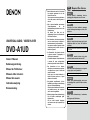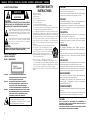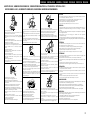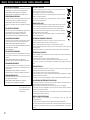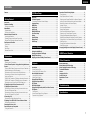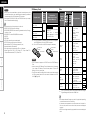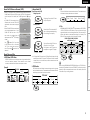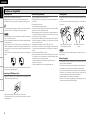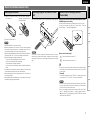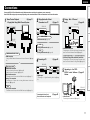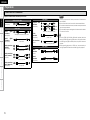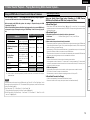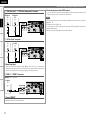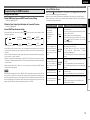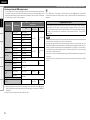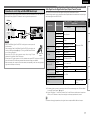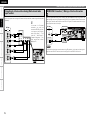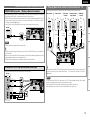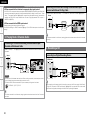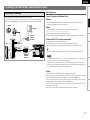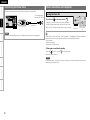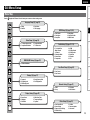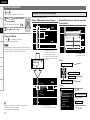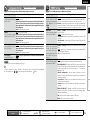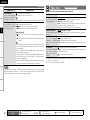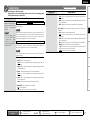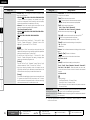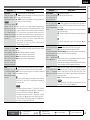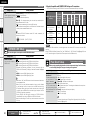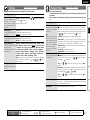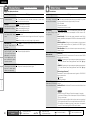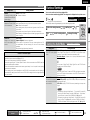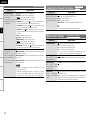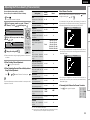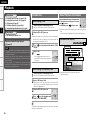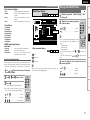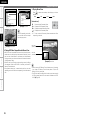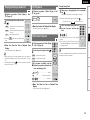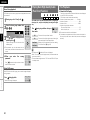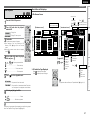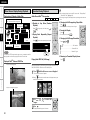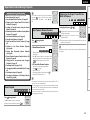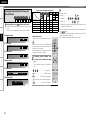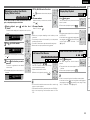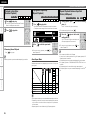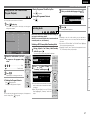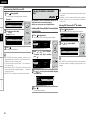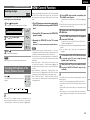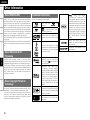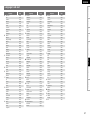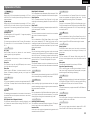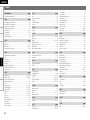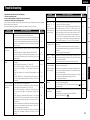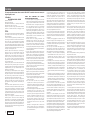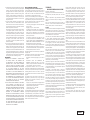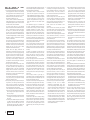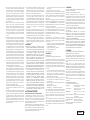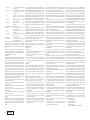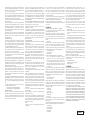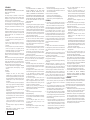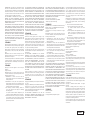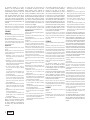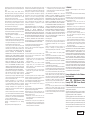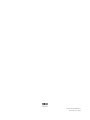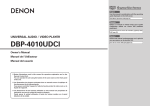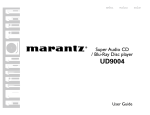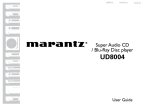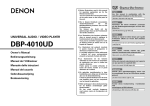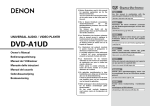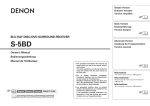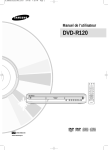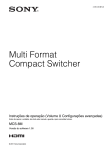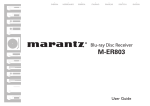Download Denon DVD-A1UD DVD Player User Manual
Transcript
Graphical User Interface b Button illustrations used in this manual for operation explanation are for the Remote Control Unit. You can operate the unit using the button of the same name on the front panel of the unit. b Die in diesem Handbuch verwendeten Tasten-Illustrationen für die Betriebserklärung beziehen sich auf die Fernbedienung. Sie können das Gerät mit der gleichnamigen Taste an der Frontkonsole des Gerätes bedienen. UNIVERSAL AUDIO / VIDEO PLAYER DVD-A1UD Owner’s Manual Bedienungsanleitung Manuel de l’Utilisateur Manuale delle istruzioni Manual del usuario Gebruiksaanwijzing Bruksanvisning b Les illustrations des boutons présentes dans ce manuel servent à expliquer le fonctionnement de la télécommande. Vous pouvez contrôler l’appareil à l’aide du bouton portant le même nom sur la façade de l’appareil. b Le illustrazioni dei pulsanti mostrate in questo manuale di spiegazione si riferiscono al telecomando. E’ possibile adoperare l’unità utilizzando i pulsanti del nome corrispondente presenti sul pannello frontale dell'unità. b Las ilustraciones de los botones utilizadas en este manual con propósitos de explicación son para la unidad del mando a distancia. Puede operar la unidad utilizando el botón del mismo nombre en el panel delantero de la unidad. English Use this manual in combination with the operating guide displayed on the GUI screen. GUI Menu Operation (vpage 24) Deutsch Verwenden Sie dieses Handbuch zusammen mit den Bedienungsanweisungen auf dem GUIBildschirm. GUI-Menübedienung (vSeite 24) Français Utilisez ce manuel en même temps que le guide d’utilisation affiché sur l’écran GUI (Interface graphique). Fonctionnement du menu de l’interface graphique GUI (vpage 24) Italiano Usare questo manuale insieme alla guida operativa visualizzata sulla schermata GUI. Operazioni menu GUI (vpagina 24) Español Utilice este manual conjuntamente con la guía de uso que aparece en la pantalla GUI. Uso de los menús GUI (vpágina 24) Nederlands b De gebruikte toetsillustraties in deze handleiding voor uitleg van de bediening zijn voor de afstandsbediening. U kunt het toestel bedienen door de toets met dezelfde naam op het voorpaneel van het toestel te gebruiken. Gebruik deze gebruiksaanwijzing samen met de aanwijzingen die op het GUI-scherm worden getoond. b Bilder på knappar i denna bruksanvisning för att förklara användningen gäller fjärrkontrollen. Du kan också använda knapparna med samma namn på frontpanelen på enheten. Använd denna bruksanvisning i kombination med anvisningarna på GUI-skärmen. Het GUI menu bedienen (vblz. 24) Svenska Användning av GUI-menyerna (vsidan 24) ENGLISH DEUTSCH FRANCAIS ITALIANO ESPAÑOL NEDERLANDS SVENSKA nSAFETY PRECAUTIONS CAUTION RISK OF ELECTRIC SHOCK DO NOT OPEN CAUTION: TO REDUCE THE RISK OF ELECTRIC SHOCK, DO NOT REMOVE COVER (OR BACK). NO USER-SERVICEABLE PARTS INSIDE. REFER SERVICING TO QUALIFIED SERVICE PERSONNEL. The lightning flash with arrowhead symbol, within an equilateral triangle, is intended to alert the user to the presence of uninsulated “dangerous voltage” within the product’s enclosure that may be of sufficient magnitude to constitute a risk of electric shock to persons. The exclamation point within an equilateral triangle is intended to alert the user to the presence of important operating and maintenance (servicing) instructions in the literature accompanying the appliance. WARNING: TO REDUCE THE RISK OF FIRE OR ELECTRIC SHOCK, DO NOT EXPOSE THIS APPLIANCE TO RAIN OR MOISTURE. CLASS 1 LASER PRODUCT LUOKAN 1 LASERLAITE KLASS 1 LASERAPPARAT $-"44 -"4&3 130%6$5 ADVARSEL: VAROITUS! VARNING: USYNLIG LASERSTRÅLING VED ÅBNING, NÅR SIKKERHEDSAFBRYDERE ER UDE AF FUNKTION. UNDGÅ UDSAETTELSE FOR STRÅLING. LAITTEEN KÄYTTÄMINEN MUULLA KUIN TÄSSÄ KÄYTTÖOHJEESSA MAINITULLA TAVALLA SAATTAA ALTISTAA KÄYTTÄJÄN TURVALLISUUSLUOKAN 1 YLITTÄVÄLLE NÄKYMÄMTTÖMÄLLE LASERSÄTEILYLLE. OM APPARATEN ANVÄNDS PÅ ANNAT SÄTT ÄN I DENNA BRUKSANVISNING SPECIFICERATS, KAN ANVÄNDAREN UTSÄTTAS FÖR OSYNLIG LASERSTRÅLNING SOM ÖVERSKRIDER GRÄNSEN FÖR LASERKLASS 1. ATTENZIONE: QUESTO APPARECCHIO E’ DOTATO DI DISPOSITIVO OTTICO CON RAGGIO LASER. L’USO IMPROPRIO DELL’APPARECCHIO PUO’ CAUSARE PERICOLOSE ESPOSIZIONI A RADIAZIONI! I 1. 2. 3. 4. 5. 6. 7. 8. 9. 10. 11. 12. 13. IMPOTANT SAFETY INSTRUCTIONS Read these instructions. Keep these instructions. Heed all warnings. Follow all instructions. Do not use this apparatus near water. Clean only with dry cloth. Do not block any ventilation openings. Install in accordance with the manufacturer's instructions. Do not install near any heat sources such as radiators, heat registers, stoves, or other apparatus (including amplifiers) that produce heat. Do not defeat the safety purpose of the polarized or grounding-type plug. A polarized plug has two blades with one wider than the other. A grounding type plug has two blades and a third grounding prong. The wide blade or the third prong are provided for your safety. If the provided plug does not fit into your outlet, consult an electrician for replacement of the obsolete outlet. Protect the power cord from being walked on or pinched particularly at plugs, convenience receptacles, and the point where they exit from the apparatus. Only use attachments/accessories specified by the manufacturer. Use only with the cart, stand, tripod, bracket, or table specified by the manufacturer, or sold with the apparatus. When a cart is used, use caution when moving the cart/ apparatus combination to avoid injury from tip-over. Unplug this apparatus during lightning storms or when unused for long periods of time. 14. Refer all servicing to qualified service personnel. Servicing is required when the apparatus has been damaged in any way, such as power-supply cord or plug is damaged, liquid has been spilled or objects have fallen into the apparatus, the apparatus has been exposed to rain or moisture, does not operate normally, or has been dropped. 15. Batteries shall not be exposed to excessive heat such as sunshine, fire or the like. CAUTION: To completely disconnect this product from the mains, disconnect the plug from the wall socket outlet. The mains plug is used to completely interrupt the power supply to the unit and must be within easy access by the user. VORSICHT: Um dieses Gerät vollständig von der Stromversorgung abzutrennen, ziehen Sie bitte den Stecker aus der Wandsteckdose. Der Netzstecker wird verwendet, um die Stromversorgung zum Gerät völlig zu unterbrechen; er muss für den Benutzer gut und einfach zu erreichen sein. PRECAUTION: Pour déconnecter complètement ce produit du courant secteur, débranchez la prise de la prise murale. La prise secteur est utilisée pour couper complètement l’alimentation de l’appareil et l’utilisateur doit pouvoir y accéder facilement. ATTENZIONE: Per scollegare completamente questo prodotto dalla rete di alimentazione elettrica, scollegare la spina dalla relativa presa a muro. La spina di rete viene utilizzata per interrompere completamente l’alimentazione all’unità e deve essere facilmente accessibile all’utente. PRECAUCIÓN: Para desconectar completamente este producto de la alimentación eléctrica, desconecte el enchufe del enchufe de la pared. El enchufe de la alimentación eléctrica se utiliza para interrumpir por completo el suministro de alimentación eléctrica a la unidad y debe de encontrarse en un lugar al que el usuario tenga fácil acceso. WAARSCHUWING: Om de voeding van dit product volledig te onderbreken moet de stekker uit het stopcontact worden getrokken. De netstekker wordt gebruikt om de stroomtoevoer naar het toestel volledig te onderbreken en moet voor de gebruiker gemakkelijk bereikbaar zijn. FÖRSIKTIHETSMÅTT: Koppla loss stickproppen från eluttaget för att helt skilja produkten från nätet. Stickproppen används för att helt bryta strömförsörjningen till apparaten, och den måste vara lättillgänglig för användaren. CAUTION: USE OF CONTROLS OR ADJUSTMENTS OR PERFORMANCE OF PROCEDURES OTHER THAN THOSE SPECIFIED HEREIN MAY RESULT IN HAZARDOUS RADIATION EXPOSURE. THIS PRODUCT SHOULD NOT BE ADJUSTED OR REPAIRED BY ANYONE EXCEPT PROPERLY QUALIFIED SERVICE PERSONNEL. SVENSKA NEDERLANDS ESPAÑOL ITALIANO FRANCAIS DEUTSCH ENGLISH nNOTE ON USE / HINWEISE ZUM GEBRAUCH / OBSERVATIONS RELATIVES A L’UTILISATION / NOTE SULL’USO / NOTAS SOBRE EL USO / ALVORENS TE GEBRUIKEN / OBSERVERA ANGÅENDE ANVÄNDNINGEN CAUTION: •The ventilation should not be impeded by covering the ventilation openings with items, such as newspapers, tablecloths, curtains, etc. •No naked flame sources, such as lighted candles, should be placed on the unit. •Observe and follow local regulations regarding battery disposal. •Do not expose the unit to dripping or splashing fluids. •Do not place objects filled with liquids, such as vases, on the unit. ACHTUNG: •Do not let foreign objects into the unit. •Keep the unit free from moisture, water, and dust. •Lassen Sie keine fremden Gegenstände in das Gerät kommen. •Halten Sie das Gerät von Feuchtigkeit, Wasser und Staub •Ne pas laisser des objets étrangers dans l’appareil. fern. •Non inserite corpi estranei all’interno dell’unità. •Protéger l’appareil contre l’humidité, l’eau et la poussière. •No deje objetos extraños dentro del equipo. •Tenete l’unità lontana dall’umidità, dall’acqua e dalla •Laat geen vreemde voorwerpen in dit apparaat vallen. polvere. •Se till att främmande föremål inte tränger in i apparaten. •Mantenga el equipo libre de humedad, agua y polvo. •Laat geen vochtigheid, water of stof in het apparaat binnendringen. •Utsätt inte apparaten för fukt, vatten och damm. •Avoid high temperatures. Allow for sufficient heat dispersion when installed in a rack. •Vermeiden Sie hohe Temperaturen. Beachten Sie, dass eine ausreichende Belüftung gewährleistet wird, wenn das Gerät auf ein Regal gestellt wird. •Eviter des températures élevées. Tenir compte d’une dispersion de chaleur suffisante lors de l’installation sur une étagère. •Evitate di esporre l’unità a temperature elevate. Assicuratevi che vi sia un’adeguata dispersione del calore quando installate l’unità in un mobile per componenti audio. •Evite altas temperaturas. Permite la suficiente dispersión del calor cuando está instalado en la consola. •Vermijd hoge temperaturen. Zorg er bij installatie in een audiorack voor, dat de door het toestel geproduceerde warmte goed kan worden •Unplug the power cord when not using the unit for long afgevoerd. periods of time. •Undvik höga temperaturer. Se till att det finns möjlighet till god värmeavledning vid •Wenn das Gerät längere Zeit nicht verwendet werden soll, trennen Sie das Netzkabel vom Netzstecker. montering i ett rack. •Débrancher le cordon d’alimentation lorsque l’appareil n’est pas utilisé pendant de longues périodes. •Scollegate il cavo di alimentazione quando prevedete di non utilizzare l’unità per un lungo periodo di tempo. •Desconecte el cordón de energía cuando no utilice el equipo por mucho tiempo. •Neem altijd het netsnoer uit het stopkontakt wanneer het apparaat gedurende een lange periode niet wordt gebruikt. •Koppla loss nätkabeln om apparaten inte kommer att användas i lång tid. •Handle the power cord carefully. Hold the plug when unplugging the cord. •Gehen Sie vorsichtig mit dem Netzkabel um. Halten Sie das Kabel am Stecker, wenn Sie den Stecker herausziehen. •Manipuler le cordon d’alimentation avec précaution. Tenir la prise lors du débranchement du cordon. •Manneggiate il cavo di alimentazione con attenzione. Tenete ferma la spina quando scollegate il cavo dalla presa. •Maneje el cordón de energía con cuidado. Sostenga el enchufe cuando desconecte el cordón de energía. •Hanteer het netsnoer voorzichtig. Houd het snoer bij de stekker vast wanneer deze moet worden aan- of losgekoppeld. •Hantera nätkabeln varsamt. Håll i kabeln när den kopplas från el-uttaget. •Die Belüftung sollte auf keinen Fall durch das Abdecken der Belüftungsöffnungen durch Gegenstände wie beispielsweise Zeitungen, Tischtücher, Vorhänge o. Ä. behindert werden. •Auf dem Gerät sollten keinerlei direkte Feuerquellen wie beispielsweise angezündete Kerzen aufgestellt werden. •Bitte beachten Sie bei der Entsorgung der Batterien die örtlich geltenden Umweltbestimmungen. •Das Gerät sollte keiner tropfenden oder spritzenden Flüssigkeit ausgesetzt werden. •Auf dem Gerät sollten keine mit Flüssigkeit gefüllten Behälter wie beispielsweise Vasen aufgestellt werden. ATTENTION: •La ventilation ne doit pas être gênée en recouvrant les ouvertures de la ventilation avec des objets tels que journaux, rideaux, tissus, etc. •Aucune flamme nue, par exemple une bougie, ne doit être placée sur l’appareil. •Veillez à respecter les lois en vigueur lorsque vous jetez les piles usagées. •L’appareil ne doit pas être exposé à l’eau ou à l’humidité. •Ne pas poser d’objet contenant du liquide, par exemple un vase, sur l’appareil. •Do not let insecticides, benzene, and thinner come in contact with the unit. •Lassen Sie das Gerät nicht mit Insektiziden, Benzin oder Verdünnungsmitteln in Berührung kommen. •Ne pas mettre en contact des insecticides, du benzène et un diluant avec l’appareil. •Assicuratevi che l’unità non entri in contatto con insetticidi, benzolo o solventi. •No permita el contacto de insecticidas, gasolina y diluyentes con el equipo. •Voorkom dat insecticiden, benzeen of verfverdunner met dit toestel in contact komen. •Se till att inte insektsmedel på spraybruk, bensen och thinner kommer i kontakt med apparatens hölje. ATTENZIONE: •Le aperture di ventilazione non devono essere ostruite coprendole con oggetti, quali giornali, tovaglie, tende e così via. •Non posizionate sull’unità fiamme libere, come ad esempio candele accese. •Prestate attenzione agli aspetti legati alla tutela dell’ambiente nello smaltimento delle batterie. •L’apparecchiatura non deve essere esposta a gocciolii o spruzzi. •Non posizionate sull’unità alcun oggetto contenente liquidi, come ad esempio i vasi. PRECAUCIÓN: •La ventilación no debe quedar obstruida por haberse cubierto las aperturas con objetos como periódicos, manteles, cortinas, etc. •No debe colocarse sobre el aparato ninguna fuente inflamable sin protección, como velas encendidas. •A la hora de deshacerse de las pilas, respete la normativa para el cuidado del medio ambiente. •No exponer el aparato al goteo o salpicaduras cuando se utilice. •No colocar sobre el aparato objetos llenos de líquido, como jarros. WAARSCHUWING: * (For apparatuses with ventilation holes) •Do not obstruct the ventilation holes. •Decken Sie den Lüftungsbereich nicht ab. •Ne pas obstruer les trous d’aération. •Non coprite i fori di ventilazione. •No obstruya los orificios de ventilación. •De ventilatieopeningen mogen niet worden beblokkeerd. •Täpp inte till ventilationsöppningarna. •Never disassemble or modify the unit in any way. •Versuchen Sie niemals das Gerät auseinander zu nehmen oder zu verändern. •Ne jamais démonter ou modifier l’appareil d’une manière ou d’une autre. •Non smontate né modificate l’unità in alcun modo. •Nunca desarme o modifique el equipo de ninguna manera. •Dit toestel mag niet gedemonteerd of aangepast worden. •Ta inte isär apparaten och försök inte bygga om den. •De ventilatie mag niet worden belemmerd door de ventilatieopeningen af te dekken met bijvoorbeeld kranten, een tafelkleed, gordijnen, enz. •Plaats geen open vlammen, bijvoorbeeld een brandende kaars, op het apparaat. •Houd u steeds aan de milieuvoorschriften wanneer u gebruikte batterijen wegdoet. •Stel het apparaat niet bloot aan druppels of spatten. •Plaats geen voorwerpen gevuld met water, bijvoorbeeld een vaas, op het apparaat. OBSERVERA: •Ventilationen bör inte förhindras genom att täcka för ventilationsöppningarna med föremål såsom tidningar, bordsdukar, gardiner osv. •Inga blottade brandkällor, såsom tända ljus, får placeras på apparaten. •Tänk på miljöaspekterna när du bortskaffar batterier. •Apparaten får inte utsättas för vätska. •Placera inte föremål fyllda med vätska, t.ex. vaser, på apparaten. II ENGLISH DEUTSCH FRANCAIS ITALIANO ESPAÑOL NEDERLANDS SVENSKA •DECLARATION OF CONFORMITY We declare under our sole responsibility that this product, to which this declaration relates, is in conformity with the following standards: EN60065, EN55013, EN55020, EN61000-3-2 and EN61000-3-3. Following the provisions of 2006/95/EC and 2004/108/EC Directive. •ÜBEREINSTIMMUNGSERKLÄRUNG Wir erklären unter unserer Verantwortung, daß dieses Produkt, auf das sich diese Erklärung bezieht, den folgenden Standards entspricht: EN60065, EN55013, EN55020, EN61000-3-2 und EN61000-3-3. Entspricht den Verordnungen der Direktive 2006/95/EC und 2004/108/ EC. A NOTE ABOUT RECYCLING: This product’s packaging materials are recyclable and can be reused. Please dispose of any materials in accordance with the local recycling regulations. When discarding the unit, comply with local rules or regulations. Batteries should never be thrown away or incinerated but disposed of in accordance with the local regulations concerning battery disposal. This product and the supplied accessories, excluding the batteries, constitute the applicable product according to the WEEE directive. HINWEIS ZUM RECYCLING: Nous déclarons sous notre seule responsabilité que l’appareil, auquel se réfère cette déclaration, est conforme aux standards suivants: EN60065, EN55013, EN55020, EN61000-3-2 et EN61000-3-3. D’après les dispositions de la Directive 2006/95/EC et 2004/108/EC. Das Verpackungsmaterial dieses Produktes ist zum Recyceln geeignet und kann wieder verwendet werden. Bitte entsorgen Sie alle Materialien entsprechend der örtlichen Recycling-Vorschriften. Beachten Sie bei der Entsorgung des Gerätes die örtlichen Vorschriften und Bestimmungen. Die Batterien dürfen nicht in den Hausmüll geworfen oder verbrannt werden; bitte entsorgen Sie die Batterien gemäß der örtlichen Vorschriften. Dieses Produkt und das im Lieferumfang enthaltene Zubehör (mit Ausnahme der Batterien!) entsprechen der WEEE-Direktive. •DICHIARAZIONE DI CONFORMITÀ UNE REMARQUE CONCERNANT LE RECYCLAGE: •DECLARATION DE CONFORMITE Dichiariamo con piena responsabilità che questo prodotto, al quale la nostra dichiarazione si riferisce, è conforme alle seguenti normative: EN60065, EN55013, EN55020, EN61000-3-2 e EN61000-3-3. In conformità con le condizioni delle direttive 2006/95/EC e 2004/108/EC. QUESTO PRODOTTO E’ CONFORME AL D.M. 28/08/95 N. 548 •DECLARACIÓN DE CONFORMIDAD Declaramos bajo nuestra exclusiva responsabilidad que este producto al que hace referencia esta declaración, está conforme con los siguientes estándares: EN60065, EN55013, EN55020, EN61000-3-2 y EN61000-3-3. Siguiendo las provisiones de las Directivas 2006/95/EC y 2004/108/EC. •EENVORMIGHEIDSVERKLARING Wij verklaren uitsluitend op onze verantwoordelijkheid dat dit produkt, waarop deze verklaring betrekking heeft, in overeenstemming is met de volgende normen: EN60065, EN55013, EN55020, EN61000-3-2 en EN61000-3-3. Volgens de bepalingen van de Richtlijnen 2006/95/EC en 2004/108/EC. •ÖVERENSSTÄMMELSESINTYG Härmed intygas helt på eget ansvar att denna produkt, vilken detta intyg avser, uppfyller följande standarder: EN60065, EN55013, EN55020, EN61000-3-2 och EN61000-3-3. Enligt stadgarna i direktiv 2006/95/EC och 2004/108/EC. DENON EUROPE Division of D&M Germany GmbH An der Landwehr 19, Nettetal, D-41334 Germany Les matériaux d’emballage de ce produit sont recyclables et peuvent être réutilisés. Veuillez disposer des matériaux conformément aux lois sur le recyclage en vigueur. Lorsque vous mettez cet appareil au rebut, respectez les lois ou réglementations en vigueur. Les piles ne doivent jamais être jetées ou incinérées, mais mises au rebut conformément aux lois en vigueur sur la mise au rebut des piles. Ce produit et les accessoires inclus, à l’exception des piles, sont des produits conformes à la directive DEEE. NOTA RELATIVA AL RICICLAGGIO: I materiali di imballaggio di questo prodotto sono riutilizzabili e riciclabili. Smaltire i materiali conformemente alle normative locali sul riciclaggio. Per lo smaltimento dell’unità, osservare le normative o le leggi locali in vigore. Non gettare le batterie, né incenerirle, ma smaltirle conformemente alla normativa locale sui rifiuti chimici. Questo prodotto e gli accessori inclusi nell’imballaggio sono applicabili alla direttiva RAEE, ad eccezione delle batterie. ACERCA DEL RECICLAJE: Los materiales de embalaje de este producto son reciclables y se pueden volver a utilizar. Disponga de estos materiales siguiendo los reglamentos de reciclaje de su localidad. Cuando se deshaga de la unidad, cumpla con las reglas o reglamentos locales. Las pilas nunca deberán tirarse ni incinerarse. Deberá disponer de ellas siguiendo los reglamentos de su localidad relacionados con los desperdicios químicos. Este producto junto con los accesorios empaquetados es el producto aplicable a la directiva RAEE excepto pilas. EEN AANTEKENING MET BETREKKING TOT DE RECYCLING: Het inpakmateriaal van dit product is recycleerbaar en kan opnieuw gebruikt worden. Er wordt verzocht om zich van elk afvalmateriaal te ontdoen volgens de plaatselijke voorschriften. Volg voor het wegdoen van de speler de voorschriften voor de verwijdering van wit- en bruingoed op. Batterijen mogen nooit worden weggegooid of verbrand, maar moeten volgens de plaatselijke voorschriften betreffende chemisch afval worden verwijderd. Op dit product en de meegeleverde accessoires, m.u.v. de batterijen is de richtlijn voor afgedankte elektrische en elektronische apparaten (WEEE) van toepassing. OBSERVERA ANGÅENDE ÅTERVINNING: Produktens emballage är återvinningsbart och kan återanvändas. Kassera det enligt lokala återvinningsbestämmelser. När du kasserar enheten ska du göra det i överensstämmelse med lokala regler och bestämmelser. Batterier får absolut inte kastas i soporna eller brännas. Kassera dem enligt lokala bestämmelser för kemiskt avfall. Denna apparat och de tillbehör som levereras med den uppfyller gällande WEEE-direktiv, med undantag av batterierna. III ENGLISH Contents Features··························································································· 2 Getting Started Accessories····················································································· 2 Cautions on Handling····································································· 3 Cautions on Installation································································· 3 About Media··················································································· 3 Playable Media·············································································· 3 Cautions on Using Media······························································ 6 About the Remote Control Unit···················································· 7 Inserting the Batteries··································································· 7 Operating Range of the Remote Control Unit······························ 7 Remote Control Settings (Remote Control Side) ························· 7 Part Names and Functions····························································· 8 Front Panel····················································································· 8 Display··························································································· 8 Rear Panel······················································································ 9 Remote Control Unit··································································· 10 Connections Preparation··················································································· 12 Cables Used for Connections····················································· 12 1. Home Theater Playback – Playing Back Using Multi-channel System –························································································ 13 Using an HDMI Cable to Connect to an AV Amp or Television·· 13 Required Settings for HDMI Connection···································· 15 Connection to an AV Amp with No HDMI Audio Input··············· 17 Connecting to a Device with an Analog Multi-channel Audio Input Terminal··································································· 18 DENON LINK Connection q Making a Jitter-free Connection··· 18 DENON LINK Connection w Making a Normal Connection······· 19 Connection to an AV Amp with No HDMI Video Input··············· 19 2. Playing Back with a Direct Connection to a TV····················· 19 3. Playing Back 2-Channel Audio················································ 20 Connecting to a Device with Analog 2-channel Audio Input Terminal with Balanced Cable····················································· 20 Connecting to a Device with Analog 2-channel Audio Input Terminal with Stereo Pin Plug Cable··········································· 20 4. Recording a CD········································································· 20 Connecting to a Digital Recording Device·································· 20 5. Updating to the DVD-A1UD’s Latest Software Version······· 21 Connecting to the Network························································· 21 Connecting the Power Cord························································ 22 Once Connections are Completed·············································· 22 Turning the Power On·································································· 22 GUI Menu Setup Menu Map····················································································· 23 GUI Menu Operation···································································· 24 Examples of GUI Menu Screen Displays···································· 24 Language Setup············································································ 25 HDMI Setup··················································································· 25 Video Setup·················································································· 26 Audio Setup·················································································· 27 DENON LINK Setup······································································ 30 Pure Direct Setup········································································· 30 Ratings·························································································· 31 Network Setup············································································· 31 Display Setup················································································ 32 Other Setup·················································································· 32 Various Settings Setting the Audio Mode······························································· 33 Changing the Playback File Display············································ 34 Making Other Settings································································· 34 Adjusting the Picture Quality (Picture Control)························· 35 Operations Enabled During Playback········································· 43 Pause Playback············································································ 43 Stop Playback (Resume Function)·············································· 43 Skipping to the Chapter/Track/File You Want to Playback·········· 43 Looking for Specific Sections Using the Search Modes············ 44 Memorizing Locations You Want to Replay (Marker Function) ······································································· 45 Fast Forward/Fast Reverse·························································· 45 Step-by-Step Playback································································ 45 Slow Forward/Slow Reverse Playback········································ 45 Playback in Any Order (Random Playback)································· 46 Playing Back Repeatedly (Repeat Playback)······························· 46 Repeat Playback Between Specified Points (A-B Repeat)·········· 46 Playing Back in Your Preferred Order (Program Playback)·········· 47 Switching Audio·········································································· 47 Changing the Subtitles and Subtitle Style·································· 48 Switching the Angle···································································· 49 Changing the Brightness of the Display (Dimmer Control)······ 49 HDMI Control Function················································ 49 Other Information Playback Introduction·················································································· 36 Before Playing a Disc·································································· 36 Before Playing a SD Memory Card············································· 36 About Playback Information························································ 36 Information Bar Display······························································· 36 Media Player Display··································································· 37 Playing BD and DVD-Video························································· 37 Playing Back Super Audio CD····················································· 39 CD Playback·················································································· 39 DVD-Audio Playback···································································· 39 Playing Back High-Quality Audio (Pure Direct Function)·········· 40 File Playback················································································· 40 File Playback················································································ 41 About Screen Display During Playback······································· 42 Operation During Playback························································· 42 About DENON LINK····································································· 50 About Advanced AL32 Processing·············································· 50 About Copyright Protection Technology··································· 50 Trademark Information································································ 50 License·························································································· 51 Language Code List······································································ 61 Country Code List········································································ 62 Explanation of Terms··································································· 63 Index······························································································ 64 Troubleshooting································································ 65 Specifications····································································· 67 ENGLISH Getting Started Features Connections Universal Blu-ray Disc player that plays Super Audio CD and DVD-Audio formats vpage 3, 4 “Playable Media” Setup Jitter-free transmission owing to a fusion of DENON LINK 4th and HDMI transmission technology Playback HDMI Control Function Information In addition to multi-channel digital balance transmission of Super Audio CD that was achieved in 3rd , DENON LINK 4th provides the jitter control functionality during digital signal transmission. vpage 18 “DENON LINK Connection q Making a Jitter-free Connection” Getting Started AV Pure Direct playback eliminates mutual interference of audio and video Separate audio and video output from two HDMI terminals. Performs clear signal transmission with minimal interference between signals. vpage 14 “e “AV Pure Direct” Connection” Compatible with Linear PCM 192 kHz (one of the BD audio formats) and multi-channel output (6-ch). vpage 18 “Connecting to a Device with an Analog Multichannel Audio Input Terminal” Troubleshooting 2-channel analog fully balanced transmission circuit installed Specifications By combining with the AVP-A1HD/POA-A1HD, balanced transmission is enabled from the player’s D/A converter up to power amp amplification level. vpage 20 “Connecting to a Device with Analog 2-channel Audio Input Terminal with Balanced Cable” “Advanced AL32 Processing” installed on all channels to enhance HD audio performance Detailed picture rendering with minimal distortion; accurate sound localization and rich bass. Achieves playback more faithful to the original sound on all channels. Accessories Check that the following parts are supplied with the product. GUI installed with excellent operability and visibility vpage 24 “GUI Menu Operation” HDMI control ready The decoder handles Dolby TrueHD and DTS-HD Master Audio, of course, as well as Dolby Pro Logic gx and DTS Neo:6 decoding Thank you for purchasing this DENON product. To ensure proper operation, please read these owner’s manual carefully before using the product. After reading them, be sure to keep them for future reference. vpage 49 “HDMI Control Function” q Owner’s manual....................................................................... 1 w Service station list.................................................................... 1 e Power cord (Cord length: Approx. 1.5 m)................................ 1 r Remote control (RC-1110)....................................................... 1 t R6/AA batteries........................................................................ 3 y DENON LINK cable (Cord length: Approx. 1.5 m)................... 1 u Audio cable (Cord length: Approx. 1.5 m)............................... 1 i Video cable (Cord length: Approx. 1.5 m)............................... 1 e r Newly developed “Advanced S. V. H. Mechanism” with low center of gravity, vibration damping, quietness and high accuracy 7-block construction chassis thoroughly prevents mutual electrical and magnetic interference y u i ENGLISH b Wall Do not place the DVD-A1UD on an amp or other piece of equipment that generates heat. Playable Media BD-Video z1,z2 DVD-Video z1,z2 DVD-RW, DVD+RW Super Audio CD Include region 2 ALL BD DVD-A – – Symbols Used in this Owner’s Manual DVD-V – DVD – – SA-CD – – CD CD CD-R CD-RW z1 : BD-Video/DVD-Audio/DVD-Video discs may not operate as described in this manual due to menu structure. z2 : The BD player and BD-Video disc, and DVD player and DVDVideo disc each have their region codes (code assigned for each region). Playback is not possible if the codes do not match. Specifications Video mode, AVCHD format Troubleshooting • Moving the unit Be sure to remove a disc, turn off the power and unplug the power cord from the power outlet. Next, disconnect the connection cables to other system equipment before moving the unit. • Note that the illustrations in these instructions may differ from the actual unit for explanation purposes. Include region z1 DVD-R, DVD+R • Sufficiently ventilate the place of installation If the unit is left in a room full of the smoke from cigarettes, etc., for long periods of time, the surface of the optical pickup could get dirty, in which case it will not be able to read the signals properly. – Playable region codes DVD-Audio • Cautions on using mobile phones Using a mobile phone near this unit may result in noise. If so, move the mobile phone away from this unit when it is in use. • About Care • Wipe the cabinet and control panel clean with a soft cloth. • Follow the instructions when using a chemical cleaner. • Benzene, paint thinner or other organic solvents as well as insecticide may cause material changes and discoloration if brought into contact with the unit, and should, therefore, not be used. Playable formats/ modes Playback HDMI Control Function Information • About Condensation If the DVD-A1UD unit is moved from a cold place to a warm place, or installed in a room subject to rapid temperature rise from a heater, etc., condensation (dew) may form on the internal parts of the unit (operating parts and lenses). If used in this condition, the DVD-A1UD will not operate correctly and damage may result. If condensation is formed on the unit, leave the DVD-A1UD unit for1 to 2 hours with the power OFF before use. b Discs b b Note Playable Media Setup • Image persistence (image burn-in) Do not leave the still images of the disc menu, DVD-A1UD menu, etc., displayed on the TV screen for long periods. This can result in image persistence (image burn-in) on the screen. Note: For proper heat dispersal, do not install this unit in a confined space, such as a bookcase or similar enclosure. Connections • Before turning the power switch on Check once again that all connections are correct and that there are no problems with the connection cables. • Power is supplied to some of the circuitry even when the unit is set to the standby mode. When traveling or leaving home for long periods of time, be sure to unplug the power cord from the power outlet. About Media Cautions on Installation Getting Started Cautions on Handling ENGLISH Getting Started About Media NOTE Connections • A disc may not be accessible or play back incorrectly due to audio and video interruptions, etc., depending on the recording conditions when recorded with a BD recorder or DVD recorder. • Unfinalised DVD-R/-RW/+R/+RW, and CD-R/-RW discs may not play back. Finalise discs before playing. Setup Playback HDMI Control Function Information The following discs will not play back on this unit. • BD-RE Ver1.0 (BD disc with cartridge) • BD-ROM/BD-R/BD-RE discs containing recorded movie, still image, audio, etc., files • BD-R/BD-RE in which BDMV/BDAV is recorded • HD DVD • DVD-RAM • CDV (Only the audio part can be played) • CD-G (Only the audio signals can be output) • Non-standard CD (CD with copy protection, etc.) • Unauthorised disc (Pirated disc) • Disc with recording area less than 55 mm in diameter • Video Single Disc (VSD) / CVD/ Video CD / Super Video CD / CompactDisc-Interactive (CD-I) / Photo CDs SD Memory Cards Files Symbols Used in this Owner’s Manual Playable cards SD Memory Card (8 MB ~ 2 GB) Playable Media Playable files (Symbols Used in this Owner’s Manual) MP3 SDHC Memory Card z1 (4 GB) miniSD Card z2 (8 MB ~ 2 GB) SD microSD Card z2 (8 MB ~ 2 GB) WMA AAC miniSD Card DVD CD LPCM JPEG DivX · Data recorded for BD BONUS VIEW use · See “Files” in “Playable Media” (vpage 4) for more information on files. z1 : This unit supports SD Memory Card with FAT16 file system, and SDHC Memory Card with FAT32 file system. z2 : For miniSD Card and microSD Card adapter is necessary. miniSD Card Adapter DVD-R/ Playable SD -RW/ files +R/+RW Memory (Extension) CD-R/-RW Cards microSD Card Adapter microSD Card NOTE Troubleshooting • This unit does not support mini SDHC and micro SDHC Memory Card. • Insert or remove a SD Memory Card while the power is in standby. If you insert a SD Memory Card while the power is ON, the SD Memory Card may not be read. • The SD card used for the Bonus View function must have a capacity of 1GB or greater. Also the SD card must be initialized on the DVDA1UD (vpage 32). File specification SD Specifications MP3 (.mp3) S S WMA z (.wma) S S AAC z (.m4a) S S LPCM (.wav) S S JPEG (.jpg/.jpeg) S S DivX® (.avi/.divx) S S • Sampling frequency: 44.1 kHz, 48 kHz • Bit rate: 64 kbps ~ 320 kbps (144 kbps non-compatible) • Audio type: MPEG 1 Audio Layer 3 • Sampling frequency: 44.1 kHz, 48 kHz • Bit rate: 48 kbps ~ 192 kbps • Audio type: WMA Version 9 • Sampling frequency: 44.1 kHz, 48 kHz • Bit rate: 64 kbps ~ 192 kbps (Variable Bit Rate non compatible) • Audio type: AAC • Sampling frequency: 44.1 kHz, 48 kHz • Bit length: 16 bit • Number of channels: 2 ch • Maximum resolution: 4,096 x 4,096 pixels • Minimum resolution: 32 × 32 pixels • Maximum file size: 12 MB • Compatible versions: Up to DivX® 6 • Maximum size: 2 GB Symbols Used in this Owner’s Manual MP3 WMA AAC LPCM JPEG DivX z : This unit cannot play back files recorded under DRM (Digital Rights Management) other than DivX® files. • The abovementioned file type may also fail to play back depending on conditions at the time of recording. • If characters not supported on the menu screen are included in a file name, title, artist name or album title, those are not displayed correctly. • JPEG format images stored in progressive format cannot be played back. ENGLISH n Super Audio CD CDs are divided into several sections (tracks). These sections are all allotted numbers, called the track numbers. Single layer Super Audio CD with only an HD layer z. HD layer • Dual layer disc Two-layer Super Audio CD with an HD layer z and a CD layer. The signals on the CD layer can be played on a regular CD player. No About Discs and Files n BD-Video, DVD-Video BD/DVD-Video discs are divided into several large sections (titles) and small sections (chapter). These sections are all allotted numbers, called the title numbers and chapter numbers. BD, DVD BD、 DVD Title1 Title2 タイ トル 2 タイトル 1 Chapter チャプター11 Chapter チャプター22 Chapter チャプター11 Chapter チャプター22 Chapter チャプター33 Track4 Track5 CD layer HD layer z : All Super Audio CDs contain an HD (High Density) layer with high density Super Audio CD signals. This layer can contain a stereo channel area, a multi-channel area, or both a stereo channel and multi-channel area. n DVD-Audio DVD-Audio discs are divided into several large sections (groups) and small sections (tracks). These sections are all allotted numbers, called the group numbers and track numbers. MP3/WMA/AAC/LPCM/JPEG/DivX® files recorded on DVD-R/-RW/ +R/+RW, CD-R/-RW and SD Memory Card are divided into large segments (folders) and small segments (files). Files are stored in folders, and folders can be placed for storage in a hierarchy. The DVD-A1UD can recognize up to 8 hierarchies of folder. DVD-R/-RW/+R/+RW, CD-R/-RW or SD Memory Card DVD-R/-RW、CD-R/-RWまたはSDカード Folder1 Folder2 File4 File1 File5 File6 File2 File3 File7 Folder3 1st level 2nd level 3rd level ard ory C SDMem When writing MP3/WMA/AAC/JPEG/DivX® files on a CD-R/-RW disc, set the writing software’s format to “ISO9660”. The files may not play properly if they are recorded in other formats. For details, refer to the instructions of your writing software. DVDオーディオ DVD-Audio ♪ Track1 ♪ Track2 グループ2 Group2 ♪ Track3 ♪ Track1 Specifications グループ1 Group1 Troubleshooting GExampleH Track3 Playback HDMI Control Function Information • Hybrid disc one of your 3 views now? Yes Track2 n File Super Audio CD with a double HD layer z, offering extended playing time and high sound quality. HD layer Track1 Setup Use to select “Yes” if you want to play back the file, or to select “No” if you do not want to play it back. The press to confirm the selection. n CD GType of Super Audio CDH • Single layer disc Connections • When you purchase or rent a DivX® file through the official site of DivX® Video-On-Demand (VOD) services, a DVD-A1UD registration code is required. For details, see “DivX® Registration” (vpage 31). DivX Authorization Error • A DivX® VOD file recorded with a Authorization Error. This player is not authorized different code from the DVD-A1UD to play this video. registration code cannot be played back. • Some DivX® VOD files are restricted OK with limited playable times. If your DivX® VOD file has such a limit, DivX Rental the number of playable times is View DivX(R) VOD Rental ® displayed on the DivX VOD display This rental has 3 views left. screen. Do you want to use Getting Started About Media About DivX® Video-on-Demand (VOD) ♪ Track2 ENGLISH Getting Started About Media Cautions on Using Media Connections Setup Playback HDMI Control Function Information Inserting a Disc About Handling of Media Cleaning Discs • Set the disc with the labeled side facing up. • Make sure the disc tray is fully open when inserting the disc. • Place the disc horizontally in the tray, aligned with the tray guide. • Do not get fingerprints, oil or dirt on discs. • Take special care not to scratch discs when removing them from their cases. • Do not bend or heat discs. • Do not enlarge the hole at the center. • Do not write on the labeled (printed) surface with ball-point pens, pencils, etc., or stick new labels on discs. • Water droplets may form on discs if they are moved suddenly from a cold place (outdoors for example) to a warm place, but do not try to dry them off using a hairdryer, etc. • Do not eject an SD Memory Card or turn off the DVD-A1UD’s power while the card content is in playback. This may result in malfunction or loss of the card’s data. • Do not attempt to open or modify SD Memory Cards. • SD Memory Cards and files can be damaged by static electricity. Do not touch the metal contacts of an SD Memory Card with your fingers. • Do not use warped SD Memory Cards. • After use, be sure to remove any disc or SD Memory Card, and store it in its proper card case, to avoid dust, scratches and deformation. • Do not store discs in the following places: 1.Places exposed to direct sunlight for long periods of time 2.Dusty or humid places 3.Places exposed to heat from heating appliances, etc. • If there are fingerprints or dirt on discs, wipe them off before using the disc. • Use a commercially available disc cleaning set or a soft cloth to clean discs. If a disc that cannot be played is loaded or the disc is loaded upsidedown, “NO DISC” is displayed on the player’s display. NOTE • Only load one disc at a time. Loading two or more discs can damage the unit or scratch the discs. • Do not use cracked or warped discs or discs that have been repaired with adhesive, etc. • Do not use discs on which the sticky part of cellophane tape or labels is exposed or on which there are traces of where labels have been removed. Such discs can get caught inside the player and damage it. • Do not use discs with special shapes, as they could damage the player. Troubleshooting • Do not push the disc tray in by hand when the power is turned off. Doing so could damage the set. Inserting an SD Memory Card Specifications • Insert an SD Memory Card in the direction of the arrow into the SD CARD slot with the label facing up. SMeDmo ry Card • Insert the card straight into SD CARD slot until it clicks. • To remove the card, push it in the direction of insertion, and then release to eject. Gently wipe the disc from the inside towards the outside. Do not wipe with a circular motion. NOTE Do not use record spray, antistatic agents, or benzene, thinner or other solvents. About Copyright • Unauthorised copying, broadcasting, public performance and lending of discs are prohibited. • This product incorporates copyright protection technology that is protected by U.S. patents and other intellectual property rights. • Use of this copyright protection technology must be authorized by Macrovision, and is intended for home and other limited viewing uses only unless otherwise authorized by Macrovision. Reverse engineering or disassembly is prohibited. • Portions of this product are protected under copyright law and provided under license by ARIS/SOLANA/4C. ENGLISH Inserting the Batteries Point the remote control unit at the remote sensor when operating it. Remote Control Settings (Remote Control Side) e Put the rear cover back on. 30° NOTE 30° Approx. 7 m NOTE The set may function improperly or the remote control unit may not operate if the remote control sensor is exposed to direct sunlight, strong artificial light from an inverter type fluorescent lamp or infrared light. GRemote control code settingH 1 : Set the remote control code to “1”. 2 : Set the remote control code to “2”. • If the signal code of the remote control does not match the signal code of the unit, the remote control code set on the unit is shown on the display. GExampleH If the code setting on the unit is “DENON 1”, and the setting on the remote control is “2”, “PLAYER 1” is shown on the display. • Match the signal code of the remote control with the signal code of the unit. If the remote control code is different, you cannot operate the DVD-A1UD with the remote control. • Even if you change the remote control code, set GUI menu “Other Setup” – “Remote Control setting” – “Receive Legacy Remocon” (vpage 32) to “Off” when operating the DVD-A1UD with a remote control other than DENON’s. Specifications NOTE Troubleshooting • Use R6/AA batteries in this remote control. • Replace the batteries with new ones if the set does not operate even when the remote control unit is operated close to the unit. (The supplied batteries are only for verifying operation.) • When inserting the batteries, be sure to do so in the proper direction, following the “q” and “w” marks in the battery compartment. • To prevent damage or leakage of battery fluid: Do not use a new battery together with an old one. Do not use two different types of batteries. Do not attempt to charge dry batteries. Do not short-circuit, disassemble, heat or dispose of batteries in flames. • If the battery fluid should leak, carefully wipe the fluid off the inside of the battery compartment and insert new batteries. • Remove the batteries from the remote control unit if it will not be in use for long periods. • Used batteries should be disposed of in accordance with the local regulations regarding battery disposal. Playback HDMI Control Function Information Batteries Setup Switches when the DVD-A1UD’s remote control operates another DENON BD players in the vicinity. Set the remote control code simultaneously on the main unit, too. For how to set codes, see GUI menu: “Other Setup” – “Remote Control Setting” – “Remote ID” (vpage 32). Connections q Remove the remote control w Set three R6/AA batteries in unit’s rear cover. the battery compartment in the indicated direction. Operating Range of the Remote Control Unit Getting Started About the Remote Control Unit ENGLISH Getting Started Part Names and Functions Front Panel Display For buttons not explained here, see the page indicated in parentheses ( ). Connections Q9 Q8 Q7 Q6 Q0 Q5 Q4 Q3 Q2 o i u Setup w Playback HDMI Control Function Information qPlayback mode indicators 1 : During Playback 3 : During pause and step-by-step playback PROG : During program playback RAND : During random playback 1 A-B : During repeat playback t y qPower operation button (ON/STANDBY)············································ (22) Troubleshooting Specifications wPower indicator··········································· (22) eDISC LAYER button····································· (39) rPURE DIRECT button··································· (40) tHDMI MODE button···································· (13) yRemote control sensor·································· (7) uDisc tray open/close button (5)················· (36) iSOURCE button··········································· (36) oSD door Lightly push the lower side of the door to open the door. u i o Q0 Q0SD CARD slot················································· (6) Q1Revers-skip/Forward-skip buttons (8, 9)··················································· (43) Q2Stop button (2)············································ (43) Q3Pause/Still button (3)··························· (43, 45) Q4Play button (1)············································ (39) Q5Disc tray························································· (6) Q6Display···························································· (8) Q7CLOCK CONTROL indicator················· (18, 30) Lights when playing BD with DENON LINK 4th (jitter free) connections. Q8DENON LINK indicator································ (50) Q9ADVANCED AL32 indicator························ (50) When power is in standby mode, press u and Q4 to turn the power on. NOTE Be careful not to catch your finger in the door. t Q1 q q w e r y wInformation display Displays various information or elapsed time and so on of the disc. playback playing back r uTime mode indicators TOTAL : Total time of Super Audio CD and CD SING : Elapsed time of title/chapter/track/file being played back REM : Remaining time of title/chapter/track/file being played back iGroup/Title/Track/Chapter indicators oHDMI output indicator Display when HDMI video or audio signals are being output. ePlayback format indicators rDownmix indicator Displayed when permitted audio. e downmix tAngle information indicator Displayed when a scene on the currently playing disc has been shot at various angles. yAudio channel indicators Displays the number of audio signal channels during playback. 2CH : 2-channel playback MULTI : Multi-channel playback Does not display when the HDMI cable is not correctly connected and when the HDMI connection is not verified. Q0Media indicators BD : BD DVD : DVD-Video, DVD-R/+R/-RW/+RW DVD AUDIO : DVD-Audio SUPER AUDIO CD : Super Audio CD CD : CD SD : SD Memory Card Displays the inserted media. ENGLISH Rear Panel For buttons not explained here, see the page indicated in parentheses ( ). Q1 Q0 o i Connections Q2 Getting Started Part Names and Functions u Setup Playback HDMI Control Function Information Extension jacks for future use. eRS-232C connector Extension connector for future use. rETHERNET connector································································(21) tDENON LINK 4th connector···············································(18, 19) yAC inlet (AC IN)··········································································(22) e r uHDMI OUT connectors························································(13, 14) Signals output from each terminal change depending on the HDMI mode setting. iCOMPONENT VIDEO OUT connectors····································(19) oS-VIDEO OUT connector···························································(19) Q0VIDEO OUT connector······························································(19) Q1DIGITAL OUT OPTICAL/COAXIAL connectors························(17) Q22ch XLR AUDIO OUT connectors·············································(20) t y NOTE • Do not touch the inner pins of the connectors on the rear panel. Electrostatic discharge may cause permanent damage to the unit. • Do not put your finger or foreign object in the fan opening. Doing so could cause injury or unit failure. For software recorded in multi-channel, analog signals that have been down-mixed into 2 channels are output. Specifications q7.1ch AUDIO OUT connectors··················································(18) wROOM TO ROOM IN/OUT jacks w Troubleshooting q ENGLISH Getting Started Part Names and Functions Remote Control Unit For buttons not explained here, see the page indicated in parentheses ( ). Connections q w Setup e r Q9 Playback HDMI Control Function Information W0 W1 W2 t W3 y u W4 W5 W6 W7 i o W8 W9 Q0 Troubleshooting Q1 Q2 Q3 Q4 Q5 E0 E1 E2 E3 E4 E5 E6 Q6 Specifications Q7 Q8 10 E7 E8 E9 qRemote control signal transmitter·············································(7) wPOWER buttons (POWER OFF, POWER ON)···························(22) eHDMI RESOLUTION button (HDMI RES.)································(15) rHDMI MODE button··································································(13) tNumber buttons (0 ~ 9, +10)·····················································(37) yMODE button·············································································(33) uDIMMER button·········································································(49) iTOP MENU button (T)·······························································(37) oENTER button············································································(24) Q0SETUP button (S)·······································································(23) Q1Fast-reversing button (6)······················································(45) Q2Pause/Still button (3)·························································(43, 45) Q3Revers-skip button (8)··························································(43) Q4ANGLE button············································································(49) Q5DISPLAY button·········································································(36) Q6RED/GRN/YEL/BLU buttons Q7PURE DIRECT button·································································(40) Q8PICTURE ADJUST button·························································(35) Q9SOURCE button·········································································(36) W0Disc tray OPEN/CLOSE button (5)··········································(36) W1PROGRAM/DIRECT button (PROG/DIRECT)···························(47) W2RANDOM button·······································································(46) W3CLEAR button············································································(35) W4SEARCH button (SRCH)····························································(39) W5CALL button···············································································(47) W6REPEAT button ·········································································(46) W7A-B button··················································································(46) W8MENU/POP UP MENU button··················································(37) W9Cursor buttons (uiop)··························································(24) E0RETURN button (R)····································································(24) E1Play button (1)··········································································(39) E2Fast-forwarding button (7)···················································(45) E3Stop button (2)··········································································(43) E4Forward-skip button (9)·······················································(43) E5SUBTITLE button·······································································(48) E6AUDIO button············································································(47) E7PAGE + button···········································································(40) E8DISC LAYER button···································································(39) E9BACK LIGHT button When pressing a button, backlight is turned ON for about 8 seconds except the button E9. Press once again to turn off. • When power is in standby, press W0 and E1 to turn the power on. • You can use Q6 when operating the BD popup menu screen, etc. ENGLISH Getting Started Connections Connect the DVD-A1UD as follows before using. Make connections according to the equipment you are connecting. Some DVD-A1UD settings may be necessary depending on the connection method. Check each connection item for more information. Back with a Direct 2 Playing Connection to a TV vpage 19 3 Playing Audio Back 2-Channel Connections vpage 13 Theater Playback 1 Home – Playing Back Using Multi-Channel System – vpage 20 DVD-A1UD DVD-A1UD Setup DVD-A1UD • HDMI connection (vpage 14) or Audio • Analog audio connection (vpage 19) Video • Analog video connection (vpage 19) Multi-channel Audio + Video • HDMI connection “Using an HDMI Cable to Connect to an AV Amp or Television” (vpage 13) or vpage 20 • 2ch stereo pin plug cable (unbalanced) connection “Connecting to a Device with Analog 2-channel Audio Input Terminal with Stereo Pin Plug Cable” (vpage 20) DVD-A1UD to the DVD5 Upgrading A1UD’s Latest Software vpage 21 Version Video • Analog video connection “Connection to an AV Amp with No HDMI Video Input” (vpage 19) DVD-A1UD • Connecting the Power Cord • Once Connections are Completed vpage 22 • LAN connection “Connecting to the Network” (vpage 21) 11 Specifications • Digital output “Connecting to a Digital Recording Device” (vpage 20) Troubleshooting Multi-channel Audio • DENON LINK connection “Making a Jitter-free Connection” (vpage 18) “Making a Normal Connection” (vpage 19) • Digital audio connection “Connection to an AV Amp with No HDMI Audio Input” (vpage 17) • Analog 7.1ch connection “Connecting to a Device with an Analog Multi-channel Audio Input Terminal” (vpage 18) 4 Recording a CD • 2ch balanced connection “Connecting to a Device with Analog 2-channel Audio Input Terminal with Balanced Cable” (vpage 20) or Playback HDMI Control Function Information Audio + Video ENGLISH Getting Started Preparation Cables Used for Connections NOTE Prepare the cables to match the devices you are to use. Connections Video cables Audio and video cables HDMI connections (Sold separately) 19-pin HDMI cable Component video connections (Y) (Sold separately) (PB/CB) Setup Audio cables Playback HDMI Control Function Information Coaxial digital connections (Sold separately) (PR/CR) Component video (75 Ω/ohms) cable Coaxial digital (75 Ω/ohms pin-plug) cable S-Video connections S-Video cable (Sold separately) Optical digital connections Video connections Optical cable (Sold separately) (Included) 75 Ω/ohms pin-plug video cable Analog connections (balanced) Other cables (Sold separately) DENON connections Balanced cable Analog connections (stereo, surround) (1 included) L L R R Stereo pin plug cable Analog connections (center, subwoofer) Troubleshooting (Sold separately) Specifications 12 Pin-plug cable (Included) Network connections (Sold separately) LINK DENON LINK cable Ethernet cable • Do not plug the power cord into the power outlet until all connections are completed. • Be sure to read the owner’s manuals for the connected devices. • First check the connection channels, and then correctly connect the input and output channels. • Do not bundle the power cord together with the connection cables. This can result in noise. • Use only HDMI (High Definition Multimedia Interface) cable that bears the HDMI logo (genuine HDMI product). Using cable without the HDMI logo (non-genuine HDMI product) may result in abnormal playback. • When outputting deep colour or 1080p, etc., we recommend you use High Speed HDMI cable for enhanced high-quality playback. ENGLISH Using an HDMI Cable to Connect to an AV Amp or Television q HDMI Auto (Dual) (HDMI Dual) Output signal from each terminal HDMI OUT 1 HDMI OUT 2 Video + Audio Video + Audio Used for multi-channel w HDMI Auto (Independent) playback using one device and 2-channel playback (HDMI Inde.) using the other unit. (z1) Video + Audio Video + Audio e AV Pure Direct (AV P.Direct) Used for the highest quality playback using different HDMI cables to connect video and audio separately. Video Audio r HDMI1 t HDMI2 Used for connecting only 1 device. Video + Audio Does not output Does not output Video + Audio y HDMI Off Used when HDMI connection is not used. Does not output Does not output z1 : If the number of channels supported by 2 devices is the same, multi-channel audio is output to both devices. n About Audio Signal (1) Check audio signals that can be input by the device to be connected. • Audio format·∙·∙·∙·∙·∙·∙·∙·∙·∙·∙·∙·∙·∙·∙Bit stream (Dolby Digital, DTS etc.), Linear PCM, etc. • Number of channels (2) About number of output channels of multi-channel audio When outputting bitstream signals to two HDMI devices, the signals are output to both HDMI devices if they both support bitstream signals. Of only one device support bit stream, LPCM is output to the device, which does not support bit stream. When outputting LPCM signals to two HDMI devices, it is not possible to output multi-channel audio signals with different numbers of channels to the two HDMI devices. When the number of channels of multi-channel audio supported by the connected 2 HDMI devices are different, the audio signal output to each mode becomes as follows: • HDMI Auto (Dual) : Outputs multi-channel audio of less number of channels to both devices. If the supported number of channels is 7.1 channel and 5.1 channel, respectively, 5.1 channel audio is output. If the supported number of channels is multi-channel and 2-channel (or 2.1-channel), multichannel and 2-channel are output. • HDMI Auto (Independent) : Multi-channel audio is output as is to the device, which supports more number of channels. LPCM audio of 2-channel is output to the other device. We recommend you use this mode when outputting to both an AV Amp and TV. n About Audio Format to be Output Audio format supported by 2 connected HDMI devices is output. When multi-channel audio is output, the output channel is as described above (2). Specifications NOTE When “About HDMI Video Resolution Setting” (vpage 15) is set to “Auto”, of the resolution supported by both of the 2 connected devices, the DVD-A1UD outputs the highest resolution video signal to both devices. Troubleshooting Used for multi-channel playback using 2 devices. n About Video Signal Playback HDMI Control Function Information HDMI mode Video and Audio Output Signal when Outputting to 2 HDMI Devices (HDMI Auto (Dual) Mode and HDMI Auto (Independent) Mode) Setup • When connecting with HDMI cable, perform the settings in “Required Settings for HDMI Connection” (vpage 15). • DVD-A1UD automatically detects audio/video signal supported by the connected HDMI device and outputs the signal. To change the setting, see “HDMI Setup” on the GUI menu (vpage 25, 26). Default settings are underlined. Connections • There are 5 ways to connect (q – t) using HDMI cable (sold separately). Configure appropriate connection for HDMI mode first and then set HDMI mode using . Getting Started 1. Home Theater Playback – Playing Back Using Multi-channel System – To disable video or audio output from the HDMI terminal, set “Video Out” of “Pure Direct Setup”, which outputs high quality analog audio to “Off”. To enable the HDMI signal output, set the Pure Direct mode to one of the following setting: • Pure Direct mode “Off” or “User Preset 1” or “User Preset 2” (b) (“Playing Back High-Quality Audio (Pure Direct Function) ” vpage 40) b Do this after setting “Pure Direct Setup” – “User Preset 1” or “User Preset 2” – “Video Out” on GUI menu to “On” (vpage 30). 13 ENGLISH Getting Started 1. Home Theater Playback – Playing Back Using Multi-channel System – q “HDMI Auto (Dual)”, w “HDMI Auto (Independent)” connection Connections AV Amp 1 or TV 1 AV Amp 2 or TV 2 )%.* */ )%.* */ Setup Playback HDMI Control Function Information e “AV Pure Direct” connection TV AV Amp )%.* */ )%.* */ n About Video Signal Troubleshooting When “About HDMI Video Resolution Setting” (vpage 15) is set to “Auto”, of the resolution supported by both connected devices, the video signal of the highest resolution is output to both devices. (From the HDMI 2 terminal, audio signal and black video signal are output.) r “HDMI 1”, t “HDMI 2” Connection GExampleH “HDMI 1” connection Specifications AV Amp or TV )%.* */ y During “HDMI Off” Audio/video is not output from the HDMI terminal. 14 n Connection to a device with a DVI-D terminal If you use a HDMI/DVI-D conversion cable (sold separately), HDMI video signals are converted to DVID signals, enabling connection to a device with a DVI-D terminal. NOTE • In this case, the audio signal is not output. Make the appropriate audio connections for your devices. (vpage 15 ~ 21). • The video signal will be in RGB format. • You cannot output to a DVI-D device that does not support HDCP (high-bandwidth digital content copyright protection system). • Video may not be output depending on the combination of devices. ENGLISH Setting HDMI Audio Output Required Settings for HDMI Connection Setting HDMI Video Output “HDMI Setup” (vpage 25, 26) n Make the Video Output Signal Setting for the Connected Television “Video Setup” (vpage 26) . Switch the output mode as follows. Default Auto Bron direct 480/576i (Auto) (Source Direct) (480/576 interlaced) 1080P24 (1080 progressive, 24-frame) 1080P (1080 progressive) 1080i (1080 interlaced) 480/576P (480/576 progressive) Multi LPCM BM On Outputs multi-channel Linear PCM audio signals with speaker setting by the DVD-A1UD. b For speaker setting, on the GUI menu, “Audio Setup” – “7.1ch Audio Out” – “Multi Channel” – “Speaker Configuration” (vpage 27). b BM : Bass Management (means multi-channel speaker setting) Device compatible with multi-channel HDMI audio input, and capable of speaker setting for each channel Multi LPCM BM Off Output of multi-channel Linear PCM audio signals from the DVD-A1UD. Perform the speaker setting with the connected device. b BM : Bass Management (means multi-channel speaker setting) Device compatible with 2channel HDMI audio input 2ch Downmixed 2-channel Linear PCM audio signals are output from the DVD-A1UD. Perform the speaker setting with the connected device. Mute Audio signal are not output from the DVD-A1UD’s HDMI terminal. Only video signals are output from the HDMI terminal. b Make the audio connection. 720P (720 progressive) • If the HDMI resolution is not set to “Auto”, set it to correspond with the resolution of your television. Images will not be projected normally if the television resolution and DVD-A1UD’s output resolution do not match. • Audio and video will be temporarily interrupted if the power of the connected device currently playing back is turned off, or input is switched. • When you change the HDMI video resolution of the DVD-A1UD, it takes from a few seconds up to about 10 seconds for validation between the DVD-A1UD and the connected device. Audio/video is not output during this period. • When outputting deep colour or 1080p, etc., we recommend you use High Speed HDMI cable for enhanced high-quality playback. NOTE When the HDMI video resolution is set to “1080P24”, HDMI video signals are output from the DVD-A1UD with a resolution of 1080P and a frame rate of 24 frames per second, regardless of the video signals on the disc being played. Because of this, when playing discs containing video signals recorded with a frame rate of something other than 24 frames per second, the movement of the picture may be unnatural. If this happens, set the HDMI video resolution to something other than “1080P24”. Device compatible with multi-channel HDMI audio input, but not capable of speaker setting for each channel Device not compatible with HDMI audio signal input 15 Specifications Auto Device with the following built-in decoder · Dolby TrueHD · Dolby Digital Plus · Dolby Digital · DTS-HD · DTS Troubleshooting About output signal and speaker settings DVD-A1UD outputs a bitstream signal that is decoded by the connected device. b In this case, you cannot make a speaker setting for HDMI audio with the DVD-A1UD. Make the setting with the connected device. b When outputting the Dolby TrueHD or DTS-HD audio, press and set “BD Audio Mode” to “HD Audio Output” (vpage 33). Playback HDMI Control Function Information • Change the HDMI video resolution by pressing settings are underlined. Setting items Setup n About HDMI Video Resolution Setting Device to be connected Connections n Make HDMI Output Signal and HDMI Control Function Settings • When you press and set “HDMI Setup” – “Audio Setup” to “Auto” (vpage 25) on the GUI menu, audio mode is set according to the connected device. • When you want to set the HDMI audio output separately, change according to the following table. • Refer to the owner’s manual of the connected device regarding HDMI audio input specifications compatible with the connected device. Getting Started 1. Home Theater Playback – Playing Back Using Multi-channel System – ENGLISH Getting Started 1. Home Theater Playback – Playing Back Using Multi-channel System – n Audio signal from the HDMI output terminal Connections You can change the audio format and playback number of channels according to the specifications of the device to which the DVD-A1UD’s HDMI audio output signals are input. Make settings while checking the specifications of the audio device to be connected as well as the audio format/number of channels stored in media and files for playback. Media/Files Audio format Setting “HDMI Setup” – “Audio Setup” (vpage 25) on the GUI menu Setup Auto Playback HDMI Control Function Information BD AVCHD DVD-Video DVD-Audio Dolby Digital Dolby Digitalz1 Dolby Digital Plus Dolby Digital Plusz1 Dolby TrueHDz1 Dolby TrueHD DTS DTSz1 DTS-HD DTS-HDz1 LPCM Multi LPCM Dolby Digital Dolby Digital LPCM Multi LPCM Dolby Digital Dolby Digital DTS DTS LPCM, MPEG 2 ch LPCM LPCM, PPCM Multi area Troubleshooting Super audio CDz2 Stereo area CD layer DivX® Dolby Digital MP3, MP2 CD, MP3, WMA, AAC, LPCM Specifications DTS-CD Multi LPCM BM On/Off 2ch Multi LPCM 2 ch Downmix LPCM Multi LPCM 2 ch Downmix LPCM 2 ch Downmix LPCM Multi LPCM 2 ch LPCM Dolby Digital Multi LPCM 2 ch Downmix LPCM Multi LPCM 2 ch Downmix LPCM 2 ch LPCM DTS z1 : Multi LPCM signals are output when “BD Audio Mode” is set to “Mix Audio Output ” (vpage 33). Multi LPCM signals are output when outputting HDMI video signals with resolutions of 480i/576i or 480p/576p. z2 : Super Audio CD audio signals are output at 44.1 kHz 16-bit. 16 Even if “HDMI Setup” – “Audio Setup” on the GUI menu is set to “Auto” (vpage 25), multilinear PCM or downmixed 2-channel linear PCM signals are output if a device that does not support bitstreams is connected. Copyright protection system In order to play back digital video and audio such as BD-Video or DVD-Video via HDMI connection, both the player and TV or the AV Amp need to support the copyright protection system known as HDCP(High-bandwidth Digital Content Protection System). HDCP is copyright protection technology comprised of data encryption and authentication of the connected AV device. The DVD-A1UD supports HDCP. NOTE • If a device that does not support HDCP is connected, video and audio are not output correctly. Read the owner’s manual of your television or AV Amp for more information. • The audio signal from the HDMI output terminal (sampling frequency, number of channels, etc.) may be limited by the HDMI audio specifications of the connected device regarding permissible inputs. For example, if the HDMI audio specification of the connected device is 5.1 channels, 5.1-channel audio will be automatically output even when playing back 7.1 channels by the DVD-A1UD. In this case, analog audio output will also be 5.1-channel. • Audio signal input may not be supported depending on the HDMI compatible monitor (projector, etc.) being used. When the DVD-A1UD is connected to this kind of device, audio signals are not output from the HDMI terminal. ENGLISH Connection to an AV Amp with No HDMI Audio Input When playing back Dolby Digital Plus/Dolby TrueHD/DTS-HD audio recorded on a BD disc, the DVDA1UD outputs Dolby Digital or DTS bitstream from its digital audio output terminal. Audio Signal from the Digital Audio Output (Optical/Coaxial) Terminal The DVD-A1UD can convert and output digital audio signal format recorded on media. Convert the digital audio signal in accordance with the specifications of the device that is to input digital audio output signals from the DVD-A1UD. "6%*0 $0"9*"*/ Media/Files Audio format Setting “Audio Setup” – “Digital Out” (vpage 29) on the GUI menu Dolby Digital Dolby Digital Plus BD NOTE Dolby TrueHD DTS DTS-HD AVCHD DVD-Video 2 ch Downmix LPCMz1 Dolby Digital Dolby Digital LPCM 2 ch Downmix LPCM Dolby Digital Dolby Digital DTS DTS LPCM, PPCM Multi area Super Audio CD Stereo area 2 ch Downmix LPCM 2 ch Downmix LPCM Audio is not output CD layer 2 ch LPCM Dolby Digital Dolby Digital Troubleshooting DivX® DTSz1 LPCM LPCM, MPEG DVD-Audio Dolby Digitalz1 Playback HDMI Control Function Information 015*$"*/ • Dolby TrueHD/Dolby Digital Plus/DTS-HD audio signals are not output with this connection. When outputting Dolby TrueHD/Dolby Digital Plus/DTS-HD audio signals, do so with an HDMI connection (vpage 13, “Using an HDMI Cable to Connect to an AV Amp or Television”). Match the • Super Audio CD’s DSD signal cannot be output. Also, during CD layer shapes playback, 44.1 kHz/16-bit Linear PCM is output. • Do not output DTS audio signals to an AV Amp that does not support DTS. Playing back a BD/DVD disc with recorded DTS content can generate noise and even damage your speakers. • When connecting with an optical transmission cable (sold separately), make sure the plug shape aligns with the socket, and insert fully. PCM/PCM Down Sampling 2 ch Downmix LPCM MP3, MP2 CD 2 ch LPCM MP3, WMA, AAC, LPCM DTS 2 ch Downmix LPCM (DTSz2) z1 : Bitstream signals are output in accordance with the BD re-encode setting when “BD Audio Mode” is set to “Mix Audio Output” (vpage 33). z2 : When “HDMI Setup” – ”Audio Setup” is set to “Auto” on the GUI menu and bit stream is output from HDMI , the DTS bit stream is output from the digital audio output (optical/coaxial) as well. For content with copyright protection, audio signal is down sampled to 48kHz 16bit and is output. 17 Specifications DTS-CD Setup Bitstream Connections AV Amp Getting Started 1. Home Theater Playback – Playing Back Using Multi-channel System – ENGLISH Getting Started 1. Home Theater Playback – Playing Back Using Multi-channel System – Connections Connecting to a Device with an Analog Multi-channel Audio Input Terminal DENON LINK Connection q Making a Jitter-free Connection Outputs multi-channel audio decoded by the DVD-A1UD. If your audio system has an analog multi-channel audio input terminal, connect using audio cable (sold separately). When you connect the DVD-A1UD to a DENON LINK 4th compatible AV Amp using DENON LINK cable and HDMI cable, during BD playback the DVD-A1UD’s circuit operates with the AV Amp’s master clock signal. (The clock control indicator of the DVD-A1UD lights.) This enables transmission of highquality digital audio with minimal jitter. Setup AV Amp "6%*0 '30/5 Playback HDMI Control Function Information - L L 3 R R 46#800'&3 In the case of a 5.1-channel connection, you need not connect the SBR/SBL terminals. In this case, on the GUI menu, select “Audio Setup” – “7.1ch Audio Out” – “Multi Channel” – “Speaker Configuration” – “Surr. Back”, and set “Size” to “None” (vpage 27). BD AV Amp "6%*0 )%.* */ %&/0/-*/, $&/5&3 NOTE 463306/% - L L 3 R R 463306/%#"$, Troubleshooting Specifications 18 - L L 3 R R The jitter-free function does not work except during BD playback. In this case, the video signal is output from the HDMI OUT terminal, and the audio signal from the DENON LINK terminal. ENGLISH DENON LINK Connection w Making a Normal Connection Check the television’s audio and video terminals and make the connection to one of them. Audio terminals Video terminal S video input terminal Component video input terminal HDMI input terminal TV TV TV TV TV "6%*0 7*%&0 7*%&0 7*%&0 "6%*0 */ - 7*%&0 */ 47*%&0 */ $0.10/&/57*%&0 */ 3 : 1# Connections • When connecting to a DENON LINK-compatible AV Amp, the multi-channel signals of DVD-Audio discs, Super Audio CDs, etc., can be transferred as such in digital format. • DENON LINK connection requires that the version of AV Amp to be connected match the DVD-A1UD version. Check the version of the AV Amp, and then on the GUI Menu, set “DENON LINK Setup” – “DENON LINK Mode” (vpage 30). If the DVD-A1UD and AV Amp versions do not match, audio cannot be output correctly. 2. Playing Back with a Direct Connection to a TV Getting Started 1. Home Theater Playback – Playing Back Using Multi-channel System – )%.* */ 13 "6%*0 R Setup AV Amp L %&/0/-*/, R (supplied) (Sold separately) (Sold separately) (Sold separately) L NOTE DENON LINK does not support BD audio transmission. • DENON LINK supports digital transmission up to 24 bit/2 ch at 192/176.4 kHz, and up to 24 bit/6 ch at 96 kHz or less. • When you have made a DENON LINK connection, the DVD-A1UD’s speaker setting becomes invalid. (Make the speaker setting on the connected AV Amp) • DENON LINK 2nd cannot transmit multi/stereo area audio of Super Audio CD. Check the video terminals and make the connection to one of them. AV Amp When outputting the DVD-A1UD’s analog 2-channel audio to the television’s 2-channel (stereo) audio input terminal, on the GUI menu, select “Audio Setup” – “7.1ch Audio Out”, and set it to “2 Channel” (vpage 27). 7*%&0 7*%&0*/ Do not connect the DVD-A1UD’s video output via a VCR (Video Cassette Recorder). Some media contain copy prohibit signals, which will disturb the screen image. When playing NTSC disc, DVD-A1UD’s video output becomes NTSC signal format. When playing PAL disc, DVD-A1UD’s video output becomes PAL signal format. $0.10/&/5 7*%&0*/ : 1# 13 19 Specifications 47*%&0*/ NOTE Troubleshooting Connection to an AV Amp with No HDMI Video Input Playback HDMI Control Function Information (supplied) ENGLISH Getting Started 2. Playing Back with a Direct Connection to a TV n When connected to the television’s component video input terminal Connections • The DVD-A1UD’s component video output supports 480i/576i/480p/576p/720p/1080i output. Match the output to the corresponding resolution of the connected television by setting, on the GUI menu: “Video Setup” – “Component Resolution” (vpage 26). Images will not be projected normally if the television resolution and DVD-A1UD’s output resolution do not match. Copyright protected DVD is output in 480i/576i or 480p/576p. n When connected to the HDMI input terminal Setup Outputting both digital video and digital audio signals. See “Required Settings for HDMI Connection” (vpage 15) for HDMI video output and audio output settings. Playback HDMI Control Function Information 3. Playing Back 2-Channel Audio Connecting to a Device with Analog 2-channel Audio Input Terminal with Balanced Cable Select “Audio Setup” – “XLR” (vpage 30) from the GUI menu beforehand to match the device to be connected. Stereo Connecting to a Device with Analog 2-channel Audio Input Terminal with Stereo Pin Plug Cable On the GUI menu, select “Audio Setup” – “7.1ch Audio Out”, and set it to “2 channel” (vpage 27). Stereo "6%*0 "6%*0 */ - L L 3 R R For software recorded in multi-channel, analog signals that have been down-mixed into 2 channels are output. 4. Recording a CD Connecting to a Digital Recording Device "6%*0 "6%*0 */ MD Recorder "6%*0 - $0"9*"*/ Troubleshooting 3 015*$"*/ NOTE Specifications • Do not short circuit between each terminals. When making connections, check the input terminal layout of the device to be connected with the owner's manual. • The default DVD-A1UD balance model XLR input connectors pin alignment is as shown. q GROUND w HOT e COLD For software recorded in multi-channel, analog signals that have been down-mixed into 2 channels are output. 20 When converting multi-channel audio to 2-channel for output, on the GUI menu, select “Audio Setup” – “Digital Out”, and set it to “PCM Down Sampling” (vpage 29). If you play back DVD or other media with incorrect configuration, deafening noise occurs that may damage the speaker. ENGLISH System Requirement Connecting to the Network Internet LAN port/ Ethernet connector To WAN port Device that connects to the broadband circuit and conducts communications on the Internet. A type that is integrated with a router is also available. n Router When using the DVD-A1UD, we recommend a router with the following features. • Built-in DHCP (Dynamic Host Configuration Protocol) server. Function that automatically assigns an IP address on the LAN. • Built-in 100BASE-TX switch (built-in switching hub compatible with speeds upwards of 100 Mbps) n Ethernet cable (CAT-5 or greater recommended) • An Ethernet cable is not included with the DVD-A1UD. • For Ethernet cable, we recommend you use shielded straight cable (normal type). If you use the flat type or a non-shielded cable, the noise may adversely affect other devices. To LAN port To LAN port For Internet connection, use an ISP (Internet Service Provider). Ask your local dealer for details. ETHERNET connector NOTE n Others 21 Specifications • The DVD-A1UD can use the DHCP function to automatically set the network. • With the type of circuit in which network setting is performed manually, when subscribed to a provider, conduct the setting in accordance with “Network Setup” on the GUI menu (vpage 31). • If you connect the DVD-A1UD to a network without a DHCP function, conduct IP address and other settings according to “Network Setup” on the GUI menu (vpage 31). • The DVD-A1UD does not support PPPoE. If you subscribe to a circuit that is set with PPPoE, a PPPoEcompatible router is required. • When setting manually, check the setting contents with the network administrator. Troubleshooting • It is necessary to subscribe to an ISP in order to connect to the Internet. If you already have a broadband connection, there is no need to subscribe anew. • The router you can use varies with the ISP. For more information, contact your ISP or PC dealer. •D ENON assumes no responsibility whatsoever for any communication errors or troubles resulting from customer's network environment or connected devices. Playback HDMI Control Function Information Modem n Modem Setup Computer n Internet Connection by Broadband Circuit Connections • You can update by downloading the latest firmware from the Internet. For more information, on the GUI menu, select “Other Setup” – “Firmware Update” (vpage 33). • See “Network Setup” (vpage 31) on the GUI menu for more information on network setting. Router Getting Started 5. Updating to the DVD-A1UD’s Latest Software Version ENGLISH Getting Started Connecting the Power Cord Once Connections are Completed Connect the included power cord to the DVD-A1UD, and plug it into an AC outlet. Connections To household power outlet (AC 230 V, 50 Hz) Turning the Power On Press the unit’s Power cord (included) or the remote control’s . The power is turned on, and the power indicator lights green. “LOADING” appears on the display, and disc information is read. Setup b The “NO DISC” message is displayed when a disc is not loaded. (DVD-A1UD) (Remote control unit) Playback HDMI Control Function Information NOTE • Be sure to insert the power plug firmly. Incomplete connection results in noise generation. On the GUI menu, when “Other Setup” – “Auto Power Mode” – “On” (vpage 32), the following states are maintained for about 30 minutes, and then the power is turned automatically to standby. • Disc not loaded • Playback has stopped • Stopped due to resume function n When power is switched to standby Either press on the unit, or press on the remote control. The power indicator lights red. NOTE During power standby, a slight amount of power is consumed. To totally cut off the power, remove the power cord from the power outlet. Troubleshooting Specifications 22 ENGLISH Getting Started GUI Menu Setup Menu Map displays the GUI menu. From this menu, you can move to various setting screens. Connections Pressing Language Setup (vpage 25) n Disc Menus n GUI Language n TV Aspect (Aspect ratio) n Component Resolution HDMI Setup (vpage 25, 26) n Auto Format n Color Space n Deep Color n Progressive Mode n TV Active Area DENON LINK Setup (vpage 30) n Audio Setup n SA-CD Audio Out n HDMI Control Playback HDMI Control Function Information Video Setup (vpage 26) Setup n Dialog n Subtitle Audio Setup (vpage 27 ~ 30) n 7.1ch Audio Out • Multi Channel • 2 Channel n Subwoofer Mode n Source Direct n Compression n n n n n n AFDM BD Effect Sound BD Re-Encoder Digital Out Downmix XLR n DENON LINK Mode Ratings (vpage 31) n User Preset 1 n User Preset 2 n Rating Country Code n DivX Registration Specifications n Password n BD Rating Level n DVD Rating Level Troubleshooting Pure Direct Setup (vpage 30) Network Setup (vpage 31) n DHCP n Proxy n IP Address n MAC Address Display Setup (vpage 32) n Screen Saver n Wallpaper n Still Mode n Slide Show Time n Temporary Display n Captions Other Setup (vpage 32) n n n n Auto Power Mode Power Saving Remote Control Setting BD Data Utility n Initialize n Firmware Update n Information 23 ENGLISH Getting Started GUI Menu Operation Connections 1 Press . to select the menu to 2 Press be set or operated. The GUI menu is displayed on the TV screen. b To return to the previous item, press Setup 3 Press or Examples of GUI Menu Screen Displays Typical examples are described below. GExample 1H Menu selection screen (Top menu) GExample 2H Rating Country Code input screen (with virtual keyboard) . to enter the setting. z1 LANGUAGE SETUP Playback HDMI Control Function Information Dialog Subtitle Disc Menus GUI Language z2 n Exiting the GUI Menu z3 RATINGS Enter the country code. ■ 視聴制限国コード z4 Press while the GUI menu is displayed. • The GUI menu display disappears. 1 2 3 4 5 6 7 a b c d e f g r s t n o p q BD視聴制限レベル A B C D E F G N O P Q R S T “ # $ % & ’ ! . / : ; < = > _ { | } ` ˜ ← z5 NOTE Set the language used for playback dialogs, subtitles, and menus. You must use the GUI menu to make settings or operate while a disc or SD Memory Card is not inserted. In cases in which the resume function is activated, you may not make correct settings. アルゼンチン 9 0 トラリア Space オース i j k l m オース トリア v w x y z ベルギー I J K L M V W X Y Z ブラジル ) * + , − カナダ 8 h u H U ( ? → @ [ Delete CURSOR Enter 0∼9 国コー ドを入力してください 0-9 Press to select “ and then press . (Or press z1 : List GUI menu setup icons z2 : Currently selected setup icon z3 : Currently selected setup item z4 : List of currently selected setup items z5 : Guide text for the currently selected setup item ” ^ RETURN Return z9 z8 : Virtual keyboard z9 : Operation button guide n Icon Switch the selected item .) ¥ ] Finish z8 (Use to switch.) Troubleshooting Switch to the next item (Use to switch.) Selected item Specifications Switch the selected item AUDIO SETUP z6 7.1ch Audio Out Subwoofer Mode Source Direct Compression AFDM BD Effect Sound Multi Channel 2 Channel 24 to switch.) n List z7 Set to output analog 7.1ch audio. Text colors of selected items of the GUI menu are as follows: • White : These items can be selected. • Gray : These items cannot be selected. (Use z6 : Selected setup icon z7 : Options of the selected setup item Returns to the previous item 7.1ch Audio Out Subwoofer Mode Source Direct Compression AFDM BD Effect Sound (Use or to switch.) Switch to the next item (Use to switch.) Selected item b Switch the selected item using . ENGLISH HDMI Setup Default settings are underlined. Set the language used for playback dialogs, subtitles, and menus. English/Français/Español/Deutsch/Italiano/Svenska/Nederlands/ NOTE The setting may not be active depending on the disc. Max Res. : Output data using the maximum resolution that can be handled by the connected TV. When a TV is connected to both HDMI 1 and 2, maximum resolution corresponding with both is output. Panel Res. : Output data using the maximum resolution of the panel of the connected TV. When a TV is connected to both HDMI 1 and 2, resolution corresponding with both and that of the larger panel is output. . Color Space GHDMI 1H or GHDMI 2H : Set the video signal system to be output from Set the video signal system HDMI1 or HDMI2. to be output from HDMI. • YCbCr : Output by YCbCr video format. • RGB Normal : Output using the RGB video system (16 (black) to 235 (white)). • RGB Enhanced : Output using the RGB video system (0 (black) to 255 (white)). Deep Color Expands the color depth (number of used colors) of the HDMI video signal, enabling playback with more natural colors and free of streaking. GHDMI 1H or GHDMI 2H : Set the HDMI1 or HDMI2 terminal to output Deep Color. • Auto : Deep Color is automatically output when the connected HDMI device supports Deep Color. • Off : Do not output Deep Color. GMulti LPCM BM OffH : Decoded Linear PCM multi-channel signal is output by the DVD-A1UD. This setting is not made in speaker setting. (BM: Bass Management) G2chH : Output the downmixsed 2-channel LPCM signal. GMuteH : Do not output audio from HDMI. Remote control operation buttons :Displaying the menu Cancel the menu :Moves the cursor (Up/Down/Left/Right) :Decision the setting :Return to previous menu 25 Specifications Audio Setup GAutoH : Automatically selects and outputs signals that can be input to Set the audio signal system the connected HDMI device. The bitstream signal takes priority. to be output from HDMI. GMulti LPCM BM OnH : Decoded Linear PCM multi-channel signal is output by the DVD-A1UD. Speaker setting is enabled. (BM: Bass Management) For setting, on the GUI menu, refer to, “Audio Setup” – “7.1ch Audio Out” (vpage 27, 28). • Speaker Configuration : Set the speaker configuration used for playback. Automatically sets channel components and characteristics according to setting. • Channel Level : Set the volume of the test tone to be the same when it is output from each speaker. • Distance : Set the distance between the listening position and each speaker. Troubleshooting If “Other” is selected for “Dialog”, “Subtitle” or “Disc Menus”, refer to “Language Code List” (vpage 51), use number buttons ~ to input the language code, then press to set. Auto Format Set the content of HDMI video output resolution item “Auto” (vpage 15) with Playback HDMI Control Function Information Disc Menus English/French/Spanish/German/Japanese/Italian/Swedish/Dutch/ Set the language used for Russian/Chinese/Korean/Danish/Finnish/Norwegian/Icelandic/ BD or DVD menus. Hungarian/Romanian/Turkish/Greek/Irish/Portuguese/Polish/Czech/ Slovak/Bulgarian Others : Enter the language code. Setting contents Setup Subtitle Off : Do not display subtitles. Set the subtitle language English/French/Spanish/German/Japanese/Italian/Swedish/Dutch/ used to play BDs or DVDs. Russian/Chinese/Korean/Danish/Finnish/Norwegian/Icelandic/ Hungarian/Romanian/Turkish/Greek/Irish/Portuguese/Polish/Czech/ Slovak/Bulgarian Others : Enter the language code. Setting items Connections Dialog Original : Plays the dialog selected at the top in the language menu Set the dialog used to play stored in the disc. BDs or DVDs. English/French/Spanish/German/Japanese/Italian/Swedish/Dutch/ Russian/Chinese/Korean/Danish/Finnish/Norwegian/Icelandic/ Hungarian/Romanian/Turkish/Greek/Irish/Portuguese/Polish/Czech/ Slovak/Bulgarian Others : Enter the language code. GUI Language Set the GUI language. Default settings are underlined. Set the HDMI output signal or HDMI control function. Setting contents Setting items Getting Started Language Setup ENGLISH Getting Started HDMI Setup Setting contents Setting items Connections SA-CD Audio Out On : Super Audio CD audio is output. Set to output stereo/multi Off : Super Audio CD audio is not output. area audio of Super Audio CD to the HDMI terminal. The Super Audio CD audio signal is a 44.1 kHz/16-bit Linear PCM output. Setup HDMI Control Can operate the unit in conjunction with an HDMI control support device. GControlH • Off : Disable the HDMI control function. • HDMI1 On : Link with the device connected to HDMI1. • HDMI2 On : Link with the device connected to HDMI2. Playback HDMI Control Function Information GPower Off ControlH • On : Turns the DVD-A1UD’s power to standby through linkage to the TV. • Off : Does not turn the DVD-A1UD's power to standby through linkage to the TV. • For the HDMI control function to operate, it is necessary for the DVDA1UD or HDMI-compatible TV connected to the DVD-A1UD to have an HDMI connection. • Refer to “HDMI Control Function” (vpage 49) for more information about the HDMI control function. • The HDMI control function from the connected device becomes valid when, on the GUI menu, “DENON LINK Setup” – “DENON LINK Mode” is set to “4th” (vpage 30). • After the “HDMI Control” setting has been changed, always turn off the power to the connected equipment and then turn it back on. Video Setup Default settings are underlined. Set the video output signal according to the connected TV. Setting contents Setting items TV Aspect (Aspect ratio) 16:9 Squeeze Auto : Output to a wide screen TV. For 4:3 video, display in Set the screen type and the center of the screen without changing the aspect ratio. display mode of the TV. WIDE (16:9) : Output to a wide screen TV. 4:3 PS : Output to a 4:3 TV. For wide video, trim the left and right side of the image and display in 4:3 aspect ratio. z1 4:3 LB : Output to a 4:3 TV. Display all of the wide video. z2 Component Resolution 480/576i, 480/576P, 720P, 1080i, Set the component output Source Direct : Output video using its source resolution. Convert the resolution. 1080p video source to 1080i. Progressive Mode Set an appropriate progressive conversion mode for the source video material. Auto : Detect the type of video material and automatically switch the mode. Normally, this setting is used. Video1 : Suitable for playing video material discs. Video2 : Suitable for playing video material discs or 30-frame film material discs. TV Active Area Full : Set when a home-use monitor is connected. Sets the horizontal display Normal : This setting is used when video synchronization is disturbed on range when the analog a professional-use monitor. video output resolution is This is not available for HDMI output. 480i/576i. z1 : Depending on the video content, even though you set the 4:3 PS (Pan Scan), the content may be output in 4:3 LB (Letter Box). z2 : Only valid for content recorded in 480i/576i. Troubleshooting NOTE If you set “DENON LINK Setup” – “DENON LINK Mode” on the GUI menu to “4th”, you will no longer be able to change the “HDMI Control” – ”Control” setting. To change the setting, switch “DENON LINK Mode” to a setting other than “4th” first and then change the setting. Specifications 26 Remote control operation buttons :Displaying the menu Cancel the menu :Moves the cursor (Up/Down/Left/Right) :Decision the setting :Return to previous menu ENGLISH Default settings are underlined. Set the speaker or audio to be output. Setting related to each channel setting and other audio in the case of outputting analog audio signals decoded by the DVD-A1UD. When outputting multi-channel audio set to surround sound by the DVDA1UD, to the analog input of an AV Amp, set so that the AV Amp outputs audio without modification. If the AV Amp conducts further surround processing, the appropriate audio will not be output. 2 Channel Outputs multi-channel downmixed audio from the front speaker output terminals (FL/FR) of the 7.1-channel audio output terminals. Make this setting when outputting to a TV and 2-channel amplifier. NOTE The 7.1-channel audio output terminals output only FL/FR when you make this setting. n Speaker Configuration : Set the speaker configuration. Troubleshooting GFrontH : Set the front speaker size. • Large : Use of a large speaker that can adequately play back low frequencies. • Small : Use of a small speaker that has inadequate playback capacity for low frequencies. Specifications GCenterH : Set the presence and size of the center speaker. • Large : Use of a large speaker that can adequately play back low frequencies. • Small : Use of a small speaker that has inadequate playback capacity for low frequencies. • None : Select when a center speaker is not connected. GSubwooferH : Set the presence of a subwoofer. • Yes : Use a subwoofer. • No : Select when a subwooofer is not connected. Remote control operation buttons :Displaying the menu Cancel the menu :Moves the cursor (Up/Down/Left/Right) Playback HDMI Control Function Information NOTE You cannot select “None” or “No” for “HDMI Setup” – Audio Setup” – “Multi LPCM BM On” – “Speaker Configuration” (vpage 25) on the GUI menu. GSurr. BackH : Set the presence, size and number of surround back speakers. • Size : Set the surround back speaker size. Large : Use of a large speaker that can adequately play back low frequencies. Small : Use of a small speaker that has inadequate playback capacity for low frequencies. None : Select when the surround back speakers are not connected. • Number : Set the number of surround back speakers. 1 spkr : Use only one surround back speaker. Surround back audio is output from the surround back L terminal. 2 spkrs : Use two surround back speakers. Setup 7.1ch Audio Out Multi Channel Makes the audio setting for output of analog 7.1-channel Set the speaker configuration, channel level and distance for multiaudio to a multi-channel channel playback. amplifier. NOTE GSurroundH : Set the presence and size of the Surround speakers. • Large : Use of a large speaker that can adequately play back low frequencies. • Small : Use of a small speaker that has inadequate playback capacity for low frequencies. • None : Select when the surround speakers are not connected. Connections Setting contents Setting items Setting contents Setting items 7.1ch Audio Out Getting Started Audio Setup :Decision the setting :Return to previous menu 27 ENGLISH Getting Started Audio Setup Setting contents Setting items 7.1ch Audio Out Connections Setup Playback HDMI Control Function Information GCrossover Freq.H : Set the upper limit of the low frequency signals output from the subwoofer. • 40Hz/60Hz/80Hz/90Hz/100Hz/110Hz/120Hz/150Hz/200Hz/250Hz : Outputs at below set frequency, each speaker’s bass signal output from the subwoofer. Set this according to the low frequency reproduction capabilities of the speakers you are using. • Advanced : Set the low frequency signals to be output from the signals of the respective speakers to the subwoofer. Front, Center, Surround, Surr. Back 40Hz/60Hz/80Hz/90Hz/100Hz/110Hz/120Hz/150Hz/200Hz/250Hz LFE / LFE+Main 80Hz/90Hz/100Hz/110Hz/120Hz/150Hz/200Hz/250Hz Setting items 7.1ch Audio Out Setting contents n Channel Level : Set the volume of the test tone to be the same when it is output from each speaker. GModeH : Select a test tone output method. • Auto : Automatically switch the test tone output speaker. • Manual : Manually switch the test tone output speaker. GStartH : Begin outputting the test tone. Front L / Center / Front R / Surround R / Surr. Back R / Surr. Back L / Surround L / Subwoofer b When the test tone output stops, press . GSW +10dBH : Increase the subwoofer output level by 10 dB. z • Off : Do not change the subwoofer output level. • On : Increase the subwoofer output level by +10 dB. When, on the GUI menu, “Audio Setup” – “7.1ch Audio Out”– “Multi Channel” – “Speaker Configuration” – “Subwoofer” is set to “Yes” (vpage 27), you can select “LFE” or “LFE+Main”. GDefaultH : Reset all channel level settings to factory default. • No : Do not Reset. • Yes : Reset. NOTE n Distance : Set the distance between the listening position and each speaker. Troubleshooting • Select “Large” or “Small” not according to the physical size of the speaker but according to the low frequency reproduction capabilities based on the frequency set at “Crossover Freq.”. • On the GUI menu, if the “Audio Setup” – “7.1ch Audio Out”– “Multi Channel” – “Speaker Configuration” item setting is changed, other settings are automatically changed as well. GExampleH If you set “Front” to “Small”, “Subwoofer” is set to “Yes” and “Large” cannot be selected for “Center”, “Surround” and “Surr. Back”. • Audio signal (sampling frequency, number of channels) from the HDMI output terminal may be restricted by the specification of the HDMI audio that can be input by the device at the other side. GExampleH If the HDMI audio specification of the device at the other side is the 5.1 channel, even when DVD-A1UD plays back by the 7.1 channel, the 5.1 channel audio is automatically output. In that case, the analog audio output becomes the 5.1 channel output as well. GMetersH or GFeetH : Set the unit of distance. GStepH : Set the minimum variable width of the distance. 0.1m, 0.01m, 1ft, 0.1ft GDefaultH : Reset all distance settings to factory default. Front L / Front R / Center / Subwoofer / Surround L / Surround R / Surr. Back L / Surr. Back R : Select the speaker you want to set, and set the distance. Set the value that is closest to the measured distance. 0~18.00m or 0~60ft Specifications • Default settings : Front/Center/Subwoofer : 3.6 meters (12 feet) Surround/Surr. Back : 3.0 meters (10 feet) • Set the difference in the distance betweem the speakers to less than 6.0 meters (20 feet). Subwoofer Mode Set the type of low frequency signal to be output from the subwoofer. LFE : Add the low frequency signal of the channel for which the speaker size is set to “small” to the subwoofer signal and output it. LFE+Main : Add the low frequency signal of all channels to the subwoofer signal and output it. z : “SW +10dB” cannot be set for “HDMI Setup” – “Audio Setup” – “Multi LPCM BM On” – “Channel Level” on the GUI menu. 28 Remote control operation buttons :Displaying the menu Cancel the menu :Moves the cursor (Up/Down/Left/Right) :Decision the setting :Return to previous menu ENGLISH Setting contents Off : Enable the speaker and subwoofer settings. On : 50kHz : Output the disc contents as is. When playing Super Audio CD, output up to 50 kHz audio signals. On : 100kHz : Output the disc contents as is. When playing Super Audio CD, output up to 100 kHz audio signals. NOTE Setting contents Setting items AFDM Automatically set the surround mode by detecting the surround mode identification signal recorded in the disc. On : Automatically set surround mode when the ID signal is included. Off : Do not set surround mode even when the ID signal is included. MTRX : Create a surround audio signal by matrix processing, regardless of the presence of an ID signal. Valid when “BD Audio Mode” is set to “Mix Audio Output” (vpage 33). Digital Out Set the audio signal of digital audio output. For more information on each audio signal, refer to “Audio Signal from the Digital Audio Output (Optical/Coaxial) Terminal” (vpage 17). Bitstream : Outputs a bitstream signal. Converts Dolby TrueHD, Dolby Digital Plus to Dolby Digital, and DTS-HD to DTS for output. PCM : Output the downmixed audio signal to 2ch LPCM. PCM Down Sampling : Convert sampling frequency audio greater than 48 kHz to a 48 kHz 2ch LPCM audio output signal. Downmix Set the method used to convert a multi-channel audio signal to a 2-channel signal. Lt/Rt : Signals are converted to Dolby Surround compatible 2-channel audio signals for output. This setting is valid for DTS-HD, DTS Digital Surround, Dolby Digital Plus and Dolby Digital audio signals. (If the connected AV Amp is Dolby Pro Logic compatible, AV Amp plays back using surround audio.) Stereo : Outputs by converting to the 2ch (stereo) audio. NOTE NOTE In order to enable the “Lt/Rt” setting when playing back BD, set “BD Audio Mode” to “HD Audio Output” (vpage 33). • This setting is valid when “Audio Setup” – “7.1ch Audio Out” on the GUI menu is set to (vpage 32) and when “HDMI Setup” – “Audio Setup” on the GUI menu is set to “Multi LPCM BM On” (vpage 25). • This setting is invalid when “Audio Setup” – “Source Direct” on the GUI menu is set to “On” (vpage 29), and when “DENON LINK Setup” – “DENON LINK Mode” is set to anything other than “Off” (vpage 30). • This function is invalid for the DTS-CD source. Remote control operation buttons :Displaying the menu Cancel the menu :Moves the cursor (Up/Down/Left/Right) :Decision the setting :Return to previous menu 29 Specifications An EX flag may not be included for Dolby Digital EX sources. Even with “AFDM” set to “On”, set to “MTRX” in case the playback mode does not automatically switch. • When outputting CD, etc. to a digital recording device such as the CD recorder, convert to PCM or PCM down sampling. • When a disc with recorded Linear PCM or PPCM (Packed PCM) is played back, this outputs Linear PCM irrespective of the setting. Troubleshooting Auto : Automatically compress Dolby TrueHD audio dynamic range. The sound is not compressed when playing signals other than Dolby TrueHD signals. Off : Dynamic Range compression is not applied. Low : Set minimum dynamic range compression. Middle : Set middle dynamic range compression. High : Set maximum dynamic range compression. Auto : Outputs primary audio (main audio) in the same type of audio format. Dolby Digital/Dolby Digital Plus/Dolby TrueHD are output as Dolby Digital, DTS/DTS-HD are output as DTS and Linear PCM is output as Linear PCM. Dolby Digital:Outputs to the digital audio output terminal (optical/ coaxial) with Dolby Digital. DTS : Outputs to the digital audio output terminal (optical/coaxial) with DTS. Playback HDMI Control Function Information Compression Compresses the dynamic range of Dolby TrueHD/ Dolby Digital/Dolby Digital Plus audio. At night or other times when you cannot play back at high volume, this compensates by reducing high level sounds and increasing low level sounds. BD Re-Encoder Sets the format during output of the BD’s Mix Audio signal from the digital output terminal. Setup Set to within the playback frequency band of the • Setting “On: 50 kHz” or “On: 100 kHz” enables full-range playback on amplifier you are to use: all channels recommended for DTS. (Note that this results in a 5 dB “On” at “50 kHz” or “100 increase in subwoofer volume, and a 15 dB increase with Super Audio kHz”. Setting outside the CD). This also allows you to play back the 6-channel source of DVDfrequency band can result Audio recorded on all channels with the full frequency range. In this in damage to your amplifier case, make an analog connection according to disc operating manual. • When set to “On: 50 kHz” or “On: 100 kHz”, all speaker sizes are set to and even fire. “Large” and “Yes” is set for the subwoofer. • Even when set to “On: 50 kHz” or “On: 100 kHz”, “Channel Level” and “Distance” settings are available. BD Effect Sound On : Outputs BD effect sound. Sets for a click sound and Off : Does not output BD effect sound. other outputs during BD popup menu operations. Connections Setting items Source Direct Disable the speaker and subwoofer settings and output the disc audio as is. Getting Started Audio Setup ENGLISH Getting Started Audio Setup n Signals Compatible with DENON LINK Setting and Transmission The DENON LINK setting for the DENON LINK version of the connected AV Amp is as follows: Setting contents Setting items Media Connections XLR GTerminal PolarityH : Set the polarity of the XLR terminal. Set the signal to be output • Normal : Normal polarity. from the XLR terminal. • Inversion : Reverse the polarity. Setup GGain UpH : Can increase output gain when the input sensitivity of a device connected via XLR is low. • Off : Outputs at standard gain from the XLR terminal. • On : Increase the output gain of the XLR terminal. Set when the input sensitity of the connected device is low. Playback HDMI Control Function Information The default DVD-A1UD balance model XLR audio connectors pin alignment is as shown. q GROUND w HOT e COLD The DENON DENON LINK version of LINK setting AV Amp of the DVDA1UD BD (During jitter-free connection) DVDVideo DVDAudio Super audio CD CD SD 2nd Edition (“S.E.” displayed near terminal) “2nd” A S S A S S 3rd Edition (“3rd” displayed near terminal) “3rd” A S S S S S 4th Edition (“4th” displayed near terminal) “4th” S S S S S S NOTE DENON LINK Setup With DENON LINK connections, no audio signals other than those of BD are output from the HDMI terminal. (When “DENON LINK Mode” is set to “2nd” and “HDMI Setup” – “SA-CD Audio Out” (vpage 26) is set to “On”, the audio signals of Super Audio CD are output from the HDMI terminal.) Default settings are underlined. Set the audio signal to be output from the DENON LINK terminal. Setting contents Setting items Troubleshooting DENON LINK Mode GOffH : Do not use DENON LINK. Set the audio output of G2ndH : Output digital audio using DENON LINK 2nd Edition. DENON LINK. G3rdH : Output digital audio using DENON LINK 3rd Edition. G4thH : Output digital audio using DENON LINK 4th Edition. Compatible with jitter-free connection. For more information, refer to “DENON LINK Connection q Making a Jitter-free Connection” (vpage 18). • HDMI 1 : Improve HDMI1 digital signal jitter. • HDMI 2 : Improve HDMI2 digital signal jitter. Specifications • When set to “4th”, the HDMI control function becomes available from the connected device. • When “4th” is set and jitter-free connection is set up, audio affected by the jitter-free function is output from the HDMI terminal during BD playback. When playing back media other than that, video signal is output from the HDMI terminal and audio signal is output from the DENON LINK terminal, respectively. • To play DENON LINK 4th signals, connect to a DENON LINK 4thcompatible AV Amp using an HDMI and a DENON LINK cable. • About the 4th setting of the AV Amp, see the owner's manual of the AV Amp. 30 Remote control operation buttons :Displaying the menu Cancel the menu Pure Direct Setup Default settings are underlined. Makes settings regarding digital audio and video output modes during Pure Direct mode, as well as display messages. Two types of setting can be registered. Setting items Setting contents User Preset 1/ User Preset 2 This sets the operating mode for “User Preset 1” or “User Preset 2” selected by . Setting each of these items to “Off” enables output of high quality analog signals free of interference from the associated circuits. GDigital OutH : Set whether to output signals to the digital audio output terminal. • On : Enable digital audio output. • Off : Disable digital audio output. GVideo OutH : Set option of video output. • On : Enable video output. • Off : Disable video output. This setting also disables audio output from the HDMI terminal. GDisplayH : Set option for front panel display. • On : Turn on display. • Off : Turn off display. :Moves the cursor (Up/Down/Left/Right) For more information, see “Playing Back High-quality Audio (Pure Direct Function)” (vpage 40). :Decision the setting :Return to previous menu ENGLISH Network Setup Default settings are underlined. Set BD or DVD parental lock or display DivX® registration codes. Setting contents Setting items ~ to enter a password and Rating Country Code Sets the standard country parental control. Apply the parental level of the set country. GOnH : Automatically configure the network by the DHCP function. GOffH : When connecting to a network, which does not have the DHCP function, manually configure the following network settings. For the details of the settings, confirm with the provider or network administrator. Use ~ to enter a value and then press to finalize it. Since the factory default setting is “On”, you do not need to set items such as the IP address if the DHCP server of the broadband router is set to “Enable”. Configure a proxy server if necessary. • IP Address : Manually set the IP address of the DVD-A1UD. • Subnet Mask : If the xDSL modem or terminal adaptor is directly connected to the DVD-A1UD, enter the subnet mask notified by the provider usually in a document. Usually, “255.255.255.0” is set. • Default Gateway : If the device is connected to a gateway (router), enter its IP address. • Primary DNS : Enter the primary DNS. • Secondary DNS : Enter the secondary DNS. Proxy GOffH Do not use a proxy server. Set to connect to the Internet GOn (Address)H Set to connect to the Internet via a proxy server. Use the via a proxy server. address to specify the proxy server. Use ~ to enter the address and then press to finalize it. • Port : Use ~ to enter a port number and then press to finalize it. GOn (Name)H Set to connect to the Internet via a proxy server. Specify the proxy server using the domain name. Input the domain name with the virtual keyboard, using and . • Port : Use finalize it. :Displaying the menu Cancel the menu to enter a port number and then press to IP Address DVD-A1UD’s IP address is displayed. If the IP address cannot be obtained or is not set, “···” is displayed. In that case, check that the connection and network configuration is correct. MAC Address Displays the MAC address of the DVD-A1UD. :Moves the cursor (Up/Down/Left/Right) :Decision the setting :Return to previous menu 31 Specifications Remote control operation buttons ~ Troubleshooting DivX Registration Display the DivX® registration code. Argentina / Australia / Austria / Belgium / Brazil / Canada / Chile / China/ Denmark / Finland / France / Germany / Hong Kong / India / Indonesia / Italy / Japan / Korea, Republic of / Malaysia / Mexico / Netherlands /New Zealand / Norway / Pakistan / Philippines / Portugal / Russian Federation / Singapore / Spain / Switzerland / Sweden / Taiwan / Thailand / United Kingdom / United States / Colombia / Greece / Ireland / Luxembourg / Poland Others : Inputs the country code. Refer to “Country Code List” (vpage 52) and, with the virtual keyboard, use and to input the country code. Show Code : Display the DivX® registration code Setting contents Playback HDMI Control Function Information DVD Rating Level Level1 ~ 8 : Set the parental level for playing DVD. Set the parental level for Lock All : Restrict playing of all DVDs. playing DVD. No Limit : Do not restrict playing of DVDs. Setting items DHCP Set how to perform network configuration, automatically or manually. Setup BD Rating Level Level 0 ~ 254 : Set the age allowed to play back media. Restricts playback Set the parental level for of discs with relevant parental control. playing BD. No Limit : Do not restrict playing of BDs. Set to connect to the Internet. To obtain update support for your DVD-A1UD, you can download the latest firmware from our website. Make a network connect beforehand according to “Connecting to the Network” (vpage 21). Connections Password Change : Change the password.Use Sets the password for then press to finalize it. changing the parental control level and parental The default setting is “0000”. control country code of BD and DVD. Default settings are underlined. Getting Started Ratings ENGLISH Getting Started Display Setup Other Setup Default settings are underlined. Set display-related items. Connections Screen Saver Set the screensaver. Set other items. Setting contents Setting items Default settings are underlined. Off : Do not use the screensaver. On : The screensaver function activates when stop or pause status continues for about three minutes. Setup Wallpaper Picture : Displays the DENON logo. Set to display the background Black : Set the background to black. while playback is stopping. Gray : Set the background to gray. Blue : Set the background to blue. Playback HDMI Control Function Information Still Mode Automatic : Display automatically using “Field” or “Frame” per the still Set image quality during image information. pause. Field : Set when there is a blurred image when “Automatic” image display is set. Frame : Set to display non moving images in high resolution. Slide Show Time 3 ~ 5 ~ 100sec : This sets the display time per frame of a JPEG file during Sets the display time of slideshow playback. JPEG files. Temporary Display Off : Do not temporarily display operations. When the display is set to On : Temporarily display operations. “Off” by the Dimmer Control (vpage 49) or Pure Direct Function (vpage 40), this sets it to temporarily display operations received. Troubleshooting Captions Off : Do not output the closed caption (subtitle) signal. This setting output a subtitles On : Output the closed caption (subtitle) signal. signal to a closed caption decoder (sold separately). Setting contents Setting items Auto Power Mode Off : Do not use auto power mode. This setting automatically On : This setting automatically sets the power to standby if any of the sets the power to standby. following states continues for approximately 30 minutes. • Disc not loaded • Playback has stopped • Stopped due to resume function Power Saving Power Saving Standby : This is the lowest power consumption mode. Set power saving mode During standby, operations are not accepted via HDMI control or RSduring standby. 232C. Normal Standby : This is the low power consumption mode. During standby, operations are accepted via RS-232C but not accepted by HDMI control. HDMI Control Mode : Setting for turning the power on using an external device’s HDMI control function or by operation via RS-232C. Slightly higher power consumption. Quick Start Mode : Start up time is faster but power consumption during standby is higher. Specifications Remote Control Setting GRemote IDH (Main unit side) Switches the DVD-A1UD’s remote control ID code when other DENON Set the remote control. BD Players are in the vicinity. • DENON 1 : Set the switch in the remote control battery compartment to “1” as well (“Remote Control Settings (Remote Control Side)” vpage 7). • DENON 2 : Set the switch in the remote control battery compartment to “2” as well (“Remote Control Settings (Remote Control Side)” vpage 7). GReceive Legacy RemoconH Set whether or not to accept remote control signals of a DENON DVD player or other device. • On : Accept • Off : Do not accept BD Data Utility BD Data Erase : Erases both internal memory and SD Memory Card Erases data on SD Memory storage. Card, and initializes cards. Initialize SD Card : Initialize the SD card to be used for the Bonus View function. NOTE • Insert or remove a SD Memory Card while the power is in standby. If you insert a SD Memory Card while the power is ON, the SD Memory Card may not be read. • The SD card used for the Bonus View function must have a capacity of 1GB or greater. Also the SD card must be initialized on the DVD-A1UD. • This operation will delete all the data. Do not perform this operation when an SD card containing MP3 or JPEG data is inserted. 32 Remote control operation buttons :Displaying the menu Cancel the menu :Moves the cursor (Up/Down/Left/Right) :Decision the setting :Return to previous menu ENGLISH Setting contents Setting items Various Settings You can set the audio mode and change playback files. You can set various modes during playback. The setting menu is displayed at the top of the screen. Cautions on “Firmware Update” Off Mix Audio Output All b The display content changes depending on the media being played back. , and then press or . 2 Select the setting item using to select a setting and use to change the setting. 3 Use Setting the Audio Mode Default settings are underlined. Setting contents Setting items BD Audio Mode HD Audio Output : Can view by outputting high quality signals such as Switch BD audio playback Dolby TrueHD, Dolby Digital Plus, or DTS-HD as its high sound quality mode. bitstream. Cannot listen to interactive or secondary audio. Mix Audio Output : Outputs a mix of primary audio/interactive audio/ secondary audio. In the case of Dolby TrueHD, Dolby Digital Plus and DTS-HD audio playback, set to “HD Audio Output”. NOTE When “Mix Audio Output” is set and DTS-HD audio signals are played, only the DTS digital surround stream of the DTS-HD audio stream is decoded and output. Direct : Do not apply surround processing and output audio as is. DOLBY PLgx (or PLg) : Apply DOLBY PLgx (or PLg) surround processing and output the signal. DTS NEO:6 : Apply DTS NEO:6 surround processing and output the signal. NOTE • This setting is valid when “Audio Setup” – “7.1ch Audio Out” on the GUI menu is set to “Multi Channel” and when “HDMI Setup” – “Audio Setup” on the GUI menu is set to “Multi LPCM BM On” (vpage 25). • This setting is invalid when “Audio Setup” – “Source Direct” on the GUI menu is set to “On” (vpage 29), and when “DENON LINK Setup” – “DENON LINK Mode” is set to anything other than “Off” (vpage 30). Remote control operation buttons :Displaying the menu Cancel the menu :Moves the cursor (Up/Down/Left/Right) :Decision the setting :Return to previous menu 33 Specifications Surround Mode Converts a 2-channel source, etc. to output multi-channel surround audio. Troubleshooting • In order to use these functions, you must have the correct system requirements and settings for a broadband Internet connection (vpage 21, 31). • Do not turn off the power until updating is completed. • Information regarding the “Firmware Update” function will be announced on the DENON web site each time related plans are defined. • Even with a broadband connection to the Internet, approximately 1 hour is required for the updating procedure to be completed. Once updating starts, normal operations on the DVD-A1UD cannot be performed until updating is completed. Also, setting items of the GUI menu of DVD-A1UD or setting items of the image adjustment may be initialized. Displays the currently settable menu. Vertical Stretch BD Audio Mode File filter Playback HDMI Control Function Information Information GFont LicenseH Displays the license for Japanese (Original) : Displays in Japanese. the IPA font used by this The font used in this product’s GUI menu screen conforms to IPA product. font specifications. See the following URL for the IPA font license agreement. http://ipafont.ipa.go.jp/enduser_license.html . Setup Firmware Update Check for Update : Check if the latest firmware exists. You can also Update the firmware of the check approximately how long it will take to complete an update. unit via the Internet. Start : Starts firmware update. When updating starts, the power indicator lights red and the GUI screen is shut down. During update, a rough remaining time is indicated on the display. When updating is complete the power indicator lights green and normal status is resumed. 1 Press Connections Initialize Cancel : Do not initialize. All settings including audio OK : Execute initialization. mode and picture quality are default settings. Getting Started Other Setup ENGLISH Getting Started Setting the Audio Mode Connections Setting contents GPLgx ModeH : Sets to Dolby Pro Logic gx mode. GPLg ModeH : Sets to Dolby Pro Logic g mode. • Cinema : Appropriate setting for movie sources. • Music : Appropriate setting for music sources. Dimension (Setting value : 0 ~ 3 ~ 6) : Shift the center of the acoustic field forwards or backwards to adjust the playback balance. Center Width (Setting value : 0 ~ 3 ~ 7) : Shift the center channel audio left or right to widen the forward acoustic field image. Panorama (Setting : Off/On) : Expand the acoustic field of the front left and right channel to the surround channel to widen the forward acaustic field image. • Game : Appropriate mode for gaming. • Pro Logic:Pro Logic playback mode. GDTS NEO:6 ModeH : Sets to DTS NEO: 6 mode. • Cinema : Appropriate setting for movie sources. • Music:Appropriate setting for music sources. Center Image (Setting value : 0 ~ 0.3 ~ 1.0) : Shift the center channel audio left or right to widen the forward acoustic field image. Setup Setting items Surround Parameters Sets the parameters of surround mode. The parameters which can be adjusted vary with each surround mode. Playback HDMI Control Function Information Restorer Compensates for the heaviness of bass and treble in compressed audio sources, to produce a sound that is closer to the state before compression. Off : The “Restorer” is not used. Mode1 (Restorer64) : Corrects the treble for compressed audio sources with extreme lack of treble. Mode2 (Restorer96) : Optimally corrects treble and bass for compressed audio sources. Mode3 (RestorerHQ) : Corrects the bass for compressed audio sources with sufficient treble. NOTE Troubleshooting • Effective for compressed audio source of MP3, WMA, AAC, Dolby Digital, DTS, and MPEG. • This setting is invalid when “Audio Setup” – “Source Direct” on the GUI menu is set to “On” (vpage 29), and when “DENON LINK Setup” – “DENON LINK Mode” is set to anything other than “Off” (vpage 30). Specifications 34 Changing the Playback File Display Default settings are underlined. Setting items Setting contents File filter All : Plays back MP3/WMA/AAC/LPCM/JPEG/DivX® files. Selects the file format you Audio : Plays back MP3/WMA/AAC/LPCM files. want to play back from Picture : Plays back JPEG files. among the files mixed on a Video : Plays back DivX® files. disc. Audio & Picture : Plays back MP3/WMA/AAC/LPCM/JPEG files. This operation is effective only when playback is stopped. Making Other Settings Setting items Secondary Video (PIP) Default settings are underlined. Setting contents Off : Does not display Secondary Video(Picture-In-picture). 1/Xz : Displays the first Secondary Video. 2/Xz : Displays the second Secondary Video. X/Xz : Displays the X th Secondary Video. z:“ X” is the number of Secondary Videos recorded and differs depending on the disc (“Playing Bonus View” vpage 38) Audio/Video Sync HDMI : Synchronizes audio output to HDMI output video. Correct displaced video- Analog Video Out : Synchronizes audio output to analog video output. audio playback timing. Audio Delay Adjust 0 ~ 200msec : Use this to adjust the audio output delay time manually. While viewing video, manually adjust the time to delay audio output. Vertical Stretch Extends cinemascope size video in the vertical direction. Off : Displays the source video signal without modification. This should normally be set to “Off”. On : Set when viewing cinemascope size video with a combination of projector and anamorphic lens. Extends the image in the vertical direction so that the top and bottom black portions disappear. ENGLISH You can adjust the picture quality to your liking. You can store up to a maximum of 5 values in memory. . The currently set status is displayed. Select the item you want to change with . Memory 1 4 V.Position DNR Contrast DNR Reduce noise in the entire picture. 0 ~ +3 0 Contrast Adjust picture contrast. –6 ~ +6 0 Brightness Adjust picture brightness. 0 ~ +12 0 Enhancer Strengthens the contours of the picture. 0 ~ +11 0 G0 ~ 9 G0 = 24 / G1 = 32 G2 = 48 / G3 = 64 G4 = 80 / G5 = 96 G6 = 128 / G7 = 160 G8 = 192 / G9 = 224 Gamma Correction Adjust video brightness in detail. 0 0 0 0 n When Outputting Standard Picture Quality without Using Picture Adjustment Hue (color tone) Adjust the green and red color balance. –6 ~ +6 0 White Level Adjust the white level. –5 ~ +5 0 Black Level Adjust the black level. –5 ~ +5 0 –6 ~ +6 0 Press during picture adjustment. and to select “Standard” and then press . The picture adjustment set values are retained in memory even after the power is turned off. Chroma Level Adjust the color density. Setup Levelz2 0 H.Position Adjust the left/right position. –7 ~ +7 0 V.Position Adjust the position. –7 ~ +7 0 top/bottom 255 • On adjusting the brightness on the output side of bright parts on the disc side, the normally hard to see bright parts become clearly discernible images. PICT Memory 5 0 0 Gamma Correction G0:024 255 • On adjusting the brightness on the output side of dark parts on the disc side, the normally hard to see dark parts become clearly discernible images. n Resuming Initial Values after Gamma Correction Press 0 IRE Adjust the black areas of the image. 0 0 255 0 IRE 7.5 IRE Gamma Correction G0:024 while a graph is displayed. z1:This is not available for HDMI output. z2:Effective only for the 480i video signal from the video output terminal, S video output terminal, and component video output terminal. 35 Specifications –6 ~ +6 Press Memory 5 Troubleshooting n When Finishing Picture Adjustment Sharpness (high range) Adjust picture sharpness for the higher frequency range. b Refer to the table on the right regarding contents of items which can be set. , you can In the example of the graph below, the horizontal axis shows the brightness level of the pictured recorded on the disc. The vertical axis shows the brightness of the picture output by the DVD-A1UD. 255 –6 ~ +6 . When you select “Gamma Correction”, and then press change the setting with . PICT Sharpness (medium range) z1 Adjust picture sharpness for the medium frequency range. Change the setting with About Gamma Correction Playback HDMI Control Function Information 3 Memory 5 Standard Memory 1 Default Setup PICT Setting contents Connections 1 the memory number you want (“Memory 1” ~ 2 Select “Memory 5”) with , and then press . Press Setting items Getting Started Adjusting the Picture Quality (Picture Control) ENGLISH Getting Started Playback Disc playback Connections Setup n n n n n Playing BD and DVD-Video (vpage 37, 38) Playing Back Super Audio CD (vpage 39) CD Playback (vpage 39) DVD-Audio Playback (vpage 39, 40) Playing Back High-Quality Audio (vpage 40) Playback HDMI Control Function Information File playback n File Playback (vpage 40 ~ 42) Operations Enabled During Playback (vpage 43) NOTE Troubleshooting • The “ ” (prohibited mark) may appear on the top right of the TV screen during an operation. This means that the operation being conducted is prohibited. • Depending on the disc, certain operations may not be as described in this manual. Check each disc owner’s manual for more information. • During playback of a 2-layered disc, pictures may stop momentarily. This happens when the 1st layer switches to the 2nd layer. This is not a malfunction. Introduction Before Playing a Disc 1 Turn on the power of the amplifier and TV. 2 Turn the DVD-A1UD power on. Set the TV and amplifier function to DVD-A1UD input. b When playing back a bonus view, before turning on the power of the DVD-A1UD, insert a SD Memory Card that has at least 1GB and has been initialized by DVD-A1UD. 3 4 About Playback Information Displayed playback information changes between the information bar and media player screen each time is pressed. To erase display, press until it goes away. b Displayed content differs depending on the media being played back. Also, the information displayed during playback and stop differs. Information Bar Display BD DVD-A DVD-V Title Insert a disc. • Press to open/close the disc tray. • Insert the disc with the side you want to play facing down. 1/1 Title Elapsed Chapter 1/6 00:05:52 Time display Disc information Cursor Before Playing a SD Memory Card 1 2 Insert a SD Memory Card. Turn on the power of the amplifier and TV. Set the TV and amplifier function to DVD-A1UD input. Specifications Open the door at the right side of the unit and insert the SD Memory Card in the direction indicated by the arrow with the label side up (vpage 6, 8). 3 Turn the DVD-A1UD power on. to set the playback media 4 Press mode to “SD CARD MODE”. The playback media mode setting remains in the memory, even when the power is set to standby. 36 DVD Press to set the playback media mode to “DISC MODE”. b Displayed inside the frame at the top of the screen. (See the next page.) DivX ENGLISH n Disc Information Display • Title • Chapter Media Player Display • Track SA-CD DATA DISC n Time Display Image CD MP3 WMA LPCM Media Track 2 · ······································· Select Playback mode Search Using Information Bar ~ and • SA-CD MP3 WMA AAC Title • Artist name • Album title About the time display and HDMI output signal display, see “Information Bar Display” (vpage 36). the playback title or chapter from the top 3 Select menu for playback. · ······································· Select ························································ Playback ~ , ······································· Playback to enter a value. Specifications 1 2 Use 3 Press Use to move the cursor to the item that you wish to search. Troubleshooting In the orange color cursor area, when you enter the number that you wish to search, that location is searched. There are 4 search modes, “Title search”, “Chapter search”, “Group search” and “Track search”. n Disc Information Display • You can make the following settings on the disc menu. (Settable items vary depending on the disc.) · Subtitle language · Audio language · Audio format etc. • During DVD-Video playback, press or to display the menu. If the menu continues, press to get to the next part. . Search is executed and playback begins. b If the input number information is not on the disc, the current playback display reappears. · ······································· Select ························································ Decision ~ , Playback HDMI Control Function Information Track being played n HDMI Output Signal Display Video output signal format/resolution Audio format being output Number of audio channels that the connected device can receive ························································ Playback Album Time Display HDMI1/HDMI2 • Video Info • Audio Info • Max Channel preparation (“Before Playing a Disc” 1 Playback vpage 36). the various settings for playback 2 Make on the disc menu. Now Playing Song Artist Single Elapsed 00:25 AAC DVD-V Setup • Title Elapsed • Title Remain • Chapter Elapsed • Chapter Remain • Group Elapsed • Group Remain • Track Elapsed • Track Remain BD Connections Title being played/total number of titles Chapter being played/total number of chapters Group being played/total number of groups Track being played/total number of tracks • Group Playing BD and DVD-Video Getting Started About Playback Information ······························· Number entry 37 ENGLISH Getting Started Playing BD and DVD-Video Disc Menus Title 1 Top menu Connections Subtitle Chapter 2 Audio Setup Chapter 3 Angle Chapter 4 Chapter 5 Sub Story Top Menu GExampleH Disc menu 【例】ディスクメニュー Chapter 6 GExampleH Top menu 【例】トップメニュー Setup Playback HDMI Control Function Information With BD, depending on the disc, you can select title and chapter from the popup menu. Popup menu n Playing Bonus View Press playback. Off to select the secondary video display you wish to 1/X 2/X X/X GSelectable itemH : Does not display Secondary Video. Off 1/X z : Displays the first Secondary Video . 2/X z : Displays the second Secondary Video. X/X z : Displays the X th Secondary Video. z: “X” is the number of Secondary Videos recorded and differs depending on the disc. If you have so mething to sa y, see this pict ure before you Title 1 Title 2 Bonus title 【例】 ポップアップメニュー GExampleH Popup menu Main video (primary video) n Playing BD-Video Compatible with Bonus View Troubleshooting • With a disc that is compatible with bonus view (picture-in-picture), besides the main video (primary video) stored on the disc, you can play back the video director’s commentary and simultaneously ongoing sub-story, as well as sub-video such as alternative camera angle (secondary video). • Some BD discs use SD cards as the recording memory for Bonus View playback. While the DVD-A1UD is in standby, mount the SD Memory Card beforehand. • The playback method, etc., is determined by the disc, and varies depending on the disc. Refer to the operation guide of the relevant disc. Specifications 38 Sub video (secondary video) GExampleH Bonus view • Insert or remove a SD Memory Card while the power is in standby. If you insert a SD Memory Card while the power is ON, the SD Memory Card may not be read. • The SD card used for the Bonus View function must have a capacity of 1GB or greater. Also the SD card must be initialized on the DVDA1UD (vpage 32). ENGLISH SA-CD Multi b Pressing layer. plays back the selected area/ n When You View the Text or Playback Time Display See “Media Player Display” (vpage 37). • When playing back disc whose selected area or layer does not exist, select the playback area or layer in the order “Multi”, “Stereo”, “CD”. • The area/layer selected at remains in the memory even when the power is turned off. . Search mode is displayed in the top right of the screen. b The search mode changes each time you press Playback begins. Group search mode n When You Look at the Playback Time Display See “Media Player Display” (vpage 37). . Track search mode the playback group and track 2 Select from the top menu, and then play back. ~ DVD-Audio Playback DVD-A preparation (“Before Playing 1 Playback a Disc” vpage 36). 2 Select the part for playback with . Audio :Plays back the audio part. , Plays back the group or track of the pressed number b See “Looking for Specific Sections Using the Search Modes” (vpage 44) for instructions on inputting numbers. The search mode selected with this operation is memorized until the standby or the disc tray is opened. lays back the video part. Video : P Troubleshooting a top menu is available, select the 3 Ifplayback group and track from the top menu, and then play back. · ······································· Select ····································· Decision or playback , ······································· Playback Specifications ~ Playback HDMI Control Function Information CD :Plays back the multi-channel area of the HD layer. :Plays back the 2-channel area of the HD layer. :Plays back the CD layer. 1 2 Press stop or during playback, select search mode 1 During with . Setup Stereo a Disc” Playback preparation (“Before Playing a Disc” vpage 36). Change Group/Track Connections preparation (“Before Playing 1 Playback vpage 36). 2 Select. the playback area and layer with CD Getting Started CD Playback Playing Back Super Audio CD nW hen You View the Text or Playback Time Display See “Information Bar Display” (vpage 36). 39 ENGLISH Getting Started DVD-Audio Playback Bonus Group playback DVD-Audio may have a bonus group that can be played back on entry of a password. Connections Setup 1 group number with 2 Enter~ the, bonus . During stop, select “Group” with Playback HDMI Control Function Information Group 3 . –/5 Playback will begin from the 1st track of the selected group. b The password may also be entered on the menu screen, so follow the instructions on the screen. n When you password enter the wrong Press to erase the input number and then enter the correct number. Troubleshooting Select Still Images With DVD-Audio with still images, you can select images displayed during playback. Press during playback. Specifications The next still image is displayed. 40 BD DVD-A MP3 DVD-V WMA DVD AAC SA-CD LPCM CD DivX n About the File Display SD JPEG This enables you to play back high quality audio by stopping the video signal, etc., output, and outputting the analog audio signal only. Press during stop, and then select pure direct mode. Off Using ~ enter a 4-digit password, and then press . File Playback Playing Back High-Quality Audio (Pure Direct Function) : This turns off the pure direct function. : This turns off the digital signal output, video signal output and display on the display screen. User Preset 1 : Operates with the registered pure direct setting. User Preset 2 (“Pure Direct Setup” vpage 30) On • You cannot use while the GUI menu is displayed. • With “On” and the main unit display set to off, indicators other than power are turned off. • The pure direct setting returns to “Off” when the DVD-A1UD is put in standby mode. The limits on the number of folders and files that can be displayed by the DVD-A1UD are as follows. (The limited number includes the root folder.) • Number of folder directory levels···················8 levels • Number of folders················································· 999 • Number of files··················································· 9999 • Number of text display characters · File name, Folder name········································· 32 · Artist name, title, etc.··········································· 60 b Text more than one line is scroll displayed. b If characters not supported on the menu screen are included in a file name, title, artist name or album title, those are not displayed correctly. ENGLISH About folder and file displays File Playback MP3 WMA AAC DVD CD SD LPCM DivX JPEG n File Browser Screen All Track Mode 3 Load media. The file browser screen will appear. b See “Inserting a Disc” and “Inserting an SD Memory Card” (vpage 6) for how to load media b When file browser screen does not appear, press . 4 Folder Folder Folder Folder Folder Folder Folder Folder File A File B A B C D E F G File C File D File E DivX File 1 JPEG File 1 bq Select a folder of the data to be played back and press . , 5 Press to select a playback mode. Folder Mode : Plays back all files in the media. File C File D File E DivX File 1 JPEG File 1 b w n To Switch the Page Displayed Press Press to display the next page. to display the previous page. Selected file File for playback File types LPCM file MP3 file WMA file AAC file JPEG file DivX® file Folder Repeat playback mode Repeat Off Track Repeat All Repeat Press . Playback mode Playback Pause Stop Fast reverse Fast forward For playable media and files, see “Playable Media” (vpage 3, 4). : Plays back files in the selected folder. The folder icon is displayed in the playback mode indicator. 6 Selecting and playing back files. ·················································· Select , ························ Decision or playback Operation during playback differs depending on the file being played back. See “Operation During Playback” (vpage 42). 41 Specifications All Track Mode Files inside selected folder Troubleshooting · ············································ To the top level File A File B , · ··········································· To next level up ········································ To next level down Folder A , ···· Display screen selection [1/12] folder name Current level folder/file list Root/ Random playback mode Folder mode DATA DISC Current level [1/18] . Playback HDMI Control Function Information SD CARD MODE : Playing SD memory card GItem selected screenH Media currently playing back DATA DISC Random playback off Random playback on Folder Mode GFile browser screenH : Playing disc Press . Setup DISC MODE Selected folder number/ Total number of folders Folder Mode Press Connections 1 Turn the DVD-A1UD power on. , and select the playback 2 Press media mode. Getting Started File Playback ENGLISH Getting Started File Playback About Screen Display During Playback Operation During Playback Audio file and DivX® file operation Display during Playback of Audio Files Connections MP3 Displays the JPEG image data for cover art, etc., recorded on the file being played. Setup Press Track 2 Playback HDMI Control Function Information Elapsed time and remaining time Album File name/Artist name/ Album Title LPCM DivX n Changing the Still Image being Played Back during stop, and then press Press , . • Before playback, or display of next image. or n Pausing the Display . Now Playing Song Artist Single Elapsed 00:25 AAC n Playback in Any Order (Random Playback) Track number during playback DATA DISC WMA Playback mode display Press . • To cancel pause, press n Playing Back Repeatedly (Repeat Playback) Press • Set the image display time on the GUI menu with: “Display Setup” – “Slide Show Time” (vpage 32). • With a large image file, the display time may be longer than the set time. . n Changing the Still Image Orientation to select the repeat playback mode. Press DATA DISC . ········································180° rotation · ··············································Rotate 90° left NOTE Track 2 · ··········································· Rotate 90° right Now Playing The display of JPEG image data for cover art, etc., recorded on the file being played is valid when playing MP3 and AAC audio files. Display of DivX® Files and JPEG Files Displays video being played. n Returning to Thumbnail Display Screen Playing Back JPEG File (Still Image) Press JPEG Troubleshooting Slide show playback of JPEG format still image files stored on CD-R/RW, DVD-R/-RW/+R/+RW disc and SD Memory Card. 1 Press while the file browser screen is displayed. The thumbnail screen will appear. Specifications b Pressing while the thumbnail screen is displayed returns you to the file browser screen. Displays still image being played 1/25 2 Use images. 3 Press to select still . Display selected image on full screen. 42 . ENGLISH Operations Enabled During Playback MP3 Press DVD SA-CD AAC WMA CD LPCM SD DivX DVD-V MP3 Press DVD WMA SA-CD AAC CD LPCM SD DivX Playback stops. n About Resume Function DVD-A AAC CD LPCM SD DivX . Playback begins from the start of the chapter/ track/file being played. Playback begins from the start of the next chapter/track/file. b Continue pressing and skip to the chapter/track/file with just the number of times pressed. during playback. BD or WMA SA-CD DVD-V DVD DivX When playback is stopped, the stop position is memorized. • The “1” indicator flashes on the display. When playing back data from the stop position, press while stop by the resume function. Skipping to the start of a title or group may be prohibited depending on the disc. n To Cancel the Resume Function Perform one of the following operations. • Press during stop. • Open the disc tray. • Change the playback media mode with • Remove the SD Memory Card. . Specifications DVD-V During playback, press DVD Troubleshooting DVD-A DVD-A DVD-V MP3 Stop Playback (Resume Function) BD DVD-A • The resume function does not work with menu playback or BD-J (Blu-ray Disc Java) compatible disc. • The resume function remains valid even when the standby mode is set. For DivX® files, however, the resume function is cancelled even when the standby mode is set. • The resume function is cancelled when the power is turned off by unplugging the power cord. during playback. The “3” indicator will light on the display. b Resume normal playback by pressing Playback HDMI Control Function Information BD BD Setup Pause Playback Skipping to the Chapter/Track/File You Want to Playback If the video is blurred during pause, stop playback and press , then, on the GUI menu, change “Display Setup” – “Still Mode” – “Field” (vpage 32). Connections n Pause Playback (vpage 43) n Stop Playback (Resume Function) (vpage 43) n Skipping to the Chapter/Track/File You Want to Playback (vpage 43) n Looking for Specific Sections Using the Search Modes (vpage 44) n Memorizing Locations You Want to Replay (Marker Function) (vpage 45) n Fast Forward/Fast Reverse (vpage 45) n Step-by-Step Playback (vpage 45) n Slow Forward/Slow Reverse Playback (vpage 45) n Playback in Any Order (Random Playback) (vpage 46) n Playing Back Repeatedly (Repeat Playback) (vpage 46) n Repeat Playback between Specified Points (A-B Repeat) (vpage 46) n Playing back in your preferred order (Program Playback) (vpage 47) n Switching Audio (vpage 47, 48) n Changing the Subtitles and Subtitle Style (vpage 48) n Switching the Angle (vpage 49) n Changing the Brightness of the Display (Dimmer Control) (vpage 49) Getting Started Operations Enabled During Playback . 43 ENGLISH Getting Started Operations Enabled During Playback GSearch mode-compatible media and filesH Looking for Specific Sections Using the Search Modes BD DVD-A Connections MP3 Setup 1 During playback, press DVD-V WMA DVD AAC SA-CD LPCM CD DivX Media / file SD JPEG , and then search mode. The search mode setting bar is displayed at the top of the screen. • The search mode changes each time the button is pressed. Playback HDMI Control Function Information n Chapter search Troubleshooting n Time search Chapter – –/21 n Title search Title n Track search – –/15 n Group search DivX CD DVD S S S S –/5 Total Time 10 : 15 11 Specifications Marker S S S S S S S S S Search specified location on completion of entry. ····························· Number entry ········································· Finalizes number ··························· Marker number selection Finalizes the marker number or plays back 1 2 3 4 5 6 7 8 AC Time – – : – – : – – WMA JPEG • Entering numbers Entering 3··············································· Entering 26··············· Entering 138······························· search condition entry 2 Conducting or setting on the search mode setting , MP3 LPCM AAC b About Marker Search Plays back from your selected marker number. ~ –––:––:–– n Marker search 44 Search mode Chapter search Title search Time search Marker search b Track search Group search SA-CD bar. Group Time Search DVD-A • When the entry mode for chapter/title/track/ group search continues for about 5 seconds with no operation, it is cancelled. • When the power is set to standby or the disc is removed, the set marker is deleted. –/5 Track BD DVD-V ································ Marker number cancel S z z or z z: Depending on number of recorded songs or chapters, you don’t need to use “ENTER” button. • Search mode does not operate during program or random playback. Use , to cue. • Time search corresponds with title and track playback time. It is not compatible chapter playback time. • Search mode may not operate depending on the disc. ENGLISH n To Play Back Memorized Locations Memorizing Locations You Want to Replay (Marker Function) BD DVD-V DVD-A DVD Use SD DivX , and then select Press n To erase markers b Resume normal playback by pressing 2 Use to select the number. Marker 1 2 3 4 5 6 7 8 AC Time – – : – – : – – b Numbers you have already set will be displayed as “ ”. 3 Press at the location you want to memorize. b The elapsed playing time at the set location is displayed. Time 1 Slow Forward/Slow Reverse Playback Fast Forward/Fast Reverse BD DVD-A DVD-V MP3 During playback, press or DVD WMA SA-CD AAC CD LPCM BD SD DivX . • The fast forward/fast reverse speed changes each time the button is pressed. • Speed varies with the disc and file. b Resume normal playback by pressing • Step-by-step reverse playback is not available with the DVD-A1UD. • If the video is shaky during step-by-step playback, stop playback, press , then on the GUI menu, change “Display Setup” – “Still Mode” – “Field” (vpage 32). Press DVD-V DVD DivX during pause. The speed changes each time the button is pressed. b The speed of the slow reverse playback is not switched. b Resume normal playback by pressing . . 3 4 5 6 7 8 AC 1 : 23 : 45 45 Specifications • You cannot fast forward/fast reverse across files or tracks during program or random playback. • Fast forward/fast reverse may be disabled with some DivX® files. • Audio is not output during fast forward/fast reverse of a BD or DVD. • Audio is not output during slow forward/slow reverse playback. • If the video is blurred during slow forward/slow reverse playback, stop playback and press , then on the GUI menu, change “Display Setup” – “Still Mode” – “Field” (vpage 32). Troubleshooting The location is registered for the selected marker number. Marker • Subtitles may not appear depending on the locations you have memorized. • The markers you have set will be erased if you turn the power to standby or eject the disc. • The marker function does not operate across titles and groups. • Marker search can only be performed during playback. Playback HDMI Control Function Information 1 2 3 4 5 6 7 8 AC Time – – : – – : – – . . The search mode setting bar is displayed at the top of the screen. Marker during pause. Setup Select “AC” and press DivX The disc advances frame by frame each time the button is pressed. Select the number you want to erase, and then press . n To erase all markers DVD-V Connections press BD . You can attach a marker to a location you want to view or hear again, so that playback begins at that location. playback, 1 During “Marker”. Step-by-Step Playback to select the marker number, then press Getting Started Operations Enabled During Playback ENGLISH Getting Started Operations Enabled During Playback Playing Back Repeatedly (Repeat Playback) Playback in Any Order (Random Playback) SA-CD Connections 1 Press Setup 2 Press CD SD MP3 WMA AAC LPCM during stop. The “RAND” lights on the display and “Random Mode” is displayed on the screen. to play back. BD DivX DVD-A MP3 1 Press DVD-V WMA DVD AAC LPCM Playback HDMI Control Function Information during stop. Random playback may not be enabled depending on the disc. DivX SD JPEG The repeat mode icon is displayed at the top of the screen. • The repeat mode changes each time the button is pressed. Repeat mode Track 2 Press CD during playback. DATA DISC n Resuming Normal Playback SA-CD 2 Press Now Playing Troubleshooting BD DVD-A SA-CD MP3 CD WMA DVD AAC LPCM Display DivX Specifications Mode JPEG Chapter repeat Track repeat Title repeat Group repeat All repeat S S S S S S S S • Some repeat modes may not be accessible depending on the disc. • Depending on the disc, even when set to repeat playback, the disc may not return to the start of title or chapter, and may advance to the next scene. • Repeat playback is not available during A-B repeat playback. 46 DVD playback, press 1 During point (A). SA-CD CD SD DivX at the desired starting The “A–” indicator will light on the display. b To cancel starting point (A), press . , and , and Settable repeat modes vary depending on the disc or file you are playing back. DVD-V DVD-V b To resume normal playback, press select “Repeat Off”. About Repeat Mode Media/File DVD-A The “B” indicator will light on the display, and A-B repeat playback will commence. to select the repeat mode. Album b To resume normal playback, press select “Repeat Off”. BD the again at the desired 2 Press ending point (B). Song Artist Single Elapsed 00:35 Repeat Playback Between Specified Points (A-B Repeat) • You cannot skip title/file with A-B repeat. • If you perform a search operation during A-B repeat playback, A-B repeat playback is cancelled. • A-B repeat playback may not be enabled depending on the scene. • A-B repeat playback of MP3/WMA/AAC/JPEG/LPCM files is not available. • A-B repeat playback is not available during repeat playback. • A-B repeat playback may not be enabled depending on the DivX® file. ENGLISH n Erasing Programmed Tracks One by One Playing Back in Your Preferred Order (Program Playback) SA-CD Press CD No. 11 12 13 14 15 16 17 18 19 20 Enter +10 Total Time Track 3 : 32 CLEAR Clear ·············································· Entry DVD-A DVD-V DVD CD SD DivX With discs and files that have multiple audio track recording, you can change the audio during playback. With BD, you can set sub-track audio such as interactive audio and commentary audio, etc., with “Secondary”. . Playback begins in the programmed order. Press setting playback. The program setting screen will appear. You can also check the contents of the program, which appears on the unit’s display. Press during stop. The audio number currently being played is displayed. Audio 1/5 : Dolby Digital 3/2.1 English Primary Secondary –/1 : Off , select “Primary” or 2 Press “Secondary”, and then press . Audio Primary 1/5 : Dolby Digital 3/2.1 English Secondary –/1 : Off Specifications n Checking the Program Contents playback of an Primary Audio/Secondary 1 During Audio title, press . • Depending on the disc, audio switching may be restricted to operation of the disc menu. In this case, switch the audio on the disc menu. • Be sure to set “BD Audio Mode” to “Mix Audio Output” (vpage 33) for playing back secondary audio. • Depending on the BD, even if picture-in-picture playback is set to “Off”, Secondary Audio only may be output. Troubleshooting ··············································· Decision entry 3 Press BD . The setup screen disappears. Switching a BD’s Primary Audio/Secondary Audio screen. , 4 Press Switching Audio Playback HDMI Control Function Information Track 1 - 16 Track 5 2 3 -- the track numbers you want 2 Enter to program on the program setting ~ 2/5 : Dolby Digital 3/2.1 Japanese Primary Secondary –/1 : Off Setup PROGRAM No. 1 2 3 4 5 6 7 8 9 10 0-9 Audio . during stop. The “PROG” indicator lights on the display, and the program setting screen appears. . Connections 1 Press n Erasing All Programmed Contents Press You can program up to a maximum of 20 tracks. 3 Select your desired audio language with during stop. Getting Started Operations Enabled During Playback b If multiple audio items are recorded, “the current audio number/number of recorded audio items” is displayed. b When “BD Audio Mode” is set to “HD Audio Output” (vpage 33), “Secondary” audio is not output. 47 ENGLISH Getting Started Operations Enabled During Playback Audio Switching (Media Other than BD) 1 Press during playback. The audio number currently being played is displayed. Connections GExampleH DVD Audio 1/5 Setup Playback HDMI Control Function Information 2 : Dolby Digital 3/2.1 English Use to select audio GExampleH DVD-Video BD 2/5 SD DivX During playback of a disc or file with recorded subtitles, you can switch subtitle on/off as well as subtitle language. With BD, you can change the style of displayed subtitles. Switching a BD’s Primary Subtitle/Secondary Subtitle and Subtitle Style 1 Press : Dolby Digital 3/2.1 Japanese during playback. 1/5 : Primary Secondary –/1 : 1: Style Troubleshooting • With DVD-R/-RW with bilingual soundtrack recording, you can switch between “Main” (main audio) and “Sub” (secondary audio) or “Main/Sub” (main audio + secondary audio). • In CD audio mode, you can switch “Stereo”, “L-ch” (left channel) or “R-ch” (right channel). • With a DivX® file, “MP3” or “Dolby Digital” audio formats and the number of recorded audio modes are displayed. “– – –“ appears for audio other than these. • With DTS-CD (5.1 music disc), you cannot switch audio modes. 2 • If a disc does not include subtitles and subtitle style, “Not Available” is displayed. • Depending on the disc, subtitle switching may be restricted to operation of the disc menu. In this case, switch the subtitles on the disc menu. Selecting DVD-Video and DivX® file Subtitle 1 Press during playback. The subtitle number currently being played is displayed. Subtitle Subtitle . The setup screen disappears. –/5 2 Use English Off : Off to select subtitle. Subtitle With , select “Primary”, “Secondary” and “Style”, and then press . 1/5 : Primary Secondary –/1 : 1: Style English Off to select your desired subtitle language 3 Use and subtitle style. Specifications 1/5 : Primary Secondary –/1 : 1: Style 4 Press . The setup screen disappears. 1/5 : English With a DivX® file, the currently playing subtitle number and number of recorded subtitles are displayed, the language option is not displayed. Subtitle Subtitle 48 DVD-V The subtitle number currently being played is displayed. Audio 3 Press Changing the Subtitles and Subtitle Style English Off ENGLISH Switching the Angle BD DVD-V 1 Press during playback. The angle number currently being played is displayed. 1/3 b The HDMI control function will work only on one of the 2 HDMI output terminals on the DVD-A1UD. n Turning off the TV’s power turns the DVD-A1UD’s power to standby. to select angle. n Operating the DVD-A1UD via the TV’s remote control. Angle (When the TV’s remote control has player operation buttons) 2/3 NOTE 3 Press . The setup screen disappears. NOTE Angle changing may be restricted, depending on the disc. . Normal Dim Dark Off On the GUI menu, set the DVD-A1UD with “HDMI Setup” – “HDMI Control” (vpage 26). b Please refer to the owner’s manual as regards setting of connected devices. b Carry out Steps 2 and 3 should any of the equipment be unplugged. ensure that the DVD-A1UD’s HDMI video output 4 Tois projected on the TV screen, change the input function of the TV and AV Amp. you turn the TV’s power to standby, check that 5 When the power of the DVD-A1UD and AV Amp also goes on standby. If the HDMI control function does not operate properly, check the following points. • Is the TV or AV Amp compatible with the HDMI control function? • Is the setting of the DVD-A1UD’s HDMI output terminal correct? (Step 1) • Are the HDMI control function settings of all equipment correct? (Step 3) • After setting, did you add another HDMI device connection or make any changes in the connections? In this case, perform setting again. Even when “Off” is selected, the status of operations that are performed appears momentarily on the display if “Display Setup” – “Temporary Display” on the GUI menu is set to “On” (vpage 32). 49 Specifications The display brightness each time the button is pressed. • The HDMI control function controls operations of a TV that is compatible with the HDMI control function. Make sure that the TV and HDMI are connected when you perform HDMI control. • Some functions may not operate depending on the connected TV or AV Amp. Check the owner’s manual of each device for details beforehand. • When “Other Setup” – “Power Saving” on the GUI menu is set to “Power Saving Standby” or “Normal Standby” (vpage 32), the player’s power cannot be turned on using the HDMI control function. • When “HDMI Setup” – “HDMI Control” – “Power Off Control” on the GUI menu is set to “Off” (vpage 26), the DVD-A1UD is not set to standby even if the connected device is in the standby mode. • When “DENON LINK Setup” – “DENON LINK Mode” on the GUI menu is set to “4th”, the HDMI control function is enabled for the connected devices. the power on for all the equipment connected by 2 Turn HDMI cable. the HDMI control function for all equipment 3 Set connected by HDMI cable. Troubleshooting Changing the Brightness of the Display (Dimmer Control) Press n TV or AV Amp power is turned on by operating the DVD-A1UD, and functions change with DVD-A1UD input. On the GUI menu, set “HDMI Setup” – “HDMI Control” (vpage 26). Playback HDMI Control Function Information 2 Use the HDMI output terminal corresponding with 1 Set the HDMI control function. Setup Angle When you make an HDMI connection with a TV or AV Amp compatible with DVD-A1UD and HDMI control functions, you can perform the following operations by setting the HDMI control function of each device. Connections During playback of a BD or DVD-Video recorded with several camera angles, you can change the angle. HDMI Control Function Getting Started Operations Enabled During Playback ENGLISH Getting Started Other Information About DENON LINK Connections Setup Playback HDMI Control Function Information DENON LINK is a unique digital, balanced transfer type interface developed by DENON. It offers high speed, high quality transfer of digital audio data with low signal loss. It can be used together with DENON AV Amp equipped with a special DENON LINK connector using a single cable to enable playback with high sound quality. It allows digital transfer of the 192 kHz/24 bit 2-channel digital signals of DVD-Audio discs, PCM multi-channel signals, etc. Full-spec digital transfer of the audio contents of Super Audio CD is possible by connecting a player equipped for DENON LINK 3rd Edition. During processing of DENON LINK, the DENON LINK indicator of the display lights. DENON LINK 4th uses the clock of the AV Amp connected by DENON LINK to achieve HDMI signal transfer with little jitter when playing BD. About Advanced AL32 Processing Troubleshooting “Advanced AL32 Processing” installed in the analog output dramatically improves the information volume on the time axis with independent speed signal detection and processing technology for the PCM signal (CD/External input) playback system. In addition to data expansion to 32 bit, it conducts natural interpolation processing with no loss of original data by digital upsampling. The “Advanced AL32” indicator lights on the front panel when Advanced AL32 Processing is in operation. Specifications About Copyright Protection Technology This product incorporates copyright protection technology that is protected by U.S. patents and other intellectual property rights. Use of this copyright protection technology must be authorised by Macrovision, and is intended for home and other limited viewing uses only unless otherwise authorised by Macrovision. Reverse engineering or disassembly is prohibited. 50 Trademark Information This product uses the following technologies: “Blu-ray Disc” trademarks. and “ ” are is a trademark of the DVD Format / Logo licensing Corporation. HDMI, the HDMI logo and High- Definition Multimedia Interface are trademarks or registered trademarks of HDMI Licensing LLC. Java and all other trademarks and logos are trademarks or registered trademarks of Sun Microsystems, Inc. in the United States and/or other countries. Manufactured under license from Dolby Laboratories. Dolby, Pro Logic and the double-D symbol ( ) are trademarks of Dolby Laboratories. Manufactured under license under U.S. Patent #’s: 5,451,942; 5,956,674; 5,974,380; 5,978,762; 6,226,616; 6,487,535; 7,212,872; 7,333,929; 7,392,195; 7,272,567 & other U.S. and worldwide patents issued & pending. DTS is a registered trademark and the DTS logos, Symbol, DTS-HD and DTS-HD Master Audio are trademarks of DTS, Inc.© 1996-2008 DTS, Inc. All Rights Reserved. Windows Media and the Windows logo are trademarks or registered trademarks of Microsoft Corporation in the United States and/or other countries. DivX, DivX Certified, and associated logos are trademarks of DivX, Inc. and are used under license. ®, HDCD®, High Definition Compatible Digital® and Microsoft® are either registered trademarks or trademarks of Microsoft Corporation, Inc. in the United States and/or other countries. HDCD system manufactured under license from Microsoft Corporation, Inc. This product is covered by one or more of the following: In the USA: 5,479,168, 5,638,074, 5,640,161, 5,808,574, 5,838,274, 5,854,600, 5,864,311, 5,872,531, and in Australia: 669114. Other patents pending. “AVCHD” and “AVCHD” logo is the trademark of Panasonic Corporation and Sony Corporation. “BONUSVIEW” is the trademark of Blu-ray Disc Association. ENGLISH Language A Abkhazian Language I J L M P Q R Language S Samoan Sangho Sanskrit Scots Gaelic Serbian Serbo-Croatian Sesotho Setswana Shona Sindhi Singhalese Siswat Slovak Slovenian Somali Spanish Sundanese Swahili Swedish T Tagalog Tajik Tamil Tatar Telugu Thai Tibetan Tigrinya Tonga Tsonga Turkish Turkmen Twi U Ukrainian Urdu Uzbek V Vietnamese Volapuk W Welsh Wolof X Xhosa Y Yiddish Yoruba Z Zulu Code 6559 6553 6547 5350 6564 6554 6566 6660 6560 6550 6555 6565 6557 6558 6561 5165 6567 6569 6568 6658 6653 6647 6666 6651 6654 4861 6655 6661 6665 6664 6657 6669 6757 6764 6772 6855 6861 4971 6961 7054 5655 7161 7267 Specifications O 5565 5560 5547 5551 5557 5347 5566 5647 5669 5760 5765 5757 6469 5771 6460 5761 5767 5861 5847 5868 5860 5866 5957 5953 5965 5958 5966 5955 5964 5961 5960 6047 6051 6061 6149 6164 6159 6247 6265 5247 6258 6266 6367 6459 6461 6467 Troubleshooting N Code Playback HDMI Control Function Information K Icelandic Indonesian Interlingua Interlingue Inupiak Irish Italian Japanese Javanese Kannada Kashmiri Kazakh Kinyarwanda Kirghiz Kirundi Korean Kurdish Laothian Latin Latvian; Lettish Lingala Lithuanian Macedonian Malagasy Malay Malayalam Maltese Maori Marathi Moldavian Mongolian Nauru Nepali Norwegian Occitan Oriya Oromo (Afan) Panjabi Pashto; Pushto Persian Polish Portuguese Quechua Rhaeto-Romance Romanian Russian Setup 4748 4747 4752 6563 4759 4764 5471 4765 4771 4772 4847 5167 4860 5072 4854 4855 4864 4853 5971 4851 5759 4947 7254 4961 5464 4965 5047 6058 5160 5161 5166 5261 5256 5255 5264 5271 5358 5747 5051 5158 5758 5360 5367 5447 5569 5455 5467 Connections Afar Afrikaans Albanian Amharic Arabic Armenian Assamese Aymara Azerbaijani B Bashkir Basque Bengali;Bangla Bhutani Bihari Bislama Breton Bulgarian Burmese Byelorussian C Cambodian Catalan Chinese Corsican Croatian Czech D Danish Dutch E English Esperanto Estonian F Faroese Fiji Finnish French Frisian G Galician Georgian German Greek Greenlandic Guarani Gujarati H Hausa Hebrew Hindi Hungarian Code Getting Started Language Code List 51 ENGLISH Getting Started Country Code List Country A AFGHANISTAN Connections Setup Playback HDMI Control Function Information B Troubleshooting Specifications C 52 ÅLAND ISLANDS ALBANIA ALGERIA AMERICAN SAMOA ANDORRA ANGOLA ANGUILLA ANTARCTICA ANTIGUA AND BARBUDA ARMENIA ARUBA AZERBAIJAN BAHAMAS BAHRAIN BANGLADESH BARBADOS BELARUS BELIZE BENIN BERMUDA BHUTAN BOLIVIA BOSNIA AND HERZEGOVINA BOTSWANA BOUVET ISLAND BRITISH INDIAN OCEAN TERRITORY BRUNEI DARUSSALAM BULGARIA BURKINA FASO BURUNDI CAMBODIA CAMEROON CAPE VERDE CAYMAN ISLANDS CENTRAL AFRICAN REPUBLIC CHAD CHRISTMAS ISLAND COCOS (KEELING) ISLANDS COMOROS CONGO CONGO, THE DEMOCRATIC REPUBLIC OF THE COOK ISLANDS COSTA RICA CÔTE D’IVOIRE CROATIA Code AF AX AL DZ AS AD AO AI AQ AG AM AW AZ BS BH BD BB BY BZ BJ BM BT BO BA BW BV IO BN BG BF BI KH CM CV KY CF TD CX CC KM CG CD CK CR CI HR Country CUBA CYPRUS CZECH REPUBLIC D DJIBOUTI DOMINICA DOMINICAN REPUBLIC E ECUADOR EGYPT EL SALVADOR EQUATORIAL GUINEA ERITREA ESTONIA ETHIOPIA F FALKLAND ISLANDS (MALVINAS) FAROE ISLANDS FIJI FRENCH GUIANA FRENCH POLYNESIA FRENCH SOUTHERN TERRITORIES G GABON GAMBIA GEORGIA GHANA GIBRALTAR GREENLAND GRENADA GUADELOUPE GUAM GUATEMALA GUERNSEY GUINEA GUINEA-BISSAU GUYANA H HAITI HEARD ISLAND AND MCDONALD ISLANDS HOLY SEE (VATICAN CITY STATE) HONDURAS HUNGARY I ICELAND IRAN, ISLAMIC REPUBLIC OF IRAQ ISLE OF MAN ISRAEL J JAMAICA JERSEY Code Country Code CU CY CZ DJ DM DO EC EG SV GQ ER EE ET JORDAN K KAZAKHSTAN KENYA KIRIBATI KOREA, DEMOCRATIC PEOPLE’S REPUBLIC OF KUWAIT KYRGYZSTAN L LAO PEOPLE’S DEMOCRATIC REPUBLIC LATVIA LEBANON LESOTHO LIBERIA LIBYAN ARAB JAMAHIRIYA LIECHTENSTEIN LITHUANIA M MACAO MACEDONIA, THE FORMER YUGOSLAV REPUBLIC OF MADAGASCAR MALAWI MALDIVES MALI MALTA MARSHALL ISLANDS MARTINIQUE MAURITANIA MAURITIUS MAYOTTE MICRONESIA, FEDERATED STATES OF MOLDOVA MONACO MONGOLIA MONTENEGRO MONTSERRAT MOROCCO MOZAMBIQUE MYANMAR N NAMIBIA NAURU NEPAL NETHERLANDS ANTILLES NEW CALEDONIA NICARAGUA NIGER NIGERIA NIUE JO KZ KE KI FK FO FJ GF PF TF GA GM GE GH GI GL GD GP GU GT GG GN GW GY HT HM VA HN HU IS IR IQ IM IL JM JE KP KW KG LA LV LB LS LR LY LI LT MO MK MG MW MV ML MT MH MQ MR MU YT FM MD MC MN ME MS MA MZ MM NA NR NP AN NC NI NE NG NU Country NORFOLK ISLAND NORTHERN MARIANA ISLANDS O OMAN P PALAU PALESTINIAN TERRITORY, OCCUPIED PANAMA PAPUA NEW GUINEA PARAGUAY PERU PITCAIRN PUERTO RICO Q QATAR R RÉUNION ROMANIA RWANDA S SAINT BARTHÉLEMY SAINT HELENA SAINT KITTS AND NEVIS SAINT LUCIA SAINT MARTIN SAINT PIERRE AND MIQUELON SAINT VINCENT AND THE GRENADINES SAMOA SAN MARINO SAO TOME AND PRINCIPE SAUDI ARABIA SENEGAL SERBIA SEYCHELLES SIERRA LEONE SLOVAKIA SLOVENIA SOLOMON ISLANDS SOMALIA SOUTH AFRICA SOUTH GEORGIA AND THE SOUTH SANDWICH ISLANDS SRI LANKA SUDAN SURINAME SVALBARD AND JAN MAYEN SWAZILAND SYRIAN ARAB REPUBLIC Code NF MP OM PW PS PA PG PY PE PN PR QA RE RO RW BL SH KN LC MF PM VC WS SM ST SA SN RS SC SL SK SI SB SO ZA GS LK SD SR SJ SZ SY Country T TAJIKISTAN TANZANIA, UNITED REPUBLIC OF TIMOR-LESTE TOGO TOKELAU TONGA TRINIDAD AND TOBAGO TUNISIA TURKEY TURKMENISTAN TURKS AND CAICOS ISLANDS TUVALU U UGANDA UKRAINE UNITED ARAB EMIRATES UNITED STATES MINOR OUTLYING ISLANDS URUGUAY UZBEKISTAN V VANUATU VATICAN CITY STATE VENEZUELA VIET NAM VIRGIN ISLANDS, BRITISH VIRGIN ISLANDS, U.S. W WALLIS AND FUTUNA WESTERN SAHARA Y YEMEN Z ZAMBIA ZIMBABWE Code TJ TZ TL TG TK TO TT TN TR TM TC TV UG UA AE UM UY UZ VU VA VE VN VG VI WF EH YE ZM ZW ENGLISH D Deep Color This technology allows expression of more number of colors than the conventional 8 bits and can reproduce colors close to natural ones without color streak. DHCP (Dynamic Host Configuration Protocol) This mechanism automatically perform network configuration such as IP address for network devices including DVD-A1UD, PC, and broadband router. H HDCP When transmitting digital signals between devices, this copyright protection technology encrypts the signals to prevent content from being copied without authorization. HDMI This is an abbreviation of High-Definition Multimedia Interface, which is an AV digital interface that can be connected to a TV or amplifier. Video signal and audio signal can be connected using 1 cable. I Interlacing (interlaced scanning) This conventional method used to project images on a TV displays 1 frame of image in half and half, respectively as 2 fields. Interactive audio Audio such as click sound that is generated during operation and is recorded in the title of BD-Videos. R Rating Depending on the age of the viewer, this function restricts playing back of BD-Video or DVD-Video. DVD-A1UD can be set to restrict viewing in 0 to 254 level for BD-Video, and 1 to 8 level for DVD-Video. Region code This code indicates country or region where the BD or DVD-Video can be played back. S Secondary audio This is audio signals of comment of movie director and other data recorded in the bonus view of BD-Video. T Title This is the unit of content that consists of chapters of BD or DVD -Video. Some BD or DVD-Video may include multiple titles. 53 Specifications Chapter This is a break intended by a producer who organizes the title of BD or DVD-Video. The chapter search function searches the beginning of this break. P Picture-in-picture This BD-Video function allows you to view making or commentary scenes in the secondary video while viewing the main story in the primary video. Popup menu This menu recorded in BD software. While playing back a BD, this menu can be displayed on the front of the screen and can be operated. Primary audio This audio signal is recorded in the main story in BD-Video. Progressive (sequential scanning) This is a scanning system of video signal that displays 1 frame of video as one image. Compared to the interlace system, this system provides images with less flickering and bleeding. Troubleshooting C F Finalise This is processing that enables playing back of disc of BD/DVD/CD, which was recorded using a recorder, by other players. M MPEG This is an abbreviation of Moving Picture Experts Group, which is an international standard of the moving picture audio compression method. Images of BD and DVD are recorded using this method. Playback HDMI Control Function Information B BD-J (Java) With BD-Videos, there are fun software with more interactive functions (games) using Java applications. Bit rate This expresses the read amount per 1 second of video/audio data recorded in a disc. Blu-ray disc This is one-side 1 layer disc having 25GB capacity and can record high vision video movie and games. Bonus View Special images for BD-Videos. It includes comment of the movie director, simultaneously developing sub-story, and images from different angles. L LFE This is an abbreviation of Low Frequency Effect, which is an output channel that emphasizes low frequency effect sound. Surround audio is intensified by outputting 20Hz to 120Hz deep bass. Linear PCM This signal is uncompressed PCM (Pulse Code Modulation) signal. This is the same system as the CD audio but this uses 192kHz, 96kHz, and 48kHz sampling frequencies in BD or DVD and provides higher sound quality than CD. Setup A Anamorphic lens This lens enlarges the 16 : 9 image to 2.35 : 1 image when projecting the image using a projector. Aspect ratio This is the length and width ratio of the TV screen. The conventional TV's screen ratio is 4 : 3 and the wide screen TV's screen ratio is 16 : 9. Dolby Digital (5.1ch Surround) This is a stereophonic effect developed by Dolby Laboratories. This is maximum 5.1 channels of independent multi-channel audio system. Dolby Digital Plus This is an extension version of Dolby Digital and is a high sound quality digital audio technology adopted as an optional audio for Bluray disc. Dolby TrueHD This lossless coding technology is adopted as optional audio for Bluray disc and supports 7.1 channels. Downmix This function converts the number of channels of surround audio to less number of channels and plays back. DTS This is an abbreviation of Digital Theater System, which is a digital audio system developed by DTS. When playing back audio by connecting this system with a device such as DTS amplifier, accurate sound field position and realistic sound effect as if you are in a movie theater can be obtained. DTS-HD This audio technology provides higher sound quality and enhanced functionality than the conventional DTS and is adopted as an optional audio for Blu-ray disc. This technology supports multi-channel, high data transfer speed, high sampling frequency, and lossless audio playback. Maximum 7.1 channels are supported in Blu-ray disc. Dynamic range The difference between the maximum undistorted sound level and the minimum sound level that is discernible above the noise emitted by the device. Connections Numerics 4:3 letterbox When a wide (16 : 9) disc is played back by connecting a 4 : 3 TV and the DVD-A1UD, this function plays back the image with black area at the top and bottom. 4:3 pan-and-scan When a wide (16 : 9) disc is played back by connecting a 4 : 3 TV and the DVD-A1UD, this function cuts left and right of the played back image to the 4 : 3 size according to the disc's control information. Getting Started Explanation of Terms ENGLISH Getting Started Index vNumerics page 2ch Balanced Connection································································20 Connections vA page Setup Playback HDMI Control Function Information Adjusting the Picture Quality···························································35 Advanced AL32 Processing·····························································50 Analog 7.1ch Connection································································18 Analog Audio Connection································································20 Audio Format·············································································16, 17 Audio Mode·····················································································33 Audio Setup·····················································································27 Auto Power Mode············································································32 vB page BD································································································3, 53 BD-Video························································································3, 5 Bonus View················································································38, 53 Brightness of the Display································································49 vC page vF page File··································································································4, 5 File Browser Screen·········································································41 Finalise·························································································4, 53 Firmware Update·············································································33 Folder·································································································5 vG page Group·································································································5 vH page HDCP·························································································16, 53 HD Layer····························································································5 HDMI····················································································12, 13, 53 HDMI Connection············································································13 HDMI Control Function····································································49 HDMI Setup·····················································································25 Home Theater Playback···································································11 vI page Troubleshooting Specifications Cables Used for Connections··························································12 CD··································································································3, 5 CD-R/-RW·······················································································3, 5 Channel Level············································································25, 28 Chapter························································································5, 53 Component Resolution····································································26 Component Video Output································································20 Country Code···················································································52 Information Bar Display···································································36 Interlacing························································································53 page Language Code················································································51 Language Setup···············································································25 Letter Box··················································································26, 53 LFE·····························································································28, 53 Linear PCM(LPCM)······························································16, 17, 53 LPCM···················································································16, 17, 53 vD Deep Color·················································································25, 53 DENON LINK········································································19, 24, 50 Digital Audio Connection·································································17 Digital Audio Output········································································29 DivX®·······························································································4,5 Dolby Digital·········································································16, 17, 53 Dolby Digital Plus·································································16, 17, 53 Dolby TrueHD······································································16, 17, 53 Downmix····················································································29, 53 DTS······················································································16, 17, 53 DTS-HD················································································16, 17, 53 DVD-Audio·····················································································3, 5 DVD-R/-RW/+R/+RW······································································3, 5 DVD-Video······················································································3, 5 DVI-D Terminal·················································································14 Dynamic Range··········································································29, 53 54 vJ page Jitter-free Connection······································································18 JPEG··································································································4 vL vM page page Marker Function···············································································45 Menu Map·······················································································23 MP3························································································4, 16, 17 Multi linear PCM··············································································16 vN page Network·····················································································21, 31 vP page Pan Scan····················································································26, 53 Picture-in-Picture········································································38, 53 Playback(BD)····················································································37 Playback(DVD)··················································································37 Playback(Super Audio CD)·······························································39 Playback(CD)····················································································39 Playback(DVD-Audio)·······································································39 Playback(JPEG)················································································42 Power Saving···················································································32 Primary Audio··················································································53 Progressive················································································26, 53 Pure Direct·················································································30, 40 vR page Rating·························································································31, 53 Region Code················································································3, 53 Remote Control Setting···································································32 Remote Control Unit··········································································7 Repeat Mode···················································································46 Restorer···························································································34 Resume Function·············································································43 vS page Screen Saver····················································································32 SD Memory Card···········································································4, 5 Search Mode···················································································44 Secondary Audio··············································································53 Setting HDMI Audio Output····························································15 Setting HDMI Video Output·····························································15 Source Direct···················································································29 Speaker Configuration·······························································25, 27 Subtitle·····························································································48 Super Audio CD·············································································3, 5 vT page Time Display····················································································37 Title······························································································5, 53 Track··································································································5 TV Aspect···················································································26, 53 vV page Vertical Stretch·················································································34 Video Setup······················································································26 vW page WMA··································································································4 vX page XLR·····························································································20, 30 ENGLISH Cause / Countermeasure Picture appear. does 4, 38 32 4, 38 – 30, 40 19 26 13, 14 8 30, 40 16 Picture is not • The picture may be slightly disturbed directly after fast-forwarding displayed or is or reversing. This is not a malfunction. disturbed. • Connect the DVD-A1UD’s video/S-Video/component video output Picture of a BD-Video either directly to the TV or to the TV via the AV Amp. Do not or DVD-Video disc is connect via a VCR (video cassette recorder). Some discs include in black and white. copy prohibit signals, and when such discs are played via a VCR the copy guard system may cause the picture to be disturbed. • Is a disc that is not compatible with the player or a disc with a different region number loaded? (This player supports region code “B” for BD-Video discs, “2” or “ALL” for DVD-Video discs.) 33 – 19 3 No sound is heard or • Check the devices whose audio is connected and the speaker the sound is hard to connections. hear. • Is the power of devices whose audio is connected turned on? Is the input selection set to the input to which the DVD-A1UD is connected? • Is the audio output properly selected? 11 ~ 22 Picture freezes • When the disc is scratched or contaminated with fingerprints, the momentarily during disc may not be played back correctly. Clean the disc or replace playback. with a non-scratched disc. • There may be a problem with the data recorded on the disc. 6 Playback does not • Is there condensation inside the player or on the disc? (Let set for start even when 1 is 1 to 2 hours with the power off.) pressed, or starts but • When the disc is scratched or contaminated with fingerprints, the stops immediately. disc may not be played back correctly. Clean the disc or replace with a non-scratched disc. • Is the disc loaded upside-down? Load the disc properly, with the side containing the signals to be played facing down. • Is an unplayable disc loaded? Subtitles are not • Subtitles cannot be displayed for BD-Video, DVD-Video or DivX® displayed. files that do not contain subtitles. • Is the subtitle setting “Off”? Use a disc menu or to set the displayed subtitle. 3 SD Memory Card • The format of the card does not match to this unit or the card is cannot be read. not compatible. • Is the playback media mode set to “SD CARD MODE”? Select “SD CARD MODE” at . – 13 ~ 21 – 6 6 3, 4 Specifications Video and audio are • Check the connection of the HDMI cable. not output with HDMI • Is the “HDMI” indicator of the display of the DVD-A1UD lighting? connection. • Is the Pure Direct function set to “On”? Set to “Off”. Also, is “Pure Direct Setup” – “Video Out” on the GUI menu set to “Off” at the “User Preset 1” or “User Preset 2” setting? Set it to “On”. • Check whether the connected display device or other device supports HDCP. This unit will not output a video signal unless the other device supports HDCP. See the owner’s manual of your TV, AV Amp, etc. • Check that the setting of the HDMI video resolution supports the resolution of the connected device. When set to “Auto”, DVDA1UD makes the setting automatically. • Check that the HDMI mode setting matches the connected content. The connection method of each HDMI mode is different. 3, 9 not • Set “BD Audio Mode” to “HD Audio Output”. Troubleshooting not • Switch the TV's input setting to the external input connected to the player. • Is the Pure Direct function set to “On”? Set to “Off”. Also, is “Pure Direct Setup” – “Video Out” on the GUI menu set to “Off” at the “User Preset 1” or “User Preset 2” setting? Set it to “On”. • Check the connection of the video/S-Video/component video cable. • Does the “Video Setup” – “Component Resolution” setting on the GUI menu match the connected device's resolution? Set it so that it matches. 22 – – is Page Playback HDMI Control Function Information Unable to play back • Does the SD Memory Card has more than 1GB of available bonus view. space? • Has the SD Memory Card been initialized by the DVD-A1UD? • Was the SD Memory Card inserted while the power of the unit is on. (Insert the SD Memory Card while the DVD-A1UD is in the standby status.) Page HD audio output. Cause / Countermeasure Setup Symptom Power does not turn • Check if the power cord is properly connected. on. • Plug the power supply cord into the power outlet. • The safety protection device may be activated. Unplug the power cord once, and wait for 5-10 seconds and then plug it in again. • DVD-A1UD enters the standby status by safety function when the fan stops. Check the back of the set if something is disturbing the fan rotation. Symptom Connections If a problem should arise, first check the following: 1. Are the connections correct? 2. Is the set being operated as described in the owner’s manual? 3. Are the other components operating properly? If this unit does not operate properly, check the items listed in the table below. Should the problem persist, there may be a malfunction. In this case, disconnect the power immediately and contact your store of purchase. Getting Started Troubleshooting 48 25 32 36 15 13, 14 55 ENGLISH Getting Started Symptom Cause / Countermeasure Page Connections Setup Playback HDMI Control Function Information No return to start-up • There may be an internal error. Set the power to standby, wait screen when disc is awhile, then turn the power back on. removed. – The set cannot be • Aim the remote control directly at infrared sensor window on the operated with the front of the unit. remote control unit. • Operate within a distance of 7 meters from the remote control sensor. • Remove the obstacle. • Replace the batteries with new ones. • Insert the batteries in the proper direction, checking the q and w marks. • Make the signal code of the remote control match to the signal code of the unit. 7 The unit is operated • The unit is operated by the remote control of other DENON by the remote control products. of other DENON • To avoid the unit being operated with the remote control of other products. devices, set “Other Setup” – “Remote Control Setting” – “Receive Legacy Remocon” to “Off” on the GUI menu. 7, 32 Buttons do not work • Operations may not be permitted by the disc. or the unit stops • The safety protection device may be activated. Unplug the power responding. cord once, and wait for 5-10 seconds and then plug it in again. • Refer to the instructions of the disc. – – 7 – 7 7 7 32 – Playable disc is not • The pickup lens may be dirty. Before requesting servicing, try read. cleaning the laser pickup with a commercially available lens cleaner. (Do not use a cleaner with brush because it may damage the lens.) Troubleshooting Angle does switch. – Specifications not • If a BD-Video or DVD-Video does not record multiple angles, angle cannot be switched. Also, multiple angles may be recorded for specific scenes. 49 Playback does not • Playback may be prohibited by the viewing restriction setting. start when the title is Check the “Ratings” setting on the GUI menu. selected. 31 The password for • On the GUI menu, perform the “Other Setup” – “Initialize” rating level has been procedure. forgotten. 33 • Some function may not be used in some operation status and this is not failure of the unit. Read the description in this Owner’s Manual for details on correct operations. • The volume may differ from disc to disc. This is due to the differences in how the signals are recorded on the disc, and is not a malfunction. • During programmed playback, it is not possible to perform random playback or to start playback from the desired track or file. • Some functions are prohibited on some discs. 56 ENGLISH n Audio performance n General Maximum external dimensions : Weight : 434 (W) x 151 (H) x 410 (D) mm 18.9 kg Playback HDMI Control Function Information AC 230 V, 50 Hz 88 W • When in Power Saving Standby : 0.3 W • When in Normal Standby : 0.8 W • When in HDMI Control Mode : 4 ~ 15 W (Changes according to connection status, etc.) • When in Quick Start Mode : 15 ~ 30 W (Changes according to connection status, etc.) Setup Power supply : Power consumption : (vpage 32 “Power Saving”) Connections n Remote control unit (RC-1110) Remote control type : Batteries : Maximum external dimensions : Weight : Infrared pulse R6/AA Type (three batteries) 58 (W) x 230 (H) x 37 (D) mm 227 g (included batteries) z For purposes of improvement, specifications and design are subject to change without notice. Troubleshooting Specifications Signal format : NTSC, PAL Applicable discs /memory cards : (1) BD-Video discs : 12 cm 1 side 1 layer, 12 cm 1 side 2 layers (2) DVD-Video / DVD-Audio discs : 12 cm 1 side 1 layer, 12 cm 1 side 2 layers / 12 cm 2 sides 2 layers (1 side 1 layer) 8 cm 1 side 1 layer, 8 cm 1 side 2 layers / 8 cm 2 sides 2 layers (1 side 1 layer) (3) Super Audio CDs : 12 cm 1 layer / 12 cm 2 layer / 12 cm Hybrid (4) Compact Discs (CD-DA) : 12 cm / 8 cm discs (5) Memory cards : SD Memory Card / SDHC Memory Card / miniSD Card / microSD Card S-Video output : Y output level : 1Vp-p (75 Ω/ohms) C output level : 0.300 Vp-p Output terminal : S-Video, 1 set Video output : Output level : 1Vp-p (75 Ω/ohms) Output terminal : Pin-jack, 1 set Component video output : Y output level : 1Vp-p (75 Ω/ohms) Pb/Cb output level / Pr/Cr output level : 0.7 Vp-p (75 Ω/ohms) Output terminal : Pin-jack, 1 set HDMI output : Output terminal : 19-pin HDMI terminals, 2 sets HDMI ver. 1.3a (Deep Colour, Dolby Digital Plus, Dolby TrueHD, DTS-HD) Analog audio output : Output level : 2 Vrms (10 kΩ/kohms) 2 channels output terminal : XLR terminal, 1 set 7.1 channels output terminal : Pin-jack, 1 set Audio output characteristics : (1) Frequency response q BD (Multi linear PCM) : 2Hz ~ 22kHz (48kHz sampling) : 2Hz ~ 44kHz (96kHz sampling) : 2Hz ~ 88kHz (192kHz sampling) w DVD (Multi linear PCM) : 2Hz ~ 22kHz (48kHz sampling) : 2Hz ~ 44kHz (96kHz sampling) : 2Hz ~ 88kHz (192kHz sampling) : 2Hz ~ 100kHz e Super Audio CD : 2Hz ~ 20kHz r CD (2) S/N ratio : 125dB (3) Total harmonic distortion : 1kHz 0.0008% (4) Dynamic range : 110dB Digital audio output : Optical digital output: Optical connector, 1 set Coaxial digital output: Pin jack, 1 set Getting Started Specifications 57 License This section describes software license used for DVD-A1UD. To maintain the correct content, the original (English) is used. nExhibit-A GNU GENERAL PUBLIC LICENSE Version 2, June 1991 Copyright (C) 1989, 1991 Free Software Foundation, Inc. 59 Temple Place, Suite 330, Boston, MA 02111-1307 USA Everyone is permitted to copy and distribute verbatim copies of this license document, but changing it is not allowed. Preamble The licenses for most software are designed to take away your freedom to share and change it. By contrast, the GNU General Public License is intended to guarantee your freedom to share and change free software--to make sure the software is free for all its users. This General Public License applies to most of the Free Software Foundations software and to any other program whose authors commit to using it. (Some other Free Software Foundation software is covered by the GNU Library General Public License instead.) You can apply it to your programs, too. When we speak of free software, we are referring to freedom, not price. Our General Public Licenses are designed to make sure that you have the freedom to distribute copies of free software (and charge for this service if you wish), that you receive source code or can get it if you want it, that you can change the software or use pieces of it in new free programs; and that you know you can do these things. To protect your rights, we need to make restrictions that forbid anyone to deny you these rights or to ask you to surrender the rights. These restrictions translate to certain responsibilities for you if you distribute copies of the software, or if you modify it. For example, if you distribute copies of such a program, whether gratis or for a fee, you must give the recipients all the rights that you have. You must make sure that they, too, receive or can get the source code. And you must show them these terms so they know their rights. We protect your rights with two steps: (1) copyright the software, and (2) offer you this license which gives you legal permission to copy, distribute and/or modify the software. Also, for each author’s protection and ours, we want to make certain that everyone understands that there is no warranty for this free software. If the software is modified by someone else and passed on, we want its recipients to know that what they have is not the original, so that any problems introduced by others will not reflect on the original authors’ reputations. Finally, any free program is threatened constantly by software patents. We wish to avoid the danger that redistributors of a free program will individually obtain patent licenses, in effect making the program proprietary. To prevent this, we have made it clear that any patent must be licensed for everyone’s free use or not licensed at all. The precise terms and conditions for copying, distribution and modification follow. LICENSE TERMS AND CONDITIONS FOR COPYING, DISTRIBUTION AND MODIFICATION 0. This License applies to any program or other work which contains a notice placed by the copyright holder saying it may be distributed under the terms of this General Public License. The “Program”, below, refers to any such program or work, and a “work based on the Program” means either the Program or any derivative work under copyright law: that is to say, a work containing the Program or a portion of it, either verbatim or with modifications and/or translated into another language. (Hereinafter, translation is included without limitation in the term “modification”.) Each licensee is addressed as “you”. Activities other than copying, distribution and modification are not covered by this License; they are outside its scope. The act of running the Program is not restricted, and the output from the Program is covered only if its contents constitute a work based on the Program (independent of having been made by running the Program). Whether that is true depends on what the Program does. 1. You may copy and distribute verbatim copies of the Program’s source code as you receive it, in any medium, provided that you conspicuously and appropriately publish on each copy an appropriate copyright notice and disclaimer of warranty; keep intact all the notices that refer to this License and to the absence of any warranty; and give any other recipients of the Program a copy of this License along with the Program. You may charge a fee for the physical act of transferring a copy, and you may at your option offer warranty protection in exchange for a fee. 2. You may modify your copy or copies of the Program or any portion of it, thus forming a work based on the Program, and copy and distribute such modifications or work under the terms of Section 1 above, provided that you also meet all of these conditions: a) You must cause the modified files to carry prominent notices stating that you changed the files and the date of any change. b) You must cause any work that you distribute or publish, that in whole or in part contains or is derived from the Program or any part thereof, to be licensed as a whole at no charge to all third parties under the terms of this License. c) If the modified program normally reads commands interactively when run, you must cause it, when started running for such interactive use in the most ordinary way, to print or display an announcement including an appropriate copyright notice and a notice that there is no warranty (or else, saying that you provide a warranty) and that users may redistribute the program under these conditions, and telling the user how to view a copy of this License. (Exception: if the Program itself is interactive but does not normally print such an announcement, your work based on the Program is not required to print an announcement.) These requirements apply to the modified work as a whole. If identifiable sections of that work are not derived from the Program, and can be reasonably considered independent and separate works in themselves, then this License, and its terms, do not apply to those sections when you distribute them as separate works. But when you distribute the same sections as part of a whole which is a work based on the Program, the distribution of the whole must be on the terms of this License, whose permissions for other licensees extend to the entire whole, and thus to each and every part regardless of who wrote it. Thus, it is not the intent of this section to claim rights or contest your rights to work written entirely by you; rather, the intent is to exercise the right to control the distribution of derivative or collective works based on the Program. In addition, mere aggregation of another work not based on the Program with the Program (or with a work based on the Program) on a volume of a storage or distribution medium does not bring the other work under the scope of this License. 3. You may copy and distribute the Program (or a work based on it, under Section 2) in object code or executable form under the terms of Sections 1 and 2 above provided that you also do one of the following: a) Accompany it with the complete corresponding machine-readable source code, which must be distributed under the terms of Sections 1 and 2 above on a medium customarily used for software interchange; or, b)Accompany it with a written offer, valid for at least three years, to give any third party, for a charge no more than your cost of physically performing source distribution, a complete machine-readable copy of the corresponding source code, to be distributed under the terms of Sections 1 and 2 above on a medium customarily used for software interchange; or, c) Accompany it with the information you received as to the offer to distribute corresponding source code. (This alternative is allowed only for noncommercial distribution and only if you received the program in object code or executable form with such an offer, in accord with Subsection b above.) The source code for a work means the preferred form of the work for making modifications to it. For an executable work, complete source code means all the source code for all modules it contains, plus any associated interface definition files, plus the scripts used to control compilation and installation of the executable. However, as a special exception, the source code distributed need not include anything that is normally distributed (in either source or binary form) with the major components (compiler, kernel, and so on) of the operating system on which the executable runs, unless that component itself accompanies the executable. If distribution of executable or object code is made by offering access to copy from a designated place, then offering equivalent access to copy the source code from the same place counts as distribution of the source code, even though third parties are not compelled to copy the source along with the object code. 4. You may not copy, modify, sublicense, or distribute the Program except as expressly provided under this License. Any attempt otherwise to copy, modify, sublicense or distribute the Program is void, and will automatically terminate your rights under this License. However, parties who have received copies, or rights, from you under this License will not have their licenses terminated so long as such parties remain in full compliance. 5. You are not required to accept this License, since you have not signed it. However, nothing else grants you permission to modify or distribute the Program or its derivative works. These actions are prohibited by law if you do not accept this License. Therefore, by modifying or distributing the Program (or any work based on the Program), you indicate your acceptance of this License to do so, and all its terms and conditions for copying, distributing or modifying the Program or works based on it. 6. Each time you redistribute the Program (or any work based on the Program), the recipient automatically receives a license from the original licensor to copy, distribute or modify the Program subject to these terms and conditions. You may not impose any further restrictions on the recipients’ exercise of the rights granted herein. You are not responsible for enforcing compliance by third parties to this License. 7. If, as a consequence of a court judgment or allegation of patent infringement or for any other reason (not limited to patent issues), conditions are imposed on you (whether by court order, agreement or otherwise) that contradict the conditions of this License, they do not excuse you from the conditions of this License. If you cannot distribute so as to satisfy simultaneously your obligations under this License and any other pertinent obligations, then as a consequence you may not distribute the Program at all. For example, if a patent license would not permit royalty-free redistribution of the Program by all those who receive copies directly or indirectly through you, then the only way you could satisfy both it and this License would be to refrain entirely from distribution of the Program. If any portion of this section is held invalid or unenforceable under any particular circumstance, the balance of the section is intended to apply and the section as a whole is intended to apply in other circumstances. It is not the purpose of this section to induce you to infringe any patents or other property right claims or to contest validity of any such claims; this section has the sole purpose of protecting the integrity of the free software distribution system, which is implemented by public license practices. Many people have made generous contributions to the wide range of software distributed through that system in reliance on consistent application of that system; it is up to the author/donor to decide if he or she is willing to distribute software through any other system and a licensee cannot impose that choice. This section is intended to make thoroughly clear what is believed to be a consequence of the rest of this License. 8. If the distribution and/or use of the Program is restricted in certain countries either by patents or by copyrighted interfaces, the original copyright holder who places the Program under this License may add an explicit geographical distribution limitation excluding those countries, so that distribution is permitted only in or among countries not thus excluded. In such case, this License incorporates the limitation as if written in the body of this License. 9. The Free Software Foundation may publish revised and/or new versions of the General Public License from time to time. Such new versions will be similar in spirit to the present version, but may differ in detail to address new problems or concerns. Each version is given a distinguishing version number. If the Program specifies a version number of this License which applies to it and “any later version”, you have the option of following the terms and conditions either of that version or of any later version published by the Free Software Foundation. If the Program does not specify a version number of this License, you may choose any version ever published by the Free Software Foundation. 10.If you wish to incorporate parts of the Program into other free programs whose distribution conditions are different, write to the author to ask for permission. For software which is copyrighted by the Free Software Foundation, write to the Free Software Foundation; we sometimes make exceptions for this. Our decision will be guided by the two goals of preserving the free status of all derivatives of our free software and of promoting the sharing and reuse of software generally. NO WARRANTY 11.BECAUSE THE PROGRAM IS LICENSED FREE OF CHARGE, THERE IS NO WARRANTY FOR THE PROGRAM, TO THE EXTENT PERMITTED BY APPLICABLE LAW. EXCEPT WHEN OTHERWISE STATED IN WRITING THE COPYRIGHT HOLDERS AND/OR OTHER PARTIES PROVIDE THE PROGRAM “AS IS” WITHOUT WARRANTY OF ANY KIND, EITHER EXPRESSED OR IMPLIED, INCLUDING, BUT NOT LIMITED TO, THE IMPLIED WARRANTIES OF MERCHANTABILITY AND FITNESS FOR A PARTICULAR PURPOSE. THE ENTIRE RISK AS TO THE QUALITY AND PERFORMANCE OF THE PROGRAM IS WITH YOU. SHOULD THE PROGRAM PROVE DEFECTIVE, YOU ASSUME THE COST OF ALL NECESSARY SERVICING, REPAIR OR CORRECTION. 12.IN NO EVENT UNLESS REQUIRED BY APPLICABLE LAW OR AGREED TO IN WRITING WILL ANY COPYRIGHT HOLDER, OR ANY OTHER PARTY WHO MAY MODIFY AND/OR REDISTRIBUTE THE PROGRAM AS PERMITTED ABOVE, BE LIABLE TO YOU FOR DAMAGES, INCLUDING ANY GENERAL, SPECIAL, INCIDENTAL OR CONSEQUENTIAL DAMAGES ARISING OUT OF THE USE OR INABILITY TO USE THE PROGRAM (INCLUDING BUT NOT LIMITED TO LOSS OF DATA OR DATA BEING RENDERED INACCURATE OR LOSSES SUSTAINED BY YOU OR THIRD PARTIES OR A FAILURE OF THE PROGRAM TO OPERATE WITH ANY OTHER PROGRAMS), EVEN IF SUCH HOLDER OR OTHER PARTY HAS BEEN ADVISED OF THE POSSIBILITY OF SUCH DAMAGES. END OF TERMS AND CONDITIONS How to Apply These Terms to Your New Programs If you develop a new program, and you want it to be of the greatest possible use to the public, the best way to achieve this is to make it free software which everyone can redistribute and change under these terms. To do so, attach the following notices to the program. It is safest to attach them to the start of each source file to most effectively convey the exclusion of warranty; and each file should have at least the “copyright” line and a pointer to where the full notice is found. <one line to give the program’s name and a brief idea of what it does.> Copyright (C) <year> <name of author> This program is free software; you can redistribute it and/or modify it under the terms of the GNU General Public License as published by the Free Software Foundation; either version 2 of the License, or (at your option) any later version. This program is distributed in the hope that it will be useful, but WITHOUT ANY WARRANTY; without even the implied warranty of MERCHANTABILITY or FITNESS FOR A PARTICULAR PURPOSE. See the GNU General Public License for more details. You should have received a copy of the GNU General Public License along with this program; if not, write to the Free Software Foundation, Inc., 59 Temple Place, Suite 330, Boston, MA 02111-1307 USA Also add information on how to contact you by electronic and paper mail. If the program is interactive, make it output a short notice like this when it starts in an interactive mode: Gnomovision version 69, Copyright (C) year name of author Gnomovision comes with ABSOLUTELY NO WARRANTY; for details type ‘show w’. This is free software, and you are welcome to redistribute it under certain conditions; type ‘show c’ for details. The hypothetical commands ‘show w’ and ‘show c’ should show the appropriate parts of the General Public License. Of course, the commands you use may be called something other than ‘show w’ and ‘show c’; they could even be mouse-clicks or menu items--whatever suits your program. You should also get your employer (if you work as a programmer) or your school, if any, to sign a “copyright disclaimer” for the program, if necessary. Here is a sample; alter the names: Yoyodyne, Inc., hereby disclaims all copyright interest in the program ‘Gnomovision’ (which makes passes at compilers) written by James Hacker. <signature of Ty Coon>, 1 April 1989 Ty Coon, President of Vice This General Public License does not permit incorporating your program into proprietary programs. If your program is a subroutine library, you may consider it more useful to permit linking proprietary applications with the library. If this is what you want to do, use the GNU Library General Public License instead of this License. nExhibit-B GNU LESSER GENERAL PUBLIC LICENSE Version 2.1, February 1999 Copyright (C) 1991, 1999 Free Software Foundation, Inc. 59 Temple Place, Suite 330, Boston, MA 02111-1307 USA Everyone is permitted to copy and distribute verbatim copies of this license document, but changing it is not allowed. [This is the first released version of the Lesser GPL. It also counts as the successor of the GNU Library Public License, version 2, hence the version number 2.1.] Preamble The licenses for most software are designed to take away your freedom to share and change it. By contrast, the GNU General Public Licenses are intended to guarantee your freedom to share and change free software--to make sure the software is free for all its users. This license, the Lesser General Public License, applies to some specially designated software packages-typically libraries--of the Free Software Foundation and other authors who decide to use it. You can use it too, but we suggest you first think carefully about whether this license or the ordinary General Public License is the better strategy to use in any particular case, based on the explanations below. When we speak of free software, we are referring to freedom of use, not price. Our General Public Licenses are designed to make sure that you have the freedom to distribute copies of free software (and charge for this service if you wish); that you receive source code or can get it if you want it; that you can change the software and use pieces of it in new free programs; and that you are informed that you can do these things. To protect your rights, we need to make restrictions that forbid distributors to deny you these rights or to ask you to surrender these rights. These restrictions translate to certain responsibilities for you if you distribute copies of the library or if you modify it. For example, if you distribute copies of the library, whether gratis or for a fee, you must give the recipients all the rights that we gave you. You must make sure that they, too, receive or can get the source code. If you link other code with the library, you must provide complete object files to the recipients, so that they can relink them with the library after making changes to the library and recompiling it. And you must show them these terms so they know their rights. We protect your rights with a twostep method: (1) we copyright the library, and (2) we offer you this license, which gives you legal permission to copy, distribute and/or modify the library. To protect each distributor, we want to make it very clear that there is no warranty for the free library. Also, if the library is modified by someone else and passed on, the recipients should know that what they have is not the original version, so that the original author’s reputation will not be affected by problems that might be introduced by others. Finally, software patents pose a constant threat to the existence of any free program. We wish to make sure that a company cannot effectively restrict the users of a free program by obtaining a restrictive license from a patent holder. Therefore, we insist that any patent license obtained for a version of the library must be consistent with the full freedom of use specified in this license. Most GNU software, including some libraries, is covered by the ordinary GNU General Public License. This license, the GNU Lesser General Public License, applies to certain designated libraries, and is quite different from the ordinary General Public License. We use this license for certain libraries in order to permit linking those libraries into non-free programs. When a program is linked with a library, whether statically or using a shared library, the combination of the two is legally speaking a combined work, a derivative of the original library. The ordinary General Public License therefore permits such linking only if the entire combination fits its criteria of freedom. The Lesser General Public License permits more lax criteria for linking other code with the library. We call this license the “Lesser” General Public License because it does Less to protect the user’s freedom than the ordinary General Public License. It also provides other free software developers Less of an advantage over competing non-free programs. These disadvantages are the reason we use the ordinary General Public License for many libraries. However, the Lesser license provides advantages in certain special circumstances. For example, on rare occasions, there may be a special need to encourage the widest possible use of a certain library, so that it becomes a de-facto standard. To achieve this, non-free programs must be allowed to use the library. A more frequent case is that a free library does the same job as widely used non-free libraries. In this case, there is little to gain by limiting the free library to free software only, so we use the Lesser General Public License. In other cases, permission to use a particular library in nonfree programs enables a greater number of people to use a large body of free software. For example, permission to use the GNU C Library in non-free programs enables many more people to use the whole GNU operating system, as well as its variant, the GNU/Linux operating system. Although the Lesser General Public License is Less protective of the users’ freedom, it does ensure that the user of a program that is linked with the Library has the freedom and the wherewithal to run that program using a modified version of the Library. The precise terms and conditions for copying, distribution and modification follow. Pay close attention to the difference between a “work based on the library” and a “work that uses the library”. The former contains code derived from the library, whereas the latter must be combined with the library in order to run. LICENSE TERMS AND CONDITIONS FOR COPYING, DISTRIBUTION AND MODIFICATION 0. This License Agreement applies to any software library or other program which contains a notice placed by the copyright holder or other authorized party saying it may be distributed under the terms of this Lesser General Public License (also called “this License”). Each licensee is addressed as “you”. A “library” means a collection of software functions and/or data prepared so as to be conveniently linked with application programs (which use some of those functions and data) to form executables. The “Library”, below, refers to any such software library or work which has been distributed under these terms. A “work based on the Library” means either the Library or any derivative work under copyright law: that is to say, a work containing the Library or a portion of it, either verbatim or with modifications and/ or translated straightforwardly into another language. (Hereinafter, translation is included without limitation in the term “modification”.) “Source code” for a work means the preferred form of the work for making modifications to it. For a library, complete source code means all the source code for all modules it contains, plus any associated interface definition files, plus the scripts used to control compilation and installation of the library. Activities other than copying, distribution and modification are not covered by this License; they are outside its scope. The act of running a program using the Library is not restricted, and output from such a program is covered only if its contents constitute a work based on the Library (independent of the use of the Library in a tool for writing it). Whether that is true depends on what the Library does and what the program that uses the Library does. 1. You may copy and distribute verbatim copies of the Library’s complete source code as you receive it, in any medium, provided that you conspicuously and appropriately publish on each copy an appropriate copyright notice and disclaimer of warranty; keep intact all the notices that refer to this License and to the absence of any warranty; and distribute a copy of this License along with the Library. You may charge a fee for the physical act of transferring a copy, and you may at your option offer warranty protection in exchange for a fee. 2. You may modify your copy or copies of the Library or any portion of it, thus forming a work based on the Library, and copy and distribute such modifications or work under the terms of Section 1 above, provided that you also meet all of these conditions: a) The modified work must itself be a software library. b)You must cause the files modified to carry prominent notices stating that you changed the files and the date of any change. c) You must cause the whole of the work to be licensed at no charge to all third parties under the terms of this License. d)If a facility in the modified Library refers to a function or a table of data to be supplied by an application program that uses the facility, other than as an argument passed when the facility is invoked, then you must make a good faith effort to ensure that, LICENSE in the event an application does not supply such function or table, the facility still operates, and performs whatever part of its purpose remains meaningful. (For example, a function in a library to compute square roots has a purpose that is entirely welldefined independent of the application. Therefore, Subsection 2d requires that any application-supplied function or table used by this function must be optional: if the application does not supply it, the square root function must still compute square roots.) These requirements apply to the modified work as a whole. If identifiable sections of that work are not derived from the Library, and can be reasonably considered independent and separate works in themselves, then this License, and its terms, do not apply to those sections when you distribute them as separate works. But when you distribute the same sections as part of a whole which is a work based on the Library, the distribution of the whole must be on the terms of this License, whose permissions for other licensees extend to the entire whole, and thus to each and every part regardless of who wrote it. Thus, it is not the intent of this section to claim rights or contest your rights to work written entirely by you; rather, the intent is to exercise the right to control the distribution of derivative or collective works based on the Library. In addition, mere aggregation of another work not based on the Library with the Library (or with a work based on the Library) on a volume of a storage or distribution medium does not bring the other work under the scope of this License. 3. You may opt to apply the terms of the ordinary GNU General Public License instead of this License to a given copy of the Library. To do this, you must alter all the notices that refer to this License, so that they refer to the ordinary GNU General Public License, version 2, instead of to this License. (If a newer version than version 2 of the ordinary GNU General Public License has appeared, then you can specify that version instead if you wish.) Do not make any other change in these notices. Once this change is made in a given copy, it is irreversible for that copy, so the ordinary GNU General Public License applies to all subsequent copies and derivative works made from that copy. This option is useful when you wish to copy part of the code of the Library into a program that is not a library. 4. You may copy and distribute the Library (or a portion or derivative of it, under Section 2) in object code or executable form under the terms of Sections 1 and 2 above provided that you accompany it with the complete corresponding machine-readable source code, which must be distributed under the terms of Sections 1 and 2 above on a medium customarily used for software interchange. If distribution of object code is made by offering access to copy from a designated place, then offering equivalent access to copy the source code from the same place satisfies the requirement to distribute the source code, even though third parties are not compelled to copy the source along with the object code. 5. A program that contains no derivative of any portion of the Library, but is designed to work with the Library by being compiled or linked with it, is called a “work that uses the Library”. Such a work, in isolation, is not a derivative work of the Library, and therefore falls outside the scope of this License. However, linking a “work that uses the Library” with the Library creates an executable that is a derivative of the Library (because it contains portions of the Library), rather than a “work that uses the library”. The executable is therefore covered by this License. Section 6 states terms for distribution of such executables. When a “work that uses the Library” uses material from a header file that is part of the Library, the object code for the work may be a derivative work of the Library even though the source code is not. Whether this is true is especially significant if the work can be linked without the Library, or if the work is itself a library. The threshold for this to be true is not precisely defined by law. If such an object file uses only numerical parameters, data structure layouts and accessors, and small macros and small inline functions (ten lines or less in length), then the use of the object file is unrestricted, regardless of whether it is legally a derivative work. (Executables containing this object code plus portions of the Library will still fall under Section 6.) Otherwise, if the work is a derivative of the Library, you may distribute the object code for the work under the terms of Section 6. Any executables containing that work also fall under Section 6, whether or not they are linked directly with the Library itself. 6. As an exception to the Sections above, you may also combine or link a “work that uses the Library” with the Library to produce a work containing portions of the Library, and distribute that work under terms of your choice, provided that the terms permit modification of the work for the customer’s own use and reverse engineering for debugging such modifications. You must give prominent notice with each copy of the work that the Library is used in it and that the Library and its use are covered by this License. You must supply a copy of this License. If the work during execution displays copyright notices, you must include the copyright notice for the Library among them, as well as a reference directing the user to the copy of this License. Also, you must do one of these things: a) Accompany the work with the complete corresponding machine-readable source code for the Library including whatever changes were used in the work (which must be distributed under Sections 1 and 2 above); and, if the work is an executable linked with the Library, with the complete machine-readable “work that uses the Library”, as object code and/or source code, so that the user can modify the Library and then relink to produce a modified executable containing the modified Library. (It is understood that the user who changes the contents of definitions files in the Library will not necessarily be able to recompile the application to use the modified definitions.) b)Use a suitable shared library mechanism for linking with the Library. A suitable mechanism is one that (1) uses at run time a copy of the library already present on the user’s computer system, rather than copying library functions into the executable, and (2) will operate properly with a modified version of the library, if the user installs one, as long as the modified version is interface-compatible with the version that the work was made with. c) Accompany the work with a written offer, valid for at least three years, to give the same user the materials specified in Subsection 6a, above, for a charge no more than the cost of performing this distribution. d)If distribution of the work is made by offering access to copy from a designated place, offer equivalent access to copy the above specified materials from the same place. e) Verify that the user has already received a copy of these materials or that you have already sent this user a copy. For an executable, the required form of the “work that uses the Library” must include any data and utility programs needed for reproducing the executable from it. However, as a special exception, the materials to be distributed need not include anything that is normally distributed (in either source or binary form) with the major components (compiler, kernel, and so on) of the operating system on which the executable runs, unless that component itself accompanies the executable. It may happen that this requirement contradicts the license restrictions of other proprietary libraries that do not normally accompany the operating system. Such a contradiction means you cannot use both them and the Library together in an executable that you distribute. 7. You may place library facilities that are a work based on the Library side-by-side in a single library together with other library facilities not covered by this License, and distribute such a combined library, provided that the separate distribution of the work based on the Library and of the other library facilities is otherwise permitted, and provided that you do these two things: a) Accompany the combined library with a copy of the same work based on the Library, uncombined with any other library facilities. This must be distributed under the terms of the Sections above. b)Give prominent notice with the combined library of the fact that part of it is a work based on the Library, and explaining where to find the accompanying uncombined form of the same work. 8. You may not copy, modify, sublicense, link with, or distribute the Library except as expressly provided under this License. Any attempt otherwise to copy, modify, sublicense, link with, or distribute the Library is void, and will automatically terminate your rights under this License. However, parties who have received copies, or rights, from you under this License will not have their licenses terminated so long as such parties remain in full compliance. 9. You are not required to accept this License, since you have not signed it. However, nothing else grants you permission to modify or distribute the Library or its derivative works. These actions are prohibited by law if you do not accept this License. Therefore, by modifying or distributing the Library (or any work based on the Library), you indicate your acceptance of this License to do so, and all its terms and conditions for copying, distributing or modifying the Library or works based on it. 10. Each time you redistribute the Library (or any work based on the Library), the recipient automatically receives a license from the original licensor to copy, distribute, link with or modify the Library subject to these terms and conditions. You may not impose any further restrictions on the recipients’ exercise of the rights granted herein. You are not responsible for enforcing compliance by third parties with this License. 11.If, as a consequence of a court judgment or allegation of patent infringement or for any other reason (not limited to patent issues), conditions are imposed on you (whether by court order, agreement or otherwise) that contradict the conditions of this License, they do not excuse you from the conditions of this License. If you cannot distribute so as to satisfy simultaneously your obligations under this License and any other pertinent obligations, then as a consequence you may not distribute the Library at all. For example, if a patent license would not permit royalty-free redistribution of the Library by all those who receive copies directly or indirectly through you, then the only way you could satisfy both it and this License would be to refrain entirely from distribution of the Library. If any portion of this section is held invalid or unenforceable under any particular circumstance, the balance of the section is intended to apply, and the section as a whole is intended to apply in other circumstances. It is not the purpose of this section to induce you to infringe any patents or other property right claims or to contest validity of any such claims; this section has the sole purpose of protecting the integrity of the free software distribution system which is implemented by public license practices. Many people have made generous contributions to the wide range of software distributed through that system in reliance on consistent application of that system; it is up to the author/donor to decide if he or she is willing to distribute software through any other system and a licensee cannot impose that choice. This section is intended to make thoroughly clear what is believed to be a consequence of the rest of this License. 12.If the distribution and/or use of the Library is restricted in certain countries either by patents or by copyrighted interfaces, the original copyright holder who places the Library under this License may add an explicit geographical distribution limitation excluding those countries, so that distribution is permitted only in or among countries not thus excluded. In such case, this License incorporates the limitation as if written in the body of this License. 13.The Free Software Foundation may publish revised and/or new versions of the Lesser General Public License from time to time. Such new versions will be similar in spirit to the present version, but may differ in detail to address new problems or concerns. Each version is given a distinguishing version number. If the Library specifies a version number of this License which applies to it and “any later version”, you have the option of following the terms and conditions either of that version or of any later version published by the Free Software Foundation. If the Library does not specify a license version number, you may choose any version ever published by the Free Software Foundation. 14.If you wish to incorporate parts of the Library into other free programs whose distribution conditions are incompatible with these, write to the author to ask for permission. For software which is copyrighted by the Free Software Foundation, write to the Free Software Foundation; we sometimes make exceptions for this. Our decision will be guided by the two goals of preserving the free status of all derivatives of our free software and of promoting the sharing and reuse of software generally. NO WARRANTY 15.BECAUSE THE LIBRARY IS LICENSED FREE OF CHARGE, THERE IS NO WARRANTY FOR THE LIBRARY, TO THE EXTENT PERMITTED BY APPLICABLE LAW. EXCEPT WHEN OTHERWISE STATED IN WRITING THE COPYRIGHT HOLDERS AND/OR OTHER PARTIES PROVIDE THE LIBRARY “AS IS” WITHOUT WARRANTY OF ANY KIND, EITHER EXPRESSED OR IMPLIED, INCLUDING, BUT NOT LIMITED TO, THE IMPLIED WARRANTIES OF MERCHANTABILITY AND FITNESS FOR A PARTICULAR PURPOSE. THE ENTIRE RISK AS TO THE QUALITY AND PERFORMANCE OF THE LIBRARY IS WITH YOU. SHOULD THE LIBRARY PROVE DEFECTIVE, YOU ASSUME THE COST OF ALL NECESSARY SERVICING, REPAIR OR CORRECTION. 16.IN NO EVENT UNLESS REQUIRED BY APPLICABLE LAW OR AGREED TO IN WRITING WILL ANY COPYRIGHT HOLDER, OR ANY OTHER PARTY WHO MAY MODIFY AND/OR REDISTRIBUTE THE LIBRARY AS PERMITTED ABOVE, BE LIABLE TO YOU FOR DAMAGES, INCLUDING ANY GENERAL, SPECIAL, INCIDENTAL OR CONSEQUENTIAL DAMAGES ARISING OUT OF THE USE OR INABILITY TO USE THE LIBRARY (INCLUDING BUT NOT LIMITED TO LOSS OF DATA OR DATA BEING RENDERED INACCURATE OR LOSSES SUSTAINED BY YOU OR THIRD PARTIES OR A FAILURE OF THE LIBRARY TO OPERATE WITH ANY OTHER SOFTWARE), EVEN IF SUCH HOLDER OR OTHER PARTY HAS BEEN ADVISED OF THE POSSIBILITY OF SUCH DAMAGES. END OF TERMS AND CONDITIONS How to Apply These Terms to Your New Libraries If you develop a new library, and you want it to be of the greatest possible use to the public, we recommend making it free software that everyone can redistribute and change. You can do so by permitting redistribution under these terms (or, alternatively, under the terms of the ordinary General Public License). To apply these terms, attach the following notices to the library. It is safest to attach them to the start of each source file to most effectively convey the exclusion of warranty; and each file should have at least the “copyright” line and a pointer to where the full notice is found. <one line to give the library’s name and a brief idea of what it does.> Copyright (C) <year> <name of author> This library is free software; you can redistribute it and/or modify it under the terms of the GNU Lesser General Public License as published by the Free Software Foundation; either version 2.1 of the License, or (at your option) any later version. This library is distributed in the hope that it will be useful, but WITHOUT ANY WARRANTY; without even the implied warranty of MERCHANTABILITY or FITNESS FOR A PARTICULAR PURPOSE. See the GNU Lesser General Public License for more details. You should have received a copy of the GNU Lesser General Public License along with this library; if not, write to the Free Software Foundation, Inc., 59 Temple Place, Suite 330, Boston, MA 02111-1307 USA Also add information on how to contact you by electronic and paper mail. You should also get your employer (if you work as a programmer) or your school, if any, to sign a “copyright disclaimer” for the library, if necessary. Here is a sample; alter the names: Yoyodyne, Inc., hereby disclaims all copyright interest in the library ‘Frob’ (a library for tweaking knobs) written by James Random Hacker. <signature of Ty Coon>, 1 April 1990 Ty Coon, President of Vice That’s all there is to it! nExhibit-D nExhibit-C README for release 6b of 27-Mar-1998 Copyright notice: (C) 1995-2004 Jean-loup Gailly and Mark Adler This software is provided ‘as-is’, without any express or implied warranty. In no event will the authors be held liable for any damages arising from the use of this software. Permission is granted to anyone to use this software for any purpose, including commercial applications, and to alter it and redistribute it freely, subject to the following restrictions: 1. The origin of this software must not be misrepresented; you must not claim that you wrote the original software. If you use this software in a product, an acknowledgment in the product documentation would be appreciated but is not required. 2. Altered source versions must be plainly marked as such, and must not be misrepresented as being the original software. 3. This notice may not be removed or altered from any source distribution. Jean-loup Gailly Mark Adler [email protected] [email protected] If you use the zlib library in a product, we would appreciate *not* receiving lengthy legal documents to sign. The sources are provided for free but without warranty of any kind. The library has been entirely written by Jeanloup Gailly and Mark Adler; it does not include third-party code. If you redistribute modified sources, we would appreciate that you include in the file ChangeLog history information documenting your changes. Please read the FAQ for more information on the distribution of modified source versions. Copyright (c) 1998, 1999, 2000 Thai Open Source Software Center Ltd and Clark Cooper Copyright (c) 2001, 2002 Expat maintainers. Permission is hereby granted, free of charge, to any person obtaining a copy of this software and associated documentation files (the “Software”), to deal in the Software without restriction, including without limitation the rights to use, copy, modify, merge, publish, distribute, sublicense, and/or sell copies of the Software, and to permit persons to whom the Software is furnished to do so, subject to the following conditions: The above copyright notice and this permission notice shall be included in all copies or substantial portions of the Software. THE SOFTWARE IS PROVIDED “AS IS”, WITHOUT WARRANTY OF ANY KIND, EXPRESS OR IMPLIED, INCLUDING BUT NOT LIMITED TO THE WARRANTIES OF MERCHANTABILITY, FITNESS FOR A PARTICULAR PURPOSE AND NONINFRINGEMENT. IN NO EVENT SHALL THE AUTHORS OR COPYRIGHT HOLDERS BE LIABLE FOR ANY CLAIM, DAMAGES OR OTHER LIABILITY, WHETHER IN AN ACTION OF CONTRACT, TORT OR OTHERWISE, ARISING FROM, OUT OF OR IN CONNECTION WITH THE SOFTWARE OR THE USE OR OTHER DEALINGS IN THE SOFTWARE. nExhibit-E The Independent JPEG Group’s JPEG software This distribution contains the sixth public release of the Independent JPEG Group’s free JPEG software. You are welcome to redistribute this software and to use it for any purpose, subject to the conditions under LEGAL ISSUES, below. Serious users of this software (particularly those incorporating it into larger programs) should contact IJG at [email protected] to be added to our electronic mailing list. Mailing list members are notified of updates and have a chance to participate in technical discussions, etc. This software is the work of Tom Lane, Philip Gladstone, Jim Boucher, Lee Crocker, Julian Minguillon, Luis Ortiz, George Phillips, Davide Rossi, Guido Vollbeding, Ge’ Weijers, and other members of the Independent JPEG Group. IJG is not affiliated with the official ISO JPEG standards committee. DOCUMENTATION ROADMAP This file contains the following sections: OVERVIEW General description of JPEG and the IJG software. LEGAL ISSUES Copyright, lack of warranty, terms of distribution. REFERENCES Where to learn more about JPEG. ARCHIVE LOCATIONS Where to find newer versions of this software. RELATED SOFTWARE Other stuff you should get. FILE FORMAT WARS Software *not* to get. TO DO Plans for future IJG releases. Other documentation files in the distribution are: User documentation: LICENSE install.doc How to configure and install the IJG software. usage.doc Usage instructions for cjpeg, djpeg, jpegtran, rdjpgcom, and wrjpgcom. *.1 Unix-style man pages for programs (same info as usage. doc). wizard.doc Advanced usage instructions for JPEG wizards only. change.log Version-to-version change highlights. Programmer and internal documentation: libjpeg.doc How to use the JPEG library in your own programs. example.c Sample code for calling the JPEG library. structure.doc Overview of the JPEG library’s internal structure. filelist.doc Road map of IJG files. coderules.doc Coding style rules --- please read if you contribute code. Please read at least the files install.doc and usage.doc. Useful information can also be found in the JPEG FAQ (Frequently Asked Questions) article. See ARCHIVE LOCATIONS below to find out where to obtain the FAQ article. If you want to understand how the JPEG code works, we suggest reading one or more of the REFERENCES, then looking at the documentation files (in roughly the order listed) before diving into the code. OVERVIEW This package contains C software to implement JPEG image compression and decompression. JPEG (pronounced “jaypeg”) is a standardized compression method for full-color and gray-scale images. JPEG is intended for compressing “real-world” scenes; line drawings, cartoons and other non-realistic images are not its strong suit. JPEG is lossy, meaning that the output image is not exactly identical to the input image. Hence you must not use JPEG if you have to have identical output bits. However, on typical photographic images, very good compression levels can be obtained with no visible change, and remarkably high compression levels are possible if you can tolerate a lowquality image. For more details, see the references, or just experiment with various compression settings. This software implements JPEG baseline, extendedsequential, and progressive compression processes. Provision is made for supporting all variants of these processes, although some uncommon parameter settings aren’t implemented yet. For legal reasons, we are not distributing code for the arithmetic-coding variants of JPEG; see LEGAL ISSUES. We have made no provision for supporting the hierarchical or lossless processes defined in the standard. We provide a set of library routines for reading and writing JPEG image files, plus two sample applications “cjpeg” and “djpeg”, which use the library to perform conversion between JPEG and some other popular image file formats. LICENSE The library is intended to be reused in other applications. In order to support file conversion and viewing software, we have included considerable functionality beyond the bare JPEG coding/decoding capability; for example, the color quantization modules are not strictly part of JPEG decoding, but they are essential for output to colormapped file formats or colormapped displays. These extra functions can be compiled out of the library if not required for a particular application. We have also included “jpegtran”, a utility for lossless transcoding between different JPEG processes, and “rdjpgcom” and “wrjpgcom”, two simple applications for inserting and extracting textual comments in JFIF files. The emphasis in designing this software has been on achieving portability and flexibility, while also making it fast enough to be useful. In particular, the software is not intended to be read as a tutorial on JPEG. (See the REFERENCES section for introductory material.) Rather, it is intended to be reliable, portable, industrial-strength code. We do not claim to have achieved that goal in every aspect of the software, but we strive for it. We welcome the use of this software as a component of commercial products. No royalty is required, but we do ask for an acknowledgement in product documentation, as described under LEGAL ISSUES. LEGAL ISSUES In plain English: 1. We don’t promise that this software works. (But if you find any bugs, please let us know!) 2. You can use this software for whatever you want. You don’t have to pay us. 3. You may not pretend that you wrote this software. If you use it in a program, you must acknowledge somewhere in your documentation that you’ve used the IJG code. In legalese: The authors make NO WARRANTY or representation, either express or implied, with respect to this software, its quality, accuracy, merchantability, or fitness for a particular purpose. This software is provided “AS IS”, and you, its user, assume the entire risk as to its quality and accuracy. This software is copyright (C) 1991-1998, Thomas G. Lane. All Rights Reserved except as specified below. Permission is hereby granted to use, copy, modify, and distribute this software (or portions thereof) for any purpose, without fee, subject to these conditions: (1) If any part of the source code for this software is distributed, then this README file must be included, with this copyright and no-warranty notice unaltered; and any additions, deletions, or changes to the original files must be clearly indicated in accompanying documentation. (2) If only executable code is distributed, then the accompanying documentation must state that “this software is based in part on the work of the Independent JPEG Group”. (3) Permission for use of this software is granted only if the user accepts full responsibility for any undesirable consequences; the authors accept NO LIABILITY for damages of any kind. These conditions apply to any software derived from or based on the IJG code, not just to the unmodified library. If you use our work, you ought to acknowledge us. Permission is NOT granted for the use of any IJG author’s name or company name in advertising or publicity relating to this software or products derived from it. This software may be referred to only as “the Independent JPEG Group’s software”. We specifically permit and encourage the use of this software as the basis of commercial products, provided that all warranty or liability claims are assumed by the product vendor. ansi2knr.c is included in this distribution by permission of L. Peter Deutsch, sole proprietor of its copyright holder, Aladdin Enterprises of Menlo Park, CA. ansi2knr.c is NOT covered by the above copyright and conditions, but instead by the usual distribution terms of the Free Software Foundation; principally, that you must include source code if you redistribute it. (See the file ansi2knr.c for full details.) However, since ansi2knr.c is not needed as part of any program generated from the IJG code, this does not limit you more than the foregoing paragraphs do. The Unix configuration script “configure” was produced with GNU Autoconf. It is copyright by the Free Software Foundation but is freely distributable. The same holds for its supporting scripts (config. guess, config.sub, ltconfig, ltmain.sh). Another support script, install-sh, is copyright by M.I.T. but is also freely distributable. It appears that the arithmetic coding option of the JPEG spec is covered by patents owned by IBM, AT&T, and Mitsubishi. Hence arithmetic coding cannot legally be used without obtaining one or more licenses. For this reason, support for arithmetic coding has been removed from the free JPEG software. (Since arithmetic coding provides only a marginal gain over the unpatented Huffman mode, it is unlikely that very many implementations will support it.) So far as we are aware, there are no patent restrictions on the remaining code. The IJG distribution formerly included code to read and write GIF files. To avoid entanglement with the Unisys LZW patent, GIF reading support has been removed altogether, and the GIF writer has been simplified to produce “uncompressed GIFs”. This technique does not use the LZW algorithm; the resulting GIF files are larger than usual, but are readable by all standard GIF decoders. We are required to state that “The Graphics Interchange Format(c) is the Copyright property of CompuServe Incorporated. GIF(sm) is a Service Mark property of CompuServe Incorporated.” REFERENCES We highly recommend reading one or more of these references before trying to understand the innards of the JPEG software. The best short technical introduction to the JPEG compression algorithm is Wallace, Gregory K. “The JPEG Still Picture Compression Standard”, Communications of the ACM, April 1991 (vol. 34 no. 4), pp. 30-44. (Adjacent articles in that issue discuss MPEG motion picture compression, applications of JPEG, and related topics.) If you don’t have the CACM issue handy, a PostScript file containing a revised version of Wallace’s article is available at ftp://ftp.uu.net/graphics/jpeg/ wallace.ps.gz. The file (actually a preprint for an article that appeared in IEEE Trans. Consumer Electronics) omits the sample images that appeared in CACM, but it includes corrections and some added material. Note: the Wallace article is copyright ACM and IEEE, and it may not be used for commercial purposes. A somewhat less technical, more leisurely introduction to JPEG can be found in “The Data Compression Book” by Mark Nelson and Jean-loup Gailly, published by M&T Books (New York), 2nd ed. 1996, ISBN 1-55851-434-1. This book provides good explanations and example C code for a multitude of compression methods including JPEG. It is an excellent source if you are comfortable reading C code but don’t know much about data compression in general. The book’s JPEG sample code is far from industrial-strength, but when you are ready to look at a full implementation, you’ve got one here... The best full description of JPEG is the textbook “JPEG Still Image Data Compression Standard” by William B. Pennebaker and Joan L. Mitchell, published by Van Nostrand Reinhold, 1993, ISBN 0-442-01272-1. Price US$59.95, 638 pp. The book includes the complete text of the ISO JPEG standards (DIS 10918-1 and draft DIS 10918-2). This is by far the most complete exposition of JPEG in existence, and we highly recommend it. The JPEG standard itself is not available electronically; you must order a paper copy through ISO or ITU. (Unless you feel a need to own a certified official copy, we recommend buying the Pennebaker and Mitchell book instead; it’s much cheaper and includes a great deal of useful explanatory material.) In the USA, copies of the standard may be ordered from ANSI Sales at (212) 642-4900, or from Global Engineering Documents at (800) 854-7179. (ANSI doesn’t take credit card orders, but Global does.) It’s not cheap: as of 1992, ANSI was charging $95 for Part 1 and $47 for Part 2, plus 7% shipping/handling. The standard is divided into two parts, Part 1 being the actual specification, while Part 2 covers compliance testing methods. Part 1 is titled “Digital Compression and Coding of Continuous-tone Still Images, Part 1: Requirements and guidelines” and has document numbers ISO/IEC IS 10918-1, ITU-T T.81. Part 2 is titled “Digital Compression and Coding of Continuous-tone Still Images, Part 2: Compliance testing” and has document numbers ISO/IEC IS 10918-2, ITU-T T.83. Some extensions to the original JPEG standard are defined in JPEG Part 3, a newer ISO standard numbered ISO/IEC IS 10918-3 and ITU-T T.84. IJG currently does not support any Part 3 extensions. The JPEG standard does not specify all details of an interchangeable file format. For the omitted details we follow the “JFIF” conventions, revision 1.02. A copy of the JFIF spec is available from: Literature Department C-Cube Microsystems, Inc. 1778 McCarthy Blvd. Milpitas, CA 95035 phone (408) 944-6300, fax (408) 944-6314 A PostScript version of this document is available by FTP at ftp://ftp.uu.net/graphics/jpeg/jfif.ps.gz. There is also a plain text version at ftp://ftp.uu.net/graphics/jpeg/jfif.txt. gz, but it is missing the figures. The TIFF 6.0 file format specification can be obtained by FTP from ftp://ftp.sgi.com/graphics/tiff/TIFF6.ps.gz. The JPEG incorporation scheme found in the TIFF 6.0 spec of 3-June-92 has a number of serious problems. IJG does not recommend use of the TIFF 6.0 design (TIFF Compression tag 6). Instead, we recommend the JPEG design proposed by TIFF Technical Note #2 (Compression tag 7). Copies of this Note can be obtained from ftp.sgi.com or from ftp:// ftp.uu.net/graphics/jpeg/. It is expected that the next revision of the TIFF spec will replace the 6.0 JPEG design with the Note’s design. Although IJG’s own code does not support TIFF/JPEG, the free libtiff library uses our library to implement TIFF/ JPEG per the Note. libtiff is available from ftp://ftp.sgi. com/graphics/tiff/. ARCHIVE LOCATIONS The “official” archive site for this software is ftp.uu.net (Internet address 192.48.96.9). The most recent released version can always be found there in directory graphics/ jpeg. This particular version will be archived as ftp://ftp. uu.net/graphics/jpeg/jpegsrc.v6b.tar.gz. If you don’t have direct Internet access, UUNET’s archives are also available via UUCP; contact [email protected] for information on retrieving files that way. Numerous Internet sites maintain copies of the UUNET files. However, only ftp.uu.net is guaranteed to have the latest official version. You can also obtain this software in DOS-compatible “zip” archive format from the SimTel archives (ftp://ftp.simtel. net/pub/simtelnet/msdos/graphics/), or on CompuServe in the Graphics Support forum (GO CIS:GRAPHSUP), library 12 “JPEG Tools”. Again, these versions may sometimes lag behind the ftp.uu.net release. The JPEG FAQ (Frequently Asked Questions) article is a useful source of general information about JPEG. It is updated constantly and therefore is not included in this distribution. The FAQ is posted every two weeks to Usenet newsgroups comp.graphics.misc, news.answers, and other groups. It is available on the World Wide Web at http://www.faqs. org/faqs/jpeg-faq/ and other news.answers archive sites, including the official news.answers archive at rtfm.mit. edu: ftp://rtfm.mit.edu/pub/usenet/news.answers/jpegfaq/. If you don’t have Web or FTP access, send e-mail to [email protected] with body send usenet/news.answers/jpeg-faq/part1 send usenet/news.answers/jpeg-faq/part2 RELATED SOFTWARE Numerous viewing and image manipulation programs now support JPEG. (Quite a few of them use this library to do so.) The JPEG FAQ described above lists some of the more popular free and shareware viewers, and tells where to obtain them on Internet. If you are on a Unix machine, we highly recommend Jef Poskanzer’s free PBMPLUS software, which provides many useful operations on PPM-format image files. In particular, it can convert PPM images to and from a wide range of other formats, thus making cjpeg/djpeg considerably more useful. The latest version is distributed by the NetPBM group, and is available from numerous sites, notably ftp://wuarchive.wustl.edu/graphics/graphics/ packages/NetPBM/. Unfortunately PBMPLUS/NETPBM is not nearly as portable as the IJG software is; you are likely to have difficulty making it work on any non-Unix machine. A different free JPEG implementation, written by the PVRG group at Stanford, is available from ftp://havefun.stanford.edu/pub/jpeg/. This program is designed for research and experimentation rather than production use; it is slower, harder to use, and less portable than the IJG code, but it is easier to read and modify. Also, the PVRG code supports lossless JPEG, which we do not. (On the other hand, it doesn’t do progressive JPEG.) FILE FORMAT WARS Some JPEG programs produce files that are not compatible with our library. The root of the problem is that the ISO JPEG committee failed to specify a concrete file format. Some vendors “filled in the blanks” on their own, creating proprietary formats that no one else could read. (For example, none of the early commercial JPEG implementations for the Macintosh were able to exchange compressed files.) The file format we have adopted is called JFIF (see REFERENCES). This format has been agreed to by a number of major commercial JPEG vendors, and it has become the de facto standard. JFIF is a minimal or “low end” representation. We recommend the use of TIFF/JPEG (TIFF revision 6.0 as modified by TIFF Technical Note #2) for “high end” applications that need to record a lot of additional data about an image. TIFF/JPEG is fairly new and not yet widely supported, unfortunately. The upcoming JPEG Part 3 standard defines a file format called SPIFF. SPIFF is interoperable with JFIF, in the sense that most JFIF decoders should be able to read the most common variant of SPIFF. SPIFF has some technical advantages over JFIF, but its major claim to fame is simply that it is an official standard rather than an informal one. At this point it is unclear whether SPIFF will supersede JFIF or whether JFIF will remain the de-facto standard. IJG intends to support SPIFF once the standard is frozen, but we have not decided whether it should become our default output format or not. (In any case, our decoder will remain capable of reading JFIF indefinitely.) Various proprietary file formats incorporating JPEG compression also exist. We have little or no sympathy for the existence of these formats. Indeed, one of the original reasons for developing this free software was to help force convergence on common, open format standards for JPEG files. Don’t use a proprietary file format! TO DO The major thrust for v7 will probably be improvement of visual quality. The current method for scaling the quantization tables is known not to be very good at low Q values. We also intend to investigate block boundary smoothing, “poor man’s variable quantization”, and other means of improving quality-vs-file-size performance without sacrificing compatibility. In future versions, we are considering supporting some of the upcoming JPEG Part 3 extensions --- principally, variable quantization and the SPIFF file format. As always, speeding things up is of great interest. Please send bug reports, offers of help, etc. to jpeg-info@ uunet.uu.net. nExhibit-F COPYRIGHT NOTICE, DISCLAIMER, and LICENSE: If you modify libpng you may insert additional notices immediately following this sentence. libpng version 1.2.6, August 15, 2004, is Copyright (c) 2004 Glenn Randers-Pehrson, and is distributed according to the same disclaimer and license as libpng-1.2.5 with the following individual added to the list of Contributing Authors Cosmin Truta libpng versions 1.0.7, July 1, 2000, through 1.2.5 - October 3, 2002, are Copyright (c) 2000-2002 Glenn RandersPehrson, and are distributed according to the same disclaimer and license as libpng-1.0.6 with the following individuals added to the list of Contributing Authors Simon-Pierre Cadieux Eric S. Raymond Gilles Vollant and with the following additions to the disclaimer: There is no warranty against interference with your enjoyment of the library or against infringement. There is no warranty that our efforts or the library will fulfill any of your particular purposes or needs. This library is provided with all faults, and the entire risk of satisfactory quality, performance, accuracy, and effort is with the user. libpng versions 0.97, January 1998, through 1.0.6, March 20, 2000, are Copyright (c) 1998, 1999 Glenn RandersPehrson, and are distributed according to the same disclaimer and license as libpng-0.96, with the following individuals added to the list of Contributing Authors: Tom Lane Glenn Randers-Pehrson Willem van Schaik libpng versions 0.89, June 1996, through 0.96, May 1997, are Copyright (c) 1996, 1997 Andreas Dilger Distributed according to the same disclaimer and license as libpng0.88, with the following individuals added to the list of Contributing Authors: John Bowler Kevin Bracey Sam Bushell Magnus Holmgren Greg Roelofs Tom Tanner libpng versions 0.5, May 1995, through 0.88, January 1996, are Copyright (c) 1995, 1996 Guy Eric Schalnat, Group 42, Inc. For the purposes of this copyright and license,“Contributing Authors” is defined as the following set of individuals: Andreas Dilger Dave Martindale Guy Eric Schalnat Paul Schmidt Tim Wegner The PNG Reference Library is supplied “AS IS”. The Contributing Authors and Group 42, Inc. disclaim all warranties, expressed or implied, including, without limitation, the warranties of merchantability and of fitness for any purpose. The Contributing Authors and Group 42, Inc. assume no liability for direct, indirect, incidental, special, exemplary, or consequential damages, which may result from the use of the PNG Reference Library, even if advised of the possibility of such damage. Permission is hereby granted to use, copy, modify, and distribute this source code, or portions hereof, for any purpose, without fee, subject to the following restrictions: 1. The origin of this source code must not be misrepresented. 2. Altered versions must be plainly marked as such and must not be misrepresented as being the original source. 3. This Copyright notice may not be removed or altered from any source or altered source distribution. The Contributing Authors and Group 42, Inc. specifically permit, without fee, and encourage the use of this source code as a component to supporting the PNG file format in commercial products. If you use this source code in a product, acknowledgment is not required but would be appreciated. A “png_get_copyright” function is available, for convenient use in “about” boxes and the like: printf(“%s”,png_get_ copyright(NULL)); Also, the PNG logo (in PNG format, of course) is supplied in the files “pngbar.png” and “pngbar. jpg (88x31) and “pngnow.png” (98x31). Libpng is OSI Certified Open Source Software. OSI Certified Open Source is a certification mark of the Open Source Initiative. Glenn Randers-Pehrson [email protected] August 15, 2004 nExhibit-G Copyright (c) 2001,2003 Keith Packard Permission to use, copy, modify, distribute, and sell this software and its documentation for any purpose is hereby granted without fee, provided that the above copyright notice appear in all copies and that both that copyright notice and this permission notice appear in supporting documentation, and that the name of Keith Packard not be used in advertising or publicity pertaining to distribution of the software without specific, written prior permission. Keith Packard makes no representations about the suitability of this software for any purpose. It is provided “as is” without express or implied warranty. KEITH PACKARD DISCLAIMS ALL WARRANTIES WITH REGARD TO THIS SOFTWARE, INCLUDING ALL IMPLIED WARRANTIES OF MERCHANTABILITY AND FITNESS, IN NO EVENT SHALL KEITH PACKARD BE LIABLE FOR ANY SPECIAL, INDIRECT OR CONSEQUENTIAL DAMAGES OR ANY DAMAGES WHATSOEVER RESULTING FROM LOSS OF USE, DATA OR PROFITS, WHETHER IN AN ACTION OF CONTRACT, NEGLIGENCE OR OTHER TORTIOUS ACTION, ARISING OUT OF OR IN CONNECTION WITH THE USE OR PERFORMANCE OF THIS SOFTWARE. LICENSE nExhibit-H The FreeType Project LICENSE 2002-Apr-11 Copyright 1996-2002 by David Turner, Robert Wilhelm, and Werner Lemberg Introduction The FreeType Project is distributed in several archive packages; some of them may contain, in addition to the FreeType font engine, various tools and contributions which rely on, or relate to, the FreeType Project. This license applies to all files found in such packages, and which do not fall under their own explicit license. The license affects thus the FreeType font engine, the test programs, documentation and makefiles, at the very least. This license was inspired by the BSD, Artistic, and IJG (Independent JPEG Group) licenses, which all encourage inclusion and use of free software in commercial and freeware products alike. As a consequence, its main points are that: • We don’t promise that this software works. However, we will be interested in any kind of bug reports. (‘as is’ distribution) • You can use this software for whatever you want, in parts or full form, without having to pay us. (‘royaltyfree’usage) • You may not pretend that you wrote this software. If you use it, or only parts of it, in a program, you must acknowledge somewhere in your documentation that you have used the FreeType code. (‘credits’) We specifically permit and encourage the inclusion of this software, with or without modifications, in commercial products. We disclaim all warranties covering The FreeType Project and assume no liability related to The FreeType Project. Finally, many people asked us for a preferred form for a credit/disclaimer to use in compliance with this license. We thus encourage you to use the following text: Portions of this software are copyright © 1996-2002 The FreeType Project (www.freetype.org). All rights reserved. Legal Terms 0. Definitions Throughout this license, the terms ‘package’, ‘FreeType Project’, and ‘FreeType archive’ refer to the set of files originally distributed by the authors (David Turner, Robert Wilhelm, and Werner Lemberg) as the ‘FreeType Project’, be they named as alpha, beta or final release. ‘You’ refers to the licensee, or person using the project, where ‘using’ is a generic term including compiling the project’s source code as well as linking it to form a ‘program’ or ‘executable’. This program is referred to as ‘a program using the FreeType engine’. This license applies to all files distributed in the original FreeType Project, including all source code, binaries and documentation, unless otherwise stated inthe file in its original, unmodified form a distributed in the original archive. If you are unsure whether or not a particular file is covered by this license, you must contact us to verify this. The FreeType Project is copyright (C) 1996-2000 by David Turner, Robert Wilhelm, and Werner Lemberg. All rights reserved except as specified below. LICENSE 1. No Warranty THE FREETYPE PROJECT IS PROVIDED ‘AS IS’ WITHOUT WARRANTY OF ANY KIND, EITHER EXPRESS OR IMPLIED, INCLUDING, BUT NOT LIMITED TO, WARRANTIES OF MERCHANTABILITY AND FITNESS FOR A PARTICULAR PURPOSE. IN NO EVENT WILL ANY OF THE AUTHORS OR COPYRIGHT HOLDERS BE LIABLE FOR ANY DAMAGES CAUSED BY THE USE OR THE INABILITY TO USE, OF THE FREETYPE PROJECT. 2. Redistribution This license grants a worldwide, royalty-free, perpetual and irrevocable right and license to use, execute, perform, compile, display, copy, create derivative works of, distribute and sublicense the FreeType Project (in both source and object code forms) and derivative works thereof for any purpose; and to authorize others to exercise some or all of the rights granted herein, subject to the following conditions: • Redistribution of source code must retain this license file (‘FTL.TXT’) unaltered; any additions, deletions or changes to the original files must be clearly indicated in accompanying documentation. The copyright notices of the unaltered, original files must be preserved in all copies of source files. • Redistribution in binary form must provide a disclaimer that states that the software is based in part of the work of the FreeType Team, in the distribution documentation. We also encourage you to put an URL to the FreeType web page in your documentation, though this isn’t mandatory. These conditions apply to any software derived from or based on the FreeType Project, not just the unmodified files. If you use our work, you must acknowledge us. However, no fee need be paid to us. 3. Advertising Neither the FreeType authors and contributors nor you shall use the name of the other for commercial, advertising, or promotional purposes without specific prior written permission. We suggest, but do not require, that you use one or more of the following phrases to refer to this software in your documentation or advertising materials: ‘FreeType Project’, ‘FreeType Engine’, ‘FreeType library’, or ‘FreeType Distribution’. As you have not signed this license, you are not required to accept it. However, as the FreeType Project is copyrighted material, only this license, or another one contracted with the authors, grants you the right to use, distribute, and modify it. Therefore, by using, distributing, or modifying the FreeType Project, you indicate that you understand and accept all the terms of this license. 4. Contacts There are two mailing lists related to FreeType: • [email protected] Discusses general use and applications of FreeType, as well as future and wanted additions to the library and distribution. If you are looking for support, start in this list if you haven’t found anything to help you in the documentation. • [email protected] Discusses bugs, as well as engine internals, design issues, specific licenses, porting, etc. • http://www.freetype.org Holds the current FreeType web page, which will allow you to download our latest development version and read online documentation. You can also contact us individually at: David Turner <[email protected]> Robert Wilhelm <[email protected]> Werner Lemberg <[email protected]> nExhibit-I zThis document is freely plagiarised from the ‘Artistic Licence’, distributed as part of the Perl v4.0 kit by Larry Wall, which is available from most major archive sites This documents purpose is to state the conditions under which these Packages (See definition below) viz: “Crack”, the Unix Password Cracker, and “CrackLib”, the Unix Password Checking library, which are held in copyright by Alec David Edward Muffett, may be copied, such that the copyright holder maintains some semblance of artistic control over the development of the packages, while giving the users of the package the right to use and distribute the Package in a more-or-less customary fashion, plus the right to make reasonable modifications. So there. Definitions: A “Package” refers to the collection of files distributed by the Copyright Holder, and derivatives of that collection of files created through textual modification, or segments thereof. “Standard Version” refers to such a Package if it has not been modified, or has been modified in accordance with the wishes of the Copyright Holder. “Copyright Holder” is whoever is named in the copyright or copyrights for the package. “You” is you, if you’re thinking about copying or distributing this Package. “Reasonable copying fee” is whatever you can justify on the basis of media cost, duplication charges, time of people involved, and so on. (You will not be required to justify it to the Copyright Holder, but only to the computing community at large as a market that must bear the fee.) “Freely Available” means that no fee is charged for the item itself, though there may be fees involved in handling the item. It also means that recipients of the item may redistribute it under the same conditions they received it. 1. You may make and give away verbatim copies of the source form of the Standard Version of this Package without restriction, provided that you duplicate all of the original copyright notices and associated disclaimers. 2. You may apply bug fixes, portability fixes and other modifications derived from the Public Domain or from the Copyright Holder. A Package modified in such a way shall still be considered the Standard Version. 3. You may otherwise modify your copy of this Package in any way, provided that you insert a prominent notice in each changed file stating how and when AND WHY you changed that file, and provided that you do at least ONE of the following: a) place your modifications in the Public Domain or otherwise make them Freely Available, such as by posting said modifications to Usenet or an equivalent medium, or placing the modifications on a major archive site such as uunet.uu.net, or by allowing the Copyright Holder to include your modifications in the Standard Version of the Package. 4. 5. 6. 7. b)use the modified Package only within your corporation or organization. c) rename any non-standard executables so the names do not conflict with standard executables, which must also be provided, and provide separate documentation for each non-standard executable that clearly documents how it differs from the Standard Version. d)make other distribution arrangements with the Copyright Holder. You may distribute the programs of this Package in object code or executable form, provided that you do at least ONE of the following: a) distribute a Standard Version of the executables and library files, together with instructions (in the manual page or equivalent) on where to get the Standard Version. b)accompany the distribution with the machinereadable source of the Package with your modifications. c) accompany any non-standard executables with their corresponding Standard Version executables, giving the non-standard executables non-standard names, and clearly documenting the differences in manual pages (or equivalent), together with instructions on where to get the Standard Version. d)make other distribution arrangements with the Copyright Holder. You may charge a reasonable copying fee for any distribution of this Package. You may charge any fee you choose for support of this Package. YOU MAY NOT CHARGE A FEE FOR THIS PACKAGE ITSELF. However, you may distribute this Package in aggregate with other (possibly commercial) programs as part of a larger (possibly commercial) software distribution provided that YOU DO NOT ADVERTISE this package as a product of your own. The name of the Copyright Holder may not be used to endorse or promote products derived from this software without specific prior written permission. THIS PACKAGE IS PROVIDED “AS IS” AND WITHOUT ANY EXPRESS OR IMPLIED WARRANTIES, INCLUDING, WITHOUT LIMITATION, THE IMPLIED WARRANTIES OF MERCHANTIBILITY AND FITNESS FOR A PARTICULAR PURPOSE. nExhibit-J Unless otherwise “explicitly” stated, the following text describes the licensed conditions under which the contents of this libcap release may be used and distributed: Redistribution and use in source and binary forms of libcap, with or without modification, are permitted provided that the following conditions are met: 1. Redistributions of source code must retain any existing copyright notice, and this entire permission notice in its entirety, including the disclaimer of warranties. 2. Redistributions in binary form must reproduce all prior and current copyright notices, this list of conditions, and the following disclaimer in the documentation and/or other materials provided with the distribution. 3. The name of any author may not be used to endorse or promote products derived from this software without their specific prior written permission. ALTERNATIVELY, this product may be distributed under the terms of the GNU General Public License, in which case the provisions of the GNU GPL are required INSTEAD OF the above restrictions. (This clause is necessary due to a potential conflict between the GNU GPL and the restrictions contained in a BSD-style copyright.) THIS SOFTWARE IS PROVIDED “AS IS” AND ANY EXPRESS OR IMPLIED WARRANTIES, INCLUDING, BUT NOT LIMITED TO, THE IMPLIED WARRANTIES OF MERCHANTABILITY AND FITNESS FOR A PARTICULAR PURPOSE ARE DISCLAIMED. IN NO EVENT SHALL THE AUTHOR(S) BE LIABLE FOR ANY DIRECT, INDIRECT, INCIDENTAL, SPECIAL, EXEMPLARY, OR CONSEQUENTIAL DAMAGES (INCLUDING, BUT NOT LIMITED TO, PROCUREMENT OF SUBSTITUTE GOODS OR SERVICES; LOSS OF USE, DATA, OR PROFITS; OR BUSINESS INTERRUPTION) HOWEVER CAUSED AND ON ANY THEORY OF LIABILITY, WHETHER IN CONTRACT, STRICT LIABILITY, OR TORT (INCLUDING NEGLIGENCE OR OTHERWISE) ARISING IN ANY WAY OUT OF THE USE OF THIS SOFTWARE, EVEN IF ADVISED OF THE POSSIBILITY OF SUCH DAMAGE. nExhibit-K Copyright 1995 by Wietse Venema. All rights reserved. Some individual files may be covered by other copyrights. This material was originally written and compiled by Wietse Venema at Eindhoven University of Technology, The Netherlands, in 1990, 1991, 1992, 1993, 1994 and 1995. Redistribution and use in source and binary forms are permitted provided that this entire copyright notice is duplicated in all such copies. This software is provided “as is” and without any expressed or implied warranties, including, without limitation, the implied warranties of merchantibility and fitness for any particular purpose. nExhibit-L Copyright (c) 1989 The Regents of the University of California. All rights reserved. Redistribution and use in source and binary forms, with or without modification, are permitted provided that the following conditions are met: 1. Redistributions of source code must retain the above copyright notice, this list of conditions and the following disclaimer. 2. Redistributions in binary form must reproduce the above copyright notice, this list of conditions and the following disclaimer in the documentation and/or other materials provided with the distribution. 3. All advertising materials mentioning features or use of this software must display the following acknowledgement: This product includes software developed by the University of California, Berkeley and its contributors. 4. Neither the name of the University nor the names of its contributors may be used to endorse or promote products derived from this software without specific prior written permission. THIS SOFTWARE IS PROVIDED BY THE REGENTS AND CONTRIBUTORS “AS IS” AND ANY EXPRESS OR IMPLIED WARRANTIES, INCLUDING, BUT NOT LIMITED TO, THE IMPLIED WARRANTIES OF MERCHANTABILITY AND FITNESS FOR A PARTICULAR PURPOSE ARE DISCLAIMED. IN NO EVENT SHALL THE REGENTS OR CONTRIBUTORS BE LIABLE FOR ANY DIRECT, INDIRECT, INCIDENTAL, SPECIAL, EXEMPLARY, OR CONSEQUENTIAL DAMAGES (INCLUDING, BUT NOT LIMITED TO, PROCUREMENT OF SUBSTITUTE GOODS OR SERVICES; LOSS OF USE, DATA, OR PROFITS; OR BUSINESS INTERRUPTION) HOWEVER CAUSED AND ON ANY THEORY OF LIABILITY, WHETHER IN CONTRACT, STRICT LIABILITY, OR TORT (INCLUDING NEGLIGENCE OR OTHERWISE) ARISING IN ANY WAY OUT OF THE USE OF THIS SOFTWARE, EVEN IF ADVISED OF THE POSSIBILITY OF SUCH DAMAGE. nExhibit-M Copyright (c) 1998 Red Hat Software Permission is hereby granted, free of charge, to any person obtaining a copy of this software and associated documentation files (the “Software”), to deal in the Software without restriction, including without limitation the rights to use, copy, modify, merge, publish, distribute, sublicense, and/or sell copies of the Software, and to permit persons to whom the Software is furnished to do so, subject to the following conditions: The above copyright notice and this permission notice shall be included in all copies or substantial portions of the Software. THE SOFTWARE IS PROVIDED “AS IS”, WITHOUT WARRANTY OF ANY KIND, EXPRESS OR IMPLIED, INCLUDING BUT NOT LIMITED TO THE WARRANTIES OF MERCHANTABILITY, FITNESS FOR A PARTICULAR PURPOSE AND NONINFRINGEMENT. IN NO EVENT SHALL THE X CONSORTIUM BE LIABLE FOR ANY CLAIM, DAMAGES OR OTHER LIABILITY, WHETHER IN AN ACTION OF CONTRACT, TORT OR OTHERWISE, ARISING FROM, OUT OF OR IN CONNECTION WITH THE SOFTWARE OR THE USE OR OTHER DEALINGS IN THE SOFTWARE. Except as contained in this notice, the name of the X Consortium shall not be used in advertising or otherwise to promote the sale, use or other dealings in this Software without prior written authorization from the X Consortium. nExhibit-N Copyright (c) 2004-2005 by Internet Systems Consortium, Inc. (“ISC”) Copyright (c) 1995-2003 by Internet Software Consortium Permission to use, copy, modify, and distribute this software for any purpose with or without fee is hereby granted, provided that the above copyright notice and this permission notice appear in all copies. THE SOFTWARE IS PROVIDED “AS IS” AND ISC DISCLAIMS ALL WARRANTIES WITH REGARD TO THIS SOFTWARE INCLUDING ALL IMPLIED WARRANTIES OF MERCHANTABILITY AND FITNESS. IN NO EVENT SHALL ISC BE LIABLE FOR ANY SPECIAL, DIRECT, INDIRECT, OR CONSEQUENTIAL DAMAGES OR ANY DAMAGES WHATSOEVER RESULTING FROM LOSS OF USE, DATA OR PROFITS, WHETHER IN AN ACTION OF CONTRACT, NEGLIGENCE OR OTHER TORTIOUS ACTION, ARISING OUT OF OR IN CONNECTION WITH THE USE OR PERFORMANCE OF THIS SOFTWARE. Internet Systems Consortium, Inc. 950 Charter Street Redwood City, CA 94063 <[email protected]> http://www.isc.org/ nExhibit-O OpenBSD: telnet.c,v 1.6 1998/07/27 15:29:29 millert Exp NetBSD: telnet.c,v 1.7 1996/02/28 21:04:15 thorpej Exp Copyright (c) 1988, 1990, 1993 The Regents of the University of California. All rights reserved. Redistribution and use in source and binary forms, with or without modification, are permitted provided that the following conditions are met: 1. Redistributions of source code must retain the above copyright notice, this list of conditions and the following disclaimer. 2. Redistributions in binary form must reproduce the above copyright notice, this list of conditions and the following disclaimer in the documentation and/or other materials provided with the distribution. 3. All advertising materials mentioning features or use of this software must display the following acknowledgement: This product includes software developed by the University of California, Berkeley and its contributors. 4. Neither the name of the University nor the names of its contributors may be used to endorse or promote products derived from this software without specific prior written permission. THIS SOFTWARE IS PROVIDED BY THE REGENTS AND CONTRIBUTORS “AS IS” AND ANY EXPRESS OR IMPLIED WARRANTIES, INCLUDING, BUT NOT LIMITED TO, THE IMPLIED WARRANTIES OF MERCHANTABILITY AND FITNESS FOR A PARTICULAR PURPOSE ARE DISCLAIMED. IN NO EVENT SHALL THE REGENTS OR CONTRIBUTORS BE LIABLE FOR ANY DIRECT, INDIRECT, INCIDENTAL, SPECIAL, EXEMPLARY, OR CONSEQUENTIAL DAMAGES (INCLUDING, BUT NOT LIMITED TO, PROCUREMENT OF SUBSTITUTE GOODS OR SERVICES; LOSS OF USE, DATA, OR PROFITS; OR BUSINESS INTERRUPTION) HOWEVER CAUSED AND ON ANY THEORY OF LIABILITY, WHETHER IN CONTRACT, STRICT LIABILITY, OR TORT (INCLUDING NEGLIGENCE OR OTHERWISE) ARISING IN ANY WAY OUT OF THE USE OF THIS SOFTWARE, EVEN IF ADVISED OF THE POSSIBILITY OF SUCH DAMAGE. nExhibit-P ORIGINAL LICENSE: This software is (c) Copyright 1992 by Panagiotis Tsirigotis The author (Panagiotis Tsirigotis) grants permission to use, copy, and distribute this software and its documentation for any purpose and without fee, provided that the above copyright notice extant in files in this distribution is not removed from files included in any redistribution and that this copyright notice is also included in any redistribution. Modifications to this software may be distributed, either by distributing the modified software or by distributing patches to the original software, under the following additional terms: 1. The version number will be modified as follows: a. The first 3 components of the version number (i.e <number>.<number>.<number>) will remain unchanged. b.A new component will be appended to the version number to indicate the modification level. The form of this component is up to the author of the modifications. 2. The author of the modifications will include his/her name by appending it along with the new version number to this file and will be responsible for any wrong behavior of the modified software. The author makes no representations about the suitability of this software for any purpose. It is provided “as is” without any express or implied warranty. Modifications: Version: 2.1.8.7-current Copyright 1998-2001 by Rob Braun Sensor Addition Version: 2.1.8.9pre14a Copyright 2001 by Steve Grubb This is an exerpt from an email I recieved from the original author, allowing xinetd as maintained by me, to use the higher version numbers: I appreciate your maintaining the version string guidelines as specified in the copyright. But I did not mean them to last as long as they did. So, if you want, you may use any 2.N.* (N >= 3) version string for future xinetd versions that you release. Note that I am excluding the 2.2.* line; using that would only create confusion. Naming the next release 2.3.0 would put to rest the confusion about 2.2.1 and 2.1.8.*. nExhibit-Q Except where otherwise noted in the source code (e.g. the files hash.c, list.c and the trio files, which are covered by a similar licence but with different Copyright notices) all the files are: Copyright (C) 1998-2003 Daniel Veillard. All Rights Reserved. Permission is hereby granted, free of charge, to any person obtaining a copy of this software and associated documentation files (the “Software”), to deal in the Software without restriction, including without limitation the rights to use, copy, modify, merge, publish, distribute, sublicense, and/or sell copies of the Software, and to permit persons to whom the Software is furnished to do so, subject to the following conditions: The above copyright notice and this permission notice shall be included in all copies or substantial portions of the Software. LICENSE THE SOFTWARE IS PROVIDED “AS IS”, WITHOUT WARRANTY OF ANY KIND, EXPRESS OR IMPLIED, INCLUDING BUT NOT LIMITED TO THE WARRANTIES OF MERCHANTABILITY, FITNESS FOR A PARTICULAR PURPOSE AND NONINFRINGEMENT. IN NO EVENT SHALL THE DANIEL VEILLARD BE LIABLE FOR ANY CLAIM, DAMAGES OR OTHER LIABILITY, WHETHER IN AN ACTION OF CONTRACT, TORT OR OTHERWISE, ARISING FROM, OUT OF OR IN CONNECTION WITH THE SOFTWARE OR THE USE OR OTHER DEALINGS IN THE SOFTWARE. Except as contained in this notice, the name of Daniel Veillard shall not be used in advertising or otherwise to promote the sale, use or other dealings in this Software without prior written authorization from him. nExhibit-R LICENSE ISSUES The OpenSSL toolkit stays under a dual license, i.e. both the conditions of the OpenSSL License and the original SSLeay license apply to the toolkit. See below for the actual license texts. Actually both licenses are BSD-style Open Source licenses. In case of any license issues related to OpenSSL please contact [email protected]. OpenSSL License Copyright (c) 1998-2004 The OpenSSL Project. All rights reserved. Redistribution and use in source and binary forms, with or without modification, are permitted provided that the following conditions are met: 1. Redistributions of source code must retain the above copyright notice, this list of conditions and the following disclaimer. 2. Redistributions in binary form must reproduce the above copyright notice, this list of conditions and the following disclaimer in the documentation and/or other materials provided with the distribution. 3. All advertising materials mentioning features or use of this software must display the following acknowledgment: “This product includes software developed by the OpenSSL Project for use in the OpenSSL Toolkit. (http://www.openssl.org/)” 4. The names “OpenSSL Toolkit” and “OpenSSL Project” must not be used to endorse or promote products derived from this software without prior written permission. For written permission, please contact [email protected]. 5. Products derived from this software may not be called “OpenSSL” nor may “OpenSSL” appear in their names without prior written permission of the OpenSSL Project. 6. Redistributions of any form whatsoever must retain the following acknowledgment: “This product includes software developed by the OpenSSL Project for use in the OpenSSL Toolkit (http://www.openssl.org/)” THIS SOFTWARE IS PROVIDED BY THE OpenSSL PROJECT “AS IS” AND ANY EXPRESSED OR IMPLIED WARRANTIES, INCLUDING, BUT NOT LIMITED TO, THE IMPLIED WARRANTIES OF MERCHANTABILITY AND FITNESS FOR A PARTICULAR PURPOSE ARE DISCLAIMED. LICENSE IN NO EVENT SHALL THE OpenSSL PROJECT OR ITS CONTRIBUTORS BE LIABLE FOR ANY DIRECT, INDIRECT, INCIDENTAL, SPECIAL, EXEMPLARY, OR CONSEQUENTIAL DAMAGES (INCLUDING, BUT NOT LIMITED TO, PROCUREMENT OF SUBSTITUTE GOODS OR SERVICES; LOSS OF USE, DATA, OR PROFITS; OR BUSINESS INTERRUPTION) HOWEVER CAUSED AND ON ANY THEORY OF LIABILITY, WHETHER IN CONTRACT, STRICT LIABILITY, OR TORT (INCLUDING NEGLIGENCE OR OTHERWISE) ARISING IN ANY WAY OUT OF THE USE OF THIS SOFTWARE, EVEN IF ADVISED OF THE POSSIBILITY OF SUCH DAMAGE. This product includes cryptographic software written by Eric Young ([email protected]). This product includes software written by Tim Hudson ([email protected]). Original SSLeay License Copyright (C) 1995-1998 Eric Young ([email protected]) All rights reserved. This package is an SSL implementation written by Eric Young ([email protected]). The implementation was written so as to conform with Netscapes SSL. This library is free for commercial and non-commercial use as long as the following conditions are aheared to. The following conditions apply to all code found in this distribution, be it the RC4, RSA, lhash, DES, etc., code; not just the SSL code. The SSL documentation included with this distribution is covered by the same copyright terms except that the holder is Tim Hudson ([email protected]). Copyright remains Eric Youngs, and as such any Copyright notices in the code are not to be removed. If this package is used in a product, Eric Young should be given attribution as the author of the parts of the library used. This can be in the form of a textual message at program startup or in documentation (online or textual) provided with the package. Redistribution and use in source and binary forms, with or without modification, are permitted provided that the following conditions are met: 1. Redistributions of source code must retain the copyright notice, this list of conditions and the following disclaimer. 2. Redistributions in binary form must reproduce the above copyright notice, this list of conditions and the following disclaimer in the documentation and/or other materials provided with the distribution. 3. All advertising materials mentioning features or use of this software must display the following acknowledgement: “This product includes cryptographic software written by Eric Young ([email protected])” The word ‘cryptographic’ can be left out if the rouines from the library being used are not cryptographic related :-). 4. If you include any Windows specific code (or a derivative thereof) from the apps directory (application code) you must include an acknowledgement: “This product includes software written by Tim Hudson ([email protected])” THIS SOFTWARE IS PROVIDED BY ERIC YOUNG “AS IS” AND ANY EXPRESS OR IMPLIED WARRANTIES, INCLUDING, BUT NOT LIMITED TO, THE IMPLIED WARRANTIES OF MERCHANTABILITY AND FITNESS FOR A PARTICULAR PURPOSE ARE DISCLAIMED. IN NO EVENT SHALL THE AUTHOR OR CONTRIBUTORS BE LIABLE FOR ANY DIRECT, INDIRECT, INCIDENTAL, SPECIAL, EXEMPLARY, OR CONSEQUENTIAL DAMAGES (INCLUDING, BUT NOT LIMITED TO, PROCUREMENT OF SUBSTITUTE GOODS OR SERVICES; LOSS OF USE, DATA, OR PROFITS; OR BUSINESS INTERRUPTION) HOWEVER CAUSED AND ON ANY THEORY OF LIABILITY, WHETHER IN CONTRACT, STRICT LIABILITY, OR TORT (INCLUDING NEGLIGENCE OR OTHERWISE) ARISING IN ANY WAY OUT OF THE USE OF THIS SOFTWARE, EVEN IF ADVISED OF THE POSSIBILITY OF SUCH DAMAGE. The licence and distribution terms for any publically available version or derivative of this code cannot be changed. i.e. this code cannot simply be copied and put under another distribution licence [including the GNU Public Licence.] nExhibit-S Copyright (c) 1998-2001,2002 Free Software Foundation, Inc. Permission is hereby granted, free of charge, to any person obtaining a copy of this software and associated documentation files (the “Software”), to deal in the Software without restriction, including without limitation the rights to use, copy, modify, merge, publish, distribute, distribute with modifications, sublicense, and/or sell copies of the Software, and to permit persons to whom the Software is furnished to do so, subject to the following conditions: The above copyright notice and this permission notice shall be included in all copies or substantial portions of the Software. THE SOFTWARE IS PROVIDED “AS IS”, WITHOUT WARRANTY OF ANY KIND, EXPRESS OR IMPLIED, INCLUDING BUT NOT LIMITED TO THE WARRANTIES OF MERCHANTABILITY, FITNESS FOR A PARTICULAR PURPOSE AND NONINFRINGEMENT. IN NO EVENT SHALL THE ABOVE COPYRIGHT HOLDERS BE LIABLE FOR ANY CLAIM, DAMAGES OR OTHER LIABILITY, WHETHER IN AN ACTION OF CONTRACT, TORT OR OTHERWISE, ARISING FROM, OUT OF OR IN CONNECTION WITH THE SOFTWARE OR THE USE OR OTHER DEALINGS IN THE SOFTWARE. Except as contained in this notice, the name(s) of the above copyright holders shall not be used in advertising or otherwise to promote the sale, use or other dealings in this Software without prior written authorization. nExhibit-T Copyright (c) 1990 The Regents of the University of California. All rights reserved. Redistribution and use in source and binary forms, with or without modification, are permitted provided that the following conditions are met: 1. Redistributions of source code must retain the above copyright notice, this list of conditions and the following disclaimer. 2. Redistributions in binary form must reproduce the above copyright notice, this list of conditions and the following disclaimer in the documentation and/or other materials provided with the distribution. 3. All advertising materials mentioning features or use of this software must display the following acknowledgement: This product includes software developed by the University of California, Berkeley and its contributors. 4. Neither the name of the University nor the names of its contributors may be used to endorse or promote products derived from this software without specific prior written permission. THIS SOFTWARE IS PROVIDED BY THE REGENTS AND CONTRIBUTORS “AS IS” AND ANY EXPRESS OR IMPLIED WARRANTIES, INCLUDING, BUT NOT LIMITED TO, THE IMPLIED WARRANTIES OF MERCHANTABILITY AND FITNESS FOR A PARTICULAR PURPOSE ARE DISCLAIMED. IN NO EVENT SHALL THE REGENTS OR CONTRIBUTORS BE LIABLE FOR ANY DIRECT, INDIRECT, INCIDENTAL, SPECIAL, EXEMPLARY, OR CONSEQUENTIAL DAMAGES (INCLUDING, BUT NOT LIMITED TO, PROCUREMENT OF SUBSTITUTE GOODS OR SERVICES; LOSS OF USE, DATA, OR PROFITS; OR BUSINESS INTERRUPTION) HOWEVER CAUSED AND ON ANY THEORY OF LIABILITY, WHETHER IN CONTRACT, STRICT LIABILITY, OR TORT (INCLUDING NEGLIGENCE OR OTHERWISE) ARISING IN ANY WAY OUT OF THE USE OF THIS SOFTWARE, EVEN IF ADVISED OF THE POSSIBILITY OF SUCH DAMAGE. Copyright (C) 1985-2005 by the Massachusetts Institute of Technology. All rights reserved. Export of this software from the United States of America may require a specific license from the United States Government. It is the responsibility of any person or organization contemplating export to obtain such a license before exporting. WITHIN THAT CONSTRAINT, permission to use, copy, modify, and distribute this software and its documentation for any purpose and without fee is hereby granted, provided that the above copyright notice appear in all copies and that both that copyright notice and this permission notice appear in supporting documentation, and that the name of M.I.T. not be used in advertising or publicity pertaining to distribution of the software without specific, written prior permission. Furthermore if you modify this software you must label your software as modified software and not distribute it in such a fashion that it might be confused with the original MIT software. M.I.T. makes no representations about the suitability of this software for any purpose. It is provided “as is” without express or implied warranty. THIS SOFTWARE IS PROVIDED “AS IS” AND WITHOUT ANY EXPRESS OR IMPLIED WARRANTIES, INCLUDING, WITHOUT LIMITATION, THE IMPLIED WARRANTIES OF MERCHANTIBILITY AND FITNESS FOR A PARTICULAR PURPOSE. Individual source code files are copyright MIT, Cygnus Support, OpenVision, Oracle, Sun Soft, FundsXpress, and others. Project Athena, Athena, Athena MUSE, Discuss, Hesiod, Kerberos, Moira, and Zephyr are trademarks of the Massachusetts Institute of Technology (MIT). No commercial use of these trademarks may be made without prior written permission of MIT. “Commercial use” means use of a name in a product or other for-profit manner. It does NOT prevent a commercial firm from referring to the MIT trademarks in order to convey information (although in doing so, recognition of their trademark status should be given). The following copyright and permission notice applies to the OpenVision Kerberos Administration system located in kadmin/create, kadmin/dbutil, kadmin/passwd, kadmin/ server, lib/kadm5, and portions of lib/rpc: Copyright, OpenVision Technologies, Inc., 1996, All Rights Reserved WARNING: Retrieving the OpenVision Kerberos Administration system source code, as described below, indicates your acceptance of the following terms. If you do not agree to the following terms, do not retrieve the OpenVision Kerberos administration system. You may freely use and distribute the Source Code and Object Code compiled from it, with or without modification, but this Source Code is provided to you “AS IS” EXCLUSIVE OF ANY WARRANTY, INCLUDING, WITHOUT LIMITATION, ANY WARRANTIES OF MERCHANTABILITY OR FITNESS FOR A PARTICULAR PURPOSE, OR ANY OTHER WARRANTY, WHETHER EXPRESS OR IMPLIED. IN NO EVENT WILL OPENVISION HAVE ANY LIABILITY FOR ANY LOST PROFITS, LOSS OF DATA OR COSTS OF PROCUREMENT OF SUBSTITUTE GOODS OR SERVICES, OR FOR ANY SPECIAL, INDIRECT, OR CONSEQUENTIAL DAMAGES ARISING OUT OF THIS AGREEMENT, INCLUDING, WITHOUT LIMITATION, THOSE RESULTING FROM THE USE OF THE SOURCE CODE, OR THE FAILURE OF THE SOURCE CODE TO PERFORM, OR FOR ANY OTHER REASON. OpenVision retains all copyrights in the donated Source Code. OpenVision also retains copyright to derivative works of the Source Code, whether created by OpenVision or by a third party. The OpenVision copyright notice must be preserved if derivative works are made based on the donated Source Code. OpenVision Technologies, Inc. has donated this Kerberos Administration system to MIT for inclusion in the standard Kerberos 5 distribution. This donation underscores our commitment to continuing Kerberos technology development and our gratitude for the valuable work which has been performed by MIT and the Kerberos community. Portions contributed by Matt Crawford <crawdad@fnal. gov> were work performed at Fermi National Accelerator Laboratory, which is operated by Universities Research Association, Inc., under contract DE-AC02-76CHO3000 with the U.S. Department of Energy. The implementation of the Yarrow pseudo-random number generator in src/lib/crypto/yarrow has the following copyright: Copyright 2000 by Zero-Knowledge Systems, Inc. Permission to use, copy, modify, distribute, and sell this software and its documentation for any purpose is hereby granted without fee, provided that the above copyright notice appear in all copies and that both that copyright notice and this permission notice appear in supporting documentation, and that the name of Zero-Knowledge Systems, Inc. not be used in advertising or publicity pertaining to distribution of the software without specific, written prior permission. Zero-Knowledge Systems, Inc. makes no representations about the suitability of this software for any purpose. It is provided “as is” without express or implied warranty. ZERO-KNOWLEDGE SYSTEMS, INC. DISCLAIMS ALL WARRANTIES WITH REGARD TO THIS SOFTWARE, INCLUDING ALL IMPLIED WARRANTIES OF MERCHANTABILITY AND FITNESS, IN NO EVENT SHALL ZERO-KNOWLEDGE SYSTEMS, INC. BE LIABLE FOR ANY SPECIAL, INDIRECT OR CONSEQUENTIAL DAMAGES OR ANY DAMAGES WHATSOEVER RESULTING FROM LOSS OF USE, DATA OR PROFITS, WHETHER IN AN ACTION OF CONTRACT, NEGLIGENCE OR OTHER TORTUOUS ACTION, ARISING OUT OF OR IN CONNECTION WITH THE USE OR PERFORMANCE OF THIS SOFTWARE. The implementation of the AES encryption algorithm in src/lib/crypto/aes has the following copyright: Copyright (c) 2001, Dr Brian Gladman <brg@gladman. uk.net>, Worcester, UK. All rights reserved. LICENSE TERMS The free distribution and use of this software in both source and binary form is allowed (with or without changes) provided that: 1. distributions of this source code include the above copyright notice, this list of conditions and the following disclaimer; 2. distributions in binary form include the above copyright notice, this list of conditions and the following disclaimer in the documentation and/or other associated materials; 3. the copyright holder’s name is not used to endorse products built using this software without specific written permission. DISCLAIMER This software is provided “as is” with no explcit or implied warranties in respect of any properties, including, but not limited to, correctness and fitness for purpose. The implementation of the RPCSEC_GSS authentication flavor in src/lib/rpc has the following copyright: Copyright (c) 2000 The Regents of the University of Michigan. All rights reserved. Copyright (c) 2000 Dug Song <[email protected]>. All rights reserved, all wrongs reversed. Redistribution and use in source and binary forms, with or without modification, are permitted provided that the following conditions are met: 1. Redistributions of source code must retain the above copyright notice, this list of conditions and the following disclaimer. 2. Redistributions in binary form must reproduce the above copyright notice, this list of conditions and the following disclaimer in the documentation and/or other materials provided with the distribution. 3. Neither the name of the University nor the names of its contributors may be used to endorse or promote products derived from this software without specific prior written permission. THIS SOFTWARE IS PROVIDED “AS IS” AND ANY EXPRESS OR IMPLIED WARRANTIES, INCLUDING, BUT NOT LIMITED TO, THE IMPLIED WARRANTIES OF MERCHANTABILITY AND FITNESS FOR A PARTICULAR PURPOSE ARE DISCLAIMED. IN NO EVENT SHALL THE REGENTS OR CONTRIBUTORS BE LIABLE FOR ANY DIRECT, INDIRECT, INCIDENTAL, SPECIAL, EXEMPLARY, OR CONSEQUENTIAL DAMAGES (INCLUDING, BUT NOT LIMITED TO, PROCUREMENT OF SUBSTITUTE GOODS OR SERVICES; LOSS OF USE, DATA, OR PROFITS; OR BUSINESS INTERRUPTION) HOWEVER CAUSED AND ON ANY THEORY OF LIABILITY, WHETHER IN CONTRACT, STRICT LIABILITY, OR TORT (INCLUDING NEGLIGENCE OR OTHERWISE) ARISING IN ANY WAY OUT OF THE USE OF THIS SOFTWARE, EVEN IF ADVISED OF THE POSSIBILITY OF SUCH DAMAGE. Acknowledgments Appreciation Time!!!! There are far too many people to try to thank them all; many people have contributed to the development of Kerberos V5. This is only a partial listing.... Thanks to Kevin Coffman and the CITI group at the University of Michigan for providing patches for implementing RPCSEC_GSS authentication in the RPC library. Thanks to Derrick Schommer for reporting multiple memory leaks. Thanks to Quanah Gibson-Mount of Stanford University for helping exercise the thread support code. Thanks to Michael Tautschnig for reporting the heap buffer overflow inthe password history mechanism. [MITKRB5SA-2004-004] Thanks to Wyllys Ingersoll for finding a buffer-size problem in theRPCSEC_GSS implementation. Thanks to the members of the Kerberos V5 development team at MIT, both past and present: Danilo Almeida, Jeffrey Altman, Jay Berkenbilt, Richard Basch, Mitch Berger, John Carr, Don Davis, Alexandra Ellwood, Nancy Gilman, Matt Hancher, Sam Hartman, Paul Hill, Marc Horowitz, Eva Jacobus, Miroslav Jurisic, Barry Jaspan, Geoffrey King, John Kohl, Peter Litwack, Scott McGuire, Kevin Mitchell, Cliff Neuman, Paul Park, Ezra Peisach, Chris Provenzano, Ken Raeburn, Jon Rochlis, Jeff Schiller, Jen Selby, Brad Thompson, Harry Tsai, Ted Ts’o, Marshall Vale, Tom Yu. Very special thanks go to Marshall Vale, our departing team leader. Over the past few years, Marshall has been extremely valuable to us as mentor, advisor, manager, and friend. Marshall’s devotion as a champion of Kerberos has helped our team immensely through many trials and hardships. We will miss him tremendously, and we wish him the best in his future endeavors. nExhibit-U Copyright (c) 1989 The Regents of the University of California. All rights reserved. This code is derived from software contributed to Berkeley by Mike Muuss. Redistribution and use in source and binary forms, with or without modification, are permitted provided that the following conditions are met: 1. Redistributions of source code must retain the above copyright notice, this list of conditions and the following disclaimer. 2. Redistributions in binary form must reproduce the above copyright notice, this list of conditions and the following disclaimer in the documentation and/or other materials provided with the distribution. 3. All advertising materials mentioning features or use of this software must display the following acknowledgement: This product includes software developed by the University of California, Berkeley and its contributors. 4. Neither the name of the University nor the names of its contributors may be used to endorse or promote products derived from this software without specific prior written permission. THIS SOFTWARE IS PROVIDED BY THE REGENTS AND CONTRIBUTORS “AS IS” AND ANY EXPRESS OR IMPLIED WARRANTIES, INCLUDING, BUT NOT LIMITED TO, THE IMPLIED WARRANTIES OF MERCHANTABILITY AND FITNESS FOR A PARTICULAR PURPOSE ARE DISCLAIMED. IN NO EVENT SHALL THE REGENTS OR CONTRIBUTORS BE LIABLE FOR ANY DIRECT, INDIRECT, INCIDENTAL, SPECIAL, EXEMPLARY, OR CONSEQUENTIAL DAMAGES (INCLUDING, BUT NOT LIMITED TO, PROCUREMENT OF SUBSTITUTE GOODS OR SERVICES; LOSS OF USE, DATA, OR PROFITS; OR BUSINESS INTERRUPTION) HOWEVER CAUSED AND ON ANY THEORY OF LIABILITY, WHETHER IN CONTRACT, STRICT LIABILITY, OR TORT (INCLUDING NEGLIGENCE OR OTHERWISE) ARISING IN ANY WAY OUT OF THE USE OF THIS SOFTWARE, EVEN IF ADVISED OF THE POSSIBILITY OF SUCH DAMAGE. License Information for the Software Used in the Unit About GPL (GNU-General Public License), LGPL (GNU Lesser General Public License) License This product uses GPL/LGPL software and software made by other companies. After you purchase this product, you may procure, modify or distribute the source code of the GPL/ LGPL software that is used in the product. DENON provides the source code based on the GPL and LPGL licenses at the actual cost upon your request to our customer service center. However, note that we make no guarantees concerning the source code. Please also understand that we do not offer support for the contents of the source code. LICENSE 10 www.denon.com Denon Brand Company, D&M Holdings Inc. Printed in Japan 5411 10187 008D