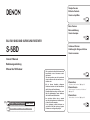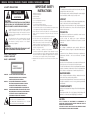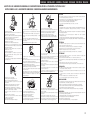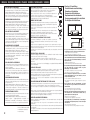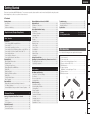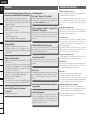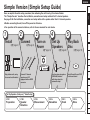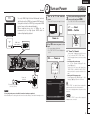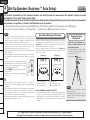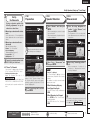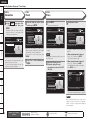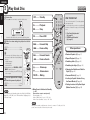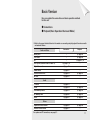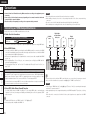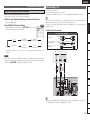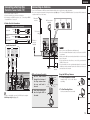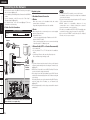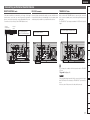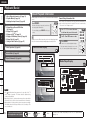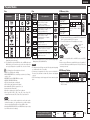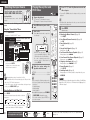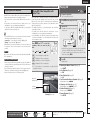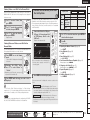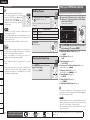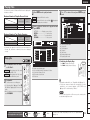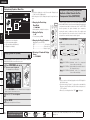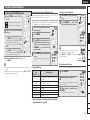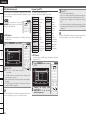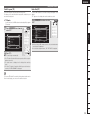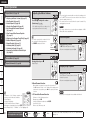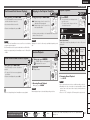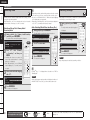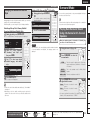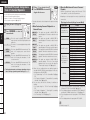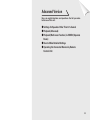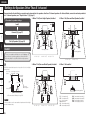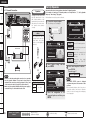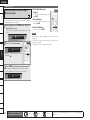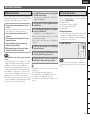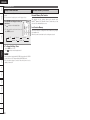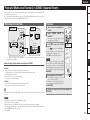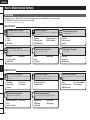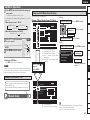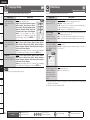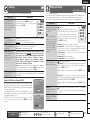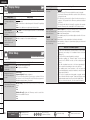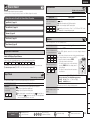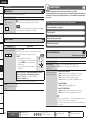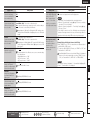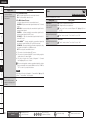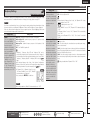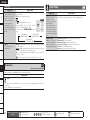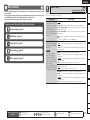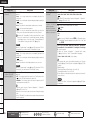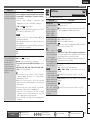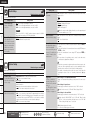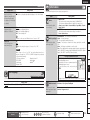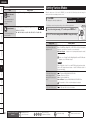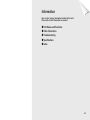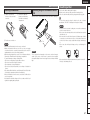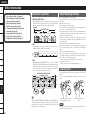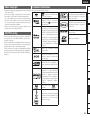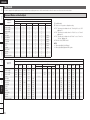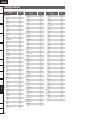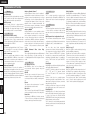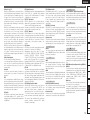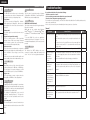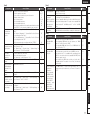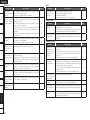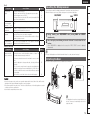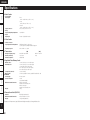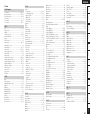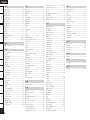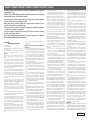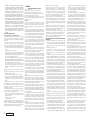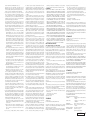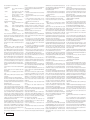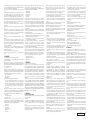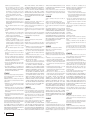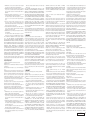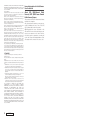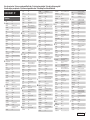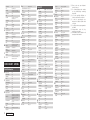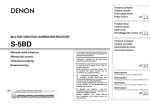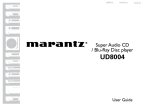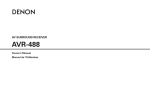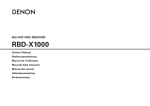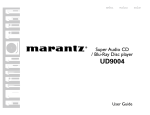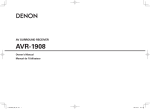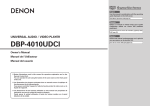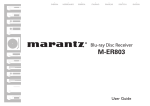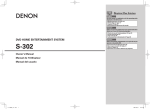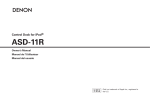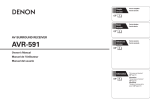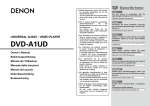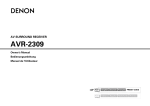Download Denon CARA
Transcript
Simple Version Einfache Variante Version simplifiée v 3 v 11 Basic Version Basisausführung Version basique BLU-RAY DISC/DVD SURROUND RECEIVER Advanced Version Anleitung für Fortgeschrittene Version avancée S-5BD Owner’s Manual Bedienungsanleitung Manuel de l’Utilisateur • The operations described in this manual are based mainly on use of the remote control unit buttons. The same operations can also be performed using the buttons with the same names on the main unit. • Die in diesem Handbuch erläuterten Funktionen beziehen sich im Wesentlichen auf die Tasten der Fernbedienung. Dieselben Funktionen lassen sich aber auch über die gleichnamigen Tasten aktivieren, die sich direkt am Gerät befinden. v Book 1 English Book 2 Italiano Español Nederlands Deutsch Français PRESET CODE Svenska • Les opérations décrites dans ce manuel reposent principalement sur l’utilisation des touches de la télécommande. Il est également possible d’effectuer ces opérations à l’aide des touches qui portent le même nom sur l’appareil principal. v 35 Information “Part Names and Functions“ (vpage 64) Informationen “Bezeichnung der Teile und deren Funktionen“ (vpage 64) Informations “Nomenclature et fonctions“ (vpage 64) v 63 ENGLISH DEUTSCH FRANCAIS ITALIANO ESPAÑOL NEDERLANDS SVENSKA nSAFETY PRECAUTIONS CAUTION RISK OF ELECTRIC SHOCK DO NOT OPEN CAUTION: TO REDUCE THE RISK OF ELECTRIC SHOCK, DO NOT REMOVE COVER (OR BACK). NO USER-SERVICEABLE PARTS INSIDE. REFER SERVICING TO QUALIFIED SERVICE PERSONNEL. The lightning flash with arrowhead symbol, within an equilateral triangle, is intended to alert the user to the presence of uninsulated “dangerous voltage” within the product’s enclosure that may be of sufficient magnitude to constitute a risk of electric shock to persons. The exclamation point within an equilateral triangle is intended to alert the user to the presence of important operating and maintenance (servicing) instructions in the literature accompanying the appliance. WARNING: CLASS 1 LASER PRODUCT LUOKAN 1 LASERLAITE KLASS 1 LASERAPPARAT $-"44 -"4&3 130%6$5 USYNLIG LASERSTRÅLING VED ÅBNING, NÅR SIKKERHEDSAFBRYDERE ER UDE AF FUNKTION. UNDGÅ UDSAETTELSE FOR STRÅLING. LAITTEEN KÄYTTÄMINEN MUULLA KUIN TÄSSÄ KÄYTTÖOHJEESSA MAINITULLA TAVALLA SAATTAA ALTISTAA KÄYTTÄJÄN TURVALLISUUSLUOKAN 1 YLITTÄVÄLLE NÄKYMÄMTTÖMÄLLE LASERSÄTEILYLLE. OM APPARATEN ANVÄNDS PÅ ANNAT SÄTT ÄN I DENNA BRUKSANVISNING SPECIFICERATS, KAN ANVÄNDAREN UTSÄTTAS FÖR OSYNLIG LASERSTRÅLNING SOM ÖVERSKRIDER GRÄNSEN FÖR LASERKLASS 1. ATTENZIONE: QUESTO APPARECCHIO E’ DOTATO DI DISPOSITIVO OTTICO CON RAGGIO LASER. L’USO IMPROPRIO DELL’APPARECCHIO PUO’ CAUSARE PERICOLOSE ESPOSIZIONI A RADIAZIONI! I 9. 10. 11. 12. TO REDUCE THE RISK OF FIRE OR ELECTRIC SHOCK, DO NOT EXPOSE THIS APPLIANCE TO RAIN OR MOISTURE. ADVARSEL: VAROITUS! VARNING: 1. 2. 3. 4. 5. 6. 7. 8. 13. 14. IMPORTANT SAFETY INSTRUCTIONS Read these instructions. Keep these instructions. Heed all warnings. Follow all instructions. Do not use this apparatus near water. Clean only with dry cloth. Do not block any ventilation openings. Install in accordance with the manufacturer’s instructions. Do not install near any heat sources such as radiators, heat registers, stoves, or other apparatus (including amplifiers) that produce heat. Protect the power cord from being walked on or pinched particularly at plugs, convenience receptacles, and the point where they exit from the apparatus. Only use attachments/accessories specified by the manufacturer. Use only with the cart, stand, tripod, bracket, or table specified by the manufacturer, or sold with the apparatus. When a cart is used, use caution when moving the cart/ apparatus combination to avoid injury from tip-over. Unplug this apparatus during lightning storms or when unused for long periods of time. Refer all servicing to qualified service personnel. Servicing is required when the apparatus has been damaged in any way, such as power-supply cord or plug is damaged, liquid has been spilled or objects have fallen into the apparatus, the apparatus has been exposed to rain or moisture, does not operate normally, or has been dropped. Batteries shall not be exposed to excessive heat such as sunshine, fire or the like. CAUTION: To completely disconnect this product from the mains, disconnect the plug from the wall socket outlet. The mains plug is used to completely interrupt the power supply to the unit and must be within easy access by the user. VORSICHT: Um dieses Gerät vollständig von der Stromversorgung abzutrennen, ziehen Sie bitte den Stecker aus der Wandsteckdose. Der Netzstecker wird verwendet, um die Stromversorgung zum Gerät völlig zu unterbrechen; er muss für den Benutzer gut und einfach zu erreichen sein. PRECAUTION: Pour déconnecter complètement ce produit du courant secteur, débranchez la prise de la prise murale. La prise secteur est utilisée pour couper complètement l’alimentation de l’appareil et l’utilisateur doit pouvoir y accéder facilement. ATTENZIONE: Per scollegare completamente questo prodotto dalla rete di alimentazione elettrica, scollegare la spina dalla relativa presa a muro. La spina di rete viene utilizzata per interrompere completamente l’alimentazione all’unità e deve essere facilmente accessibile all’utente. PRECAUCIÓN: Para desconectar completamente este producto de la alimentación eléctrica, desconecte el enchufe del enchufe de la pared. El enchufe de la alimentación eléctrica se utiliza para interrumpir por completo el suministro de alimentación eléctrica a la unidad y debe de encontrarse en un lugar al que el usuario tenga fácil acceso. WAARSCHUWING: Om de voeding van dit product volledig te onderbreken moet de stekker uit het stopcontact worden getrokken. De netstekker wordt gebruikt om de stroomtoevoer naar het toestel volledig te onderbreken en moet voor de gebruiker gemakkelijk bereikbaar zijn. FÖRSIKTIHETSMÅTT: Koppla loss stickproppen från eluttaget för att helt skilja produkten från nätet. Stickproppen används för att helt bryta strömförsörjningen till apparaten, och den måste vara lättillgänglig för användaren. CAUTION: USE OF CONTROLS OR ADJUSTMENTS OR PERFORMANCE OF PROCEDURES OTHER THAN THOSE SPECIFIED HEREIN MAY RESULT IN HAZARDOUS RADIATION EXPOSURE. THIS PRODUCT SHOULD NOT BE ADJUSTED OR REPAIRED BY ANYONE EXCEPT PROPERLY QUALIFIED SERVICE PERSONNEL. SVENSKA NEDERLANDS ESPAÑOL ITALIANO FRANCAIS DEUTSCH ENGLISH nNOTE ON USE / HINWEISE ZUM GEBRAUCH / OBSERVATIONS RELATIVES A L’UTILISATION / NOTE SULL’USO / NOTAS SOBRE EL USO / ALVORENS TE GEBRUIKEN / OBSERVERA ANGÅENDE ANVÄNDNINGEN CAUTION: •The ventilation should not be impeded by covering the ventilation openings with items, such as newspapers, tablecloths, curtains, etc. • No naked flame sources, such as lighted candles, should be placed on the unit. • Observe and follow local regulations regarding battery disposal. • Do not expose the unit to dripping or splashing fluids. • Do not place objects filled with liquids, such as vases, on the unit. ACHTUNG: • Do not let foreign objects into the unit. • Keep the unit free from moisture, water, and dust. • Lassen Sie keine fremden Gegenstände in das Gerät kommen. • Halten Sie das Gerät von Feuchtigkeit, Wasser und Staub • Ne pas laisser des objets étrangers dans l’appareil. • Avoid high temperatures. fern. • Non inserite corpi estranei all’interno dell’unità. Allow for sufficient heat dispersion when installed in a rack. • Protéger l’appareil contre l’humidité, l’eau et la poussière. • No deje objetos extraños dentro del equipo. • Vermeiden Sie hohe Temperaturen. Beachten Sie, dass eine ausreichende Belüftung gewährleistet • Tenete l’unità lontana dall’umidità, dall’acqua e dalla • Laat geen vreemde voorwerpen in dit apparaat vallen. polvere. • Se till att främmande föremål inte tränger in i apparaten. wird, wenn das Gerät auf ein Regal gestellt wird. • Mantenga el equipo libre de humedad, agua y polvo. • Eviter des températures élevées. Tenir compte d’une dispersion de chaleur suffisante lors de • Laat geen vochtigheid, water of stof in het apparaat binnendringen. l’installation sur une étagère. • Utsätt inte apparaten för fukt, vatten och damm. • Evitate di esporre l’unità a temperature elevate. Assicuratevi che vi sia un’adeguata dispersione del calore quando installate l’unità in un mobile per componenti audio. • Evite altas temperaturas. Permite la suficiente dispersión del calor cuando está instalado en la consola. • Vermijd hoge temperaturen. Zorg er bij installatie in een audiorack voor, dat de door • Do not let insecticides, benzene, and thinner come in het toestel geproduceerde warmte goed kan worden contact with the unit. afgevoerd. • Lassen Sie das Gerät nicht mit Insektiziden, Benzin oder • Undvik höga temperaturer. • Unplug the power cord when not using the unit for long Verdünnungsmitteln in Berührung kommen. Se till att det finns möjlighet till god värmeavledning vid periods of time. • Ne pas mettre en contact des insecticides, du benzène et montering i ett rack. • Wenn das Gerät längere Zeit nicht verwendet werden soll, un diluant avec l’appareil. trennen Sie das Netzkabel vom Netzstecker. • Assicuratevi che l’unità non entri in contatto con insetticidi, • Débrancher le cordon d’alimentation lorsque l’appareil n’est benzolo o solventi. pas utilisé pendant de longues périodes. • No permita el contacto de insecticidas, gasolina y diluyentes • Scollegate il cavo di alimentazione quando prevedete di non con el equipo. utilizzare l’unità per un lungo periodo di tempo. • Voorkom dat insecticiden, benzeen of verfverdunner met dit • Desconecte el cordón de energía cuando no utilice el equipo toestel in contact komen. por mucho tiempo. • Se till att inte insektsmedel på spraybruk, bensen och • Neem altijd het netsnoer uit het stopkontakt wanneer het thinner kommer i kontakt med apparatens hölje. apparaat gedurende een lange periode niet wordt gebruikt. • Koppla loss nätkabeln om apparaten inte kommer att användas i lång tid. • Handle the power cord carefully. Hold the plug when unplugging the cord. • Gehen Sie vorsichtig mit dem Netzkabel um. Halten Sie das Kabel am Stecker, wenn Sie den Stecker herausziehen. • Manipuler le cordon d’alimentation avec précaution. Tenir la prise lors du débranchement du cordon. • Manneggiate il cavo di alimentazione con attenzione. Tenete ferma la spina quando scollegate il cavo dalla presa. • Maneje el cordón de energía con cuidado. Sostenga el enchufe cuando desconecte el cordón de energía. • Hanteer het netsnoer voorzichtig. Houd het snoer bij de stekker vast wanneer deze moet worden aan- of losgekoppeld. • Hantera nätkabeln varsamt. Håll i kabeln när den kopplas från el-uttaget. •Die Belüftung sollte auf keinen Fall durch das Abdecken der Belüftungsöffnungen durch Gegenstände wie beispielsweise Zeitungen, Tischtücher, Vorhänge o. Ä. behindert werden. •Auf dem Gerät sollten keinerlei direkte Feuerquellen wie beispielsweise angezündete Kerzen aufgestellt werden. •Bitte beachten Sie bei der Entsorgung der Batterien die örtlich geltenden Umweltbestimmungen. •Das Gerät sollte keiner tropfenden oder spritzenden Flüssigkeit ausgesetzt werden. •Auf dem Gerät sollten keine mit Flüssigkeit gefüllten Behälter wie beispielsweise Vasen aufgestellt werden. ATTENTION: •La ventilation ne doit pas être gênée en recouvrant les ouvertures de la ventilation avec des objets tels que journaux, rideaux, tissus, etc. • Aucune flamme nue, par exemple une bougie, ne doit être placée sur l’appareil. • Veillez à respecter les lois en vigueur lorsque vous jetez les piles usagées. • L’appareil ne doit pas être exposé à l’eau ou à l’humidité. • Ne pas poser d’objet contenant du liquide, par exemple un vase, sur l’appareil. ATTENZIONE: •Le aperture di ventilazione non devono essere ostruite coprendole con oggetti, quali giornali, tovaglie, tende e così via. • Non posizionate sull’unità fiamme libere, come ad esempio candele accese. •Prestate attenzione agli aspetti legati alla tutela dell’ambiente nello smaltimento delle batterie. • L’apparecchiatura non deve essere esposta a gocciolii o spruzzi. •Non posizionate sull’unità alcun oggetto contenente liquidi, come ad esempio i vasi. PRECAUCIÓN: •La ventilación no debe quedar obstruida por haberse cubierto las aperturas con objetos como periódicos, manteles, cortinas, etc. •No debe colocarse sobre el aparato ninguna fuente inflamable sin protección, como velas encendidas. •A la hora de deshacerse de las pilas, respete la normativa para el cuidado del medio ambiente. • No exponer el aparato al goteo o salpicaduras cuando se utilice. • No colocar sobre el aparato objetos llenos de líquido, como jarros. WAARSCHUWING: * (For apparatuses with ventilation holes) • Do not obstruct the ventilation holes. • Decken Sie den Lüftungsbereich nicht ab. • Ne pas obstruer les trous d’aération. • Non coprite i fori di ventilazione. • No obstruya los orificios de ventilación. • De ventilatieopeningen mogen niet worden beblokkeerd. • Täpp inte till ventilationsöppningarna. • Never disassemble or modify the unit in any way. • Versuchen Sie niemals das Gerät auseinander zu nehmen oder zu verändern. • Ne jamais démonter ou modifier l’appareil d’une manière ou d’une autre. • Non smontate né modificate l’unità in alcun modo. • Nunca desarme o modifique el equipo de ninguna manera. • Dit toestel mag niet gedemonteerd of aangepast worden. • Ta inte isär apparaten och försök inte bygga om den. •De ventilatie mag niet worden belemmerd door de ventilatieopeningen af te dekken met bijvoorbeeld kranten, een tafelkleed, gordijnen, enz. • Plaats geen open vlammen, bijvoorbeeld een brandende kaars, op het apparaat. • Houd u steeds aan de milieuvoorschriften wanneer u gebruikte batterijen wegdoet. • Stel het apparaat niet bloot aan druppels of spatten. • Plaats geen voorwerpen gevuld met water, bijvoorbeeld een vaas, op het apparaat. OBSERVERA: •Ventilationen bör inte förhindras genom att täcka för ventilationsöppningarna med föremål såsom tidningar, bordsdukar, gardiner osv. • Inga blottade brandkällor, såsom tända ljus, får placeras på apparaten. • Tänk på miljöaspekterna när du bortskaffar batterier. • Apparaten får inte utsättas för vätska. • Placera inte föremål fyllda med vätska, t.ex. vaser, på apparaten. II ENGLISH DEUTSCH FRANCAIS ITALIANO ESPAÑOL NEDERLANDS SVENSKA • DECLARATION OF CONFORMITY We declare under our sole responsibility that this product, to which this declaration relates, is in conformity with the following standards: EN60065, EN55013, EN55020, EN61000-3-2 and EN61000-3-3. Following the provisions of Low Voltage Directive 2006/95/EC and EMC Directive 2004/108/EC, the EC regulation 1275/2008 and its frame work Directive 2009/125/EC for Energy-related Products (ErP). • ÜBEREINSTIMMUNGSERKLÄRUNG Wir erklären unter unserer Verantwortung, daß dieses Produkt, auf das sich diese Erklärung bezieht, den folgenden Standards entspricht: EN60065, EN55013, EN55020, EN61000-3-2 und EN61000-3-3. Following the provisions of low voltage directive 2006/95/EC and EMC directive 2004/108/EC, the EC regulation 1275/2008 and its frame work directive 2009/125/EC for energy-related products (ErP). • DECLARATION DE CONFORMITE Nous déclarons sous notre seule responsabilité que l’appareil, auquel se réfère cette déclaration, est conforme aux standards suivants: EN60065, EN55013, EN55020, EN61000-3-2 et EN61000-3-3. Selon la directive 2006/95/EC concernant la basse tension et la directive CEM 2004/108/EC, la réglementation européenne 1275/2008 et la directive 2009/125/EC établissant un cadre de travail applicable aux produits liés à l'énergie (ErP). • DICHIARAZIONE DI CONFORMITÀ Dichiariamo con piena responsabilità che questo prodotto, al quale la nostra dichiarazione si riferisce, è conforme alle seguenti normative: EN60065, EN55013, EN55020, EN61000-3-2 e EN61000-3-3. Facendo seguito alle disposizioni della direttiva sul basso voltaggio 2006/95/EC alla direttiva EMC 2004/108/EC, alla norma EC 1275/2008 e alla relativa legge quadro 2009/125/EC in materia di prodotti alimentati ad energia (ErP). QUESTO PRODOTTO E’ CONFORME AL D.M. 28/08/95 N. 548 • DECLARACIÓN DE CONFORMIDAD Declaramos bajo nuestra exclusiva responsabilidad que este producto al que hace referencia esta declaración, está conforme con los siguientes estándares: EN60065, EN55013, EN55020, EN61000-3-2 y EN61000-3-3. De acuerdo con la directiva sobre baja tensión 2006/95/CE y la directiva sobre CEM 2004/108/CE, la normativa CE 1275/2008 y su directiva marco 2009/125/EC para productos relacionados con la energía (ErP). • EENVORMIGHEIDSVERKLARING Wij verklaren uitsluitend op onze verantwoordelijkheid dat dit produkt, waarop deze verklaring betrekking heeft, in overeenstemming is met de volgende normen: EN60065, EN55013, EN55020, EN61000-3-2 en EN61000-3-3. Volgens de voorzieningen van lage spanningsrichtlijn 2006/95/EC en EMC-richtlijn 2004/108/EC, de EU-richtlijn 1275/2008 en de kaderrichtlijn 2009/125/EC voor energieverbruikende producten (ErP). • ÖVERENSSTÄMMELSESINTYG Härmed intygas helt på eget ansvar att denna produkt, vilken detta intyg avser, uppfyller följande standarder: EN60065, EN55013, EN55020, EN61000-3-2 och EN61000-3-3. Uppfyller reglerna i lågspänningsdirektivet 2006/95/EC och EMC-direktivet 2004/108/EC, EU-förordningen 1275/2008 och ramverksdirektivet 2009/125/EC för energirelaterade produkter (ErP). III DENON EUROPE Division of D&M Germany GmbH An der Kleinbahn 18, Nettetal, D-41334 Germany A NOTE ABOUT RECYCLING: This product’s packaging materials are recyclable and can be reused. Please dispose of any materials in accordance with the local recycling regulations. When discarding the unit, comply with local rules or regulations. Batteries should never be thrown away or incinerated but disposed of in accordance with the local regulations concerning battery disposal. This product and the supplied accessories, excluding the batteries, constitute the applicable product according to the WEEE directive. HINWEIS ZUM RECYCLING: Das Verpackungsmaterial dieses Produktes ist zum Recyceln geeignet und kann wieder verwendet werden. Bitte entsorgen Sie alle Materialien entsprechend der örtlichen Recycling-Vorschriften. Beachten Sie bei der Entsorgung des Gerätes die örtlichen Vorschriften und Bestimmungen. Die Batterien dürfen nicht in den Hausmüll geworfen oder verbrannt werden; bitte entsorgen Sie die Batterien gemäß der örtlichen Vorschriften. Dieses Produkt und das im Lieferumfang enthaltene Zubehör (mit Ausnahme der Batterien!) entsprechen der WEEE-Direktive. UNE REMARQUE CONCERNANT LE RECYCLAGE: Les matériaux d’emballage de ce produit sont recyclables et peuvent être réutilisés. Veuillez disposer des matériaux conformément aux lois sur le recyclage en vigueur. Lorsque vous mettez cet appareil au rebut, respectez les lois ou réglementations en vigueur. Les piles ne doivent jamais être jetées ou incinérées, mais mises au rebut conformément aux lois en vigueur sur la mise au rebut des piles. Ce produit et les accessoires inclus, à l’exception des piles, sont des produits conformes à la directive DEEE. NOTA RELATIVA AL RICICLAGGIO: I materiali di imballaggio di questo prodotto sono riutilizzabili e riciclabili. Smaltire i materiali conformemente alle normative locali sul riciclaggio. Per lo smaltimento dell’unità, osservare le normative o le leggi locali in vigore. Non gettare le batterie, né incenerirle, ma smaltirle conformemente alla normativa locale sui rifiuti chimici. Questo prodotto e gli accessori inclusi nell’imballaggio sono applicabili alla direttiva RAEE, ad eccezione delle batterie. ACERCA DEL RECICLAJE: Los materiales de embalaje de este producto son reciclables y se pueden volver a utilizar. Disponga de estos materiales siguiendo los reglamentos de reciclaje de su localidad. Cuando se deshaga de la unidad, cumpla con las reglas o reglamentos locales. Las pilas nunca deberán tirarse ni incinerarse. Deberá disponer de ellas siguiendo los reglamentos de su localidad relacionados con los desperdicios químicos. Este producto junto con los accesorios empaquetados es el producto aplicable a la directiva RAEE excepto pilas. EEN AANTEKENING MET BETREKKING TOT DE RECYCLING: Het inpakmateriaal van dit product is recycleerbaar en kan opnieuw gebruikt worden. Er wordt verzocht om zich van elk afvalmateriaal te ontdoen volgens de plaatselijke voorschriften. Volg voor het wegdoen van de speler de voorschriften voor de verwijdering van wit- en bruingoed op. Batterijen mogen nooit worden weggegooid of verbrand, maar moeten volgens de plaatselijke voorschriften betreffende chemisch afval worden verwijderd. Op dit product en de meegeleverde accessoires, m.u.v. de batterijen is de richtlijn voor afgedankte elektrische en elektronische apparaten (WEEE) van toepassing. OBSERVERA ANGÅENDE ÅTERVINNING: Produktens emballage är återvinningsbart och kan återanvändas. Kassera det enligt lokala återvinningsbestämmelser. När du kasserar enheten ska du göra det i överensstämmelse med lokala regler och bestämmelser. Batterier får absolut inte kastas i soporna eller brännas. Kassera dem enligt lokala bestämmelser för kemiskt avfall. Denna apparat och de tillbehör som levereras med den uppfyller gällande WEEE-direktiv, med undantag av batterierna. n Cautions On Installation Vorsichtshinweise zur Aufstellung Précautions d’installation Precauzioni sull’installazione Emplazamiento de la Instalación Voorzorgsmaatregelen bij de installatie Försiktighet vid installationen z z z z Wall Wand Paroi Parete Pared Muur Vägg z For proper heat dispersal, do not install this unit in a confined space, such as a bookcase or similar enclosure. • More than 20 cm is recommended. • Do not place any other equipment on this unit. z Stellen Sie das Gerät nicht an einem geschlossenen Ort, wie in einem Bücherregal oder einer ähnlichen Einrichtung auf, da dies eine ausreichende Belüftung des Geräts behindern könnte. • Empfohlen wird über 20 cm. • Keine anderen Gegenstände auf das Gerät stellen. z Pour permettre la dissipation de chaleur requise, n’installez pas cette unité dans un espace confiné tel qu’une bibliothèque ou un endroit similaire. • Une distance de plus de 20 cm est recommandée. • Ne placez aucun matériel sur cet appareil. z Per una dispersione adeguata del calore, non installare questa apparecchiatura in uno spazio ristretto, come ad esempio una libreria o simili. • Si raccomanda una distanza superiore ai 20 cm. • Non posizionare alcun altro oggetto o dispositivo su questo dispositivo. z Para la dispersión del calor adecuadamente, no instale este equipo en un lugar confinado tal como una librería o unidad similar. • Se recomienda dejar más de 20 cm alrededor. • No coloque ningún otro equipo sobre la unidad. z Plaats dit toestel niet in een kleine afgesloten ruimte, zoals een boekenkast e.d., omdat anders de warmte niet op gepaste wijze kan worden afgevoerd. • Meer dan 20 cm is aanbevolen. • Plaats geen andere apparatuur op het toestel. z För att tillförsäkra god värmeavledning får utrustningen inte installeras i instängda utrymmen, som t.ex. en bokhylla eller liknande. • Mer än 20 cm rekommenderas. • Placera ingen annan utrustning ovanpå den här enheten. ENGLISH Getting Started Getting Started Thank you for purchasing this DENON product. To ensure proper operation, please read this owner’s manual carefully before using the product. After reading them, be sure to keep them for future reference. Simple Version n Contents Simple Version (Simple Setup Guide)·························3 Check that the following parts are supplied with the product. qOwner’s manual....................................................................... 1 wService station list.................................................................... 1 ePower cord (Cord length: Approx. 1.8 m)................................. 1 rRemote control unit (RC-1122)................................................. 1 tR6/AA batteries........................................................................ 2 ySetup microphone Multizone GUI (DM-A409, Cord length: Approx. 7.6 m)................................... 1 uAM loop antenna...................................................................... 1 iFM indoor antenna................................................................... 1 e Remote Control r Part Names y u Other Information i Troubleshooting Spec. Index Settings for Speakers Other Than 5.1-channel·························36 Install···························································································36 Connect·······················································································37 Set Up Speakers··········································································38 Playback (Advanced)····································································39 Advanced Operation····································································39 Convenient Functions··································································41 Accessories Playback (Advanced) Advanced Version · ·····························································35 Information· ············································································63 Part Names and Functions··························································64 Front Panel / Top Panel / Display·················································64 Rear Panel···················································································65 Remote Control Unit····································································66 Inserting a Disc············································································67 Other Information········································································68 About Discs and Files··································································68 About Handling of Media ····························································68 Cleaning Discs·············································································68 About Copyright···········································································69 AL24 Processing··········································································69 Trademark Information································································69 Surround······················································································70 Language Code List·····································································72 Country Code List········································································73 Explanation of Terms···································································74 License·····························································End of this manual List of preset codes···································End of this manual Settings Connections··················································································12 Connecting an HDMI-Compatible Device····································12 Connecting a TV··········································································13 Connecting a Control Dock for iPod·············································14 Connecting an iPod or USB Memory Device to the USB Port·····14 Connecting a Set-Top Box (Satellite Tuner/Cable TV)··················15 Connecting an Antenna·······························································15 Connecting to the Network·························································16 Connecting an External Control Device·······································17 Playback (Basic)············································································18 About Playback Information·························································18 Playable Media············································································19 Selecting the Input Source··························································20 Playing Blu-ray Disc and DVD-Video············································20 Playing CD···················································································21 Playing an iPod®· ········································································22 Playing a USB Memory Device····················································24 Playing Files·················································································25 Tuning in Radio Stations······························································27 Basic Operation···········································································30 Surround Mode············································································33 Playing Back Surround Sound Using 2.0-channel or 2.1-channel Speakers··································································33 Surround Playback Using more than 2.1-channel Speakers········34 Troubleshooting···········································································76 Resetting the Microprocessor·····················································79 Attaching the Door······································································79 Specifications···············································································80 Playback (Basic) Basic Version··········································································11 Playback (Multi-zone Function) in ZONE2 (Separate Room) ·········································································43 Multi-zone Connections·······························································43 Playback·······················································································43 How to Make Detailed Settings··················································44 Menu Map···················································································44 GUI Menu Operation···································································45 Language Setup···········································································46 Video Setup·················································································46 Ratings·························································································47 Network Setup············································································47 Display Setup···············································································48 Other Setup·················································································48 Source Select··············································································49 Audio Adjust················································································50 Auto Setup···················································································54 Manual Setup··············································································55 Information··················································································59 Setting Various Modes································································60 Operating the Connected Devices by Remote Control Unit····61 Registering Preset Codes····························································61 Operating Components·······························································61 Connections Getting Started··············································································1 Accessories···················································································1 Features·························································································2 Cautions on Handling·····································································2 ENGLISH Getting Started Cautions on Handling Features Simple Version Audio and video engineering design of high-end components, premium HD audio & video quality Connections Playback (Basic) • Support for HD audio formats and latest surround formats • DENON’s original high-end Blu-ray Disc drive mechanism for faithful reading and accurate playback of high-definition A/V signals from Blu-ray Disc • DENON craftsmanship, in assiduous pursuit of the ideal in A/V playback devices • DENON’s pure audio technologies • Video technologies inherited from DENON’s high-end components • Advanced DENON technologies AL24 Processing (vpage 69) / Restorer (vpage 26) Settings Speaker Flexibility Playback (Advanced) • Drivability of full-bandwidth speakers from 4 to 16 ohms • 2.0/2.1-channel Dynamic Play Mode (vpage 58), to automatically assign surround channel amplifiers to the front channel amplifiers Digital Content Friendliness Multizone GUI Remote Control Part Names • HDMI (v. 1.4 with Audio Return Channel) (vpage 12 “About ARC Function”) • Front inputs for iPod, USB memory player, digital camcorder via HDMI, and SD card (vpage 12 “Connecting an HDMICompatible Device”, vpage 14 “Connecting an iPod or USB Memory Device to the USB Port”) • HDMI inputs for Set-top box and video games on back panel (vpage 12 “Connecting an HDMI-Compatible Device”) • BD-Live support (Profile 2.0) (vpage 21) • Network music ready Network music can be enjoyed via the DENON Networked Control Dock. (Requires separately-sold ASD-3N/3W/51N/51W.) Other Information Advanced GUI (Graphical User Interface) (vpage 45) Troubleshooting Enables easy, intuitive operation. Spec. Index First Setup function (vpage 6 “Audyssey™ Auto Setup”) • Before turning the power switch on Check once again that all connections are correct and that there are no problems with the connection cables. This unit carefully measures and analyses your room’s acoustics and your speakers’ characteristics to ensure the optimum acoustic settings (Audyssey MultEQ® (vpage 53)). • Power is supplied to some of the circuitry even when the unit is set to the standby mode. When traveling or leaving home for long periods of time, be sure to unplug the power cord from the power outlet. Audyssey Dynamic Volume™ (vpage 54) & Dynamic EQ™ (vpage 53) • Image persistence (image burn-in) Do not leave the still images of the disc menu, the unit menu, etc., displayed on the TV screen for long periods. This can result in image persistence (image burn-in) on the screen. Dynamic Volume solves the problem of large variations in volume level between TV, movies and other content. Dynamic EQ solves the problem of deteriorating sound quality as volume is decreased. One Touch Play function (vpage 41) The remote control unit includes a ONE TOUCH PLAY button that automatically turns on power to the TV, switches the TV’s input line, and immediately starts the movie. Automatic Sound Mode Automatically switches to stereo sound when you’re listening to a music source or to surround sound when you’re enjoying video programs. Plug ‘n’ Play Starts playback immediately when an iPod or USB memory device is connected (vpage 23 “Connect the iPod Directly to the USB Port to Play Back”, vpage 24 “Playing a USB Memory Device”). Remote Control Unit with buttons designed for easy operation Custom Install features 2 Source 2 Zone (vpage 43 “Multi-zone Connections”) / IR Remote in/out ports (vpage 17 “REMOTE CONTROL Jacks”) / AMX, Crestron third party serial control support with RS-232C port (vpage 17 “RS-232C Connector”) / 150mA Trigger output (vpage 17 “TRIGGER OUT Jacks”) • About Condensation If this unit is moved from a cold place to a warm place, or installed in a room subject to rapid temperature rise from a heater, etc., condensation (dew) may form on the internal parts of the unit (operating parts and lenses). If used in this condition, this unit will not operate correctly and damage may result. If condensation is formed on the unit, leave this unit for 1 to 2 hours with the power off before use. • Cautions on using mobile phones Using a mobile phone near this unit may result in noise. If so, move the mobile phone away from this unit when it is in use. • Moving the unit Be sure to remove a disc, turn off the power and unplug the power cord from the power outlet. Next, disconnect the connection cables to other system equipment before moving the unit. • About Care • Wipe the cabinet and control panel clean with a soft cloth. • Follow the instructions when using a chemical cleaner. • Benzene, paint thinner or other organic solvents as well as insecticide may cause material changes and discoloration if brought into contact with the unit, and should, therefore, not be used. • Sufficiently ventilate the place of installation If the unit is left in a room full of the smoke from cigarettes, etc., for long periods of time, the surface of the optical pickup could get dirty, in which case it will not be able to read the signals properly. • Note that the illustrations in these instructions may differ from the actual unit for explanation purposes. ENGLISH Getting Started Simple Version (Simple Setup Guide) Simple Version Here, we explain the entire setup procedure, from unboxing the unit to using it in a home theater. The “Simple Version” describes the installation, connection and setup methods for 5.1-channel speakers. See page 36 for the installation, connection and setup methods for speakers other than 5.1-channel speakers. n Before connecting the unit, turn off the power to all devices. Connections n For operation of the connected devices, refer to the user manuals for each device. 2 (vpage 4) Connect (vpage 4) 4 Turn on Power Set Up Speakers Play Back Disc Use the setup microphone (DM-A409) included with the product, for automatic setup. Enjoy Blu-ray Disc and DVD in surround sound. (vpage 6) (vpage 10) Playback (Advanced) (vpage 5) 5 Settings Install 3 Playback (Basic) 1 Multizone GUI Part Names Connect 5.1-channel speakers and a TV equipped with an HDMI connector. Remote Control Enjoy better audio, using the correct install method. Other Information STEP 2 STEP 3 STEP 4 STEP 5 STEP 6 Preparation Speaker Detection Measurement Calculation Check Store Spec. STEP 1 Troubleshooting Set Up Speakers (Audyssey™ Auto Setup) Index ENGLISH Getting Started 1 Install 1 2 3 4 5 2 Connect 1 Simple Version This unit can perform 2.0/2.1 to 7.1-channel surround playback. Here, we explain setup using the example of 5.1-channel speaker playback. FR Playback (Basic) Settings 22 – 30˚ Playback (Advanced) Multizone SR Listening position Peel off about 10 mm of sheathing from the tip of the speaker cable, then either twist the core wire tightly or terminate it. Subwoofer with builtin amplifier FL FR C GUI SW Remote Control Part Names FL FR C SW SL SR Front speaker (L) Front speaker (R) Center speaker Subwoofer Surround speaker (L) Surround speaker (R) • Install the surround speakers in a position 60 to 90cm higher than ear level. Front speaker SL Other Information Troubleshooting GViewed from the sideH SR Speaker cables (sold separately) Surround speaker 60 – 90 cm NOTE • Connect so that the speaker cable core wires do not protrude from the speaker terminal. The protection circuit may be activated if the core wires touch the rear panel or if the + and – sides touch each other (vpage 76 “Protection Circuit”). • Never touch the speaker terminals while the power supply is connected. Doing so could result in electric shock. Speaker impedance Front Center Surround Spec. Index 5 Connecting the speaker cables Audio cable (sold separately) 120˚ SL 4 Carefully check the left (L) and right (R) channels and + (red) and – (black) polarities on the speakers being connected to the this unit, and be sure to interconnect the channels and polarities correctly. C SW 3 Speakers Connections FL 2 The “Simple Version” describes the installation, connection and setup methods for 5.1-channel speakers. See page 36 for the installation, connection and setup methods for speakers other than 5.1-channel speakers. 4 – 16 Ω ENGLISH on 1 Turn power. the TV and subwoofer Change the TV input to the input of this unit. 1 2 3 4 5 your desired language from the 3 Select on-screen list and press ENTER. The “FIRST SETUP 2/2” screen is displayed. Connections Use only HDMI (High Definition Multimedia Interface) cable that bears the HDMI logo (genuine HDMI product). Using cable without the HDMI logo (non-genuine HDMI product) may result in abnormal playback. When outputting deep color or 1080p, etc., we recommend you use High Speed HDMI cable for enhanced high-quality playback. Turn on Power ui·········· Select ENTER······ Confirm Playback (Basic) Power on )%.* */ HDMI cable (sold separately) Remote Control Part Names English Deutsch Français Italiano Español Nederlands Svenska NOTE The “FIRST SETUP” screen will not appear if headphones are connected. Troubleshooting RETURN Cancel Enter Select the language displayed on the GUI screen “FIRST SETUP” is a guide for items required for initial setup after the power is first turned on. This screen is displayed when the power is first turned on. Other Information NOTE • Do not plug in the power cord until all connections have been completed. • Do not bundle power cords together with connection cables. Doing so can result in humming or noise. FIRST SETUP 1/2 GUI Language GUI To household power outlet (AC 230 V, 50 Hz) “Cancel setup?” is displayed on the GUI screen. If “Yes” is selected, “FIRST SETUP” closes. The GUI Language returns to the factory setting (English). • Continuing with speaker setup See “Set Up Speakers (Audyssey™ Auto Setup)” (vpage 6). The title of the GUI screen will change from “FIRST SETUP” to “AUDYSSEY AUTO SETUP” at this point, but the operation method is the same. • Setting the GUI Language again Set the language using “Manual Setup” – “GUI Language” (vpage 59) on the GUI menu. Multizone ON············ Power on n If “Cancel” is Selected Playback (Advanced) • The power indicator lights blue. • The “FIRST SETUP” screen is displayed on the TV. Settings ON to turn on power to the 2 Press unit. Power cord (included) Simple Version TV 3 Getting Started Connect Spec. Index ENGLISH Getting Started 4 Set Up Speakers (Audyssey™ Auto Setup) 1 2 3 4 5 Simple Version Connections The acoustic characteristics of the connected speakers and listening room are measured and the optimum settings are made automatically. This is called “Audyssey Auto Setup”. To perform measurement, place the setup microphone in multiple locations all around the listening area. For best results, we recommend you measure in six positions, as shown in the illustration (up to six positions). • When performing Audyssey Auto Setup, MultEQ®/Dynamic EQ™/Dynamic Volume™ functions become active (vpage 53). • To set up the speakers manually, use “Manual Setup” – “Speaker Setup” (vpage 55) on the GUI menu. Playback (Basic) NOTE Settings Playback (Advanced) Multizone GUI Remote Control • Make the room as quiet as possible. Background noise can disrupt the room measurements. Close windows, silence cell phones, televisions, radios, air conditioners, fluorescent lights, home appliances, light dimmers, or other devices as measurements may be affected by these sounds. • Cell phones should be placed away from all audio electronics during the measurement process as Radio Frequency Interference (RFI) may cause measurement disruptions (even if the cell phone is not in use). • Do not unplug the setup microphone from the main unit until Audyssey Auto Setup is completed. • Do not stand between the speakers and setup microphone or allow obstacles in the path while the measurements are being made. This will cause inaccurate readings. Front • Loud test sounds may be played during Audyssey MultEQ automatic speaker setup. This is part of normal operation. If there is background noise in room, these test signals will increase in volume. • Operating VOLUME during the measurements will cancel the measurements. • Measurement cannot be performed when headphones are connected. Part Names Other Information Troubleshooting • If the result differs from the actual connection status, or if “Caution!” is displayed, see “Error Messages” (vpage 9). Then carry out Audyssey Auto Setup again. • If the result still differs from the actual connection status after remeasurement or the error message still appears, it is possible that the speakers are not connected properly. Turn this unit off, check the speaker connections and repeat the measurement process from the beginning. • If you change a speaker position or orientation, perform Audyssey Auto Setup again to obtain optimal equalizer correction. 1 About Setup Microphone Placement • Measurements are performed by placing the setup microphone successively at multiple positions throughout the entire listening area, as shown in GExample qH. For best results, we recommend you measure in six positions, as shown in the illustration (up to six positions). • Even if the listening environment is small as shown in GExample wH, measuring at multiple points throughout the listening environment results in more effective correction. GExample qH FL SW C GExample wH FR FL SW C ( : Measuring positions) *M *M FL Front speaker (L) FR Front speaker (R) C Center speaker SR SL When placing the setup microphone, adjust the height of the sound receptor part to the level of the listener’s ear. Sound receptor The main listening position is the position where listeners would normally sit or where one would normally sit alone within the listening environment. Audyssey MultEQ uses the measurements from this position to calculate speaker distance, level, polarity, and the optimum crossover value for the subwoofer. NOTE • Do not hold the setup microphone in your hand during measurements. • Avoid placing the setup microphone close to a seat back or wall as sound reflections may give inaccurate results. Spec. Index Setup microphone SR SW Subwoofer SL Surround speaker (L) SR Surround speaker (R) n About the Main Listening Position (*M) Mount the setup microphone on a tripod or stand and place it in the main listening position. FR ( : Measuring positions) SL Prepare the Setup Microphone The “Simple Version” describes the installation, connection and setup methods for 5.1-channel speakers. See page 36 for the installation, connection and setup methods for speakers other than 5.1-channel speakers. ENGLISH Set Up the Subwoofer STEP 1 STEP 2 STEP 3 Preparation Speaker Detection Measurement FIRST SETUP 2/2 n When using a subwoofer with a direct mode STEP1 Preparation Please connect the include calibrated setup microphone RETURN Cancel Please place the microphone at ear height at main listening position. then press ENTER. The measurement of the second position starts. Measurements can be made in up to six positions. FIRST SETUP 2/2 1 2 3 4 5 6 Measure Please place the microphone at ear height at 2nd listening position (up to 6 position). Measure Next RETURN Enter Cancel Start measurement. Output large test tone during measuring FIRST SETUP 2/2 Enter RETURN Cancel n When Performing Audyssey Auto Setup Over Again Press ui to select “Retry”, and then press ENTER. FIRST SETUP 2/2 1 2 3 4 5 6 STEP3 Measurement Please place the microphone at ear height at 3rd listening position (up to 6 position). Measure Retry Next Other Information 4 Select “Auto Setup Start” and then press ENTER. If “Caution!” is displayed: Go to “Error Messages” (vpage 9), check any related items, and perform the necessary procedures. If the problem is resolved, return and restart “Audyssey Auto Setup”. When measurement of position 6 is completed, a “Measurements finished.” message is displayed. Part Names When setting up speakers other than 5.1-channel speakers, select “Speaker Assign”. When the “Speaker Assign” setup screen appears, perform the operations in Step 2 and 3 of “Set Up Speakers” (vpage 38). Cancel Remote Control Start Auto Setup RETURN “Next → Measurement” and step 7, measuring positions 3 6 Select then press ENTER. 8 Repeat to 6. NOTE Auto Setup Start Enter Start measurment. Output large test tone during measuring Calculation Enter RETURN Cancel Start measurment. Output large test tone during measuring If you want to omit measurements from the next point onward, select “Next Calculation”. (Go to vpage 8 STEP4 Calculation ) Troubleshooting n When Measuring has Stopped Spec. Press RETURN, and the “Cancel setup?” prompt is displayed. Press o p and select “Yes”, then press ENTER. GUI Speaker Assign n If “Cancel” is Selected Calculation Multizone STEP1 Preparation 1 2 3 4 5 6 In a typical setup, select "Auto Setup Start". When connecting speakers in a setup other than 2ch/2.1ch/5.1ch, select "Speaker Assign". 1 2 3 4 5 6 STEP3 Measurement Playback (Advanced) When the setup microphone is connected, the following screen is displayed. STEP2 Speaker Detection the setup microphone to 7 Move position 2, select “Measure”, and Settings Enter It prepares for beginning an auto setup. the setup microphone to the 3 Connect SETUP MIC jack of this unit. “Cancel setup?” is displayed on the GUI screen. If “Yes” is selected, “FIRST SETUP” closes. • Setting up the speakers again Repeat the operation from step 3 of STEP1 Preparation . The title of the GUI screen will change from “FIRST SETUP” to “AUDYSSEY AUTO SETUP” at this point, but the operation method is the same. When measuring begins, a test tone is output from each speaker. When measuring ends, the speaker detection results are displayed. FIRST SETUP 2/2 n When using a subwoofer without a direct mode Make the following settings: • Volume : “12 o’clock position” • Crossover frequency : “Maximum/Highest Frequency” • Low pass filter : “Off” • Standby mode : “Off” and then press Playback (Basic) Set the direct mode to “On” and disable the volume adjustment and crossover frequency setting. “Measure” 5 Select ENTER. Connections If using a subwoofer capable of the following adjustments, set up the subwoofer as shown below. Simple Version 2 Getting Started Set Up Speakers (Audyssey™ Auto Setup) Index Remote control operation buttons Move the cursor (Up/Down/Left/Right) Confirm the setting Return to previous menu ENGLISH Getting Started Set Up Speakers (Audyssey™ Auto Setup) Simple Version STEP 4 STEP 5 STEP 6 Calculation Check Store Select the item you want to check, Press ENTER. the screen, select “Next 9 On 10 12 and then press ENTER . → Calculation”, and then press STEP3 Connections ENTER. 1 2 3 4 5 6 STEP5 Check Playback (Basic) Check processing results. To proceed, press “Next”. Spkr Config Check Distance Check Ch. Level Check Crossover Check FIRST SETUP 2/2 STEP4 Calculation FIRST SETUP 2/2 FIRST SETUP 2/2 Measuring results are analyzed, and the frequency response of each speaker in the listening room is determined. Now calculating... Please wait. 14 Set Dynamic Volume. Save the measuring results. 1 2 3 4 5 6 Next Settings Playback (Advanced) Multizone GUI • Analysis takes several minutes to complete. The time required for this analysis depends on the number of speakers connected. The more connected speakers there are, the longer it takes to perform analysis. FIRST SETUP 2/2 1 2 3 4 5 6 1 2 3 4 5 6 Finish Storing complete. Auto Setup is now finished. Please unplug microphone. Turn on Dynamic Volume? Store Enter RETURN Cancel • Subwoofers may measure a greater reported distance than the actual distance due to added electrical delay common in subwoofers. • If you want to check another item, press RETURN. 11 Press “Store” to store calculation results. Yes No Store Select item to check 20% STEP6 Store Select “Next → Store” and then press ENTER. Enter Apply and store measurement result RETURN Cancel Use "Dynamic Volume". • The save operation takes about 30 seconds to complete. NOTE During saving of measuring results, be sure not to turn off the power. the following screen is 13 When displayed, unplug the setup microphone from the unit’s SETUP MIC jack. Enter • For details of Dynamic Volume settings, see page 54. n When turning Dynamic Volume on • Select “Yes”, and then press ENTER. This completes speaker setup. n When turning Dynamic Volume off • Select “No”, and then press ENTER. The MultEQ default settings are displayed. • Press ENTER to exit. Remote Control FIRST SETUP 2/2 FIRST SETUP 2/2 Finish Part Names Storing complete. Auto Setup is now finished. Please unplug microphone. CD 1 2 3 4 5 6 BD/DVD FM/AM HDMI1/2/3 USB AUX1/2 MultEQ MultEQ MultEQ MultEQ MultEQ MultEQ : : : : : : OFF ON OFF ON OFF ON Turn on Dynamic Volume? Other Information Yes No Enter Do not use "Dynamic Volume". Exit Shows information about current settings • For details of MultEQ settings, see page 53. Troubleshooting NOTE Spec. After performing Audyssey Auto Setup, do not change the speaker connections or subwoofer volume. In event of a change, perform Audyssey Auto Setup again. Index Remote control operation buttons Move the cursor (Up/Down/Left/Right) Confirm the setting Return to previous menu ENGLISH Getting Started Error Messages An error message is displayed if Audyssey™ Auto Setup could not be completed due to speaker placement, the measurement environment, etc. If this happens, check the relevant items, be sure to take the necessary measures, then perform Audyssey Auto Setup over again. Simple Version NOTE Be sure to turn off the power before checking speaker connections. Error details Caution! No microphone or speaker or Level is too low • There is too much noise in the room for accurate • Either turn off any device generating noise or move measurements to be made. it away. • Perform again when the surroundings are quieter. • Speaker or subwoofer sound is too low for accurate • Check the speaker installation and the direction in measurements to be made. which the speakers are facing. • Adjust the subwoofer’s volume. • Check the connections of the displayed speaker. Playback (Advanced) • The displayed speaker could not be detected. Settings Ambinet noise is too high • The connected setup microphone is broken, or a • Connect the included setup microphone to the device other than the supplied setup microphone SETUP MIC jack of this unit. is connected. • Not all speakers could be detected. • Check the speaker connections. • The front L speaker was not properly detected. Playback (Basic) Caution! Measures Connections Examples Caution! Front R None Phase • The displayed is connected with the polarities • Check the polarities of the displayed speaker. reversed. • For some speakers, this error message may be displayed even if the speaker is properly connected. If you are sure the connection is correct, press ui to select “Skip”, then press ENTER. GUI Front L Multizone Caution! Remote Control Part Names Other Information Troubleshooting Spec. Index ENGLISH Getting Started 5 Play Back Disc 1 Simple Version 1 Insert a disc. • Press 5 on the main unit to open/close the disc tray. Connections Playback (Basic) Settings the various settings for playback on the disc 2 Make menu. uio p················································ Select ENTER·················································· Confirm Playback (Advanced) Multizone GUI Remote Control • You can make the following settings on the disc menu. (Settable items vary depending on the disc.) • Subtitle language • Audio language • Audio format etc. • During playback, press TOP MENU or POPUP/ MENU to display the menu. If the menu continues, press uio p to get to the next part. Part Names 3 Front Rear Select the playback title or chapter from the top menu for playback. Other Information Troubleshooting When playing back a high-quality signal such as Dolby TrueHD, Dolby Digital Plus, or DTS-HD, set the “BD Audio Mode” (vpage 60) to “HD Audio Output”. 1·············· Playback Turns on this unit and the TV, and disc playback starts automatically. To use this function you need to set up this unit in advance. For details of setup, see the following items. 3··············· Pause/Still 5 n “One Touch Play Function” (vpage 41) n “HDMI Control Function” (vpage 41) 9·········· Forward-Skip 8·········· Reverse-Skip Other operations 7··········· Forward-Search n Random Playback (vpage 31) 6··········· Reverse-Search n Repeat Playback (vpage 31) d··············· Volume up n Switching Audio (vpage 32) n Switching the Angle (vpage 32) f··············· Volume down n Changing the Subtitles and Subtitle Style (vpage 33) MUTE······· Muting n Surround Mode (vpage 33) n Looking for Specific Sections Using the Search Modes (vpage 39) n Setting Locations to Play Back Again (Marker Function) (vpage 40) n When Power is Switched to Standby Press OFF. GPower indicator status in standby modeH • Normal standby : Off • When “HDMI Control” is set to “ON” : Red • When “Quick Start Mode” is set to “ON” : Red Spec. NOTE Index During power standby, a slight amount of power is consumed. To totally cut off the power, remove the power cord from the power outlet. 10 4 ONE TOUCH PLAY uio p················································ Select ENTER················································· Playback NOTE 3 OFF··········· Standby 2··············· Stop • Insert the disc with the side you want to play facing down. 2 Basic Version Here, we explain the connections and basic operation methods for this unit. F Connections F Playback (Basic Operation/Surround Mode) n Refer to the pages indicated below for information on connecting and playing back the various media and external devices. Audio and Video Connection Playback Blu-ray Disc – vpage 20 DVD-Video – vpage 20 CD – vpage 21, 25 vpage 12, 15 – Digital Camcorder vpage 12 – Game Device vpage 12 – Control Dock for iPod vpage 14 vpage 22 BD-LIVE vpage 16 – TV Audio iPod® vpage 13 – vpage 14 vpage 23 USB Memory Device vpage 14 vpage 24 SD Memory Card vpage 64 vpage 25 Radio vpage 15 vpage 27 Update the Unit Software vpage 16 vpage 48 External Control Device vpage 17 – Set-Top Box (Satellite Tuner or Cable TV) Audio Others For speaker and TV connections, see page 4, 5. 11 ENGLISH Getting Started Connections Simple Version • Connect this unit as follows before using. Make connections according to the equipment you are connecting. • Some settings of this unit may be necessary depending on the connection method. Check each connection item for more information. • Select the cables (sold separately) according to the components being connected. NOTE Connections • Do not plug in the power cord until all connections have been completed. • When making connections, also refer to the operating instructions of the other components being connected. • Be sure to connect the left and right channels properly (left with left, right with right). • Do not bundle power cords together with connection cables. Doing so can result in noise. Connecting an HDMI-Compatible Device You can connect up to three HDMI-compatible devices to the unit. Playback (Basic) n Cables Used for Connections Audio and video cable (sold separately) HDMI cable Satellite tuner )%.* 065 Digital video recorder/Game device, etc. TV )%.* 065 )%.* */ Digital camcorder )%.* 065 Settings • This interface allows transfer of digital video signals and digital audio signals over a single HDMI cable. n About HDMI Cables Playback (Advanced) Multizone GUI • Use a cable on which the HDMI logo is indicated (a certified HDMI product) for connection to the HDMI connector. Normal playback may not be possible when using a cable other than one on which the HDMI logo is indicated (a non-HDMI-certified product). • When a device supporting Deep Color signal transfer is connected, use a cable compatible with HDMI version 1.3a. • When outputting Deep Color or 1080p, etc., we recommend you use High Speed HDMI cable for enhanced high-quality playback. • This unit supports “Deep Color” and “x.v.Color”. For details about “Deep Color” and “x.v.Color”, see page 74, 76. Copyright protection system Remote Control In order to play back digital video and audio such as BD-Video or DVD-Video via HDMI connection, both this unit and TV need to support the copyright protection system known as HDCP (High-bandwidth Digital Content Protection System). HDCP is copyright protection technology comprised of data encryption and authentication of the connected AV device. This unit supports HDCP. Part Names • If a device that does not support HDCP is connected, video and audio are not output correctly. Read the owner’s manual of your television for more information. Other Information n About ARC (Audio Return Channel) Function Troubleshooting The Audio Return Channel in HDMI 1.4 enables a TV, via a single HDMI cable, to send audio data “upstream” to this unit, increasing user flexibility and eliminating the need for any separate S/PDIF audio connection. • To enable the ARC function, set “HDMI Control” to “ON” (vpage 57). • Connect using a cable compatible with HDMI 1.4. Spec. Index 12 [Rear Panel] [Front Panel] By connecting to a device with an HDMI control function, you can use the unit to operate an external device, or use an external device to operate the unit (vpage 41 “HDMI Control Function”). NOTE • If the GUI menu “HDMI Audio Out” setting (vpage 57) is set to “Amp”, the sound may be interrupted when the TV’s power is turned off. • Audio signal input may not be supported depending on the HDMI compatible TV (projector, etc.) being used. When this unit is connected to this kind of device, audio signals are not output from the HDMI connector. ENGLISH Connecting a TV Getting Started Connecting an HDMI-Compatible Device • You can listen to TV audio only. • Select the terminal to use and connect the device. • For instructions on HDMI connections, see “Connecting an HDMI-Compatible Device” on page 12. Required Settings for HDMI Connection Simple Version Settings can only be made when the input source is “BD/SD”. Set as necessary. For details, see the respective reference pages. n Make the Video Output Signal Setting for the Connected Television “Video Setup” (vpage 46) • Change the HDMI video resolution by pressing RESOLUTION. Switch the output mode as follows. (Default settings are underlined.) Rear n Cables Used for Connections Connections n About HDMI Video Resolution Setting This connection is not required when a TV compatible with the ARC function (Audio Return Channel (HDMI1.4 standard function)) is connected to this unit via an HDMI connection. For details, see “About ARC (Audio Return Channel) Function” (vpage 12) or refer to the instruction manual for your TV. Audio cables (sold separately) (480/576 interlaced) 480/576P Audio cable L R R 1080i (1080 interlaced) NOTE TV "6%*0 $0"9*"065 "6%*0 065 3 015*$"065 Multizone When ZONE2 is powered on, the HDMI video resolution in the MAIN ZONE switches automatically according to the input signal. When this happens, it is not possible to switch to a different video resolution, even by pressing RESOLUTION. (See page 43 for information on ZONE2). Optical cable Playback (Advanced) • If the HDMI resolution is not set to “Auto”, set it to correspond with the resolution of your television. (Orange) Settings 1080P (1080 progressive) L (Red) (480/576 progressive) Coaxial digital cable Source Direct (White) Playback (Basic) Auto 480/576i R L R GUI L Remote Control Part Names Other Information Troubleshooting Spec. When using a coaxial digital cable for the digital audio connection, set “Manual Setup” – “Audio Setup” – “COAX Input Assign” on the GUI menu (vpage 58) to “AUX2”. Index 13 ENGLISH Getting Started Connecting a Control Dock for iPod Connecting an iPod or USB Memory Device to the USB Port Simple Version • Connect the Control Dock for iPod to the unit to enjoy video and music stored on an iPod. • For the Control Dock for iPod, use ASD-11R/3N/3W/51N/51W made by DENON (sold separately). • For instructions on the control dock for iPod settings, refer to the control dock for iPod’s operating instructions. When you connect an iPod or USB memory device to the USB port, you can enjoy music, stored on the iPod or USB memory device. n Cables Used for Connections n Cables Used for Connections Audio cable (sold separately) Connections Coaxial digital cable To connect an iPod to this unit, use the USB cable supplied with the iPod. iPod (Orange) USB memory device Control dock for iPod Playback (Basic) or "4%/ Settings Playback (Advanced) R L Use the AV/Control Cable (analog connection) supplied with the DENON control dock for iPod. z Multizone R L GUI Remote Control • When you want to playback a video file stored on an iPod, use the DENON control dock for iPod (ASD11R/3N/3W/51N/51W, sold separately) (vpage 14 “Connecting a Control Dock for iPod”). • This unit supports audio playback from the iPod (fifth generation or later), iPod nano, iPod classic, and iPod touch (it is not compatible with iPod shuffle). For details, check the Web. • DENON does not guarantee that all USB memory devices will operate or receive power. When using a portable USB connection type HDD of the kind to which an AC adapter can be connected to supply power, use the AC adapter. Part Names Other Information z When connecting to the Digital audio output connector of ASD-51N / 51W, set “Manual Setup” – “Audio Setup” – “COAX Input Assign” (vpage 58) on the GUI menu to “AUX1”. Troubleshooting You can also connect the iPod you are using directly to the USB port of this unit (vpage 14 “Connecting an iPod or USB Memory Device to the USB Port”). Spec. Index 14 NOTE • USB memory devices will not work via a USB hub. • It is not possible to connect and use a computer via the USB port of this unit using a USB cable. ENGLISH FM outdoor antenna n Cables Used for Connections AM loop antenna (supplied) q w Simple Version • You can watch satellite or cable TV. • Select the terminal to use and connect the device. • For instructions on HDMI connections, see “Connecting an HDMICompatible Device” on page 12. • Connect the FM antenna or AM loop antenna included with the unit to enjoy listening to radio broadcasts. • After connecting the antenna and receiving a broadcast signal (vpage 27 “Listening to FM/AM Broadcasts”), use tape to fix the antenna in a position where noise is the lowest. e Connections Audio cables (sold separately) Audio cable L L (Red) R R 75 Ω Coaxial cable Playback (Basic) Coaxial digital cable (White) (Orange) Optical cable FM indoor antenna (supplied) NOTE "6%*0 L R Ground Square hole n To Use Suspended on a Wall Suspend directly on the wall without assembling. Projecting part Nail, tack, etc. n To Use Standing Alone Use the procedure below to assemble. the stand. Troubleshooting Set when coaxial digital connector (COAXIAL) input is assigned. “COAX Input Assign” (vpage 58) Stand Other Information the projecting part 2 Insert into the square hole in Using the AM Loop Antenna Part Names 1 Remote Control AM Loop Antenna Assembly Put the stand section through the bottom of the loop antenna from Loop the rear and bend it antenna forward. AM outdoor antenna GUI R • Do not connect two FM antennas simultaneously. • Even if an external AM antenna is used, do not disconnect the AM loop antenna. • Make sure the AM loop antenna lead terminals do not touch metal parts of the panel. • If the signal has noise interference, connect the ground terminal (GND) to reduce noise. • If you are unable to receive a good broadcast signal, we recommend installing an outdoor antenna. Inquire at the retail store where you purchased the unit for details. Multizone L 015*$"065 Playback (Advanced) "6%*0 065 3 Settings Satellite Tuner/Cable TV $0"9*"065 Getting Started Connecting an Antenna Connecting a Set-Top Box (Satellite Tuner/Cable TV) Spec. Index 15 ENGLISH Getting Started Connecting to the Network Simple Version Connections • You can use a disc which offers BD-LIVE function by connecting the unit to the Internet (vpage 21). • You can update by downloading the latest firmware from the DENON website. For more information, on the GUI menu, select “Other Setup” – “Firmware Update” (vpage 48). • See “Network Setup” on the GUI menu (vpage 47) for more information on network setting. n Cables Used for Connections Playback (Basic) Ethernet cable Internet Settings Computer Device that connects to the broadband circuit and conducts communications on the Internet. A type that is integrated with a router is also available. • When using this unit, we recommend you use a router equipped with the following functions: • Built-in DHCP server This function automatically assigns IP addresses on the LAN. • Built-in 100BASE-TX switch When connecting multiple devices, we recommend a switching hub with a speed of 100 Mbps or greater. Playback (Advanced) • Use for wired LAN. • Use only shielded STP or ScTP LAN cable which is available at retailer. • Some flat type Ethernet cables are easily affected by noise. We recommend using a normal type cable. Multizone To LAN port GUI LAN port/ Ethernet connector Remote Control Router Part Names Other Information Troubleshooting For connections to the Internet, contact an ISP (Internet Service Provider) or a computer shop. Spec. Index 16 n Modem n Ethernet Cable (CAT-5 or Greater Recommended) To WAN side To LAN port n Broadband Internet Connection n Router Cable (sold separately) Modem Required system • If you have an Internet provider contract for a line on which network settings are made manually, make the settings at “Network Setup” (vpage 47). • With this unit, it is possible to use the DHCP and Auto IP functions to make the network settings automatically. • When using this unit with the broadband router’s DHCP function enabled, this unit automatically performs the IP address setting and other settings. When using this unit connected to a network with no DHCP function, make the settings for the IP address, etc., at “Network Setup” (vpage 47). • When setting manually, check the setting contents with the network administrator. NOTE • A contract with an ISP is required to connect to the Internet. No additional contract is needed if you already have a broadband connection to the Internet. • The types of routers that can be used depend on the ISP. Contact an ISP or a computer shop for details. • DENON assumes no responsibility whatsoever for any communication errors or troubles resulting from customer’s network environment or connected devices. • This unit is not compatible with PPPoE. A PPPoE-compatible router is required if you have a contract for a type of line set by PPPoE. • Do not connect an ETHERNET connector directly to the LAN port/ Ethernet connector on your computer. ENGLISH Getting Started Connecting an External Control Device RS-232C Connector TRIGGER OUT Jacks If this unit is installed in a location that is out of range of the signal from the remote control unit, you can still operate the unit and the devices connected to it by using a commercially available IR receiver. You can also use it to remotely control ZONE2 (another room). By connecting an external serial controller, you can control all sorts of household electrical devices (including lights, electric curtains, and air conditioning units) in addition to your audio and video devices. When a device with TRIGGER IN jack is connected, the connected device’s power on/standby can be controlled through linked operation to this unit. The TRIGGER OUT jack outputs a maximum 12 V/150 mA electrical signal. Input Infrared sensor Output Device equipped with a REMOTE CONTROL IN jack External serial controller 12 V/150 mA trigger-compatible device Playback (Basic) "69 065 Connections Infrared retransmitter Simple Version REMOTE CONTROL Jacks Settings Playback (Advanced) Multizone Remote Control NOTE Part Names If the permissible trigger input level for the connected device is larger than 12V/150mA, or has shorted, the TRIGGER OUT jack cannot be used. In this case, turn off the power to the unit, and disconnect it. GUI Set to change the conditions for linked operation via the TRIGGER OUT jack. “Trigger Out” (vpage 58) Other Information Troubleshooting Spec. Index 17 ENGLISH Getting Started Playback (Basic) About Playback Information Simple Version n About Playback Information (vpage 18) n Playable Media (vpage 19) n Selecting the Input Source (vpage 20) Displays playback information on the information bar and media player screen. Press DISPLAY. Rear Connections Each time the button is pressed, it switches to the next playback information. Playback Playback (Basic) (Basic) n Playing Blu-ray Disc and DVD-Video (vpage 20) n Playing CD (vpage 21) n Playing an iPod® (vpage 22) n Playing a USB Memory Device (vpage 24) n Playing Files (vpage 25) n Tuning in Radio Stations (vpage 27) • To erase display, press DISPLAY until it goes away. Displayed content differs depending on the media being played back. Also, the information displayed during playback and stop differs. Settings Information Bar Display n Basic Operation (vpage 30) Search Using Information Bar In the orange color cursor area, when you enter the number that you wish to search, that location is searched. There are 2 search modes, “Title search” and “Chapter search”. uio p to move the cursor 1 Use to the item that you wish to search. 2 Use 0 – 9 and +10 to enter a value. 3 Press ENTER. Rear Search is executed and playback begins. • If the input number information is not on the disc, the current playback display reappears. Playback (Advanced) Surround Mode (vpage 33) Title 1/1 Chapter Title Elapsed Playback (Advanced) (vpage 39) 1/6 00:05:52 Multizone Media Player Display Time display Disc information GUI DATA DISC Media Remote Control Track being played Track 2 Song Artist Part Names HDMI Other Information Video Info Audio Info : YCbCr / 1080P : Dolby Digital Max Channel : 8ch Single Elapsed 00:25 HDMI information NOTE Time Display Now Playing Playback mode Album Disc Information Troubleshooting Spec. • The (prohibited mark) may appear on the top right of the TV screen during an operation. This means that the operation being conducted is prohibited. • Depending on the disc, certain operations may not be as described in this manual. Check each disc owner’s manual for more information. • During playback of a 2-layered disc, pictures may stop momentarily. This happens when the first layer switches to the second layer. This is not a malfunction. Index 18 The icons show the category of content applicable to each operation. Video Audio Photo For details of the media corresponding to each icon, see “Playable Media” (vpage 19). ENGLISH Discs Playable formats/ modes Playable region codes Category type DVD-Video z1,z2 – 2 WMA (.wma) z • Sampling frequency: 44.1 kHz, 48 kHz • Bit rate: 48 kbps – 192 kbps • Audio type: WMA Version 9 DVD-R, DVD+R AAC (.m4a) z • Sampling frequency: 44.1 kHz, 48 kHz • Bit rate: 64 kbps – 192 kbps (Variable Bit Rate non compatible) • Audio type: AAC Video mode, AVCHD format – LPCM (.wav) • Sampling frequency: 44.1 kHz, 48 kHz • Bit length: 16 bit • Number of channels: 2 ch CD – CD-RW • Compatible versions: Up to DivX® 6 • Maximum size: 2 GB SDHC memory card z1 (4 GB) miniSD card z2 (8 MB – 2 GB) microSD card z2 (8 MB – 2 GB) MP3 JPEG WMA DivX AAC LPCM • Data recorded for BD BONUS VIEW or BD-LIVE use. z1 This unit supports SD memory card with FAT16 file system, and SDHC memory card with FAT32 file system. z2 For miniSD card and microSD card adapter is necessary. miniSD card Adapter microSD card Adapter microSD card miniSD card NOTE z This unit cannot play back files recorded under DRM (Digital Rights Management) other than DivX® files. NOTE USB Memory Devices Standard Playable files USB Mass Storage Class z MP3 WMA Category type Remote Control AAC z This unit is compatible with USB memory devices in “FAT16” or “FAT32” format. Part Names • The abovementioned file type may also fail to play back depending on conditions at the time of recording. • If characters not supported on the menu screen are included in a file name, title, artist name or album title, those are not displayed correctly. • JPEG format images stored in progressive format cannot be played back. • This unit is not compatible with the miniSDHC card or microSDHC card. • Insert or remove a SD memory card while the power is in standby. If you insert a SD memory card while the power is ON, the SD memory card may not be read. GUI Other Information Troubleshooting The following discs will not play back on this unit. • BD-RE Ver1.0 (BD disc with cartridge) • BD-ROM/BD-R/BD-RE discs containing recorded movie, still image, audio, etc., files • BD-R/BD-RE in which BDMV/BDAV is recorded • HD DVD / DVD-RAM / DVD-Audio • CDV (Only the audio part can be played) • CD-G (Only the audio signals can be output) • Non-standard CD (CD with copy protection, etc.) • Unauthorised disc (Pirated disc) • Disc with recording area less than 55 mm in diameter • Video Single Disc (VSD) / CVD / Video CD / Super Video CD / Compact Disc-Interactive (CD-I) / Photo CDs / Super Audio CD DivX (.avi/.divx) SD memory card (8 MB – 2 GB) Multizone z1 BD-Video/DVD-Video discs may not operate as described in this manual due to menu structure. z2 The Blu-ray Disc player and BD-Video disc, and DVD player and DVD-Video disc each have their region codes (code assigned for each region). Playback is not possible if the codes do not match. • Maximum resolution: 4,096 x 4,096 pixels • Minimum resolution: 32 × 32 pixels • Maximum file size: 12 MB Category type Playable files Playback (Advanced) – JPEG (.jpg/.jpeg) Playable cards Settings • Sampling frequency: 44.1 kHz, 48 kHz • Bit rate: 64 kbps – 320 kbps (144 kbps non-compatible) • Audio type: MPEG 1 Audio Layer 3 Category type Playback (Basic) MP3 (.mp3) Include region ALL File specification Connections – CD-R Playable files (Extension) Include region BD-Video z1,z2 DVD-RW, DVD+RW SD Memory Cards Simple Version Playable discs Files Getting Started Playable Media NOTE Spec. • A disc may not be accessible or play back incorrectly due to audio and video interruptions, etc., depending on the recording conditions when recorded with a Blu-ray Disc recorder or DVD recorder. • Unfinalised DVD-R/-RW/+R/+RW, and CD-R/-RW discs may not play back. Finalise discs before playing. Index The icons show the category of content applicable to each operation. Video Audio Photo 19 ENGLISH Getting Started Selecting the Input Source Simple Version Press the input source select button (BD/SD, HDMI, TUNER, USB, AUX) to be played back. Front Connections Using the “Source Select” Menu qPress SOURCE SELECT. Playback Playback (Basic) (Basic) Settings Recently used sources Playback (Advanced) Tuner Selectable sources AUX Multizone wUse uio p to select the input source icon, then press ENTER. Front • When the disc tray opens, the input source automatically switches to “BD/ SD” and the unit enters “Disc Mode”. • If a disc is already inserted in the disc tray, switch to “Disc Mode” by selecting BD/SD. GUI the various settings 4 Make playback on the disc menu. The input source is set and the source selection menu is turned off. for Remote Control uio p················································ Select ENTER·················································· Confirm Part Names Other Information • is displayed when using a Control dock for iPod. • When using with an iPod connected directly to the USB port of this unit, select “USB” for the input source. • To turn off the source selection menu without selecting an input source, press SOURCE SELECT again. Using the Button on the Main Unit Troubleshooting Press SOURCE. Each time the button is pressed, it switches to the next input source. AUX2 HDMI1 AUX1(DOCK) HDMI2 USB HDMI3 z AM 6 Press ENTER. n Adjusting the Master Volume (vpage 30) Press VOL df. n Stop Playback (Resume Function) (vpage 30) Press 2. n Pause Playback (vpage 30) Press 3. n Step-by-Step Playback (vpage 30) During pause, press 3. n Fast Forward/Fast Reverse Playback (vpage 31) During playback, press 6 7. n Slow Forward/Slow Reverse Playback (vpage 31) During pause, press 6 7. n Skipping to the Chapter (vpage 31) During playback, press 8 9 or ui. n Repeat Playback (vpage 31) Press REPEAT. n Switching Audio (vpage 32) Enter HDMI With Blu-ray Disc, depending on the disc, you can select title and chapter from the popup menu. Playback starts. Move HDMI2 BD/USB BD/SD Front The currently selected input source is highlighted. Recent ON to turn on power to the 2 Press unit. 3 Insert a disc. • Press 5 on the main unit to open/close the disc tray. Display the “SOURCE SELECT” menu. Source • If you use 1 – 9, +10 to select the chapter or title, you can start playback. qTurn on the TV and subwoofer power. wChange the TV input to the input of this unit. You can also use the following operation to select an input source. SOURCE SELECT uio p in the Top Menu screen to select the 5 Press title or chapter. 1 Prepare for playback. The desired input source can be selected directly. Playing Blu-ray Disc and DVD-Video Rear During playback of a Primary Audio/Secondary Audio title, press AUDIO/RDS. NOTE • You can make the following settings on the disc menu. (Settable items vary depending on the disc.) • Subtitle language • Audio language • Audio format etc. • During DVD-Video playback, press TOP MENU or POPUP/MENU to display the menu. If the menu continues, press uio p to get to the next part. When playing back a high-quality signal such as Dolby TrueHD, Dolby Digital Plus, or DTS-HD, set the “BD Audio Mode” (vpage 60) to “HD Audio Output”. z FM Spec. z If the TUNER “(FM or AM)” is selected in ZONE2, only the same band as in ZONE2 is displayed. Index 20 The icons show the category of content applicable to each operation. Video Audio Photo For details of the media corresponding to each icon, see “Playable Media” (vpage 19). ENGLISH Enjoying BD-LIVE Features Press MODE and ui to select the secondary video you want to play back. 2/X Front • When the disc tray opens, the input source automatically switches to “BD/SD” and the unit enters “Disc Mode”. • If a disc is already inserted in the disc tray, switch to “Disc Mode” by selecting BD/SD. X/X Does not display secondary video. z Displays the first secondary video. z Displays the second secondary video. 4 Press 1. Playback starts. X/X z Displays the X th secondary video. z “X” is the number of Secondary Videos recorded and differs depending on the disc. Other Information Troubleshooting GExampleH Bonus view Part Names Sub video (secondary video) Remote Control Main video (primary video) n Adjusting the Master Volume (vpage 30) Press VOL df. n Stop Playback (vpage 30) Press 2. n Pause Playback (vpage 30) Press 3. n Fast Forward/Fast Reverse Playback (vpage 31) During playback, press 6 7. n Skipping to the Track (vpage 31) During playback, press 8 9 or ui. n Random Playback (vpage 31) During stop, press RANDOM. n Repeat Playback (vpage 31) Press REPEAT. GUI • Insert or remove a SD memory card while the power is in standby. If you insert a SD memory card while the power is ON, the SD memory card may not be read. • Use an SD memory card with a capacity of 1 GB or greater. Also, the SD memory card must be formatted on this unit (vpage 48). • Remove the write protection of a SD memory card. 1/X • Press 5 on the main unit to open/close the disc tray. Multizone NOTE for SD memory card Off 2/X Front Playback (Advanced) NOTE Do not remove the SD memory card from this unit while playing a BDLIVE compatible disc. 1/X Turn on the subwoofer power. Settings Off 1 Prepare for playback. ON to turn on power to the 2 Press unit. 3 Insert a disc. Playback (Basic) With a disc that is compatible with bonus view (picture-in-picture), besides the main video (primary video) stored on the disc, you can play back the video director’s commentary and simultaneously ongoing sub-story, as well as sub-video such as alternative camera angle (secondary video). • The playback method, etc., is determined by the disc, and varies depending on the disc. • For details on the functions and how to operate them, see the individual disc’s on-screen displays and explanations. • Some Blu-ray Discs use SD memory cards as the recording memory for Bonus View playback. You should install an SD memory card before using these discs. Connections • To use BD-LIVE functions, connect this unit to the Internet and make the settings described below, as necessary: Connections : “Connecting to the Network” (vpage 16) Settings : “Network Setup” (vpage 47) • Depending on your network environment, in some cases time may be required to connect to the network or connection may not be possible. Playing BD-Video Compatible with Bonus View Simple Version While playing back a disc compatible with BD-LIVE, you can connect to the BD-LIVE site for Blu-ray Discs via the Internet and display special features and caption information not available on the disc. • The functions that can be used with BD-LIVE differ from disc to disc. • For details on the functions and how to operate them, see the individual disc’s on-screen displays and explanations. • To play back a BD-LIVE-compatible Blu-ray Disc, you should first install an SD memory card in this unit. Playing CD Getting Started Playing Blu-ray Disc and DVD-Video Spec. Index The icons show the category of content applicable to each operation. Video Audio Photo For details of the media corresponding to each icon, see “Playable Media” (vpage 19). 21 ENGLISH Getting Started Playing an iPod® There are two methods for iPod playback. • When communication between this unit and the iPod is completed, the following connection screen is displayed on the iPod. qUse the DENON Control dock for iPod to play back. Simple Version You can play back both video and audio. wConnect the iPod directly to the USB port to play back. You can play back audio only. Connections q Use the DENON Control Dock for iPod to Play Back Playback Playback (Basic) (Basic) Settings Listening to Music on an iPod® Playback (Advanced) Connect the DENON control dock for iPod to this unit (vpage 14 “Connecting a Control Dock for iPod”). Front • There are two modes for display the contents recorded on the iPod. Browse mode Display iPod information on the TV screen. z With the display of this unit, only English letters and numbers and certain symbols can be displayed. Any characters that cannot be displayed are replaced with “z”. Multizone 2 Press AUX to select “DOCK”. Remote mode Display iPod information on the iPod screen. z “Remote Dock” is displayed on the display of this unit. iPod Music Video Display mode GUI Remote Control Up/Down • If the connections screen is not displayed, the iPod may not be properly connected. Reconnect it. 3 Press MODE to select the display mode. DENON Control dock for iPod usable on this unit • ASD-11R/ASD-3N/ASD-3W/ASD-51N/ASD-51W 1 Prepare for playback. OK to disconnect Music file Playable Photo file files Video file Select Part Names Active buttons Remote control unit (This unit) Browse mode Remote mode P P Pz P Pz P P iPod® P Other Information z Video may not be output, depending on the combination of ASD11R/3N/3W/51N/51W DENON control dock for iPod and iPod. Troubleshooting ui to select the item, then press ENTER to 4 Use select the file to be played. 5 Press 1. n Adjusting the Master Volume (vpage 30) Press VOL df. n Stop Playback (vpage 30) Press 2. n Pause Playback (vpage 30) Press 3 or ENTER. n Fast Forward/Fast Reverse Playback (vpage 31) During playback, press 6 7. n Skipping to the Track (vpage 31) During playback, press 8 9 or ui. n Repeat Playback (vpage 31) Press REPEAT. n Shuffling Playback (vpage 24) n Switching the Display Page (vpage 24) Press SEARCH, then press o (previous page) or p (next page). (only ASD-11R) Press 8 (previous page) or 9 (next page). (ASD-3N / 3W / 51N / 51W) Rear • To play back compressed audio with extended bass or treble reproduction, we recommend playback in RESTORER mode (vpage 26). The default setting is “Mode 3”. • In Browse mode, press DISPLAY during playback to check the title name, artist name, and album name. NOTE • Press OFF and set this unit’s power to the standby mode before disconnecting the iPod. Also switch the input source to one to which the menu “AUX1” is not assigned before disconnecting the iPod. • Depending on the type of iPod and the software version, some functions may not operate. • Note that DENON will accept no responsibility whatsoever for any problems arising with the data on an iPod when using this unit in conjunction with the iPod. Playback starts. Spec. Index 22 The icons show the category of content applicable to each operation. Video Audio Photo Front For details of the media corresponding to each icon, see “Playable Media” (vpage 19). ENGLISH Viewing Videos on an iPod® in the Browse Mode Front You can use the USB cable provided with the iPod® to connect the iPod with the unit’s USB port and enjoy music stored on the iPod. • This unit supports audio playback from the iPod (fifth generation or later), iPod nano, iPod classic, and iPod touch (it is not compatible with iPod shuffle). Playback starts. Front Playback starts automatically. Song Artist 0:16 Album Pause Track Select 2 Press MODE to select the display mode. ui to select the item, then press ENTER to 3 Use select the file to be played. 4 Press 1. Part Names Display iPod information on the TV screen. Other Information z With the display of this unit, only English letters and numbers and certain symbols can be displayed. Any characters that cannot be displayed are replaced with “z”. Remote mode Display iPod information on the iPod screen. Troubleshooting NOTE Video may not be output, depending on the combination of ASD-11R / 3N / 3W / 51N / 51W DENON control dock for iPod and iPod. z Only the sound is played. • There are two modes for display the contents recorded on the iPod. Browse mode “TV Out” at the iPod’s “Slide show Settings” or “Video Settings” must be set to “On” in order to display the iPod’s photo data or videos on the monitor. For details, see the iPod’s operating instructions. P Remote Control ENTER until the image you want to view is 3 Press displayed. P GUI “Videos”. • Depending on the iPod used, you may need to operate the iPod unit directly. P Multizone • If the screens above are not displayed, the iPod may not be properly connected. Try connecting again. the iPod’s screen, 2 Watching use ui to select “Photos” or Pz n Adjusting the Master Volume (vpage 30) Press VOL df. n Stop Playback (vpage 30) Press 2. n Pause Playback (vpage 30) Press 3 or ENTER. n Fast Forward/Fast Reverse Playback (vpage 31) During playback, press 6 7. n Skipping to the Track (vpage 31) During playback, press 8 9 or ui. n Repeat Playback (vpage 31) Press REPEAT. n Shuffling Playback (vpage 24) Press RANDOM. Now Playing Front “Remote Dock” is displayed on the display of this unit. iPod® P Playback (Advanced) 1 Press MODE to set the Remote mode. Remote control unit (This unit) P Playback starts. iPod This unit can play back on a TV screen photos and data stored on an iPod equipped with a slide show or video function. Active buttons Remote mode Settings Viewing Photos and Videos on an iPod® in the Remote Mode Playable Music file files Video file Browse mode Playback (Basic) 1 Connect the iPod to the USB port (vpage 14 “Connecting an iPod or USB Memory Device to the USB Port”). Display mode Connections ui to select “Videos”, then 1 Use press ENTER. ui to select the search item 2 Use or folder, then press ENTER. ui to select the video file, 3 Use then press ENTER. w Connect the iPod Directly to the USB Port to Play Back Simple Version When an iPod equipped with a video function is connected to a DENON ASD-11R control dock for iPod, image files can be played in the browse mode. Getting Started Playing an iPod® z “Remote iPod” is displayed on the display of this unit. • The Remote mode is not supported on fifth generation iPods or iPod nanos. Spec. Index The icons show the category of content applicable to each operation. Video Audio Photo For details of the media corresponding to each icon, see “Playable Media” (vpage 19). 23 ENGLISH Getting Started Playing an iPod® Simple Version Connections • To play back compressed audio with extended bass or treble reproduction, we recommend playback in RESTORER mode (vpage 26). The default setting is “Mode 3”. • In Browse mode, press DISPLAY during playback to check the title name, artist name, and album name. Playing a USB Memory Device Shuffling Playback Playing back music files recorded on a USB memory device. Rear 1 During playback, press RANDOM. Rear is displayed on the screen. Device to the USB Port”). • The mode is switched each time the button is pressed. NOTE Display Playback Playback (Basic) (Basic) • Depending on the type of iPod and the software version, some functions may not operate. • Note that DENON will accept no responsibility whatsoever for any problems arising with the data on an iPod when using this unit in conjunction with the iPod. • It is not possible to playback LPCM files recorded on an iPod. Songs Albums OFF Playback starts automatically. Settings Playback (Advanced) Multizone iPod is a trademark of Apple Inc., registered in the U.S. and other countries. GUI Remote Control • The iPod may only be used to copy or play content that are not copyrighted or content for which copying or playback is legally permitted for your private use as an individual. Be sure to comply with applicable copyright legislation. Front USB Setting contents Shuffle songs. Now Playing Shuffle albums. 3:25 Cancel shuffle mode. Song Artist Album MP3 160kbps 2 Press 1. Front Pause Track Select TOP MENU, select the folder or file you want to 2 Press play back using ui and press ENTER. Playback starts. “Made for iPod” means that an electronic accessory has been designed to connect specifically to iPod and has been certified by the developer to meet Apple performance standards. Apple is not responsible for the operation of this device or its compliance with safety and regulatory standards. the USB memory device to the USB port 1 Connect (vpage 14 “Connecting an iPod or USB Memory Switching the Display Page Press SEARCH, then press o (previous page) or p (next page). • To cancel, press SEARCH. Rear Part Names n Adjusting the Master Volume (vpage 30) Press VOL df. n Stop Playback (vpage 30) Press 2. n Pause Playback (vpage 30) Press 3 or ENTER. n Fast Forward / Fast Reverse Playback (vpage 31) During playback, press 6 7. n Skipping to the File (vpage 31) During playback, press 8 9 or ui. n Repeat Playback (vpage 31) Press REPEAT. n Random Playback (vpage 31) Press RANDOM. n Switching the Display Page (vpage 24) Other Information Troubleshooting To play back compressed audio with extended bass or treble reproduction, we recommend playback in RESTORER mode (vpage 26). The default setting is “Mode 3”. NOTE Spec. • Note that DENON will accept no responsibility whatsoever for any problems arising with the data on a USB memory device when using this unit in conjunction with the USB memory device. • It is not possible to play back LPCM, JPEG or DivX files recorded on a USB memory device. Index 24 The icons show the category of content applicable to each operation. Video Audio Photo For details of the media corresponding to each icon, see “Playable Media” (vpage 19). ENGLISH Media USB memory device 8 levels 999 9999 8 levels 2000 6000 • The limited number includes the root folder. Media Disc or SD memory card USB memory device 32 60 64 64 4 DATA DISC z2 File C File D File E DivX File 1 JPEG File 1 A B C D E F G File A File B z3 File C File D File E DivX File 1 JPEG File 1 z5 z6 z2 z7 z3 z4 [1/18] Root/ Folder Folder Folder Folder Folder Folder Folder z1 File A File B z4 z1 Current level folder name z2 Selected file z3 File for playback z4 File types z5 Folder mode z6 Random playback mode z7 Repeat playback mode n Switching the Display Page z5 Front Front GUI Press 9 to display the next page. Press 8 to display the previous page. The file browser screen will appear. NOTE This unit cannot play back an SD memory card containing video recorded with a digital camcorder. Troubleshooting • See “Inserting a Disc” (vpage 67) and “Q1 SD CARD slot” (vpage 64) for how to load media. • When file browser screen does not appear, press POPUP/MENU. Other Information • For playable media and files, see “Playable Media” (vpage 19). • To play back compressed audio with extended bass or treble reproduction, we recommend playback in RESTORER mode (vpage 26). The default setting is “Mode 3”. Part Names 2 Load media. Remote Control z1 Media currently playing back z2 Selected folder number/Total number of folders z3 Current level folder or file list z4 Files inside selected folder z5 Folder icon When playing back files stored on a DVD or CD. When playing back files stored on an SD memory card. Multizone SD Mode z1 [1/12] Playback (Advanced) Disc Mode Folder A uio p··················· Display screen selection RETURN· ··································To next level up ENTER·································To next level down TOP MENU······························· To the top level Playing File 1 DATA DISC is displayed in Select a folder of the data to be played back and press ENTER. • Text more than one line is scroll displayed. • If characters not supported on the menu screen are included in a file name, title, artist name or album title, those are not displayed correctly. Press BD/SD to select “Disc Mode” or “SD Mode”. Plays back files in the selected folder. the playback mode indicator. Settings Item File name, Folder name Artist name, title, etc. Folder Playback (Basic) Maximum Number of Text Display Characters Plays back all files in the media. Connections Item Number of folder directory levels Number of folders Number of files Disc Disc or SD memory card ui to select a file, and press ENTER to play 5 Use back. Simple Version Maximum Number of Playable Files and Forder 3 Press MODE to select a playback mode. Getting Started Playing Files The limits on the number of folders and files that can be displayed by this unit are as follows. Spec. Index The icons show the category of content applicable to each operation. Video Audio Photo For details of the media corresponding to each icon, see “Playable Media” (vpage 19). 25 ENGLISH Getting Started Playing Files Display during Playback of Music Files • Set the photo display time on the GUI menu with: “Display Setup” – “Slide Show Time” (vpage 48). • With a large photo file, the display time may be longer than the set time. DATA DISC Simple Version z4 Track 2 Connections Song Artist Album Single Elapsed 00:25 z2 Now Playing n Changing the Photo being Played Back z3 Front Press 8, 9. • Before playback, or display of next photo. n Pausing the Display z1 Playback Playback (Basic) (Basic) Press 3. • To cancel pause, press 1. n Changing the Photo Orientation Settings z1 Elapsed time or remaining time z2 Track number during playback z3 File name/Artist name/Album title z4 Playback mode display During pause, press uio p. ui··········································180° rotation o············································ Rotate 90° left p·········································· Rotate 90° right Playback (Advanced) n Returning to Thumbnail Display Screen Playing JPEG File (Photo) Press POPUP/MENU. Multizone Slide show playback of JPEG format photo files stored on CD-R/-RW, DVD-R/-RW/+R/+RW disc and SD memory card. GUI 1 Press POPUP/MENU while the file browser screen is displayed. Playback by Restoring Compressed Audio to a State Close to the PreCompression State (RESTORER) Compressed audio formats such as MP3, WMA (Windows Media Audio) and MPEG-4 AAC reduce the amount of data by eliminating signal components that are hard for the human ear to hear. The RESTORER function generates the signals eliminated upon compression, restoring the sound to conditions near those of the original sound before compression. It also corrects the sense of volume of the bass to obtain richer sound with compressed audio signals. Press RESTORER to select RESTORER mode. b The mode is switched each time the button is pressed. OFF Mode 1 (RESTORER 64) Mode 3 (RESTORER HQ) Mode 2 (RESTORER 96) OFF Do not use RESTORER. Mode 1 (RESTORER 64) Optimized mode for compressed sources with very weak highs. Mode 2 (RESTORER 96) Apply suitable bass and treble boost for all compressed sources. Mode 3 (RESTORER HQ) Optimized mode for compressed sources with normal highs. Front The thumbnail screen will appear. Remote Control Part Names • This item can be set with analog signals or when a PCM signal (fs = 44.1/48 kHz) is input. • The default setting is “Mode 3” for discs with recorded data files, SD memory cards, iPod Dock, and USB. All other settings are set to “OFF” by default. • When set to something other than “OFF”, is displayed. Other Information 1/25 • Pressing POPUP/MENU while the thumbnail screen is displayed returns you to the file browser screen. Troubleshooting Spec. 2 Use uio p to select photos. 3 Press ENTER. Display selected photo on full screen. Index 26 The icons show the category of content applicable to each operation. Video Rear Audio Photo For details of the media corresponding to each icon, see “Playable Media” (vpage 19). ENGLISH Getting Started Tuning in Radio Stations Listening to FM/AM Broadcasts When listening to an FM broadcast. AM When listening to an AM broadcast. 2 Tune in the desired broadcast station. in the broadcast station you 1 Tune want to preset. 2 Press MEMO. SHIFT to select the block (A to 3 Press G) in which the channel (1 to 8 per a block) is to be preset, then press CHANNEL +, – or 1 – 8 to select the preset number. MEMO again to complete the 4 Press setting. Front Rear Rear Multizone To preset other stations, repeat steps 1 to 4. You can also operate via the main unit. In this case, perform the following operations. Press PRESET + or PRESET – to select the preset radio station. Playback (Advanced) n Adjusting the Master Volume (vpage 30) Press VOL df. • Stations can be preset automatically at “Auto Preset” (vpage 50). If “Auto Preset” is performed after performing “Manual Preset”, the “Manual Preset” settings will be overwritten. Front Settings select the station you want to hear. • To cancel Auto tuning, press TU d or TU f. wTo tune in manually (Manual Tuning) Press MODE to turn off the display’s “AUTO” indicator, then use TU d or TU f to select the station you want to hear. SHIFT to select the memory 1 Press block. CHANNEL +, – or 1 – 8 to 2 Press select the desired preset channel. Playback (Basic) qTo tune in automatically (Auto Tuning) Press MODE to light the “AUTO” indicator on the display, then use TU d or TU f to Your favorite broadcast stations can be preset so that you can tune them in easily. Up to 56 stations can be preset. Connections FM Front Listening to Preset Stations Simple Version 1 Press TUNER to select “FM” or “AM”. Presetting Radio Stations (Manual Preset) Direct Frequency Tuning n Default Settings A1 – A8 Rear • If o is pressed, the immediately preceding input is cancelled. setting is completed, press 3 When ENTER. The preset frequency is tuned in. Troubleshooting 87.5 / 89.1 / 98.1 / 108.0 / 90.1 / 90.1 / 90.1 / 90.1 MHz 522 / 603 / 999 / 1404 / 1611 kHz, 90.1 / 90.1 / 90.1 MHz 90.1 MHz 90.1 MHz 90.1 MHz 90.1 MHz 90.1 MHz 1 Press SEARCH. 2 Input frequencies using 0 – 9. Other Information C1 – C8 D1 – D8 E1 – E8 F1 – F8 G1 – G8 Default Settings Part Names B1 – B8 You can enter the receiving frequency directly to tune in. Remote Control Block (A – G) and Channel (1 – 8) GUI • If the desired station cannot be tuned in with auto tuning, tune it in manually. • When tuning in stations manually, press and hold TU d or TU f to change frequencies continuously. n Specify a Name for the Preset Broadcast Station (Preset Name) (vpage 50) Spec. Index 27 ENGLISH Getting Started Tuning in Radio Stations Simple Version RDS (Radio Data System) Program Type (PTY) RDS (works only on the FM band) is a broadcasting service which allows a station to send additional information along with the regular radio program signal. PTY identifies the type of RDS program. The program types and their displays are as follows: NOTE Connections The operations described as follows using AUDIO/RDS will not function in areas in which there are no RDS broadcasts. Rear Playback Playback (Basic) (Basic) n RDS Search Use this function to automatically tune to FM stations that provide the RDS service. Settings 1 Press AUDIO/RDS to select “RDS”. Rear TUNER Playback (Advanced) RDS RDS RDS station PTY Program category CH TP Traffic info RT Radio text Multizone CH +/- Search Preset Preset RDS Memory SOCIAL RELIGION PHONE IN TRAVEL LEISURE JAZZ COUNTRY NATION M OLDIES FOLK M DOCUMENT Weather Finance Children’s program Social Affairs Religion Phone In Travel Leisure Jazz Music Country Music National Music Oldies Music Folk Music Documentary n PTY Search Use this function to find RDS stations broadcasting a designated program type (PTY). Tuning SEARCH Search GUI 2 Press o p. Remote Control The search for RDS stations begins automatically. Part Names Other Information • If no RDS stations are found with the above operation, all the reception bands are searched. • When a broadcast station is found, that station’s name appears on the display. • If no RDS station is found when all the frequencies have been searched, “NO RDS” is displayed. Troubleshooting If you press o p within 5 seconds after the broadcast station name is shown on the display, you can search for a different station. Spec. Index 28 LIGHT M CLASSICS OTHER M WEATHER FINANCE CHILDREN PTY search begins automatically. AUTO Playing A FM 89.10MHz -Radio_2TU +/- News Current Affairs Information Sports Education Drama Culture Science Varied Pop Music Rock Music Easy Listening Music Light Classical Serious Classical Other Music NEWS AFFAIRS INFO SPORT EDUCATE DRAMA CULTURE SCIENCE VARIED POP M ROCK M EASY M 3 Press o p. AUDIO/RDS twice to select 1 Press “PTY”. TUNER Program category PTY CH AUTO NEWS AFFAIRS RDS Playing INFO SPORT EDUCATE DRAMA TP RT A FM 89.10MHz -Radio_2TU +/CH +/- Search Preset Preset RDS PTY Select Memory Tuning SEARCH Search the display, press 2 Watching SUBTITLE/PTY to call out the desired program type. Rear • If there is no station broadcasting the designated program type with the above operation, all the reception bands are searched. • The station name is displayed on the display after searching stops. • If no station broadcasting the designated program type is found when all the frequencies have been searched, “NO PROGRAMME” is displayed. If you press o p within 5 seconds after the broadcast station name is shown on the display, you can search for a different station. ENGLISH Radio Text (RT) TP identifies programs that carry traffic announcements. This allows you to easily find out the latest traffic conditions in your area before leaving home. RT allows RDS stations to send text messages that appear on the display. “RT” appears on the display when radio text data is received. n TP Search 1 Press AUDIO/RDS three times to select “TP”. Rear Press AUDIO/RDS four times to select “RT”. TUNER RDS RDS RDS station PTY Program category CH RDS RDS station PTY Program category CH TP Traffic info RT Radio text AUTO TU +/CH +/- Memory Tuning SEARCH Search Radio text ON Search Preset Preset RDS RT On/Off Memory SEARCH Search • While receiving an RDS broadcast station, the text data broadcast from the station is displayed. • If no text data is being broadcast, “NO TEXT DATA” is displayed. Settings CH +/- Search Preset Preset RDS Traffic info RT A FM 89.10MHz -Radio_2- Playing A FM 89.10MHz -Radio_2TU +/- TP AUTO Playing Playback (Basic) TUNER RDS Rear Connections Use this function to find RDS stations broadcasting traffic programs (TP stations). Simple Version Traffic Program (TP) Getting Started Tuning in Radio Stations Playback (Advanced) 2 Press o p. TP search begins automatically. Multizone • If no TP station is found with the above operation, all the reception bands are searched. • The station name is displayed on the display after searching stops. • If no other TP station is found when all the frequencies have been searched, “NO PROGRAMME” is displayed. GUI Remote Control If you press o p within 5 seconds after the broadcast station name is shown on the display, you can search for a different station. Part Names Other Information Troubleshooting Spec. Index 29 ENGLISH Getting Started Basic Operation Adjusting the Master Volume Playback (Basic) (vpage 18) Simple Version Connections n n n n n n Playback Playback (Basic) (Basic) Settings n n n n n n Playback (Advanced) Adjusting the Master Volume (vpage 30) Stop Playback (vpage 30) Pause Playback (vpage 30) Step-by-Step Playback (vpage 30) Fast Forward/Fast Reverse Playback (vpage 31) Slow Forward/Slow Reverse Playback (vpage 31) Skipping to the Chapter/Track/File (vpage 31) Random Playback (vpage 31) Repeat Playback (vpage 31) Switching Audio (vpage 32) Switching the Angle (vpage 32) Changing the Subtitles and Subtitle Style (vpage 33) Press VOL df to adjust the volume. GVariable rangeH Front 0 – 99 • The resume function remains valid even when the standby mode is set. For DivX® files, however, the resume function is cancelled even when the standby mode is set. • The resume function is cancelled when the power is turned off by unplugging the power cord. NOTE • The variable range differs according to the input signal and channel level setting. • The resume function does not work with menu playback or BD-J (Blu-ray Disc Java) compatible disc. Pause Playback You can also operate via the main unit. In this case, perform the following operations. Use VOLUME to adjust the volume. During playback, press 3. Front The 3 indicator will light on the display. • Resume normal playback by pressing 1. Stop Playback Surround Mode (vpage 33) Multizone During playback, press 2. Playback (Advanced) (vpage 39) Front Playback stops. GUI Step-by-Step Playback Remote Control During pause, press 3. The disc advances frame by frame each time the button is pressed. Part Names • Resume normal playback by pressing 1. n About Resume Function Other Information Rear Troubleshooting Spec. Performance of the following operations can sometimes result in video discontinuities. • Pause Playback • Step-by-Step Playback • Slow Forward/Slow Reverse Playback If this happens, stop playback, then press SETUP and on the GUI menu switch “Display Setup” – “Still Mode” to “Field” (vpage 48). When playback is stopped, the stop position is memorized. • The 1 indicator flashes on the display. When playing back data from the stop position, press 1 while stop by the resume function. n To Cancel the Resume Function NOTE Step-by-step reverse playback is not available with this unit. Perform one of the following operations. • During stop, press 2. • Change the playback media mode with BD/SD. • Open the disc tray. • Remove the SD memory card. Index 30 The icons show the category of content applicable to each operation. Video Audio Photo For details of the media corresponding to each icon, see “Playable Media” (vpage 19). Front ENGLISH Fast Forward/Fast Reverse Playback Front Front 8 Playback begins from the start of the chapter/track/file being played. 9 Playback begins from the start of the 1 Press REPEAT. Rear The repeat mode icon is displayed at the top of the screen. • The repeat mode changes each time the button is pressed. next chapter/track/file. • Resume normal playback by pressing 1. DATA DISC Contents Random Playback Mode Rear 2 Playback starts. P P All repeat P P Folder repeat Pz Front z Only when playing back files in a USB memory device Remote Control • The speed of the slow reverse playback is not switched. • Resume normal playback by pressing 1. P GUI The speed changes each time the button is pressed. Track repeat Title repeat Press 1. P Multizone 1 During stop, press RANDOM. Chapter repeat The “RAND” lights on the display and is displayed on the screen. Front Repeat mode display Playback (Advanced) Slow Forward/Slow Reverse Playback Skipping to the start of a title may be prohibited depending on the disc. GAbout Repeat ModeH Artist Settable depending on the disc or file you are Single repeat Elapsed modes vary Album playing 00:35 back. Settings • You cannot fast forward/fast reverse across files or tracks during program or random playback. • Fast forward/fast reverse may be disabled with some DivX® files. • Audio is not output during fast forward/fast reverse of a Blu-ray Disc or DVD. Now Playing Song NOTE NOTE Repeat mode Track 2 Playback (Basic) • Continue pressing and skip to the chapter/track/file with just the number of times pressed. During pause, press 6 or 7. Connections • The fast forward/fast reverse speed changes each time the button is pressed. • Speed varies with the disc and file. During playback, press 8 or 9. Simple Version During playback, press 6 or 7. Repeat Playback Skipping to the Chapter/Track/File Getting Started Basic Operation n Resuming Normal Playback Press REPEAT. NOTE Random playback may not be enabled depending on the disc. Audio is not output during slow forward/slow reverse playback. Other Information During stop, press RANDOM. • Some repeat modes may not be accessible depending on the disc. • Depending on the disc, even when set to repeat playback, the disc may not return to the start of title or chapter, and may advance to the next scene. • There is no “Off” setting in the USB memory device repeat mode. Part Names NOTE n Resuming Normal Playback Troubleshooting Spec. Index The icons show the category of content applicable to each operation. Video Audio Photo For details of the media corresponding to each icon, see “Playable Media” (vpage 19). 31 ENGLISH Getting Started Basic Operation Switching Audio Switching the Angle Simple Version Connections With discs and files that have multiple audio track recording, you can change the audio during playback. With Blu-ray Disc, you can set sub-track audio such as interactive audio and audio commentary, etc., with “Secondary”. Audio Switching (Media Other than Blu-ray Disc) Switching a Blu-ray Disc’s Primary Audio/ Secondary Audio Playback Playback (Basic) (Basic) 1 During playback of a Primary Audio/Secondary Audio title, press AUDIO/RDS. The audio number currently being played is displayed. Audio Settings 1/5 : Dolby Digital 3/2.1 English Primary Secondary –/1 : Off Playback (Advanced) 2 GUI Remote Control Multizone your desired audio language 3 Select with ui. 1 During playback, press AUDIO/RDS. The audio number currently being played is displayed. Rear : Dolby Digital 3/2.1 English 2 Use ui to select audio. playback, press ANGLE/ 1 During RT. The angle number currently being played is displayed. 1/3 2 Use ui to select angle. Angle 2/3 Audio 2/5 During playback of a Blu-ray Disc or DVD-Video recorded with several camera angles, you can change the angle. Angle Rear Audio 1/5 Press ui, select “Primary” or “Secondary”, and then press ENTER. • If multiple audio items are recorded, “the current audio number/number of recorded audio items” is displayed. • When “BD Audio Mode” is set to “HD Audio Output” (vpage 60), “Secondary” audio is not output. • Depending on the disc, audio switching may be restricted to operation of the disc menu. In this case, switch the audio on the disc menu. • Be sure to set “BD Audio Mode” to “Mix Audio Output” (vpage 60) for playing back secondary audio. • Depending on the Blu-ray Disc, even if picture-in-picture playback is set to “Off”, Secondary Audio only may be output. 3 Press ANGLE/RT. : Dolby Digital 3/2.1 Japanese The setup screen disappears. 3 Press AUDIO/RDS. NOTE The setup screen disappears. Angle changing may be restricted, depending on the disc. For DivX® files, “---” is displayed when the audio is not “MP3” or “Dolby Digital”. NOTE Audio Part Names • Audio switching may vary depending on the playback media used. • With DTS-CD (5.1 music disc), you cannot switch audio modes. 2/5 : Dolby Digital 3/2.1 Japanese Primary Secondary –/1 : Off Other Information 4 Press AUDIO/RDS. The setup screen disappears. Troubleshooting Spec. Index 32 The icons show the category of content applicable to each operation. Video Audio Photo For details of the media corresponding to each icon, see “Playable Media” (vpage 19). Rear ENGLISH Selecting DVD-Video and DivX® File Subtitle Changing the Subtitles and Subtitle Style Switching a Blu-ray Disc’s Primary Subtitle/ Secondary Subtitle and Subtitle Style Surround mode setting items will vary depending on the combination of speakers connected and input signals. Subtitle –/5 : Off 1/5 : English Rear Subtitle When your speaker system is 2.0-channel or 2.1-channel, you can select one of the following modes. English NOTE Off With ui, select “Primary”, “Secondary” and “Style”, and then press ENTER. style. Off DOLBY VS REFERENCE This is the standard mode for Dolby Virtual Speaker. DOLBY VS WIDE Press SUBTITLE/PTY. This mode emphasizes a wide feel. PARAMETER to select a mode 3 Press aligned with the source. The setup screen disappears. Cinema Music This mode is suited for movie sources. This mode is suited for music sources. Other Information • You cannot perform this operation if the input signal is multichannel, or if the surround mode is “STEREO”. Troubleshooting • If a disc does not include subtitles and subtitle style, “Not Available” is displayed. • Depending on the disc, subtitle switching may be restricted to operation of the disc menu. In this case, switch the subtitles on the disc menu. Rear Part Names 4 English This is the mode for playing stereo. If the input signal is multi-channel, down-mix to 2.1-channel or 2-channel. Remote Control 1/5 : Primary Secondary –/1 : 1: Style STEREO GUI Subtitle Front Multizone ui to select your desired 3 Use subtitle language and subtitle 1 Playing the source (vpage 20). SURROUND to select the 2 Press surround mode. Playback (Advanced) With a DivX® file, the currently playing subtitle number and number of recorded subtitles are displayed, the language option is not displayed. Settings 1/5 : Primary Secondary –/1 : 1: Style Playback (Basic) Playing Back Surround Sound Using 2.0-channel or 2.1-channel Speakers Subtitle The subtitle number currently being played is displayed. 2 The subtitle number currently being played is displayed. 2 Use ui to select subtitle. 1 During playback, press SUBTITLE/PTY. You can select surround mode to enjoy surround playback with your favorite acoustic field effects. Connections During playback of a disc or file with recorded subtitles, you can switch subtitle on/off as well as subtitle language. With Blu-ray Disc, you can change the style of displayed subtitles. Rear Simple Version playback, press SUBTITLE/ 1 During PTY. Surround Mode Getting Started Basic Operation Spec. Index The icons show the category of content applicable to each operation. Video Audio Photo For details of the media corresponding to each icon, see “Playable Media” (vpage 19). 33 ENGLISH Getting Started Surround Playback Using more than 2.1-channel Speakers Simple Version The selectable surround modes depend on the following: • Format of the audio signals being input • Number of channels of the audio signals being input • The set speaker assignment (vpage 55) Connections Playback Playback (Basic) (Basic) 1 SURROUND to select the 2 Press surround mode. Playing the source (vpage 20). STEREO Settings z Rear aligned with the source. n When the Multi-channel Source is Surround Playback When the “Speaker Assign” setting on the GUI menu is “5.1CH + Surround Back”, you can select the parameters. • Depending on the input signal, there may be signals that you cannot select. Front This is the mode for playing stereo. Sound is output from the front left and right speakers and subwoofer. This mode is for surround playback aligned with the source. Playback (Advanced) Multizone GUI MULTI CH STEREO This is an original DENON surround mode. This mode is for enjoying stereo sound from all speakers. ROCK ARENA This is an original DENON surround mode. This mode is for enjoying the atmosphere of a live concert in an arena. This is an original DENON surround mode. This mode is for enjoying the atmosphere of a live concert in a jazz club. JAZZ CLUB “z” was selected in Step 2H 3 GWhen Press PARAMETER to select a mode z The displayed surround mode changes depending on factors such as the input signal and speaker settings (vpage 71). • The modes that can be selected depend on the input source being played. n When Performing Surround Playback for a 2-channel Source DOLBY PLg z1 The signals are decoded in DOLBY PLg for Cinema surround playback. This mode is suited for movie sources. DOLBY PLg z1 The signals are decoded in DOLBY PLg for Music surround playback. This mode is suited for music sources. DOLBY PLg z1 The signals are decoded in DOLBY PLg for Game surround playback. This mode is suited for games. DTS NEO:6 The signals are decoded in DTS NEO:6 for surround Cinema playback. This mode is suited for movie sources. DTS NEO:6 The signals are decoded in DTS NEO:6 for surround Music playback. This mode is suited for music sources. DOLBY PLgz z2 The signals are decoded in DOLBY PLgz for Height surround playback. This is the Front Height playback mode. You can select this when the “Front Height” setting is “ON” (vpage 51). Remote Control Part Names Other Information Troubleshooting z1 When the two conditions below are satisfied, signals are decoded in DOLBY PLgx for surround playback. In this case, the display shows “DOLBY PLgx”. • Set “Speaker Assign” to “5.1CH + Surround Back” (vpage 55). • Set “Speaker Configuration” – “Surround Back” to something other than “None” (vpage 56). z2 You can select this when the following 3 conditions are satisfied. • Set “Speaker Assign” to “5.1CH + Front Height” (vpage 55). • Set “Speaker Configuration” – “Front Height” to something other than “None” (vpage 56). • Set “Front Height” to “ON” (vpage 51). GDisplaying the Currently Playing Surround ModeH Input signal DOLBY DIGITAL (other than 2ch)/ DOLBY DIGITAL EX DOLBY DIGITAL Plus DOLBY TrueHD DTS (5.1ch)/ DTS-ES Discrete 6.1/ DTS-ES Matrix 6.1/ DTS 96/24 DTS-HD PCM (multi ch) z1 You can select this when the “Speaker Assign” setting on the GUI menu is “5.1CH + Front Height” (vpage 55). z2 This is displayed when the input signal is “DTS-ES Matrix 6.1” and this unit’s “AFDM” setting is set to “ON” (vpage 51). z3 This is displayed when the input signal is “DTS-ES Discrete 6.1”. z4 This is displayed when the input signal is “DTS 96/24”. Spec. For details, see page 70. Index 34 Display DOLBY DIGITAL DOLBY DIGITAL EX DOLBY DIGITAL+PLgx CINEMA DOLBY DIGITAL+PLgx MUSIC DOLBY DIGITAL+PLgz HEIGHT z1 DOLBY DIGITAL+ DOLBY DIGITAL+ +EX DOLBY DIGITAL+ + PLgx CINEMA DOLBY DIGITAL+ + PLgx MUSIC DOLBY DIGITAL+ + PLgz HEIGHT z1 DOLBY TrueHD DOLBY TrueHD+EX DOLBY TrueHD+PLgx CINEMA DOLBY TrueHD+PLgx MUSIC DOLBY TrueHD+PLgz HEIGHT z1 DTS SURROUND DTS+PLgx CINEMA DTS+PLgx MUSIC DTS+PLgz HEIGHT z1 DTS+NEO:6 DTS ES MTRX6.1 z2 DTS ES DSCRT6.1 z3 DTS 96/24 z4 DTS-HD HI RES DTS-HD MSTR DTS-HD+NEO:6 DTS-HD+PLgx CINEMA DTS-HD+PLgx MUSIC DTS-HD+PLgz HEIGHT z1 DTS EXPRESS MULTI CH IN MULTI IN+PLgz HEIGHT z1 MULTI CH IN 7.1 Advanced Version Here, we explain functions and operations that let you make better use of this unit. F Settings for Speakers Other Than 5.1-channel F Playback (Advanced) F Playback (Multi-zone Function) in ZONE2 (Separate Room) F How to Make Detailed Settings F Operating the Connected Devices by Remote Control Unit 35 ENGLISH Getting Started Settings for Speakers Other Than 5.1-channel Simple Version Here we describe the installation, connection and setup methods for speakers other than 5.1-channel speakers. For the installation, connection and setup methods for 5.1-channel speakers, see “Simple Version” (vpage 3). n When 7.1ch (Front Height Speaker) Installed n Procedure for speaker settings Connections Install FHL n When 6.1ch (Surround Back Speaker) Installed FHR FL FL FR Connect (vpage 37) FR C C Playback (Basic) z2 SW SW z1 z2 z1 z3 Set Up Speakers (vpage 38) Settings SL Install SR SL SR Listening position Playback (Advanced) This unit is compatible with Dolby Pro Logic gz (vpage 75), which offers an even wider and deeper surround sensation. When using Dolby Pro Logic gz, install front height speakers. Listening position SB z1 22˚ – 30˚ z2 22˚ – 45˚ z3 90˚ – 110˚ Multizone z1 22˚ – 30˚ n When 7.1ch (Surround Back Speaker) Installed z2 90˚ – 110˚ n When 2.1ch Installed GUI Install the surround back speakers in a position 60 to 90cm higher than ear level. Remote Control Front height speaker Point slightly Surround downwards speaker Point slightly downwards Part Names At least 1m z FL SW Other Information Surround back speaker z1 z2 FR SL SR Troubleshooting Listening position z Recommended for Dolby Pro Logic gz SBL NOTE Spec. It is not possible to use the surround back speakers and front height speakers simultaneously. SW z3 GViewed from the sideH Index 36 FL C 60 to 90 cm Front speaker FR z1 22˚ – 30˚ z2 90˚ – 110˚ SBR z3 135˚ – 150˚ Listening position FL FR C SW SL SR Front speaker (L) Front speaker (R) Center speaker Subwoofer Surround speaker (L) Surround speaker (R) SBL SBR FHL FHR Surround back speaker (L) Surround back speaker (R) Front height speaker (L) Front height speaker (R) ENGLISH Getting Started Connect • For the method of connecting 5.1-channel speakers, see page 4. • For the method of connecting the TV, see page 5. n 7.1-channel/6.1-channel (Surround Back Speaker) Connection • A power amplifier (sold separately) is required for this connection. • For 7.1-channel (Front height speaker) playback, set “Speaker Assign” in “Set Up Speakers” (vpage 38) to “5.1CH + Front Height”. • A power amplifier (sold separately) is required for this connection. • For 7.1-channel (Surround back speaker) playback, set “Speaker Assign” in “Set Up Speakers” (vpage 38) to “5.1CH + Surround Back”. Simple Version n 7.1-channel (Front Height Speaker) Connection Connections Playback (Basic) Power amplifier Power amplifier R Settings "69 */ L "69 */ Playback (Advanced) R L L R L Multizone R GUI FHL C FHR FR Part Names FL FR Remote Control FL SW SL SW SR n 6.1-channel Connection SR SBL SBR Spec. If using just one surround back speaker (with a 6.1-channel connection), connect to the “L” side of the PREOUT connector. Troubleshooting SL Other Information C Index 37 ENGLISH Getting Started Set Up Speakers Connect n 2.1-channel Connection Speakers Simple Version Carefully check the left (L) and right (R) channels and + (red) and – (black) polarities on the speakers being connected to this unit, and be sure to interconnect the channels and polarities correctly. Here we describe how to set up speakers other than 5.1-channel speakers. For the method of setting up 5.1-channel speakers, see “Simple Version”, “r Set Up Speakers (Audyssey™ Auto Setup)” (vpage 6). First install and connect the speakers to this unit. Connections 1 Connect the setup microphone. The following screen is displayed. Connecting the speaker cables Playback (Basic) Settings Peel off about 10 mm of sheathing from the tip of the speaker cable, then either twist the core wire tightly or terminate it. Playback (Advanced) FL FR AUDYSSEY AUTO SETUP Speaker Assign STEP1 Preparation 1 2 3 4 5 6 Connect the speakers and5.1CH place them according to the recommendations in he manual. 2.0CH/2.1CH Set the following items 5.1CH + Surround Back if nesessary. 5.1CH + Front Height Speaker Assign Use pre-out for surround back Auto Setup Start Enter Up/Down Enter Select speaker configuration AUDYSSEY AUTO SETUP STEP1 Preparation 1 2 3 4 5 6 In a typical setup, select "Auto Setup Start". When connecting speakers in a setup other than 2ch/2.1ch/5.1ch, select "Speaker Assign". Speaker Assign Start Auto Setup Enter RETURN Cancel Cancel 5.1CH Connect 5.1-channel speakers. 2.0CH/2.1CH Connect the front speakers and subwoofer only. 5.1CH + Surround Back Connect the surround back speakers to the PRE OUT connectors. 5.1CH + Front Height Connect the front height speakers to the PRE OUT connectors. Auto Setup Start Multizone SW RETURN Cancel RETURN GUI “Speaker Assign” and then 2 Select “Auto Setup Start” and then press ENTER. 4 Select press ENTER. Remote Control AUDYSSEY AUTO SETUP STEP1 Preparation 1 2 3 4 5 6 IIn a typical setup, select "Auto Setup Start". When connecting speakers in a setup other than 2ch/2.1ch/5.1ch, select "Speaker Assign". NOTE Part Names Other Information • Connect so that the speaker cable core wires do not protrude from the speaker terminal. The protection circuit may be activated if the core wires touch the rear panel or if the + and – sides touch each other (vpage 76 “Protection Circuit”). • Never touch the speaker terminals while the power supply is connected. Doing so could result in electric shock. Speaker impedance Auto Setup Start Front Center Speaker Assign 4 – 16 Ω Surround Enter Select speaker configuration RETURN Cancel Troubleshooting the configuration of the 3 Select connected speakers, and then press Proceed to page 7 “ STEP1 Preparation ” Step 4. NOTE • The “FIRST SETUP” screen is displayed only when the power is first turned on after purchase. • After performing Audyssey Auto Setup, do not change the speaker connections or subwoofer volume. In event of a change, perform Audyssey Auto Setup again. ENTER. Spec. Index 38 Remote control operation buttons Move the cursor (Up/Down/Left/Right) Confirm the setting Return to previous menu ENGLISH Getting Started Playback (Advanced) Basic Operation (vpage 30) playback, press SEARCH, and then search 1 During mode. Surround Mode (vpage 33) Title Marker Search specified location on completion of entry. –/5 0 – 9, +10····································· Number entry ENTER···································· Finalizes number o p·························· Marker number selection ENTER······························································· – –/15 –––:––:–– ······· Finalizes the marker number or plays back CLEAR· ·························· Marker number cancel Total Time 10 : 15 11 Multizone Time Search setting bar. – –/21 Track Rear Playback (Advanced) HDMI Control Function (vpage 41) One Touch Play Function (vpage 41) Sleep Timer Function (vpage 42) Various Memory Functions (vpage 42) search condition entry 2 Conducting or setting on the search mode Settings n n n n Chapter When the entry mode for chapter/title/track search continues for about 5 seconds with no operation, it is cancelled. Playback (Basic) n Looking for Specific Sections Using the Search Modes (vpage 39) n Setting Locations to Play Back Again (Marker Function) (vpage 40) The search mode setting bar is displayed at the top of the screen. • The search mode changes each time the button is pressed. z3 About Marker Search Plays back from your selected marker number. You will need to set the marker function before using marker search. Connections Looking for Specific Sections Using the Search Modes Playback (Basic) (vpage 18) Simple Version Advanced Operation 1 2 3 4 5 6 7 8 AC Contents P NOTE Front Troubleshooting • Search mode does not operate during random playback. Use 8, 9 to cue. • Search mode may not operate depending on the disc. Other Information z1 Only compatible with DivX files. z2 Not compatible with DivX files. P Pz2 z Depending on number of recorded songs or chapters, you don’t need to use ENTER. • Time search corresponds with title and track playback time. It is not compatible chapter playback time. Part Names P P Pz1 Pz2 P Remote Control • Entering numbers Entering 3···································· 3, ENTERz Entering 26········ 2, 6, ENTERz or +10, +10, 6 Entering 138························ 1, 3, 8, ENTERz GContent compatible with Search modeH Search mode Chapter search Title search Track search Time search Marker search z3 GUI Time – – : – – : – – Spec. Index The icons show the category of content applicable to each operation. Video Audio Photo For details of the media corresponding to each icon, see “Playable Media” (vpage 19). 39 ENGLISH Getting Started Advanced Operation n To Play Back Memorized Locations Setting Locations to Play Back Again (Marker Function) Simple Version Use o p to select the marker number, then press ENTER. You can attach a marker to a location you want to view or hear again, so that playback begins at that location. Connections playback, press SEARCH until “Marker” is 1 During displayed on the screen. The search mode setting bar is displayed at the top of the screen. Playback (Basic) Marker 1 2 3 4 5 6 7 8 AC Time – – : – – : – – Settings 2 Use o p to select the number. Marker Rear Rear n To Erase Markers Select the number you want to erase, and then press CLEAR. n To Erase All Markers Select “AC” and press ENTER. NOTE • Subtitles may not appear depending on the locations you have memorized. • The markers you have set will be erased if you turn the power to standby or eject the disc. • The marker function does not operate across titles. 1 2 3 4 5 6 7 8 AC Playback (Advanced) Time – – : – – : – – • Numbers you have already set will be displayed as . Multizone GUI 3 Press ENTER at the location you want to memorize. The location is registered for the selected marker number. • The elapsed playing time at the set location is displayed. Remote Control Marker Time 1 3 4 5 6 7 8 AC 1 : 23 : 45 Part Names Other Information Troubleshooting Spec. Index 40 The icons show the category of content applicable to each operation. Video Audio Photo For details of the media corresponding to each icon, see “Playable Media” (vpage 19). ENGLISH HDMI Control Function When you set “Output audio from amp” in the TV audio output setup operation, you can switch the amp power on. Set “HDMI Control” – “Control” (vpage 57) to “ON“. • Please consult the operating instructions for the connected equipment to check the settings. • Carry out steps 1 and 2 should any of the equipment be unplugged. • To use this function, connect this unit and the TV with an HDMI cable and turn on the HDMI control function on both devices. • Set “Manual Setup” – “HDMI Setup” – “HDMI Control” (vpage 57) on the GUI menu on this unit to “ON”. Press ONE TOUCH PLAY. Front Switch the television input to the HDMI input connected to this unit. Playback (Advanced) The One touch play function will not operate if another device is connected between this unit and the TV. Connect this unit directly to the TV. GUI Remote Control Part Names If the HDMI control function does not operate properly, check the following points. • Is the TV compatible with the HDMI control function? • Is the “HDMI Control” – “Control” (vpage 57) set to “ON”? • Is the “Power Off Control” (vpage 57) set to “ON”? • Are the HDMI control function settings of all equipment correct? (Step 3) NOTE Multizone 4 the unit input to the HDMI input source and 5 Switch check if the picture from the player is ok. you turn the TV’s power to standby, check 6 When that the power of this unit also goes to standby. n Setting Requirements Settings NOTE • When “HDMI Control” is set to “ON”, it consumes more standby power. • The HDMI control function controls operations of a TV that is compatible with the HDMI control function. Make sure that the TV and HDMI are connected when you perform HDMI control. • Some functions may not operate depending on the connected TV. Check the owner’s manual of each device for details beforehand. • When “HDMI Setup” – “HDMI Control” – “Power Off Control” on the GUI menu is set to “OFF” (vpage 57), this unit is not set to standby even if the connected device is in the standby mode. • When connection changes are implemented, such as adding connections to HDMI devices, linked operations may be initialized. In this case, you will need to reconfigure the settings. the power on for all the equipment connected 2 Turn by HDMI cable. the HDMI control function for all equipment 3 Set connected by HDMI cable. When this unit is in standby mode and contains a disc, the following sequence of playback operations can be performed automatically simply by pressing ONE TOUCH PLAY. • This unit and TV turn on. • This unit’s input source switches to “BD/SD”. • The TV input switches to this unit’s input. • Disc playback starts. Playback (Basic) n You can switch audio output devices with a TV operation. n You can adjust the unit volume in the TV volume adjustment operation. n You can switch the unit input source through linkage to TV input switching. n When playing the player, the unit input function switches to the function of that player. On the GUI menu, set “Manual Setup” – “HDMI Setup” – “HDMI Control” (vpage 57). One Touch Play Function Connections n The unit power off can be linked to the TV power off step. the HDMI output connector corresponding with 1 Set the HDMI control function. Simple Version When you make an HDMI connection with a TV compatible with this unit and HDMI control functions, you can perform the following operations by setting the HDMI control function of each device. Getting Started Convenient Functions Other Information Troubleshooting Spec. Index 41 ENGLISH Getting Started Convenient Functions Sleep Timer Function Various Memory Functions Simple Version The power automatically goes into standby once the set time has elapsed. This is convenient for playing sources while going to sleep. Connections Press SLEEP and display the time you want to set. The Front indicator on the display lights. Playback (Basic) 120 min 30 min This function stores the settings which were made before going into the standby mode. When the power is turned back on, the settings are restored. 90 min 60 min Settings n To Cancel the Sleep Timer Playback (Advanced) Press SLEEP to set “OFF”. The indicator on the display turns off. NOTE Multizone • If the sleep timer is activated while ZONE2 is in operation, the ZONE2 power switches to OFF along with the MAIN ZONE power. • The sleep timer setting is canceled if this unit’s power is set to standby or turned off. GUI Remote Control Part Names Other Information Troubleshooting Spec. Index 42 This function sets the settings (input mode, surround mode, MultEQ®, Dynamic EQ™, Dynamic Volume™, audio delay etc.) last selected for the individual input sources. Last Function Memory • The time switches as shown below each time SLEEP is pressed. OFF Personal Memory Plus Function ENGLISH Getting Started Playback (Multi-zone Function) in ZONE2 (Separate Room) Multi-zone Connections Playback 7*%&0 */ The remote control unit switches to the operating mode for ZONE2. This unit Pre main amplifier ON to turn on the ZONE2 3 Press power. The R Audio and video Signals which can be Output in ZONE2 the volume of the pre main amplifier for 5 Adjust ZONE2. Troubleshooting We recommend using high quality pin-plug cables for audio and video connections in order to prevent noise. The audio/video signal of the selected source is output to ZONE2. • To switch the source output to ZONE2 to the source playing back at the MAIN ZONE, press SOURCE SELECT. Other Information • Video from a disc or SD memory card played back on this unit • Video input to this unit from a Control dock for iPod 4 Press input source select button. Part Names n Video Remote Control • Audio from a disc or SD memory card played back on this unit A multichannel source is converted to a 2-channel downmix signal and output. • Analog audio input to this unit • Audio of a device connected to the USB port • Control dock for iPod (analog audio) NOTE When ZONE2 is powered on, the HDMI video resolution in the MAIN ZONE switches automatically according to the input signal. When this happens, it is not possible to switch to a different video resolution, even by pressing RESOLUTION. GUI n Audio • Also press input source select button when in standby mode, the power turns on. • When OFF is pressed, ZONE2 turns off. Multizone • See “REMOTE CONTROL Jacks” (vpage 17) for connection information concerning remote control operation in ZONE2. indicator on the display lights. Playback (Advanced) "69*/ Input source select buttons Settings L Front Playback (Basic) on the pre main amplifier for 1 Turn ZONE2. DEVICE SELECT to 2 Switch “ZONE2”. ZONE2 Connections MAIN ZONE Simple Version • You can operate this unit so as to enjoy audio and video in a room (ZONE2) other than the MAIN ZONE (room where the unit is located). • You can simultaneously play back the same source in both the MAIN ZONE and ZONE2. You can also play back separate sources in the MAIN ZONE and ZONE2. NOTE Spec. • Audio and video input to this unit via HDMI is not output. • The GUI menu screen is not output. • DENON control dock for iPod ASD-11R switches to Browse Mode and cannot be operated. • The following media and sources cannot be played back simultaneously in the MAIN ZONE and ZONE2. • Disc (BD/DVD/CD) and SD memory card • FM and AM Index 43 ENGLISH Getting Started How to Make Detailed Settings Simple Version Menu Map The GUI menu consists of a “BD/DVD SETUP” for performing video-related settings, and an “AMP/SPK SETUP” for audio-related settings. The “BD/DVD SETUP” is displayed only when the input source is “BD/SD”. For the method of GUI menu operation, see page 45. Connections n BD/DVD SETUP Language Setup (vpage 46) Playback (Basic) Set the language used for playback dialogs, subtitles, and menus. Settings n Dialog n Subtitle n Disc Menus Set Blu-ray Disc or DVD parental lock or display DivX® registration codes. n Password n BD Rating Level n DVD Rating Level Video Setup (vpage 46) Playback (Advanced) Set the video output signal according to the connected TV. Multizone n TV Aspect n Progressive Mode n Auto Format Ratings (vpage 47) n Deep Color n Rating Country Code n DivX Registration Network Setup (vpage 47) Set to connect to the Internet. n DHCP n Proxy n IP Address n MAC Address Display Setup (vpage 48) Set display-related items. n Still Mode n Slide Show Time n Captions Other Setup (vpage 48) Set other items. n Disc Layer n Information n BD Data Utility n Initialize n Firmware Update GUI n AMP/SPK SETUP Remote Control Source Select (vpage 49) Use this to make settings related to playing input sources. Part Names Other Information n Input Mode n Decode Mode n Rename n Auto Preset n Preset Name Troubleshooting Audio Adjust (vpage 50) Adjust various audio parameters. Spec. n Surround Parameters n Tone n Audyssey Settings Index 44 n Audio Delay Auto Setup (vpage 54) Makes the optimum speaker settings and corrects for the acoustic characteristics of the room. n Audyssey Auto Setup n Parameter Check Show information about receiver settings, input signals, etc. n Status n Audio Input Signal n HDMI Information Manual Setup (vpage 55) Use this to make various types of detailed settings. n Speaker Setup n HDMI Setup n Audio Setup Information (vpage 59) n Option Setup n GUI Language n Auto Surround Mode n Preset Channel ENGLISH SETUP and select the menu for the settings you 1 Press want to make. Examples of GUI Menu Screen Displays Typical examples are described below. • The menus that can be displayed differ depending on the selected input source. n Icon GExample 1H Menu Selection Screen (Top Menu) n When the input source is “BD/SD” AMP/SPK SETUP z1 SETUP OFF z2 n When the input source is not “BD/SD” 2 SETUP OFF Press ui p to select the menu to be set or operated. Selected item Switch the selected item n List Returns to the previous item TV Aspect Progressive Mode Auto Format Deep Color (Use o or RETURN to switch.) Proceed to the subcategory (Use p to switch.) Selected item • Switch the selected item using ui. GUI (Or press ENTER.) Remote Control Example of GUI Mark at Title VIDEO SETUP z6 16:9 Squeeze Auto WIDE(16:9) 4:3 PS 4:3 LB Troubleshooting TV Aspect Progressive Mode Auto Format Deep Color Other Information Manual Setup Part Names Items for which this mark is indicated at the title can be operated from the GUI. We recommend performing such operations from the GUI. Multizone z1 List of GUI menu setup icons z2 Currently selected setup icon z3 Currently selected setup item z4 List of currently selected setup subcategory z5 Guide text for the currently selected setup item and (Use i to switch.) Playback (Advanced) You must use the GUI menu to make settings or operate while a disc or SD memory card is not inserted. In cases in which the resume function is activated, you may not make correct settings. Press i to select then press p. (Use p to switch.) Settings n Exiting the GUI Menu NOTE z4 Set the language used for playback dialogs, subtitles, and menus. Press ENTER to enter the setting. Press SETUP until the GUI menu disappears. Proceed to the subcategory z5 Rear • To return to the previous item, press o or RETURN. 3 Dialog Subtitle Disc Menus z3 Playback (Basic) AMP/SPK SETUP LANGUAGE SETUP Switch the selected item (Use u or ENTER to switch.) Connections BD/DVD SETUP Simple Version The GUI menu is displayed on the TV screen. Getting Started GUI Menu Operation z7 Set the screen type and display mode of the TV. Spec. z6 Selected setup icon z7 Options of the selected setup item Index Text colors of selected items of the GUI menu are as follows: • White : These items can be selected. • Gray : These items cannot be selected. 45 ENGLISH Getting Started Language Setup Video Setup Default settings are underlined. Set the language used for playback dialogs, subtitles, and menus. Simple Version Setting items Connections Dialog Set the dialog language used to play Blu-ray Discs or DVDs. Set the video output signal according to the connected TV. Setting details Playback (Basic) Original : Plays the dialog selected at the top in the language menu stored in the disc. English / French / Spanish / German / Japanese / Italian / Swedish / Dutch / Russian / Chinese / Korean / Danish / Finnish / Norwegian / Icelandic / Hungarian / Romanian / Turkish / Greek / Irish / Portuguese / Polish / Czech / Slovak / Bulgarian Others : Enter the language code. Refer to “Language Code List” (vpage 72), use 0 – 9 to input the language code, then press ENTER to set. Setting items Rear Settings Playback (Advanced) Multizone Subtitle Set the subtitle language used to play Blu-ray Discs or DVDs. Off : Do not display subtitles. English / French / Spanish / German / Japanese / Italian / Swedish / Dutch / Russian / Chinese / Korean / Danish / Finnish / Norwegian / Icelandic / Hungarian / Romanian / Turkish / Greek / Irish / Portuguese / Polish / Czech / Slovak / Bulgarian Others : Enter the language code. Refer to “Language Code List” (vpage 72), use 0 – 9 to input the language code, then press ENTER to set. Disc Menus Set the language used for Blu-ray Disc or DVD menus. English / French / Spanish / German / Japanese / Italian / Swedish / Dutch / Russian / Chinese / Korean / Danish / Finnish / Norwegian / Icelandic / Hungarian / Romanian / Turkish / Greek / Irish / Portuguese / Polish / Czech / Slovak / Bulgarian Others : Enter the language code. Refer to “Language Code List” (vpage 72), use 0 – 9 to input the language code, then press ENTER to set. GUI NOTE Remote Control The setting may not be active depending on the disc. Default settings are underlined. Setting details TV Aspect (Aspect ratio) Set the screen type and display mode of the TV. 16:9 Squeeze Auto : Output to a wide screen TV. For 4:3 video, display in the center of the screen without changing the aspect ratio. WIDE (16:9) : Output to a wide screen TV. 4:3 PS : Output to a 4:3 TV. For wide video, trim the left and right side of the image and display in 4:3 aspect ratio. z1 4:3 LB : Output to a 4:3 TV. Display all of the wide video. z2 Progressive Mode Set an appropriate progressive conversion mode for the source video material. Auto : Detect the type of video material and automatically switch the mode. Normally, this setting is used. Video1 : Select when video appears unnatural in Auto or Video2 mode. Video2 : Select when video appears unnatural in Auto or Video1 mode. Auto Format Set the content of HDMI video output resolution item “Auto” (vpage 13) with RESOLUTION. Max Res. : Output data using the maximum resolution that can be handled by the connected TV. Panel Res. : Output data using the maximum resolution of the panel of the connected TV. Rear Deep Color Extends the degree of color depth in the HDMI video signal (number of colors used), to play back more natural colors without color fringing. Auto : Deep Color is automatically output when the connected HDMI device supports Deep Color. Off : Do not output Deep Color. Part Names z1 Depending on the video content, even though you set the 4:3 PS (Pan Scan), the content may be output in 4:3 LB (Letter Box). z2 Only valid for content recorded in 480i/576i. Other Information Troubleshooting Spec. Index 46 Remote control operation buttons Display the menu Cancel the menu Move the cursor (Up/Down/Left/Right) Confirm the setting Return to previous menu ENGLISH Network Setup Default settings are underlined. Set Blu-ray Disc or DVD parental lock or display DivX® registration codes. Setting details DivX Registration Display the DivX® registration code. • Port : Use 0 – 9 to enter a port number and then press ENTER to finalize it. GOn (Name)H : Set to connect to the Internet via a proxy server. Specify the proxy server using the domain name. Input the domain name with the virtual keyboard, using uio p and ENTER. DivX Authorization Error • Port : Use 0 – 9 to enter a port number and then press ENTER to finalize it. Authorization Error. This player is not authorized to play this video. IP Address This unit’s IP address is displayed. OK Spec. Yes MAC Address Displays the MAC address of this unit. Troubleshooting DivX Rental View DivX(R) VOD Rental This rental has 3 views left. Do you want to use one of your 3 views now? If the IP address cannot be obtained or is not set, “···” is displayed. In that case, check that the connection and network configuration is correct. Other Information When you purchase or rent a DivX® file through the official site of DivX® Video-On-Demand (VOD) services, this unit’s registration code is required. A DivX® VOD file recorded with a different code from this unit’s registration code cannot be played back. Some DivX® VOD files are restricted with limited playable times. If your DivX® VOD file has such a limit, the number of playable times is displayed on the DivX® VOD display screen. Use o p to select “Yes” if you want to play back the file, or to select “No” if you do not want to play it back. The press ENTER to confirm the selection. GOffH : Do not use a proxy server. GOn (Address)H : Set to connect to the Internet via a proxy server. Use the address to specify the proxy server. Use 0 – 9 to enter the address and then press ENTER to finalize it. Part Names About DivX® Video-on-Demand (VOD) Proxy Set to connect to the Internet via a proxy server. • IP Address : Manually set the IP address of this unit. • Subnet Mask : If the xDSL modem or terminal adaptor is directly connected to this unit, enter the subnet mask notified by the provider usually in a document. Usually, “255.255.255.0” is set. • Default Gateway : If the device is connected to a gateway (router), enter its IP address. • Primary DNS : Enter the primary DNS. • Secondary DNS : Enter the secondary DNS. Remote Control Argentina / Australia / Austria / Belgium / Brazil / Canada / Chile / China / Denmark / Finland / France / Germany / Hong Kong / India / Indonesia / Italy / Japan / Korea, Republic of / Malaysia / Mexico / Netherlands / New Zealand / Norway / Pakistan / Philippines / Portugal / Russian Federation / Singapore / Spain / Switzerland / Sweden / Taiwan / Thailand / United Kingdom / United States / Colombia / Greece / Ireland / Luxembourg / Poland Others : Inputs the country code. Refer to “Country Code List” (vpage 73) and, with the virtual keyboard, use 0 – 9 and ENTER to input the country code. To clear the entered country code, press CLEAR. Show Code : Display the DivX® registration code. The registration code is used when using the DivX® Video-on-Demand (VOD) service. Rear GUI Rating Country Code Sets the standard country parental control. Apply the parental level of the set country. Since the factory default setting is “On”, you do not need to set items such as the IP address if the DHCP server of the broadband router is set to “Enable”. Configure a proxy server if necessary. GOnH : Automatically configure the network by the DHCP function. GOffH : When connecting to a network, which does not have the DHCP function, manually configure the following network settings. For the details of the settings, confirm with the provider or network administrator. Use 0 – 9 to enter a value and then press ENTER to finalize it. Multizone Lock All : Restrict playing of all DVDs. Level1 – 8 : Set the parental level for playing DVD. No Limit : Do not restrict playing of DVDs. DHCP Set how to perform network configuration, automatically or manually. Playback (Advanced) DVD Rating Level Set the parental level for playing DVD. Setting details Settings Level 0 – 254 : Set the age allowed to play back media. Restricts playback of discs with relevant parental control. No Limit : Do not restrict playing of Blu-ray Discs. Setting items Playback (Basic) BD Rating Level Set the parental level for playing Blu-ray Disc. Rear Connections Change : Change the password. Use 0 – 9 to enter a password and then press ENTER to finalize it. The default setting is “0000”. To clear the entered password, press CLEAR. Set to connect to the Internet. You can use a disc which offers BD-LIVE function by connecting the unit to the Internet (vpage 21). To obtain update support for this unit, you can download the latest firmware from our website. Make a network connect beforehand according to “Connecting to the Network” (vpage 16). Simple Version Setting items Password Sets the password for changing the parental control level and parental control country code of Bluray Disc and DVD. Default settings are underlined. Getting Started Ratings No Index Remote control operation buttons Display the menu Cancel the menu Move the cursor (Up/Down/Left/Right) Confirm the setting Return to previous menu 47 ENGLISH Getting Started Display Setup Setting items Default settings are underlined. BD Data Utility (Continued) Set display-related items. Simple Version Setting items Setting details Connections Playback (Basic) Settings Still Mode Set image quality during pause. Automatic : Display automatically using “Field” or “Frame” per the still image information. Field : Set when there is a blurred image when “Automatic” image display is set. Frame : Set to display non moving images in high resolution. Slide Show Time Sets the display time of JPEG files. 3 – 5 – 100sec : This sets the display time per frame of a JPEG file during slideshow playback. Captions This setting output a subtitles signal to a closed caption decoder (sold separately). On : Output the closed caption (subtitle) signal. Off : Do not output the closed caption (subtitle) signal. Setting details NOTE • Insert or remove a SD memory card while the power is in standby. If you insert a SD memory card while the power is ON, the SD memory card may not be read. • The SD memory card used for the Bonus View function must have a capacity of 1 GB or greater. Also the SD memory card must be initialized on this unit. • This operation will delete all the data. Do not perform this operation when an SD memory card containing MP3 or JPEG data is inserted. Check for Update : Check if the latest firmware exists. You can also check approximately how long it will take to complete an update. Start : Starts firmware update. When updating starts, the power indicator lights red and the GUI screen NOTE is shut down. “Firmware Update” cannot During update, a rough remaining time is indicated on the display. be selected when there is a When updating is complete the power indicator lights green and normal disc in the disc tray. status is resumed. Firmware Update Update the firmware of the unit via the Internet. Cautions on “Firmware Update” Playback (Advanced) Other Setup Default settings are underlined. Multizone Set other items. Setting items Setting details GUI Disc Layer BD : Plays back the Blu-ray Disc layer. Sets the layer to play back in DVD : Plays back the DVD layer. a hybrid disc. Remote Control Part Names Other Information Information Displays the license for the IPA font used by this product. GFont LicenseH Japanese (Original) : Displays in Japanese. The font used in this product’s GUI menu screen conforms to IPA font specifications. See the following URL for the IPA font license agreement. http://ipafont.ipa.go.jp/enduser_license.html BD Data Utility Erases data on SD memory card, and initializes cards. GBD Data EraseH : Erases both internal memory and SD memory card storage. • No • Yes • In order to use this functions, you must have the correct system requirements and settings for a broadband Internet connection (vpage 16). • Do not turn off the power until updating is completed. • Information regarding the “Firmware Update” function will be announced on the DENON web site each time related plans are defined. • Even with a broadband connection to the Internet, approximately 1 hour is required for the updating procedure to be completed. • Once updating starts, normal operations on this unit cannot be performed until updating is completed. In addition, the unit’s GUI menu settings may be initialized. • In the event of an update error during update or upgrade, turn the power of this unit off and then on again. “Update retry” appears on the display and update restarts from the point at which update failed. If the error continues despite this, check the network environment. Troubleshooting GInitialize SD CardH : Initialize the SD memory card to be used for the Bonus View and BD-LIVE function. • No • Yes Spec. Index 48 Remote control operation buttons Display the menu Cancel the menu Move the cursor (Up/Down/Left/Right) Confirm the setting Return to previous menu ENGLISH Decode Mode Default settings are underlined. Perform settings related to input source playback. • You do not have to change the settings to use the unit. Make settings when needed. Getting Started Source Select Set the decode mode for input source. Decode Mode Set the decode mode for input source. Input Mode vpage 49 BD/SD HDMI1 HDMI2 HDMI3 AUX1 AUX2 Normally set this mode to “Auto”. Set “PCM” and “DTS” when inputting the corresponding input signal. Connections Decode Mode vpage 49 Setting details Auto : Detect type of digital input signal and decode and play automatically. PCM : Decode and play only PCM input signals. DTS : Decode and play only DTS input signals. Simple Version Setting items n Items that can be Set with the Source Select Procedure Rename vpage 49 Change the display name of the selected input source. Setting items About the Display of Input Sources HDMI3 FM AM USB AUX1 AUX2 Default settings are underlined. Setting items AUX2 When digital signals are properly input, the indicator lights on the display. If the indicator does not light, check the digital input connector assignment and the connections. Default Reset all settings to factory default. No Yes Troubleshooting AUX1 4.Repeat steps 2 and 3 to change the display name. Auto : Automatically detect input signal and perform playback. Digital : Play only signals from digital input. Analog : Play only signals from analog input. Other Information Input Mode Set the audio input modes for the AUX1/2. Setting details Part Names The input modes available for selection may vary depending on the input source. Remote Control Input Mode AM GUI To perform the following settings, select the input source and then select the items you want to set. GTo select the input sourceH Use ui to select the input source and press p. FM Multizone HDMI2 3.To change the input source name, press ui to Rear change the characters, and press ENTER. USB AUX1 AUX2 • Up to eight characters can be input. • The input character type can be switched by • When the input source is pressing SEARCH while the display name is HDMI1 , HDMI2 , HDMI3 , being changed. • The types of characters that can be input are as AUX1 , or AUX2 , you shown below. can change the displayed icon. GUpper case charactersH ABCDEFGHIJKLMNOPQRSTUVWXYZ GLower case charactersH abcdefghijklmnopqrstuvwxyz GSymbolsH ! # % & ‘ ( ) * + , - . / : ; < = “ > ? @ [ \ ] GNumbersH 0123456789 (Space) HDMI3 In this section, the configurable input sources for each item are shown as follows. Playback (Advanced) Important Information HDMI1 Setting details Rename 1.Press p or ENTER. • Change the display name of 2.Press o p, align the cursor to the icon to be changed, and press the selected input source. ENTER. • At this time, the input source name is also automatically changed. BD/SD HDMI1 HDMI2 Settings Preset Name vpage 50 BD/SD Playback (Basic) Rename Auto Preset vpage 50 Spec. Index Remote control operation buttons Display the menu Cancel the menu Move the cursor (Up/Down/Left/Right) Confirm the setting Return to previous menu 49 ENGLISH Getting Started Source Select Audio Adjust Auto Preset The sound being played in the surround mode can be adjusted to your liking. The items (parameters) that can be adjusted depend on the signal being input and the currently set surround mode. For details on the adjustable parameters, see “Surround Modes and Audio Adjust” (vpage 70). Use the auto preset function to program radio stations. Simple Version Setting items Connections Start Start the auto preset process. FM Setting details If an FM station cannot be preset automatically, select the desired station by tuning it in manually, then preset it manually. NOTE If “Auto Preset” is performed after performing “Manual Preset” (vpage 27), the “Manual Preset” settings will be overwritten. Playback (Basic) Assign name to a preset memory. Settings Setting items Playback (Advanced) FM AM Surround Parameters vpage 50 Tone vpage 52 Audyssey Settings vpage 53 Preset Name A1 – G8 Select the preset channel. n Items that can be Set with the Audio Adjust Procedure Audio Delay vpage 54 Setting details 1.Press p or ENTER. 2.Use o p to set the cursor to the character you want to change. Multizone GUI 3.Use ui to change the character, then press ENTER. • Up to eight characters can be input. • The input character type can be switched by pressing SEARCH while the display name is being changed. • The types of characters that can be input are as shown below. Surround Parameters Rear Remote Control GUpper case charactersH ABCDEFGHIJKLMNOPQRSTUVWXYZ GLower case charactersH abcdefghijklmnopqrstuvwxyz GSymbolsH ! # % & ‘ ( ) * + , - . / : ; < = “ > ? @ [ \ ] GNumbersH 0123456789 (Space) Default settings are underlined. Adjust surround sound parameters. It may not be possible to set this item depending on the input signal. Setting items DOLBY VS Mode Select the Dolby Virtual Speaker mode. REF : This is the standard Dolby Virtual Speaker mode. WIDE : This mode creates the sense of a wider sound. Mode Set the play modes for the different surround modes. n In the PLgx or PLg Mode Part Names 4.Repeat steps 2 and 3 to change the display name. Other Information Default Reset all settings to factory default. Setting details Cinema : Surround sound mode optimized for movie sources. Music : Surround sound mode optimized for music sources. Game : Surround sound mode optimized for games. Pro Logic : Dolby Pro Logic playback mode (PLg mode only). n In the PLgz Mode No Yes Height : Dolby PLgz Height playback mode. n In the DTS NEO:6 Mode Cinema : Surround sound mode optimized for movie sources. Music : Surround sound mode optimized for music sources. Troubleshooting Spec. • When “Surround Parameters” – “Front Height” (vpage 51) is set to “ON”, the “Height” mode is set automatically. • The “Music” mode is also effective for movie sources including a lot of stereo music. Index 50 Remote control operation buttons Display the menu Cancel the menu Move the cursor (Up/Down/Left/Right) Confirm the setting Return to previous menu ENGLISH Setting items Setting details Setting items DRC Compress dynamic range (difference between loud and soft sounds). OFF : Dynamic range compression always off. Low / Middle / High : These set the compression level. Auto : Automatic dynamic range compression on/off control according to source. This can be set in the Dolby TrueHD mode. AFDM (Auto flag detect mode) Detect the source’s surround back channel signal and set the optimum surround mode automatically. ON OFF During playback of a Dolby True HD signal, the DRC settings can be configured when “BD Audio Mode” (vpage 60) is set to “HD Audio Output”. –10dB – 0dB Center Image Assign center channel signal to front left and right channels for wider sound. 0.0 – 1.0 (0.3) Panorama Assign front L/R signal also to surround channels for wider sound. OFF ON Dimension Shift sound image center to front or rear to adjust playback balance. 0 – 6 (3) Center Width Assign center channel signal to front left and right channels for wider sound. 0 – 7 (3) For proper playback of the different sources, we recommend setting to the values below. • Dolby Digital sources : “0dB” • DTS movie sources : “0dB” • DTS music sources : “–10dB” [Example] Playing Dolby Digital software (with EX flag) • When “AFDM” is set to “ON”, the surround mode is automatically set to the DOLBY D + PLgx C mode. • To play in the DOLBY DIGITAL EX mode, set “AFDM” to “OFF” and “Surround Back” to “MTRX ON”. Some Dolby Digital EX sources do not include EX flags. If the playback mode does not switch automatically even when “AFDM” is set to “ON”, set “Surround Back” to “MTRX ON” or “PLgx CINEMA”. NOTE If the setting in “Speaker Configuration” – “Surround Back” (vpage 56) is “None”, “Surround Back” is not displayed. Only DTS NEO:6 MUSIC mode GUI LFE Adjust the low-frequency effects level (LFE). During playback of a Dolby Digital or DTS signal, the D.COMP settings can be configured when “BD Audio Mode” (vpage 60) is set to “HD Audio Output”. Multizone OFF : Turn dynamic range compression off. Low / Middle / High : These set the compression level. • “Front Height” is not displayed with the settings listed below. • When the “Speaker Assign” setting (vpage 55) is set to something other than “5.1CH + Front Height”. • When the “Speaker Configuration” – “Front Height” setting (vpage 56) is set to “None”. • “Front Height” cannot be set if the HD Audio source being played includes a front height channel. In this case, the Front height channel is played back without decoding in PLgz mode, using the input signal. Playback (Advanced) D.COMP Compress dynamic range (difference between loud and soft sounds). NOTE Settings ON : Audio is output from the front height speaker. OFF : Audio is not output from the front height speaker. Playback (Basic) Front Height Set the Dolby PLgz Height mode to ON or OFF. When “Speaker Assign” is set to “5.1CH + Front Height”, you can stop the front height speaker output. Connections ON OFF Simple Version Cinema EQ Soften the treble range of movie soundtracks for better understanding. Setting details Getting Started Audio Adjust Remote Control Only Dolby PLg/PLgx MUSIC mode Part Names Only Dolby PLg/PLgx MUSIC mode Other Information Only Dolby PLg/PLgx MUSIC mode Troubleshooting Spec. Index Remote control operation buttons Display the menu Cancel the menu Move the cursor (Up/Down/Left/Right) Confirm the setting Return to previous menu 51 ENGLISH Getting Started Audio Adjust Setting items Simple Version Surround Back Sets the method of generating of the surround back channel. Setting details Tone n For 2-channel Sources Default settings are underlined. OFF : No signal is played from the surround back channels. ON : The surround back channel is used. Adjust the tonal quality of the sound. Setting items n For Multi-channel Sources Connections Set the decoding method for the surround back channel. DSCRT ON : Play the surround back signals included in the 7.1-channel source. MTRX ON : Generate and play the surround back signals from the surround channel signals. ES MTRXz1 : Generate and play the surround back signals from the surround channel signals of the DTS source. ES DSCRTz2 : Play the surround back signals included in the 6.1channel DTS source. PLgx CINEMAz3 : Generate and play the surround back signals by decoding the signals in the Dolby Pro Logic gx Cinema mode. PLgx MUSIC : Generate and play the surround back signals by decoding the signals in the Dolby Pro Logic gx Music mode. OFF : Do not play the surround back channel. Setting details Tone Control ON : Allow tone adjustment (bass, treble). Set the tone control function OFF : Playback without tone adjustment. to ON and OFF. “Tone Control” can be set when “Dynamic EQ” (vpage 53) is set to “OFF”. Playback (Basic) Bass Adjust low frequency range (bass). –6dB – +6dB “Bass” can be set when “Tone Control” is set to “ON”. Settings Treble –6dB – +6dB Adjust high frequency range “Treble” can be set when “Tone Control” is set to “ON”. (treble). Playback (Advanced) Multizone z1 This can be selected when playing DTS sources. z2 This can be selected when playing DTS sources including a signal to identify discrete 6.1-channel signals. z3 This can be selected when “Speaker Configuration” – “Surround Back” (vpage 56) is set to “2spkrs”. GUI If the source being played contains a surround back signal, the decoder type is automatically selected by the AFDM function. Set “AFDM” to “OFF” to switch to your preferred decoder. NOTE Remote Control If the setting in “Speaker Configuration” – “Surround Back” (vpage 56) is “None”, “Surround Back” is not displayed. Part Names Default Restore all the surround parameter settings to their defaults. Yes No Other Information Troubleshooting Spec. Index 52 Remote control operation buttons Display the menu Cancel the menu Move the cursor (Up/Down/Left/Right) Confirm the setting Return to previous menu ENGLISH Setting items Audyssey Settings Default settings are underlined. NOTE Setting is enabled when “Dynamic EQ” is “ON”. GUI Rear Multizone Remote Control • If “Dynamic EQ” or “Dynamic Volume” is set to “ON” when “MultEQ” is set to “OFF”, “MultEQ” is automatically set to “Audyssey”. • You can also press MULTEQ to set this item. 0dB (Film Ref) : This is the default setting and should be used when listening to movies. 5dB : Select this setting for content that has a very wide dynamic range, such as classical music. 10dB : Select this setting for jazz or other music that has a wider dynamic range. This setting should also be selected for TV content as that is usually mixed at 10 dB below film reference. 15dB : Select this setting for pop/rock music or other program material that is mixed at very high listening levels and has a compressed dynamic range. Playback (Advanced) • “Audyssey”, “Audyssey Byp. L/R” and “Audyssey Flat” can be selected after Audyssey Auto Setup has been performed. “Audyssey” is automatically selected after performing Audyssey Auto Setup. “When “Audyssey”, “Audyssey Byp. L/R” or “Audyssey Flat” is selected, lights. • After running Audyssey Auto Setup, if the Speaker Configuration, Distance, Channel Level, and Crossover Frequency have changed without increasing the number of speakers measured, only lights. Reference Level Offset Audyssey Dynamic EQ is referenced to the standard film mix level. It makes adjustments to maintain the reference response and surround envelopment when the volume is turned down from 0 dB. However, film reference level is not always used in music or other non-film content. Dynamic EQ Reference Level Offset provides three offsets from the film level reference (5 dB, 10 dB, and 15 dB) that can be selected when the mix level of the content is not within the standard. Settings Setting details Audyssey : Optimize the frequency response of all speakers. Audyssey Byp.L/R : Optimize frequency response of speakers except front L and R speakers. Audyssey Flat : Optimize frequency response of all speakers to flat response. OFF : Turn “MultEQ” equalizer off. • When “MultEQ” is set to “OFF”, “Dynamic EQ” is automatically set to “OFF”. • If “Dynamic Volume” is set to “ON”, “Dynamic EQ” is automatically set to “ON”. • When you set ”Dynamic EQ” to ”ON”, “Tone Control” is switched ”OFF”. Playback (Basic) Setting items MultEQ Select one equalizer from three modes. MultEQ corrects both time and frequency response problems in the listening area based on Audyssey Auto Setup calibration. MultEQ is the prerequisite function for Dynamic EQ and Dynamic Volume. If “MultEQ” is set to “OFF” when “Dynamic EQ” or “Dynamic Volume” is set to “ON”, “Dynamic EQ” and “Dynamic Volume” are automatically set to “OFF”. • After performing “Audyssey Auto Setup”, the “Dynamic EQ” setting automatically becomes “ON”. • is displayed when set to “ON”. Connections If you have not performed Auto Setup, or if you change the speaker settings after performing Auto Setup, you may not be able to select Dynamic EQ/Dynamic Volume, and “Run Audyssey” may be displayed. In this case, either perform Audyssey Auto Setup over again or perform “Restore” (vpage 54) to return to the settings after Audyssey Auto Setup was run. ON : Use Dynamic EQ. OFF : Do not use Dynamic EQ. Simple Version Set MultEQ®, Dynamic EQ™ and Dynamic Volume™. These can be selected after Audyssey Auto Setup has been performed. For additional information on Audyssey technology, please see page 74. Dynamic EQ™ Solve the problem of deteriorating sound quality as volume is decreased by taking into account human perception and room acoustics. Setting details Getting Started Audio Adjust Part Names NOTE Other Information When using headphones, “MultEQ” is automatically set to “OFF”. Troubleshooting Spec. Index Remote control operation buttons Display the menu Cancel the menu Move the cursor (Up/Down/Left/Right) Confirm the setting Return to previous menu 53 ENGLISH Getting Started Audio Adjust Auto Setup Simple Version Connections Setting items Setting details Dynamic Volume™ Solve the problem of large variations in volume level between TV, movies and other content (between quiet passages and loud passages, etc.) by automatically adjusting to the user’s preferred volume setting. ON : Use “Dynamic Volume”. Dynamic Volume effect will be at the level of the “Setting”. OFF : Do not use “Dynamic Volume”. Rear • is displayed when set to “ON”. • When “MultEQ” is set to “OFF”, “Dynamic Volume” is automatically set to “OFF”. • You can also press DYNAMIC VOLUME to set this item. Playback (Basic) Dynamic EQ : ON / Dynamic Volume : OFF Dynamic EQ : OFF / Dynamic Volume : OFF Dynamic EQ : ON / Dynamic Volume : ON Settings Setting Set “Dynamic Volume” equalizer effect. Playback (Advanced) Midnight : High setting affects volume the most, causing all sounds to be of equal loudness. Evening : Middle setting prevents loud and soft sounds from being much louder and softer respectively than average sounds. Day : Low setting provides the least adjustments to the loudest and softest of sounds. Setting items Setting details Audyssey™ Auto Setup For details, see “Set Up Speakers (Audyssey™ Auto Setup)” (vpage 6) Analyzes the acoustic and “Setting for Speakers Other Than 5.1-channel” (vpage 36). characteristics of the listening point measured with the supplied setup microphone and automatically makes the optimum output settings for each speaker to match the environment of the listening room. Parameter Check Enables you to check the measurement results and equalizer characteristics after Audyssey Auto Setup. Speaker Config. Check : Check the speaker configuration. Distance Check : Check the distance. Channel Level Check : Check the channel level. Crossover Freq. Check : Check the crossover frequency. EQ Check : Check MultEQ parameters. Restore : Restore auto setup mesurement result. “Setting” can be set when “Dynamic Volume” is set to “ON”. Multizone GUI Audio Delay Default settings are underlined. Remote Control While viewing video, manually adjust the time to delay audio output. Setting details 0ms – 200ms Part Names Other Information • This item can be set within the range of 0 to 100 ms when a TV compatible with Auto Lip Sync is connected. • Store “Audio Delay” for each input source. Troubleshooting Spec. Index 54 Remote control operation buttons Display the menu Cancel the menu Move the cursor (Up/Down/Left/Right) Confirm the setting Return to previous menu ENGLISH Speaker Setup Speaker Setup vpage 55 Option Setup vpage 58 GUI Language vpage 59 Speaker Assign Set the speakers connected to this unit. By performing this setting, you can shorten the automatic detection time for the speakers during “FIRST SETUP” (Audyssey Auto Setup). 5.1CH : Set when using 5.1-channel (Front/Center/Surround/Subwoofer) speakers. 2.0CH / 2.1CH : Set when only using front speakers and a subwoofer. 5.1CH + Surround Back : Set when using the 5.1-channel speaker and surround back speaker. 5.1CH + Front Height : Set when using 5.1-channel speakers and front height speakers. Connect the surround back speakers or front height speakers to the PRE OUT SURR. BACK connector (vpage 37). Speaker Configuration Front : Set the front speaker size. Select speaker configuration • Large : Use a large speaker that can adequately play back low and size (bass reproduction frequencies. capability). • Small : Use a small speaker that has inadequate playback capacity for low frequencies. NOTE Center : Set the presence and size of the center speaker. • Large : Use a large speaker that can adequately play back low frequencies. • Small : Use a small speaker that has inadequate playback capacity for low frequencies. • None : Select when a center speaker is not connected. GUI Subwoofer : Set the presence of a subwoofer. • Yes : Use a subwoofer. • No : Select when a subwoofer is not connected. Multizone Do not use the outward shape of the speaker to determine selection of a “Large” or “Small” speaker. Instead, use the frequencies set in “Crossover Frequency” (vpage 57) as the standard for determining bass reproduction capability. Playback (Advanced) OPTION Setting details Settings Audio Setup vpage 58 Setting items Playback (Basic) HDMI Setup vpage 57 Perform this operation when manually setting the speakers, or when the changing the setting content in “FIRST SETUP” (Audyssey Auto Setup). Connections n Items that can be Set with the Manual Setup Procedure Default settings are underlined. Simple Version Set when changing Audyssey™ Auto Setup settings, or when changing the audio, video, display or other settings. • If you change the speaker settings after performing Audyssey Auto Setup, it will not be possible to set MultEQ®, Dynamic EQ™ and Dynamic Volume™ (vpage 53, 54). • Can be used without changing the settings. Please set if necessary. Getting Started Manual Setup Remote Control Part Names Surround : Set the presence and size of the surround speakers. • Large : Use a large speaker that can adequately play back low frequencies. • Small : Use a small speaker that has inadequate playback capacity for low frequencies. • None : Select when the surround speakers are not connected. Other Information Troubleshooting Spec. Index Remote control operation buttons Display the menu Cancel the menu Move the cursor (Up/Down/Left/Right) Confirm the setting Return to previous menu 55 ENGLISH Getting Started Manual Setup Setting items Simple Version Speaker Configuration (Continued) Setting details Setting items Connections Surround Back : Set the presence, size and number of surround back speakers. • Large : Use a large speaker that can adequately play back low frequencies. • Small : Use a small speaker that has inadequate playback capacity for low frequencies. • None : Select when the surround back speakers are not connected. • 2spkrs : Use two surround back speakers. • 1spkr : Use only one surround back speaker. When you select this setting, connect the surround back speaker to the left (L) channel. Bass Setting (Continued) LPF for LFE : Set LFE signal playback range. • 80Hz / 90Hz / 100Hz / 110Hz / 120Hz / 150Hz / 200Hz / 250Hz “LPF for LFE” can be set when “Speaker Configuration” – “Subwoofer” (vpage 55) is set to “Yes”. Distance Set distance from listening position to speakers. Measure beforehand the distance from the listening position to each speaker. Playback (Basic) Even when the “Surround Back“ setting is other than “None”, sound may not be emitted from the surround back speaker, depending on the playback source. In this case, make “Surround Parameters” – “Surround Back” setting other than “OFF” (vpage 52). Settings NOTE When the “Speaker Assign” setting (vpage 55) is other than “5.1CH + Surround Back”, you cannot make the “Surround Back” setting. Playback (Advanced) Front Height : Set the presence and size of the front height speakers. • Large : Use a large speaker that can adequately play back low frequencies. • Small : Use a small speaker that has inadequate playback capacity for low frequencies. • None : Select when the front height speakers are not connected. Multizone NOTE GUI When the “Speaker Assign” setting (vpage 55) is other than “5.1CH + Front Height”, you cannot make the “Front Height” setting. Remote Control Bass Setting Set subwoofer and LFE signal range playback. Setting details Part Names Subwoofer Mode : Select low range signals to be reproduced by subwoofer. • LFE : The low range signal of the channel set to “Small” speaker size is added to the LFE signal output from the subwoofer. • LFE+Main : The low range signal of all channels is added to the LFE signal output from the subwoofer. Meters / Feet : Set the unit of distance. Step : Set the minimum variable width of the distance. • 0.1m / 0.01m • 1ft / 0.1ft Default : Reset all distance settings to factory default. • Yes • No When you select “Default” and press ENTER, the “Return all settings to the default?” prompt is displayed. Select either “Yes” or “No”, and press ENTER. Front L / Front R / Center / Subwoofer / Surround L / Surround R / Surround Back Lz / Surround Back Rz / Front Height L / Front Height R : Select the speaker. z When the “Speaker Configuration” – “Surround Back” setting (vpage 56) is set to “1spkr”, “Surround Back” is displayed. • 0.00m – 18.00m / 0.0ft – 60.0ft : Set the distance. • The speakers that can be selected differ depending on the “Speaker Assign” (vpage 55) and “Speaker Configuration” (vpage 55, 56) settings. • Default settings : Front/Center/Subwoofer/Front Height : 3.60 m (12.0 ft) Surround/Surround Back : 3.00 m (10.0 ft) • Set the difference in the distance between the speakers to less than 6.0 meters (20 feet). NOTE Speakers set to “None” in “Speaker Configuration” (vpage 55, 56) are not displayed. Other Information Troubleshooting • This item can be set when “Speaker Configuration” – “Subwoofer” (vpage 55) is set to “Yes”. • Play music or a movie source and select the mode offering the strongest bass. • Select “LFE+Main” if you want the bass signals to always be produced from the subwoofer. Spec. Index 56 Remote control operation buttons Display the menu Cancel the menu Move the cursor (Up/Down/Left/Right) Confirm the setting Return to previous menu ENGLISH Setting items Setting details When o is pressed while the subwoofer volume is set to “–12 dB”, the “Subwoofer” setting switches to “OFF”. 40Hz / 60Hz / 80Hz / 90Hz / 100Hz / 110Hz / 120Hz / 150Hz / 200Hz / 250Hz : Set the crossover frequency. • Please consult the operating instructions for each connected component to check the settings. • Refer to “HDMI Control Function” (vpage 41) for more information about the HDMI control function. NOTE • When “Control” is set to “ON”, it consumes more standby power. If you are not using this unit for an extended period, it is recommended that you unplug the power cord from the power outlet. • “HDMI Control” does not work when the power to the equipment is off. Either turn power on or set to standby. Remote Control Part Names Other Information Troubleshooting Standby Source : Sets the HDMI input source to put into standby when the power is on. • Last : This item is set at the last-used input source. NOTE • HDMI1 / HDMI2 / HDMI3 : Put the respective input source into • The HDMI control function standby. controls operations of a “Standby Source” can be set when “Control” is set to “ON”. TV that is compatible with the HDMI control function. Power Off Control : Links the power standby of this unit to external Make sure that the TV and equipment. HDMI are connected when • ON you perform HDMI control. • OFF • If the “Control” settings have been changed, “Power Off Control” can be set when “Control” is set to “ON”. always reset the power to connected devices after the change. GUI • Crossover frequency can be set when the “Speaker Configuration” – “Subwoofer” (vpage 55) setting is “Yes”, or when you have a speaker that is set to “Small”. • Always set the crossover frequency to “80Hz”. When using small speakers, however, we recommend setting the crossover frequency to a higher frequency. • The speakers that can be set when “Advanced” is selected differ according to the “Subwoofer Mode” setting (vpage 56). • When “LFE” is selected, speakers set to “Small” at “Speaker Configuration” can be set. If the speakers are set to “Large”, “Full Band” is displayed and the setting cannot be made. • If set to “LFE+Main”, this setting can be made regardless of the speaker size. Control HDMI Control You can link operations with • ON : Use HDMI control function. devices connected to HDMI • OFF : Do not use HDMI control function. and compatible with HDMI When a device that is not compatible with the HDMI control function Control. is connected, set “Control” to “OFF”. Multizone Advanced : Specify crossover frequency for each speaker. • Front / Center / Surround / Surround Back / Front Height : Select the speaker. • 40Hz / 60Hz / 80Hz / 90Hz / 100Hz / 110Hz / 120Hz / 150Hz / 200Hz / 250Hz : Set the crossover frequency. When the HDMI control function is activated, priority is given to the TV audio setting (vpage 41 “HDMI Control Function”). Playback (Advanced) Crossover Frequency Set the maximum frequency of the bass signal output from each channel to the subwoofer. Set the Crossover Frequency to suit the bass reproduction capability of the speaker being used. Setting details Amp : Plays back using the speakers. TV : Plays back on the TV. Settings Default : Reset all channel level settings to factory default. • Yes • No Setting items HDMI Audio Out Select HDMI audio output device. This can be set when the input source on the unit is “BD/SD”, “HDMI1”, “HDMI2” or “HDMI3”. Playback (Basic) NOTE • Speakers set to “None” in the “Speaker Configuration” (vpage 55, 56) settings are not displayed. • When using surround speakers, be sure to adjust the volume of the different speakers. • When a headphones jack is inserted in the PHONES terminal of this unit, the “Channel Level” is not displayed. Default settings are underlined. Make settings for HDMI video/audio output. Connections • –12dB – +12dB (0dB) : Adjust the volume. HDMI Setup Simple Version Channel Level Test Tone : Output test tone. Set the volume of the test • Front L / Front Height L / Center / Front Height R / Front R / Surround R / tone to be the same when it Surround Back Rz / Surround Back Lz / Surround L / Subwoofer : is output from each speaker. Select the speaker. z When the “Speaker Configuration” – “Surround Back” setting (vpage 56) is set to “1spkr”, “Surround Back” is displayed. Getting Started Manual Setup Spec. Index Remote control operation buttons Display the menu Cancel the menu Move the cursor (Up/Down/Left/Right) Confirm the setting Return to previous menu 57 ENGLISH Getting Started Manual Setup Audio Setup Setting items Default settings are underlined. Simple Version GUI (Continued) Set the audio input and output. Setting items Connections COAX Input Assign Assign coaxial digital connector. Setting details Master Volume : Display the master volume during adjustment. • Bottom : Display at the bottom. • Top : Display at the top. • OFF : Turn display off. OFF : Do not assign coaxial digital connector. AUX1 : Sets to the digital audio input connector for AUX1. AUX2 : Sets to the digital audio input connector for AUX2. NOTE Playback (Basic) When set to “AUX1” or “AUX2”, priority is given to output of COAXIAL input signals over analog or OPTICAL input signals. Settings Playback (Advanced) Dynamic Play Mode When playing back on a 2.0/2.1-channel setup, the unused surround channels (amps) are used together with the front channels (amps) to give improved sound quality. Multizone GUI OPTION AUTO : Automatically ON when parallel drive possible. OFF : Parallel drive is not performed. When the master volume display is hard to see when superimposed on movie subtitles, set to “Top”. Quick Start Mode Make Quick Mode settings. • Some devices you want to register may have more than one preset code. In this case, after registering the preset code, try operating the device with the remote control unit to check that it is working properly. • For details on operating devices with the remote control unit after registering the preset code, see “Operating Components” (vpage 61). Default settings are underlined. Make various other settings. Remote Control Setting items Part Names Other Information Troubleshooting GUI Make GUI related settings. ON : Start up time is faster but power consumption during standby is higher. OFF : Turn off Quick Mode. Remote Preset Codes 1.Select the device you want to register using ui and press ENTER to By registering the preset confirm. codes in the supplied 2.Select the first letter of the manufacturer’s name using ui and press remote control unit, you can ENTER to confirm. operate a TV, satellite tuner 3.Select the manufacturer’s name using ui and press ENTER to or cable TV made by other confirm. manufacturers. 4.The procedures for registering remote control codes and remote control preset registration are displayed. Option Setup Volume Control Set the MAIN ZONE (room where the unit is located) volume setting. Setting details Text : Display the details of operation when switching surround mode, input mode, etc. • ON • OFF Setting details Volume Limit : Make a setting for maximum volume. • OFF : Do not set a maximum volume. • 60 / 70 / 80 Power On Level : Define the volume setting that is active when the power is turned on. • Last : Use the memorized setting from the last session. • 0 – 99 : The volume is adjusted to the set level. Screensaver : Make screensaver settings. • ON : If is no operation is performed for approximately three minutes while the GUI menu or iPod playback screen is displayed, a screen saver is activated. When you press uio p, the screen saver is cancelled and the screen before that screen saver started is displayed. • OFF : Screen saver is not activated. Trigger Out Select the condition for activating Trigger Out for the input source, surround mode, etc. See “TRIGGER OUT Jacks” (vpage 17) for more information on trigger out. When Setting for Zone (MAIN ZONE/ZONE2): Trigger out is activated through linkage to the power of the zone set to “ON”. When Setting for Input Source: Activate trigger out when the input source set to “ON” is selected. Active for the zone set to “ON” with “When Setting for Zone”. When Setting for Surround Mode: Activate trigger out when the surround mode set to “ON” is selected. Active when the “MAIN ZONE” set to “ON” with “When Setting for Zone” is selected, and when the input source set to “ON” with “When Setting for Input Source” is selected. Spec. • ON : Activate trigger on this mode. • – – – : Do not activate trigger on this mode. Index 58 Remote control operation buttons Display the menu Cancel the menu Move the cursor (Up/Down/Left/Right) Confirm the setting Return to previous menu ENGLISH Setting items Setting details Status Show information about current settings. Bright : Normal display brightness. Dim : Reduced display brightness. Dark : Very low display brightness. OFF : Turns the display off. Setting details n MAIN ZONE This item shows information about settings for MAIN ZONE. The information displayed differs according to the input source. Select Source / Name / Surround Mode / Input Mode / Decode Mode / Digital n ZONE2 Audio Input Signal Show information about audio input signals. When canceling the setting, set “Setup Lock” to “OFF”. NOTE Dialogue normalization function Rear Multizone GUI This function is automatically activated when playing Dolby Digital sources. It automatically corrects the standard signal level for individual program sources. The correction value can be checked using the STATUS. Remote Control GUI Language Default settings are underlined. The figure is the correction value when the standard level is corrected. Set the language for display on the GUI screen. English / Deutsch / Français / Italiano / Español / Nederlands / Svenska HDMI Information Signal Info. Resolution / Color Space / Pixel Depth Other Information Show information about HDMI input/output signals and monitor. Part Names Setting details Playback (Advanced) When “Setup Lock” is set to “ON”, the settings listed below can no longer be changed. Also, “SETUP LOCKED!” is displayed if you attempt to operate related settings. · GUI menu operations · Dynamic Volume™ · RESTORER · Audio Adjust · Audio Delay · MultEQ® · Dynamic EQ™ Settings ON OFF Surround Mode : The currently set surround mode. Signal : The input signal type. fs : The input signal’s sampling frequency. Format : The number of channels in the input signal (front, surround, LFE). Offset : The dialogue normalization correction value. Flag : This is displayed when inputting signals including a surround back channel. “MATRIX” is displayed with Dolby Digital EX and DTS-ES Matrix signals, “DISCRETE” with DTS-ES Discrete signals. Playback (Basic) This item shows information about settings for multi-zone. Power / Select Source “Dimmer” can be set when “Dimmer Sensor” is set to “OFF”. Setup Lock Protect settings from inadvertent change. Items Connections Dimmer Adjust the display brightness of this unit. Show information about receiver settings, input signals, etc. Simple Version Dimmer Sensor ON : Automatically adjusts the brightness of the unit’s display. Detects the level of OFF : Does not automatically adjust the brightness of the unit’s display. brightness around the unit and automatically adjusts the brightness of the display accordingly. Information Getting Started Manual Setup Monitor Interface / Supported resol. Troubleshooting Spec. Index Remote control operation buttons Display the menu Cancel the menu Move the cursor (Up/Down/Left/Right) Confirm the setting Return to previous menu 59 ENGLISH Getting Started Information Items Simple Version Auto Surround Mode Setting Various Modes Setting details When the input source of this unit is “BD/SD”, you can switch the following modes and change the settings from the menu displayed on the screen. Analog/PCM 2ch / Digital 2ch / Digital 5.1ch / Multi ch 1 Press MODE. Connections Show information about auto surround mode settings. Preset Channel Playback (Basic) Show information about preset channels. Displays the currently settable menu. Play Mode BD Audio Mode File filter Disc Mix Audio Output All • The display content changes depending on the media being played back. This item can be checked when the input source is set to FM A/B/C/D/E/F/G A1 – A8 / B1 – B8 / C1 – C8 / D1 – D8 / E1 – E8 / F1 – F8 / G1 – G8 AM . 2 Select the setting item using ui, and then press ENTER or p. 3 Use ui to select a setting and use ENTER to change the setting. Setting details Settings Setting items BD Audio Mode Switch Blu-ray Disc audio playback mode. Front Playback (Advanced) HD Audio Output : Can view by outputting high quality signals such as Dolby TrueHD, Dolby Digital Plus, or DTS-HD as its high sound quality bitstream. Cannot listen to interactive or secondary audio. Mix Audio Output : Outputs a mix of primary audio/interactive audio/ secondary audio. In the case of Dolby TrueHD, Dolby Digital Plus and DTS-HD audio playback, set to “HD Audio Output”. Multizone NOTE GUI Remote Control File filter Selects the file format you want to play back from among the files mixed on a disc. Part Names When “Mix Audio Output” is set and DTS-HD audio signals are played, only the DTS digital surround stream of the DTS-HD audio stream is decoded and output. All : Plays back MP3/WMA/AAC/LPCM/JPEG/DivX® files. Audio : Plays back MP3/WMA/AAC/LPCM files. Picture : Plays back JPEG files. Video : Plays back DivX® files. Audio & Picture : Plays back MP3/WMA/AAC/LPCM/JPEG files. This operation is effective only when playback is stopped. Other Information Play Mode Selects the file Play mode. Disc : Plays back all files in the media. Folder : Plays back files in the selected folder. Troubleshooting Spec. Index 60 Remote control operation buttons Display the menu Cancel the menu Move the cursor (Up/Down/Left/Right) Confirm the setting Return to previous menu ENGLISH Getting Started Operating the Connected Devices by Remote Control Unit Registering the supplied preset codes in the remote control unit enables you to operate devices made by other manufacturers. TV CBL/SAT the Front 1 Set DEVICE SELECT to the component you want to operate. MAIN TV Satellite tuner or cable TV The signal transmission indicator starts flashing. Rear VOLUME df Satellite tuner or cable TV MUTE TOP MENU Operate the component. uio p • For details, refer to the component’s operating instructions. ENTER RETURN NOTE Depending on the model and year of manufacture, this function cannot be used for some models, even if they are of makes listed in the list of preset codes. d : TV Volume (+) f : TV Volume (–) TV mute Menu Cursor operation Enter setting Return Rear Front Channels Setup HITACHI (014) Special Remarks q GUI Part Names GSpecial RemarksH q Only one device can be set in the preset memory for each mode. When a new preset code is registered, the existing code is automatically erased. Remote Control • You can also register the preset codes from the GUI menu using “Manual Setup” – “Option Setup” – “Remote Preset Codes” (vpage 58). • Some manufacturers use more than one type of remote control code. Refer to the included list of preset codes to change the number and verify correct operation. • The preset memory can be set for one component only among the following: CBL/SAT. 1–9 SETUP Default setting (Preset code) Multizone store the codes of another component in the 4 Tomemory, repeat steps 1 to 4. 2 TV Power on/Standby Switch TV input TV power on/off Switch channels (+, –) Playback (Advanced) 3of the component to be preset. The numbers are shown in the Preset Code Table (vEnd of this manual). CBL/SAT ON TV INPUT TV POWER CH + – Settings 0 – 9 and input the 3 Press digit number of the brand TV DEVICE SELECT Main unit (including operation of an iPod, Control dock for iPod, USB memory device or SD memory card connected to this unit) Playback (Basic) RESOLUTION and ANGLE/RT 2 Press at the same time. Front Front Connections 1 Set DEVICE SELECT to component to be registered. TV Operation Operating Components Simple Version Registering Preset Codes Other Information NOTE Troubleshooting Depending on the model and year of manufacture of your equipment, some buttons may not operate. Rear Spec. Index 61 ENGLISH Getting Started Operating Components Set-Top Box (Satellite Tuner/Cable TV) Operation Front Simple Version DEVICE SELECT Connections ON TV INPUT TV POWER CH + – TOP MENU uio p ENTER RETURN Playback (Basic) Power on/Standby Switch TV input TV power on/off Switch channels (+, –) Menu Cursor operation Enter setting Return Settings Rear 0 – 9, +10 SETUP Playback (Advanced) Front Default setting (Preset code) Multizone Special Remarks Channels Setup Satellite Cable TV Tuner ABC (009) – q GUI GSpecial RemarksH q Only one device can be set in the preset memory for each mode. When a new preset code is registered, the existing code is automatically erased. Remote Control Part Names Other Information Troubleshooting Rear Spec. Index 62 Information Here, we list various information related to this unit. Please refer to this information as needed. F Part Names and Functions F Other Information F Troubleshooting F Specifications F Index 63 ENGLISH Getting Started Part Names and Functions Simple Version Front Panel / Top Panel / Display For buttons not explained here, see the page indicated in parentheses ( ). n Front Panel qPower operation button Connections (ON/STANDBY)············································· (5) Turns power to this unit on and off (standby). Q3 Q4 Q5 Q6 Q7 Playback (Basic) i Q2 Q1 Q0 o i Settings wPower indicator············································· (5) eDisc tray······················································· (10) rDimmer sensor············································ (59) tVOLUME control knob································ (30) yHDMI-3 input connector····························· (12) uUSB (iPod) port············································ (14) iDoor······························································ (79) To open, pull lightly on the lower part of the door. Playback (Advanced) NOTE Be careful not to catch your finger in the door. Multizone oRemote control sensor······························· (67) Q0SETUP MIC jack······································· (7, 38) Q1SD CARD slot q w e r t y u GUI Remote Control E2 E1E0 W9 W8 W7 W6 W5 W4 W3 W2 Part Names • Position the SD memory card so that the label side is on the right, and insert into the SD CARD slot, in the direction of the arrow. • Insert the card straight into SD CARD slot until it clicks. • To remove the card, push it in the direction of insertion, and then release to eject. Q2Headphones jack Other Information Q8 Q9 W0 W1 When the headphones are plugged into this jack, audio will no longer be output from the connected speakers or from the PRE OUT connectors. Troubleshooting NOTE To prevent hearing loss, do not raise the volume level excessively when using headphones. Spec. Index 64 n Top Panel Q3Disc tray open/close button (5)················· (10) Q4Play/Pause button (1/3)················ (21, 30, 31) SHIFT button················································ (27) Q5Stop button (2)··········································· (30) Q6Revers-skip/Forward-skip buttons (8, 9)··················································· (31) PRESET +, – buttons···································· (27) Q7SOURCE button··········································· (20) When power is in standby mode, press to turn the power on. Q3 and Q4 n Display Q8Playback format indicators Q9Input signal channel indicators These light when digital signals are input. W0Information display The input source name, surround mode, setting values and other information are displayed here. W1Output signal channel indicators The channel currently being played back is displayed. W2Master volume indicator W3MUTE indicator This lights when the mute mode is selected. ENGLISH W4AUDYSSEY MULTEQ® indicators See the page indicated in parentheses ( ). Q5 Q3 Q4 Q3 Q2 Q1 Simple Version Lighting is as follows, depending on the setting of “Dynamic EQ” (vpage 53) and “Dynamic Volume” (vpage 54). Rear Panel Getting Started Front Panel / Top Panel / Display When “Dynamic EQ” and “Dynamic Volume” are “ON”. Connections When “Dynamic EQ” is “ON” and “Dynamic Volume” is “OFF”. When “Dynamic EQ” and “Dynamic Volume” are “OFF”. W5SLEEP indicator Playback (Basic) This lights when the sleep mode is selected. W6RESTORER indicator This lights when the RESTORER mode is selected (vpage 26). Settings W7ZONE2 indicators This lights up when ZONE2 (separate room) power is turned on. This lights when AL24 Processing (vpage 69) is activated. W9Input mode indicators E0HDMI indicator r u qETHERNET connector································· (16) wTRIGGER OUT jack······································ (17) eS-VIDEO connector····································· (14) rOPTICAL connector······························· (13, 15) tDOCK CONTROL jack·································· (14) yREMOTE CONTROL jacks··························· (17) uRS-232C connector······································ (17) iFM/AM antenna terminals························· (15) oSpeaker terminals··································· (4, 37) Q0AC inlet (AC IN)·············································· (5) i Q1ZONE2 OUT connectors······························ (43) Q2PREOUT connectors···································· (37) Q3Analog audio connectors···················· (13 – 15) Q4HDMI connectors········································· (12) Q5COAXIAL connector···························· (13 – 15) o Q0 NOTE • Do not touch the inner pins of the connectors on the rear panel. Electrostatic discharge may cause permanent damage to the unit. • Do not put your finger or foreign object in the fan opening. Doing so could cause injury or unit failure. When using the COAXIAL connector, set “Manual Setup” – “Audio Setup” – “COAX Input Assign” (vpage 58) on the GUI menu to “AUX1” or “AUX2”. Remote Control Part Names Other Information These light according to the reception conditions when the input source is set to “TUNER”. STEREO: In the FM mode, these light when receiving analog stereo broadcasts. TUNED: Lights when the broadcast is properly tuned in. AUTO: These light when in the auto tuning mode. RDS: These light when receiving RDS broadcasts. rt y GUI This lights when playing using HDMI connections. E1Tuner reception mode indicators w e Multizone Set the audio input modes for the different input sources (vpage 49). q Playback (Advanced) W8AL24 indicator E2Decoder indicators Troubleshooting These light when the respective decoders are operating. Spec. Index 65 ENGLISH Getting Started Remote Control Unit For buttons not explained here, see the page indicated in parentheses ( ). n Front Q6 qRemote control signal transmitter············ (67) wSignal transmission indicator···················· (61) ePower buttons (ON, OFF)····························· (5) rSLEEP button··············································· (42) tTV INPUT selector button···················· (61, 62) yInput source select buttons························ (20) uPlay (1) button············································ (10) iPause (3) button········································· (30) Q7 Simple Version q w Connections e r t Q5 y Playback (Basic) u Q8 i Settings Q9 Playback (Advanced) W0 Multizone Q1 Q2 W1 Q3 Q4 W2 W3 GUI W4 TUNING +, – buttons··································· (27) Q1TOP MENU button······································ (20) Q2Cursor buttons (uio p)··························· (20) Q3MODE button··············································· (60) Q4SOURCE SELECT button···························· (20) Q5TV POWER button································· (61, 62) Q6ONE TOUCH PLAY button·························· (41) Q7Stop (2) button··········································· (30) Q8SURROUND button····································· (33) Q9Master volume control buttons (VOLUME)···················································· (30) Remote Control Temporarily mutes the audio. To cancel, press MUTE again. Part Names W1POPUP/MENU button································· (20) W2RETURN button··········································· (45) W3ENTER button·············································· (45) Other Information NOTE Troubleshooting Spec. Index 66 n Rear CHANNEL +, – buttons································ (27) W0Muting button (MUTE) If buttons on the front or rear are pressed strongly, the button on the opposite side will be activated too. MAIN: Select this to operate this unit and the iPod. TV: Select this to operate the TV. CBL/SAT: Select this to operate the satellite tuner or cable TV. ZONE2: Select this to operate ZONE2 (separate room). oSKIP (8, 9) buttons···························· (31) Q0SEARCH (6, 7) buttons······················· (31) o Q0 SHIFT button················································ (27) W4DEVICE SELECT switch······························· (61) MEMO button·············································· (27) q w Q3 Q4 e r t y u i o Q0 Q1 Q2 Q5 Q6 Q7 Q8 Q9 W0 For TV, satellite tuner, or cable TV operation, be sure to set the code for the remote control unit before operating the device (vpage 61). qRESOLUTION button·································· (13) wAUDIO/RDS button······························· (28, 32) eNumber buttons···································· (18, 61) rCLEAR button·············································· (39) tSEARCH button··········································· (39) yPARAMETER button···································· (34) uDYNAMIC VOLUME™ button···················· (54) iSETUP button·············································· (45) oMULTEQ® button········································ (53) Q0RESTORER button······································· (26) Q1STATUS button··········································· (59) Q2RED/GRN/YEL/BLU buttons Q3ANGLE/RT button································· (29, 32) Q4SUBTITLE/PTY button·························· (28, 33) Q5RANDOM button········································· (31) Q6REPEAT button············································ (31) Q7DISPLAY button··········································· (18) Q8ENTER button·············································· (45) Q9Cursor buttons (uio p)··························· (20) W0RETURN button··········································· (45) ENGLISH Inserting the Batteries w Load the two batteries properly as indicated by the marks in the battery compartment. Point the remote control unit at the remote sensor when operating it. Simple Version q Slide the rear lid in the direction of the arrow and remove it. Operating Range of the Remote Control Unit Inserting a Disc • Set the disc with the labeled side facing up. • Make sure the disc tray is fully open when inserting the disc. • Place the disc horizontally in the tray, aligned with the tray guide. If a disc that cannot be played is loaded or the disc is loaded up-sidedown, “NO DISC” is displayed on the player’s display. e Put the rear cover back on. Approx. 7 m Playback (Advanced) NOTE • Do not push the disc tray in by hand when the power is turned off. Doing so could damage the set. Multizone The set may function improperly or the remote control unit may not operate if the remote control sensor is exposed to direct sunlight, strong artificial light from an inverter type fluorescent lamp or infrared light. Settings NOTE Playback (Basic) 30° 30° • Only load one disc at a time. Loading two or more discs can damage the unit or scratch the discs. • Do not use cracked or warped discs or discs that have been repaired with adhesive, etc. • Do not use discs on which the sticky part of cellophane tape or labels is exposed or on which there are traces of where labels have been removed. Such discs can get caught inside the player and damage it. • Do not use discs with special shapes, as they could damage the player. Connections NOTE GUI Remote Control Part Names • Insert the specified batteries in the remote control unit. • Replace the batteries with new ones if the set does not operate even when the remote control unit is operated close to the unit. (The supplied batteries are only for verifying operation.) • When inserting the batteries, be sure to do so in the proper direction, following the q and w marks in the battery compartment. • To prevent damage or leakage of battery fluid: • Do not use a new battery together with an old one. • Do not use two different types of batteries. • Do not attempt to charge dry batteries. • Do not short-circuit, disassemble, heat or dispose of batteries in flames. • If the battery fluid should leak, carefully wipe the fluid off the inside of the battery compartment and insert new batteries. • Remove the batteries from the remote control unit if it will not be in use for long periods. • Used batteries should be disposed of in accordance with the local regulations regarding battery disposal. Getting Started Remote Control Unit Other Information Troubleshooting Spec. Index 67 ENGLISH Getting Started Other Information Simple Version n n n n n n n n n n Connections Playback (Basic) About Discs and Files (vpage 68) About Handling of Media (vpage 68) Cleaning Discs (vpage 68) About Copyright (vpage 69) AL24 Processing (vpage 69) Trademark Information (vpage 69) Surround (vpage 70) Language Code List (vpage 72) Country Code List (vpage 73) Explanation of Terms (vpage 74) About Discs and Files About Handling of Media n BD-Video, DVD-Video BD-Video/DVD-Video discs are divided into several large sections (titles) and small sections (chapter). These sections are all allotted numbers, called the title numbers and chapter numbers. GExampleH Blu-ray Disc, BD、 DVDDVD Title1 Title2 タイ トル 2 タイ トル 1 Chapter チャプター11 Chapter チャプター22 Chapter チャプター11 Chapter チャプター22 Chapter チャプター33 Settings n CD CDs are divided into several sections (tracks). These sections are all allotted numbers, called the track numbers. Playback (Advanced) Track1 Track2 Track3 Track4 Track5 Multizone n File GUI MP3/WMA/AAC/LPCM/JPEG/DivX® files recorded on DVD-R/RW/+R/+RW, CD-R/-RW and SD memory card are divided into large segments (folders) and small segments (files). Files are stored in folders, and folders can be placed for storage in a hierarchy. This unit can recognize up to 8 hierarchies of folder. Remote Control DVD-R/-RW/+R/+RW, CD-R/-RW DVD-R/-RW、CD-R/-RWまたはSDカード or SD memory card Folder1 Folder2 File4 Part Names File1 Other Information File5 File6 File2 File3 File7 Folder3 1st level • Do not get fingerprints, oil or dirt on discs. • Take special care not to scratch discs when removing them from their cases. • Do not bend or heat discs. • Do not enlarge the hole at the center. • Do not write on the labeled (printed) surface with ball-point pens, pencils, etc., or stick new labels on discs. • Water droplets may form on discs if they are moved suddenly from a cold place (outdoors for example) to a warm place, but do not try to dry them off using a hairdryer, etc. • Do not eject an SD memory card or turn off this unit’s power while the card content is in playback. This may result in malfunction or loss of the card’s data. • Do not attempt to open or modify SD memory cards. • SD memory cards and files can be damaged by static electricity. Do not touch the metal contacts of an SD memory card with your fingers. • Do not use warped SD memory cards. • After use, be sure to remove any disc or SD memory card, and store it in its proper card case, to avoid dust, scratches and deformation. • Do not store discs in the following places: 1. Places exposed to direct sunlight for long periods of time 2. Dusty or humid places 3. Places exposed to heat from heating appliances, etc. Cleaning Discs • If there are fingerprints or dirt on discs, wipe them off before using the disc. • Use a commercially available disc cleaning set or a soft cloth to clean discs. 2nd level 3rd level ard ory C SDMem Troubleshooting Spec. When writing MP3/WMA/AAC/JPEG/DivX® files on a CD-R/-RW disc, set the writing software’s format to “ISO9660”. The files may not play properly if they are recorded in other formats. For details, refer to the instructions of your writing software. Index 68 Gently wipe the disc from the inside towards the outside. Do not wipe with a circular motion. NOTE If buttons on the front or rear are pressed strongly, the button on the opposite side will be activated too. ENGLISH This product uses the following technologies: is a trademark of the DVD Format / Logo licensing Corporation. DivX, DivX Certified, and associated logos are trademarks of DivX, Inc. and are used under license. “BONUSVIEW” is the trademark of Blu-ray Disc Association. Playback (Basic) SDHC logo is a trademark. Settings Playback (Advanced) “BD-LIVE” logo is trademark of Blu-ray Disc Association. GUI Remote Control Part Names are Other Information and Multizone “AVCHD” and “AVCHD” logo is the trademark of Panasonic Corporation and Sony Corporation. HDMI, the HDMI logo and High-Definition Multimedia Interface are trademarks or registered trademarks of HDMI Licensing LLC. Manufactured under license from Audyssey Laboratories™. U.S. and foreign patents pending. Audyssey MultEQ® is a registered trademark of Audyssey Laboratories. Audyssey Dynamic EQ™ is a trademark of Audyssey Laboratories. Audyssey Dynamic Volume™ is a trademark of Audyssey Laboratories. “Blu-ray Disc” trademarks. Connections Manufactured under license from Dolby Laboratories. Dolby, Pro Logic and the double-D symbol ( ) are trademarks of Dolby Laboratories. Manufactured under license under U.S. Patent #’s: 5,451,942; 5,956,674; 5,974,380; 5,978,762; 6,226,616; 6,487,535; 7,212,872; 7,333,929; 7,392,195; 7,272,567 & other U.S. and worldwide patents issued & pending. DTS is a registered trademark and the DTS logos, Symbol, DTS-HD and DTS-HD Master Audio are trademarks of DTS, Inc.© 1996-2008 DTS, Inc. All Rights Reserved. Windows Media and the Windows logo are trademarks or registered trademarks of Microsoft Corporation in the United States and/or other countries. Simple Version AL24 Processing AL24 Processing has inherited the technology of the original ALPHA Processing that was used in DENON’s highly-successful referenceclass audio components. AL24 Processing further reduces quantization distortion and represents the ultimate analog waveform reproduction technology designed to support the higher numbers of bits and higher sampling. AL24 Processing senses the nature of the digital data being input and interpolates the data so that it faithfully replicates the original analog waveform. AL24 processing operates when CD, MP3 or WMA data is inputted. Trademark Information Getting Started About Copyright • Unauthorised copying, broadcasting, public performance and lending of discs are prohibited. • This product incorporates copyright protection technology that is protected by U.S. patents and other intellectual property rights. Use of this copyright protection technology must be authorised by Macrovision, and is intended for home and other limited viewing uses only unless otherwise authorised by Macrovision. Reverse engineering or disassembly is prohibited. • Portions of this product are protected under copyright law and provided under license by ARIS/SOLANA/4C. Troubleshooting Java and all other trademarks and logos are trademarks or registered trademarks of Sun Microsystems, Inc. in the United States and/or other countries. Spec. Index 69 ENGLISH Getting Started Surround This unit is equipped with a digital signal processing circuit that lets you play program sources in the surround mode to achieve the same sense of presence as in a movie theater. Simple Version Surround Modes and Audio Adjust Surround Mode (vpage 33) Signals and adjustability in the different modes Channel output Connections Playback (Basic) Settings Playback (Advanced) Front L/R S S S S S S S S S S S S Center Surround L/R D D D D D D D D D D D D D D D D D D D D D D MULTI CH STEREO S D ROCK ARENA JAZZ CLUB DOLBY VIRTUAL SPEAKER S S S D D STEREO DOLBY PRO LOGIC gz DOLBY PRO LOGIC gx DOLBY PRO LOGIC g DTS NEO:6 DOLBY DIGITAL DOLBY DIGITAL Plus DOLBY TrueHD DTS SURROUND DTS 96/24 DTS-HD DTS EXPRESS Surround Back L/R Front Height L/R D D D D D D D D Subwoofer D D D D D D D D D D D D D D D D D D D D D D D D D D S Signal/Adjustable D Turned on or off by speaker configuration setting D NOTE1 This parameter is availabe when the “Front Height” is set to “ON” (vpage 51). NOTE2 This parameter is availabe when the “Mode” is set to “Cinema” (vpage 34). NOTE3 This parameter is availabe when the “Mode” is set to “Cinema” or “ProLogic” (vpage 34). NOTE4 BASS +6 dB, TREBLE +4 dB D (NOTE1) D (NOTE1) D (NOTE1) D (NOTE1) D (NOTE1) D (NOTE1) D (NOTE1) NOTE : z1 When playing Dolby TrueHD signal. z2 When playing Dolby Digital and DTS signals. Multizone Signals and adjustability in the different modes Surround Mode (vpage 33) GUI Remote Control Part Names Other Information Troubleshooting STEREO DOLBY PRO LOGIC gz DOLBY PRO LOGIC gx DOLBY PRO LOGIC g DTS NEO:6 DOLBY DIGITAL DOLBY DIGITAL Plus DOLBY TrueHD DTS SURROUND DTS 96/24 DTS-HD DTS EXPRESS MULTI CH STEREO ROCK ARENA JAZZ CLUB DOLBY VIRTUAL SPEAKER Spec. Index 70 Audio Adjust (default values are shown in parentheses) (vpage 50) Mode Cinema EQ. S (Height) S (Cinema) S (Cinema) S (Cinema) S (OFF) S (NOTE2) S (NOTE3) S (NOTE2) S (OFF) S (OFF) S (OFF) S (OFF) S (OFF) S (OFF) S (OFF) DRC z1 D. COMP z2 LFE z2 S (Auto) S (Auto) S (Auto) S (Auto) S (OFF) S (OFF) S (OFF) S (OFF) S (OFF) S (OFF) S (OFF) S (0 dB) S (0 dB) S (Auto) S (Auto) S (OFF) S (OFF) S (OFF) S (OFF) S (OFF) S (OFF) S (OFF) S (OFF) NEO:6 MUSIC mode only Center Image PRO LOGIC g/gx MUSIC mode only Panorama Dimension Center Width Front Height AFDM z2 S S (OFF) S (OFF) S (3) S (3) S (3) S (3) S S (0.3) S (0 dB) S (0 dB) S (0 dB) S (0 dB) S (0 dB) S (0 dB) S (0 dB) S (0 dB) S (0 dB) S (0 dB) S (0 dB) Surround Back S S S S S S S S (ON) S (ON) S (ON) S (ON) S (ON) S (ON) S (ON) S S S S S S S S S S S S S Tone Control MultEQ Dynamic EQ Dynamic Volume S (OFF) S (OFF) S (OFF) S (OFF) S (OFF) S (OFF) S (OFF) S (OFF) S (OFF) S (OFF) S (OFF) S (OFF) S (OFF) S (NOTE4) S (OFF) S (OFF) S (OFF) S (OFF) S (OFF) S (OFF) S (OFF) S (OFF) S (OFF) S (OFF) S (OFF) S (OFF) S (OFF) S (OFF) S (OFF) S (OFF) S (OFF) S (OFF) S S S S S S S S S S S S S S S S S S S S S S S S S S S S S S S S ENGLISH Types of Input Signals, and Corresponding Surround Modes Input Signal Types and Formats Operation Buttons DTS DTS EXPRESS DOLBY DTS ES DTS ES DTS DSCRT MTRX (5.1ch) (With Flag) (With Flag) DTS 96/24 DOLBY DIGITAL MULTI CH PCM DOLBY DOLBY DIGITAL DOLBY DOLBY DOLBY DOLBY DOLBY DIGITAL DIGITAL EX (With no DIGITAL DIGITAL DIGITAL TrueHD EX (With Flag) Plus Flag) (5.1/5/4ch) (4/3ch) (2ch) PCM (multi ch) PCM (2ch) Connections F F z1 z1 FD z2 z1 z3 S S S S S S S S S S S S F S FD S F S S S S S S S S S F S S S S S S S S S S S S S S S S S S S S S S S F S S S S S S S S S S S S S F Playback (Advanced) S S F F S S S S S S S S S S S S S S S S S S S S S S S S S S S S S S S S S S S S S S S FD S S F S S S F S S S F S S S S S S S S S S S S S S S S S S S S S S S S S S S S S S S S S F Mode selectable in initial status D Mode fixed when “AFDM” is “ON” S Selectable mode Spec. NOTE z1 This mode is not available when the surround back speaker setup is set to “None”. z2 This mode is not available when the surround back speaker setup is set to “1spkr” or “None”. z3 This mode is not available when the front height speaker setup is set to “None”. z4 This mode is available when the speaker setting is “2ch/2.1ch”. S S S Troubleshooting S S S Other Information S S S S S S S S S S S S S F S S S S Part Names S S S S S S S S S S S S S F S S S S Remote Control z4 z4 S S S S S S S S S S S S S F S GUI z2 z1 z3 z3 z1 z1 z1 S Multizone z1 z1 Settings z1 S S S S Playback (Basic) SURROUND button DTS SURROUND DTS-HD MSTR DTS-HD HI RES DTS ES DSCRT6.1 DTS ES MTRX6.1 DTS SURROUND DTS 96/24 DTS (–HD) + PLgx CINEMA DTS (–HD) + PLgx MUSIC DTS (–HD) + PLgz HEIGHT DTS EXPRESS DTS (–HD) + NEO:6 DTS NEO:6 CINEMA DTS NEO:6 MUSIC DOLBY SURROUND DOLBY TrueHD DOLBY DIGITAL+ DOLBY DIGITAL EX DOLBY (D+) (HD) +EX DOLBY DIGITAL DOLBY (D) (D+) (HD) +PLgx CINEMA DOLBY (D) (D+) (HD) +PLgx MUSIC DOLBY (D) (D+) (HD) +PLgz HEIGHT DOLBY PRO LOGIC gz HEIGHT DOLBY PRO LOGIC gx CINEMA DOLBY PRO LOGIC gx MUSIC DOLBY PRO LOGIC gx GAME DOLBY PRO LOGIC g CINEMA DOLBY PRO LOGIC g MUSIC DOLBY PRO LOGIC g GAME DOLBY PRO LOGIC DOLBY VIRTUAL SPEAKER REFERENCE DOLBY VIRTUAL SPEAKER WIDE MULTI CH STEREO ROCK ARENA JAZZ CLUB STEREO Note DTS-HD WMA (Windows LINEAR Media Audio)/ DTS-HD High ANALOG PCM/ DTS-HD MP3/MPEG-4 Resolution WAV Master Audio AAC/FLAC Audio Simple Version Surround Mode (vpage 33) Getting Started Surround Index 71 ENGLISH Getting Started Language Code List Language Simple Version A Abkhazian Connections Playback (Basic) Settings Playback (Advanced) Multizone GUI Remote Control Part Names Other Information Troubleshooting Spec. Afar Afrikaans Albanian Amharic Arabic Armenian Assamese Aymara Azerbaijani B Bashkir Basque Bengali;Bangla Bhutani Bihari Bislama Breton Bulgarian Burmese Byelorussian C Cambodian Catalan Chinese Corsican Croatian Czech D Danish Dutch E English Esperanto Estonian F Faroese Fiji Finnish French Frisian G Galician Georgian German Greek Greenlandic Guarani Gujarati H Hausa Hebrew Hindi Hungarian Index 72 Code 4748 4747 4752 6563 4759 4764 5471 4765 4771 4772 4847 5167 4860 5072 4854 4855 4864 4853 5971 4851 5759 4947 7254 4961 5464 4965 5047 6058 5160 5161 5166 5261 5256 5255 5264 5271 5358 5747 5051 5158 5758 5360 5367 5447 5569 5455 5467 Language I J K L M N O P Q R Icelandic Indonesian Interlingua Interlingue Inupiak Irish Italian Japanese Javanese Kannada Kashmiri Kazakh Kinyarwanda Kirghiz Kirundi Korean Kurdish Laothian Latin Latvian; Lettish Lingala Lithuanian Macedonian Malagasy Malay Malayalam Maltese Maori Marathi Moldavian Mongolian Nauru Nepali Norwegian Occitan Oriya Oromo (Afan) Panjabi Pashto; Pushto Persian Polish Portuguese Quechua Rhaeto-Romance Romanian Russian Code 5565 5560 5547 5551 5557 5347 5566 5647 5669 5760 5765 5757 6469 5771 6460 5761 5767 5861 5847 5868 5860 5866 5957 5953 5965 5958 5966 5955 5964 5961 5960 6047 6051 6061 6149 6164 6159 6247 6265 5247 6258 6266 6367 6459 6461 6467 Language S Samoan Sangho Sanskrit Scots Gaelic Serbian Serbo-Croatian Sesotho Setswana Shona Sindhi Singhalese Siswat Slovak Slovenian Somali Spanish Sundanese Swahili Swedish T Tagalog Tajik Tamil Tatar Telugu Thai Tibetan Tigrinya Tonga Tsonga Turkish Turkmen Twi U Ukrainian Urdu Uzbek V Vietnamese Volapuk W Welsh Wolof X Xhosa Y Yiddish Yoruba Z Zulu Code 6559 6553 6547 5350 6564 6554 6566 6660 6560 6550 6555 6565 6557 6558 6561 5165 6567 6569 6568 6658 6653 6647 6666 6651 6654 4861 6655 6661 6665 6664 6657 6669 6757 6764 6772 6855 6861 4971 6961 7054 5655 7161 7267 ENGLISH Country HM VA IR LA LV LB LS LR LY LI LT MO MK MG MW MV ML MT MH MQ MR MU YT FM PS PA PG PY PE PN PR QA RE RO RW BL SH KN LC MF PM VC WS SM ST SA SN RS SC SL SK SI SB SO ZA SY TJ TZ TL TG TK TO TT TN TR TM TC TV UG UA AE UM UY UZ VU VA VE VN VG VI WF EH YE ZM ZW GS LK SD SR SJ Index MD MC MN ME MS MA MZ MM NA NR NP AN NC NI NE OM PW Code Spec. IQ IM IL KP KW KG MP Country SYRIAN ARAB REPUBLIC T TAJIKISTAN TANZANIA, UNITED REPUBLIC OF TIMOR-LESTE TOGO TOKELAU TONGA TRINIDAD AND TOBAGO TUNISIA TURKEY TURKMENISTAN TURKS AND CAICOS ISLANDS TUVALU U UGANDA UKRAINE UNITED ARAB EMIRATES UNITED STATES MINOR OUTLYING ISLANDS URUGUAY UZBEKISTAN V VANUATU VATICAN CITY STATE VENEZUELA VIET NAM VIRGIN ISLANDS, BRITISH VIRGIN ISLANDS, U.S. W WALLIS AND FUTUNA WESTERN SAHARA Y YEMEN Z ZAMBIA ZIMBABWE Troubleshooting HN HU IS NG NU NF Other Information GA GM GE GH GI GL GD GP GU GT GG GN GW GY HT Code NIGERIA NIUE NORFOLK ISLAND NORTHERN MARIANA ISLANDS O OMAN P PALAU PALESTINIAN TERRITORY, OCCUPIED PANAMA PAPUA NEW GUINEA PARAGUAY PERU PITCAIRN PUERTO RICO Q QATAR R RÉUNION ROMANIA RWANDA S SAINT BARTHÉLEMY SAINT HELENA SAINT KITTS AND NEVIS SAINT LUCIA SAINT MARTIN SAINT PIERRE AND MIQUELON SAINT VINCENT AND THE GRENADINES SAMOA SAN MARINO SAO TOME AND PRINCIPE SAUDI ARABIA SENEGAL SERBIA SEYCHELLES SIERRA LEONE SLOVAKIA SLOVENIA SOLOMON ISLANDS SOMALIA SOUTH AFRICA SOUTH GEORGIA AND THE SOUTH SANDWICH ISLANDS SRI LANKA SUDAN SURINAME SVALBARD AND JAN MAYEN SWAZILAND Part Names CK CR CI TF Country JM JE JO KZ KE KI Remote Control CD FO FJ GF PF JERSEY JORDAN K KAZAKHSTAN KENYA KIRIBATI KOREA, DEMOCRATIC PEOPLE’S REPUBLIC OF KUWAIT KYRGYZSTAN L LAO PEOPLE’S DEMOCRATIC REPUBLIC LATVIA LEBANON LESOTHO LIBERIA LIBYAN ARAB JAMAHIRIYA LIECHTENSTEIN LITHUANIA M MACAO MACEDONIA, THE FORMER YUGOSLAV REPUBLIC OF MADAGASCAR MALAWI MALDIVES MALI MALTA MARSHALL ISLANDS MARTINIQUE MAURITANIA MAURITIUS MAYOTTE MICRONESIA, FEDERATED STATES OF MOLDOVA MONACO MONGOLIA MONTENEGRO MONTSERRAT MOROCCO MOZAMBIQUE MYANMAR N NAMIBIA NAURU NEPAL NETHERLANDS ANTILLES NEW CALEDONIA NICARAGUA NIGER Code GUI TD CX CC KM CG FK Country J JAMAICA Multizone CF HR CU CY CZ DJ DM DO EC EG SV GQ ER EE ET Playback (Advanced) IO BN BG BF BI KH CM CV KY Code Settings BA BW BV Country CROATIA CUBA CYPRUS CZECH REPUBLIC D DJIBOUTI DOMINICA DOMINICAN REPUBLIC E ECUADOR EGYPT EL SALVADOR EQUATORIAL GUINEA ERITREA ESTONIA ETHIOPIA F FALKLAND ISLANDS (MALVINAS) FAROE ISLANDS FIJI FRENCH GUIANA FRENCH POLYNESIA FRENCH SOUTHERN TERRITORIES G GABON GAMBIA GEORGIA GHANA GIBRALTAR GREENLAND GRENADA GUADELOUPE GUAM GUATEMALA GUERNSEY GUINEA GUINEA-BISSAU GUYANA H HAITI HEARD ISLAND AND MCDONALD ISLANDS HOLY SEE (VATICAN CITY STATE) HONDURAS HUNGARY I ICELAND IRAN, ISLAMIC REPUBLIC OF IRAQ ISLE OF MAN ISRAEL Playback (Basic) C AF AX AL DZ AS AD AO AI AQ AG AM AW AZ BS BH BD BB BY BZ BJ BM BT BO Connections B ÅLAND ISLANDS ALBANIA ALGERIA AMERICAN SAMOA ANDORRA ANGOLA ANGUILLA ANTARCTICA ANTIGUA AND BARBUDA ARMENIA ARUBA AZERBAIJAN BAHAMAS BAHRAIN BANGLADESH BARBADOS BELARUS BELIZE BENIN BERMUDA BHUTAN BOLIVIA BOSNIA AND HERZEGOVINA BOTSWANA BOUVET ISLAND BRITISH INDIAN OCEAN TERRITORY BRUNEI DARUSSALAM BULGARIA BURKINA FASO BURUNDI CAMBODIA CAMEROON CAPE VERDE CAYMAN ISLANDS CENTRAL AFRICAN REPUBLIC CHAD CHRISTMAS ISLAND COCOS (KEELING) ISLANDS COMOROS CONGO CONGO, THE DEMOCRATIC REPUBLIC OF THE COOK ISLANDS COSTA RICA CÔTE D’IVOIRE Code Simple Version A AFGHANISTAN Getting Started Country Code List SZ 73 ENGLISH Getting Started Explanation of Terms Simple Version Connections Numerics 4:3 LB (letterbox) When a wide (16:9) disc is played back by connecting a 4:3 TV and this unit, this function plays back the image with black area at the top and bottom. 4:3 PS (pan scan) When a wide (16:9) disc is played back by connecting a 4:3 TV and this unit, this function cuts left and right of the played back image to the 4:3 size according to the disc’s control information. Playback (Basic) Settings Playback (Advanced) Multizone GUI Remote Control A AAC (Advanced Audio Coding) This is an internationally standardized audio data compression scheme. It has a compression ratio 1.4 times higher than the “MP3 audio compression scheme adopted for “MPEG-1. Aspect ratio This is the length and width ratio of the TV screen. The conventional TV’s screen ratio is 4:3 and the wide screen TV’s screen ratio is 16:9. Audio commentary This is an audio program included as a bonus feature in a DVD-Video or BD-Video. It uses a multiaudio function to provide an audio explanation or commentary by members of the crew or director, etc. to accompany the video. Audyssey Dynamic EQ™ Audyssey Dynamic EQ solves the problem of deteriorating sound quality as volume is decreased by taking into account human perception and room acoustics. Audyssey Dynamic EQ works in tandem with Audyssey MultEQ® to provide well-balanced sound for every listener at any volume level. Part Names Other Information Troubleshooting Spec. Index 74 Audyssey Dynamic Volume™ Audyssey Dynamic Volume solves the problem of large variations in volume level between television programs, commercials, and between the soft and loud passages of movies. Audyssey Dynamic EQ is integrated into Dynamic Volume so that as the playback volume is adjusted automatically, the perceived bass response, tonal balance, surround impression, and dialog clarity remain the same. Audyssey MultEQ® Audyssey MultEQ is a room equalization solution that calibrates any audio system so that it can achieve optimum performance for every listener in a large listening area. Based on several room measurements, MultEQ calculates an equalization solution that corrects for both time and frequency response problems in the listening area and also performs a fully automated surround system setup. AVCHD (Advanced Video Codec High Definition) This is a high-definition digital camera (HD) standard using high-efficiency encoding technology for recording high-definition Hi-Vision signals to various media. B BD-J (Blu-ray Disc Java) With BD-Videos, there are fun software with more interactive functions (games) using Java applications. BD-LIVE This unit can be connected to the Internet to enjoy a number of features, including additional contents such as special videos or subtitles, network games, etc. Bit rate This expresses the read amount per 1 second of video/audio data recorded in a disc. Blu-ray Disc This is one-side 1 layer disc having 25 GB capacity and can record high vision video movie and games. Bonus View Special images for BD-Videos. It includes comment of the movie director, simultaneously developing sub-story, and images from different angles. C Chapter This is a break intended by a producer who organizes the title of Blu-ray Disc or DVD-Video. The chapter search function searches the beginning of this break. D Deep Color This technology allows expression of more number of colors than the conventional 8 bits and can reproduce colors close to natural ones without color streak. DHCP (Dynamic Host Configuration Protocol) This mechanism automatically perform network configuration such as IP address for network devices including the unit, PC, and broadband router. DivX This is a video codec (video compression/ decompression software) developed by DivX, Inc. The compression technology is based on “MPEG4 Part 2” (known as “MPEG-4 ASP”). It allows a long video to be compressed into a small file while maintaining a high-quality image. It is available in the free “DivX” version or the paid “DivX PRO” version. Dolby Digital Dolby Digital is a multi-channel digital signal format developed by Dolby Laboratories. A total of 5.1 channels are played: 3 front channels (“FL” , “FR” and “C”), 2 surround channels (“SL” and “SR”) and the “LFE” channel for low frequencies. Because of this, there is no crosstalk between channels and a realistic sound field with a “threedimensional” feeling (sense of distance, movement and positioning) is achieved. A realistic, powerful sense of presence is achieved when playing movie sources in AV rooms as well. Dolby Digital EX Dolby Digital EX is a 6.1-channel surround format proposed by Dolby Laboratories that allows users to enjoy in their homes the “DOLBY DIGITAL SURROUND EX” audio format jointly developed by Dolby Laboratories and Lucas Films. The 6.1 channels of sound, including surround back channels, provide improved sound positioning and expression of space. Dolby Digital Plus Dolby Digital Plus is an improved Dolby Digital signal format that is compatible with up to 7.1 channels of discrete digital sound and also improves sound quality thanks to extra data bit rate performance. It is upwardly compatible with conventional Dolby Digital, so it offers greater flexibility in response to the source signal and the conditions of the playback equipment. Dolby TrueHD Dolby TrueHD is a high definition audio technology developed by Dolby Laboratories, using lossless coding technology to faithfully reproduce the sound of the studio master. This format is compatible with a maximum sampling frequency of 96 kHz and up to 7.1 channels, so it is used for applications particularly prioritizing sound quality. Dolby Pro Logic g Dolby Pro Logic g is a matrix decoding technology developed by Dolby Laboratories. Regular music such as that on CDs is encoded into 5 channels to achieve an excellent surround effect. The surround channel signals are converted into stereo and full band signals (with a frequency response of 20 Hz to 20 kHz or greater) to create a “three-dimensional” sound image offering a rich sense of presence for all stereo sources. Dolby Pro Logic gx Dolby Pro Logic gx is a further improved version of the Dolby Pro Logic g matrix decoding technology. Audio signals recorded in 2 channels are decoded to achieve a natural sound with up to 7.1 channels. There are three modes: “Music” suited for playing music, “Cinema” suited for playing movies, and “Game” which is optimized for playing games. ENGLISH Playback (Advanced) Multizone GUI Remote Control Part Names Other Information Troubleshooting I Interlacing (interlaced scanning) This conventional method used to project images on a TV displays 1 frame of image in half and half, respectively as 2 fields. Interactive audio Audio such as click sound that is generated during operation and is recorded in the title of BD-Videos. M MP3 (MPEG Audio Layer 3) This is an internationally standardized audio data compression scheme, using the “MPEG-1” video compression standard. It compresses the data volume to about one eleventh its original size while maintaining sound quality equivalent to a music CD. MPEG (Moving Picture Experts Group), MPEG-2, MPEG-4 These are the names for digital compression format standards used for the encoding of video and audio. Video standards include “MPEG-1 Video”, “MPEG2 Video”, “MPEG-4 Visual”, “MPEG-4 AVC”. Audio standards include “MPEG-1 Audio”, “MPEG-2 Audio”, “MPEG-4 AAC”. Multi-zone This is a function for sharing audio and video from an AV device across several rooms. For example, you could have 5.1-channel surround playing in the MAIN ZONE (the room in which this unit is located) and video and audio from an iPod in ZONE2 (another room). Settings H HDCP When transmitting digital signals between devices, this copyright protection technology encrypts the signals to prevent content from being copied without authorization. HDMI This is an abbreviation of High-Definition Multimedia Interface, which is an AV digital interface that can be connected to a TV or amplifier. Video signal and audio signal can be connected using 1 cable. L LFE This is an abbreviation of Low Frequency Effect, which is an output channel that emphasizes low frequency effect sound. Surround audio is intensified by outputting 20 Hz to 120 Hz deep bass. Linear PCM This signal is uncompressed PCM (Pulse Code Modulation) signal. This is the same system as the CD audio but this uses 192 kHz, 96 kHz, and 48 kHz sampling frequencies in Blu-ray Disc or DVD and provides higher sound quality than CD. Playback (Basic) F Finalise This is processing that enables playing back of disc of BD/DVD/CD, which was recorded using a recorder, by other players. J JPEG (Joint Photo graphic Experts Group) This is a still picture data compression standard. Its ability to reduce the size of a file with relatively little deterioration in image quality means that it is widely used for storing images in video cameras, etc. Connections DTS-HD Master Audio DTS-HD Master Audio is DTS, Inc’s lossless audio format compatible with up to 96 kHz/7.1 channels. The lossless audio coding technology faithfully reproduces the sound of the studio master. It is fully compatible with conventional products, including conventional DTS digital surround 5.1channel data. DTS NEO:6™ Surround DTS NEO:6™ is a matrix decoding technology for achieving 6.1-channel surround playback with 2channel sources. It includes “DTS NEO:6 Cinema” suited for playing movies and “DTS NEO:6 Music” suited for playing music. Dynamic range The difference between the maximum undistorted sound level and the minimum sound level that is discernible above the noise emitted by the device. Simple Version DTS Digital Surround DTS Digital Surround is the standard digital surround format of DTS, Inc., compatible with a sampling frequency of 44.1 or 48 kHz and up to 5.1 channels of digital discrete surround sound. DTS-ES™ Discrete 6.1 DTS-ES™ Discrete 6.1 is a 6.1-channel discrete digital audio format adding a surround back (SB) channel to the DTS digital surround sound. Decoding of conventional 5.1-channel audio signals is also possible according to the decoder. DTS-ES™ Matrix 6.1 DTS-ES™ Matrix 6.1 is a 6.1-channel discrete digital audio format inserting a surround back (SB) channel to the DTS digital surround sound through matrix encoding. Decoding of conventional 5.1-channel audio signals is also possible according to the decoder. DTS Express DTS Express is an audio format supporting low bit rates (max. 5.1 channels, 24 to 256 kbps). Manufactured under license under U.S. Patent #s: 5,451,942; 5,956,674; 5,974,380; 5,978,762; 6,226,616; 6,487,535; 7,212,872; 7,333,929; 7,392,195; 7,272,567 & other U.S. and worldwide patents issued & pending. DTS is a registered trademark and the DTS logos, Symbol, DTS-HD and DTS-HD Master Audio are trademarks of DTS, Inc. © 1996-2008 DTS, Inc. All Rights Reserved. DTS-HD This audio technology provides higher sound quality and enhanced functionality than the conventional DTS and is adopted as an optional audio for Blu-ray Disc. This technology supports multi-channel, high data transfer speed, high sampling frequency, and lossless audio playback. Maximum 7.1-channels are supported in Blu-ray Disc. DTS-HD High Resolution Audio DTS-HD High Resolution Audio is an improved version of the conventional DTS, DTS-ES and DTS 96/24 signals formats, compatible with sampling frequencies of 96 or 48 kHz and up to 7.1 channels of discrete digital sound. High data bit rate performance provides high quality sound. This format is fully compatible with conventional products, including conventional DTS digital surround 5.1-channel data. Getting Started Explanation of Terms Dolby Pro Logic gz Dolby Pro Logic gz introduces a new dimension to Home Entertainment through the addition of a pair of front height channels. Compatible with stereo, 5.1-channel and 7.1-channel content, Dolby Pro Logic gz provides enhanced spaciousness, depth and dimension to movies, concert video and video game playback while maintaining the full integrity of the source mix. Dolby Pro Logic gz identifies and decodes spatial cues that occur naturally in all content, directing this information to the front height channels, complementing the performance of left and right surround sound speakers. Content that is encoded with Dolby Pro Logic gz height channel information can be even more revealing, with perceptually discrete height channel information bringing an exciting new dimension to home entertainment. Dolby Pro Logic gz, with front height channels is also an ideal alternative for households that cannot support the placement of back surround speakers of a typical 7.1-channel system but may have bookshelf space available to support the addition of height speakers. Dolby Virtual Speaker This is technology from Dolby Laboratories. It is a surround system using just two speakers to create the effect of surround sound, with sound even coming from behind you as if it was a 5.1channel system. Downmix This function converts the number of channels of surround audio to less number of channels and plays back. DTS This is an abbreviation of Digital Theater System, which is a digital audio system developed by DTS. When playing back audio by connecting this system with a device such as DTS amplifier, accurate sound field position and realistic sound effect as if you are in a movie theater can be obtained. DTS 96/24 DTS 96/24 is a digital audio format enabling high sound quality playback in 5.1 channels with a sampling frequency of 96 kHz and 24 bit quantization on DVD-Video. Spec. Index 75 ENGLISH Getting Started Explanation of Terms Simple Version Connections Playback (Basic) Settings Playback (Advanced) P Picture-in-picture This BD-Video function allows you to view making or commentary scenes in the secondary video while viewing the main story in the primary video. Popup menu This menu recorded in Blu-ray Disc software. While playing back a Blu-ray Disc, this menu can be displayed on the front of the screen and can be operated. Primary audio This audio signal is recorded in the main story in BD-Video. Progressive (sequential scanning) This is a scanning system of video signal that displays 1 frame of video as one image. Compared to the interlace system, this system provides images with less flickering and bleeding. Protection Circuit This is a function to prevent damage to components within the power supply when an abnormality such as an overload or excess voltage occurs for any reason. In this unit, the power indicator blinks and the unit enters standby mode when an abnormality occurs. Multizone GUI Remote Control R Rating Depending on the age of the viewer, this function restricts playing back of BD-Video or DVD-Video. This unit can be set to restrict viewing in 0 to 254 level for BD-Video, and 1 to 8 level for DVD-Video. Region code This code indicates country or region where the Blu-ray Disc or DVD-Video can be played back. Part Names Other Information Troubleshooting Spec. S Sampling frequency Sampling involves taking a reading of a sound wave (analog signal) at regular intervals and expressing the height of the wave at each reading in digitized format (producing a digital signal). The number of readings taken in one second is called the “sampling frequency”. The larger the value, the closer the reproduced sound is to the original. Secondary audio This is audio signals of comment of movie director and other data recorded in the bonus view of BDVideo. Index 76 T Title This is the unit of content that consists of chapters of Blu-ray Disc or DVD-Video. Some Blu-ray Disc or DVD-Video may include multiple titles. W WMA (Windows Media Audio) This is audio compression technology developed by Microsoft Corporation. WMA data can be encoded using Windows Media® Player Ver.7, 7.1, Windows Media® Player for Windows® XP and Windows Media® Player 9 Series. To encode WMA files, only use applications authorized by Microsoft Corporation. If you use an unauthorized application, the file may not work properly. X x.v.Color This function lets HDTVs display colors more accurately. It enables display with natural, vivid colors. “x.v.Color” is a Sony registered trademark. Troubleshooting If a problem should arise, first check the following: 1. Are the connections correct? 2. Is the set being operated as described in the owner’s manual? 3. Are the other components operating properly? If this unit does not operate properly, check the items listed in the table below. Should the problem persist, there may be a malfunction. In this case, disconnect the power immediately and contact your store of purchase. GGeneralH Symptom Cause/Solution Page Power does not turn on. • Check whether the power plug is correctly inserted into the power outlet. • Check whether the power cord is correctly inserted into the AC inlet. • The protection circuit is active. Disconnect the power plug from the electric outlet, wait 5 to 10 seconds and then insert it back into the outlet. 5 Display is off. • Set “Dimmer” on the GUI menu to something other than “OFF”. 59 The power indicator is blinking red in intervals of approximately 2 seconds. • The temperature inside the unit has risen. Please turn off power once, and re-apply the power after the temperature has fallen sufficiently. • Please re-install this unit in a place having good ventilation. – The power indicator is blinking red in intervals of approximately 0.5 seconds. • Please use speakers which have the specified impedance. • The speaker cable has shorted (is touching). Firmly twist the core wire in the speaker cable, and then re-connect it to the speaker terminal. 4 4 After turning on the power, the power indicator is blinking red in intervals of approximately 0.5 seconds. • The unit amplifier circuit has failed. Turn off the power and please contact the DENON service adviser. – 5 5 – Set does not operate • Reset the microprocessor. properly. 79 The power turns off or the input source suddenly switches for no reason. 57 • When “HDMI Control” – “Control” on the GUI menu is set to “ON“, operation of this unit is linked to the operation of the TV. ENGLISH GAudioH GVideoH • Check the subwoofer connections. • Turn on the subwoofer’s power. • Set “Subwoofer” on the GUI menu to “Yes”. 4 – 55 DTS sound is not output. • Set “Decode Mode” on the GUI menu to “Auto” or “DTS”. 49 Dolby TrueHD, DTSHD, Dolby Digital Plus audio is not output. • Make HDMI connections. 12 HD audio is not output. • Set “BD Audio Mode” on the MODE menu to “HD Audio Output”. 60 Audio input to the COAXIAL connector is not output. • Set “Manual Setup” – “Audio Setup” – “COAX Input Assign” on the GUI menu to “AUX1” or “AUX2”. 58 Audio input to the OPTICAL connector is not output. • Set “Source Select” – “Input Mode” on the GUI menu to “Auto” or “Digital”. • Set “Manual Setup” – “Audio Setup” – “COAX Input Assign” on the GUI menu to “OFF”. 49 58 13, 43 GHDMIH Symptom Cause/Solution Page • Check the connection of the HDMI connectors. • When outputting HDMI audio from the speakers, set “HDMI Audio Out” on the GUI menu to “AMP”. • When outputting HDMI audio from a TV, set “HDMI Audio Out” on the GUI menu to “TV”. 12 57 • Check the connection of the HDMI connectors. • Set the input source to match the connected HDMI connector. • Check whether the TV is compatible with copyright protection (HDCP). If connected to a device not compatible with HDCP, video will not be output correctly. • Check whether the HDMI video resolution set in this unit is compatible with the TV resolution. If set to “Auto”, this unit sets it automatically. 12 20 – When the following • Set “HDMI Control” – “Control” on the GUI menu to “OFF”. To operations are operate power only for each device, set “Power Off Control” to performed on “OFF”. devices compatible with HDMI control, the same operations occur on this unit. • Power ON/OFF • Switching audio output devices • Adjust volume • Switch input source 57 No audio is output with HDMI connection. No video is output with HDMI connection. 57 13 Other Information No sound is produced from subwoofer. 55 When ZONE2 is powered on, the HDMI video resolution in the MAIN ZONE switches automatically according to the input signal. Part Names 51 33 19 Remote Control • Set “Audio Adjust” – “Surround Parameters” – “Front Height” on the GUI menu to “ON”. • Set “Manual Setup” – “Speaker Setup” – “Speaker Assign” on the GUI menu to “5.1CH + Front Height”. 52 Picture quality has deteriorated. 31 GUI No sound is produced from front height speaker. 56 No picture appears, • The picture may be slightly disturbed directly after fast-forwarding the picture is or reversing. This is not a malfunction. disrupted, or the Blu- • Discs not compatible with this unit, or discs with different region ray disc or DVD video codes, cannot be played back. The region codes compatible with picture appears in this unit include “B” for BD-Video and “2” or “ALL” for DVD black and white. video. 12, 13 – Multizone 55 • Check the TV connection. • Set the TV input correctly. Playback (Advanced) • Set “Speaker Assign” on the GUI menu to “5.1CH + Surround Back”. • Set “Speaker Configuration” – “Surround Back” on the GUI menu to something other than “None”. • Set “Surround Parameters” – “Surround Back” on the GUI menu to something other than “OFF”. • Set the surround mode to something other than “STEREO”. No sound is produced from surround back speaker. No picture appears. Page Settings 12 4, 37 5 30 10, 66 20 49 64 Cause/Solution Playback (Basic) • Check the connections for all devices. • Check the speaker connections. • Check whether the audio device power is turned on. • Adjust the master volume. • Cancel the mute mode. • Select a suitable input source. • Select a suitable input mode. • Disconnect the headphones. No sound is output from the speakers or the PRE OUT connectors when headphones are connected. Audio is not output. Symptom Connections Page Simple Version Cause/Solution Getting Started Symptom Troubleshooting Spec. Index 77 ENGLISH GBlu-ray DiscH Getting Started Symptom GRadioH Simple Version Connections Playback (Basic) Cause/Solution Page • The disc may not play back correctly if it is scratched or dirty. Either clean the disc or replace it. • There may be a problem with the recorded disc. – Playback does not • Check whether there is condensation on the inside of the unit or start even when 1 is disc. If there is condensation, turn off the power and let the unit pressed, or starts but stand for 1 to 2 hours. stops immediately. • The disc may not play back correctly if it is scratched or dirty. Either clean the disc or replace it. • Check whether the disc has been inserted upside down. Insert the disc so that the recording surface to be played back faces downward. • Check whether a disc that cannot be played back on this unit has been inserted. Subtitles are not • Subtitles cannot be displayed for BD-Video, DVD-Video or DivX® displayed. files that do not contain subtitles. • Check whether the subtitles setting is set to “OFF”. 2 Picture freezes momentarily during playback. – 68 67 19 Reception fails, or • Change the antenna orientation or position. there is a lot of noise • Separate the AM loop antenna from the unit. or distortion. • Use an FM outdoor antenna. • Separate the antenna from other connection cables. Page 15 15 15 15 Settings Cause/Solution Page Unable to play back bonus view. Symptom • Check that capacity on the SD memory card is 1 GB or more. • Initialize the SD memory card on this unit. • Was the SD memory card mounted while the power was turned on? Mount the SD memory card while in Standby state. 19 48 19 SD memory card cannot be read. • An incompatible SD memory card may have been inserted, or the recording format may not be compatible with the unit, preventing recognition. 19 Cause/Solution Page 32 46 Playback (Advanced) Multizone GUI Remote Control Part Names Other Information • An internal error may have occurred in the unit. Set the power to standby, wait awhile, then turn the power back on. – Button operation does not work. The unit fails to operate. • Operations may not be permitted by the disc. Refer to the instructions of the disc. • The protection circuit is active. In this case, disconnect the power plug from the electric outlet, wait 5 to 10 seconds and then insert it back into the outlet. 67 The unit fails to read the disc. • The pickup lens may be dirty. Use a commercially available lens cleaner to clean the laser pickup. Avoid use of cleaners equipped with brushes, since they may scratch the lens. – Angle does not switch. • If a BD-Video or DVD-Video does not record multiple angles, angle cannot be switched. Also, multiple angles may be recorded for specific scenes. 32 Playback does not • Playback may be prohibited by the viewing restriction setting. start when the title is Check “Ratings” on the GUI menu. selected. 47 The password for rating level has been forgotten. 79 Troubleshooting Spec. Index 78 Cause/Solution GSD memory cardH Wallpaper is not displayed even after the disc has been removed. • Reset the microprocessor. Symptom 76 GUSB memory deviceH Symptom When a USB • The set cannot recognize a USB memory device. Check the memory device is connection. connected, “USB” is • A USB memory device not conforming to mass storage class is not displayed on the connected. Connect a USB memory device conforming to mass GUI menu. storage class. • A USB memory device cannot be connected via a USB hub. 14 Files on a USB memory device cannot be played. 19 • Set the USB memory device format to “FAT16” or “FAT32”. For details, refer to the USB memory device’s operating instructions. • If the USB memory device is divided into multiple partitions, only files stored in the top partition can be played. • The file is recorded in an incompatible format. Please record it in a compatible format. • This unit cannot play back files covered by copyright protection. 19 14 – 19 12 The sound quality is • The file being played back has a low bit rate. poor or there is noise during playback. – “Connection Error” is displayed. • Unable to communicate properly. Turn off the power to this unit, unplug the USB memory device and then plug it back in. – “Communication Error” is displayed. • The USB memory device is not responding. Turn off the power to this unit, unplug the USB memory device and then plug it back in. – “Overcurrent” is displayed. • The USB memory device is consuming too much power. When using a USB portable hard disk that can be powered by an AC adapter, connect its AC adapter. – ENGLISH GiPodH The file names are not displayed properly (“...”, etc.). • Characters that cannot be displayed on this unit are replaced by “z”. 22 “Connection Error” is displayed. • Unable to communicate properly. Turn off the power to this unit, disconnect the iPod and then reconnect it. – “Not Support” is displayed. • The iPod connected to the unit is not compatible. Please make sure the iPod you are connecting is compatible. • The software version of the connected iPod is an old one. Please update to the latest version. 14 • The iPod is not responding.Turn off the power to this unit, disconnect the iPod and then reconnect it. – Cause/Solution Page • Batteries are worn out. Replace with new batteries. • Operate the remote control unit within a distance of about 7 m from this unit and at an angle of within 30°. • Remove any obstacle between this unit and the remote control unit. • Insert the batteries in the proper direction, checking the q and w marks. • The set’s remote control sensor is exposed to strong light (direct sunlight, inverter type fluorescent bulb light, etc.). Move the set to a place in which the remote control sensor will not be exposed to strong light. • Set the remote control unit’s device selection switch properly. 67 67 “Communication Error” is displayed. – Symptom 9 SOURCE standby, press ON/STANDBY while pressing 9 and SOURCE 1 During simultaneously. the display starts flashing at intervals of about 1 second, release the two 2 Once buttons. After “INITIALIZED” is displayed on the screen, the “FIRST SETUP” screen is displayed automatically. GRemote Control UnitH – If in step 2 the display does not flash at intervals of about 1 second, start over from step 1. Attaching the Door Multizone 67 Playback (Advanced) The set cannot be operated with the remote control unit. ON/STANDBY Settings 14 – 20 14 Playback (Basic) • Check the iPod connections. • Plug the control dock for iPod’s AC adapter into a power outlet. • Switch the input source to “AUX1”. • If using an iPod connected to the USB terminal, incompatible iPod types cannot be played back. iPod cannot be played. Resetting the Microprocessor Perform this procedure if the display is abnormal or if operations cannot be performed. When the microprocessor is reset, all the settings are reset to their default values. Connections Page Simple Version Cause/Solution Getting Started Symptom If the door on the front panel comes off, reattach it as shown below. GUI – Remote Control e 61 NOTE Part Names w q Other Information • Some function may not be used in some operation status and this is not failure of the unit. Read the description in this Owner’s Manual for details on correct operations. • The volume may differ from disc to disc. This is due to the differences in how the signals are recorded on the disc, and is not a malfunction. • Some functions are prohibited on some discs. Troubleshooting Spec. The illustration shows how to attach the door on the left. The process for attaching the door on the right is the same. Index 79 ENGLISH Getting Started Specifications n Audio Section Simple Version • Power amplifier Rated output: Connections Playback (Basic) Output connectors: • Analog Input sensitivity/Input impedance: • Digital Digital input: Front: 75 W + 75 W (1 kHz, 4 Ω, T.H.D. 0.7 %) Center: 75 W (1 kHz, 4 Ω, T.H.D. 0.7 %) Surround: 75 W + 75 W (1 kHz, 4 Ω, T.H.D. 0.7 %) Front, Center, Surround : 4 – 16 Ω 160 mV/47 kΩ Format — Digital audio interface n Video Section Settings • S-Video connectors Input/output level and impedance: Frequency response: Y (brightness) signal — 1 Vp-p, 75 Ω C (color) signal — 0.3 (PAL)/0.286 (NTSC) Vp-p, 75 Ω 5 Hz – 6 MHz — +0, –3 dB Playback (Advanced) n Tuner section Multizone n Applicable Discs/Memory Cards : Reception frequency range: Receiving sensitivity: FM stereo separation: BD-Video discs : DVD-Video discs : GUI Remote Control Compact Discs (CD-DA) : Memory cards : n General Power supply: Power consumption: Part Names Maximum external dimensions: Other Information Weight: [FM] 87.50 MHz – 108.00 MHz 1.5 μV / 75 Ω 35 dB (1 kHz) [AM] 522 kHz – 1611 kHz 20 μV 12 cm 1 side 1 layer, 12 cm 1 side 2 layers 12 cm 1 side 1 layer, 12 cm 1 side 2 layers/ 12 cm 2 sides 2 layers (1 side 1 layer) 8 cm 1 side 1 layer, 8 cm 1 side 2 layers/ 8 cm 2 sides 2 layers (1 side 1 layer) 12 cm / 8 cm discs SD memory card/SDHC memory card/miniSD card/microSD card AC 230 V, 50 Hz 110 W 0.3 W (Normal standby) With the doors closed 434 (W) x 119 (H) x 365 (D) mm With the doors open 445 (W) x 119 (H) x 365 (D) mm 7.8 kg n Remote Control Unit (RC-1122) Troubleshooting Batteries: Maximum external dimensions: Weight: R6/AA Type (two batteries) 52 (W) x 243 (H) x 21 (D) mm 175 g (including batteries) For purposes of improvement, specifications and design are subject to change without notice. Spec. Index 80 ENGLISH v Numerics Other Information Troubleshooting Language code···················································· 72 Language Setup·················································· 46 LFE································································ 51, 75 LPCM (Linear PCM)······································ 19, 75 Part Names vL Remote Control Spec. Index Fast forward························································ 31 Fast reverse························································ 31 File··························································· 19, 25, 68 File filter······························································ 60 vJ JPEG······················································· 19, 26, 75 GUI vF vI Indicator······························································ 64 Information···················································· 48, 59 Audio Input Signal············································· 59 Auto Surround Mode········································ 60 HDMI Information············································· 59 Preset Channel················································· 60 Status······························································· 59 Input Mode·························································· 49 Input signal···················································· 34, 71 Inserting a disc···················································· 67 Interactive audio············································ 32, 75 Interlacing······················································ 13, 75 IP Address··························································· 47 Multizone D.COMP······························································ 51 Decode Mode····················································· 49 Deep Color·············································· 12, 46, 74 DEVICE SELECT·················································· 66 DHCP···························································· 47, 74 Dialog·································································· 46 Dimension··························································· 51 Dimmer······························································· 59 vE Error messages····················································· 9 Ethernet cable····················································· 16 HDCP···························································· 12, 75 HDMI····························································· 12, 75 HDMI Audio Out················································· 57 HDMI cable····················································· 5, 12 HDMI Control················································ 41, 57 HDMI Setup························································ 57 HDMI version 1.3a·············································· 12 HDMI version 1.4················································ 12 HDMI video resolution········································ 13 Headphones························································ 64 Playback (Advanced) vD vH Settings vB Bass···································································· 52 Bass Setting························································ 56 BD-J (Blu-ray Disc Java)································ 30, 74 BD-LIVE························································· 21, 74 BD-Video······················································· 19, 68 BD Audio Mode··················································· 60 BD Data Utility····················································· 48 BD Rating Level·················································· 47 Bit rate··························································· 19, 74 Blu-ray Disc············································· 20, 68, 74 Bonus View··················································· 21, 74 Browse mode················································ 22, 23 vG GUI······································································ 58 GUI Language················································· 5, 59 GUI menu operation············································ 45 Playback (Basic) AAC······························································· 19, 74 Accessories··························································· 1 AFDM·································································· 51 AL24 Processing··········································· 65, 69 AM loop antenna················································· 15 Angle··································································· 32 ARC function······················································· 12 Aspect ratio··················································· 46, 74 Attaching the door··············································· 79 Audio Adjust·················································· 50, 70 Audio cable················································ 4, 13, 15 Audio commentary········································ 32, 74 Audio Delay························································· 54 Audio Setup························································· 58 Audyssey Auto Setup································ 6, 38, 54 Audyssey Dynamic EQ·································· 53, 74 Audyssey Dynamic Volume·························· 54, 74 Audyssey MultEQ········································· 65, 74 Audyssey Settings·············································· 53 Auto Format························································ 46 Auto Preset························································· 50 Auto Setup·························································· 54 AVCHD·························································· 19, 74 Finalise································································ 75 Firmware Update················································ 48 FIRST SETUP·················································· 6, 38 Folder·································································· 68 Front Height·················································· 51, 56 Front Height Speaker···································· 36, 37 Front Panel·························································· 64 Connections vA Cable Audio cable············································· 4, 13, 15 Coaxial digital cable······························ 13, 14, 15 Ethernet cable·················································· 16 HDMI cable··················································· 5, 12 Optical cable··············································· 13, 15 Speaker cable····················································· 4 Captions······························································ 48 CD-R······························································ 19, 68 CD-RW·························································· 19, 68 Center Image······················································ 51 Center Width······················································· 51 Channel Level······················································ 57 Chapter·························································· 68, 74 Chapter search·············································· 18, 39 Cinema EQ·························································· 51 Coaxial digital cable································· 13, 14, 15 COAX Input Assign············································· 58 Condensation························································ 2 Connection Antenna···························································· 15 Cable TV··························································· 15 Control dock for iPod········································ 14 Digital camcorder·············································· 12 Digital video recorder········································ 12 Game device····················································· 12 HDMI································································ 12 iPod (USB)························································ 14 Network···························································· 16 Power cord························································· 5 REMOTE CONTROL········································· 17 RS-232C···························································· 17 Satellite tuner············································· 12, 15 Set-top box······················································· 15 Speaker························································· 4, 37 TRIGGER OUT·················································· 17 TV··························································· 5, 12, 13 USB memory device········································· 14 Copyright protection············································ 69 Country code······················································· 73 Crossover Frequency·········································· 57 Dimmer Sensor··················································· 59 Disc Layer··························································· 48 Disc Menus························································· 46 Disc Mode··························································· 25 Display································································· 64 Display Setup······················································ 48 Distance······························································ 56 DivX························································· 19, 47, 74 DivX Registration················································· 47 DivX Video-on-Demand (VOD)····························· 47 Dolby Dolby Digital··············································· 34, 74 Dolby Digital EX·········································· 34, 74 Dolby Digital Plus········································ 34, 74 Dolby PLII (Dolby Pro Logic II)···················· 34, 74 Dolby PLIIx (Dolby Pro Logic IIx)················· 34, 74 DOLBY PLIIz (Dolby Pro Logic IIz)········ 34, 36, 75 Dolby TrueHD············································· 34, 74 Dolby Virtual Speaker·································· 33, 75 Downmix····························································· 75 DRC····································································· 51 DTS······························································· 34, 75 DTS-ES Discrete 6.1··································· 34, 75 DTS-ES Matrix 6.1······································ 34, 75 DTS-HD······················································· 34, 75 DTS-HD High Resolution Audio························ 75 DTS-HD Master Audio······································ 75 DTS 96/24··················································· 34, 75 DTS Digital Surround········································ 75 DTS Express····················································· 75 DTS NEO:6······················································· 34 DTS NEO:6™ Surround···································· 75 DVD+R·························································· 19, 68 DVD+RW······················································ 19, 68 DVD-R··························································· 19, 68 DVD-RW························································ 19, 68 DVD-Video··············································· 19, 20, 68 DVD Rating Level················································ 47 Dynamic EQ························································ 53 Dynamic Play Mode············································ 58 Dynamic range···················································· 75 Dynamic Volume················································· 54 Simple Version 2.1-channel·············································· 33, 36, 38 4:3 LB (letterbox)··········································· 46, 74 4:3 PS (pan scan)··········································· 46, 74 5.1-channel···························································· 4 6.1-channel···················································· 36, 37 7.1-channel···················································· 36, 37 vC Getting Started n Index 81 ENGLISH Getting Started vM Simple Version Connections Playback (Basic) MAC Address······················································ 47 MAIN ZONE························································ 43 Manual Setup······················································ 55 Marker function··················································· 40 Marker search····················································· 39 Master Volume···················································· 58 Menu map··························································· 44 microSD card······················································· 19 miniSD card························································· 19 Mode··································································· 50 MP3······························································· 19, 75 MPEG·································································· 75 MultEQ································································ 53 Multi-channel source··········································· 34 Multi-zone····················································· 43, 75 MUTE···························································· 64, 66 Settings vN Network Setup···················································· 47 vO Playback (Advanced) Multizone GUI Remote Control Part Names Other Information Troubleshooting Spec. One touch play···················································· 41 Operation Fast forward····················································· 31 Fast reverse······················································ 31 Pause································································ 30 Random···························································· 31 Repeat······························································ 31 Shuffle (iPod)···················································· 24 Skip··································································· 31 Slow forward···················································· 31 Slow reverse····················································· 31 Step-by-step····················································· 30 Stop·································································· 30 Optical cable·················································· 13, 15 Option Setup······················································· 58 Dimmer····························································· 59 Dimmer Sensor················································ 59 GUI··································································· 58 Quick Start Mode············································· 58 Remote Preset Codes······································ 58 Setup Lock························································ 59 Trigger Out······················································· 58 Volume Control················································· 58 Other Setup························································· 48 BD Data Utility·················································· 48 Firmware Update·············································· 48 Information······················································· 48 Index 82 vP Panorama···························································· 51 Parameter Check················································· 54 Password···························································· 47 Pause·································································· 30 Picture-in-picture··········································· 21, 76 Playable cards····················································· 19 Playable discs······················································ 19 Playable files······················································· 19 Playback AAC·································································· 25 Blu-ray Disc······················································· 20 CD····································································· 21 DivX·································································· 25 DVD·································································· 20 FM/AM broadcasts··········································· 27 iPod (Control dock for iPod)······························ 22 iPod (USB)························································ 23 JPEG································································· 26 LPCM································································ 25 MP3·································································· 25 USB memory device········································· 24 WMA································································ 25 Playback mode (Disc/Folder)······························· 25 Play Mode··························································· 60 Popup menu························································ 76 Power Off Control··············································· 57 Preset codes················································· 58, 61 Preset Name······················································· 50 Presetting radio stations····································· 27 Primary audio················································ 32, 76 Progressive··················································· 13, 76 Progressive Mode··············································· 46 Protection circuit················································· 76 Proxy··································································· 47 PTY (Program Type)············································ 28 vQ Quick Start Mode················································ 58 vR Random······························································· 31 Rating Country Code··········································· 47 Ratings································································ 47 RDS (Radio Data System)··································· 28 Rear panel··························································· 65 Reference Level Offset······································· 53 Region code·················································· 19, 76 Remote control unit······································ 61, 66 Inserting the batteries······································ 67 Operating components····································· 61 Registering Preset Codes································· 61 Remote mode··············································· 22, 23 Remote Preset Codes········································· 58 Rename······························································· 49 Repeat································································· 31 Resetting the microprocessor····························· 79 RESTORER·························································· 26 Resume function················································· 30 RT (Radio Text)···················································· 29 vS Sampling frequency······································ 19, 76 Screensaver························································ 58 SD CARD slot······················································ 64 SDHC memory card············································ 19 SD memory card··········································· 19, 68 SD Mode····························································· 25 Search mode······················································· 39 Chapter search··········································· 18, 39 Marker search··················································· 39 Time search······················································ 39 Title search················································· 18, 39 Track search····················································· 39 Secondary audio············································ 32, 76 Selecting the input source·································· 20 Setting (Audyssey)·············································· 54 Setup Lock·························································· 59 Set up the subwoofer··········································· 7 Shuffle (iPod)······················································· 24 Skip····································································· 31 Sleep timer·························································· 42 Slide Show Time················································· 48 Slow forward······················································· 31 Slow reverse······················································· 31 Source Select················································ 20, 49 Speaker Connect························································ 4, 37 Install···························································· 4, 36 Set up··························································· 6, 38 Speaker Assign··················································· 55 Speaker cable························································ 4 Speaker Configuration········································· 55 Speaker Setup····················································· 55 Standby Source··················································· 57 Step-by-step························································ 30 Still Mode···························································· 48 Stop····································································· 30 Subtitle·························································· 33, 46 Surround Back··············································· 52, 56 Surround back speaker·································· 36, 37 Surround Mode············································· 33, 70 Surround Parameters·········································· 50 Switching audio··················································· 32 Switching the display page································· 24 vT Thumbnail screen················································ 26 Time search························································· 39 Title······························································· 68, 76 Title search···················································· 18, 39 Tone Control························································ 52 Top Panel···························································· 64 TP (Traffic Program)············································ 29 Track···································································· 68 Track search························································ 39 Trademark··························································· 69 Treble·································································· 52 Trigger Out·························································· 58 Turn off power (standby)····································· 10 Turn on power······················································· 5 TV Aspect···························································· 46 vV Video Setup························································· 46 Volume································································ 30 Volume Control··················································· 58 Volume Limit······················································· 58 vW WMA····························································· 19, 76 vX x.v.Color························································ 12, 76 vZ ZONE2··························································· 43, 65 License / Lizenz / Licence / Licenza / License / Licentie· / Licens This section describes software license used for this unit. To maintain the correct content, the original (English) is used. Dieser Abschnitt beschreibt die für dieses Geräts verwendete Software-Lizenz. Um den korrekten Inhalt zu erhalten, wird das Original (Englisch) verwendet. Cette section concerne la licence du logiciel utilisé pour cet appareil. Le document d’origine (en anglais) est utilisé afin d’assurer l’exactitude du contenu. Questa sezione descrive la licenza software usata per questa unità. Per mantenere il giusto contenuto, viene usata la forma originale (in inglese). Esta sección describe el contenido de la licencia del software para esta unidad. Para mantener el contenido correcto, se utiliza el original (Inglés). Deze sectie beschrijft de softwarelicentie voor het toestel. Om de juiste inhoud te handhaven, wordt het origineel (Engels) gebruikt. Denna sektion beskriver programvarulicenserna som används för enheten. För att behålla det korrekta innehållet används originalspråket (engelska). n Exhibit-A GNU GENERAL PUBLIC LICENSE Version 2, June 1991 Copyright (C) 1989, 1991 Free Software Foundation, Inc. 59 Temple Place, Suite 330, Boston, MA 02111-1307 USA Everyone is permitted to copy and distribute verbatim copies of this license document, but changing it is not allowed. Preamble The licenses for most software are designed to take away your freedom to share and change it. By contrast, the GNU General Public License is intended to guarantee your freedom to share and change free software--to make sure the software is free for all its users. This General Public License applies to most of the Free Software Foundation’s software and to any other program whose authors commit to using it. (Some other Free Software Foundation software is covered by the GNU Library General Public License instead.) You can apply it to your programs, too. When we speak of free software, we are referring to freedom, not price. Our General Public Licenses are designed to make sure that you have the freedom to distribute copies of free software (and charge for this service if you wish), that you receive source code or can get it if you want it, that you can change the software or use pieces of it in new free programs; and that you know you can do these things. To protect your rights, we need to make restrictions that forbid anyone to deny you these rights or to ask you to surrender the rights. These restrictions translate to certain responsibilities for you if you distribute copies of the software, or if you modify it. For example, if you distribute copies of such a program, whether gratis or for a fee, you must give the recipients all the rights that you have. You must make sure that they, too, receive or can get the source code. And you must show them these terms so they know their rights. We protect your rights with two steps: (1) copyright the software, and (2) offer you this license which gives you legal permission to copy, distribute and/or modify the software. Also, for each author’s protection and ours, we want to make certain that everyone understands that there is no warranty for this free software. If the software is modified by someone else and passed on, we want its recipients to know that what they have is not the original, so that any problems introduced by others will not reflect on the original authors’ reputations. Finally, any free program is threatened constantly by software patents. We wish to avoid the danger that redistributors of a free program will individually obtain patent licenses, in effect making the program proprietary. To prevent this, we have made it clear that any patent must be licensed for everyone’s free use or not licensed at all. The precise terms and conditions for copying, distribution and modification follow. TERMS AND CONDITIONS FOR COPYING, DISTRIBUTION AND MODIFICATION 0.This License applies to any program or other work which contains a notice placed by the copyright holder saying it may be distributed under the terms of this General Public License. The “Program”, below, refers to any such program or work, and a “work based on the Program” means either the Program or any derivative work under copyright law: that is to say, a work containing the Program or a portion of it, either verbatim or with modifications and/or translated into another language. (Hereinafter, translation is included without limitation in the term “modification”.) Each licensee is addressed as “you”. Activities other than copying, distribution and modification are not covered by this License; they are outside its scope. The act of running the Program is not restricted, and the output from the Program is covered only if its contents constitute a work based on the Program (independent of having been made by running the Program). Whether that is true depends on what the Program does. 1. You may copy and distribute verbatim copies of the Program’s source code as you receive it, in any medium, provided that you conspicuously and appropriately publish on each copy an appropriate copyright notice and disclaimer of warranty; keep intact all the notices that refer to this License and to the absence of any warranty; and give any other recipients of the Program a copy of this License along with the Program. You may charge a fee for the physical act of transferring a copy, and you may at your option offer warranty protection in exchange for a fee. 2.You may modify your copy or copies of the Program or any portion of it, thus forming a work based on the Program, and copy and distribute such modifications or work under the terms of Section 1 above, provided that you also meet all of these conditions: a) You must cause the modified files to carry prominent notices stating that you changed the files and the date of any change. b) You must cause any work that you distribute or publish, that in whole or in part contains or is derived from the Program or any part thereof, to be licensed as a whole at no charge to all third parties under the terms of this License. c) If the modified program normally reads commands interactively when run, you must cause it, when started running for such interactive use in the most ordinary way, to print or display an announcement including an appropriate copyright notice and a notice that there is no warranty (or else, saying that you provide a warranty) and that users may redistribute the program under these conditions, and telling the user how to view a copy of this License. (Exception: if the Program itself is interactive but does not normally print such an announcement, your work based on the Program is not required to print an announcement.) These requirements apply to the modified work as a whole. If identifiable sections of that work are not derived from the Program, and can be reasonably considered independent and separate works in themselves, then this License, and its terms, do not apply to those sections when you distribute them as separate works. But when you distribute the same sections as part of a whole which is a work based on the Program, the distribution of the whole must be on the terms of this License, whose permissions for other licensees extend to the entire whole, and thus to each and every part regardless of who wrote it. Thus, it is not the intent of this section to claim rights or contest your rights to work written entirely by you; rather, the intent is to exercise the right to control the distribution of derivative or collective works based on the Program. In addition, mere aggregation of another work not based on the Program with the Program (or with a work based on the Program) on a volume of a storage or distribution medium does not bring the other work under the scope of this License. 3. You may copy and distribute the Program (or a work based on it, under Section 2) in object code or executable form under the terms of Sections 1 and 2 above provided that you also do one of the following: a) Accompany it with the complete corresponding machinereadable source code, which must be distributed under the terms of Sections 1 and 2 above on a medium customarily used for software interchange; or, b) Accompany it with a written offer, valid for at least three years, to give any third party, for a charge no more than your cost of physically performing source distribution, a complete machine-readable copy of the corresponding source code, to be distributed under the terms of Sections 1 and 2 above on a medium customarily used for software interchange; or, c) Accompany it with the information you received as to the offer to distribute corresponding source code. (This alternative is allowed only for noncommercial distribution and only if you received the program in object code or executable form with such an offer, in accord with Subsection b above.) The source code for a work means the preferred form of the work for making modifications to it. For an executable work, complete source code means all the source code for all modules it contains, plus any associated interface definition files, plus the scripts used to control compilation and installation of the executable. However, as a special exception, the source code distributed need not include anything that is normally distributed (in either source or binary form) with the major components (compiler, kernel, and so on) of the operating system on which the executable runs, unless that component itself accompanies the executable. If distribution of executable or object code is made by offering access to copy from a designated place, then offering equivalent access to copy the source code from the same place counts as distribution of the source code, even though third parties are not compelled to copy the source along with the object code. 4. You may not copy, modify, sublicense, or distribute the Program except as expressly provided under this License. Any attempt otherwise to copy, modify, sublicense or distribute the Program is void, and will automatically terminate your rights under this License. However, parties who have received copies, or rights, from you under this License will not have their licenses terminated so long as such parties remain in full compliance. 5. You are not required to accept this License, since you have not signed it. However, nothing else grants you permission to modify or distribute the Program or its derivative works. These actions are prohibited by law if you do not accept this License. Therefore, by modifying or distributing the Program (or any work based on the Program), you indicate your acceptance of this License to do so, and all its terms and conditions for copying, distributing or modifying the Program or works based on it. 6. Each time you redistribute the Program (or any work based on the Program), the recipient automatically receives a license from the original licensor to copy, distribute or modify the Program subject to these terms and conditions. You may not impose any further restrictions on the recipients’ exercise of the rights granted herein. You are not responsible for enforcing compliance by third parties to this License. 7. If, as a consequence of a court judgment or allegation of patent infringement or for any other reason (not limited to patent issues), conditions are imposed on you (whether by court order, agreement or otherwise) that contradict the conditions of this License, they do not excuse you from the conditions of this License. If you cannot distribute so as to satisfy simultaneously your obligations under this License and any other pertinent obligations, then as a consequence you may not distribute the Program at all. For example, if a patent license would not permit royalty-free redistribution of the Program by all those who receive copies directly or indirectly through you, then the only way you could satisfy both it and this License would be to refrain entirely from distribution of the Program. If any portion of this section is held invalid or unenforceable under any particular circumstance, the balance of the section is intended to apply and the section as a whole is intended to apply in other circumstances. It is not the purpose of this section to induce you to infringe any patents or other property right claims or to contest validity of any such claims; this section has the sole purpose of protecting the integrity of the free software distribution system, which is implemented by public license practices. Many people have made generous contributions to the wide range of software distributed through that system in reliance on consistent application of that system; it is up to the author/donor to decide if he or she is willing to distribute software through any other system and a licensee cannot impose that choice. This section is intended to make thoroughly clear what is believed to be a consequence of the rest of this License. 8. If the distribution and/or use of the Program is restricted in certain countries either by patents or by copyrighted interfaces, the original copyright holder who places the Program under this License may add an explicit geographical distribution limitation excluding those countries, so that distribution is permitted only in or among countries not thus excluded. In such case, this License incorporates the limitation as if written in the body of this License. 9. The Free Software Foundation may publish revised and/or new versions of the General Public License from time to time. Such new versions will be similar in spirit to the present version, but may differ in detail to address new problems or concerns. Each version is given a distinguishing version number. If the Program specifies a version number of this License which applies to it and “any later version”, you have the option of following the terms and conditions either of that version or of any later version published by the Free Software Foundation. If the Program does not specify a version number of this License, you may choose any version ever published by the Free Software Foundation. 10.If you wish to incorporate parts of the Program into other free programs whose distribution conditions are different, write to the author to ask for permission. For software which is copyrighted by the Free Software Foundation, write to the Free Software Foundation; we sometimes make exceptions for this. Our decision will be guided by the two goals of preserving the free status of all derivatives of our free software and of promoting the sharing and reuse of software generally. NO WARRANTY 11.BECAUSE THE PROGRAM IS LICENSED FREE OF CHARGE, THERE IS NO WARRANTY FOR THE PROGRAM, TO THE EXTENT PERMITTED BY APPLICABLE LAW. EXCEPT WHEN OTHERWISE STATED IN WRITING THE COPYRIGHT HOLDERS AND/OR OTHER PARTIES PROVIDE THE PROGRAM “AS IS” WITHOUT LICENSE WARRANTY OF ANY KIND, EITHER EXPRESSED OR IMPLIED, INCLUDING, BUT NOT LIMITED TO, THE IMPLIED WARRANTIES OF MERCHANTABILITY AND FITNESS FOR A PARTICULAR PURPOSE. THE ENTIRE RISK AS TO THE QUALITY AND PERFORMANCE OF THE PROGRAM IS WITH YOU. SHOULD THE PROGRAM PROVE DEFECTIVE, YOU ASSUME THE COST OF ALL NECESSARY SERVICING, REPAIR OR CORRECTION. 12.IN NO EVENT UNLESS REQUIRED BY APPLICABLE LAW OR AGREED TO IN WRITING WILL ANY COPYRIGHT HOLDER, OR ANY OTHER PARTY WHO MAY MODIFY AND/OR REDISTRIBUTE THE PROGRAM AS PERMITTED ABOVE, BE LIABLE TO YOU FOR DAMAGES, INCLUDING ANY GENERAL, SPECIAL, INCIDENTAL OR CONSEQUENTIAL DAMAGES ARISING OUT OF THE USE OR INABILITY TO USE THE PROGRAM (INCLUDING BUT NOT LIMITED TO LOSS OF DATA OR DATA BEING RENDERED INACCURATE OR LOSSES SUSTAINED BY YOU OR THIRD PARTIES OR A FAILURE OF THE PROGRAM TO OPERATE WITH ANY OTHER PROGRAMS), EVEN IF SUCH HOLDER OR OTHER PARTY HAS BEEN ADVISED OF THE POSSIBILITY OF SUCH DAMAGES. END OF TERMS AND CONDITIONS How to Apply These Terms to Your New Programs If you develop a new program, and you want it to be of the greatest possible use to the public, the best way to achieve this is to make it free software which everyone can redistribute and change under these terms. To do so, attach the following notices to the program. It is safest to attach them to the start of each source file to most effectively convey the exclusion of warranty; and each file should have at least the “copyright” line and a pointer to where the full notice is found. <one line to give the program’s name and a brief idea of what it does.> Copyright (C) <year> <name of author> This program is free software; you can redistribute it and/or modify it under the terms of the GNU General Public License as published by the Free Software Foundation; either version 2 of the License, or (at your option) any later version. This program is distributed in the hope that it will be useful, but WITHOUT ANY WARRANTY; without even the implied warranty of MERCHANTABILITY or FITNESS FOR A PARTICULAR PURPOSE. See the GNU General Public License for more details. You should have received a copy of the GNU General Public License along with this program; if not, write to the Free Software Foundation, Inc., 59 Temple Place, Suite 330, Boston, MA 021111307 USA Also add information on how to contact you by electronic and paper mail. If the program is interactive, make it output a short notice like this when it starts in an interactive mode: Gnomovision version 69, Copyright (C) year name of author Gnomovision comes with ABSOLUTELY NO WARRANTY; for details type ‘show w’. This is free software, and you are welcome to redistribute it under certain conditions; type ‘show c’ for details. The hypothetical commands ‘show w’ and ‘show c’ should show the appropriate parts of the General Public License. Of course, the commands you use may be called something other than ‘show w’ and ‘show c’; they could even be mouse-clicks or menu items-whatever suits your program. You should also get your employer (if you work as a programmer) or your school, if any, to sign a “copyright disclaimer” for the program, if necessary. Here is a sample; alter the names: Yoyodyne, Inc., hereby disclaims all copyright interest in the program ‘Gnomovision’ (which makes passes at compilers) written by James Hacker. <signature of Ty Coon>, 1 April 1989 Ty Coon, President of Vice This General Public License does not permit incorporating your program into proprietary programs. If your program is a subroutine library, you may consider it more useful to permit linking proprietary applications with the library. If this is what you want to do, use the GNU Library General Public License instead of this License. LICENSE n Exhibit-B GNU LESSER GENERAL PUBLIC LICENSE Version 2.1, February 1999 Copyright (C) 1991, 1999 Free Software Foundation, Inc. 59 Temple Place, Suite 330, Boston, MA 02111-1307 USA Everyone is permitted to copy and distribute verbatim copies of this license document, but changing it is not allowed. [This is the first released version of the Lesser GPL. It also counts as the successor of the GNU Library Public License, version 2, hence the version number 2.1.] Preamble The licenses for most software are designed to take away your freedom to share and change it. By contrast, the GNU General Public Licenses are intended to guarantee your freedom to share and change free software--to make sure the software is free for all its users. This license, the Lesser General Public License, applies to some specially designated software packages--typically libraries--of the Free Software Foundation and other authors who decide to use it. You can use it too, but we suggest you first think carefully about whether this license or the ordinary General Public License is the better strategy to use in any particular case, based on the explanations below. When we speak of free software, we are referring to freedom of use, not price. Our General Public Licenses are designed to make sure that you have the freedom to distribute copies of free software (and charge for this service if you wish); that you receive source code or can get it if you want it; that you can change the software and use pieces of it in new free programs; and that you are informed that you can do these things. To protect your rights, we need to make restrictions that forbid distributors to deny you these rights or to ask you to surrender these rights. These restrictions translate to certain responsibilities for you if you distribute copies of the library or if you modify it. For example, if you distribute copies of the library, whether gratis or for a fee, you must give the recipients all the rights that we gave you. You must make sure that they, too, receive or can get the source code. If you link other code with the library, you must provide complete object files to the recipients, so that they can relink them with the library after making changes to the library and recompiling it. And you must show them these terms so they know their rights. We protect your rights with a two-step method: (1) we copyright the library, and (2) we offer you this license, which gives you legal permission to copy, distribute and/or modify the library. To protect each distributor, we want to make it very clear that there is no warranty for the free library. Also, if the library is modified by someone else and passed on, the recipients should know that what they have is not the original version, so that the original author’s reputation will not be affected by problems that might be introduced by others. Finally, software patents pose a constant threat to the existence of any free program. We wish to make sure that a company cannot effectively restrict the users of a free program by obtaining a restrictive license from a patent holder. Therefore, we insist that any patent license obtained for a version of the library must be consistent with the full freedom of use specified in this license. Most GNU software, including some libraries, is covered by the ordinary GNU General Public License. This license, the GNU Lesser General Public License, applies to certain designated libraries, and is quite different from the ordinary General Public License. We use this license for certain libraries in order to permit linking those libraries into non-free programs. When a program is linked with a library, whether statically or using a shared library, the combination of the two is legally speaking a combined work, a derivative of the original library. The ordinary General Public License therefore permits such linking only if the entire combination fits its criteria of freedom. The Lesser General Public License permits more lax criteria for linking other code with the library. We call this license the “Lesser” General Public License because it does Less to protect the user’s freedom than the ordinary General Public License. It also provides other free software developers Less of an advantage over competing non-free programs. These disadvantages are the reason we use the ordinary General Public License for many libraries. However, the Lesser license provides advantages in certain special circumstances. For example, on rare occasions, there may be a special need to encourage the widest possible use of a certain library, so that it becomes a de-facto standard. To achieve this, non-free programs must be allowed to use the library. A more frequent case is that a free library does the same job as widely used non-free libraries. In this case, there is little to gain by limiting the free library to free software only, so we use the Lesser General Public License. In other cases, permission to use a particular library in non-free programs enables a greater number of people to use a large body of free software. For example, permission to use the GNU C Library in non-free programs enables many more people to use the whole GNU operating system, as well as its variant, the GNU/Linux operating system. Although the Lesser General Public License is Less protective of the users’ freedom, it does ensure that the user of a program that is linked with the Library has the freedom and the wherewithal to run that program using a modified version of the Library. The precise terms and conditions for copying, distribution and modification follow. Pay close attention to the difference between a “work based on the library” and a “work that uses the library”. The former contains code derived from the library, whereas the latter must be combined with the library in order to run. TERMS AND CONDITIONS FOR COPYING, DISTRIBUTION AND MODIFICATION 0. This License Agreement applies to any software library or other program which contains a notice placed by the copyright holder or other authorized party saying it may be distributed under the terms of this Lesser General Public License (also called “this License”). Each licensee is addressed as “you”. A “library” means a collection of software functions and/or data prepared so as to be conveniently linked with application programs (which use some of those functions and data) to form executables. The “Library”, below, refers to any such software library or work which has been distributed under these terms. A “work based on the Library” means either the Library or any derivative work under copyright law: that is to say, a work containing the Library or a portion of it, either verbatim or with modifications and/or translated straightforwardly into another language. (Hereinafter, translation is included without limitation in the term “modification”.) “Source code” for a work means the preferred form of the work for making modifications to it. For a library, complete source code means all the source code for all modules it contains, plus any associated interface definition files, plus the scripts used to control compilation and installation of the library. Activities other than copying, distribution and modification are not covered by this License; they are outside its scope. The act of running a program using the Library is not restricted, and output from such a program is covered only if its contents constitute a work based on the Library (independent of the use of the Library in a tool for writing it). Whether that is true depends on what the Library does and what the program that uses the Library does. 1. You may copy and distribute verbatim copies of the Library’s complete source code as you receive it, in any medium, provided that you conspicuously and appropriately publish on each copy an appropriate copyright notice and disclaimer of warranty; keep intact all the notices that refer to this License and to the absence of any warranty; and distribute a copy of this License along with the Library. You may charge a fee for the physical act of transferring a copy, and you may at your option offer warranty protection in exchange for a fee. 2. You may modify your copy or copies of the Library or any portion of it, thus forming a work based on the Library, and copy and distribute such modifications or work under the terms of Section 1 above, provided that you also meet all of these conditions: a) The modified work must itself be a software library. b) You must cause the files modified to carry prominent notices stating that you changed the files and the date of any change. c) You must cause the whole of the work to be licensed at no charge to all third parties under the terms of this License. d) If a facility in the modified Library refers to a function or a table of data to be supplied by an application program that uses the facility, other than as an argument passed when the facility is invoked, then you must make a good faith effort to ensure that, in the event an application does not supply such function or table, the facility still operates, and performs whatever part of its purpose remains meaningful. (For example, a function in a library to compute square roots has a purpose that is entirely well-defined independent of the application. Therefore, Subsection 2d requires that any application-supplied function or table used by this function must be optional: if the application does not supply it, the square root function must still compute square roots.) These requirements apply to the modified work as a whole. If identifiable sections of that work are not derived from the Library, and can be reasonably considered independent and separate works in themselves, then this License, and its terms, do not apply to those sections when you distribute them as separate works. But when you distribute the same sections as part of a whole which is a work based on the Library, the distribution of the whole must be on the terms of this License, whose permissions for other licensees extend to the entire whole, and thus to each and every part regardless of who wrote it. Thus, it is not the intent of this section to claim rights or contest your rights to work written entirely by you; rather, the intent is to exercise the right to control the distribution of derivative or collective works based on the Library. In addition, mere aggregation of another work not based on the Library with the Library (or with a work based on the Library) on a volume of a storage or distribution medium does not bring the other work under the scope of this License. 3. You may opt to apply the terms of the ordinary GNU General Public License instead of this License to a given copy of the Library. To do this, you must alter all the notices that refer to this License, so that they refer to the ordinary GNU General Public License, version 2, instead of to this License. (If a newer version than version 2 of the ordinary GNU General Public License has appeared, then you can specify that version instead if you wish.) Do not make any other change in these notices. Once this change is made in a given copy, it is irreversible for that copy, so the ordinary GNU General Public License applies to all subsequent copies and derivative works made from that copy. This option is useful when you wish to copy part of the code of the Library into a program that is not a library. 4. You may copy and distribute the Library (or a portion or derivative of it, under Section 2) in object code or executable form under the terms of Sections 1 and 2 above provided that you accompany it with the complete corresponding machine-readable source code, which must be distributed under the terms of Sections 1 and 2 above on a medium customarily used for software interchange. If distribution of object code is made by offering access to copy from a designated place, then offering equivalent access to copy the source code from the same place satisfies the requirement to distribute the source code, even though third parties are not compelled to copy the source along with the object code. 5. A program that contains no derivative of any portion of the Library, but is designed to work with the Library by being compiled or linked with it, is called a “work that uses the Library”. Such a work, in isolation, is not a derivative work of the Library, and therefore falls outside the scope of this License. However, linking a “work that uses the Library” with the Library creates an executable that is a derivative of the Library (because it contains portions of the Library), rather than a “work that uses the library”. The executable is therefore covered by this License. Section 6 states terms for distribution of such executables. When a “work that uses the Library” uses material from a header file that is part of the Library, the object code for the work may be a derivative work of the Library even though the source code is not. Whether this is true is especially significant if the work can be linked without the Library, or if the work is itself a library. The threshold for this to be true is not precisely defined by law. If such an object file uses only numerical parameters, data structure layouts and accessors, and small macros and small inline functions (ten lines or less in length), then the use of the object file is unrestricted, regardless of whether it is legally a derivative work. (Executables containing this object code plus portions of the Library will still fall under Section 6.) Otherwise, if the work is a derivative of the Library, you may distribute the object code for the work under the terms of Section 6. Any executables containing that work also fall under Section 6, whether or not they are linked directly with the Library itself. 6. As an exception to the Sections above, you may also combine or link a “work that uses the Library” with the Library to produce a work containing portions of the Library, and distribute that work under terms of your choice, provided that the terms permit modification of the work for the customer’s own use and reverse engineering for debugging such modifications. You must give prominent notice with each copy of the work that the Library is used in it and that the Library and its use are covered by this License. You must supply a copy of this License. If the work during execution displays copyright notices, you must include the copyright notice for the Library among them, as well as a reference directing the user to the copy of this License. Also, you must do one of these things: a) Accompany the work with the complete corresponding machine-readable source code for the Library including whatever changes were used in the work (which must be distributed under Sections 1 and 2 above); and, if the work is an executable linked with the Library, with the complete machine-readable “work that uses the Library”, as object code and/or source code, so that the user can modify the Library and then relink to produce a modified executable containing the modified Library. (It is understood that the user who changes the contents of definitions files in the Library will not necessarily be able to recompile the application to use the modified definitions.) b) Use a suitable shared library mechanism for linking with the Library. A suitable mechanism is one that (1) uses at run time a copy of the library already present on the user’s computer system, rather than copying library functions into the executable, and (2) will operate properly with a modified version of the library, if the user installs one, as long as the modified version is interface-compatible with the version that the work was made with. c) Accompany the work with a written offer, valid for at least three years, to give the same user the materials specified in Subsection 6a, above, for a charge no more than the cost of performing this distribution. d) If distribution of the work is made by offering access to copy from a designated place, offer equivalent access to copy the above specified materials from the same place. e) Verify that the user has already received a copy of these materials or that you have already sent this user a copy. For an executable, the required form of the “work that uses the Library” must include any data and utility programs needed for reproducing the executable from it. However, as a special exception, the materials to be distributed need not include anything that is normally distributed (in either source or binary form) with the major components (compiler, kernel, and so on) of the operating system on which the executable runs, unless that component itself accompanies the executable. It may happen that this requirement contradicts the license restrictions of other proprietary libraries that do not normally accompany the operating system. Such a contradiction means you cannot use both them and the Library together in an executable that you distribute. 7. You may place library facilities that are a work based on the Library side-by-side in a single library together with other library facilities not covered by this License, and distribute such a combined library, provided that the separate distribution of the work based on the Library and of the other library facilities is otherwise permitted, and provided that you do these two things: a) Accompany the combined library with a copy of the same work based on the Library, uncombined with any other library facilities. This must be distributed under the terms of the Sections above. b) Give prominent notice with the combined library of the fact that part of it is a work based on the Library, and explaining where to find the accompanying uncombined form of the same work. 8. You may not copy, modify, sublicense, link with, or distribute the Library except as expressly provided under this License. Any attempt otherwise to copy, modify, sublicense, link with, or distribute the Library is void, and will automatically terminate your rights under this License. However, parties who have received copies, or rights, from you under this License will not have their licenses terminated so long as such parties remain in full compliance. 9. You are not required to accept this License, since you have not signed it. However, nothing else grants you permission to modify or distribute the Library or its derivative works. These actions are prohibited by law if you do not accept this License. Therefore, by modifying or distributing the Library (or any work based on the Library), you indicate your acceptance of this License to do so, and all its terms and conditions for copying, distributing or modifying the Library or works based on it. 10. Each time you redistribute the Library (or any work based on the Library), the recipient automatically receives a license from the original licensor to copy, distribute, link with or modify the Library subject to these terms and conditions. You may not impose any further restrictions on the recipients’ exercise of the rights granted herein. You are not responsible for enforcing compliance by third parties with this License. 11.If, as a consequence of a court judgment or allegation of patent infringement or for any other reason (not limited to patent issues), conditions are imposed on you (whether by court order, agreement or otherwise) that contradict the conditions of this License, they do not excuse you from the conditions of this License. If you cannot distribute so as to satisfy simultaneously your obligations under this License and any other pertinent obligations, then as a consequence you may not distribute the Library at all. For example, if a patent license would not permit royalty-free redistribution of the Library by all those who receive copies directly or indirectly through you, then the only way you could satisfy both it and this License would be to refrain entirely from distribution of the Library. If any portion of this section is held invalid or unenforceable under any particular circumstance, the balance of the section is intended to apply, and the section as a whole is intended to apply in other circumstances. It is not the purpose of this section to induce you to infringe any patents or other property right claims or to contest validity of any such claims; this section has the sole purpose of protecting the integrity of the free software distribution system which is implemented by public license practices. Many people have made generous contributions to the wide range of software distributed through that system in reliance on consistent application of that system; it is up to the author/donor to decide if he or she is willing to distribute software through any other system and a licensee cannot impose that choice. This section is intended to make thoroughly clear what is believed to be a consequence of the rest of this License. 12.If the distribution and/or use of the Library is restricted in certain countries either by patents or by copyrighted interfaces, the original copyright holder who places the Library under this License may add an explicit geographical distribution limitation excluding those countries, so that distribution is permitted only in or among countries not thus excluded. In such case, this License incorporates the limitation as if written in the body of this License. 13.The Free Software Foundation may publish revised and/or new versions of the Lesser General Public License from time to time. Such new versions will be similar in spirit to the present version, but may differ in detail to address new problems or concerns. Each version is given a distinguishing version number. If the Library specifies a version number of this License which applies to it and “any later version”, you have the option of following the terms and conditions either of that version or of any later version published by the Free Software Foundation. If the Library does not specify a license version number, you may choose any version ever published by the Free Software Foundation. 14.If you wish to incorporate parts of the Library into other free programs whose distribution conditions are incompatible with these, write to the author to ask for permission. For software which is copyrighted by the Free Software Foundation, write to the Free Software Foundation; we sometimes make exceptions for this. Our decision will be guided by the two goals of preserving the free status of all derivatives of our free software and of promoting the sharing and reuse of software generally. NO WARRANTY 15.BECAUSE THE LIBRARY IS LICENSED FREE OF CHARGE, THERE IS NO WARRANTY FOR THE LIBRARY, TO THE EXTENT PERMITTED BY APPLICABLE LAW. EXCEPT WHEN OTHERWISE STATED IN WRITING THE COPYRIGHT HOLDERS AND/OR OTHER PARTIES PROVIDE THE LIBRARY “AS IS” WITHOUT WARRANTY OF ANY KIND, EITHER EXPRESSED OR IMPLIED, INCLUDING, BUT NOT LIMITED TO, THE IMPLIED WARRANTIES OF MERCHANTABILITY AND FITNESS FOR A PARTICULAR PURPOSE. THE ENTIRE RISK AS TO THE QUALITY AND PERFORMANCE OF THE LIBRARY IS WITH YOU. SHOULD THE LIBRARY PROVE DEFECTIVE, YOU ASSUME THE COST OF ALL NECESSARY SERVICING, REPAIR OR CORRECTION. 16.IN NO EVENT UNLESS REQUIRED BY APPLICABLE LAW OR AGREED TO IN WRITING WILL ANY COPYRIGHT HOLDER, OR ANY OTHER PARTY WHO MAY MODIFY AND/OR REDISTRIBUTE THE LIBRARY AS PERMITTED ABOVE, BE LIABLE TO YOU FOR DAMAGES, INCLUDING ANY GENERAL, SPECIAL, INCIDENTAL OR CONSEQUENTIAL DAMAGES ARISING OUT OF THE USE OR INABILITY TO USE THE LIBRARY (INCLUDING BUT NOT LIMITED TO LOSS OF DATA OR DATA BEING RENDERED INACCURATE OR LOSSES SUSTAINED BY YOU OR THIRD PARTIES OR A FAILURE OF THE LIBRARY TO OPERATE WITH ANY OTHER SOFTWARE), EVEN IF SUCH HOLDER OR OTHER PARTY HAS BEEN ADVISED OF THE POSSIBILITY OF SUCH DAMAGES. END OF TERMS AND CONDITIONS How to Apply These Terms to Your New Libraries If you develop a new library, and you want it to be of the greatest possible use to the public, we recommend making it free software that everyone can redistribute and change. You can do so by permitting redistribution under these terms (or, alternatively, under the terms of the ordinary General Public License). To apply these terms, attach the following notices to the library. It is safest to attach them to the start of each source file to most effectively convey the exclusion of warranty; and each file should have at least the “copyright” line and a pointer to where the full notice is found. <one line to give the library’s name and a brief idea of what it does.> Copyright (C) <year> <name of author> This library is free software; you can redistribute it and/or modify it under the terms of the GNU Lesser General Public License as published by the Free Software Foundation; either version 2.1 of the License, or (at your option) any later version. This library is distributed in the hope that it will be useful, but WITHOUT ANY WARRANTY; without even the implied warranty of MERCHANTABILITY or FITNESS FOR A PARTICULAR PURPOSE. See the GNU Lesser General Public License for more details. You should have received a copy of the GNU Lesser General Public License along with this library; if not, write to the Free Software Foundation, Inc., 59 Temple Place, Suite 330, Boston, MA 021111307 USA Also add information on how to contact you by electronic and paper mail. You should also get your employer (if you work as a programmer) or your school, if any, to sign a “copyright disclaimer” for the library, if necessary. Here is a sample; alter the names: Yoyodyne, Inc., hereby disclaims all copyright interest in the library ‘Frob’ (a library for tweaking knobs) written by James Random Hacker. <signature of Ty Coon>, 1 April 1990 Ty Coon, President of Vice That’s all there is to it! n Exhibit-C Copyright notice: (C) 1995-2004 Jean-loup Gailly and Mark Adler This software is provided ‘as-is’, without any express or implied warranty. In no event will the authors be held liable for any damages arising from the use of this software. Permission is granted to anyone to use this software for any purpose, including commercial applications, and to alter it and redistribute it freely, subject to the following restrictions: 1. The origin of this software must not be misrepresented; you must not claim that you wrote the original software. If you use this software in a product, an acknowledgment in the product documentation would be appreciated but is not required. 2. Altered source versions must be plainly marked as such, and must not be misrepresented as being the original software. 3. This notice may not be removed or altered from any source distribution. Jean-loup Gailly Mark Adler [email protected] [email protected] If you use the zlib library in a product, we would appreciate *not* receiving lengthy legal documents to sign. The sources are provided for free but without warranty of any kind. The library has been entirely written by Jean-loup Gailly and Mark Adler; it does not include thirdparty code. If you redistribute modified sources, we would appreciate that you include in the file ChangeLog history information documenting your changes. Please read the FAQ for more information on the distribution of modified source versions. n Exhibit-D Copyright (c) 1998, 1999, 2000 Thai Open Source Software Center Ltd and Clark Cooper Copyright (c) 2001, 2002 Expat maintainers. Permission is hereby granted, free of charge, to any person obtaining a copy of this software and associated documentation files (the “Software”), to deal in the Software without restriction, including without limitation the rights to use, copy, modify, merge, publish, distribute, sublicense, and/or sell copies of the Software, and to permit persons to whom the Software is furnished to do so, subject to the following conditions: The above copyright notice and this permission notice shall be included in all copies or substantial portions of the Software. THE SOFTWARE IS PROVIDED “AS IS”, WITHOUT WARRANTY OF ANY KIND, EXPRESS OR IMPLIED, INCLUDING BUT NOT LIMITED TO THE WARRANTIES OF MERCHANTABILITY, FITNESS FOR A PARTICULAR PURPOSE AND NONINFRINGEMENT. IN NO EVENT SHALL THE AUTHORS OR COPYRIGHT HOLDERS BE LIABLE FOR ANY CLAIM, DAMAGES OR OTHER LIABILITY, WHETHER IN AN ACTION OF CONTRACT, TORT OR OTHERWISE, ARISING FROM, OUT OF OR IN CONNECTION WITHTHE SOFTWARE OR THE USE OR OTHER DEALINGS IN THE SOFTWARE. n Exhibit-E The Independent JPEG Group’s JPEG software README for release 6b of 27-Mar-1998 This distribution contains the sixth public release of the Independent JPEG Group’s free JPEG software. You are welcome to redistribute this software and to use it for any purpose, subject to the conditions under LEGAL ISSUES, below. Serious users of this software (particularly those incorporating it into larger programs) should contact IJG at [email protected] to be added to our electronic mailing list. Mailing list members are notified of updates and have a chance to participate in technical discussions, etc. This software is the work of Tom Lane, Philip Gladstone, Jim Boucher, Lee Crocker, Julian Minguillon, Luis Ortiz, George Phillips, Davide Rossi, Guido Vollbeding, Ge’ Weijers, and other members of the Independent JPEG Group. IJG is not affiliated with the official ISO JPEG standards committee. DOCUMENTATION ROADMAP This file contains the following sections: OVERVIEW General description of JPEG and the IJG software. LEGAL ISSUES Copyright, lack of warranty, terms of distribution. REFERENCES Where to learn more about JPEG. ARCHIVE LOCATIONS Where to find newer versions of this software. RELATED SOFTWARE Other stuff you should get. FILE FORMAT WARS Software *not* to get. TO DO Plans for future IJG releases. LICENSE Other documentation files in the distribution are: User documentation: install.doc How to configure and install the IJG software. usage.doc Usage instructions for cjpeg, djpeg, jpegtran, rdjpgcom, and wrjpgcom. *.1 Unix-style man pages for programs (same info as usage.doc). wizard.doc Advanced usage instructions for JPEG wizards only. change.log Version-to-version change highlights. Programmer and internal documentation: libjpeg.doc How to use the JPEG library in your own programs. example.c Sample code for calling the JPEG library. structure.doc Overview of the JPEG library’s internal structure. filelist.doc Road map of IJG files. coderules.doc Coding style rules --- please read if you contribute code. Please read at least the files install.doc and usage.doc. Useful information can also be found in the JPEG FAQ (Frequently Asked Questions) article. See ARCHIVE LOCATIONS below to find out where to obtain the FAQ article. If you want to understand how the JPEG code works, we suggest reading one or more of the REFERENCES, then looking at the documentation files (in roughly the order listed) before diving into the code. OVERVIEW This package contains C software to implement JPEG image compression and decompression. JPEG (pronounced “jay-peg”) is a standardized compression method for full-color and gray-scale images. JPEG is intended for compressing “real-world” scenes; line drawings, cartoons and other non-realistic images are not its strong suit. JPEG is lossy, meaning that the output image is not exactly identical to the input image. Hence you must not use JPEG if you have to have identical output bits. However, on typical photographic images, very good compression levels can be obtained with no visible change, and remarkably high compression levels are possible if you can tolerate a low-quality image. For more details, see the references, or just experiment with various compression settings. This software implements JPEG baseline, extended-sequential, and progressive compression processes. Provision is made for supporting all variants of these processes, although some uncommon parameter settings aren’t implemented yet. For legal reasons, we are not distributing code for the arithmeticcoding variants of JPEG; see LEGAL ISSUES. We have made no provision for supporting the hierarchical or lossless processes defined in the standard. We provide a set of library routines for reading and writing JPEG image files, plus two sample applications “cjpeg” and “djpeg”, which use the library to perform conversion between JPEG and some other popular image file formats. The library is intended to be reused in other applications. In order to support file conversion and viewing software, we have included considerable functionality beyond the bare JPEG coding/ decoding capability; for example, the color quantization modules are not strictly part of JPEG decoding, but they are essential for output to colormapped file formats or colormapped displays. These extra functions can be compiled out of the library if not required for a particular application. We have also included “jpegtran”, a utility for lossless transcoding between different JPEG processes, and “rdjpgcom” and “wrjpgcom”, two simple applications for inserting and extracting textual comments in JFIF files. The emphasis in designing this software has been on achieving portability and flexibility, while also making it fast enough to be useful. In particular, the software is not intended to be read as a tutorial on JPEG. (See the REFERENCES section for introductory material.) Rather, it is intended to be reliable, portable, industrialstrength code. We do not claim to have achieved that goal in every aspect of the software, but we strive for it. We welcome the use of this software as a component of commercial LICENSE products. No royalty is required, but we do ask for an acknowledgement in product documentation, as described under LEGAL ISSUES. LEGAL ISSUES In plain English: 1. We don’t promise that this software works. (But if you find any bugs, please let us know!) 2. You can use this software for whatever you want. You don’t have to pay us. 3. You may not pretend that you wrote this software. If you use it in a program, you must acknowledge somewhere in your documentation that you’ve used the IJG code. In legalese: The authors make NO WARRANTY or representation, either express or implied, with respect to this software, its quality, accuracy, merchantability, or fitness for a particular purpose. This software is provided “AS IS”, and you, its user, assume the entire risk as to its quality and accuracy. This software is copyright (C) 1991-1998, Thomas G. Lane. All Rights Reserved except as specified below. Permission is hereby granted to use, copy, modify, and distribute this software (or portions thereof) for any purpose, without fee, subject to these conditions: (1)If any part of the source code for this software is distributed, then this README file must be included, with this copyright and no-warranty notice unaltered; and any additions, deletions, or changes to the original files must be clearly indicated in accompanying documentation. (2)If only executable code is distributed, then the accompanying documentation must state that “this software is based in part on the work of the Independent JPEG Group”. (3)Permission for use of this software is granted only if the user accepts full responsibility for any undesirable consequences; the authors accept NO LIABILITY for damages of any kind. These conditions apply to any software derived from or based on the IJG code, not just to the unmodified library. If you use our work, you ought to acknowledge us. Permission is NOT granted for the use of any IJG author’s name or company name in advertising or publicity relating to this software or products derived from it. This software may be referred to only as “the Independent JPEG Group’s software”. We specifically permit and encourage the use of this software as the basis of commercial products, provided that all warranty or liability claims are assumed by the product vendor. ansi2knr.c is included in this distribution by permission of L. Peter Deutsch, sole proprietor of its copyright holder, Aladdin Enterprises of Menlo Park, CA. ansi2knr.c is NOT covered by the above copyright and conditions, but instead by the usual distribution terms of the Free Software Foundation; principally, that you must include source code if you redistribute it. (See the file ansi2knr.c for full details.) However, since ansi2knr.c is not needed as part of any program generated from the IJG code, this does not limit you more than the foregoing paragraphs do. The Unix configuration script “configure” was produced with GNU Autoconf. It is copyright by the Free Software Foundation but is freely distributable. The same holds for its supporting scripts (config.guess, config.sub, ltconfig, ltmain.sh). Another support script, install-sh, is copyright by M.I.T. but is also freely distributable. It appears that the arithmetic coding option of the JPEG spec is covered by patents owned by IBM, AT&T, and Mitsubishi. Hence arithmetic coding cannot legally be used without obtaining one or more licenses. For this reason, support for arithmetic coding has been removed from the free JPEG software. (Since arithmetic coding provides only a marginal gain over the unpatented Huffman mode, it is unlikely that very many implementations will support it.) So far as we are aware, there are no patent restrictions on the remaining code. The IJG distribution formerly included code to read and write GIF files. To avoid entanglement with the Unisys LZW patent, GIF reading support has been removed altogether, and the GIF writer has been simplified to produce “uncompressed GIFs”. This technique does not use the LZW algorithm; the resulting GIF files are larger than usual, but are readable by all standard GIF decoders. We are required to state that “The Graphics Interchange Format(c) is the Copyright property of CompuServe Incorporated. GIF(sm) is a Service Mark property of CompuServe Incorporated.” REFERENCES We highly recommend reading one or more of these references before trying to understand the innards of the JPEG software. The best short technical introduction to the JPEG compression algorithm is Wallace, Gregory K. “The JPEG Still Picture Compression Standard”, Communications of the ACM, April 1991 (vol. 34 no. 4), pp. 30-44. (Adjacent articles in that issue discuss MPEG motion picture compression, applications of JPEG, and related topics.) If you don’t have the CACM issue handy, a PostScript file containing a revised version of Wallace’s article is available at ftp://ftp.uu.net/graphics/ jpeg/wallace.ps.gz. The file (actually a preprint for an article that appeared in IEEE Trans. Consumer Electronics) omits the sample images that appeared in CACM, but it includes corrections and some added material. Note: the Wallace article is copyright ACM and IEEE, and it may not be used for commercial purposes. A somewhat less technical, more leisurely introduction to JPEG can be found in “The Data Compression Book” by Mark Nelson and Jeanloup Gailly, published by M&T Books (New York), 2nd ed. 1996, ISBN 1-55851-434-1. This book provides good explanations and example C code for a multitude of compression methods including JPEG. It is an excellent source if you are comfortable reading C code but don’t know much about data compression in general. The book’s JPEG sample code is far from industrial-strength, but when you are ready to look at a full implementation, you’ve got one here... The best full description of JPEG is the textbook “JPEG Still Image Data Compression Standard” by William B. Pennebaker and Joan L. Mitchell, published by Van Nostrand Reinhold, 1993, ISBN 0-44201272-1. Price US$59.95, 638 pp. The book includes the complete text of the ISO JPEG standards (DIS 10918-1 and draft DIS 10918-2). This is by far the most complete exposition of JPEG in existence, and we highly recommend it. The JPEG standard itself is not available electronically; you must order a paper copy through ISO or ITU. (Unless you feel a need to own a certified official copy, we recommend buying the Pennebaker and Mitchell book instead; it’s much cheaper and includes a great deal of useful explanatory material.) In the USA, copies of the standard may be ordered from ANSI Sales at (212) 642-4900, or from Global Engineering Documents at (800) 854-7179. (ANSI doesn’t take credit card orders, but Global does.) It’s not cheap: as of 1992, ANSI was charging $95 for Part 1 and $47 for Part 2, plus 7% shipping/handling. The standard is divided into two parts, Part 1 being the actual specification, while Part 2 covers compliance testing methods. Part 1 is titled “Digital Compression and Coding of Continuous-tone Still Images, Part 1: Requirements and guidelines” and has document numbers ISO/IEC IS 109181, ITU-T T.81. Part 2 is titled “Digital Compression and Coding of Continuous-tone Still Images, Part 2: Compliance testing” and has document numbers ISO/IEC IS 10918-2, ITU-T T.83. Some extensions to the original JPEG standard are defined in JPEG Part 3, a newer ISO standard numbered ISO/IEC IS 10918-3 and ITUT T.84. IJG currently does not support any Part 3 extensions. The JPEG standard does not specify all details of an interchangeable file format. For the omitted details we follow the “JFIF” conventions, revision 1.02. A copy of the JFIF spec is available from: Literature Department C-Cube Microsystems, Inc. 1778 McCarthy Blvd. Milpitas, CA 95035 phone (408) 944-6300, fax (408) 944-6314 A PostScript version of this document is available by FTP at ftp://ftp. uu.net/graphics/jpeg/jfif.ps.gz. There is also a plain text version at ftp://ftp.uu.net/graphics/jpeg/jfif.txt.gz, but it is missing the figures. The TIFF 6.0 file format specification can be obtained by FTP from ftp://ftp.sgi.com/graphics/tiff/TIFF6.ps.gz. The JPEG incorporation scheme found in the TIFF 6.0 spec of 3-June-92 has a number of serious problems. IJG does not recommend use of the TIFF 6.0 design (TIFF Compression tag 6). Instead, we recommend the JPEG design proposed by TIFF Technical Note #2 (Compression tag 7). Copies of this Note can be obtained from ftp.sgi.com or from ftp://ftp.uu.net/graphics/jpeg/. It is expected that the next revision of the TIFF spec will replace the 6.0 JPEG design with the Note’s design. Although IJG’s own code does not support TIFF/JPEG, the free libtiff library uses our library to implement TIFF/JPEG per the Note. libtiff is available from ftp://ftp.sgi.com/graphics/tiff/. ARCHIVE LOCATIONS The “official” archive site for this software is ftp.uu.net (Internet address 192.48.96.9). The most recent released version can always be found there in directory graphics/jpeg. This particular version will be archived as ftp://ftp.uu.net/graphics/jpeg/jpegsrc.v6b.tar.gz. If you don’t have direct Internet access, UUNET’s archives are also available via UUCP; contact [email protected] for information on retrieving files that way. Numerous Internet sites maintain copies of the UUNET files. However, only ftp.uu.net is guaranteed to have the latest official version. You can also obtain this software in DOS-compatible “zip” archive format from the SimTel archives (ftp://ftp.simtel.net/pub/simtelnet/ msdos/graphics/), or on CompuServe in the Graphics Support forum (GO CIS:GRAPHSUP), library 12 “JPEG Tools”. Again, these versions may sometimes lag behind the ftp.uu.net release. The JPEG FAQ (Frequently Asked Questions) article is a useful source of general information about JPEG. It is updated constantly and therefore is not included in this distribution. The FAQ is posted every two weeks to Usenet newsgroups comp.graphics.misc, news. answers, and other groups. It is available on the World Wide Web at http://www.faqs.org/faqs/ jpeg-faq/ and other news.answers archive sites, including the official news.answers archive at rtfm.mit.edu: ftp://rtfm.mit.edu/pub/usenet/ news.answers/jpeg-faq/. If you don’t have Web or FTP access, send e-mail to mail-server@ rtfm.mit.edu with body send usenet/news.answers/jpeg-faq/part1 send usenet/news.answers/jpeg-faq/part2 RELATED SOFTWARE Numerous viewing and image manipulation programs now support JPEG. (Quite a few of them use this library to do so.) The JPEG FAQ described above lists some of the more popular free and shareware viewers, and tells where to obtain them on Internet. If you are on a Unix machine, we highly recommend Jef Poskanzer’s free PBMPLUS software, which provides many useful operations on PPM-format image files. In particular, it can convert PPM images to and from a wide range of other formats, thus making cjpeg/djpeg considerably more useful. The latest version is distributed by the NetPBM group, and is available from numerous sites, notably ftp:// wuarchive.wustl.edu/graphics/graphics/packages/NetPBM/. Unfortunately PBMPLUS/NETPBM is not nearly as portable as the IJG software is; you are likely to have difficulty making it work on any non-Unix machine. A different free JPEG implementation, written by the PVRG group at Stanford, is available from ftp://havefun.stanford.edu/pub/jpeg/. This program is designed for research and experimentation rather than production use; it is slower, harder to use, and less portable than the IJG code, but it is easier to read and modify. Also, the PVRG code supports lossless JPEG, which we do not. (On the other hand, it doesn’t do progressive JPEG.) FILE FORMAT WARS Some JPEG programs produce files that are not compatible with our library. The root of the problem is that the ISO JPEG committee failed to specify a concrete file format. Some vendors “filled in the blanks” on their own, creating proprietary formats that no one else could read. (For example, none of the early commercial JPEG implementations for the Macintosh were able to exchange compressed files.) The file format we have adopted is called JFIF (see REFERENCES). This format has been agreed to by a number of major commercial JPEG vendors, and it has become the de facto standard. JFIF is a minimal or “low end” representation. We recommend the use of TIFF/JPEG (TIFF revision 6.0 as modified by TIFF Technical Note #2) for “high end” applications that need to record a lot of additional data about an image. TIFF/JPEG is fairly new and not yet widely supported, unfortunately. The upcoming JPEG Part 3 standard defines a file format called SPIFF. SPIFF is interoperable with JFIF, in the sense that most JFIF decoders should be able to read the most common variant of SPIFF. SPIFF has some technical advantages over JFIF, but its major claim to fame is simply that it is an official standard rather than an informal one. At this point it is unclear whether SPIFF will supersede JFIF or whether JFIF will remain the de-facto standard. IJG intends to support SPIFF once the standard is frozen, but we have not decided whether it should become our default output format or not. (In any case, our decoder will remain capable of reading JFIF indefinitely.) Various proprietary file formats incorporating JPEG compression also exist. We have little or no sympathy for the existence of these formats. Indeed, one of the original reasons for developing this free software was to help force convergence on common, open format standards for JPEG files. Don’t use a proprietary file format! TO DO The major thrust for v7 will probably be improvement of visual quality. The current method for scaling the quantization tables is known not to be very good at low Q values. We also intend to investigate block boundary smoothing, “poor man’s variable quantization”, and other means of improving quality-vs-file-size performance without sacrificing compatibility. In future versions, we are considering supporting some of the upcoming JPEG Part 3 extensions --- principally, variable quantization and the SPIFF file format. As always, speeding things up is of great interest. Please send bug reports, offers of help, etc. to jpeg-info@uunet. uu.net. n Exhibit-F COPYRIGHT NOTICE, DISCLAIMER, and LICENSE: If you modify libpng you may insert additional notices immediately following this sentence. libpng version 1.2.6, August 15, 2004, is Copyright (c) 2004 Glenn Randers-Pehrson, and is distributed according to the same disclaimer and license as libpng-1.2.5 with the following individual added to the list of Contributing Authors Cosmin Truta libpng versions 1.0.7, July 1, 2000, through 1.2.5 - October 3, 2002, are Copyright (c) 2000-2002 Glenn Randers-Pehrson, and are distributed according to the same disclaimer and license as libpng-1.0.6 with the following individuals added to the list of Contributing Authors Simon-Pierre Cadieux Eric S. Raymond Gilles Vollant and with the following additions to the disclaimer: There is no warranty against interference with your enjoyment of the library or against infringement. There is no warranty that our efforts or the library will fulfill any of your particular purposes or needs. This library is provided with all faults, and the entire risk of satisfactory quality, performance, accuracy, and effort is with the user. libpng versions 0.97, January 1998, through 1.0.6, March 20, 2000, are Copyright (c) 1998, 1999 Glenn Randers-Pehrson, and are distributed according to the same disclaimer and license as libpng-0.96, with the following individuals added to the list of Contributing Authors: Tom Lane Glenn Randers-Pehrson Willem van Schaik libpng versions 0.89, June 1996, through 0.96, May 1997, are Copyright (c) 1996, 1997 Andreas Dilger Distributed according to the same disclaimer and license as libpng-0.88, with the following individuals added to the list of Contributing Authors: John Bowler Kevin Bracey Sam Bushell Magnus Holmgren Greg Roelofs Tom Tanner libpng versions 0.5, May 1995, through 0.88, January 1996, are Copyright (c) 1995, 1996 Guy Eric Schalnat, Group 42, Inc. For the purposes of this copyright and license,“Contributing Authors” is defined as the following set of individuals: Andreas Dilger Dave Martindale Guy Eric Schalnat Paul Schmidt Tim Wegner The PNG Reference Library is supplied “AS IS”. The Contributing Authors and Group 42, Inc. disclaim all warranties, expressed or implied, including, without limitation, the warranties of merchantability and of fitness for any purpose. The Contributing Authors and Group 42, Inc. assume no liability for direct, indirect, incidental, special, exemplary, or consequential damages, which may result from the use of the PNG Reference Library, even if advised of the possibility of such damage. Permission is hereby granted to use, copy, modify, and distribute this source code, or portions hereof, for any purpose, without fee, subject to the following restrictions: 1. The origin of this source code must not be misrepresented. 2. Altered versions must be plainly marked as such and must not be misrepresented as being the original source. 3. This Copyright notice may not be removed or altered from any source or altered source distribution. The Contributing Authors and Group 42, Inc. specifically permit, without fee, and encourage the use of this source code as a component to supporting the PNG file format in commercial products. If you use this source code in a product, acknowledgment is not required but would be appreciated. A “png_get_copyright” function is available, for convenient use in “about” boxes and the like: printf(“%s”,png_get_copyright(NULL)); Also, the PNG logo (in PNG format, of course) is supplied in the files “pngbar.png” and “pngbar.jpg (88x31) and “pngnow.png” (98x31). Libpng is OSI Certified Open Source Software. OSI Certified Open Source is a certification mark of the Open Source Initiative. Glenn Randers-Pehrson [email protected] August 15, 2004 n Exhibit-G Copyright (c) 2001,2003 Keith Packard Permission to use, copy, modify, distribute, and sell this software and its documentation for any purpose is hereby granted without fee, provided that the above copyright notice appear in all copies and that both that copyright notice and this permission notice appear in supporting documentation, and that the name of Keith Packard not be used in advertising or publicity pertaining to distribution of the software without specific, written prior permission. Keith Packard makes no representations about the suitability of this software for any purpose. It is provided “as is” without express or implied warranty. KEITH PACKARD DISCLAIMS ALL WARRANTIES WITH REGARD TO THIS SOFTWARE, INCLUDING ALL IMPLIED WARRANTIES OF MERCHANTABILITY AND FITNESS, IN NO EVENT SHALL KEITH PACKARD BE LIABLE FOR ANY SPECIAL, INDIRECT OR CONSEQUENTIAL DAMAGES OR ANY DAMAGES WHATSOEVER RESULTING FROM LOSS OF USE, DATA OR PROFITS, WHETHER IN AN ACTION OF CONTRACT, NEGLIGENCE OR OTHER TORTIOUS ACTION, ARISING OUT OF OR IN CONNECTION WITH THE USE OR PERFORMANCE OF THIS SOFTWARE. n Exhibit-H The FreeType Project LICENSE 2002-Apr-11 Copyright 1996-2002 by David Turner, Robert Wilhelm, and Werner Lemberg Introduction The FreeType Project is distributed in several archive packages; some of them may contain, in addition to the FreeType font engine, various tools and contributions which rely on, or relate to, the FreeType Project. This license applies to all files found in such packages, and which do not fall under their own explicit license. The license affects thus the FreeType font engine, the test programs, documentation and makefiles, at the very least. This license was inspired by the BSD, Artistic, and IJG (Independent JPEG Group) licenses, which all encourage inclusion and use of free software in commercial and freeware products alike. As a consequence, its main points are that: • We don’t promise that this software works. However, we will be interested in any kind of bug reports. (‘as is’ distribution) • You can use this software for whatever you want, in parts or full form, without having to pay us. (‘royalty-free’usage) • You may not pretend that you wrote this software. If you use it, or only parts of it, in a program, you must acknowledge somewhere in your documentation that you have used the FreeType code. (‘credits’) We specifically permit and encourage the inclusion of this software, with or without modifications, in commercial products. We disclaim all warranties covering The FreeType Project and assume no liability related to The FreeType Project. Finally, many people asked us for a preferred form for a credit/ disclaimer to use in compliance with this license. We thus encourage you to use the following text: Portions of this software are copyright © 1996-2002 The FreeType Project (www.freetype.org). All rights reserved. Legal Terms 0. Definitions Throughout this license, the terms ‘package’, ‘FreeType Project’, and ‘FreeType archive’ refer to the set of files originally distributed by the authors (David Turner, Robert Wilhelm, and Werner Lemberg) as the ‘FreeType Project’, be they named as alpha, beta or final release. ‘You’ refers to the licensee, or person using the project, where ‘using’ is a generic term including compiling the project’s source code as well as linking it to form a ‘program’ or ‘executable’. This program is referred to as ‘a program using the FreeType engine’. This license applies to all files distributed in the original FreeType Project, including all source code, binaries and documentation, unless otherwise stated inthe file in its original, unmodified form a distributed in the original archive. If you are unsure whether or not a particular file is covered by this license, you must contact us to verify this. The FreeType Project is copyright (C) 1996-2000 by David Turner, Robert Wilhelm, and Werner Lemberg. All rights reserved except as specified below. 1. No Warranty THE FREETYPE PROJECT IS PROVIDED ‘AS IS’ WITHOUT WARRANTY OF ANY KIND, EITHER EXPRESS OR IMPLIED, INCLUDING, BUT NOT LIMITED TO, WARRANTIES OF MERCHANTABILITY AND FITNESS FOR A PARTICULAR PURPOSE. IN NO EVENT WILL ANY OF THE AUTHORS OR COPYRIGHT HOLDERS BE LIABLE FOR ANY DAMAGES CAUSED BY THE USE OR THE INABILITY TO USE, OF THE FREETYPE PROJECT. 2. Redistribution This license grants a worldwide, royalty-free, perpetual and irrevocable right and license to use, execute, perform, compile, display, copy, create derivative works of, distribute and sublicense the FreeType Project (in both source and object code forms) and derivative works thereof for any purpose; and to authorize others to exercise some or all of the rights granted herein, subject to the following conditions: • Redistribution of source code must retain this license file (‘FTL. TXT’) unaltered; any additions, deletions or changes to the original files must be clearly indicated in accompanying documentation. The copyright notices of the unaltered, original files must be preserved in all copies of source files. • Redistribution in binary form must provide a disclaimer that states that the software is based in part of the work of the FreeType Team, in the distribution documentation. We also encourage you to put an URL to the FreeType web page in your documentation, though this isn’t mandatory. These conditions apply to any software derived from or based on the FreeType Project, not just the unmodified files. If you use our work, you must acknowledge us. However, no fee need be paid to us. 3. Advertising Neither the FreeType authors and contributors nor you shall use the name of the other for commercial, advertising, or promotional purposes without specific prior written permission. We suggest, but do not require, that you use one or more of the following phrases to refer to this software in your documentation or advertising materials: ‘FreeType Project’, ‘FreeType Engine’, ‘FreeType library’, or ‘FreeType Distribution’. As you have not signed this license, you are not required to accept it. However, as the FreeType Project is copyrighted material, only this license, or another one contracted with the authors, grants you the right to use, distribute, and modify it. Therefore, by using, distributing, or modifying the FreeType Project, you indicate that you understand and accept all the terms of this license. 4. Contacts There are two mailing lists related to FreeType: • [email protected] Discusses general use and applications of FreeType, as well as future and wanted additions to the library and distribution. If you are looking for support, start in this list if you haven’t found anything to help you in the documentation. • [email protected] Discusses bugs, as well as engine internals, design issues, specific licenses, porting, etc. • http://www.freetype.org Holds the current FreeType web page, which will allow you to download our latest development version and read online documentation. You can also contact us individually at: David Turner <[email protected]> Robert Wilhelm <[email protected]> Werner Lemberg <[email protected]> n Exhibit-I zThis document is freely plagiarised from the ‘Artistic Licence’, distributed as part of the Perl v4.0 kit by Larry Wall, which is available from most major archive sites This documents purpose is to state the conditions under which these Packages (See definition below) viz: “Crack”, the Unix Password Cracker, and “CrackLib”, the Unix Password Checking library, which are held in copyright by Alec David Edward Muffett, may be copied, such that the copyright holder maintains some semblance of artistic control over the development of the packages, while giving the users of the package the right to use and distribute the Package in a more-or-less customary fashion, plus the right to make reasonable modifications. So there. Definitions: A “Package” refers to the collection of files distributed by the Copyright Holder, and derivatives of that collection of files created through textual modification, or segments thereof. “Standard Version” refers to such a Package if it has not been modified, or has been modified in accordance with the wishes of the Copyright Holder. “Copyright Holder” is whoever is named in the copyright or copyrights for the package. “You” is you, if you’re thinking about copying or distributing this Package. “Reasonable copying fee” is whatever you can justify on the basis of media cost, duplication charges, time of people involved, and so on. (You will not be required to justify it to the Copyright Holder, but only to the computing community at large as a market that must bear the fee.) “Freely Available” means that no fee is charged for the item itself, though there may be fees involved in handling the item. It also means that recipients of the item may redistribute it under the same conditions they received it. 1. You may make and give away verbatim copies of the source form of the Standard Version of this Package without restriction, provided that you duplicate all of the original copyright notices and associated disclaimers. 2. You may apply bug fixes, portability fixes and other modifications derived from the Public Domain or from the Copyright Holder. A Package modified in such a way shall still be considered the Standard Version. 3. You may otherwise modify your copy of this Package in any way, provided that you insert a prominent notice in each changed file stating how and when AND WHY you changed that file, and LICENSE 4. 5. 6. 7. provided that you do at least ONE of the following: a) place your modifications in the Public Domain or otherwise make them Freely Available, such as by posting said modifications to Usenet or an equivalent medium, or placing the modifications on a major archive site such as uunet. uu.net, or by allowing the Copyright Holder to include your modifications in the Standard Version of the Package. b) use the modified Package only within your corporation or organization. c) rename any non-standard executables so the names do not conflict with standard executables, which must also be provided, and provide separate documentation for each nonstandard executable that clearly documents how it differs from the Standard Version. d) make other distribution arrangements with the Copyright Holder. You may distribute the programs of this Package in object code or executable form, provided that you do at least ONE of the following: a) distribute a Standard Version of the executables and library files, together with instructions (in the manual page or equivalent) on where to get the Standard Version. b) accompany the distribution with the machine-readable source of the Package with your modifications. c) accompany any non-standard executables with their corresponding Standard Version executables, giving the non-standard executables non-standard names, and clearly documenting the differences in manual pages (or equivalent), together with instructions on where to get the Standard Version. d) make other distribution arrangements with the Copyright Holder. You may charge a reasonable copying fee for any distribution of this Package. You may charge any fee you choose for support of this Package. YOU MAY NOT CHARGE A FEE FOR THIS PACKAGE ITSELF. However, you may distribute this Package in aggregate with other (possibly commercial) programs as part of a larger (possibly commercial) software distribution provided that YOU DO NOT ADVERTISE this package as a product of your own. The name of the Copyright Holder may not be used to endorse or promote products derived from this software without specific prior written permission. THIS PACKAGE IS PROVIDED “AS IS” AND WITHOUT ANY EXPRESS OR IMPLIED WARRANTIES, INCLUDING, WITHOUT LIMITATION, THE IMPLIED WARRANTIES OF MERCHANTIBILITY AND FITNESS FOR A PARTICULAR PURPOSE. n Exhibit-J Unless otherwise “explicitly” stated, the following text describes the licensed conditions under which the contents of this libcap release may be used and distributed: Redistribution and use in source and binary forms of libcap, with or without modification, are permitted provided that the following conditions are met: 1. Redistributions of source code must retain any existing copyright notice, and this entire permission notice in its entirety, including the disclaimer of warranties. 2. Redistributions in binary form must reproduce all prior and current copyright notices, this list of conditions, and the following disclaimer in the documentation and/or other materials provided with the distribution. 3. The name of any author may not be used to endorse or promote products derived from this software without their specific prior written permission. ALTERNATIVELY, this product may be distributed under the terms of the GNU General Public License, in which case the provisions of the GNU GPL are required INSTEAD OF the above restrictions. (This clause is necessary due to a potential conflict between the GNU GPL and the restrictions contained in a BSD-style copyright.) THIS SOFTWARE IS PROVIDED “AS IS” AND ANY EXPRESS OR IMPLIED WARRANTIES, INCLUDING, BUT NOT LIMITED TO, THE IMPLIED WARRANTIES OF MERCHANTABILITY AND FITNESS FOR A PARTICULAR PURPOSE ARE DISCLAIMED. IN NO EVENT SHALL THE AUTHOR(S) BE LIABLE FOR ANY LICENSE DIRECT, INDIRECT, INCIDENTAL, SPECIAL, EXEMPLARY, OR CONSEQUENTIAL DAMAGES (INCLUDING, BUT NOT LIMITED TO, PROCUREMENT OF SUBSTITUTE GOODS OR SERVICES; LOSS OF USE, DATA, OR PROFITS; OR BUSINESS INTERRUPTION) HOWEVER CAUSED AND ON ANY THEORY OF LIABILITY, WHETHER IN CONTRACT, STRICT LIABILITY, OR TORT (INCLUDING NEGLIGENCE OR OTHERWISE) ARISING IN ANY WAY OUT OF THE USE OF THIS SOFTWARE, EVEN IF ADVISED OF THE POSSIBILITY OF SUCH DAMAGE. n Exhibit-K Copyright 1995 by Wietse Venema. All rights reserved. Some individual files may be covered by other copyrights. This material was originally written and compiled by Wietse Venema at Eindhoven University of Technology, The Netherlands, in 1990, 1991, 1992, 1993, 1994 and 1995. Redistribution and use in source and binary forms are permitted provided that this entire copyright notice is duplicated in all such copies. This software is provided “as is” and without any expressed or implied warranties, including, without limitation, the implied warranties of merchantibility and fitness for any particular purpose. n Exhibit-L Copyright (c) 1989 The Regents of the University of California. All rights reserved. Redistribution and use in source and binary forms, with or without modification, are permitted provided that the following conditions are met: 1. Redistributions of source code must retain the above copyright notice, this list of conditions and the following disclaimer. 2. Redistributions in binary form must reproduce the above copyright notice, this list of conditions and the following disclaimer in the documentation and/or other materials provided with the distribution. 3. All advertising materials mentioning features or use of this software must display the following acknowledgement: This product includes software developed by the University of California, Berkeley and its contributors. 4. Neither the name of the University nor the names of its contributors may be used to endorse or promote products derived from this software without specific prior written permission. THIS SOFTWARE IS PROVIDED BY THE REGENTS AND CONTRIBUTORS “AS IS” AND ANY EXPRESS OR IMPLIED WARRANTIES, INCLUDING, BUT NOT LIMITED TO, THE IMPLIED WARRANTIES OF MERCHANTABILITY AND FITNESS FOR A PARTICULAR PURPOSE ARE DISCLAIMED. IN NO EVENT SHALL THE REGENTS OR CONTRIBUTORS BE LIABLE FOR ANY DIRECT, INDIRECT, INCIDENTAL, SPECIAL, EXEMPLARY, OR CONSEQUENTIAL DAMAGES (INCLUDING, BUT NOT LIMITED TO, PROCUREMENT OF SUBSTITUTE GOODS OR SERVICES; LOSS OF USE, DATA, OR PROFITS; OR BUSINESS INTERRUPTION) HOWEVER CAUSED AND ON ANY THEORY OF LIABILITY, WHETHER IN CONTRACT, STRICT LIABILITY, OR TORT (INCLUDING NEGLIGENCE OR OTHERWISE) ARISING IN ANY WAY OUT OF THE USE OF THIS SOFTWARE, EVEN IF ADVISED OF THE POSSIBILITY OF SUCH DAMAGE. n Exhibit-M Copyright (c) 1998 Red Hat Software Permission is hereby granted, free of charge, to any person obtaining a copy of this software and associated documentation files (the “Software”), to deal in the Software without restriction, including without limitation the rights to use, copy, modify, merge, publish, distribute, sublicense, and/or sell copies of the Software, and to permit persons to whom the Software is furnished to do so, subject to the following conditions: The above copyright notice and this permission notice shall be included in all copies or substantial portions of the Software. THE SOFTWARE IS PROVIDED “AS IS”, WITHOUT WARRANTY OF ANY KIND, EXPRESS OR IMPLIED, INCLUDING BUT NOT LIMITED TO THE WARRANTIES OF MERCHANTABILITY, FITNESS FOR A PARTICULAR PURPOSE AND NONINFRINGEMENT. IN NO EVENT SHALL THE X CONSORTIUM BE LIABLE FOR ANY CLAIM, DAMAGES OR OTHER LIABILITY, WHETHER IN AN ACTION OF CONTRACT, TORT OR OTHERWISE, ARISING FROM, OUT OF OR IN CONNECTION WITH THE SOFTWARE OR THE USE OR OTHER DEALINGS IN THE SOFTWARE. Except as contained in this notice, the name of the X Consortium shall not be used in advertising or otherwise to promote the sale, use or other dealings in this Software without prior written authorization from the X Consortium. n Exhibit-N Copyright (c) 2004-2005 by Internet Systems Consortium, Inc. (“ISC”) Copyright (c) 1995-2003 by Internet Software Consortium Permission to use, copy, modify, and distribute this software for any purpose with or without fee is hereby granted, provided that the above copyright notice and this permission notice appear in all copies. THE SOFTWARE IS PROVIDED “AS IS” AND ISC DISCLAIMS ALL WARRANTIES WITH REGARD TO THIS SOFTWARE INCLUDING ALL IMPLIED WARRANTIES OF MERCHANTABILITY AND FITNESS. IN NO EVENT SHALL ISC BE LIABLE FOR ANY SPECIAL, DIRECT, INDIRECT, OR CONSEQUENTIAL DAMAGES OR ANY DAMAGES WHATSOEVER RESULTING FROM LOSS OF USE, DATA OR PROFITS, WHETHER IN AN ACTION OF CONTRACT, NEGLIGENCE OR OTHER TORTIOUS ACTION, ARISING OUT OF OR IN CONNECTION WITH THE USE OR PERFORMANCE OF THIS SOFTWARE. Internet Systems Consortium, Inc. 950 Charter Street Redwood City, CA 94063 <[email protected]> http://www.isc.org/ n Exhibit-O OpenBSD: telnet.c,v 1.6 1998/07/27 15:29:29 millert Exp NetBSD: telnet.c,v 1.7 1996/02/28 21:04:15 thorpej Exp Copyright (c) 1988, 1990, 1993 The Regents of the University of California. All rights reserved. Redistribution and use in source and binary forms, with or without modification, are permitted provided that the following conditions are met: 1. Redistributions of source code must retain the above copyright notice, this list of conditions and the following disclaimer. 2. Redistributions in binary form must reproduce the above copyright notice, this list of conditions and the following disclaimer in the documentation and/or other materials provided with the distribution. 3. All advertising materials mentioning features or use of this software must display the following acknowledgement: This product includes software developed by the University of California, Berkeley and its contributors. 4. Neither the name of the University nor the names of its contributors may be used to endorse or promote products derived from this software without specific prior written permission. THIS SOFTWARE IS PROVIDED BY THE REGENTS AND CONTRIBUTORS “AS IS” AND ANY EXPRESS OR IMPLIED WARRANTIES, INCLUDING, BUT NOT LIMITED TO, THE IMPLIED WARRANTIES OF MERCHANTABILITY AND FITNESS FOR A PARTICULAR PURPOSE ARE DISCLAIMED. IN NO EVENT SHALL THE REGENTS OR CONTRIBUTORS BE LIABLE FOR ANY DIRECT, INDIRECT, INCIDENTAL, SPECIAL, EXEMPLARY, OR CONSEQUENTIAL DAMAGES (INCLUDING, BUT NOT LIMITED TO, PROCUREMENT OF SUBSTITUTE GOODS OR SERVICES; LOSS OF USE, DATA, OR PROFITS; OR BUSINESS INTERRUPTION) HOWEVER CAUSED AND ON ANY THEORY OF LIABILITY, WHETHER IN CONTRACT, STRICT LIABILITY, OR TORT (INCLUDING NEGLIGENCE OR OTHERWISE) ARISING IN ANY WAY OUT OF THE USE OF THIS SOFTWARE, EVEN IF ADVISED OF THE POSSIBILITY OF SUCH DAMAGE. n Exhibit-P ORIGINAL LICENSE: This software is (c) Copyright 1992 by Panagiotis Tsirigotis The author (Panagiotis Tsirigotis) grants permission to use, copy, and distribute this software and its documentation for any purpose and without fee, provided that the above copyright notice extant in files in this distribution is not removed from files included in any redistribution and that this copyright notice is also included in any redistribution. Modifications to this software may be distributed, either by distributing the modified software or by distributing patches to the original software, under the following additional terms: 1. The version number will be modified as follows: a. The first 3 components of the version number (i.e <number>.<number>.<number>) will remain unchanged. b. A new component will be appended to the version number to indicate the modification level. The form of this component is up to the author of the modifications. 2. The author of the modifications will include his/her name by appending it along with the new version number to this file and will be responsible for any wrong behavior of the modified software. The author makes no representations about the suitability of this software for any purpose. It is provided “as is” without any express or implied warranty. Modifications: Version: 2.1.8.7-current Copyright 1998-2001 by Rob Braun Sensor Addition Version: 2.1.8.9pre14a Copyright 2001 by Steve Grubb This is an exerpt from an email I recieved from the original author, allowing xinetd as maintained by me, to use the higher version numbers: I appreciate your maintaining the version string guidelines as specified in the copyright. But I did not mean them to last as long as they did. So, if you want, you may use any 2.N.* (N >= 3) version string for future xinetd versions that you release. Note that I am excluding the 2.2.* line; using that would only create confusion. Naming the next release 2.3.0 would put to rest the confusion about 2.2.1 and 2.1.8.*. n Exhibit-Q Except where otherwise noted in the source code (e.g. the files hash.c, list.c and the trio files, which are covered by a similar licence but with different Copyright notices) all the files are: Copyright (C) 1998-2003 Daniel Veillard. All Rights Reserved. Permission is hereby granted, free of charge, to any person obtaining a copy of this software and associated documentation files (the “Software”), to deal in the Software without restriction, including without limitation the rights to use, copy, modify, merge, publish, distribute, sublicense, and/or sell copies of the Software, and to permit persons to whom the Software is furnished to do so, subject to the following conditions: The above copyright notice and this permission notice shall be included in all copies or substantial portions of the Software. THE SOFTWARE IS PROVIDED “AS IS”, WITHOUT WARRANTY OF ANY KIND, EXPRESS OR IMPLIED, INCLUDING BUT NOT LIMITED TO THE WARRANTIES OF MERCHANTABILITY, FITNESS FOR A PARTICULAR PURPOSE AND NONINFRINGEMENT. IN NO EVENT SHALL THE DANIEL VEILLARD BE LIABLE FOR ANY CLAIM, DAMAGES OR OTHER LIABILITY, WHETHER IN AN ACTION OF CONTRACT, TORT OR OTHERWISE, ARISING FROM, OUT OF OR IN CONNECTION WITH THE SOFTWARE OR THE USE OR OTHER DEALINGS IN THE SOFTWARE. Except as contained in this notice, the name of Daniel Veillard shall not be used in advertising or otherwise to promote the sale, use or other dealings in this Software without prior written authorization from him. n Exhibit-R LICENSE ISSUES The OpenSSL toolkit stays under a dual license, i.e. both the conditions of the OpenSSL License and the original SSLeay license apply to the toolkit. See below for the actual license texts. Actually both licenses are BSDstyle Open Source licenses. In case of any license issues related to OpenSSL please contact [email protected]. OpenSSL License Copyright (c) 1998-2004 The OpenSSL Project. All rights reserved. Redistribution and use in source and binary forms, with or without modification, are permitted provided that the following conditions are met: 1. Redistributions of source code must retain the above copyright notice, this list of conditions and the following disclaimer. 2. Redistributions in binary form must reproduce the above copyright notice, this list of conditions and the following disclaimer in the documentation and/or other materials provided with the distribution. 3. All advertising materials mentioning features or use of this software must display the following acknowledgment: “This product includes software developed by the OpenSSL Project for use in the OpenSSL Toolkit. (http://www.openssl. org/)” 4. The names “OpenSSL Toolkit” and “OpenSSL Project” must not be used to endorse or promote products derived from this software without prior written permission. For written permission, please contact [email protected]. 5. Products derived from this software may not be called “OpenSSL” nor may “OpenSSL” appear in their names without prior written permission of the OpenSSL Project. 6. Redistributions of any form whatsoever must retain the following acknowledgment: “This product includes software developed by the OpenSSL Project for use in the OpenSSL Toolkit (http://www.openssl.org/)” THIS SOFTWARE IS PROVIDED BY THE OpenSSL PROJECT “AS IS” AND ANY EXPRESSED OR IMPLIED WARRANTIES, INCLUDING, BUT NOT LIMITED TO, THE IMPLIED WARRANTIES OF MERCHANTABILITY AND FITNESS FOR A PARTICULAR PURPOSE ARE DISCLAIMED.IN NO EVENT SHALL THE OpenSSL PROJECT OR ITS CONTRIBUTORS BE LIABLE FOR ANY DIRECT, INDIRECT, INCIDENTAL, SPECIAL, EXEMPLARY, OR CONSEQUENTIAL DAMAGES (INCLUDING, BUT NOT LIMITED TO, PROCUREMENT OF SUBSTITUTE GOODS OR SERVICES; LOSS OF USE, DATA, OR PROFITS; OR BUSINESS INTERRUPTION) HOWEVER CAUSED AND ON ANY THEORY OF LIABILITY, WHETHER IN CONTRACT, STRICT LIABILITY, OR TORT (INCLUDING NEGLIGENCE OR OTHERWISE) ARISING IN ANY WAY OUT OF THE USE OF THIS SOFTWARE, EVEN IF ADVISED OF THE POSSIBILITY OF SUCH DAMAGE. This product includes cryptographic software written by Eric Young ([email protected]). This product includes software written by Tim Hudson ([email protected]). Original SSLeay License Copyright (C) 1995-1998 Eric Young ([email protected]) All rights reserved. This package is an SSL implementation written by Eric Young (eay@ cryptsoft.com). The implementation was written so as to conform with Netscapes SSL. This library is free for commercial and non-commercial use as long as the following conditions are aheared to. The following conditions apply to all code found in this distribution, be it the RC4, RSA, lhash, DES, etc., code; not just the SSL code. The SSL documentation included with this distribution is covered by the same copyright terms except that the holder is Tim Hudson ([email protected]). Copyright remains Eric Young’s, and as such any Copyright notices in the code are not to be removed. If this package is used in a product, Eric Young should be given attribution as the author of the parts of the library used. This can be in the form of a textual message at program startup or in documentation (online or textual) provided with the package. Redistribution and use in source and binary forms, with or without modification, are permitted provided that the following conditions are met: 1. Redistributions of source code must retain the copyright notice, this list of conditions and the following disclaimer. 2. Redistributions in binary form must reproduce the above copyright notice, this list of conditions and the following disclaimer in the documentation and/or other materials provided with the distribution. 3. All advertising materials mentioning features or use of this software must display the following acknowledgement: “This product includes cryptographic software written by Eric Young ([email protected])” The word ‘cryptographic’ can be left out if the rouines from the library being used are not cryptographic related :-). 4. If you include any Windows specific code (or a derivative thereof) from the apps directory (application code) you must include an acknowledgement: “This product includes software written by Tim Hudson (tjh@ cryptsoft.com)” THIS SOFTWARE IS PROVIDED BY ERIC YOUNG “AS IS” AND ANY EXPRESS OR IMPLIED WARRANTIES, INCLUDING, BUT NOT LIMITED TO, THE IMPLIED WARRANTIES OF MERCHANTABILITY AND FITNESS FOR A PARTICULAR PURPOSE ARE DISCLAIMED. IN NO EVENT SHALL THE AUTHOR OR CONTRIBUTORS BE LIABLE FOR ANY DIRECT, INDIRECT, INCIDENTAL, SPECIAL, EXEMPLARY, OR CONSEQUENTIAL DAMAGES (INCLUDING, BUT NOT LIMITED TO, PROCUREMENT OF SUBSTITUTE GOODS OR SERVICES; LOSS OF USE, DATA, OR PROFITS; OR BUSINESS INTERRUPTION) HOWEVER CAUSED AND ON ANY THEORY OF LIABILITY, WHETHER IN CONTRACT, STRICT LIABILITY, OR TORT (INCLUDING NEGLIGENCE OR OTHERWISE) ARISING IN ANY WAY OUT OF THE USE OF THIS SOFTWARE, EVEN IF ADVISED OF THE POSSIBILITY OF SUCH DAMAGE. The licence and distribution terms for any publically available version or derivative of this code cannot be changed. i.e. this code cannot simply be copied and put under another distribution licence [including the GNU Public Licence.] n Exhibit-S Copyright (c) 1998-2001,2002 Free Software Foundation, Inc. Permission is hereby granted, free of charge, to any person obtaining a copy of this software and associated documentation files (the “Software”), to deal in the Software without restriction, including without limitation the rights to use, copy, modify, merge, publish, distribute, distribute with modifications, sublicense, and/or sell copies of the Software, and to permit persons to whom the Software is furnished to do so, subject to the following conditions: The above copyright notice and this permission notice shall be included in all copies or substantial portions of the Software. THE SOFTWARE IS PROVIDED “AS IS”, WITHOUT WARRANTY OF ANY KIND, EXPRESS OR IMPLIED, INCLUDING BUT NOT LIMITED TO THE WARRANTIES OF MERCHANTABILITY, FITNESS FOR A PARTICULAR PURPOSE AND NONINFRINGEMENT. IN NO EVENT SHALL THE ABOVE COPYRIGHT HOLDERS BE LIABLE FOR ANY CLAIM, DAMAGES OR OTHER LIABILITY, WHETHER IN AN ACTION OF CONTRACT, TORT OR OTHERWISE, ARISING FROM, OUT OF OR IN CONNECTION WITH THE SOFTWARE OR THE USE OR OTHER DEALINGS IN THE SOFTWARE. Except as contained in this notice, the name(s) of the above copyright holders shall not be used in advertising or otherwise to promote the sale, use or other dealings in this Software without prior written authorization. n Exhibit-T Copyright (c) 1990 The Regents of the University of California. All rights reserved. Redistribution and use in source and binary forms, with or without modification, are permitted provided that the following conditions are met: 1. Redistributions of source code must retain the above copyright notice, this list of conditions and the following disclaimer. 2. Redistributions in binary form must reproduce the above copyright notice, this list of conditions and the following disclaimer in the documentation and/or other materials provided with the distribution. 3. All advertising materials mentioning features or use of this software must display the following acknowledgement: This product includes software developed by the University of California, Berkeley and its contributors. 4. Neither the name of the University nor the names of its contributors may be used to endorse or promote products derived from this software without specific prior written permission. THIS SOFTWARE IS PROVIDED BY THE REGENTS AND CONTRIBUTORS “AS IS” AND ANY EXPRESS OR IMPLIED WARRANTIES, INCLUDING, BUT NOT LIMITED TO, THE IMPLIED WARRANTIES OF MERCHANTABILITY AND FITNESS FOR A PARTICULAR PURPOSE ARE DISCLAIMED. IN NO EVENT SHALL THE REGENTS OR CONTRIBUTORS BE LIABLE FOR ANY DIRECT, INDIRECT, INCIDENTAL, SPECIAL, EXEMPLARY, OR CONSEQUENTIAL DAMAGES (INCLUDING, BUT NOT LIMITED TO, PROCUREMENT OF SUBSTITUTE GOODS OR SERVICES; LOSS OF USE, DATA, OR PROFITS; OR BUSINESS INTERRUPTION) HOWEVER CAUSED AND ON ANY THEORY OF LIABILITY, WHETHER IN CONTRACT, STRICT LIABILITY, OR TORT (INCLUDING NEGLIGENCE OR OTHERWISE) ARISING IN ANY WAY OUT OF THE USE OF THIS SOFTWARE, EVEN IF ADVISED OF THE POSSIBILITY OF SUCH DAMAGE. Copyright (C) 1985-2005 by the Massachusetts Institute of Technology. All rights reserved. Export of this software from the United States of America may require a specific license from the United States Government. It is the responsibility of any person or organization contemplating export to obtain such a license before exporting. WITHIN THAT CONSTRAINT, permission to use, copy, modify, and distribute this software and its documentation for any purpose and without fee is hereby granted, provided that the above copyright notice appear in all copies and that both that copyright notice and this permission notice appear in supporting documentation, and that the name of M.I.T. not be used in advertising or publicity pertaining to distribution of the software without specific, written prior permission. Furthermore if you modify this software you must label your software as modified software and not distribute it in such a fashion that it might be confused with the original MIT software. M.I.T. makes no representations about the suitability of this software for any purpose. It is provided “as is” without express or implied warranty. THIS SOFTWARE IS PROVIDED “AS IS” AND WITHOUT ANY EXPRESS OR IMPLIED WARRANTIES, INCLUDING, WITHOUT LIMITATION, THE IMPLIED WARRANTIES OF MERCHANTIBILITY AND FITNESS FOR A PARTICULAR PURPOSE. Individual source code files are copyright MIT, Cygnus Support, OpenVision, Oracle, Sun Soft, FundsXpress, and others. Project Athena, Athena, Athena MUSE, Discuss, Hesiod, Kerberos, Moira, and Zephyr are trademarks of the Massachusetts Institute of Technology (MIT). No commercial use of these trademarks may be made without prior written permission of MIT. “Commercial use” means use of a name in a product or other forprofit manner. It does NOT prevent a commercial firm from referring to the MIT trademarks in order to convey information (although in doing so, recognition of their trademark status should be given). The following copyright and permission notice applies to the OpenVision Kerberos Administration system located in kadmin/ create, kadmin/dbutil, kadmin/passwd, kadmin/server, lib/kadm5, and portions of lib/rpc: Copyright, OpenVision Technologies, Inc., 1996, All Rights Reserved WARNING: Retrieving the OpenVision Kerberos Administration system source code, as described below, indicates your acceptance of the following terms. If you do not agree to the following terms, do not retrieve the OpenVision Kerberos administration system. You may freely use and distribute the Source Code and Object Code compiled from it, with or without modification, but this Source Code is provided to you “AS IS” EXCLUSIVE OF ANY WARRANTY, INCLUDING, WITHOUT LIMITATION, ANY WARRANTIES OF MERCHANTABILITY OR FITNESS FOR A PARTICULAR PURPOSE, OR ANY OTHER WARRANTY, WHETHER EXPRESS OR IMPLIED. IN NO EVENT WILL OPENVISION HAVE ANY LIABILITY FOR ANY LOST PROFITS, LOSS OF DATA OR COSTS OF PROCUREMENT OF SUBSTITUTE GOODS OR SERVICES, OR FOR ANY SPECIAL, INDIRECT, OR CONSEQUENTIAL DAMAGES ARISING OUT OF THIS AGREEMENT, INCLUDING, WITHOUT LIMITATION, THOSE RESULTING FROM THE USE OF THE SOURCE CODE, OR THE FAILURE OF THE SOURCE CODE TO PERFORM, OR FOR ANY OTHER REASON. OpenVision retains all copyrights in the donated Source Code. OpenVision also retains copyright to derivative works of the Source Code, whether created by OpenVision or by a third party. The OpenVision copyright notice must be preserved if derivative works are made based on the donated Source Code. OpenVision Technologies, Inc. has donated this Kerberos Administration system to MIT for inclusion in the standard Kerberos 5 distribution. This donation underscores our commitment to continuing Kerberos technology development and our gratitude for the valuable work which has been performed by MIT and the Kerberos community. Portions contributed by Matt Crawford <[email protected]> were work performed at Fermi National Accelerator Laboratory, which is operated by Universities Research Association, Inc., under contract DE-AC02-76CHO3000 with the U.S. Department of Energy. The implementation of the Yarrow pseudo-random number generator in src/lib/crypto/yarrow has the following copyright: Copyright 2000 by Zero-Knowledge Systems, Inc. Permission to use, copy, modify, distribute, and sell this software and its documentation for any purpose is hereby granted without fee, provided that the above copyright notice appear in all copies and that both that copyright notice and this permission notice appear in supporting documentation, and that the name of Zero-Knowledge Systems, Inc. not be used in advertising or publicity pertaining to distribution of the software without specific, written prior permission. Zero-Knowledge Systems, Inc. makes no representations about the suitability of this software for any purpose. It is provided “as is” without express or implied warranty. ZERO-KNOWLEDGE SYSTEMS, INC. DISCLAIMS ALL WARRANTIES WITH REGARD TO THIS SOFTWARE, INCLUDING ALL IMPLIED WARRANTIES OF MERCHANTABILITY AND FITNESS, IN NO EVENT SHALL ZERO-KNOWLEDGE SYSTEMS, INC. BE LIABLE FOR ANY SPECIAL, INDIRECT OR CONSEQUENTIAL DAMAGES OR ANY DAMAGES WHATSOEVER RESULTING FROM LOSS OF USE, DATA OR PROFITS, WHETHER IN AN ACTION OF CONTRACT, NEGLIGENCE OR OTHER TORTUOUS ACTION, ARISING OUT OF OR IN CONNECTION WITH THE USE OR PERFORMANCE OF THIS SOFTWARE. The implementation of the AES encryption algorithm in src/lib/crypto/aes has the following copyright: Copyright (c) 2001, Dr Brian Gladman <[email protected]>, Worcester, UK. All rights reserved. LICENSE TERMS The free distribution and use of this software in both source and binary form is allowed (with or without changes) provided that: 1. distributions of this source code include the above copyright notice, this list of conditions and the following disclaimer; 2. distributions in binary form include the above copyright notice, this list of conditions and the following disclaimer in the documentation and/or other associated materials; 3. the copyright holder’s name is not used to endorse products built using this software without specific written permission. DISCLAIMER This software is provided “as is” with no explcit or implied warranties in respect of any properties, including, but not limited to, correctness and fitness for purpose. The implementation of the RPCSEC_GSS authentication flavor in src/ lib/rpc has the following copyright: Copyright (c) 2000 The Regents of the University of Michigan. All rights reserved. Copyright (c) 2000 Dug Song <[email protected]>. All rights reserved, all wrongs reversed. Redistribution and use in source and binary forms, with or without modification, are permitted provided that the following conditions are met: 1. Redistributions of source code must retain the above copyright notice, this list of conditions and the following disclaimer. 2. Redistributions in binary form must reproduce the above copyright notice, this list of conditions and the following disclaimer in the documentation and/or other materials provided with the distribution. 3. Neither the name of the University nor the names of its contributors may be used to endorse or promote products derived from this software without specific prior written permission. THIS SOFTWARE IS PROVIDED “AS IS” AND ANY EXPRESS OR IMPLIED WARRANTIES, INCLUDING, BUT NOT LIMITED TO, THE IMPLIED WARRANTIES OF MERCHANTABILITY AND FITNESS FOR A PARTICULAR PURPOSE ARE DISCLAIMED. IN NO EVENT SHALL THE REGENTS OR CONTRIBUTORS BE LIABLE FOR ANY DIRECT, INDIRECT, INCIDENTAL, SPECIAL, EXEMPLARY, OR CONSEQUENTIAL DAMAGES (INCLUDING, BUT NOT LIMITED TO, PROCUREMENT OF SUBSTITUTE GOODS OR SERVICES; LOSS OF USE, DATA, OR PROFITS; OR BUSINESS INTERRUPTION) HOWEVER CAUSED AND ON ANY THEORY OF LIABILITY, LICENSE WHETHER IN CONTRACT, STRICT LIABILITY, OR TORT (INCLUDING NEGLIGENCE OR OTHERWISE) ARISING IN ANY WAY OUT OF THE USE OF THIS SOFTWARE, EVEN IF ADVISED OF THE POSSIBILITY OF SUCH DAMAGE. Acknowledgments Appreciation Time!!!! There are far too many people to try to thank them all; many people have contributed to the development of Kerberos V5. This is only a partial listing.... Thanks to Kevin Coffman and the CITI group at the University of Michigan for providing patches for implementing RPCSEC_GSS authentication in the RPC library. Thanks to Derrick Schommer for reporting multiple memory leaks. Thanks to Quanah Gibson-Mount of Stanford University for helping exercise the thread support code. Thanks to Michael Tautschnig for reporting the heap buffer overflow inthe password history mechanism. [MITKRB5-SA-2004-004] Thanks to Wyllys Ingersoll for finding a buffer-size problem in theRPCSEC_GSS implementation. Thanks to the members of the Kerberos V5 development team at MIT, both past and present: Danilo Almeida, Jeffrey Altman, Jay Berkenbilt, Richard Basch, Mitch Berger, John Carr, Don Davis, Alexandra Ellwood, Nancy Gilman, Matt Hancher, Sam Hartman, Paul Hill, Marc Horowitz, Eva Jacobus, Miroslav Jurisic, Barry Jaspan, Geoffrey King, John Kohl, Peter Litwack, Scott McGuire, Kevin Mitchell, Cliff Neuman, Paul Park, Ezra Peisach, Chris Provenzano, Ken Raeburn, Jon Rochlis, Jeff Schiller, Jen Selby, Brad Thompson, Harry Tsai, Ted Ts’o, Marshall Vale, Tom Yu. Very special thanks go to Marshall Vale, our departing team leader. Over the past few years, Marshall has been extremely valuable to us as mentor, advisor, manager, and friend. Marshall’s devotion as a champion of Kerberos has helped our team immensely through many trials and hardships. We will miss him tremendously, and we wish him the best in his future endeavors. n Exhibit-U Copyright (c) 1989 The Regents of the University of California. All rights reserved. This code is derived from software contributed to Berkeley by Mike Muuss. Redistribution and use in source and binary forms, with or without modification, are permitted provided that the following conditions are met: 1. Redistributions of source code must retain the above copyright notice, this list of conditions and the following disclaimer. 2. Redistributions in binary form must reproduce the above copyright notice, this list of conditions and the following disclaimer in the documentation and/or other materials provided with the distribution. 3. All advertising materials mentioning features or use of this software must display the following acknowledgement: This product includes software developed by the University of California, Berkeley and its contributors. 4. Neither the name of the University nor the names of its contributors may be used to endorse or promote products derived from this software without specific prior written permission. THIS SOFTWARE IS PROVIDED BY THE REGENTS AND CONTRIBUTORS “AS IS” AND ANY EXPRESS OR IMPLIED WARRANTIES, INCLUDING, BUT NOT LIMITED TO, THE IMPLIED WARRANTIES OF MERCHANTABILITY AND FITNESS FOR A PARTICULAR PURPOSE ARE DISCLAIMED. IN NO EVENT SHALL THE REGENTS OR CONTRIBUTORS BE LIABLE FOR ANY DIRECT, INDIRECT, INCIDENTAL, SPECIAL, EXEMPLARY, OR CONSEQUENTIAL DAMAGES (INCLUDING, BUT NOT LIMITED TO, PROCUREMENT OF SUBSTITUTE GOODS OR SERVICES; LOSS OF USE, DATA, OR PROFITS; OR BUSINESS INTERRUPTION) HOWEVER CAUSED AND ON ANY THEORY OF LIABILITY, WHETHER IN CONTRACT, STRICT LIABILITY, OR TORT (INCLUDING NEGLIGENCE OR OTHERWISE) ARISING IN ANY WAY OUT OF THE USE OF THIS SOFTWARE, EVEN IF ADVISED OF THE POSSIBILITY OF SUCH DAMAGE. LICENSE License Information for the Software Used in the Unit About GPL (GNU-General Public License), LGPL (GNU Lesser General Public License) License This product uses GPL/LGPL software and software made by other companies. After you purchase this product, you may procure, modify or distribute the source code of the GPL/ LGPL software that is used in the product. DENON provides the source code based on the GPL and LPGL licenses at the actual cost upon your request to our customer service center. However, note that we make no guarantees concerning the source code. Please also understand that we do not offer support for the contents of the source code. List of preset codes / Liste von voreingestellten Codes / Liste de codes préréglés / Lista dei codici pre-regolati / Lista de códigos pre-ajustados / Lijst van vooringestelde codes / Förteckning över förinställda koder Coby Contec Contec/Cony Craig Crosley Crown CTX DEVICE SELECT : TV Television A B C 3M Addison Admiral Advent Adventura Aiko Akai Albatron Alleron America Action Ampro Amtron Anam Anam National AOC Apex Apex Digital Audiovox Aventura Axion Bang & Olufsen Barco Baur Belcor Bell & Howell Benq Blue Sky Bradford Brillian Brockwood Broksonic byd:sign Candle Carnivale Carver CCE Celebrity Celera Changhong Ching Tai Chun Yun Chung Hsin Citizen Clarion 100 163 033, 044, 050, 141 130 041 138 018, 019, 034, 119, 137, 151 127, 131 039 139 129 038 139 035, 038 030, 036, 079, 137 151, 154 048, 062 174 038, 067, 071, 138, 139, 140 029 120 146 020 034 030 033 089, 135 020 038, 139 145 030 050, 139, 141 123 037, 041, 137, 151 137, 151 155 147, 152 034 048 048 163 157, 163, 169, 173 160, 169 037, 038, 049, 137, 138, 151, 153, 156 139 Curtis Mathes D CXC Cytron Daewoo Daytron Dell Denon DiamondVision Dimensia Disney Dumont Durabrand E Dwin Electroband Electrograph Electrohome Element Emerson F G Emprex Envision Epson Erres ESA Ether Firstar Fujitsu Funai Furi Futuretech Gateway GE H GFM Gibralter Go Video Goldstar Gradiente Grundig Grunpy Haier Hallmark 074 139 038 038, 139 049, 155 038, 139, 153 082 010, 019, 044, 137, 140, 143, 151, 153, 155, 156 038, 139 118 030, 036, 049, 138, 140, 153 030 012, 032 143 125 010 060 013, 030 012, 029, 050, 111, 136, 139, 141 044, 128 034 142 034, 035, 050 106 012, 029, 030, 038, 039, 049, 050, 139, 141, 153 124 137, 151 080, 097 149 018, 029 158 170 037, 039, 077 029, 038, 039, 139 165 038, 139 085, 142, 144 010, 012, 035, 040, 045, 055, 140 027, 028 013, 030, 137, 151 134 012, 030, 036, 137, 151 084 152 038, 039, 139 107, 114, 136, 148 012 I J K L M Hankook Harman/Kardon Harvard Havermy Hello Kitty Hewlett Packard Hisense Hitachi HP Hyundai Ilo IMA Infinity InFocus Initial Innova Insignia Janeil JBL JC Penney JCB Jean Jinxing JVC Kawasho Kaypani KEC Kenwood Kioto KLH Kloss Novabeam Kolin KTV LG Logik LXI M&S Magnasonic Magnavox Majestic Marantz Maxent Mediator Megapower Megatron Memorex MGA Megatron Mintek 158, 168, 169 155 038, 139 044 140 068 087, 167, 174 [014]z, 058, 103, 143, 181 031 133 090, 115, 117, 122 038 155 099 117 152 029, 108, 109, 110 041 155 010, 036, 037, 040 034 159, 163, 167, 170 161, 165, 167 023, 024, 025, 040, 050 034 154 139 030, 137, 151 020, 155 048 038, 041 166, 169 038, 137, 139, 147, 151, 153 012, 030, 036, 127, 151 033 010, 012, 155 155 049 028, 037, 047, 054, 056, 137, 151, 155 033 046, 137, 151, 152, 155 112, 142 149 127 012, 143 012, 029, 033, 036, 050, 141 012, 030, 036, 137, 151 013, 040, 153 117 N O P Mitsubishi Monivision Montgomery Ward Motorola MTC Multitech NAD NEC Netsat Net-TV Newave Nikko Norcent Norwood Micro Noshi NTC Olevia Onwa Oppo Optoma Optonica Orion Otto Versand Panasonic Penney Philco Philips Q R Philips Magnavox Phonola Pilot Pioneer Polaroid Portland Prima Princeton Prism Proscan Proton Protron Proview Pulsar Pye Quasar Quelle Radio Shack/ Realistic Radiola RadioShack 012, 030, 036, 044, 057, 178 127, 131 033 035, 044 030, 036, 137, 151, 156 038, 139, 147 012, 152 030, 035, 036, 081, 137, 151 152 090, 142 163, 164, 168 012, 137, 138, 151 079, 174 090 150 138 064, 072, 078 038, 139 121 098 044 050, 141 034 007, 008, 009, 035, 040, 059, 069, 176 012, 030, 137, 150, 151, 153, 156 030, 035, 036, 037, 050, 137, 151, 155 020, 021, 022, 035, 037, 046, 066, 105, 149, 152,155 020, 046, 047 149 030, 137, 151, 153 180, 184 030, 048, 075 030, 036, 138, 153 083, 130 127 040 010 012, 154 073 086, 106 013, 030 149 035, 040 034 010, 038 149 012, 030, 137, 139, 151, 153 RCA S Realistic Runco Sampo Samsung Samsux Sansui Sanyo SBR Sceptre Scimitsu Scotch Scott Sears SEI Sharp Shen Ying Sheng Chia Shogun Signature Simpson Sinudyne SKY Skygiant Sony Soundesign Sova Sowa Squareview SSS Starlite Studio Experience Superscan Supre-Macy Supreme SVA Sylvania T Symphonic Synco Syntax Syntax-Brillian Tacico Tandy Tatung Technics Techview 010, 011, 030, 035, 036, 043, 045, 150, 156 012, 030, 137, 139, 151, 153 013, 137, 151 137, 142, 151, 153, 154 012, 018, 019, 030, 036, 101, 102, 137, 147, 151, 152, 156 153 050, 141 092 149 096 030 012 012, 030, 038, 039, 116, 139 010, 012, 029, 039, 088, 155 034 015, 016, 017, 044, 070, 153, 179, 183 163 044, 164 030 033 037 034 152 169 000, 001, 002, 034, 052, 053, 175, 182 012, 037, 038, 039, 139 073 162, 167 029 030, 038, 139 038, 139 131 044 041 034 020, 113, 148, 174 026, 027, 028, 029, 037, 063, 104, 137, 151, 155 029, 038, 139 157, 162, 163, 164, 168, 172 072 072, 088 163, 168 044 035, 090, 144, 159, 162, 167 040 132 PRESET CODE Techwood Teco Teknika Telefunken TMK Toshiba U V W Y Z Totevision Trutech Tuntex TVS US Logic Vector Research Vidikron Vidtech Viewsonic Viking Viore Vizio Wards Westinghouse White Westinghouse Yamaha Yapshe Zenith 040 159, 164, 168 030, 033, 036, 037, 038, 039, 138, 139, 153, 155, 156 019 012 003, 004, 005, 006, 030, 051, 156, 177 153 091 158, 163 050, 141 090 137, 151 155 012, 030, 036 061, 076, 142 041 115 061, 093, 094, 095, 126, 144 010, 012, 030, 033, 036, 039, 137, 151, 155 061, 065, 140 049, 050, 141 G H I J L M N P 030, 036, 137, 151 171 012, 013, 014, 030, 033, 042, 050, 138, 141 GE General Instrument GOI Goodmind Hisense Hitachi HTS Hughes Network Systems Humax Ilo Insignia Jerrold JVC Lasonic LG Magnavox Memorex MicroGem Mitsubishi Motorola Next Level Panasonic Pansat Paysat PCT Philco Philips DEVICE SELECT : SAT/CBL Satellite Receiver A C D AccessHD Alpha Digital Alphastar Artec CaptiveWorks Channel Master Chaparral Coolsat Coship Crossdigital Digital Stream DIRECTV Dish Network E Dishpro Drake Echostar Expressvu 109 109 083 106 102 111 077 103 114 120 110 058, 059, 060, 061, 062, 063, 064, 068, 069, 073, 074, 075, 076, 088, 089, 090, 093, 095, 116 052, 053, 054, 055, 065, 091, 115, 119 115, 119 078 052, 065, 091, 115, 119 119 PRESET CODE R Pioneer Primestar Proscan Proton RadioShack RCA S T U V Z Realistic Samsung Sharp Sony Star Choice STS Tivax Tivo Toshiba UltimateTV Uniden US Digital Viewsat Voom Zenith 056, 057, 112 079, 117 119 112 118 074, 084 119 060, 062, 067, 068, 070, 075, 093 104 118 096 117 052, 065, 091, 119 113 096, 105 073, 107 073 108 068, 099 117 117 061, 095, 097 100 073 111 107 060, 067, 068, 070, 072, 073, 090 060 082 056, 057 118 117 056, 057, 058, 070, 076, 086, 087, 088, 089, 092 080 060, 062, 069, 070, 071, 094 098 059, 066, 116 117 085 109 060, 070 063 116 073, 081 118 101 117 064, 096 Cable TV A B C D E F G H J ABC Adelphia Americast Antronix Archer AT&T Bell South Cable Vision Cabletenna Cableview Clearmaster ClearMax Colour Voice Comcast Comtronics Contec Coolmax COX Daeryung Director Dumont Eastern Everquest Focus GC Electronics GE Gehua Gemini General Instrument Goldstar Hamlin Hitachi Jasco Jerrold L M LG Magnavox MegaCable Memorex Motorola N O P Movie Time Multitech NEC NET Brazil NSC Oak Pace Panasonic Paragon Philips [009]z, 010, 012, 028, 040 007 047 014, 015 015 003 047 006 014 013 046 046 016 000, 005, 033 017 018 046 005 036 033 051 019 041 045 015 009, 010 033 020, 041 005, 010, 033, 044 042 021 010 041 005, 010, 020, 028, 029, 033, 041, 044 050 022 005 023, 040 000, 003, 005, 033, 037, 039, 044 024 046 011 035 024 018 008, 043 026, 027, 040 040 016, 022 Q R S Pioneer Popular Mechanics Proscan Pulsar Quasar RadioShack RCA Realistic Recoton Regal Regency Rembrandt Runco Samsung Scientific Atlanta T U V Z Signal Signature Sony Sprucer Standard Component Starcom Stargate Starquest Supercable Supermax Time Warner Tocom Torx Toshiba Trans PX Tristar TS Tusa TV86 Unika United Cable Universal V2 View Star Viewmaster Vision Vortex View Zenith Zentek 002, 030, 036, 042 045 009, 010 040 040 041, 046 013, 027 015 045 021 019 010 040 008, 034, 042 001, 002, 003, 007, 012, 036, 038 020, 041 010 006, 048 027 025 020, 028, 041 020, 041 020, 041 044 046 004 031 049 040 044 046 049 020, 041 024 014, 015 028 014, 015 046 018, 022, 024 046 046 046 032, 040, 047 045 [ ]*:Preset codes set upon shipment from the factory. [ ]*:Sie Voreinstellungscodes wurden vor der Auslieferung werkseitig eingestellt. [ ]*:Les codes préréglés diffèrent en fonctiom des livraison de l’usine. [ ]*:I codici di presettaggio sono impostati in fabbrica prima della consegna. [ ]*:Los códigos vienen preprogramados de fábrica. [ ]*:Vooringestelde codes bij hey verlaten van de fabriek. [ ]*:Förinställda koder har ställts in vid transporten från fabriken. www.denon.com D&M Holdings Inc. Printed in China 5411 10393 209D