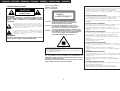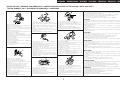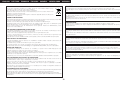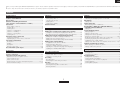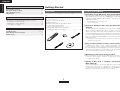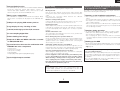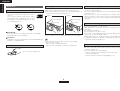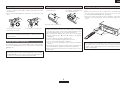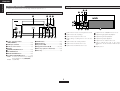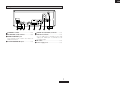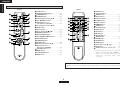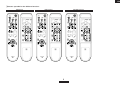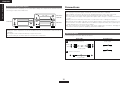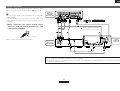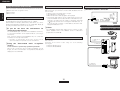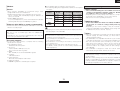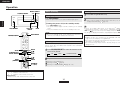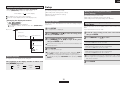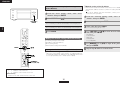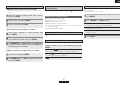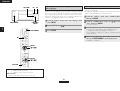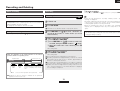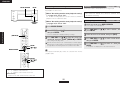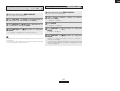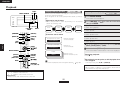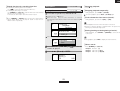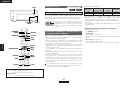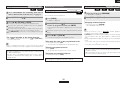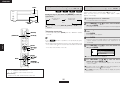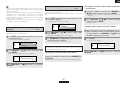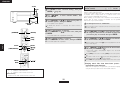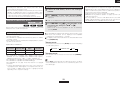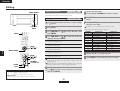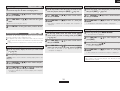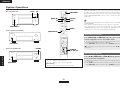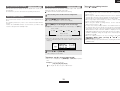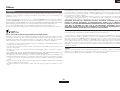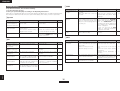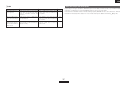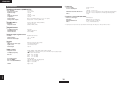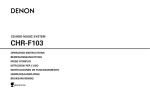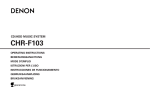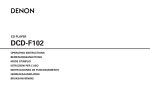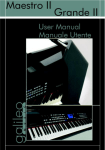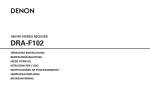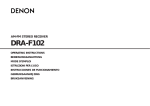Download Denon CHR-F103 CD Player User Manual
Transcript
CD/HDD MUSIC SYSTEM
CHR-F103
OPERATING INSTRUCTIONS
BEDIENUNGSANLEITUNG
MODE D’EMPLOI
ISTRUZIONI PER L’USO
INSTRUCCIONES DE FUNCIONAMIENTO
GEBRUIKSAANWIJZING
BRUKSANVISNING
ENGLISH
DEUTSCH
FRANCAIS
ITALIANO
ESPAÑOL
¢SAFETY PRECAUTIONS
NEDERLANDS
SVENSKA
CLASS 1 LASER PRODUCT
LUOKAN 1 LASERLAITE
KLASS 1 LASERAPPARAT
• DECLARATION OF CONFORMITY
CAUTION
RISK OF ELECTRIC SHOCK
DO NOT OPEN
,,
CLASS 1
,,
LASER PRODUCT
CAUTION:
TO REDUCE THE RISK OF ELECTRIC SHOCK, DO NOT
REMOVE COVER (OR BACK). NO USER-SERVICEABLE PARTS
INSIDE. REFER SERVICING TO QUALIFIED SERVICE
PERSONNEL.
The lightning flash with arrowhead symbol, within an
equilateral triangle, is intended to alert the user to the presence
of uninsulated “dangerous voltage” within the product’s
enclosure that may be of sufficient magnitude to constitute a
risk of electric shock to persons.
The exclamation point within an equilateral triangle is intended
to alert the user to the presence of important operating and
maintenance (servicing) instructions in the literature
accompanying the appliance.
ADVARSEL: USYNLIG LASERSTRÅLING VED ÅBNING, NÅR
SIKKERHEDSAFBRYDERE ER UDE AF FUNKTION.
UNDGÅ UDSAETTELSE FOR STRÅLING.
VAROITUS! LAITTEEN KÄYTTÄMINEN MUULLA KUIN TÄSSÄ
KÄYTTÖOHJEESSA MAINITULLA TAVALLA SAATTAA
ALTISTAA KÄYTTÄJÄN TURVALLISUUSLUOKAN 1
YLITTÄVÄLLE NÄKYMÄMTTÖMÄLLE LASERSÄTEILYLLE.
VARNING:
OM APPARATEN ANVÄNDS PÅ ANNAT SÄTT ÄN I DENNA
BRUKSANVISNING SPECIFICERATS, KAN ANVÄNDAREN
UTSÄTTAS FÖR OSYNLIG LASERSTRÅLNING SOM
ÖVERSKRIDER GRÄNSEN FÖR LASERKLASS 1.
WARNING:
TO REDUCE THE RISK OF FIRE OR ELECTRIC SHOCK, DO NOT
EXPOSE THIS APPLIANCE TO RAIN OR MOISTURE.
We declare under our sole responsibility that this product, to which this
declaration relates, is in conformity with the following standards:
EN60065, EN55013, EN55020, EN61000-3-2 and EN61000-3-3.
Following the provisions of 73/23/EEC, 89/336/EEC and 93/68/EEC
Directive.
• ÜBEREINSTIMMUNGSERKLÄRUNG
Wir erklären unter unserer Verantwortung, daß dieses Produkt, auf das
sich diese Erklärung bezieht, den folgenden Standards entspricht:
EN60065, EN55013, EN55020, EN61000-3-2 und EN61000-3-3.
Entspricht den Verordnungen der Direktive 73/23/EEC, 89/336/EEC und
93/68/EEC.
• DECLARATION DE CONFORMITE
Nous déclarons sous notre seule responsabilité que l’appareil, auquel se
réfère cette déclaration, est conforme aux standards suivants:
EN60065, EN55013, EN55020, EN61000-3-2 et EN61000-3-3.
D’après les dispositions de la Directive 73/23/EEC, 89/336/EEC et
93/68/EEC.
• DICHIARAZIONE DI CONFORMITÀ
Dichiariamo con piena responsabilità che questo prodotto, al quale la
nostra dichiarazione si riferisce, è conforme alle seguenti normative:
EN60065, EN55013, EN55020, EN61000-3-2 e EN61000-3-3.
In conformità con le condizioni delle direttive 73/23/EEC, 89/336/EEC e
93/68/EEC.
QUESTO PRODOTTO E’ CONFORME
AL D.M. 28/08/95 N. 548
• DECLARACIÓN DE CONFORMIDAD
ATTENZIONE: QUESTO APPARECCHIO E’ DOTATO DI DISPOSITIVO
OTTICO CON RAGGIO LASER.
L’USO IMPROPRIO DELL’APPARECCHIO PUO’ CAUSARE PERICOLOSE
ESPOSIZIONI A RADIAZIONI!
CAUTION:
USE OF CONTROLS OR ADJUSTMENTS OR PERFORMANCE OF
PROCEDURES OTHER THAN THOSE SPECIFIED HEREIN MAY RESULT IN
HAZARDOUS RADIATION EXPOSURE.
THIS PRODUCT SHOULD NOT BE ADJUSTED OR REPAIRED BY ANYONE
EXCEPT PROPERLY QUALIFIED SERVICE PERSONNEL.
Declaramos bajo nuestra exclusiva responsabilidad que este producto al
que hace referencia esta declaración, está conforme con los siguientes
estándares:
EN60065, EN55013, EN55020, EN61000-3-2 y EN61000-3-3.
Siguiendo las provisiones de las Directivas 73/23/EEC, 89/336/EEC y
93/68/EEC.
• EENVORMIGHEIDSVERKLARING
Wij verklaren uitsluitend op onze verantwoordelijkheid dat dit produkt,
waarop deze verklaring betrekking heeft, in overeenstemming is met de
volgende normen:
EN60065, EN55013, EN55020, EN61000-3-2 en EN61000-3-3.
Volgens de bepalingen van de Richtlijnen 73/23/EEC, 89/336/EEC en
93/68/EEC.
• ÖVERENSSTÄMMELSESINTYG
Härmed intygas helt på eget ansvar att denna produkt, vilken detta intyg
avser, uppfyller följande standarder:
EN60065, EN55013, EN55020, EN61000-3-2 och EN61000-3-3.
Enligt stadgarna i direktiv 73/23/EEC, 89/336/EEC och 93/68/EEC.
I
SVENSKA
NEDERLANDS
ESPAÑOL
ITALIANO
FRANCAIS
DEUTSCH
ENGLISH
¢NOTE ON USE / HINWEISE ZUM GEBRAUCH / OBSERVATIONS RELATIVES A L’UTILISATION / NOTE SULL’USO /
NOTAS SOBRE EL USO / ALVORENS TE GEBRUIKEN / OBSERVERA
CAUTION:
• The ventilation should not be impeded by covering the ventilation openings with items,
such as newspapers, tablecloths, curtains, etc.
• No naked flame sources, such as lighted candles, should be placed on the apparatus.
• Attention should be drawn to the environmental aspects of battery disposal.
• Do not expose the set to dripping or splashing fluids.
• No objects filled with liquids, such as vases, shall be placed on the apparatus.
ACHTUNG:
•
•
• Avoid high temperatures.
Allow for sufficient heat dispersion when installed in a rack.
• Vermeiden Sie hohe Temperaturen.
Beachten Sie, daß eine ausreichend Luftzirkulation
gewährleistet wird, wenn das Gerät auf ein Regal gestellt
wird.
• Eviter des températures élevées
Tenir compte d’une dispersion de chaleur suffisante lors de
l’installation sur une étagère.
• Evitate di esporre l’unità a temperature alte.
Assicuratevi che ci sia un’adeguata dispersione del calore
quando installate l’unità in un mobile per componenti audio.
• Evite altas temperaturas
Permite la suficiente dispersión del calor cuando está
instalado en la consola.
• Vermijd hoge temperaturen.
Zorg voor een degelijk hitteafvoer indien het apparaat op
een rek wordt geplaatst.
• Undvik höga temperaturer.
Se till att det finns möjlighet till god värmeavledning vid
montering i ett rack.
• Handle the power cord carefully.
Hold the plug when unplugging the cord.
• Gehen Sie vorsichtig mit dem Netzkabel um.
Halten Sie das Kabel am Stecker, wenn Sie den Stecker
herausziehen.
• Manipuler le cordon d’alimentation avec précaution.
Tenir la prise lors du débranchement du cordon.
• Manneggiate il filo di alimentazione con cura.
Agite per la spina quando scollegate il cavo dalla presa.
• Maneje el cordón de energía con cuidado.
Sostenga el enchufe cuando desconecte el cordón de
energía.
• Hanteer het netsnoer voorzichtig.
Houd het snoer bij de stekker vast wanneer deze moet
worden aan- of losgekoppeld.
• Hantera nätkabeln varsamt.
Håll i kabeln när den kopplas från el-uttaget.
•
•
•
•
•
•
Keep the apparatus free from moisture, water, and dust.
•
Halten Sie das Gerät von Feuchtigkeit, Wasser und Staub •
fern.
•
Protéger l’appareil contre l’humidité, l’eau et lapoussière.
Tenete l’unità lontana dall’umidità, dall’acqua e dalla •
polvere.
•
Mantenga el equipo libre de humedad, agua y polvo.
•
Laat geen vochtigheid, water of stof in het apparaat
binnendringen.
Utsätt inte apparaten för fukt, vatten och damm.
Do not let foreign objects into the apparatus.
Keine fremden Gegenstände in das Gerät kommen lassen.
Ne pas laisser des objets étrangers dans l’appareil.
E’ importante che nessun oggetto è inserito all’interno
dell’unità.
No deje objetos extraños dentro del equipo.
Laat geen vreemde voorwerpen in dit apparaat vallen.
Se till att främmande föremål inte tränger in i apparaten.
• Die Belüftung sollte auf keinen Fall durch das Abdecken der Belüftungsöffnungen durch
Gegenstände wie beispielsweise Zeitungen, Tischtücher, Vorhänge o. Ä. behindert
werden.
• Auf dem Gerät sollten keinerlei direkten Feuerquellen wie beispielsweise angezündete
Kerzen aufgestellt werden.
• Bitte beachten Sie bei der Entsorgung der Batterien die geltenden
Umweltbestimmungen.
• Das Gerät sollte keinerlei Flüssigkeit, also keinem Tropfen oder Spritzen ausgesetzt
werden.
• Auf dem Gerät sollten keinerlei mit Flüssigkeit gefüllten Behälter wie beispielsweise
Vasen aufgestellt werden.
ATTENTION:
• La ventilation ne doit pas être gênée en recouvrant les ouvertures de la ventilation avec
des objets tels que journaux, rideaux, tissus, etc.
• Aucune flamme nue, par exemple une bougie, ne doit être placée sur l’appareil.
• Veillez à respecter l’environnement lorsque vous jetez les piles usagées.
• L’appareil ne doit pas être exposé à l’eau ou à l’humidité.
• Aucun objet contenant du liquide, par exemple un vase, ne doit être placé sur l’appareil.
• Unplug the power cord when not using the apparatus for
long periods of time.
• Wenn das Gerät eine längere Zeit nicht verwendet werden soll,
trennen Sie das Netzkabel vom Netzstecker.
• Débrancher le cordon d’alimentation lorsque l’appareil n’est
pas utilisé pendant de longues périodes.
• Disinnestate il filo di alimentazione quando avete
l’intenzione di non usare il filo di alimentazione per un lungo
periodo di tempo.
• Desconecte el cordón de energía cuando no utilice el
equipo por mucho tiempo.
• Neem altijd het netsnoer uit het stopkontakt wanneer het
apparaat gedurende een lange periode niet wordt gebruikt.
• Koppla ur nätkabeln om apparaten inte kommer att
användas i lång tid.
• Do not let insecticides, benzene, and thinner come in
contact with the apparatus.
• Lassen Sie das Gerät nicht mit Insektiziden, Benzin oder
Verdünnungsmitteln in Berührung kommen.
• Ne pas mettre en contact des insecticides, du benzène et
un diluant avec l’appareil.
• Assicuratevvi che l’unità non venga in contatto con
insetticidi, benzolo o solventi.
• No permita el contacto de insecticidas, gasolina y
diluyentes con el equipo.
• Laat geen insektenverdelgende middelen, benzine of
verfverdunner met dit apparaat in kontakt komen.
• Se till att inte insektsmedel på spraybruk, bensen och
thinner kommer i kontakt med apparatens hölje.
PRECAUZIONI:
• Le aperture di ventilazione non devono essere ostruite coprendole con oggetti, quali
giornali, tovaglie, tende e così via.
• Non posizionare sull'apparecchiatura fiamme libere, come ad esempio le candele accese.
• Prestare attenzione agli aspetti legati alla tutela dell’ambiente quando si smaltisce la
batteria.
• L’apparecchiatura non deve essere esposta a gocciolii o spruzzi.
• Non posizionare sull’apparecchiatura nessun oggetto contenete liquidi, come ad esempio
i vasi.
PRECAUCIÓN:
• La ventilación no debe quedar obstruida por hacerse cubierto las aperturas con objetos
como periódicos, manteles, cortinas, etc.
• No debe colocarse sobre el aparato ninguna fuente inflamable sin protección, como velas
encendidas.
• A la hora de deshacerse de las pilas, respete la normativa para el cuidado del medio
ambiente.
• No se expondrá el aparato al goteo o salpicaduras cuando se utilice.
• No se colocarán sobre el aparato objetos llenos de líquido, como jarros.
WAARSCHUWING:
* (For apparatuses with ventilation holes)
•
•
•
•
•
•
•
Do not obstruct the ventilation holes.
Die Belüftungsöffnungen dürfen nicht verdeckt werden.
Ne pas obstruer les trous d’aération.
Non coprite i fori di ventilazione.
No obstruya los orificios de ventilación.
De ventilatieopeningen mogen niet worden beblokkeerd.
Täpp inte till ventilationsöppningarna.
• Never disassemble or modify the apparatus in any way.
• Versuchen Sie niemals das Gerät auseinander zu nehmen
oder auf jegliche Art zu verändern.
• Ne jamais démonter ou modifier l’appareil d’une manière
ou d’une autre.
• Non smontate mai, nè modificate l’unità in nessun modo.
• Nunca desarme o modifique el equipo de ninguna manera.
• Nooit dit apparaat demonteren of op andere wijze
modifiëren.
• Ta inte isär apparaten och försök inte bygga om den.
II
• De ventilatie mag niet worden belemmerd door de ventilatieopeningen af te dekken met
bijvoorbeeld kranten, een tafelkleed, gordijnen, enz.
• Plaats geen open vlammen, bijvoorbeeld een brandende kaars, op het apparaat.
• Houd u steeds aan de milieuvoorschriften wanneer u gebruikte batterijen wegdoet.
• Stel het apparaat niet bloot aan druppels of spatten.
• Plaats geen voorwerpen gevuld met water, bijvoorbeeld een vaas, op het apparaat.
OBSERVERA:
• Ventilationen bör inte förhindras genom att täcka för ventilationsöppningarna med föremål
såsom tidningar, bordsdukar, gardiner osv.
• Inga blottade brandkällor, såsom tända ljus, bör placeras på apparaten.
• Tänk på miljöaspekterna när du bortskaffar batteri.
• Apparaten får inte utsättas för vätska.
• Inga objekt med vätskor, såsom vaser, får placeras på apparaten.
ENGLISH
DEUTSCH
FRANCAIS
ITALIANO
ESPAÑOL
NEDERLANDS
SVENSKA
A NOTE ABOUT RECYCLING:
CAUTION:
This product’s packaging materials are recyclable and can be reused. Please dispose of any
materials in accordance with the local recycling regulations.
When discarding the unit, comply with local rules or regulations.
Batteries should never be thrown away or incinerated but disposed of in accordance with the local
regulations concerning chemical waste.
This product and the accessories packed together constitute the applicable product according to the
WEEE directive except batteries.
To completely disconnect this product from the mains, disconnect the plug from the wall socket outlet.
The mains plug is used to completely interrupt the power supply to the unit and must be within easy access by the
user.
VORSICHT:
Um dieses Gerät vollständig von der Stromversorgung abzutrennen, trennen Sie bitte den Netzstecker von der
Wandsteckdose ab.
Die Hauptstecker werden verwendet, um die Stromversorgung zum Gerät völlig zu unterbrechen; er muss für den
Benutzer gut und einfach zu erreichen sein.
HINWEIS ZUM RECYCLING:
Das Verpackungsmaterial dieses Produktes ist für zum Recyceln geeignet und kann wieder verwendet werden. Bitte
entsorgen Sie alle Materialien entsprechend der örtlichen Recycling-Vorschriften.
Beachten Sie bei der Entsorgung des Gerätes die örtlichen Vorschriften und Bestimmungen.
Die Batterien dürfen nicht in den Hausmüll geworfen oder verbrannt werden; bitte geben Sie die Batterien gemäß
örtlichen Bestimmungen an den Sammelstellen oder Sondermüllplätzen ab.
Dieses Produkt zusammen mit den Zubehörteilen ist das geltende Produkt der WEEE-Direktive, davon
ausgenommen sind die Batterien.
PRECAUTION:
Pour déconnecter complètement ce produit du courant secteur, débranchez la prise de la prise murale.
La prise secteur est utilisée pour couper complètement l’alimentation de l’appareil et l’utilisateur doit pouvoir y
accéder facilement.
UNE REMARQUE CONCERNANT LE RECYCLAGE:
ATTENZIONE:
Les matériaux d’emballage de ce produit sont recyclables et peuvent être réutilisés. Veuillez disposer de tout
matériau conformément aux réglements de recylage locaux.
Lorsque vous mettez cet appareil au rebut, respectez les lois ou réglementations locales.
Les piles ne doivent jamais être jetées ou incinérées, mais mises au rebut conformément aux réglements locaux
concernant les déchets chimiques.
Ce produit et les accessoires emballés ensemble sont des produits conformes à la directive DEEE sauf pour les piles.
Per scollegare definitivamente questo prodotto dalla rete di alimentazione elettrica, togliere la spina dalla relativa
presa.
La spina di rete viene utilizzata per interrompere completamente l’alimentazione all’unità e deve essere facilmente
accessibile all’utente.
NOTA RELATIVA AL RICICLAGGIO:
Para desconectar completamente este producto de la alimentación eléctrica, desconecte el enchufe del enchufe de
la pared.
El enchufe de la alimentación se utiliza para interrumpir por completo el suministro de alimentación a la unidad y debe
de encontrarse en un lugar al que el usuario tenga fácil acceso.
PRECAUCIÓN:
I materiali di imballaggio di questo prodotto sono riutilizzabili e riciclabili. Smaltire i materiali conformemente alle
normative locali sul riciclaggio.
Per smaltire l’unità, osservare la normativa in vigore nel luogo di utilizzo.
Non gettare le batterie, né incenerirle, ma smaltirle conformemente alla normativa locale sui rifiuti chimici.
Questo prodotto e gli accessori inclusi nell’imballaggio sono applicabili alla direttiva RAEE, ad eccezione delle batterie.
VOORZICHTIGHEID:
Om de voeding van dit product volledig te onderbreken moet de stekker uit het stopcontact worden getrokken.
De netstekker wordt gebruikt om de stroomtoevoer naar het toestel volledig te onderbreken en moet voor de
gebruiker gemakkelijk bereikbaar zijn.
ACERCA DEL RECICLAJE:
Los materiales de embalaje de este producto son reciclables y se pueden volver a utilizar. Disponga de estos
materiales siguiendo los reglamentos de reciclaje de su localidad.
Cuando se deshaga de la unidad, cumpla con las reglas o reglamentos locales.
Las pilas nunca deberán tirarse ni incinerarse. Deberá disponer de ellas siguiendo los reglamentos de su localidad
relacionados con los desperdicios químicos.
Este producto junto con los accesorios empaquetados es el producto aplicable a la directiva RAEE excepto pilas.
FÖRSIKTIHETSMÅTT:
Koppla loss stickproppen från eluttaget för att helt skilja produkten från nätet.
Stickproppen används för att helt bryta strömförsörjningen till apparaten, och den måste vara lättillgänglig för
användaren.
EEN AANTEKENING WAT BETREFT HET RECYCLEREN:
Het inpakmateriaal van dit product is recycleerbaar en kan opnieuw gebruikt worden. Er wordt verzocht om zich van
elk afvalmateriaal te ontdoen volgens de plaatselijke voorschriften.
Volg voor het wegdoen van de speler de voorschriften voor de verwijdering van wit- en bruingoed op.
Batterijen mogen nooit worden weggegooid of verbrand, maar moeten volgens de plaatselijke voorschriften
betreffende chemisch afval worden verwijderd.
Op dit product en de meegeleverde accessoires, m.u.v. de batterijen is de richtlijn voor afgedankte elektrische en
elektronische apparaten (WEEE) van toepassing.
EN KOMMENTAR OM ÅTERVINNING:
Produktens emballage är återvinningsbart och kan återanvändas. Kassera det enligt lokala återvinningsbestämmelser.
När du kasserar enheten ska du göra det i överensstämmelse med lokala regler och bestämmelser.
Batterier får absolut inte kastas i soporna eller brännas. Kassera dem enligt lokala bestämmelser för kemiskt avfall.
Denna apparat och de tillbehör som levereras med den är de som uppfyller gällande WEEE-direktiv, med undantag
av batterierna.
III
ENGLISH
Thank you for purchasing this DENON CD/HDD Music System. Please read the operation instructions thoroughly in order to acquaint yourself with the CD/HDD Music System and achieve maximum satisfaction from
it.
Be sure to keep these instructions for future reference, should any questions or problems arise.
Contents
Getting Started
Operation
Playback
Accessories······················································································2
Features of the CHR-F103 ··························································2, 3
Before using ····················································································3
Cautions on handling the hard disk
(also referred to as hard disk drive or “HDD”) ····························3
About discs
Discs usable on this set ·································································4
Holding discs··················································································4
Loading discs ·················································································4
Cautions on loading discs ······························································4
Cautions on handling······································································4
Cautions on storing discs ·······························································4
Cleaning discs ················································································5
About the remote control unit
Inserting the batteries ····································································5
Operating range of the remote control unit ···································5
Part names and functions
Front panel ·····················································································6
Display····························································································6
Rear panel ······················································································7
Remote control unit ···································································8, 9
Recommended system layout·····················································10
Before operating
Turning the power on ···································································14
Selecting the function ··································································14
Loading discs ···············································································14
Switching the display ···································································15
Dimmer function···········································································15
Playing tracks on the HDD···························································22
Searching for and playing tracks on the HDD························22, 23
CD playback
Playing CDs ··················································································23
Playing music files
Before playing MP3 or WMA files ···············································24
Creating MP3 or WMA discs (CD-R/CD-RW discs)
compatible with the CHR-F103 ···················································24
Playing files ··················································································25
Special playback features
Playing programs··········································································25
Playing in random order ·······························································25
Playing tracks (files) repeatedly····················································26
Listening to Internet radio······················································26, 27
Registering Internet radio stations as your favorites ···················27
Presetting (registering) Internet radio stations·····························27
Updating the list of radio stations ················································28
Playing music files stored on a computer (music server) ······28, 29
Playback of USB memory devices
Before playing a USB memory device ·········································29
Playing USB memory devices······················································29
Connections
Cable indications ··········································································10
System connections ·····································································11
Using the network audio function
Gracenote® music recognition service·········································12
Internet radio function··································································12
Music server function ··································································12
Network audio connection and required system ···················12, 13
Network-related settings······························································13
Setup
Setting operations········································································15
Making the recording mode settings (Store Setting)
Setting the recording sound quality (Store Mode) ·······················15
Recording monitor auto playback setting (Store Monitor) ···········16
Making the network settings (Network Setting)
Making the IP address settings (IP Address)·······························16
Making the proxy settings (Proxy) ···············································17
Making the Internet radio settings (Internet Radio) ·····················17
Making other settings (Others)
PC applications (PC Connect Mode) ············································17
HDD information (HDD Info) ························································17
Setting the display characters (Character) ···································17
Inputting the computer’s language (PC Language) ······················18
Updating the CDDB (CDDB Update)············································18
Recording and Deleting
Before recording
Sources that can be recorded ······················································19
Setting the recording mode ·························································19
Recording
Recording CDs ·············································································19
Monitoring the tracks being recorded··········································20
Deleting
Deleting single tracks···································································20
Deleting tracks by album or artist name ······································21
Deleting all tracks·········································································21
1
ENGLISH
Editing
Inputting characters
Changing titles ·············································································30
Changing genre names ································································31
Creating playlists
Adding tracks to playlists ·····························································31
Clearing tracks from playlists ·······················································31
Changing the order of tracks on playlists·····································31
Clearing playlists ··········································································31
Clearing all the playlists································································31
Getting Started
ENGLISH
System Operations
Auto power on function·······························································32
Auto function selection································································32
CD synchronized recording··························································33
Timer playback function·······························································33
Edit function··················································································33
PC applications
Getting Started
Accessories
Features of the CHR-F103
Check that the following parts are attached in addition to the main
unit:
Denon Music Manager function
Required recommended equipment and environment
for using Denon Music Manager ·················································34
Installing Denon Music Manager ·················································34
Connecting to a computer ···························································34
q Operating instructions .............................................................1
w Service station list....................................................................1
e Remote control unit (RC-1042) ................................................1
r R6P/AA batteries .....................................................................2
t Pin-plug cable (Cable length: Approx. 0.6 m)...........................1
y System cable (mini-plug cable)
Others
(Cable length: Approx. 0.5 m) ..................................................1
u Denon Music Manager disc (CD-ROM)
(including installation instructions) ...........................................1
Trademarks····················································································35
Troubleshooting······································································36, 37
Hard disk inspection and repairs ················································37
Specifications ················································································38
e
r
y
t
u
¢ Recording of your CD library onto the hard disk
Recording of up to 900 CD tracks in linear PCM format offering the
same quality as CDs*1 or up to about 10,000 tracks in high quality
compression WMA (Windows Media Audio)*2 format onto the
CHR-F103’s hard disk.
*1: Calculated based on 4 minutes per track
*2: In the standard mode
¢ Automatic display of titles using the Gracenote®
database
The CHR-F103 includes a database of the titles of some 350,000
CDs*3, so when the tracks from a CD are recorded on to the hard
disk, the CD’s album name, track names and artist names are also
recorded and displayed automatically. An Internet environment can
be used to acquire and display the track data for new releases and
CDs not included in the built-in database over the Internet from the
Gracenote® server.
*3: Information for some 350,000 titles is included from the Gracenote®
database as of April 2006.
¢ Easy searching thanks to various search menus
In addition to the “genre”, “artist”, “album” and “track” search
menus, it is also possible to create up to 20 original playlists or use
two automatically generated playlists (of recently recorded tracks
and recently played tracks) to easily search for the desired track
among the many tracks recorded on the hard disk.
¢ Monitoring of the tracks being recorded
When recording from a CD onto the hard disk, it is possible to
monitor the tracks being recorded or to play tracks previous
recorded on the hard disk.
¢ Editing of files from a computer using Denon
Music Manager
“Denon Music Manager”, an exclusive application, can be used to
edit the titles of track lists or to edit playlists. It can also be used
to import music files from a computer onto the CHR-F103 or
backup the tracks from the hard disk onto a computer.
2
ENGLISH
ENGLISH
The CHR-F103 can be used to listen to radio broadcasts distributed
around the world from Internet radio stations. “vTuner”, an
Internet radio station database service, offers access to radio
stations using a list customized for DENON users.
¢ Music server compatibility
The CHR-F103 is compatible with network music players. Music
files stored on a computer can be played on the CHR-F103 via a
LAN.
¢ USB port for playing USB memory devices
¢ Large display for easy checking of titles
¢ 192 kHz/24 bit high precision D/A converter
¢ 8x oversampling digital filter
¢ Deluxe looking front design
¢ Playback of MP3 and WMA audio files recorded
on CD-R/CD-RW discs
¢ System functions when used in combination with
DENON F102 series components
• Auto power on
• Auto function selection
• CD Synchro recording
• Timer playback
• Repeat play/CD programmed play/Random play
¢ Optical digital output terminals
Before using
Pay attention to the following before using this unit:
• Moving the unit.
First eject the disc and turn off the power, wait 3 minutes after
turning off the power, then unplug the power cord from the power
outlet.
Disconnect the connection cables between the different
components before doing this.
• Cautions on using mobile phones.
Using a mobile phone near this unit may result in noise. If so, move
the mobile phone away from this unit when it is in use.
• Condensation (dew).
Water droplets may condense on internal operation parts if the set
is brought into a heated room from the cold outdoors or when the
room is heated rapidly. If this happens, the set may not operate
properly.
• Should condensation occur.
The condensation will evaporate in one hour or less, at which time
the system will function normally.
• Before turning the power operation switch on.
Check once again that all connections are correct and that there are
not problems with the connection cables. Always set the power
operation switch to the standby position before connecting and
disconnecting connection cables.
• Sufficiently ventilate the place of installation.
If the unit is left in a room full of the smoke from cigarettes, etc., for
long periods of time, the surface of the optical pickup could get dirty,
in which case it will not be able to read the signals properly.
• Store the operating instructions in a safe place.
After reading the operating instructions, store them in a safe place
as they could come in handy in the future.
• Power is supplied to some of the circuitry even when the power
is set to the standby mode using the power operation switch.
When traveling or leaving home for long periods of time, be
sure to unplug the power supply cord from the power outlet.
• Note that the illustrations in these instructions may differ from
the actual unit for explanation purposes.
NOTE:
• This CD/HDD music system uses a semiconductor laser. To
ensure stable operation, it is recommended to use the set
indoors at a temperature of 5°C (41°F) ~ 35°C (95°F).
3
ENGLISH
Cautions on handling the hard disk (also referred
to as hard disk drive or “HDD”)
The HDD is a recording medium with many fragile elements. Be
careful of the following when handling it.
¢ Cautions on the installation environment
• Do not obstruct the cooling fan’s ventilation holes on the rear
panel.
• Set on a flat surface that is not subject to vibrations or shocks.
• Do not place on receivers (amplifiers) or other components that
get hot during operation.
• Place in a room that does not fill with smoke. (Cigarette smoke,
the smoke from the food smoking process, insecticides and the
like can damage the HDD.)
¢ Cautions during operation
To avoid partial damage to the HDD’s recording surface or
malfunction of the HDD, heed the following during operation:
• Do not subject to vibrations or shocks.
• Do not unplug the power cord. (Note that the sound being
recorded or played could be lost if there is a power failure during
operation.)
¢ Backing up the HDD
By way of precaution against HDD breakdown, it is recommended
that you periodically back up the recorded data onto a computer
(
page 34).
Notice of exemption from responsibility for compensation for
loss of recorded information
DENON will accept no responsibility whatsoever for compensation
for recordings or editings that could not be performed properly or
for loss of recorded or edited content, regardless of the cause of
the problem.
Also note that DENON will accept no responsibility for loss of
contents during repairing of the CHR-F103.
Getting Started
¢ Internet Radio function
Getting Started
ENGLISH
About discs
Loading discs
Discs usable on this set
q Music CDs
Discs with the mark at the right can be used on
this set.
Note however that discs with special shapes
(heart-shaped discs, octagonal discs, etc.) cannot
be played. Do not attempt to play them, as doing
so could damage the set.
Cautions on loading discs
• Set the disc with the labeled side facing up.
• Make sure the disc tray is fully open when inserting the disc.
• Place the discs flatly, 12 cm discs in the outer tray guide (Figure 1),
8 cm discs in the inner tray guide (Figure 2).
Figure 1
Figure 2
Outer tray guide
Inner tray guide
12 cm discs
8 cm discs
• Only load one disc at a time. Loading two or more discs can damage
the set or scratch the discs.
• Do not use cracked or warped discs or discs that have been repaired
with adhesive, etc.
• Do not use discs on which the sticky part of cellophane tape or
labels is exposed or on which there are traces of where labels have
been removed. Such discs could get caught inside the player and
damage it.
Cautions on handling
w CD-R/CD-RW
• Some discs and some recording formats may not be playable.
• Non-finalized discs cannot be played.
Finalization:
Finalization is the process that makes recorded CD-R/CD-RW discs
playable on compatible players.
Holding discs
• Place 8 cm discs in the inner tray guide without using an adapter.
• In the following cases, “No Disc” is shown on the display:
• When no disc is loaded
• When the disc is loaded upside-down
• When the disc’s information could not be read properly
• Do not get fingerprints, oil or dirt on discs.
• Take special care not to scratch discs when removing them from
their cases.
• Do not bend or heat discs.
• Do not enlarge the hole at the center.
• Do not write on the labeled (printed) surface with ball-point pens,
pencils, etc., or stick new labels on discs.
• Water droplets may form on discs if they are moved suddenly from
a cold place (outdoors for example) to a warm place, but do not try
to dry them off using a hairdryer, etc.
Cautions on storing discs
• Be sure to remove discs after using them.
• Be sure to store discs in their cases to protect them from dust,
scratches, warping, etc.
• Do not store discs in the following places:
1. Places exposed to direct sunlight for long periods of time
2. Dusty or humid places
3. Places exposed to heat from heating appliances, etc.
Do not touch the signal surface.
4
ENGLISH
ENGLISH
• If there are fingerprints or dirt on discs, wipe them off before using
the disc. If not the sound quality could be reduced and the sound
may be broken.
• Use a commercially available disc cleaning set or a soft cloth to clean
discs.
Operating range of the remote control unit
q Remove the remote control w Set two R6P/AA batteries in
the battery compartment in
unit’s rear cover.
the indicated direction.
• Point the remote control unit at the remote sensor when operating
it.
• When used connected to other components in the F102 series,
point the remote control unit at the remote control sensor of the
receiver (DRA-F102/F102DAB) when operating it.
• The remote control unit can be used from a distance of up to about
7 meters, at a horizontal angle of up to 30° with respect to the
sensor.
e Put the rear cover back on.
Gently wipe the disc from the
inside towards the outside.
Do not wipe with a circular motion.
NOTE:
• Do not use record spray, antistatic agents, or benzene, thinner or
other solvents.
About the remote control unit
The included remote control unit (RC-1042) can be used to operate
not only the CHR-F103 but also other components in the F102 series
(
page 32).
Notes on batteries:
• Replace the batteries with new ones if the set does not operate
even when the remote control unit is operated nearby the unit.
(The attached batteries are only for verifying operation.)
• When inserting the batteries, be sure to do so in the proper
direction, following the “<” and “>” marks in the battery
compartment.
• To prevent damage or leakage of battery fluid:
• Do not use a new battery together with an old one.
• Do not use two different types of batteries.
• Do not short-circuit, disassemble, heat or dispose of batteries
in flames.
• If the battery fluid should leak, carefully wipe the fluid off the
inside of the battery compartment and insert new batteries.
• Remove the batteries from the remote if it will not be in use for
long periods.
NOTE:
• The system remote control unit included with the receiver (DRAF102/F102DAB) cannot be used to operate the CHR-F103. Use
the remote control unit included with the CHR-F103.
5
ENGLISH
30°
30°
Approx. 7 m
NOTE:
• The set may function improperly or the remote control unit may
not operate if the remote control sensor is exposed to direct
sunlight, strong artificial light from an inverter type fluorescent
lamp or infrared light.
Getting Started
Inserting the batteries
Cleaning discs
Getting Started
ENGLISH
Part names and functions
Display
For buttons not explained here, see the page indicated in parentheses ( ).
q
Front panel
!4
e t
w r
!3 !2 !1
u
o
y
i
!0 !1
q w
e
r
t y u
!2 !3
q Lights when a remote control signal is received.
w Lights when a disc is playing.
e Lights when the pause mode is set.
r Lights during recording from a CD onto the
i o !0
HDD.
q Power operation switch
(ON/STANDBY) ·········································(14)
w USB input terminal ···································(29)
e Remote control sensor ·······························(5)
r Display
t CD/HDD/USB/NET button ·······················(14)
y CD STORE button ·····································(19)
u MUSIC SEARCH button····························(22)
i Jog dial/PUSH ENTER button ·················(15)
o BACK button··············································(15)
!0 SETUP button············································(15)
!1 Stop button (2) ·········································(19)
!2 Play/pause button (1/3) ···················(22, 23)
!3 Disc tray open/close button (5)··············(14)
!4 Disc tray ·······················································(4)
t Lights while a disc is being loaded.
y Lights when the CD function is set.
u Lights when the HDD function is set.
Turn:
To select (+/–) while a list is displayed
During playback: Skip (8/9)
Press: Set (ENTER)
6
ENGLISH
!4
i Lights when the USB/NET function is set.
o Lights during programmed playback.
!0 Lights during random playback.
!1 Lights during repeat playback.
!2 Lights when the folder mode is set.
!3 Light to indicate the type of file currently
displayed on the list when the HDD function is
set.
!4 Display screen
ENGLISH
Getting Started
Rear panel
q w e
r
q ETHERNET terminal··································(12)
w PC CONTROL (USB) terminal ··················(34)
e REMOTE CONTROL jack
This terminal will be used in the future for
additional functions.
r SYSTEM CONNECTOR jacks····················(11)
t
y
u
i
t DIGITAL OUT (OPTICAL) terminals ·········(11)
y LINE OUT terminals ··································(11)
Use the LINE OUT 1 terminals as the main
output, the LINE OUT 2 terminals as the
recording output.
u AC outlet····················································(11)
i Power supply cord ····································(11)
7
ENGLISH
Getting Started
ENGLISH
Remote control unit
[Front]
q
e
t
w
r
[Rear]
!4
!5
!7
!8
!9
y
u
i
!0
!2
!6
@0
o
!1
!3
@1
@2
@3
q SLEEP button*
w CD/HDD/USB/NET button ·······················(14)
e PROGRAM button·····································(25)
r RANDOM button·······································(25)
t HDD play/pause button (1/3) ················(22)
y Stop (2)/BAND* button ···························(19)
u Tuning buttons (+, –)*
!3
q
e
Search buttons (6, 7) ······················(23)
t
i iPod play/pause button (1/3)*
o MUTE button*
!0 SETUP button············································(15)
D, H, F, G) ·····················(15)
!1 Cursor buttons (D
!2 TIME/DISPLAY button ······························(15)
!3 MUSIC SEARCH button····························(22)
!4 SYSTEM ON/STANDBY button ···············(14)
!5 SDB/TONE button*
!6 FUNCTION button*
!7 REPEAT button ··········································(26)
!8 CD play/pause button (1/3) ···················(23)
!9 Channel buttons (+, –)*
u
o
w
!4
r
!6
y
!8
i
!0
!1
Skip buttons (8, 9) ·························(23)
@0 VOLUME buttons (+, –)*
@1 MENU button ············································(33)
@2 PUSH ENTER button·································(15)
@3 BACK button··············································(15)
!5
!7
!9
@0
@1
!2
q TAPE buttons*
w TAPE SRS button*
e GENRE button ···········································(22)
r ARTIST button···········································(22)
t PLAY LIST button ······································(22)
y FOLDER button ·········································(24)
u LINE 1/2 button*
i DIMMER button ········································(15)
o BACK button··············································(15)
!0 CD STORE button ·····································(19)
!1 CLEAR button············································(25)
!2 CALL button ··············································(25)
!3 MD buttons*
!4 MD SRS button*
!5 TRACK button ···········································(22)
!6 ALBUM button ··········································(22)
!7 CLOCK button*
!8 ENTER button············································(15)
D, H, F, G) ·····················(19)
!9 Cursor buttons (D
@0 EDIT button ···············································(20)
@1 Number buttons (0 ~ 9, 0/10, +10) ··········(15)
* : Indicates buttons that can be used when
system connections are made (
page 11).
Refer to the operating instructions of the
components
connected
using
system
connections.
NOTE:
• If buttons on the front or rear are pressed strongly, the button on the opposite side will be activated
too.
8
ENGLISH
ENGLISH
CD function
HDD function
USB/NET function
9
ENGLISH
Getting Started
¢ Buttons operable for the different functions
Recommended system layout
Connections
To ensure performance and safety, it is recommended to arrange the components as shown below when
connecting to models in the F102 series.
Connections
Getting Started
ENGLISH
NOTE:
• Do not plug in the power supply cord until all connections have been completed.
• When making connections, also refer to the operating instructions of the other components.
• Be sure to connect the left and right channels properly (left with left, right with right).
• Do not bundle power supply cords together with speaker cables. Doing so could result in humming
or noise.
• Making connections with the power turned on could result in noise or damage the speakers.
• Bunching the power supply cords and connection cables together could result in humming or noise.
• Connect all the connection cables between the different components firmly. The system may not
operate properly if the connections are incomplete.
• Be sure to disconnect the power supply cords when changing the connections. Changing the
connections while the system is operating could result in malfunction.
DRA-F102/
F102DAB
CHR-F103
DRR-F102
NOTE:
• Arrange in such a way that the receiver’s ventilation holes are not obstructed so that the heat can
dissipate.
• Do not place other components directly on top of the receiver.
• To ensure safety, do not make stacks of more than three components.
Cable indications
Connect using the connection cables shown below.
Audio cable
A
Signal direction
Audio signal
Analog connections (Stereo)
(White)
L
L
(Red)
R
R
IN
OUT
Pin-plug cable
B
System connections
System cable
10
ENGLISH
OUT
IN
ENGLISH
System connections
System operations can be performed when the components of the
F102 series are connected with system cables (
page 32, 33).
Connections
• All of the system operations are controlled from the receiver (DRAF102/F102DAB).
• It is also possible to connect devices other than F102 series
components. In this case, however, system operations cannot be
performed.
Receiver
[DRA-F102/
F102DAB]
(Sold separately)
Wall power outlet
AC 230 V, 50 Hz
¢ When connecting the optical digital output
connector with an optical transmission cable
(commercially available)
Use the LINE OUT 1 terminals
for connection to the receiver.
A
A
B
A
Match the shapes
CD/HDD music
system
[CHR-F103]
(This unit)
Match the shapes then insert firmly all the way in.
Cassette deck
[DRR-F102]
(Sold separately)
B
NOTE:
• Do not unplug the power supply cord while the system is operating.
• The maximum total power consumption of devices connected to the CHR-F103’s AC outlets is 60 W. Do not connect devices with power
consumptions greater than 60 W.
11
ENGLISH
ENGLISH
Internet radio function
When connected to a network, the following functions can be used:
£ Gracenote® music recognition service
£ Internet radio
£ Music server
Gracenote® music recognition service
The “Gracenote® music recognition service” is the name of a service
provided by Gracenote® and generally known as “CDDB”.
Text information on CD titles, artist names, track names, etc., can be
obtained automatically and displayed on the CHR-F103’s display by
accessing the Gracenote® server over the Internet.
¢ If you do not have the environment for
connecting to the Internet
The CHR-F103 has part of the Gracenote® database stored in it*,
so some title information can be obtained without connecting to
the Internet.
Note, however, that the internal database may not contain title
information for recently released CDs.
*: Information for approximately 350,000 titles selected from the
Gracenote® database in April 2006 is stored in the CHR-F103.
¢ Using the
service”
“Gracenote®
music
recognition
You do not have to perform any operation in particular.
When a CD is inserted or when recording or playback of a CD
begins, the CD’s text information is acquired automatically and
displayed on the CHR-F103.
Network audio connection and required system
Internet radio refers to radio programs broadcast over the Internet.
With this function you can listen to Internet radio broadcasts from all
over the world.
• Stations can be selected by genre or region.
• Up to 60 stations can be preset.
• MP3 format Internet radio programs can be played.
• Your favorite radio stations can be registered by accessing an
exclusive DENON Internet radio URL from a Web browser on a
computer. (A setting must be made for automatic download
(
page 28).) (The function is managed for individual users, so
you must provide your MAC or e-mail address.) Exclusive URL:
http://www.radiodenon.com
¢ Broadband Internet connection
Internet radio
¢ vTuner
The CHR-F103’s Internet radio station list uses “vTuner”, a radio
station database service. This database service is edited and
prepared for the CHR-F103.
Gracenote® music recognition service
Ethernet cable
Connections
Using the network audio function
Music server function
This function plays music files stored on a computer via a LAN (local
area network).
Connection to the server is done using one of the following
technologies:
• Windows Media Connect
• Windows Media DRM10
To WAN side of
modem
Modem
To LAN port
To LAN port
Router
Music server
To LAN port/
Ethernet port
Computer
12
ENGLISH
ENGLISH
¢ Modem
¢ Router
¢ Ethernet cable (CAT-5 or greater recommended)
Format
MP3/WMA
WAV
(LPCM)
Bit rate
Per one minute
Per one hour
128 kbps
Approx. 1 MB
Approx. 60 MB
192 kbps
Approx. 1.5 MB
Approx. 90 MB
256 kbps
Approx. 2 MB
Approx. 120 MB
392 kbps
Approx. 3 MB
Approx. 180 MB
1400 kbps
Approx. 10 MB
Approx. 600 MB
No Ethernet cable is included with the CHR-F103. Procure a cable
with the necessary length.
NOTE:
• Be sure to use a shielded type cable for USB/Ethernet
connections.
Depending on the connected computer/router, there may be
much noise generated from the cable.
¢ Personal computer
For the music server function, a computer with the following
specifications is required:
1) OS (Operating System):
Windows® XP Service pack 2
2) Processor:
Intel PentiumII or AMD processor, etc.
We recommend 1 GHz or greater.
3) RAM:
Min. 128 MB, we recommend 256 MB or greater.
4) Software:
.NET Framework 1.1
5) Internet browser:
Microsoft Internet Explorer 5.01 or later
6) LAN port required
7) 300 MB or greater free hard disc space required
• Depending on the server, video files may also be displayed, but they
cannot be played on the CHR-F103.
Network-related settings
¢ Router settings
• We recommend enabling the router’s DHCP server function
(setting for automatically assigning IP addresses). Normally
it is enabled, so there is no need to change it.
• Depending on the security settings of the router, etc., it may not
be possible for the CHR-F103 to connect to the Internet.
• Also refer to the router’s operating instructions.
¢ CHR-F103 settings
• If the router’s DHCP server function is enabled, the CHR-F103
can be used as is with the settings already made upon
purchase.
• Depending on the router’s settings, it may be necessary to
change the CHR-F103’s settings (
page 16) (to assign a fixed
IP address and connect to the network, etc.).
¢ Others
NOTE:
• You must have a contract with an Internet service provider (ISP)
in order to connect to the Internet.
(If you already have a broadband connection to the Internet, no
new contract is required.)
• For instructions on connecting to the Internet, contact your ISP
or a computer store.
• The types of routers that can be used depend on the ISP.
For details, contact your ISP or a store selling computers and
related equipment.
• When the contract with your provider is of the type by which the
network settings are made manually, you must make the
“Network-related settings”.
• The CHR-F103 is not compatible with PPPoE. If your contract is
of the PPPoE setting type, you need a PPPoE-compatible router.
• For some ISPs (Internet Service Providers), you may have to
make proxy server settings in order to use the Internet radio
function. If proxy server settings for connecting to the Internet
have been made on the computer, make the same settings on
the CHR-F103.
• The CHR-F103 is designed to make the network settings
automatically using the DHCP and Auto IP functions.
NOTE:
• Sophisticated knowledge of networks is required to make router
security settings.
Make the security settings at your own discretion. DENON will
accept no responsibility for any problems arising due to security
settings. Furthermore, DENON will not respond to inquiries on
the settings and operation of the various devices.
13
ENGLISH
Connections
When using the CHR-F103, we recommend using a router
equipped with the functions listed below.
• Built-in DHCP (Dynamic Host Configuration Protocol) server
This is a function that automatically assigns IP addresses to
devices on the LAN.
• Built-in 100BASE-TX switch
To connect multiple devices, it is recommended to have a built-in
switching hub with a speed of 100 Mbps or greater.
Free hard disk space is required to store music files.
The following table gives an approximate estimate of the required
free space.
ENGLISH
Operation
MUSIC SEARCH
CD/HDD/USB/NET
Before operating
Loading discs
<5> SETUP
Turning the power on
Press ON/STANDBY.
Operation
• When the power turns on, the power indicator lights green.
1 Press <5> to open the disc tray.
2 Load a disc.
• When a CD is loaded, the album name, track name, etc., are
displayed automatically (
page 23).
¢ Turning the power off (to the standby mode):
ON/STANDBY
<JOG DIAL>,
ENTER
BACK
ON/STANDBY
CD/HDD/USB/NET
Press <ON/STANDBY> again.
• The power indicator lights red while switching to the standby
mode.
• The power indicator turns off once the standby mode is set.
NOTE:
• When in the standby mode, a very small amount of power is
consumed, even if all the indicators are turned off.
Selecting the function
With the CHR-F103, it is possible to switch playback between three
sources: music discs, the HDD and an external source (USB audio,
network audio, etc.).
SETUP
[TIME/DISPLAY]
MUSIC SEARCH
BACK
[DIMMER]
ENTER
[D H]
BACK
[D H]
ENTER
[NUMBER]
(1~9, 0/10)
Press CD/HDD/USB/NET to select the function of the
1 source
to be played.
CD
HDD
USB/NETWORK
2 Playback of the selected function starts.
Listening to CD (
page 23)
Listening to HDD (
page 22)
Listening to USB/NETWORK (
page 26 ~ 29)
About the button names in this explanation
<
> : Buttons on the main unit
[
] : Buttons on the remote control unit
Button name only :
Buttons on the main unit and remote control unit
14
ENGLISH
• If there are multiple data entries in the Gracenote® database
corresponding to that CD, “Select CD Info” is displayed. Use <JOG
DIAL> or [D H] to select the entry to be display, then press ENTER.
• To change the displayed information, stop playback and press BACK.
NOTE:
• Playback of discs not conforming to CD standards (CDs with
copy control, for example), is not guaranteed.
• Do not press the disc tray in by hand when the power is turned
off. Doing so could damage the set.
• Do not insert foreign objects into the disc tray. Doing so could
damage the set.
ENGLISH
Switching the display
Setup
¢ To change the number of lines displayed:
Press [TIME/DISPLAY] while in the stop mode.
3-line display
6-line display
The display is set to 3 lines upon purchase.
Kanji can only be displayed in the 3-line display mode.
Setting operations
Album name
Use the procedure described below to make the settings using the
setup menu.
1 Press SETUP.
• “Setup Menu” is displayed.
Artist name
Track name
Track number/
No. tracks on album
Elapsed track time
Remaining track time
Remaining disc time
CD
only
Dimmer function
The brightness of the display can be changed.
Medium
Off
Dark
Setting the recording sound quality
(Store Mode)
Use this procedure to set the quality of the sound recorded on the
HDD.
• Upon purchase this is set to “HQ”.
From the “Store Setting” mode, select “Store Mode”
D H] to select the setting menu, 1
Use <JOG DIAL> or [D
then press ENTER.
2 then
press ENTER to set.
D H] to select.
Use <JOG DIAL> or [D
settings at which you input numbers:
2
3 For
Use [NUMBER] (1 ~ 9, 0/10) to input all the places,
then press ENTER to set.
When a button is pressed, the cursor moves automatically to the
next input position.
4 Press SETUP.
• The setting mode is quit.
At the different items, either select “Exit” and press ENTER or
press BACK to return to the setting menu one step before.
To return all the setup data to the defaults set upon purchase, in
the standby mode, press ON/STANDBY while pressing in MUSIC
SEARCH.
LPCM (Linear PCM):
Up to about 900 tracks can be recorded.
HQ (High Quality):
WMA (Windows Media Audio 44.1 kHz/192 kbps)
Up to about 7,000 tracks can be recorded.
Normal:
WMA (Windows Media Audio 44.1 kHz/128 kbps)
Up to about 10,000 tracks can be recorded.
The sound quality increases in the order Normal → HQ → LPCM,
but the higher the sound quality, the fewer the number of tracks
that can be recorded.
3 Press ENTER.
The brightness of the display switches as follows each
time [DIMMER] is pressed:
Bright
The following settings can be made:
£ Recording sound quality setting (Store Mode)
£ Recording monitor auto play setting (Store Monitor)
15
ENGLISH
Setup
Press [TIME/DISPLAY] during playback.
The display switches as follows each time [TIME/DISPLAY] is
pressed:
Making the recording mode settings
(Store Setting)
Operation
¢ Changing the displayed contents
( CD HDD USB/NET ):
The following settings can be made:
£ Recording mode setting (Store Setting)
£ Network settings (Network Setting)
£ Others (Others)
ENGLISH
Recording monitor auto playback setting
(Store Monitor)
• Upon purchase this is set to “On”.
the “Store Setting”
1 From
Monitor” then press ENTER.
<JOG DIAL>,
ENTER
2
mode, select “Store
D H] to select.
Use <JOG DIAL> or [D
On:
The sound being recorded is automatically monitored (played).
Setup
Off:
The sound being recorded is not automatically monitored (played).
3 Press ENTER.
The following settings can be made:
£ IP address setting (IP Address)
£ Proxy setting (Proxy)
£ Internet radio setting (Internet Radio)
[D H]
Making the IP address settings (IP Address)
¢ Automatic setting of the IP address
[D H]
ENTER
If the router does not have a DHCP server function or it is disabled
and a fixed IP address must be set, make the setting described
below.
For the IP address and other information, contact your ISP
(Internet service provider).
the “Network Setting”
1 From
Address” then press ENTER.
mode, select “IP
2 Select “DHCP” then press ENTER.
3 Select “Off” then press ENTER.
• The manual setting mode is set.
D H] to select the next setting
Use <JOG DIAL> or [D
4 item,
then press ENTER.
Making the network settings (Network Setting)
ENTER
¢ Manual setting of the IP address
When the router’s DHCP server function is enabled (setting for
automatically assigning IP addresses), the CHR-F103 can be used
as set upon purchase (“On” – DHCP server enabled).
[NUMBER]
(1~9, 0/10, +10)
About the button names in this explanation
<
> : Buttons on the main unit
[
] : Buttons on the remote control unit
Button name only :
Buttons on the main unit and remote control unit
16
ENGLISH
• IP Address
• Subnet Mask
• Gateway
• Primary DNS
• Secondary DNS
[NUMBER] (1 ~ 9, 0/10) to input all the places,
5 Use
then press ENTER.
6 Repeat steps 4 and 5 to set all the items.
ENGLISH
Making the proxy settings (Proxy)
¢ When the ISP specifies the proxy setting
If no proxy setting is specified, there is no need to make the
setting.
the “Network Setting” mode, select “Proxy”
1 From
then press ENTER.
2 Select “Proxy” then press ENTER.
3 Select “On” then press ENTER.
“Proxy (Address)” or “Proxy (Name)” then
4 Select
press ENTER.
“Address” or “Name” according to the proxy
5 Select
type specified by the ISP, then press ENTER.
Use [NUMBER] (1 ~ 9, 0/10, +10) to input the address
6 (numbers)
or name (letters), then press ENTER once
all the places have been input.
¢ When the ISP has specified the port setting
7 Select “Port” then press ENTER.
Use [NUMBER] (1 ~ 9, 0/10) to input all the places,
8 then
press ENTER.
£ Updating the list of Internet radio stations (
Setting the display characters (Character)
page 28)
Making other settings (Others)
The following settings can be made:
£ PC applications (PC Connect Mode)
£ HDD information (HDD Info)
£ Display character settingg (Character)
£ Setting of the input language used on the computer for the music
server (PC Language)
£ CDDB update (CDDB Update)
PC applications (PC Connect Mode)
page 34
Use this procedure to set the MP3 ID3-Tag character code type played
with the USB input.
• Upon purchase this is set to “Auto”.
the “Others” mode, select “Character Set” then
1 From
press ENTER.
2 Use <JOG DIAL> or [DD H] to select.
Auto:
The character code type is selected automatically.
Latin:
ISO 8859-1 Latin-1 is selected.
Japanese:
Shift JIS is selected.
3 Press ENTER.
HDD information (HDD Info)
The HDD’s usage conditions are displayed.
From the “Others” mode, select “HDD Info” then press
ENTER.
Stored Tracks EEEEE:
The number of tracks recorded on the HDD is displayed.
Free Space EE %:
The HDD’s free space (%) is displayed.
EE indicates numbers.
17
ENGLISH
Setup
¢ Setting the proxy by address or name
Making the Internet radio settings
(Internet Radio)
ENGLISH
CD STORE
<5 >
2
Inputting the computer’s language
(PC Language)
If you wish to display the character data from the computer used as
the music server in English, use this procedure to input the language
used on the computer. Normally the characters are displayed in the
same language as used on the computer so there is no need to
change this setting. Only change it if the character data from the
computer is not displayed properly on the CHR-F103.
Setup
ON/STANDBY
<JOG DIAL>,
ENTER
ON/STANDBY
Updating the CDDB (CDDB Update)
• Use this procedure to update the Gracenote® database (CDDB)
stored in the CHR-F103.
• An update disc (available for a charge) is required for this update. For
details, contact a DENON customer inquiry center.
the “Others” mode, select “CDDB Update”
1 From
then press ENTER.
the “Others” mode, select “PC Language” then
D H] to select
the “CDDB Update” mode, use [D
1 From
press ENTER.
2 From
“Yes”, then press ENTER.
2 Use <JOG DIAL> or [DD H] to select.
Load the update disc.
3
3 Press ENTER.
• The disc tray opens.
• The tray closes and updating of the CDDB data begins.
(“Updating the Gracenote Database...” flashes.)
• Once updating is completed, “Complete” is displayed and the
disc tray opens.
Remove the update disc, press <5> to close the tray,
4 then
press ON/STANDBY to turn off the power.
2
• Updating is completed.
ENTER
[D H F G]
ENTER
[D H F G]
CD STORE
About the button names in this explanation
<
> : Buttons on the main unit
[
] : Buttons on the remote control unit
Button name only :
Buttons on the main unit and remote control unit
18
ENGLISH
ENGLISH
Recording and Deleting
Before recording
Recording
Sources that can be recorded
Recording CDs
¢ To stop recording
Press 2, use <JOG DIAL> or [F G] to select “Y”, then press ENTER.
£ CDDA (Music CDs)
CD
NOTE:
• CD-R/CD-RW sources containing music files in such formats as
MP3 and WMA cannot be recorded.
• Copyright protected tracks cannot be recorded.
1 Load the CD.
2 Press CD STORE.
Select this to record all the tracks or only specific tracks.
Setting the recording mode
page 16)
selected tracks).
“Select Track” is selected:
4 When
q Press ENTER or CD STORE.
-1 w Use <JOG DIAL> or [D
D H] to select a track to be
recorded, then press ENTER to add a “
” mark.
e Once the tracks have been selected, press CD
STORE.
• Recording starts.
“All Track” is selected:
4 When
Press ENTER or CD STORE.
About the explanation of the setting functions for the various
operations and the corresponding sources
Operation title
Function to be set
Function : HDD
Deleting
HDD
CD
Built-in
HDD
Music
CD
WAV
MP3
WMA
CD-R/CD-RW discs or USB memory
devices containing these music
files
-2
• Recording starts.
The recording progress is displayed (“Storing OO%”).
Recording is performed at approximately 12 times the normal
speed when the file type is set to “LPCM”, approximately 4
times the normal speed otherwise.
The stop mode is set automatically once recording is completed.
If an error arises during recording and normal recording is not
possible, that track is skipped and recording continues. In this
case, “Storing Completed - Some Tracks Aborted” is displayed
once recording is completed.
Source for which operation can be performed
Operations for which no function is indicated can be performed
regardless of which function is set.
19
ENGLISH
NOTE:
• The tracks being recording will not be stored if the power cord is
unplugged during recording.
Recording and Deleting
£ Recording sound quality setting (
D H] to select “All Track” (to
Use <JOG DIAL> or [D
3 record
all the tracks) or “Select Track” (to record
• If the CD has already been recorded, “Already Stored - Start
Storing?” is displayed.
• The HDD, USB audio and network audio sound can be played while
a CD is being recorded. (The function can be switched and the
normal playback operations can be performed.)
• When the remaining free space on the HDD is low, “Remaining
Capacity Low” is displayed. Delete any unnecessary files to free
space.
ENGLISH
Monitoring the tracks being recorded
MUSIC SEARCH
<1/3>
Use this procedure to listen to the tracks being recorded.
Stop playback of other sources.
¢ When “Recording monitor auto playback setting”
(
page 16) is set to “On”
Deleting
Function : HDD
Use this procedure to delete tracks you no longer need.
NOTE:
• Once tracks are deleted, they cannot be retrieved. Check
carefully before deleting.
A while after recording starts, the function switches to HDD and
playback of the recorded track starts.
<JOG DIAL>,
ENTER
¢ When “Recording monitor auto playback setting”
(
page 16) is set to “Off”
Function : HDD
1 In the stop mode, press MUSIC SEARCH.
• The search menu is displayed.
1
D H] to select “Tracks”, then
Use <JOG DIAL> or [D
D H] to select “Store Monitor”, 2 press ENTER.
Use <JOG DIAL> or [D
2 then press ENTER.
3 Select the track to be deleted, then press [EDIT].
D H] to select the track to be
Use <JOG DIAL> or [D
3 monitored,
D H] to select “Track Erase”,
then press <1/3>, [HDD 1/3] or ENTER. 4 Use <JOG DIAL> or [D
then press ENTER.
Press MUSIC SEARCH.
Recording and Deleting
Deleting single tracks
• The recorded track is displayed during recording.
[HDD 1/3]
• Recording monitoring starts.
ENTER
[D H F G]
With the monitor function, the sound actually recorded is played.
Directly after recording starts, monitor playback only begins after
enough data for monitoring has been recorded on the HDD.
<JOG DIAL> or [F
F G] to select “Y”, then press
5 Use
ENTER.
• “Complete” is displayed once the track is deleted.
MUSIC SEARCH
• The repeat and random play modes are canceled when monitor
playback starts.
ENTER
[D H F G]
[EDIT]
About the button names in this explanation
<
> : Buttons on the main unit
[
] : Buttons on the remote control unit
Button name only :
Buttons on the main unit and remote control unit
20
ENGLISH
ENGLISH
Deleting tracks by album or artist name
Function : HDD
Deleting all tracks
Function : HDD
All the tracks on the HDD are erased at once.
Use this procedure to delete multiple tracks by album or artist name.
1
In the stop mode, press MUSIC SEARCH.
2
D H] to select the album or
Use <JOG DIAL> or [D
artist name to be deleted, then press [EDIT].
1 In the stop mode, press MUSIC SEARCH.
• The search menu is displayed.
• The search menu is displayed.
“Artists”, “Albums”, “Tracks” or “Genres”
2 Select
then press [EDIT].
• “All Erase” is displayed.
<JOG DIAL> or [D
D H] to select “Album Erase” or 3 Press ENTER.
3 Use
“Artist Erase”, then press ENTER.
F G] to select “Y”, then press
<JOG DIAL> or [F
F G] to select “Y”, then press 4 Use <JOG DIAL> or [F
4 Use
ENTER
.
ENTER.
• “All Erase?” is displayed.
• “Really?” is displayed.
<JOG DIAL> or [F
F G] to select “Y”, then press
5 Use
ENTER.
• If deleted tracks were included on playlists, they are removed from
the playlists.
• Some time may be required for the deleting procedure, depending
on how many tracks are to be deleted.
• During the deleting procedure, “Process in Progress...”
flashes on the display.
• Several minutes may be required for the tracks to be deleted.
• Once the track is deleted, “Complete” is displayed, then “No
Track” is displayed.
21
ENGLISH
Recording and Deleting
• “Complete” is displayed once the track is deleted.
ENGLISH
Playback
<1/3>
MUSIC SEARCH
<5 >
2
Playing tracks on the HDD
Function : HDD
Tracks stored on the HDD are sorted by genre, artist and album. They
can also be grouped into playlists.
These categories can be used to quickly find the tracks you want to
hear.
¢ Narrow-in search menu
a Use this procedure to search by narrowing in on the desired
track in the following order:
<JOG DIAL>,
ENTER
BACK
[RANDOM]
[REPEAT]
[HDD 1/3]
[CD 1/3]
2
[9]
[8]
[6]
[7]
Genre
Artist
Album
Track
GENRE
ARTIST
ALBUM
TRACK
Recently Played
Playback
Recently recorded CDs
ENTER
[D H F G]
MUSIC SEARCH
Recently Stored
Function : HDD
1 Press MUSIC SEARCH.
• The search menu is displayed.
<JOG DIAL> or [D
D H] to select the search menu,
2 Use
then press ENTER.
Playlists:
To search among playlists.
Artists:
To search by artist.
Albums:
To search by album name.
¢ Favorites search menu
Recently listened to tracks
Searching for and playing tracks on the HDD
Tracks:
To search by track name.
Maximum 256 tracks :
Stored automatically
Genres:
To search by genre.
You can also display the search menus by pressing [PLAY LIST],
[ARTIST], [ALBUM], [TRACK] or [GENRE].
Maximum 20 :
Stored automatically
3 Press <1/3> or [HDD 1/3].
BACK
• The selected track or all the tracks on the menu are played.
Playlist
[ARTIST]
[GENRE]
[PLAY LIST]
[ALBUM]
[TRACK]
ENTER
[D H F G]
Playlist
Maximum 20 lists :
Maximum 256 tracks per list
Press 2.
¢ Resuming from the point at which playback was
last stopped:
BACK
[NUMBER]
(1~9, 0/10, +10)
¢ Stopping playback:
• The names of playlists can be changed as desired (
page 30).
In the stop mode, press <1/3> or [HDD 1/3].
NOTE:
• After recording or editing, it is not possible to listen from the
point at which the stop mode was last set.
About the button names in this explanation
<
> : Buttons on the main unit
[
] : Buttons on the remote control unit
Button name only :
Buttons on the main unit and remote control unit
22
ENGLISH
ENGLISH
¢ Handy functions for searching from lists:
q Searching by switching between first letters
Use [F G] to switch the first letter (A ⇔ B ⇔ C...).
w Searching by narrowing in on letters
Use [NUMBER] (1 ~ 9, 0/10, +10) to input the first letter of the desired
title, then the second letter, etc.,
• The titles are narrowed in each time a letter is input.
CD playback
Function : CD
¢ Stopping playback:
Press 2.
Playing CDs
1
Function : CD
Press <5> to open the tray and load the CD.
Loading the CD : (
page 4)
When the tray closes, the CD’s information is searched
automatically and the album and track names are displayed (
page 14).
¢ Press
[RANDOM] or [REPEAT] after selecting the desired menu
(genre, artist, album, etc.) to play the tracks on that menu in
random order or repeatedly.
Accessing
Gracenote
Database
THE BEST HIT
sSONG_A
SONG_B
1/18
¢ Stopping playback temporarily:
During playback, press <1/3> or [CD 1/3].
To resume playback, press <1/3> or [CD 1/3] again.
¢ To fast-forward or fast-reverse (search):
During playback, press and hold [7] or [6].
• Normal playback resumes when the button is released.
• When the searching operation is started while in the pause mode,
searching is performed at high speed.
¢ Cueing (moving to the beginning of tracks):
During playback, use <JOG DIAL> or [8 9] to select the track
to be cued.
If the corresponding CD information cannot be found
(Unknown)
sTR01
TR02
1/15
• During playback, press BACK to display the track name list.
2
3 Press <1/3>, [CD 1/3] or ENTER.
Artist A
SONG_A
3/18
23
ENGLISH
0:06
• Press [NUMBER] (1 ~ 9, 0/10, +10).
Example: 4th track : [4]
Example: 12th track : [+ 10] [2]
Example: 20th track : [+ 10] [0/10]
Playback
¢ Direct search:
D H] to select the
Use <JOG DIAL>, [8 9] or [D
track to be played.
ENGLISH
Playing music files
Playable MP3 and WMA files
Function : CD
<1/3>
MP3
WMA
Before playing MP3 or WMA files
There are many music distribution sites on the Internet from which
you can download files in MP3 or WMA (Windows Media Audio)
format. Music (files) downloaded from these sites can be played on
the CHR-F103 if they have been burned onto CD-R/CD-RW discs.
<JOG DIAL>,
ENTER
BACK
The WMA logo, Windows Media and the
Windows logo are registered trademarks or
trademarks in the United States and other
countries of Microsoft Corporation of the United
States.
File format
MP3
WMA
Sampling
frequency (kHz)
32, 44.1, 48
32, 44.1, 48
Bit rate
(kbps)
32 ~ 320
64 ~ 192
Extension
.MP3
.WMA
• The CHR-F103 is compatible with “MPEG-1 Audio Layer-3”
standards. It is not compatible with “MPEG-2 Audio Layer-3”,
“MPEG-2.5 Audio Layer-3”, “MP1” or “MP2” standards, etc.
• The CHR-F103 is compatible with MP3 ID3-Tag standards up to
Version 2.3.
• The CHR-F103 is compatible with WMA META tags for title, artist
and album names.
¢ Settings for folders and files to be played
[RANDOM]
[PROG]
[REPEAT]
[HDD 1/3]
[CD 1/3]
Playback
[9]
[8]
ENTER
[D H]
[TIME/DISPLAY]
[FOLDER]
BACK
[D H]
ENTER
BACK
[CLEAR]
[CALL]
Creating MP3 or WMA discs (CD-R/CD-RW discs)
compatible with the CHR-F103
• When recording MP3 or WMA files onto CD-R/CD-RW discs, set the
writing software’s format to “ISO9660 level 1”. Files recorded in
other formats may not play properly.
• When burning MP3 or WMA files onto CD-R/CD-RW discs, avoid
using a folder hierarchy with more than 8 levels. Files and folders
from folder level 9 or lower cannot be played.
• The maximum number of files and folders that can be played is
1,000 (total for the number of files and folders). The maximum
number of folders is 255.
• The CHR-F103 is not compatible with packet write software or
playlists.
• Also read the operating instructions of the software used to create
the MP3 or WMA files.
• Be sure to give the extension “.MP3” or “.WMA” to MP3 or WMA
files. The files cannot be played if they have any other extensions.
(For Macintosh computers, MP3 files can be played by giving the
files the extension “.MP3” after a file name consisting of no more
than 8 capital letters or numbers before storing them on the CDR/CD-RW disc.)
Your recordings may be used for your personal enjoyment only,
and may not be used for other purposes without the consent of
the copyright holder as per copyright laws.
About the button names in this explanation
<
> : Buttons on the main unit
[
] : Buttons on the remote control unit
Button name only :
Buttons on the main unit and remote control unit
24
ENGLISH
(folder mode/disc mode):
Use [FOLDER] to switch.
• Folder mode
The “FOLDER” indicator is lit.
The files in the selected folder and the folders underneath it are
played.
• Disc mode (folder mode: off):
The “FOLDER” indicator is off.
The entire disc from the position of the selected file is played.
ENGLISH
Playing files
Special playback features
Function : CD
MP3
WMA
a CD-R/CD-RW disc containing music files in
1 Set
MP3 or WMA format in the disc tray (
page 4).
Playing programs
Playing in random order
HDD
Function : CD
CD
Up to 25 tracks can be programmed.
Function : HDD or CD
CD
MP3
WMA
1 In the stop mode, press [RANDOM].
• “RANDOM” is displayed.
2 Use <JOG DIAL> or [DD H] to select the folder or file. 1 Press [PROG].
2 Press [HDD 1/3], [CD 1/3] or <1/3>.
¢ Stopping random playback:
3 Press <1/3>, [CD 1/3] or ENTER.
D H] to select the name of the
Use <JOG DIAL> or [D
2 track to be programmed, then press ENTER.
• “PROG” is displayed.
• The track or file name is displayed and playback starts.
The track name, artist name and album name are only displayed
if they are recorded on the disc.
The folder name and file name are displayed if the track name,
artist name and album name are not recorded on the disc.
Use [TIME/DISPLAY] to switch the contents displayed on the first
line.
¢ To change the folder or file during playback:
In the stop mode, press [RANDOM].
• The “RANDOM” indicator is off.
• The number in the program is displayed to the left of the track
name.
Repeat this operation until you have programmed all the desired
tracks.
3 Press <1/3> or [CD 1/3].
• The tracks are played in the programmed order.
Press BACK to display the list, then use [D H] or [8 9] to
select the folder or file.
¢ Checking the order of the programmed tracks:
In the stop mode, press [CALL].
• The track names are displayed in the programmed order.
NOTE:
• Programmed playback is not possible with discs containing files
in MP3 or WMA format.
• The time may not be displayed properly if the search or pause
operation is performed while playing files recorded with a
variable bit rate.
¢ Clearing programmed tracks:
Press [CLEAR].
• The program at the position of the cursor is cleared.
¢ Stopping programmed playback:
In the stop mode, press [PROG].
NOTE:
• The program is cleared if the disc tray is opened.
25
ENGLISH
NOTE:
• When the random mode is set during programmed playback, the
program is cleared.
• When the random mode is set in the single track repeat mode,
the mode switches to all-track repeat.
Playback
• When a copyright-protected file or a file that cannot be played
properly is selected, “Can’t Play” is displayed. Select a different file.
HDD , random playback is
• When the function is set to
possible by genre, artist, or album.
• If [REPEAT] is pressed during random playback, the tracks are played
once in a random order, then played again in a different random
order.
• The files played randomly differ according to the music file playback
mode.
· In the folder mode: Files in selected folder and folders underneath
it
· In the disc mode: All the files on the disc
ENGLISH
Playing tracks (files) repeatedly
<1/3>
Listening to Internet radio
Function : HDD or CD
HDD
CD
MP3
WMA
During the stop or play mode, use [REPEAT] to select the
repeat mode.
One-track repeat
“REPEAT 1”
<JOG DIAL>,
ENTER
All track repeat
“REPEAT ALL”
BACK
None
In the stop mode, press [HDD 1/3], [CD 1/3] or <1/3> to start
playback.
¢ Stopping repeat play
[REPEAT]
[HDD 1/3]
In the stop mode, press [REPEAT] until the “REPEAT” indicator
turns off.
[CD 1/3]
Playback
HDD
ENTER
[D H F G]
• In the
mode it is possible to set repeat play by genre,
artist or album.
• The files played repeatedly depend on the music file playback mode.
· In the folder mode: Files in selected folder and folders underneath
it
· In the disc mode: All files on the disc
BACK
BACK
Function : USB/NET
Connections to the required system and specific settings must be
made in order to listen to Internet radio (
page 12, 16).
When you first connect to an Internet radio station, “Update?”
appears on the display.
1 Set the input source to “USB/NET”.
• The Network Audio screen appears.
<JOG DIAL> or [D
D H] to select “Internet Radio”,
2 Use
then press ENTER.
• The initial screen when not connected to the Internet appears.
to an Internet radio station for the first
3 Connecting
time:
Press ENTER.
• The update screen appears.
4 Press ENTER.
• The most recent list of radio stations is downloaded from the
vTuner website (several minutes are required for the
download).
<JOG DIAL> or [D
D H] to select the desired item,
5 Use
then press ENTER.
Internet Radio
sGenres
Countries
ENTER
[D H F G]
[EDIT]
1/5
V
At the end, the station list is displayed.
D H] to select the desired
Use <JOG DIAL> or [D
6 station,
G].
then press ENTER or [G
[NUMBER]
(1~9, 0/10, +10)
• Connection starts, and playback begins once the buffer
reaches “100%”.
The pause mode is set if [G] is pressed during playback, and
playback resumes when [G] is pressed again.
Press BACK in the play or pause mode to display the previous
menu screen.
About the button names in this explanation
<
> : Buttons on the main unit
[
] : Buttons on the remote control unit
Button name only :
Buttons on the main unit and remote control unit
26
ENGLISH
ENGLISH
Presetting (registering) Internet radio stations
• There are many Internet radio stations on the Internet, and the
quality of the programs they broadcast as well as the bit rate of the
tracks varies widely.
Generally, the higher the bit rate, the higher the sound quality, but
depending on the communications lines and the server’s traffic,
streamed music or sound with a high bit rate can easily be
fragmentary. Inversely, a lower bit rate means lower sound quality,
but less tendency to break up.
• “Radio Station Server Full” or “Connection Down” is displayed if
the station is busy or not broadcasting.
Function : USB/NET
There are two ways to register stations, by presetting them or by
storing them in your favorites.
When preset, stations can be tuned in directly with the remote control
unit.
[EDIT] while the Internet radio station you want
1 Press
to register is playing.
• The registration menu screen appears.
<JOG DIAL> or [D
D H] to select “Favorites”, then
2 Use
press ENTER.
• The favorites registration menu screen appears.
• The registration menu screen appears.
USB/Network Menu 2/3
Favorites
sPreset
V
D H] to select “Preset”, then
Use <JOG DIAL> or [D
2 press
ENTER.
• The preset registration menu screen appears.
• Playback starts.
¢ Clearing radio stations from your favorites
the stop mode, at the screen displayed in step 2
1 Inunder
“Listening to Internet radio stations registered
D H] to select
in your favorites”, use <JOG DIAL> or [D
the radio station you want to clear.
(1 ~ 9, 0/10, +10) to register the station
2 Press [EDIT].
3 atUsethe[NUMBER]
desired preset channel.
• The clear screen appears.
• This completes the registration procedure.
NOTE:
• Presettings are cleared if a new entry is preset at a preset
channel that has already been used.
¢ Listening to preset Internet radio stations
Select the “USB/NET” function, then use [NUMBER] (1 ~
Add to Favorite?
Y/N
• The Internet radio stations registered in your favorites are
displayed.
9, 0/10, +10).
• The station is connected to automatically and playback begins.
<JOG DIAL> or [F
F G] to select “Y”, then press
3 Use
ENTER.
27
ENGLISH
Clear Favorite?
Y/N
<JOG DIAL> or [F
F G] to select “Y”, then press
3 Use
ENTER.
Playback
USB/Network Menu 1/3
sFavorites
Preset
V
the “USB/NET” function, use <JOG DIAL> or
1 Select
D H] to select “Favorites”, then press ENTER.
[D
[EDIT] while the Internet radio station you want
1 toPress
D H] to select the desired
Use <JOG DIAL> or [D
register is playing.
2 station,
then press ENTER.
Registering Internet radio stations as your
Function : USB/NET
favorites
Favorites are listed at the top of the menu screen, so when they are
registered they can be tuned in easily.
¢ Listening to Internet radio stations registered in
your favorites
ENGLISH
<1/3>
SETUP
Updating the list of radio stations
SETUP to select “Network Setting”, then press
1 Use
ENTER ( page 16).
Use <JOG DIAL> to select “Internet Radio”, then
2 press
ENTER.
<JOG DIAL> or [D
D H] to select “Auto Update” or
3 Use
“Manual Update”, then press ENTER.
<JOG DIAL>,
ENTER
[RANDOM]
• The update screen appears.
BACK
[REPEAT]
If “Radio List Version” is selected, the current version is
displayed.
Playback
[TIME/DISPLAY]
1 Set the input source to “USB/NET”.
The host names of the computers (music servers) in the network
are also displayed.
you want to play are located, then press ENTER.
D H] to select the search item or
Use <JOG DIAL> or [D
“Manual Update” is selected:
3 the
4 When
desired folder, then press ENTER.
Use <JOG DIAL> to select “Start”, then press ENTER.
-2
SETUP
Connections to the required system and specific settings must be
made in order to play music files.
Use this procedure to play music files (in WMA, MP3 or WAV format)
or playlists (m3u or wpl) stored on a computer (music server)
connected to the CHR-F103 via a network.
Before starting, you must launch the computer’s server software and
set the files as server contents. For details, see the operating
instructions of your server software.
“Auto Update” is selected:
D H] to select the host name of
4 When
D H] to select “ON”, then press 2 Use <JOG DIAL> or [D
Use <JOG DIAL> or [D
the computer (music server) on which the music files
-1 ENTER.
• The radio station list is updated automatically.
[9]
[8]
Playing music files stored on a computer
Function : USB/NET
(music server)
• The radio station list is updated.
ENTER
[D H G]
When a folder is selected and [G] is pressed, playback of the files
in the folder begins.
<JOG DIAL> or [D
D H] to select the desired music
4 Use
G].
file, then press ENTER or [G
BACK
• Connection starts, and playback begins once the buffer
reaches “100%”.
Press [9] to select the next file, [8] to select the previous
file.
The pause mode is set if [G] is pressed during playback, and
playback resumes when [G] is pressed again.
Press BACK during playback to display the previous menu screen.
ENTER
BACK
[D H G]
¢ Playing music files that have been preset or
registered in your favorites
Music files can be preset or registered in your favorites and played
using the same procedure as for Internet radio stations.
About the button names in this explanation
<
> : Buttons on the main unit
[
] : Buttons on the remote control unit
Button name only :
Buttons on the main unit and remote control unit
28
ENGLISH
ENGLISH
NOTE:
• Presettings are cleared if a new entry is preset at a preset
channel that has already been used.
• When the following operations are performed, the music server’s
database is updated and it may no longer be possible to play
music files that have been preset or registered in your favorites.
⋅ When the music server is stopped then restarted
⋅ When music files are deleted or added to the music server
Function : USB/NET
MP3
WMA
This procedure can be used to play music files (in MP3, WMA or WAV
format) stored on a USB memory device.
Before playing a USB memory device
• The CHR-F103 can only play USB memory devices compatible with
the mass storage class.
• The CHR-F103 is compatible with USB memory devices in “FAT16”
or “FAT32” format.
• If the USB memory device is divided into multiple partitions, only the
top drive can be selected.
• The files and folders stored on the USB memory device are
displayed.
Bit rate
(kbps)
32 ~ 320
48 ~ 192
Extension
.MP3
.WMA
• The CHR-F103 is compatible with “MPEG-1 Audio Layer-3”
standards. It is not compatible with “MPEG-2 Audio Layer-3”,
“MPEG-2.5 Audio Layer-3”, “MP1” or “MP2” standards, etc.
• The CHR-F103 is compatible with MP3 ID3-Tag (Ver. 2) standards.
• The CHR-F103 is compatible with WMA META tags.
• The CHR-F103 can only play music files that are not copyright
protected*.
NOTE:
• The audio signals are not output from the digital output terminal.
• DENON will accept no responsibility for any loss of or damage to
data on a USB memory device when the USB memory device is
being used connected to the CHR-F103.
• USB memory devices will not operate via a USB hub.
• DENON does not guarantee operation or supply of power to all
USB memory devices.
• It is not possible to connect a USB cable between to the CHRF103’s USB terminal and a computer and use the units as such.
• The CHR-F103 is not compatible with the iPod shuffle.
D H] to select the folder or file
Use <JOG DIAL> or [D
3 you
G].
want to play, then press <1/3> or [G
• Playback starts.
• When a file is selected, playback can also be started by
pressing ENTER.
The CHR-F103 can display folder and file names like titles. Up to
95 letters and numbers can be displayed. Non-compatible
characters are replaced with a “.” (period).
The display can be switched between the artist and album name
using [TIME/DISPLAY].
¢ Repeat mode
REPEAT 1
REPEAT ALL
OFF
¢ Random mode
The random mode is switched on and off each time [RANDOM] is
pressed.
• When <1/3> is pressed while the USB memory device or folder is
selected, playback of all the files on the USB memory device or in
the folder begins.
* : Contents downloaded from pay music sites on the Internet are
copyright protected. Tracks ripped on a computer from a CD, etc.,
and encoded in WMA format may be copyright protected,
depending on the computer’s settings.
29
ENGLISH
Playback
MP3
WMA
Sampling
frequency (kHz)
32, 44.1, 48
32, 44.1, 48
2 Use <JOG DIAL> to select “USB”, then press ENTER.
The repeat mode switches when [REPEAT] is pressed while playing
a USB memory device.
Playable MP3 and WMA files
File format
the USB memory device to the USB input
1 Connect
terminal.
“USB” is not displayed if no USB memory device is connected.
Playback of USB memory devices
WAV
Playing USB memory devices
ENGLISH
Editing
MUSIC SEARCH
Inputting characters
Function : HDD
Letters (capital and small) and numbers can be used to change the
artist, album, track, playlist and track genre names.
Changing titles
<JOG DIAL>,
ENTER
Function : HDD
title:
5 ToPressclearandtheholdentire
in [CLEAR] for at least 2 seconds.
-2
[CALL] to switch between capital and small
6 Use
letters.
stop mode, display the title you want to change
Use [NUMBER] (1 ~ 9, 0/10, +10) to select the
1 In( thepage
22).
7 character
to be input.
2 Press [EDIT].
D H] to select “Rename”, then
Use <JOG DIAL> or [D
3 press
ENTER.
A maximum of 114 characters per title can be input.
Characters assigned to the different buttons
[NUMBER]
[PROG]
4
D H] to select the item to be
Use <JOG DIAL> or [D
changed, then press ENTER.
Title Rename:
To change the track/file name
Editing
ENTER
[D H F G]
MUSIC SEARCH
Artist Rename:
To change the artist name
Album Rename:
To change the album name
Playlist Rename:
To change the playlist name
ENTER
[D H F G]
[EDIT]
[NUMBER]
(1~9, 0/10, +10)
[CLEAR]
[CALL]
About the button names in this explanation
<
> : Buttons on the main unit
[
] : Buttons on the remote control unit
Button name only :
Buttons on the main unit and remote control unit
Genre Change:
To change the genre name
When an artist or album name is selected and the name is
changed, all the tracks with that artist or album name are
changed as well.
When a track is selected and its artist or album name is changed,
the artist or album name is only changed for that track.
To clear one character at a time:
5 Use
F G] to set the cursor to the letter to be cleared,
[F
-1 then press [CLEAR].
30
ENGLISH
Capital letter
Small letter
1
1!”#$%&’()*+,–./
1!”#$%&’()*+,–./
2
ABC2ÀÁÂÃÄÅÆÇ
abc2àáâãäåæç
3
DEF3ÈÉÊË
def3èéêë
4
GHI4ÌÍÎÏ
ghi4ìíîï
5
JKL5
jkl5
6
MNO6ÑÒÓÔÕÖØ
mno6ñòóôõöø
7
PQRS7ß
pqrs7ß
8
TUV8ÙÚÛÜ
tuv8ùúûü
9
0/10
WXYZ9
0 _ (space)
0 _ (space)
+10
:;<=>?@[\]^_{
wxyz9
}£
ÿ
:;<=>?@[\]^_{
}£
8 Repeat steps 5 to 7 to input the title.
9 Press ENTER to set the characters you have input.
ENGLISH
Changing genre names
Function : HDD
Clearing tracks from playlists
Clearing playlists
mode, select the track you want to clear
stop mode, select the playlist you want to clear,
1 Perform steps 1 to 3 under “Changing titles”.
1 Infromthethestopplaylist,
1 Inthenthepress
then press [EDIT] (
page 22).
[EDIT] ( page 22).
D H] to select “Genre Change”,
Use <JOG DIAL> or [D
D H] to select “Track Clear”,
D H] to select “All Track Clear”,
Use <JOG DIAL> or [D
Use <JOG DIAL> or [D
2 then
press ENTER.
2 then
2
press ENTER.
then press ENTER.
<JOG DIAL> or [D
D H] to select the new genre
<JOG DIAL> or [F
F G] to select “Y”, then press
F G] to select “Y”, then press
Use <JOG DIAL> or [F
3 Use
name.
3 Use
3
ENTER.
ENTER.
• The track is cleared from the playlist and “Complete” is
displayed.
Select one of the 25 genre names.
4 Press ENTER to set the genre name you have chosen.
• The playlist is cleared and “Complete” is displayed.
Clearing all the playlists
Changing the order of tracks on playlists
Creating playlists
Function : HDD
This feature can be used to organize the tracks stored on the HDD in
20 groups consisting of up to 256 tracks each.
The playlists only consist of data on the track order, etc. They are
used to call out the tracks on the HDD in the specified order to play
them.
Clearing a track from a playlist does not delete it from the HDD.
Adding tracks to playlists
D H] to select “Track Move”,
Use <JOG DIAL> or [D
2 then
press ENTER.
<JOG DIAL> or [D
D H] to select the position to
3 Use
which you want to move the track, then press ENTER.
• The order of the track on the playlist is changed and
“Complete” is displayed.
1 In the stop mode, press MENU SEARCH.
• The search menu is displayed.
<JOG DIAL> or [D
D H] to select “Playlist”, then
2 Use
press [EDIT].
F G] to select “All Playlist
Use <JOG DIAL> or [F
3 Clear”,
then press ENTER.
• “All Clear?” is displayed.
<JOG DIAL> or [F
F G] to select “Y”, then press
4 Use
ENTER.
• All the playlists are cleared and “Complete” is displayed.
2 Press [EDIT].
NOTE:
• The contents of the “Recently Played” and “Recently Stored”
playlists are also cleared.
[PROG] can be used to add the currently playing track to the
playlist.
<JOG DIAL> or [D
D H] to select “Add to Playlist”,
3 Use
then press ENTER.
D H] to select the track to be
Use <JOG DIAL> or [D
4 added
to the playlist, then press ENTER.
• The track is added to the end of the playlist, and “Complete”
is displayed.
31
ENGLISH
Editing
1 In( thepagestop22).mode, display the track you want to add
1
In the stop mode, select the track on the playlist
whose order you want to change, then press [EDIT]
(
page 22).
ENGLISH
System Operations
This unit [CHR-F103]
<1 / 3 >
2
ON/STANDBY
[CD 1/3]
[HDD 1/3]
[9]
2
ON/STANDBY
[MENU]
Receiver [DRA-F102/F102DAB]
When the CHR-F103 is used in conjunction with other components in
the F102 series, such system operations as CD Synchro recording can
be performed and the system remote control unit (included with the
receiver (DRA-F102/F102DAB)) can be used to operate the various
components.
• All of the system operations are controlled from the receiver (DRAF102/F102DAB).
• Also read the operating instructions of the various components.
• The system remote control unit included with the receiver (DRAF102/F102DAB) cannot be used to operate the CHR-F103. Use the
system remote control unit included with the CHR-F103.
[TIME/DISPLAY]
Auto power on function
Press [HDD 1/3] or [CD 1/3] when the power of the
various components is set to the standby mode.
• The power of the various components turns on and the receiver’s
function automatically switches to “CD/HDD”.
• Press [HDD 1/3] to play the hard disc drive, [CD 1/3] to play a CD.
ON/STANDBY
Cassette deck [DRR-F102]
The auto power on function does not work even when <1/3> is
pressed.
<TAPE 2>
[NUMBER]
(1~9, 0/10, +10)
System Operations
Auto function selection
ON/STANDBY
About the button names in this explanation
<
> : Buttons on the main unit
[
] : Buttons on the remote control unit
Button name only :
Buttons on the main unit and remote control unit
32
ENGLISH
Press <1/3>, [HDD 1/3] or [CD 1/3] during playback
on one of the other components.
• Playback stops and the receiver’s function automatically switches
to “CD/HDD”.
• Press <1/3> to play the function currently selected on the CHRF103, [HDD 1/3] to play the hard disc drive, [CD 1/3] to play a CD.
ENGLISH
CD synchronized recording
Function : CD
Edit function
Function : CD
¢ Canceling the editing function:
Press 2 or <TAPE 2>.
This function lets you easily record the tracks from a CD onto a
cassette tape.
For instructions, see the cassette deck’s operating instructions.
Timer playback function
The receiver’s timer function can be used to conduct playback at set
times.
For operating instructions, refer to the manual included with the
receiver.
• Switch the CHR-F103’s function to the function you want to play
before setting the timer standby mode.
This function lets you record onto cassette tapes with automatic
editing according to the length of the tape.
Load the CD and cassette tape before starting.
1 Turn on the power of the various components.
2 Press [MENU] three times in a row.
• “EDIT” is displayed on the receiver’s display.
3 Use [9] to set the length of the cassette tape.
Example: To record onto a 60-minute cassette tape, use [9] to
select “C-60”.
C – 46
C – 60
C – 90
C–
Editing canceled
(The length of the cassette tape is the total length for sides A and B.)
• When the cassette tape length is set, the numbers of the tracks
and the total playing time for sides A and B respectively are
displayed.
Tape Edit
Edit 01–06
Edit 07–09
NOTE:
• The editing function does not work with discs containing 26
tracks or more.
• When using the edited recording function, be sure to load the
cassette tape with side A facing upwards. The beginning of the
cassette tape is found automatically before recording starts.
• When using a tape that is already recorded on, erase the tape
before conducting edited recording.
• When using the edited recording function, set the cassette
deck’s reverse mode to “
”.
• In some cases it may not be possible to record all the tracks on
the cassette tape even if its length is longer than the total length
of the tracks on the disc, due to the fact that the tracks must be
divided between sides A and B. “OVER” is displayed on the
CHR-F103’s display if there are tracks that cannot be recorded. If
“OVER” is displayed, change the length of the cassette tape as
described in step 3.
• When the editing function is in use, no buttons other than
ON/STANDBY, [MENU], [9], [CD 1/3], 2, <TAPE 2> and
[TIME/DISPLAY] will operate.
• Edited recording is not possible with discs containing files in MP3
or WMA format.
C – 46
A 20:26
B 11:23
4 Press <1/3> or [CD 1/3].
• Recording of the CD starts.
When “C –” is displayed, use [NUMBER] (1 ~ 9, 0/10, +10) to input the
time.
Example: To set to 54 minutes
[+10] [+10] [+10] [+10] [+10] [4]
The length can be set to up to 150 minutes.
33
ENGLISH
System Operations
¢ Setting a specific cassette tape length:
ENGLISH
PC applications
Denon Music Manager function
Denon Music Manager can be used for the operations described
below.
£ Displaying lists of and editing the tracks on the HDD
£ Editing playlists
£ Importing music files from a computer
£ Backing up the tracks on the HDD onto a computer
£ Restoring backed up data onto the CHR-F103
We recommend backing up the data recorded on the CHR-F103’s
HDD periodically. If the HDD should fail, the recordings you have
backed up can be retrieved.
Installing Denon Music Manager
the included CD-ROM (Denon Music Manager)
on the power of the computer on which Denon
1 Turn
1 Load
onto the computer.
Music Manager is installed.
• The installation wizard screen appears.
If the installation menu screen does not appear, open the CDROM drive in “My Computer” and launch “SETUP.EXE”.
the instructions on the screen and click
2 Follow
“Next”.
Check the settings for installation, then finally click
“Install”.
• Installation is executed. A dialog box appears to indicate that
installation is finished.
Required recommended equipment and
environment for using Denon Music Manager
Connecting to a computer
3 Click “Finish”.
Leave the CHR-F103’s power off.
the computer has started up, connect it to the
2 Once
PC CONTROL (USB) terminal on the CHR-F103’s
rear panel using a commercially available USB cable
(sold separately).
3 Turn on the CHR-F103’s power.
“PC Connect Mode” from “Others” on the
4 Select
setup menu, then press ENTER.
• This completes installation.
• Computer on which Windows XP Service Pack 2 is installed
• HDD with sufficient free space
• USB 2.0 connection terminal
5 Select “OK”, then press ENTER.
• “PC Connect Mode” is displayed.
the Denon Music Manager icon on the
6 Double-click
computer to launch Denon Music Manager.
NOTE:
• When connecting a computer and the CHR-F103, do not use any
software other than Denon Music Manager.
Using any software other than Denon Music Manager could
destroy the data on the HDD or damage the CHR-F103.
the instructions in the operating instructions
7 Follow
included on the Denon Music Manager’s CD-ROM to
perform the operations on the computer (data
backup, etc.).
all operations are completed, turn off the CHR8 Once
F103’s power.
After the power turns off, disconnect the USB cable.
PC applications
NOTE:
• NEVER disconnect the USB cable or turn off the power of the
computer or the CHR-F103 while using Denon Music Manager.
Doing so could destroy the data on the HDD or damage the CHRF103 or the computer.
34
ENGLISH
ENGLISH
Others
The Embedded Software and each item of Gracenote Data are licensed to you “AS IS.” Gracenote makes
no representations or warranties, express or implied, regarding the accuracy of any Gracenote Data.
Gracenote reserves the right to delete data or to change data categories in any Data updates and for any
cause that Gracenote deems sufficient.
No warranty is made that the Embedded Software is error-free or that functioning of the Embedded
Software will be uninterrupted. Gracenote is not obligated to provide you with any new enhanced or
additional data types or categories that Gracenote may choose to provide in the future.
GRACENOTE DISCLAIMS ALL WARRANTIES EXPRESS OR IMPLIED, INCLUDING, BUT NOT
LIMITED TO, IMPLIED WARRANTIES OF MERCHANTABILITY, FITNESS FOR A PARTICULAR
PURPOSE, TITLE, AND NON-INFRINGEMENT. GRACENOTE DOES NOT WARRANT THE RESULTS
THAT WILL BE OBTAINED BY YOUR USE OF THE GRACENOTE COMPONENT OR ANY
GRACENOTE SERVER. IN NO CASE WILL GRACENOTE BE LIABLE FOR ANY CONSEQUENTIAL OR
INCIDENTAL DAMAGES OR FOR ANY LOST PROFITS OR LOST REVENUES.
Trademarks
Music recognition technology and related data are provided by Gracenote®. Gracenote is the industry
standard in music recognition technology and related content delivery. For more information visit
www.gracenote.com.
CD and music-related data from Gracenote, Inc., copyright© 2000-2006 Gracenote. Gracenote Software,
copyright© 2000-2006 Gracenote. This product and service may practice one or more of the following U.S.
Patents: #5,987,525; #6,061,680; #6,154,773, #6,161,132, #6,230,192, #6,230,207, #6,240,459, #6,330,593,
and other patents issued or pending. Some services supplied under license from Open Globe, Inc.
for U.S. Patent: #6,304,523. Gracenote and CDDB are registered trademarks of Gracenote.
The Gracenote logo and logotype, and the “Powered by Gracenote” logo are trademarks of Gracenote.
“This product is protected by certain intellectual property rights of Microsoft. Use or distribution of such
technology outside of this product is prohibited without a license from Microsoft.”
USE OF THIS PRODUCT IMPLIES ACCEPTANCE OF THE TERMS BELOW.
This product contains technology and data from Gracenote of Emeryville, California (“Gracenote”). The
technology from Gracenote (the “Gracenote Embedded Software”) enables this product to do disc
identification and obtain music-related information, including name, artist, track, and title information
(“Gracenote Data”), which is included on the Gracenote Database (the “Gracenote Database”).
“Content owners use Windows Media digital rights management technology (WMDRM) to protect their
intellectual property, including copyrights. This device uses WMDRM software to access WMDRM
protected content. If the WMDRM software fails to protect the content, content owners may ask
Microsoft to revoke the software’s ability to use WMDRM to play or copy protected content. Revocation
does not affect unprotected content. When you download licenses for protected content, you agree that
Microsoft may include a revocation list with the licenses. Content owners may require you to upgrade
WMDRM to access their content. If you decline an upgrade, you will not be able to access content that
requires the upgrade.”
• You agree that you will use Gracenote Data, the Gracenote Database, and Embedded Software for your
own personal non-commercial use only.
• You agree that you will access Gracenote Data only by means of the standard end user functions and
features of this product.
• You agree not to assign, copy, transfer or transmit the Embedded Software or any Gracenote Data to
any third party.
• YOU AGREE NOT TO USE OR EXPLOIT GRACENOTE DATA, THE GRACENOTE DATABASE, OR
GRACENOTE COMPONENT, EXCEPT AS EXPRESSLY PERMITTED HEREIN.
• You agree that your non-exclusive license to use the Gracenote Data, the Gracenote Database, and
Embedded Software will terminate if you violate these restrictions. If your license terminates, you agree
to cease any and all use of the Gracenote Data, the Gracenote Database, and Gracenote Embedded
Software.
• Gracenote reserves all rights in the Gracenote Data, Gracenote Database, and Gracenote Embedded
Software, including all ownership rights.
• You agree that Gracenote may enforce its rights under this Agreement against you directly in its own
name.
vTuner
This product is protected by certain intellectual property rights of Nothing Else Matters Software and
BridgeCo. Use or distribution of such technology outside of this product is prohibited without a license
from Nothing Else Matters Software and BridgeCo or an authorized subsidiary.
Others
35
ENGLISH
ENGLISH
¢ HDD
Troubleshooting
If a problem should arise, first check the following.
1. Are all connections proper ?
2. Have you operated the player according to the Operating Instructions ?
If this unit is not operating properly, check the items listed in the table below. Should the problem persist,
there may be a malfunction. Disconnect the power immediately and contact your store of purchase.
Symptom
¢ System
Symptom
Cause
Measures
11
No sound is produced or
sound is distorted.
• Incomplete connections with the • Check the connections.
various devices.
• The receiver’s function setting or • Check the receiver’s function and
adjustments are not right.
controls and adjust as necessary.
11
• Dimmer function is on.
15
Display is dim.
• Turn the dimmer function off by
pressing the DIMMER button on the
remote control unit.
• Track registration information may • If the track registration information is
not normal, press the ON/STANDBY
not be displayed properly if recording
button while pressing the 2 button
was not completely normally, if the
AC power cord was unplugged during
and the CD/HDD/USB/NET button
recording, etc.
simultaneously with the CHR-F103 in
the standby mode. “Rebuild Index
Mode” is displayed.
Select “Yes” then press the ENTER
button to rebuild the information
registered on the HDD.
—
CD recording takes a lot
of time.
• Recording can take a long time if the • Wipe the dirt off the disc or replace
CD is scratched or dirty.
the disc.
4
Others
19
¢ NET
Symptom
“No Disc” is shown on
the display even though
a CD is loaded.
Page
Recorded tracks are not
displayed.
—
¢ CD
Symptom
Measures
19
Page
Display does not light and • Power supply cord is not plugged into • Plug the power supply cord into the
no sound is produced
power outlet.
power outlet.
when power is turned on.
Cause
• Copyright protected tracks cannot be
recorded.
• MP3 and WMA files cannot be • Copy from the computer onto the
recorded.
internal HDD using Denon Music
Manager.
Selected tracks are not
recorded.
Cause
• The disc is not properly loaded.
Measures
Page
Cause
Measures
Page
• Connect properly with a LAN cable.
You are not connected to • The LAN cable is disconnected.
the network.
• (Server and CHR-F103) connected by • Connect properly with a LAN cable.
cross cable.
• Turn on the power of the router or
• Router’s or hub’s power is off.
hub.
• Check the router’s or hub’s operating
• Network settings are wrong.
instructions.
• Contact your line administrator or
provider.
12
13
• Reload the disc.
4
Disc is not played when • The disc is dirty or scratched.
1/3 button is pressed.
• Wipe the dirt off the disc or replace
the disc.
4
A specific part of a disc
is not played.
• The disc is dirty or scratched.
• Wipe the dirt off the disc or replace
the disc.
4
A CD-R or CD-RW disc
cannot be played.
• The disc has not been finalized.
• Finalize the disc then play it.
• The recording conditions are bad or • Use a properly recorded disc.
the quality of the disc itself it poor.
4
—
Sound is broken.
• The sound may be broken depending • If the playback bit rate is high or the
on the network environment.
server traffic is heavy, stop the other
applications running on the server.
13
MP3 and WMA files
cannot be played.
• The file formats, extensions or settings • Create discs with file formats,
made when disc was created are not
extensions or settings compatible
compatible with the CHR-F103.
with the CHR-F103.
24
No sound is produced.
• Playback data is in a format with which
the CHR-F103 is not compatible.
28
CD disc information is
not displayed.
• You are not connected to the network. • Connect to the network.
• The CD information is not included in
the Gracenote database on the HDD.
12
12
36
ENGLISH
13
—
—
ENGLISH
¢ USB
Symptom
Hard disk inspection and repairs
Cause
Measures
Depending on the type of problem, DENON may check the data you have stored on your hard disk during
inspection or maintenance. Note that DENON will not copy or store this data.
Note that if the hard disk must be formatted during repairs, DENON will do so at its discretion. When the
hard disk is formatted, all the data on it is lost. Please back up the data beforehand (
page 34).
Page
USB memory device is
not recognized.
• USB memory device is in a format • Use a USB memory device with a
other than one with which the CHRformat with which the CHR-F103 is
F103 is compatible (“FAT16” and
compatible.
“FAT32”).
29
Files on a USB memory
device cannot be played.
• USB memory device is divided into • The CHR-F103 only selects the top
several partitions.
drive, so move the files to be played to
the top drive.
29
“Not Support” is
displayed when playing
files recorded in MP3 or
WMA format.
• You have selected a copyright- • Use the 8 and 9 buttons on the
protected file or a file that cannot be
remote control unit to select a
played normally.
different file.
29
Others
37
ENGLISH
ENGLISH
¢ General
Specifications
Power supply:
Power consumption:
¢ Audio performance (LINE OUT 1)
No. channels:
Frequency response:
Dynamic range:
S/N:
Harmonic distortion:
Separation:
Wow & flutter:
Analog audio output:
¢ Usable discs:
Diameter:
Playback format:
2 channels
2 Hz ~ 20 kHz
100 dB
108 dB
0.004 % (1 kHz)
100 dB
Below measurable limits (± 0.001 % W. peak)
Output level : 2.0 Vrms (LINE OUT)
Maximum external dimensions:
Mass:
¢ Remote control unit (RC-1042)
Remote control type:
Batteries:
External dimensions:
Mass:
Compact Disc (CD / CD-R / CD-RW)
120 mm / 80 mm
CD-DA / WMA / MP3
44.1 kHz
16-bit linear/channel
4.3218 Mbps
¢ Digital output signal format
Format:
Optical output:
Emission wavelength:
Digital audio interface
–15 ~ –21 dBm
660 nm
¢ Pickup
Type:
Objective lens drive type:
Light source:
Wavelength:
Objective lens drive type pickup
Secondary parallel drive
Semiconductor laser
780 nm
¢ HDD section
Playback format:
Sampling frequency:
Bit rate:
Recording format:
Bit rate (WMA):
No. recordable WMA files:
Others
LPCM:
Infrared pulse
R6P/AA Type (two batteries)
52 (W) x 233 (H) x 21 (D) mm
173 g (included batteries)
* For purposes of improvement, specifications and design are subject to change without notice.
¢ Signal format
Sampling frequency:
Quantization bit:
Transfer bit rate:
AC 230 V, 50 Hz
22 W
Standby : 0.1 W or less
250 (W) x 101 (H) x 250 (D) mm (Not including protruding parts)
250 (W) x 110 (H) x 268 (D) mm (Including protruding parts)
3.9 kg
WMA (.WMA) / AAC (.M4A) / MP3 (.MP3) / LPCM
Depending on the type of file, some AAC files may not play properly.
32 kHz / 44.1 kHz / 48 kHz
WMA: 64 ~ 192 kbps
AAC: 16 ~ 320 kbps
MP3: 32 ~ 320 kbps
WMA / LPCM
128 kbps (Normal) / 192 kbps (HQ)
Approx. 10,000 (Normal)
Approx. 7,000 (HQ)
Approx. 900
38
ENGLISH
TOKYO, JAPAN
www.denon.com
Denon Brand Company, D&M Holdings Inc.
Printed in China 00D 511 4478 206