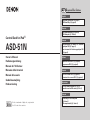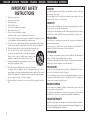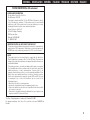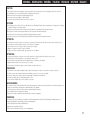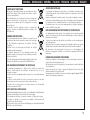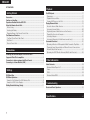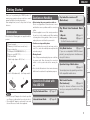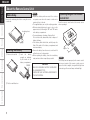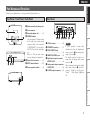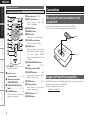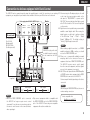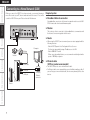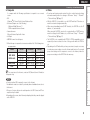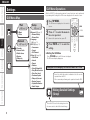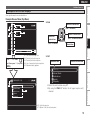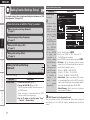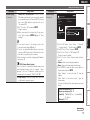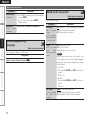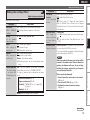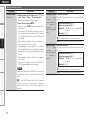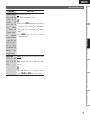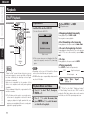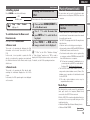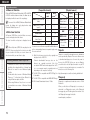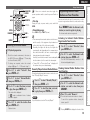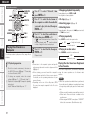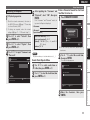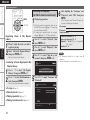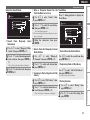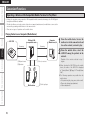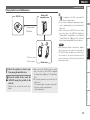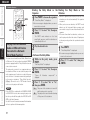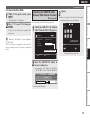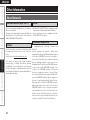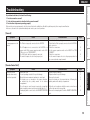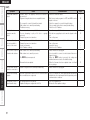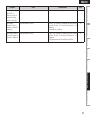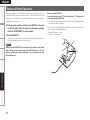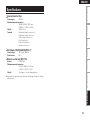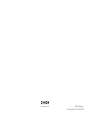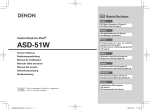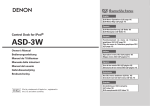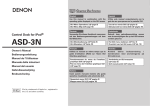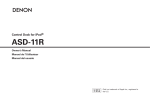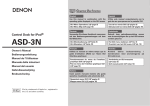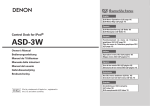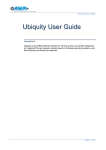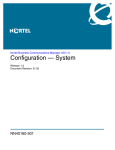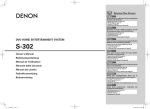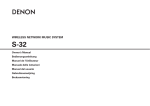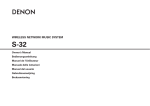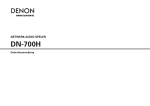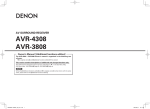Download Denon ASD-51N MP3 Docking Station User Manual
Transcript
ENGLISH Getting Started Graphical User Interface English GUI Menu Operations (vpage 9) GUI Menu Map (vpage 9) Connections Deutsch Français Owner’s Manual Italiano Manuel de l’Utilisateur Operazioni menu GUI (vpagina 9) Mappa menu GUI (vpagina 9) Español Manual del usuario Uso de los menús GUI (vpágina 9) Estructura de los menús GUI (vpágina 9) Bruksanvisning Troubleshooting Manuale delle istruzioni Gebruiksaanwijzing Information Bedienungsanleitung Nederlands Het GUI menu bedienen (vblz. 9) Overzicht van het GUI menu (vblz. 9) Svenska iPod is a trademark of Apple Inc., registered in the U.S. and other countries. Playback ASD-51N Fonctionnement du menu de l’interface graphique GUI (vpage 9) Plan du menu de l’interface graphique GUI (vpage 9) Setting Control Dock for iPod® GUI-Menübedienung (vSeite 9) GUI-Menüplan (vSeite 9) Användning av GUI-menyerna (vsidan 9) GUI-menyöversikt (vsidan 9) ENGLISH 1. 2. 3. 4. 5. 6. 7. 8. 9. 10. 11. 12. DEUTSCH FRANCAIS ITALIANO ESPAÑOL IMPORTANT SAFETY INSTRUCTIONS Read these instructions. Keep these instructions. Heed all warnings. Follow all instructions. Do not use this apparatus near water. Clean only with dry cloth. Do not block any ventilation openings. Install in accordance with the manufacturer’s instructions. Do not install near any heat sources such as radiators, heat registers, stoves, or other apparatus (including amplifiers) that produce heat. Protect the power cord from being walked on or pinched particularly at plugs, convenience receptacles, and the point where they exit from the apparatus. Only use attachments/accessories specified by the manufacturer. Use only with the cart, stand, tripod, bracket, or table specified by the manufacturer, or sold with the apparatus. When a cart is used, use caution when moving the cart/ apparatus combination to avoid injury from tip-over. Unplug this apparatus during lightning storms or when unused for long periods of time. 13. Refer all servicing to qualified service personnel. Servicing is required when the apparatus has been damaged in any way, such as power-supply cord or plug is damaged, liquid has been spilled or objects have fallen into the apparatus, the apparatus has been exposed to rain or moisture, does not operate normally, or has been dropped. 14. Batteries shall not be exposed to excessive heat such as sunshine, fire or the like. NEDERLANDS SVENSKA CAUTION: To completely disconnect this product from the mains, disconnect the plug from the wall socket outlet. The mains plug is used to completely interrupt the power supply to the unit and must be within easy access by the user. VORSICHT: Um dieses Gerät vollständig von der Stromversorgung abzutrennen, ziehen Sie bitte den Stecker aus der Wandsteckdose. Der Netzstecker wird verwendet, um die Stromversorgung zum Gerät völlig zu unterbrechen; er muss für den Benutzer gut und einfach zu erreichen sein. PRECAUTION: Pour déconnecter complètement ce produit du courant secteur, débranchez la prise de la prise murale. La prise secteur est utilisée pour couper complètement l’alimentation de l’appareil et l’utilisateur doit pouvoir y accéder facilement. ATTENZIONE: Per scollegare completamente questo prodotto dalla rete di alimentazione elettrica, scollegare la spina dalla relativa presa a muro. La spina di rete viene utilizzata per interrompere completamente l’alimentazione all’unità e deve essere facilmente accessibile all’utente. PRECAUCIÓN: Para desconectar completamente este producto de la alimentación eléctrica, desconecte el enchufe del enchufe de la pared. El enchufe de la alimentación eléctrica se utiliza para interrumpir por completo el suministro de alimentación eléctrica a la unidad y debe de encontrarse en un lugar al que el usuario tenga fácil acceso. WAARSCHUWING: Om de voeding van dit product volledig te onderbreken moet de stekker uit het stopcontact worden getrokken. De netstekker wordt gebruikt om de stroomtoevoer naar het toestel volledig te onderbreken en moet voor de gebruiker gemakkelijk bereikbaar zijn. FÖRSIKTIHETSMÅTT: Koppla loss stickproppen från eluttaget för att helt skilja produkten från nätet. Stickproppen används för att helt bryta strömförsörjningen till apparaten, och den måste vara lättillgänglig för användaren. I SVENSKA NEDERLANDS ESPAÑOL ITALIANO FRANCAIS DEUTSCH ENGLISH FCC INFORMATION (For US customers) 1. COMPLIANCE INFORMATION Product Name: Control Dock for iPod Model Number: ASD-51N This product complies with Part 15 of the FCC Rules. Operation is subject to the following two conditions: (1) this product may not cause harmful interference, and (2) this product must accept any interference received, including interference that may cause undesired operation. Denon Electronics (USA), LLC (a D & M Holdings Company) 100 Corporate Drive Mahwah, NJ 07430-2041 Tel. (800) 497-8921 2. IMPORTANT NOTICE: DO NOT MODIFY THIS PRODUCT This product, when installed as indicated in the instructions contained in this manual, meets FCC requirements. Modification not expressly approved by DENON may void your authority, granted by the FCC, to use the product. 3. NOTE This product has been tested and found to comply with the limits for a Class B digital device, pursuant to Part 15 of the FCC Rules. These limits are designed to provide reasonable protection against harmful interference in a residential installation. This product generates, uses and can radiate radio frequency energy and, if not installed and used in accordance with the instructions, may cause harmful interference to radio communications. However, there is no guarantee that interference will not occur in a particular installation. If this product does cause harmful interference to radio or television reception, which can be determined by turning the product OFF and ON, the user is encouraged to try to correct the interference by one or more of the following measures: •Reorient or relocate the receiving antenna. •Increase the separation between the equipment and receiver. •Connect the product into an outlet on a circuit different from that to which the receiver is connected. •Consult the local retailer authorized to distribute this type of product or an experienced radio/TV technician for help. This Class B digital apparatus complies with Canadian ICES-003. Cet appareil numérique de la classe B est conforme à la norme NMB-003 du Canada. II ENGLISH DEUTSCH FRANCAIS ITALIANO ESPAÑOL • DECLARATION OF CONFORMITY We declare under our sole responsibility that this product, to which this declaration relates, is in conformity with the following standards: EN60950, EN55022, EN55024, EN61000-3-2 and EN61000-3-3. Following the provisions of 2006/95/EC and 2004/108/EC Directive. • ÜBEREINSTIMMUNGSERKLÄRUNG Wir erklären unter unserer Verantwortung, daß dieses Produkt, auf das sich diese Erklärung bezieht, den folgenden Standards entspricht: EN60950, EN55022, EN55024, EN61000-3-2 und EN61000-3-3. Entspricht den Verordnungen der Direktive 2006/95/EC und 2004/108/EC. • DECLARATION DE CONFORMITE Nous déclarons sous notre seule responsabilité que l’appareil, auquel se réfère cette déclaration, est conforme aux standards suivants: EN60950, EN55022, EN55024, EN61000-3-2 et EN61000-3-3. D’après les dispositions de la Directive 2006/95/EC et 2004/108/EC. • DICHIARAZIONE DI CONFORMITÀ Dichiariamo con piena responsabilità che questo prodotto, al quale la nostra dichiarazione si riferisce, è conforme alle seguenti normative: EN60950, EN55022, EN55024, EN61000-3-2 e EN61000-3-3. In conformità con le condizioni delle direttive 2006/95/EC e 2004/108/EC. QUESTO PRODOTTO E’ CONFORME AL D.M. 28/08/95 N. 548 III NEDERLANDS SVENSKA • DECLARACIÓN DE CONFORMIDAD Declaramos bajo nuestra exclusiva responsabilidad que este producto al que hace referencia esta declaración, está conforme con los siguientes estándares: EN60950, EN55022, EN55024, EN61000-3-2 y EN61000-3-3. Siguiendo las provisiones de las Directivas 2006/95/EC y 2004/108/EC. • EENVORMIGHEIDSVERKLARING Wij verklaren uitsluitend op onze verantwoordelijkheid dat dit produkt, waarop deze verklaring betrekking heeft, in overeenstemming is met de volgende normen: EN60950, EN55022, EN55024, EN61000-3-2 en EN61000-3-3. Volgens de bepalingen van de Richtlijnen 2006/95/EC en 2004/108/EC. • ÖVERENSSTÄMMELSESINTYG Härmed intygas helt på eget ansvar att denna produkt, vilken detta intyg avser, uppfyller följande standarder: EN60950, EN55022, EN55024, EN61000-3-2 och EN61000-3-3. Enligt stadgarna i direktiv 2006/95/EC och 2004/108/EC. DENON EUROPE Division of D&M Germany GmbH An der Landwehr 19, Nettetal, D-41334 Germany SVENSKA NEDERLANDS ESPAÑOL ITALIANO FRANCAIS DEUTSCH ENGLISH ENGLISH CAUTION: •The ventilation should not be impeded by covering the ventilation openings with items, such as newspapers, tablecloths, curtains, etc. • No naked flame sources, such as lighted candles, should be placed on the unit. • Observe and follow local regulations regarding battery disposal. • Do not expose the unit to dripping or splashing fluids. • Do not place objects filled with liquids, such as vases, on the unit. ACHTUNG: •Die Belüftung sollte auf keinen Fall durch das Abdecken der Belüftungsöffnungen durch Gegenstände wie beispielsweise Zeitungen, Tischtücher, Vorhänge o. Ä. behindert werden. •Auf dem Gerät sollten keinerlei direkte Feuerquellen wie beispielsweise angezündete Kerzen aufgestellt werden. •Bitte beachten Sie bei der Entsorgung der Batterien die örtlich geltenden Umweltbestimmungen. •Das Gerät sollte keiner tropfenden oder spritzenden Flüssigkeit ausgesetzt werden. •Auf dem Gerät sollten keine mit Flüssigkeit gefüllten Behälter wie beispielsweise Vasen aufgestellt werden. ATTENTION: •La ventilation ne doit pas être gênée en recouvrant les ouvertures de la ventilation avec des objets tels que journaux, rideaux, tissus, etc. • Aucune flamme nue, par exemple une bougie, ne doit être placée sur l’appareil. • Veillez à respecter les lois en vigueur lorsque vous jetez les piles usagées. • L’appareil ne doit pas être exposé à l’eau ou à l’humidité. • Ne pas poser d’objet contenant du liquide, par exemple un vase, sur l’appareil. ATTENZIONE: •Le aperture di ventilazione non devono essere ostruite coprendole con oggetti, quali giornali, tovaglie, tende e così via. • Non posizionate sull’unità fiamme libere, come ad esempio candele accese. •Prestate attenzione agli aspetti legati alla tutela dell’ambiente nello smaltimento delle batterie. • L’apparecchiatura non deve essere esposta a gocciolii o spruzzi. •Non posizionate sull’unità alcun oggetto contenente liquidi, come ad esempio i vasi. PRECAUCIÓN: •La ventilación no debe quedar obstruida por haberse cubierto las aperturas con objetos como periódicos, manteles, cortinas, etc. •No debe colocarse sobre el aparato ninguna fuente inflamable sin protección, como velas encendidas. •A la hora de deshacerse de las pilas, respete la normativa para el cuidado del medio ambiente. • No exponer el aparato al goteo o salpicaduras cuando se utilice. • No colocar sobre el aparato objetos llenos de líquido, como jarros. WAARSCHUWING: •De ventilatie mag niet worden belemmerd door de ventilatieopeningen af te dekken met bijvoorbeeld kranten, een tafelkleed, gordijnen, enz. • Plaats geen open vlammen, bijvoorbeeld een brandende kaars, op het apparaat. • Houd u steeds aan de milieuvoorschriften wanneer u gebruikte batterijen wegdoet. • Stel het apparaat niet bloot aan druppels of spatten. • Plaats geen voorwerpen gevuld met water, bijvoorbeeld een vaas, op het apparaat. OBSERVERA: •Ventilationen bör inte förhindras genom att täcka för ventilationsöppningarna med föremål såsom tidningar, bordsdukar, gardiner osv. • Inga blottade brandkällor, såsom tända ljus, får placeras på apparaten. • Tänk på miljöaspekterna när du bortskaffar batterier. • Apparaten får inte utsättas för vätska. • Placera inte föremål fyllda med vätska, t.ex. vaser, på apparaten. IV ENGLISH DEUTSCH FRANCAIS ITALIANO ESPAÑOL NOTE ON USE • Avoid high temperatures. Allow for sufficient heat dispersion when installed in a rack. • Handle the power cord carefully. Hold the plug when unplugging the cord. • Keep the unit free from moisture, water, and dust. • Unplug the power cord when not using the unit for long periods of time. • Do not obstruct the ventilation holes. • Do not let foreign objects into the unit. • Do not let insecticides, benzene, and thinner come in contact with the unit. • Never disassemble or modify the unit in any way. HINWEISE ZUM GEBRAUCH • Vermeiden Sie hohe Temperaturen. Beachten Sie, dass eine ausreichende Belüftung gewährleistet wird, wenn das Gerät auf ein Regal gestellt wird. • Gehen Sie vorsichtig mit dem Netzkabel um. Halten Sie das Kabel am Stecker, wenn Sie den Stecker herausziehen. • Halten Sie das Gerät von Feuchtigkeit, Wasser und Staub fern. • Wenn das Gerät längere Zeit nicht verwendet werden soll, trennen Sie das Netzkabel vom Netzstecker. • Decken Sie den Lüftungsbereich nicht ab. • Lassen Sie keine fremden Gegenstände in das Gerät kommen. • Lassen Sie das Gerät nicht mit Insektiziden, Benzin oder Verdünnungsmitteln in Berührung kommen. • Versuchen Sie niemals das Gerät auseinander zu nehmen oder zu verändern. OBSERVATIONS RELATIVES A L’UTILISATION • Eviter des températures élevées. Tenir compte d’une dispersion de chaleur suffisante lors de l’installation sur une étagère. • Manipuler le cordon d’alimentation avec précaution. Tenir la prise lors du débranchement du cordon. • Protéger l’appareil contre l’humidité, l’eau et la poussière. • Débrancher le cordon d’alimentation lorsque l’appareil n’est pas utilisé pendant de longues périodes. • Ne pas obstruer les trous d’aération. • Ne pas laisser des objets étrangers dans l’appareil. • Ne pas mettre en contact des insecticides, du benzène et un diluant avec l’appareil. • Ne jamais démonter ou modifier l’appareil d’une manière ou d’une autre. NOTE SULL’USO • Evitate di esporre l’unità a temperature elevate. Assicuratevi che vi sia un’adeguata dispersione del calore quando installate l’unità in un mobile per componenti audio. • Manneggiate il cavo di alimentazione con attenzione. Tenete ferma la spina quando scollegate il cavo dalla presa. • Tenete l’unità lontana dall’umidità, dall’acqua e dalla polvere. • Scollegate il cavo di alimentazione quando prevedete di non utilizzare l’unità per un lungo periodo di tempo. • Non coprite i fori di ventilazione. • Non inserite corpi estranei all’interno dell’unità. • Assicuratevi che l’unità non entri in contatto con insetticidi, benzolo o solventi. • Non smontate né modificate l’unità in alcun modo. V NEDERLANDS SVENSKA NOTAS SOBRE EL USO • Evite altas temperaturas. Permite la suficiente dispersión del calor cuando está instalado en la consola. • Maneje el cordón de energía con cuidado. Sostenga el enchufe cuando desconecte el cordón de energía. • Mantenga el equipo libre de humedad, agua y polvo. • Desconecte el cordón de energía cuando no utilice el equipo por mucho tiempo. • No obstruya los orificios de ventilación. • No deje objetos extraños dentro del equipo. • No permita el contacto de insecticidas, gasolina y diluyentes con el equipo. • Nunca desarme o modifique el equipo de ninguna manera. ALVORENS TE GEBRUIKEN • Vermijd hoge temperaturen. Zorg er bij installatie in een audiorack voor, dat de door het toestel geproduceerde warmte goed kan worden afgevoerd. • Hanteer het netsnoer voorzichtig. Houd het snoer bij de stekker vast wanneer deze moet worden aan- of losgekoppeld. • Laat geen vochtigheid, water of stof in het apparaat binnendringen. • Neem altijd het netsnoer uit het stopkontakt wanneer het apparaat gedurende een lange periode niet wordt gebruikt. • De ventilatieopeningen mogen niet worden beblokkeerd. • Laat geen vreemde voorwerpen in dit apparaat vallen. • Voorkom dat insecticiden, benzeen of verfverdunner met dit toestel in contact komen. • Dit toestel mag niet gedemonteerd of aangepast worden. OBSERVERA ANGÅENDE ANVÄNDNINGEN • Undvik höga temperaturer. Se till att det finns möjlighet till god värmeavledning vid montering i ett rack. • Hantera nätkabeln varsamt. Håll i kabeln när den kopplas från el-uttaget. • Utsätt inte apparaten för fukt, vatten och damm. • Koppla loss nätkabeln om apparaten inte kommer att användas i lång tid. • Täpp inte till ventilationsöppningarna. • Se till att främmande föremål inte tränger in i apparaten. • Se till att inte insektsmedel på spraybruk, bensen och thinner kommer i kontakt med apparatens hölje. • Ta inte isär apparaten och försök inte bygga om den. SVENSKA NEDERLANDS A NOTE ABOUT RECYCLING: This product’s packaging materials are recyclable and can be reused. Please dispose of any materials in accordance with the local recycling regulations. When discarding the unit, comply with local rules or regulations. Batteries should never be thrown away or incinerated but disposed of in accordance with the local regulations concerning battery disposal. This product and the supplied accessories, excluding the batteries, constitute the applicable product according to the WEEE directive. HINWEIS ZUM RECYCLING: Das Verpackungsmaterial dieses Produktes ist zum Recyceln geeignet und kann wieder verwendet werden. Bitte entsorgen Sie alle Materialien entsprechend der örtlichen RecyclingVorschriften. Beachten Sie bei der Entsorgung des Gerätes die örtlichen Vorschriften und Bestimmungen. Die Batterien dürfen nicht in den Hausmüll geworfen oder verbrannt werden; bitte entsorgen Sie die Batterien gemäß der örtlichen Vorschriften. Dieses Produkt und das im Lieferumfang enthaltene Zubehör (mit Ausnahme der Batterien!) entsprechen der WEEE-Direktive. UNE REMARQUE CONCERNANT LE RECYCLAGE: Les matériaux d’emballage de ce produit sont recyclables et peuvent être réutilisés. Veuillez disposer des matériaux conformément aux lois sur le recyclage en vigueur. Lorsque vous mettez cet appareil au rebut, respectez les lois ou réglementations en vigueur. Les piles ne doivent jamais être jetées ou incinérées, mais mises au rebut conformément aux lois en vigueur sur la mise au rebut des piles. Ce produit et les accessoires inclus, à l’exception des piles, sont des produits conformes à la directive DEEE. ESPAÑOL ITALIANO FRANCAIS DEUTSCH ENGLISH ACERCA DEL RECICLAJE: Los materiales de embalaje de este producto son reciclables y se pueden volver a utilizar. Disponga de estos materiales siguiendo los reglamentos de reciclaje de su localidad. Cuando se deshaga de la unidad, cumpla con las reglas o reglamentos locales. Las pilas nunca deberán tirarse ni incinerarse. Deberá disponer de ellas siguiendo los reglamentos de su localidad relacionados con los desperdicios químicos. Este producto junto con los accesorios empaquetados es el producto aplicable a la directiva RAEE excepto pilas. EEN AANTEKENING MET BETREKKING TOT DE RECYCLING: Het inpakmateriaal van dit product is recycleerbaar en kan opnieuw gebruikt worden. Er wordt verzocht om zich van elk afvalmateriaal te ontdoen volgens de plaatselijke voorschriften. Volg voor het wegdoen van de speler de voorschriften voor de verwijdering van wit- en bruingoed op. Batterijen mogen nooit worden weggegooid of verbrand, maar moeten volgens de plaatselijke voorschriften betreffende chemisch afval worden verwijderd. Op dit product en de meegeleverde accessoires, m.u.v. de batterijen is de richtlijn voor afgedankte elektrische en elektronische apparaten (WEEE) van toepassing. OBSERVERA ANGÅENDE ÅTERVINNING: Produktens emballage är återvinningsbart och kan återanvändas. Kassera det enligt lokala återvinningsbestämmelser. När du kasserar enheten ska du göra det i överensstämmelse med lokala regler och bestämmelser. Batterier får absolut inte kastas i soporna eller brännas. Kassera dem enligt lokala bestämmelser för kemiskt avfall. Denna apparat och de tillbehör som levereras med den uppfyller gällande WEEEdirektiv, med undantag av batterierna. NOTA RELATIVA AL RICICLAGGIO: I materiali di imballaggio di questo prodotto sono riutilizzabili e riciclabili. Smaltire i materiali conformemente alle normative locali sul riciclaggio. Per lo smaltimento dell’unità, osservare le normative o le leggi locali in vigore. Non gettare le batterie, né incenerirle, ma smaltirle conformemente alla normativa locale sui rifiuti chimici. Questo prodotto e gli accessori inclusi nell’imballaggio sono applicabili alla direttiva RAEE, ad eccezione delle batterie. VI ENGLISH n Contents Getting Started Accessories·········································································································2 Cautions on Handling························································································2 Operations Enabled with the ASD-51N···························································2 About the Remote Control Unit·······································································3 Before Using·····································································································3 Inserting the Battery·························································································3 Operating Range of the Remote Control Unit···················································3 Part Names and Functions················································································4 Top Panel / Front Panel / Side Panel··································································4 Rear Panel·········································································································4 Remote Control Unit·························································································5 Connections Mounting the universal adapter on the control dock····································5 Supported iPods/iPod compatibles·································································5 Connection to devices equipped with Dock Control······································6 Connecting to a Home Network (LAN)····························································7 Settings GUI Menu Map···································································································9 GUI Menu Operations························································································9 Example of the Display of the GUI Mark at a Title············································9 Examples of GUI Screen Displays··································································· 10 Making Detailed Settings (Setup)·································································· 11 Playback iPod® Playback································································································ 17 Preparations···································································································· 17 Playback Music and Video··············································································· 17 Viewing Still Pictures on the iPod····································································18 Playing Network Audio···················································································18 About the Internet Radio Function··································································18 Listening to Internet Radio··············································································20 Registering Internet Radio Stations as Your Favorites·····································20 Playing Files Stored on a Computer································································21 Listening to Napster························································································22 Listening to Rhapsody (for North America model only)···································23 Convenient Functions······················································································25 Operating a Wireless LAN-Compatible Mobile Terminal to Play Music···········25 Playing the Same Network Audio on Different Devices Connected in a Network (Party Mode Function)······································································27 Operating the ASD-51N with a Browser (Web Control Function)····················28 Other Information About Networks·······························································································29 Windows Media Player Ver.11·········································································29 vTuner··············································································································29 DLNA···············································································································29 Windows Media DRM·····················································································29 Troubleshooting·····················································································30 Restart and Reset Operations·········································································33 Specifications· ·························································································34 ENGLISH Accessories (Cable length: Approx. 6.6 ft / 2 m)................... 1 r t (For Europe model) y NOTE •Do not use any AC adapter other than the specified one. Doing so could result in fires or electric shock. •The included AC adapter is exclusively for use with this unit. Never use it with other equipment. Operations Enabled with the ASD-51N Play iPod Audio and Video vpage 17 Listen to Internet Radio vpage 20 Operation Using a Mobile device vpage 25 You can play music by operating a wireless LAN-compatible mobile device. Web Control Function (iPod touch only) vpage 28 Using the browser software on an iPod touch, you can operate the ASD-51N via the network. Specifications With battery • Note that the illustrations in these instructions may differ from the actual unit for explanation purposes. Party Mode Function vpage 27 If you use a compatible DENON network product, you can play music simultaneously on up to 5 devices. Troubleshooting (For U.S.A. & Canada model) • Moving the unit Turn off the power and unplug the power cord from the power outlet. Next, disconnect the connection cables to other system units before moving the unit. n Napster vpage 22 n Rhapsody vpage 23 (for North America model only) Information • Cautions on using mobile phones Using a mobile phone near this unit may result in noise. If so, move the mobile phone away from this unit when using it. Play Music from Fee-based Music Sites Playback q Owner’s manual................................................ 1 w Warranty (for North America model only)......... 1 e Service station list............................................ 1 r AC Adapter (KSAFC0600150W1UV–1).............. 1 t Remote control (RC-1137)................................. 1 y AV/Control Cable • Before turning the power operation switch on Check once again that all connections are correct and that there are no problems with the connection cables. • Power is supplied to some of the circuitry even when the unit is set to the standby mode. When traveling or leaving home for long periods of time, be sure to unplug the power cord from the power outlet. Play Audio Files stored on a PC (Media Server) vpage 21 Setting Check that the following parts are supplied with the product. Cautions on Handling Connections Thank you for purchasing this DENON product. To ensure proper operation, please read these owner’s manual carefully before using the product. After reading them, be sure to keep them for future reference. Getting Started Getting Started ENGLISH Getting Started About the Remote Control Unit Before Using Remove the insulating sheet before using the remote control unit. Connections Insulating sheet Setting Playback Inserting the Battery q Remove the rear lid. Information w Load the battery properly as indicated by the marks in the battery compartment. CR2025 Troubleshooting e Put the rear lid back on. Specifications NOTE • Replace the battery with new ones if the set does not operate even when the remote control unit is operated close to the unit. • The supplied battery are only for verifying operation. • When inserting the battery, be sure to do so in the proper direction, following the “q” and “w” marks in the battery compartment. • To prevent damage or leakage of battery fluid: Do not short-circuit, disassemble, heat or dispose of battery in flames. • If the battery fluid should leak, carefully wipe the fluid off the inside of the battery compartment and insert new battery. • Remove the battery from the remote control unit if it will not be in use for long periods. • When replacing the battery, have the new battery ready and insert them as quickly as possible. CAUTION RISK OF EXPLOSION IF BATTERY IS REPLACED BY AN INCORRECT TYPE. DISPOSE OF USED BATTERIES ACCORDING TO THE INSTRUCTIONS. Operating Range of the Remote Control Unit Point the remote control unit at the remote sensor when operating it. 30° 30° Approx. 7 m NOTE The set may function improperly or the remote control unit may not operate if the remote control sensor is exposed to direct sunlight, strong artificial light from an inverter type fluorescent lamp or infrared light. ENGLISH Getting Started Part Names and Functions For buttons not explained here, see the page indicated in parentheses ( ). Top Panel / Front Panel / Side Panel r t y e r t q DC IN connector························ (6) w ETHERNET connector··············· (7) e DOCK CONTROL jack · ·················································· (6) r REMOTE CONTROL jack··········· (6) t Digital audio output connector (DIGITAL OUT) · ························ (6) y Analog audio output connectors (AUDIO OUT)····························· (6) u S-VIDEO output connector······ (6) y u u Troubleshooting NOTE It is not possible to output audio simultaneously from the digital audio output connector t and analog audio output connectors y. The default setting is for audio to be output from the analog audio output connectors y. When outputting audio from the digital audio output connector t, switch the setting to “Digital” in the GUI menu “Setup” – “Audio Output” (vpage 16). Information t Remote Control sensor············ (3) y PARTY mode indicator··········· (27) u Power operation switch··········· (6) q w Playback After inserting the AC adapter plug into the wall socket, turn the power operation switch on the side panel to “ON/STANDBY” to power up the ASD-51N. This indicator then lights up. When the GUI and audio output stops the display is extinguished. Setting e w Connections q q Remote control unit storage slot w Dock connector e Universal adapter slot·············· (5) r POWER indicator Rear Panel Specifications ENGLISH Getting Started Part Names and Functions Connections Remote Control Unit q Connections w e r b t Q1 Q2 Q3 Q4 Q5 t Cursor buttons (uio p) y PARTY mode button··············· (27) Setting Q6 Q7 Playback Q8 Party u RANDOM button i MEMORY button o MUTE button y u i o Q0 When pressed, “Enter Mode?” is displayed. Turning off the sound temporarily. Mounting the universal adapter on the control dock A genuine iPod dock adapter can be mounted on this ASD-51N. To connect an iPod, use the dock adapter included with the iPod. Adapter Q0 VOLUME control buttons Use this to adjust the volume. Q1 POWER button Information When this button is pressed, the GUI and audio outputs are stopped. Even when stopped (POWER indicator extinguished) the iPod is charged. Main unit Q2 CHARACTER SEARCH button b:ALL MUSIC functions executed by this unit. are Troubleshooting q Remote control Specifications r TOP MENU button···················· (9) signal transmitter······················ (3) w iPod mode select button (BROWSE/REMOTE)················(18) e CHARACTER SEARCH button (8)·································· (21, 22) (9)·································· (21, 22) not When pressed, the GUI’s top menu appears on the monitor. Q3 Play/Pause button (1/3) Q4 FAVORITES button·················· (20) When pressed, the favorites folder appears on the monitor. Q5 ENTER button······················(9, 17) Q6 iPod menu button When pressed, the iPod menu appears on the monitor. Q7 PAGE buttons (ui) Q8 REPEAT button Supported iPods/iPod compatibles The ASD-51N supports any iPod equipped with a Dock connector (except the 3rd and 4th generation, iPod mini and iPod Photo). For latest compatible lists, please visit. http://denon.com/asd-51/ ENGLISH The ASD-51N can be operated remotely using the supplied remote control. By connecting to your existing equipment, you can play back your favourite music and video files from your iPod or from over a network. Monitor Device equipped with DOCK CONTROL jack b3 %0$, $0/530- b4 7*%&0 "6%*0 */ 3 - 47*%&0 */ 47*%&0 */ R L or b1 Audio signal OUT NOTE • When the DOCK CONTROL jack is connected, the ASD-51N no longer accepts remote control commands. To use the remote control unit, point it at the remote control sensor on the connected device when operating it. Video signal IN OUT IN • Only connect equipment which is compatible with the DOCK CONTROL jack to the DOCK CONTROL jack of the ASD-51N. Connecting non-compatible equipment will result in a malfunction. NOTE When using the DOCK CONTROL jack, be sure to make an analog connection. Latest compatible lists http://denon.com/asd-51/ Specifications Signal direction Troubleshooting (supplied) Information L NOTE When making a digital connection to a DENON amplifier released in 2009 or earlier, you should not use the DOCK CONTROL jack. b3:Please use a commercially available monaural mini-plug cable for the connection. Connect to equipment that has a REMOTE CONTROL jack. The ASD-51N receives remote control signals from the connected equipment, and these signals are sent to the equipment to operate it. b4:ASD-51N can be operated from a DENON amplifier or DENON system device equipped with a DOCK CONTROL jack connected to the ASD-51N. Features may be limited, depending on the device connected. Playback R NOTE Connect the plug on the side to which this part is mounted to the terminal on the ASD51N. Setting (sold separately) b2 (sold separately) AC outlet (wall) AC 120 V, 60 Hz (For U.S.A. & Canada model) AC 230 V, 50 Hz (For Europe model) 3&.05& $0/530- 7*%&0 (supplied) $0"9*"*/ "6%*0 Connections "6%*0 b1:After inserting the AC adapter plug into the wall socket, turn the power operation switch on the side panel to “ON/STANDBY” to power up the ASD-51N. The power indicator then lights up, and after 15-20 seconds the GUI screen is displayed on the monitor. b2:Digital connection is possible using a commercially available coaxial digital cable. When using the digital output, you will need to perform settings in the GUI menu “Setup” – “Other” – “Audio Output” (vpage 16). The default setting is “Analog”. Digital output is turned off. Getting Started Connection to devices equipped with Dock Control ENGLISH Getting Started Connecting to a Home Network (LAN) When you connect the ASD-51N to a home network, you can enjoy listening to music files stored on your PC, internet radio audio and other sources. You can also control the ASD-51N from your iPod touch via the Web browser. Required system n Broadband Internet connection Connections A broadband line connection to the Internet is required in order to use the ASD51N’s Internet radio function and firmware update. n Modem This is a device that is connected to the broadband line to communicate with the Internet. Some are integrated with the router. Setting n Router Playback Computer Modem Internet Information n Ethernet cable (CAT-5 or greater recommended) To WAN side To LAN port Troubleshooting To LAN port Router Specifications •When using the ASD-51N, we recommend you use a router equipped with the following functions: · Built-in DHCP (Dynamic Host Configuration Protocol) server This function automatically assigns IP addresses on the LAN. · Built-in 100BASE-TX switch When connecting multiple devices, we recommend a switching hub with a speed of 100 Mbps or greater. LAN port/ Ethernet connector •The ASD-51N does not come with an Ethernet cable. •For Ethernet cable, we recommend that you use shielded normal type cable. If you use flat type or a non-shielded cable, the noise may adversely affect other devices. ENGLISH MP3 / WMA MPEG-4 AAC Per minute Per hour Approx. 1 MB Approx. 1.5 MB Approx. 2 MB Approx. 3 MB Approx. 10 MB Approx. 7.7 MB Approx. 60 MB Approx. 90 MB Approx. 120 MB Approx. 180 MB Approx. 600 MB Approx. 464 MB Information WAV (LPCM) FLAC Bit rate 128 kbps 192 kbps 256 kbps 392 kbps 1400 kbps 1080 kbps Playback Format Setting b Free disk space is required to store music and video files. The following sizes are approximate. •If you have an Internet provider contract for a line on which network settings are made manually, make the settings at GUI menu “Setup” – “Network” – “Network Setup” (vpage 11). •With the ASD-51N, it is possible to use the DHCP and Auto IP functions to make the network settings automatically. •When using a broadband router (DHCP function), the ASD-51N sets the IP address, etc., automatically. When using the ASD-51N connected to a network with no DHCP function, make the settings for the IP address, etc., at GUI menu “Setup” – “Network” – “Network Setup” (vpage 11). •The ASD-51N is not compatible with PPPoE. A PPPoE-compatible router is required if you have a contract for a line of the type with which the PPPoE is set. •Depending on the ISP with which you have your contract, it may be necessary to make proxy server settings to use the Internet radio function. If you made proxy server settings on the computer to connect to the Internet, make the proxy server settings on the ASD-51N in the same way. Connections A computer with the following specifications is required to use a music server: •OS Windows® XP Service Pack2 or later, Windows Vista •Software (Prepare one of the following.) · Windows Media Player ver.11 · DLNA-compatible server software •Internet browser Microsoft Internet Explorer 6 or later •LAN port •300 MB or more free disk space n Others Getting Started Connecting to a Home Network (LAN) n Computer Troubleshooting For connections to the Internet, contact an ISP (Internet Service Provider) or a computer shop. Specifications NOTE • A contract with an ISP is required to connect to the Internet. No additional contract is needed if you already have a broadband connection to the Internet. • The types of routers that can be used depend on the ISP. Contact an ISP or a computer shop for details. • Depending on the server, video files may be displayed, but they cannot be played on the ASD-51N. ENGLISH GUI Menu Operations Getting Started Settings With the ASD-51N, settings and operations for most functions can be performed by operating while looking at the GUI menus displayed on the monitor screen. GUI Menu Map Press iPod Connections 1 TOP MENU ui to select the menu to 2 Press be set or operated. (vpage 17) nMusic nVideo Setting Network (vpage 18) Playback nFavorites nInternet Radio nMedia Server nNapster nRhapsody Setup (vpage 11) Information Troubleshooting nNetwork (vpage 11) • Network Setup • Network Info nLanguage (vpage 13) nGUI (vpage 13) • Screensaver • Format • GUI Timeout nOther (vpage 14) • Slide Show • Interval • Repeat • Random • Friendly Name Edit • Party Mode Function • Party Start Level • Firmware Update • Rhapsody Account • Napster Account • Update Notification • Audio Output . The GUI menu is displayed on the monitor screen. uiop TOP MENU b To return to the previous item, press o. ENTER or p to enter the 3 Press setting. n Exiting the GUI Menu Press TOP MENU while the GUI menu is displayed. The GUI menu display disappears. Example of the Display of the GUI Mark at a Title Items for which this mark is indicated at the title can be operated from the GUI. We recommend performing such operations from the GUI. Specifications Making Detailed Settings (Setup) This is the GUI icon for this setting item or for the menu series to which this item belongs. ENTER ENGLISH Examples of GUI Screen Displays Some typical examples are described below. Example: Browse Menu (Top Menu) n Icon Switch the selected item z3 (Use u to switch.) z1 Music z4 Video z2 to select “ ” ENTER.). Selected item z5 z1 : List GUI menu setup icons z2 : Currently selected setup icon z3 : Currently selected setup item z4 : List of currently selected setup items z5 : Operation button guidance n List Selected item DENON:[ASD-51N] Switch to the next item [1/5] Favorites z6 Favorites z7 bSwitch the selected item using ui. bBy using the PAGE ui button, the list page may be sent / returned. z6 : Selected setup icon z7 : Options of the selected setup item 10 Specifications Internet Radio Media Server Napster Rhapsody Troubleshooting [1/5] DENON:[ASD-51N] Internet Radio Media Server Napster Rhapsody Information i and then press p (or press Select (Use p or ENTER to switch.) Playback Up/Down Switch to the next item Setting Switch the selected item (Use i to switch.) Press Connections iPod Getting Started GUI Menu Operations ENGLISH Getting Started Making Detailed Settings (Setup) For details on how to select, set and cancel settings for each menu, see “GUI Menu Operation” (vpage 9, 10). Connections n Items that can be set with the “Setup” procedure Making the network settings (Network) vpage 11 Setting Making language settings (Language) vpage 13 Playback Making the GUI settings (GUI) vpage 13 Making other settings (Other) vpage 14 Information Making the Network Settings (Network) Troubleshooting Default settings are underlined. Make network settings. Setting items Network Setup Specifications 11 Setting contents 1. Connect the LAN cable (vpage 7). 2. Turn on the ASD-51N (vpage 4, 6 b1 ). ASD-51N performs automatic network setup due to the DHCP function. When connecting to a network that has no DHCP function, perform the setting in step 3. 3. Set the IP address at the GUI menu “Setup” – “Network” – “Network Setup”. Making Detailed Settings (Setup) Setting items Network Setup (Continued) • If you are using a broadband router (DHCP function), there is no need to make the settings at “IP Address” and “Proxy”, since the DHCP function is set to “ON” in the ASD-51N’s default settings. • If the ASD-51N is being used connected to a network without the DHCP function, the network settings must be made. In this case, some knowledge of networks is required. For details, consult a network administrator. Setting contents Network Setup DHCP IP Address Exit Detail q Up/Down ON 192.168.11.3 Detail DHCP IP Back/Select Address Subnet Mask Default Gateway Primary DNS Secondary DNS Proxy w OFF 192.168.011.003 255.255.255.0. 000.000.000.000 000.000.000.000 000.000.000.000 e Up/Down Back/Select qSelect “Detail” and press ENTER. wUse p to set “DHCP” to “OFF”, then press i. The DHCP function is disabled. eUse uio p to input the address and press ENTER. • IP Address : Set the IP address within the ranges shown below. The Network Audio function cannot be used if other IP addresses are set. CLASS A : 10.0.0.0 ~ 10.255.255.255 CLASS B : 172.16.0.0 ~ 172.31.255.255 CLASS C : 192.168.0.0 ~ 192.168.255.255 • Subnet Mask : When connecting an xDSL modem or terminal adapter directly to the ASD-51N, input the subnet mask indicated in the documentation supplied by your provider. Normally input 255.255.255.0. • Default Gateway : When connected to a gateway (router), input its IP address. DHCP (Dynamic Host Configuration Protocol) These are systems by which the IP address and other network settings are automatically set for the ASD-51N, computer, broadband router and network devices. ENGLISH Network Setup (Continued) Setting contents Detail q Up/Down DHCP Back/Select Proxy Exit ON w Specifications GLower case charactersH a ~ z GUpper case charactersH A ~ Z GSymbolsH ! “ # % & ’ ( ) * + , - . / : ; < = > ? @ [ \ ] _ (Space) GNumbersH 0 ~ 9 Troubleshooting qOn the GUI menu, select “Setup” – “Network” Up/Down Back/Select – “Network Setup” – “Detail” and press ENTER. wUse ui to set “Proxy” and press ENTER. eUse p to set “Proxy” to “ON” and press i. The proxy server is enabled. rUse p to select “Proxy” (input method), and then press i. • Address : Select when inputting by address. • Name : Select when inputting by domain name. tUse uio p to input the proxy server address or domain name and press ENTER. When “Address” is selected in step r : Input the address. When “Name” is selected in step r : Input the domain name. The types of characters that can be input are as shown below. Information n Proxy settings : Make this setting when connecting to the Internet via a proxy server. ON 192.168.11.3 Playback DNS (Domain Name System) This is a system for converting the domain names used when browsing Internet sites (for example, “www. denon.jp”) into the IP addresses actually used for communications (for example, “202.221.192.106”). Network Setup DHCP IP Address Exit Detail Setting • If you cannot connect to the Internet, recheck the connections and settings (vpage 7). • If you do not understand about Internet connection, contact your ISP (Internet Service Provider) or the store from which you purchased your computer. • When you want to cancel the setting during IP address input, press o. Network Setup (Continued) Setting contents Connections • Primary DNS / Secondary DNS : If there is only one DNS address indicated in the documentation supplied by your provider, input it at “Primary DNS”. If there are two or more DNS addresses, input the first one at “Secondary DNS”. rUse i to select “Exit” and press ENTER. Setup is complete. b When connecting to the network via a Proxy server, select “Proxy” and press ENTER (vpage 12 “Proxy settings”). Setting items Getting Started Making Detailed Settings (Setup) Setting items See overleaf 12 ENGLISH Getting Started Making Detailed Settings (Setup) Setting items Network Setup (Continued) Setting contents yUse uio p to input the proxy server port number and press ENTER. uUse i to select “Exit” and press ENTER. Setup is complete. Connections Network Info DHCP= ON/OFF / IP Address / MAC Address Display network information. Setting Making Language Settings (Language) Playback Default settings are underlined. Set the language for display on the GUI screen. Setting contents Information English / Français / Deutsch / Español / Making the GUI settings (GUI) Default settings are underlined. Make GUI related settings. Setting items Setting contents Screensaver ON : When set to “ON”, the screensaver is activated if Make screensaver there is no activity for about 3 minutes. settings. OFF : Screen saver is not activated. Use the screensaver to prevent burn-in on the monitor screen. Troubleshooting Format NTSC : Select NTSC output. Select the video PAL : Select PAL output. output signal b Normally there is no need to set this. format to match the NOTE monitor. When a format other than the video format of the connected monitor is set, the picture will not be displayed properly. Use the procedure described below to change the video format. •Set to NTSC Press and hold TOP MENU and PAGEu for at least 3 seconds. “NTSC” is set. •Set to PAL Press and hold TOP MENU and PAGEi for at least 3 seconds. “PAL” is set. Specifications GUI Timeout Always : Show display continuously. Set the GUI display 10s : Show display for 10 seconds after operation. time when not 30s : Show display for 30 seconds after operation. operating. 13 ENGLISH Making other settings (Other) Default settings are underlined. Make various other settings. Setting contents OFF : Display only the selected still picture image. slideshow ON : Display still picture images in a slide show. Make settings. OFF : Disable repeat playback. for ALL : Repeat all songs. ONE : Repeat the current song. Random Make settings shuffle mode. OFF : Disable random playback. for Songs : Select songs random. Albums : Select albums random. Edit : Up to 63 characters can be input. The default Friendly Name on first use is “DENON:[ASD-51N]”. The types of characters that can be input are as shown below. GLower case charactersH a ~ z GUpper case charactersH A ~ Z GSymbolsH ! “ # % & ’ ( ) * + , - . / : ; < = > ? @ [ \ ] _ (Space) GNumbersH 0 ~ 9 GHow to update the firmwareH 1. Connect the monitor and connect to the network. (vpage 6) 2. Turn on the ASD-51N (vpage 4, 6 b1 ). 3. Configure the network connection settings. (vpage 7) Troubleshooting Friendly Name Edit The Friendly Name is the name ASD51N displayed on the network. NOTE When you update the firmware your settings will be returned to the default values. Please be aware that updating the firmware will erase all your settings, including the stations registered in your Favourites and your Recently Played list. Information b With network audio, only the Songs Random mode works. Firmware Update Check for Update : You can update to the latest firmware Update the firmware. by connecting the ASD-51N to a network. It is recommended that you update to the latest firmware version when using the ASD-51N. Playback Repeat Make settings repeat mode. Party Start Level Volume Level Make settings for • 0 ~ 100 % : Start party mode with your preferred volume. volume level when This can be set when “Party Mode Function“ is set the Party Mode is to “ON“. started. Setting Interval 5s / 10s / 15s / 20s / 30s / 40s / 60s Set the playback time per image. Party Mode ON : Enable Party Mode function. Function OFF : Disable Party Mode function. Set the Party Mode Refer to page 27, “Playing the Same Network function. Audio on Different Devices Connected in a Network (Party Mode Function)” for more information on the party mode function. Connections Setting items Slide Show Setting contents Getting Started Making Detailed Settings (Setup) Setting items Specifications Default : Reset all settings to factory default. See overleaf 14 ENGLISH Getting Started Making Detailed Settings (Setup) Setting items Firmware Update (Continued) Setting contents 4. While watching the GUI screen, use uio p to select “Setup” – “Other” – “Firmware Update”. b When the language setting is “English”. Connections 5. Select “Start” and press ENTER. • When you press ENTER, firmware updating starts automatically. • The message “Now Updating. During this process screen will go blank for several minutes. Do not turn off.” will appear briefly, after which the GUI screen will go blank. • During firmware updating, the power indicator is turned off and the GUI screen is blank. • The updating process takes approx. 10 ~ 15 minutes with a broadband connection. The actual time will vary depending on the server status and the speed of the Internet. • When updating is complete, the GUI screen reappears automatically. • Set the power operation switch on the ASD-51N to “OFF”. Firmware updating is now complete. Setting Playback Information Troubleshooting NOTE Step 5 cannot take place if the ASD-51N does not connect to the Internet. In this case, repeat the procedure from step 2. If your ASD-51N already has the latest firmware version, the message “Latest Firmware” will appear at step 5. In this case, you do not need to update the firmware. Specifications 15 Setting items Setting contents Rhapsody Account Username / Password Set or change The types of characters that can be input are as shown Username and below. Password (vpage GLower case charactersH a ~ z 23 “Listening to GUpper case charactersH A ~ Z Rhapsody“ (for GSymbolsH ! “ # % & ’ ( ) * + , - . / : ; < = > ? @ [ North America model \ ] _ (Space) only)). GNumbersH 0 ~ 9 The password may not contain underscores ( _ ). Clear : Delete the entered username and password. Napster Account Username / Password Set or change The types of characters that can be input are as shown Username and below. Password (vpage GLower case charactersH a ~ z 22 “Listening to GUpper case charactersH A ~ Z Napster“). GSymbolsH ! “ # % & ’ ( ) * + , - . / : ; < = > ? @ [ \ ] _ (Space) GNumbersH 0 ~ 9 The password may not contain underscores ( _ ). Clear : Delete the entered username and password. ENGLISH ON : Display update message. OFF : Do not display update message. • When you press ENTER during display of the notification message, the “Check for Update” screen is displayed. (Refer to page 15 for more information on “Firmware Update”.) • Press RETURN (on the GUI screen) to erase the notification message. Connections Setting Playback Update Notification Displays a notification message on the ASD-51N’s GUI screen when the latest firmware is released with “Firmware Update”. The notification message is displayed for about 20 seconds when the power is turned on. Connect to broadband Internet (vpage 7) when using this function. Setting contents Getting Started Making Detailed Settings (Setup) Setting items Information Audio Output Analog : Output audio from the analog audio output Switch the audio connectors. output on the ASD- Digital : Output audio from the digital audio output 51N. connector. Troubleshooting When “Audio Output” is set to “Digital”, the remote control’s VOLUME and MUTE buttons do not operate. Specifications 16 ENGLISH Getting Started Playback iPod® Playback Connections BROWS/REMOTE 1/3 8 Preparations 9 ENTER Load the iPod onto the ASD-51N. qSet the iPod in the ASD-51N. 3 Press ENTER, p or 1/3 Playback starts. n Stopping playback temporarily During playback, press ENTER or 1/3. Press again to resume playback. uio p Setting n Fast-forwarding or fast-reversing During playback, either press and hold 8 or 9. RANDOM Playback Attached to accessory. REPEAT (iPod screen) Information b If the screens above are not displayed, the iPod may not be properly connected. Try connecting again. Troubleshooting Specifications “Made for iPod” means that an electronic accessory has been designed to connect specifically to iPod and has been certified by the developer to meet Apple performance standards. Apple is not responsible for the operation of this device or its compliance with safety and regulatory standards. iPod is a trademark of Apple Inc., registered in the U.S. and other countries. b The iPod may only be used to copy or play conten ts that are not copyrighted or contents for which copying or playback is legally permitted for your private use as an individual. Be sure to comply with applicable copyright legislation. 17 NOTE •Depending on the type of iPod and the software version, some functions may not operate. •DENON will accept no responsibility whatsoever for any loss of iPod data. n To cue to the beginning of a track During playback, either press u (to cue to the previous track) or i (to cue to the next track), or press 8 or 9. n To stop During playback, either press and hold ENTER. n Playing repeatedly Press REPEAT to switch the repeat mode. OFF Single track repeat All track repeat : ”Setup” – “Other” – “Repeat” (vpage 14) Playback Music and Video 1 ENTER p i 2 uENTER Use ui to select “iPod”, then press or Use . to select the menu, then press or p to select the music or video file to be played. “TV Out” at the iPod’s “Slideshow Settings” or “Video Settings” must be set to “ON” in order to display the iPod’s photo data or videos on the monitor. For details, see the iPod’s operating instructions. ENGLISH Press RANDOM to switch the shuffle mode. OFF Shuffle by track (vpage 14) Either press and hold BROWSE/REMOTE. n Browse mode Press u i to select the menu, then press ENTER or p to select the file to be played. Use ENTER, p or 1/3 until the image you want to view is displayed. “TV Out” at the iPod’s “Slideshow Settings” or “Video Settings” must be set to “ON” in order to display the iPod’s photo data or videos on the monitor. For details, see the iPod’s operating instructions. About the Internet Radio Function • Internet radio refers to radio broadcasts distributed over the Internet. Internet radio stations from around the world can be tuned in. The ASD-51N is equipped with the following Internet radio functions: • Stations can be selected by genre and region. • Internet radio stations in MP3 and WMA (Windows Media Audio) format can be listened to. • Your favorite radio stations can be registered by accessing an exclusive DENON Internet radio URL from a Web browser on a computer. b The function is managed for individual users, so you must provide your MAC or e-mail address. Exclusive URL: http://www.radiodenon.com • The ASD-51N’s Internet radio station list is created using a radio station database service (vTuner). This database service provides a list edited and created for the ASD-51N. b The radio station database service may be suspended without notice. Media Player See overleaf 18 Specifications This function lets you play music files and playlists (m3u, wpl) stored on a computer (Media server) connected to the ASD-51N via a network. With the ASD-51N’s network audio playback function, connection to the server is possible using one of the technologies below. • Windows Media Player Network Sharing Service • Windows Media DRM10 Troubleshooting This mode is for operating the iPod directly while watching the information displayed on the iPod’s screen. In this mode, the GUI operation guide is not displayed on the monitor. 3 BROWSE/REMOTE to set the Remote mode. Information n Remote mode Press and hold Playback This mode is for operating by displaying the iPod information on the monitor connected to the ASD51N. In this mode, it is not possible to operate the iPod directly or to perform the operations associated with the slide show function. Set the Remote mode to play slide shows. 1 2 This procedure can be used to play Internet radio stations or music or still picture (JPEG) files stored on a computer. Setting To switch between the Browse and Remote modes Photo data on the iPod can be viewed on the monitor. Playing Network Audio Connections : ”Setup” – “Other” – “Random” Viewing Still Pictures on the iPod Getting Started iPod® Playback n Shuffling playback ENGLISH Getting Started Playing Network Audio n Album art function When a WMA (Windows Media Audio), MP3 or MPEG4 AAC file includes album art data, the album art can be displayed while the music files are playing. For music files in WMA (Windows Media Audio) Connections format, the album art is only played when using Windows Media Player ver. 11. n Slide show function Setting Still picture (JPEG) files stored in folders on a music server can be played as slide shows. The time for which each picture is displayed can be set. Playback When still picture (JPEG) files are played on the ASD-51N, they are played in the direction in which they are stored in the folder, so store in them in the direction in which you want them to play. Information Installing Windows Media Player ver. 11 Troubleshooting q If Windows XP Service Pack 2 has not yet been installed, either download it free of charge from Microsoft or install it via a Windows update installer. w Download the latest version of Windows Media Player ver. 11, either directly from Microsoft or using a Windows update installer. b When using Windows Vista, there is no need to download a new version of Windows Media Player. [Playable formats] [Compatible formats] Internet radio Media server b WMA (Windows Media Audio) S S WMA (Windows Media Audio) MP3 (MPEG-1 Audio Layer-3) S S MP3 (MPEG-1 Audio Layer-3) S WAV WAV – MPEG-4 AAC – FLAC (Free Lossless Audio Codec) – S JPEG – S Sz A server or server software compatible with distribution in the corresponding formats is required to play music files via a network. z:Only files that are not protected by copyright can be played on the ASD-51N. Contents downloaded from pay sites on the Internet are copyright protected. Also, files encoded in WMA format when ripped from a CD, etc., on a computer may be copyright protected, depending on the computer’s settings. b The ASD-51N is compatible with MP3 ID3-Tag (Ver. 2) standards. b The ASD-51N is compatible with WMA META tags. b WAV format Quantization bit rate: 16 bits. MPEG-4 AAC FLAC (Free Lossless Audio Codec) Sampling frequency Bit rate Extension 32/44.1/48 kHz 48~192 kbps .wma 32/44.1/48 32~320 .mp3 kHz kbps 32/44.1/48 – .wav kHz 32/44.1/48 16~320 .aac/.m4a/ kHz kbps .mp4 32/44.1/48 kHz .flac Napster Napster is a monthly subscription music distribution service provided by Napster. This service allows users to download and play pieces of music they want to hear on the ASD-51N. Before you can use Napster, you will need to visit the Napster website on your PC to create an account and register as a member. For details, access the following site: http://www.napster.com/choose/index_default.html Rhapsody Specifications Rhapsody is a paid music broadcast service of Real Networks. When you first listen to Rhapsody, it is necessary to subscribe to a Rhapsody account at the Rhapsody homepage by your PC and register this machine. See the Rhapsody homepage for details. www.rhapsody.com/denon 19 – ENGLISH 1/3 FAVORITES n To stop uio p During the play or pause mode, press and hold ENTER. PAGEu PAGEi Press MEMORY while the Internet radio station you want to register is playing. Listening to Internet Radio Listening to Internet Radio Stations Registered in Your Favorites 1 2 ui to select “Favorites”, then press ENTER or p. Use ui to select the Internet radio station, then press ENTER or p. Use The ASD-51N automatically connects to the Internet and playback begins. Clearing Internet Radio Stations from 5 The station list is displayed. A “ ” mark is indicated in front of stations that can be played. ui to select the station, then press ENTER or p. Use Playback starts. 1 2 1 2 to play, then press ENTER or p. NOTE Up to 20 stations stored in “Recently Played”. 3 Press o to select “Remove”. The selected Internet radio station is cleared. To cancel the operation without clearing the station, press p. Pressing FAVORITES also displays the favorites folder. 20 Specifications 2 3 4 Troubleshooting ui to select “Network”, then Recently Played Internet Radio Stations Your Favorites Recently played internet radio stations can be selected press ENTER or p. Use ui to select “Favorites”, then from “Recently Played” in menu. Use ui to select “Internet Radio”, press ENTER or p. Use ui to select “Recently Played”, then press ENTER or p. Use ui to select the Internet radio then press ENTER or p. Use ui to select the item you want station you want to clear, then press Use ui to select the item you want to play, then press ENTER or p. MEMORY. Use Information q Check the network environment, then turn on the ASD-51N’s power. (vpage 7 “Connecting to a Home Network (LAN)”) w If settings are required, make the network settings. (vpage 11 ~ 13 “Network Setup”) • There are many Internet radio stations on the Internet, and the quality of the programs they broadcast as well as the bit rate of the tracks varies widely. Generally, the higher the bit rate, the higher the sound quality, but depending on the communication lines and server traffic, the music or audio signals being streamed may be interrupted. Inversely, lower bit rates mean a lower sound quality but less tendency for the sound to be interrupted. • “Server Full” or “Connection Down” is displayed if the station is busy or not broadcasting. The Internet radio station is registered. Playback Playback preparation. Press PAGE u (up) or PAGE i (down). Setting REPEAT 1 Favorites are listed at the top of the menu screen, so when a station is registered as a favorite it can be tuned in easily. n Searching pages ENTER RANDOM Registering Internet Radio Stations as Your Favorites Connections 8 If there is no network connection, toggle the power operation switch to turn the power off and on again. Getting Started Playing Network Audio CHARACTER SEARCH 9 ENGLISH Getting Started Playing Network Audio 8 CHARACTER SEARCH 9 1/3 FAVORITES Connections uio p 2 3 ENTER RANDOM PAGEu PAGEi Setting REPEAT Playback Playing Files Stored on a Computer Use this procedure to play music files, image files or playlists. Information 1 Playback preparation. Troubleshooting q Check the network environment, then turn on the ASD-51N’s power. (vpage 7 “Connecting to a Home Network (LAN)”) w If settings are required, make the network settings. (vpage 11 ~ 13 “Network Setup”) e Prepare the computer. (vComputer’s operating instructions) Install “Windows Media Player ver. 11”. Specifications 21 4 Use Stopping playback temporarily ui to select “Network”, then n During playback, press ENTER or 1/3. press ENTER or p. ui to select the host name of the computer on which the media file you want to play is located, then press ENTER or p. Use Use ui to select the search item or folder, then press ENTER or p. A “ ” mark is indicated in front of music files that can be played, and a “ ” mark is indicated in front of image files that can be played. 5 ENTERui p Use or to select the file, then press . Playback starts. Press again to resume playback. n To stop (vpage 17) n Searching pages (vpage 10) n Selecting tracks During playback, either press u, 8 (previous track) or i, 9 (next track). n Playing repeatedly Press REPEAT to switch the repeat mode. OFF Single track repeat All track repeat n Playing in random order Press RANDOM to switch the random mode. OFF Random by song • Connections to the required system and specific settings must be made in order to play music files (vpage 7). • Before starting, you must launch the computer’s server software and set the files as server contents. For details, see the operating instructions of your server software. • Depending on the size of the still picture (JPEG) file, some time may be required for the file to be displayed. Playing files that have been Registered in Your Favorites Files can be registered in your favorites and played using the same operations as for Internet radio stations. NOTE • When the operation described below is performed, the media server’s database is updated and it may no longer be possible to play preset or favorite music files. • When you quit the media server and then restart it. • When music files are deleted or added on the media server. • When using an ESCIENT server, please “ESCIENT“ before the server name. (North America only) ENGLISH 5 ENTER Listening to Napster 1 After inputting the “Username” and “Password”, select “OK”, then press . Playback preparation. ui to select “Network”, then press ENTER or p. Use ui to select “Napster”, then press ENTER or p. Use “Password”. 1 2 ui to select search item or folder, then press ENTER or p. Cancel Use u i to select the track item, then press ENTER or p. Napster Playlists Staff Picks Genres 8/9 Search b You can search by artist name, album name or track name. 2 u i to select the search item, then press ENTER. Use The search display appears. Search by Artist Enter Artist Name Input Enter Submit the characters, then press . 22 Specifications 3 ENTER Troubleshooting OK Enter Username GLower case charactersH a ~ z GUpper case charactersH A ~ Z GSymbolsH ! “ # % & ’ ( ) * + , - . / : ; < = > ? @ [ \ ] _ (Space) GNumbersH 0 ~ 9 Use Password My Napster Library Top Search 100s by Artist NewSearch Releases by Albums Radio Search by Track n Password : [Input characters] NOTE The password may not contain underscores ( _ ). [1/7] Napster n Username : Search From Napster Menu Username Press CHARACTER SEARCH. Information Napster Account 1 Playback Use ui p to input “Username” and If the “Username” and “Password” match, the top menu for Napster is displayed. Setting 2 3 4 Connections q Check the network environment, then turn on the ASD-51N’s power. (vpage 7 “Connecting to a Home Network (LAN)”) w If settings are required, make the network settings. (vpage 11 ~ 13 “Network Setup”) Getting Started Playing Network Audio Enter a Character Search For the Track You Want to Listen to ENGLISH Getting Started Playing Network Audio Listening to Rhapsody (for North America model only) ENTER Connections uio p Setting Registering Tracks Library Playback 1 2 Press in My Napster p while the track you wish to register is playing. Select “Add to My Napster Library”, then press ENTER or p. The track is entered in the Library. 1 Playback preparation. Information 2 3 4 press ENTER or p. ui to select “Rhapsody”, then press ENTER or p. Use n Listening to Tracks Registered In My Napster Library Troubleshooting 1 2 ui to select “Network”, then Use ui to select “Sign in to your account”, then press ENTER or p. Rhapsody Start a 30-day trial u i to select “My Napster Library”, then press ENTER or p. Use Use u i to select the information or track, then press ENTER. After selecting, the information is displayed. n To stop (vpage 17) Specifications n Selecting tracks (vpage 21) Sign in to your account 5 Use ui p to input “Username” and “Password”. Enter Return Rhapsody Account sign In Username Password n Playing repeatedly (vpage 17) n Playing in random order (vpage 21) OK Enter Username 23 After inputting the “Username” and “Password”, select “OK”, then press . q Check the network environment, then turn on the ASD-51N’s power. (vpage 7 “Connecting to a Home Network (LAN)”) w If settings are required, make the network settings. (vpage 11 ~ 13 “Network Setup”) Use 6 ENTER Cancel If the “Username” and “Password” match, the top menu for Rhapsody is displayed. n Username : n Password : [Input characters] GLower case charactersH a ~ z GUpper case charactersH A ~ Z GSymbolsH ! “ # % & ’ ( ) * + , - . / : ; < = > ? @ [ \ ] _ (Space) GNumbersH 0 ~ 9 NOTE • The password should be no longer than 99 characters. • The password may not contain underscores ( _ ). ENGLISH wEnter a Character Search For the Track Menu Track You Want to Listen to Press p during playback to display the Use ui to select “Search”, then Track Menu. press ENTER or p. Rhapsody Music Guide Search Rhapsody Channels My Library r w e Rhapsody Latest ui to select “Rhapsody Music Guide”, then press ENTER or p. Add to my library Rating the characters, then press q w e . eSearch From the Rhapsody Internet qSearch From the Similar Music Radio Station Use u 1 2 After selecting, the information is displayed. Use or to select the track, then press . Use u i to select radio station, then press ENTER or p. rListening to Tracks Registered In My Library press ENTER or p. Use u i to select the information or track, then press ENTER or p. After selecting, the information is displayed. wRegistering Tracks in My Library Use ui to select “Add to My Library”, then press ENTER or p. The track is entered in the Library. eRating Function 1 2 ui to select “Rating”, then press ENTER or p. Use o p to select the rating, then press ENTER. Use 24 Specifications 1 2 Use ui to select “My Library”, then Use ui to select the search item, then press ENTER or p. Troubleshooting 3 ENTERui p ui to select “Rhapsody Channels”, then press ENTER or p. Use Information Use i to select the information for track selection, then press ENTER or . 3 ENTER Jump to album Similar artists Similar albums Playback 1 2p Jump to artist The search display appears. b You can search by artist name, album name, track name or keyword. Enter [1/6] Rhapsody u i to select the search item, then press ENTER or p. Use Setting qSearch From Information q Connections 1 2 [1/4] Rhapsody Getting Started Playing Network Audio Select the Search Mode ENGLISH Getting Started Convenient Functions Operating a Wireless LAN-Compatible Mobile Terminal to Play Music Connections • Perform this procedure using a wireless LAN-compatible mobile terminal conforming to the DLNA (Digital Living Network Alliance) standard. • This function allows you to play contents located on a computer (media server) or mobile device connected in a network by operating a mobile device in the same network. • There are two types of operations on the mobile device. Playing Contents on a Computer (Media Server) Setting Wireless LANcompatible router ASD-51N Streaming Computer (Media server) Streaming 1 From the mobile device, browse the Playback 2 Information ePlayback starts. rOperation. qSelect a content. Troubleshooting Mobile device Specifications 25 wSelect a player. media server in the same network and choose the contents you want to play. From the mobile device, select the ASD-51N among the products in the network. Playback of the contents selected in step 1 begins. b When selecting the ASD-51N from the mobile device, the name of the ASD-51N is displayed at “Friendly Name” (vpage 14 “Friendly Name Edit”). b The following operations are possible from the mobile device: • File operations (play, stop, pause, track search) • Play mode settings (repeat/random) • Volume adjustment ENGLISH Wireless LANcompatible router ASD-51N rOperation. Select the contents you want to play From the mobile device, select the ASD-51N among the products in the network. Playback of the contents selected in step 1 begins. b When selecting the ASD-51N from the mobile device, the name of the ASD-51N is displayed at “Friendly Name” (vpage 14 “Friendly Name Edit”). b The following operations are possible from the mobile device: • File operations (play, stop, pause, track search) • Play mode settings (repeat/random) • Volume adjustment Troubleshooting from among the mobile devices. Information 1 2 Mobile device Playback wSelect a player. Setting qSelect a content. NOTE When operations related to browsing or playback (play, stop, pause, track search) are performed on the ASD-51N while operating the mobile device, the connection to the network is disconnected. The network connection is also disconnected when the party mode is started. Connections ePlayback starts. •“ ” is displayed on the GUI screen while the mobile device is being operated. • For the various settings and operating procedures, see the operating instructions of the mobile devices being used. • When selecting the ASD-51N from the mobile device, the name of the ASD-51N is displayed at “Friendly Name”. “Friendly Name” can be edited at “Friendly Name Edit” (vpage 14) as desired so that it is easily distinguishable from other devices. Getting Started Convenient Functions Playing Contents on a Mobile device Specifications 26 ENGLISH Getting Started Convenient Functions Starting the Organizer ENTER 1 Mode as the Starting the Attendee Press PARTY to become the organizer. “Enter Party Mode?” is displayed. b An error message is displayed when you are not connected to a network. Connections op PARTY Party 2 ENTERo p Press to select “Yes”, then press . Setting Playback Playing the Same Network Audio on Different Devices Connected in a Network (Party Mode Function) Information Troubleshooting The same network audio (Internet Radio, Media Server or iPod music file) can be played on multiple DENON products equipped with the Party Mode function and connected in a network. The party mode consists of one organizer and up to four attendees. When one unit starts the party mode as the organizer, up to four devices on which the party mode function is activated automatically participate in the party as attendees. “Party Mode Function” (vpage 14) must be set to “ON” ahead of time in order to use the party mode function. Specifications NOTE If the ASD-51N is coupled with the DENON AVR-3310 or AVR-4310 AV receiver, when using the party mode function you should first update the AVR-3310 or AVR4310 to the latest firmware. See the AV receiver’s instruction manual for information on how to perform the firmware update. 27 The PARTY mode indicator on the front panel lights up green, and the attendees are automatically selected. 3 Play the desired track. the Press PARTY. “Enter Party Mode?” is displayed. b An error message is displayed when you are not connected to a network. Press . . “Exit Party Mode?” is displayed. Press to select “Yes”, then press . “Power off displayed. 3 as • When the organizer starts the party mode, up to four attendees are selected automatically. No operation is required. • When you become an attendee, the PARTY mode indicator on the front panel lights up orange, and you are able to enjoy the same network audio as the organizer. • If there are fewer than four attendees, a device can join the party mode after it has started. To participate in the party mode, perform the operation described below. in the party mode, press 1 While PARTY 2 ENTERo p 2 ENTERo p Mode 1 n To Cancel the Party Mode Party Attendees component?” is o p to select “Yes” or “No”, then press ENTER. Press Yes No : The power of the attendees is turned off and the party mode is canceled. : The party mode is canceled without turning off the power of the attendees. to select “Yes”, then press ENGLISH 1 PARTY While . “Exit Party Mode?” is displayed. o p to select “Yes”, then press ENTER. Press In this case, the other devices remain in the party mode. GiPod touch onlyH You can operate the ASD-51N using a browser. 1 Check the ASD-51N’s IP address with “Network Info” (vpage 11 ). 3 Operate. b When accessed from the iPod touch browser, an optimized operation screen is displayed. Power Connections 2 Operating the ASD-51N with a Browser (Web Control Function) in the party mode, press Source Network Info Friendly Name DENON:[ASD-51N] DHCP IP Address Mac Address Setting iPod/NetAudio Control ON 192.168.100.33 00:05:CD:00:40:23 Volume Down Up Playback “Rhapsody” and “Napster” are not available in the Party Mode. There can only be one organizer in the network. To form a new party mode, first cancel the current party mode. Checking the IP address. Up/Down Enter the Information 2 (Dedicated iPod touch screen) Back/Select ASD-51N IP address in browser’s address box. For example, if the IP address of ASD-51N is “192.168.100.33”, enter “http://192.168.100.33”. 7:12 PM Untitled 192.168.100.33 Troubleshooting Carrier Getting Started Convenient Functions n To Cancel the Party Mode Cancel z z: Entering the IP address. Specifications 28 ENGLISH Getting Started Other Information About Networks Connections Windows Media Player Ver.11 Setting This is a media player distributed free of charge by Microsoft Corporation. It can be used to play playlists created with Windows Media Player Ver. 11 as well as files in such formats as WMA, DRM WMA, MP3 and WAV. vTuner Playback This is a free online contents server for Internet radio. For inquiries about this service, visit the vTuner site below. vTuner website: http://www.radiodenon.com Information Troubleshooting This product is protected by certain intellectual property rights of Nothing Else Matters Software and BridgeCo. Use or distribution of such technology outside of this product is prohibited without a license from Nothing Else Matters Software and BridgeCo or an authorized subsidiary. Specifications 29 DLNA •DLNA and DLNA CERTIFIED are trademarks and/or service marks of Digital Living Network Alliance. •Some contents may not be compatible with other DLNA CERTIFIED™ products. Windows Media DRM A copyright-protected technology developed by Microsoft. Content providers are using the digital rights management technology for Windows Media contained in this device (WM-DRM) to protect the integrity of their content (Secure Content) so that their intellectual property, including copyright, in such content is not misappropriated. This device uses WM-DRM software to play Secure Content (WM-DRM Software). If the security of the WM-DRM Software in this device has been compromised, owners of Secure Content (Secure Content Owners) may request that Microsoft revoke the WM-DRM Software’s right to acquire new licenses to copy, display and/or play Secure Content. Revocation does not alter the WM-DRM Software’s ability to play unprotected content. A list of revoked WM-DRM Software is sent to your device whenever you download a license for Secure Content from the Internet or from a PC. Microsoft may, in conjunction with such license, also download revocation list onto your device on behalf of Secure Content Owners. ENGLISH Getting Started Troubleshooting Connections If a problem should arise, first check the following: 1. Are the connections correct? 2. Is the set being operated as described in the owner’s manual? 3. Are the other components operating properly? If this unit does not operate properly, check the items listed in the table below. Should the problem persist, there may be a malfunction. In this case, disconnect the power immediately and contact your store of purchase. GGeneralH Symptom Cause Countermeasure Page •Check that the iPod is playing. •Check that the iPod is properly connected to the ASD-51N’s dock connector. •Check the connections. Set the power operation switch on the ASD-51N to “ON/ STANDBY”. •Check the connections. •Set the monitor’s input selector to the proper position for the connected video input terminal. – – Setting 6 4 Playback •The iPod is not playing. No sound is produced. No image appears on the •The iPod is not properly connected to the ASD-51N. monitor. •The AC adapter is not connected to the ASD-51N or a power outlet. Or the power operation switch on the ASD51N is not set to “ON/STANDBY”. •The AV/Control cable is not properly connected. •The monitor’s input selection is not properly set. 6 – Information GRemote Control UnitH Symptom Cause Countermeasure Page •Battery are worn. •You are operating outside of the specified range. •Obstacle between main unit and remote control unit. •The battery are not inserted in the proper direction, as indicated by the polarity marks in the battery compartment. •The set’s remote control sensor is exposed to strong light (direct sunlight, inverter type fluorescent bulb light, etc.). •A mini-plug cable is connected to the REMOTE CONTROL jack. •Replace with new battery. •Operate within the specified range. •Remove the obstacle. •Insert the battery in the proper direction, following the polarity marks in the battery compartment. 3 3 3 3 •Move the set to a place in which the remote control sensor will not be exposed to strong light. •Remove the mini-plug cable from the REMOTE CONTROL jack. 3 Troubleshooting Set does not work properly when remote control unit operated. Specifications 6 30 ENGLISH Getting Started GNETH Symptom Internet radio cannot be played. Cause Countermeasure Page 7 19 •Files are stored in a non-compatible format. •Record in a compatible format. •You are attempting to play a file that is copyright •Files that are copyright protected cannot be played on this protected. set. •Computer’s power is not turned on. •Turn on the power. 19 19 Server is not found, or it is not possible to connect to the server. •The computer’s or router’s firewall is activated. •Computer’s power is not turned on. •Server is not running. •Set’s IP address is wrong. •Check the computer’s or router’s firewall settings. •Turn on the power. •Launch the server. •Check the set’s IP address. – – – – Playback Cannot connect to preset •Radio station is not currently broadcasting. or favorite radio stations. •Radio station is not currently in service. •Wait a while before trying again. •It is not possible to connect to radio stations that are no longer in service. •When the RESET button is pressed, the settings are initialized and are restored to the default settings. •When the firmware has been updated return to default factory settings. – – Information Files stored on a computer cannot be played. Setting – – – Connections •Ethernet cable is not properly connected or network is •Check the connection status. disconnected. •Program is being broadcast in non-compatible format. •Only Internet radio programs in MP3 and WMA can be played on this set. •Check the computer’s or router’s firewall settings. •The computer’s or router’s firewall is activated. •Choose a radio station that is currently broadcasting. •Radio station is not currently broadcasting. •Check the set’s IP address. •IP address is wrong. •The RESET button was pressed. •Firmware has been updated. – 15 Troubleshooting For some radio stations cannot be connected to. •Station is congested or not currently broadcasting. Sound is broken during playback. •Network’s signal transfer speed is slow or communications •This is not a malfunction. When playing broadcast data with lines or radio station is congested. a high bit rate, the sound may be broken, depending on the communications conditions. – Sound quality is poor or played sound is noisy. •File being played has a low bit rate. •Equalizer settings are configured in the iPod. – – Specifications 31 •Wait a while before trying again. – •This is not a malfunction. •Release the iPod equalizer settings. – ENGLISH Cause Countermeasure Page – Cannot login to Rhapsody. (“Incorrect Username or Password” is displayed.) •Login information is incorrect. •Check if the Username for Rhapsody has been properly entered. Re-enter the Password. (Password is not displayed.) www.rhapsody.com/denon 23 Cannot login to Napster. (“Incorrect Username or Password” is displayed.) •Login information is incorrect. •Check if the Username for Napster has been properly entered. Re-enter the Password. (Password is not displayed.) http://www.napster.com/choose/index_default.html 22 Setting •Wait a while before trying again. Connections •Station is congested or not currently broadcasting. Getting Started Symptom For some radio stations, “Server Full” or “Connection Down” is displayed and station cannot be connected to. Playback Information Troubleshooting Specifications 32 ENGLISH Getting Started Restart and Reset Operations If a fault occurs during use of the ASD-51N, for example, if you cannot connect to a network although the network settings are correct, or the iPod cannot be detected or the remote control unit does not work, you may be able to resolve the problem by taking the following action. Connections n Turn the power operation switch on the ASD-51N’s side panel to “OFF”, and after about 30 seconds turn the power operation switch to “ON/STANDBY”. (restart operation) n Reset the ASD-51N Setting Use the reset operation when you want to restore the default settings or when the restart operation has failed to resolve a fault. Playback NOTE When you reset the ASD-51N, your settings will be returned to the default values. Please be aware that resetting the ASD-51N will erase all your settings, including the stations registered in your Favourites and your Recently Played list. Information Troubleshooting Specifications 33 GHow to reset the ASD-51NH Insert a thin, pointed object (z2) into the reset hole (z1) and press the reset button inside the ASD-51N. •The ASD-51N will restart automatically. The GUI screen will appear and the reset operation will be complete. bTo press the reset button inside the ASD-51N use a thin, pointed object such as a toothpick or an unfolded paper clip. Diameter:0.8 mm ~ 2.5 mm Length: 25 mm or more z2 z1 ENGLISH Getting Started Specifications nControl Dock for iPod Connections Power supply: DC IN 6V Maximum external dimensions: 140 (W) x 40 (H) x 110 (D) mm (5-33/64” x 1-37/64” x 4-21/64”) Weight: 320 g (11.3 oz) Terminal: Analog audio output connectors x 1, Digital audio output connector x 1, S-Video output connector x 1, Dock Control jack x 1 Remote Control jack x 1 Ethernet connector x 1 Setting Rated voltage: Rated current: Playback nAC Adapter (KSAFC0600150W1UV-1) 100 – 240 V, 50/60 Hz 0.3 A Information nRemote control unit (RC-1137) Troubleshooting Battery: CR2025 Type Maximum external dimensions: 42.5 (W) x 100 (H) x 12 (D) mm (1-43/64” x 3-15/16” x 15/32”) Weight: 35 g (Approx 1.2 oz) (including batteries) bFor purposes of improvement, specifications and design are subject to change without notice. Specifications 34 www.denon.com D&M Holdings Inc. Printed in China 5411 10378 101D