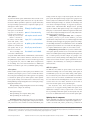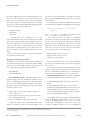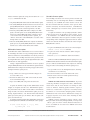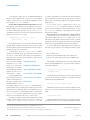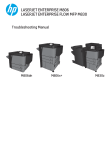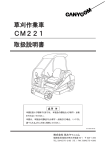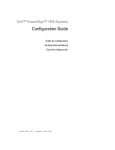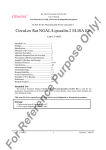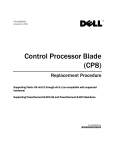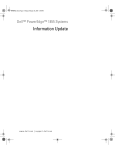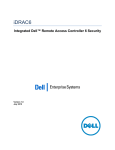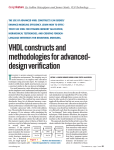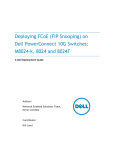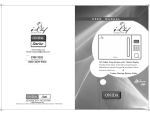Download Dell 1855 Server User Manual
Transcript
SYSTEMS MANAGEMENT
Updating the
Dell PowerEdge 1855 Blade Server
Chassis and Server Blades
Many hardware components in the Dell™ PowerEdge™ 1855 blade server have been
designed with a firmware upgrade option—including the Dell Remote Access Controller/
Modular Chassis (DRAC/MC) management module; server baseboard management
controllers; I/O modules; and keyboard, video, mouse modules. This article discusses
standards-based frameworks for updating individual server blades and available
software utilities as well as recommended methods and best practices for updating
chassis component firmware.
BY NARAYAN DEVIREDDY AND RUOTING HUANG
Related Categories:
Blade servers
Dell PowerEdge blade servers
E
quipped with 10 server blades and several I/O mod-
processes in their IT organization to manage updates to
ules and management modules, the Dell PowerEdge
PowerEdge 1855 server blades. On PowerEdge 1855 server
1855 blade server contains numerous system software
blades, administrators can typically update firmware on
components to update during the change-management
the following system software components:
New-generation server technology
process. Although best practices dictate careful planning
Visit www.dell.com/powersolutions
and methodical implementation when deploying system
•
Server system BIOS
for the complete category index.
software updates for the PowerEdge 1855 blade server,
•
Baseboard management controller (BMC)
such change management need not be difficult. As is
•
PowerEdge Expandable RAID Controller 4,
Integrated Mirroring (PERC 4/IM)
the case with other PowerEdge servers, administrators
can manage software updates for the PowerEdge 1855
•
Adaptec SCSI Card 39160
blade server using standards-based Dell OpenManage™
•
SCSI hard disk drives
tools, third-party enterprise change-management
•
OS-level drivers
tools, or both.
As part of the change-management planning
56
Updating server blades
process, administrators must decide which update
The process for updating system software components on
method best fits their environment. System software
PowerEdge 1855 server blades is designed to be the same
components on a PowerEdge 1855 server blade can be
as on other PowerEdge servers. This similarity allows
updated using one of two methods: offline updates or
administrators to leverage existing change-management
online updates.
DELL POWER SOLUTIONS
Reprinted from Dell Power Solutions, August 2005. Copyright © 2005 Dell Inc. All rights reserved.
August 2005
SYSTEMS MANAGEMENT
Offline updates
Package contains the logic to verify that the update will work on a
To perform an offline update, administrators must schedule server
given system. Dell Update Packages support both a graphical user
downtime. Most offline update utilities boot into a pre-OS environ-
interface (GUI) and a command-line interface (CLI). BIOS and BMC
ment such as DOS to perform the update. These update utilities may
firmware Dell Update Packages are available for PowerEdge 1855
also require multiple system reboots to complete the update process.
server blades. Dell Update Packages are supported on Microsoft®
Although the offline update
Windows Server™ 2003 and Red Hat® Enterprise Linux® operating
process is time-consuming
Although the offline update
and requires several manual
steps, this is a safe method
third-party or custom software distribution application frameworks
process is time-consuming
and requires several manual
the network is not involved.
In contrast, network traffic,
steps, this is a safe method
to update system software on
on a PowerEdge 1855 blade server, administrators can use the SUU CD
to update all system software on a server blade. The SUU update pro-
virtually any server because
formed over a network.
On a PowerEdge 1855
system software components at once. It is a CD-based application that
can identify systems and apply the appropriate updates. For example,
and link loss can affect firmware updates that are per-
Dell OpenManage Server Update Utility. SUU is a comprehensive system update utility that provides a mechanism to update several
Trivial FTP (TFTP) server
response time, packet loss,
such as Microsoft Systems Management Server (SMS) 2003, Altiris®
Deployment Solution, and others.1
to update system software on
virtually any server because
systems. In addition, Dell Update Packages can be integrated into
cess requires administrators to update one server blade at a time.
Dell OpenManage IT Assistant. ITA 7 provides centralized soft-
the network is not involved.
ware update capability for Dell servers. IT Assistant allows admin-
server blade, administrators
istrators to load Dell Update Packages and Dell System Update Sets
can update BIOS, BMC firmware, RAID firmware, SCSI hard disk
into a central repository and then compare the packages to the
drive firmware, SCSI controller firmware, and OS-level drivers
software versions currently running on PowerEdge systems. Admin-
using DOS-based update utilities found on the Dell support Web
istrators can then decide whether to update systems that are not in
site (support.dell.com). Note: The PERC 4/IM is integrated into
compliance, either immediately or according to an administrator-
the PowerEdge 1855 server blade motherboard, so PERC 4/IM
defined schedule.
firmware is included as part of the system BIOS update package.
BMC flash updates
Online updates
The BMC does not disable the power button on the front of an
Unlike an offline update, the online update process minimizes server
individual PowerEdge 1855 server blade during a flash update. Iff
downtime by allowing the process to run in a normal OS environ-
an administrator presses the power button during a flash update,
ment. The greatest advantage of the online approach is its capability
the server blade will power off and leave the BMC in an unknown
to automate the update process. Online updates enable organiza-
state. To recover the server blade, an administrator should remove
tions to update multiple server blades from a central console using
the server blade from the PowerEdge blade server chassis, wait five
Dell OpenManage change-management tools or third-party change-
seconds, reinsert the server blade, and allow the server blade to
management frameworks.
boot. Then the flash update can be performed again.
Dell OpenManage change-management tools for the PowerEdge
1855 blade server comprise the following:
Note: Keyboard, video, mouse (KVM) hot-key keyboard
sequences are not supported during a BMC flash update. If an
administrator attempts a hot-key sequence from a server blade
•
Dell Update Packages
that is performing a BMC flash update, the flash update may fail.
•
Dell OpenManage Server Update Utility (SUU)
To recover, the administrator must execute the flash update again.
•
Dell OpenManage IT Assistant (ITA) 7
Updating chassis components
Dell Update Packages. Dell Update Packages are self-contained,
Because individual server blades in the PowerEdge 1855 blade server
easy-to-use programs; each package updates a single system software
share common chassis infrastructure components, keeping the system
component on the server on which it is executed. Each Dell Update
software of the chassis components up-to-date can play a critical role in
1 For more information about how Dell Update Packages are designed to work in third-party software distribution applications, see “Scripting Dell Update Packages on Windows and Linux” by Manoj Gujarathi, Pritesh Prabhu, and
Subbu Ganesan in Dell Power Solutions, October 2004, www.dell.com/downloads/global/power/ps4q04-20040125-Gujarathi.pdf; and “Deploying Dell Update Packages Using Microsoft Systems Management Server 2003” by Sandeep Karandikar and Manoj Gujarathi in Dell Power Solutions, February 2005, www.dell.com/downloads/global/power/ps1q05-20040111-Gujarathi.pdf.
www.dell.com/powersolutions
Reprinted from Dell Power Solutions, August 2005. Copyright © 2005 Dell Inc. All rights reserved.
DELL POWER SOLUTIONS
57
SYSTEMS MANAGEMENT
the overall PowerEdge 1855 blade server change-management process.
they should enter the TFTP IP address of the firmware image file
However, the frameworks that are used to update individual server
name and start the DRAC/MC firmware update process by clicking
blades do not scale to manage the updates of chassis components.
“Update Firmware.”
This section describes how to update components in the PowerEdge
To update the firmware using the CLI, administrators should enter
1855 blade server chassis that have administrator-upgradeable system
the following Racadm command at the DRAC/MC console prompt:
software. These firmware components include:
DRAC/MC: racadm fwupdate -a TFTP_IP_ADDRESS
•
Management modules
•
KVM modules
•
I/O modules
-d mgmt.bin
where TFTP_IP_ADDRESS
S is the IP address of the TFTP server and
mgmt.bin is the name of the firmware image file.
Administrators can update the PowerEdge 1855 blade server
Note: This Racadm command can be entered at the DRAC/MC
chassis module firmware using either the GUI or the CLI of the Dell
serial console or at a Telnet session. Best practices recommend using
Remote Access Controller/Modular Chassis (DRAC/MC). Both inter-
the serial console because, if a TFTP download fails, administra-
faces require administrators to download the firmware image from
tors will lose Web access and network connections such as Telnet.
a TFTP or an FTP server. The updated firmware image should be
DRAC/MC will boot to the DRAC/MC firmware recovery console,
made available in a designated directory on the TFTP or FTP server.
which can be accessed only at the serial console. The firmware
Note: The Dell Remote Access Controller/Modular Chassis User’s
recovery console provides the following options:
Guidee provides specific instructions on how to set up the TFTP
or FTP server for a firmware update at support.dell.com/support/
•
Upgrade firmware from the serial port
edocs/software/smdrac3/dracmc.
•
Upgrade firmware from the network
•
Configure network parameters
Management module firmware updates
The DRAC/MC is the management module that allows administra-
Using the DRAC/MC firmware recovery console, administra-
tors to monitor and manage chassis components in a Dell PowerEdge
tors can restart the firmware update process either via serial port
1855 blade server. The PowerEdge 1855 blade server offers two dif-
or the network.
ferent configurations for management module firmware:
Note: While in recovery mode, the DRAC/MC does not monitor chassis components of the PowerEdge 1855 blade server. For
•
Single DRAC/MC
that reason, administrators should take extra care to minimize the
•
Redundant DRAC/MC
amount of time that the DRAC/MC spends in recovery mode.
Single DRAC/MC firmware. DRAC/MC firmware can be
two separate DRAC/MC modules are installed in a chassis:
Redundant DRAC/MC firmware. In a redundant configuration,
upgraded using the GUI, CLI, or DRAC/MC firmware recovery
console.2 The DRAC/MC firmware update is a TFTP-based update
•
process. For all three DRAC/MC firmware update methods, administrators must complete the following setup procedures before starting
the firmware update process:
A primary DRAC/MC module, which actively monitors the
chassis
•
A standby DRAC/MC module, which monitors the active
signal from the primary DRAC/MC module (If a failure in the
primary DRAC/MC module occurs for more than five sec-
1. Set up a TFTP server and copy the firmware image to the
root of the TFTP server.
onds, the standby DRAC/MC module is designed to become
the active, primary DRAC/MC module.)
2. Record the IP address of the TFTP server and the file name
of the updated firmware image.
The PowerEdge 1855 blade server supports redundant DRAC/MC
3. Log in to the DRAC/MC, using either the GUI or CLI.
mode if the DRAC/MC is running firmware version 1.1 or higher.
Although redundant DRAC/MC modules can be updated with a single
To update the firmware using the GUI, administrators should
firmware package, the DRAC/MC goes through the following steps
navigate to the Update tab and select “Firmware Update.” Next,
to complete the firmware update process once the administrator
2 For more information about how to access the DRAC/MC GUI and the CLI (also known as the Racadm command-line utility), refer to the Dell Remote Access Controller/Modular Chassis User’s Guide
e at support.dell.com/support/
edocs/software/smdrac3/dracmc.
58
DELL POWER SOLUTIONS
Reprinted from Dell Power Solutions, August 2005. Copyright © 2005 Dell Inc. All rights reserved.
August 2005
SYSTEMS MANAGEMENT
initiates a firmware update task, using either the GUI or the racadm
I/O module firmware updates
fwupdate command from the CLI:
The PowerEdge 1855 blade server chassis provides extensible I/O
functionality such as networking, Fibre Channel, or InfiniBand
1. The primary DRAC/MC module starts the TFTP firmware update.
2. The standby DRAC/MC module monitors the chassis while the
connectivity. The McDATA 4314 Fibre Channel switch and
primary DRAC/MC module is updated. At this time, neither
Channel connectivity. The Dell PowerConnect™ 5316M Ethernet
DRAC/MC is accessible, either through Telnet or the GUI.
switch, a managed Layer 2 network switch, provides network
3. When the primary DRAC/MC module completes the TFTP
update, the TFTP update on the standby DRAC/MC module
Brocade Silkworm 3014 Fibre Channel switch provide Fibre
functionality.
To update the firmware of the preceding I/O modules, admin-
begins. The primary DRAC/MC module continues to moni-
istrators need to procure the IP addresses of the switches. As part
tor the chassis while the standby module is updating the
of the installation of the McDATA, Brocade, and PowerConnect
firmware. At this time, neither DRAC/MC is accessible, either
switches, administrators must configure the IP address using the
through Telnet or the GUI.
corresponding switch configuration application. However, admin-
4. When the standby DRAC/MC module completes the firmware
update process, the primary DRAC/MC module is available for
istrators can obtain the IP address of the Brocade switch using the
DRAC/MC CLI as follows:
network access. Telnet and the GUI become available.
1. Log in to the DRAC/MC and connect to the switch using the
KVM module firmware updates
The KVM module enables administrators to access server blades in
the PowerEdge 1855 blade server by providing keyboard, monitor,
and mouse functions as if the administrator were directly connected
DRAC/MC: connect switch-N command.
2. Log in to the switch with the username “admin” and password “password.”
3. Enter the ipaddrshow command to obtain the IP address.
to the module. The PowerEdge 1855 blade server provides a builtin analog KVM module and an optional digital KVM module. Both
KVM modules are flash-upgradeable.
Analog or digital KVM module firmware can also be updated
using the DRAC/MC GUI or CLI. For both firmware update methods,
Unlike the TFTP-based DRAC/MC firmware update process, the
McDATA and Brocade Fibre Channel switch module firmware update
process is FTP based. Administrators must complete the following
setup procedures before starting the firmware update process:
administrators must complete the following setup procedures before
starting the firmware update process:
1. Set up an FTP server on the management station, and unzip
the firmware in a local directory.
1. Set up a TFTP server, and copy the firmware image to the
root of the TFTP server.
2. Record the IP address of the TFTP server and the file name
2. Record the IP address of the switch and the FTP server.
3. Ensure that the switch is in normal operation mode by
inspecting the status LEDs.
of the new firmware image.
3. Log in to the DRAC/MC, using either the GUI or CLI.
McDATA 4314 Fibre Channel switch firmware. To provide
consistent performance throughout the fabric, administrators
To update the firmware using the GUI, administrators should
should ensure that all switch modules are running the same
navigate to the Update tab and select “KVM Firmware Update.”
version of firmware. Installing updated firmware requires a
They should then enter the TFTP server IP address of the firmware
switch reset. A stable fabric is required to successfully activate
image file name, and start the KVM firmware update process by
the firmware on a switch without disrupting traffic. Therefore,
clicking “Update Firmware.” The TFTP download and firmware
administrators must ensure that no administrative changes are
update process may take up to six minutes. After the update com-
in progress anywhere in the fabric before installing the Fibre
pletes, the KVM will reset.
Channel switch firmware.
To update the firmware using the CLI, administrators should enter
McDATA provides management station software called
the following Racadm command at the DRAC/MC console prompt:
Enterprise Fabric Connectivity Manager (EFCM), which provides
a GUI to update the switch firmware. Detailed instructions on
DRAC/MC: racadm fwupdate -a TFTP_IP_ADDRESS
-d kvm_firmware_name -mkvm
how to use EFCM can be found in the McDATA 4314 switch
documentation.3
3 For more information about EFCM, refer to the EFCM Management Guide
e on the CD that ships with the McDATA 4314 Fibre Channel switch.
www.dell.com/powersolutions
Reprinted from Dell Power Solutions, August 2005. Copyright © 2005 Dell Inc. All rights reserved.
DELL POWER SOLUTIONS
59
SYSTEMS MANAGEMENT
For the firmware update process, the McDATA management
as “admin” and navigate to the Firmware tab. On the Firmware
interface requires administrators to log in to the switch using the
page, administrators should enter the FTP server’s IP address
“admin” account and access the advanced configuration console
and the path to the firmware image file, then begin the firmware
mode using the admin start command.4
update process.
Brocade Silkworm 3014 Fibre Channel switch firmware. Brocade
At the switch console, administrators can use the
Fibre Channel switch firmware can be upgraded using either a
firmwaredownloadstatus command to monitor the download
Web-based GUI or a CLI. To update the fabric OS in command-
process. After the download is finished, administrators can enter
line mode, administrators should execute the firmwaredownload
the firmwareshow command to verify that the firmware update
command from an FTP server or from a local Network File System
completed successfully.
(NFS) directory while in admin mode:
Dell PowerConnect 5316M Ethernet switch firmware.
Two firmware images can be stored in the flash memory of the
PowerConnect 5316M switch module. The images are called active
firmwaredownload options host_or_IP,user,
and nonactive, depending on which image the switch is currently
/path/to/the/pfile,passwd
running. The switch also supports two protocols to download the
The updated firmware is in the form of Red
Hat®
Package
images: network-based TFTP and serial port–based xmodem.
Manager (RPM™) packages with names defined in pfile, a binary
To use the TFTP method, administrators must complete the
file that contains specific firmware information and the names of
following setup procedures before starting the firmware update
firmware packages to be downloaded.
process:
In dual-domain systems, the firmwaredownload command
downloads the firmware image by default to both control processors (CPs) in rollover mode, which helps prevent disruption to
application services. This operation depends on support for the
1. Set up a TFTP server.
2. Install the updated firmware image on the TFTP server.
3. Log in to the switch, and enter the privileged EXEC mode.6
High-Availability (HA) feature, which can be enabled
To provide consistent
through the haenable command in the switch CLI.
After logging in, administrators can execute the following command in privileged EXEC mode to copy the file named “image” to
performance throughout the
the nonactive image file:
If HA support is not available, administrators can still
fabric, administrators should
upgrade the CPs one at a
time, using the –s option.5
systemimage flash
ensure that all switch modules
Systems supported by the
Brocade firmware have two
After the flash update is complete, the switch can be instructed
are running the same version
partitions of nonvolatile storage areas—a primary and a
console# copy tftp://hostname/path/to/the/
to boot from either of the two images by executing the following
command in privileged EXEC mode:
of firmware.
secondary partition—to store
console# boot system {image1 | image2}
two firmware images. The firmwaredownload command loads the
updated image into the secondary partition and swaps the second-
Administrators should enter the following command to verify
ary partition to be the primary partition. The command then reboots
whether the switch successfully booted into the updated system
the CP and activates the updated image. Finally, it performs the
image:
firmwarecommit procedure automatically to copy the updated
image to the other partition (unless the –n option is used).
console# show version
To update the firmware using the GUI, administrators should
launch the Brocade Web console by entering the IP address of
Although administrators may never need to upgrade the switch
the switch in the browser address line. They should then log in
boot image, they can do so by executing the following command:
4 For more information about the CLI-based firmware update process for the McDATA 4314 switch, refer to the McDATA 4314 Command Line Interface Guide
e on the CD that ships with the McDATA switch.
5 For more information about command options for Brocade Silkworm 3014 Fibre Channel switch firmware, refer to the Brocade Fabric Operating System (FOS) Reference Manuall on the CD that ships with the Brocade switch.
6 For more information about the operation modes of the PowerConnect 5316M switch and how to configure the system identity, refer to the Dell PowerConnect 5316M Ethernet Switch Module User’s Guide
e and the Dell
PowerConnect CLI 5316M Reference Guidee at support.dell.com/support/edocs/network/PC5316M/en.
60
DELL POWER SOLUTIONS
Reprinted from Dell Power Solutions, August 2005. Copyright © 2005 Dell Inc. All rights reserved.
August 2005
SYSTEMS MANAGEMENT
console# copy tftp://hostname/path/to/the/
Note:To terminate the binary mode connection to the PowerConnect
5316M Ethernet switch module’s serial console, disconnect the
bootimage boot
current session of the terminal.7
Note: Best practices recommend saving extra copies of the
switch configurations on a TFTP server, especially before a firmware upgrade.
Keeping blade server system software
components up-to-date
The PowerConnect 5316M Ethernet switch module used in
The modular design of blade servers, such as the Dell PowerEdge 1855
the PowerEdge 1855 blade server chassis does not come equipped
blade server, brings an added dimension to the traditional change-
with its own serial console port. Instead, the serial console can
management process. Today’s industry-leading change-management
be accessed as a module to which the DRAC/MC is connected.
and software distribution frameworks such as Altiris Patch Management
Therefore, to use xmodem as the source for the management
Solution and Microsoft SMS are designed to provide robust auto-
station where the firmware image is stored, administrators must
mated tools to manage updates on modules that reside on server
perform the following steps from the DRAC/MC:
blades. Because these frameworks do not scale to manage the updates
of chassis management modules and I/O modules, updating blade
1. Ensure that the current shell interface is already at the
DRAC/MC command prompt. If not, switch back to the con-
server chassis modules requires careful planning and deployment
such as the approach described in this article.
text of the DRAC/MC command prompt by pressing the
Enter key, the tilde key, and the period key. Note: Press the
Shift key if the tilde character is located in the upper register
of the keyboard, and then press the period key.
2. At the DRAC/MC command prompt, issue the following
command:
DRAC/MC: racadm config –g cfgSerial
–o cfgSerialConsoleIdleTimeout 0x3000
3. Redirect the DRAC/MC serial console to the internal serial
Narayan Devireddy is a development manager in the Dell Enterprise
Systems Management Software organization. He has 14 years of systems
management product development experience. Before joining Dell, Narayan
worked for Novell, Compaq, and Computer Associates in different capacities. He has an M.S. in Computer Science from Alabama A&M University.
Ruoting Huang is a development engineer in the Dell Enterprise Systems
Management Software organization. He focuses on parallel processing and
internetworking. Ruoting has an M.S. in Computer Science from the Asian
Institute of Technology.
console interface of the PowerConnect 5316M Ethernet switch
module in binary mode by entering the following command:
F OR M ORE INF ORM ATION
DRAC/MC: connect –b switch-N
Dell PowerEdge 1855 Systems User’s Guide:
support.dell.com/support/edocs/systems/pe1855
where N is the chassis I/O module bay number in which the
Dell OpenManage:
www.dell.com/openmanage
PowerConnect 5316M Ethernet switch module is inserted.
Press the Enter key several times to ensure that the terminal
connection is successfully established and that the Ethernet
Dell servers:
www.dell.com/servers
switch module prompt appears.
7 For more information about configuring and using the DRAC/MC, refer to the Dell Remote Access Controller/Modular Chassis User’s Guide
e at support.dell.com/support/edocs/software/smdrac3/dracmc.
www.dell.com/powersolutions
Reprinted from Dell Power Solutions, August 2005. Copyright © 2005 Dell Inc. All rights reserved.
DELL POWER SOLUTIONS
61