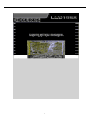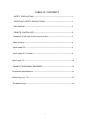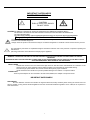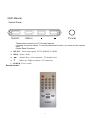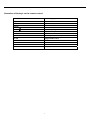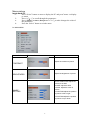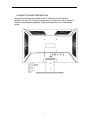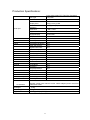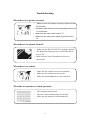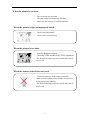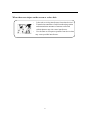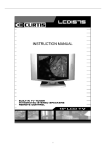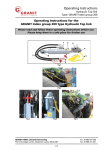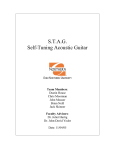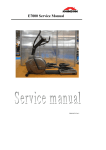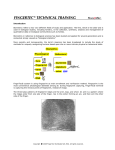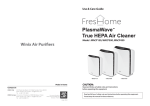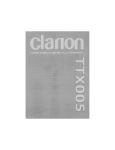Download Curtis LCD1988 Flat Panel Television User Manual
Transcript
1 TABLE OF CONTENTS SAFETY PRECAUTONS-------------------------------------------------------------------1 IMPORTANT SAFETY INSTRUCTIONS-----------------------------------------------1 OSD MANUAL -------------------------------------------------------------------------------2 REMOTE CONTROLLER -------------------------------------------------------------------2 llustration of the keys on the remote control ------------------------------------------3 Menu picture------------------------------------------------------------------------------------4 Input mode PC---- -------------------------------------------------------------------------------4 Input mode AV / S-Video---------------------------------------------------------------------6 Input mode TV----------------------------------------------------------------------------------- 10 CONNECT PERIPHERAL EQUIPMENT ---------------------------------------------------13 Production Specifications -------------------------------------------------------------------14 Maintaining your TV-----------------------------------------------------------------------------15 Troubleshooting----------------------------------------------------------------------------------16 2 IMPORTANT SAFEGUARDS SAFETY PRECAUTIONS △ ! CAUTION RISK OF ELECTRIC SHOCK DO NOT OPEN CAUTION:TO REDUCE THE RISK OF ELECTRIC SHOCK,DO NOT REMOVE COVER(OR BACK) TO REDUCE THE RISK OF FIRE OR ELECTRIC SHOCK,DO NOT EXPOSE THIS APPARATUS TO RAIN OR MOISTURE. NO USER SERVICEABLE PARTS INSIDE.REFER SERVICING TO QUALIFIED SERVICE PERSONNEL The graphic symbols on the back cover of the set mean the following: The lightning flash with arrowhead symbol within an equilateral triangle is intended to alert the user to the Presence of uninsulated”dangerous Voltage “within the product”s enclosure that may be of sufficient magnitude to constitute a risk of electric shock to persons The exclamation point within an equilateral triangle is iintended to alert the user to the presence of important operating and maintenance (servicing) instructions in the literature accompanying the appliance. WARNING: TO REDUCE THE RISK OF FIRE OR ELECTRIC SHOCK,DO NOT EXPOSE THIS APPLIANCE TO RAIN OR MOISTURE APPARATUS SHALL NOT BE EXPOSED TO DRIP PING OR SPLANSHING AND THAT NO OBJECTS FILLED WITH LIQUIDS SUCH AS VASES,SHALL BE PLACED ON THE APPARATUS. INSTALLATINO LOCATE the receiver in the room where direct light does not srike the screen.Total darkness or a reflection on the picture screen can cause eyestrain.soft and indirect lighting is recommended for comfortable viewing. ALLOW enough space between the receiver and the vall to permit proper ventilation. AVOID excessive warm locations to prevent possible damage to the cabinet or component failure. CONNECTION THIS TV power adapter can be connected to AC100v-240v,50/60HZ, the adapter is output DC12v/3A. IMPORTANT SAFEGUARDS DEGAUSSING All colour television receivers are sensitive to magnetic influences,usually caused by either moving the receiver from one place to another or using certain electrical appliances near the receiver.this residual magnetism as it is called,so do not place it to near these device 1 OSD Manual Control Panel: Select Menu Power These buttons control your TV’s basic features including on-screen menus. To use the advanced function, you must use the remote contr Control Panel Functions: • • • • SELECT - Select input signals: TV/PC-RGB/AV/S-VIDEO MENU - Menu / Enter - + - Volume down / Left orientation / TV channel down - Volume up / Right orientation / TV channel up • POWER - Power switch Remote control 2 Illustration of the keys on the remote control: 1. POWER 2. INPUT 3. Esc 4. MENU 5. VOL 6. VOL 7. PRO S 8. PRO T 9. AUTO 10. 0-9 11. -/-12 RECALL 13 MUTE 14. DISPLAY Power supply switch Select TV / PC / AV / S-VIDEO Exit MENU / ENTER Volume down / Left orientation Volume up / Right orientation TV channel up TV channel down Auto Adjust (PC MODE) TV channel number select or teletext page number select One bit or two bit TV channel select Sets the system to factory default value Turn on/off the sound Display current source 3 Menu picture Input mode PC 1Press “Select” button to enter to display the PC and press”menu “to display pc menu 23- 4- Press “+”/ “-” to scroll through the parameters Press “Menu” to enter ,then press “+”/“-”_to make changes the value of the parameters. Press the “Select” button to exit the menu PC MAIN MENU Name of submenu Picture of submenu Instructions Adjust the contrast of picture CONTRAST Adjust the brightness of picture BRIGHTNESS AUTO CONFIG:auto adjust the picture to set best PHASE: adjust the ADC CLOCK: adjust the clock of picture H-POSITION:adjust the position of picture to left or right V-POSITION:adjust the position of picture to up or down IMAGE SETTING 4 Select input signal: PC-RGB/AV/S-VIDEO/TV INPUT SOURCE Input mode AV 1- Press “Select” button to enter to display the AV, press “menu”to display AV menu 23- Press “+”/ “-” to scroll through the parameters Press “Menu” to enter ,then press “+”/“-”_to make changes the value of the parameters. 4 Press the “Select” button to exit the menu AV MAIN MENU 6 Name of submenu Picture of submenu Instructions 1、Brightness : Adjust the brightness of the picture, the image becomes brighter as IMAGE SETTING 7 TREBLE:adjust the treble sound BASS: adjust the bass BALANCE: Adjust the balance of the audio output from left to right. MUTE: turn off/on sound VOLUME: adjust the value of sound Return the value of default SOUND SETTING RESET Select input signal: PC-RGB/AV/S-VIDEO/TV INPUT SOURCE Input mode s-video 1 Press”Select” button to enter to display the S-VIDEO,press “menu”to display s-video menu 2 3 Press “+”/ “-” to scroll through the parameters Press “Menu” to enter ,then press “+”/“-”_to make changes the value of the parameters. 4 Press the “Select” button to exit the menu. S-VIDEO MAIN MENU 8 Name submenu of Picture of submenu Instructions 1、Brightness : Adjust the brightness of the picture, the image becomes brighter as the number increases. 2、Contrast: Adjust the IMAGE SETTING contrast of the picture,the image becomes higher as the number increases. 3、Color :Adjust the color . 4、 TINT :Adjust the tone of the picture. 5、Sharpness: Adjust the amount of detail enhancement, the image sharpness rises as the number increases. BLUE SCREEN: set the background color when the no signal,while on,it will show blue,while off ,it will show white NOISE REDUCE: reduction:Reduce the noise of the picture, provide clearer picture. VIDEO ADVANCE 9 Name of submenu Picture of submenu Instructions LANGUAGE:you may select one language from English or french OSD .H: adjust the position of osd menu to left or right OSD .V: adjust the position of OSD SETTING osd menu to up or down TREBLE:adjust the treble sound BASS: adjust the bass BALANCE: Adjust the balance of the audio output from left to right. MUTE: turn off/on sound VOLUME: adjust the value of sound Return the value of default SOUND SETTING RESET Select input signal: PC-RGB/AV/S-VIDEO/TV INPUT SOURCE Input mode :TV 1 Press “Select” button to enter to display the TV ,press “menu”to display TV menu 2 Press “+”/ “-” to scroll through the parameters 3 Press “Menu” to enter ,then press “+”/“-”_to make changes the value of the parameters. 4 Press the “Select” button to exit the menu 、TV MAIN MENU: 10 Name submenu of Picture of submenu Instructions 1、Brightness : Adjust the brightness of the picture, the image becomes brighter as the number increases. 2、Contrast: Adjust the contrast IMAGE SETTING of the picture,the image becomes higher as the number increases. 3、Color :Adjust the color . 4、 TINT :Adjust the tone of the picture. 5、Sharpness: Adjust the amount of detail enhancement, the image sharpness rises as the number increases. 1:CHANNEL: select the TV chanel 2:TV MODE: Select the TV standard. 3:SKIP THIS:if you want to skip a channel,you may turn it on,then this channel will be skiped next time TV SETTING 4:AUTO FINE:Auto adjust the tune of picture 5:FINE TUNE: If the image received is not very good,you can press PRO to select Fine Tuning item in 6: AUTO SEARCH: Auto search and save the channel BLUE SCREEN: set the background color when the no signal,while on,it will show blue,while off ,it will show white NOISE REDUCE: reduction:Reduce the noise of the picture, provide clearer picture. VIDEO ADVANCE 11 Name of submenu Picture of submenu Instructions LANGUAGE:you may select one language from English or french OSD .H: adjust the position of osd menu to left or right OSD .V: adjust the position of OSD SETTING osd menu to up or down TREBLE:adjust the treble sound BASS: adjust the bass BALANCE: Adjust the balance of the audio output from left to right. MUTE: turn off/on sound VOLUME: adjust the value of sound Return the value of default SOUND SETTING RESET Select input signal: PC-RGB/AV/S-VIDEO/TV INPUT SOURCE 12 CONNECTION AND PREPARATION Remove the back plate at the back of the TV as shown on the illustration opposite. Lay the LCD TV with the screen down on a table, as it will be easier to connect your peripheral equipment. Please take precaution not to damage the screen. 1 2 3 TUNER AUDIO AUDIO IN PUT 4 AV / L AV / R VIDEO S- VIDEO VGA DC 5 6 7 8 9 13 AUDIO IN P UT 1 AUDIO TUNE R 2 3 AV/ R AV/ L V IDIO S- V IDIO 4 5 6 7 V GA DC 8 9 Production Specifications: Color active matrix TFT (Thin-Film-Transistor) LCD panel 19 inch Cell Type Active size Display Area Panel spec TV System Picture Sound Features Terminal Power Consumption Accessories 405(h) x 255 (v) MM 1440(H)X900(V) resolution Pixel Pitch Brightness / Contrast Viewing Angle(L/R/U/D) Response Time Color System Sound System Progressive Scanning Color Tint Control Digital Comb Filter Speaker Output(RMS) 75/75/75/60 8ms NTSC. M YES YES YES 2X3W Blue Background On-off Sound STERO Plug &Play Remote control TV Antenna S-Video in A/V(Composite) in PC (VGA) In PC Audio In Audio Out On working Stand By YES YES YES YES YES YES YES YES YES YES YES <50W <5W 0.285 x 0.285 300 nit/ 700:1 Remote control/ user manual /3-color cable/ adapter /power cord,/VGA cable/Audio cable Net weight Gross weight 3.5kg 5kg Original size 525(L)x195(w)x390(H) 14 Maintaining Your TV Periodically cleaning the exterior of your TV can reduce the chance of dust being collected which can block the ventilation holes; hence, prolonging the life of your TV. Please refer to the instructions below for cleaning your TV: 1. Unplug the power Unplug the LCD TV from the wall outlet before cleaning the TV. 2. Avoiding water and liquid Never spray or pour any liquid directly onto the screen or case. Avoid allowing any water or liquid from entering the LCD TV or accessories. 3. Cleaner Use water or non-ammonia/non-alcohol based glass cleaner. Do not use harsh or abrasive cleaners such as ketene(acetone), ethanol, toluene, acetic acid, methane, chloride, or other detergents to clean the TV, these chemicals can damage the LCD TV. 4. Screen To clean your LCD TV screen, use water or a mild cleaner, as listed above. Moisten a soft, clean cloth. If possible, use a special screen clearner sheet or a solution suitable for static electrical appliances. Using any cleaner other than water or a mild cleaner may damage your TV and will not be covered under the warranty. 5. Storage of unit If the LCD TV is not in use for a long time, please unplug it and store it in its original box to avoid any damage. 6. Disclaimer Any damage resulting from use of any cleaner that is not mentioned above is not covered under the terms of the warranty on this product. Warning: To prevent electrical shock, do not open the LCD TV casing. Leave repairing of the TV to qualified personnel; please refer to the Warranty for tech support information. 15 Troubleshooting When there is no picture or sound ‧ Make sure the AC adapter is properly inserted in the Power outlet. • Reception other than those of broadcasting stations can be considered. • Make sure the input mode is set to TV. • Make sure the main power switch of the main unit is on. When there is no picture from AV. ‧ Make sure the BLACK LEVEL is properly adjusted. ‧ The fluorescent lamp may have reached the end of service life. ‧ Make sure the video I/P terminal is not free of connections. When there is no sound. ‧ ‧ ‧ Make sure the volume is not set to minimum. Make sure the sound is not set to mute. Make sure that headphones are not connected. When the is no picture or sound, just noise. ‧ ‧ ‧ The reception may be weak. The state of the broadcast may also be bad. Make sure the antenna is not disconnected. 16 When the picture is not clear. ‧ The reception may be weak. ‧ ‧ The state of the broadcast may also bad. Make sure the antenna is not disconnected. When the picture is light or improperly tinted. ‧ ‧ Check color adjustment. Check color system setting. When the picture is too dark. ‧ Press the Brightness button. ‧ Check PICTURE and BLACK LEVEL adjustment. ‧ The fluorescent lamp may have reached the end of service life. When the remote control does not work. ‧ Check the batteries of the remote controller. ‧ Make sure the remote sensor window is not under strong fluorescent lighting. ‧ The fluorescent lamp may have reached the end of service life. 17 When the picture is not sharp. ‧ The reception may be weak. ‧ The state of the broadcast may also be bad. ‧ Make sure the antenna is not disconnected. When the picture moves. ‧ The reception may be weak. ‧ The state of the broadcast may also be bad. ‧ Make sure the antenna is not disconnected. When the picture is doubled or tripled. ‧ Make sure the antenna is facing the right direction. ‧ There may be reflected electric waves from mountains or buildings. The picture is spotted. ‧ There may be interference from automobiles, trains, high voltage lines, neon light, etc. ‧ There may be interference between the antenna cable and power cable. Try to pull them further apart. 18 When there are stripes on the screen or colors fade. ‧ Is the unit receiving interference from other devices? ‧ Transmission antennas of radio broadcasting station and transmission antennas of amateur radio and cellular phones may also cause interference. ‧ Use the units as far apart as possible from device that may cause possible interference. 19