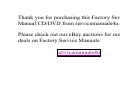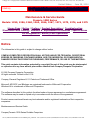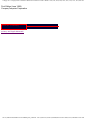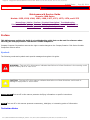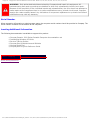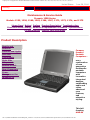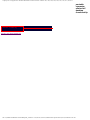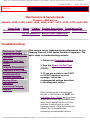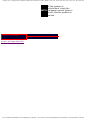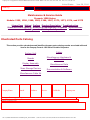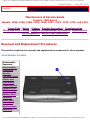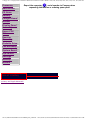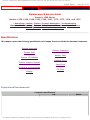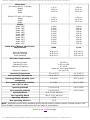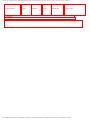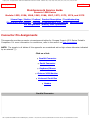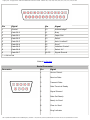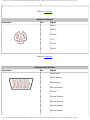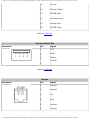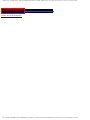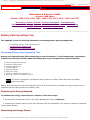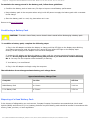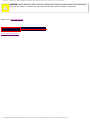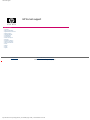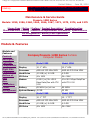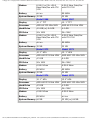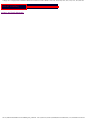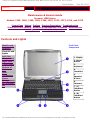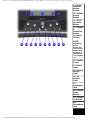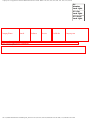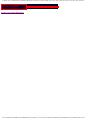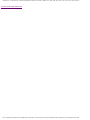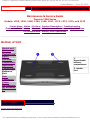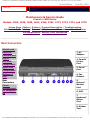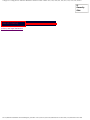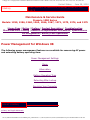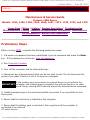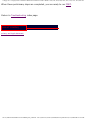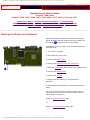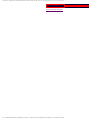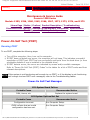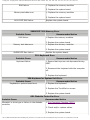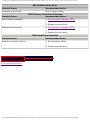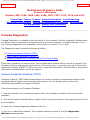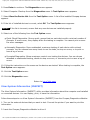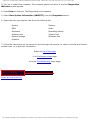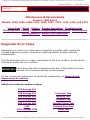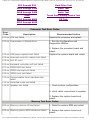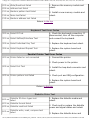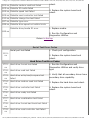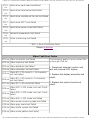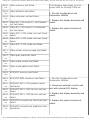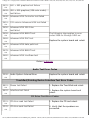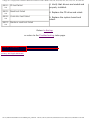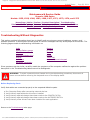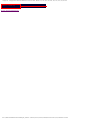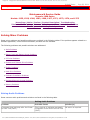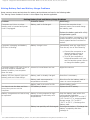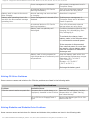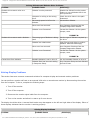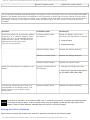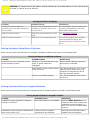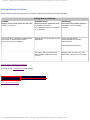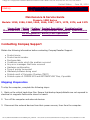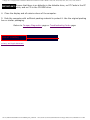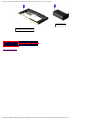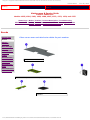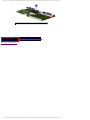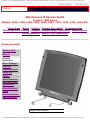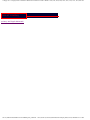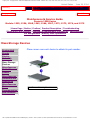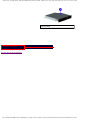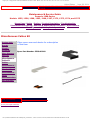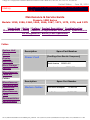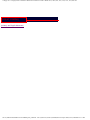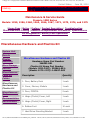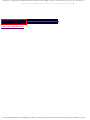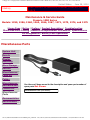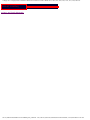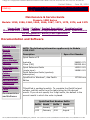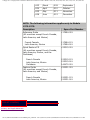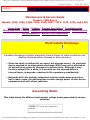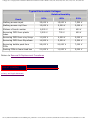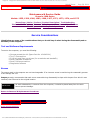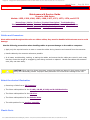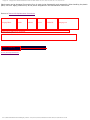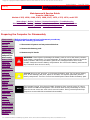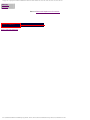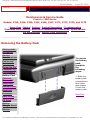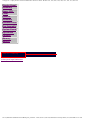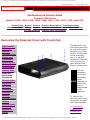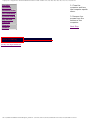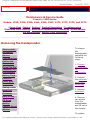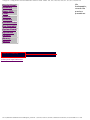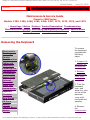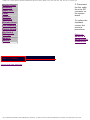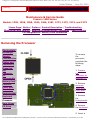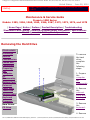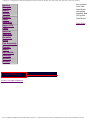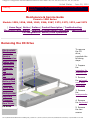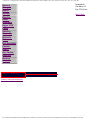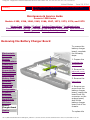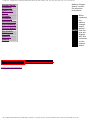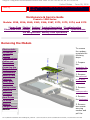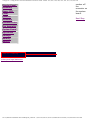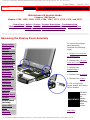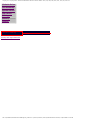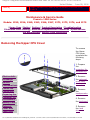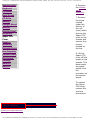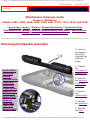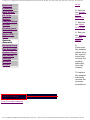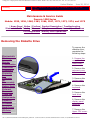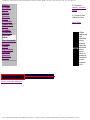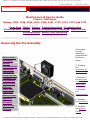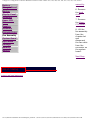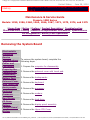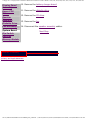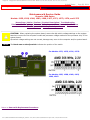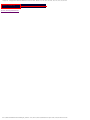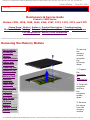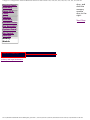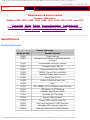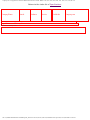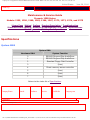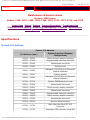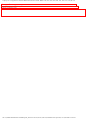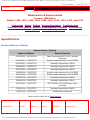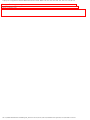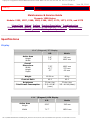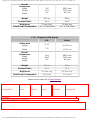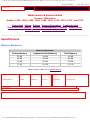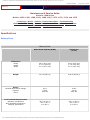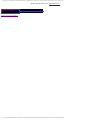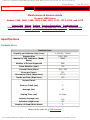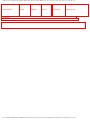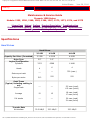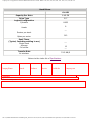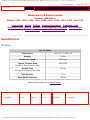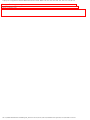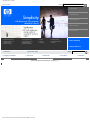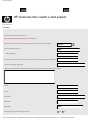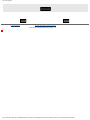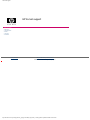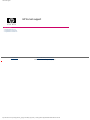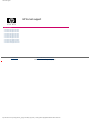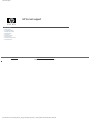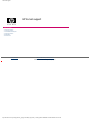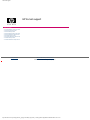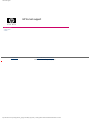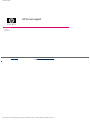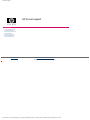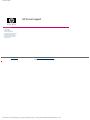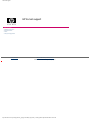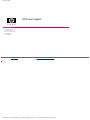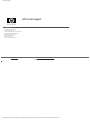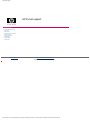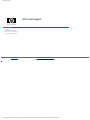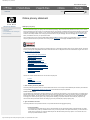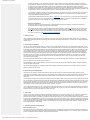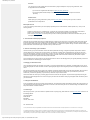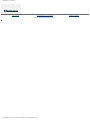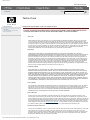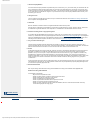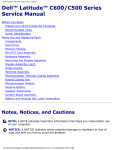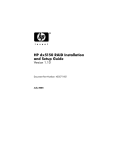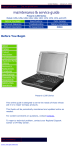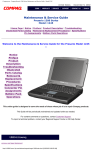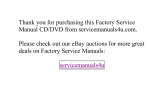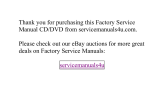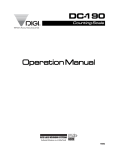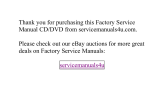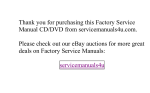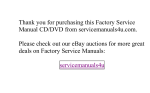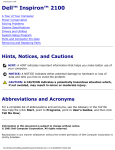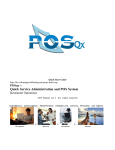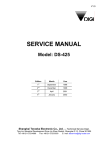Download Compaq 100S Laptop User Manual
Transcript
Thank you for purchasing this Factory Service
Manual CD/DVD from servicemanuals4u.com.
Please check out our eBay auctions for more great
deals on Factory Service Manuals:
servicemanuals4u
Compaq.com - Compaq Presario 1200 Series Maintenance and Service Guide - Models: 1255, 1256, 1260, 1262, 1266, and 1267
United States
COMPAQ
June 28, 2004
STORE | PRODUCTS | SERVICES | SUPPORT | CONTACT US |
SEARCH
Maintenance & Service Guide
Presario 1200 Series
Models: 1255, 1256, 1260, 1262, 1266, 1267, 1272, 1273, 1274, and 1275
| Home Page | Notice | Preface | Product Description | Troubleshooting
Illustrated Parts Catalog | Removal & Replacement Procedures | Specifications
Pin Assignments | Battery Pack Operations
Welcome to the Maintenance & Service Guide for the Presario 1255
through 1275 series...
Notice
Preface
Product
Description
Troubleshooting
Illustrated
Parts Catalog
Removal &
Replacement
Procedures
Specifications
Connector Pin
Assignments
Battery Pack
Operations
file:///C|/SERVICE%20MANUALS/COMPAQ%20_%20check...201272,%201273,%201274,%20and%201275/index.html (1 of 2)6/28/2004 9:22:39 AM
Compaq.com - Compaq Presario 1200 Series Maintenance and Service Guide - Models: 1255, 1256, 1260, 1262, 1266, and 1267
This online guide is designed to serve the needs of those whose job it is to
repair Compaq products.
Click to download a ZIP file containing the complete Maintenance & Service Guide for this
product.
This Guide will be periodically maintained and updated online as needed.
For content comments or questions, contact http://www.compaq.com/athome/support/msgs/
comments.html.
To report a technical problem, contact your Regional Support Center or IM Help Center.
1.800.AT.COMPAQ
privacy and legal statement
file:///C|/SERVICE%20MANUALS/COMPAQ%20_%20check...201272,%201273,%201274,%20and%201275/index.html (2 of 2)6/28/2004 9:22:39 AM
Compaq.com - Compaq Presario 1200 Series Maintenance and Service Guide - Models: 1255, 1256, 1260, 1262, 1266, 1267, 1272, 1273, 1274, and 1275
United States
COMPAQ
June 28, 2004
STORE | PRODUCTS | SERVICES | SUPPORT | CONTACT US |
SEARCH
Maintenance & Service Guide
Presario 1200 Series
Models: 1255, 1256, 1260, 1262, 1266, 1267, 1272, 1273, 1274, and 1275
| Home Page | Notice | Preface | Product Description | Troubleshooting
Illustrated Parts Catalog | Removal & Replacement Procedures | Specifications
Pin Assignments | Battery Pack Operations
Notice
The information in this guide is subject to change without notice.
COMPAQ COMPUTER CORPORATION SHALL NOT BE LIABLE FOR TECHNICAL OR EDITORIAL
ERRORS OR OMISSIONS CONTAINED HEREIN, NOR FOR INCIDENTAL OR CONSEQUENTIAL
DAMAGES RESULTING FROM THE FURNISHING, PERFORMANCE, OR USE OF THIS MATERIAL.
This guide contains information protected by copyright. No part of this guide may be photocopied
or reproduced in any form without prior written consent from Compaq Computer Corporation.
© 1999 Compaq Computer Corporation.
All rights reserved. Printed in the U.S.A.
Compaq, Presario Registered U. S. Patent and Trademark Office.
Microsoft, MS-DOS, and Windows are registered trademarks of Microsoft Corporation.
Windows 98 is a trademark of Microsoft Corporation.
The software described in this guide is furnished under a license agreement or nondisclosure agreement.
The software may be used or copied only in accordance with the terms of the agreement.
Product names mentioned herein may be trademarks and/or registered trademarks of their respective
companies.
Maintenance and Service Guide
Compaq Presario 1200 Series Portable Computers
file:///C|/SERVICE%20MANUALS/COMPAQ%20_%20check...01272,%201273,%201274,%20and%201275/notice.html (1 of 2)6/28/2004 9:22:46 AM
Compaq.com - Compaq Presario 1200 Series Maintenance and Service Guide - Models: 1255, 1256, 1260, 1262, 1266, 1267, 1272, 1273, 1274, and 1275
First Edition (June 1999)
Compaq Computer Corporation
1.800.AT.COMPAQ
privacy and legal statement
file:///C|/SERVICE%20MANUALS/COMPAQ%20_%20check...01272,%201273,%201274,%20and%201275/notice.html (2 of 2)6/28/2004 9:22:46 AM
Compaq.com - Compaq Presario 1200 Series Maintenance and Service Guide - Models: 1255, 1256, 1260, 1262, 1266, 1267, 1272, 1273, 1274, and 1275
United States
June 28, 2004
STORE | PRODUCTS | SERVICES | SUPPORT | CONTACT US |
SEARCH
COMPAQ
Maintenance & Service Guide
Presario 1200 Series
Models: 1255, 1256, 1260, 1262, 1266, 1267, 1272, 1273, 1274, and 1275
| Home Page | Notice | Preface | Product Description | Troubleshooting
Illustrated Parts Catalog | Removal & Replacement Procedures | Specifications
Pin Assignments | Battery Pack Operations
Preface
This Maintenance and Service Guide is a troubleshooting guide that can be used for reference when
servicing the Compaq Presario 1200 Series Portable Computers.
Compaq Computer Corporation reserves the right to make changes to the Compaq Presario 1200 Series Portable
Computers without notice.
Symbols
The following words and symbols mark special messages throughout this guide.
WARNING: Text set off in this manner indicates that failure to follow directions in the warning could
result in bodily harm or loss of life.
CAUTION: Text set off in this manner indicates that failure to follow directions could result in
damage to equipment or loss of data.
IMPORTANT: Text set off in this manner presents clarifying information or specific instructions.
NOTE: Text set off in this manner presents commentary, sidelights, or interesting points of information.
Technician Notes
file:///C|/SERVICE%20MANUALS/COMPAQ%20_%20check...1272,%201273,%201274,%20and%201275/preface.html (1 of 2)6/28/2004 9:22:47 AM
Compaq.com - Compaq Presario 1200 Series Maintenance and Service Guide - Models: 1255, 1256, 1260, 1262, 1266, 1267, 1272, 1273, 1274, and 1275
WARNING: Only authorized technicians trained by Compaq should repair this equipment. All
troubleshooting and repair procedures are detailed to allow only subassembly/module level repair.
Because of the complexity of the individual boards and subassemblies, the user should not attempt to
make repairs at the component level or to make modifications to any printed circuit board. Improper
repairs can create a safety hazard. Any indications of component replacement or printed circuit board
modifications may void any warranty.
Serial Number
When requesting information or ordering spare parts, the computer serial number should be provided to Compaq. The
serial number is located on the bottom of the computer.
Locating Additional Information
The following documentation is available to support this product:
●
●
●
●
●
●
Compaq Presario 1200 Series Portable Computer documentation set
Introducing Windows 95 Guide
Service Training Guides
Compaq Service Advisories and Bulletins
Compaq QuickFind
Compaq Service Quick Reference Guide
1.800.AT.COMPAQ
privacy and legal statement
file:///C|/SERVICE%20MANUALS/COMPAQ%20_%20check...1272,%201273,%201274,%20and%201275/preface.html (2 of 2)6/28/2004 9:22:47 AM
Compaq.com - Compaq Presario 1200 Series Maintenance and Service Guide - Models: 1255, 1256, 1260, 1262, 1266, 1267, 1272, 1273, and 1274
United States
COMPAQ
June 28, 2004
STORE | PRODUCTS | SERVICES | SUPPORT | CONTACT US |
SEARCH
Maintenance & Service Guide
Presario 1200 Series
Models: 1255, 1256, 1260, 1262, 1266, 1267, 1272, 1273, 1274, and 1275
| Home Page | Notice | Preface | Product Description | Troubleshooting
Illustrated Parts Catalog | Removal & Replacement Procedures | Specifications
Pin Assignments | Battery Pack Operations
Product Description
Models and
Features
Controls and Lights
Left Side
Components
Right Side
Components
Bottom of Unit
Rear Connectors
Power
Management for
Windows 98
Compaq
Presario
Portable
Computers...
are a
continuation
of new
generation
multimedia
portable
computers
with
innovative
integrated
designs,
outstanding
audio and
video,
advanced
core
features,
and
attractive
styling.
This fullfunction,
AMD-K6
file:///C|/SERVICE%20MANUALS/COMPAQ%20_%20check...1272,%201273,%201274,%20and%201275/product.html (1 of 2)6/28/2004 9:22:47 AM
Compaq.com - Compaq Presario 1200 Series Maintenance and Service Guide - Models: 1255, 1256, 1260, 1262, 1266, 1267, 1272, 1273, and 1274
portable
computer
allows full
desktop
functionality.
1.800.AT.COMPAQ
privacy and legal statement
file:///C|/SERVICE%20MANUALS/COMPAQ%20_%20check...1272,%201273,%201274,%20and%201275/product.html (2 of 2)6/28/2004 9:22:47 AM
Compaq.com - Compaq Presario 1200 Series Maintenance and Service Guide - Models: 1255, 1256, 1260, 1262, 1266, 1267, 1272, 1273, 1274, and 1275
United States
June 28, 2004
STORE | PRODUCTS | SERVICES | SUPPORT | CONTACT US |
SEARCH
COMPAQ
Maintenance & Service Guide
Presario 1200 Series
Models: 1255, 1256, 1260, 1262, 1266, 1267, 1272, 1273, 1274, and 1275
| Home Page | Notice | Preface | Product Description | Troubleshooting
Illustrated Parts Catalog | Removal & Replacement Procedures | Specifications
Pin Assignments | Battery Pack Operations
Troubleshooting
Preliminary Steps
Clearing the Power-On
Password
Power-On Self Test
(POST)
Compaq Diagnostics
This section covers troubleshooting information for the
Compaq Presario 1200 Series Portable Computers. The
basic steps in troubleshooting include:
1. Follow the Preliminary Steps.
2. Run the Power-On Self-Test
(POST).
Diagnostic Error Codes
Troubleshooting
Without Diagnostics
Solving Minor
Problems
3. If you are unable to run POST
or if POST displays an error
message, follow the
recommended actions described
in the diagnostic tables.
Contacting Compaq
Support
When following the recommended
actions in the Sections on POST and
Diagnostic Error Codes, perform them
in the order listed. Rerun POST after
each recommended action until the
problem is solved and no error
message occurs. Once the problem is
solved, do not complete the
remaining recommended actions.
file:///C|/SERVICE%20MANUALS/COMPAQ%20_%20check...1272,%201273,%201274,%20and%201275/trouble.html (1 of 2)6/28/2004 9:22:48 AM
Compaq.com - Compaq Presario 1200 Series Maintenance and Service Guide - Models: 1255, 1256, 1260, 1262, 1266, 1267, 1272, 1273, 1274, and 1275
If the problem is
intermittent, check the
NOTE: computer several times to
verify that the problem is
solved.
1.800.AT.COMPAQ
privacy and legal statement
file:///C|/SERVICE%20MANUALS/COMPAQ%20_%20check...1272,%201273,%201274,%20and%201275/trouble.html (2 of 2)6/28/2004 9:22:48 AM
Compaq.com - Compaq Presario 1200 Series Maintenance and Service Guide - Models: 1255, 1256, 1260, 1262, 1266, 1267, 1272, 1273, 1274, and 1275
United States
June 28, 2004
STORE | PRODUCTS | SERVICES | SUPPORT | CONTACT US |
SEARCH
COMPAQ
Maintenance & Service Guide
Presario 1200 Series
Models: 1255, 1256, 1260, 1262, 1266, 1267, 1272, 1273, 1274, and 1275
| Home Page | Notice | Preface | Product Description | Troubleshooting
Illustrated Parts Catalog | Removal & Replacement Procedures | Specifications
Pin Assignments | Battery Pack Operations
Illustrated Parts Catalog
This section provides a breakdown and identifies the spare parts ordering number associated with each
item for the Compaq Presario 1200 Series Portable Computers.
Cables
System Unit
Boards
Miscellaneous Hardware &
Plastics Kit
Display Assembly
Mass Storage Devices
Miscellaneous Parts
Documentation & Software
Miscellaneous Cable Kit
Compaq Home
Search
Products
Service
Worldwide
Compaq.com
Comments?
Legal Notices and Privacy Statement
Revised: 25 February 1999
file:///C|/SERVICE%20MANUALS/COMPAQ%20_%20checked%2...7,%201272,%201273,%201274,%20and%201275/illust.html6/28/2004 9:22:52 AM
Compaq.com - Compaq Presario 1200 Series Maintenance and Service Guide - Models: 1255, 1256, 1260, 1262, 1266, 1267, 1272, 1273, 1274, and 1275
United States
June 28, 2004
STORE | PRODUCTS | SERVICES | SUPPORT | CONTACT US |
SEARCH
COMPAQ
Maintenance & Service Guide
Presario 1200 Series
Models: 1255, 1256, 1260, 1262, 1266, 1267, 1272, 1273, 1274, and 1275
| Home Page | Notice | Preface | Product Description | Troubleshooting
Illustrated Parts Catalog | Removal & Replacement Procedures | Specifications
Pin Assignments | Battery Pack Operations
Removal and Replacement Procedures
This section explains the removal and replacement procedures for the computer.
Serial Number Location
Disassembly
Sequence
Electrostatic
Discharge
Service
Considerations
Cables and
Connectors
Preparing the
Computer for
Disassembly
Battery Pack
Palmrest
Cover with
Touch Pad
Heatspreader
Keyboard
file:///C|/SERVICE%20MANUALS/COMPAQ%20_%20check...1272,%201273,%201274,%20and%201275/removal.html (1 of 2)6/28/2004 9:22:53 AM
Compaq.com - Compaq Presario 1200 Series Maintenance and Service Guide - Models: 1255, 1256, 1260, 1262, 1266, 1267, 1272, 1273, 1274, and 1275
Processor
Hard Drives
Report the computer [
] serial number to Compaq when
requesting information or ordering spare parts.
CD Drive
Battery
Charger Board
Modem
Display Panel
Assembly
Upper CPU
Cover
Speaker
Assembly
Diskette Drive
Fan Assembly
System Board
Dip Switch
Settings
Memory
Module
1.800.AT.COMPAQ
privacy and legal statement
file:///C|/SERVICE%20MANUALS/COMPAQ%20_%20check...1272,%201273,%201274,%20and%201275/removal.html (2 of 2)6/28/2004 9:22:53 AM
Compaq.com - Compaq Presario 1200 Series Maintenance and Service Guide - Models: 1255, 1256, 1260, 1262, 1266, 1267, 1272, 1273, 1274, and 1275
United States
June 28, 2004
STORE | PRODUCTS | SERVICES | SUPPORT | CONTACT US |
SEARCH
COMPAQ
Maintenance & Service Guide
Presario 1200 Series
Models: 1255, 1256, 1260, 1262, 1266, 1267, 1272, 1273, 1274, and 1275
| Home Page | Notice | Preface | Product Description | Troubleshooting
Illustrated Parts Catalog | Removal & Replacement Procedures | Specifications
Pin Assignments | Battery Pack Operations
Specifications
This chapter covers the following specifications of Compaq Presario 1200 Series Portable Computers:
System interrupts
Memory Expansion
System DMA
Battery Pack
System I/O Address
Diskette Drive
System memory Catalog
Hard Drive
Physical & environmental
CD Drive
Display
Physical and Environmental
Computer Specifications
U.S.
file:///C|/SERVICE%20MANUALS/COMPAQ%20_%20check...%201272,%201273,%201274,%20and%201275/spec.html (1 of 3)6/28/2004 9:22:54 AM
Metric
Compaq.com - Compaq Presario 1200 Series Maintenance and Service Guide - Models: 1255, 1256, 1260, 1262, 1266, 1267, 1272, 1273, 1274, and 1275
Dimensions
(All models with 12.1" display)
Height
Depth
Width
(Model 1275 with 13.0" display)
Height
Depth
Width
Weight
Model 1255
Model 1256
Model 1260
Model 1262
Model 1266
Model 1267
Model 1272
Model 1273
Model 1274
Model 1275
1.97 in
12.20 in
10.08 in
4.95 cm
31.00 cm
25.60 cm
1.97 in
12.33 in
10.08 in
5.00 cm
31.30 cm
25.60 cm
6.68
6.68
6.68
6.68
6.68
6.68
6.68
6.68
6.68
6.68
lb
lb
lb
lb
lb
lb
lb
lb
lb
lb
3.34
3.34
3.34
3.34
3.34
3.34
3.34
3.34
3.34
3.34
kg
kg
kg
kg
kg
kg
kg
kg
kg
kg
Stand-Alone (Battery Pack) Power
Requirements
NiMH
Li-ion
Nominal Operating
Maximum Average
Peak Operating
W @ 9.6 V
W @ 9.6 V
W @ 9.6 V
W @ 14.8 V
W @ 14.8 V
W @ 14.8 V
AC Power Requirements
Operating Voltage
Operating Current
Operating Frequency
100-240 V
0.8/0.4 A RMS
47-63 Hz
Meets IEC 801-4 and IEC801-5
1kV for 50 ns
Maximum Transient
Operating Temperature
50° to 95 °F
10° to 35 °C
Non-operating Temperature
-4° to 140 °F
-20° to 60 °C
Operating Relative Humidity (noncondensing)
10 to 90%
35°C to 90%
Non-operating Relative Humidity
(tw = 38.7°C max)
5 to 95%
60°C to 95%
Operating Altitude
0 to 10,000 ft
0 to 3.15 km
Non-operating Altitude
0 to 30,000 ft
0 to 9.14 km
Operating Shock
10 G, 11 ms, half sine
Non operating Shock
240 G, 2 ms, half sine
Operating Vibration
0.5 G
Non-operating Vibration
1.5 G
NOTE: Applicable product safety standards specify thermal limits for plastic surfaces. Compaq Presario 1200
Series Portable Computers operate well within this range of temperatures.
Return to the Top of this page.
file:///C|/SERVICE%20MANUALS/COMPAQ%20_%20check...%201272,%201273,%201274,%20and%201275/spec.html (2 of 3)6/28/2004 9:22:54 AM
Compaq.com - Compaq Presario 1200 Series Maintenance and Service Guide - Models: 1255, 1256, 1260, 1262, 1266, 1267, 1272, 1273, 1274, and 1275
Compaq Home
Search
Products
Service
Worldwide
Compaq.com
Comments?
Legal Notices and Privacy Statement
Revised: 25 February 1999
file:///C|/SERVICE%20MANUALS/COMPAQ%20_%20check...%201272,%201273,%201274,%20and%201275/spec.html (3 of 3)6/28/2004 9:22:54 AM
Compaq.com - Compaq Presario 1200 Series Maintenance and Service Guide - Models: 1255, 1256, 1260, 1262, 1266, 1267, 1272, 1273, 1274, and 1275
Compaq.com
United States
Maintenance & Service Guide
Presario 1200 Series
Models: 1255, 1256, 1260, 1262, 1266, 1267, 1272, 1273, 1274, and 1275
| Home Page | Notice | Preface | Product Description | Troubleshooting
Illustrated Parts Catalog | Removal & Replacement Procedures | Specifications
Pin Assignments | Battery Pack Operations
Connector Pin Assignments
This appendix provides connector pin assignment tables for Compaq Presario 1200 Series Portable
Computers. For more information on connectors, refer to the section on Rear Connectors.
NOTE: The signals in all tables of this appendix are considered active high unless otherwise indicated
by an asterisk (*).
Click on a link:
Parallel Connector
●
●
●
●
●
Serial Connector
Keyboard/Mouse
External VGA Monitor
Universal Serial Bus
●
Modem
Parallel Connector
file:///C|/SERVICE%20MANUALS/COMPAQ%20_%20check...1272,%201273,%201274,%20and%201275/connec1.html (1 of 5)6/28/2004 9:22:54 AM
Compaq.com - Compaq Presario 1200 Series Maintenance and Service Guide - Models: 1255, 1256, 1260, 1262, 1266, 1267, 1272, 1273, 1274, and 1275
Pin
Signal
Pin
Signal
1
Strobe*
10
Acknowledge*
2
Data Bit 0
11
Busy
3
Data Bit 1
12
Paper Out
4
Data Bit 2
13
Select
5
Data Bit 3
14
Auto Linefeed*
6
Data Bit 4
15
Error*
7
Data Bit 5
16
Initialize Printer*
8
Data Bit 6
17
Select In*
9
Data Bit 7
18-25
Signal Ground
* = Active low
Return to the top.
Serial Connector
Connector
Pin
Signal
1
Carrier Detect
2
Receive Data
3
Transmit Data
4
Data Terminal Ready
5
Signal Ground
6
Data Set Ready
7
Ready to Send
8
Clear to Send
9
Ring Indicator
file:///C|/SERVICE%20MANUALS/COMPAQ%20_%20check...1272,%201273,%201274,%20and%201275/connec1.html (2 of 5)6/28/2004 9:22:54 AM
Compaq.com - Compaq Presario 1200 Series Maintenance and Service Guide - Models: 1255, 1256, 1260, 1262, 1266, 1267, 1272, 1273, 1274, and 1275
Return to the top.
Keyboard/Mouse
Connector
Pin
Signal
1
Data 1
2
Data 2
3
Ground
4
+5 V
5
Clock 1
6
Clock 2
Return to the top.
External VGA Monitor
Connector
Pin
Signal
1
Red Analog
2
Green Analog
3
Blue Analog
4
Not connected
5
Ground
6
Ground Analog
7
Ground Analog
8
Ground Analog
9
Not connected
file:///C|/SERVICE%20MANUALS/COMPAQ%20_%20check...1272,%201273,%201274,%20and%201275/connec1.html (3 of 5)6/28/2004 9:22:54 AM
Compaq.com - Compaq Presario 1200 Series Maintenance and Service Guide - Models: 1255, 1256, 1260, 1262, 1266, 1267, 1272, 1273, 1274, and 1275
10
Ground
11
Monitor Detect
12
DDC2B Data
13
Horizontal Sync
14
Vertical Sync
15
DDC2B Clock
Return to the top.
Universal Serial Bus
Connector
Pin
Signal
1
+5V
Data -
2
Data +
3
Ground
4
Return to the top.
Modem
Connector
Pin
Signal
1
Unused
2
Unused
3
Tip
4
Ring
5
Unused
6
Unused
file:///C|/SERVICE%20MANUALS/COMPAQ%20_%20check...1272,%201273,%201274,%20and%201275/connec1.html (4 of 5)6/28/2004 9:22:54 AM
Compaq.com - Compaq Presario 1200 Series Maintenance and Service Guide - Models: 1255, 1256, 1260, 1262, 1266, 1267, 1272, 1273, 1274, and 1275
1.800.AT.COMPAQ
privacy and legal statement
file:///C|/SERVICE%20MANUALS/COMPAQ%20_%20check...1272,%201273,%201274,%20and%201275/connec1.html (5 of 5)6/28/2004 9:22:54 AM
Compaq.com - Compaq Presario 1200 Series Maintenance and Service Guide - Models: 1255, 1256, 1260, 1262, 1266, 1267, 1273, 1274, and 1275
United States
June 28, 2004
STORE | PRODUCTS | SERVICES | SUPPORT | CONTACT US |
SEARCH
COMPAQ
Maintenance & Service Guide
Presario 1200 Series
Models: 1255, 1256, 1260, 1262, 1266, 1267, 1272, 1273, 1274, and 1275
| Home Page | Notice | Preface | Product Description | Troubleshooting
Illustrated Parts Catalog | Removal & Replacement Procedures | Specifications
Pin Assignments | Battery Pack Operations
Battery Pack Operating Time
This appendix covers the following information concerning battery pack operating time:
●
●
●
Increasing battery pack operating time
Conditioning a battery pack
Disposing of a used battery pack
Increasing Battery Pack Operating Time
Battery pack operating time differs depending on several variables. To avoid unnecessary replacement,
consider the following variables when determining how long a charged battery pack should last:
●
●
●
●
●
●
●
●
Power management settings
Hardware configuration
Software applications
Installed options
Display brightness
Hard drive usage
Changes in operating temperature
Type and number of installed PC Cards
NOTE:
The power consumption requirements for PC Cards vary widely. Some cards drain the battery
pack very rapidly.
Battery pack operating time can be increased by as much as 50 percent by controlling the energy required by the
computer and the energy stored in the battery pack.
Minimizing the Energy Required
To minimize the energy required by the computer, follow these steps:
1. Set the power conservation levels in the Power Management utility to Maximum.
2. Customize the timeout value to work more efficiently with the applications. The amount of battery life depends
on the values selected.
Maximizing the Energy Stored
file:///C|/SERVICE%20MANUALS/COMPAQ%20_%20checke...01272,%201273,%201274,%20and%201275/battery.html (1 of 3)6/28/2004 9:22:55 AM
Compaq.com - Compaq Presario 1200 Series Maintenance and Service Guide - Models: 1255, 1256, 1260, 1262, 1266, 1267, 1273, 1274, and 1275
To maximize the energy stored in the battery pack, follow these guidelines:
●
●
●
Condition the battery pack at least every 30 days to improve overall battery performance.
Keep a battery pack in the computer when using it with AC power to supply the battery pack with a constant
trickle charge.
Store the battery pack in a cool, dry place when not in use.
Return to the top of this page.
Conditioning a Battery Pack
CAUTION: To avoid a loss of data, ensure that all data is saved before discharging a battery pack.
To condition a battery pack, complete the following steps:
1. Plug in the AC adapter and allow the battery to charge until the LED light on the display stops blinking.
Your battery gauge may read 100 percent for a period of time before LED light on the display stops
blinking. Do not unplug the AC adapter until the arrow disappears.
2. Unplug the AC adapter and allow the battery to drain until the computer reaches hibernation and turns
itself off. Do not plug in the AC adapter during this process or you will need to restart with Step
No. 1. You may use the computer while the battery is draining.
3. Your battery is re-conditioned.
4. Plug in the AC adapter and begin using the computer.
The table below shows the approximate battery pack charge times.
Approximate Battery Charge Time
Computer
On Line
Off Line
NiMH Battery Pack
4.0 hours
2:00 hrs
Li ion Battery Pack
4.5 hours
2:50 hrs
Disposing of a Used Battery Pack
In the interest of safeguarding our environment, Compaq Computer Corporation recommends that nickel metal
hydride (NiMH) and lithium ion (Li ion) battery packs be recycled. Battery packs should be handled in accordance with
country, state, province, or local regulations.
file:///C|/SERVICE%20MANUALS/COMPAQ%20_%20checke...01272,%201273,%201274,%20and%201275/battery.html (2 of 3)6/28/2004 9:22:55 AM
Compaq.com - Compaq Presario 1200 Series Maintenance and Service Guide - Models: 1255, 1256, 1260, 1262, 1266, 1267, 1273, 1274, and 1275
CAUTION: Never attempt to open or service a battery pack. Opening a battery pack not only damages
the pack and makes it unusable, but also exposes potentially harmful battery components.
Return to the top of this page.
1.800.AT.COMPAQ
privacy and legal statement
file:///C|/SERVICE%20MANUALS/COMPAQ%20_%20checke...01272,%201273,%201274,%20and%201275/battery.html (3 of 3)6/28/2004 9:22:55 AM
HP E-mail support
HP E-mail support
Select your product
» Accessories
» Desktops & Workstations
» Digital Entertainment and Audio
» Digital Photography
» Fax/Copiers/Scanners
» Handheld Devices
» Home Networking
» Monitors and Projectors
» Networking
» Notebooks & Tablet PCs
» Options and Accessories
» Printing and Multifunction
» Servers
» Software
» Storage
» Supplies
Privacy statement
Using this site means you accept its terms
© 2004 Hewlett-Packard Development Company, L.P.
http://h20180.www2.hp.com/apps/Nav?h_tool=email&h_lang=en&h_cc=us6/28/2004 9:22:58 AM
Compaq.com - Compaq Presario 1200 Series Maintenance and Service Guide - Models: 1255, 1256, 1260, 1262, 1266, 1267, 1272, 1273, 1274, and 1275
United States
June 28, 2004
STORE | PRODUCTS | SERVICES | SUPPORT | CONTACT US |
SEARCH
COMPAQ
Maintenance & Service Guide
Presario 1200 Series
Models: 1255, 1256, 1260, 1262, 1266, 1267, 1272, 1273, 1274, and 1275
| Home Page | Notice | Preface | Product Description | Troubleshooting
Illustrated Parts Catalog | Removal & Replacement Procedures | Specifications
Pin Assignments | Battery Pack Operations
Models & Features
Models and
Features
Compaq Presario 1200 Series Portable
Controls
and Lights
Left Side
Components
Right Side
Components
Bottom of
Unit
Rear
Connectors
Power
Management
Computer Models
Model 1255
Model 1256
Display
12. 1" HPA
12.1" HPA
Processor
AMD-K6 333-MHz MMX
AMD-K6 333-MHz MMX
Hard Drive
3.2-GB (or) 4.0-GB
4.3-GB
CD Drive
24× MAX
24× MAX
Modem
K-56.0 (or) M++56.0
Kbps Data/Fax with ITU
V.90
M++56.0 Kbps Data/Fax
with ITU V.90
Battery
ES NiMH (or) sLi ion
ES NiMH
System Memory 32 MB
32 MB
Model 1260
Model 1262
Display
12. 1" TFT
12. 1" TFT
Processor
AMD-K6 333-MHz MMX
AMD-K6 333-MHz MMX
Hard Drive
4.0-GB (or) 6.4-GB
4.0-GB
CD Drive
24× MAX
24× MAX
file:///C|/SERVICE%20MANUALS/COMPAQ%20_%20check...01272,%201273,%201274,%20and%201275/models.html (1 of 3)6/28/2004 9:22:59 AM
Compaq.com - Compaq Presario 1200 Series Maintenance and Service Guide - Models: 1255, 1256, 1260, 1262, 1266, 1267, 1272, 1273, 1274, and 1275
Modem
K-56.0 (or) M++56.0
Kbps Data/Fax with ITU
V.90
K-56.0 Kbps Data/Fax
with ITU V.90
Battery
sLi ion
ES NiMH
System Memory 32 MB
32 MB
Model 1266
Model 1267
Display
12. 1" TFT
12. 1" TFT
Processor
AMD-K6 333-MHz MMX
AMD-K6 333-MHz MMX
Hard Drive
4.0-GB (or) 6.4-GB
4.0-GB
CD Drive
24× MAX
24× MAX
Modem
K-56.0 (or) M++56.0
Kbps Data/Fax with ITU
V.90
K-56.0 Kbps Data/Fax
with ITU V.90
Battery
sLi ion
ES NiMH
System Memory 32 MB
32 MB
Model 1272
Model 1273
Display
12. 1" HPA
12. 1" HPA
Processor
AMD-K6II 333-MHz MMX
AMD-K6II 333-MHz MMX
Hard Drive
4.3-GB
6.4-GB
CD Drive
24× MAX
24× MAX
Modem
K-56.0 Khan
K-56.0 Khan
Battery
ES NiMH
ES NiMH
System Memory 32 MB
32 MB
Model 1274
Model 1275
Display
12. 1" HPA
13.0" HPA
Processor
AMD-K6II 333-MHz MMX
AMD-K6II 333-MHz MMX
Hard Drive
4.3-GB
4.3-GB
CD Drive
24× MAX
24× MAX
Modem
K-56.0 Khan
K-56.0 Khan
Battery
ES NiMH
sLi ion
System Memory 64 MB
32 MB (or) 64 MB
file:///C|/SERVICE%20MANUALS/COMPAQ%20_%20check...01272,%201273,%201274,%20and%201275/models.html (2 of 3)6/28/2004 9:22:59 AM
Compaq.com - Compaq Presario 1200 Series Maintenance and Service Guide - Models: 1255, 1256, 1260, 1262, 1266, 1267, 1272, 1273, 1274, and 1275
1.800.AT.COMPAQ
privacy and legal statement
file:///C|/SERVICE%20MANUALS/COMPAQ%20_%20check...01272,%201273,%201274,%20and%201275/models.html (3 of 3)6/28/2004 9:22:59 AM
Compaq.com - Compaq Presario 1200 Series Maintenance and Service Guide - Models: 1255, 1256, 1260, 1262, 1266, 1267, 1272, 1273, and 1274
United States
COMPAQ
June 28, 2004
STORE | PRODUCTS | SERVICES | SUPPORT | CONTACT US |
SEARCH
Maintenance & Service Guide
Presario 1200 Series
Models: 1255, 1256, 1260, 1262, 1266, 1267, 1272, 1273, 1274, and 1275
| Home Page | Notice | Preface | Product Description | Troubleshooting
Illustrated Parts Catalog | Removal & Replacement Procedures | Specifications
Pin Assignments | Battery Pack Operations
Controls and Lights
Models and
Features
Front Panel
Components
Controls and
Lights
Left Side
Components
Right Side
Components
Bottom of
Unit
Rear
Connectors
Power
Management
for Windows
98
1. Display
2. Power
Button
3.
Keyboard
4.
TouchPad
5.
Speakers
& Ports
6.
Palmrest
7. (L)
TouchPad
Button
8. (R)
TouchPad
Button
file:///C|/SERVICE%20MANUALS/COMPAQ%20_%20check...01272,%201273,%201274,%20and%201275/contrs.html (1 of 3)6/28/2004 9:23:00 AM
Compaq.com - Compaq Presario 1200 Series Maintenance and Service Guide - Models: 1255, 1256, 1260, 1262, 1266, 1267, 1272, 1273, and 1274
9. Instant
Internet
Access
Button
10. Instant
Search
Button
11. Scroll
up/down
Button
12. Instant
ECommerce
Button
(or Retail
Center)
NOTE:
Depending
on the
model, the
icon for this
button may
be either a
check mark
or a shopping
cart.
13. Instant
E-mail
14. Power
Light
15. Battery
Charge
Light
16. AC
Adapter
Light
17.
Headphone
Jack
18. Volume
Down
Button
19. Volume
Up Button
20.
Microphone
Jack
file:///C|/SERVICE%20MANUALS/COMPAQ%20_%20check...01272,%201273,%201274,%20and%201275/contrs.html (2 of 3)6/28/2004 9:23:00 AM
Compaq.com - Compaq Presario 1200 Series Maintenance and Service Guide - Models: 1255, 1256, 1260, 1262, 1266, 1267, 1272, 1273, and 1274
21.
Number
Lock Light
22. Cap
Lock Light
23. Scroll
Lock Light
Compaq Home
Search
Products
Service
Worldwide
Compaq.com
Comments?
Legal Notices and Privacy Statement
Revised: 25 February 1999
file:///C|/SERVICE%20MANUALS/COMPAQ%20_%20check...01272,%201273,%201274,%20and%201275/contrs.html (3 of 3)6/28/2004 9:23:00 AM
Compaq.com - Compaq Presario 1200 Series Maintenance and Service Guide - Models: 1255, 1256, 1260, 1262, 1266, 1267, 1272, 1273, 1274, and 1275
United States
COMPAQ
June 28, 2004
STORE | PRODUCTS | SERVICES | SUPPORT | CONTACT US |
SEARCH
Maintenance & Service Guide
Presario 1200 Series
Models: 1255, 1256, 1260, 1262, 1266, 1267, 1272, 1273, 1274, and 1275
| Home Page | Notice | Preface | Product Description | Troubleshooting
Illustrated Parts Catalog | Removal & Replacement Procedures | Specifications
Pin Assignments | Battery Pack Operations
Left Side Components
Models and
Features
Controls and
Lights
Left Side
Components
Right Side
Components
Bottom of
Unit
Rear
Connectors
Power
Management
for Windows
98
1. PC
Card
Eject
Lever
2. PC
Card
Slot
3.
Diskette
Drive
Slot
4.
Diskette
Eject
Button
file:///C|/SERVICE%20MANUALS/COMPAQ%20_%20checke...01272,%201273,%201274,%20and%201275/leftsid.html (1 of 2)6/28/2004 9:23:01 AM
Compaq.com - Compaq Presario 1200 Series Maintenance and Service Guide - Models: 1255, 1256, 1260, 1262, 1266, 1267, 1272, 1273, 1274, and 1275
1.800.AT.COMPAQ
privacy and legal statement
file:///C|/SERVICE%20MANUALS/COMPAQ%20_%20checke...01272,%201273,%201274,%20and%201275/leftsid.html (2 of 2)6/28/2004 9:23:01 AM
Compaq.com - Compaq Presario 1200 Series Maintenance and Service Guide - Models: 1255, 1256, 1260, 1262, 1266, 1267, 1272, 1273, 1274, and 1275
United States
June 28, 2004
STORE | PRODUCTS | SERVICES | SUPPORT | CONTACT US |
SEARCH
COMPAQ
Maintenance & Service Guide
Presario 1200 Series
Models: 1255, 1256, 1260, 1262, 1266, 1267, 1272, 1273, 1274, and 1275
| Home Page | Notice | Preface | Product Description | Troubleshooting
Illustrated Parts Catalog | Removal & Replacement Procedures | Specifications
Pin Assignments | Battery Pack Operations
Right Side Components
Models and
Features
Controls and
Lights
Left Side
Components
Right Side
Components
Bottom of
Unit
1. Battery
Compartment.
2. CD Drive.
3. CD Drive
Eject Button.
Rear
Connectors
Power
Management
for Windows
98
1.800.AT.COMPAQ
file:///C|/SERVICE%20MANUALS/COMPAQ%20_%20check...201272,%201273,%201274,%20and%201275/right.html (1 of 2)6/28/2004 9:23:02 AM
Compaq.com - Compaq Presario 1200 Series Maintenance and Service Guide - Models: 1255, 1256, 1260, 1262, 1266, 1267, 1272, 1273, 1274, and 1275
privacy and legal statement
file:///C|/SERVICE%20MANUALS/COMPAQ%20_%20check...201272,%201273,%201274,%20and%201275/right.html (2 of 2)6/28/2004 9:23:02 AM
Compaq.com - Compaq Presario 1200 Series Maintenance and Service Guide - Models: 1255, 1256, 1260, 1262, 1266, 1267, 1272, 1273, 1274, and 1275
United States
COMPAQ
June 28, 2004
STORE | PRODUCTS | SERVICES | SUPPORT | CONTACT US |
SEARCH
Maintenance & Service Guide
Presario 1200 Series
Models: 1255, 1256, 1260, 1262, 1266, 1267, 1272, 1273, 1274, and 1275
| Home Page | Notice | Preface | Product Description | Troubleshooting
Illustrated Parts Catalog | Removal & Replacement Procedures | Specifications
Pin Assignments | Battery Pack Operations
Bottom of Unit
Models and
Features
Controls and
Lights
Left Side
Components
Right Side
Components
Bottom of
Unit
1.
Upgradeable
memory
compartment.
2. Rubber
feet.
Rear
Connectors
Power
Management
for Windows
98
1.800.AT.COMPAQ
privacy and legal statement
file:///C|/SERVICE%20MANUALS/COMPAQ%20_%20checked%...,%201272,%201273,%201274,%20and%201275/bottom.html6/28/2004 9:23:02 AM
Compaq.com - Compaq Presario 1200 Series Maintenance and Service Guide - Models: 1255, 1256, 1260, 1262, 1266, 1267, 1272, 1273, 1274, and 1275
United States
COMPAQ
June 28, 2004
STORE | PRODUCTS | SERVICES | SUPPORT | CONTACT US |
SEARCH
Maintenance & Service Guide
Presario 1200 Series
Models: 1255, 1256, 1260, 1262, 1266, 1267, 1272, 1273, 1274, and 1275
| Home Page | Notice | Preface | Product Description | Troubleshooting
Illustrated Parts Catalog | Removal & Replacement Procedures | Specifications
Pin Assignments | Battery Pack Operations
Rear Connectors
Models and
Features
Controls and
Lights
Left Side
Components
1. AC
Adapter.
2. Parallel
Printer
Port.
Right Side
Components
3. Serial
Port.
Bottom of
Unit
4. Fan
Exhaust.
Rear
Connectors
5.
External
Monitor
Port.
Power
Management
for Windows
98
6. USB.
7.
Keyboard/
Mouse
Port.
8. Modem
Jack.
file:///C|/SERVICE%20MANUALS/COMPAQ%20_%20check...01272,%201273,%201274,%20and%201275/connec.html (1 of 2)6/28/2004 9:23:03 AM
Compaq.com - Compaq Presario 1200 Series Maintenance and Service Guide - Models: 1255, 1256, 1260, 1262, 1266, 1267, 1272, 1273, 1274, and 1275
9.
Security
Slot.
1.800.AT.COMPAQ
privacy and legal statement
file:///C|/SERVICE%20MANUALS/COMPAQ%20_%20check...01272,%201273,%201274,%20and%201275/connec.html (2 of 2)6/28/2004 9:23:03 AM
Compaq.com - Compaq Presario 1200 Series Maintenance and Service Guide - Models: 1255, 1256, 1260, 1262, 1266, 1267, 1272, 1273, 1274, and 1275
United States
COMPAQ
June 28, 2004
STORE | PRODUCTS | SERVICES | SUPPORT | CONTACT US |
SEARCH
Maintenance & Service Guide
Presario 1200 Series
Models: 1255, 1256, 1260, 1262, 1266, 1267, 1272, 1273, 1274, and 1275
| Home Page | Notice | Preface | Product Description | Troubleshooting
Illustrated Parts Catalog | Removal & Replacement Procedures | Specifications
Pin Assignments | Battery Pack Operations
Power Management for Windows 98
The following power management features are available for conserving AC power
and extending battery operating time:
Power Management Settings
Sleep
Hibernation
Battery Operating Time
Rebooting After Lockup
Servicing Your Computer
1.800.AT.COMPAQ
privacy and legal statement
file:///C|/SERVICE%20MANUALS/COMPAQ%20_%20checked%...7,%201272,%201273,%201274,%20and%201275/power.html6/28/2004 9:23:03 AM
Compaq.com - Compaq Presario 1200 Series Maintenance and Service Guide - Models: 1255, 1256, 1260, 1262, 1266, 1267, 1272, 1273, 1274, and 1275
United States
June 28, 2004
STORE | PRODUCTS | SERVICES | SUPPORT | CONTACT US |
SEARCH
COMPAQ
Maintenance & Service Guide
Presario 1200 Series
Models: 1255, 1256, 1260, 1262, 1266, 1267, 1272, 1273, 1274, and 1275
| Home Page | Notice | Preface | Product Description | Troubleshooting
Illustrated Parts Catalog | Removal & Replacement Procedures | Specifications
Pin Assignments | Battery Pack Operations
Preliminary Steps
Before running POST, complete the following preliminary steps:
1. If a power-on password has been established, type the password and press the Enter
key. If the password is not known, clear the password.
2. Run Computer Checkup.
3. Turn off the computer and its external devices.
4. Disconnect any external devices that you do not want to test. Do not disconnect the
printer if you want to test it or use it to log error messages.
If the problem only occurs when an external device is connected to the
IMPORTANT: computer, the problem may be related to the external device or its cable.
Verify this by running POST with and without the external device connected.
5. Install loopback plugs in the serial and parallel connectors if you would like to test
these ports.
6. Ensure that the hard drive is installed in the computer.
7. Ensure that the battery pack is inserted in the computer and the computer is
connected to an external
AC power source.
file:///C|/SERVICE%20MANUALS/COMPAQ%20_%20check...01272,%201273,%201274,%20and%201275/prelim.html (1 of 2)6/28/2004 9:23:04 AM
Compaq.com - Compaq Presario 1200 Series Maintenance and Service Guide - Models: 1255, 1256, 1260, 1262, 1266, 1267, 1272, 1273, 1274, and 1275
When these preliminary steps are completed, you are ready to run POST.
Return to Troubleshooting index page.
1.800.AT.COMPAQ
privacy and legal statement
file:///C|/SERVICE%20MANUALS/COMPAQ%20_%20check...01272,%201273,%201274,%20and%201275/prelim.html (2 of 2)6/28/2004 9:23:04 AM
Compaq.com - Compaq Presario 1200 Series Maintenance and Service Guide - Models: 1255, 1256, 1260, 1262, 1266, 1267, 1272, 1273, 1274, and 1275
United States
June 28, 2004
STORE | PRODUCTS | SERVICES | SUPPORT | CONTACT US |
SEARCH
COMPAQ
Maintenance & Service Guide
Presario 1200 Series
Models: 1255, 1256, 1260, 1262, 1266, 1267, 1272, 1273, 1274, and 1275
| Home Page | Notice | Preface | Product Description | Troubleshooting
Illustrated Parts Catalog | Removal & Replacement Procedures | Specifications
Pin Assignments | Battery Pack Operations
Clearing the Power-on Password
Clearing the power-on password requires removing all
Setup attributes that are programmed in the CMOS. The
is located on the system board.
RTC battery
If the password is not known, clear it by performing the
following steps:
1. Turn off the computer.
2. Disconnect the power cord.
3. Remove the battery pack.
4. Remove the Palmrest Cover with Touch Pad.
5. Move the keyboard to allow access to the heatspreader.
6. Remove the heatspreader.
7. Remove the modem.
8. Remove the RTC battery for 30 seconds and
replace it.
9. Reassemble the computer by reversing the previous
steps.
10. Turn on the computer to verify that the power-on
password has been cleared. If it has not been cleared,
repeat Steps 1 through 10.
Return to preliminary steps page.
or
Return to Troubleshooting index page.
file:///C|/SERVICE%20MANUALS/COMPAQ%20_%20check...1272,%201273,%201274,%20and%201275/ponpass.html (1 of 2)6/28/2004 9:23:04 AM
Compaq.com - Compaq Presario 1200 Series Maintenance and Service Guide - Models: 1255, 1256, 1260, 1262, 1266, 1267, 1272, 1273, 1274, and 1275
1.800.AT.COMPAQ
privacy and legal statement
file:///C|/SERVICE%20MANUALS/COMPAQ%20_%20check...1272,%201273,%201274,%20and%201275/ponpass.html (2 of 2)6/28/2004 9:23:04 AM
Compaq.com - Compaq Presario 1200 Series Maintenance and Service Guide - Models: 1255, 1256, 1260, 1262, 1266, 1267, 1272, 1273, 1274, and 1275
United States
June 28, 2004
STORE | PRODUCTS | SERVICES | SUPPORT | CONTACT US |
SEARCH
COMPAQ
Maintenance & Service Guide
Presario 1200 Series
Models: 1255, 1256, 1260, 1262, 1266, 1267, 1272, 1273, 1274, and 1275
| Home Page | Notice | Preface | Product Description | Troubleshooting
Illustrated Parts Catalog | Removal & Replacement Procedures | Specifications
Pin Assignments | Battery Pack Operations
Power-On Self Test (POST)
Running POST
To run POST, complete the following steps:
●
●
●
Turn off the computer; then, turn on the computer.
If POST does not detect any errors, the computer will not beep. This indicates successful
completion of POST test. POST has run successfully and boots from the hard drive (or from
a bootable diskette if one is installed in the diskette drive).
If POST detects errors, the errors are indicated by screen and/or audible messages.
Refer to "Power-On Self-Test (POST) Codes" in the tables for a list of POST codes and their
relevant descriptions.
NOTE:
If the system is not functioning well enough to run POST, or if the display is not functioning
well enough to show POST error messages, refer to the Troubleshooting tables.
Power-On Self-Test Messages
102-System Board Failure
Probable Cause
Recommended Action
DMA, timers, etc.
Replace the system board.
162-System Options Not Set
Probable Cause
Recommended Action
Configuration incorrect
Run Computer Setup.
CMOS reflects that an invalid
configuration has been set.
Run Computer Setup.
file:///C|/SERVICE%20MANUALS/COMPAQ%20_%20check...01272,%201273,%201274,%20and%201275/power1.html (1 of 3)6/28/2004 9:23:05 AM
Compaq.com - Compaq Presario 1200 Series Maintenance and Service Guide - Models: 1255, 1256, 1260, 1262, 1266, 1267, 1272, 1273, 1274, and 1275
RAM failure
1. Replace the memory modules.
2. Replace the system board.
Memory test data error
1. Replace the memory modules.
2. Replace the system board.
XX000YZZ RAM failure
Replace the system board.
XX000YZZ 201-Memory Error
Probable Cause
Recommended Action
RAM failure
1. Replace the memory modules.
2. Replace the system board.
Memory test data error
1. Replace the memory modules.
2. Replace the system board.
XXOOOYZZ Ram failure
Replace the system board.
301-Keyboard Error
Probable Cause
Keyboard failure
Recommended Action
1. Ensure that keys are not depressed during
POST.
2. Reconnect the keyboard with the computer
off.
3. Replace the keyboard.
304-Keyboard or System Unit Error
Probable Cause
Keyboard or system board error
Recommended Action
1. Replace the keyboard.
2. Replace the TouchPad or mouse.
3. Replace the system board.
601-Diskette Controller Error
Probable Cause
Recommended Action
Mismatch in drive type or failure in the diskette
controller
1. Run Computer Checkup (TEST).
2. Check and/or replace cables.
3. Replace the system board.
file:///C|/SERVICE%20MANUALS/COMPAQ%20_%20check...01272,%201273,%201274,%20and%201275/power1.html (2 of 3)6/28/2004 9:23:05 AM
Compaq.com - Compaq Presario 1200 Series Maintenance and Service Guide - Models: 1255, 1256, 1260, 1262, 1266, 1267, 1272, 1273, 1274, and 1275
605-Diskette Drive Error
Probable Cause
Recommended Action
Mismatch in drive type
Run Computer Setup.
1780-Primary Hard Drive 0 Failure
Probable Cause
Recommended Action
Disk 0 failed to respond
1. Run Computer Checkup (TEST).
2. Replace the hard drive.
Hard drive format error
1. Run Computer Checkup (TEST).
2. Replace the hard drive.
1782-Hard Drive Controller
Probable Cause
Recommended Action
Hard drive controller failure
1. Run Computer Setup.
2. Replace the hard drive.
1.800.AT.COMPAQ
privacy and legal statement
file:///C|/SERVICE%20MANUALS/COMPAQ%20_%20check...01272,%201273,%201274,%20and%201275/power1.html (3 of 3)6/28/2004 9:23:05 AM
Compaq.com - Compaq Presario 1200 Series Maintenance and Service Guide - Models: 1255, 1256, 1260, 1262, 1266, 1267, 1273, 1274, and 1275
Compaq.com
United States
Maintenance & Service Guide
Presario 1200 Series
Models: 1255, 1256, 1260, 1262, 1266, 1267, 1272, 1273, 1274, and 1275
| Home Page | Notice | Preface | Product Description | Troubleshooting
Illustrated Parts Catalog | Removal & Replacement Procedures | Specifications
Pin Assignments | Battery Pack Operations
Compaq Diagnostics
Compaq Diagnostics is installed on the hard drive of the computer. Run the Diagnostics utilities when
you want to view or test system information and if you have installed or connected devices. If you
run Compaq Diagnostics from a diskette, ensure that it is version 10.11 or later.
The Diagnostics menu includes the following utilities:
■
■
■
Perform Computer Checkup (TEST)
View System Information (INSPECT)
Prepare Computer for a Compaq Service Call (RemotePaq)
If you have a problem you cannot solve, run the Diagnostics utilities before you call for support. Run
Computer Checkup and save the device list to a file and to print, or save the error log. Run the View
System Information (INSPECT) utility and print or save that information. Have the files or the printed
information available when you call for support.
Perform Computer Checkup (TEST)
Computer Checkup (TEST) determines whether the various computer components and devices are
recognized by the system and are functioning properly. You can display, print, or save the
information generated by Computer Checkup.
Follow these steps to run Computer Checkup:
1. Plug the computer into an external power source. (A low battery condition could interrupt the
program.)
2. Turn on the external devices that you want to test. Connect the printer if you want to print a log of
error messages.
3. Insert the Compaq Diagnostics diskette in drive A.
4. Turn on or restart the computer. The computer starts from drive A, and the Diagnostics
Welcome screen appears.
file:///C|/SERVICE%20MANUALS/COMPAQ%20_%20check...01272,%201273,%201274,%20and%201275/compaq.html (1 of 3)6/28/2004 9:23:06 AM
Compaq.com - Compaq Presario 1200 Series Maintenance and Service Guide - Models: 1255, 1256, 1260, 1262, 1266, 1267, 1273, 1274, and 1275
5. Press Enter to continue. The Diagnostics menu appears.
6. Select Computer Checkup from the Diagnostics menu. A Test Option menu appears.
7. Select View the Device List from the Test Option menu. A list of the installed Compaq devices
appears.
8. If the list of installed devices is correct, select OK. The Test Option menu appears.
NOTE: If the list is incorrect, ensure that any new devices are installed properly.
9. Select one of the following from the Test Option menu:
■
■
■
Quick Check Diagnostics. Runs a quick, general test on each device with a minimal number of
prompts. If errors occur, they display when the testing is complete. You cannot print or save
the error messages.
Automatic Diagnostics. Runs unattended, maximum testing of each device with minimal
prompts. You can choose how many times to run the tests, to stop on errors, or to print or
save a log of errors.
Prompted Diagnostics. Allows maximum control over testing the devices. You can choose
attended or unattended testing, decide to stop on errors, or choose to print or save a log of
errors.
10. Follow the instructions on the screen as the devices are tested. When testing is complete, the
Test Option menu appears.
11. Exit the Test Option menu.
12. Exit the Diagnostics menu.
Return to top of this page
View System Information (INSPECT)
The View System Information (INSPECT) utility provides information about the computer and installed
or connected devices. You can display, print, or save the information.
Follow these steps to run View System Information (INSPECT) from the Compaq Diagnostics diskette:
1. Turn on the external devices that you want to test. Connect the printer if you want to print the
information.
2. Insert the Compaq Diagnostics diskette in drive A.
file:///C|/SERVICE%20MANUALS/COMPAQ%20_%20check...01272,%201273,%201274,%20and%201275/compaq.html (2 of 3)6/28/2004 9:23:06 AM
Compaq.com - Compaq Presario 1200 Series Maintenance and Service Guide - Models: 1255, 1256, 1260, 1262, 1266, 1267, 1273, 1274, and 1275
3. Turn on or restart the computer. The computer starts from drive A, and the Diagnostics
Welcome screen appears.
4. Press Enter to continue. The Diagnostics menu appears.
5. Select View System Information (INSPECT) from the Diagnostics menu.
6. Select the item you want to view from the following list:
System
Memory
ROM
Audio
Keyboard
Operating system
System ports
System files
System storage
Windows files
Graphics
7. Follow the instructions on the screen to cycle through the screens, to return to the list and choose
another item, or to print the information.
Return to top of this page
or to Preliminary steps page.
or to the Troubleshooting index page.
1.800.AT.COMPAQ
privacy and legal statement
file:///C|/SERVICE%20MANUALS/COMPAQ%20_%20check...01272,%201273,%201274,%20and%201275/compaq.html (3 of 3)6/28/2004 9:23:06 AM
Compaq.com - Compaq Presario 1200 Series Maintenance and Service Guide - Models: 1255, 1256, 1260, 1262, 1266, 1267, 1272, 1273, 1274, and 1275
United States
COMPAQ
June 28, 2004
STORE | PRODUCTS | SERVICES | SUPPORT | CONTACT US |
SEARCH
Maintenance & Service Guide
Presario 1200 Series
Models: 1255, 1256, 1260, 1262, 1266, 1267, 1272, 1273, 1274, and 1275
| Home Page | Notice | Preface | Product Description | Troubleshooting
Illustrated Parts Catalog | Removal & Replacement Procedures | Specifications
Pin Assignments | Battery Pack Operations
Diagnostic Error Codes
Diagnostic error codes occur if the system recognizes a problem while running the
Compaq Diagnostic program. These error codes help identify possibly defective
subassemblies.
The following tables list error codes, a description of the error condition, and the action
required to resolve the error condition.
IMPORTANT:
Retest the system after completing each step. If the problem has been
resolved, do not proceed with the remaining steps.
For the removal and replacement of a particular subassembly, see Removal and
Replacement Procedures.
Select error codes by number or type:
101 through 114
200 through 215
Processor Test
300 through 304
Memory Test
401 through 403
Keyboard Test
600 through 699
Parallel Printer Test
1101
Diskette Drive Test
1701 through 1736
Serial Test
file:///C|/SERVICE%20MANUALS/COMPAQ%20_%20check...201272,%201273,%201274,%20and%201275/error.html (1 of 8)6/28/2004 9:23:08 AM
Compaq.com - Compaq Presario 1200 Series Maintenance and Service Guide - Models: 1255, 1256, 1260, 1262, 1266, 1267, 1272, 1273, 1274, and 1275
501 through 516
Hard Drive Test
2402 through 2456
Video Test
2458 through 2480
Audio Test
3206
Touch Pad Pointing Device Test
8601 through 8602
CD Test
3301 through 6623
Processor Test Error Codes
Error
Code
Description
Recommended Action
101-xx CPU test failed
Replace the processor and retest.
102-xx Coprocessor or Weitek Error
1. Run the Configuration and
Diagnostics Utilities.
2. Replace the processor board and
retest.
103-xx DMA page registers test failed
Replace the system board and retest.
104-xx Interrupt controller master test failed
105-xx Port 61 error
106-xx Keyboard controller self-test failed
107-xx CMOS RAM test failed
108-xx CMOS interrupt test failed
109-xx CMOS clock test failed
110-xx Programmable timer load data test
failed
113-xx Protected mode test failed
114-01 Speaker test failed
1. Check system configuration.
2. Verify cable connections to speaker.
3. Replace the system board and
retest.
Memory Test Error Codes
200-xx Memory machine ID test failed
1. Flash the system ROM and retest.
202-xx Memory system ROM checksum failed
2. Replace the system board and
retest.
file:///C|/SERVICE%20MANUALS/COMPAQ%20_%20check...201272,%201273,%201274,%20and%201275/error.html (2 of 8)6/28/2004 9:23:08 AM
Compaq.com - Compaq Presario 1200 Series Maintenance and Service Guide - Models: 1255, 1256, 1260, 1262, 1266, 1267, 1272, 1273, 1274, and 1275
203-xx Write/Read test failed
1. Remove the memory module and
retest.
204-xx Address test failed
211-xx Random pattern test failed
2. Install a new memory module and
retest.
214-xx Noise test failed
215-xx Random address test failed
Return to the top
Keyboard Test Error Codes
300-xx Failed ID Test
301-xx Failed Selftest/Interface Test
1. Check the keyboard connection. If
disconnected, turn off the computer
and connect the keyboard.
302-xx Failed Individual Key Test
2. Replace the keyboard and retest.
304-xx Failed Keyboard Repeat Test
3. Replace the system board and
retest.
Parallel Printer Test Error Codes
401-xx Printer failed or not connected
1. Connect the printer.
2. Check power to the printer.
402-xx Failed Port Test
3. Install the loop-back connector and
retest.
403-xx Printer pattern test failed
4. Check port and IRQ configuration.
5. Replace the system board and
retest.
Return to the top.
Diskette Drive Test
600-xx
Diskette ID drive types test
failed
601-xx Diskette format failed
602-xx Diskette read test failed
603-xx
Diskette write, read, compare test
failed
1. Replace the diskette media and
retest.
2. Check and/or replace the diskette
power and signal cables and retest.
3. Replace the diskette drive and
file:///C|/SERVICE%20MANUALS/COMPAQ%20_%20check...201272,%201273,%201274,%20and%201275/error.html (3 of 8)6/28/2004 9:23:08 AM
Compaq.com - Compaq Presario 1200 Series Maintenance and Service Guide - Models: 1255, 1256, 1260, 1262, 1266, 1267, 1272, 1273, 1274, and 1275
604-xx Diskette random read test failed
605-xx Diskette ID media failed
retest.
4. Replace the system board and
retest.
606-xx Diskette speed test failed
609-xx Diskette reset controller test failed
610-xx Diskette change line test failed
697-xx Diskette type error
698-xx Diskette drive speed not within limits
Diskette drive/media ID error
699-xx
1. Replace media.
2. Run the Configuration and
Diagnostics Utilities.
Return to the top.
Serial Test Error Codes
Serial port test failed
1101xx
1. Check port configuration.
2. Replace the system board and
retest.
Hard Drive Test Error Codes
1701- Hard drive format test failed
xx
1702- Hard drive read test failed
xx
1703- Hard drive write/read/compare test
xx
failed
1. Run the Configuration and
Diagnostics Utilities and verify drive
type.
2. Verify that all secondary drives have
secondary drive capability.
1704- Hard drive random seek test failed
xx
3. Replace the hard drive and retest.
1705- Hard drive controller test failed
xx
4. Replace the system board and
retest.
1706- Hard drive ready test failed
xx
1707- Hard drive recalibration test failed
xx
1708- Hard drive format bad track test failed
xx
1709- Hard drive reset controller test failed
xx
file:///C|/SERVICE%20MANUALS/COMPAQ%20_%20check...201272,%201273,%201274,%20and%201275/error.html (4 of 8)6/28/2004 9:23:08 AM
Compaq.com - Compaq Presario 1200 Series Maintenance and Service Guide - Models: 1255, 1256, 1260, 1262, 1266, 1267, 1272, 1273, 1274, and 1275
1710- Hard drive park head test failed
xx
1715- Hard drive head select test failed
xx
1716- Hard drive conditional format test failed
xx
1717- Hard drive ECC* test failed
xx
1719- Hard drive power mode test failed
xx
1724- Network preparation test failed
xx
1736- Drive monitoring test failed
xx
* ECC = Error Correction Code
Return to the top.
Video Test Error Codes
501-xx Video controller test failed
502-xx Video memory test failed
503-xx Video attribute test failed
504-xx Video character set test failed
505-xx
Video 80 × 25 mode 9 × 14 character
cell test failed
506-xx
Video 80 × 25 mode 8 × 8 character
cell test failed
507-xx Video 40 × 25 mode test failed
508-xx
Video 320 × 200 mode color set 0 test
failed
509-xx
Video 320 × 200 mode color set 1 test
failed
The following apply to error codes 501xx through 516-xx:
1. Disconnect external monitor and
test with internal LCD display.
2. Replace the display assembly and
retest.
3. Replace the system board and
retest.
510-xx Video 640 × 200 mode test failed
511-xx Video screen memory page test failed
512-xx Video gray scale test failed
514-xx Video white screen test failed
516-xx Video noise pattern test failed
file:///C|/SERVICE%20MANUALS/COMPAQ%20_%20check...201272,%201273,%201274,%20and%201275/error.html (5 of 8)6/28/2004 9:23:08 AM
Compaq.com - Compaq Presario 1200 Series Maintenance and Service Guide - Models: 1255, 1256, 1260, 1262, 1266, 1267, 1272, 1273, 1274, and 1275
2402- Video memory test failed
xx
2403- Video attribute test failed
xx
2404- Video character set test failed
xx
2405- Video 80 × 25 mode 9 × 14 character
xx
cell test failed
2406- Video 80 × 25 mode 8 × 8 character
xx
cell test failed
The following steps apply to error
codes 2402-xx through 2456-xx:
1. Run the Configuration and
Diagnostics Utilities.
2. Replace the display assembly and
retest.
3. Replace the system board and
retest.
2408- Video 320 × 200 mode color set 0 test
xx
failed
2409- Video 320 × 200 mode color set 1 test
xx
failed
2410- Video 640 × 200 mode test failed
xx
2411- Video screen memory page test failed
xx
2412- Video gray scale test failed
xx
2414- Video white screen test failed
xx
2416- Video noise pattern test failed
xx
2418- ECG/VGC memory test failed
xx
2419- ECG/VGC ROM checksum test failed
xx
2421- ECG/VGC 640 × 200 graphics mode
xx
test failed
2422- ECG/VGC 640 × 350 16 color set test
xx
failed
2423- ECG/VGC 640 × 350 64 color set test
xx
failed
2424- ECG/VGC monochrome text mode test
xx
failed
1. Run the Configuration and
Diagnostics Utilities.
2. Disconnect external monitor and
test with internal LCD display.
3. Replace the display assembly and
retest.
4. Replace the system board and
retest.
2425- ECG/VGC monochrome graphics mode
xx
test failed
file:///C|/SERVICE%20MANUALS/COMPAQ%20_%20check...201272,%201273,%201274,%20and%201275/error.html (6 of 8)6/28/2004 9:23:08 AM
Compaq.com - Compaq Presario 1200 Series Maintenance and Service Guide - Models: 1255, 1256, 1260, 1262, 1266, 1267, 1272, 1273, 1274, and 1275
2431- 640 × 480 graphics test failure
xx
2432- 320 × 200 graphics (256 color mode)
xx
test failure
2448- Advanced VGA Controller test failed
xx
2451- 132-column Advanced VGA test failed
xx
2456- Advanced VGA 256 Color
xx
test failed
2458- Advanced VGA BitBLT test
xx
The following step applies to error
codes 2458-xx through 2480-xx:
2468- Advanced VGA DAC test
xx
Replace the system board and retest.
2477- Advanced VGA data path test
xx
2478- Advanced VGA BitBLT test
xx
2480- Advanced VGA LineDraw test
xx
Return to the top.
Audio Test Error Codes
3206- Audio System Internal Error
xx
Replace the system board and retest.
TouchPad/Pointing Device Interface Test Error Codes
8601- Mouse test failed
xx
1. Replace the TouchPad and retest.
8602- Interface test failed
xx
2. Replace the system board and
retest.
CD Drive Test Error Codes
3301- CD drive read test failed
xx
1. Replace the CD and retest.
3305- CD drive seek test failed
xx
2. Verify that the speakers are
connected.
file:///C|/SERVICE%20MANUALS/COMPAQ%20_%20check...201272,%201273,%201274,%20and%201275/error.html (7 of 8)6/28/2004 9:23:08 AM
Compaq.com - Compaq Presario 1200 Series Maintenance and Service Guide - Models: 1255, 1256, 1260, 1262, 1266, 1267, 1272, 1273, 1274, and 1275
6600- ID test failed
xx
3. Verify that drivers are loaded and
properly installed.
6605- Read test failed
xx
4. Replace the CD drive and retest.
6608- Controller test failed
xx
5. Replace the system board and
retest.
6623- Random read test failed
xx
Return to the top.
or return to the Troubleshooting index page.
1.800.AT.COMPAQ
privacy and legal statement
file:///C|/SERVICE%20MANUALS/COMPAQ%20_%20check...201272,%201273,%201274,%20and%201275/error.html (8 of 8)6/28/2004 9:23:08 AM
Compaq.com - Compaq Presario 1200 Series Maintenance and Service Guide - Models: 1255, 1256, 1260, 1262, 1266, 1267, 1272, 1273, 1274, and 1275
United States
June 28, 2004
STORE | PRODUCTS | SERVICES | SUPPORT | CONTACT US |
SEARCH
COMPAQ
Maintenance & Service Guide
Presario 1200 Series
Models: 1255, 1256, 1260, 1262, 1266, 1267, 1272, 1273, 1274, and 1275
| Home Page | Notice | Preface | Product Description | Troubleshooting
Illustrated Parts Catalog | Removal & Replacement Procedures | Specifications
Pin Assignments | Battery Pack Operations
Troubleshooting Without Diagnostics
This section provides information about how to identify and correct some common hardware, memory, and
software problems. It also explains several types of common messages that may be displayed on the screen. The
following pages contain troubleshooting information on:
Audio
Memory
Battery/Battery gauge
PC Card
CD drive
Power
Diskette/Diskette drive
Printer
Display
Touch Pad
Hard drive
Keyboard/Numeric keypad
Hardware Installation
Since symptoms can be similar, carefully match the symptoms of the computer malfunction against the problem
description in the Troubleshooting tables to avoid a misdiagnosis.
WARNING: To avoid a potential shock hazard during troubleshooting procedures, disconnect all
power sources before removing the keyboard cover or the display bezel.
Before Replacing Parts
Verify that cables are connected properly to the suspected defective parts.
■
■
■
■
■
Run Computer Setup after connecting external devices.
Verify that all required device drivers are installed.
Verify that all required changes have been made to the CONFIG.SYS file.
Verify that all required changes have been made to the AUTOEXEC.BAT file.
Verify that all printer drivers have been installed for each application.
Return to the Troubleshooting index page.
file:///C|/SERVICE%20MANUALS/COMPAQ%20_%20check...%201272,%201273,%201274,%20and%201275/tswo.html (1 of 2)6/28/2004 9:23:09 AM
Compaq.com - Compaq Presario 1200 Series Maintenance and Service Guide - Models: 1255, 1256, 1260, 1262, 1266, 1267, 1272, 1273, 1274, and 1275
1.800.AT.COMPAQ
privacy and legal statement
file:///C|/SERVICE%20MANUALS/COMPAQ%20_%20check...%201272,%201273,%201274,%20and%201275/tswo.html (2 of 2)6/28/2004 9:23:09 AM
Compaq.com - Compaq Presario 1200 Series Maintenance and Service Guide - Models: 1255, 1256, 1260, 1262, 1266, 1267, 1272, 1273, 1274, and 1275
United States
June 28, 2004
STORE | PRODUCTS | SERVICES | SUPPORT | CONTACT US |
SEARCH
COMPAQ
Maintenance & Service Guide
Presario 1200 Series
Models: 1255, 1256, 1260, 1262, 1266, 1267, 1272, 1273, 1274, and 1275
| Home Page | Notice | Preface | Product Description | Troubleshooting
Illustrated Parts Catalog | Removal & Replacement Procedures | Specifications
Pin Assignments | Battery Pack Operations
Solving Minor Problems
Some minor problems and possible solutions are outlined in the following tables. If the problem appears related to a
software application, check the documentation provided with the software.
The following problems and possible solutions are addressed:
●
Audio Problems
●
Battery Pack and Battery Gauge Problems
●
CD Drive Problems
●
Diskette and Diskette Drive Problems
●
Display Problems
●
Hard Drive Problems
●
Hardware Installation Problems
●
Keyboard/Numeric Keypad Problems
●
Memory Problems
Solving Audio Problems
Some common audio problems and solutions are listed in the following table.
Solving Audio Problems
Problem
Probable Cause
Solution(s)
Computer does not beep after the PowerOn Self-Test (POST).
This is typical; it indicates successful
completion of the Power-On Self-Test
(POST).
No action is required.
file:///C|/SERVICE%20MANUALS/COMPAQ%20_%20check...1272,%201273,%201274,%20and%201275/solving.html (1 of 8)6/28/2004 9:23:11 AM
Compaq.com - Compaq Presario 1200 Series Maintenance and Service Guide - Models: 1255, 1256, 1260, 1262, 1266, 1267, 1272, 1273, 1274, and 1275
Solving Battery Pack and Battery Gauge Problems
Some common causes and solutions for battery pack problems are listed in the following table.
The "Solving Power Problems" section in this chapter may also be applicable.
Solving Battery Pack and Battery Gauge Problems
Problem
Probable Cause
Solution(s)
Computer won't turn on when
battery pack is inserted and power
cord is unplugged.
Battery pack is discharged.
Connect the computer to an
external power source and charge
the battery pack.
Replace the battery pack with a fully
charged battery pack.
Check the battery connectors on the
system board to verify that they are
evenly spaced and are not bent or
broken.
Computer is beeping and battery
LED icon is blinking.
Battery charge is low.
Immediately save any open file(s).
Then do any one of the following:
●
●
Connect the computer to an
external power source to
charge the battery pack.
Turn off the computer or
initiate Hibernation until you
can find another power source
or charge the battery pack.
Computer battery LED icon (front on Volume is turned down too low.
the unit) blinks to indicate low
battery condition, but computer
does not beep.
Adjust the volume.
Battery LED icon doesn't light and
battery pack won't fast charge.
Battery pack is already charged.
No action is necessary.
Battery pack was exposed to
temperature extremes.
Allow time for the battery pack to
return to room temperature.
Battery pack is at end of its life.
Replace battery pack.
You have to set the date and time
every time you turn on the
computer.
RTC battery is dead.
Replace the RTC battery.
Battery charge does not last as long
as expected.
Battery is being exposed to high
temperatures or extremely cold
temperatures.
Keep the battery pack within the
recommended operating
temperature range 50° F to 104° F
(10° C to 40° C) or recommended
storage range -4° F to 86° F
(-20° C to 30° C ). Recharge the
battery pack.
Battery has partially self-discharged. Recharge the battery. Discharge the
battery completely and then
recharge it.
file:///C|/SERVICE%20MANUALS/COMPAQ%20_%20check...1272,%201273,%201274,%20and%201275/solving.html (2 of 8)6/28/2004 9:23:11 AM
Compaq.com - Compaq Presario 1200 Series Maintenance and Service Guide - Models: 1255, 1256, 1260, 1262, 1266, 1267, 1272, 1273, 1274, and 1275
Power management is disabled.
Set a power management level in
Computer Setup.
An external device or PC Card is
draining the battery.
Turn off or disconnect external
devices when not using them.
Battery pack is warm to the touch
after charging.
Normal warming has occurred due
to charging.
No action is required.
Battery pack operating time is far
less than the documented average
operating time.
Power management is turned off or
disabled.
Enable power management in
Computer Setup and in Windows
Power Properties.
An external device or PC Card is
draining the battery.
Turn off or disconnect external
devices when not using them.
Battery pack has partially selfdischarged.
Condition the battery pack by fully
charging, fully discharging, then
fully recharging it.
To maintain the charge, leave
battery packs in the computer when
it is connected to external power.
If the computer is disconnected
from external power for more than
two weeks, remove battery packs
from the computer to reduce the
discharge rate.
Battery pack is being exposed to
Keep the battery pack within the
high temperatures or extremely cold recommended temperature ranges.
temperatures.
Operating: 50° F to 104° F
(10° C to 40° C)
Storage: -4° F to 86° F
(-20° C to 30° C )
Recharge the battery pack.
Solving CD Drive Problems
Some common causes and solutions for CD drive problems are listed in the following table.
Solving CD Drive Problems
Problem
Probable Cause
Solution(s)
CD drive cannot read a compact disc. Compact disc is upside down or is
Open the CD loading tray, lay the
improperly inserted in the CD drive. compact disc in it (label side up),
then close the tray.
CD is CD Plus or Pregap/Track 0
type.
Cannot read these type CDs in 24x.
Remove the CD.
Solving Diskette and Diskette Drive Problems
Some common causes and solutions for diskette and diskette drive problems are listed in the following table.
file:///C|/SERVICE%20MANUALS/COMPAQ%20_%20check...1272,%201273,%201274,%20and%201275/solving.html (3 of 8)6/28/2004 9:23:11 AM
Compaq.com - Compaq Presario 1200 Series Maintenance and Service Guide - Models: 1255, 1256, 1260, 1262, 1266, 1267, 1272, 1273, 1274, and 1275
Solving Diskette and Diskette Drive Problems
Problem
Probable Cause
Solution(s)
Diskette drive cannot write to a
diskette.
Diskette is write-protected.
Disable the diskette's write-protect
feature or use a diskette that is not
write-protected.
Computer is writing to the wrong
drive.
Check the drive letter in the path
statement.
Not enough space is left on the
diskette.
Use another diskette.
Drive error has occurred.
Run Computer Checkup from the
Compaq Diagnostics diskette.
Diskette is not formatted.
Format the diskette. At the system
prompt, enter
FORMAT A:
Diskette drive cannot read a diskette.
The wrong type of diskette is being
used.
Use the type of diskette required by
the drive.
Diskette has a bad sector.
Copy files to hard drive or another
diskette. Reformat bad floppy.
Drive error has occurred.
Run Computer Checkup from the
Compaq Diagnostics diskette.
Diskette is not formatted.
Format the diskette. At the system
prompt, enter
FORMAT A:
Cannot boot from diskette.
Bootable diskette is not in drive A.
Put the bootable diskette in drive A.
Diskette Boot has incorrect setting
in Computer Setup.
Run Computer Setup and set diskette
as first to boot.
Solving Display Problems
This section lists some common causes and solutions for computer display and external monitor problems.
You can perform a monitor self-test on an external VGA color or monochrome monitor by disconnecting the monitor
from the computer. To do so, complete the following steps:
1. Turn off the monitor.
2. Turn off the computer.
3. Disconnect the monitor signal cable from the computer.
4. Turn on the monitor and allow it to warm up for one minute.
The display should be white. A narrow black border may also appear on the left and right sides of the display. Either of
these displays indicates that the monitor is working properly.
Solving Display Problems
Problem
Probable Cause
Solution(s)
file:///C|/SERVICE%20MANUALS/COMPAQ%20_%20check...1272,%201273,%201274,%20and%201275/solving.html (4 of 8)6/28/2004 9:23:11 AM
Compaq.com - Compaq Presario 1200 Series Maintenance and Service Guide - Models: 1255, 1256, 1260, 1262, 1266, 1267, 1272, 1273, 1274, and 1275
Screen is dim.
Control for brightness or contrast
(if applicable) is not set properly.
Adjust the Brightness of the
display by using Fn + F7 or
Fn + F8.
Adjust the Contrast of the display
by using Fn + F5 or Fn + F6.
Computer screen is in direct light.
Tilt display or move computer.
Screen save was initiated by
Power Management due to lack of
user activity.
Press any key or touch the
Touch Pad.
Display has overheated.
If computer is in direct sunlight,
move it and allow it to cool off.
Display is blank and the Power icon is
flashing, or the Suspend icon is present.
System is in Suspend mode.
Press any key or touch the
Touch Pad.
Internal display is blank and the screen on
an external monitor displays information.
Display function was switched to
the external monitor.
Use Fn + F3 to switch between
LCD or CRT.
Internal display flashes or has garbled
characters when computer is connected to
external monitor.
Using 1024 × 768 or higher
resolution on external monitor
and have toggled back to internal
display, which supports up to 800
× 600.
Restart the computer.
Screen is blank.
The light tube-s on the edge of the display Improper backlight or display
panel do not light up at all and Power-On
cable connections
Self-Test (POST) completes when the unit
is powered up.**
Replace the display assembly.
Defective inverter board.
Replace the display assembly.
Defective display cable.
Replace the display assembly.
Defective display panel.
Replace the display assembly.
Defective system board.
Replace the system board.
The light tubes on the edge of the display
panel do not light up at all and Power-On
Self-Test (POST) does not complete when
the unit is powered up.**
Defective system board.
Replace the system board.
Backlight (brightness) cannot be adjusted
with Fn + F7 or Fn + F8.
Improper display cable
connections.
1. Reseat the display cable to the
system board.
2. Replace the display assembly.
Contrast cannot be adjusted with
Fn + F5 or Fn + F6.
Defective inverter board.
Replace the display assembly.
Defective display cable.
Replace the display assembly.
Defective system board.
Replace the system board.
System may have a TFT display
(which is always at maximum
contrast)
No adjustment is possible.
Improper display-cable
connections.
1. Reseat the display cable to the
system board.
2. Replace the display assembly.
Defective inverter board.
Replace the display assembly.
Defective display cable.
Replace the display assembly.
file:///C|/SERVICE%20MANUALS/COMPAQ%20_%20check...1272,%201273,%201274,%20and%201275/solving.html (5 of 8)6/28/2004 9:23:11 AM
Compaq.com - Compaq Presario 1200 Series Maintenance and Service Guide - Models: 1255, 1256, 1260, 1262, 1266, 1267, 1272, 1273, 1274, and 1275
Defective system board.
Replace the system board.
** This problem indicates that the backlight or its power circuitry has failed. Since you cannot observe the POST
result on the display panel when the backlight is not functioning, connect the unit to an external monitor before
powering the unit up. If an external monitor is not available, verify that POST completes by opening and closing
the display, listening for the single or double beep, and watching for the LEDs to turn on at the front of the
computer.
Problem
Probable Cause
Solution(s)
This display panel has a continuous pattern
across it (e.g., a "jailbars" pattern), has a
single color on it, or has garbled graphics
across the entire panel. This failure is for
patterns across the entire panel
(not just on one section).
Improper display cable
connections
Reseat the display cable to the
following until the problem is solved:
Ghost bars extending from graphics on the
display.
1. System board
2. Display assembly
Defective display cable.
Replace the display assembly.
Defective inverter board.
Replace the display assembly.
Defective system board.
Replace the system board.
Common characteristic of
STN displays.
1. Change the background colors.
2. Adjust the Contrast of the display
by using Fn + F5 or Fn + F6.
A single line, a small group of lines, or a
block appears on the display panel. This
failure occurs in only a section of the
display panel.
Defective display panel.
Replace the display assembly.
To perform a "self-test" on an external VGA color or monochrome monitor, complete the following steps:
NOTE: The screen should be white. A narrow black border may also appear on the left and right sides of the
display. Either of these displays indicates that the monitor is working properly.
Solving Hard Drive Problems
Some common causes and solutions for hard drive problems are listed in the following table.
file:///C|/SERVICE%20MANUALS/COMPAQ%20_%20check...1272,%201273,%201274,%20and%201275/solving.html (6 of 8)6/28/2004 9:23:11 AM
Compaq.com - Compaq Presario 1200 Series Maintenance and Service Guide - Models: 1255, 1256, 1260, 1262, 1266, 1267, 1272, 1273, 1274, and 1275
CAUTION: To prevent loss of information, always maintain an up-to-date backup of your hard drive at
all times, in case of errors or failures.
Solving Hard Drive Problems
Problem
Probable Cause
Solution(s)
Reading hard drive takes an
unusually long time after restarting
the computer.
System entered Hibernation due to Give the system time to restore the
low battery condition and is now
previously saved data to its exact
exiting from it.
state before Hibernation.
Hard drive error occurs.
Hard drive has bad sectors or has
failed.
Run Computer Checkup.
Hard drive does not work.
Hard drive is not seated properly.
Turn off and unplug the computer,
remove the battery pack, and
remove and then reinstall the hard
drive.
Solving Hardware Installation Problems
Some common causes and solutions for hardware installation problems are listed in the following table.
Solving Hardware Installation Problems
Problem
Probable Cause
Solutions(s)
A new device is not recognized as part
of the computer system.
Cable(s) of new external device are
loose, or power cables are
unplugged.
Ensure that all cables are properly
and securely connected.
Power switch of new external device Turn off the computer, turn on the
is not turned on.
external device, then turn on the
computer to integrate the device
with the computer system.
Device is not seated properly.
Turn off the computer and reinsert
the device.
Solving Keyboard/Numeric Keypad Problems
Some common causes and solutions for keyboard/numeric keypad problems are listed in the following table.
Solving Keyboard/Numeric Keypad Problems
Problem
Probable Cause
Solution(s)
Embedded numeric keypad on computer
keyboard is disabled.
Num Lock function is not enabled.
Press the Shift+NumLk keys to
enable the Num Lock function and
embedded numeric keypad. The
Num Lock icon on the status panel
turns on.
Embedded numeric keypad is disabled and
Num Lock function is on.
External numeric keypad is
connected to the computer.
Disconnect the external numeric
keypad from the computer.
file:///C|/SERVICE%20MANUALS/COMPAQ%20_%20check...1272,%201273,%201274,%20and%201275/solving.html (7 of 8)6/28/2004 9:23:11 AM
Compaq.com - Compaq Presario 1200 Series Maintenance and Service Guide - Models: 1255, 1256, 1260, 1262, 1266, 1267, 1272, 1273, 1274, and 1275
Solving Memory Problems
Some common causes and solutions for memory problems are listed in the following table.
Solving Memory Problems
Problem
Probable Cause
Solution(s)
Memory count during Power-On Self-Test
(POST) is incorrect.
Optional memory expansion card
is installed incorrectly,
is incompatible with the computer,
or is defective.
Ensure that the optional memory
expansion card is installed
correctly.
"Out of Memory" message is displayed on
the screen or insufficient memory
error occurs during operation.
System ran out of memory for the
application.
Check the application
documentation for memory
requirements.
Install additional memory.
Too many TSR (terminate-and
stay-resident) applications are
running.
Remove from memory any TSR
applications that you do not need.
Solving Minor Problems (continued)
or return to the Troubleshooting index page.
1.800.AT.COMPAQ
privacy and legal statement
file:///C|/SERVICE%20MANUALS/COMPAQ%20_%20check...1272,%201273,%201274,%20and%201275/solving.html (8 of 8)6/28/2004 9:23:11 AM
Compaq.com - Compaq Presario 1200 Series Maintenance and Service Guide - Models: 1255, 1256, 1260, 1262, 1266, 1267, 1273, 1274, and 1275
United States
COMPAQ
June 28, 2004
STORE | PRODUCTS | SERVICES | SUPPORT | CONTACT US |
SEARCH
Maintenance & Service Guide
Presario 1200 Series
Models: 1255, 1256, 1260, 1262, 1266, 1267, 1272, 1273, 1274, and 1275
| Home Page | Notice | Preface | Product Description | Troubleshooting
Illustrated Parts Catalog | Removal & Replacement Procedures | Specifications
Pin Assignments | Battery Pack Operations
Contacting Compaq Support
Obtain the following information before contacting Compaq Reseller Support:
●
●
●
●
●
●
●
●
●
●
Product name
Product serial number
Purchase date
Conditions under which the problem occurred
Any error messages that have occurred
Hardware configuration
Type of printer connected
Hardware/software being used
Printed result of Computer Checkup (TEST)
Printed copies of CONFIG.SYS and AUTOEXEC.BAT files, if possible
Shipping Preparation
To ship the computer, complete the following steps:
1. Back up the critical hard drive files. Ensure that backup tapes/diskette are not exposed to
electrical or magnetic fields while stored in transit.
2. Turn off the computer and external devices.
3. Disconnect the external devices from their power sources, then from the computer.
file:///C|/SERVICE%20MANUALS/COMPAQ%20_%20check...1272,%201273,%201274,%20and%201275/compaq1.html (1 of 2)6/28/2004 9:23:12 AM
Compaq.com - Compaq Presario 1200 Series Maintenance and Service Guide - Models: 1255, 1256, 1260, 1262, 1266, 1267, 1273, 1274, and 1275
IMPORTANT:
Ensure that there is no diskette in the diskette drive, no PC Cards in the PC
slots, and no CD in the CD-ROM drive.
4. Close the display and all exterior doors of the computer.
5. Pack the computer with sufficient packing material to protect it. Use the original packing
box or similar packaging.
Return to Compaq Diagnostics page or Troubleshooting Index page.
1.800.AT.COMPAQ
privacy and legal statement
file:///C|/SERVICE%20MANUALS/COMPAQ%20_%20check...1272,%201273,%201274,%20and%201275/compaq1.html (2 of 2)6/28/2004 9:23:12 AM
Compaq.com - Compaq Presario 1200 Series Maintenance and Service Guide - Models: 1255, 1256, 1260, 1262, 1266, 1267, 1272, 1273, 1274, and 1275
United States
STORE | PRODUCTS | SERVICES | SUPPORT | CONTACT US |
SEARCH
COMPAQ
Maintenance & Service Guide
Presario 1200 Series
Models: 1245, 1255, 1256, 1260, 1262, 1266, 1267, 1272, 1273, 1274, and 1275
| Home Page | Notice | Preface | Product Description | Troubleshooting
Illustrated Parts Catalog | Removal & Replacement Procedures | Specifications
Pin Assignments | Battery Pack Operations
System Unit
Place cursor over each device to obtain its part number.
System Unit
Boards
Display
Assembly
Mass Storage
Devices
Miscellaneous
Cable Kit
Keyboards
Cables
Miscellaneous
Hardware and
Plastics Kit
Miscellaneous
Parts
Documentation
and Software
June 28, 2004
CPU Base Enclosure
Touchpad and Palmrests
file:///C|/SERVICE%20MANUALS/COMPAQ%20_%20checked%20ok/NOTEBOOKS/...%201266,%201267,%201272,%201273,%201274,%20and%201275/system.html (1 of 2)6/28/2004 9:23:13 AM
Compaq.com - Compaq Presario 1200 Series Maintenance and Service Guide - Models: 1255, 1256, 1260, 1262, 1266, 1267, 1272, 1273, 1274, and 1275
Battery Packs:
CPU Upper Cover with Power Switch
1.800.AT.COMPAQ
privacy and legal statement
file:///C|/SERVICE%20MANUALS/COMPAQ%20_%20checked%20ok/NOTEBOOKS/...%201266,%201267,%201272,%201273,%201274,%20and%201275/system.html (2 of 2)6/28/2004 9:23:13 AM
Compaq.com - Compaq Presario 1200 Series Maintenance and Service Guide - Models: 1255, 1256, 1260, 1262, 1266, 1267, 1272, 1273, 1274, and 1275
United States
Maintenance & Service Guide
Presario 1200 Series
Models: 1255, 1256, 1260, 1262, 1266, 1267, 1272, 1273, 1274, and 1275
| Home Page | Notice | Preface | Product Description | Troubleshooting
Illustrated Parts Catalog | Removal & Replacement Procedures | Specifications
Pin Assignments | Battery Pack Operations
Boards
System Unit
Place cursor over each device to obtain its part number.
Boards
Display
Assembly
Mass Storage
Devices
Miscellaneous
Cable Kit
Cables
Miscellaneous
Hardware and
Plastics Kit
June 28, 2004
STORE | PRODUCTS | SERVICES | SUPPORT | CONTACT US |
SEARCH
COMPAQ
Heatspreader:
Miscellaneous
Parts
Documentation
and Software
Modem, K-56.0 Kbps Data/Fax w/o SRAM (US, Canada, Latin America) 138659-001
Processor:
file:///C|/SERVICE%20MANUALS/COMPAQ%20_%20check...01272,%201273,%201274,%20and%201275/boards.html (1 of 2)6/28/2004 9:23:14 AM
Compaq.com - Compaq Presario 1200 Series Maintenance and Service Guide - Models: 1255, 1256, 1260, 1262, 1266, 1267, 1272, 1273, 1274, and 1275
System Board and Memory Module:
1.800.AT.COMPAQ
privacy and legal statement
file:///C|/SERVICE%20MANUALS/COMPAQ%20_%20check...01272,%201273,%201274,%20and%201275/boards.html (2 of 2)6/28/2004 9:23:14 AM
Compaq.com - Compaq Presario 1200 Series Maintenance and Service Guide - Models: 1255, 1256, 1260, 1262, 1266, 1267, 1272, 1273, 1274, and 1275
United States
COMPAQ
June 28, 2004
STORE | PRODUCTS | SERVICES | SUPPORT | CONTACT US |
SEARCH
Maintenance & Service Guide
Presario 1200 Series
Models: 1255, 1256, 1260, 1262, 1266, 1267, 1272, 1273, 1274, and 1275
| Home Page | Notice | Preface | Product Description | Troubleshooting
Illustrated Parts Catalog | Removal & Replacement Procedures | Specifications
Pin Assignments | Battery Pack Operations
Display Assembly
System Unit
Boards
Display
Assembly
Mass Storage
Devices
Miscellaneous
Cable Kit
Cables
Miscellaneous
Hardware and
Plastics Kit
Miscellaneous
Parts
Documentation
and Software
Display Panel Assembly:
file:///C|/SERVICE%20MANUALS/COMPAQ%20_%20check...1272,%201273,%201274,%20and%201275/display.html (1 of 2)6/28/2004 9:23:15 AM
Compaq.com - Compaq Presario 1200 Series Maintenance and Service Guide - Models: 1255, 1256, 1260, 1262, 1266, 1267, 1272, 1273, 1274, and 1275
1.800.AT.COMPAQ
privacy and legal statement
file:///C|/SERVICE%20MANUALS/COMPAQ%20_%20check...1272,%201273,%201274,%20and%201275/display.html (2 of 2)6/28/2004 9:23:15 AM
Compaq.com - Compaq Presario 1200 Series Maintenance and Service Guide - Models: 1255, 1256, 1260, 1262, 1266, 1267, 1272, 1273, 1274, and 1275
United States
June 28, 2004
STORE | PRODUCTS | SERVICES | SUPPORT | CONTACT US |
SEARCH
COMPAQ
Compaq.com
United States
Maintenance & Service Guide
Presario 1200 Series
Models: 1255, 1256, 1260, 1262, 1266, 1267, 1272, 1273, 1274, and 1275
| Home Page | Notice | Preface | Product Description | Troubleshooting
Illustrated Parts Catalog | Removal & Replacement Procedures | Specifications
Pin Assignments | Battery Pack Operations
Mass Storage Devices
System Unit
Place cursor over each device to obtain its part number.
Boards
Display
Assembly
Mass Storage
Devices
Miscellaneous
Cable Kit
Cables
Miscellaneous
Hardware and
Plastics Kit
Miscellaneous
Parts
Hard Drives w/Mounting Brackets
Documentation
and Software
file:///C|/SERVICE%20MANUALS/COMPAQ%20_%20chec...201272,%201273,%201274,%20and%201275/mass.html (1 of 2)6/28/2004 9:23:16 AM
Compaq.com - Compaq Presario 1200 Series Maintenance and Service Guide - Models: 1255, 1256, 1260, 1262, 1266, 1267, 1272, 1273, 1274, and 1275
24x CD Drive
1.800.AT.COMPAQ
privacy and legal statement
file:///C|/SERVICE%20MANUALS/COMPAQ%20_%20chec...201272,%201273,%201274,%20and%201275/mass.html (2 of 2)6/28/2004 9:23:16 AM
Compaq.com - Compaq Presario 1200 Series Maintenance and Service Guide - Models: 1255, 1256, 1260, 1262, 1266, 1267, 1272, 1273, 1274, and 1275
United States
June 28, 2004
STORE | PRODUCTS | SERVICES | SUPPORT | CONTACT US |
SEARCH
COMPAQ
Maintenance & Service Guide
Presario 1200 Series
Models: 1255, 1256, 1260, 1262, 1266, 1267, 1272, 1273, 1274, and 1275
| Home Page | Notice | Preface | Product Description | Troubleshooting
Illustrated Parts Catalog | Removal & Replacement Procedures | Specifications
Pin Assignments | Battery Pack Operations
Miscellaneous Cables Kit
System Unit
Boards
Display
Assembly
Mass Storage
Devices
Place cursor over each device for a description
of that item.
Spare Part Number: 330946-001
Miscellaneous
Cable Kit
Cables
Miscellaneous
Hardware and
Plastics Kit
Miscellaneous
Parts
Documentation
and Software
1.800.AT.COMPAQ
privacy and legal statement
file:///C|/SERVICE%20MANUALS/COMPAQ%20_%20checked%...,%201272,%201273,%201274,%20and%201275/cables.html6/28/2004 9:23:16 AM
Compaq.com - Compaq Presario 1200 Series Maintenance and Service Guide - Models 1255, 1256, 1262, 1267, 1272, 1273, 1274, and 1275
United States
COMPAQ
June 28, 2004
STORE | PRODUCTS | SERVICES | SUPPORT | CONTACT US |
SEARCH
Maintenance & Service Guide
Presario 1200 Series
Models: 1255, 1256, 1260, 1262, 1266, 1267, 1272, 1273, 1274, and 1275
| Home Page | Notice | Preface | Product Description | Troubleshooting
Illustrated Parts Catalog | Removal & Replacement Procedures | Specifications
Pin Assignments | Battery Pack Operations
Cables
System Unit
Boards
Display
Assembly
Description
Power Cord
293831-002
UK (Models 1255-1267)
Japan
Cables
Documentation
and Software
293831-001
International
Miscellaneous
Cable Kit
Miscellaneous
Parts
[FrontPage Save Results Component]
North America
Mass Storage
Devices
Miscellaneous
Hardware and
Plastics Kit
Spare Part Number
Description
Modem Cables
261866-031
293831-291
China, PRC
293831-AA1
Spare Part Number
Australia
293831-011
Asia Pacific w/adapter
137256-001
Asia Pacific
304398-371
Australia/New Zealand
304398-011
Germany
304398-041
Japan w/adapter
137256-001
Latin America
137256-001
Belguim
304398-181
Canada w/adapter
137256-001
file:///C|/SERVICE%20MANUALS/COMPAQ%20_%20check...01272,%201273,%201274,%20and%201275/newp41.html
(1 of 2)6/28/2004 9:23:17 AM
Compaq.com - Compaq Presario 1200 Series Maintenance and Service Guide - Models 1255, 1256, 1262, 1267, 1272, 1273, 1274, and 1275
1.800.AT.COMPAQ
privacy and legal statement
file:///C|/SERVICE%20MANUALS/COMPAQ%20_%20check...01272,%201273,%201274,%20and%201275/newp41.html (2 of 2)6/28/2004 9:23:17 AM
Compaq.com - Compaq Presario 1200 Series Maintenance and Service Guide - Models: 1255, 1256, 1260, 1262, 1266, 1267, 1272, 1273, 1274, and 1275
United States
COMPAQ
June 28, 2004
STORE | PRODUCTS | SERVICES | SUPPORT | CONTACT US |
SEARCH
Maintenance & Service Guide
Presario 1200 Series
Models: 1255, 1256, 1260, 1262, 1266, 1267, 1272, 1273, 1274, and 1275
| Home Page | Notice | Preface | Product Description | Troubleshooting
Illustrated Parts Catalog | Removal & Replacement Procedures | Specifications
Pin Assignments | Battery Pack Operations
Miscellaneous Hardware and Plastics Kit
System Unit
Boards
Display
Assembly
Mass Storage
Devices
Miscellaneous
Cable Kit
Cables
Miscellaneous
Hardware and
Plastics Kit
Miscellaneous
Parts
Documentation
and Software
Miscellaneous Hardware and Plastics Kit
Hardware Spare Part Number:
346853-001
Plastics Kit Spare Part Number
(Models 1255-1267): 330949-001;
(Models 1272-1275): 142657-001
Description
Quantity
1. Door, Battery Pack
1 each
2. Cover, Memory Module
1 each
3. Door, PCMCIA
2 each
4. Hinge (Clutch) Cover, Left
1 each
5. Hinge (Clutch) Cover, Right
1 each
6. Rubber Foot
10 each
7. Hard Drive Mounting Bracket
1 each
file:///C|/SERVICE%20MANUALS/COMPAQ%20_%20check...201272,%201273,%201274,%20and%201275/newp6.html (1 of 2)6/28/2004 9:23:18 AM
Compaq.com - Compaq Presario 1200 Series Maintenance and Service Guide - Models: 1255, 1256, 1260, 1262, 1266, 1267, 1272, 1273, 1274, and 1275
1.800.AT.COMPAQ
privacy and legal statement
file:///C|/SERVICE%20MANUALS/COMPAQ%20_%20check...201272,%201273,%201274,%20and%201275/newp6.html (2 of 2)6/28/2004 9:23:18 AM
Compaq.com - Compaq Presario 1200 Series Maintenance and Service Guide - Models 1255, 1256, 1260, 1262, 1267, 1272, 1273, 1274, and 1275
United States
COMPAQ
June 28, 2004
STORE | PRODUCTS | SERVICES | SUPPORT | CONTACT US |
SEARCH
Maintenance & Service Guide
Presario 1200 Series
Models: 1255, 1256, 1260, 1262, 1266, 1267, 1272, 1273, 1274, and 1275
| Home Page | Notice | Preface | Product Description | Troubleshooting
Illustrated Parts Catalog | Removal & Replacement Procedures | Specifications
Pin Assignments | Battery Pack Operations
Miscellaneous Parts
System Unit
Boards
Display
Assembly
Mass Storage
Devices
Miscellaneous
Cable Kit
Cables
Miscellaneous
Hardware and
Plastics Kit
Miscellaneous
Parts
Use the scroll down menu for the description and spare part number of
spare parts Not Shown.
Miscellaneous Parts (not shown):
Documentation
and Software
file:///C|/SERVICE%20MANUALS/COMPAQ%20_%20check...272,%201273,%201274,%20and%201275/miscella.html (1 of 2)6/28/2004 9:23:18 AM
Compaq.com - Compaq Presario 1200 Series Maintenance and Service Guide - Models 1255, 1256, 1260, 1262, 1267, 1272, 1273, 1274, and 1275
1.800.AT.COMPAQ
privacy and legal statement
file:///C|/SERVICE%20MANUALS/COMPAQ%20_%20check...272,%201273,%201274,%20and%201275/miscella.html (2 of 2)6/28/2004 9:23:18 AM
Compaq.com - Compaq Presario 1200 Series Maintenance and Service Guide - Models: 1255, 1256, 1260, 1262, 1266, 1267, 1272, 1273, 1274, and 1275
United States
COMPAQ
June 28, 2004
STORE | PRODUCTS | SERVICES | SUPPORT | CONTACT US |
SEARCH
Maintenance & Service Guide
Presario 1200 Series
Models: 1255, 1256, 1260, 1262, 1266, 1267, 1272, 1273, 1274, and 1275
| Home Page | Notice | Preface | Product Description | Troubleshooting
Illustrated Parts Catalog | Removal & Replacement Procedures | Specifications
Pin Assignments | Battery Pack Operations
Documentation and Software
System Unit
Boards
Display
Assembly
Mass Storage
Devices
Miscellaneous
Cable Kit
Cables
Miscellaneous
Hardware and
Plastics Kit
Miscellaneous
Parts
Documentation
and Software
NOTE: The following information applies only to Models
1255-1267.
Description
Spare Part Number
Quick Restore CD
Australia
China (PRC)
388205-371
388205-AA1
Quick Reference Guide
(single issue)
Quick Reference Guide (quarterly
subscription)
162212-001
184960-001
QuickFind for Windows*, Asia Pacific
Edition
137906-xxx
*QuickFind is updated monthly. To complete the QuickFind part
number, add the suffix from the table below for the desired
month. If you do not specify the 3-digit suffix, the default is the
current month in which the order is placed.
QuickFind Part Number Suffix
Suffix
Month
Suffix
Month
-001
January
-007
July
-002
February
-008
August
file:///C|/SERVICE%20MANUALS/COMPAQ%20_%20check...01272,%201273,%201274,%20and%201275/docume.html (1 of 2)6/28/2004 9:23:19 AM
Compaq.com - Compaq Presario 1200 Series Maintenance and Service Guide - Models: 1255, 1256, 1260, 1262, 1266, 1267, 1272, 1273, 1274, and 1275
-003
March
-009
September
-004
April
-010
October
-005
May
-011
November
-006
June
-012
December
NOTE: The following information applies only to Models
1272-1275.
Description
Reference Guide
(All countries except French Canada,
Latin America, and Mexico)
French Canada
Latin America, Mexico
Quick Restore CD
(All countries except French Canada,
Latin America, Mexico, and the
Caribbean)
French Canada
Latin America, Mexico
Caribbean
Feature Guide
(All countries except French Canada,
Latin America, and Mexico)
French Canada
Latin America, Mexico
Spare Part Number
117894-001
117894-121
117894-161
122315-001
122315-121
122315-161
140472-001
120231-001
120231-121
120231-161
1.800.AT.COMPAQ
privacy and legal statement
file:///C|/SERVICE%20MANUALS/COMPAQ%20_%20check...01272,%201273,%201274,%20and%201275/docume.html (2 of 2)6/28/2004 9:23:19 AM
Compaq.com - Compaq Presario 1200 Series Maintenance and Service Guide - Models: 1255, 1256, 1260, 1262, 1266, 1267, 1272, 1273, 1274, and 1275
United States
COMPAQ
June 28, 2004
STORE | PRODUCTS | SERVICES | SUPPORT | CONTACT US |
SEARCH
Maintenance & Service Guide
Presario 1200 Series
Models: 1255, 1256, 1260, 1262, 1266, 1267, 1272, 1273, 1274, and 1275
| Home Page | Notice | Preface | Product Description | Troubleshooting
Illustrated Parts Catalog | Removal & Replacement Procedures | Specifications
Pin Assignments | Battery Pack Operations
Electrostatic Discharge
A sudden discharge of static electricity from a finger or other conductor can
destroy static-sensitive devices or microcircuitry.
●
●
Often the spark is neither felt nor heard, but damage occurs. An electronic
device exposed to an electrostatic discharge (ESD) may not be affected at
all and will work perfectly throughout a normal cycle. Although it may
function normally for a while, it is possible for the exposed device's
internal layers to degrade, reducing its life expectancy considerably.
Networks built into multiple integrated circuits provide some protection,
but in many cases, the discharge can contain enough power to alter device
parameters and melt silicon junctions.
Generating Static
This table shows the different electrostatic voltage levels generated by various
activities.
NOTE: 700 volts can degrade a
product.
file:///C|/SERVICE%20MANUALS/COMPAQ%20_%20checke...01272,%201273,%201274,%20and%201275/electro.html (1 of 2)6/28/2004 9:23:33 AM
Compaq.com - Compaq Presario 1200 Series Maintenance and Service Guide - Models: 1255, 1256, 1260, 1262, 1266, 1267, 1272, 1273, 1274, and 1275
Typical Electrostatic Voltages
Relative Humidity
10%
40%
55%
Walking across carpet
35,000 V
15,000 V
7,500 V
Walking across vinyl floor
12,000 V
5,000 V
3,000 V
Motions of bench worker
6,000 V
800 V
400 V
Removing DIPS from plastic
tubes
2,000 V
700 V
400 V
Removing DIPS from vinyl trays
11,500 V
4,000 V
2,000 V
Removing DIPS from Styrofoam
14,500 V
5,000 V
3,500 V
Removing bubble pack from
PCBs
26,000 V
20,000 V
7,000 V
Packing PCBs in foam-lined box
21,000 V
11,000 V
5,000 V
Event
Return to Removal & Replacement Procedures
1.800.AT.COMPAQ
privacy and legal statement
file:///C|/SERVICE%20MANUALS/COMPAQ%20_%20checke...01272,%201273,%201274,%20and%201275/electro.html (2 of 2)6/28/2004 9:23:33 AM
Compaq.com - Compaq Presario 1200 Series Maintenance and Service Guide - Models: 1255, 1256, 1260, 1262, 1266, 1267, 1272, 1273, 1274, and 1275
United States
June 28, 2004
STORE | PRODUCTS | SERVICES | SUPPORT | CONTACT US |
SEARCH
COMPAQ
Maintenance & Service Guide
Presario 1200 Series
Models: 1255, 1256, 1260, 1262, 1266, 1267, 1272, 1273, 1274, and 1275
| Home Page | Notice | Preface | Product Description | Troubleshooting
Illustrated Parts Catalog | Removal & Replacement Procedures | Specifications
Pin Assignments | Battery Pack Operations
Service Considerations
Listed below are some of the considerations that you should keep in mind during the disassembly and reassembly of the computer.
Tool and Software Requirements
To service the computer, you need the following:
●
●
●
●
●
●
Compaq screwdriver kit (Spare Part No. 161946-001)
Torx T-9 screwdriver
3/16-inch and 5mm nut drivers (for screwlocks and standoffs)
Small, standard screwdriver
Small, Phillips screwdriver
Diagnostics software
Screws
The screws used in the computer are not interchangeable. If an incorrect screw is used during the reassembly process
it can damage the unit.
Compaq strongly recommends that each screw removed during disassembly be kept with the part from which it was
removed, then returned to the original location.
IMPORTANT:
As each subassembly is removed from the computer, it should be placed away from the work
area to prevent damage.
Return to Removal & Replacement Procedures
1.800.AT.COMPAQ
privacy and legal statement
file:///C|/SERVICE%20MANUALS/COMPAQ%20_%20checked%...%201272,%201273,%201274,%20and%201275/service.html6/28/2004 9:23:34 AM
Compaq.com - Compaq Presario 1200 Series Maintenance and Service Guide - Models: 1255, 1256, 1260, 1262, 1266, 1267, 1273, 1274, and 1275
United States
June 28, 2004
STORE | PRODUCTS | SERVICES | SUPPORT | CONTACT US |
SEARCH
COMPAQ
Maintenance & Service Guide
Presario 1200 Series
Models: 1255, 1256, 1260, 1262, 1266, 1267, 1272, 1273, 1274, and 1275
| Home Page | Notice | Preface | Product Description | Troubleshooting
Illustrated Parts Catalog | Removal & Replacement Procedures | Specifications
Pin Assignments | Battery Pack Operations
Cables and Connectors
Most cables used throughout the units are ribbon cables; they must be handled with extreme care to avoid
damage.
Use the following precautions when handling cables to prevent damage to the cable or computer:
●
Apply only the required tension to seat or unseat the cables during insertion and removal from the connector.
●
Handle cables by the connector whenever possible.
●
In all cases, avoid bending, twisting, or tearing the cables, and ensure that the cables are routed in such a way
that they cannot be caught or snagged by parts being removed or replaced. Handle flex cables with extreme
care; they can tear easily.
CAUTION: When servicing these computers, ensure that cables are placed in their proper location
during the reassembly process. Improper cable placement can cause severe damage to the unit.
Select the desired illustration.
●
Removing a Cable from a ZIF Connector.
●
The ribbon cable position for the 3.2-GB, 4.0-GB, 4.3-GB, and 6.4-GB hard drive.
●
The ribbon cable position for the CD drive.
●
The ribbon cable position for the diskette drive.
●
The cable position for the speaker assembly.
Plastic Parts
file:///C|/SERVICE%20MANUALS/COMPAQ%20_%20check...1272,%201273,%201274,%20and%201275/cables1.html (1 of 2)6/28/2004 9:23:34 AM
Compaq.com - Compaq Presario 1200 Series Maintenance and Service Guide - Models: 1255, 1256, 1260, 1262, 1266, 1267, 1273, 1274, and 1275
Plastic parts can be damaged if excessive force is used during disassembly and reassembly. When handling the plastic
parts, use care. Apply pressure only at the points designated in the maintenance instructions.
Return to Removal & Replacement Procedures
Compaq Home
Search
Products
Service
Worldwide
Compaq.com
Comments?
Legal Notices and Privacy Statement
Revised: 25 February 1999
1.800.AT.COMPAQ
privacy and legal statement
file:///C|/SERVICE%20MANUALS/COMPAQ%20_%20check...1272,%201273,%201274,%20and%201275/cables1.html (2 of 2)6/28/2004 9:23:34 AM
Compaq.com - Compaq Presario 1200 Series Maintenance and Service Guide - Models: 1255, 1256, 1260, 1262, 1266, 1267, 1272, 1273, and 1274
United States
June 28, 2004
STORE | PRODUCTS | SERVICES | SUPPORT | CONTACT US |
SEARCH
COMPAQ
Maintenance & Service Guide
Presario 1200 Series
Models: 1255, 1256, 1260, 1262, 1266, 1267, 1272, 1273, 1274, and 1275
| Home Page | Notice | Preface | Product Description | Troubleshooting
Illustrated Parts Catalog | Removal & Replacement Procedures | Specifications
Pin Assignments | Battery Pack Operations
Preparing the Computer for Disassembly
Electrostatic
Discharge
Before beginning removal and replacement procedures,
complete the following procedures:
Service
Considerations
1. Disconnect AC power and any external devices.
Cables and
Connectors
2. Remove the battery pack.
Preparing the
Computer for
Disassembly
3. Remove any PC Cards.
WARNING: Metal objects can damage the battery pack as well as the battery contacts
in the battery compartment. To prevent damage, do not allow metal objects to touch the
battery contacts. Place only the battery pack for the Compaq Presario 1200 Series
Portable Computers into the battery compartment. Do not force the battery pack into the
bay if insertion does not occur easily.
Battery Pack
Palmrest
Cover with
Touch Pad
Heatspreader
Keyboard
CAUTION: Do not crush, puncture, or incinerate the battery pack. Do not open a battery
Processor
pack, as this damages the pack, makes it unusable, and exposes potentially harmful
battery components. There are no field-serviceable parts located inside the battery pack.
Hard Drives
CD Drive
Battery
Charger Board
Modem
Display Panel
Assembly
NOTE:
The Compaq Presario 1200 Series Portable Computers have several screws of various
sizes which are not interchangeable. Care must be taken during reassembly to ensure
that the correct screws are used in their correct location. During removal please keep
respective screws with their associated sub-assembly.
Upper CPU
Cover
Speaker
Assembly
Diskette Drive
Fan Assembly
System Board
Dip Switch
Settings
file:///C|/SERVICE%20MANUALS/COMPAQ%20_%20check...201272,%201273,%201274,%20and%201275/newp1.html (1 of 2)6/28/2004 9:23:35 AM
Compaq.com - Compaq Presario 1200 Series Maintenance and Service Guide - Models: 1255, 1256, 1260, 1262, 1266, 1267, 1272, 1273, and 1274
Memory
Module
Return to Removal & Replacement Procedures.
1.800.AT.COMPAQ
privacy and legal statement
file:///C|/SERVICE%20MANUALS/COMPAQ%20_%20check...201272,%201273,%201274,%20and%201275/newp1.html (2 of 2)6/28/2004 9:23:35 AM
Compaq.com - Compaq Presario 1200 Series Maintenance and Service Guide - Models: 1255, 1256, 1260, 1262, 1266, 1267, 1272, 1273, and 1274
United States
COMPAQ
June 28, 2004
STORE | PRODUCTS | SERVICES | SUPPORT | CONTACT US |
SEARCH
Maintenance & Service Guide
Presario 1200 Series
Models: 1255, 1256, 1260, 1262, 1266, 1267, 1272, 1273, 1274, and 1275
| Home Page | Notice | Preface | Product Description | Troubleshooting
Illustrated Parts Catalog | Removal & Replacement Procedures | Specifications
Pin Assignments | Battery Pack Operations
Removing the Battery Pack
Electrostatic
Discharge
Service
Considerations
Cables and
Connectors
Preparing the
Computer for
Disassembly
Battery Pack
Palmrest
Cover with
Touch Pad
Heatspreader
Keyboard
Processor
Hard Drives
To remove
the battery
pack,
complete
the
following
steps:
1. Slide the
battery pack
compartment
door down
and remove
it from the
battery pack.
Next Step
CD Drive
Battery
Charger Board
Modem
file:///C|/SERVICE%20MANUALS/COMPAQ%20_%20check...01272,%201273,%201274,%20and%201275/newp12.html (1 of 2)6/28/2004 9:23:36 AM
Compaq.com - Compaq Presario 1200 Series Maintenance and Service Guide - Models: 1255, 1256, 1260, 1262, 1266, 1267, 1272, 1273, and 1274
Display Panel
Assembly
Upper CPU
Cover
Speaker
Assembly
Diskette Drive
Fan Assembly
System Board
Dip Switch
Settings
Memory
Module
1.800.AT.COMPAQ
privacy and legal statement
file:///C|/SERVICE%20MANUALS/COMPAQ%20_%20check...01272,%201273,%201274,%20and%201275/newp12.html (2 of 2)6/28/2004 9:23:36 AM
Compaq.com - Compaq Presario 1200 Series Maintenance and Service Guide - Models: 1255, 1256, 1260, 1262, 1266, 1267, 1272, 1273, 1274, and 1275
United States
COMPAQ
June 28, 2004
STORE | PRODUCTS | SERVICES | SUPPORT | CONTACT US |
SEARCH
Maintenance & Service Guide
Presario 1200 Series
Models: 1255, 1256, 1260, 1262, 1266, 1267, 1272, 1273, 1274, and 1275
| Home Page | Notice | Preface | Product Description | Troubleshooting
Illustrated Parts Catalog | Removal & Replacement Procedures | Specifications
Pin Assignments | Battery Pack Operations
Removing the Palmrest Cover with Touch Pad
Electrostatic
Discharge
Service
Considerations
Cables and
Connectors
Preparing the
Computer for
Disassembly
Battery Pack
Palmrest
Cover with
Touch Pad
Heatspreader
Keyboard
Processor
Hard Drives
CD Drive
Battery
Charger Board
Modem
Display Panel
Assembly
Upper CPU
Cover
The palmrest cover
with touch pad must
be removed to gain
access to any of the
interior components
of the computer,
and it is the first
component that has
to be removed to
gain access to the
interior components.
It is not
necessary
to remove
the display
panel
NOTE: assembly to
access the
interior
components
of the
computer.
To remove the
palmrest cover with
touch pad, complete
the following steps:
1. Prepare the
computer for
disassembly.
file:///C|/SERVICE%20MANUALS/COMPAQ%20_%20check...7,%201272,%201273,%201274,%20and%201275/51.html (1 of 2)6/28/2004 9:23:36 AM
Compaq.com - Compaq Presario 1200 Series Maintenance and Service Guide - Models: 1255, 1256, 1260, 1262, 1266, 1267, 1272, 1273, 1274, and 1275
Speaker
Assembly
Diskette Drive
2. Close the
computer and turn
the computer upside
down.
Fan Assembly
Dip Switch
Settings
3. Remove four
screws from the
bottom of the
computer.
Memory
Module
Next Step
System Board
1.800.AT.COMPAQ
privacy and legal statement
file:///C|/SERVICE%20MANUALS/COMPAQ%20_%20check...7,%201272,%201273,%201274,%20and%201275/51.html (2 of 2)6/28/2004 9:23:36 AM
Compaq.com - Compaq Presario 1200 Series Maintenance and Service Guide - Models: 1255, 1256, 1260, 1262, 1266, 1267, 1272, 1273, 1274, and 1275
United States
COMPAQ
June 28, 2004
STORE | PRODUCTS | SERVICES | SUPPORT | CONTACT US |
SEARCH
Maintenance & Service Guide
Presario 1200 Series
Models: 1255, 1256, 1260, 1262, 1266, 1267, 1272, 1273, 1274, and 1275
| Home Page | Notice | Preface | Product Description | Troubleshooting
Illustrated Parts Catalog | Removal & Replacement Procedures | Specifications
Pin Assignments | Battery Pack Operations
Removing the Heatspreader
Electrostatic
Discharge
Service
Considerations
Cables and
Connectors
Preparing the
Computer for
Disassembly
Battery Pack
Palmrest
Cover with
Touch Pad
To remove
the
heatspreader,
complete the
following
steps:
1. Prepare
the computer
for
disassembly.
2. Remove
the palmrest
cover with
touch pad.
Heatspreader
Keyboard
Processor
Hard Drives
CD Drive
Battery
Charger Board
Modem
3. Remove
Keyboard.
4. Remove
two screws
from the
heatspreader
and lift out of
the chassis.
To replace
file:///C|/SERVICE%20MANUALS/COMPAQ%20_%20check...7,%201272,%201273,%201274,%20and%201275/52.html (1 of 2)6/28/2004 9:23:37 AM
Compaq.com - Compaq Presario 1200 Series Maintenance and Service Guide - Models: 1255, 1256, 1260, 1262, 1266, 1267, 1272, 1273, 1274, and 1275
Display Panel
Assembly
Upper CPU
Cover
the
heatspeader,
reverse the
previous
procedures.
Speaker
Assembly
Diskette Drive
Fan Assembly
System Board
Dip Switch
Settings
Memory
Module
1.800.AT.COMPAQ
privacy and legal statement
file:///C|/SERVICE%20MANUALS/COMPAQ%20_%20check...7,%201272,%201273,%201274,%20and%201275/52.html (2 of 2)6/28/2004 9:23:37 AM
Compaq.com - Compaq Presario 1200 Series Maintenance and Service Guide - Models: 1255, 1256, 1260, 1262, 1266, 1267, 1273, 1274, and 1275
United States
COMPAQ
June 28, 2004
STORE | PRODUCTS | SERVICES | SUPPORT | CONTACT US |
SEARCH
Maintenance & Service Guide
Presario 1200 Series
Models: 1255, 1256, 1260, 1262, 1266, 1267, 1272, 1273, 1274, and 1275
| Home Page | Notice | Preface | Product Description | Troubleshooting
Illustrated Parts Catalog | Removal & Replacement Procedures | Specifications
Pin Assignments | Battery Pack Operations
Removing the Keyboard
Electrostatic
Discharge
Service
Considerations
Cables and
Connectors
Preparing the
Computer for
Disassembly
Battery Pack
Palmrest
Cover with
Touch Pad
Heatspreader
Keyboard
Processor
Hard Drives
CD Drive
Battery
Charger Board
Modem
To remove
the keyboard,
complete the
following
steps:
1. Prepare the
computer for
disassembly.
2. Remove
the palmrest
cover with
touch pad.
3. Turn the
keyboard
over, and
allow it to rest
on top of the
palmrest
cover with
touchpad slot
opening.
4. Remove
the
heatspreader .
file:///C|/SERVICE%20MANUALS/COMPAQ%20_%20check...7,%201272,%201273,%201274,%20and%201275/53.html (1 of 2)6/28/2004 9:23:38 AM
Compaq.com - Compaq Presario 1200 Series Maintenance and Service Guide - Models: 1255, 1256, 1260, 1262, 1266, 1267, 1273, 1274, and 1275
Display Panel
Assembly
Upper CPU
Cover
Speaker
Assembly
Diskette Drive
Fan Assembly
System Board
Dip Switch
Settings
Memory
Module
5. Disconnect
the flex cable
from the ZIF
connector on
the system
board.
To replace the
keyboard,
reverse the
previous
procedures.
Return to
Removal &
Replacement
Procedures
1.800.AT.COMPAQ
privacy and legal statement
file:///C|/SERVICE%20MANUALS/COMPAQ%20_%20check...7,%201272,%201273,%201274,%20and%201275/53.html (2 of 2)6/28/2004 9:23:38 AM
Compaq.com - Compaq Presario 1200 Series Maintenance and Service Guide - Models: 1255, 1256, 1260, 1262, 1266, 1267, 1273, 1274, and 1275
United States
COMPAQ
June 28, 2004
STORE | PRODUCTS | SERVICES | SUPPORT | CONTACT US |
SEARCH
Maintenance & Service Guide
Presario 1200 Series
Models: 1255, 1256, 1260, 1262, 1266, 1267, 1272, 1273, 1274, and 1275
| Home Page | Notice | Preface | Product Description | Troubleshooting
Illustrated Parts Catalog | Removal & Replacement Procedures | Specifications
Pin Assignments | Battery Pack Operations
Removing the Processor
Electrostatic
Discharge
Cables and
Connectors
To remove
the
processor,
complete the
following
steps:
Preparing
the
Computer
for
Disassembly
1. Prepare
the
computer for
disassembly.
Service
Consideration
Battery Pack
Palmrest
Cover with
Touch Pad
2. Remove
palmrest
cover with
touch pad.
Heatspreader
Keyboard
Processor
3. Remove
the
heatspreader.
Hard Drives
CD Drive
4. Remove
the keyboard.
5. Insert a
file:///C|/SERVICE%20MANUALS/COMPAQ%20_%20check...7,%201272,%201273,%201274,%20and%201275/54.html (1 of 2)6/28/2004 9:23:38 AM
Compaq.com - Compaq Presario 1200 Series Maintenance and Service Guide - Models: 1255, 1256, 1260, 1262, 1266, 1267, 1273, 1274, and 1275
Battery
Charger
Board
Modem
Display
Panel
Assembly
Upper CPU
Cover
Speaker
Assembly
Diskette
Drive
Fan Assembly
System
Board
Dip Switch
Settings
small-blade
screwdriver
into the
bottom slot
opening on
the
processor
and push
toward the
display to
release the
processor
from the
chassis slot.
6. Lift the
processor
out of the
processor
chassis slot.
Next Step
Memory
Module
1.800.AT.COMPAQ
privacy and legal statement
file:///C|/SERVICE%20MANUALS/COMPAQ%20_%20check...7,%201272,%201273,%201274,%20and%201275/54.html (2 of 2)6/28/2004 9:23:38 AM
Compaq.com - Compaq Presario 1200 Series Maintenance and Service Guide - Models: 1255, 1256, 1260, 1262, 1266, 1267, 1272, 1273, and 1274
United States
COMPAQ
June 28, 2004
STORE | PRODUCTS | SERVICES | SUPPORT | CONTACT US |
SEARCH
Maintenance & Service Guide
Presario 1200 Series
Models: 1255, 1256, 1260, 1262, 1266, 1267, 1272, 1273, 1274, and 1275
| Home Page | Notice | Preface | Product Description | Troubleshooting
Illustrated Parts Catalog | Removal & Replacement Procedures | Specifications
Pin Assignments | Battery Pack Operations
Removing the Hard Drive
Electrostatic
Discharge
Service
Consideration
Cables and
Connectors
Preparing
the
Computer
for
Disassembly
Battery Pack
Palmrest
Cover with
Touch Pad
Heatspreader
Keyboard
Processor
Hard Drives
CD Drive
To remove
the hard
drive,
complete
the
following
steps:
1. Prepare
the
computer
for
disassembly.
2. Remove
the
palmrest
cover with
touch pad.
3. Remove
the
keyboard.
4. Remove
file:///C|/SERVICE%20MANUALS/COMPAQ%20_%20check...7,%201272,%201273,%201274,%20and%201275/55.html (1 of 2)6/28/2004 9:23:39 AM
Compaq.com - Compaq Presario 1200 Series Maintenance and Service Guide - Models: 1255, 1256, 1260, 1262, 1266, 1267, 1272, 1273, and 1274
Battery
Charger
Board
Modem
Display
Panel
Assembly
two screws
from the
hard drive
mounting
bracket and
lift up the
hard drive.
Next Step
Upper CPU
Cover
Speaker
Assembly
Diskette
Drive
Fan Assembly
System
Board
Dip Switch
Settings
Memory
Module
1.800.AT.COMPAQ
privacy and legal statement
file:///C|/SERVICE%20MANUALS/COMPAQ%20_%20check...7,%201272,%201273,%201274,%20and%201275/55.html (2 of 2)6/28/2004 9:23:39 AM
Compaq.com - Compaq Presario 1200 Series Maintenance and Service Guide - Models: 1255, 1256, 1260, 1262, 1266, 1267, 1272, 1273, and 1274
United States
COMPAQ
June 28, 2004
STORE | PRODUCTS | SERVICES | SUPPORT | CONTACT US |
SEARCH
Maintenance & Service Guide
Presario 1200 Series
Models: 1255, 1256, 1260, 1262, 1266, 1267, 1272, 1273, 1274, and 1275
| Home Page | Notice | Preface | Product Description | Troubleshooting
Illustrated Parts Catalog | Removal & Replacement Procedures | Specifications
Pin Assignments | Battery Pack Operations
Removing the CD Drive
Electrostatic
Discharge
Service
Consideration
Cables and
Connectors
Preparing
the
Computer
for
Disassembly
Battery Pack
Palmrest
Cover with
Touch Pad
Heatspreader
Keyboard
Processor
Hard Drives
CD Drive
To remove
the CD
drive,
complete the
following
steps:
1. Prepare
the
computer for
disassembly.
2. Remove
the palmrest
cover with
touch pad.
3. Remove
the
heatspreader.
4. Remove
the keyboard.
5. Remove
the two
screws
file:///C|/SERVICE%20MANUALS/COMPAQ%20_%20check...7,%201272,%201273,%201274,%20and%201275/56.html (1 of 2)6/28/2004 9:23:40 AM
Compaq.com - Compaq Presario 1200 Series Maintenance and Service Guide - Models: 1255, 1256, 1260, 1262, 1266, 1267, 1272, 1273, and 1274
Battery
Charger
Board
located at
the back of
the CD drive.
Modem
Next Step
Display
Panel
Assembly
Upper CPU
Cover
Speaker
Assembly
Diskette
Drive
Fan Assembly
System
Board
Dip Switch
Settings
Memory
Module
1.800.AT.COMPAQ
privacy and legal statement
file:///C|/SERVICE%20MANUALS/COMPAQ%20_%20check...7,%201272,%201273,%201274,%20and%201275/56.html (2 of 2)6/28/2004 9:23:40 AM
Compaq.com - Compaq Presario 1200 Series Maintenance and Service Guide - Models: 1255, 1256, 1260, 1262, 1266, 1267, 1273, 1274, and 1275
United States
COMPAQ
June 28, 2004
STORE | PRODUCTS | SERVICES | SUPPORT | CONTACT US |
SEARCH
Maintenance & Service Guide
Presario 1200 Series
Models: 1255, 1256, 1260, 1262, 1266, 1267, 1272, 1273, 1274, and 1275
| Home Page | Notice | Preface | Product Description | Troubleshooting
Illustrated Parts Catalog | Removal & Replacement Procedures | Specifications
Pin Assignments | Battery Pack Operations
Removing the Battery Charger Board
Electrostatic
Discharge
Service
Considerations
Cables and
Connectors
Preparing the
Computer for
Disassembly
Battery Pack
Palmrest
Cover with
Touch Pad
Heatspreader
Keyboard
Processor
Hard Drives
CD Drive
Battery
Charger Board
Modem
To remove the
battery charger
board, complete
the following
steps:
1. Prepare the
computer for
disassembly.
2. Remove the
palmrest cover
with touch pad.
3. Remove the
hard drive.
4. Remove one
screw from the
battery charger
board, unplug the
board from the
connector on the
system board,
and lift the
battery charger
board out of the
chassis.
To replace the
file:///C|/SERVICE%20MANUALS/COMPAQ%20_%20check...7,%201272,%201273,%201274,%20and%201275/57.html (1 of 2)6/28/2004 9:23:41 AM
Compaq.com - Compaq Presario 1200 Series Maintenance and Service Guide - Models: 1255, 1256, 1260, 1262, 1266, 1267, 1273, 1274, and 1275
Display Panel
Assembly
Upper CPU
Cover
Speaker
Assembly
Diskette Drive
Fan Assembly
System Board
Dip Switch
Settings
Memory
Module
battery charger
board, reverse
the previous
procedures.
When
replacing
the
battery
charger
board,
ensure
NOTE: that the
pins are
aligned
with the
connector
on the
system
board.
1.800.AT.COMPAQ
privacy and legal statement
file:///C|/SERVICE%20MANUALS/COMPAQ%20_%20check...7,%201272,%201273,%201274,%20and%201275/57.html (2 of 2)6/28/2004 9:23:41 AM
Compaq.com - Compaq Presario 1200 Series Maintenance and Service Guide - Models: 1255, 1256, 1260, 1262, 1266, 1267, 1272, 1273, and 1274
United States
COMPAQ
June 28, 2004
STORE | PRODUCTS | SERVICES | SUPPORT | CONTACT US |
SEARCH
Maintenance & Service Guide
Presario 1200 Series
Models: 1255, 1256, 1260, 1262, 1266, 1267, 1272, 1273, 1274, and 1275
| Home Page | Notice | Preface | Product Description | Troubleshooting
Illustrated Parts Catalog | Removal & Replacement Procedures | Specifications
Pin Assignments | Battery Pack Operations
Removing the Modem
Electrostatic
Discharge
Service
Considerations
Cables and
Connectors
Preparing the
Computer for
Disassembly
Battery Pack
Palmrest
Cover with
Touch Pad
Heatspreader
Keyboard
To remove
the modem,
complete the
following
steps:
1. Prepare
the
computer for
disassembly.
2. Remove
the palmrest
cover with
touch pad.
3. Remove
the
heatspreader.
Processor
Hard Drives
CD Drive
Battery
Charger Board
Modem
4. Remove
the keyboard.
5. Remove
two screws
securing
modem and
pull the
file:///C|/SERVICE%20MANUALS/COMPAQ%20_%20check...7,%201272,%201273,%201274,%20and%201275/58.html (1 of 2)6/28/2004 9:23:42 AM
Compaq.com - Compaq Presario 1200 Series Maintenance and Service Guide - Models: 1255, 1256, 1260, 1262, 1266, 1267, 1272, 1273, and 1274
Display Panel
Assembly
Upper CPU
Cover
Speaker
Assembly
modem off
the
connector on
the system
board.
Next Step
Diskette Drive
Fan Assembly
System Board
Dip Switch
Settings
Memory
Module
1.800.AT.COMPAQ
privacy and legal statement
file:///C|/SERVICE%20MANUALS/COMPAQ%20_%20check...7,%201272,%201273,%201274,%20and%201275/58.html (2 of 2)6/28/2004 9:23:42 AM
Compaq.com - Compaq Presario 1200 Series Maintenance and Service Guide - Models: 1255, 1256, 1260, 1262, 1266, 1267, 1272, 1273, and 1274
United States
COMPAQ
June 28, 2004
STORE | PRODUCTS | SERVICES | SUPPORT | CONTACT US |
SEARCH
Maintenance & Service Guide
Presario 1200 Series
Models: 1255, 1256, 1260, 1262, 1266, 1267, 1272, 1273, 1274, and 1275
| Home Page | Notice | Preface | Product Description | Troubleshooting
Illustrated Parts Catalog | Removal & Replacement Procedures | Specifications
Pin Assignments | Battery Pack Operations
Removing the Display Panel Assembly
Electrostatic
Discharge
Service
Considerations
Cables and
Connectors
To remove the display
panel assembly,
complete the following
steps:
1. Prepare the computer
for disassembly.
Preparing the
Computer for
Disassembly
2. Remove the palmrest
cover with touch pad.
Battery Pack
3. Remove the
heatspreader.
Palmrest
Cover with
Touch Pad
Heatspreader
Keyboard
Processor
Hard Drives
4. Remove the keyboard.
5. Remove the modem.
6. Pull up the hinge
covers and lift the covers
off the chassis.
CD Drive
Battery
Charger Board
Modem
Display Panel
Assembly
Upper CPU
Cover
Speaker
Assembly
Carefully
remove
the
display
IMPORTANT:
panel
assembly
hinge
covers.
Next Step
file:///C|/SERVICE%20MANUALS/COMPAQ%20_%20check...7,%201272,%201273,%201274,%20and%201275/59.html (1 of 2)6/28/2004 9:23:42 AM
Compaq.com - Compaq Presario 1200 Series Maintenance and Service Guide - Models: 1255, 1256, 1260, 1262, 1266, 1267, 1272, 1273, and 1274
Diskette Drive
Fan Assembly
System Board
Dip Switch
Settings
Memory
Module
1.800.AT.COMPAQ
privacy and legal statement
file:///C|/SERVICE%20MANUALS/COMPAQ%20_%20check...7,%201272,%201273,%201274,%20and%201275/59.html (2 of 2)6/28/2004 9:23:42 AM
Compaq.com - Compaq Presario 1200 Series Maintenance and Service Guide - Models: 1255, 1256, 1260, 1262, 1266, 1267, 1272, 1273, 1274, and 1275
United States
COMPAQ
June 28, 2004
STORE | PRODUCTS | SERVICES | SUPPORT | CONTACT US |
SEARCH
Maintenance & Service Guide
Presario 1200 Series
Models: 1255, 1256, 1260, 1262, 1266, 1267, 1272, 1273, 1274, and 1275
| Home Page | Notice | Preface | Product Description | Troubleshooting
Illustrated Parts Catalog | Removal & Replacement Procedures | Specifications
Pin Assignments | Battery Pack Operations
Removing the Upper CPU Cover
To remove
the Upper
CPU cover
complete the
following
steps:
1. Prepare
the
computer for
disassembly.
Electrostatic
Discharge
Service
Considerations
Cables and
Connectors
Preparing the
Computer for
Disassembly
Battery Pack
Palmrest
Cover with
Touch Pad
2. Remove
the palmrest
cover with
touch pad.
3. Remove
the
heatspreader.
4. Remove
the keyboard.
5. Remove
the hard
drive.
file:///C|/SERVICE%20MANUALS/COMPAQ%20_%20check...,%201272,%201273,%201274,%20and%201275/510.html (1 of 2)6/28/2004 9:23:44 AM
Compaq.com - Compaq Presario 1200 Series Maintenance and Service Guide - Models: 1255, 1256, 1260, 1262, 1266, 1267, 1272, 1273, 1274, and 1275
Heatspreader
Keyboard
Processor
6. Remove
the display
panel
assembly.
Hard Drives
CD Drive
Battery
Charger Board
Modem
Display Panel
Assembly
Upper CPU
Cover
Speaker
Assembly
Diskette Drive
Fan Assembly
System Board
Dip Switch
Settings
Memory
Module
7. Remove
the screw
located
under the
bottom of
the unit
(rear) which
secures the
Upper CPU
cover to the
chassis and
remove four
screws
located on
the top.
8. Lift the
Upper CPU
cover off the
snaps on the
chassis. This
disconnects
the power
switch from
the
connector on
the system
board.
To replace
the Upper
CPU cover,
reverse the
previous
procedures.
1.800.AT.COMPAQ
privacy and legal statement
file:///C|/SERVICE%20MANUALS/COMPAQ%20_%20check...,%201272,%201273,%201274,%20and%201275/510.html (2 of 2)6/28/2004 9:23:44 AM
Compaq.com - Compaq Presario 1200 Series Maintenance and Service Guide - Models: 1255, 1256, 1260, 1262, 1266, 1267, 1272, 1273, 1274, and 1275
United States
COMPAQ
June 28, 2004
STORE | PRODUCTS | SERVICES | SUPPORT | CONTACT US |
SEARCH
Maintenance & Service Guide
Presario 1200 Series
Models: 1255, 1256, 1260, 1262, 1266, 1267, 1272, 1273, 1274, and 1275
| Home Page | Notice | Preface | Product Description | Troubleshooting
Illustrated Parts Catalog | Removal & Replacement Procedures | Specifications
Pin Assignments | Battery Pack Operations
Removing the Speaker Assembly
To remove
the speaker
assembly,
complete the
following
steps:
Electrostatic
Discharge
Service
Considerations
Cables and
Connectors
Preparing the
Computer for
Disassembly
Battery Pack
1. Prepare
the
computer for
disassembly.
2. Remove
the palmrest
cover with
touch pad.
3. Remove
the
heatspreader.
Palmrest
Cover with
Touch Pad
4. Remove
the keyboard.
Heatspreader
5. Remove
the hard
file:///C|/SERVICE%20MANUALS/COMPAQ%20_%20check...,%201272,%201273,%201274,%20and%201275/511.html (1 of 2)6/28/2004 9:23:45 AM
Compaq.com - Compaq Presario 1200 Series Maintenance and Service Guide - Models: 1255, 1256, 1260, 1262, 1266, 1267, 1272, 1273, 1274, and 1275
Keyboard
Processor
Hard Drives
CD Drive
Battery
Charger Board
Modem
Display Panel
Assembly
Upper CPU
Cover
Speaker
Assembly
Diskette Drive
Fan Assembly
System Board
Dip Switch
Settings
Memory
Module
drive.
6. Remove
the display
panel
assembly.
7. Remove
the Upper
CPU cover.
8. Remove
the battery
charger
board.
9.
Disconnect
the speaker
cables from
the system
board and
remove the
speaker
assembly
from the
chassis.
To replace
the speaker
assembly,
reverse the
previous
procedures.
1.800.AT.COMPAQ
privacy and legal statement
file:///C|/SERVICE%20MANUALS/COMPAQ%20_%20check...,%201272,%201273,%201274,%20and%201275/511.html (2 of 2)6/28/2004 9:23:45 AM
Compaq.com - Compaq Presario 1200 Series Maintenance and Service Guide - Models: 1255, 1256, 1260, 1262, 1266, 1267, 1273, 1274, and 1275
United States
COMPAQ
June 28, 2004
STORE | PRODUCTS | SERVICES | SUPPORT | CONTACT US |
SEARCH
Maintenance & Service Guide
Presario 1200 Series
Models: 1255, 1256, 1260, 1262, 1266, 1267, 1272, 1273, 1274, and 1275
| Home Page | Notice | Preface | Product Description | Troubleshooting
Illustrated Parts Catalog | Removal & Replacement Procedures | Specifications
Pin Assignments | Battery Pack Operations
Removing the Diskette Drive
To remove the
diskette drive,
complete the
following steps:
Electrostatic
Discharge
Service
Consideration
Cables and
Connectors
Preparing
the
Computer
for
Disassembly
Battery Pack
Palmrest
Cover with
Touch Pad
1. Prepare the
computer for
disassembly.
2. Remove the
palmrest cover
with touch pad.
3. Remove the
heatspreader.
4. Remove the
keyboard.
5. Remove the
hard drive.
Heatspreader
Keyboard
Processor
Hard Drives
CD Drive
6. Remove the
display panel
assembly.
7. Remove the
Upper CPU cover.
file:///C|/SERVICE%20MANUALS/COMPAQ%20_%20check...,%201272,%201273,%201274,%20and%201275/512.html (1 of 2)6/28/2004 9:23:46 AM
Compaq.com - Compaq Presario 1200 Series Maintenance and Service Guide - Models: 1255, 1256, 1260, 1262, 1266, 1267, 1273, 1274, and 1275
Battery
Charger
Board
Modem
Display
Panel
Assembly
8. Remove
battery charger
board.
9. Remove the
diskette drive.
Next Step
Upper CPU
Cover
Speaker
Assembly
Diskette
Drive
Fan Assembly
System
Board
Dip Switch
Settings
Memory
Module
When
replacing
the
diskette
drive,
ensure
that the
diskette
NOTE:
drive
eject
lever is
properly
inserted
in the
chassis
slot.
1.800.AT.COMPAQ
privacy and legal statement
file:///C|/SERVICE%20MANUALS/COMPAQ%20_%20check...,%201272,%201273,%201274,%20and%201275/512.html (2 of 2)6/28/2004 9:23:46 AM
Compaq.com - Compaq Presario 1200 Series Maintenance and Service Guide - Models: 1255, 1256, 1260, 1262, 1266, 1267, 1272, 1273, 1274, and 1275
United States
COMPAQ
June 28, 2004
STORE | PRODUCTS | SERVICES | SUPPORT | CONTACT US |
SEARCH
Maintenance & Service Guide
Presario 1200 Series
Models: 1255, 1256, 1260, 1262, 1266, 1267, 1272, 1273, 1274, and 1275
| Home Page | Notice | Preface | Product Description | Troubleshooting
Illustrated Parts Catalog | Removal & Replacement Procedures | Specifications
Pin Assignments | Battery Pack Operations
Removing the Fan Assembly
Electrostatic
Discharge
Service
Considerations
Cables and
Connectors
Preparing the
Computer for
Disassembly
Battery Pack
Palmrest
Cover with
Touch Pad
Heatspreader
Keyboard
Processor
Hard Drives
CD Drive
To remove
the fan
assembly,
complete the
following
steps:
1. Prepare
the
computer for
disassembly.
2. Remove
the palmrest
cover with
touch pad.
3. Remove
the
heatspreader.
4. Remove
the keyboard.
5. Remove
the display
panel
file:///C|/SERVICE%20MANUALS/COMPAQ%20_%20check...,%201272,%201273,%201274,%20and%201275/513.html (1 of 2)6/28/2004 9:23:46 AM
Compaq.com - Compaq Presario 1200 Series Maintenance and Service Guide - Models: 1255, 1256, 1260, 1262, 1266, 1267, 1272, 1273, 1274, and 1275
Battery
Charger Board
Modem
Display Panel
Assembly
Upper CPU
Cover
Speaker
Assembly
Diskette Drive
Fan Assembly
System Board
Dip Switch
Settings
Memory
Module
assembly.
6. Remove
the hard
drive.
7. Remove
the Upper
CPU cover.
8. Lift the
fan assembly
from the
chassis slot
and
disconnect
the fan cable
from the
connector on
the system
board.
Next Step
1.800.AT.COMPAQ
privacy and legal statement
file:///C|/SERVICE%20MANUALS/COMPAQ%20_%20check...,%201272,%201273,%201274,%20and%201275/513.html (2 of 2)6/28/2004 9:23:46 AM
Compaq.com - Compaq Presario 1200 Series Maintenance and Service Guide - Models: 1255, 1256, 1260, 1262, 1266, 1267, 1272, 1273, 1274, and 1275
United States
COMPAQ
June 28, 2004
STORE | PRODUCTS | SERVICES | SUPPORT | CONTACT US |
SEARCH
Maintenance & Service Guide
Presario 1200 Series
Models: 1255, 1256, 1260, 1262, 1266, 1267, 1272, 1273, 1274, and 1275
| Home Page | Notice | Preface | Product Description | Troubleshooting
Illustrated Parts Catalog | Removal & Replacement Procedures | Specifications
Pin Assignments | Battery Pack Operations
Removing the System Board
Electrostatic
Discharge
Service
Considerations
Cables and
Connectors
To remove the system board, complete the
following steps:
1. Prepare the computer for disassembly.
Preparing the
Computer for
Disassembly
2. Remove the palmrest cover with touch pad.
Battery Pack
3. Remove the heatspreader.
Palmrest Cover
with Touch Pad
4. Remove the keyboard.
Heatspreader
5. Remove the processor.
Keyboard
Processor
Hard Drives
6. Remove the modem.
7. Remove the hard drive.
CD Drive
Battery
Charger Board
Modem
8. Remove the display panel assembly.
9. Remove the Upper CPU Cover.
file:///C|/SERVICE%20MANUALS/COMPAQ%20_%20check...,%201272,%201273,%201274,%20and%201275/514.html (1 of 2)6/28/2004 9:23:47 AM
Compaq.com - Compaq Presario 1200 Series Maintenance and Service Guide - Models: 1255, 1256, 1260, 1262, 1266, 1267, 1272, 1273, 1274, and 1275
Display Panel
Assembly
Upper CPU
Cover
Speaker
Assembly
10. Remove the battery charger board.
11. Remove the diskette drive.
12. Remove the CD drive.
13. Remove the fan.
Diskette Drive
Fan Assembly
14. Disconnect the speaker assembly cables.
System Board
Dip Switch
Settings
Next Step
Memory Module
1.800.AT.COMPAQ
privacy and legal statement
file:///C|/SERVICE%20MANUALS/COMPAQ%20_%20check...,%201272,%201273,%201274,%20and%201275/514.html (2 of 2)6/28/2004 9:23:47 AM
Compaq.com - Compaq Presario 1200 Series Maintenance and Service Guide - Models: 1255, 1256, 1260, 1262, 1266, 1267, 1272, 1273, 1274, and 1275
United States
June 28, 2004
STORE | PRODUCTS | SERVICES | SUPPORT | CONTACT US |
SEARCH
COMPAQ
Maintenance & Service Guide
Presario 1200 Series
Models: 1255, 1256, 1260, 1262, 1266, 1267, 1272, 1273, 1274, and 1275
| Home Page | Notice | Preface | Product Description | Troubleshooting
Illustrated Parts Catalog | Removal & Replacement Procedures | Specifications
Pin Assignments | Battery Pack Operations
CAUTION: When replacing the system board, ensure the dip switch voltage settings on the system
board are correct for the computer model and processor voltage marked on the processor chip. If the
system board
dip switch voltage settings are not correct, damage may occur to the computer and/or system board.
NOTE:
The black area on the dip switch indicates the position of the switch.
For Models 1272, 1273, 1274, 1275:
For Models 1255, 1256, 1260, 1262,
1266, 1267:
Return to Removal & Replacement Procedures
file:///C|/SERVICE%20MANUALS/COMPAQ%20_%20check...1272,%201273,%201274,%20and%201275/step161.html (1 of 2)6/28/2004 9:23:48 AM
Compaq.com - Compaq Presario 1200 Series Maintenance and Service Guide - Models: 1255, 1256, 1260, 1262, 1266, 1267, 1272, 1273, 1274, and 1275
1.800.AT.COMPAQ
privacy and legal statement
file:///C|/SERVICE%20MANUALS/COMPAQ%20_%20check...1272,%201273,%201274,%20and%201275/step161.html (2 of 2)6/28/2004 9:23:48 AM
Compaq.com - Compaq Presario 1200 Series Maintenance and Service Guide - Models: 1255, 1256, 1260, 1262, 1266, 1267, 1272, 1273, 1274, and 1275
United States
COMPAQ
June 28, 2004
STORE | PRODUCTS | SERVICES | SUPPORT | CONTACT US |
SEARCH
Maintenance & Service Guide
Presario 1200 Series
Models: 1255, 1256, 1260, 1262, 1266, 1267, 1272, 1273, 1274, and 1275
| Home Page | Notice | Preface | Product Description | Troubleshooting
Illustrated Parts Catalog | Removal & Replacement Procedures | Specifications
Pin Assignments | Battery Pack Operations
Removing the Memory Module
Electrostatic
Discharge
Service
Considerations
Cables and
Connectors
Preparing the
Computer for
Disassembly
Battery Pack
Palmrest
Cover with
Touch Pad
Heatspreader
Keyboard
Processor
Hard Drives
CD Drive
Battery
Charger Board
Modem
To remove
the
memory
module,
complete
the
following
steps:
1. Prepare
the
computer
for
disassembly.
2. Close the
computer
and turn
the
computer
upside
down.
3. Remove
the screw
from the
memory
module
file:///C|/SERVICE%20MANUALS/COMPAQ%20_%20check...,%201272,%201273,%201274,%20and%201275/515.html (1 of 2)6/28/2004 9:23:48 AM
Compaq.com - Compaq Presario 1200 Series Maintenance and Service Guide - Models: 1255, 1256, 1260, 1262, 1266, 1267, 1272, 1273, 1274, and 1275
Display Panel
Assembly
Upper CPU
Cover
Speaker
Assembly
door, and
slide the
memory
module
door to the
right.
Next Step
Diskette Drive
Fan Assembly
System Board
Dip Switch
Settings
Memory
Module
1.800.AT.COMPAQ
privacy and legal statement
file:///C|/SERVICE%20MANUALS/COMPAQ%20_%20check...,%201272,%201273,%201274,%20and%201275/515.html (2 of 2)6/28/2004 9:23:48 AM
Compaq.com - Compaq Presario 1200 Series Maintenance and Service Guide - Models: 1255, 1256, 1260, 1262, 1266, 1267, 1272, 1273, 1274, and 1275
United States
June 28, 2004
STORE | PRODUCTS | SERVICES | SUPPORT | CONTACT US |
SEARCH
COMPAQ
Maintenance & Service Guide
Presario 1200 Series
Models: 1255, 1257, 1260, 1262, 1266, 1267, 1272, 1273, 1274, and 1275
| Home Page | Notice | Preface | Product Description | Troubleshooting
Illustrated Parts Catalog | Removal & Replacement Procedures | Specifications
Pin Assignments | Battery Pack Operations
Specifications
System Interrupts
System Interrupts
Hardware IRQ
System Function
IRQ00
Timer Interrupt
IRQ01
Standard 101/102-Key or Microsoft Natural
Keyboard
IRQ02
Programmable interrupt controller
IRQ03
Compaq Presario 56K-DF
IRQ04
Communications Port (COM1)
IRQ05
ES1869 Plug and Play AudioDrive
IRQ06
Standard Floppy Disk Controller
IRQ07
Printer Port (LPT1)
IRQ08
System CMOS/real time clock
IRQ09
(free)
IRQ10
OPTi 82C861 PCI to USB Open Host Controller
IRQ11
IRQ Holder for PCI Steering
IRQ11
NeoMagic MagicGraph 128XD
IRQ12
Synaptics PS/2 TouchPad
IRQ13
Numeric data processor
IRQ14
Primary IDE controller (dual fifo)
IRQ14
Opti Viper Max Dual PCI IDE Controller
IRQ15
Secondary IDE controller (dual fifo)
IRQ15
Opti Viper Max Dual PCI IDE Controller
file:///C|/SERVICE%20MANUALS/COMPAQ%20_%20check...201272,%201273,%201274,%20and%201275/spec1.html (1 of 2)6/28/2004 9:23:49 AM
Compaq.com - Compaq Presario 1200 Series Maintenance and Service Guide - Models: 1255, 1256, 1260, 1262, 1266, 1267, 1272, 1273, 1274, and 1275
Return to the index list of Specifications.
Compaq Home
Search
Products
Service
Worldwide
Compaq.com
Comments?
Legal Notices and Privacy Statement
Revised: 25 February 1999
file:///C|/SERVICE%20MANUALS/COMPAQ%20_%20check...201272,%201273,%201274,%20and%201275/spec1.html (2 of 2)6/28/2004 9:23:49 AM
Compaq.com - Compaq Presario 1200 Series Maintenance and Service Guide - Models: 1255, 1256, 1260, 1262, 1266, 1267, 1272, 1273, 1274, and 1275
United States
June 28, 2004
STORE | PRODUCTS | SERVICES | SUPPORT | CONTACT US |
SEARCH
COMPAQ
Maintenance & Service Guide
Presario 1200 Series
Models: 1255, 1256, 1260, 1262, 1266, 1267, 1272, 1273, 1274, and 1275
| Home Page | Notice | Preface | Product Description | Troubleshooting
Illustrated Parts Catalog | Removal & Replacement Procedures | Specifications
Pin Assignments | Battery Pack Operations
Specifications
System DMA
System DMA
Hardware DMA
System Function
0
ES1869 Plug and Play AudioDrive
1
ES1869 Plug and Play AudioDrive
2
Standard Floppy Disk Controller
3
(free)
4
Direct memory access controller
5
(free)
6
(free)
7
(free)
Return to the index list of Specifications.
Compaq Home
Search
Products
Service
Worldwide
Compaq.com
Comments?
Legal Notices and Privacy Statement
Revised: 25 February 1999
file:///C|/SERVICE%20MANUALS/COMPAQ%20_%20checked%...7,%201272,%201273,%201274,%20and%201275/spec2.html6/28/2004 9:23:49 AM
Compaq.com - Compaq Presario 1200 Series Maintenance and Service Guide - Models: 1255, 1256, 1260, 1262, 1266, 1267, 1272, 1273, 1274, and 1275
United States
June 28, 2004
STORE | PRODUCTS | SERVICES | SUPPORT | CONTACT US |
SEARCH
COMPAQ
Maintenance & Service Guide
Presario 1200 Series
Models: 1255, 1257, 1260, 1262, 1266, 1267, 1272, 1273, 1274, and 1275
| Home Page | Notice | Preface | Product Description | Troubleshooting
Illustrated Parts Catalog | Removal & Replacement Procedures | Specifications
Pin Assignments | Battery Pack Operations
Specifications
System I/O Address
System I/O Address
I/O Address (Hex)
System Function (Shipping
Configuration)
0000H - 000FH
Direct memory access controller
0020H - 0021H
Programmable interrupt controller
0022H - 0024H
Motherboard resources
0040H - 0043H
System timer
0060H - 0060H
Standard 101/102-Key or Microsoft
Natural Keyboard
0061H - 0061H
System speaker
0064H - 0064H
Standard 101/102-Key or Microsoft
Natural Keyboard
0070H - 0071H
System CMOS/real time clock
0080H - 0080H
Motherboard resources
0081H - 008FH
Direct memory access controller
0092H - 0092H
Motherboard resources
00A0H - 00A1H
Programmable interrupt controller
00C0H - 00DFH
Direct memory access controller
00ECH - 00EFH
Motherboard resources
00F0H - 00FFH
Numeric data processor
0170H - 0177H
Opti Viper Max Dual PCI IDE
Controller
0170H - 0177H
Secondary IDE controller (dual fifo)
file:///C|/SERVICE%20MANUALS/COMPAQ%20_%20check...201272,%201273,%201274,%20and%201275/spec3.html (1 of 3)6/28/2004 9:23:50 AM
Compaq.com - Compaq Presario 1200 Series Maintenance and Service Guide - Models: 1255, 1256, 1260, 1262, 1266, 1267, 1272, 1273, 1274, and 1275
01F0H - 01F7H
Opti Viper Max Dual PCI IDE
Controller
01F0H - 01F7H
Primary IDE controller (dual fifo)
0220H - 022FH
ES1869 Plug and Play AudioDrive
02F8H - 02FFH
Compaq Presario 56K-DF
0330H - 0331H
ES1869 Plug and Play AudioDrive
0370H - 0371H
Motherboard resources
0376H - 0376H
Opti Viper Max Dual PCI IDE
Controller
0376H - 0376H
Secondary IDE controller (dual fifo)
0378H - 037FH
Printer Port (LPT1)
0388H - 038BH
ES1869 Plug and Play AudioDrive
03B0H - 03BBH
NeoMagic MagicGraph 128XD
03C0H - 03DFH
NeoMagic MagicGraph 128XD
03F0H - 03F5H
Standard Floppy Disk Controller
03F6H - 03F6H
Opti Viper Max Dual PCI IDE
Controller
03F6H - 03F6H
Primary IDE controller (dual fifo)
03F7H - 03F7H
Standard Floppy Disk Controller
03F8H - 03FFH
Communications Port (COM1)
040BH - 040BH
Motherboard resources
0480H - 048FH
Motherboard resources
04D6H - 04D6H
Motherboard resources
0800H - 0807H
ES1869 Control Interface
0CF8H - 0CFFH
PCI bus
FCF0H - FCF7H
Primary IDE Controller (dual fifo)
FCF0H - FCFFH
Opti Viper Max Dual PCI IDE
Controller
FCF8H - FCFFH
Secondary IDE Controller (dual fifo)
Return to the index list of Specifications.
Compaq Home
Search
Products
Service
Worldwide
Compaq.com
file:///C|/SERVICE%20MANUALS/COMPAQ%20_%20check...201272,%201273,%201274,%20and%201275/spec3.html (2 of 3)6/28/2004 9:23:50 AM
Compaq.com - Compaq Presario 1200 Series Maintenance and Service Guide - Models: 1255, 1256, 1260, 1262, 1266, 1267, 1272, 1273, 1274, and 1275
Comments?
Legal Notices and Privacy Statement
Revised: 25 February 1999
file:///C|/SERVICE%20MANUALS/COMPAQ%20_%20check...201272,%201273,%201274,%20and%201275/spec3.html (3 of 3)6/28/2004 9:23:50 AM
Compaq.com - Compaq Presario 1200 Series Maintenance and Service Guide - Models: 1255, 1256, 1260, 1262, 1266, 1267, 1272, 1273, 1274, and 1275
United States
June 28, 2004
STORE | PRODUCTS | SERVICES | SUPPORT | CONTACT US |
SEARCH
COMPAQ
Maintenance & Service Guide
Presario 1200 Series
Models: 1255, 1257, 1260, 1262, 1266, 1267, 1272, 1273, 1274, and 1275
| Home Page | Notice | Preface | Product Description | Troubleshooting
Illustrated Parts Catalog | Removal & Replacement Procedures | Specifications
Pin Assignments | Battery Pack Operations
Specifications
System Memory Catalog
System Memory Catalog
Memory Address
System Function
00000000H - 00000000H
Texas Instruments PCI-1131 Card Bus
Controller
00000000H - 0009FFFFH
System board extension for PnP BIOS
000A0000H - 000AFFFFH
NeoMagic MagicGraph 128XD
000B0000H - 000BFFFFH
NeoMagic MagicGraph 128XD
000C0000H - 000CBFFFH
NeoMagic MagicGraph 128XD
000E0000H - 000FFFFFH
System board extension for PnP BIOS
00100000H - 01FFFFFFH
System board extension for PnP BIOS
FD000000H - FDFFFFFFH
NeoMagic MagicGraph 128XD
FEA00000H - FEBFFFFFH
NeoMagic MagicGraph 128XD
FECFF000H - FECFFFFFH
OPTi 82C861 PCI to USB Open Host
Controller
FED00000H - FEDFFFFFH
NeoMagic MagicGraph 128XD
FFFC0000H - FFFFFFFFH
Motherboard resources
Return to the index list of Specifications.
Compaq Home
Search
Products
Service
Worldwide
Compaq.com
file:///C|/SERVICE%20MANUALS/COMPAQ%20_%20check...201272,%201273,%201274,%20and%201275/spec4.html (1 of 2)6/28/2004 9:23:50 AM
Compaq.com - Compaq Presario 1200 Series Maintenance and Service Guide - Models: 1255, 1256, 1260, 1262, 1266, 1267, 1272, 1273, 1274, and 1275
Comments?
Legal Notices and Privacy Statement
Revised: 25 February 1999
file:///C|/SERVICE%20MANUALS/COMPAQ%20_%20check...201272,%201273,%201274,%20and%201275/spec4.html (2 of 2)6/28/2004 9:23:50 AM
Compaq.com - Compaq Presario 1200 Series Maintenance and Service Guide - Models: 1255, 1256, 1260, 1262, 1266, 1267, 1272, 1273, 1274, and 1275
United States
June 28, 2004
STORE | PRODUCTS | SERVICES | SUPPORT | CONTACT US |
SEARCH
COMPAQ
Maintenance & Service Guide
Presario 1200 Series
Models: 1255, 1257, 1260, 1262, 1266, 1267, 1272, 1273, 1274, and 1275
| Home Page | Notice | Preface | Product Description | Troubleshooting
Illustrated Parts Catalog | Removal & Replacement Procedures | Specifications
Pin Assignments | Battery Pack Operations
Specifications
Display
12.1" (Diagonal) TFT Display
U.S.
Metric
Active Area
Height
Width
9.6"
7.2"
246 mm
184.5 mm
Overall
Dimensions
Width
Height
Depth
7.35"
10.7"
.27"
188.5 mm
275 mm
6.8 mm
Weight
16.24 oz.
464 g
Contrast Ratio
40:1
40:1
Brightness
70 nits. Avg.
70 nits. Avg.
Total Power Consumption
3.5 - 4.0 W
(max)
3.5 - 4.0 W (max)
12.1" (Diagonal) HPA Display
U.S.
Metric
Active Area
Height
9.56"
245 mm
Width
7.17"
183.8 mm
file:///C|/SERVICE%20MANUALS/COMPAQ%20_%20check...201272,%201273,%201274,%20and%201275/spec5.html (1 of 2)6/28/2004 9:23:51 AM
Compaq.com - Compaq Presario 1200 Series Maintenance and Service Guide - Models: 1255, 1256, 1260, 1262, 1266, 1267, 1272, 1273, 1274, and 1275
Overall
Dimensions
Width
Height
Depth
7.9"
10.7"
.31"
202.5 mm
275.0 mm
8.0 mm
Weight
18.2 oz.
520 g
Contrast Ratio
40:1
40:1
Brightness
70 nits. Avg.
70 nits. Avg.
Total Power Consumption
4.0 - 4.5 W (max)
4.0 - 4.5 W (max)
13.0" (Diagonal) HPA Display
U.S.
Metric
10.39"
263.98 mm
7.79"
197.98 mm
Overall
Dimensions
Width
Height
Depth
11.6"
8.58"
.31"
295.0 mm
218.0 mm
8.0 mm
Weight
20.3 oz.
580 g
Contrast Ratio
50:1
50:1
Brightness
100 nits. Avg.
100 nits. Avg.
Total Power Consumption
5 W (max)
5 W (max)
Active Area
Height
Width
Return to the index list of Specifications.
Compaq Home
Search
Products
Service
Worldwide
Compaq.com
Comments?
Legal Notices and Privacy Statement
Revised: 25 February 1999
file:///C|/SERVICE%20MANUALS/COMPAQ%20_%20check...201272,%201273,%201274,%20and%201275/spec5.html (2 of 2)6/28/2004 9:23:51 AM
Compaq.com - Compaq Presario 1200 Series Maintenance and Service Guide - Models: 1255, 1256, 1260, 1262, 1266, 1267, 1272, 1273, 1274, and 1275
United States
June 28, 2004
STORE | PRODUCTS | SERVICES | SUPPORT | CONTACT US |
SEARCH
COMPAQ
Maintenance & Service Guide
Presario 1200 Series
Models: 1255, 1256, 1260, 1262, 1266, 1267, 1272, 1273, 1274, and 1275
| Home Page | Notice | Preface | Product Description | Troubleshooting
Illustrated Parts Catalog | Removal & Replacement Procedures | Specifications
Pin Assignments | Battery Pack Operations
Specifications
Memory Expansion
Memory Expansion
System Memory
Expansion Board Memory
Total Memory
32-MB
16-MB
48-MB
32-MB
32-MB
64-MB
32-MB
64-MB
96-MB
32-MB
128-MB
160-MB
Return to the index list of Specifications.
Compaq Home
Search
Products
Service
Worldwide
Compaq.com
Comments?
Legal Notices and Privacy Statement
Revised: 25 February 1999
file:///C|/SERVICE%20MANUALS/COMPAQ%20_%20checked%...7,%201272,%201273,%201274,%20and%201275/spec6.html6/28/2004 9:23:51 AM
Compaq.com - Compaq Presario 1200 Series Maintenance and Service Guide - Models: 1255, 1256, 1260, 1262, 1266, 1267, 1272, 1273, 1274, and 1275
United States
June 28, 2004
STORE | PRODUCTS | SERVICES | SUPPORT | CONTACT US |
SEARCH
COMPAQ
Maintenance & Service Guide
Presario 1200 Series
Models: 1255, 1256, 1260, 1262, 1266, 1267, 1272, 1273, 1274, and 1275
| Home Page | Notice | Preface | Product Description | Troubleshooting
Illustrated Parts Catalog | Removal & Replacement Procedures | Specifications
Pin Assignments | Battery Pack Operations
Specifications
Battery Pack
Battery Pack
Nickel Metal Hydride (NiMH)
Lithium Ion
(Li ion)
Dimensions
Height
Length
Width
0.8 in (20.3 mm)
5.7 in (145 mm)
3.1 in (78.7 mm)
0.8 in (20.3 mm)
5.7 in (145 mm)
3.1 in (78.7 mm)
Weight
1.01 lb (458.1 g)
0.90 lb (408.2 g)
Energy
Nominal Open Circuit Voltage
Capacity
Power
9.6 V
4.5 Ah
43.2 Wh
14.8 V
3.0 Ah
44.4 Wh
Environmental Requirements
Operating Temperature
Non-operating Temperature
Charging Temperature
32° F (0-50° C)
-20° C -60° C
5° C-45° C
32° F (0-50° C)
-20° C -60° C
5° C-45° C
file:///C|/SERVICE%20MANUALS/COMPAQ%20_%20check...01272,%201273,%201274,%20and%201275/spec10.html (1 of 2)6/28/2004 9:23:52 AM
Compaq.com - Compaq Presario 1200 Series Maintenance and Service Guide - Models: 1255, 1256, 1260, 1262, 1266, 1267, 1272, 1273, 1274, and 1275
Return to the index list of Specifications
1.800.AT.COMPAQ
privacy and legal statement
file:///C|/SERVICE%20MANUALS/COMPAQ%20_%20check...01272,%201273,%201274,%20and%201275/spec10.html (2 of 2)6/28/2004 9:23:52 AM
Compaq.com - Compaq Presario 1200 Series Maintenance and Service Guide - Models: 1255, 1256, 1260, 1262, 1266, 1267, 1272, 1273, 1274, and 1275
United States
June 28, 2004
STORE | PRODUCTS | SERVICES | SUPPORT | CONTACT US |
SEARCH
COMPAQ
Maintenance & Service Guide
Presario 1200 Series
Models: 1255, 1256, 1260, 1262, 1266, 1267, 1272, 1273, 1274, and 1275
| Home Page | Notice | Preface | Product Description | Troubleshooting
Illustrated Parts Catalog | Removal & Replacement Procedures | Specifications
Pin Assignments | Battery Pack Operations
Specifications
Diskette Drive
Diskette Drive
Capacity per Diskette (High/Low)
1,474 KB / 738 KB
Diskette Size
2HD / 2DD
Number of LED Indicators (Read/
Write)
NONE
Number of Drives Supported
ONE
Drive Rotation (rpm)
300
Transfer Rate (Kbps)
500 / 250
Bytes per Sector
512
Sectors per Track (High/Low)
18 / 9
Tracks per Disk (High/Low)
160
Access Times:
Track-to-Track (ms)
3
Average (ms)
94
Setting Time (ms)
15 (Max)
Latency Average (ms)
100
Cylinders (High/Low)
80
Number of Read/Write Heads
2
Return to the index list of Specifications.
file:///C|/SERVICE%20MANUALS/COMPAQ%20_%20check...201272,%201273,%201274,%20and%201275/spec7.html (1 of 2)6/28/2004 9:23:53 AM
Compaq.com - Compaq Presario 1200 Series Maintenance and Service Guide - Models: 1255, 1256, 1260, 1262, 1266, 1267, 1272, 1273, 1274, and 1275
Compaq Home
Search
Products
Service
Worldwide
Compaq.com
Comments?
Legal Notices and Privacy Statement
Revised: 25 February 1999
file:///C|/SERVICE%20MANUALS/COMPAQ%20_%20check...201272,%201273,%201274,%20and%201275/spec7.html (2 of 2)6/28/2004 9:23:53 AM
Compaq.com - Compaq Presario 1200 Series Maintenance and Service Guide - Models: 1255, 1256, 1260, 1262, 1266, 1267, 1272, 1273, 1274, and 1275
United States
June 28, 2004
STORE | PRODUCTS | SERVICES | SUPPORT | CONTACT US |
SEARCH
COMPAQ
Maintenance & Service Guide
Presario 1200 Series
Models: 1255, 1256, 1260, 1262, 1266, 1267, 1272, 1273, 1274, and 1275
| Home Page | Notice | Preface | Product Description | Troubleshooting
Illustrated Parts Catalog | Removal & Replacement Procedures | Specifications
Pin Assignments | Battery Pack Operations
Specifications
Hard Drives
Hard Drives
3.2-GB
4.3-GB
4.8-GB
Capacity Per Drive (Formatted)
3.2 GB
4.3 GB
4.8 GB
Drive Type
2.5"
2.5"
2.5"
Logical Configuration
Cylinders
7470
6568
11648
Heads
4
6
4
Sectors per track
---
---
330 (max.)
Bytes per sector
512
512
512
---
---
5.5 max (read)
6.5 max (write)
Average
12
12
16 max (read)
17 max (write)
Full stroke
---
---
30 max (read)
31 max (write)
Transfer Rate
At interface
33.3 MB/S
33.3 MB/S
33.3 MB/S
Seek Times
(Typical, Including settling in
ms)
Single track
file:///C|/SERVICE%20MANUALS/COMPAQ%20_%20check...201272,%201273,%201274,%20and%201275/spec8.html (1 of 2)6/28/2004 9:23:54 AM
Compaq.com - Compaq Presario 1200 Series Maintenance and Service Guide - Models: 1255, 1256, 1260, 1262, 1266, 1267, 1272, 1273, 1274, and 1275
Hard Drives
6.4-GB
Capacity Per Drive
6.49 GB
Drive Type
2.5"
Logical Configuration
Cylinders
8955
6
Heads
---
Sectors per track
512
Bytes per sector
Seek Times
(Typical, Including settling in ms)
Single track
Average
Full stroke
---
Transfer Rate
At interface
33.3 MB/S
12
---
Return to the index list of Specifications.
Compaq Home
Search
Products
Service
Worldwide
Compaq.com
Comments?
Legal Notices and Privacy Statement
Revised: 25 February 1999
file:///C|/SERVICE%20MANUALS/COMPAQ%20_%20check...201272,%201273,%201274,%20and%201275/spec8.html (2 of 2)6/28/2004 9:23:54 AM
Compaq.com - Compaq Presario 1200 Series Maintenance and Service Guide - Models: 1255, 1256, 1260, 1262, 1266, 1267, 1272, 1273, 1274, and 1275
United States
June 28, 2004
STORE | PRODUCTS | SERVICES | SUPPORT | CONTACT US |
SEARCH
COMPAQ
Maintenance & Service Guide
Presario 1200 Series
Models: 1255, 1256, 1260, 1262, 1266, 1267, 1272, 1273, 1274, and 1275
| Home Page | Notice | Preface | Product Description | Troubleshooting
Illustrated Parts Catalog | Removal & Replacement Procedures | Specifications
Pin Assignments | Battery Pack Operations
Specifications
CD Drive
24× CD Drive
Dimensions
128 x 12.7 x 129 mm
Weight
0.5 lbs
Rotational Speed
5120 rpm
Typical Transfer Rate
Sustained Data Transfer Rate
3600 KB/s
Access Time
Average Random Access Time
110 ms
Spin Up time
2.7 s
Data Buffer Capacity
128 KB
Return to the index list of Specifications.
Compaq Home
Search
Products
Service
Worldwide
Compaq.com
file:///C|/SERVICE%20MANUALS/COMPAQ%20_%20check...201272,%201273,%201274,%20and%201275/spec9.html (1 of 2)6/28/2004 9:23:54 AM
Compaq.com - Compaq Presario 1200 Series Maintenance and Service Guide - Models: 1255, 1256, 1260, 1262, 1266, 1267, 1272, 1273, 1274, and 1275
Comments?
Legal Notices and Privacy Statement
Revised: 25 February 1999
file:///C|/SERVICE%20MANUALS/COMPAQ%20_%20check...201272,%201273,%201274,%20and%201275/spec9.html (2 of 2)6/28/2004 9:23:54 AM
HP United States - Welcome
28 June 2004
Select:
United States-English
» Home & Home Office
» Small & Medium Business
» Large Enterprise Business
» Government & Education
» Partners & Developers
»
»
»
»
Desktops & Workstations
Notebooks & Tablet PCs
Handheld Devices
Monitors & Projectors
»
»
»
»
Printing & Multifunction
Fax, Copiers & Scanners
Digital Photography
Supplies & Accessories
» Storage
» Servers
» Networking
» Software Products
» Business & IT Services
» Solutions
» Online Shopping
» Support & Drivers
» Contact HP
» Company information
» Sasser Worm Update
» Jobs at HP
Privacy statement
Search:
» Newsroom
Using this site means you accept its terms
© 2004 Hewlett-Packard Development Company, L.P.
http://welcome.hp.com/country/us/en/welcome.html6/28/2004 9:23:58 AM
» Promotions
» Subscribe
Replacement programs and recalls
hp e-mail support
Back
Close
HP memories disc creator e-mail support
E-mail form
Most e-mail responses can be expected within 1 hour.
Please complete the form below. Required fields are denoted with an *.
Register if you would like to have your information pre-filled on the form or login if you are already registered.
register
What is your operating system (OS)?
select
*
If other, please specify.
Please specify the make and model number of the product being used (e.g. HP deskjet 5550 or HP psc 950 all-in-one).
*
If there is an error message, please specify.
Please provide the exact problem description, previous troubleshooting steps, and any other information that can help HP assist you.
*
first name
*
last name
*
e-mail address
*
phone number
country/region
Would you like a copy of your e-mail message sent to you?
*
select
yes
*
no
http://wwemail.support.hp.com/fd2/EmailForm?countrycode=us&langcode=en&sni=hpmemories78076 (1 of 2)6/28/2004 9:24:02 AM
hp e-mail support
Continue
Back
Privacy statement
Close
Using this site means you agree to its terms
© 2004 Hewlett-Packard Development Company, L.P.
http://wwemail.support.hp.com/fd2/EmailForm?countrycode=us&langcode=en&sni=hpmemories78076 (2 of 2)6/28/2004 9:24:02 AM
HP E-mail support
HP E-mail support
Select your product
» Desktop PCs
» Internet Appliances
» Monitors
» Thin Clients
» Workstations
Privacy statement
Using this site means you accept its terms
© 2004 Hewlett-Packard Development Company, L.P.
http://h20180.www2.hp.com/apps/Nav?h_pagetype=email&h_lang=en&h_cc=us&h_product=pchome6/28/2004 9:24:04 AM
HP E-mail support
HP E-mail support
Select your product
» HP Digital Entertainment Center
» HP Digital Media Receiver EN 5000
» HP Digital Media Receiver EW 5000
Privacy statement
Using this site means you accept its terms
© 2004 Hewlett-Packard Development Company, L.P.
http://h20180.www2.hp.com/apps/Nav?h_pagetype=email&h_lang=en&h_cc=us&h_product=digitalent3820846/28/2004 9:24:05 AM
HP E-mail support
HP E-mail support
Select your product
» HP Photosmart 100 digital camera series
» HP Photosmart 200 digital camera series
» HP Photosmart 300 digital camera series
» HP Photosmart 400 digital camera series
» HP Photosmart 600 digital camera series
» HP Photosmart 700 digital camera series
» HP Photosmart 800 digital camera series
» HP Photosmart 900 digital camera series
» HP Photosmart c200 digital camera series
» HP Photosmart c500 digital camera series
» HP Photosmart R600 digital camera series
» HP Photosmart R700 digital camera series
Privacy statement
Using this site means you accept its terms
© 2004 Hewlett-Packard Development Company, L.P.
http://h20180.www2.hp.com/apps/Nav?h_pagetype=email&h_lang=en&h_cc=us&h_product=digitalpho3820856/28/2004 9:24:08 AM
HP E-mail support
HP E-mail support
Select your product
» Compaq Scanners
» HP Color Copier Products
» HP Digital Copier Products
» HP Digital Senders
» HP e-scanners
» HP Inkjet Fax Products
» HP Photo Scanners
» HP Photosmart Photo Scanners
» HP Scanjet Scanners
Privacy statement
Using this site means you accept its terms
© 2004 Hewlett-Packard Development Company, L.P.
http://h20180.www2.hp.com/apps/Nav?h_pagetype=email&h_lang=en&h_cc=us&h_product=schome6/28/2004 9:24:09 AM
HP E-mail support
HP E-mail support
Select your product
» HP Financial Calculators
» HP Graphing Calculators
» HP Handheld/Pocket/Palmtop PCs
» HP Scientific Calculators
» iPAQ Blackberry
» iPAQ Pocket PCs
Privacy statement
Using this site means you accept its terms
© 2004 Hewlett-Packard Development Company, L.P.
http://h20180.www2.hp.com/apps/Nav?h_pagetype=email&h_lang=en&h_cc=us&h_product=handheldco2153486/28/2004 9:24:10 AM
HP E-mail support
HP E-mail support
Select your product
» HP 11 Mbps Wireless LAN PC Card hn220w
» HP Ethernet 5-port Switch hn220e
» HP Ethernet Gateway hn200e
» HP Ethernet Network Interface Card hn230e
» HP Ethernet USB Network Adapter hn210e
» HP Phoneline Gateway hn200p
» HP Phoneline USB Network Adapter hn210p
» HP Wireless Gateway hn200w
» HP Wireless USB Network Adapter hn210w
Privacy statement
Using this site means you accept its terms
© 2004 Hewlett-Packard Development Company, L.P.
http://h20180.www2.hp.com/apps/Nav?h_pagetype=email&h_lang=en&h_cc=us&h_product=digitalhom704666/28/2004 9:24:11 AM
HP E-mail support
HP E-mail support
Select your product
» Digital Projectors
» Monitors
Privacy statement
Using this site means you accept its terms
© 2004 Hewlett-Packard Development Company, L.P.
http://h20180.www2.hp.com/apps/Nav?h_pagetype=email&h_lang=en&h_cc=us&h_product=monitorsan3820876/28/2004 9:24:12 AM
HP E-mail support
HP E-mail support
Select your product
» Networking
» Switches & Hubs
Privacy statement
Using this site means you accept its terms
© 2004 Hewlett-Packard Development Company, L.P.
http://h20180.www2.hp.com/apps/Nav?h_pagetype=email&h_lang=en&h_cc=us&h_product=net6/28/2004 9:24:13 AM
HP E-mail support
HP E-mail support
Select your product
» Compaq Armada Notebook PCs
» Compaq Evo Notebook PCs
» Compaq Presario Notebook PCs
» Compaq Tablet PCs
» HP Compaq Notebook PCs
» HP OmniBook Notebook PCs
» HP Pavilion Notebook PCs
Privacy statement
Using this site means you accept its terms
© 2004 Hewlett-Packard Development Company, L.P.
http://h20180.www2.hp.com/apps/Nav?h_pagetype=email&h_lang=en&h_cc=us&h_product=notebookst3219576/28/2004 9:24:14 AM
HP E-mail support
HP E-mail support
Select your product
» CD-RW Drives
» Compaq Software
» Monitors and Keyboards
» Notebook PC Docking Accessories
» Notebook PC Docking Stations
» ProLiant Essentials Value Packs
» ProLiant Interconnect Switches
» Wireless Devices
Privacy statement
Using this site means you accept its terms
© 2004 Hewlett-Packard Development Company, L.P.
http://h20180.www2.hp.com/apps/Nav?h_pagetype=email&h_lang=en&h_cc=us&h_product=optionsand3292906/28/2004 9:24:15 AM
HP E-mail support
HP E-mail support
Select your product
» Multifunction and All-in-One
» Network Print Servers
» Printers
» Printing and Imaging Software
Privacy statement
Using this site means you accept its terms
© 2004 Hewlett-Packard Development Company, L.P.
http://h20180.www2.hp.com/apps/Nav?h_pagetype=email&h_lang=en&h_cc=us&h_product=prhome6/28/2004 9:24:16 AM
HP E-mail support
HP E-mail support
Select your product
» Discontinued Server Products
» Itanium-based Servers
» ProLiant and tc Series Servers
» Server Appliances
» Server Management
Privacy statement
Using this site means you accept its terms
© 2004 Hewlett-Packard Development Company, L.P.
http://h20180.www2.hp.com/apps/Nav?h_pagetype=email&h_lang=en&h_cc=us&h_product=srhome6/28/2004 9:24:18 AM
HP E-mail support
HP E-mail support
Select your product
» HP Creative Scrapbook Assistant
» HP Custom Quilt Label Kit
» HP Mobile Enterprise Printing Solution - Software
» HP Mobile Printing Driver for Notebooks
» HP Mobile Printing for Pocket PC
» HP Remote Printing for AEC
» Jetsend for Pocket PC
» Jetsend for Windows CE Devices
Privacy statement
Using this site means you accept its terms
© 2004 Hewlett-Packard Development Company, L.P.
http://h20180.www2.hp.com/apps/Nav?h_pagetype=email&h_lang=en&h_cc=us&h_product=software189646/28/2004 9:24:19 AM
HP E-mail support
HP E-mail support
Select your product
» Archiving and Active Archiving
» CD Products
» DVD Products
» Network Attached Storage (NAS)
» SAN Infrastructure
» Storage Array Systems
» Storage Media
» Storage Software
» Tape Storage
Privacy statement
Using this site means you accept its terms
© 2004 Hewlett-Packard Development Company, L.P.
http://h20180.www2.hp.com/apps/Nav?h_pagetype=email&h_lang=en&h_cc=us&h_product=informatio101656/28/2004 9:24:20 AM
HP E-mail support
HP E-mail support
Select your product
» HP Inkjet Media
» HP Inkjet Print Cartridges & Kits
» HP LaserJet & Color LaserJet Media
» HP LaserJet Print Cartridges & Kits
Privacy statement
Using this site means you accept its terms
© 2004 Hewlett-Packard Development Company, L.P.
http://h20180.www2.hp.com/apps/Nav?h_pagetype=email&h_lang=en&h_cc=us&h_product=accessorie189626/28/2004 9:24:21 AM
HP Online privacy statement
United States-English
» Contact HP
Search:
Online privacy statement
Online privacy statement
» Cookies & Web Beacons
» P3P technology
» privacy statements for other countries/regions
» back to previous page
HP Respects your privacy
HP and its subsidiaries respect your privacy and are committed to protecting it. HP provides this Privacy Statement to inform you of our Privacy
Policy and practices and of the choices you can make about the way your information is collected online and how that information is used. We've
structured our websites so that, in general, you can visit HP on the Web without identifying yourself or revealing any personal information. We
make this notice readily available on our home page and at the bottom of every HP Web page. Some HP Web pages are P3P-enabled, which
allows you additional control over your personal information.
HP is a founding sponsor of the Council of Better Business Bureau's BBBOnLine Privacy Program, the "gold standard" for privacy certification.
HP privacy practices meet the requirements of the Privacy Program and we are proud to display the BBBOnLine Privacy Seal.
HP has also self-certified its privacy practices as consistent with U.S.-E.U. Safe Harbor principles: Notice, Choice, Onward Transfer, Access and
Accuracy, Security, and Oversight/Enforcement. More information about the U.S. Department of Commerce Safe Harbor Program can be found
at http://www.export.gov/safeharbor/.
1.
2.
3.
4.
5.
6.
7.
8.
9.
10.
11.
12.
Sites covered by this privacy statement
Types of information we collect
Children's privacy
How we use your information
Who we share your information with
Your choices
Your privacy preferences and opting out
Your information and third-party companies
Access to and accuracy of your information
Keeping your information secure
Changes to this Statement
Contacting us
How HP uses cookies and Web beacons on HP.com and in third-party ads:
●
●
●
Cookies
Web beacons
Third-party media companies
1. Sites covered by this Privacy Statement
This Privacy Statement applies to all HP.com-owned websites and domains, and our wholly owned subsidiaries ("HP websites.") This statement
is not applicable to Presario Online University by Learn2.com, which maintains its own privacy statement.
Links to non-HP websites
The HP websites may provide links to third-party websites for your convenience and information. If you access those links, you will leave the HP
website. HP does not control those sites or their privacy practices, which may differ from HP's. We do not endorse or make any representations
about third-party websites. The personal data you choose to give to unrelated third parties is not covered by the HP Privacy Statement. We
encourage you to review the privacy policy of any company before submitting your personal information. Some third-party companies may
choose to share their personal data with HP; that sharing is governed by that third-party company's privacy policy.
2. Types of information we collect
This Privacy Statement covers personal information, non-personal data collection and aggregate reporting.
●
Personal information
is information that is associated with your name or personal identity. HP uses personal information to understand better your needs
and interests and to provide you with better service. Once you choose to provide us with personal information, you can be assured it
will be used only to support your customer relationship with HP. We take seriously the trust you place in us. HP will not sell, rent or
lease your personal information to others.
http://welcome.hp.com/country/us/en/privacy.html (1 of 4)6/28/2004 9:24:24 AM
HP Online privacy statement
On some HP websites, you can order products or services, apply for instant credit, request information, subscribe to marketing or
support materials, register yourself or your HP products, or apply for a job at HP. The types of personal information you provide to us
on these pages may include name, address, phone number, e-mail address, user IDs and passwords, billing and transaction
information, credit card information, contact preferences, educational and employment background, and job interest data. If you apply
for instant credit, we will ask you to provide additional information such as salary, social security number and banking information. This
information will be used by our financial services providers in determining whether to extend you credit.
To personalize our websites, services or communications and improve our products and services, we may also ask you to provide us
with information regarding your personal or professional interests, demographics, and experiences with our products or services.
Providing this additional information is optional.
HP also provides a Web-based business card e-service, ecardfile.com. If you choose to use it, you supply the personal and business
contact information of your choice and can set each element as public or private. Information you designate as public is available to
any viewer who looks up your card. Ecardfile.com is not a customer registration service.
●
Non-personal information
is data about usage and service operation that is not associated with a specific personal identity. HP collects and analyzes nonpersonal information to evaluate how visitors use the HP websites.
Non-personal data we collect may include the pages visited on the HP websites, unique URLs1 visited within HP.com, browser type
and IP2 address. Most non-personal data is collected via cookies or other analysis technologies. HP.com Web pages use cookies,
Web beacons and other technologies for data analysis and personalization services. HP also places ads on other websites that may
use cookies. To learn more, read HP use of cookies and Web beacons.
3. Children's privacy
HP is committed to protecting the privacy needs of children and we encourage parents and guardians to take an active role in their children's
online activities and interests. HP does not knowingly collect information from children under the age of 13 and HP does not target its websites to
children under 13.
4. How we use your information
HP uses your personal information to provide you with services and to help us better understand your needs and interests. Specifically, we use
your information to help you complete a transaction or order, to communicate with you, to provide service and support, to update you on services
and benefits, to personalize promotional offers and to personalize some HP websites. Occasionally we may also use your information to contact
you for market research regarding HP products or services. We will give you the opportunity to choose your privacy preferences regarding such
communications (see section 7, "Your privacy preferences and opting out"). Credit card information is used only for payment processing and
fraud prevention. Sensitive personal information is collected only to facilitate our financial service providers' credit decisions and will be shared
with them only with your permission. Credit card information and sensitive personal data are not used for any other purpose by our financial
services providers or HP and will not be kept longer than necessary for providing the services, unless you ask us to retain your credit card
information for future purchases.
Personal data collected online may also be combined with information you provide HP through other sources such as product registration, call
centers or public events such as trade shows or seminars.
Personal data given to HP may be transferred across state and country borders for the purposes of data consolidation, storage and simplified
customer information management.
Non-personal data is aggregated for reporting about HP website usability, performance and effectiveness. It is used to improve the customer
experience, usability and site content.
5. Who we share your information with
HP will not sell, rent or lease your personal information to others. HP will not share your personal information with third parties except in
responding to your requests for products or services. Your permission will be requested when you submit your information. HP shares customer
information across HP-owned business entities and companies working on our behalf, but only as described above in "How we use your
information."
HP contracts with third-party service providers and suppliers to deliver complete products, services and customer solutions described in "How we
use your information." Suppliers and service providers are required to keep confidential the information received on behalf of HP and may not use
it for any purpose other than to carry out the services they are performing for HP. These service providers may change or we may contract with
additional service providers to better accommodate our customers. HP will not share personal information with any other third parties without
your permission, unless required by law enforcement action, subpoena, or local law.
HP or its related entities could merge with or be acquired by another business entity or some or all of their respective assets could be acquired. If
such a combination or acquisition occurs, HP will make every reasonable effort to notify you in the event we share with the merging or acquiring
entity some or all of your personal information to continue serving you.
6. Your choices
HP gives you the choice of receiving a variety of information that complements our products and services. You can subscribe to receive certain
product- and service-specific information and HP-wide marketing communications. HP-wide communications may include new product
information, special offers, or an invitation to participate in market research. We give you a choice regarding delivery of HP-wide communications
by postal mail, e-mail and telephone. You can make or change your choices at the data collection point or through HP Passport (HP's proprietary
online customer registration tool, available only in the United States). Please refer to section 7 for further instructions. We will make every effort to
honor your preferences. This option does not apply to communications for the purpose of administering order completion, contracts, support,
product safety warnings or driver updates.
7. Your privacy preferences and opting out
Non-subscription services
HP will not use your personal information for a different purpose than the one stated when you provided your data. Examples of unrelated uses
include sending communications about special offers, product information, and marketing messages. You can, however, choose to receive these
types of non-subscription communications by following the instructions below.
http://welcome.hp.com/country/us/en/privacy.html (2 of 4)6/28/2004 9:24:24 AM
HP Online privacy statement
In the U.S.:
You can make your choice regarding these communications by using HP Passport to set your privacy preferences, which
are applicable across all HP websites.
●
●
If you have never registered with HP Passport, create your privacy preferences
If you have registered with HP Passport in the past, edit your privacy preferences (requires a user ID and
password)
Outside the U.S.:
Please specify your privacy preferences by writing to the HP Privacy Office - be sure to provide your name, e-mail and
postal address in all correspondence.
Subscription services
To opt-out of receiving communications you have expressly requested (such as e-mail newsletters, software updates, etc.), use any of the
following methods:
●
●
●
Select the e-mail "opt-out" or "unsubscribe" link, or follow the opt-out instructions included in each subscription communication
Return to the Web page(s) where you originally registered your preferences and follow the opt-out instructions
Write to the HP Privacy Office - be sure to provide your name, e-mail and postal address, and relevant information about your HP
subscriptions and registrations
8. Your information and third-party companies
Certain HP services are linked with those from unrelated third-party companies, some which offer you the option to share with both HP and the
third party personal data you provide. Examples include the ability to register software products from multiple vendors from a single HP Web
page, to request communications from HP marketing or solution partners, or to enable order completion through a reseller. We will not share your
personal information with those third-party companies unless you make that choice.
9. Access to and accuracy of your information
HP strives to keep your personal information accurate. We have implemented technology, management processes and policies to maintain
customer data accuracy. We will provide you with access to your information, including making reasonable effort to provide you with online
access and the opportunity to change your information. To protect your privacy and security, we will also take reasonable steps to verify your
identity, such as a password and user ID, before granting access to your data. Certain areas of HP's websites may limit access to specific
individuals through the use of passwords and other personal identifiers.
The most effective way to view and change your personal information is to return to the Web page where you originally submitted your data and
follow the instructions on that Web page or use HP Passport.
10. Keeping your information secure
HP is committed to protecting the information you provide us. To prevent unauthorized access or disclosure, to maintain data accuracy, and to
ensure the appropriate use of the information, HP has in place appropriate physical and managerial procedures to safeguard the information we
collect.
We use Secure Sockets Layer (SSL) encryption when collecting or transferring sensitive data such as credit card information. SSL encryption is
designed to make the information unreadable by anyone but us. This security measure is working when you see either the symbol of an
unbroken key or closed lock (depending on your browser) on the bottom of your browser window.
Credit card numbers are used only for processing payment and are not used for other purposes. As part of real-time payment processing, HP
subscribes to a fraud management service. This service gives you and HP an extra level of security to guard against credit card fraud to protect
your financial data.
11. Changes to this Statement
If there are updates to the terms of HP's Online Privacy Statement, we will post those changes and update the revision date in this document, so
you will always know what information we collect online, how we use it, and what choices you have. For material changes to this Statement, HP
will provide notification to affected customers.
12. Contacting us
We value your opinions. If you have comments or questions about our privacy policy, please send them to the HP Privacy Office or write to us at
the following address:
HP Privacy Mailbox
20555 SH 249
MS 040307
Houston, Texas 77070
Rev. December 2003
1A
URL (Uniform Resource Locator) is the global address of documents and other resources on the World Wide Web. For example, http://www.HP.com is the URL for HP's U.S. home page.
2An
IP address is an identifier for a computer or device on a Transmission Control Protocol/Internet Protocol (TCP/IP) network, such as the World Wide Web. Networks use the TCP/IP protocol to route
information based on the IP address of the destination. In other words, an IP address is a number that is automatically assigned to your computer whenever you are surfing the Web, allowing Web servers to
locate and identify your computer. Computers require IP addresses in order for users to communicate on the Internet, browse and shop.
http://welcome.hp.com/country/us/en/privacy.html (3 of 4)6/28/2004 9:24:24 AM
HP Online privacy statement
Printable version
Privacy statement
Using this site means you accept its terms
© 2004 Hewlett-Packard Development Company, L.P.
http://welcome.hp.com/country/us/en/privacy.html (4 of 4)6/28/2004 9:24:24 AM
Feedback to webmaster
HP Terms of use
United States-English
» Contact HP
Search:
Terms of use
» HP Legal notices
» Terms of use
» Terms and conditions of sale and service
» back to previous page
Hewlett-Packard Company Website - Terms of use and legal restrictions
ATTENTION: PLEASE READ THESE TERMS CAREFULLY BEFORE USING THIS WEBSITE. USING THIS WEBSITE INDICATES THAT
YOU ACCEPT THESE TERMS. IF YOU DO NOT ACCEPT THESE TERMS ("TERMS"), DO NOT USE THIS WEBSITE.
1. Use of site
Hewlett-Packard Company ("HP") authorizes you to view and download the materials at this website ("Site") only for your personal,
non-commercial use, provided that you retain all copyright and other proprietary notices contained in the original materials on any
copies of the materials. You may not modify the materials at this Site in any way or reproduce or publicly display, perform, or distribute
or otherwise use them for any public or commercial purpose. Any use of these materials on any other website or networked computer
environment for any purpose is prohibited. The materials at this Site are copyrighted and any unauthorized use of any materials at this
Site may violate copyright, trademark, and other laws. If you breach any of these Terms, your authorization to use this Site
automatically terminates and you must immediately destroy any downloaded or printed materials.
2. Disclaimers
THE MATERIALS (INCLUDING ALL SOFTWARE) AND SERVICES AT THIS SITE ARE PROVIDED "AS IS" WITHOUT
WARRANTIES OF ANY KIND INCLUDING WARRANTIES OF MERCHANTABILITY, FITNESS FOR A PARTICULAR PURPOSE, OR
NON-INFRINGEMENT OF INTELLECTUAL PROPERTY. HP's obligations with respect to its products and services are governed
solely by the agreements under which they are provided and nothing on this Site should be construed to alter such agreements. HP
further does not warrant the accuracy and completeness of the materials, software or services at this Site. HP may make changes to
the materials and services at this Site, or to the products and prices described in them, at any time without notice. The materials and
services at this Site may be out of date, and HP makes no commitment to update the materials and services at this Site. Information
published at this Site may refer to products, programs or services that are not available in your country. Consult your local HP
business contact for information regarding the products, programs and services that may be available to you. Applicable law may not
allow the exclusion of implied warranties, so this exclusion may not apply to you.
3. Limitation of liability
IN NO EVENT WILL HP, ITS SUPPLIERS, OR OTHER THIRD PARTIES MENTIONED AT THIS SITE BE LIABLE FOR ANY
DAMAGES WHATSOEVER (INCLUDING, WITHOUT LIMITATION, THOSE RESULTING FROM LOST PROFITS, LOST DATA OR
BUSINESS INTERRUPTION) ARISING OUT OF THE USE, INABILITY TO USE, OR THE RESULTS OF USE OF THIS SITE, ANY
WEBSITES LINKED TO THIS SITE, OR THE MATERIALS OR INFORMATION OR SERVICES CONTAINED AT ANY OR ALL SUCH
SITES, WHETHER BASED ON WARRANTY, CONTRACT, TORT OR ANY OTHER LEGAL THEORY AND WHETHER OR NOT HP
HAS BEEN ADVISED OF THE POSSIBILITY OF SUCH DAMAGES. IF YOUR USE OF THE MATERIALS, INFORMATION OR
SERVICES FROM THIS SITE RESULTS IN THE NEED FOR SERVICING, REPAIR OR CORRECTION OF EQUIPMENT OR DATA,
YOU ASSUME ALL COSTS THEREOF. APPLICABLE LAW MAY NOT ALLOW THE EXCLUSION OR LIMITATION OF INCIDENTAL
OR CONSEQUENTIAL DAMAGES, SO THESE LIMITATIONS OR EXCLUSIONS MAY NOT APPLY TO YOU.
4. Use of software
Any software that is made available to download from this Site is the copyrighted work of HP and/or its suppliers. Use of the software
is governed by the terms of the end user license agreement, if any, which accompanies or is included with the software ("License
Agreement"). You may not download or install any Software that is accompanied by or includes a License Agreement unless you have
read and accepted the terms of the License Agreement. REPRODUCTION OR REDISTRIBUTION OF THE SOFTWARE IS
PROHIBITED EXCEPT AS PROVIDED FOR IN THE APPLICABLE LICENSE AGREEMENT.
5. User submissions
HP does not want to receive confidential or proprietary information from you through this Site. Any material, information or other
communication ("Communications") you transmit or post to this Site will be considered non-confidential and non-proprietary. HP will
have no obligations with respect to the Communications. HP and its designees will be free to copy, disclose, distribute, incorporate and
otherwise use the Communications and all data, images, sounds, text, and other things embodied therein for any and all commercial or
non-commercial purposes. Personally identifiable information that you submit to HP for the purpose of receiving products or services
will be handled in accordance with the HP online privacy statement. You are prohibited from posting or transmitting to or from this Site
any unlawful, threatening, libelous, defamatory, obscene, pornographic, or other material that would violate any law.
6. Chat rooms and other user forums
HP may, but is not obligated to, monitor or review any areas on the Site where users transmit or post Communications or communicate
solely with each other, including but not limited to chat rooms, bulletin boards or other user forums, and the content of any such
Communications. HP, however, will have no liability related to the content of any such Communications, whether or not arising under
the laws of copyright, libel, privacy, obscenity, or otherwise. HP retains the right to remove messages that include any material HP
deems abusive, defamatory, obscene or otherwise unacceptable.
http://welcome.hp.com/country/us/en/termsofuse.html (1 of 2)6/28/2004 9:24:27 AM
HP Terms of use
7. Links to third-party Websites
Links on this Site to third-party websites are provided solely as a convenience to you. If you use these links, you will leave this Site. HP
has not reviewed all of these third-party sites and does not control and is not responsible for any of these sites or their content. Thus,
HP does not endorse or make any representations about them, or any information, software or other products or materials found there,
or any results that may be obtained from using them. If you decide to access any of the third-party websites linked to this Site, you do
this entirely at your own risk.
8. Linking to this site
You may create links to this Site from other sites, but only in accordance with the terms of the Guidelines for linking to HP's Websites
and in compliance with all applicable laws.
9. Trademarks
Microsoft, Windows, and Windows NT are US registered trademarks of Microsoft Corporation.
Intel, the Intel logo, Intel Inside, the Intel Inside logo, Intel Centrino, the Intel Centrino logo, Celeron, Intel Xeon, Itanium, and Pentium
are trademarks or registered trademarks of Intel Corporation or its subsidiaries in the United States and other countries.
10. Procedure for making claims of copyright infringement
In accordance with the Digital Millennium Copyright Act (17 USC § 512), HP is registered with the US Copyright Office as a Service
Provider. Any notifications of claimed copyright infringement must be sent to the Service Provider's Designated Agent. The Designated
Agent is the Hewlett-Packard Company Legal Department, telephone number (650) 857-1501. Notification should be mailed to 19111
Pruneridge Avenue, MS 4060, Cupertino, CA 95014 or sent via e-mail to http://www.hp.com/ghp/assist/web_feedback.htm.
11. U.S. government restricted rights
This Site contains confidential computer software and technical data. A valid License from HP is required for possession, use, or
copying. Consistent with FAR 12.211 and 12.212, Commercial Computer Software, Computer Software Documentation, and Technical
Data for Commercial Items are licensed to the U.S. Government under HP's standard commercial license terms.
12. General
HP administers this Site from its offices in Palo Alto, California. HP makes no representation that materials or services at this Site are
appropriate or available for use outside the United States, and access to them from territories where their contents are illegal is
prohibited. You may not use or export or re-export the materials or services at this Site or any copy or adaptation in violation of any
applicable laws or regulations including without limitation U.S. export laws and regulations. If you choose to access this Site from
outside the United States, you do so on your own initiative and are responsible for compliance with applicable local laws. These Terms
will be governed by and construed in accordance with the laws of the State of California, without giving effect to any principles of
conflicts of laws.
HP may revise these Terms at any time by updating this posting. You should visit this page from time to time to review the then-current
Terms because they are binding on you. Certain provisions of these Terms may be superseded by expressly designated legal notices
or terms located on particular pages at this Site.
13. Revised December 2003
Note: Anyone linking to HP's website must comply with the Guidelines for Linking to HP's Websites and all applicable laws.
Guidelines for linking to HP's Websites
A site that links to HP's website:
❍ May link to but not replicate HP content
❍ Should not create a browser or border environment around HP content
❍ Should not imply that HP is endorsing it or its products
❍ Should not misrepresent its relationship with HP
❍ Should not present false information about HP products or services
❍ Should not use the HP logo without permission from HP
❍ Should not contain content that could be construed as distasteful, offensive or controversial, and should contain only
content that is appropriate for all age groups
Printable version
Privacy statement
Using this site means you accept its terms
© 2004 Hewlett-Packard Development Company, L.P.
http://welcome.hp.com/country/us/en/termsofuse.html (2 of 2)6/28/2004 9:24:27 AM
Feedback to webmaster