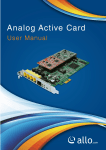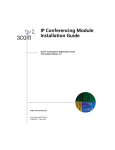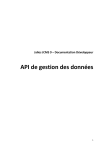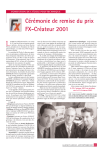Download Cisco Systems 700 MHz Network Card User Manual
Transcript
Installation and Upgrade Guide for Cisco Unified MeetingPlace Audio Server Release 6.x Published May 31, 2007 Americas Headquarters Cisco Systems, Inc. 170 West Tasman Drive San Jose, CA 95134-1706 USA http://www.cisco.com Tel: 408 526-4000 800 553-NETS (6387) Fax: 408 527-0883 Text Part Number: OL-13417-01 THE SPECIFICATIONS AND INFORMATION REGARDING THE PRODUCTS IN THIS MANUAL ARE SUBJECT TO CHANGE WITHOUT NOTICE. ALL STATEMENTS, INFORMATION, AND RECOMMENDATIONS IN THIS MANUAL ARE BELIEVED TO BE ACCURATE BUT ARE PRESENTED WITHOUT WARRANTY OF ANY KIND, EXPRESS OR IMPLIED. USERS MUST TAKE FULL RESPONSIBILITY FOR THEIR APPLICATION OF ANY PRODUCTS. THE SOFTWARE LICENSE AND LIMITED WARRANTY FOR THE ACCOMPANYING PRODUCT ARE SET FORTH IN THE INFORMATION PACKET THAT SHIPPED WITH THE PRODUCT AND ARE INCORPORATED HEREIN BY THIS REFERENCE. IF YOU ARE UNABLE TO LOCATE THE SOFTWARE LICENSE OR LIMITED WARRANTY, CONTACT YOUR CISCO REPRESENTATIVE FOR A COPY. The Cisco implementation of TCP header compression is an adaptation of a program developed by the University of California, Berkeley (UCB) as part of UCB’s public domain version of the UNIX operating system. All rights reserved. Copyright © 1981, Regents of the University of California. NOTWITHSTANDING ANY OTHER WARRANTY HEREIN, ALL DOCUMENT FILES AND SOFTWARE OF THESE SUPPLIERS ARE PROVIDED “AS IS” WITH ALL FAULTS. CISCO AND THE ABOVE-NAMED SUPPLIERS DISCLAIM ALL WARRANTIES, EXPRESSED OR IMPLIED, INCLUDING, WITHOUT LIMITATION, THOSE OF MERCHANTABILITY, FITNESS FOR A PARTICULAR PURPOSE AND NONINFRINGEMENT OR ARISING FROM A COURSE OF DEALING, USAGE, OR TRADE PRACTICE. IN NO EVENT SHALL CISCO OR ITS SUPPLIERS BE LIABLE FOR ANY INDIRECT, SPECIAL, CONSEQUENTIAL, OR INCIDENTAL DAMAGES, INCLUDING, WITHOUT LIMITATION, LOST PROFITS OR LOSS OR DAMAGE TO DATA ARISING OUT OF THE USE OR INABILITY TO USE THIS MANUAL, EVEN IF CISCO OR ITS SUPPLIERS HAVE BEEN ADVISED OF THE POSSIBILITY OF SUCH DAMAGES. CCVP, the Cisco logo, and the Cisco Square Bridge logo are trademarks of Cisco Systems, Inc.; Changing the Way We Work, Live, Play, and Learn is a service mark of Cisco Systems, Inc.; and Access Registrar, Aironet, BPX, Catalyst, CCDA, CCDP, CCIE, CCIP, CCNA, CCNP, CCSP, Cisco, the Cisco Certified Internetwork Expert logo, Cisco IOS, Cisco Press, Cisco Systems, Cisco Systems Capital, the Cisco Systems logo, Cisco Unity, Enterprise/Solver, EtherChannel, EtherFast, EtherSwitch, Fast Step, Follow Me Browsing, FormShare, GigaDrive, HomeLink, Internet Quotient, IOS, iPhone, IP/TV, iQ Expertise, the iQ logo, iQ Net Readiness Scorecard, iQuick Study, LightStream, Linksys, MeetingPlace, MGX, Networking Academy, Network Registrar, Packet, PIX, ProConnect, ScriptShare, SMARTnet, StackWise, The Fastest Way to Increase Your Internet Quotient, and TransPath are registered trademarks of Cisco Systems, Inc. and/or its affiliates in the United States and certain other countries. All other trademarks mentioned in this document or Website are the property of their respective owners. The use of the word partner does not imply a partnership relationship between Cisco and any other company. (0705R) Any Internet Protocol (IP) addresses used in this document are not intended to be actual addresses. Any examples, command display output, and figures included in the document are shown for illustrative purposes only. Any use of actual IP addresses in illustrative content is unintentional and coincidental. Installation and Upgrade Guide for Cisco Unified MeetingPlace Audio Server 6.x © 2007 Cisco Systems, Inc. All rights reserved. CONTENTS Preface vii Purpose Audience vii vii Naming Conventions vii Documentation Conventions ix Cisco Unified MeetingPlace Documentation x New Feature and Enhancement Information x Obtaining Documentation, Obtaining Support, and Security Guidelines CHAPTER 1 x Preparing to Install the Cisco Unified MeetingPlace 8100 Series Hardware Safety Warnings 1-1 1-2 Hardware Requirements 1-3 Tools Required for the Installation 1-4 Environmental Requirements for the Cisco Unified MeetingPlace 8106 1-4 Environmental Requirements for the Cisco Unified MeetingPlace 8112 1-5 Power Requirements for the Cisco Unified MeetingPlace 8100 Series 1-5 T1 Digital Trunk Requirements for Cisco Unified MeetingPlace Systems T1-Supported Protocols for Cisco Unified MeetingPlace Systems 1-6 1-7 Wiring Requirements for Customer-Supplied Connectors—U.S., Canada, and Hong Kong Wiring Requirements for Customer-Supplied Connectors—U.K., Singapore, and India E1 Digital Trunk Requirements for Cisco Unified MeetingPlace Systems E1-Supported Protocols for Cisco Unified MeetingPlace Systems Modem Requirements for Cisco Unified MeetingPlace Systems LAN Requirements for Cisco Unified MeetingPlace Systems 2 1-9 1-10 1-10 1-11 1-12 LAN Cable Requirements for Cisco Unified MeetingPlace Systems CHAPTER 1-9 Installing the Cisco Unified MeetingPlace 8100 Series Hardware 1-13 2-1 Contents of Shipped Boxes for the Cisco Unified MeetingPlace Audio Server System 2-1 Mounting the Cisco Unified MeetingPlace 8100 Series 2-3 Mounting the Cisco Unified MeetingPlace 8106 in a 19-Inch Frame-Relay Rack 2-3 Mounting the Cisco Unified MeetingPlace 8112 in a 19- or 23-Inch Frame-Relay Rack 2-4 Mounting the Cisco Unified MeetingPlace 8106 in a 19-Inch EIA Equipment Rack 2-5 Installation and Upgrade Guide for Cisco Unified MeetingPlace Audio Server 6.x OL-13417-01 iii Contents Mounting the Cisco Unified MeetingPlace 8112 into a 19- or 23-Inch EIA Equipment Rack Mounting the Breakout Box for T1 PRI and E1 Cisco Unified MeetingPlace Systems 2-7 2-6 Connecting the Cables to the Cisco Unified MeetingPlace 8100 Series 2-10 Connecting the Power Cable to the Cisco Unified MeetingPlace 8100 Series 2-11 Connecting the SCSI Cable to the Cisco Unified MeetingPlace 8112 2-11 Connecting the LAN Cable to the Cisco Unified MeetingPlace 8100 Series 2-11 Connecting T1 CAS Telephony Cables for a Cisco Unified MeetingPlace 8106 2-12 Connecting T1 CAS Telephony Cables for a Cisco Unified MeetingPlace 8112 2-13 About Telephony Configurations for E1 and T1 PRI Cisco Unified MeetingPlace Systems 2-15 Connecting E1 or T1 PRI Telephony Cables with One Multi Access Blade MP-MA-16-PRI 2-19 Connecting E1 or T1 PRI Telephony Cables with One Multi Access Blade MP-MA-4-PRI 2-23 Connecting E1 or T1 PRI Telephony Cables with Two Multi Access Blade MP-MA-4-PRIs 2-24 Connecting E1 or T1 PRI Telephony Cables with One Multi Access Blade MP-MA-16-PRI and One Multi Access Blade MP-MA-4-PRI 2-25 Connecting E1 or T1 PRI Telephony Cables with Two Multi Access Blade MP-MA-16-PRIs 2-26 About Telephony Configurations for IP Cisco Unified MeetingPlace Systems 2-27 Connecting IP Telephony Cables for Cisco Unified MeetingPlace Systems 2-28 About Telephony Configurations for Mixed Cisco Unified MeetingPlace Systems 2-30 Connecting the Telephony Cables for an E1/IP or T1 PRI/IP Cisco Unified MeetingPlace System Connecting the Telephony Cables for a T1 CAS/IP Cisco Unified MeetingPlace System 2-35 Installing and Connecting the Modem CHAPTER 3 2-36 Connecting and Setting Up Your Laptop Computer 3-1 Connecting Your Laptop to Cisco Unified MeetingPlace About Configuring Your Laptop Setting Up HyperTerminal 4 3-1 3-2 3-3 Logging Your HyperTerminal Session CHAPTER Setting Up Dial-Up Networking 3-4 Testing the Modem Connection 3-4 3-3 Upgrading the Cisco Unified MeetingPlace Audio Server Software 4-1 Upgrading the Cisco Unified MeetingPlace Audio Server Software to Release 6.0 Testing the Upgrade CHAPTER 5 2-32 4-1 4-3 Testing the Cisco Unified MeetingPlace Audio Server System Installation and Upgrade Powering Up the Cisco Unified MeetingPlace Audio Server System 5-1 5-1 About Testing the Cisco Unified MeetingPlace Audio Server System Installation or Upgrade Testing Inbound Calls for T1 CAS, T1 PRI, and E1 Telephony by Using Circular Hunting 5-2 5-3 Installation and Upgrade Guide for Cisco Unified MeetingPlace Audio Server 6.x iv OL-13417-01 Contents Testing Inbound Calls for T1 CAS, T1 PRI, and E1 Telephony by Using a Dialing Sequence Testing Outbound Calls for T1 CAS, T1 PRI, and E1 Telephony Testing Scheduling 5-4 5-5 Testing Conferencing in Recorded Meetings 5-6 Testing Conferencing in Nonrecorded Meetings with Ad Hoc Recording Testing Cisco Unified MeetingPlace Web Conferencing Testing Network Latency CHAPTER 6 5-6 5-6 5-7 Maintaining the Cisco Unified MeetingPlace Audio Server System 6-1 Replacing the Filter in the Power Supply Unit Fan (Cisco Unified MeetingPlace 8112 Only) Enabling Server Disk Capacity Monitoring CHAPTER 7 Troubleshooting the Cisco Unified MeetingPlace Audio Server System Installation Troubleshooting Telephony Configuration A 6-1 6-3 Troubleshooting the Connection to the Audio Server System APPENDIX 5-4 7-1 7-1 7-2 Cisco Unified MeetingPlace Audio Server Software Upgrade Reference Viewing the Remote Upgrade for a Sample Session Without a Disk Backup Viewing the Upgrade Status for a Remote Upgrade Session A-1 A-1 A-3 Viewing the Real-Time Upgrade Status for a Remote Upgrade Session A-3 Viewing the Onsite Upgrade for a Sample Session Without a Disk Backup A-16 INDEX Installation and Upgrade Guide for Cisco Unified MeetingPlace Audio Server 6.x OL-13417-01 v Contents Installation and Upgrade Guide for Cisco Unified MeetingPlace Audio Server 6.x vi OL-13417-01 Preface This preface contains the following sections: • Purpose, page vii • Audience, page vii • Documentation Conventions, page ix • Cisco Unified MeetingPlace Documentation, page x • New Feature and Enhancement Information, page x • Obtaining Documentation, Obtaining Support, and Security Guidelines, page x Purpose This guide describes how to install and maintain the Cisco Unified MeetingPlace 8100 series hardware for a Cisco Unified MeetingPlace Audio Server Release 6.0 system. It also describes how to upgrade the Audio Server software to Release 6.0 from Release 5.3 or 5.4. This guide does not describe how to install, configure, or use hardware or software for other Cisco Unified MeetingPlace components. Audience This guide is for Cisco Unified MeetingPlace system administrators. It assumes the following considerations: • You have a thorough understanding of voice and data terminology and concepts. • You are familiar with Cisco Unified MeetingPlace and networking concepts. Naming Conventions Earlier releases of Cisco Unified MeetingPlace Audio Server were called “MeetingPlace Server” or “MeetingServer.” In this guide, “Cisco Unified MeetingPlace Audio Server” and “Audio Server” refer to all releases past and present. Table 1 describes other terms used throughout the Cisco Unified MeetingPlace set of documents. Installation and Upgrade Guide for Cisco Unified MeetingPlace Audio Server 6.x OL-13417-01 vii Preface Table 1 Product Naming Conventions Term Definition Used in This Document As Cisco Unified MeetingPlace 8100 series server Includes Cisco Unified MeetingPlace 8106 and Cisco Unified MeetingPlace 8100 series Cisco Unified MeetingPlace 8112 servers. Cisco Unified Hardware on which Cisco Unified MeetingPlace 8106 Server MeetingPlace Audio Server software runs. Cisco Unified MeetingPlace 8106 Cisco Unified Hardware on which Cisco Unified MeetingPlace 8112 Server MeetingPlace Audio Server software runs. Cisco Unified MeetingPlace 8112 (This server was called M3 in Releases 5.2 and earlier.) Cisco Unified MeetingPlace Audio Server Software that runs on the Cisco Unified MeetingPlace 8100 series server. Cisco Unified MeetingPlace Audio Server Cisco Unified MeetingPlace Audio Server system Cisco Unified MeetingPlace 8106 or Cisco Unified MeetingPlace 8112 running Cisco Unified MeetingPlace Audio Server. Cisco Unified MeetingPlace Audio Server system or Audio Server system Cisco Unified MeetingPlace MeetingNotes A Cisco Unified MeetingPlace Audio Server feature by which users record meetings and listen to meeting recordings. MeetingNotes Cisco Unified MeetingPlace MeetingTime Windows desktop software through which MeetingTime system administrators can access and configure Cisco Unified MeetingPlace Audio Server. Cisco MCS Unified CallManager Appliance Hardware on which Cisco Unified MeetingPlace applications are installed. Cisco MCS Cisco Unified MeetingPlace Web Conferencing server A Cisco MCS installed with Cisco Unified MeetingPlace Web Conferencing. web server All references to a “web server” in this guide refer to the Cisco Unified MeetingPlace Web Conferencing server. Table 2 describes the country conventions used throughout this guide. Table 2 Country Conventions Convention Represents European Union Specific information for European Union countries Hong Kong Specific information for Hong Kong India Specific information for India Japan Specific information for Japan Singapore Specific information for Singapore U.S. and Canada Specific information for the United States and Canada U.K. Specific information for the United Kingdom Installation and Upgrade Guide for Cisco Unified MeetingPlace Audio Server 6.x viii OL-13417-01 Preface Documentation Conventions Table 3 Conventions for Cisco Unified MeetingPlace Documentation Convention Description boldfaced text Used for: • Commands that you must enter exactly as shown. • Key and button names. • Information that you enter. italicized text Used for arguments for which you supply values. [ ] Used for elements that are optional. (square brackets) text in Courier font Used for information that appears on the screen. ^ (caret) < > Used to indicate use of the Control key. (For example, ^D means press the Control and D keys simultaneously.) Used for nonprinting characters, such as passwords. (angle brackets) Cisco Unified MeetingPlace documentation also uses the following conventions: Note Means reader take note. Notes contain helpful suggestions or references to material not covered in the document. Caution Means reader be careful. In this situation, you might do something that could result in equipment damage or loss of data. Warning IMPORTANT SAFETY INSTRUCTIONS This warning symbol means danger. You are in a situation that could cause bodily injury. Before you work on any equipment, be aware of the hazards involved with electrical circuitry and be familiar with standard practices for preventing accidents. Use the statement number provided at the end of each warning to locate its translation in the translated safety warnings that accompanied this device. Statement 1071 SAVE THESE INSTRUCTIONS Translations of safety warnings included in this guide are available online in Regulatory Compliance and Safety Information for Cisco Unified MeetingPlace 8100 Series at Http://www.cisco.com/en/us/products/sw/ps5664/ps5669/prod_installation_guides_list.html. Installation and Upgrade Guide for Cisco Unified MeetingPlace Audio Server 6.x OL-13417-01 ix Preface Cisco Unified MeetingPlace Documentation For descriptions and locations of Cisco Unified MeetingPlace documentation on Cisco.com, see the Documentation Guide for Cisco Unified MeetingPlace. The document is shipped with Cisco Unified MeetingPlace and is available at http://www.cisco.com/en/US/products/sw/ps5664/ps5669/products_documentation_roadmaps_list.htm l. New Feature and Enhancement Information For information on new and changed functionality in Cisco Unified MeetingPlace Audio Server, refer to Release Notes for Cisco Unified MeetingPlace Audio Server at http://www.cisco.com/en/us/products/sw/ps5664/ps5669/prod_release_notes_list.html. Obtaining Documentation, Obtaining Support, and Security Guidelines For information on obtaining documentation, obtaining support, providing documentation feedback, security guidelines, and also recommended aliases and general Cisco documents, see the monthly What’s New in Cisco Product Documentation, which also lists all new and revised Cisco technical documentation, at: http://www.cisco.com/en/US/docs/general/whatsnew/whatsnew.html Installation and Upgrade Guide for Cisco Unified MeetingPlace Audio Server 6.x x OL-13417-01 CH A P T E R 1 Preparing to Install the Cisco Unified MeetingPlace 8100 Series Hardware This chapter describes the requirements and hardware specifications for a Cisco Unified MeetingPlace 8100 series server. To ensure that the Cisco Unified MeetingPlace configuration integrates within your environment, refer to the configuration worksheets in the Installation Planning Guide for Cisco Unified MeetingPlace Release 6.0 at http://www.cisco.com/en/US/products/sw/ps5664/ps5669/prod_installation_guides_list.html. Complete the pertinent worksheets before proceeding with the installation. Caution Do not proceed with the installation until you have fulfilled every requirement in this chapter. This chapter contains the following sections: • Safety Warnings, page 1-2 • Hardware Requirements, page 1-3 • Tools Required for the Installation, page 1-4 • Environmental Requirements for the Cisco Unified MeetingPlace 8106, page 1-4 • Environmental Requirements for the Cisco Unified MeetingPlace 8112, page 1-5 • Power Requirements for the Cisco Unified MeetingPlace 8100 Series, page 1-5 • T1 Digital Trunk Requirements for Cisco Unified MeetingPlace Systems, page 1-6 • T1-Supported Protocols for Cisco Unified MeetingPlace Systems, page 1-7 • Wiring Requirements for Customer-Supplied Connectors—U.S., Canada, and Hong Kong, page 1-9 • Wiring Requirements for Customer-Supplied Connectors—U.K., Singapore, and India, page 1-9 • E1 Digital Trunk Requirements for Cisco Unified MeetingPlace Systems, page 1-10 • E1-Supported Protocols for Cisco Unified MeetingPlace Systems, page 1-10 • Modem Requirements for Cisco Unified MeetingPlace Systems, page 1-11 • LAN Requirements for Cisco Unified MeetingPlace Systems, page 1-12 • LAN Cable Requirements for Cisco Unified MeetingPlace Systems, page 1-13 Installation and Upgrade Guide for Cisco Unified MeetingPlace Audio Server 6.x OL-13417-01 1-1 Chapter 1 Preparing to Install the Cisco Unified MeetingPlace 8100 Series Hardware Safety Warnings Safety Warnings Read the following safety warnings before you begin installing the Cisco Unified MeetingPlace Audio Server system. Translations of the warnings are available online in Regulatory Compliance and Safety Information for Cisco MeetingPlace 8100 Series at http://www.cisco.com/en/US/products/sw/ps5664/ps5669/prod_installation_guides_list.html. Warning To prevent bodily injury when mounting or servicing this unit in a rack, you must take special precautions to ensure that the system remains stable. The following guidelines are provided to ensure your safety: • This unit should be mounted at the bottom of the rack if it is the only unit in the rack. • When mounting this unit in a partially filled rack, load the rack from the bottom to the top with the heaviest component at the bottom of the rack. • If the rack is provided with stabilizing devices, install the stabilizers before mounting or servicing the unit in the rack. Statement 1006 Warning Do not work on the system or connect or disconnect cables during periods of lightning activity. Statement 1001 Warning This unit is intended for installation in restricted access areas. A restricted access area can be accessed only through the use of a special tool, lock and key, or other means of security. Statement 1017 Warning To avoid electric shock, do not connect safety extra-low voltage (SELV) circuits to telephone-network voltage (TNV) circuits. LAN ports contain SELV circuits, and WAN ports contain TNV circuits. Some LAN and WAN ports both use RJ-45 connectors. Use caution when connecting cables. Statement 1021 Warning Before working on a chassis or working near power supplies, unplug the power cord on AC units. Statement 12 Warning The plug-socket combination must be accessible at all times, because it serves as the main disconnecting device. Statement 1019 Warning This product requires short-circuit (overcurrent) protection, to be provided as part of the building installation. Install only in accordance with national and local wiring regulations. Statement 1045 Warning Hazardous voltage or energy is present on the backplane when the system is operating. Use caution when servicing. Statement 1034 Installation and Upgrade Guide for Cisco Unified MeetingPlace Audio Server 6.x 1-2 OL-13417-01 Chapter 1 Preparing to Install the Cisco Unified MeetingPlace 8100 Series Hardware Hardware Requirements Warning Blank faceplates and cover panels serve three important functions: they prevent exposure to hazardous voltages and currents inside the chassis; they contain electromagnetic interference (EMI) that might disrupt other equipment; and they direct the flow of cooling air through the chassis. Do not operate the system unless all cards, faceplates, front covers, and rear covers are in place. Statement 1029 Warning Class 1 laser product. Statement 1008 Warning Do not stare into the beam or view it directly with optical instruments. Statement 1011 Warning Never install telephone jacks in wet locations unless the jack is specifically designed for wet locations. Statement 1036 Warning Never touch uninsulated telephone wires or terminals unless the telephone line has been disconnected at the network interface. Statement 1037 Warning Use caution when installing or modifying telephone lines. Statement 177 Warning This equipment must be grounded. Never defeat the ground conductor or operate the equipment in the absence of a suitably installed ground conductor. Contact the appropriate electrical inspection authority or an electrician if you are uncertain that suitable grounding is available. Statement 1024 Hardware Requirements The Cisco Unified MeetingPlace Audio Server system requires a Cisco Unified MeetingPlace 8100 series server. For a new Release 6.0 system, Cisco Unified MeetingPlace Audio Server software is installed in manufacturing, so you do not need to install Audio Server software. Note The Cisco Unified MeetingPlace Audio Server must be connected to a network switch port that is configured for auto-negotiate. Cisco Unified MeetingPlace gateways must be connected to network switch ports that are configured for 100/1000 MB Full Duplex. Installation and Upgrade Guide for Cisco Unified MeetingPlace Audio Server 6.x OL-13417-01 1-3 Chapter 1 Preparing to Install the Cisco Unified MeetingPlace 8100 Series Hardware Tools Required for the Installation Tools Required for the Installation Before installing the Cisco Unified MeetingPlace Audio Server, confirm that you have the following tools necessary for a successful installation: • Laptop computer. • Null modem female to female DB9 serial cable. Cisco Systems provides this cable. (For details, see the “Connecting Your Laptop to Cisco Unified MeetingPlace” section on page 3-1.) • Screwdriver with a type #2 blade. • Phillips #1 screwdriver. • Phillips #2 screwdriver. • Antistatic grounding strap. • Connectivity tester (ohm tester or pen light). • Crossover cable for RJ-48 connectors. Cisco Systems provides this cable. See Figure 1-1. Figure 1-1 Crossover-Cable Pinouts Environmental Requirements for the Cisco Unified MeetingPlace 8106 The recommended operating temperature range for the Cisco Unified MeetingPlace 8106 is 50 to 95 degrees Fahrenheit with a noncondensing humidity of 5 to 80 percent. It is essential to keep the Cisco Unified MeetingPlace 8106 equipment cool. The Cisco Unified MeetingPlace 8106 has an internal fan assembly with four fans. To ensure that all Cisco Unified MeetingPlace 8106 components are adequately cooled, the Cisco Unified MeetingPlace 8106 must meet the following requirements: • At least 1.5 inches of clearance in the front and back of the Cisco Unified MeetingPlace 8106. • At least 0.5 inches of clearance to the right and left of the Cisco Unified MeetingPlace 8106. • At least 0.5 inches of clearance on the top and bottom of the Cisco Unified MeetingPlace 8106. • Fill or cover all module slots (use filler panels in empty slots). • Airflow in an open frame rack or in an enclosed cabinet must be from left to right. Installation and Upgrade Guide for Cisco Unified MeetingPlace Audio Server 6.x 1-4 OL-13417-01 Chapter 1 Preparing to Install the Cisco Unified MeetingPlace 8100 Series Hardware Environmental Requirements for the Cisco Unified MeetingPlace 8112 Environmental Requirements for the Cisco Unified MeetingPlace 8112 The recommended operating temperature range for the Cisco Unified MeetingPlace 8112 is 50 to 104 degrees Fahrenheit with a noncondensing humidity of 5 to 80 percent. It is essential to keep the Cisco Unified MeetingPlace 8112 equipment cool. The Cisco Unified MeetingPlace 8112 has three internal DC-powered fans. To ensure that all Cisco Unified MeetingPlace 8112 components are adequately cooled, the Cisco Unified MeetingPlace 8112 must meet the following requirements: • At least 24 inches of clearance in the back of the Cisco Unified MeetingPlace 8112. • At least 1.75 inches of clearance on top of the Cisco Unified MeetingPlace 8112. • Fill or cover all module slots (use filler panels in empty slots). • Airflow in an open frame rack must be from front to back. • Airflow in an enclosed cabinet must be from front to back and bottom to top. Power Requirements for the Cisco Unified MeetingPlace 8100 Series Power for the Cisco Unified MeetingPlace 8100 series must come from a totally dedicated circuit breaker within 8 feet of the equipment. In addition, the site must have additional power outlets for test and maintenance equipment. Do not plug any other electrical devices into an outlet connected to the circuit breaker serving the Cisco Unified MeetingPlace 8100 series. Cisco Unified MeetingPlace 8106 requirements • 100-240V • 3A • 50/60 Hz Cisco Unified MeetingPlace 8112 requirements • 100-115/200-230V • 6/3 A • 50/60 Hz If the power in your area is susceptible to fluctuations or interruptions, consider installing surge suppressors or connecting the Cisco Unified MeetingPlace Audio Server system to an uninterruptible power supply (UPS). If the Audio Server system loses power, it does not maintain its telephony connections. The Cisco Unified MeetingPlace 8106 draws a maximum of 300 watts of power and produces a maximum of 1364 BTU per hour. The Cisco Unified MeetingPlace 8112 draws a maximum of 600 watts of power and produces a maximum of 2048 BTU per hour. Table 1-1 lists the power requirements by country for the Cisco Unified MeetingPlace 8100 series. Installation and Upgrade Guide for Cisco Unified MeetingPlace Audio Server 6.x OL-13417-01 1-5 Chapter 1 T1 Digital Trunk Requirements for Cisco Unified MeetingPlace Systems Table 1-1 Preparing to Install the Cisco Unified MeetingPlace 8100 Series Hardware Power Requirements by Country for the Cisco Unified MeetingPlace 8100 Series Country Power Socket U.S. 115 VAC NEMA 5-15R socket. Outlet installed within 8 feet of the Audio Server. 240 VAC BS-1363 socket. Outlet installed within 8 feet of the Audio Server. 100 VAC (50 Hz for East Japan; 60 Hz for West Japan) NEMA 5-15R socket. Outlet installed within 8 feet of the Audio Server. Canada Hong Kong European Union Japan T1 Digital Trunk Requirements for Cisco Unified MeetingPlace Systems T1 Smart Blades support digital connections to a PBX system or to a public switched phone network (PSTN). The framing for the digital lines can be either Extended Superframe (ESF) or D4 framing. The digital lines can use either Binary 8-Zero Substitution (B8ZS) or jammed-bit coding. We recommend using ESF framing and B8ZS coding. Using D4 framing or jammed-bit coding may not be satisfactory. Caution Supplemental earth grounding is required at all times. This supplemental grounding consists of a grounding cable that is attached to supplemental ground lugs on the back of the Cisco Unified MeetingPlace Audio Server chassis and is permanently connected to an earth ground point at the other end through an appropriate facilities-grounding terminal. You must use shielded cables, and you must electrically terminate the shield at the back of the Cisco Unified MeetingPlace Audio Server. Note the following considerations: • Cisco Unified MeetingPlace supports fractional T1 services and has complete flexibility to activate any or all ports on a span. • Cisco Unified MeetingPlace can use dialed-number information to directly connect the caller to a meeting or to determine the Cisco Unified MeetingPlace services to which the caller has access. • You can configure Cisco Unified MeetingPlace to support devices where the T1 trunk does not provide any signaling and is always offhook. This is used in applications where a clear channel connection is required. Table 1-2 lists the T1 digital trunk requirements by country for a Cisco Unified MeetingPlace system. Installation and Upgrade Guide for Cisco Unified MeetingPlace Audio Server 6.x 1-6 OL-13417-01 Chapter 1 Preparing to Install the Cisco Unified MeetingPlace 8100 Series Hardware T1-Supported Protocols for Cisco Unified MeetingPlace Systems Table 1-2 T1 Digital Trunk Requirements by Country Country Requirements U.S. Public network to Channel Service Unit (CSU) connection—recEive and transMit (E&M) wink start (line side and trunk side). Ground start or loop start (line side only). Canada Hong Kong U.S. only—FCC and CSA-listed CSU required. Customer-supplied connectors—USOC (male) RJ-48 jacks. See the “Wiring Requirements for Customer-Supplied Connectors—U.S., Canada, and Hong Kong” section on page 1-9. Cable provided by Cisco Systems—25-foot shielded twisted-pair cable with ferrite. PBX to CSU connection—FCC and CSA-listed CSU required for connections over 600 feet. The Cisco Unified MeetingPlace system ships with a 25-foot shielded cable with ferrite beads for each T1 span. The cable terminates in an RJ-48 connector. Listed CSU is provided for overvoltage protection for the T1 Smart Blades. Japan T1 connection into PBX with INS1500-to-T1 converter. Customer-supplied connectors—RJ-45 connector. Cable provided by Cisco Systems—50-foot shielded cable (male-male). One per T1 span. Australia Cisco Systems does not supply any T1 cables with Cisco Unified MeetingPlace Audio Server systems that are shipped to Australia. In some cases, the cables that Cisco Systems provides may not be appropriate for your Private Branch eXchange (PBX) or Network Interface Unit (NIU) side connections. If this is the case, create your own custom cables. Custom T1 CAS (channel-associated signaling) and IP cables require the following: Caution • Cat5e STP UTP cable with shielded RJ-45 connectors terminated to the cable shield at both ends. • Add the ferrite that is on the cable supplied by Cisco Systems. (U.S. only) The FCC Part 68 registration number is EMC USA-34550-XD-T. Be sure to use only FCC and CSA or UL-listed CSUs. T1-Supported Protocols for Cisco Unified MeetingPlace Systems The following protocols are supported for T1 digital trunks: • T1 CAS Cisco Unified MeetingPlace systems—E&M wink start, ground start, and loop start • T1 PRI Cisco Unified MeetingPlace systems—AT&T (TR41459), Telcordia Technologies (NI-2), and Nortel (DMS-100) Installation and Upgrade Guide for Cisco Unified MeetingPlace Audio Server 6.x OL-13417-01 1-7 Chapter 1 Preparing to Install the Cisco Unified MeetingPlace 8100 Series Hardware T1-Supported Protocols for Cisco Unified MeetingPlace Systems End-to-end positive disconnect supervision is essential. Without it, Cisco Unified MeetingPlace cannot reliably tell when a caller hangs up. Many PBX and central office systems can provide disconnect signaling; we recommend E&M wink start lines because they provide for a positive answer and disconnect supervision. In many cases, the person taking the order for the lines will not understand your request, so you will probably need to escalate the request to someone with a technical background. Figure 1-2 illustrates the Cisco Unified MeetingPlace digital telephony connections with T1 trunks. Figure 1-2 Cisco Unified MeetingPlace Digital Connection Requirements—T1 PBX PSTN T1 trunks T1 trunks Customer-supplied RJ-45 connectors Special 23 ft cable shipped with unit T1 Smart Blade Cisco Unified MeetingPlace Audio Server system 153998 Channel service unit (CSU) Installation and Upgrade Guide for Cisco Unified MeetingPlace Audio Server 6.x 1-8 OL-13417-01 Chapter 1 Preparing to Install the Cisco Unified MeetingPlace 8100 Series Hardware Wiring Requirements for Customer-Supplied Connectors—U.S., Canada, and Hong Kong Wiring Requirements for Customer-Supplied Connectors—U.S., Canada, and Hong Kong Table 1-3 and Table 1-4 describe wiring requirements for customer-supplied RJ-48 connectors. Table 1-3 Wiring of RJ-48 Connectors Pin Name Description 1 T1 Cisco Unified MeetingPlace received signal - tip 2 R1 Cisco Unified MeetingPlace received signal - ring 4 T Cisco Unified MeetingPlace outgoing signal - tip 5 R Cisco Unified MeetingPlace outgoing signal - ring To identify the pins, hold the RJ-48 connector as if you are going to plug it in with the tab down. Pin 1 is on the left. If transmit and receive need to be reversed, also reverse the pins. See Table 1-4. Table 1-4 Wiring of RJ-48 Connectors When Transmit/Receive Is Reversed Pin Name Description 1 T Cisco Unified MeetingPlace outgoing signal - tip 2 R Cisco Unified MeetingPlace outgoing signal - ring 4 T1 Cisco Unified MeetingPlace received signal - tip 5 R1 Cisco Unified MeetingPlace received signal - ring Wiring Requirements for Customer-Supplied Connectors—U.K., Singapore, and India For the E1 card, the connection from the network interface to the network can be one of the following types: • RJ-45connector. • SMB coaxial connectors with SMB/BNC adapters. Table 1-5 describes wiring requirements for customer-supplied RJ-45 connectors. Table 1-5 Wiring of RJ-45 Connectors Pin Signal Description Direction 1 LRT Receive +ve (tip) Input 2 LRR Receive –ve (ring) Input 4 LTT Transmit +ve (tip) Output 5 LTR Transmit –ve (ring) Output Installation and Upgrade Guide for Cisco Unified MeetingPlace Audio Server 6.x OL-13417-01 1-9 Chapter 1 E1 Digital Trunk Requirements for Cisco Unified MeetingPlace Systems Preparing to Install the Cisco Unified MeetingPlace 8100 Series Hardware E1 Digital Trunk Requirements for Cisco Unified MeetingPlace Systems Confirm that the E1 digital trunk specifications meet the requirements in Table 1-6. Table 1-6 E1 Digital Trunk Requirements Country Requirements European Union Connection Type—Euro ISDN and QSIG digital telephony (E1). Cable supplied by Cisco Systems—25-foot Cat5 cable with RJ-48c connectors at each end. Socket—Connector must be an RJ-25 socket or an NBNC (female) connector. Cable length (if you provide your own cable)—Maximum cable length is 328 feet. Australia Cisco Systems does not supply any E1 cables with Cisco Unified MeetingPlace Audio Server systems that are shipped to Australia. In some cases, the RJ-48c cables that Cisco Systems provides may not be appropriate for your PBX or NIU-side connections. If this is the case, create your own custom cables. Custom E1 and T1 PRI cables require the following: Note • Cat5e UTP cable. • RJ-48c connector on the breakout box side. • Add the ferrite that is on the cable that is supplied by Cisco Systems. In E1 Cisco Unified MeetingPlace systems, you can connect Cisco Unified MeetingPlace directly to the PSTN. You do not need a CSU. E1-Supported Protocols for Cisco Unified MeetingPlace Systems The following protocols are supported for E1 digital trunks: • Euro-ISDN (ETSI 300-102). • QSIG (ECMA version)—Channels are numbered 1 to 30. • QSIG (ETSI version)—Channels are numbered 1 to 15 and 17 to 31. The Cisco Unified MeetingPlace system supports only E1 PRI protocols. The Cisco Unified MeetingPlace system does not support E1 CAS protocols. Figure 1-3 illustrates the Cisco Unified MeetingPlace digital telephony connections with E1 trunks. Installation and Upgrade Guide for Cisco Unified MeetingPlace Audio Server 6.x 1-10 OL-13417-01 Chapter 1 Preparing to Install the Cisco Unified MeetingPlace 8100 Series Hardware Modem Requirements for Cisco Unified MeetingPlace Systems Figure 1-3 Cisco Unified MeetingPlace Digital Connection Requirements—E1 PBX PSTN E1 Euro ISDN QSIG E1 Euro ISDN Customer-supplied RJ-45 connectors Channel service unit (CSU) (optional) Network interface unit (NIU) T1 Smart Blade Cisco Unified MeetingPlace Audio Server system 153999 Special 23 ft cable shipped with unit Modem Requirements for Cisco Unified MeetingPlace Systems The Cisco Unified MeetingPlace 8100 series includes an external modem that connects to the Cisco Unified MeetingPlace system through a serial cable. Connect the modem cable from the back of the Cisco Unified MeetingPlace 8100 series to the CPU transition module. Confirm that you can call the modem extension from the outside so that Cisco TAC can access the Cisco Unified MeetingPlace system. Table 1-7 lists modem requirements by country for a Cisco Unified MeetingPlace system. Table 1-7 Country Modem Requirements by Country Requirements U.S. • U.S. modem supplied by Cisco Systems. Canada • Serial cable. Hong Kong • 6-foot modem cable. • Customer-supplied standard analog phone jack (RJ-11). You must be able to call the extension from the outside. Installation and Upgrade Guide for Cisco Unified MeetingPlace Audio Server 6.x OL-13417-01 1-11 Chapter 1 Preparing to Install the Cisco Unified MeetingPlace 8100 Series Hardware LAN Requirements for Cisco Unified MeetingPlace Systems Table 1-7 Modem Requirements by Country (continued) Country Requirements Japan European Union • CE modem supplied by Cisco Systems. • Serial cable. • 8.2-foot modem cable. • Customer-supplied standard analog phone jack (RJ-11). You must be able to call the extension from the outside. • Global modem supplied by Cisco Systems. • Serial cable. • Customer-supplied standard analog phone jack (RJ-11). You must be able to call the extension from the outside. LAN Requirements for Cisco Unified MeetingPlace Systems To connect to other applications, such as MeetingTime and Cisco Unified MeetingPlace Web Conferencing, Cisco Unified MeetingPlace Audio Server systems require certain TCP and User Datagram Protocol (UDP) ports to remain open on your network. Figure 1-4 illustrates the ports that a Cisco Unified MeetingPlace system uses for communication. Unless otherwise specified, all ports listed are TCP. Figure 1-4 TCP/UDP Port Requirements End user scheduling via web, Microsoft Outlook, or IBM Lotus Notes Network time protocol server UDP 123 80 5001, 5003, 5005 5001, 5005 80 or 443(SSL) and 1627 Microsoft Windows NT system with Cisco Unified MeetingPlace integration applications Cisco Unified MeetingPlace Audio Server system System manager using MeetingTime 154000 1503 (NetMeeting) End user in a web conference Ensure that the Cisco Unified MeetingPlace Audio Server system resides on a network segment that is free from potential network problems, such as storms, loops, and collisions. Installation and Upgrade Guide for Cisco Unified MeetingPlace Audio Server 6.x 1-12 OL-13417-01 Chapter 1 Preparing to Install the Cisco Unified MeetingPlace 8100 Series Hardware LAN Cable Requirements for Cisco Unified MeetingPlace Systems LAN Cable Requirements for Cisco Unified MeetingPlace Systems The Cisco Unified MeetingPlace Audio Server system attaches to an Ethernet LAN, which provides all the communication from the Audio Server system to your network. There are two possible scenarios for using an Ethernet LAN cable: • Connecting from an Audio Server CPU to your network. • Connecting from an Audio Server Multi Access Blade to your network (for IP ports only). For all configurations, you need a customer-supplied LAN cable to connect the Audio Server CPU to your network. For IP configurations, Cisco Systems supplies the necessary LAN cables to connect the Multi Access Blade that is used for the IP configuration to your network. Table 1-8 lists the LAN cable requirements by country for a Cisco Unified MeetingPlace system. Table 1-8 LAN Cable Requirements by Country Country Requirements U.S. CPU to LAN cable—For twisted-pair Ethernet, 100BASE-TX. You need to supply an RJ-45 connector. Canada Hong Kong 10BASET works but is not recommended. Multi Access Blade to LAN cable—For twisted-pair Ethernet, Cat5e. You need an RJ-45 connector. Cisco Systems provides a 25-foot CAT-5e cable (#3300-0029-02) with a Ferrite snap-on bead on one end. If you change the cable, you must move the snap-on bead. Note Japan You must set the Ethernet switch port (or any other network devices) to which the Multi Access Blade connects directly to fixed 100BASE-TX Full Duplex. Otherwise, you may experience decreased voice quality. CPU to LAN cable—For twisted-pair Ethernet, 100BASE-TX UTP. You need to supply an RJ-45 connector. 10BASET works but is not recommended. Multi Access Blade to LAN cable—For twisted-pair Ethernet, Cat5e. You need an RJ-45 connector. Cisco Systems provides a 25-foot Cat5e cable (#3300-0029-02) with a Ferrite snap-on bead on one end. If you change the cable, you must move the snap-on bead. Note Australia You must set the Ethernet switch port (or any other network devices) to which the Multi Access Blade connects directly to fixed 100BASE-TX Full Duplex. Otherwise, you may experience decreased voice quality. Cisco Systems does not supply any LAN cables with Cisco Unified MeetingPlace Audio Server systems that are shipped to Australia. Installation and Upgrade Guide for Cisco Unified MeetingPlace Audio Server 6.x OL-13417-01 1-13 Chapter 1 Preparing to Install the Cisco Unified MeetingPlace 8100 Series Hardware LAN Cable Requirements for Cisco Unified MeetingPlace Systems Installation and Upgrade Guide for Cisco Unified MeetingPlace Audio Server 6.x 1-14 OL-13417-01 CH A P T E R 2 Installing the Cisco Unified MeetingPlace 8100 Series Hardware This chapter contains the following sections: • Contents of Shipped Boxes for the Cisco Unified MeetingPlace Audio Server System, page 2-1 • Mounting the Cisco Unified MeetingPlace 8100 Series, page 2-3 • Connecting the Cables to the Cisco Unified MeetingPlace 8100 Series, page 2-10 • About Telephony Configurations for E1 and T1 PRI Cisco Unified MeetingPlace Systems, page 2-15 • About Telephony Configurations for IP Cisco Unified MeetingPlace Systems, page 2-27 • About Telephony Configurations for Mixed Cisco Unified MeetingPlace Systems, page 2-30 • Installing and Connecting the Modem, page 2-36 Contents of Shipped Boxes for the Cisco Unified MeetingPlace Audio Server System All Cisco Unified MeetingPlace Audio Server systems ship in two boxes. One box contains the Cisco Unified MeetingPlace Audio Server and its accessories. The other box contains the telephony cables, modem and modem cables, and the breakout box and cables, if applicable. Cisco Systems provides the correct number of telephony cables for the Cisco Unified MeetingPlace system: • The number of IP LAN cables that you receive depends on the number of ports that were purchased for the Cisco Unified MeetingPlace system. You receive one IP LAN cable for every Multi Access Blade in the Cisco Unified MeetingPlace system. • The number of T1 CAS telephony cables that you receive depends on the number of ports that were purchased for the Cisco Unified MeetingPlace system. You receive one T1 CAS telephony cable for every 24 PSTN ports being activated. Installation and Upgrade Guide for Cisco Unified MeetingPlace Audio Server 6.x OL-13417-01 2-1 Chapter 2 Contents of Shipped Boxes for the Cisco Unified MeetingPlace Audio Server System Installing the Cisco Unified MeetingPlace 8100 Series Hardware • The number of E1 telephony cables that you receive depends on the number of Multi Access Blades that were purchased for the Cisco Unified MeetingPlace system. You receive 16 cables with each Multi Access Blade. • The number of T1 PRI telephony cables that you receive depends on the number of Multi Access Blades that were purchased for the Cisco Unified MeetingPlace system. You receive 16 cables with each Multi Access Blade MP-MA-16-PRI and four cables with each Multi Access Blade MP-MA-4-PRI. The following items are also included in the boxes: • The Cisco Unified MeetingPlace 8100 series server. Visually inspect the server for damage. If it is damaged or scratched, contact Cisco TAC. (See the “Obtaining Documentation, Obtaining Support, and Security Guidelines” section on page x.) Cisco Unified MeetingPlace Audio Server software is installed on the Cisco Unified MeetingPlace 8100 series server in manufacturing, so you do not need to install Audio Server software. The server should already be configured with the correct cards and transition modules as well. If it is not, contact Cisco TAC. Caution The Cisco Unified MeetingPlace 8106, its peripheries, and the packing materials can weigh up to 75 lbs (34 kg). The Cisco Unified MeetingPlace 8112, its peripherals, and the packing materials can weigh up to 130 lbs (59 kg). • Two sets of mounting hardware to mount the Cisco Unified MeetingPlace Audio Server onto the rack: – Screws for the Cisco Unified MeetingPlace 8106. – Rack-mount rails with 18 Phillips-head screws for the Cisco Unified MeetingPlace 8112. • Small Computer System Interface (SCSI) cable (Cisco Unified MeetingPlace 8112 only). • Crossover cable. • Power cable. • External modem and cables (modem power cable, modem cable, and phone extension cable). • IP LAN cables for Multi Access Blades, for Cisco Unified MeetingPlace systems using IP ports. These IP LAN cables connect the Multi Access Blade to your LAN. • T1 CAS telephony cables for T1 Smart Blades, for Cisco Unified MeetingPlace systems using T1 CAS ports. These T1 CAS telephony cables connect the T1 Smart Blades to the Cisco Unified MeetingPlace system. • E1 telephony cables, for Cisco Unified MeetingPlace systems using E1 ports. These E1 telephony cables connect the front of the breakout box to the Cisco Unified MeetingPlace system. • T1 PRI telephony cables, for Cisco Unified MeetingPlace systems using T1 PRI ports. These T1 PRI telephony cables connect the front of the breakout box to the Cisco Unified MeetingPlace system. • Applicable software, manuals, and license documents. In addition, Cisco Systems ships the following items with Cisco Unified MeetingPlace systems requiring a breakout box (T1 PRI or E1 configuration): • Breakout box. • Screws for mounting the breakout box. Installation and Upgrade Guide for Cisco Unified MeetingPlace Audio Server 6.x 2-2 OL-13417-01 Chapter 2 Installing the Cisco Unified MeetingPlace 8100 Series Hardware Mounting the Cisco Unified MeetingPlace 8100 Series • Trunk card interface cable assemblies (50-pin Amphenol cables). The number of trunk card interface cable assemblies that you receive depends on how many and the type of Multi Access Blades in the Cisco Unified MeetingPlace system. Cisco Systems ships two cables with each MP-MA-16-PRI and one cable with each MP-MA-4-PRI. Mounting the Cisco Unified MeetingPlace 8100 Series Before mounting the Cisco Unified MeetingPlace Audio Server in a rack, confirm that you have met all the requirements in the “Environmental Requirements for the Cisco Unified MeetingPlace 8106” section on page 1-4 or the “Environmental Requirements for the Cisco Unified MeetingPlace 8112” section on page 1-5. The Cisco Unified MeetingPlace 8100 series servers can be mounted in two types of racks: Cisco Unified MeetingPlace 8106 • 19-inch Frame-Relay rack. See the “Mounting the Cisco Unified MeetingPlace 8106 in a 19-Inch Frame-Relay Rack” section on page 2-3. • 19-inch Electronic Industries Alliance (EIA) equipment rack. See the “Mounting the Cisco Unified MeetingPlace 8106 in a 19-Inch EIA Equipment Rack” section on page 2-5. Cisco Unified MeetingPlace 8112 • 19- or 23-inch Frame-Relay rack. See the “Mounting the Cisco Unified MeetingPlace 8112 in a 19- or 23-Inch Frame-Relay Rack” section on page 2-4. • 19- or 23-inch Electronic Industries Alliance (EIA) equipment rack. See the “Mounting the Cisco Unified MeetingPlace 8112 into a 19- or 23-Inch EIA Equipment Rack” section on page 2-6. When mounting the Cisco Unified MeetingPlace Audio Server in a Frame-Relay rack, which is common in central office locations, the Cisco Unified MeetingPlace 8106 is held along the front of the chassis and the Cisco Unified MeetingPlace 8112 is held along the center of the chassis. After mounting the Cisco Unified MeetingPlace Audio Server, mount the breakout box, if applicable. See the “Mounting the Breakout Box for T1 PRI and E1 Cisco Unified MeetingPlace Systems” section on page 2-7. Mounting the Cisco Unified MeetingPlace 8106 in a 19-Inch Frame-Relay Rack The Cisco Unified MeetingPlace 8106 ships with two mounting brackets already attached to the front of it (see Figure 2-1). The long sides of the brackets are fastened to the Cisco Unified MeetingPlace 8106. To Mount the Cisco Unified MeetingPlace 8106 in a 19-Inch Frame-Relay Rack Step 1 Slide the Cisco Unified MeetingPlace 8106 into the front of the rack. Installation and Upgrade Guide for Cisco Unified MeetingPlace Audio Server 6.x OL-13417-01 2-3 Chapter 2 Installing the Cisco Unified MeetingPlace 8100 Series Hardware Mounting the Cisco Unified MeetingPlace 8100 Series Step 2 Attach the Cisco Unified MeetingPlace 8106 to the rack. The Cisco Unified MeetingPlace 8106 comes with screws to attach the mounting brackets to the rack. See Figure 2-1. Figure 2-1 Mounting the Cisco Unified MeetingPlace 8106 in a Frame-Relay Rack Mounting the Cisco Unified MeetingPlace 8112 in a 19- or 23-Inch Frame-Relay Rack To Mount the Cisco Unified MeetingPlace 8112 in a 19- or 23-Inch Frame-Relay Rack Step 1 Attach two mounting brackets to the front mounting holes of the Cisco Unified MeetingPlace 8112. See Figure 2-2 below. • For 19-inch racks, fasten the long side of the bracket to the Cisco Unified MeetingPlace 8112. • For 23-inch racks, fasten the short side of the bracket to the Cisco Unified MeetingPlace 8112. Step 2 Slide the Cisco Unified MeetingPlace 8112 into the front of the rack. Step 3 Attach the Cisco Unified MeetingPlace 8112 to the rack and secure it by using the eight Phillips-head screws that shipped with the Cisco Unified MeetingPlace 8112. Step 4 Attach two mounting brackets to the rear mounting holes of the Cisco Unified MeetingPlace 8112. See Figure 2-2 below. Step 5 • For 19-inch racks, fasten the long side of the bracket to the Cisco Unified MeetingPlace 8112. • For 23-inch racks, fasten the short side of the bracket to the Cisco Unified MeetingPlace 8112. Secure the rear mounting bracket to the rack with the eight Phillips-head screws that shipped with the Cisco Unified MeetingPlace 8112. Installation and Upgrade Guide for Cisco Unified MeetingPlace Audio Server 6.x 2-4 OL-13417-01 Chapter 2 Installing the Cisco Unified MeetingPlace 8100 Series Hardware Mounting the Cisco Unified MeetingPlace 8100 Series Figure 2-2 Mounting the Cisco Unified MeetingPlace 8112 in a Frame-Relay Rack Front-mounting brackets OUT OF SERVICE OUT OF SERVICE 1 OUT OF SERVICE OUT OF SERVICE 2 OUT OF SERVICE OUT OF SERVICE OUT OF SERVICE OUT OF SERVICE 3 OUT OF SERVICE OUT OF SERVICE 4 OUT OF SERVICE OUT OF SERVICE 5 OUT OF SERVICE OUT OF SERVICE 6 7 OUT OF SERVICE OUT OF SERVICE 8 OUT OF SERVICE OUT OF SERVICE 9 OUT OF SERVICE OUT OF SERVICE OUT OF SERVICE OUT OF SERVICE OUT OF SERVICE OUT OF SERVICE OUT OF SERVICE OUT OF SERVICE OUT OF SERVICE OUT OF SERVICE OUT OF SERVICE OUT OF SERVICE Rear-mounting brackets OUT OF SERVICE OUT OF SERVICE 10 11 12 13 14 15 16 1 2 3 4 5 6 7 8 PWR ON 1 OUT OF SERVICE OUT OF SERVICE PWR OFF 2 1 1 2 1 2 1 2 9 2 1 2 13 3 14 4 15 16 1 2 3 4 2 3 4 OUT OF SERVICE OUT OF SERVICE 3 OUT OF SERVICE OUT OF SERVICE 4 OUT OF SERVICE OUT OF SERVICE 5 OUT OF SERVICE OUT OF SERVICE 6 7 OUT OF SERVICE OUT OF SERVICE 8 OUT OF SERVICE OUT OF SERVICE 9 OUT OF SERVICE OUT OF SERVICE OUT OF SERVICE OUT OF SERVICE OUT OF SERVICE OUT OF SERVICE OUT OF SERVICE OUT OF SERVICE OUT OF SERVICE OUT OF SERVICE OUT OF SERVICE OUT OF SERVICE OUT OF SERVICE 10 11 12 13 14 15 16 OUT OF SERVICE 2 3 2 1 OUT OF SERVICE OUT OF SERVICE 1 1 12 2 1 10 11 OUT OF SERVICE OUT OF SERVICE 4 1 5 2 6 3 4 7 1 8 PWR ON 2 1 3 PWR OFF 2 4 1 2 1 2 1 2 9 1 2 10 1 11 1 12 2 13 3 14 4 15 16 1 2 3 4 2 1 2 3 4 1 2 3 4 1 2 3 4 For 23-inch installation 92343 For 19-inch installation Mounting the Cisco Unified MeetingPlace 8106 in a 19-Inch EIA Equipment Rack In a 19-inch EIA equipment rack, you mount the Cisco Unified MeetingPlace 8106 on the back rails. The Cisco Unified MeetingPlace 8106 ships with two mounting brackets already attached to the front (see Figure 2-3). To Mount the Cisco Unified MeetingPlace 8106 in a 19-Inch EIA Equipment Rack Step 1 To remove the mounting brackets from the front of the Cisco Unified MeetingPlace 8106 and attach them to the back, remove the two screws on each side of the back of the Cisco Unified MeetingPlace 8106 (four total) and put them aside. Step 2 Remove the screws that secure the mounting brackets to the front of the Cisco Unified MeetingPlace 8106 (two on each side). Step 3 Attach the brackets to the back of the Cisco Unified MeetingPlace 8106 by using the screws that were originally used to attach the brackets to the front (two on each side). Step 4 Reattach the screws removed from the back of the Cisco Unified MeetingPlace 8106 to the holes in the front (where the brackets were originally attached to the front). The brackets are now rear-mounted. Step 5 Slide the Cisco Unified MeetingPlace 8106 into the rack. Step 6 Attach the Cisco Unified MeetingPlace 8106 mounting brackets to the rack. Installation and Upgrade Guide for Cisco Unified MeetingPlace Audio Server 6.x OL-13417-01 2-5 Chapter 2 Installing the Cisco Unified MeetingPlace 8100 Series Hardware Mounting the Cisco Unified MeetingPlace 8100 Series Figure 2-3 Mounting the Cisco Unified MeetingPlace 8106 in an EIA Equipment Rack Mounting the Cisco Unified MeetingPlace 8112 into a 19- or 23-Inch EIA Equipment Rack In a 19- or 23-inch EIA equipment rack, you mount the Cisco Unified MeetingPlace 8112 on the front rails. To Mount the Cisco Unified MeetingPlace 8112 into a 19- or 23-Inch EIA Equipment Rack Step 1 If you are installing the Cisco Unified MeetingPlace 8112 in a 19-inch rack, you do not need any additional mounting equipment. Skip to Step 2. If you are installing the Cisco Unified MeetingPlace 8112 in a 23-inch rack, you must obtain extension brackets from the rack manufacturer. Install the optional extender brackets as described by the rack manufacturer. Step 2 Slide the Cisco Unified MeetingPlace 8112 into the front of the rack. Step 3 Attach the Cisco Unified MeetingPlace 8112 to the rack with the eight Phillips-head screws that shipped with the Cisco Unified MeetingPlace 8112. See Figure 2-4. Installation and Upgrade Guide for Cisco Unified MeetingPlace Audio Server 6.x 2-6 OL-13417-01 Chapter 2 Installing the Cisco Unified MeetingPlace 8100 Series Hardware Mounting the Cisco Unified MeetingPlace 8100 Series Figure 2-4 Mounting the Cisco Unified MeetingPlace 8112 into an EIA Equipment Rack Rack-mounting holes OUT OF SERVICE OUT OF SERVICE 1 OUT OF SERVICE OUT OF SERVICE 2 OUT OF SERVICE OUT OF SERVICE OUT OF SERVICE OUT OF SERVICE 3 OUT OF SERVICE OUT OF SERVICE 4 OUT OF SERVICE OUT OF SERVICE 5 OUT OF SERVICE OUT OF SERVICE 6 7 OUT OF SERVICE OUT OF SERVICE 8 OUT OF SERVICE OUT OF SERVICE 9 OUT OF SERVICE OUT OF SERVICE OUT OF SERVICE OUT OF SERVICE OUT OF SERVICE OUT OF SERVICE OUT OF SERVICE OUT OF SERVICE OUT OF SERVICE OUT OF SERVICE OUT OF SERVICE OUT OF SERVICE OUT OF SERVICE OUT OF SERVICE 10 11 12 13 14 15 16 1 2 3 4 5 6 7 8 PWR ON 1 PWR OFF 2 1 2 1 2 1 2 9 1 2 10 1 11 1 12 2 13 3 14 4 15 16 1 2 3 4 2 1 2 3 4 1 2 3 4 1 2 3 92344 4 Mounting the Breakout Box for T1 PRI and E1 Cisco Unified MeetingPlace Systems Note If the Cisco Unified MeetingPlace system does not require a breakout box (T1 PRI or E1 configuration), skip to the “Connecting the Power Cable to the Cisco Unified MeetingPlace 8100 Series” section on page 2-11. The breakout box provides a standard RJ-45 telephony interface. The breakout box interfaces to a maximum of 16 cables with an MP-MA-16-PRI and a maximum of 4 cables with each MP-MA-4-PRI. Cisco Systems ships the necessary number of RJ-48c cables to connect each breakout box to your PBX or Telco NIU with each Multi Access Blade. Note In some cases, the RJ-48c cables provided by Cisco Systems may not be appropriate for your PBX or NIU side connections. If this is the case, create your own custom cables, which require an RJ-48c connector on the breakout box side. (For custom-cable requirements, see the “E1 Digital Trunk Requirements for Cisco Unified MeetingPlace Systems” section on page 1-10.) Cisco Systems also ships the necessary number of 50-pin Amphenol cables with the breakout box: two 50-pin Amphenol cables to connect each MP-MA-16-PRI to the breakout box and one 50-pin Amphenol cable to connect each MP-MA-4-PRI to the breakout box. If the Cisco Unified MeetingPlace system requires two MP-MA-16-PRIs, you need two breakout boxes. (A fully loaded 960-port E1 Cisco Unified MeetingPlace system and a fully loaded 736-port T1 PRI Cisco Unified MeetingPlace system have two MP-MA-16-PRIs.) Note Only the Cisco Unified MeetingPlace 8112 can have two breakout boxes. Installation and Upgrade Guide for Cisco Unified MeetingPlace Audio Server 6.x OL-13417-01 2-7 Chapter 2 Installing the Cisco Unified MeetingPlace 8100 Series Hardware Mounting the Cisco Unified MeetingPlace 8100 Series To Mount the Breakout Box for a T1 PRI or E1 Cisco Unified MeetingPlace System Step 1 Locate the breakout box that shipped with the Cisco Unified MeetingPlace Audio Server. Step 2 Locate the screws for mounting the breakout box that came with the Cisco Unified MeetingPlace Audio Server. Step 3 Use a screwdriver to mount the breakout box in the position directly above the Cisco Unified MeetingPlace Audio Server in the rack, as shown in the applicable figure: Step 4 Cisco Unified MeetingPlace 8106 See Figure 2-5. Cisco Unified MeetingPlace 8112 See Figure 2-6. If applicable, mount the second breakout box by repeating Step 2 and Step 3. Place the second breakout box directly above the first breakout box. See Figure 2-7. Figure 2-5 Mounting the Breakout Box for a Cisco Unified MeetingPlace 8106 Installation and Upgrade Guide for Cisco Unified MeetingPlace Audio Server 6.x 2-8 OL-13417-01 Chapter 2 Installing the Cisco Unified MeetingPlace 8100 Series Hardware Mounting the Cisco Unified MeetingPlace 8100 Series Figure 2-6 Mounting the Breakout Box for a Cisco Unified MeetingPlace 8112 Installation and Upgrade Guide for Cisco Unified MeetingPlace Audio Server 6.x OL-13417-01 2-9 Chapter 2 Installing the Cisco Unified MeetingPlace 8100 Series Hardware Connecting the Cables to the Cisco Unified MeetingPlace 8100 Series Figure 2-7 Mounting Two Breakout Boxes for a Cisco Unified MeetingPlace 8112 Connecting the Cables to the Cisco Unified MeetingPlace 8100 Series This section contains the following information: • Connecting the Power Cable to the Cisco Unified MeetingPlace 8100 Series, page 2-11 • Connecting the SCSI Cable to the Cisco Unified MeetingPlace 8112, page 2-11 • Connecting the LAN Cable to the Cisco Unified MeetingPlace 8100 Series, page 2-11 • Connecting T1 CAS Telephony Cables for a Cisco Unified MeetingPlace 8106, page 2-12 • Connecting T1 CAS Telephony Cables for a Cisco Unified MeetingPlace 8112, page 2-13 Installation and Upgrade Guide for Cisco Unified MeetingPlace Audio Server 6.x 2-10 OL-13417-01 Chapter 2 Installing the Cisco Unified MeetingPlace 8100 Series Hardware Connecting the Cables to the Cisco Unified MeetingPlace 8100 Series Connecting the Power Cable to the Cisco Unified MeetingPlace 8100 Series Warning This equipment must be grounded. Never defeat the ground conductor or operate the equipment in the absence of a suitably installed ground conductor. Contact the appropriate electrical inspection authority or an electrician if you are uncertain that suitable grounding is available. Statement 1024 Warning When installing or replacing the unit, the ground connection must always be made first and disconnected last. Statement 1046 To Connect the Power Cable to the Cisco Unified MeetingPlace 8100 Series Step 1 Locate the power cable that shipped with the Cisco Unified MeetingPlace Audio Server. Step 2 Attach the socket end of the power cable to the AC inlet on the back of the Cisco Unified MeetingPlace Audio Server. Step 3 Plug the other end of the power cable into the AC power source. Connecting the SCSI Cable to the Cisco Unified MeetingPlace 8112 Note The Cisco Unified MeetingPlace 8106 does not have a SCSI cable. To Connect the SCSI Cable to the Cisco Unified MeetingPlace 8112 Step 1 Confirm that the power switch on the Cisco Unified MeetingPlace 8112 is set to off (“O”). Step 2 Attach one end of the SCSI cable that came with the Cisco Unified MeetingPlace Audio Server system to the SCSI connector on the back of the floppy-drive housing. Step 3 Attach the other end of the SCSI cable to the SCSI port on the CPU transition module in slot 7 on the back of the Cisco Unified MeetingPlace 8112. Connecting the LAN Cable to the Cisco Unified MeetingPlace 8100 Series You must supply the LAN cable to connect the Cisco Unified MeetingPlace Audio Server to the network. See the “LAN Requirements for Cisco Unified MeetingPlace Systems” section on page 1-12 to confirm that you have the correct LAN cable and connector. To Connect the LAN Cable to the Cisco Unified MeetingPlace 8100 Series Step 1 Locate the LAN cable. Step 2 Plug one end of the LAN cable into the LAN socket. Installation and Upgrade Guide for Cisco Unified MeetingPlace Audio Server 6.x OL-13417-01 2-11 Chapter 2 Installing the Cisco Unified MeetingPlace 8100 Series Hardware Connecting the Cables to the Cisco Unified MeetingPlace 8100 Series Step 3 Plug the other end of the LAN cable into Ethernet connection 1 on the CPU transition module that is located in the back of the Cisco Unified MeetingPlace Audio Server. Connecting T1 CAS Telephony Cables for a Cisco Unified MeetingPlace 8106 Each T1 Smart Blade transition module has connectors for four trunk lines in the back of the Cisco Unified MeetingPlace Audio Server. Looking at the back of the Cisco Unified MeetingPlace 8106, the T1 Smart Blade transition modules begin in slot 1 on the bottom and move up to the top. The cables go from right to left on the bottom slot, then from right to left on the second most bottom slot, and so on up to the top slot, where they continue going from right to left. Table 2-1 shows the order in which the cables should be placed. Table 2-1 Cable Locations in the Cisco Unified MeetingPlace 8106 Connector Connector Connector Connector Slot 6 24 23 22 21 Slot 5 20 19 18 17 Slot 4 16 15 14 13 Slot 3 12 11 10 9 Slot 2 8 7 6 5 Slot 1 4 3 2 1 The number of T1 CAS telephony cables that Cisco Systems ships with the Cisco Unified MeetingPlace system depends on the number of ports being activated. Cisco Systems ships one T1 CAS telephony cable for every 24 ports. Figure 2-8 shows the cable connections for a Cisco Unified MeetingPlace 8106 with 576 T1 CAS ports. Four T1 CAS telephony cables connect to each of the six T1 Smart Blade transition modules for a total of 24 T1 CAS telephony cables. Each cable holds 24 ports for a total of 576 ports (24 x 24 = 576). Figure 2-8 Back of Cisco Unified MeetingPlace 8106 with T1s Connected Installation and Upgrade Guide for Cisco Unified MeetingPlace Audio Server 6.x 2-12 OL-13417-01 Chapter 2 Installing the Cisco Unified MeetingPlace 8100 Series Hardware Connecting the Cables to the Cisco Unified MeetingPlace 8100 Series To Connect the T1 CAS Telephony Cables for a Cisco Unified MeetingPlace 8106 Step 1 Locate the T1 CAS telephony cables that shipped with the Cisco Unified MeetingPlace system. Each T1 CAS telephony cable has an RJ-48 connector on each end. Step 2 Plug one end of the first T1 CAS telephony cable into the socket. Step 3 Plug the other end of the first T1 CAS telephony cable into the T1 Smart Blade transition module in the back of the Cisco Unified MeetingPlace 8106. Place the first T1 CAS telephony cable in the slot nearest the right edge. (See Table 2-1.) Step 4 Repeat Step 2 and Step 3 until all the T1 CAS telephony cables are connected: Step 5 a. Place the second T1 CAS telephony cable in the second connector slot from the right. b. Place the third T1 CAS telephony cable in the third connector slot from the right. c. Place the fourth T1 CAS telephony cable in the fourth connector slot from the right. Install tie wraps and label the T1 CAS telephony cables as needed. Connecting T1 CAS Telephony Cables for a Cisco Unified MeetingPlace 8112 Each T1 Smart Blade transition module has connectors for four trunk lines in the back of the Cisco Unified MeetingPlace Audio Server. Looking at the back of the Cisco Unified MeetingPlace Audio Server, the T1 Smart Blade transition modules begin in slot 1 on the right and move to the left. The cables go from top to bottom in the right most slot, then from top to bottom in the second most right slot, and so on to the left most slot, where they continue going from top to bottom. Table 2-2 shows the order in which the cables should be placed. Note that slots 7 to 10 are reserved. Table 2-2 Cable Locations in the Cisco Unified MeetingPlace 8112 Slot 16 Slot 15 Slot 14 Slot 13 Slot 12 Slot 11 Slot 6 Slot 5 Slot 4 Slot 3 Slot 2 Slot 1 Connector 45 41 37 33 29 25 21 17 13 9 5 1 Connector 46 42 38 34 30 26 22 18 14 10 6 2 Connector 47 43 39 35 31 27 23 19 15 11 7 3 Connector 48 44 40 36 32 28 24 20 16 12 8 4 The number of T1 CAS telephony cables that Cisco Systems ships with the Cisco Unified MeetingPlace system depends on the number of ports being activated. Cisco Systems ships one T1 CAS telephony cable for every 24 ports. Figure 2-9 shows the cable connections for a Cisco Unified MeetingPlace 8112 with 1,152 T1 CAS ports. Four T1 CAS telephony cables connect to each of the 12 T1 Smart Blade transition modules for a total of 48 T1 CAS telephony cables. Each cable holds 24 ports for a total of 1,152 ports (48 x 24 = 1,152). Installation and Upgrade Guide for Cisco Unified MeetingPlace Audio Server 6.x OL-13417-01 2-13 Chapter 2 Installing the Cisco Unified MeetingPlace 8100 Series Hardware Connecting the Cables to the Cisco Unified MeetingPlace 8100 Series Figure 2-9 Back of Cisco Unified MeetingPlace 8112 Audio Server with T1s Connected To Connect the T1 CAS Telephony Cables for a Cisco Unified MeetingPlace 8112 Step 1 Locate the T1 CAS telephony cables that shipped with the Cisco Unified MeetingPlace system. Each T1 CAS telephony cable has an RJ-48 connector on each end. Step 2 Plug one end of the first T1 CAS telephony cable into the socket. Step 3 Plug the other end of the first T1 CAS telephony cable into the T1 Smart Blade transition module in the back of the Cisco Unified MeetingPlace 8112. Place the first T1 CAS telephony cable in the top connector slot. (See Table 2-2.) Step 4 Repeat Step 2 and Step 3 until all the T1 CAS telephony cables are connected: Step 5 a. Place the second T1 CAS telephony cable in the next connector slot moving down. b. Place the third T1 CAS telephony cable in the third connector slot from the top. c. Place the fourth T1 CAS telephony cable in the fourth connector slot from the top. Install tie wraps and label the T1 CAS telephony cables as needed. Installation and Upgrade Guide for Cisco Unified MeetingPlace Audio Server 6.x 2-14 OL-13417-01 Chapter 2 Installing the Cisco Unified MeetingPlace 8100 Series Hardware About Telephony Configurations for E1 and T1 PRI Cisco Unified MeetingPlace Systems About Telephony Configurations for E1 and T1 PRI Cisco Unified MeetingPlace Systems Cisco Systems ships the necessary number of Multi Access Blades with all Cisco Unified MeetingPlace Audio Server systems with E1 and T1 PRI configurations. A Cisco Unified MeetingPlace 8106 supports three Multi Access Blade configurations, and a Cisco Unified MeetingPlace 8112 supports five configurations: Cisco Unified MeetingPlace 8106 Cisco Unified MeetingPlace 8112 • One Multi Access Blade MP-MA-16-PRI • One Multi Access Blade MP-MA-4-PRI • Two Multi Access Blade MP-MA-4-PRIs • One Multi Access Blade MP-MA-16-PRI • One Multi Access Blade MP-MA-4-PRI • Two Multi Access Blade MP-MA-4-PRIs • One Multi Access Blade MP-MA-16-PRI and one Multi Access Blade MP-MA-4-PRI • Two Multi Access Blade MP-MA-16-PRIs Cisco Unified MeetingPlace Audio Servers with E1 and T1 PRI configurations also ship with either one or two breakout boxes and cables, depending on the Cisco Unified MeetingPlace system configuration. Note A Cisco Unified MeetingPlace system that is fully loaded with 960 E1 ports has two MP-MA-16-PRIs and requires two breakout boxes. A Cisco Unified MeetingPlace system that is fully loaded with 736 T1 PRI ports has two MP-MA-16-PRIs and requires two breakout boxes. Both these configurations need a Cisco Unified MeetingPlace 8112. The breakout box provides a standard RJ-45 telephony interface for E1 and T1 PRI Cisco Unified MeetingPlace systems. Cisco Systems ships the necessary number of trunk card interface cable assemblies (50-pin Amphenol cables) that connect the breakout box to the Multi Access Blade transition modules. Figure 2-10 shows the 50-pin Amphenol cable. Installation and Upgrade Guide for Cisco Unified MeetingPlace Audio Server 6.x OL-13417-01 2-15 Chapter 2 About Telephony Configurations for E1 and T1 PRI Cisco Unified MeetingPlace Systems Figure 2-10 Installing the Cisco Unified MeetingPlace 8100 Series Hardware 50-Pin Amphenol Cable Cisco Systems ships the necessary number of E1 or T1 PRI telephony cables with the Cisco Unified MeetingPlace Audio Server system. The number depends on the number of ports being activated. You receive one E1 telephony cable for every 30 ports in an E1 Cisco Unified MeetingPlace system, and one T1 PRI telephony cable for every 23 ports in a T1 PRI Cisco Unified MeetingPlace system. Looking at the back of the Cisco Unified MeetingPlace 8106, the Multi Access Blade transition modules begin in slot 1 on the bottom and move up to slot 6 at the top. Looking at the back of the Cisco Unified MeetingPlace 8112, the Multi Access Blade transition modules begin in slot 1 on the right and move to the left. The Smart Blades begin after the last Multi Access Blade and do not have any cables connected to them. Installation and Upgrade Guide for Cisco Unified MeetingPlace Audio Server 6.x 2-16 OL-13417-01 Chapter 2 Installing the Cisco Unified MeetingPlace 8100 Series Hardware About Telephony Configurations for E1 and T1 PRI Cisco Unified MeetingPlace Systems Figure 2-11 shows the cable connections for a Cisco Unified MeetingPlace 8106 with 480 E1 ports. Figure 2-11 Front of Cisco Unified MeetingPlace 8106 with Cables Connected Installation and Upgrade Guide for Cisco Unified MeetingPlace Audio Server 6.x OL-13417-01 2-17 Chapter 2 About Telephony Configurations for E1 and T1 PRI Cisco Unified MeetingPlace Systems Installing the Cisco Unified MeetingPlace 8100 Series Hardware Figure 2-12 shows the cable connections for a Cisco Unified MeetingPlace 8112 with 480 E1 ports. Figure 2-12 Front of Cisco Unified MeetingPlace 8112 with Cables Connected See the applicable section for your configuration: • Connecting E1 or T1 PRI Telephony Cables with One Multi Access Blade MP-MA-16-PRI, page 2-19 • Connecting E1 or T1 PRI Telephony Cables with One Multi Access Blade MP-MA-4-PRI, page 2-23 • Connecting E1 or T1 PRI Telephony Cables with Two Multi Access Blade MP-MA-4-PRIs, page 2-24 • Connecting E1 or T1 PRI Telephony Cables with One Multi Access Blade MP-MA-16-PRI and One Multi Access Blade MP-MA-4-PRI, page 2-25 • Connecting E1 or T1 PRI Telephony Cables with Two Multi Access Blade MP-MA-16-PRIs, page 2-26 Installation and Upgrade Guide for Cisco Unified MeetingPlace Audio Server 6.x 2-18 OL-13417-01 Chapter 2 Installing the Cisco Unified MeetingPlace 8100 Series Hardware About Telephony Configurations for E1 and T1 PRI Cisco Unified MeetingPlace Systems Connecting E1 or T1 PRI Telephony Cables with One Multi Access Blade MP-MA-16-PRI To Connect the E1 or T1 PRI Telephony Cables with One Multi Access Blade MP-MA-16-PRI Step 1 Step 2 Locate the following items shipped with the Cisco Unified MeetingPlace Audio Server: • E1 or T1 PRI telephony cables. • Breakout box, which should already be mounted above the Cisco Unified MeetingPlace Audio Server) • Trunk card interface cable assemblies (50-pin Amphenol cables). Attach the far end of the first E1 or T1 PRI telephony cable to the equipment that will connect with Cisco Unified MeetingPlace. In many cases, the other equipment has an RJ-48c socket in which to plug the E1 or T1 PRI telephony cable. Alternately, the other equipment will be connected to a punchdown block. In this case, you will need to determine the block’s connection diagram and then connect to it with discrete wires from the cable. Step 3 Plug the other end of the first E1 or T1 PRI telephony cable into the RJ-45 jack, labeled 1, on the far left of the front of the breakout box. Continue from left to right as needed. See Figure 2-13. Figure 2-13 Breakout Box (Front View) Step 4 Repeat Step 2 and Step 3 until all the E1 or T1 PRI telephony cables are connected to the breakout box. Step 5 Connect the first trunk card cable assembly (50-pin Amphenol cable) to the back of the breakout box by securing the screws on both ends. Looking at the back of the breakout box, the connector on the right of the breakout box is for spans 1 to 8, and the connector on the left of the breakout box is for spans 9 to 16. Place the first trunk card cable assembly into the connector on the right. See Figure 2-14. Figure 2-14 Step 6 Breakout Box (Back View) Connect the other end of the first trunk card cable assembly (50-pin Amphenol cable) into the Multi Access Blade transition module by securing the screws on both ends For the Cisco Unified MeetingPlace 8106, the connector on the right of the Multi Access Blade transition module is for spans 1 to 8 and the connector on the left of the Multi Access Blade transition module is for spans 9 to 16. Place the first trunk card cable assembly into the connector on the right. See Figure 2-15. Installation and Upgrade Guide for Cisco Unified MeetingPlace Audio Server 6.x OL-13417-01 2-19 Chapter 2 About Telephony Configurations for E1 and T1 PRI Cisco Unified MeetingPlace Systems Figure 2-15 Installing the Cisco Unified MeetingPlace 8100 Series Hardware Multi Access Blade Transition Module (Cisco Unified MeetingPlace 8106) For the Cisco Unified MeetingPlace 8112, the connector on the top of the Multi Access Blade transition module is for spans 1 to 8 and the connector on the bottom of the Multi Access Blade transition module is for spans 9 to 16. Place this first trunk card cable assembly into the connector on the top. See Figure 2-16. Figure 2-16 Multi Access Blade Transition Module (Cisco Unified MeetingPlace 8112) Installation and Upgrade Guide for Cisco Unified MeetingPlace Audio Server 6.x 2-20 OL-13417-01 Chapter 2 Installing the Cisco Unified MeetingPlace 8100 Series Hardware About Telephony Configurations for E1 and T1 PRI Cisco Unified MeetingPlace Systems Step 7 Repeat Step 5 and Step 6 for the second trunk card cable assembly (50-pin Amphenol cable). For the Cisco Unified MeetingPlace 8106, place the second trunk card cable assembly into the connectors on the left of the breakout box and on the left of the Multi Access Blade. For the Cisco Unified MeetingPlace 8112, place the second trunk card cable assembly into the connectors on the left of the breakout box and on the bottom of the Multi Access Blade. Figure 2-17 shows the connections on the back of a Cisco Unified MeetingPlace 8106. This configuration supports 480 E1 ports with one Multi Access Blade card MP-MA-16-PRI. Figure 2-17 Back of Cisco Unified MeetingPlace 8106 (E1 with 1 MP-MA-16-PRI) Figure 2-18 shows the connections on the back of a Cisco Unified MeetingPlace 8112. This configuration supports 480 E1 ports with one Multi Access Blade card MP-MA-16-PRI. Installation and Upgrade Guide for Cisco Unified MeetingPlace Audio Server 6.x OL-13417-01 2-21 Chapter 2 About Telephony Configurations for E1 and T1 PRI Cisco Unified MeetingPlace Systems Figure 2-18 Installing the Cisco Unified MeetingPlace 8100 Series Hardware Back of Cisco Unified MeetingPlace 8112 (E1 with 1 MP-MA-16-PRI) Figure 2-19 shows the connections on the back of a Cisco Unified MeetingPlace 8106. This configuration supports 368 T1 PRI ports with one Multi Access Blade card MP-MA-16-PRI. Figure 2-19 Back of Cisco Unified MeetingPlace 8106 (T1 PRI with 1 MP-MA-16-PRI) Figure 2-20 shows the connections on the back of a Cisco Unified MeetingPlace 8112. This configuration supports 368 T1 PRI ports with one Multi Access Blade card MP-MA-16-PRI. Installation and Upgrade Guide for Cisco Unified MeetingPlace Audio Server 6.x 2-22 OL-13417-01 Chapter 2 Installing the Cisco Unified MeetingPlace 8100 Series Hardware About Telephony Configurations for E1 and T1 PRI Cisco Unified MeetingPlace Systems Figure 2-20 Back of Cisco Unified MeetingPlace 8112 (T1 PRI with 1 MP-MA-16-PRI) Connecting E1 or T1 PRI Telephony Cables with One Multi Access Blade MP-MA-4-PRI To Connect E1 or T1 PRI Telephony Cables with One Multi Access Blade MP-MA-4-PRI Step 1 Locate the following items that shipped with the Cisco Unified MeetingPlace Audio Server: • E1 or T1 PRI telephony cables. • Breakout box, which should already be mounted above the Cisco Unified MeetingPlace Audio Server. • Trunk card interface cable assemblies (50-pin Amphenol cables). Installation and Upgrade Guide for Cisco Unified MeetingPlace Audio Server 6.x OL-13417-01 2-23 Chapter 2 About Telephony Configurations for E1 and T1 PRI Cisco Unified MeetingPlace Systems Step 2 Installing the Cisco Unified MeetingPlace 8100 Series Hardware Attach the far end of the first E1 or T1 PRI telephony cable to the equipment that will connect with Cisco Unified MeetingPlace. In many cases, the other equipment has an RJ-48c socket in which to plug the E1 or T1 PRI telephony cable. Alternately, the other equipment will be connected to a punchdown block. In this case, you will need to determine the block’s connection diagram and then connect to it with discrete wires from the cable. Step 3 Plug the other end of the first E1 or T1 PRI telephony cable into the RJ-45 jack, labeled 1, on the far left of the front of the breakout box. Continue from left to right as needed. Step 4 Repeat Step 2 and Step 3 until all four E1 or T1 PRI telephony cables are connected to the breakout box. Place the second, third, and fourth E1 or T1 PRI telephony cables into the RJ-45 jacks labeled 2, 3, and 4. Step 5 Connect the trunk card cable assembly (50-pin Amphenol cable) to the back of the breakout box by securing the screws on both ends. Looking at the back of the breakout box, the connector on the right of the breakout box is for spans 1 to 8 and the connector on the left of the breakout box is for spans 9 to 16. Place the trunk card cable assembly into the connector on the right. See Figure 2-14. Step 6 Connect the other end of the trunk card cable assembly (50-pin Amphenol cable) to the Multi Access Blade transition module by securing the screws on both ends. For the Cisco Unified MeetingPlace 8106, place the 50-pin Amphenol cable into the connector on the left, labeled spans 9 to 16. For the Cisco Unified MeetingPlace 8112, place the 50-pin Amphenol cable into the connector on the bottom, labeled spans 9 to 16. Connecting E1 or T1 PRI Telephony Cables with Two Multi Access Blade MP-MA-4-PRIs To Connect E1 or T1 PRI Telephony Cables with Two Multi Access Blade MP-MA-4-PRIs Step 1 Step 2 Locate the following items that shipped with the Cisco Unified MeetingPlace Audio Server: • E1 or T1 PRI telephony cables. • Breakout box, which should already be mounted above the Cisco Unified MeetingPlace Audio Server. • Trunk card interface cable assemblies (50-pin Amphenol cables) Attach the far end of the first E1 or T1 PRI telephony cable to the equipment that will connect with Cisco Unified MeetingPlace. In many cases, the other equipment has an RJ-48c socket in which to plug the E1 or T1 PRI telephony cable. Alternately, the other equipment will be connected to a punchdown block. In this case, you will need to determine the block's connection diagram and then connect to it with discrete wires from the cable. Step 3 Plug the other end of the first E1 or T1 PRI telephony cable into the RJ-45 jack, labeled 1, on the far left of the front of the breakout box. Installation and Upgrade Guide for Cisco Unified MeetingPlace Audio Server 6.x 2-24 OL-13417-01 Chapter 2 Installing the Cisco Unified MeetingPlace 8100 Series Hardware About Telephony Configurations for E1 and T1 PRI Cisco Unified MeetingPlace Systems Step 4 Repeat Step 2 and Step 3 until all the E1 or T1 PRI telephony cables are connected to the breakout box. Place the second, third, and fourth E1 or T1 PRI telephony cables, which correspond to the first MP-MA-4-PRI, into the RJ-45 jacks labeled 2, 3, and 4. Place the second set of four E1 or T1 PRI telephony cables, which corresponds to the second MP-MA-4-PRI, into the RJ-45 jacks labeled 9, 10, 11, and 12. Note Step 5 The RJ-45 jacks labeled 5 to 8 and 13 to 16 remain empty. Connect the trunk card cable assembly (50-pin Amphenol cable) for the first Multi Access Blade to the back of the breakout box by securing the screws on both ends. Looking at the back of the breakout box, place the first trunk card cable assembly into the connector on the right. Step 6 Connect the other end of the trunk card cable assembly (50-pin Amphenol cable) for the first Multi Access Blade into the Multi Access Blade transition module by securing the screws on both ends. For the Cisco Unified MeetingPlace 8106, place the 50-pin Amphenol cable into the connector on the left, labeled spans 9 to 16. For the Cisco Unified MeetingPlace 8112, place the 50-pin Amphenol cable into the connector on the bottom, labeled spans 9 to 16. Step 7 Repeat Step 5 and Step 6 for the trunk card cable assembly (50-pin Amphenol cable) for the second Multi Access Blade. For the Cisco Unified MeetingPlace 8106, place the 50-pin Amphenol cable into the connector on the left side of the breakout box and on the left of the Multi Access Blade in the connector labeled spans 9 to 16. For the Cisco Unified MeetingPlace 8112, place the 50-pin Amphenol cable into the connector on the left side of the breakout box and on the bottom of the Multi Access Blade in the connector labeled spans 9 to 16. Connecting E1 or T1 PRI Telephony Cables with One Multi Access Blade MP-MA-16-PRI and One Multi Access Blade MP-MA-4-PRI This configuration is supported only on a Cisco Unified MeetingPlace 8112. To Connect E1 or T1 PRI Telephony Cables with One Multi Access Blade MP-MA-16-PRI and One Multi Access Blade MP-MA-4-PRI Step 1 Locate the following items that shipped with the Cisco Unified MeetingPlace 8112: • E1 or T1 PRI telephony cables. • Two breakout boxes, which should already be mounted above the Cisco Unified MeetingPlace 8112. • Trunk card interface cable assemblies (50-pin Amphenol cables). Installation and Upgrade Guide for Cisco Unified MeetingPlace Audio Server 6.x OL-13417-01 2-25 Chapter 2 About Telephony Configurations for E1 and T1 PRI Cisco Unified MeetingPlace Systems Step 2 Installing the Cisco Unified MeetingPlace 8100 Series Hardware Attach the far end of the first E1 or T1 PRI telephony cable to the equipment that will connect with Cisco Unified MeetingPlace. In many cases, the other equipment has an RJ-48c socket in which to plug the E1 or T1 PRI telephony cable. Alternately, the other equipment will be connected to a punchdown block. In this case, you will need to determine the block’s connection diagram and then connect to it with discrete wires from the cable. Step 3 Plug the other end of the first E1 or T1 PRI telephony cable into the RJ-45 jack, labeled 1, on the far left of the front of the breakout box. Step 4 Repeat Step 2 and Step 3 until all the E1 or T1 PRI telephony cables are connected to the breakout box. Place the second, third, and fourth E1 or T1 PRI telephony cables, which correspond to the MP-MA-4-PRI, into the RJ-45 jacks labeled 2, 3, and 4. Place the remaining 16 E1 or T1 PRI telephony cables, which correspond to the MP-MA-16-PRI, into the 16 RJ-45 jacks on the front of the second breakout box. Start with the RJ-45 jack on the left and continue to the right. Note Step 5 The RJ-45 jacks labeled 5 to 16 in the first breakout box remain empty. Connect the trunk card cable assembly (50-pin Amphenol cable) for the first Multi Access Blade (the MP-MA-4-PRI) to the back of the first breakout box by securing the screws on both ends. Looking at the back of the first breakout box, place the first trunk card cable assembly into the connector on the right. Step 6 Connect the other end of the trunk card cable assembly (50-pin Amphenol cable) for the first Multi Access Blade (the MP-MA-4-PRI) into the Multi Access Blade transition module by securing the screws on both ends. Place the 50-pin Amphenol cable into the connector on the bottom, labeled spans 9 to 16. Step 7 Repeat Step 5 and Step 6 for the trunk card cable assembly (50-pin Amphenol cable) for the second Multi Access Blade (the MP-MA-16-PRI). Place the first trunk card cable assembly into the connector on the left side of the breakout box and on the top of the Multi Access Blade, in the connector labeled spans 1 to 8. Place the second trunk card cable assembly into the connector on the right side of the breakout box and on the bottom of the Multi Access Blade, in the connector labeled spans 9 to 16. Connecting E1 or T1 PRI Telephony Cables with Two Multi Access Blade MP-MA-16-PRIs This configuration is supported only on a Cisco Unified MeetingPlace 8112. To Connect E1 or T1 PRI Telephony Cables with Two Multi Access Blade MP-MA-16-PRIs Step 1 Locate the following items that shipped with the Cisco Unified MeetingPlace 8112: • E1 or T1 PRI telephony cables. • Two breakout boxes, which should already be mounted above your Cisco Unified MeetingPlace 8112. • Trunk card interface cable assemblies (50-pin Amphenol cables). Installation and Upgrade Guide for Cisco Unified MeetingPlace Audio Server 6.x 2-26 OL-13417-01 Chapter 2 Installing the Cisco Unified MeetingPlace 8100 Series Hardware About Telephony Configurations for IP Cisco Unified MeetingPlace Systems Step 2 Attach the far end of the first E1 or T1 PRI telephony cable to the equipment that will connect with Cisco Unified MeetingPlace. In many cases, the other equipment has an RJ-48c socket in which to plug theE1 or T1 PRI telephony cable. Alternately, the other equipment will be connected to a punchdown block. In this case, you will need to determine the block’s connection diagram and then connect to it with discrete wires from the cable. Step 3 Plug the other end of the first E1 or T1 PRI telephony cable into the RJ-45 jack, labeled 1, on the far left of the front of the breakout box. Step 4 Repeat Step 2 and Step 3 until all the E1 or T1 PRI telephony cables are connected to the first breakout box for the first MP-MA-16-PRI. For the second MP-MA-16-PRI, repeat Step 2 and Step 3 to connect the second set of 16 E1 or T1 PRI telephony cables to the second breakout box. Step 5 Connect the trunk card cable assemblies (50-pin Amphenol cable) for the first MP-MA-16-PRI to the back of the first breakout box by securing the screws on both ends. Looking at the back of the breakout box, place the first trunk card cable assembly into the connector on the right. Step 6 Connect the other end of the trunk card cable assembly (50-pin Amphenol cable) for the first MP-MA-16-PRI into the Multi Access Blade transition module by securing the screws on both ends. Place the trunk card cable assembly into the connector on the bottom, labeled spans 9 to 16. Step 7 Repeat Step 5 and Step 6 for the second trunk card cable assembly (50-pin Amphenol cable) for the first MP-MA-16-PRI. The second trunk card cable assembly should go into the connector on the left side of the breakout box and on the right side of the Multi Access Blade, in the connector labeled spans 9 to 16. Step 8 Repeat Step 5 through Step 7 for the trunk card cable assemblies (50-pin Amphenol cables) for the second MP-MA-16-PRI. About Telephony Configurations for IP Cisco Unified MeetingPlace Systems Pure IP Cisco Unified MeetingPlace systems are configurations that use only IP functionality and do not use any T1 CAS, T1 PRI, or E1 functionality. Note Pure IP Cisco Unified MeetingPlace systems do not use a breakout box. Cisco Systems ships the necessary number of IP LAN cables with the Cisco Unified MeetingPlace Audio Server. The number of IP LAN cables that you receive depends on the number of Multi Access Blades in the Cisco Unified MeetingPlace system. You receive one IP LAN cable for every Multi Access Blade. Looking at the back of the Cisco Unified MeetingPlace 8106, the Multi Access Blade transition modules for IP configurations begin in slot 6 on the top and move down to the bottom. The Smart Blades begin from the bottom in slot 1. They do not have any cables connected to them. Looking at the back of the Cisco Unified MeetingPlace 8112, the Multi Access Blade transition modules for IP configurations begin in slot 16 on the left and move to the right. The Smart Blades begin in slot 1 and move to the left. They do not have any cables connected to them. Installation and Upgrade Guide for Cisco Unified MeetingPlace Audio Server 6.x OL-13417-01 2-27 Chapter 2 Installing the Cisco Unified MeetingPlace 8100 Series Hardware About Telephony Configurations for IP Cisco Unified MeetingPlace Systems Connecting IP Telephony Cables for Cisco Unified MeetingPlace Systems To Connect IP Telephony Cables for a Cisco Unified MeetingPlace System Step 1 Locate the IP LAN cables that shipped with the Cisco Unified MeetingPlace Audio Server. Step 2 Attach the far end of the first IP LAN cable to the RJ-45 socket of the switch or other network equipment. Step 3 Plug the other end of the first IP LAN cable into the Ethernet 1 connector on the Multi Access Blade. Step 4 If you have more than one Multi Access Blade in your IP configuration, repeat Step 2 and Step 3. Figure 2-21 shows the connections on the back of the Cisco Unified MeetingPlace 8106. This configuration supports 480 IP ports with one MP-MA-16. Figure 2-21 Back of Cisco Unified MeetingPlace 8106 (IP with 1 MP-MA-16) Figure 2-22 shows the connections on the back of a Cisco Unified MeetingPlace 8112. This configuration supports 480 IP ports with one MP-MA-16. Installation and Upgrade Guide for Cisco Unified MeetingPlace Audio Server 6.x 2-28 OL-13417-01 Chapter 2 Installing the Cisco Unified MeetingPlace 8100 Series Hardware About Telephony Configurations for IP Cisco Unified MeetingPlace Systems Figure 2-22 Back of Cisco Unified MeetingPlace 8112 (IP with 1 MP-MA-16) Figure 2-23 shows the connections on the back of a Cisco Unified MeetingPlace 8106. This configuration supports 120 IP ports with one MP-MA-4. Figure 2-23 Back of Cisco Unified MeetingPlace 8106 (IP with 1 MP-MA-4) Figure 2-24 shows the connections on the back of a Cisco Unified MeetingPlace 8112. This configuration supports 120 IP ports with one MP-MA-4. Installation and Upgrade Guide for Cisco Unified MeetingPlace Audio Server 6.x OL-13417-01 2-29 Chapter 2 About Telephony Configurations for Mixed Cisco Unified MeetingPlace Systems Figure 2-24 Installing the Cisco Unified MeetingPlace 8100 Series Hardware Back of Cisco Unified MeetingPlace 8112 (IP with 1 MP-MA-4) About Telephony Configurations for Mixed Cisco Unified MeetingPlace Systems A mixed Cisco Unified MeetingPlace system is a Cisco Unified MeetingPlace Audio Server system with both an IP configuration and a T1 CAS, T1 PRI, or E1 configuration. Mixing protocols is supported only in combination with IP ports: • T1 PRI and IP • E1 and IP • T1 CAS and IP (For example, a Cisco Unified MeetingPlace system cannot have both T1 and E1 ports configured, but it can have T1—either PRI or CAS—and IP ports, or E1 and IP ports. In addition, a Cisco Unified MeetingPlace system cannot have both T1 CAS and T1 PRI ports configured.) Installation and Upgrade Guide for Cisco Unified MeetingPlace Audio Server 6.x 2-30 OL-13417-01 Chapter 2 Installing the Cisco Unified MeetingPlace 8100 Series Hardware About Telephony Configurations for Mixed Cisco Unified MeetingPlace Systems Cisco Systems ships all Cisco Unified MeetingPlace Audio Server systems with the necessary number of cards and cables for the type of mixed configuration: For All Mixed Configurations E1, T1 PRI, and IP configurations all use Multi Access Blades. Cisco Systems ships the necessary number of Multi Access Blades with the Cisco Unified MeetingPlace Audio Server system. The number of telephony cables you receive depends on the number of ports being activated. You receive one telephony cable for every 30 ports in an E1 Cisco Unified MeetingPlace system, and one telephony cable for every 23 ports in a T1 PRI Cisco Unified MeetingPlace system. For T1 CAS/IP Configurations Only Cisco Systems ships the necessary number of T1 Smart Blades with the Cisco Unified MeetingPlace Audio Server system. Each T1 Smart Blade transition module in the back of the Cisco Unified MeetingPlace Audio Server has connectors for four trunk lines. The number of telephony cables you receive depends on the number of ports being activated. You receive one telephony cable for every 24 ports in a T1 CAS Cisco Unified MeetingPlace system. No breakout box is needed for this configuration. For E1/IP and T1 PRI/IP Configurations Only Cisco Systems ships either one or two breakout boxes and cables, depending on the configuration, with the Cisco Unified MeetingPlace Audio Server system. Cisco Systems also ships the necessary number of trunk card interface cable assemblies (50-pin Amphenol cables) for your configuration. These connect the breakout boxes to the Multi Access Blade transition modules. For the Non-IP Portion of the Mixed Cisco Unified MeetingPlace System For the Cisco Unified MeetingPlace 8106, the T1 Smart Blade transition modules begin in slot 1 on the bottom and move up (for T1 CAS/IP configurations). The Multi Access Blade transition modules begin in slot 1 on the bottom and move up (for E1/IP and T1 PRI/IP configurations). For the Cisco Unified MeetingPlace 8112, the T1 Smart Blade transition modules begin in slot 1 on the right and move to the left (for T1 CAS/IP configurations). The Multi Access Blade transition modules begin in slot 1 on the right and move to the left (for E1/IP and T1 PRI/IP configurations). For the IP Portion of the Mixed Cisco Unified MeetingPlace System The Smart Blades begin after the last PSTN blade (either a T1 Smart Blade or Multi Access Blade for E1 or T1 PRI) and do not have any cables connected to them. For the Cisco Unified MeetingPlace 8106, the Multi Access Blade transition modules begin in slot 6 on the top and move down. For the Cisco Unified MeetingPlace 8112, the Multi Access Blade transition modules begin in slot 16 on the left and move to the right. See the applicable section, depending on your configuration: • Connecting the Telephony Cables for an E1/IP or T1 PRI/IP Cisco Unified MeetingPlace System, page 2-32 • Connecting the Telephony Cables for a T1 CAS/IP Cisco Unified MeetingPlace System, page 2-35 Installation and Upgrade Guide for Cisco Unified MeetingPlace Audio Server 6.x OL-13417-01 2-31 Chapter 2 About Telephony Configurations for Mixed Cisco Unified MeetingPlace Systems Installing the Cisco Unified MeetingPlace 8100 Series Hardware Connecting the Telephony Cables for an E1/IP or T1 PRI/IP Cisco Unified MeetingPlace System To Connect the Telephony Cables for an E1/IP or T1 PRI/IP Cisco Unified MeetingPlace System Step 1 Locate the following items that shipped with the Cisco Unified MeetingPlace Audio Server: • IP LAN cables. • E1 or T1 PRI telephony cables. • Breakout box. • Trunk card interface cable assemblies (50-pin Amphenol cables). Step 2 Attach the far end of the first IP LAN cable to the RJ-45 socket of the switch or other network equipment. Step 3 Plug the other end of the first IP LAN cable into the Ethernet 1 connector on the Multi Access Blade. Step 4 If you use two Multi Access Blades for the IP configuration, repeat Step 2 and Step 3. Step 5 Depending on the configuration of the E1 or T1 PRI portion of the Cisco Unified MeetingPlace system, do the procedure in the applicable section to connect the E1 or T1 PRI telephony cables: • Connecting E1 or T1 PRI Telephony Cables with One Multi Access Blade MP-MA-16-PRI, page 2-19 (for the Cisco Unified MeetingPlace 8106 or Cisco Unified MeetingPlace 8112) • Connecting E1 or T1 PRI Telephony Cables with One Multi Access Blade MP-MA-4-PRI, page 2-23 (for the Cisco Unified MeetingPlace 8106 or Cisco Unified MeetingPlace 8112) • Connecting E1 or T1 PRI Telephony Cables with Two Multi Access Blade MP-MA-4-PRIs, page 2-24 (for the Cisco Unified MeetingPlace 8106 or Cisco Unified MeetingPlace 8112) • Connecting E1 or T1 PRI Telephony Cables with One Multi Access Blade MP-MA-16-PRI and One Multi Access Blade MP-MA-4-PRI, page 2-25 (for the Cisco Unified MeetingPlace 8112 only) • Connecting E1 or T1 PRI Telephony Cables with Two Multi Access Blade MP-MA-16-PRIs, page 2-26 (for the Cisco Unified MeetingPlace 8112 only) Figure 2-25 shows the connections on the back of a Cisco Unified MeetingPlace 8106 with a mixed Cisco Unified MeetingPlace system. The Multi Access Blade used for the IP configuration is shown at the top, and the Multi Access Blade used for the E1/T1 PRI configuration is shown at the bottom. Figure 2-25 Back of Cisco Unified MeetingPlace 8106 (Mixed Configuration) Figure 2-26 shows the connections on the back of a Cisco Unified MeetingPlace 8112 with a mixed Cisco Unified MeetingPlace system with 96 T1 CAS ports and 240 IP ports. Installation and Upgrade Guide for Cisco Unified MeetingPlace Audio Server 6.x 2-32 OL-13417-01 Chapter 2 Installing the Cisco Unified MeetingPlace 8100 Series Hardware About Telephony Configurations for Mixed Cisco Unified MeetingPlace Systems Two MP-MA-4s are used for the IP configuration and are in slots 15 and 16, shown on the left. For the T1 CAS configuration, there is a T1 Smart Blade in slot 1 and three Smart Blades in slots 2, 3, and 4. Figure 2-26 Back of Cisco Unified MeetingPlace 8112 (Mixed Configuration with 96 T1 CAS and 240 IP Ports) Figure 2-27 shows the connections on the back of a Cisco Unified MeetingPlace 8112 with a mixed Cisco Unified MeetingPlace system with 23 T1 PRI ports and 120 IP ports. The MP-MA-4 that is used for the IP configuration is shown on the left in slot 16 and the Multi Access Blade MP-MA-4 that is used for the T1 PRI configuration is shown on the right in slot 1. There is a Smart Blade in slot 2 where 23 ports are used for the T1 PRI configuration, and 73 ports are used for the IP configuration. There is another Smart Blade in slot 3 to support the remaining 47 IP ports. Installation and Upgrade Guide for Cisco Unified MeetingPlace Audio Server 6.x OL-13417-01 2-33 Chapter 2 About Telephony Configurations for Mixed Cisco Unified MeetingPlace Systems Figure 2-27 Installing the Cisco Unified MeetingPlace 8100 Series Hardware Back of Cisco Unified MeetingPlace 8112 (Mixed Configuration with 23 T1 PRI and 120 IP Ports) Figure 2-28 shows the connections on the back of a Cisco Unified MeetingPlace 8112 with a mixed Cisco Unified MeetingPlace system with 480 E1 ports and 480 IP ports. The MP-MA-16 that is used for the IP configuration is shown on the left in slot 16. The MP-MA-16-PRI that is used for the E1 configuration is shown on the right in slot 1. There are ten Smart Blades (in slots 2, 3, 4, 5, 6, 11, 12, 13, 14, and 15) to support 960 ports. Installation and Upgrade Guide for Cisco Unified MeetingPlace Audio Server 6.x 2-34 OL-13417-01 Chapter 2 Installing the Cisco Unified MeetingPlace 8100 Series Hardware About Telephony Configurations for Mixed Cisco Unified MeetingPlace Systems Figure 2-28 Back of Cisco Unified MeetingPlace 8112 (Mixed Configuration with 480 E1 and 480 IP Ports) Connecting the Telephony Cables for a T1 CAS/IP Cisco Unified MeetingPlace System To Connect the Telephony Cables for a T1 CAS/IP Cisco Unified MeetingPlace System Step 1 Step 2 Locate the following items that shipped with the Cisco Unified MeetingPlace Audio Server: • IP LAN cables. • T1 CAS telephony cables. Attach the far end of the first T1 CAS telephony cable to the equipment that will connect with Cisco Unified MeetingPlace. In many cases, the other equipment has an RJ-48c socket in which to plug the T1 CAS telephony cable. Alternately, the other equipment will be connected to a punchdown block. In this case, you will need to determine the block's connection diagram and then connect to it with discrete wires from the cable. Installation and Upgrade Guide for Cisco Unified MeetingPlace Audio Server 6.x OL-13417-01 2-35 Chapter 2 Installing the Cisco Unified MeetingPlace 8100 Series Hardware Installing and Connecting the Modem Step 3 Plug the other end of the first T1 CAS telephony cable into the T1 Smart Blade transition module in the back of the Cisco Unified MeetingPlace Audio Server. For the Cisco Unified MeetingPlace 8106, place the first T1 CAS telephony cable in the left most connector slot. Place the second T1 CAS telephony cable in the next connector slot moving to the right, and so on. For the Cisco Unified MeetingPlace 8112, place the first T1 CAS telephony cable in the topmost connector slot. Place the second T1 CAS telephony cable in the next connector slot moving down, and so on. You can connect a maximum of four T1 CAS telephony cables to any one T1 Smart Blade transition module. Step 4 Repeat Step 2 and Step 3 until all the T1 CAS telephony cables are connected. Step 5 Install tie wraps and label the T1 CAS telephony cables as needed. Step 6 Attach the far end of the IP LAN cable to the RJ-45 socket of the switch or other network equipment. Step 7 Plug the other end of the IP LAN cable into the Ethernet 1 connector on the Multi Access Blade transition module. Step 8 If your configuration uses two Multi Access Blades, repeat Step 6 and Step 7. Installing and Connecting the Modem To Install and Connect the Modem Step 1 Step 2 Locate the following items that shipped with the Cisco Unified MeetingPlace Audio Server: • Modem. • Modem cable. • Modem power cable. • Phone extension cable. If you have a T1 CAS or a pure IP Cisco Unified MeetingPlace system, place the modem on the back right corner of the Cisco Unified MeetingPlace Audio Server. The modem cable connections must face the back of the Cisco Unified MeetingPlace Audio Server. Do not move the modem from this space. If you have a T1 PRI or an E1 Cisco Unified MeetingPlace system, place the modem into the empty slot on the far left of the breakout box. See Figure 2-14. Do not move the modem from this space. Step 3 Confirm that the modem power switch is in the off position. The modem power switch is on the side of the modem. Step 4 Looking at the back of the Cisco Unified MeetingPlace Audio Server, connect the modem power cable to the far left position on the back of the modem. Step 5 Connect the other end of the modem power cable into the power outlet. Step 6 Looking at the back of the Cisco Unified MeetingPlace Audio Server, connect the phone extension cable to the far right position on the back of the modem, labeled “Line.” Two RJ-11 connectors are on the modem. Place this cable in the far right connector. Installation and Upgrade Guide for Cisco Unified MeetingPlace Audio Server 6.x 2-36 OL-13417-01 Chapter 2 Installing the Cisco Unified MeetingPlace 8100 Series Hardware Installing and Connecting the Modem Step 7 Looking at the back of the Cisco Unified MeetingPlace Audio Server, connect the DB25 end (the larger connector) of the modem cable to the back of the modem. See Figure 2-29 to see which end is the DB25 end. Figure 2-29 Modem Cable Step 8 Connect the DB9 end (the smaller connector) of the modem cable to the COM 2 port on the CPU transition module in the back of the Cisco Unified MeetingPlace Audio Server. See Figure 2-29 to see which end is the DB9 end. Step 9 Connect the other end of the phone extension cable to its source, which must be a standard analog phone line, not an extension for a digital phone. Step 10 Turn the modem power switch to the on position. Installation and Upgrade Guide for Cisco Unified MeetingPlace Audio Server 6.x OL-13417-01 2-37 Chapter 2 Installing the Cisco Unified MeetingPlace 8100 Series Hardware Installing and Connecting the Modem Installation and Upgrade Guide for Cisco Unified MeetingPlace Audio Server 6.x 2-38 OL-13417-01 CH A P T E R 3 Connecting and Setting Up Your Laptop Computer This chapter explains how to connect your laptop to the Cisco Unified MeetingPlace system and how to set up your laptop so that you can use HyperTerminal. This chapter contains the following sections: • Connecting Your Laptop to Cisco Unified MeetingPlace, page 3-1 • About Configuring Your Laptop, page 3-2 • Setting Up HyperTerminal, page 3-3 • Logging Your HyperTerminal Session, page 3-3 • Setting Up Dial-Up Networking, page 3-4 • Testing the Modem Connection, page 3-4 Connecting Your Laptop to Cisco Unified MeetingPlace Before using the Cisco Unified MeetingPlace Audio Server system, connect your laptop to the Cisco Unified MeetingPlace system. To Connect Your Laptop to Cisco Unified MeetingPlace Step 1 Locate the female-to-female DB9 null modem cable that shipped with the Cisco Unified MeetingPlace Audio Server. This is a required tool, as listed in the “Tools Required for the Installation” section on page 1-4. See Figure 3-1 for cable pinouts. Caution Before proceeding, confirm that the null modem cable that you are using has the correct wiring. Specifically, verify the connection between the DCD and DSR. You can use a connectivity tester (a required tool, as listed in the “Tools Required for the Installation” section on page 1-4) to test this. Installation and Upgrade Guide for Cisco Unified MeetingPlace Audio Server 6.x OL-13417-01 3-1 Chapter 3 Connecting and Setting Up Your Laptop Computer About Configuring Your Laptop Figure 3-1 Null Modem Cable Pinouts Step 2 Connect one end of the null modem cable to the COM 1 port on the CPU card in the front of the Cisco Unified MeetingPlace Audio Server. Step 3 Connect the other end of the null modem cable to the COM port on your laptop. About Configuring Your Laptop You can access the Command Line Interface (CLI) command screen by running terminal emulation software, such as ProComm, Windows Terminal, or HyperTerminal. Configure your laptop COM port with the parameters listed in Table 3-1. Table 3-1 Laptop COM Port Parameters Parameter Value Baud Rate 19200 Data Length 8 bits Parity None Stop Bits 1 No phone number or area code is needed for direct connections to a COM port. Depending on the configuration of the laptop, the direct connection (9-pin connector) may be any of the COM ports, but it most likely is COM 1. Set up the terminal emulation software to emulate a VT100 terminal. If your laptop is connected to a Cisco Unified MeetingPlace Audio Server and the operating system is running, the login prompt appears. It is sometimes necessary to press Enter once or twice. The default username is admin, and the default password is cisco. Note If the Cisco Unified MeetingPlace Audio Server is not powered on yet, you will not see the login prompt. Installation and Upgrade Guide for Cisco Unified MeetingPlace Audio Server 6.x 3-2 OL-13417-01 Chapter 3 Connecting and Setting Up Your Laptop Computer Setting Up HyperTerminal Setting Up HyperTerminal This section explains how to set up HyperTerminal to telnet to the Cisco Unified MeetingPlace system. There are several ways to telnet to the Cisco Unified MeetingPlace system. HyperTerminal is available on all operating systems. These instructions are for the Microsoft Windows 2000 operating system. If you are not using this version, the HyperTerminal instructions may vary. To Set Up HyperTerminal Step 1 Go to Start > Programs > Accessories > Communications > HyperTerminal. The HyperTerminal dialog box appears. Step 2 Enter a name for your connection (for example, “Cisco Unified MeetingPlace”), and click OK. The Connect To dialog box opens. Step 3 From the Connect Using menu, select TCP/IP (Winsock). The Connect To dialog box reappears. Step 4 In the Host address field, enter 198.207.208.241 Step 5 In the Port number field, enter 23. Click OK. The HyperTerminal window appears. Step 6 If the Cisco Unified MeetingPlace Audio Server is already powered on, press Enter a few times to see the Cisco Unified MeetingPlace tech$ prompt. If the Cisco Unified MeetingPlace Audio Server is not powered on yet, you will not see the login prompt. Note Telnet sessions usually close after a specific time. However, if you do not exit some commands properly, the Telnet session may remain up indefinitely. Logging Your HyperTerminal Session Generate a log of your HyperTerminal session so that you can refer to it later. This example describes logging a session by using HyperTerminal. If you are not using HyperTerminal, the instructions may vary. To Log Your HyperTerminal Session Step 1 Go to the Transfer menu in the HyperTerminal window. Step 2 Select Capture Text. Step 3 Save the file. Note the location so that you can retrieve the file later. Step 4 Click Start. Installation and Upgrade Guide for Cisco Unified MeetingPlace Audio Server 6.x OL-13417-01 3-3 Chapter 3 Connecting and Setting Up Your Laptop Computer Setting Up Dial-Up Networking Setting Up Dial-Up Networking This section explains how to set up dial-up networking on a Microsoft Windows 2000 operating system to connect to the Cisco Unified MeetingPlace Audio Server system by using a modem. To Set Up Dial-Up Networking Step 1 On the Windows 2000 system, right-click the My Network Places icon on the desktop. Step 2 Select Properties. Step 3 Double-click Make New Connection. The Network Connection Wizard dialog box opens. Step 4 Click Next. The Network Connection Type dialog box appears. Step 5 Select Dial-up to Private Network, and click Next. The Network Connection Wizard dialog box appears. (If you have more than one dial-up device on your computer, you may not see this dialog box at this time. Instead you may see a dialog box asking you to choose a dial-up device. Choose the dial-up device that you want to use and press Next. The Network Connection Wizard dialog box appears.) Step 6 Enter the phone number of the Cisco Unified MeetingPlace Audio Server modem in the phone number field and click Next. The Connection Availability dialog box appears. Step 7 Select For all users. Click Next. The Completing the Network Connection Wizard dialog box appears. Step 8 In the Type the Name You Want to Use for This Connection field, enter the company name. Step 9 Click Finish. The Connection dialog box appears. Step 10 Click Properties. The Connection Properties dialog box appears. Step 11 Select the General tab. Step 12 Click Configure. The Modem Configuration dialog box appears. Step 13 Change the maximum speed to 19200 bps. Step 14 Click OK. The Connection Properties dialog box appears. Step 15 Click the Networking tab. Step 16 Under “Type of dial-up server I am calling,” select SLIP: Unix Connection. Step 17 Under “Components checked are used by this connection,” select Internet Protocol (TCP/IP). Step 18 Click Properties. The Internet Protocol (TCP/IP) Properties dialog box appears. Step 19 Select Use the Following IP Address, and enter 198.207.208.242 in the IP address field. Step 20 Click OK to exit the Properties window. Step 21 Click OK to exit the networking window. Your connection is now complete. Testing the Modem Connection To Test the Modem Connection Step 1 Right-click the My Network Places icon on your desktop. Installation and Upgrade Guide for Cisco Unified MeetingPlace Audio Server 6.x 3-4 OL-13417-01 Chapter 3 Connecting and Setting Up Your Laptop Computer Testing the Modem Connection Step 2 Select Properties. The Network and Dial-up Connections window appears. Step 3 Double-click the connection that you just created. Step 4 Click Dial. Installation and Upgrade Guide for Cisco Unified MeetingPlace Audio Server 6.x OL-13417-01 3-5 Chapter 3 Connecting and Setting Up Your Laptop Computer Testing the Modem Connection Installation and Upgrade Guide for Cisco Unified MeetingPlace Audio Server 6.x 3-6 OL-13417-01 CH A P T E R 4 Upgrading the Cisco Unified MeetingPlace Audio Server Software This chapter describes how to upgrade the Cisco Unified MeetingPlace Audio Server software from Release 5.3 or 5.4 to Release 6.0 and contains the following sections: • Upgrading the Cisco Unified MeetingPlace Audio Server Software to Release 6.0, page 4-1 • Testing the Upgrade, page 4-3 Upgrading the Cisco Unified MeetingPlace Audio Server Software to Release 6.0 If you already have the Cisco Unified MeetingPlace Audio Server hardware and are using Cisco Unified MeetingPlace Audio Server Release 5.3 or 5.4 software, you must upgrade the Cisco Unified MeetingPlace Audio Server software yourself if you want to use Release 6.0. Note A Cisco Unified MeetingPlace Audio Server system running Audio Server Release 5.2 cannot upgrade directly to Release 6.0. You must first upgrade to Audio Server Release 5.4. Then you can upgrade to Audio Server Release 6.0. To Upgrade the Cisco Unified MeetingPlace Audio Server Software Step 1 Insert the upgrade CD-ROM into the CD-ROM drive. Note If you are upgrading the software from a remote location, have someone at the site insert the CD-ROM for you. Step 2 If you are upgrading the software from a remote location, dial in to Cisco Unified MeetingPlace by using the modem. Step 3 Telnet as a technician to the Cisco Unified MeetingPlace system. Step 4 Enter the default username and the default password. If you have changed the default password, use the new password. Installation and Upgrade Guide for Cisco Unified MeetingPlace Audio Server 6.x OL-13417-01 4-1 Chapter 4 Upgrading the Cisco Unified MeetingPlace Audio Server Software to Release 6.0 Note Upgrading the Cisco Unified MeetingPlace Audio Server Software The default username is admin, and the default password is cisco. Step 5 Shut down the Cisco Unified MeetingPlace Audio Server software by entering down. Step 6 Note the current time. Step 7 Save the session capture to your desktop with the filename upgrade.txt. If something unexpected occurs during the update process, Cisco TAC will need this log. We strongly recommend that you capture the upgrade session to a log file. Step 8 Begin the software upgrade process by entering update. Step 9 Enter 1 when the Cisco Unified MeetingPlace system displays a menu of upgrade sources. The update is from a CD-ROM. For example: meetingplace:tech$ update Update is from 1) CD 2) Diskette 3) Remote File 4) Local File q) (Quit Update) Enter choice: Step 10 Press Enter when the drive is quiet and you are ready to install the software. This takes about a minute. The Cisco Unified MeetingPlace system checks the CD-ROM drive for update file sets. Step 11 When you are asked to confirm the update set, enter y. This starts the software upgrade. The Cisco Unified MeetingPlace Audio Server system reads the CD-ROM for approximately 3 minutes. Step 12 Continue the upgrade by pressing Enter. Note If the following message appears: A disk backup appears to be active... You may restart the system to stop it. restart the Cisco Unified MeetingPlace Audio Server system by entering restart disable. After the Cisco Unified MeetingPlace Audio Server system comes back up, dial in to the Cisco Unified MeetingPlace Audio Server system, log in as a technician, and resume this procedure with Step 6. Phase 1 of the software upgrade starts. This is when the Cisco Unified MeetingPlace Audio Server software is upgraded. During this phase, entering Ctrl-C stops the upgrade. After Phase 1 of the software upgrade is complete, the Cisco Unified MeetingPlace Audio Server system restarts and continues to Phase 2 of the software upgrade. Phase 2 is when the Cisco Unified MeetingPlace Audio Server database is upgraded. This portion of the upgrade can take up to an hour. Entering Ctrl-C has no affect on the system during this phase. Caution During the software upgrade, do not try to stop the upgrade or restart the Cisco Unified MeetingPlace Audio Server system. This can have very serious effects on the Cisco Unified MeetingPlace Audio Server system data and program integrity. Installation and Upgrade Guide for Cisco Unified MeetingPlace Audio Server 6.x 4-2 OL-13417-01 Chapter 4 Upgrading the Cisco Unified MeetingPlace Audio Server Software Testing the Upgrade When Phase 2 is complete, the modem connection terminates. After approximately 5 minutes, the Cisco Unified MeetingPlace Audio Server system comes back up and you can re-establish a modem connection. To view the upgrade status, enter update status. The Cisco Unified MeetingPlace Audio Server system displays a message with the date and time of the last update. If you see the word “operating,” then the Cisco Unified MeetingPlace Audio Server is operating normally and no update is currently in progress. If you see a date and time that are more than an hour old, then the update is probably not working. Contact Cisco TAC to determine what you should do next. To get a real-time status, enter update trace. Step 13 Telnet to the Cisco Unified MeetingPlace Audio Server system either through the network or a modem connection. Note To restart the Cisco Unified MeetingPlace Audio Server system if it does not come up by itself, enter restart enable. Step 14 Note the time when the upgrade is complete and when the Cisco Unified MeetingPlace Audio Server system restarts and is back online. Step 15 Close the log file and record its location for future use. Testing the Upgrade See “Testing the Cisco Unified MeetingPlace Audio Server System Installation and Upgrade” chapter. Note To test IP telephony, see the “About Troubleshooting IP Ports That Do Not Answer” and “About Troubleshooting IP Calls That Connect But No Audio is Heard” sections in the “Troubleshooting the Cisco Unified MeetingPlace System Configuration” chapter of the Configuration Guide for Cisco Unified MeetingPlace Audio Server at http://www.cisco.com/en/US/products/sw/ps5664/ps5669/products_installation_and_configuration_gu ides_list.html. Installation and Upgrade Guide for Cisco Unified MeetingPlace Audio Server 6.x OL-13417-01 4-3 Chapter 4 Upgrading the Cisco Unified MeetingPlace Audio Server Software Testing the Upgrade Installation and Upgrade Guide for Cisco Unified MeetingPlace Audio Server 6.x 4-4 OL-13417-01 CH A P T E R 5 Testing the Cisco Unified MeetingPlace Audio Server System Installation and Upgrade This chapter explains how to power up the Cisco Unified MeetingPlace Audio Server and how to test the installation and upgrade. It contains the following sections: • Powering Up the Cisco Unified MeetingPlace Audio Server System, page 5-1 • About Testing the Cisco Unified MeetingPlace Audio Server System Installation or Upgrade, page 5-2 • Testing Inbound Calls for T1 CAS, T1 PRI, and E1 Telephony by Using Circular Hunting, page 5-3 • Testing Inbound Calls for T1 CAS, T1 PRI, and E1 Telephony by Using a Dialing Sequence, page 5-4 • Testing Outbound Calls for T1 CAS, T1 PRI, and E1 Telephony, page 5-4 • Testing Scheduling, page 5-5 • Testing Conferencing in Recorded Meetings, page 5-6 • Testing Conferencing in Nonrecorded Meetings with Ad Hoc Recording, page 5-6 • Testing Cisco Unified MeetingPlace Web Conferencing, page 5-6 • Testing Network Latency, page 5-7 Powering Up the Cisco Unified MeetingPlace Audio Server System The Cisco Unified MeetingPlace Audio Server system can take 5 to 10 minutes to complete initialization. To Power Up the Cisco Unified MeetingPlace Audio Server System Step 1 Move the Cisco Unified MeetingPlace Audio Server power switch to the on (“|”) position. Allow up to 10 minutes for the Audio Server system to initialize. Step 2 Connect your laptop to Cisco Unified MeetingPlace to confirm that the Cisco Unified MeetingPlace Audio Server has come up properly. (If your laptop has not been connected and set up, see the “Connecting Your Laptop to Cisco Unified MeetingPlace” section on page 3-1 and the “About Configuring Your Laptop” section on page 3-2.) Installation and Upgrade Guide for Cisco Unified MeetingPlace Audio Server 6.x OL-13417-01 5-1 Chapter 5 Testing the Cisco Unified MeetingPlace Audio Server System Installation and Upgrade About Testing the Cisco Unified MeetingPlace Audio Server System Installation or Upgrade Step 3 Step 4 If the Cisco Unified MeetingPlace Audio Server is not up, confirm that all components are secure: a. Confirm that all the cards are securely seated. (For the Cisco Unified MeetingPlace 8112, check if any of the blue LED lights below the cards are on. If a blue light is on, the card or transition module is not seated properly.) b. Turn the power switch to the off (“O”) position. c. Confirm that all the connections are secure. d. After confirming that all components are secure, repeat the power-up procedure. If the Cisco Unified MeetingPlace Audio Server does not initialize properly on the second try, contact Cisco TAC. (See the “Obtaining Documentation, Obtaining Support, and Security Guidelines” section on page x.) At the Cisco Unified MeetingPlace prompt, enter your username and password. The default username is admin, and the default password is cisco. The following menu appears: user name: admin Password: Last login: Mon Aug 21 12:19:16 from Unknown-HostName ******************************************************************* * MeetingPlace(tm) * * by Cisco Systems * * * * Copyright (c) 1993-2006 Cisco Systems, Inc. * * All rights reserved. * ******************************************************************* Conference server 5.4.0 S/N: not set Mon Aug 21 14:32:03 PST 2006 meetingplace:tech$ This allows you to enter commands on the Command Line Interface (CLI). For information about CLI commands, refer to the “Command-Line Interface Reference” appendix of the Configuration Guide for Cisco Unified MeetingPlace Audio Server at http://www.cisco.com/en/US/products/sw/ps5664/ps5669/products_installation_and_configuration_gu ides_list.html. Note The Cisco Unified MeetingPlace system does not support DNS; therefore, the name of the server that last logged in to the Cisco Unified MeetingPlace system is unknown. About Testing the Cisco Unified MeetingPlace Audio Server System Installation or Upgrade To verify inbound calls, you must have a means for directly selecting each trunk connected to the Cisco Unified MeetingPlace system. Most PBX and central office trunks either use circular hunting, which accesses each port in turn, or allow each trunk to be selected with a special dialing sequence. Note To test IP telephony, see the “About Troubleshooting IP Ports That Do Not Answer” and “About Troubleshooting IP Calls That Connect But No Audio is Heard” sections in the “Troubleshooting the Cisco Unified MeetingPlace System Configuration” Chapter of the Configuration Guide for Cisco Installation and Upgrade Guide for Cisco Unified MeetingPlace Audio Server 6.x 5-2 OL-13417-01 Chapter 5 Testing the Cisco Unified MeetingPlace Audio Server System Installation and Upgrade Testing Inbound Calls for T1 CAS, T1 PRI, and E1 Telephony by Using Circular Hunting Unified MeetingPlace Audio Server at http://www.cisco.com/en/US/products/sw/ps5664/ps5669/products_installation_and_configuration_gu ides_list.html. Testing Inbound Calls for T1 CAS, T1 PRI, and E1 Telephony by Using Circular Hunting To Test Inbound Calls for T1 CAS, T1 PRI, and E1 Telephony by Using Circular Hunting Step 1 Access the CLI. Tip If you do not already have terminal logging turned on, turn it on before proceeding. For information on logging, see the “Logging Your HyperTerminal Session” section on page 3-3. Step 2 Enter spanstat span_number -all and press Enter. For the span number, start with span 0 and check each port before moving onto span 1 and other active spans. Step 3 Dial the system access number. Step 4 Look at the spanstat command output to monitor which port receives the call. For example, in the following code for T1 CAS, span 0, port 1 received the call. meetingplace:tech$ spanstat 0 -ab Span 0 (Card 0 Trunk 0) is up 1 2 3 4 5 6 7 8 9 10 11 12 13 14 15 16 17 18 19 20 21 22 23 24 TR TR TR TR TR TR TR TR TR TR TR TR TR TR TR TR TR TR TR TR TR TR TR TR 33 00 00 00 00 00 00 00 00 00 00 00 00 00 00 00 00 00 00 00 00 00 00 00 In the following code for T1 PRI, span 0, port 1 received the call. meetingplace:tech$ spanstat 0 -ab Span 0 (Card 0 Trunk 0) is up 1 2 3 4 5 6 7 8 9 0 1 2 3 4 5 6 7 8 9 0 10 ii........ ......... 1 2 3 20 ......... ......... ..... In the following code for E1, span 0, port 1 received the call. meetingplace:tech$ spanstat 0 -all E1 Span 0 (ETI 0 Line A) is up 1 2 3 4 5 6 7 8 9 0 1 2 3 4 5 6 7 8 9 0 10 ii........ Note ......... 1 2 3 4 5 6 7 8 9 0 ......... 30 ........... 20 ......... ......... Enter spanstat help to determine the character code definitions and sequences for the various types of connections. Installation and Upgrade Guide for Cisco Unified MeetingPlace Audio Server 6.x OL-13417-01 5-3 Chapter 5 Testing the Cisco Unified MeetingPlace Audio Server System Installation and Upgrade Testing Inbound Calls for T1 CAS, T1 PRI, and E1 Telephony by Using a Dialing Sequence Step 5 When you hear the prompt “Welcome to MeetingPlace,” press 2. The Cisco Unified MeetingPlace system replies with “Enter your profile number.” This verifies a full two-way connection between the PBX and central office. Step 6 Dial the Cisco Unified MeetingPlace system access number until each port is tested. Testing Inbound Calls for T1 CAS, T1 PRI, and E1 Telephony by Using a Dialing Sequence To Test Inbound Calls for T1 CAS, T1 PRI, and E1 Telephony by Using a Dialing Sequence Step 1 Ask the PBX administrator for the dialing sequence that controls which port picks up the call. Step 2 For each port, press 2 and listen for the “Enter your profile number” prompt. This ensures a full two-way connection between the PBX and central office. Tip We recommend that the PBX hunt from the highest port to the lowest port. Testing Outbound Calls for T1 CAS, T1 PRI, and E1 Telephony If Cisco Unified MeetingPlace is connected to a PBX, test outbound calls placed to extensions on the PBX and calls placed to the public network. Make a call on each port. Test outbound calls on PSTN connections, too. To Test Outbound Calls for T1 CAS, T1 PRI, and E1 Telephony Step 1 Access the CLI. If you do not already have terminal logging turned on, turn it on. Step 2 Enter activity. The following example appears: meetingplace:tech$ activity VUI Configuration: 1152 Sessions, 1200 Confs *** VUI INTERNAL STATUS UTILITY *** DebugMenu: 1) Quick Status of all Ports 2) Verbose Status of Port Range 3) Display complete Port Information Enter the Command (0 -- 100): Step 3 4) Make Test Call 5) Show All Confs 0) Quit To make a test call, enter 4. The Cisco Unified MeetingPlace system prompts you for a destination phone number. meetingplace:tech$ activity VUI Configuration: 1152 Sessions, 1200 Confs *** VUI INTERNAL STATUS UTILITY *** Installation and Upgrade Guide for Cisco Unified MeetingPlace Audio Server 6.x 5-4 OL-13417-01 Chapter 5 Testing the Cisco Unified MeetingPlace Audio Server System Installation and Upgrade Testing Scheduling DebugMenu: 1) Quick Status of all Ports 2) Verbose Status of Port Range 3) Display complete Port Information Enter the Command (0 -- 100): 4 You entered 4. Enter destination for your call: Note 4) Make Test Call 5) Show All Confs 0) Quit The preceding code examples are for a Cisco Unified MeetingPlace 8112. For a Cisco Unified MeetingPlace 8106, there are 576 sessions and 576 conferences. Step 4 Enter the extension of a nearby phone as the destination phone number to be dialed. A prompt asks if you want specific ports. Step 5 Enter t for true. A prompt asks if you want to specify a range of ports. Step 6 Enter t for true. A prompt asks for the starting port number. Step 7 Enter the lowest number. A prompt asks for the ending port number. Step 8 Enter a port number that is 10 or 20 ports above the starting-port number. A prompt asks if the system should do the test calls in groups. Step 9 Enter f for false. A prompt asks for the delay between calls. Step 10 Enter the desired delay. The phone rings. Step 11 Answer the phone and listen to voice quality. Press 1 and hang up. The Telnet display reports that the testing of that port is okay. The phone is called from the next port. Step 12 Repeat Step 11 until all the ports in the specified group are tested. Step 13 Repeat this procedure by using the seven digit number (you may need to add a 9 along with the seven digits if connected to a PBX) to place a call to the public network. Step 14 To exit the activity command, enter 0. Testing Scheduling Note For new installations, MeetingTime and Cisco Unified MeetingPlace Web Conferencing may not be installed. You must install those applications before you can test scheduling. When testing scheduling capability, log in as a technician. The scheduling tasks are the same for the following applications: • Using the voice interface over the phone. • Using MeetingTime. • Using Cisco Unified MeetingPlace Web Conferencing. • Using Cisco Unified MeetingPlace for Outlook. • Using Cisco Unified MeetingPlace for Lotus Notes. Installation and Upgrade Guide for Cisco Unified MeetingPlace Audio Server 6.x OL-13417-01 5-5 Chapter 5 Testing the Cisco Unified MeetingPlace Audio Server System Installation and Upgrade Testing Conferencing in Recorded Meetings To Test Scheduling Step 1 Confirm that you can schedule a new meeting. Step 2 Confirm that you can attend the new meeting. Step 3 If the Cisco Unified MeetingPlace notification option is enabled, confirm that you can receive notifications when meetings are scheduled. Testing Conferencing in Recorded Meetings Do the following procedure if the Cisco Unified MeetingPlace Audio Server system is configured for recordings. To Test Conferencing in a Recorded Meeting Step 1 Schedule a recorded meeting. Step 2 Confirm that the meeting was recorded. Step 3 Confirm that you can retrieve the meeting recording after the meeting. Testing Conferencing in Nonrecorded Meetings with Ad Hoc Recording Do the following procedure if the Cisco Unified MeetingPlace Audio Server system is configured for recordings. To Test Conferencing in a Nonrecorded Meeting with Ad Hoc Recording Step 1 Schedule a meeting without recording. Step 2 Attend the meeting and activate the recording by pressing #61. Step 3 Confirm that the meeting was recorded. Step 4 Confirm that you can retrieve the meeting recording after the meeting. Testing Cisco Unified MeetingPlace Web Conferencing If Cisco Unified MeetingPlace Web Conferencing is installed, refer to the Installation and Upgrade Guide for Cisco Unified MeetingPlace Web Conferencing at http://www.cisco.com/en/US/products/sw/ps5664/ps5669/prod_installation_guides_list.html to perform a functional check. Installation and Upgrade Guide for Cisco Unified MeetingPlace Audio Server 6.x 5-6 OL-13417-01 Chapter 5 Testing the Cisco Unified MeetingPlace Audio Server System Installation and Upgrade Testing Network Latency Testing Network Latency To Test Network Latency Step 1 Access the CLI and enter ping -s 1000 IP_address_of_another_machine_on_the_network. The “-s 1000”argument simulates normal network activity by sending 1,000 bytes of dummy data to the other IP address. Step 2 After you receive several reply messages, enter Ctrl-C. If there is no reply, the Cisco Unified MeetingPlace Audio Server system cannot make a network connection to the machine that you specified. Verify the IP address and consult the internal networking contacts. Step 3 Confirm that there is 0 percent packet loss. Example 5-1 Testing Network Latency meetingplace:tech$ ping -s 1000 172.20.19.25 --- Type <CTRL-C> to stop --PING 172.20.19.25 (172.20.19.25): 1000 data bytes 1008 bytes from 172.20.19.25: icmp_seq=0 ttl=255 time=2.897 1008 bytes from 172.20.19.25: icmp_seq=1 ttl=255 time=2.584 1008 bytes from 172.20.19.25: icmp_seq=2 ttl=255 time=2.587 1008 bytes from 172.20.19.25: icmp_seq=3 ttl=255 time=2.578 1008 bytes from 172.20.19.25: icmp_seq=4 ttl=255 time=2.615 1008 bytes from 172.20.19.25: icmp_seq=5 ttl=255 time=2.582 1008 bytes from 172.20.19.25: icmp_seq=6 ttl=255 time=2.577 1008 bytes from 172.20.19.25: icmp_seq=7 ttl=255 time=2.586 ^C --- 172.20.19.25 ping statistics --8 packets transmitted, 8 packets received, 0% packet loss round-trip min/avg/max = 2.571/2.603/2.897 ms ms ms ms ms ms ms ms ms Installation and Upgrade Guide for Cisco Unified MeetingPlace Audio Server 6.x OL-13417-01 5-7 Chapter 5 Testing the Cisco Unified MeetingPlace Audio Server System Installation and Upgrade Testing Network Latency Installation and Upgrade Guide for Cisco Unified MeetingPlace Audio Server 6.x 5-8 OL-13417-01 CH A P T E R 6 Maintaining the Cisco Unified MeetingPlace Audio Server System This chapter describes how to maintain—not repair—the Cisco Unified MeetingPlace Audio Server system and contains the following sections: • Replacing the Filter in the Power Supply Unit Fan (Cisco Unified MeetingPlace 8112 Only), page 6-1 • Enabling Server Disk Capacity Monitoring, page 6-3 (For information about repairing the Cisco Unified MeetingPlace Audio Server system, contact Cisco TAC. See the “Obtaining Documentation, Obtaining Support, and Security Guidelines” section on page x.) Replacing the Filter in the Power Supply Unit Fan (Cisco Unified MeetingPlace 8112 Only) Note The maintenance procedures in this section are for the Cisco Unified MeetingPlace 8112 only. The Cisco Unified MeetingPlace 8106 does not have a filter for the fan in the power supply unit. You need to replace the filter in the power supply unit fan on a regular basis. The frequency of the replacement depends on how much dust is in the air. On average, you should replace the filter once a year. In addition, if you see any of the following alarms, immediately check the power supply unit fan and its filter: • 0x70034 (MAJOR) Temperature out of range. • 0x700BB (MINOR) Power supply fan N is failing. • 0x700C6 (MINOR) Power supply N cooling failure. This section contains three procedures. Do them in the order listed to replace the filter. Do not touch any of the exposed leads, terminals, or components. Hazardous voltages, capable of causing death, may be present in this product. Installation and Upgrade Guide for Cisco Unified MeetingPlace Audio Server 6.x OL-13417-01 6-1 Chapter 6 Maintaining the Cisco Unified MeetingPlace Audio Server System Replacing the Filter in the Power Supply Unit Fan (Cisco Unified MeetingPlace 8112 Only) Note CLI commands are case sensitive. For CLI command information, refer to the “Command-Line Interface Reference” appendix of the Configuration Guide for Cisco Unified MeetingPlace Audio Server at http://www.cisco.com/en/US/products/sw/ps5664/ps5669/products_installation_and_configura tion_guides_list.html. To Remove the Old Filter in the Power Supply Unit Fan (Cisco Unified MeetingPlace 8112 Only) Step 1 Pull out the top edge of the filter frame by using the metal tab in the top left corner of the filter. Step 2 Pull the filter frame up at a slight angle to remove it by sliding it in between the power supply unit and the power supply unit handle. Step 3 Remove the filter from the frame. To Install a New Filter in the Power Supply Unit Fan (Cisco Unified MeetingPlace 8112 Only) Step 1 Slide the new filter into the filter frame of the power supply unit fan. Step 2 Place the filter frame between the power supply unit and the power supply unit handle. The correct orientation is when the metal tab on the filter frame is in the top left corner. Step 3 Gently push the filter frame so that it stays in place. There is no lock position. To Test the Filter in the Power Supply Unit Fan (Cisco Unified MeetingPlace 8112 Only) Step 1 Log in to the CLI as a technician. The tech$ prompt appears. Step 2 Log your terminal session. (For information on logging, see the “Logging Your HyperTerminal Session” section on page 3-3.) Step 3 Enter hwconfig. Step 4 Confirm that the output for the power supply units and their fans is like lines 9 to 12 (the lines in bold) in Example 6-1. Note The floppy drive and CD-ROM drive do not appear in the hwconfig command output, even when they are installed and running. Example 6-1 Testing the Power Supply Unit Fan Filter meetingplace:tech$ hwconfig Cabinet: Motorola CPX8216T Bus architecture: CompactPCI Processor card: CPV5370 S/N=5129443 Processor: Pentium III, Model 8, 700 MHz Memory: 512 MB Temperature: 31C Voltages: 3.32V, 5.02V, 12.06V Power Supplies: PS1: OK, fan is OK Installation and Upgrade Guide for Cisco Unified MeetingPlace Audio Server 6.x 6-2 OL-13417-01 Chapter 6 Maintaining the Cisco Unified MeetingPlace Audio Server System Enabling Server Disk Capacity Monitoring PS2: PS3: SCSI Adapter: DISK 1: DISK 2: Solid State Disk: Ethernet: Modem: Smart Blades: Slot 16: Slot 15: OK, fan is OK OK, fan is OK NCR 810 36000MB (SEAGATE ST336704LW REV=0004) 36000MB (SEAGATE ST336704LW REV=0004) IMPERIAL "MG-35/400 ULTRA" S/N=0128 REV=B403 Battery: usage = 307 days, charge is OK Intel 8225x PCI 10/100 (0001af03c05e) Absent or unrecognized NMS CG6000C S/N=20363257 REV=5894-B2 MSC0 PRC0 NMS CG6000C S/N=20363261 REV=5894-B2 MSC1 PRC1 Enabling Server Disk Capacity Monitoring You can monitor the disk use of the Cisco Unified MeetingPlace Audio Server system. The Cisco Unified MeetingPlace system raises an alarm when it reaches or exceeds a specified use threshold. Threshold values denote the percentage of a particular file system that is currently being used. In general, 90 percent is a good value for a threshold. You can use a number lower than 90 to get an earlier warning, but you may get an alarm for a normal condition. We recommend using 90. To Enable Server Disk Capacity Monitoring Step 1 Log in to the CLI as a technician. The tech$ prompt appears. Step 2 Log your terminal session. (For information on logging, see the “Logging Your HyperTerminal Session” section on page 3-3.) Step 3 Enter configdiskcap. Step 4 Enter the number of the file whose use threshold capacity you want to modify. In Example 6-2, we want to modify the use threshold capacity for the /lat/db file (file 2), so enter 2. Step 5 Enter the new use threshold value for this file. In Example 6-2, we want the use threshold capacity to be 95 percent, so enter 95. Step 6 Save your changes and exit the configdiskcap command by entering s. Example 6-2 Enabling Server Disk Capacity Monitoring meetingplace:tech$ configdiskcap +++++++++++++++++++++++++++++++++++ Disk Capacity Monitor Configuration +++++++++++++++++++++++++++++++++++ Capacity values are utilization percentage thresholds. A major alarm will be raised if a threshold is exceeded. Select a file system threshold to modify when prompted. Values must be between 60 and 99; a capacity of 0 disables checking for that file system. CAP% FILESYSTEM ==== ========== 1) 0 / 2) 0 /lat/db Installation and Upgrade Guide for Cisco Unified MeetingPlace Audio Server 6.x OL-13417-01 6-3 Chapter 6 Maintaining the Cisco Unified MeetingPlace Audio Server System Enabling Server Disk Capacity Monitoring 3) 4) 5) 6) 0 0 0 0 /tmp /lat/fs.1 /lat/fs.2 /lat/fs.3 Select an item to modify, s to save and exit, or q to quit without saving: 2 enter new value for /lat/db: 95 1) 2) 3) 4) 5) 6) CAP% FILESYSTEM ==== ========== 0 / 95 /lat/db 0 /tmp 0 /lat/fs.1 0 /lat/fs.2 0 /lat/fs.3 Select an item to modify, s to save and exit, or q to quit without saving: s Installation and Upgrade Guide for Cisco Unified MeetingPlace Audio Server 6.x 6-4 OL-13417-01 CH A P T E R 7 Troubleshooting the Cisco Unified MeetingPlace Audio Server System Installation The chapter contains the following sections: • Troubleshooting the Connection to the Audio Server System, page 7-1 • Troubleshooting Telephony Configuration, page 7-2 Troubleshooting the Connection to the Audio Server System If you cannot connect to the Cisco Unified MeetingPlace Audio Server system by using MeetingTime, try any or all of the following tasks: Note • Enter ping to ping a known good IP address to determine if the network can access the Cisco Unified MeetingPlace Audio Server system. • Confirm with the network administrator that Cisco Unified MeetingPlace has been set up in the local host file. • Check that you performed all the steps in the “Setting Up Dial-Up Networking” section on page 3-4. • Check the network cabling. • If possible, use a PC to check the LAN connectivity. • Verify the network configuration by entering the net command. • Verify the IP address, subnet mask, and default gateway values. • Make sure that all cards and transition modules are seated properly. • Check all cables and connections. For CLI command information, refer to the “Command-Line Interface Reference” appendix of the Configuration Guide for Cisco Unified MeetingPlace Audio Server at http://www.cisco.com/en/US/products/sw/ps5664/ps5669/products_installation_and_configuration_gu ides_list.html. If these actions do not correct the problem, contact Cisco TAC. See the “Obtaining Documentation, Obtaining Support, and Security Guidelines” section on page x. Installation and Upgrade Guide for Cisco Unified MeetingPlace Audio Server 6.x OL-13417-01 7-1 Chapter 7 Troubleshooting the Cisco Unified MeetingPlace Audio Server System Installation Troubleshooting Telephony Configuration Troubleshooting Telephony Configuration To Troubleshoot Telephony Configuration Step 1 Check that the information you entered into MeetingTime from the worksheets in the Installation Planning Guide for Cisco Unified MeetingPlace is correct. Step 2 Check all the physical connections to the Cisco Unified MeetingPlace Audio Server system. Step 3 For the Cisco Unified MeetingPlace 8112, check that no LEDs are in a bad state. (Refer to the Administration Guide for Cisco Unified MeetingPlace Audio Server at http://www.cisco.com/en/US/products/sw/ps5664/ps5669/prod_maintenance_guides_list.html for an explanation of the LEDs.) Step 4 If you made any changes to the MeetingTime configuration, access the CLI and enter restart. Step 5 After the Cisco Unified MeetingPlace Audio Server system comes back up, repeat the testing procedures. If these actions do not correct the problem, contact Cisco TAC. (See the “Obtaining Documentation, Obtaining Support, and Security Guidelines” section on page x.) Installation and Upgrade Guide for Cisco Unified MeetingPlace Audio Server 6.x 7-2 OL-13417-01 A P P E N D I X A Cisco Unified MeetingPlace Audio Server Software Upgrade Reference This appendix contains sample sessions of upgrading the Cisco Unified MeetingPlace Audio Server software. (See the “Upgrading the Cisco Unified MeetingPlace Audio Server Software” chapter for upgrade procedures.) Use the following sections as a reference when you are upgrading the software so that you will know how far in the process you are: • Viewing the Remote Upgrade for a Sample Session Without a Disk Backup, page A-1 • Viewing the Upgrade Status for a Remote Upgrade Session, page A-3 • Viewing the Real-Time Upgrade Status for a Remote Upgrade Session, page A-3 • Viewing the Onsite Upgrade for a Sample Session Without a Disk Backup, page A-16 Viewing the Remote Upgrade for a Sample Session Without a Disk Backup bigfoot:csc$ down Are you sure (y/n)? y Checking to see if the system is loaded...OK System DOWN procedure has been initiated. The system is DOWN. bigfoot:csc$ update Update is from 1) CD 2) Diskette 3) Remote File 4) Local File q) (Quit Update) Enter choice: 1 Please insert the update CD in the drive, then wait for the drive to be quiet before continuing. Press <ENTER> to continue or <CONTROL-C> to abort. CD mounted OK; checking for update sets... There is just one update set on the CD. You wish to install: MeetingPlace 5.4 Is this correct? (y or n) y --------------------------------------------------------------- MeetingPlace software release 5.4 Installation and Upgrade Guide for Cisco Unified MeetingPlace Audio Server 6.x OL-13417-01 A-1 Appendix A Viewing the Remote Upgrade for a Sample Session Without a Disk Backup Cisco Unified MeetingPlace Audio Server Software Upgrade Reference - Archive created: Fri Aug 1813:51:39 PDT 2006 --------------------------------------------------------------Press <ENTER> to continue or <CONTROL-C> to abort. Mon Aug 21 14:20:41 PDT 2006 Starting ./UPDATE.phase1 Mon Aug 21 14:20:41 PDT 2006 Verifying the tape image checksum Mon Aug 21 14:20:49 PDT 2006 Killing cron Mon Aug 21 14:20:50 PDT 2006 Copying root file system from partition 1a to 2a Mon Aug 21 14:21:35 PDT 2006 Starting extraction of files from archive: Mon Aug 21 14:22:55 PDT 2006 Archive extraction is done. Mon Aug 21 14:22:55 PDT 2006 Resetting system file ownerships: Mon Aug 21 14:22:55 PDT 2006 Removing set-uid permissions: Mon Aug 21 14:22:55 PDT 2006 Updating files and setting permissions: Mon Aug 21 14:22:59 PDT 2006 Replacing .//lat/sys/drivers/falcon/falcon_detach with .//lat/sys/drivers/falcon/falcon_attach Mon Aug 21 14:23:00 PDT 2006 Replacing .//bin/less with .//lat/etc/less Mon Aug 21 14:23:00 PDT 2006 Replacing .//bin/login with .//lat/etc/bin.login Mon Aug 21 14:23:00 PDT 2006 Replacing .//bin/rsh with .//lat/etc/rsh Mon Aug 21 14:23:00 PDT 2006 Replacing .//etc/motd with .//lat/etc/etc.motd Mon Aug 21 14:23:00 PDT 2006 Replacing .//lat/bin/dp with .//lat/etc/rsh Mon Aug 21 14:23:00 PDT 2006 Replacing .//lat/bin/updatefile with .//lat/etc/runscr Mon Aug 21 14:23:00 PDT 2006 Replacing .//lat/etc/setup_CSdb with .//lat/etc/runscr Mon Aug 21 14:23:00 PDT 2006 Replacing .//lat/bin/clearshmem with .//lat/etc/runscr Mon Aug 21 14:23:01 PDT 2006 Replacing .//lat/techbin/configdiskcap with .//lat/etc/runscr Mon Aug 21 14:23:01 PDT 2006 Replacing .//lat/techbin/diskcopy with .//lat/etc/runscr Mon Aug 21 14:23:01 PDT 2006 Replacing .//lat/techbin/download with .//lat/etc/runscr Mon Aug 21 14:23:01 PDT 2006 Replacing .//lat/techbin/mpconvert with .//lat/etc/runscr Mon Aug 21 14:23:01 PDT 2006 Replacing .//lat/techbin/newdisk with .//lat/etc/runscr Mon Aug 21 14:23:01 PDT 2006 Replacing .//lat/techbin/revert with .//lat/etc/runscr Mon Aug 21 14:23:01 PDT 2006 Replacing .//lat/techbin/restore with .//lat/etc/runscr Mon Aug 21 14:23:01 PDT 2006 Replacing .//lat/techbin/restore_vp_db with .//lat/etc/runscr Mon Aug 21 14:23:01 PDT 2006 Replacing .//lat/techbin/save with .//lat/etc/runscr Mon Aug 21 14:23:01 PDT 2006 Replacing .//lat/techbin/sysconfig with .//lat/etc/runscr Mon Aug 21 14:23:01 PDT 2006 Replacing .//lat/techbin/sysdatacopy with .//lat/etc/runscr Mon Aug 21 14:23:01 PDT 2006 Replacing .//lat/techbin/su with .//lat/etc/su Mon Aug 21 14:23:01 PDT 2006 Replacing .//lat/techbin/update with .//lat/etc/runscr Mon Aug 21 14:23:03 PDT 2006 Replacing .//bin/xntpd with .//lat/etc/xntpd Mon Aug 21 14:23:03 PDT 2006 Replacing .//net/inetd with .//lat/etc/inetd Mon Aug 21 14:23:03 PDT 2006 Replacing .//net/telnetd with .//lat/etc/telnetd Mon Aug 21 14:23:03 PDT 2006 Replacing .//lynx.os with .//lat/etc/lynx.os Mon Aug 21 14:23:04 PDT 2006 Updating time zone files: Mon Aug 21 14:23:05 PDT 2006 Installing the new OS files Mon Aug 21 14:23:08 PDT 2006 Constructing a new prompt set on partition 2f Mon Aug 21 14:23:17 PDT 2006 Constructed new alternate prompt set Mon Aug 21 14:23:17 PDT 2006 Copying in the new prompt set Mon Aug 21 14:23:34 PDT 2006 Prompt setup complete Mon Aug 21 14:23:34 PDT 2006 Copying the active database into a fresh partition Mon Aug 21 14:23:34 PDT 2006 Constructing a new database on partition 2e Mon Aug 21 14:28:51 PDT 2006 New database construction is complete Mon Aug 21 14:28:52 PDT 2006 Preparing the boot from the new software load The first phase of the software upgrade is complete. The system will now restart. As it comes up it will start the 2nd phase Installation and Upgrade Guide for Cisco Unified MeetingPlace Audio Server 6.x A-2 OL-13417-01 Appendix A Cisco Unified MeetingPlace Audio Server Software Upgrade Reference Viewing the Upgrade Status for a Remote Upgrade Session Viewing the Upgrade Status for a Remote Upgrade Session Release 5.4, Aug 21, 2006 user name: tech Password: Last login: Mon Aug 21 19:31:14 from Unknown-HostName ************************************************************************* * MeetingPlace(tm) * * by Cisco Systems * * * * Copyright (c) 1993-2006 Cisco Systems * * All rights reserved. * ************************************************************************* Conference server 5.4 S/N: not set Mon Aug 21 19:55:58 PDT 2006 :tech$ update status Last status update: Aug 21 19:56 Building the deleted record database :tech$ update status Last status update: Aug 21 19:56 Upgrade phase 2: Database revision complete; almost done Viewing the Real-Time Upgrade Status for a Remote Upgrade Session Release 5.4, Aug 21, 2006 user name: tech Password: Last login: Mon Aug 21 19:31:14 from Unknown-HostName ************************************************************************* * MeetingPlace(tm) * * by Cisco Systems * * * * Copyright (c) 1993-2006 Cisco Systems * * All rights reserved. * ************************************************************************* Conference server 5.4 S/N: not set Mon Aug 21 19:55:58 PDT 2006 :tech$ update trace Last update: Aug 21 19:56 ----------- Preallocating db Mon Aug 21 19:55:19 PDT 2006 Reserving 100 db records (code 10000) ... the db file already has 1 16384 byte pages that can hold 143 record(s) Reserving 200 dbclass records (code 10001) ... Adding 2 16384 byte page(s) to get 127 record(s) ... Reserving 200 dbmember records (code 10002) ... Adding 1 16384 byte page(s) to get 200 record(s) ... Pre-allocating each key Adding 3 16384 byte Adding 3 16384 byte Adding 5 16384 byte Adding 3 16384 byte Adding 3 16384 byte Adding 3 16384 byte file... pages to pages to pages to pages to pages to pages to key key key key key key file file file file file file db.name... dbclass.dbnamerecid... dbclass.csdbnameskey... dbclass.dbname... dbclass.classname... dbmember.fieldid... Installation and Upgrade Guide for Cisco Unified MeetingPlace Audio Server 6.x OL-13417-01 A-3 Appendix A Viewing the Real-Time Upgrade Status for a Remote Upgrade Session Cisco Unified MeetingPlace Audio Server Software Upgrade Reference ----------- db preallocation complete Mon Aug ----------- Preallocating deletedrec Mon Aug 21 19:55:19 PDT 2006 21 19:55:19 PDT 2006 Reserving 1000000 deletedrec records (code 10000) ... the deletedrec file already has 1000000 record(s) Pre-allocating each key file... Adding 2 16384 byte pages to key file deletedrec.Sequence... ----------- deletedrec preallocation complete Mon Aug ----------- Preallocating flexmenu Mon Aug 21 19:55:19 PDT 2006 21 19:55:19 PDT 2006 Record 10000 (FMAppRec): has no preallocation count Record 10001 (FMStateTable): has no preallocation count Record 10002 (CustAppPrompt): has no preallocation count Record 10003 (FMPlayPrompt): has no preallocation count Record 10004 (FMGotoApp): has no preallocation count Record 10005 (FMOptionMenu): has no preallocation count Record 10006 (FMHangUp): has no preallocation count Record 10007 (FMFindMtg): has no preallocation count Record 10008 (FMReviewMtgMat): has no preallocation count Record 10009 (FMGetProfile): has no preallocation count Pre-allocating each key file... ----------- flexmenu preallocation complete Mon Aug ----------- Preallocating gen Mon Aug 21 19:55:21 PDT 2006 21 19:55:21 PDT 2006 Reserving 250000 user records (code 10002) ... the user file already has 19231 16384 byte pages that can hold 250003 record(s) Reserving 100 group records (code 10000) ... the group file already has 3 16384 byte pages that can hold 117 record(s) Record 10003 (gentmp1): has no preallocation count Record 10005 (gentmp2): has no preallocation count Record 10004 (gentmp3): has no preallocation count Reserving 6 flexfield records (code 10001) ... the flexfield file already has 14 record(s) Pre-allocating each key Adding 2 16384 byte Adding 2 16384 byte Adding 2 16384 byte Adding 2 16384 byte Adding 2 16384 byte Adding 2 16384 byte Adding 2 16384 byte Adding 2 16384 byte file... pages to pages to pages to pages to pages to pages to pages to pages to key key key key key key key key file file file file file file file file user.last... user.name... user.uniqueid... user.username... user.cuid... user.cnlf... user.lfn... user.in... Installation and Upgrade Guide for Cisco Unified MeetingPlace Audio Server 6.x A-4 OL-13417-01 Appendix A Cisco Unified MeetingPlace Audio Server Software Upgrade Reference Viewing the Real-Time Upgrade Status for a Remote Upgrade Session Adding 2 16384 byte pages to key file user.vuname... Adding 2 16384 byte pages to key file user.glfn... Adding 2 16384 byte pages to key file user.UpdateTime... ----------- gen preallocation complete Mon Aug 21 19:55:21 PDT 2006 Database Initialization Utility Centura RDM 5.0.0 [24-Apr-2000] http://www.centurasoft.com/rdm Copyright (c) 1992-2000 Centura Software Corporation. All Rights Reserved. genlite initialized ----------- Preallocating pegs Mon Aug 21 19:55:21 PDT 2006 Reserving 1 pegs records (code 10000) ... the pegs file already has 1536 record(s) Pre-allocating each key file... ----------- pegs preallocation complete Mon Aug ----------- Preallocating podata Mon Aug 21 19:55:21 PDT 2006 21 19:55:21 PDT 2006 Reserving 1 pomailbox records (code 10000) ... the pomailbox file already has 32 record(s) Reserving 20000 pomsgdata records (code 10001) ... Pre-allocating each key file... Adding 2 16384 byte pages to key file pomsgdata.compundkey... ----------- podata preallocation complete Mon Aug ----------- Preallocating res Mon Aug 21 19:55:21 PDT 2006 6 19:55:21 PDT 2003 Reserving 1 crres records (code 10004) ... Adding 1 16384 byte page(s) to get 1 record(s) ... Reserving 1 portres records (code 10005) ... Adding 1 16384 byte page(s) to get 1 record(s) ... Reserving 200000 didres records (code 10001) ... Adding 513 16384 byte page(s) to get 200000 record(s) ... Record 10000 (didconfigres): has no preallocation count Record 10003 (schedparamsres): has no preallocation count Reserving 13 crresfstaccess records (code 10006) ... the crresfstaccess file already has 13 record(s) Reserving 13 portresfstaccess records (code 10007) ... the portresfstaccess file already has 13 record(s) Reserving 13 vsresfstaccess records (code 10008) ... the vsresfstaccess file already has 15 record(s) Reserving 200000 vsres records (code 10002) ... Adding 465 16384 byte page(s) to get 200000 record(s) ... Pre-allocating each key file... Adding 635 16384 byte pages to key file didres.strtdid... Adding 343 16384 byte pages to key file didres.UpdateTime... Installation and Upgrade Guide for Cisco Unified MeetingPlace Audio Server 6.x OL-13417-01 A-5 Appendix A Viewing the Real-Time Upgrade Status for a Remote Upgrade Session Adding Adding Adding Adding Cisco Unified MeetingPlace Audio Server Software Upgrade Reference 3 16384 byte pages to key file crres.resourceid... 3 16384 byte pages to key file portres.resourceid... 343 16384 byte pages to key file vsres.resourceid... 343 16384 byte pages to key file vsres.UpdateTime... ----------- res preallocation complete Mon Aug 21 19:55:26 PDT 2006 Database Initialization Utility Centura RDM 5.0.0 [24-Apr-2000] http://www.centurasoft.com/rdm Copyright (c) 1992-2000 Centura Software Corporation. All Rights Reserved. reslite initialized ----------- Preallocating status Mon Aug 21 19:55:26 PDT 2006 Reserving 200 alarmentry records (code 10000) ... the alarmentry file already has 200 record(s) Reserving 16384 exlogentry records (code 10001) ... the exlogentry file already has 16384 record(s) Reserving 1 hwstatus records (code 10002) ... the hwstatus file already has 1 16384 byte pages that can hold 2047 record(s) Reserving 1 swstatus records (code 10003) ... the swstatus file already has 1 record(s) Reserving 1500 exlogformat records (code 10004) ... the exlogformat file already has 3374 record(s) Reserving 20 apps records (code 10005) ... the apps file already has 21 record(s) Reserving 10000 outdial records (code 10006) ... the outdial file already has 10000 record(s) Reserving 10000 notification records (code 10007) ... the notification file already has 10000 record(s) Record 10008 (schedfail): has no preallocation count Record 10009 (gwstatus): has no preallocation count Pre-allocating each key file... ----------- status preallocation complete Mon Aug ----------- Preallocating tcnfg Mon Aug 21 19:55:26 PDT 2006 21 19:55:26 PDT 2006 Reserving 100 analogcard records (code 10000) ... the analogcard file already has 1 16384 byte pages that can hold 431 record(s) Reserving 1 masterswcard records (code 10001) ... the masterswcard file already has 108 record(s) Reserving 100 portrescard records (code 10002) ... the portrescard file already has 108 record(s) Reserving 100 t1card records (code 10003) ... the t1card file already has 108 record(s) Reserving 10 t1span records (code 10004) ... the t1span file already has 432 record(s) Installation and Upgrade Guide for Cisco Unified MeetingPlace Audio Server 6.x A-6 OL-13417-01 Appendix A Cisco Unified MeetingPlace Audio Server Software Upgrade Reference Viewing the Real-Time Upgrade Status for a Remote Upgrade Session Reserving 1000 trunk records (code 10005) ... the trunk file already has 10800 record(s) Reserving 100 trunkgroup records (code 10006) ... the trunkgroup file already has 1 16384 byte pages that can hold 110 record(s) Reserving 100 e1card records (code 10007) ... the e1card file already has 1 16384 byte pages that can hold 163 record(s) Reserving 10 e1span records (code 10008) ... the e1span file already has 36 record(s) Record 10009 (accard): has no preallocation count Record 10010 (acspan): has no preallocation count Record 10012 (iprescard): has no preallocation count Record 10013 (blade): has no preallocation count Record 10014 (prottable): has no preallocation count Record 10011 (ipglobalcfg): has no preallocation count Pre-allocating each key Adding 3 16384 byte Adding 3 16384 byte Adding 3 16384 byte Adding 3 16384 byte Adding 3 16384 byte Adding 3 16384 byte Adding 3 16384 byte Adding 3 16384 byte file... pages to pages to pages to pages to pages to pages to pages to pages to key key key key key key key key file file file file file file file file analogcard.unitid... masterswcard.unitid... portrescard.unitid... t1card.unitid... t1span.unitid... trunkgroup.id... e1card.unitid... e1span.unitid... ----------- tcnfg preallocation complete Mon Aug ----------- Preallocating userlist Mon Aug 21 19:55:27 PDT 2006 21 19:55:27 PDT 2006 Reserving 100000 userlist records (code 10000) ... the userlist file already has 2041 16384 byte pages that can hold 100009 record(s) Reserving 500000 userlistmem records (code 10001) ... the userlistmem file already has 611 16384 byte pages that can hold 500409 record(s) Pre-allocating each key Adding 2 16384 byte Adding 2 16384 byte Adding 2 16384 byte Adding 2 16384 byte Adding 2 16384 byte Adding 2 16384 byte Adding 2 16384 byte Adding 2 16384 byte file... pages to pages to pages to pages to pages to pages to pages to pages to key key key key key key key key file file file file file file file file userlist.uniqueid... userlist.vuiid... userlist.name... userlist.unta... userlist.UpdateTime... userlist.oulid... userlistmem.uluid... userlistmem.UpdateTime... ----------- userlist preallocation complete Mon Aug cmdbrev: dbprealloc done 21 19:55:27 PDT 2006 cmdbrev: starting delrecinit There are supposed to be 1000000 records in the deleted record database Counting the number of records in the database... 2000 4000 Installation and Upgrade Guide for Cisco Unified MeetingPlace Audio Server 6.x OL-13417-01 A-7 Appendix A Viewing the Real-Time Upgrade Status for a Remote Upgrade Session Cisco Unified MeetingPlace Audio Server Software Upgrade Reference 6000 8000 10000 12000 14000 16000 18000 20000 22000 24000 26000 28000 30000 32000 34000 36000 38000 40000 42000 44000 46000 48000 50000 52000 54000 56000 58000 60000 62000 64000 66000 68000 70000 72000 74000 76000 78000 80000 82000 84000 86000 88000 90000 92000 94000 96000 98000 100000 102000 104000 106000 108000 110000 112000 114000 116000 118000 120000 122000 124000 126000 128000 130000 132000 Installation and Upgrade Guide for Cisco Unified MeetingPlace Audio Server 6.x A-8 OL-13417-01 Appendix A Cisco Unified MeetingPlace Audio Server Software Upgrade Reference Viewing the Real-Time Upgrade Status for a Remote Upgrade Session 134000 136000 138000 140000 142000 144000 146000 148000 150000 152000 154000 156000 158000 160000 162000 164000 166000 168000 170000 172000 174000 176000 178000 180000 182000 184000 186000 188000 190000 192000 194000 196000 198000 200000 202000 204000 206000 208000 210000 212000 214000 216000 218000 220000 222000 224000 226000 228000 230000 232000 234000 236000 238000 240000 242000 244000 246000 248000 250000 252000 254000 256000 258000 260000 Installation and Upgrade Guide for Cisco Unified MeetingPlace Audio Server 6.x OL-13417-01 A-9 Appendix A Viewing the Real-Time Upgrade Status for a Remote Upgrade Session Cisco Unified MeetingPlace Audio Server Software Upgrade Reference 262000 264000 266000 268000 270000 272000 274000 276000 278000 280000 282000 284000 286000 288000 290000 292000 294000 296000 298000 300000 302000 304000 306000 308000 310000 312000 314000 316000 318000 320000 322000 324000 326000 328000 330000 332000 334000 336000 338000 340000 342000 344000 346000 348000 350000 352000 354000 356000 358000 360000 362000 364000 366000 368000 370000 372000 374000 376000 378000 380000 382000 384000 386000 388000 Installation and Upgrade Guide for Cisco Unified MeetingPlace Audio Server 6.x A-10 OL-13417-01 Appendix A Cisco Unified MeetingPlace Audio Server Software Upgrade Reference Viewing the Real-Time Upgrade Status for a Remote Upgrade Session 390000 392000 394000 396000 398000 400000 402000 404000 406000 408000 410000 412000 414000 416000 418000 420000 422000 424000 426000 428000 430000 432000 434000 436000 438000 440000 442000 444000 446000 448000 450000 452000 454000 456000 458000 460000 462000 464000 466000 468000 470000 472000 474000 476000 478000 480000 482000 484000 486000 488000 490000 492000 494000 496000 498000 500000 502000 504000 506000 508000 510000 512000 514000 516000 Installation and Upgrade Guide for Cisco Unified MeetingPlace Audio Server 6.x OL-13417-01 A-11 Appendix A Viewing the Real-Time Upgrade Status for a Remote Upgrade Session Cisco Unified MeetingPlace Audio Server Software Upgrade Reference 518000 520000 522000 524000 526000 528000 530000 532000 534000 536000 538000 540000 542000 544000 546000 548000 550000 552000 554000 556000 558000 560000 562000 564000 566000 568000 570000 572000 574000 576000 578000 580000 582000 584000 586000 588000 590000 592000 594000 596000 598000 600000 602000 604000 606000 608000 610000 612000 614000 616000 618000 620000 622000 624000 626000 628000 630000 632000 634000 636000 638000 640000 642000 644000 Installation and Upgrade Guide for Cisco Unified MeetingPlace Audio Server 6.x A-12 OL-13417-01 Appendix A Cisco Unified MeetingPlace Audio Server Software Upgrade Reference Viewing the Real-Time Upgrade Status for a Remote Upgrade Session 646000 648000 650000 652000 654000 656000 658000 660000 662000 664000 666000 668000 670000 672000 674000 676000 678000 680000 682000 684000 686000 688000 690000 692000 694000 696000 698000 700000 702000 704000 706000 708000 710000 712000 714000 716000 718000 720000 722000 724000 726000 728000 730000 732000 734000 736000 738000 740000 742000 744000 746000 748000 750000 752000 754000 756000 758000 760000 762000 764000 766000 768000 770000 772000 Installation and Upgrade Guide for Cisco Unified MeetingPlace Audio Server 6.x OL-13417-01 A-13 Appendix A Viewing the Real-Time Upgrade Status for a Remote Upgrade Session Cisco Unified MeetingPlace Audio Server Software Upgrade Reference 774000 776000 778000 780000 782000 784000 786000 788000 790000 792000 794000 796000 798000 800000 802000 804000 806000 808000 810000 812000 814000 816000 818000 820000 822000 824000 826000 828000 830000 832000 834000 836000 838000 840000 842000 844000 846000 848000 850000 852000 854000 856000 858000 860000 862000 864000 866000 868000 870000 872000 874000 876000 878000 880000 882000 884000 886000 888000 890000 892000 894000 896000 898000 900000 Installation and Upgrade Guide for Cisco Unified MeetingPlace Audio Server 6.x A-14 OL-13417-01 Appendix A Cisco Unified MeetingPlace Audio Server Software Upgrade Reference Viewing the Real-Time Upgrade Status for a Remote Upgrade Session 902000 904000 906000 908000 910000 912000 914000 916000 918000 920000 922000 924000 926000 928000 930000 932000 934000 936000 938000 940000 942000 944000 946000 948000 950000 952000 954000 956000 958000 960000 962000 964000 966000 968000 970000 972000 974000 976000 978000 980000 982000 984000 986000 988000 990000 992000 994000 996000 998000 1000000 1000001 records found cmdbrev: delrecinit done cmdbrev: ending Mon Aug 21 19:56:08 PDT 2006 Mon Aug 21 19:56:08 PDT 2006 Network setup: Unit class = SINGLE/LOCAL Updating error log format strings: Using database path: /lat/db/status 48 new entries and 3375 replacements Prompt Upgrade>> Opening file </lat/fs.1/prompt_db_vfs_map_dir0> .... Number Of Language(s) in the prompt map file: 1 Starting English (US)... Installation and Upgrade Guide for Cisco Unified MeetingPlace Audio Server 6.x OL-13417-01 A-15 Appendix A Viewing the Onsite Upgrade for a Sample Session Without a Disk Backup Cisco Unified MeetingPlace Audio Server Software Upgrade Reference Prompt Upgrade>> EOF (0) reached in /lat/fs.1/prompt_db_vfs_map_dir0 file (promptNum 1551): 0 ... Done with English (US) Starting Update Company Info Loading to Lang Index=0 The languages installed are: Language 1 dir0 English (US) FINISHED: Prompt Database Upgrade is complete! Statistics: 0 new entries and 319 replacements Updating time zone names: Using database path: /lat/db/config Updating option names ... ... Done Setting prompt file configuration Working on /lat/fs.1/ .. The file system directories are already updated Working on /lat/fs.2/ .. The file system directories are already updated Working on /lat/fs.3/ .. The file system directories are already updated Adjusting prompt file sizes Running vfptrfix... Initializing the file system... Getting the disk configuration status... Checking file system internal consistency... (may take a while) ... Mon Aug 21 19:56:15 PDT 2006 NOTE: Disk backups disabled; run 'save' to re-enable. Mon Aug 21 6 19:56:15 PDT 2006 Software update is complete. Viewing the Onsite Upgrade for a Sample Session Without a Disk Backup mtgplace:tech$ update Update is from 1) CD 2) Diskette 3) Remote File 4) Local File q) (Quit Update) Enter choice: 1 Please insert the update CD in the drive, then wait for the drive to be quiet before continuing. Press <ENTER> to continue or <CONTROL-C> to abort. CD mounted OK; checking for update sets... There is just one update set on the CD. You wish to install: MeetingPlace 5.4 Is this correct? (y or n) y --------------------------------------------------------------- MeetingPlace software release 5.4 - Archive created: Fri Aug 18 13:51:39 PDT 2006 --------------------------------------------------------------Press <ENTER> to continue or <CONTROL-C> to abort. Installation and Upgrade Guide for Cisco Unified MeetingPlace Audio Server 6.x A-16 OL-13417-01 Appendix A Cisco Unified MeetingPlace Audio Server Software Upgrade Reference Viewing the Onsite Upgrade for a Sample Session Without a Disk Backup Mon Aug 21 18:50:22 PDT 2006 Starting ./UPDATE.phase1 Mon Aug 21 18:50:22 PDT 2006 Verifying the tape image checksum Mon Aug 21 18:50:30 PDT 2006 Killing cron Mon Aug 21 18:50:31 PDT 2006 Copying root file system from partition 1a to 2a Mon Aug 21 18:51:17 PDT 2006 Starting extraction of files from archive: Mon Aug 21 18:52:31 PDT 2006 Archive extraction is done. Mon Aug 21 18:52:31 PDT 2006 Resetting system file ownerships: Mon Aug 21 18:52:31 PDT 2006 Removing set-uid permissions: Mon Aug 21 18:52:31 PDT 2006 Updating files and setting permissions: Mon Aug 21 18:52:35 PDT 2006 Replacing .//lat/sys/drivers/falcon/falcon_detach with .//lat/sys/drivers/falcon/falcon_attach Mon Aug 21 18:52:36 PDT 2006 Replacing .//bin/less with .//lat/etc/less Mon Aug 21 18:52:36 PDT 2006 Replacing .//bin/login with .//lat/etc/bin.login Mon Aug 21 18:52:36 PDT 2006 Replacing .//bin/rsh with .//lat/etc/rsh Mon Aug 21 18:52:36 PDT 2006 Replacing .//etc/motd with .//lat/etc/etc.motd Mon Aug 21 18:52:36 PDT 2006 Replacing .//lat/bin/dp with .//lat/etc/rsh Mon Aug 21 18:52:36 PDT 2006 Replacing .//lat/bin/updatefile with .//lat/etc/runscr Mon Aug 21 18:52:36 PDT 2006 Replacing .//lat/etc/setup_CSdb with .//lat/etc/runscr Mon Aug 21 18:52:36 PDT 2006 Replacing .//lat/bin/clearshmem with .//lat/etc/runscr Mon Aug 21 18:52:37 PDT 2006 Replacing .//lat/techbin/configdiskcap with .//lat/etc/runscr Mon Aug 21 18:52:37 PDT 2006 Replacing .//lat/techbin/diskcopy with .//lat/etc/runscr Mon Aug 21 18:52:37 PDT 2006 Replacing .//lat/techbin/download with .//lat/etc/runscr Mon Aug 21 18:52:37 PDT 2006 Replacing .//lat/techbin/mpconvert with .//lat/etc/runscr Mon Aug 21 18:52:37 PDT 2006 Replacing .//lat/techbin/newdisk with .//lat/etc/runscr Mon Aug 21 18:52:37 PDT 2006 Replacing .//lat/techbin/revert with .//lat/etc/runscr Mon Aug 21 18:52:37 PDT 2006 Replacing .//lat/techbin/restore with .//lat/etc/runscr Mon Aug 21 18:52:37 PDT 2006 Replacing .//lat/techbin/restore_vp_db with .//lat/etc/runscr Mon Aug 21 18:52:37 PDT 2006 Replacing .//lat/techbin/save with .//lat/etc/runscr Mon Aug 21 18:52:37 PDT 2006 Replacing .//lat/techbin/sysconfig with .//lat/etc/runscr Mon Aug 21 18:52:37 PDT 2006 Replacing .//lat/techbin/sysdatacopy with .//lat/etc/runscr Mon Aug 21 18:52:37 PDT 2006 Replacing .//lat/techbin/su with .//lat/etc/su Mon Aug 21 18:52:37 PDT 2006 Replacing .//lat/techbin/update with .//lat/etc/runscr Mon Aug 21 18:52:39 PDT 2006 Replacing .//bin/xntpd with .//lat/etc/xntpd Mon Aug 21 18:52:39 PDT 2006 Replacing .//net/inetd with .//lat/etc/inetd Mon Aug 21 18:52:39 PDT 2006 Replacing .//net/telnetd with .//lat/etc/telnetd Mon Aug 21 18:52:39 PDT 2006 Replacing .//lynx.os with .//lat/etc/lynx.os Mon Aug 21 18:52:40 PDT 2006 Updating time zone files: Mon Aug 21 18:52:41 PDT 2006 Installing the new OS files Mon Aug 21 18:52:43 PDT 2006 Constructing a new prompt set on partition 2f Mon Aug 21 18:52:53 PDT 2006 Constructed new alternate prompt set Mon Aug 21 18:52:53 PDT 2006 Copying in the new prompt set Mon Aug 21 18:53:44 PDT 2006 Prompt setup complete Mon Aug 21 18:53:44 PDT 2006 Copying the active database into a fresh partition Mon Aug 21 18:53:44 PDT 2006 Constructing a new database on partition 2c Mon Aug 21 18:59:02 PDT 2006 New database construction is complete Mon Aug 21 18:59:03 PDT 2006 Preparing the boot from the new software load The first phase of the software upgrade is complete. The system will now restart. As it comes up it will start the 2nd phase **** LynxOS is down **** LynxOS 386/486/Pentium PC-AT Version 3.1.0 Copyright 1987-1998 Lynx Real-Time Systems Inc. All rights reserved. LynxOS (x86) created Tue Sep 30 15:05:41 PDT 2003 Rebooting into multi-user mode in 5 seconds... 12345 **** LynxOS is down **** LynxOS 386/486/Pentium PC-AT Version 3.1.0 Copyright 1987-1998 Lynx Real-Time Systems Inc. All rights reserved. Installation and Upgrade Guide for Cisco Unified MeetingPlace Audio Server 6.x OL-13417-01 A-17 Appendix A Viewing the Onsite Upgrade for a Sample Session Without a Disk Backup Cisco Unified MeetingPlace Audio Server Software Upgrade Reference LynxOS (x86) created Mon Aug 18 15:05:41 PDT 2006 MeetingPlace by Cisco Systems Mon Aug 21 19:01:07 PDT 2006 Startup flags = a (all sizes and block numbers in decimal) (block size is 16384) (file system is byte-swapped) (file system creation time is Mon Aug 21 18:50:30 2006) (file system contains 31999 blocks and 7936 inodes) checking used files checking for orphaned files making bit map free block list making free inode list 14624 free blocks 6080 free inodes Filesystem Ok SCSI adapter is NCR 8xx. Copying /tmp FS from partition 2b to 1b /tmp moved to /dev/disk1b Unit class is standalone conference server (SINGLE). Bus architecture is CompactPCI (M3). Ethernet device is "pro0". Initializing the modem on COM2.../lat/bin/initmodem ... /lat/bin/initmodem: type is `MultiTech MT5634Z' /lat/bin/initmodem: modem initialized Installing Cisco drivers... devinstall: acti.dat: Device doesn't exist done. Executing the 2nd stage of software upgrade. Mon Aug 21 19:01:44 PDT 2006 Phase 2 starting Revising database from 5.3.0 to 5.4 cmdbrev: begun Mon Aug 21 19:01:44 PDT 2006 DB Config file is m3.con Unpacking the archive: Mon Aug 21 19:01:44 PDT 2006 cmdbrev: starting /lat/bin/initdb -y 5.4.0/config Database Initialization Utility Centura RDM 5.0.0 [24-Apr-2000] http://www.centurasoft.com/rdm Copyright (c) 1992-2000 Centura Software Corporation. All Rights Reserved. 5.4.0/config initialized cmdbrev: /lat/bin/initdb done Beginning dbrev at Mon Aug 21 19:01:44 PDT 2006 cmdbrev: starting /lat/bin/dbrev -s 5.4.0/config.rdl -q -v /lat/db/config 5.4.0/config line 22: field CSSYSTEMCONFIG.MAXMEETINGIDLENGT not contained in destination database dbrev compilation complete Processing file /lat/db/billinginfo containing 0 records Current slot 0 (0 seconds) Processing file /lat/db/companyinfo containing 1 records Current slot 1 (0 seconds) Processing file /lat/db/filestats containing 0 records Installation and Upgrade Guide for Cisco Unified MeetingPlace Audio Server 6.x A-18 OL-13417-01 Appendix A Cisco Unified MeetingPlace Audio Server Software Upgrade Reference Viewing the Onsite Upgrade for a Sample Session Without a Disk Backup Current slot 0 (0 seconds) Processing file /lat/db/hwconfig containing 0 records Current slot 0 (0 seconds) Processing file /lat/db/hwstats containing 0 records Current slot 0 (0 seconds) Processing file /lat/db/option containing 22 records Current slot 22 (0 seconds) Processing file /lat/db/outdialtrans containing 16 records Current slot 16 (0 seconds) Processing file /lat/db/netmgtinfo containing 1 records Current slot 1 (0 seconds) Processing file /lat/db/netmgtcomm containing 3 records Current slot 3 (0 seconds) Processing file /lat/db/unit containing 128 records Current slot 128 (0 seconds) Processing file /lat/db/site containing 8 records Current slot 8 (0 seconds) Processing file /lat/db/promptstats containing 0 records Current slot 0 (0 seconds) Processing file /lat/db/scsi containing 128 records Current slot 128 (0 seconds) Processing file /lat/db/swconfig containing 1 records Current slot 1 (0 seconds) Processing file /lat/db/swstats containing 0 records Current slot 0 (0 seconds) Processing file /lat/db/systemconfig containing 1 records Current slot 1 (0 seconds) Processing file /lat/db/timezone containing 319 records Current slot 319 (0 seconds) Processing file /lat/db/mtgcategory containing 1 records Current slot 1 (0 seconds) Processing file /lat/db/remoteserver containing 0 records Installation and Upgrade Guide for Cisco Unified MeetingPlace Audio Server 6.x OL-13417-01 A-19 Appendix A Viewing the Onsite Upgrade for a Sample Session Without a Disk Backup Cisco Unified MeetingPlace Audio Server Software Upgrade Reference Current slot 0 (0 seconds) Processing file /lat/db/didcnfgconfig containing 16 records Current slot 16 (0 seconds) Processing file /lat/db/schedparamsconfig containing 1 records Current slot 1 (0 seconds) dbrev completed, successful restructure Database Restructure Utility Centura RDM 5.0.0 [24-Apr-2000] http://www.centurasoft.com/rdm Copyright (c) 1992-2000 Centura Software Corporation. All Rights Reserved. cmdbrev: /lat/bin/dbrev done Copying 5.4.0/billinginfo: 16384 16384 Copying 5.4.0/companyinfo: 32768 32768 Copying 5.4.0/filestats: 16384 16384 Copying 5.4.0/hwconfig: 16384 16384 Copying 5.4.0/hwstats: 16384 16384 Copying 5.4.0/option: 4096 4096 Copying 5.4.0/outdialtrans: 32768 32768 Copying 5.4.0/netmgtinfo: 32768 32768 Copying 5.4.0/netmgtcomm: 32768 32768 Copying 5.4.0/unit: 65536 65536 Copying 5.4.0/site: 32768 32768 Copying 5.4.0/promptstats: 16384 16384 Copying 5.4.0/scsi: 32768 32768 Copying 5.4.0/swconfig: 32768 32768 Copying 5.4.0/swstats: 16384 16384 Copying 5.4.0/systemconfig: 32768 32768 Copying 5.4.0/timezone: 65536 65536 Copying 5.4.0/mtgcategory: 32768 32768 Copying 5.4.0/remoteserver: 16384 16384 Copying 5.4.0/didcnfgconfig: 32768 32768 Copying 5.4.0/schedparamsconfig: 32768 32768 Copying 5.4.0/filestats.recnum: 32768 32768 Copying 5.4.0/netmgtcomm.name: 32768 32768 Installation and Upgrade Guide for Cisco Unified MeetingPlace Audio Server 6.x A-20 OL-13417-01 Appendix A Cisco Unified MeetingPlace Audio Server Software Upgrade Reference Viewing the Onsite Upgrade for a Sample Session Without a Disk Backup Copying 5.4.0/outdialtrans.recnum: 32768 32768 Copying 5.4.0/option.name: 2048 2048 Copying 5.4.0/timezone.id: 32768 32768 Copying 5.4.0/timezone.timezonekey: 32768 32768 Copying 5.4.0/unit.unitnum: 32768 32768 Copying 5.4.0/site.sitenum: 32768 32768 Copying 5.4.0/scsi.unitid: 32768 32768 Copying 5.4.0/mtgcategory.uniqueid: 32768 32768 Copying 5.4.0/mtgcategory.name: 32768 32768 Copying 5.4.0/mtgcategory.mtgcatkey: 32768 32768 Copying 5.4.0/remoteserver.uniqueid: 32768 32768 Copying 5.4.0/remoteserver.name: 32768 32768 Copying 5.4.0/remoteserver.vuiid: 32768 32768 Copying 5.4.0/remoteserver.ether: 32768 32768 Copying 5.4.0/didcnfgconfig.unitnum: 32768 32768 cmdbrev: starting /lat/bin/initdb -y 5.4.0/config Database Initialization Utility Centura RDM 5.0.0 [24-Apr-2000] http://www.centurasoft.com/rdm Copyright (c) 1992-2000 Centura Software Corporation. All Rights Reserved. 5.4.0/config initialized cmdbrev: /lat/bin/initdb done cmdbrev: starting /lat/bin/initdb -y 5.4.0/res Database Initialization Utility Centura RDM 5.0.0 [24-Apr-2000] http://www.centurasoft.com/rdm Copyright (c) 1992-2000 Centura Software Corporation. All Rights Reserved. 5.4.0/res initialized cmdbrev: /lat/bin/initdb done Beginning dbrev at Mon Aug 21 19:01:47 PDT 2006 cmdbrev: starting /lat/bin/dbrev -q -v /lat/db/res 5.4.0/res dbrev compilation complete Processing file /lat/db/crres containing 0 records Current slot 0 (0 seconds) Processing file /lat/db/portres containing 0 records Current slot 0 (0 seconds) Installation and Upgrade Guide for Cisco Unified MeetingPlace Audio Server 6.x OL-13417-01 A-21 Appendix A Viewing the Onsite Upgrade for a Sample Session Without a Disk Backup Cisco Unified MeetingPlace Audio Server Software Upgrade Reference Processing file /lat/db/didres containing 0 records Current slot 0 (0 seconds) Processing file /lat/db/didconfigres containing 0 records Current slot 0 (0 seconds) Processing file /lat/db/schedparamsres containing 0 records Current slot 0 (0 seconds) Processing file /lat/db/crresfstaccess containing 13 records Current slot 13 (0 seconds) Processing file /lat/db/portresfstaccess containing 13 records Current slot 13 (0 seconds) Processing file /lat/db/vsresfstaccess containing 15 records Current slot 15 (0 seconds) Processing file /lat/db/vsres containing 0 records Current slot 0 (0 seconds) dbrev completed, successful restructure Database Restructure Utility Centura RDM 5.0.0 [24-Apr-2000] http://www.centurasoft.com/rdm Copyright (c) 1992-2000 Centura Software Corporation. All Rights Reserved. cmdbrev: /lat/bin/dbrev done Copying 5.4.0/crres: 16384 16384 Copying 5.4.0/portres: 16384 16384 Copying 5.4.0/didres: 16384 16384 Copying 5.4.0/didconfigres: 16384 16384 Copying 5.4.0/schedparamsres: 16384 16384 Copying 5.4.0/crresfstaccess: 258048 258048 Copying 5.4.0/portresfstaccess: 258048 258048 Copying 5.4.0/vsresfstaccess: 65536 65536 Copying 5.4.0/vsres: 16384 16384 Copying 5.4.0/didconfigres.unitnum: 32768 32768 Copying 5.4.0/didres.strtdid: 32768 32768 Copying 5.4.0/didres.UpdateTime: 32768 32768 Copying 5.4.0/crres.resourceid: 32768 32768 Copying 5.4.0/portres.resourceid: 32768 32768 Copying 5.4.0/vsres.resourceid: Installation and Upgrade Guide for Cisco Unified MeetingPlace Audio Server 6.x A-22 OL-13417-01 Appendix A Cisco Unified MeetingPlace Audio Server Software Upgrade Reference Viewing the Onsite Upgrade for a Sample Session Without a Disk Backup 32768 32768 Copying 5.4.0/vsres.UpdateTime: 32768 32768 cmdbrev: starting /lat/bin/initdb -y 5.4.0/res Database Initialization Utility Centura RDM 5.0.0 [24-Apr-2000] http://www.centurasoft.com/rdm Copyright (c) 1992-2000 Centura Software Corporation. All Rights Reserved. 5.4.0/res initialized cmdbrev: /lat/bin/initdb done cmdbrev: starting /lat/bin/initdb -y 5.4.0/tcnfg Database Initialization Utility Centura RDM 5.0.0 [24-Apr-2000] http://www.centurasoft.com/rdm Copyright (c) 1992-2000 Centura Software Corporation. All Rights Reserved. 5.4.0/tcnfg initialized cmdbrev: /lat/bin/initdb done Beginning dbrev at Mon Aug 21 19:01:48 PDT 2006 cmdbrev: starting /lat/bin/dbrev -q -v /lat/db/tcnfg 5.4.0/tcnfg dbrev compilation complete Processing file /lat/db/analogcard containing 45 records Current slot 45 (0 seconds) Processing file /lat/db/masterswcard containing 108 records Current slot 108 (0 seconds) Processing file /lat/db/portrescard containing 108 records Current slot 108 (0 seconds) Processing file /lat/db/t1card containing 108 records Current slot 108 (0 seconds) Processing file /lat/db/t1span containing 432 records Current slot 432 (0 seconds) Processing file /lat/db/trunk containing 10800 records Current slot 1000 (0 seconds) Current slot 2000 (0 seconds) Current slot 3000 (1 seconds) Current slot 4000 (1 seconds) Current slot 5000 (1 seconds) Current slot 6000 (1 seconds) Current slot 7000 (1 seconds) Current slot 8000 (1 seconds) Current slot 9000 (2 seconds) Current slot 10000 (2 seconds) Current slot 10800 (2 seconds) Processing file /lat/db/trunkgroup containing 32 records Current slot 32 (0 seconds) Processing file /lat/db/e1card containing 18 records Current slot 18 (0 seconds) Installation and Upgrade Guide for Cisco Unified MeetingPlace Audio Server 6.x OL-13417-01 A-23 Appendix A Viewing the Onsite Upgrade for a Sample Session Without a Disk Backup Cisco Unified MeetingPlace Audio Server Software Upgrade Reference Processing file /lat/db/e1span containing 36 records Current slot 36 (0 seconds) Processing file /lat/db/accard containing 27 records Current slot 27 (0 seconds) Processing file /lat/db/acspan containing 432 records Current slot 432 (0 seconds) Processing file /lat/db/iprescard containing 108 records Current slot 108 (0 seconds) Processing file /lat/db/blade containing 12 records Current slot 12 (0 seconds) Processing file /lat/db/prottable containing 100 records Current slot 100 (0 seconds) dbrev completed, successful restructure Database Restructure Utility Centura RDM 5.0.0 [24-Apr-2000] http://www.centurasoft.com/rdm Copyright (c) 1992-2000 Centura Software Corporation. All Rights Reserved. cmdbrev: /lat/bin/dbrev done Copying 5.4.0/analogcard: 32768 32768 Copying 5.4.0/masterswcard: 32768 32768 Copying 5.4.0/portrescard: 32768 32768 Copying 5.4.0/t1card: 32768 32768 Copying 5.4.0/t1span: 49152 49152 Copying 5.4.0/trunk: 1048576 1851392 Copying 5.4.0/trunkgroup: 32768 32768 Copying 5.4.0/e1card: 32768 32768 Copying 5.4.0/e1span: 32768 32768 Copying 5.4.0/accard: 32768 32768 Copying 5.4.0/acspan: 65536 65536 Copying 5.4.0/iprescard: 32768 32768 Copying 5.4.0/blade: 32768 32768 Copying 5.4.0/prottable: 65536 65536 Copying 5.4.0/ipglobalcfg: 16384 16384 Copying 5.4.0/analogcard.unitid: 32768 32768 Copying 5.4.0/masterswcard.unitid: Installation and Upgrade Guide for Cisco Unified MeetingPlace Audio Server 6.x A-24 OL-13417-01 Appendix A Cisco Unified MeetingPlace Audio Server Software Upgrade Reference Viewing the Onsite Upgrade for a Sample Session Without a Disk Backup 32768 32768 Copying 5.4.0/portrescard.unitid: 32768 32768 Copying 5.4.0/t1card.unitid: 32768 32768 Copying 5.4.0/t1span.unitid: 32768 32768 Copying 5.4.0/trunk.unitid: 327680 327680 Copying 5.4.0/trunkgroup.id: 32768 32768 Copying 5.4.0/e1card.unitid: 32768 32768 Copying 5.4.0/e1span.unitid: 32768 32768 Copying 5.4.0/accard.unitid: 32768 32768 Copying 5.4.0/acspan.unitid: 32768 32768 Copying 5.4.0/iprescard.unitid: 32768 32768 Copying 5.4.0/blade.bladekey: 32768 32768 Copying 5.4.0/blade.slot: 32768 32768 Copying 5.4.0/prottable.num: 32768 32768 cmdbrev: starting /lat/bin/initdb -y 5.4.0/tcnfg Database Initialization Utility Centura RDM 5.0.0 [24-Apr-2000] http://www.centurasoft.com/rdm Copyright (c) 1992-2000 Centura Software Corporation. All Rights Reserved. 5.4.0/tcnfg initialized cmdbrev: /lat/bin/initdb done cmdbrev: starting /lat/bin/dbconfig -b /lat/db -f /lat/db/m3.con cmdbrev: /lat/bin/dbconfig done Mon Aug 21 19:01:54 PDT 2006 cmdbrev: starting 5.3.0/update -f 5.3.0 -t 5.4.0 update: starting updategen -f 5.3.0 -t 5.4.0 updategen: begun Mon Aug 21 19:01:54 PDT 2006 validating FINDME preferences checked 4 users skipped group check update: updategen done update: starting updateoptions -f 5.3.0 -t 5.4.0 Updating option names ... ... Done update: updateoptions done update: starting upgradetcnfg -f 5.3.0 -t 5.4.0 Converting tcnfg database from 5.3.0 to 5.4 Fixing AC card records+++..+++..+++..+++..+++..+++..+++..+++..+++..! Creating IP Global Configuration record.! Fixing trunk records+++++++++++++++++++++++++++++++++++++++++++++++++++++++++++++++++++++++++++++++++++ ++++++++++++++++++++++++++++++++++++++++++++++++++++++++++++++++++[Continues for several lines] Installation and Upgrade Guide for Cisco Unified MeetingPlace Audio Server 6.x OL-13417-01 A-25 Appendix A Viewing the Onsite Upgrade for a Sample Session Without a Disk Backup Cisco Unified MeetingPlace Audio Server Software Upgrade Reference Fixing group records++++++++++++++++++++++++++++++++! update: upgradetcnfg done cmdbrev: 5.4/update done cmdbrev: starting dbprealloc -b /lat/db ----------- Preallocating conf_att Mon Aug 21 19:01:58 PDT 2006 Reserving 200000 confatt records (code 10000) ... the confatt file already has 7143 16384 byte pages that can hold 200004 record(s) Reserving 1000 rsconfpart records (code 10001) ... the rsconfpart file already has 8 16384 byte pages that can hold 1008 record(s) Reserving 200000 conf records (code 10003) ... the conf file already has 11112 16384 byte pages that can hold 200016 record(s) Reserving 1000000 confpart records (code 10005) ... the confpart file already has 8696 16384 byte pages that can hold 1000040 record(s) Reserving 1000000 conftime records (code 10004) ... the conftime file already has 5026 16384 byte pages that can hold 1000174 record(s) Record 10002 (tmp4): has no preallocation count Reserving 200000 partnotrec records (code 10006) ... the partnotrec file already has 5406 16384 byte pages that can hold 200022 record(s) Reserving 200000 confcatrec records (code 10007) ... the confcatrec file already has 294 16384 byte pages that can hold 200508 record(s) Pre-allocating each key Adding 2 16384 byte Adding 2 16384 byte Adding 2 16384 byte Adding 2 16384 byte Adding 2 16384 byte Adding 2 16384 byte Adding 2 16384 byte Adding 2 16384 byte Adding 2 16384 byte Adding 2 16384 byte Adding 2 16384 byte Adding 2 16384 byte Adding 2 16384 byte Adding 2 16384 byte Adding 2 16384 byte Adding 2 16384 byte Adding 2 16384 byte Adding 2 16384 byte Adding 2 16384 byte Adding 2 16384 byte Adding 2 16384 byte Adding 2 16384 byte Adding 2 16384 byte file... pages to pages to pages to pages to pages to pages to pages to pages to pages to pages to pages to pages to pages to pages to pages to pages to pages to pages to pages to pages to pages to pages to pages to key key key key key key key key key key key key key key key key key key key key key key key file file file file file file file file file file file file file file file file file file file file file file file confatt.confattrefid... confatt.UpdateTime... rsconfpart.srtuserconf... rsconfpart.confpart... conf.nextevent... conf.uniquenum... conf.sdmc... conf.ssnd... conf.lmcn... conf.dspc... conf.psdc... conf.UpdateTime... confpart.srtuserconf... confpart.confpart... confpart.UpdateTime... conftime.confpart... conftime.UpdateTime... partnotrec.confpart... partnotrec.UpdateTime... confcatrec.cstuid... confcatrec.uidc... confcatrec.ConfNum... confcatrec.UpdateTime... ----------- conf_att preallocation complete Mon Aug ----------- Preallocating config Mon Aug 21 19:01:59 PDT 2006 21 19:01:59 PDT 2006 Reserving 1 billinginfo records (code 10000) ... Adding 1 16384 byte page(s) to get 1 record(s) ... Installation and Upgrade Guide for Cisco Unified MeetingPlace Audio Server 6.x A-26 OL-13417-01 Appendix A Cisco Unified MeetingPlace Audio Server Software Upgrade Reference Viewing the Onsite Upgrade for a Sample Session Without a Disk Backup Reserving 1 companyinfo records (code 10001) ... the companyinfo file already has 1 record(s) Reserving 1 filestats records (code 10002) ... Adding 1 16384 byte page(s) to get 1 record(s) ... Reserving 1 hwconfig records (code 10003) ... Adding 1 16384 byte page(s) to get 1 record(s) ... Reserving 1 hwstats records (code 10004) ... Adding 1 16384 byte page(s) to get 1 record(s) ... Reserving 26 option records (code 10005) ... Adding 1 1024 byte page(s) to get 2 record(s) ... Reserving 64 outdialtrans records (code 10006) ... the outdialtrans file already has 1 16384 byte pages that can hold 122 record(s) Reserving 1 netmgtinfo records (code 10013) ... the netmgtinfo file already has 1 record(s) Reserving 10 netmgtcomm records (code 10014) ... the netmgtcomm file already has 1 16384 byte pages that can hold 105 record(s) Reserving 32 unit records (code 10015) ... the unit file already has 128 record(s) Reserving 8 site records (code 10017) ... the site file already has 8 record(s) Reserving 1 promptstats records (code 10007) ... Adding 1 16384 byte page(s) to get 1 record(s) ... Reserving 10 scsi records (code 10008) ... the scsi file already has 128 record(s) Reserving 1 swconfig records (code 10009) ... the swconfig file already has 1 record(s) Reserving 1 swstats records (code 10010) ... Adding 1 16384 byte page(s) to get 1 record(s) ... Reserving 1 systemconfig records (code 10011) ... the systemconfig file already has 1 record(s) Reserving 1 timezone records (code 10012) ... the timezone file already has 319 record(s) Reserving 10000 mtgcategory records (code 10016) ... Adding 105 16384 byte page(s) to get 9905 record(s) ... Reserving 1000 remoteserver records (code 10018) ... Adding 24 16384 byte page(s) to get 1000 record(s) ... Record 10019 (didcnfgconfig): has no preallocation count Record 10020 (schedparamsconfig): has no preallocation count Pre-allocating each key file... Adding 3 16384 byte pages to key file filestats.recnum... Adding 3 16384 byte pages to key file netmgtcomm.name... Adding 3 16384 byte pages to key file outdialtrans.recnum... Adding 3 1024 byte pages to key file option.name... Adding 3 16384 byte pages to key file timezone.id... Installation and Upgrade Guide for Cisco Unified MeetingPlace Audio Server 6.x OL-13417-01 A-27 Appendix A Viewing the Onsite Upgrade for a Sample Session Without a Disk Backup Adding Adding Adding Adding Adding Adding Adding Adding Adding Adding Adding Cisco Unified MeetingPlace Audio Server Software Upgrade Reference 3 16384 byte pages to key file timezone.timezonekey... 3 16384 byte pages to key file unit.unitnum... 3 16384 byte pages to key file site.sitenum... 3 16384 byte pages to key file scsi.unitid... 17 16384 byte pages to key file mtgcategory.uniqueid... 37 16384 byte pages to key file mtgcategory.name... 47 16384 byte pages to key file mtgcategory.mtgcatkey... 3 16384 byte pages to key file remoteserver.uniqueid... 3 16384 byte pages to key file remoteserver.name... 3 16384 byte pages to key file remoteserver.vuiid... 3 16384 byte pages to key file remoteserver.ether... ----------- config preallocation complete Mon Aug 21 19:02:00 PDT 2006 Database Initialization Utility Centura RDM 5.0.0 [24-Apr-2000] http://www.centurasoft.com/rdm Copyright (c) 1992-2000 Centura Software Corporation. All Rights Reserved. conflite initialized ----------- Preallocating db Mon Aug 21 19:02:00 PDT 2006 Reserving 100 db records (code 10000) ... the db file already has 1 16384 byte pages that can hold 143 record(s) Reserving 200 dbclass records (code 10001) ... Adding 2 16384 byte page(s) to get 127 record(s) ... Reserving 200 dbmember records (code 10002) ... Adding 1 16384 byte page(s) to get 200 record(s) ... Pre-allocating each key Adding 3 16384 byte Adding 3 16384 byte Adding 5 16384 byte Adding 3 16384 byte Adding 3 16384 byte Adding 3 16384 byte file... pages to pages to pages to pages to pages to pages to key key key key key key file file file file file file db.name... dbclass.dbnamerecid... dbclass.csdbnameskey... dbclass.dbname... dbclass.classname... dbmember.fieldid... ----------- db preallocation complete Mon Aug ----------- Preallocating deletedrec Mon Aug 21 19:02:00 PDT 2006 21 19:02:00 PDT 2006 Reserving 1000000 deletedrec records (code 10000) ... the deletedrec file already has 1000000 record(s) Pre-allocating each key file... Adding 2 16384 byte pages to key file deletedrec.Sequence... ----------- deletedrec preallocation complete Mon Aug ----------- Preallocating flexmenu Mon Aug 21 19:02:01 PDT 2006 21 19:02:01 PDT 2006 Record 10000 (FMAppRec): has no preallocation count Record 10001 (FMStateTable): has no preallocation count Record 10002 (CustAppPrompt): has no preallocation count Record 10003 (FMPlayPrompt): has no preallocation count Record 10004 (FMGotoApp): has no preallocation count Installation and Upgrade Guide for Cisco Unified MeetingPlace Audio Server 6.x A-28 OL-13417-01 Appendix A Cisco Unified MeetingPlace Audio Server Software Upgrade Reference Viewing the Onsite Upgrade for a Sample Session Without a Disk Backup Record 10005 (FMOptionMenu): has no preallocation count Record 10006 (FMHangUp): has no preallocation count Record 10007 (FMFindMtg): has no preallocation count Record 10008 (FMReviewMtgMat): has no preallocation count Record 10009 (FMGetProfile): has no preallocation count Pre-allocating each key file... ----------- flexmenu preallocation complete Mon Aug ----------- Preallocating gen Mon Aug 21 19:02:02 PDT 2006 21 19:02:02 PDT 2006 Reserving 250000 user records (code 10002) ... the user file already has 19231 16384 byte pages that can hold 250003 record(s) Reserving 100 group records (code 10000) ... the group file already has 3 16384 byte pages that can hold 117 record(s) Record 10003 (gentmp1): has no preallocation count Record 10005 (gentmp2): has no preallocation count Record 10004 (gentmp3): has no preallocation count Reserving 6 flexfield records (code 10001) ... the flexfield file already has 14 record(s) Pre-allocating each key Adding 2 16384 byte Adding 2 16384 byte Adding 2 16384 byte Adding 2 16384 byte Adding 2 16384 byte Adding 2 16384 byte Adding 2 16384 byte Adding 2 16384 byte Adding 2 16384 byte Adding 2 16384 byte Adding 2 16384 byte file... pages to pages to pages to pages to pages to pages to pages to pages to pages to pages to pages to key key key key key key key key key key key file file file file file file file file file file file user.last... user.name... user.uniqueid... user.username... user.cuid... user.cnlf... user.lfn... user.in... user.vuname... user.glfn... user.UpdateTime... ----------- gen preallocation complete Mon Aug 21 19:02:02 PDT 2006 Database Initialization Utility Centura RDM 5.0.0 [24-Apr-2000] http://www.centurasoft.com/rdm Copyright (c) 1992-2000 Centura Software Corporation. All Rights Reserved. genlite initialized ----------- Preallocating pegs Mon Aug 21 19:02:02 PDT 2006 Reserving 1 pegs records (code 10000) ... the pegs file already has 1536 record(s) Pre-allocating each key file... ----------- pegs preallocation complete Mon Aug ----------- Preallocating podata Mon Aug 21 19:02:02 PDT 2006 21 19:02:02 PDT 2006 Installation and Upgrade Guide for Cisco Unified MeetingPlace Audio Server 6.x OL-13417-01 A-29 Appendix A Viewing the Onsite Upgrade for a Sample Session Without a Disk Backup Cisco Unified MeetingPlace Audio Server Software Upgrade Reference Reserving 1 pomailbox records (code 10000) ... the pomailbox file already has 32 record(s) Reserving 20000 pomsgdata records (code 10001) ... Pre-allocating each key file... Adding 2 16384 byte pages to key file pomsgdata.compundkey... ----------- podata preallocation complete Mon Aug ----------- Preallocating res Mon Aug 21 19:02:02 PDT 2006 21 19:02:02 PDT 2006 Reserving 1 crres records (code 10004) ... Adding 1 16384 byte page(s) to get 1 record(s) ... Reserving 1 portres records (code 10005) ... Adding 1 16384 byte page(s) to get 1 record(s) ... Reserving 200000 didres records (code 10001) ... Adding 513 16384 byte page(s) to get 200000 record(s) ... Record 10000 (didconfigres): has no preallocation count Record 10003 (schedparamsres): has no preallocation count Reserving 13 crresfstaccess records (code 10006) ... the crresfstaccess file already has 13 record(s) Reserving 13 portresfstaccess records (code 10007) ... the portresfstaccess file already has 13 record(s) Reserving 13 vsresfstaccess records (code 10008) ... the vsresfstaccess file already has 15 record(s) Reserving 200000 vsres records (code 10002) ... Adding 465 16384 byte page(s) to get 200000 record(s) ... Pre-allocating each key file... Adding 635 16384 byte pages to key file didres.strtdid... Adding 343 16384 byte pages to key file didres.UpdateTime... Adding 3 16384 byte pages to key file crres.resourceid... Adding 3 16384 byte pages to key file portres.resourceid... Adding 343 16384 byte pages to key file vsres.resourceid... Adding 343 16384 byte pages to key file vsres.UpdateTime... ----------- res preallocation complete Mon Aug 21 19:02:07 PDT 2006 Database Initialization Utility Centura RDM 5.0.0 [24-Apr-2000] http://www.centurasoft.com/rdm Copyright (c) 1992-2000 Centura Software Corporation. All Rights Reserved. reslite initialized ----------- Preallocating status Mon Aug 21 19:02:07 PDT 2006 Reserving 200 alarmentry records (code 10000) ... the alarmentry file already has 200 record(s) Reserving 16384 exlogentry records (code 10001) ... the exlogentry file already has 16384 record(s) Reserving 1 hwstatus records (code 10002) ... the hwstatus file already has 1 16384 byte pages that can hold 2047 record(s) Installation and Upgrade Guide for Cisco Unified MeetingPlace Audio Server 6.x A-30 OL-13417-01 Appendix A Cisco Unified MeetingPlace Audio Server Software Upgrade Reference Viewing the Onsite Upgrade for a Sample Session Without a Disk Backup Reserving 1 swstatus records (code 10003) ... the swstatus file already has 1 record(s) Reserving 1500 exlogformat records (code 10004) ... the exlogformat file already has 3374 record(s) Reserving 20 apps records (code 10005) ... the apps file already has 21 record(s) Reserving 10000 outdial records (code 10006) ... the outdial file already has 10000 record(s) Reserving 10000 notification records (code 10007) ... the notification file already has 10000 record(s) Record 10008 (schedfail): has no preallocation count Record 10009 (gwstatus): has no preallocation count Pre-allocating each key file... ----------- status preallocation complete Mon Aug ----------- Preallocating tcnfg Mon Aug 21 19:02:08 PDT 2006 21 19:02:08 PDT 2006 Reserving 100 analogcard records (code 10000) ... the analogcard file already has 1 16384 byte pages that can hold 431 record(s) Reserving 1 masterswcard records (code 10001) ... the masterswcard file already has 108 record(s) Reserving 100 portrescard records (code 10002) ... the portrescard file already has 108 record(s) Reserving 100 t1card records (code 10003) ... the t1card file already has 108 record(s) Reserving 10 t1span records (code 10004) ... the t1span file already has 432 record(s) Reserving 1000 trunk records (code 10005) ... the trunk file already has 10800 record(s) Reserving 100 trunkgroup records (code 10006) ... the trunkgroup file already has 1 16384 byte pages that can hold 110 record(s) Reserving 100 e1card records (code 10007) ... the e1card file already has 1 16384 byte pages that can hold 163 record(s) Reserving 10 e1span records (code 10008) ... the e1span file already has 36 record(s) Record 10009 (accard): has no preallocation count Record 10010 (acspan): has no preallocation count Record 10012 (iprescard): has no preallocation count Record 10013 (blade): has no preallocation count Record 10014 (prottable): has no preallocation count Record 10011 (ipglobalcfg): has no preallocation count Installation and Upgrade Guide for Cisco Unified MeetingPlace Audio Server 6.x OL-13417-01 A-31 Appendix A Viewing the Onsite Upgrade for a Sample Session Without a Disk Backup Pre-allocating each key Adding 3 16384 byte Adding 3 16384 byte Adding 3 16384 byte Adding 3 16384 byte Adding 3 16384 byte Adding 3 16384 byte Adding 3 16384 byte Adding 3 16384 byte file... pages to pages to pages to pages to pages to pages to pages to pages to key key key key key key key key Cisco Unified MeetingPlace Audio Server Software Upgrade Reference file file file file file file file file analogcard.unitid... masterswcard.unitid... portrescard.unitid... t1card.unitid... t1span.unitid... trunkgroup.id... e1card.unitid... e1span.unitid... ----------- tcnfg preallocation complete Mon Aug ----------- Preallocating userlist Mon Aug 21 19:02:08 PDT 2006 21 19:02:08 PDT 2006 Reserving 100000 userlist records (code 10000) ... the userlist file already has 2041 16384 byte pages that can hold 100009 record(s) Reserving 500000 userlistmem records (code 10001) ... the userlistmem file already has 611 16384 byte pages that can hold 500409 record(s) Pre-allocating each key Adding 2 16384 byte Adding 2 16384 byte Adding 2 16384 byte Adding 2 16384 byte Adding 2 16384 byte Adding 2 16384 byte Adding 2 16384 byte Adding 2 16384 byte file... pages to pages to pages to pages to pages to pages to pages to pages to key key key key key key key key file file file file file file file file userlist.uniqueid... userlist.vuiid... userlist.name... userlist.unta... userlist.UpdateTime... userlist.oulid... userlistmem.uluid... userlistmem.UpdateTime... ----------- userlist preallocation complete Mon Aug cmdbrev: dbprealloc done 21 19:02:08 PDT 2006 cmdbrev: starting delrecinit There are supposed to be 1,000,000 records in the deleted record database Counting the number of records in the database... 2000 4000 6000 8000 10000 12000 14000 16000 18000 20000 22000 24000 26000 28000 30000 32000 34000 36000 38000 40000 42000 44000 46000 48000 50000 52000 54000 Installation and Upgrade Guide for Cisco Unified MeetingPlace Audio Server 6.x A-32 OL-13417-01 Appendix A Cisco Unified MeetingPlace Audio Server Software Upgrade Reference Viewing the Onsite Upgrade for a Sample Session Without a Disk Backup 56000 58000 60000 62000 64000 66000 68000 70000 72000 74000 76000 78000 80000 82000 84000 86000 88000 90000 92000 94000 96000 98000 100000 102000 104000 106000 108000 110000 112000 114000 116000 118000 120000 122000 124000 126000 128000 130000 132000 134000 136000 138000 140000 142000 144000 146000 148000 150000 152000 154000 156000 158000 160000 162000 164000 166000 168000 170000 172000 174000 176000 178000 180000 182000 Installation and Upgrade Guide for Cisco Unified MeetingPlace Audio Server 6.x OL-13417-01 A-33 Appendix A Viewing the Onsite Upgrade for a Sample Session Without a Disk Backup Cisco Unified MeetingPlace Audio Server Software Upgrade Reference 184000 186000 188000 190000 192000 194000 196000 198000 200000 202000 204000 206000 208000 210000 212000 214000 216000 218000 220000 222000 224000 226000 228000 230000 232000 234000 236000 238000 240000 242000 244000 246000 248000 250000 252000 254000 256000 258000 260000 262000 264000 266000 268000 270000 272000 274000 276000 278000 280000 282000 284000 286000 288000 290000 292000 294000 296000 298000 300000 302000 304000 306000 308000 310000 Installation and Upgrade Guide for Cisco Unified MeetingPlace Audio Server 6.x A-34 OL-13417-01 Appendix A Cisco Unified MeetingPlace Audio Server Software Upgrade Reference Viewing the Onsite Upgrade for a Sample Session Without a Disk Backup 312000 314000 316000 318000 320000 322000 324000 326000 328000 330000 332000 334000 336000 338000 340000 342000 344000 346000 348000 350000 352000 354000 356000 358000 360000 362000 364000 366000 368000 370000 372000 374000 376000 378000 380000 382000 384000 386000 388000 390000 392000 394000 396000 398000 400000 402000 404000 406000 408000 410000 412000 414000 416000 418000 420000 422000 424000 426000 428000 430000 432000 434000 436000 438000 Installation and Upgrade Guide for Cisco Unified MeetingPlace Audio Server 6.x OL-13417-01 A-35 Appendix A Viewing the Onsite Upgrade for a Sample Session Without a Disk Backup Cisco Unified MeetingPlace Audio Server Software Upgrade Reference 440000 442000 444000 446000 448000 450000 452000 454000 456000 458000 460000 462000 464000 466000 468000 470000 472000 474000 476000 478000 480000 482000 484000 486000 488000 490000 492000 494000 496000 498000 500000 502000 504000 506000 508000 510000 512000 514000 516000 518000 520000 522000 524000 526000 528000 530000 532000 534000 536000 538000 540000 542000 544000 546000 548000 550000 552000 554000 556000 558000 560000 562000 564000 566000 Installation and Upgrade Guide for Cisco Unified MeetingPlace Audio Server 6.x A-36 OL-13417-01 Appendix A Cisco Unified MeetingPlace Audio Server Software Upgrade Reference Viewing the Onsite Upgrade for a Sample Session Without a Disk Backup 568000 570000 572000 574000 576000 578000 580000 582000 584000 586000 588000 590000 592000 594000 596000 598000 600000 602000 604000 606000 608000 610000 612000 614000 616000 618000 620000 622000 624000 626000 628000 630000 632000 634000 636000 638000 640000 642000 644000 646000 648000 650000 652000 654000 656000 658000 660000 662000 664000 666000 668000 670000 672000 674000 676000 678000 680000 682000 684000 686000 688000 690000 692000 694000 Installation and Upgrade Guide for Cisco Unified MeetingPlace Audio Server 6.x OL-13417-01 A-37 Appendix A Viewing the Onsite Upgrade for a Sample Session Without a Disk Backup Cisco Unified MeetingPlace Audio Server Software Upgrade Reference 696000 698000 700000 702000 704000 706000 708000 710000 712000 714000 716000 718000 720000 722000 724000 726000 728000 730000 732000 734000 736000 738000 740000 742000 744000 746000 748000 750000 752000 754000 756000 758000 760000 762000 764000 766000 768000 770000 772000 774000 776000 778000 780000 782000 784000 786000 788000 790000 792000 794000 796000 798000 800000 802000 804000 806000 808000 810000 812000 814000 816000 818000 820000 822000 Installation and Upgrade Guide for Cisco Unified MeetingPlace Audio Server 6.x A-38 OL-13417-01 Appendix A Cisco Unified MeetingPlace Audio Server Software Upgrade Reference Viewing the Onsite Upgrade for a Sample Session Without a Disk Backup 824000 826000 828000 830000 832000 834000 836000 838000 840000 842000 844000 846000 848000 850000 852000 854000 856000 858000 860000 862000 864000 866000 868000 870000 872000 874000 876000 878000 880000 882000 884000 886000 888000 890000 892000 894000 896000 898000 900000 902000 904000 906000 908000 910000 912000 914000 916000 918000 920000 922000 924000 926000 928000 930000 932000 934000 936000 938000 940000 942000 944000 946000 948000 950000 Installation and Upgrade Guide for Cisco Unified MeetingPlace Audio Server 6.x OL-13417-01 A-39 Appendix A Viewing the Onsite Upgrade for a Sample Session Without a Disk Backup Cisco Unified MeetingPlace Audio Server Software Upgrade Reference 952000 954000 956000 958000 960000 962000 964000 966000 968000 970000 972000 974000 976000 978000 980000 982000 984000 986000 988000 990000 992000 994000 996000 998000 1000000 1000001 records found cmdbrev: delrecinit done cmdbrev: ending Mon Aug 21 19:02:50 PDT 2006 Mon Aug 21 19:02:50 PDT 2006 Network setup: Unit class = SINGLE/LOCAL Updating error log format strings: Using database path: /lat/db/status 48 new entries and 3375 replacements Prompt Upgrade>> Opening file </lat/fs.1/prompt_db_vfs_map_dir0> .... Number Of Language(s) in the prompt map file: 1 Starting English (US)... Prompt Upgrade>> EOF (0) reached in /lat/fs.1/prompt_db_vfs_map_dir0 file (promptNum 1551): 0 ... Done with English (US) Starting Update Company Info Loading to Lang Index=0 The languages installed are: Language 1 dir0 English (US) FINISHED: Prompt Database Upgrade is complete! Statistics: 0 new entries and 319 replacements Updating time zone names: Using database path: /lat/db/config Updating option names ... ... Done Setting prompt file configuration Working on /lat/fs.1/ .. The file system directories are already updated Working on /lat/fs.2/ .. The file system directories are already updated Working on /lat/fs.3/ .. The file system directories are already updated Adjusting prompt file sizes Installation and Upgrade Guide for Cisco Unified MeetingPlace Audio Server 6.x A-40 OL-13417-01 Appendix A Cisco Unified MeetingPlace Audio Server Software Upgrade Reference Viewing the Onsite Upgrade for a Sample Session Without a Disk Backup Running vfptrfix... Initializing the file system... Getting the disk configuration status... Checking file system internal consistency... (may take a while) ... Number of records in the prompt files has been updated, ret = a0084 Mon Aug 21 19:02:57 PDT 2006 NOTE: Disk backups disabled; run 'save' to re-enable. Mon Aug 21 19:02:57 PDT 2006 Software update is complete. Update is complete. Restarting... **** LynxOS is down **** LynxOS 386/486/Pentium PC-AT Version 3.1.0 Copyright 1987-1998 Lynx Real-Time Systems Inc. All rights reserved. LynxOS (x86) created Fri Aug 18 15:05:41 PDT 2006 MeetingPlace by Cisco Systems Mon Aug 21 19:03:53 PDT 2006 Startup flags = a (all sizes and block numbers in decimal) (block size is 16384) (file system is byte-swapped) (file system creation time is Mon Aug 21 18:50:30 2006) (file system contains 31999 blocks and 7936 inodes) checking used files checking for orphaned files making bit map free block list making free inode list 14586 free blocks 5963 free inodes Filesystem Ok SCSI adapter is NCR 8xx. Unit class is standalone conference server (SINGLE). Bus architecture is CompactPCI (M3). Ethernet device is "pro0". Initializing the modem on COM2.../lat/bin/initmodem ... /lat/bin/initmodem: type is `MultiTech MT5634Z' /lat/bin/initmodem: modem initialized Installing Latitude drivers... devinstall: acti.dat: Device doesn't exist done. Checking for out of date database files Ready to load the MeetingPlace application software modules. Hit ^C now to interrupt system activation...54321...activating Loading the System Integrity Manager...OK WARNING: Mount table does not match saved configuration Automated disk backup disabled; run "save" to reenable Loading the Command Shell...OK Loading the Network Management Server...OK Loading the Database Server...OK Loading the Post Office Server...OK Loading the Call Processing Module...OK Loading the Conference Scheduler...OK Loading the Workstation Server...OK Loading the Voice User Interface ...OK Loading the Gateway SIM Manager...OK Release 5.4, Aug 21, 2006 user name: The MeetingPlace software is UP Installation and Upgrade Guide for Cisco Unified MeetingPlace Audio Server 6.x OL-13417-01 A-41 Appendix A Viewing the Onsite Upgrade for a Sample Session Without a Disk Backup Cisco Unified MeetingPlace Audio Server Software Upgrade Reference Installation and Upgrade Guide for Cisco Unified MeetingPlace Audio Server 6.x A-42 OL-13417-01 INDEX modem, connecting A activity command 2-36 power, connecting to Cisco Unified MeetingPlace 8100 series 2-11 5-4 alarms, power supply unit fan SCSI, connecting to Cisco Unified MeetingPlace 8112 2-11 6-1 Australia E1 digital trunk requirements LAN cable requirements T1 CAS, connecting for Cisco Unified MeetingPlace 8112 2-13 1-10 1-13 T1 digital trunk requirements T1 CAS telephony, shipped 1-7 2-2 T1 digital trunk requirements T1 PRI telephony, shipped 1-6 2-2 B telephony, connecting for E1/IP or T1 PRI/IP system 2-32 breakout boxes telephony, connecting for T1 CAS/IP system mounting for T1PRI or E1 system using two at one time 2-35 Canada 2-7 LAN cable requirements 2-7 modem requirements power requirements 1-13 1-11 1-6 C T1 digital trunk requirements cables wiring requirements for customer-supplied RJ-48 connectors 1-9 crossover for RJ-48 connectors, requirement custom, requirements for E1 and T1 PRI DB9 serial, requirement 1-4 1-10 1-4 2-19 with one MP-MA-4-PRI with two MP-MA-16-PRIs with two MP-MA-4-PRIs 2-11 1-5 Cisco Unified MeetingPlace 8106 environmental requirements 2-23 1-4 mounting in 19-inch EIA equipment rack 2-26 mounting in 19-inch frame-relay rack 2-24 2-5 2-3 Cisco Unified MeetingPlace 8112 2-2 connecting SCSI cable 2-2 IP telephony, connecting 2-11 2-3 power requirements with one MP-MA-16-PRI and one MP-MA-4-PRI 2-25 IP LAN, shipped connecting LAN cable mounting, about with one MP-MA-16-PRI E1 telephony, shipped Cisco Unified MeetingPlace 8100 series connecting power cable E1 or T1 PRI, connecting 1-7 2-11 connecting T1 CAS telephony cables 2-28 2-13 LAN, connecting to Cisco Unified MeetingPlace 8100 series 2-11 environmental requirements LAN requirements mounting in 19- or 23-inch frame-relay rack 1-13 1-5 mounting in 19- or 23-inch EIA equipment rack 2-6 2-4 Installation and Upgrade Guide for Cisco Unified MeetingPlace Audio Server 6.x OL-13417-01 IN-1 Index commands activity T1 CAS telephony cables for Cisco Unified MeetingPlace 8112 2-13 5-4 configdiskcap down telephony cables for T1 CAS/IP system 4-2 hwconfig net telephony cables for E1/IP or T1 PRI/IP system 6-3 contents of shipped boxes 6-2 ping 4-2 restart enable 4-3 update 4-2 update trace DB9 serial cable, requirement 1-4 dial-up networking, setting up 3-4 disk capacity, monitoring 4-3 down command 4-3 COM port, laptop parameters 6-3 4-2 3-2 conferencing E testing in nonrecorded meetings with ad hoc recording 5-6 testing in recorded meetings configdiskcap command E1 5-6 about telephony configurations for 6-3 with one MP-MA-16-PRI HyperTerminal 3-3 2-19 with one MP-MA-16-PRI and one MP-MA-4-PRI 2-25 3-2 with one MP-MA-4-PRI connecting with one MP-MA-16-PRI 2-23 with two MP-MA-16-PRIs E1 or T1 PRI telephony cables with two MP-MA-4-PRIs 2-19 2-26 2-24 with one MP-MA-16-PRI and one MP-MA-4-PRI 2-25 mixed with IP configuration, about with one MP-MA-4-PRI testing with two MP-MA-16-PRIs with two MP-MA-4-PRIs IP telephony cables 2-15 connecting telephony cables configuring mounting breakout box 2-23 2-26 2-24 2-7 inbound calls by using dialing sequence 2-28 laptop to Cisco Unified MeetingPlace 2-30 inbound calls by using circular hunting outbound calls LAN cable to Cisco Unified MeetingPlace 8100 series 2-11 modem 1-10 D 5-3 update status laptop 1-4 7-2 restart disable spanstat 2-1 custom cables, requirements for E1 and T1 PRI 5-7, 7-1 restart 2-35 crossover cable for RJ-48 connectors, requirement 7-1 2-32 5-4 5-4 with IP, connecting cables 2-32 E1 digital trunks 3-1 connection requirements 2-36 requirements power cable to Cisco Unified MeetingPlace 8100 series 2-11 SCSI cable to Cisco Unified MeetingPlace 8112 5-3 1-10 supported protocols 2-11 1-10 1-10 enabling server disk capacity monitoring 6-3 environmental requirements Installation and Upgrade Guide for Cisco Unified MeetingPlace Audio Server 6.x IN-2 OL-13417-01 Index Cisco Unified MeetingPlace 8106 1-4 Cisco Unified MeetingPlace 8112 1-5 J Japan European Union E1 digital trunk requirements modem requirements power requirements LAN cable requirements 1-10 modem requirements 1-12 power requirements 1-6 1-13 1-12 1-6 T1 digital trunk requirements 1-7 F L FCC registration 1-7 filter, replacing in power supply unit fan LAN 6-1 cable requirements port requirements H 1-13 1-12 laptop hardware requirements configuring 1-3 connecting to Cisco Unified MeetingPlace Hong Kong LAN cable requirements modem requirements power requirements logging HyperTerminal session 1-13 1-6 3-3 M 1-7 wiring requirements for customer-supplied RJ-48 connectors 1-9 hwconfig command 3-1 1-11 T1 digital trunk requirements 6-2 maintenance enabling server disk capacity monitoring replacing filter in power supply unit fan HyperTerminal 6-3 6-1 mixed systems, about telephony configurations for logging session setting up 3-2 3-3 modem 3-3 installing and connecting requirements 2-36 1-11 testing connection I 3-4 monitoring, enabling server disk capacity India, wiring requirements for customer-supplied RJ-45 connectors 1-9 installation, about testing installing modem 2-30 5-2 mounting breakout box for T1PRI or E1 system 2-7 Cisco Unified MeetingPlace 8100 series, about 2-36 2-3 Cisco Unified MeetingPlace 8106 in 19-inch EIA equipment rack 2-5 IP LAN cable requirements 6-3 1-13 systems, about configurations for telephony cables, connecting 2-28 2-27 Cisco Unified MeetingPlace 8106 in 19-inch frame-relay rack 2-3 Cisco Unified MeetingPlace 8112 in 19- or 23-inch EIA equipment rack 2-6 Cisco Unified MeetingPlace 8112 in 19- or 23-inch frame-relay rack 2-4 Installation and Upgrade Guide for Cisco Unified MeetingPlace Audio Server 6.x OL-13417-01 IN-3 Index Multi Access Blades configurations for E1 and T1 PRI systems, about 2-15 connecting E1 or T1 PRI telephony cables with one MP-MA-16-PRI 2-19 with two MP-MA-16-PRIs with two MP-MA-4-PRIs Cisco Unified MeetingPlace 8112 in 19- or 23-inch frame-relay 2-4 types supported with one MP-MA-16-PRI and one MP-MA-4-PRI 2-25 with one MP-MA-4-PRI Cisco Unified MeetingPlace 8112 in 19- or 23-inch EIA equipment 2-6 2-3 recordings testing conferencing in meetings 2-23 2-26 2-24 5-6 testing conferencing in nonrecorded meetings with ad hoc recording 5-6 remote upgrade session, viewing real-time status for (reference) session, viewing status for (reference) N net command A-3 viewing for a sample session without disk backup (reference) A-1 7-1 network latency, testing A-3 replacing filter in power supply unit fan 5-7 6-1 requirements cable, LAN O onsite upgrade, viewing for sample session without disk backup (reference) A-16 P digital connection for E1 1-10 digital connection for T1 1-8 E1 digital trunks 5-7, 7-1 ports, LAN requirements 1-4 environmental, Cisco Unified MeetingPlace 8112 1-5 1-3 LAN, for ports 1-12 powering up Audio Server system modem 5-1 power requirements for Cisco Unified MeetingPlace 8100 series 1-5 power supply unit, replacing fan filter 6-1 protocols 1-10 environmental, Cisco Unified MeetingPlace 8106 hardware ping command 1-13 1-12 1-11 power for Cisco Unified MeetingPlace 8100 series 1-5 T1 digital trunk TCP/UDP 1-6 1-12 tools for installation supported for E1 digital trunks supported for T1digital trunks 1-10 1-7 1-4 wiring, for customer-supplied RJ-45 connectors (U.K., Singapore, India) 1-9 wiring, for customer-supplied RJ-48 connectors (U.S., Canada, Hong Kong) 1-9 R restart command racks mounting Cisco Unified MeetingPlace 8106 in 19-inch EIA equipment 2-5 Cisco Unified MeetingPlace 8106 in 19-inch frame-relay 2-3 7-2 restart disable command 4-2 restart enable command 4-3 RJ-45 connectors, wiring requirements (U.K., Singapore, India) 1-9 RJ-48 connectors, wiring requirements (U.S., Canada, Hong Kong) 1-9 Installation and Upgrade Guide for Cisco Unified MeetingPlace Audio Server 6.x IN-4 OL-13417-01 Index mounting breakout box S 2-7 testing safety warnings 1-2 scheduling, testing inbound calls by using circular hunting 5-5 inbound calls by using dialing sequence setting up outbound calls dial-up networking HyperTerminal 3-4 TCP port requirements Singapore, wiring requirements for customer-supplied RJ-45 connectors 1-9 software, upgrading Audio Server spanstat command 1-12 for E1 and T1PRI systems, about 4-1 for IP systems, about troubleshooting 2-15 2-27 for mixed systems, about 5-1 system 2-32 telephony configurations 5-3 starting Audio Server system 2-30 7-2 telnet to Cisco Unified MeetingPlace system powering up Audio Server 5-1 terminal emulation software, configuring troubleshooting connection to Audio Server 7-1 5-4 5-4 with IP, connecting cables 3-3 5-3 3-3 3-2 testing conferencing in nonrecorded meetings with ad hoc recording 5-6 T conferencing in recorded meetings inbound calls for T1 CAS, T1 PRI, E1 telephony by using circular hunting 5-3, 5-4 T1 CAS mixed with IP configuration, about 2-30 installation or upgrade, about testing inbound calls by using circular hunting inbound calls by using dialing sequence outbound calls modem connection 5-3 network latency 5-4 5-2 3-4 5-7 outbound calls for T1 CAS, T1 PRI, E1 telephony 5-4 with IP, connecting cables scheduling 2-35 connection requirements Web Conferencing 1-8 supported protocols tools required for installation 1-7 7-2 5-6 threshold values, monitoring disk capacity 1-6 5-4 5-5 troubleshooting telephony configuration T1 digital trunks requirements 5-6 6-3 1-4 troubleshooting T1 PRI about telephony configurations for connection to Audio Server system 2-15 telephony configuration connecting telephony cables with one MP-MA-16-PRI 7-1 7-2 2-19 with one MP-MA-16-PRI and one MP-MA-4-PRI 2-25 U with one MP-MA-4-PRI U.K., wiring requirements for customer-supplied RJ-45 connectors 1-9 with two MP-MA-16-PRIs with two MP-MA-4-PRIs 2-23 2-26 U.S. 2-24 mixed with IP configuration, about 2-30 LAN cable requirements 1-13 Installation and Upgrade Guide for Cisco Unified MeetingPlace Audio Server 6.x OL-13417-01 IN-5 Index modem requirements power requirements 1-11 1-6 T1 digital trunk requirements 1-7 wiring requirements for customer-supplied RJ-48 connectors 1-9 UDP port requirements update command 1-12 4-2 update status command update trace command 4-3 4-3 upgrade onsite, viewing for sample session without disk backup (reference) A-16 remote, viewing for a sample session without disk backup (reference) A-1 session, viewing real-time status for remote (reference) A-3 status, viewing for a remote upgrade session (reference) A-3 testing, about 5-2 upgrading Audio Server software 4-1 V viewing onsite upgrade for sample session without disk backup (reference) A-16 real-time status for remote upgrade session (reference) A-3 remote upgrade for sample session without disk backup (reference) A-1 upgrade status for remote upgrade session (reference) A-3 W warnings, safety 1-2 Web Conferencing, testing 5-6 wiring requirements for customer-supplied RJ-45 connectors (U.K., Singapore, India) 1-9 for customer-supplied RJ-48 connectors (U.S., Canada, Hong Kong) 1-9 Installation and Upgrade Guide for Cisco Unified MeetingPlace Audio Server 6.x IN-6 OL-13417-01