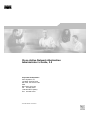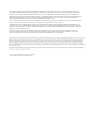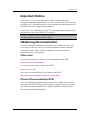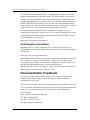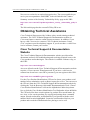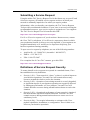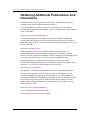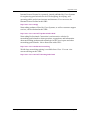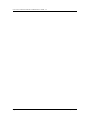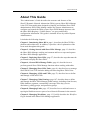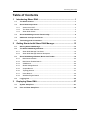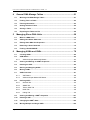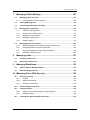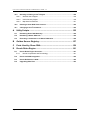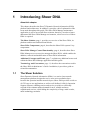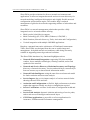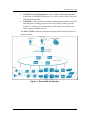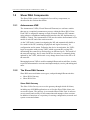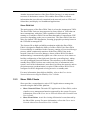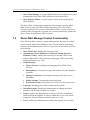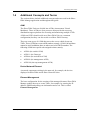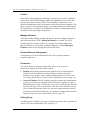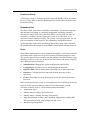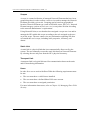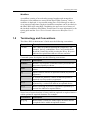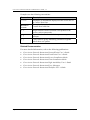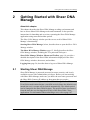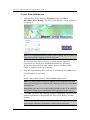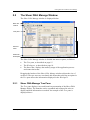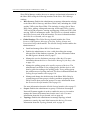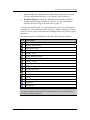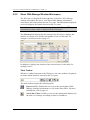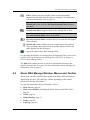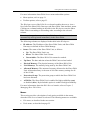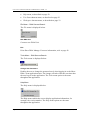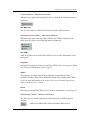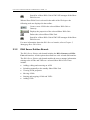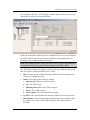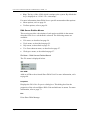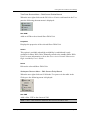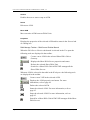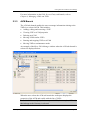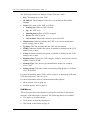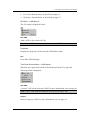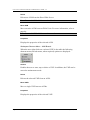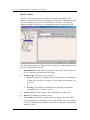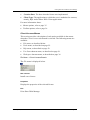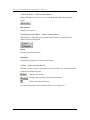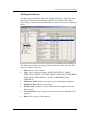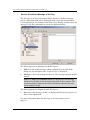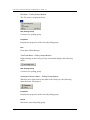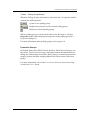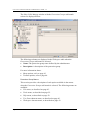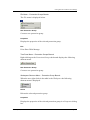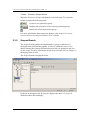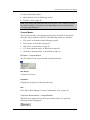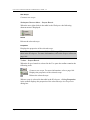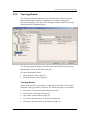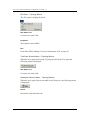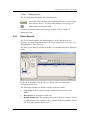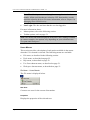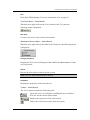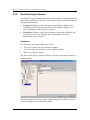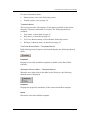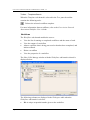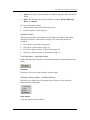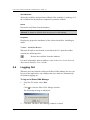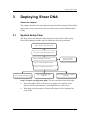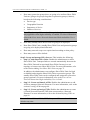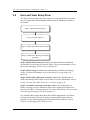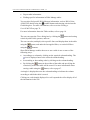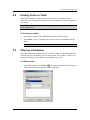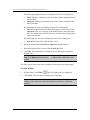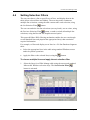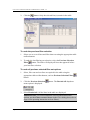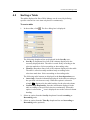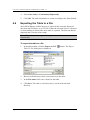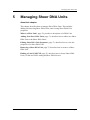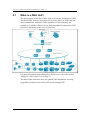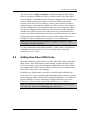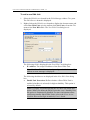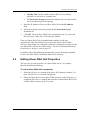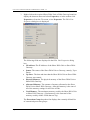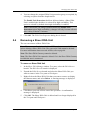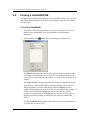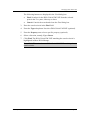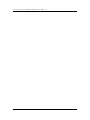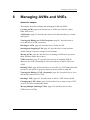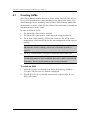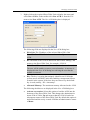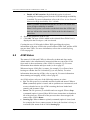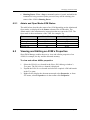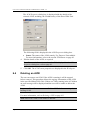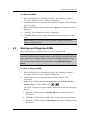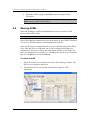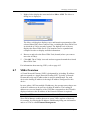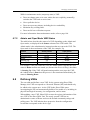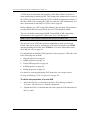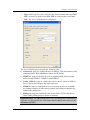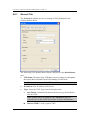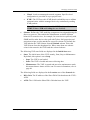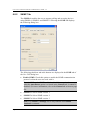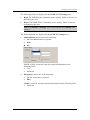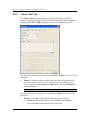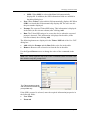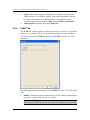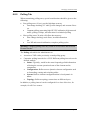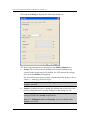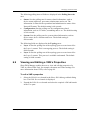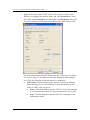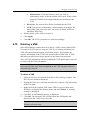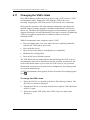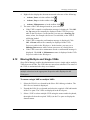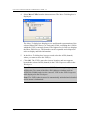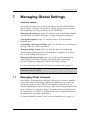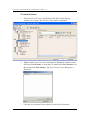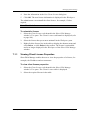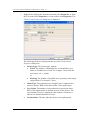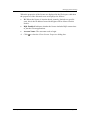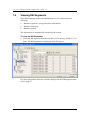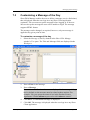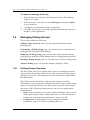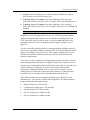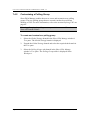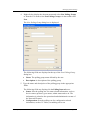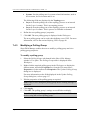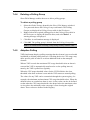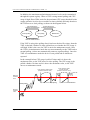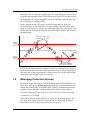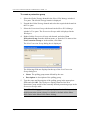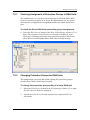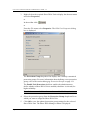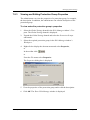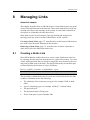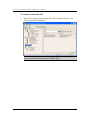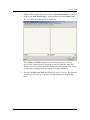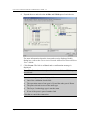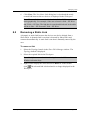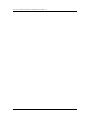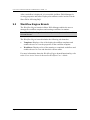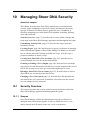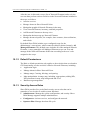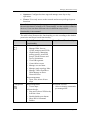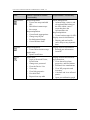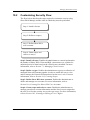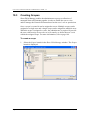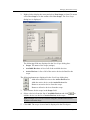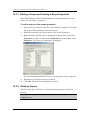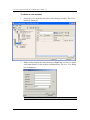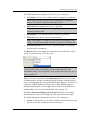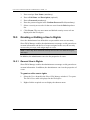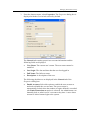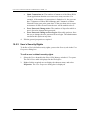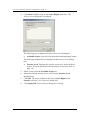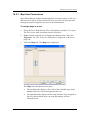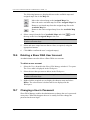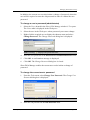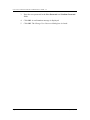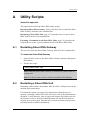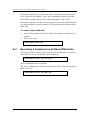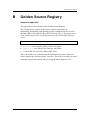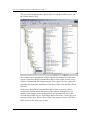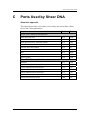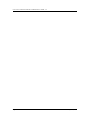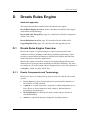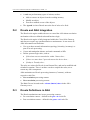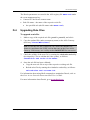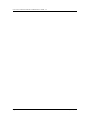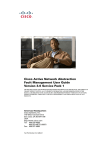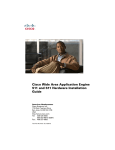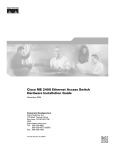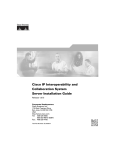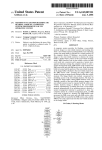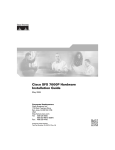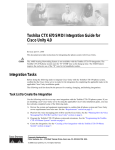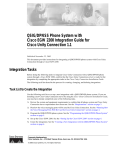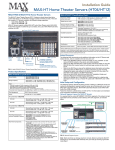Download Cisco Systems 3.5 Switch User Manual
Transcript
Cisco Active Network Abstraction Administrator’s Guide, 3.5 Corporate Headquarters Cisco Systems, Inc. 170 West Tasman Drive San Jose, CA 95134-1706 USA http://www.cisco.com Tel: 408 526-4000 800 553-NETS (6387) Fax: 408 526-4100 Text Part Number: OL-8842-01 THE SPECIFICATIONS AND INFORMATION REGARDING THE PRODUCTS IN THIS MANUAL ARE SUBJECT TO CHANGE WITHOUT NOTICE. ALL STATEMENTS, INFORMATION, AND RECOMMENDATIONS IN THIS MANUAL ARE BELIEVED TO BE ACCURATE BUT ARE PRESENTED WITHOUT WARRANTY OF ANY KIND, EXPRESS OR IMPLIED. USERS MUST TAKE FULL RESPONSIBILITY FOR THEIR APPLICATION OF ANY PRODUCTS. THE SOFTWARE LICENSE AND LIMITED WARRANTY FOR THE ACCOMPANYING PRODUCT ARE SET FORTH IN THE INFORMATION PACKET THAT SHIPPED WITH THE PRODUCT AND ARE INCORPORATED HEREIN BY THIS REFERENCE. IF YOU ARE UNABLE TO LOCATE THE SOFTWARE LICENSE OR LIMITED WARRANTY, CONTACT YOUR CISCO REPRESENTATIVE FOR A COPY. The Cisco implementation of TCP header compression is an adaptation of a program developed by the University of California, Berkeley (UCB) as part of UCB’s public domain version of the UNIX operating system. All rights reserved. Copyright © 1981, Regents of the University of California. NOTWITHSTANDING ANY OTHER WARRANTY HEREIN, ALL DOCUMENT FILES AND SOFTWARE OF THESE SUPPLIERS ARE PROVIDED “AS IS” WITH ALL FAULTS. CISCO AND THE ABOVE-NAMED SUPPLIERS DISCLAIM ALL WARRANTIES, EXPRESSED OR IMPLIED, INCLUDING, WITHOUT LIMITATION, THOSE OF MERCHANTABILITY, FITNESS FOR A PARTICULAR PURPOSE AND NONINFRINGEMENT OR ARISING FROM A COURSE OF DEALING, USAGE, OR TRADE PRACTICE. IN NO EVENT SHALL CISCO OR ITS SUPPLIERS BE LIABLE FOR ANY INDIRECT, SPECIAL, CONSEQUENTIAL, OR INCIDENTAL DAMAGES, INCLUDING, WITHOUT LIMITATION, LOST PROFITS OR LOSS OR DAMAGE TO DATA ARISING OUT OF THE USE OR INABILITY TO USE THIS MANUAL, EVEN IF CISCO OR ITS SUPPLIERS HAVE BEEN ADVISED OF THE POSSIBILITY OF SUCH DAMAGES. Cisco Active Network Abstraction Administrator’s Guide, 3.5 © 1999 - 2006 Cisco Systems, Inc. All rights reserved. Important Notice Important Notice Cisco ANA 3.5 is a carrier-class, multi-vendor network and service management platform which builds a real-time virtual model of the network, serving as a live information base for value-added tools and applications for integration into an existing OSS environment. Cisco ANA 3.5 is a limited release by Cisco Systems of the existing features and functions of the Sheer DNA 4.0.1 software. As this is a limited release, the naming of the product in the software and the user documentation remains as Sheer DNA. Obtaining Documentation Cisco documentation and additional literature are available on Cisco.com. Cisco also provides several ways to obtain technical assistance and other technical resources. These sections explain how to obtain technical information from Cisco Systems. Cisco.com You can access the most current Cisco documentation at this URL: http://www.cisco.com/techsupport You can access the Cisco website at this URL: http://www.cisco.com You can access international Cisco websites at this URL: http://www.cisco.com/public/countries_languages.shtml Product Documentation DVD Cisco documentation and additional literature are available in the Product Documentation DVD package, which may have shipped with your product. The Product Documentation DVD is updated regularly and may be more current than printed documentation. Cisco Systems, Inc. Page iii Cisco Active Network Abstraction Administrator’s Guide, 3.5 The Product Documentation DVD is a comprehensive library of technical product documentation on portable media. The DVD enables you to access multiple versions of hardware and software installation, configuration, and command guides for Cisco products and to view technical documentation in HTML. With the DVD, you have access to the same documentation that is found on the Cisco website without being connected to the Internet. Certain products also have .pdf versions of the documentation available. The Product Documentation DVD is available as a single unit or as a subscription. Registered Cisco.com users (Cisco direct customers) can order a Product Documentation DVD (product number DOC-DOCDVD=) from Cisco Marketplace at this URL: http://www.cisco.com/go/marketplace/ Ordering Documentation Beginning June 30, 2005, registered Cisco.com users may order Cisco documentation at the Product Documentation Store in the Cisco Marketplace at this URL: http://www.cisco.com/go/marketplace/ Nonregistered Cisco.com users can order technical documentation from 8:00 a.m. to 5:00 p.m. (0800 to 1700) PDT by calling 1 866 463-3487 in the United States and Canada, or elsewhere by calling 011 408 519-5055. You can also order documentation by e-mail at [email protected] or by fax at 1 408 519-5001 in the United States and Canada, or elsewhere at 011 408 519-5001. Documentation Feedback You can rate and provide feedback about Cisco technical documents by completing the online feedback form that appears with the technical documents on Cisco.com. You can send comments about Cisco documentation to [email protected]. You can submit comments by using the response card (if present) behind the front cover of your document or by writing to the following address: Cisco Systems Attn: Customer Document Ordering 170 West Tasman Drive San Jose, CA 95134-9883 We appreciate your comments. Page iv Cisco Systems, Inc. Important Notice Cisco Product Security Overview Cisco provides a free online Security Vulnerability Policy portal at this URL: http://www.cisco.com/en/US/products/products_security_vulnerability_policy.h tml From this site, you can perform these tasks: • Report security vulnerabilities in Cisco products. • Obtain assistance with security incidents that involve Cisco products. • Register to receive security information from Cisco. A current list of security advisories and notices for Cisco products is available at this URL: http://www.cisco.com/go/psirt If you prefer to see advisories and notices as they are updated in real time, you can access a Product Security Incident Response Team Really Simple Syndication (PSIRT RSS) feed from this URL: http://www.cisco.com/en/US/products/products_psirt_rss_feed.html Reporting Security Problems in Cisco Products Cisco is committed to delivering secure products. We test our products internally before we release them, and we strive to correct all vulnerabilities quickly. If you think that you might have identified a vulnerability in a Cisco product, contact PSIRT: Emergencies — [email protected] An emergency is either a condition in which a system is under active attack or a condition for which a severe and urgent security vulnerability should be reported. All other conditions are considered nonemergencies. Nonemergencies — [email protected] In an emergency, you can also reach PSIRT by telephone: 1 877 228-7302 1 408 525-6532 We encourage you to use Pretty Good Privacy (PGP) or a compatible product to encrypt any sensitive information that you send to Cisco. PSIRT can work from encrypted information that is compatible with PGP versions 2.x through 8.x. Cisco Systems, Inc. Page v Cisco Active Network Abstraction Administrator’s Guide, 3.5 Never use a revoked or an expired encryption key. The correct public key to use in your correspondence with PSIRT is the one linked in the Contact Summary section of the Security Vulnerability Policy page at this URL: http://www.cisco.com/en/US/products/products_security_vulnerability_policy.h tml The link on this page has the current PGP key ID in use. Obtaining Technical Assistance Cisco Technical Support provides 24-hour-a-day award-winning technical assistance. The Cisco Technical Support & Documentation website on Cisco.com features extensive online support resources. In addition, if you have a valid Cisco service contract, Cisco Technical Assistance Center (TAC) engineers provide telephone support. If you do not have a valid Cisco service contract, contact your reseller. Cisco Technical Support & Documentation Website The Cisco Technical Support & Documentation website provides online documents and tools for troubleshooting and resolving technical issues with Cisco products and technologies. The website is available 24 hours a day, at this URL: http://www.cisco.com/techsupport Access to all tools on the Cisco Technical Support & Documentation website requires a Cisco.com user ID and password. If you have a valid service contract but do not have a user ID or password, you can register at this URL: http://tools.cisco.com/RPF/register/register.do Use the Cisco Product Identification (CPI) tool to locate your product serial number before submitting a web or phone request for service. You can access the CPI tool from the Cisco Technical Support & Documentation website by clicking the Tools & Resources link under Documentation & Tools. Choose Cisco Product Identification Tool from the Alphabetical Index drop-down list, or click the Cisco Product Identification Tool link under Alerts & RMAs. The CPI tool offers three search options: by product ID or model name; by tree view; or for certain products, by copying and pasting show command output. Search results show an illustration of your product with the serial number label location highlighted. Locate the serial number label on your product and record the information before placing a service call. Page vi Cisco Systems, Inc. Important Notice Submitting a Service Request Using the online TAC Service Request Tool is the fastest way to open S3 and S4 service requests. (S3 and S4 service requests are those in which your network is minimally impaired or for which you require product information.) After you describe your situation, the TAC Service Request Tool provides recommended solutions. If your issue is not resolved using the recommended resources, your service request is assigned to a Cisco engineer. The TAC Service Request Tool is located at this URL: http://www.cisco.com/techsupport/servicerequest For S1 or S2 service requests or if you do not have Internet access, contact the Cisco TAC by telephone. (S1 or S2 service requests are those in which your production network is down or severely degraded.) Cisco engineers are assigned immediately to S1 and S2 service requests to help keep your business operations running smoothly. To open a service request by telephone, use one of the following numbers: • Asia-Pacific: +61 2 8446 7411 (Australia: 1 800 805 227) • EMEA: +32 2 704 55 55 • USA: 1 800 553-2447 For a complete list of Cisco TAC contacts, go to this URL: http://www.cisco.com/techsupport/contacts Definitions of Service Request Severity To ensure that all service requests are reported in a standard format, Cisco has established severity definitions. • Severity 1 (S1)—Your network is “down,” or there is a critical impact to your business operations. You and Cisco will commit all necessary resources around the clock to resolve the situation. • Severity 2 (S2)—Operation of an existing network is severely degraded, or significant aspects of your business operation are negatively affected by inadequate performance of Cisco products. You and Cisco will commit full-time resources during normal business hours to resolve the situation. • Severity 3 (S3)—Operational performance of your network is impaired, but most business operations remain functional. You and Cisco will commit resources during normal business hours to restore service to satisfactory levels. • Severity 4 (S4)—You require information or assistance with Cisco product capabilities, installation, or configuration. There is little or no effect on your business operations. Cisco Systems, Inc. Page vii Cisco Active Network Abstraction Administrator’s Guide, 3.5 Obtaining Additional Publications and Information Information about Cisco products, technologies, and network solutions is available from various online and printed sources. Cisco Marketplace provides a variety of Cisco books, reference guides, documentation, and logo merchandise. Visit Cisco Marketplace, the company store, at this URL: http://www.cisco.com/go/marketplace/ Cisco Press publishes a wide range of general networking, training and certification titles. Both new and experienced users will benefit from these publications. For current Cisco Press titles and other information, go to Cisco Press at this URL: http://www.ciscopress.com Packet magazine is the Cisco Systems technical user magazine for maximizing Internet and networking investments. Each quarter, Packet delivers coverage of the latest industry trends, technology breakthroughs, and Cisco products and solutions, as well as network deployment and troubleshooting tips, configuration examples, customer case studies, certification and training information, and links to scores of in-depth online resources. You can access Packet magazine at this URL: http://www.cisco.com/packet iQ Magazine is the quarterly publication from Cisco Systems designed to help growing companies learn how they can use technology to increase revenue, streamline their business, and expand services. The publication identifies the challenges facing these companies and the technologies to help solve them, using real-world case studies and business strategies to help readers make sound technology investment decisions. You can access iQ Magazine at this URL: http://www.cisco.com/go/iqmagazine or view the digital edition at this URL: http://ciscoiq.texterity.com/ciscoiq/sample/ Page viii Cisco Systems, Inc. Important Notice Internet Protocol Journal is a quarterly journal published by Cisco Systems for engineering professionals involved in designing, developing, and operating public and private internets and intranets. You can access the Internet Protocol Journal at this URL: http://www.cisco.com/ipj Networking products offered by Cisco Systems, as well as customer support services, can be obtained at this URL: http://www.cisco.com/en/US/products/index.html Networking Professionals Connection is an interactive website for networking professionals to share questions, suggestions, and information about networking products and technologies with Cisco experts and other networking professionals. Join a discussion at this URL: http://www.cisco.com/discuss/networking World-class networking training is available from Cisco. You can view current offerings at this URL: http://www.cisco.com/en/US/learning/index.html Cisco Systems, Inc. Page ix Cisco Active Network Abstraction Administrator’s Guide, 3.5 Page x Cisco Systems, Inc. About This Guide About This Guide This Administrator’s Guide describes the structure and features of the Sheer™ Dynamic Network Abstraction (DNA) system. Sheer DNA Manage is the GUI client application designed to simplify and facilitate Sheer DNA administration. Sheer DNA Manage enables the System Administrator to configure and control the DNA system. Sheer DNA Manage interacts with the Sheer DNA Registry (“Golden Source”) to query and modify configuration information. This guide is intended for use by trained System Administrators. It includes the following chapters: Chapter 1, Introducing Sheer DNA, page 1, describes the Sheer™ DNA platform and architecture. In addition, it provides a brief explanation of the terms used throughout this guide. Chapter 2, Getting Started with Sheer DNA Manage, page 13, describes the Sheer DNA Manage working environment and how to open and operate the Sheer DNA Manage application. Chapter 3, Deploying Sheer DNA, page 57, describes the steps that must be performed to deploy the Sheer DNA. Chapter 4, General DNA Manage Tables, page 61, describes how to perform general Sheer DNA Manage functions when working with tables. Chapter 5, Managing Sheer DNA Units, page 69, describes how to manage Sheer DNA Units. This includes adding and removing Sheer DNA Units. Chapter 6, Managing AVMs and VNEs, page 79, describes how to define and manage AVMs and VNEs. Chapter 7, Managing Global Settings, page 107, describes how to define and manage the Sheer DNA Manage global settings, including client licenses, DNA database segments, customizing a message of the day (service disclaimer), polling groups, and protection groups. Chapter 8, Managing Links, page 127, describes how to add and remove a topological link between two ports of two Network Elements in the network. Chapter 9, Managing Workflows, page 133, briefly describes the Workflow Engine branch in the Sheer DNA Manage application. Cisco Systems, Inc. Page xi Cisco Active Network Abstraction Administrator’s Guide, 3.5 Chapter 10, Managing Sheer DNA Security, page 135, describes how Sheer DNA implements a three-dimensional security engine combining a role-based security mechanism with scopes that are granted to users. In addition, it describes managing users in the Sheer DNA platform, including, defining users and passwords. Appendix A, Utility Scripts, page 155, describes the Sheer DNA utility scripts including how to restart the Sheer DNA Platform. Appendix B, Golden Source Registry, page 157, provides details of the Golden Source Registry. Appendix C, Ports Used by Sheer DNA, page 159, provides a list of the ports used by the various Sheer DNA Server and Client applications. Appendix D, Drools Rules Engine, page 161, introduces and describes Drools. Note: Changes to the Registry should only be carried out with the support of Cisco Professional Services. Page xii Cisco Systems, Inc. Introducing Sheer DNA Table of Contents 1 2 Introducing Sheer DNA .................................................................. 1 1.1 The Sheer Solution...................................................................................................1 1.2 Sheer DNA Components..........................................................................................4 1.2.1 Autonomous VNE ................................................................................................4 1.2.2 The Sheer DNA Servers......................................................................................4 1.2.3 Sheer DNA Clients...............................................................................................5 1.3 Sheer DNA Manage Control Functionality.............................................................6 1.4 Additional Concepts and Terms .............................................................................7 1.5 Terminology and Conventions..............................................................................11 Getting Started with Sheer DNA Manage.................................... 13 2.1 Starting Sheer DNA Manage..................................................................................13 2.2 The Sheer DNA Manage Window ..........................................................................15 2.2.1 Sheer DNA Manage Tree Pane.........................................................................15 2.2.2 Sheer DNA Manage Window Workspace .........................................................18 2.3 2.3.1 DNA Servers Branch .........................................................................................20 2.3.2 DNA Server Entities Branch ..............................................................................24 2.3.3 AVM Branch.......................................................................................................29 2.3.4 Global Settings Branch ......................................................................................33 2.3.5 Scopes Branch ..................................................................................................44 2.3.6 Topology Branch................................................................................................47 2.3.7 Users Branch .....................................................................................................49 2.3.8 Workflow Engine Branch ...................................................................................52 2.4 3 Sheer DNA Manage Window, Menus and Toolbar ..............................................19 Logging Out ............................................................................................................56 Deploying Sheer DNA................................................................... 57 3.1 System Setup Flow ................................................................................................57 3.2 User and View Setup Flow.....................................................................................60 Cisco Systems, Inc. Page xiii Cisco Active Network Abstraction Administrator’s Guide, 3.5 4 5 6 General DNA Manage Tables ....................................................... 61 4.1 Working with DNA Manage Tables .......................................................................61 4.2 Finding Text in a Table ..........................................................................................63 4.3 Filtering Information ..............................................................................................63 4.4 Setting Selection Filters ........................................................................................65 4.5 Sorting a Table .......................................................................................................67 4.6 Exporting the Table to a File .................................................................................68 Managing Sheer DNA Units ......................................................... 69 5.1 What is a DNA Unit?...............................................................................................70 5.2 Adding New Sheer DNA Units...............................................................................71 5.3 Editing Sheer DNA Unit Properties ......................................................................73 5.4 Removing a Sheer DNA Unit .................................................................................75 5.5 Finding a Unit/AVM/VNE ........................................................................................76 Managing AVMs and VNEs .......................................................... 79 6.1 Creating AVMs........................................................................................................80 6.2 AVM Status..............................................................................................................82 6.2.1 Admin and Oper Mode AVM Status ..................................................................83 6.3 Viewing and Editing an AVM’s Properties ...........................................................83 6.4 Deleting an AVM .....................................................................................................84 6.5 Starting and Stopping AVMs.................................................................................85 6.6 Moving AVMs ..........................................................................................................86 6.7 VNEs Overview .......................................................................................................87 6.7.1 VNE Status ........................................................................................................88 6.7.2 Admin and Oper Mode VNE Status...................................................................89 6.8 Defining VNEs.........................................................................................................89 6.8.1 General Tab.......................................................................................................92 6.8.2 SNMP Tab .........................................................................................................94 6.8.3 Telnet / SSH Tab ...............................................................................................96 6.8.4 ICMP Tab...........................................................................................................98 6.8.5 Polling Tab.........................................................................................................99 6.9 Viewing and Editing a VNE’s Properties............................................................101 6.10 Deleting a VNE......................................................................................................103 6.11 Changing the VNE’s State ...................................................................................104 6.12 Moving Multiple and Single VNEs ......................................................................105 Page xiv Cisco Systems, Inc. Introducing Sheer DNA 7 Managing Global Settings.......................................................... 107 7.1 Managing Client Licenses ...................................................................................107 7.1.1 7.2 Viewing DB Segments .........................................................................................112 7.3 Customizing a Message of the Day ....................................................................113 7.4 Managing Polling Groups....................................................................................114 7.4.1 Polling Groups Overview .................................................................................114 7.4.2 Customizing a Polling Group ...........................................................................116 7.4.3 Modifying a Polling Group ...............................................................................118 7.4.4 Deleting a Polling Group..................................................................................119 7.4.5 Adaptive Polling ...............................................................................................119 7.5 8 9 Viewing Client License Properties ...................................................................109 Managing Protection Groups ..............................................................................121 7.5.1 Checking Assignment of Protection Groups to DNA Units..................................123 7.5.2 Changing Protection Groups for DNA Units .......................................................123 7.5.3 Viewing and Editing Protection Group Properties...............................................125 7.5.4 Deleting a Protection Group ..............................................................................126 Managing Links ........................................................................... 127 8.1 Creating a Static Link...........................................................................................127 8.2 Removing a Static Link........................................................................................131 Managing Workflows .................................................................. 133 9.1 About the Sheer Workflow Editor.......................................................................133 9.2 Workflow Engine Branch.....................................................................................134 10 Managing Sheer DNA Security .................................................. 135 10.1 Security Overview ................................................................................................135 10.1.1 Scopes.............................................................................................................135 10.1.2 Default Permissions.........................................................................................136 10.1.3 Security Access Roles .....................................................................................136 10.2 Customizing Security Flow .................................................................................139 10.3 Creating Scopes ...................................................................................................140 10.3.1 Editing a Scope and Viewing a Scope Properties ...........................................142 10.3.2 Deleting Scopes...............................................................................................142 10.4 Creating New Sheer DNA User Accounts ..........................................................143 Cisco Systems, Inc. Page xv Cisco Active Network Abstraction Administrator’s Guide, 3.5 10.5 A Granting or Editing a User’s Rights ...................................................................146 10.5.1 General User’s Rights......................................................................................146 10.5.2 User’s Security Rights .....................................................................................148 10.5.3 Map User Permissions ....................................................................................151 10.6 Deleting a Sheer DNA User Account..................................................................152 10.7 Changing a User’s Password..............................................................................152 Utility Scripts ............................................................................... 155 A.1 Restarting Sheer DNA Gateway..........................................................................155 A.2 Restarting a Sheer DNA Unit...............................................................................155 A.3 Executing a Command on all Sheer DNA Units ................................................156 B Golden Source Registry ............................................................. 157 C Ports Used by Sheer DNA .......................................................... 159 D Drools Rules Engine................................................................... 161 D.1 D.1.1 Drools Rules Engine Overview ...........................................................................161 Drools Components and Terminology .............................................................161 D.2 Drools and ANA Integration ................................................................................162 D.3 Drools Definitions in ANA ...................................................................................162 D.4 Upgrading Rule Files ...........................................................................................163 Page xvi Cisco Systems, Inc. Introducing Sheer DNA 1 Introducing Sheer DNA About this chapter: This chapter describes the Sheer™ Dynamic Network Abstraction (DNA) platform and architecture. In addition, it provides a brief explanation of the terms used throughout this guide. The Sheer DNA Manage maintenance application is part of an overall Sheer solution; therefore, in order to better understand the Sheer DNA Manage environment, a brief overview of Sheer DNA is required. The Sheer Solution, page 1, provides an overview of the Sheer DNA, its platform architecture and functional blocks. Sheer DNA Components, page 4, describes the Sheer DNA system’s key components. Sheer DNA Manage Control Functionality, page 6, describes how Sheer DNA Manage serves as a tool to manage the Sheer DNA, which enables the addition, removal and modification of Sheer DNA information. Additional Concepts and Terms, page 7, explains any additional terms used within the Sheer DNA Manage application and this guide. Terminology and Conventions, page 11, describes the conventions used in the Sheer DNA Administrator’s Guide. In addition, it provides a guide to related documentation. 1.1 The Sheer Solution Sheer Dynamic Network Abstraction (DNA) is a carrier class network management platform, designed to serve as an active mediation layer between the operation and the network layers. Sheer DNA provides a rich set of GUI easy to use applications as well as well-defined, APIs for Operation Support Systems, enabling carriers and service providers to efficiently respond to the constant market demand for new, reliable and more sophisticated services, while hiding the complexity of large, multi-vendor, multi-technology networks. Cisco Systems, Inc. Page 1 Cisco Active Network Abstraction Administrator’s Guide, 3.5 Sheer DNA provides solutions for diverse network environments and applications. It offers an integrated network and service auto-discovery for network modeling, intelligent fault analysis and a highly flexible network configuration and activation engine. This enables fully correlated management of global scale networks supporting millions of subscribers and customers. Sheer DNA is a network management solution that provides a fully integrated service-oriented solution offering: • Multi-vendor, hybrid device support • Multi-Technology (IP, VPN, MPLS, Ethernet, ATM, DSL) • Multi-function (Network discovery, Fault, Activation and Configuration) • Vertical integration with multiple OSS/BSS applications Based on a patented innovative architecture of Distributed Autonomous VNEs, Sheer DNA was designed from day one to enable integrated management, for hybrid network environments, while being extremely scalable in supporting network growth and evolution. The Sheer DNA introduces key functional highlights such as: Page 2 • Network (Horizontal) Integration: supporting NEs from multiple vendors, across multiple technologies, forming a unified, end-to-end synthesis of the network • Network and Service Discovery, Real-time Inventory and Topology: discovery of network inventory, services and multi-layer connectivity to form an accurate, up-to-date network information model • Network Fault Intelligence: using the auto-discovered network model for fault correlation and root cause analysis • Service Impact: the service impact analysis of various network faults showing affected VPNs and sites • Activation and Configuration: a flexible, high-performance activation engine that supports virtually any device configuration required • Service Verification: real-time verification of configuration health and consistency • Service Path Analysis: dynamic isolation and tracing of service paths, end-to-end across technologies and network layers • GUI Client Applications: a powerful set of user applications for Assurance, Fulfillment and Performance management Cisco Systems, Inc. Introducing Sheer DNA • OSS/BSS (Vertical) Integration: open, flexible northbound adaptation framework to OSS/BSS applications, in a wide variety of APIs, protocols and information models • Scalability: a fully distributed solution implementing parallel processing that inherits the scaling properties of the network by creating a virtual model of it. Adding more Autonomous VNEs and/or more DNA Units easily supports network growth. The Sheer™ DNA platform architectural diagram and functional blocks are displayed below. Figure 1: Sheer DNA Architecture Cisco Systems, Inc. Page 3 Cisco Active Network Abstraction Administrator’s Guide, 3.5 1.2 Sheer DNA Components The Sheer DNA system is comprised of several key components, as described in the sections that follow. 1.2.1 Autonomous VNE The Autonomous VNEs (Virtual Network Elements) are software entities that run as a completely autonomous process within the Sheer DNA Units. Each VNE is assigned to manage a single Network Element (NE) instance using whatever southbound management interfaces the NE implements (e.g. SNMP or Telnet). The Autonomous VNEs are the entities that maintain a live model of each NE and of the entire network. As the VNE loads, it starts investigating the NE and automatically builds a live model of the NE, including its physical and logical inventory, its configuration and its status. Following the device investigation, the VNEs begin to negotiate with peering VNEs, which represent the peering NEs determining the connectivity and topology at different layers. This model of the network topology, device state and device inventory is constantly being updated by the VNEs, which track every change that occurs in the NE or in the network. Messaging between VNEs is used for running different end-to-end flows, in order to provide information for root cause and impact analysis, service path tracing and more. 1.2.2 The Sheer DNA Servers Sheer DNA uses two distinct server types, each performing different activities: • Sheer DNA Gateway • Sheer DNA Unit Sheer DNA Gateway The Sheer DNA Gateway serves as the gateway through which all clients, including any OSS/BSS applications as well as the Sheer DNA clients can access the system. The gateway is an extended Sheer DNA Unit. It enforces access control and security for all connections and manages client sessions. In addition it functions as a repository for storing configuration, network and system events and alarms. Page 4 Cisco Systems, Inc. Introducing Sheer DNA Another important function of the Sheer DNA Gateway is to map network resources to the business context. This enables Sheer DNA to contain information that is not directly contained in the network (such as VPNs and Subscribers) and display it to northbound applications. Sheer DNA Unit The main purpose of the Sheer DNA Units is to host the Autonomous VNEs. The Sheer DNA Units are interconnected to form a fabric of VNEs that can inter-communicate with other VNEs regardless of which unit they are running on. Each Sheer DNA Unit can host thousands of Autonomous VNE processes (depending on the server system size). The Sheer DNA Units also allow for optimal VNE distribution, ensuring geographic proximity between the VNE and its managed NE. The clustered N+m high availability mechanism within the Sheer DNA Fabric is designed to handle the failure of a Sheer DNA Unit. Sheer DNA Unit availability is established in the Gateway, running a Protection Manager process, which continuously monitors all the Sheer DNA Units in the network. Once the Protection Manager detects a Sheer DNA Unit that is malfunctioning, it automatically signals one of the m servers in its cluster to load the configuration of the faulty unit (from the system Registry), taking over all its managed Network Elements. The switchover to the redundant standby Sheer DNA Unit does not result in any loss of information in the system, as all of the information is auto-discovered from the network, and no persistent storage synchronization is required. When a Sheer DNA Unit is configured it can be designated as being an active or standby unit. For more information about high availability, refer to the Cisco Active Network Abstraction High Availability User’s Guide. 1.2.3 Sheer DNA Clients Sheer provides a comprehensive suite of GUI applications to manage the network using the Sheer DNA platform. • Sheer NetworkVision: The main GUI application of Sheer DNA, used to visualize every management function supported by the system. For more information, refer to the Cisco Active Network Abstraction NetworkVision User’s Guide. • Sheer EventVision: A tool for viewing all historical events detected by the Sheer DNA system. For more information, refer to the Cisco Active Network Abstraction EventVision User’s Guide. Cisco Systems, Inc. Page 5 Cisco Active Network Abstraction Administrator’s Guide, 3.5 • Sheer DNA Manage: A system administration and configuration tool for managing the entire Sheer DNA platform, as described below. • Sheer Registry Editor: A tool used for viewing and configuring the Sheer Registry. The Sheer DNA Clients support automatic client updates from the Sheer DNA Gateway using Web Start. When connecting with a Sheer DNA Gateway application, the system verifies that the client version is the latest available and if an upgrade is required, the system automatically updates the Sheer Clients from the Sheer DNA Gateway. 1.3 Sheer DNA Manage Control Functionality Sheer DNA includes extensive system administration functions for simple system control. Sheer DNA Manage is the GUI tool used for performing various system administration activities. It provides an interface to perform the following: Page 6 • Sheer DNA Units: Adding and removing Units. • Autonomous Virtual Machines (AVMs) and Virtual Network Elements (VNEs): Adding and removing AVMs and VNEs for the different Sheer DNA Units. Starting and stopping VNEs, and setting polling information per VNE. • Global Settings: • Clients Licenses: Installing and managing Sheer DNA Client licenses • DB Segments: Viewing the storage allocated for all of the database segments • Messages of the Day: Generating a message of the day (service disclaimer) • Polling Groups: Customizing protection groups • Protection Groups: Setting up scopes of devices and system users • Topology: Managing static and persistent topology links. • Workflow Engine: Enables the administrator to manage workflow templates and running workflows in runtime. • Scopes: Enables the administrator to group a collection of managed Network Elements together in order to enable the user to view and/or manage the Network Elements based on the user’s role. • Users: Enables the administrator to define and manage user accounts. Cisco Systems, Inc. Introducing Sheer DNA 1.4 Additional Concepts and Terms The sections below include additional concepts and terms used in the Sheer DNA Manage application and throughout this guide. AVM The Sheer DNA Units are divided into AVMs (Autonomous Virtual Machines). These AVMs are Java processes that provide the necessary distribution support platform for executing and monitoring multiple VNEs. AVMs and VNEs should reside on a Sheer DNA Unit (as a common configuration) but they can also reside on a Sheer DNA Gateway. There are some types of AVMs that run on the server which do not run VNEs. These AVMs have reserved ID numbers, namely, AVM 0-100 and these cannot be used. In addition, there are other reserved AVM ID numbers. The following AVMs have special roles assigned to them, namely: • AVM 0 (the switch AVM) • AVM 11 (the Gateway) • AVM 66 (the workflows AVM) • AVM 99 (the management AVM) • AVM 100 (the trap management AVM) Device/Network Element A network component existing in the network, for example, the devices displayed in Sheer DNA and in Sheer NetworkVision. Element Management The base configuration for the creation of the managed element. Sheer DNA Manage enables the user to create VNEs, for example, by entering the IP address, SNMP and polling rate information and so on. This is called Element Management. Cisco Systems, Inc. Page 7 Cisco Active Network Abstraction Administrator’s Guide, 3.5 License Sheer DNA Client applications and BQL connectivity is based on installed license files. Sheer DNA Manage enables the administrator to control and monitor the number of Sheer DNA Client and BQL connections over a limited or unlimited period of time based on the client licenses installed. Two types of licenses are supported, namely, fixed (the number of installed users are identified by user names or IP addresses or both) or floating (the number of installed users operating concurrently). Managed Element After Sheer DNA Manage installs and runs the process, samples the device and collects the data a VNE (Managed Element) is created. The VNE includes logical inventory (tables, for example, forwarding tables) and physical inventory (for example, modules and ports), and this Managed Element can be accessed using Sheer NetworkVision. Network Element Components Component(s) of a Network Element (NE), such as port(s), blade(s), context(s) and so on. Permission The user’s ability to perform certain tasks. There are two types of permissions, namely, default and NE related. • Default: The default permission only applies to the activities that are related to GUI functionality, not the activities related to Network Elements. For example, a user with the default permission Viewer can view maps and the Device List. For more information, refer to page 136. • Network Element: The NE related permission enables the administrator to group a collection of managed Network Elements together (in Sheer DNA Manage) in order to enable the user to view and/or manage the NEs based on the user’s role or permission. After the user is allocated a scope (list of Network Elements) and a role, the user can then perform various activities on the Network Elements, for example, manage alarms in Sheer NetworkVision. For more information, refer to page 135. Polling Group A polling group is defined as a group of polling rates that can be specified for a device. For more information, refer to page 114. Page 8 Cisco Systems, Inc. Introducing Sheer DNA Protection Group A Protection Group is a cluster to which Units and Standby Units are related. In case of Unit failover then the Redundant Unit will be taken from the same Protection Group. Redundant Unit The Sheer DNA Unit comes with built-in redundancy for maximum up time and automatic switching. A threshold configurable watchdog constantly monitors the Sheer DNA Units and Sheer DNA Gateway and can make an automatic or manual (operator approved) switch over when there is no response from the monitored entity. The system is always up-to-date via real time investigation of the network. The redundancy mechanism ensures synchronization of the active and backup Sheer DNA units. Once activated, the standby Sheer DNA node is immediately synchronized with the network. Roles Sheer DNA implements a security engine that combines a role-based security mechanism that is applied on scopes of Network Elements granted per user. The system supports user accounts creation, multiple Network Element scope definition and a set of five pre-defined roles for security and access control to allow different system functions: • Administrator: Manage the system configuration and security. • Configurator: Activate services, and configure the network. • Operator Plus: Able to fully control alarm life cycle and create maps. • Operator: Configure business tags and perform most day-to-day operations. • Viewer: Read only access to the network and to non-privileged system functions. Roles can be granted per scope or at an application level (default permission), namely, all the activities that are related to GUI functionality, not the activities related to devices. The default permission includes: • Application login. • Manage alarms in Sheer NetworkVision. • Manage maps: Creating, deleting, and opening. • Map manipulation: Arrange map, including, aggregations, adding NEs, NEs placement in map, map background and so on. • Business tag management. Cisco Systems, Inc. Page 9 Cisco Active Network Abstraction Administrator’s Guide, 3.5 Scopes A scope is a named collection of managed Network Elements that have been grouped together in order to allow a user to view and/or manage the Network Elements provided a given role. Grouping can be based on geographical location, Network Element type (such as DSLAM, router, SW, etc.), Network Element category (such as access, core, etc.) or any other division according to the network administrator’s requirements. Using NetworkVision, a user that has been assigned a scope can view and/or manage the NEs within this scope according to the role assigned to the user as per the scope. The user cannot view any information regarding NEs that are outside the user’s scope, including basic properties, inventory, and alarms. Static Link A static link is a physical link that is not automatically discovered by the system. The user manually creates the static link between Network Elements by selecting the two end ports from the NE’s physical inventory. Transport Link A transport link is a logical link used for communication between the units and for transferring information. Users In order for a user to work with Sheer DNA the following requirements must be met: • The user must have a valid license installed. • The user must have a defined Sheer DNA user account. • The user must have an assigned permission. For more information about users, refer to Chapter 10, Managing Sheer DNA Security. Page 10 Cisco Systems, Inc. Introducing Sheer DNA Workflow A workflow consists of several tasks grouped together and arranged in a flowchart. All workflows are stored on the Sheer DNA Gateway. After a workflow is deployed, it is accessible using Sheer DNA Manage in order to view properties and status. Deployed workflow templates can be invoked via the Sheer DNA API using BQL. In addition, the user can view a history of the invoked workflows using Sheer EventVision. For more information, refer to this guide and the Cisco Active Network Abstraction Workflow User’s Guide. 1.5 Terminology and Conventions This Sheer DNA Administrator’s Guide uses the following conventions: Convention Description ^ or Ctrl The ^ and Ctrl symbols represent the Control key. For example, the key combination ^D or Ctrl-D means hold down the Control key while pressing the D key. Keys are indicated in capital letters but are not case sensitive. Command syntax descriptions use the following conventions: Convention Description boldface Boldface text indicates commands and keywords that the user enters literally as shown. italics Italic text indicates arguments for which the user supplies values. [x] Square brackets enclose an optional element (keyword or argument). | A vertical line indicates a choice within an optional or required set of keywords or arguments. [x | y] Square brackets enclosing keywords or arguments separated by a vertical line indicate an optional choice. {x | y} Braces enclosing keywords or arguments separated by a vertical line indicate a required choice. Nested sets of square brackets or braces indicate optional or required choices within optional or required elements. For example: Convention Description [x {y | z}] Braces and a vertical line within square brackets indicate a required choice within an optional element. Cisco Systems, Inc. Page 11 Cisco Active Network Abstraction Administrator’s Guide, 3.5 Examples use the following conventions: Convention Description screen Examples of information displayed on the screen are set in Courier New font. Boldface screen Examples of text that the user must enter are set in Courier New bold font. < > Angle brackets enclose text that is not printed to the screen, such as passwords. [ ] Square brackets enclose default responses to system prompts. { } Curly brackets group mandatory parameters together where there are options. Related Documentation For more detailed information, refer to the following publications: Page 12 • • Cisco Active Network Abstraction NetworkVision User’s Guide Cisco Active Network Abstraction EventVision User’s Guide • • • • • Cisco Active Network Abstraction Servers Installation Guide Cisco Active Network Abstraction Client Installation Guide Cisco Active Network Abstraction High Availability User’s Guide Cisco Active Network Abstraction Error Messages Cisco Active Network Abstraction Workflow User’s Guide Cisco Systems, Inc. Getting Started with Sheer DNA Manage 2 Getting Started with Sheer DNA Manage About this chapter: This chapter describes the Sheer DNA Manage working environment and how to access Sheer DNA Manage tools and commands. It also provides instructions for launching and overviews operating the Sheer DNA Manage application-using menu and toolbar options. The Sheer DNA Manage window provides access to all of Sheer DNA Manage’s functionality. Starting Sheer DNA Manage, below, describes how to open the Sheer DNA Manage window. The Sheer DNA Manage Window, page 15, briefly describes the Sheer DNA Manage window, including the Tree pane and Workspace. Sheer DNA Manage Window, Menus and Toolbar, page 19, provides a detailed description of the Sheer DNA information displayed in the Sheer DNA Manage window, the menus, and toolbars. Logging Out, page 56, describes how to log out of Sheer DNA Manage. 2.1 Starting Sheer DNA Manage Sheer DNA Manage is password protected to ensure security, and is only available to users with Administrator privileges. Before you start working with Sheer DNA Manage, make sure you know the user name, password and the Sheer DNA Gateway IP address or host name that you require. Note: If a user does not login to the Sheer DNA Manage, NetworkVision or EventVision applications during a specified period of time (the default is one month) the user’s account will be locked automatically. The default period can be changed in the Sheer DNA Registry. The period of time is measured from the time the user last logged out of any of the Sheer DNA Client applications. For information about unlocking a user, refer to page 147. Cisco Systems, Inc. Page 13 Cisco Active Network Abstraction Administrator’s Guide, 3.5 To start Sheer DNA Manage 1. From the Start menu, select the Programs folder, then Sheer DNA/Sheer DNA Manage. The Sheer DNA Manage - Login dialog box is displayed. Note: It is recommended that the administrator change the user name and login password after logging in for the first time. The last four Sheer DNA Gateways to which the user logged in successfully are displayed in the Host dropdown list. The list is displayed in chronological order with the most recent Sheer DNA Gateway displayed at the top of the list. 2. Enter the required Sheer DNA Gateway’s information in the Host field, as an IP address or host name, or Select a Sheer DNA Gateway from the Host dropdown list. Note: The Sheer DNA Gateway IP address or host name that was used when you last logged in is automatically displayed at the top of the Host dropdown list. Note: Make sure that you use the leading IP address (the IP on which the Sheer DNA Gateway was configured) when logging in to the system. 3. Click OK. The Sheer DNA Manage window is displayed. The user name and host information is displayed in the Sheer DNA Manage window heading. Note: Some of the Workspaces in the Sheer DNA Manage window may appear empty when the application is opened for the first time. Page 14 Cisco Systems, Inc. Getting Started with Sheer DNA Manage 2.2 The Sheer DNA Manage Window The Sheer DNA Manage window is displayed below. Menu bar Toolbar Tree pane Shortcut menu Status bar Workspace The Sheer DNA Manage window is divided into areas or panes, as follows: • The Tree pane, as described on page 15. • The Workspace, as described on page 18. • The Status Bar, displays the memory usage of the application process and connection status. Dragging the borders of the Sheer DNA Manage window adjusts the size of each area. The two areas are correlated; this means that selecting an option in the Tree pane affects the information displayed in the Workspace. 2.2.1 Sheer DNA Manage Tree Pane The Tree pane displays a tree-and-branch representation of the Sheer DNA Manage folders. The branches can be expanded and collapsed in order to display and hide information as needed. An example of the Tree pane is displayed above. Cisco Systems, Inc. Page 15 Cisco Active Network Abstraction Administrator’s Guide, 3.5 Sheer DNA Manage enables the user to manage and maintain information in the Sheer DNA using the following branches in the Sheer DNA Manage window: • DNA Servers: Enables the administrator to manage information relating to the Sheer DNA Gateway, and Sheer DNA Units, including the AVMs and the VNEs in the Sheer DNA. This includes viewing a list of Sheer DNA Units, adding, editing and removing AVMs and VNEs, viewing VNE and AVM properties, starting and stopping AVMs and VNEs, and moving VNEs to maintenance mode. The DNA Servers branch includes the DNA Gateway and AVM sub-branches. For more information about the DNA Servers branch, refer to page 20. • Global Settings: The Global Settings branch includes the Client Licenses, DB segments, Message of the Day, Polling Groups and Protection Groups sub-branches. The Global Settings branch enables the administrator to: • Install and manage Sheer DNA Client licenses. • Enables the administrator to view a table describing the storage allocated for all the database segments. For more information about the DB Segments branch, refer to page 37. • Manage the service disclaimer (message of the day). For more information about the Service Disclaimer Message of the Day, refer to page 113. • Manage the polling groups to be used by a group of devices. The administrator can define a few polling groups, and the devices will then be polled according to the polling group. Every polling group has a different set of polling intervals. For more information about the Polling Groups branch, refer to page 114. • Manage and change the default setup of the Sheer DNA Units by customizing protection groups (clusters) and then assigning Sheer DNA Units to these protection groups. For more information about the Protection Groups branch, refer to page 121. For more information about the Global Settings branch, refer to page 33. Page 16 • Scopes: Enables the administrator to group a collection of managed Network Elements together in order to enable the user to view and/or manage the Network Elements based on the user’s role. For more information about the Scopes branch, refer to page 44. • Topology: Enables the administrator to manage topology-related parameters, namely, the static links between the devices. For more information about the Topology branch, refer to page 47. Cisco Systems, Inc. Getting Started with Sheer DNA Manage • Users: Enables the administrator to define and manage user accounts. For more information about the Users branch, refer to page 49. • Workflow Engine: Enables the administrator to manage workflow templates and running workflows in runtime. For more information about the Workflow Engine branch, refer to page 52. Clicking on a branch in the Tree pane enables the user to view information relating to the selected branch in the Workspace. Right-clicking on a branch in the Tree pane, opens a shortcut menu enabling the user to perform various functions. The following icons are displayed in the Sheer DNA Manage window: Icon Description DNA Servers branch Sheer DNA Gateway Sheer DNA Units Sheer DNA Redundant Unit AVMs (VNE) Global Settings branch DB Segments Client Licenses Message of the Day Polling Groups Protection Groups Scopes Topology Users Workflow Engine Templates Workflows Note: The menus and toolbar displayed in the Sheer DNA Manage window are context sensitive; the options vary depending on your selection in the Tree pane and the Workspace. Cisco Systems, Inc. Page 17 Cisco Active Network Abstraction Administrator’s Guide, 3.5 2.2.2 Sheer DNA Manage Window Workspace The Workspace is displayed on the right side of the Sheer DNA Manage window and enables the user to view Sheer DNA Manage information according to the branch selected in the Tree pane. The information displayed varies according to the branch selected in the Tree pane. Note: Multiple rows can be selected using the standard Microsoft® Windows selection keys when a table is displayed in the Workspace. The Selection field displayed at the bottom of the Workspace displays the number of selected rows and the total number of rows in the table, for example, 6/6 Selected (refer to page 17). In addition, it displays the location of the selected row(s) in the table, for example, Line 2. Table Toolbar Whenever a table forms part of the Workspace, the same toolbar is displayed, no matter which branch is selected in the Tree pane. The table toolbar contains the following tools: Export to CSV: Enables the user to save the current Sheer DNA Manage working environment as a file in the Sheer DNA. For more information, refer to page 68. Sort Table Values: Enables you to sort the information displayed in the table, for example, according to status or IP address. Page 18 Cisco Systems, Inc. Getting Started with Sheer DNA Manage Filter: Enables the user to define a filter on the information displayed in the table of the Workspace using the Filter dialog box. For more information, refer to page 63. Note: When a filter is applied the Set Selection Filter button and the Rewind All option under the Previous Selection Filter buttons is activated. Set Selection Filter: Applies filters to the selected line or lines. Note: When the user selects one or multiple lines in a table, the Previous Selection Filter button is activated. Previous Selection Filter: Enables the user to undo the last applied filter selection. Rewind All option: Enables the user to undo all previous applied filter selections, and returns all the originally displayed data to the table displayed in the Workspace. Opens the online Sheer DNA Manage Help. For operating instructions on selecting lines and applying filters, refer to the sections Filtering Information and Setting Selection Filters in Chapter 4, General DNA Manage Tables. The Find field enables the user to search for information relating to the branch selected in the Tree pane. For more information about searching for information, refer to page 63. 2.3 Sheer DNA Manage Window, Menus and Toolbar This section provides a detailed description of the Sheer DNA information displayed in the Sheer DNA Manage window depending on the branch selected, the menus, and toolbars. For specific information about each branch, refer to: • DNA Servers, page 20. • DNA Server Entities, including the DNA Gateway and DNA Units, page 24. • AVMs, page 29. • Global Settings, page 33. • Scopes, page 44. • Topology, page 47. Cisco Systems, Inc. Page 19 Cisco Active Network Abstraction Administrator’s Guide, 3.5 2.3.1 • Users, page 49. • Workflow Engine, page 52. DNA Servers Branch Sheer DNA Manage maintains a list of all of the DNA Servers defined in the system. The DNA Servers branch enables the user to add and remove DNA Unit Servers. The user can expand this branch to view a list of the Sheer DNA Units, Sheer DNA Gateway and AVMs. Each Sheer DNA Gateway, Sheer DNA Unit and AVM has its own sub-branch. The DNA Servers branch (and associated subbranches) enables the user to manage information relating to the AVMs and VNEs contained in the Sheer DNA Units. Note: AVMs and VNEs should reside on a Sheer DNA Unit (as a common configuration) but they can also reside on a Sheer DNA Gateway. The DNA Servers branch is displayed below. The DNA Servers branch contains the following sub-branches: Page 20 • DNA Gateway and DNA Unit, namely, DNA Server Entities, refer to page 24. • AVMs, refer to page 29. Cisco Systems, Inc. Getting Started with Sheer DNA Manage For more information about DNA Server menu and toolbar options: • Menu options, refer to page 21. • Toolbar options, refer to page 23. The Workspace area of the DNA Servers branch enables the user to view a list of all of the Sheer DNA Gateways and Sheer DNA Units and their status. Clicking on a column heading in the table in the Workspace sorts the Sheer DNA Units in ascending or descending order according to the selected column. Note: Any changes that are made to the DNA Servers branch are saved automatically and registered immediately in the Sheer DNA. The following columns are displayed in the table in the Workspace: • IP Address: The IP address of the Sheer DNA Units, and Sheer DNA Gateways as defined in Sheer DNA Manage. • Status: The status of the Sheer DNA Unit, as follows: • Up: The Sheer DNA Unit is up. • Down: The Sheer DNA Unit is down. • Unreachable: The Sheer DNA Unit cannot be reached. • Up Since: The date and time when the DNA Unit was last loaded. • Physical Memory: The physical memory of the Sheer DNA Unit. • Used Memory: The memory being used by the Sheer DNA Unit. • Allocated Memory: The amount of memory allocated to the Sheer DNA Unit. Allocated memory is the sum of all of the memory settings for all of the AVMs. • Protection Group: The protection group to which the Sheer DNA Unit has been allocated. • AVM HA: The Sheer DNA Unit is enabled for high availability (true) or disabled (false). By default this option is enabled for high availability. For more information about the DNA Servers branch, refer to Chapter 5, Managing Sheer DNA Units. Menus This section provides a description of each option available in the menus when the DNA Servers branch is selected. The following menus are available: • File menu, as described in the next section. • Tools menu, as described on page 22. Cisco Systems, Inc. Page 21 Cisco Active Network Abstraction Administrator’s Guide, 3.5 • Help menu, as described on page 22. • Tree Pane shortcut menu, as described on page 23. • Workspace shortcut menu, as described on page 23. File Menu – DNA Servers Branch The File menu is displayed below. New DNA Unit Creates a new DNA Unit. Exit Exits Sheer DNA Manage. For more information, refer to page 56. Tools Menu – DNA Servers Branch The Tools menu is displayed below. Change User Password Enables the user to change the password used, when logging in to the Sheer DNA Client application suite. The change will take effect the next time that the user logs in to the application. The Tools menu option is the same throughout the application. Help Menu The Help menu is displayed below. The Help menu enables the user to display application information, for example, the version number. The Help menu options are the same throughout the application. Page 22 Cisco Systems, Inc. Getting Started with Sheer DNA Manage Tree Pane Menu – DNA Servers Branch When the user right-clicks on the DNA Servers branch the following menu is displayed: New DNA Unit The user can add a new Sheer DNA Unit to the Sheer DNA Servers. Workspace Shortcut Menu – DNA Servers Branch When the user right-clicks on a Sheer DNA Unit or DNA Gateway in the table in the Workspace the following menu is displayed: New AVM Adds an AVM to the selected Sheer DNA Unit. For more information, refer to page 80. Properties Displays the properties of the selected Sheer DNA Unit in a Properties dialog box. For more information, refer to page 73. Switch This option is available when high availability is enabled and is only available for Sheer DNA Units. Manually switch to the standby Sheer DNA Unit. For more information, refer to the Cisco Active Network Abstraction High Availability User’s Guide. Delete Deletes the selected Sheer DNA Unit. For more information, refer to page 75. DNA Manage Toolbar – DNA Servers Branch The DNA Servers branch contains the following tools (available tool bar options): Adds a new Sheer DNA Unit to the Sheer DNA Server. Cisco Systems, Inc. Page 23 Cisco Active Network Abstraction Administrator’s Guide, 3.5 Search for a Sheer DNA Unit/AVM/VNE amongst all the Sheer DNA Servers. When a Sheer DNA Unit is selected in the table of the Workspace the following tools are displayed in the toolbar: Creates a new AVM in the selected Sheer DNA Unit or Gateway. Displays the properties of the selected Sheer DNA Unit. Deletes the selected Sheer DNA Unit. Search for a Sheer DNA Unit/AVM/VNE amongst all the Sheer DNA Servers. For more information about the DNA Servers branch, refer to Chapter 5, Managing Sheer DNA Units. 2.3.2 DNA Server Entities Branch The DNA Server Entities sub-branch includes the DNA Gateway and DNA Unit sub-branches. All the options described here refer to both sub-branches. The DNA Server Entities sub-branch enables the user to manage information relating to the AVMs and VNEs on a selected Sheer DNA Unit. These include: Page 24 • Adding, editing and removing an AVM • Switching manually to the standby Sheer DNA Unit • Viewing AVM properties • Moving AVMs • Starting and stopping AVMs and VNEs • Adding VNEs Cisco Systems, Inc. Getting Started with Sheer DNA Manage An example of the Sheer DNA Manage window when a DNA Servers Entity sub-branch is selected is displayed below. Each row in the table in the Workspace enables the user to view the status of an AVM. The AVMs can be sorted in ascending or descending order by clicking on the column heading in the table. Note: Any changes that are made to the DNA Servers Entity sub-branch are saved automatically and registered immediately in the Sheer DNA. The following columns are displayed in the Workspace table for the AVMs that are listed or running under the server entity: • ID: The name of the AVM as defined in Sheer DNA and unique to the AVM, for example, AVM 18. • Status: The status of the AVM, as follows: • Starting Up: When an AVM is started. • Up: The AVM is up. • Shutting Down When an AVM is stopped. • Down: The AVM is down. • Unreachable: The AVM cannot be reached. • Up Since: The date and time that the Sheer DNA Unit was last started. • Max Memory: The maximum allocated memory size as defined when the AVM was created in Sheer DNA Manage. The default value is 256 MB. Cisco Systems, Inc. Page 25 Cisco Active Network Abstraction Administrator’s Guide, 3.5 • Key: The key of the AVM, which is unique to the system. By default the key is displayed as “AVM + ID + timestamp”. For more information about DNA Server specific menu and toolbar options: • Menu options, refer to page 26. • Toolbar options, refer to page 28. DNA Server Entities Menus This section provides a description of each option available in the menus when the DNA Server sub-branch is selected. The following menus are available: • File menu, as described on page 26. • Tools menu, as described on page 22. • Help menu, as described on page 22. • Tree Pane shortcut menu, as described on page 27. • Workspace menu, as described on page 27. File Menu – DNA Servers Entities Branch The File menu is displayed below. New AVM Adds an AVM to the selected Sheer DNA Unit. For more information, refer to page 80. Properties Displays the DNA Unit Properties dialog box. This dialog box lists the properties of the selected Sheer DNA Unit and indicates its status. For more information, refer to page 73. Exit Exits Sheer DNA Manage. Page 26 Cisco Systems, Inc. Getting Started with Sheer DNA Manage Tree Pane Shortcut Menu – DNA Server Entities Branch When the user right-clicks on the DNA Server Entities sub-branch in the Tree pane the following shortcut menu is displayed: New AVM Adds an AVM to the selected Sheer DNA Unit. Properties Displays the properties of the selected Sheer DNA Unit. Switch This option is available when high availability is enabled and is only available for Sheer DNA Units. Manually switch to the standby Sheer DNA Unit. For more information, refer to the Cisco Active Network Abstraction High Availability User’s Guide. Delete Deletes the selected Sheer DNA Unit. Workspace Shortcut Menu – DNA Servers Entity Branch When the user right-clicks an AVM in the Tree pane or in the table in the Workspace the following menu is displayed: New VNE Adds a New VNE to the chosen AVM. Note: A new VNE cannot be added to the reserved AVMs 0-100. Cisco Systems, Inc. Page 27 Cisco Active Network Abstraction Administrator’s Guide, 3.5 Actions Enables the user to start or stop an AVM. Delete Deletes an AVM. Move AVM Move an entire AVM between DNA Units. Properties Displays the properties of the selected AVM and its status in the General tab of a dialog box. DNA Manage Toolbar – DNA Server Entities Branch When the DNA Server Entities sub-branch is selected in the Tree pane the following tools are displayed in the toolbar: Creates a new AVM in the selected Sheer DNA Unit or Gateway. Displays the Sheer DNA Server properties and status. Deletes the selected Sheer DNA Unit. Search for a Sheer DNA Unit/AVM/VNE amongst all the Sheer DNA Servers. When an AVM is selected in the table in the Workspace the following tools are displayed in the toolbar: Creates a new VNE in the selected AVM. Displays the AVM properties and status. For more information, refer to page 82. Deletes the selected AVM. Starts the selected AVM. For more information, refer to page 85. Stops the selected AVM. For more information, refer to page 85. Search for a Sheer DNA Unit/AVM/VNE amongst all the Sheer DNA Servers. Page 28 Cisco Systems, Inc. Getting Started with Sheer DNA Manage For more information on the DNA Servers Entity sub-branch, refer to Chapter 6, Managing AVMs and VNEs. 2.3.3 AVM Branch The AVM sub-branch enables the user to manage information relating to the VNEs in a selected AVM. This includes: • Adding, editing and removing a VNE • Viewing VNE or AVM properties • Deleting an AVM • Moving AVMs and/or VNEs • Starting and stopping VNEs or AVMs • Moving VNEs to maintenance mode An example of the Sheer DNA Manage window when the AVM sub-branch is selected is displayed below. When the user selects the AVM sub-branch the workspace displays the properties of the AVM and a table with the list of VNEs. Note: No VNEs are displayed when a special AVM (for example, AVM 66) that belongs to the Gateway is selected. Cisco Systems, Inc. Page 29 Cisco Active Network Abstraction Administrator’s Guide, 3.5 The following columns are displayed in the Workspace table: • Key: The unique key of the VNE. • IP Address: The IP address of the device as defined in Sheer DNA Manage. • Status: The status of the VNE, as follows: • Starting Up: When a VNE is started. • Up: The VNE is up. • Shutting Down When a VNE is stopped. • Down: The VNE is down. • Unreachable: Sheer DNA failed to access the VNE. • Maintenance: Indicates whether the VNE is or is not in maintenance mode, namely, true or false. • Up Since: The date and time that the VNE was last started. • SNMP: Indicates whether this option is enabled or disabled on the VNE, namely, true or false. • Telnet: Indicates whether this option is enabled or disabled on the VNE, namely, true or false. • Element Class: Detects the VNE category, namely, Auto Detect, Generic SNMP, Cloud or ICMP. • Element Type: The device type (manufacturer name), for example, Cisco 7204. • Polling Group: The name of the customized polling group or it is blank if it is an instance. For more information about VNEs, refer to Chapter 6, Managing AVMs and VNEs the section on VNEs Overview. For more information about AVM menu and toolbar options: • Menu options, refer to page 30. • Toolbar options, refer to page 33. AVM Menus This section provides a description of each option available in the menus when the AVM sub-branch is selected. The following menus are available: Page 30 • File menu, as described below. • Tools menu, as described on page 22. • Help menu, as described on page 22. Cisco Systems, Inc. Getting Started with Sheer DNA Manage • Tree Pane shortcut menu, as described on page 31. • Workspace shortcut menu, as described on page 32. File Menu – AVM Branch The File menu is displayed below. New VNE Adds a VNE to the selected AVM. Note: A new VNE cannot be added to the reserved AVMs 0-100. Properties Displays the properties of the selected AVM and its status. Exit Exits Sheer DNA Manage. Tree Pane Shortcut Menu – AVM Branch When the user right-clicks on the AVM sub-branch in the Tree pane the following menu is displayed: New VNE Creates a VNE for the selected AVM. For more information, refer to page 80 Note: A new VNE cannot be added to the reserved AVMs 0-100. Actions Starts or stops an AVM. For more information, refer to page 85. Cisco Systems, Inc. Page 31 Cisco Active Network Abstraction Administrator’s Guide, 3.5 Delete Deletes an AVM from the Sheer DNA Server. Note: Reserved AVMs 0-100 cannot be deleted. Move AVM Move an entire AVM between DNA Units. For more information, refer to page 86. Note: Reserved AVMs 0-100 cannot be moved. Properties Displays the properties of the selected AVM. Workspace Shortcut Menu – AVM Branch When the user right-clicks on a selected VNE in the table the following shortcut menu (and sub-menu, when required) options are displayed: Actions Enables the user to start, stop or delete a VNE. In addition, the VNE can be moved to maintenance mode. Delete Deletes the selected VNE from an AVM. Move VNEs Move a single VNE between AVMs. Properties Displays the properties of the selected VNE. Page 32 Cisco Systems, Inc. Getting Started with Sheer DNA Manage DNA Manage Toolbar – AVM Branch When the AVM sub-branch is selected in the Tree pane the following tools are displayed in the toolbar: Creates a new VNE in the selected AVM. Displays the properties of the selected AVM. Deletes the selected AVM. Starts the selected AVM. Stops the selected AVM. Search for a Sheer DNA Unit/AVM/VNE amongst all the Sheer DNA Servers. When a VNE is selected in the table in the Workspace the following tools are displayed in the toolbar: Creates a new VNE in the selected AVM. Displays the properties of the selected VNE. Deletes the selected VNE from an AVM. Starts the selected VNE. Moves the selected VNE to maintenance mode. Stops the selected VNE. Search for a Sheer DNA Unit/AVM/VNE amongst all the Sheer DNA Servers. For more information on the AVM sub-branch, refer to Chapter 6, Managing AVMs and VNEs. 2.3.4 Global Settings Branch The Global Settings branch maintains system-wide settings, for example, polling and protection groups. Any changes that are made to the settings affect the configuration throughout the entire system. The Global Settings branch includes the following sub-branches: • Client Licenses, refer to page 34 • DB Segments, refer to page 37 • Message of the Day, refer to page 38 • Polling Groups, refer to page 39 • Protection Groups, refer to page 41 Cisco Systems, Inc. Page 33 Cisco Active Network Abstraction Administrator’s Guide, 3.5 Client Licenses The Client Licenses sub-branch enables control and monitoring of the number of Sheer DNA Client connections over a limited or unlimited period of time as defined in terms of the client license. The Sheer DNA Manage window with the Client Licenses sub-branch selected is displayed below. The following columns are displayed in the Workspace table when the Client Licenses sub-branch is selected: • Expiration Date: Date of the expiration of the license. The license can be for a limited or unlimited period of time. • License Type: The license type, namely: • Fixed: The number of installed users are identified by user names or IP addresses or both. For example, 5 users with the user names a, b, c, d and e. or • Page 34 Floating: The number of installed users operating concurrently (unspecified). For example, 5 users. • License Users: The user names and/or IP addresses of the users. • Priority: Available in a future version. • User Count: The number of users allowed to operate the Sheer DNA Client applications, as defined in terms of the license. The exact number of users is displayed if the number is limited or 0 indicates an unlimited number of users. Cisco Systems, Inc. Getting Started with Sheer DNA Manage • Creation Date: The date when the license was implemented. • Client Type: The applications to which the user is authorized to connect, namely, BQL and/or Sheer DNA Client applications. For more information about: • Menus options, refer to page 35. • Toolbar options, refer to page 36. Client Licenses Menus This section provides a description of each option available in the menus when the Client Licenses sub-branch is selected. The following menus are available: • File menu, as described below. • Tools menu, as described on page 22. • Help menu, as described on page 22. • Tree Pane shortcut menu, as described on page 36. • Workspace shortcut menu, as described on page 36. File Menu – Client Licenses Branch The File menu is displayed below. New License Install a new license. Properties Displays the properties of the selected license. Exit Exits Sheer DNA Manage. Cisco Systems, Inc. Page 35 Cisco Active Network Abstraction Administrator’s Guide, 3.5 Tree Pane Menu – Client Licenses Branch Right clicking on the Client Licenses sub-branch displays the following menu: New License Install a new license. Workspace Shortcut Menu – Client Licenses Branch When the user right-clicks in the table in the Workspace the following shortcut menu is displayed: Delete Deletes the selected license. Properties Displays the properties of the selected license. Toolbar – Client Licenses Branch When the Client Licenses sub-branch is selected in the Tree pane the toolbar contains the following tools: Install a new license. Displays the properties of the selected license. Deletes the selected license. For more information about client licenses, refer to page 107. Page 36 Cisco Systems, Inc. Getting Started with Sheer DNA Manage DB Segments Branch The DB segments branch in Sheer DNA Manage displays a table describing the storage allocated for all database segments. An example of the Sheer DNA Manage window when the DB Segments branch is selected is displayed below. The following columns are displayed in the Workspace table when the DB Segments branch is selected: • Name: Name of the segment. • Type: Type of segment, namely, INDEX PARTITION, TABLE PARTITION, TABLE, CLUSTER, INDEX, ROLLBACK, DEFERRED ROLLBACK, TEMPORARY, CACHE, LOBSEGMENT and LOBINDEX • Tablespace Name: Name of the table space containing the segment. • Partition Count: Number of partitions. • Extent Count: Number of extents allocated to the segment where the data is stored. • Next Extent Size: Size in bytes of the next extent to be allocated to the segment. • Bytes: Size in bytes, of the segment. Cisco Systems, Inc. Page 37 Cisco Active Network Abstraction Administrator’s Guide, 3.5 Service Disclaimer Message of the Day The Message of the Day sub-branch enables the user to define a message (service disclaimer) that will be displayed when a user logs in to the Sheer Client applications. An example of the Sheer DNA Manage window when the Message of the Day sub-branch is selected is displayed below. The following areas are displayed in the Workspace: • Title: The title of the message, which is displayed as the title of the dialog box. By default the title “Terms of Use” is displayed. • Message: A free text message for the user. The message supports HTML format. Note: The Abort and Continue buttons are displayed in the message dialog box by default, so the message must relate to these actions. The user must accept (Continue) the service disclaimer otherwise the user will be unable to login. The following button is displayed in the Workspace: • Save: Saves the message so that it is displayed when the user logs in to a Sheer Client application. For more information about the Message of the Day branch, refer to page 113. Page 38 Cisco Systems, Inc. Getting Started with Sheer DNA Manage Polling Groups The Polling Groups sub-branch enables the user to manage polling groups, by categorizing a group of devices to be polled according to pre-set intervals. The Polling Groups sub-branch is displayed below. The following columns are displayed in the Workspace table when the Polling Groups sub-branch is selected: • Polling Group: The polling group name defined by the user • Description: A description of the polling group. Note: Any changes that are made to the Polling Groups sub-branch are saved automatically and registered immediately in the Sheer DNA. For more information about: • Menu options, refer to page 39. • Toolbar options, refer to page 41. Polling Group Menus This section provides a description of each option available in the menus when the Polling Groups sub-branch is selected. The following menus are available: • File menu, as described on page 40. • Tools menu, as described on page 22. • Help menu, as described on page 22. • Tree Pane shortcut menu, as described on page 40. • Workspace shortcut menu, as described on page 40. Cisco Systems, Inc. Page 39 Cisco Active Network Abstraction Administrator’s Guide, 3.5 File Menu – Polling Groups Branch The File menu is displayed below. New Polling Group Creates a new polling group. Properties Displays the properties of the selected polling group. Exit Exits Sheer DNA Manage. Tree Pane Menu – Polling Groups Branch Right-clicking on the Polling Groups sub-branch displays the following menu: New Polling Group Creates a new polling group. Workspace Shortcut Menu – Polling Groups Branch When the user right-clicks in the table in the Workspace the following shortcut menu, is displayed: Properties Displays the properties of the selected polling group. Delete Deletes the selected polling group. Page 40 Cisco Systems, Inc. Getting Started with Sheer DNA Manage Toolbar – Polling Groups Branch When the Polling Groups sub-branch is selected in the Tree pane the toolbar contains the following tools: Creates a new polling group. Displays the properties of the selected polling group. Deletes the selected polling group. When a polling group is selected in the table in the Workspace, clicking Properties in the toolbar displays the properties of the polling group in a Properties dialog box. For more information about polling groups, refer to page 114. Protection Groups By default all the Sheer DNA Units in the Sheer DNA Fabric belong to one big cluster. The Protection Groups sub-branch enables the administrator to change the default setup of the Sheer DNA Units by customizing protection groups (clusters) and then assigning Sheer DNA Units to these protection groups. For more information, refer to the Cisco Active Network Abstraction High Availability User’s Guide. Cisco Systems, Inc. Page 41 Cisco Active Network Abstraction Administrator’s Guide, 3.5 The Sheer DNA Manage window with the Protection Groups sub-branch selected is displayed below. The following columns are displayed in the Workspace table when the Protection Groups sub-branch is selected: • Name: The protection group name defined by the administrator. • Description: A description of the protection group. For more information about: • Menu options, refer to page 43. • Toolbar options, refer to page 44. Protection Group Menus This section provides a description of each option available in the menus when the Protection Groups sub-branch is selected. The following menus are available: Page 42 • File menu, as described on page 43. • Tools menu, as described on page 22. • Help menu, as described on page 22. • Tree Pane shortcut menu, as described on page 43. • Workspace shortcut menu, as described on page 43. Cisco Systems, Inc. Getting Started with Sheer DNA Manage File Menu – Protection Groups Branch The File menu is displayed below. New Protection Group Creates a new protection group. Properties Displays the properties of the selected protection group. Exit Exits Sheer DNA Manage. Tree Pane Menu – Protection Groups Branch Right clicking on the Protection Groups sub-branch displays the following shortcut menu: New Protection Group Creates a new protection group. Workspace Shortcut Menu – Protection Group Branch When the user right-clicks in the table in the Workspace the following shortcut menu is displayed: Delete Deletes the selected protection group. Properties Displays the properties of the selected protection group in a Properties dialog box. Cisco Systems, Inc. Page 43 Cisco Active Network Abstraction Administrator’s Guide, 3.5 Toolbar – Protection Groups Branch When the Protection Groups sub-branch is selected in the Tree pane the toolbar contains the following tools: Creates a new protection group. Displays the properties of the selected protection group. Deletes the selected protection group. For more information about protection groups, refer to the Cisco Active Network Abstraction High Availability User’s Guide. 2.3.5 Scopes Branch The Scopes branch enables the administrator to group a collection of managed Network Elements together in order to enable the user to view and/or manage the Network Elements based on the role granted to the user for the scope. For more information on the Scopes branch, refer to Chapter 9, Managing DNA Security. The Scopes branch is displayed below. Each row in the table in the Workspace displays the name of a scope as defined in Sheer DNA Manage. Page 44 Cisco Systems, Inc. Getting Started with Sheer DNA Manage For more information about: • Menu options, refer to following section. • Toolbar, refer to page 46. Note: The menus and toolbar displayed in the Sheer DNA Manage window are context sensitive; the options vary depending on your selection in the Tree pane and Workspace. Scopes Menus This section provides a description of each option available in the menus when the Scopes branch is selected. The following menus are available: • File menu, as described in the following section. • Tools menu, as described on page 22. • Help menu, as described on page 22. • Tree Pane shortcut menu, as described on page 45. • Workspace shortcut menu, as described on page 46. File Menu – Scopes Branch The File menu for the Scopes branch is displayed below. New Scope Creates a new scope. Properties Displays the properties of the selected scope. Exit Exits Sheer DNA Manage. For more information, refer to page 56. Tree Pane Shortcut Menu – Scopes Branch When the user right-clicks on the Scopes branch in the Tree pane the following menu is displayed: Cisco Systems, Inc. Page 45 Cisco Active Network Abstraction Administrator’s Guide, 3.5 New Scope Creates a new scope. Workspace Shortcut Menu – Scopes Branch When the user right-clicks in the table in the Workspace the following shortcut menu is displayed: Delete Deletes the selected scope. Properties Displays the properties of the selected scope. Note: The user cannot delete or edit the All Managed Elements scope in the table in the Workspace. For more information, refer to the Scopes section on page 140. Toolbar – Scopes Branch When the Scopes branch is selected in the Tree pane the toolbar contains the following tools: Creates a new scope. For more information, refer to page 140. Displays the properties of the selected scope. Deletes the selected scope. When a scope is selected in the table in the Workspace, clicking Properties in the toolbar displays the properties of the selected scope in a Properties dialog box. Page 46 Cisco Systems, Inc. Getting Started with Sheer DNA Manage 2.3.6 Topology Branch The Topology branch enables the user to define static links between the Network Elements in order to supplement or override existing autodiscovered topology. The Sheer DNA Manage window with the Topology branch selected is displayed below. The Topology branch displays all of the static links defined in the system including the A Side and Z Side of the link. For more information about: • Menu options, refer to page 47. • Toolbar options, refer to page 49. Topology Menus This section provides a description of each option available in the menus when the Topology branch is selected. The following menus are available: • File menu, as described in the following section. • Tools menu, as described on page 22. • Help menu, as described on page 22. • Tree Pane shortcut menu, as described on page 48. • Workspace shortcut menu, as described on page 48. Cisco Systems, Inc. Page 47 Cisco Active Network Abstraction Administrator’s Guide, 3.5 File Menu – Topology Branch The File menu is displayed below. New Static Link Creates a new static link. Properties This option is unavailable. Exit Exits Sheer DNA Manage. For more information, refer to page 56. Tree Pane Shortcut Menu – Topology Branch When the user right-clicks on the Topology branch in the Tree pane the following menu is displayed: New Static Link Creates a new static link. Workspace Shortcut Menu – Topology Branch When the user right-clicks in the table in the Workspace the following menu is displayed: Delete Deletes the selected static link. Page 48 Cisco Systems, Inc. Getting Started with Sheer DNA Manage Toolbar – Topology Branch The Topology branch contains the following tools: Opens the New Link dialog box enabling the user to create a link between two devices. For more information, refer to page 127. Deletes the selected static link. For more information about the Topology branch, refer to Chapter 8, Managing Links. 2.3.7 Users Branch The Users branch enables the administrator to define and manage user accounts. For more information about the Users branch, refer to Chapter 10, Managing Sheer DNA Security. The Sheer DNA Manage window with the Users branch selected is displayed below. Each row in the table in the Workspace displays the user name and a description of the user. The following columns are displayed in the Workspace table: • User Name: The user name (unique) defined for the current client station. • Description: A description of the user. • Default Permission: The default permission of the user, namely, Viewer to Administrator. For example, a user with the default permission Viewer can view maps and the Device List. Cisco Systems, Inc. Page 49 Cisco Active Network Abstraction Administrator’s Guide, 3.5 Note: The default permission only applies at an application level, namely, all the activities that are related to GUI functionality, not the activities related to devices. For more information, refer to Chapter 10, Managing Sheer DNA Security. • Last Login: The date and time that the user last logged in. For more information about: • Menu options, refer to the following section. • Toolbar options, refer to page 51. Note: The menus and toolbar displayed in the Sheer DNA Manage window are context sensitive; the options vary depending on your selection in the Tree pane and Workspace. Users Menus This section provides a description of each option available in the menus when the Users branch is selected. The following menus are available: • File menu, as described in the following section. • Tools menu, as described on page 22. • Help menu, as described on page 22. • Tree Pane shortcut menu, as described on page 51. • Workspace shortcut menu, as described on page 51. File Menu – Users Branch The File menu is displayed below. New User Creates a new user for the current client station. Properties Displays the properties of the selected user. Page 50 Cisco Systems, Inc. Getting Started with Sheer DNA Manage Exit Exits Sheer DNA Manage. For more information, refer to page 56. Tree Pane Menu – Users Branch When the user right-clicks on the Users branch in the Tree pane the following menu is displayed: New User Creates a new user for the current client station. Workspace Shortcut Menu – Users Branch When the user right-clicks in the table in the Workspace the following menu is displayed: Change Password Displays the Set Password dialog box that enables the administrator to edit a user’s password. Delete Deletes the selected user name from the system. Note: The user name root cannot be deleted. Properties Displays the properties of the selected user. Toolbar – Users Branch The Users branch contains the following tools: Opens the New User dialog box enabling the user to define a new user for the current client station. Displays the properties of the selected user. Deletes the selected user name from the system. Cisco Systems, Inc. Page 51 Cisco Active Network Abstraction Administrator’s Guide, 3.5 2.3.8 Workflow Engine Branch The Workflow Engine branch enables the user to manage workflow templates and running workflows in runtime. The Workflow Engine branch includes the following sub-branches: • Templates: Displays a list of the deployed workflow templates and enables the user to view the properties of the workflow template. For more information, refer to the section below. • Workflows: Displays a list of the running or completed workflows and enables the user to view and alter their current status. For more information, refer to page 54. Templates The Templates sub-branch enables the user to: • View a list of the deployed workflow templates • View the properties (attributes) of a workflow template • Delete a workflow template The Sheer DNA Manage window with the Templates sub-branch selected is displayed below. The table displays the names of the workflow templates (in the Workspace), as defined using the Sheer Workflow Editor. Page 52 Cisco Systems, Inc. Getting Started with Sheer DNA Manage For more information about: • Menu options, refer to the following section. • Toolbar options, refer to page 54. Templates Menus This section provides a description of each option available in the menus when the Templates sub-branch is selected. The following menus are available: • Tools menu, as described on page 22. • Help menu, as described on page 22. • Tree Pane shortcut menu, as described the following section. • Workspace shortcut menu, as described on page 53. Tree Pane Shortcut Menu – Templates Branch Right clicking on the Templates sub-branch displays the following shortcut menu: Properties Displays a list of the workflow templates available on the Sheer DNA Gateway. Workspace Shortcut Menu – Templates Branch When the user right-clicks in the table in the Workspace the following shortcut menu is displayed: Properties Displays the properties (attributes) of the selected workflow template. Delete Deletes the selected workflow template. Cisco Systems, Inc. Page 53 Cisco Active Network Abstraction Administrator’s Guide, 3.5 Toolbar – Templates Branch When the Templates sub-branch is selected in the Tree pane the toolbar contains the following tools: Deletes the selected workflow template. For more information about workflows, refer to the Cisco Active Network Abstraction Workflow User’s Guide. Workflows The Workflows sub-branch enables the user to: • View the list of running or completed workflows and the status of each • View the output of a workflow • Abort a workflow that is being processed or that has been completed, and initiate rollback • Delete a workflow • View the properties of a workflow The Sheer DNA Manage window with the Workflows sub-branch selected is displayed below. The following columns are displayed in the Workspace table when the Workflows sub-branch is selected: • Page 54 ID: A unique sequential number given to the workflow. Cisco Systems, Inc. Getting Started with Sheer DNA Manage • Name: The name of the workflow, as defined using the Sheer Workflow Editor. • State: The current status of the workflow, namely, Ready, Running, Done, or Aborted. For more information about: • Menu options, refer to the following section. • Toolbar options, refer to page 56. Workflows Menus This section provides a description of each option available in the menus when the Workflows sub-branch is selected. The following menus are available: • Tools menu, as described on page 22. • Help menu, as described on page 22. • Tree Pane shortcut menu, as described on page 55. • Workspace shortcut menu, as described on page 55. Tree Pane Menu – Workflows Branch Right clicking on the Workflows sub-branch displays the following shortcut menu: Properties Displays a list of the scripts and their current status. Workspace Shortcut Menu – Workflows Branch When the user right-clicks in the table in the Workspace the following shortcut menu is displayed: Show Output View the output of the workflow. Cisco Systems, Inc. Page 55 Cisco Active Network Abstraction Administrator’s Guide, 3.5 Abort/Rollback Aborts the workflow and performs rollback if the workflow is running, or if the workflow has already been completed it performs rollback. Delete Deletes the workflow from the database. Note: A workflow can only be deleted from the database when it is Done or Aborted. It cannot be deleted while the process is still running. Properties Displays the properties (attributes) of the selected workflow, including its status. Toolbar – Workflows Branch When the Workflows sub-branch is selected in the Tree pane the toolbar contains the following tools: Deletes the workflow from the database. For more information about workflows, refer to the Cisco Active Network Abstraction Workflow User’s Guide. 2.4 Logging Out When the user has finished working with Sheer DNA Manage the user can log out of the application. Any changes that were made are automatically saved when logging out. To log out of Sheer DNA Manage 1. From the File menu, select Exit, or Click to close the Sheer DNA Manage window. The following message is displayed: 2. Page 56 Click Yes. The Sheer DNA Manage window is closed. Cisco Systems, Inc. Deploying Sheer DNA 3 Deploying Sheer DNA About this chapter: This chapter describes the steps that must be performed to deploy Sheer DNA and provides cross-references to the relevant sections in this Administrator’s Guide. 3.1 System Setup Flow The flow below describes the steps required to deploy Sheer DNA using Sheer DNA Manage and the order in which they must be performed. Step 1: Prepare a deployment plan Step 2: Set up and manage DNA Servers Step 2.1: Add Sheer DNA Units Step 3: Customize protection groups Step 2.2: Create and launch AVMs Step 2.3: Create and assign VNEs Step 4: Customize polling groups Step 5: Define static links (optional) Step 6: Manage and run workflows (optional) Step 1: Prepare a deployment plan: The user must decide the following: • How many Sheer DNA Unit servers are going to be deployed and allocate AVMs (Autonomous Virtual Machines) to each server. • How many and what types of Network Elements will be managed by each AVM. Cisco Systems, Inc. Page 57 Cisco Active Network Abstraction Administrator’s Guide, 3.5 • How many protection groups there are going to be and how Sheer DNA Units are going to be grouped together in protection groups (clusters), based on the following considerations: • Device type • Geographical location • Importance of device • Number of devices Note: The planning of Protection Groups in the deployment plan is only applicable when high availability is enabled. For more information, refer to the Cisco Active Network Abstraction High Availability User’s Guide. • How many standby Sheer DNA Units are going to be deployed. • How Sheer DNA Units, standby Sheer DNA Units and protection groups are going to be deployed and allocated. • How many network scopes are required and according to what policy. • How many users will be defined. Step 2: Set up and manage DNA Servers: This includes the following: • Step 2.1: Add Sheer DNA Units: Enables the administrator to add a Sheer DNA Unit. Transport links are created automatically between the Sheer DNA Unit and its associated Sheer DNA Gateway in a star topology or between two Sheer DNA Units. For more information, refer to the section Adding New Sheer DNA Units on page 71. In addition, the administrator can configure Sheer DNA Units for high availability and assign the Sheer DNA Units to protection groups. The standby Sheer DNA Units can be configured and assigned to protection groups (optional). For more information, refer to the Cisco Active Network Abstraction High Availability User’s Guide. • Step 2.2: Create and launch AVMs: Enables the administrator to add AVMs to managed Network Elements. For more information, refer to the section Creating AVMs on page 80. • Step 2.3: Create and assign VNEs: Enables the administrator to create a Virtual Network Element (VNE) that corresponds to a Network Element. For more information, refer to the section Defining VNEs on page 89. Note: Additional Units, AVMs, VNEs, Scopes and Users can be added or edited at any time. Page 58 Cisco Systems, Inc. Deploying Sheer DNA Step 3: Customize protection groups: Enables the administrator to change the default setup of Sheer DNA Units by customizing protection groups (clusters) and then assigning Sheer DNA Units to these groups. For more information, refer to Cisco Active Network Abstraction High Availability User’s Guide. Important Note: You must assign a DNA Unit and/or Redundant Unit to a specific Protection Group. Step 4: Customize polling groups: Enables the administrator to customize new polling groups and rates. For more information, refer to the section Customizing a Polling Group on page 116. Note: This step can be performed at any time after Step 1. Step 5: Define static links: Enables the administrator to add a static link between two ports of two Network Elements in the network (optional). For more information, refer to the section Creating a Static Link on page 127. Step 6: Manage and run workflows: Enables the administrator to manage workflow templates and running workflows in runtime using the Workflow Engine branch (optional). For more information, refer to Chapter 9, Managing Workflows. Cisco Systems, Inc. Page 59 Cisco Active Network Abstraction Administrator’s Guide, 3.5 3.2 User and View Setup Flow The flow below describes the steps required to setup Sheer DNA users and the view using Sheer DNA Manage and the order in which they should be performed. Step 1: Install client license(s) Step 2: Define scope(s) Step 3: Define Sheer DNA user accounts Step 4: Customize a message of the day (optional) Step 1: Install client license(s): Enables the administrator to install and uninstall the client license provided by Sheer. For more information, refer to the section Managing Client Licenses on page 107. Step 2: Define scope(s): Enables the administrator to define and manage scopes. For more information, refer to the section Creating Scopes on page 140. Step 3: Define Sheer DNA user accounts: Enables the administrator to define and manage Sheer DNA user accounts. For more information, refer to section Creating New Sheer DNA User Accounts on page 143. Step 4: Customize a message of the day: Enables the administrator to define a message (service disclaimer) that will be displayed when the user logs in to the Sheer Client applications. For more information, refer to section Customizing a Message of the Day on page 113. For a detailed description about how Sheer DNA implements a role-based security mechanism with scopes (groups of Network Elements) that are granted to users and managing users in the Sheer DNA platform, refer to Chapter 10, Managing Sheer DNA Security. Page 60 Cisco Systems, Inc. General DNA Manage Tables 4 General DNA Manage Tables About this chapter: This chapter describes how to perform general Sheer DNA Manage functions when working with tables: Working with DNA Manage Tables, page 61, describes how to work with Sheer DNA Manage tables, including finding information, opening filters and exporting table information. Finding Text in a Table, page 63, describes how to sort a table by defining specific criterion. Filtering Information, page 63, describes how to define a filter for the data displayed in the Workspace. In addition, it describes how to select lines and set specific selection filters. Setting Selection Filters, page 65, describes how to choose a line or specific set of lines, and display them in the table. Sorting a Table, page 67, describes how to sort tables by defining specific criteria. Exporting the Table to a File, page 68, describes how to export all the currently displayed data from the Workspace to a CSV file. All these functions are performed using the Sheer DNA Manage table toolbar above the displayed table. 4.1 Working with DNA Manage Tables Various tables are used throughout the application to display different types of information. Sheer DNA Manage enables the user to perform the following functions using the toolbar displayed above the table in the Workspace: • Find text in a table. • Define a filter in a table. • Clear a defined filter from a table. • Choose lines and set a selection filter in a table • Undo the previous selection filter in a table • Undo all selection filters • Sort the table according to a column Cisco Systems, Inc. Page 61 Cisco Active Network Abstraction Administrator’s Guide, 3.5 • Export table information. • Finding specific information in DNA Manage tables You can also find specific DNA Manage information, such as DNA Units, toolbar button and entering criteria into the AVM/VNE details using the Find dialog box. For more information, refer to section Finding a Unit/AVM/VNE on page 76. For more information about the Table toolbar, refer to page 18. The user can open the Filter dialog box by clicking the criteria by table field, operator, and text. button and sorting The user can also (multiple) select specific lines and display them in the table using the using the button, and undo the last applied filter, or rewind all filters buttons. Sheer DNA Manage enables the user to sort a table in one or more of the following ways: • According to a column by clicking on the required column heading. The icon is displayed next to the selected column heading. • In ascending or descending order by clicking on the column heading. • By clicking the button in the toolbar of the table and specifying the criterion by which the table will be sorted. For more information about sorting a table using the button, refer to page 67. A triangle is displayed next to the column heading to indicate the column according to which the table is sorted. Clicking on a red triangle displayed in a cell expands the cell to display all of the information in the cell. Page 62 Cisco Systems, Inc. General DNA Manage Tables 4.2 Finding Text in a Table Sheer DNA Manage enables the user to search for information in the Workspace by entering the search criteria, for example, by entering a partial user name. Note: The tools displayed in the table are a generic component of Sheer DNA applications. To find text in a table 1. In the table toolbar, in the Find field enter the search criteria. 2. Press Enter. The row matching the search criteria is highlighted in the table. Note: Click F3 to continue searching the table. 4.3 Filtering Information Sheer DNA Manage enables the user to define a filter for the data displayed in the Workspace according to a selected column. For example, in the Users branch information can be filtered according to user name. To define a filter 1. Cisco Systems, Inc. . An example of the Filter dialog box In the table toolbar, click Filter with defined field and operator criteria displayed. Page 63 Cisco Active Network Abstraction Administrator’s Guide, 3.5 The following dropdown lists are displayed in the Filter dialog box: • • Field: Displays a dropdown list of all the columns displayed in the current table. Operator: Displays a dropdown list of the values included in the filter operation. The following checkbox is displayed in the Filter dialog box: • Not: Select this checkbox to filter the negative of the value in the Operator field. For example, if the Not checkbox was selected in the Filter dialog box, the filter operator would be the equivalent of “does not contain”. The following free text area is displayed in the Filter dialog box: • Search for: Enter the required filter value. 2. Select an option from the Field and Operator dropdown lists. 3. Enter the required filter values in the Search for field. 4. Click OK. The information is displayed in the Workspace using the defined filter. Note: The Filter button toggles to applied. indicate that a filter has been The filter can be cleared in order to display all the data in the table again. To clear a filter . The Filter dialog box is displayed. 1. In the toolbar, click Filter 2. Click Clear. The Workspace displays all of the data. Important Note: Use the Clear filter option to clear ALL of the filter settings (refer to the note in the Setting Selection Filters section on page 65). Page 64 Cisco Systems, Inc. General DNA Manage Tables 4.4 Setting Selection Filters The user can choose a line or specific set of lines, and display them in the table (all un-selected lines are hidden). The user may make continuous multiple line selections, setting the table content after each selection, using the Set Selection Filter button. The user can undo the last line selections (one step back), one at a time, using button, or undo (rewind) all multiple line the Previous Selection Filter selections, using the Rewind All dropdown menu option. This powerful Sheer DNA filtering mechanism enables the user sort though several hundred lines and pinpoint the appropriate line(s) that contain the required information. For example, to filter and display seven lines in a 129 line Database Segment table: • Select the appropriate lines in the table using standard Windows mouse and/or keystroke operations • Apply the filter to the selected line(s) using the button. To choose multiple lines and apply the set selection filter 1. Select the line(s) in a DNA Manage table using the mouse and standard Microsoft® Windows selection keys. The Set Selection Filter button is activated. Cisco Systems, Inc. Page 65 Cisco Active Network Abstraction Administrator’s Guide, 3.5 2. Click the button. Only the selected line(s) remain in the table. To undo the previous filter selection 1. Select one or several lines and filter them out using the appropriate table toolbar buttons. 2. To undo the last filtering out selection, select the Previous Selection Filter button. The table will display all lines that appeared before your last filter selection. To undo all previous selected filter out options 1. Select, filter out and sort lines as required in the table using the appropriate table toolbar buttons, such as Previous Selection Filter button. 2. Click the Previous Selection menu option is displayed: 3. Select Rewind All. All the lines in the table are displayed. button. The Rewind All dropdown Important Note: To clear all manually selected and defined filter options, use the Clear command button in the Filter dialog box (refer to page 64 for operating instruction to clear filters). Page 66 Cisco Systems, Inc. General DNA Manage Tables 4.5 Sorting a Table The tables displayed in Sheer DNA Manage can be sorted by defining specific criterion on a one-time only basis or continuously. To sort a table 1. In the toolbar, click . The Sort dialog box is displayed. The following dropdown lists are displayed in the Sort By area: • Sort By: A dropdown list of all of the columns displayed in the currently displayed table. The table is sorted firstly according to the selection made here. Select ascending or descending order. • Then By: Dropdown lists of all of the columns displayed in the table. The table is sorted secondly and then lastly according to the selections made here. Select ascending or descending order. The following radio buttons are displayed in the Sort Operation area: • Once Only: Sorts the information displayed in the table according to the specified criterion once only. When this option is selected a triangle is displayed in the table heading for the selected column. • Continuously/Repeatedly: Sorts the information displayed in the table according to the specified criterion continuously. When this option is selected the icon is displayed next to the selected column heading. 2. Select an option from the Sort By dropdown list and Ascending or Descending order. 3. Select an option from the Then By dropdown lists and Ascending or Descending order (optional). Cisco Systems, Inc. Page 67 Cisco Active Network Abstraction Administrator’s Guide, 3.5 4.6 4. Select Once Only or Continuously/Repeatedly. 5. Click OK. The table information is sorted according to the filter defined. Exporting the Table to a File Sheer DNA Manage enables the user to export all the currently displayed data from the Workspace to a CSV file. Either the selected rows are exported or when nothing is selected the entire table is exported. The data can then be imported and viewed at a later stage. Note: This tool occurs throughout the application with the same functionality. To export the table to a file Page 68 button. The Export 1. In the table toolbar, click the Export to CSV Table To File dialog box is displayed. 2. Browse to the directory where you want to save the table. 3. In the File name field, enter a name for the table. 4. Click Save. The table or selected row(s) is saved in the selected directory. Cisco Systems, Inc. Managing Sheer DNA Units 5 Managing Sheer DNA Units About this chapter: This chapter describes how to manage Sheer DNA Units. This includes adding and removing Sheer DNA Units, and viewing Sheer DNA Unit properties. What is a DNA Unit?, page 70, provides a description of a DNA Unit. Adding New Sheer DNA Units, page 71, describes how to add a new Sheer DNA Unit to the Sheer DNA fabric. Editing Sheer DNA Unit Properties, page 73, describes how to view the properties of a Sheer DNA Unit. Removing a Sheer DNA Unit, page 75, describes how to remove a Sheer DNA Unit. Finding a Unit/AVM/VNE, page 76, describes how to locate Sheer DNA Units, AVMs and VNEs among all Sheer DNA Servers. Cisco Systems, Inc. Page 69 Cisco Active Network Abstraction Administrator’s Guide, 3.5 5.1 What is a DNA Unit? The main purpose of the Sheer DNA Units is to host the Autonomous VNEs. The Sheer DNA Units are interconnected to form a fabric of VNEs that can inter-communicate with other VNEs regardless of which unit they are running on. Each Sheer DNA Unit can host thousands of Autonomous VNE processes (depending on the server system size). For more information about adding Sheer DNA Units, refer to the section Adding New Sheer DNA Units on page 71. The Sheer DNA Units also allow for optimal VNE distribution, ensuring geographic proximity between the VNE and its managed NE. Page 70 Cisco Systems, Inc. Managing Sheer DNA Units The clustered N+m High Availability mechanism within the Sheer DNA Fabric is designed to handle the failure of a Sheer DNA Unit. Sheer DNA Unit availability is established in the Gateway, running a Protection Manager process, which continuously monitors all the Sheer DNA Units in the network. Once the Protection Manager detects a Sheer DNA Unit that is malfunctioning, it automatically signals one of the m servers in its cluster to load the configuration of the faulty unit (from the system Registry), taking over all its managed Network Elements. The switchover to the redundant standby Sheer DNA Unit does not result in any loss of information in the system, as all of the information is auto-discovered from the network, and no persistent storage synchronization is required. When a Sheer DNA Unit is configured it can be designated as being an active or standby unit. Note: The Sheer DNA system is usually configured with Sheer’s High Availability mechanism enabled. For more information about high availability, standby units, and defining a redundant unit, refer to the Cisco Active Network Abstraction High Availability User’s Guide. 5.2 Adding New Sheer DNA Units Sheer DNA Manage enables the user to add a Sheer DNA Unit to the Sheer DNA Fabric. Sheer DNA Manage automatically registers the Sheer DNA Unit in the registry and creates a transport uplink between the Sheer DNA Unit and the Sheer DNA Gateway. The Sheer DNA Units are linked to the Sheer DNA Gateway in a star topology. In addition, the administrator can enable or disable high availability for a Sheer DNA Unit. These settings enable the administrator to define to which protection group a Sheer DNA Unit is assigned and whether it is enabled for high availability.(For more information on high availability, refer to the Cisco Active Network Abstraction High Availability User’s Guide.) Note: By default all Sheer DNA Units in the Sheer DNA Fabric belong to one big cluster, namely, the default-pg protection group. Cisco Systems, Inc. Page 71 Cisco Active Network Abstraction Administrator’s Guide, 3.5 To add a new DNA Unit 1. Select the DNA Servers branch in the DNA Manage window Tree pane. The DNA Servers branch is displayed. 2. Right-click on the DNA Servers branch to display the shortcut menu and select New DNA Unit or in the toolbar click New Unit or from the File menu select New DNA Unit. The New DNA Unit dialog box is displayed. The following field is displayed in the New DNA Unit dialog box: • IP Address: The unique IP address of the Sheer DNA Unit. Note: If a Sheer DNA Unit is already configured with the same IP address an error message is displayed. The following checkboxes are displayed in the New DNA Unit dialog box: • Enable Unit Protection: Define whether a Sheer DNA Unit is enabled (checkbox is selected) for high availability. This option is selected by default. Note: It is highly recommended that the user does not disable this option. When you define the DNA Unit as the “new” Standby Unit, this option is automatically disabled. For more information about configuring standby Sheer DNA Units, refer to the Cisco Active Network Abstraction High Availability User’s Guide. Page 72 Cisco Systems, Inc. Managing Sheer DNA Units • Standby Unit: Define whether a Sheer DNA Unit is defined (checkbox is selected) as a standby unit. • The Protection Group dropdown list displays the currently defined list of customized protection groups 3. Enter the IP Address of the new Sheer DNA Unit in the IP Address field. 4. Select the required protection group from the Protection Group dropdown list. 5. Click OK. The new Sheer DNA Unit is displayed in the Tree pane and the Workspace of the Sheer DNA Manage window. If the new Sheer DNA Unit is installed and reachable it will start automatically. The Sheer DNA Unit is registered with the Sheer DNA Gateway. Specifically, the command creates the configuration registry for the new Sheer DNA Unit in the Golden Source. For more information about the Golden Source Registry, refer to page 157. In addition, Sheer DNA Manage automatically creates the transport uplinks between the Sheer DNA Unit and the Sheer DNA Gateway. 5.3 Editing Sheer DNA Unit Properties The user can view the properties of a Sheer DNA Server, for example, physical and allocated memory. To edit a Sheer DNA Unit’s properties 1. Select the DNA Servers branch in the Sheer DNA Manage window Tree pane. The DNA Servers branch is displayed. 2. Select the Sheer DNA Unit or Sheer DNA Gateway in the Workspace or expand the DNA Servers branch and select the required Sheer DNA Unit or Sheer DNA Gateway in the Tree pane. Cisco Systems, Inc. Page 73 Cisco Active Network Abstraction Administrator’s Guide, 3.5 3. Right-click on the required Sheer DNA Unit or DNA Gateway branch to display the shortcut menu and select Properties, or in the toolbar click Properties or from the File menu, select Properties. The DNA Unit Properties dialog box is displayed. The following fields are displayed in the DNA Unit Properties dialog box: • IP Address: The IP Address of the Sheer DNA Unit or Sheer DNA Gateway. • Status: The status of the Sheer DNA Unit or Gateway, namely, Up or Down. • Up Since: The date and time that the Sheer DNA Unit or Sheer DNA Gateway was started. • Physical Memory: The physical memory of the Sheer DNA Unit or Sheer DNA Gateway. • Allocated Memory: The amount of memory allocated to the Sheer DNA Unit or Sheer DNA Gateway. Allocated memory is the sum of all of the memory settings for all of the AVMs. • Used Memory: The maximum memory used by the Sheer DNA Unit or Sheer DNA Gateway. (Used memory is the sum total of the memory used by all the AVMs that are Up.) The Protection Group dropdown list displays the currently defined list of customized protection groups. Page 74 Cisco Systems, Inc. Managing Sheer DNA Units 4. You can change the assigned DNA Unit protection group, as required, by selecting an option from the dropdown list. The Enable Unit Protection checkbox defines whether a Sheer DNA Unit is enabled (the checkbox is selected) for high availability. This option is selected by default when high availability is enabled. Note: If and when you change (disable/enable) the Enable Unit Protection option (high availability), changes will only become effective after a delay of about 15 minutes. 5. 5.4 Click OK. The DNA Unit Properties dialog box is closed. Removing a Sheer DNA Unit The user can remove a Sheer DNA Unit. Note: The user must first delete all of the VNEs and non-reserved AVMs before deleting a Sheer DNA Unit. The reserved AVMs cannot be deleted. For more information about reserved AVMs, refer to page 80. Note: The Sheer DNA Gateway cannot be deleted. Note: The Sheer DNA Unit cannot be deleted if it is the Sheer DNA Gateway to which the user is connected. To remove a Sheer DNA Unit 1. In the Sheer DNA Manage window Tree pane, select the DNA Servers branch. The DNA Servers branch is displayed. 2. Expand the DNA Servers branch and select the Sheer DNA Unit you want to remove in the Tree pane or Workspace. 3. Right-click on the Sheer DNA Unit that you want to remove to display the shortcut menu, and select Delete. A warning message is displayed. 4. Click Yes to proceed or No to cancel the operation. A confirmation message is displayed. 5. Click OK. The Sheer DNA Unit is deleted and is no longer displayed in the Tree pane and Workspace. Cisco Systems, Inc. Page 75 Cisco Active Network Abstraction Administrator’s Guide, 3.5 5.5 Finding a Unit/AVM/VNE A single search in Sheer DNA Manage can locate Sheer DNA Units, AVMs and VNEs among all Sheer DNA Servers according to specifically defined search criteria. To find a Unit/AVM/VNE 1. In the Sheer DNA Manage window Tree pane, select the DNA Servers branch or any sub-branch. The selected branch or sub-branch is displayed. 2. In the toolbar, click Find. The Find dialog box is displayed. The Find field enables the user to enter specific search criteria in order to find the required DNA Unit/AVM/VNE. For example, the user can search for an AVM using the ID number or search for a Unit using an IP address. The Types dropdown list enables the user to specify whether the user is searching for a Unit/AVM/VNE by selecting an option from the list. When an option is selected from the list, then the Property area is enabled, displaying the properties for the selected option. For example, if AVM is selected from the Types dropdown list, then the AVM’s properties are displayed in the Property area and the user can select a specific property according to which the user wants to conduct the search. The Up and Down radio buttons enable the user to search up and down (you can also use the F3 key). Page 76 Cisco Systems, Inc. Managing Sheer DNA Units The following buttons are displayed in the Find dialog box: • Find: Searches for the DNA Unit/AVM/VNE from the selected point in the Tree pane, either up or down. • Cancel: Cancels the search and clears the Find dialog box. 3. Enter the search criteria in the Find field. 4. From the Types dropdown list select DNA Unit/AVM/VNE (optional). 5. From the Property area select a specific property (optional). 6. Select a direction, namely, Up or Down. 7. Click Find. The DNA Unit/AVM/VNE matching the search criteria is highlighted in Sheer DNA Manage. Note: Click F3 to view the next DNA Unit/AVM/VNE matching the search criteria. Cisco Systems, Inc. Page 77 Cisco Active Network Abstraction Administrator’s Guide, 3.5 Page 78 Cisco Systems, Inc. Managing AVMs and VNEs 6 Managing AVMs and VNEs About this chapter: This chapter describes defining and managing AVMs and VNEs. Creating AVMs, page 80, describes how to define an AVM for a Sheer DNA Unit Server. AVM Status, page 82, describes the status of AVMs when they are created and loaded. Viewing and Editing an AVM’s Properties, page 83, describes how to view and edit an AVM’s properties. Deleting an AVM, page 84, describes how to delete AVMs. Starting and Stopping AVMs, page 85, describes how to stop and start AVMs, and the respective changes in AVM status. Moving AVMs, page 86, describes how to manage AVM before you move them, and their status after a move. VNEs Overview, page 87, provides an overview of assigning VNE IP addresses, the VNE relationship to an AVM, and how to add a VNE to an AVM. Defining VNEs, page 89 describes how to open the New VNE dialog box and provides a description of property options you may define in each tab. Viewing and Editing a VNE’s Properties, page 101, describes how to view and edit the properties of a VNE. Deleting a VNE, page 103, describes how to delete a VNE from an AVM. Changing the VNE’s State, page 104, describes how to start or stop a VNE or move a VNE to maintenance mode. Moving Multiple and Single VNEs, page 105, describes how to move VNEs between AVMs. Cisco Systems, Inc. Page 79 Cisco Active Network Abstraction Administrator’s Guide, 3.5 6.1 Creating AVMs Sheer DNA Manage enables the user to define AVMs for DNA Unit Servers. Every AVM (Autonomous Virtual Machine) in the Sheer DNA Fabric is by default managed by the watchdog protocol. Sheer DNA Manage enables the administrator to define AVMs for Sheer DNA Units and enable or disable the watchdog protocol on the AVM. In order to define an AVM: • The Sheer DNA Unit must be installed. • The Sheer DNA Unit must be connected to the transport network. • The default AVMs, namely, AVM 0 (the switch AVM), AVM 99 (the management AVM) and AVM 100 (the trap management AVM) must be running. Note: For more information on the status of AVMs, for example, status Up when the AVM is running, refer to the AVM Status section on page 82. • The new AVM must have a unique ID within the Sheer DNA Unit. Note: There are certain AVM ID numbers that are reserved, namely, AVM 0100 and these cannot be used. In addition, there may be other reserved AVM ID numbers. The user will be unable to enter a reserved number. To create an AVM Page 80 1. Select the DNA Servers branch in the Sheer DNA Manage window’s Tree pane. The DNA Servers branch is displayed. 2. Expand the DNA Servers branch and select the required DNA Servers Entity sub-branch. Cisco Systems, Inc. Managing AVMs and VNEs 3. Right-click on the required Sheer DNA Unit to display the menu and select New AVM or in the toolbar click New AVM or from the File menu select New AVM. The New AVM dialog box is displayed. The following fields are displayed in the New AVM dialog box: • DNA Unit: The IP address of the selected Sheer DNA Unit. Note: The Sheer DNA Unit does not have to be Up to create a new AVM. • ID: The name of the AVM as defined in Sheer DNA Manage, and unique to the Sheer DNA Unit, for example, AVM 18. Note: The AVM numbers 0-100 are reserved and cannot be used. The user will be unable to enter a reserved number. A message is displayed in the New AVM dialog box advising the user that the number is reserved. • Key: The key is a string that uniquely identifies an AVM in the system (across all DNA Units) thus enabling a transparent failover scenario in the system. If the user does not enter a key the default key is used, namely, “ID + timestamp”. • Allocated Memory: The maximum memory allocated to the AVM. The following checkboxes are displayed in the New AVM dialog box: • Cisco Systems, Inc. Activate on creation: Select this option to load the AVM into the bootstrap of the Sheer DNA Unit. This changes the administrative status of the AVM to Up and ensures that the AVM is loaded on subsequent restarts of the Sheer DNA Unit. By default this option is unchecked and the newly created AVM has an administrative status of Down. Page 81 Cisco Active Network Abstraction Administrator’s Guide, 3.5 • Enable AVM Protection: By default this option is selected enabling the watchdog protocol on the AVM when high availability is enabled. For more information, refer to the Cisco Active Network Abstraction High Availability User’s Guide. Note: It is highly recommended that the user does not disable this option if high availability is enabled. Note: If this option is selected or unchecked when the AVM is up then you will need to restart the AVM in order for this change to take affect. 4. Define the properties of the AVM. 5. Click OK. The new AVM is added to the selected Sheer DNA Unit, is displayed in the Workspace, and is activated. Creating the new AVM results in Sheer DNA providing the registry information of the new AVM in the specified Sheer DNA Unit, and the AVM can now host VNEs. For more information, refer to the section Defining VNEs on page 89. 6.2 AVM Status The status of AVMs (and VNEs) is affected by Admin and Oper mode. Admin mode is the administrative instructions that are sent to the AVM. Oper mode is the actual status of the AVM, for example, Up. For more information about Admin and Oper modes, refer to page 83. When moving an AVM (file), its status, for example, Up or Down, has a bearing on whether the file is reloaded (Up) or not (Down). For more information about moving AVMs, refer to page 86. For more information about starting and stopping AVMs, refer to page 85. An AVM can have only one of the following statuses at a time: Page 82 • Up: The file (process) is reachable and was loaded and started. When a Start (command) option is issued, and no problems are encountered, such as an overloaded server, the AVM is running (has been loaded and started), and its status is Up. • Down: The file (process) is reachable and was stopped. When a Stop (command) option is issued, Sheer DNA issues instructions to shutdown all of the processes. When all of the processes have been stopped, the status of the AVM is Down. • Starting Up: When a Start or upload (command) option is issued, and for example, the Server cannot execute it due to the fact that it is busy or overloaded, the status of the AVM is Starting Up. Cisco Systems, Inc. Managing AVMs and VNEs • 6.2.1 Shutting Down: When a Stop (command) option is issued, and while the command is being executed (some processes may still be running), the status of the AVM is Shutting Down. Admin and Oper Mode AVM Status The table below describes the status of an AVM depending on the Admin and Oper modes, as displayed in the Status column of the AVMs table. The Admin mode is the administrative instructions that are sent to the VNE. The Oper mode is the actual status of the VNE, for example, Up. Status Up Shutting Down Down Starting Up 6.3 Admin Mode Up Down Down Up Oper Mode Up Up Down Down Viewing and Editing an AVM’s Properties Sheer DNA Manage enables the user to view and edit the properties of an AVM, for example, the key and the allocated memory. To view and edit an AVM’s properties 1. Select the DNA Servers branch in the Sheer DNA Manage window’s Tree pane. The DNA Servers branch is displayed. 2. Expand the DNA Servers branch and select the required AVM sub-branch in the Tree pane. 3. Right-click to display the shortcut menu and select Properties, or from File menu, select Properties or in the toolbar click Properties. Cisco Systems, Inc. Page 83 Cisco Active Network Abstraction Administrator’s Guide, 3.5 The AVM Properties dialog box is displayed with the details of the selected AVM, including, the IP address/key of the Sheer DNA Unit. The following field is displayed in the AVM Properties dialog box: • 4. Status: The status of the AVM, namely, Up, Down or Unreachable. For more information, refer to the section AVM Status on page 82. Edit the details of the AVM, as required. Note: For more information on the other fields displayed in the AVM Properties dialog box, refer to page 81. 5. 6.4 Click OK. The AVM’s new properties are displayed in the Workspace. Deleting an AVM The user can remove an AVM. If the AVM is running it will be stopped before removal. This procedure deletes the registry information of the AVM in the specified Sheer DNA Unit. If there are VNEs running in the AVM then an error message will be displayed and the user will be unable to delete the AVM. Important Note: You must remove all of the VNEs before removing their hosting AVM. For more information, refer to Deleting a VNE on page 103. Note: Reserved AVMs 0-100 cannot be deleted. Page 84 Cisco Systems, Inc. Managing AVMs and VNEs To delete an AVM 1. Select the DNA Servers branch in the Sheer DNA Manage window’s Tree pane. The DNA Servers branch is displayed. 2. Expand the DNA Servers branch and select the required AVM sub-branch in the Tree pane. 3. Right-click to display the menu and select Delete. A warning message is displayed. 4. Click Yes. A confirmation message is displayed. 5. Click OK. The selected AVM is deleted from the selected Sheer DNA Unit. Note: Multiple rows can be selected using the standard Microsoft® Windows selection keys. 6.5 Starting and Stopping AVMs Sheer DNA Manage enables the user to start or stop an AVM. Note: Stopping the AVM process stops all of the VNEs in the AVM. You should be aware that any change in status of the AVMs, may take some time to be applied. For example, during execution of the Stop command it may take several minutes before the status changes from Shutting Down to Down. To start or stop an AVM 1. Select the DNA Servers branch in the Sheer DNA Manage window’s Tree pane. The DNA Servers branch is displayed. 2. Expand the DNA Servers branch and select the required AVM sub-branch. 3. Right-click to display the shortcut menu and select Actions | Start or Actions | Stop or in the toolbar click or . The AVM is started or stopped and the appropriate status is displayed as follows: • When an AVM is started a Starting Up status is displayed in the Workspace. • When the AVM is started an Up status is displayed in the Workspace. • When the AVM is stopped a Shutting Down status is displayed in the Workspace. Cisco Systems, Inc. Page 85 Cisco Active Network Abstraction Administrator’s Guide, 3.5 • When the AVM is stopped the Down state is displayed in the Workspace. Note: When the AVM status is displayed as Down, the status remains Down and no-reload will take place. 6.6 Moving AVMs Sheer DNA Manage enables the administrator to move an entire AVM between Sheer DNA Units. Note: Reserved AVMs 0-100 cannot be moved. Sheer DNA Manage automatically checks the status of the AVM/VNE before it is moved. This information is maintained in the memory. If the AVM is Up it is stopped and then it is moved to the target Sheer DNA Unit. After the move is completed, the AVM is reloaded according to its status prior to the move, namely, the status of the AVM as it was before the move is maintained. For example, if it was Up before the move it will remain Up, if it was Down it will remain Down. To move an AVM Page 86 1. Select the DNA Servers branch in the Sheer DNA Manage window. The DNA Servers branch is displayed. 2. Expand the DNA Servers branch and select the required AVM sub-branch. Cisco Systems, Inc. Managing AVMs and VNEs 3. Right-click to display the menu and select Move AVM. The Move to dialog box is displayed. The Move to dialog box displays a tree-and-branch representation of the selected Sheer DNA Server and its Units, excluding the Sheer DNA Unit in which the AVM is currently located. The highest level of the tree displays the Sheer DNA Server. The branches can be expanded and collapsed in order to display and hide information. 4. Browse to and select the Sheer DNA Unit (branch) where you want to move the AVM(s). 5. Click OK. The AVM(s) is moved and now appears beneath the selected Sheer DNA Unit. For information about moving VNEs, refer to page 105. 6.7 VNEs Overview A Virtual Network Element (VNE) is designated by its leading IP address and corresponds to a single Network Element (NE). Typically a Network Element has only one IP address that is used for management. For such devices the leading IP address is the single IP address configured for this device. In cases where a NE has multiple IP addresses, the operator must choose one of these IP addresses to be used as a leading IP address. The leading IP address serves as an identifier of the VNE that corresponds to the NE and is displayed wherever the IP address of the Network Element is required. Note: Two VNEs cannot monitor the same Network Element. Sheer DNA Manage enables the user to create VNEs (replicas of devices), for example, by entering the IP address, SNMP and polling rate information and so on. This is called Element Management. Cisco Systems, Inc. Page 87 Cisco Active Network Abstraction Administrator’s Guide, 3.5 After Sheer DNA Manage installs and runs the process, samples the device and collects the data a VNE (Managed Element) is created. The VNE includes tables and physical inventory, and this Managed Element can be accessed using Sheer NetworkVision. 6.7.1 VNE Status The status of VNEs is affected by Admin and Oper mode. Admin mode is the administrative instructions that are sent to the VNE. Oper mode is the actual status of the VNE, for example, Up. For more information about Admin and Oper modes, refer to page 89. When moving a VNE, its status, for example, Up or Down, has a bearing on whether the VNE is reloaded (Up) or not (Down). For more information about moving VNEs, refer to page 105. For more information about starting and stopping VNEs, refer to page 104. A VNE can have only one of the following statuses at a time: • Up: The VNE (process) is reachable and was loaded and started. When a Start (command) option is issued, and no problems are encountered, such as an overloaded server, the VNE is running (has been loaded and started), and its status is Up. • Down: The VNE (process) is reachable and was stopped. When a Stop (command) option is issued, Sheer DNA issues instructions to shutdown all of the processes. When all of the processes have been stopped, the status of the VNE is Down. • Unreachable: The VNE cannot be managed by Sheer DNA and its status is defined as Unreachable. When an option (command) is issued that cannot be executed by Sheer DNA, the status of the VNE is Unreachable. • Starting Up: When a Start or upload (command) option is issued, and for example, the Server cannot execute it due to the fact that it is busy or overloaded, the status of the VNE is Starting Up. • Shutting Down: When a Stop (command) option is issued, and while the command is being executed (some processes may still be running), the status of the VNE is Shutting Down. In addition to the statuses described, the VNE can be placed in maintenance mode, for example, a VNE’s status can be Up and in maintenance mode. NEs often undergo maintenance operations and planned outages. The Sheer DNA platform supports such maintenance operations without affecting the overall functionality of the active network. Page 88 Cisco Systems, Inc. Managing AVMs and VNEs While in maintenance mode (temporary state) a VNE: • Does not change state on its own, unless the user explicitly (manually) switches the VNE back to active state. • Never polls the device. • Does not report any alarms, including device reachability. • Maintains any existing links. • Does not fail on verification requests. For more information about maintenance mode, refer to page 104. 6.7.2 Admin and Oper Mode VNE Status The table below describes the status of a VNE depending on the Admin and Oper modes, as displayed in the Status column of the VNEs table. The Admin mode is the administrative instructions that are sent to the VNE. The Oper mode is the actual status of the VNE, for example, Up. Status Up Shutting Down Down Starting Up Unreachable Admin Mode Up Down Down Up Up Oper Mode Up Up Down Down Unreachable For example, if the user starts the VNE, the Admin status is Up but the Oper status is Down and has not started yet (because the Server is busy), the status is Starting Up. If the VNE is Up and running and the user stops the VNE, the Admin status is Down but the process is not terminated immediately, the status is Shutting Down. 6.8 Defining VNEs The user adds and defines a new VNE for the system using Sheer DNA Manage; this VNE corresponds to a Network Element (NE) and should only be added to the system once. As the VNE loads, Sheer DNA starts investigating the NE and automatically builds a live model of it, including its physical and logical inventory, its configuration, and its status. When adding a new VNE, Sheer DNA creates the registry information of the new VNE in the Sheer DNA Unit. The newly created VNE has an administrative status of Down and uses the default community strings and polling rates. The VNE inherits these properties from the configuration record that corresponds to the device type. Cisco Systems, Inc. Page 89 Cisco Active Network Abstraction Administrator’s Guide, 3.5 A VNE must be loaded into the bootstrap of the Sheer DNA Unit before it starts monitoring its underlying NE. This changes the administrative status of the VNE to Up, and ensures that the VNE is loaded on subsequent restarts of the Sheer DNA Unit. Loading the VNE also starts the VNE immediately. For more information on the status of VNEs, refer to page 88. Before adding a new VNE using DNA Manage, the user must first determine to which Sheer DNA Unit and AVM, the new VNE should be added. The user can define and manage SNMP, Telnet/SHH, ICMP, and polling information for the appropriate VNEs in the New VNE dialog box. Note: A new VNE cannot be added to the reserved AVMs 0-100. The user can create VNEs that perform reachability testing only through ICMP. This can be done by creating the VNE and selecting the type ICMP and then defining the details in the ICMP tab. For more information about the ICMP tab, refer to page 98. For information on defining VNE properties in the respective VNE tabs, refer to the following sub-sections: • General properties on page 92 • SNMP properties on page 94 • Telnet/SSH properties on page 96 • ICMP properties on page 98 • Polling properties on page 99 For details on viewing and editing VNE properties, refer to the section Viewing and Editing a VNE’s Properties on page 101. To define the properties of a new VNE Page 90 1. Select the DNA Servers branch in the Sheer DNA Manage window’s Tree pane. The DNA Servers branch is displayed. 2. Expand the DNA Unit branch and select the required AVM sub-branch in the Tree pane. Cisco Systems, Inc. Managing AVMs and VNEs 3. Right-click in the Tree pane to display the shortcut menu and select New VNE, or from File menu select New VNE or in the toolbar, click New VNE. The New VNE dialog box is displayed. The New VNE dialog box contains the following tabs: • General tab, page 92, enables the user to manage VNE information in the connected Sheer DNA (Mandatory Name and IP fields). • SNMP tab, page 94, enables the user to support polling and accessing devices using SNMPv1, SNMPv2c and SNMPv3. • Telnet / SSH tab, page 96, enables the user to choose Telnet or SSH for device access and configure the login sequence. • ICMP tab, page 98, enable the user to verify that devices are reachable by sending repetitive ICMP request packets, and testing reachability by defining the polling rate. • Polling tab, page 99, enables the user to associate a VNE in the Sheer DNA with a polling group or define an instance. Important Note: The OK button in the New VNE dialog box is enabled only when the user has typed in the VNE name and IP address in the General tab (Mandatory Fields). Cisco Systems, Inc. Page 91 Cisco Active Network Abstraction Administrator’s Guide, 3.5 6.8.1 General Tab The General tab enables the user to manage VNE information in the connected Sheer DNA. The following VNE identification fields are displayed in the Identification area: • VNE Name: The name of the VNE that is used as a unique key throughout the system (Sheer NetworkVision, DNA Manage, EventVision). Note: This name is also used for VNE manipulation commands. • IP Address: The IP address of the device. • Type: Select the VNE Type from the dropdown list: • Auto Detect: Automatically detects the device type and loads the relevant VNE. Note: SNMP cannot be disabled if the AutoDetect option is selected (refer to the SNMP Tab section for more information). • Page 92 Generic SNMP: Loads a generic VNE. Cisco Systems, Inc. Managing AVMs and VNEs • Cloud: Loads an unmanaged network segment. Specific cloud configuration is provided on a per project basis. • ICMP: The VNE uses this ICMP-based reachability test to validate communication with the managed device by continuously sending ICMP packets. Note: When this option is selected the ICMP tab is enabled (the SNMP, Telnet / SSH and Polling tabs are disabled). • Scheme: Defines the VNE modeling components investigated during the discovery process. This enables the administrator to define different behavior for some devices, for example, for some devices poll only with SNMP and for other devices also poll with Telnet. Soft properties and activation scripts are also attached to a specific scheme. By default, the VNE inherits the VNE Scheme from the Default scheme. Select the VNE Scheme from the dropdown list. Where more than one scheme exists in the network, the VNE loads the selected scheme. The following VNE state fields are displayed in the Initial State area: • State: The initial state of the VNE, namely, Start, Stop or Maintenance. By default, this option is set to Stop. • Stop: The VNE is not loaded. • Start: The VNE is loaded and starts collecting data. • Maintenance: The VNE is started and moved to maintenance mode, this means that no alarms will be sent. For more information, refer to page 88. The following fields are displayed in the Location area of the General tab: • DNA Unit: The IP address of the Sheer DNA Unit that hosts the VNE’s AVM. • AVM: The AVM on the Sheer DNA Unit that hosts the VNE. Cisco Systems, Inc. Page 93 Cisco Active Network Abstraction Administrator’s Guide, 3.5 6.8.2 SNMP Tab The SNMP tab enables the user to support polling and accessing devices using SNMPv1, SNMPv2 and SNMPv3. Selecting the SNMP tab displays the following dialog box: The following checkbox and radio buttons are displayed in the SNMP tab of the New VNE dialog box: • Enable SNMP: Check this option to enable the SNMP communication protocol so that the user can work with it. Note: A VNE can be SNMP enabled or disabled at any time, however, when the Auto Detect option is selected in the General tab, it cannot be disabled. (For more information, refer to the General tab section on page 92). • SNMP V1: Select SNMP version 1. • SNMP V2: Select SNMP version 2. • SNMP V3: Select SNMP version 3. Note: The SNMP V3 Settings area is only enabled when SNMP Version 3 is selected. Page 94 Cisco Systems, Inc. Managing AVMs and VNEs The following fields are displayed in the SNMP V1/V2 Settings area: • Read: The SNMP Read Community status, namely, Public or Private, as defined by the user. • Write: The SNMP Write Community status, namely, Public or Private, as defined by the user. Note: The SNMP V3 Settings area is only enabled when SNMP V3 is selected. The following fields are displayed in the SNMP V3 Settings area: • Authentication: Select one of the following: • No: No authentication is required. • md5 • sha If MD5 or SHA is selected, enter the required information in the following fields: • • User • Password Encryption: Select one of the following: • No: No encryption is required. • DES If DES is selected, enter the required information in the following field: • Cisco Systems, Inc. Password Page 95 Cisco Active Network Abstraction Administrator’s Guide, 3.5 6.8.3 Telnet / SSH Tab The Telnet / SSH tab enables the user to define the Telnet command sequence and support SSH for device access (reachability) and investigation. Selecting the Telnet / SSH tab displays the following tabbed dialog box: The following checkbox is displayed in the Telnet / SSH tab of the New VNE dialog box: • Enable: Check this option to enable the Telnet/SSH1 communication protocol to be used by the VNE to investigate the reachability of the device by activating the Prompt and Run fields, and the Add/Remove command buttons. Note: A VNE can be Telnet / SSH enabled or disabled at any time. The following fields are displayed in the Telnet / SSH tab of the New VNE dialog box: • Protocol: A dropdown list of the available protocols, namely: • Page 96 Telnet: By default this option is set to Telnet. When Telnet is selected the Port field automatically displays 23. Cisco Systems, Inc. Managing AVMs and VNEs • • • • SSH1: When SSH1 is selected the Port field automatically displays 22. In addition, the SSH information fields are enabled in the tabbed dialog box. Port: When Telnet is selected this field automatically displays 23. When SSH1 is selected this field automatically displays 22. The user can edit the port number displayed. Prompt: The expected Telnet/SSH string. This information is displayed in the table (in the relevant column) after clicking Add. Run: The Telnet/SSH string to be sent to the device when the expected prompt is detected. This information is displayed in the table (in the relevant column) after clicking Add. The following buttons are displayed in the Telnet / SSH tab of the New VNE dialog box: • Add: Adds the Prompt and the Run fields to the list in the table. • Remove: Removes the selected row from the list in the table. Use the Up and Down arrows to change the order of the commands in the list. Note: The Telnet sequence (the order of the commands) must end with a line that includes only the prompt field. The Telnet sequence ends with a line that includes the prompt field only If the SSH1 protocol is selected, enter the required information/properties in the following fields: • • Cisco Systems, Inc. User Name Password Page 97 Cisco Active Network Abstraction Administrator’s Guide, 3.5 • • 6.8.4 Cipher: Sheer DNA supports polling devices using the SSH protocol, which defines a set of ciphers, namely, encryption algorithms, that may be used to encrypt data. This field provides a dropdown list of the available cipher options, namely, 3DES (default), DES and Blowfish. Authentication: Displays the option Password. ICMP Tab The ICMP tab enables repetitive sending of packets to a device to verify that the device is reachable. The user can define the polling rate (in seconds) for the VNE. Selecting the ICMP tab displays the ICMP tab in the New VNE dialog box. The following checkbox is displayed in the ICMP tab of the New VNE dialog box: • Enable: Check this option to enable the use of the ICMP communication protocol to verify that the device is reachable. Note: The ICMP enable option can be enabled or disabled at any time. If this option is enabled, the user must type in a polling rate (in seconds). Page 98 Cisco Systems, Inc. Managing AVMs and VNEs 6.8.5 Polling Tab When customizing polling rates, special consideration should be given to the following: • • Fast polling rates (30 sec) provide high data accuracy • Fast change tracking (VC table, profile changes) and accurate flows vs. • Constant polling generating high NE CPU utilization, high network traffic, polling overlaps, and starvation for scheduled polling Slow polling rates (30 min) will affect data accuracy • Slow change tracking, stuck flows, invalid information vs. • Low NE and network utilization, complete polling cycles Warning: Changing polling rates may result in excess traffic and Network Element crashes. The Polling tab enables the administrator to: • Associate a VNE with a previously created polling group. • Customize polling intervals for a VNE. Different polling intervals can be defined, namely: • Status: Typically, would be the most frequently polled information reflecting the current operational state of the element and its components. • Configuration: Reflects more dynamic element configuration such as forwarding, routing and switching tables. • System: Reflects element configuration that is less dynamic in nature. • Topology: Reflects topology connections at different layers. In addition, a polling interval can be configured for a class of devices, for example, for all Cisco routers. Cisco Systems, Inc. Page 99 Cisco Active Network Abstraction Administrator’s Guide, 3.5 Selecting the Polling tab displays the following dialog box: The following radio buttons are displayed in the Polling Method area: • Group: The VNE inherits the polling rates from the polling group selected in the dropdown list. By default, the VNE inherits the polling rates from the Default polling group. For more information about creating customized polling groups, refer to Chapter 7, Managing Global Settings. Note: The Polling Intervals and Topology areas are disabled when Group is selected. • Instance: Enables the user to change the polling rates of any one of the built-in polling intervals currently displayed in the dialog box tab. Note: A polling rate that is not changed inherits its settings from the group specified in the Group dropdown list. Note: The Polling Intervals and Topology areas are enabled when Instance is selected. Page 100 Cisco Systems, Inc. Managing AVMs and VNEs The following polling interval fields are displayed in the Polling Intervals area: • Status: Sets the polling rate for status-related information, such as device status (up/down), port status, admin status and so on. The information is related to the operational and administrative status of the Network Element. The default setting is 60 seconds. • Configuration: Sets the polling rate for configuration-related information, such as VC tables, scrambling and so on. The default setting is 360 seconds. • System: Sets the polling rate for system-related information, such as device name, device location and so on. The default setting is 900 seconds. The following fields are displayed in the Topology area: 6.9 • Layer 1: Sets the polling rate of the topology process as an interval for the Layer 1 counter. This is an ongoing process. The default setting is 9000 seconds. • Layer 2: Sets the polling rate of the topology process as an interval for the Layer 2 counter. This process is available on demand. The default setting is 9000 seconds. Viewing and Editing a VNE’s Properties Sheer DNA Manage enables the user to view and edit the properties of a VNE in a Sheer DNA Unit, for example, the status and Telnet settings. For more information about VNEs, refer to page 89. To edit a VNE’s properties 1. Select the DNA Servers branch in the Sheer DNA Manage tabbed dialog box. The DNA Servers branch is displayed. 2. Expand the DNA Servers branch and select the required AVM sub-branch in the Tree pane. Cisco Systems, Inc. Page 101 Cisco Active Network Abstraction Administrator’s Guide, 3.5 3. Right-click on the required VNE in the VNEs Properties table in the Workspace to display the shortcut menu, and select Properties or from File menu, select Properties or in the toolbar click Properties. The VNE Properties dialog box is displayed with the details of the selected VNE. For more details about the fields displayed in the VNE Properties dialog box, refer to page 91. In addition to the fields displayed when adding a new VNE, the following fields and buttons are displayed: • VNE Status: The operational status, namely, Up, Down, Shutting Down, Starting Up, or Unreachable. For more information on the status of VNEs, refer to page 88. • Start: Click this button to start the VNE if it is has been stopped or is in maintenance mode. For more information, refer to page • Page 102 Stop: Click this button to stop the VNE if it is running or is in maintenance mode. Cisco Systems, Inc. Managing AVMs and VNEs • 6.10 Maintenance: Click this button to move the VNE to maintenance mode, so that no alarms will be sent. If this is done when the VNE has been stopped this has no meaning for the VNE. • DNA Unit: The current Sheer DNA Unit that hosts the VNE. • AVM: The current AVM number, which changes according to the Sheer DNA Unit selected to show one of the available AVMs on that Sheer DNA Unit. 4. Edit the details of the VNE, as required. 5. Click Apply. 6. Click OK. The VNE’s properties are edited accordingly. Deleting a VNE Sheer DNA Manage enables the user to delete a VNE(s) from a Sheer DNA Unit and AVM. This process stops the VNE if it is running and deletes all VNE references from the system and Golden Source. This includes the registry information of the VNE in the specified Sheer DNA Unit. A VNE that has been removed no longer appears in any future system reports. Since all VNE information is deleted, adding the VNE again requires the user to reinsert all the VNE information. Note: A VNE that has static links configured cannot be deleted without first removing all of the static links configured for the VNE. Dynamic links are automatically removed. To delete a VNE 1. Select the DNA Servers branch in the Sheer DNA Manage window. The DNA Servers branch is displayed. 2. Expand the DNA Servers branch and select the required AVM sub-branch in the Tree pane. 3. Right-click on the required VNE in the VNEs Properties table in the Workspace to display the shortcut menu, and select Delete. A warning message is displayed. 4. Click Yes. A confirmation message is displayed. 5. Click OK. The selected VNE is deleted from the AVM and is not displayed in the VNEs Properties table. Note: Multiple rows can be selected using the standard Microsoft® Windows selection keys. Cisco Systems, Inc. Page 103 Cisco Active Network Abstraction Administrator’s Guide, 3.5 6.11 Changing the VNE’s State Sheer DNA Manage enables the user to start or stop a VNE or move a VNE to maintenance mode. Starting the VNE adds the VNE to the server bootstrap. Stopping the VNE removes the VNE from the server bootstrap. During normal operation, NEs often undergo maintenance operations and planned outages (software upgrades, hardware modifications, cold reboots and so on). The Sheer DNA platform supports such maintenance operations without affecting the overall functionality of the active network. Neighboring VNEs do not generate alarms that are related to links to or from the maintained VNE. While in maintenance state (temporary state) a VNE: • Does not change state on its own, unless the user explicitly (manually) switches the VNE back to active state. • Never polls the device. • Does not report any alarms, including device reachability. • Maintains any existing links. • Does not fail on verification requests. The VNE blocks all provisioning flows that run through the VNE. A device in maintenance state can be disconnected and/or restarted, and this does not result in link down alarms. Upon restart, the VNE receives only persistent information, and returns to its latest known configuration, the topology links are renewed automatically. A VNE in maintenance state appears in Sheer NetworkVision displaying this icon: To change the VNE’s state Page 104 1. Select the DNA Servers branch in the Sheer DNA Manage window. The DNA Servers branch is displayed. 2. Expand the DNA Servers branch and select the required AVM sub-branch in the Tree pane. 3. Select the required VNE in the in the VNEs Properties table in the Workspace. Cisco Systems, Inc. Managing AVMs and VNEs 4. Right-click to display the shortcut menu and select one of the following: 5. 6.12 • Actions | Start or in the toolbar click • Actions | Stop or in the toolbar click • Actions | Maintenance or in the toolbar click . . . The state of the VNE changes based on your selection: • If the VNE is started a confirmation message is displayed. Click OK. An Up status will eventually be displayed in the VNEs Properties table in the Workspace. In the interim, you may see a Starting Up status, when, for example, the Server is overloaded, or the VNE is still being loaded. • If the VNE is stopped a confirmation message is displayed. Click OK. A Down status will eventually be displayed in the VNEs Properties table in the Workspace. In the interim, you may see a Shutting Down status while various processes are closing down. • If the VNE is moved to maintenance mode a confirmation message is displayed. Click OK. A Maintenance status is displayed in the VNEs Properties table in the Workspace. Moving Multiple and Single VNEs Sheer DNA Manage enables the administrator to move single and/or multiple VNEs between AVMs. The VNEs that are moved are unloaded. The status of the VNEs is maintained after they are reloaded. Note: Use standard Microsoft Windows mouse and keyboard techniques for multiple selections in the appropriate Properties table displayed in the Workspace. To move a single VNE or multiple VNEs 1. Select the DNA Servers branch in the Sheer DNA Manage window. The DNA Servers branch is displayed. 2. Expand the DNA Servers branch and select the required AVM sub-branch in the Tree pane. The VNEs are displayed in the Workspace. 3. Select a VNE or select multiple VNEs using the mouse and/or keyboard, then right-click on the required VNE(s) in the Tree pane to display the shortcut menu. Cisco Systems, Inc. Page 105 Cisco Active Network Abstraction Administrator’s Guide, 3.5 4. Select Move VNEs from the shortcut menu. The Move To dialog box is displayed: The Move To dialog box displays a tree-and-branch representation of the selected Sheer DNA Server, its Units and AVMs, excluding the AVM in which the VNE is currently located. The highest level of the tree displays the Sheer DNA Server. The branches can be expanded and collapsed in order to display and hide information. 5. In the Move To dialog box, browse to and select the AVM (branch) where you want to move the VNE(s). 6. Click OK. The VNE is moved to its new location, and now appears beneath the selected AVM (branch) in the VNEs Properties table in the Workspace. Note: The user can view the “moved” VNE by selecting the appropriate AVM in the Tree pane of the Sheer DNA Manage window (such as AVM 500-930000) and view the “moved” VNE in the VNEs Properties table displayed in the Workspace. Note: The VNE(s) that is moved is automatically unloaded and reloaded, and its status is maintained. Page 106 Cisco Systems, Inc. Managing Global Settings 7 Managing Global Settings About this chapter: This chapter describes how to define and manage the Sheer DNA Manage global settings, including, client licenses, polling groups, protection groups and customizing a message of the day (service disclaimer). Managing Client Licenses, page 107, describes how to install and uninstall a client license. In addition, it describes viewing client license properties. Viewing DB Segments, page 112, describes how to view the database segments table. Customizing a Message of the Day, page 113, describes how to customize a message of the day (service disclaimer). Managing Polling Groups, page 114, describes how to customize and modify polling groups using Sheer DNA Manage. In addition, it describes how to view polling group properties. Managing Protection Groups, page 121, briefly describes changing the default setup of Sheer DNA Units by customizing protection groups (clusters) and then assigning Sheer DNA Units to these groups. For more information about the Global Settings branch, refer to page 33. Note: The Global Settings branch can be expanded to view the required sub-branch in the Tree pane. 7.1 Managing Client Licenses Sheer DNA Client applications and BQL connectivity is based on installed license files. Sheer DNA Manage enables the administrator to control and monitor the number of Sheer DNA Client and BQL connections over a limited or unlimited period of time based on the client licenses installed. Two types of licenses are supported, namely, fixed (the number of installed users are identified by user names or IP addresses or both) or floating (the number of installed users operating concurrently). For more information on the Client Licenses sub-branch, refer to page 34. Cisco Systems, Inc. Page 107 Cisco Active Network Abstraction Administrator’s Guide, 3.5 To install a license Page 108 1. Select the Client Licenses sub-branch in the Sheer DNA Manage window’s Tree pane. The Client Licenses table is displayed. 2. Right-click the Client Licenses sub-branch to display the shortcut menu and select New License, or from the File menu select New License or in the toolbar click New License. The New Client License dialog box is displayed. 3. Copy the key from the file provided to you by Sheer Networks. Cisco Systems, Inc. Managing Global Settings 4. Paste the information in the New Client License dialog box. 5. Click OK. The new license information is displayed in the Workspace. The administrator can uninstall the client license, for example, if it has expired. Note: The default license cannot be deleted. To uninstall a license 7.1.1 1. Select the Client Licenses sub-branch in the Sheer DNA Manage window’s Tree pane. The Client Licenses sub-branch is displayed (refer to page 108). 2. Select the license that you want to uninstall in the Workspace pane. 3. Right-click the license line in the table to display the shortcut menu and select Delete, or click Delete in the toolbar. The license is uninstalled and is no longer displayed in the Workspace of the Sheer DNA Manage window. Viewing Client License Properties Sheer DNA Manage enables the user to view the properties of a license, for example, the IP address and account name. To view client license properties 1. Select the Client Licenses sub-branch in the Sheer DNA Manage window’s Tree pane. The Client Licenses table is displayed. 2. Select the required license in the table. Cisco Systems, Inc. Page 109 Cisco Active Network Abstraction Administrator’s Guide, 3.5 3. Right-click to display the shortcut menu and select Properties, or from the File menu select Properties or in the toolbar click Properties. The Client License Properties dialog box is displayed. The following fields are displayed at the top of the Client License Properties dialog box: • Page 110 License Type: The license type, namely: • Fixed: The number of installed users are identified by user names or IP addresses or both. For example, 5 users with the user names a, b, c, d and e. or • Floating: The number of installed users operating concurrently (unspecified). For example, 5 users. • Client Type: The applications to which the user is authorized to connect, namely, BQL and/or Sheer DNA Client applications. • User Count: The number of users allowed to operate the Sheer DNA Client applications, as defined in terms of the license. The exact number of users is displayed if the number is limited or 0 indicates an unlimited number of users. • Creation Date: The date when the license was implemented. Cisco Systems, Inc. Managing Global Settings When the properties of the license are displayed in the Workspace table then the properties of the allocated users are displayed as follows: • IP: Where the license is location based, (namely, limited to a specific seat), this is the IP address from which logins will be allowed for this license. • BQL Enabled: Indicates whether the license includes BQL connections or just the Client applications. • Account Name: The username used to login. 4. Click Cisco Systems, Inc. to close the Client License Properties dialog box. Page 111 Cisco Active Network Abstraction Administrator’s Guide, 3.5 7.2 Viewing DB Segments Sheer DNA Manage enables the administrator to view and monitor the following: • Database segments’ storage allocation information • Database disk usage • Database growth The information is automatically checked by the system. To view the DB Segments • Select the DB Segments branch in the Sheer DNA Manage window’s Tree pane. The DB Segments are displayed in the Workspace. For more information about the columns displayed in the DB Segments table, refer to page 37. Page 112 Cisco Systems, Inc. Managing Global Settings 7.3 Customizing a Message of the Day Sheer DNA Manage enables the user to define a message (service disclaimer) that is displayed when the user logs in to any Sheer Client application (optional). The user must accept the message before logging in. If the user does not accept the message the user will be unable to login. The message supports HTML format. The message can be changed, as required; however, only one message is applied at any given point in time. To customize a message of the day 1. Select the Message of the Day branch in the Sheer DNA Manage window’s Tree pane. The Title and Message fields are displayed in the Workspace. 2. 3. Enter a Title for the message. Enter a Message. Note: Abort and Continue buttons are displayed in the message dialog box by default, so the message must be related to these actions. For example, “Do you accept the terms of use in the Product License Agreement? Click Continue to proceed or click Abort to cancel.” 4. 5. Cisco Systems, Inc. Click Save. A confirmation message is displayed. Click OK. The message is displayed when the user logs in to any Sheer Client application. Page 113 Cisco Active Network Abstraction Administrator’s Guide, 3.5 To remove a message of the day 7.4 1. Select the Message of the Day sub-branch in the Sheer DNA Manage window’s Tree pane. 2. In the Workspace, select the text in the Message area and press Delete on your keyboard. 3. Click Save. A confirmation message is displayed. 4. Click OK. The message is no longer displayed when the user logs in to the Sheer Client applications. Managing Polling Groups This section includes the following: Polling Groups Overview, below, provides general information about polling groups. Customizing a Polling Group, page 116, describes how to customize new polling groups using Sheer DNA Manage. Modifying a Polling Group, page 118, describes how to modify existing polling groups using Sheer DNA Manage and view polling group properties. Deleting a Polling Group, page 119, describes how to delete polling groups. Adaptive Polling, page 119, describes adaptive polling for VNEs. 7.4.1 Polling Groups Overview The Sheer DNA Unit servers poll the NEs to discover and display accurate and up-to-date information of the network. The system periodically triggers polling at set intervals. The polling rates can be customized or optimized by the administrator. Sheer DNA provides the ability to fine-tune the frequency in which information is retrieved from the managed elements in order to enable a high degree of control and flexibility over the amount of network traffic used by the various VNEs. Different polling intervals can be set for gathering the information for: Page 114 • Status. Sets the polling rate for status-related information, such as device status (up/down), port status, admin status and so on. The information is related to the operational and administrative status of the NE. • Configuration. Sets the polling rate for configuration-related information, such as VC tables, scrambling and so on. Cisco Systems, Inc. Managing Global Settings • System. Sets the polling rate for system-related information, such as device name, device location and so on. • Topology Layer 1 Counters. Sets the polling rate of the topology process as an interval for the Layer 1 counter. This is an ongoing process. • Topology Layer 2 Counters. Sets the polling rate of the topology process as an interval for the Layer 2 counter. This process is available on demand. Note: All polling rates are expressed in seconds. In addition to the defined polling intervals, the VNEs implement adaptive polling ensuring that the element is not overloaded. Checking the device CPU, may defer specific polls in order to avoid an additional load on the managed element. For more information about adaptive polling, refer to page 119. The user can define polling profiles by setting customized polling intervals, which can be applied to managed elements. The VNE then polls the network element according to the preset values. This ensures polling of devices for different information consistently and in accordance with technical and business requirements. Core devices can be assigned to a polling group (namely, all devices use the same polling profile) that specifies a higher frequency for status but a lower frequency for configuration-related information while edge or access devices can be polled more frequently for system and configuration-related information. Managed Network Service operators for example, can use polling groups to reflect their agreement with customers so that premium customer devices are polled more frequently than normal devices. Sheer DNA includes the pre-configured polling group “default” for the administrator’s convenience, which cannot be deleted. The default polling group includes the following settings: • Status polling rate is 60 seconds. • Configuration polling rate is 360 seconds. • System polling rate is 900 seconds. • Layer 1 polling rate is 9000 seconds. • Layer 2 polling rate is 9000 seconds. Cisco Systems, Inc. Page 115 Cisco Active Network Abstraction Administrator’s Guide, 3.5 7.4.2 Customizing a Polling Group Sheer DNA Manage enables the user to create and customize new polling groups. The new polling groups that are created can then be used when defining a VNE. For more information, refer to the section Defining VNEs on page 89. Warning: Changing the polling rates may result in excess traffic and Network Element crashes. To create and customize a polling group Page 116 1. Select the Global Settings branch in the Sheer DNA Manage window’s Tree pane. The Global Settings branch is displayed. 2. Expand the Global Settings branch and select the required sub-branch in the Tree pane. 3. Select the Polling Groups sub-branch in the Sheer DNA Manage window’s Tree pane. The Polling Groups table is displayed in the Workspace. Cisco Systems, Inc. Managing Global Settings 4. Right-click to display the shortcut menu and select New Polling Group or from the File menu select New Polling Group or in the toolbar click New. The New Polling Group dialog box is displayed. The following fields are displayed at the top of the New Polling Group dialog box: • Name: The polling group name defined by the user. • Description: A description of the polling group. 5. Type the name and description of the polling group in the appropriate fields. The following fields are displayed in the Polling Intervals area: • Status: Sets the polling rate for status-related information, such as device status (up/down), port status, admin status and so on. The information is related to the operational and administrative status of the Network Element. • Configuration: Sets the polling rate for configuration-related information, such as VC tables, scrambling and so on. Cisco Systems, Inc. Page 117 Cisco Active Network Abstraction Administrator’s Guide, 3.5 • System: Sets the polling rate for system-related information, such as device name, device location and so on. The following fields are displayed in the Topology area: • Layer 1: Sets the polling rate of the topology process as an interval for the Layer 1 counter. This is an ongoing process. • Layer 2: Sets the polling rate of the topology process as an interval for the Layer 2 counter. This is process is available on demand. 6. Define the new polling groups’ properties. 7. Click OK. The new polling group is displayed in the Workspace. The new polling group can be used when defining a new VNE. For more information, refer to the section Defining VNEs on page 89. 7.4.3 Modifying a Polling Group Sheer DNA Manage enables the user to modify a polling group and view polling group properties. To modify a polling group 1. Select the Polling Groups sub-branch in the Sheer DNA Manage window’s Tree pane. The Polling Groups table is displayed in the Workspace. 2. Right-click the required polling group in the Workspace to display the shortcut menu, and select Properties or, from the File menu select Properties or in the toolbar click Properties. The Update Polling Group dialog box is displayed. For more information on the fields displayed in the Update Polling Group dialog box, refer to page 117. 3. Edit the properties of the polling group as required. Note: If any VNE is using this polling group then a warning message is displayed. 4. Click Apply. 5. Click OK. The polling group’s settings are modified accordingly. Note: Modifying the polling group settings affects all of the VNEs and devices using the selected polling group. Page 118 Cisco Systems, Inc. Managing Global Settings 7.4.4 Deleting a Polling Group Sheer DNA Manage enables the user to delete polling groups. To delete a polling group 1. Select the Global Settings branch in the Sheer DNA Manage window’s Tree pane and choose the Polling Groups sub-branch. The Polling Groups are displayed in Polling Groups table in the Workspace. 2. Right-click on the required polling group in the Polling Group table in the Workspace to display the shortcut menu, and select Delete. A warning message is displayed. 3. Click Yes. A confirmation message is displayed. 4. Click OK. The polling group is deleted from the Polling Group table. Note: You cannot delete a Polling Group being used by another VNE. 7.4.5 Adaptive Polling VNEs implement adaptive polling ensuring that the element is not overloaded in addition to defined polling intervals. Checking the device CPU usage, may defer specific polls in order to avoid an additional load on the managed element. When a VNE exceeds the maximum CPU usage threshold value an alarm is sent and the VNE is automatically transferred to a slow polling interval, namely, the VNE is polled less regularly. When the CPU usage threshold values for the VNE fall below the clear threshold value then an alarm is sent and the VNE returns to normal polling. The values for any VNE can be customized through the system registry, for example, the minimum and maximum CPU usage threshold values. When the defined values are reached an alarm is sent. A clear value can also be defined so that when the CPU usage threshold value drops below the maximum value or rises above the minimum value a message is sent clearing the original alarm. These values are defined in the Registry. Cisco Systems, Inc. Page 119 Cisco Active Network Abstraction Administrator’s Guide, 3.5 In addition, the maximum and minimum tolerance levels can be customized through the system registry. When a VNE is using normal polling and CPU usage is high, Sheer DNA waits for the maximum CPU usage threshold value (upper tolerance level) to be exceeded five times (default) and only then does the VNE move to slow polling, as shown in the diagram below. 5 times above the maximum threshold level Normal polling 10 times above the maximum threshold level Slow polling Maintenance 5 times below the minimum threshold level If the VNE is using slow polling after it has been checked five times, then the VNE is checked a further 10 times (default) to see whether the CPU usage is still high. If this is the case, the VNE is moved to maintenance mode. Once the VNE is in maintenance mode the user must manually set the VNE back to normal polling, (it does not automatically return to regular polling). Once the VNE is in maintenance mode the device is not polled and no alarms are reported. In the example below CPU usage is polled 5 times and it is above the maximum value, so the VNE moves to slow polling. The CPU usage is the polled a further 10 times and it is above the maximum value, so the VNE moves to maintenance mode. 1. CPU usage is polled 5 times (and above the max. value) 3. CPU usage is polled a further 10 times (and above the max. value) Maximum threshold value Normal polling 2. VNE moves to slow polling 4. VNE moves to maintenance Minimum threshold value Page 120 Cisco Systems, Inc. Managing Global Settings When the VNE is using slow polling and CPU usage drops to a regular level (or below the minimum value), Sheer DNA waits for the VNE to drop below the maximum CPU usage threshold value twice (default) and only then does the VNE return to normal polling. In the example below CPU usage is polled 5 times and it is above the maximum value, so the VNE moves to slow polling. The CPU usage then drops to a regular level (or below the minimum value). The CPU usage is the polled again twice and it is below the maximum value, so the VNE returns to normal polling. 1. CPU usage is polled 5 times (and above the max. value) Maximum threshold value Normal polling 2. VNE moves to slow polling 4. VNE returns to normal polling Minimum threshold value 3. CPU usage is polled twice (and below the max. value) If CPU usage is high and a slow polling interval is used and the AVM goes down and is then restarted the AVM remembers its previous polling interval and when the AVM is restarted the AVM will make use of the same polling interval that it was using before it went down. 7.5 Managing Protection Groups By default all the Sheer DNA Units in the Sheer DNA Fabric belong to one big cluster, namely, the default-pg protection group. The administrator can change the default setup of the Sheer DNA Units by customizing protection groups (clusters) and then assigning Sheer DNA Units to these groups. For more information, refer to the Cisco Active Network Abstraction High Availability User’s Guide. Sheer DNA Manage enables the user to create new protection groups. The new protection groups that are created can then be used when defining a Sheer DNA Unit. For more information, refer to page 71. Cisco Systems, Inc. Page 121 Cisco Active Network Abstraction Administrator’s Guide, 3.5 To create a protection group 1. Select the Global Settings branch in the Sheer DNA Manage window’s Tree pane. The Global Settings branch is displayed. 2. Expand the Global Settings branch and select the required sub-branch in the Tree pane. 3. Select the Protection Groups sub-branch in the Sheer DNA Manage window’s Tree pane. The Protection Groups table is displayed in the Workspace. 4. Right-click the Protection Groups sub-branch, and select New Protection Group from the shortcut menu, or from the File menu select New Protection Group or in the toolbar, click New. The New Protection Group dialog box is displayed. The following fields are displayed at the top of the New Protection Group dialog box: 5. • Name: The polling group name defined by the user. • Description: A description of the polling group. Type the name and description of the polling group in the appropriate fields and click OK. The Workspace displays details of the new Protection Group and all of the currently defined protection groups in the Protection Groups table. Note: The default-pg protection group displayed in the Workspace is the default protection group (cluster), to which, by default, all the Sheer DNA Units in the Sheer DNA Fabric belong. Page 122 Cisco Systems, Inc. Managing Global Settings 7.5.1 Checking Assignment of Protection Groups to DNA Units The administrator can view the protection groups to which the Sheer DNA Units are currently assigned. In so doing, the administrator can, at a glance, check that the configuration or assignment matches the initial deployment plan. To check the Sheer DNA Units-protection groups assignments • 7.5.2 Select the DNA Servers branch in the Sheer DNA Manage window’s Tree pane. The properties of the DNA Servers branch are displayed in the Workspace, including the details of the protection group to which each Sheer DNA Unit and standby Sheer DNA Unit currently belongs. Changing Protection Groups for DNA Units The administrator can easily and quickly change the protection group to which a Sheer DNA Unit has been assigned. To change the protection group setting of a Sheer DNA Unit 1. Select the DNA Servers branch in the DNA Manage window’s Tree pane. The DNA Servers branch is displayed. 2. Expand the DNA Servers branch and select the required DNA Unit sub-branch. Cisco Systems, Inc. Page 123 Cisco Active Network Abstraction Administrator’s Guide, 3.5 3. Right-click on the required Sheer DNA Unit to display the shortcut menu and select Properties, or In the toolbar click or From the File menu select Properties. The DNA Unit Properties dialog box is displayed. The Protection Group dropdown list displays the currently customized protection groups. For more information about defining a new protection group, refer to the section Managing Protection Groups on page 121. The Enable Unit Protection checkbox enables the administrator to define whether a Sheer DNA Unit is enabled (checkbox is selected) for high availability. Note: It is recommended that the user does not disable this option. Page 124 4. Select the protection group from the Protection Group dropdown list to which you want to assign the Sheer DNA Unit. 5. Click OK to save the updated protection group settings for the selected Sheer DNA Unit. The Sheer DNA Manage window is displayed. Cisco Systems, Inc. Managing Global Settings 7.5.3 Viewing and Editing Protection Group Properties The administrator can view the properties of a protection group, for example, the description. In addition, the administrator can edit the description of the protection group. To view and edit a protection group’s properties 1. Select the Global Settings branch in the DNA Manage window’s Tree pane. The Global Settings branch is displayed. 2. Expand the Global Settings branch and select the Protection Groups sub-branch. 3. Select the required protection group in the DNA Manage window’s Workspace. 4. Right-click to display the shortcut menu and select Properties, or In the toolbar click , or From the File menu select Properties. The Properties dialog box is displayed. 5. View the properties of the protection group and/or edit the description. 6. Click OK. The Sheer DNA Manage window is displayed. Cisco Systems, Inc. Page 125 Cisco Active Network Abstraction Administrator’s Guide, 3.5 7.5.4 Deleting a Protection Group Sheer DNA Manage enables the user to delete protection groups. Note: Check that you are deleting the correct protection group, as there may be a DNA Unit using the protection group. To delete a protection 1. Select the Global Settings branch in the DNA Manage window’s Tree pane. The Global Settings branch is displayed. 2. Expand the Global Settings branch and select the Protection Groups sub-branch. 3. Select the required protection group in the DNA Manage window’s Workspace. 4. Right-click to display the shortcut menu and select Delete, or In the toolbar click . The protection group is deleted. Page 126 Cisco Systems, Inc. Managing Links 8 Managing Links About this chapter: This chapter describes how to add and remove a static link between two ports of two Network Elements in the network. These static links will override any existing auto-discovered topology in the system. A static link is identical in all respects to a link that was auto-discovered. Static links can be viewed using the Topology branch and in the device topology static key in the relevant Golden Source AVM .xml file. Creating a Static Link, page 127, describes how to add a static link between two ports of two Network Elements in the network. Removing a Static Link, page 131, describes how to delete a dynamic or static link or all of the links between devices. 8.1 Creating a Static Link Sheer DNA Manage enables the user to create a static link between devices by selecting the two end ports from the device’s physical inventory. To create a static topological link the user needs to supply the exact location of the two end ports (at both ends of the link). The physical hierarchy in which the port is located defines the location of a port, as follows: Device →[shelf] → module → [submodule] → port Note: The link is bi-directional and therefore only needs to be added once. The new link is validated after the two ports are selected, but before the link is added. Validation checks the following: • The similarity of the connector port types (for example, RJ45 on both sides) • Layer 2 technology type (for example, ATM OC-3 on both sides) • The physical layer • The operation status of both ports • If one of the ports is part of another link Cisco Systems, Inc. Page 127 Cisco Active Network Abstraction Administrator’s Guide, 3.5 To create a new static link 1. Select the Topology branch in the Sheer DNA Manage window. The Topology branch is displayed. Note: Any changes made in the Topology branch are saved automatically and are registered immediately in the Sheer DNA. Page 128 Cisco Systems, Inc. Managing Links 2. Right-click to display the menu and select New Static Link or from File menu select New Static Link or in the toolbar click New Static Link. The New Static Link dialog box is displayed. The A Side and Z Side dropdown lists enable the user to select the devices and required port on which they want to create the static link. When a device is selected from the dropdown list the physical inventory of the device is displayed in the related area of the dialog box. 3. Cisco Systems, Inc. From the A Side and Z Side dropdown lists select a device. The physical inventory of each device is displayed in the related area of the dialog box. Page 129 Cisco Active Network Abstraction Administrator’s Guide, 3.5 4. Expand the tree and select the A Side and Z Side port of each device. For more information about the icons and severity displayed in this dialog box, refer to the Cisco Active Network Abstraction NetworkVision User’s Guide. 5. Click Create. The link is validated and a confirmation message is displayed. Note: The Create button is only enabled when A Side and Z Side ports are selected. Note: A warning message is displayed if: • One of the validation checks fails • The operation status of one port is Up and the other port is Down • The ports selected are not of the same type • The Layer 2 technology type is not the same • If one of the ports is part of another link Click No to cancel the connection. Page 130 Cisco Systems, Inc. Managing Links 6. Click Close. The New Static Link dialog box is closed and the newly created link between the two devices is displayed in the Workspace. Note: The new link is created with the rule A Side < Z Side lexicographically. For example, if the user selected A Side = PE-West and Z Side = PE-East. The link that is created and displayed in the table, will be A Side = PE-East and Z Side = PE-West. 8.2 Removing a Static Link A dynamic or static link between the devices can also be deleted from a Sheer DNA. A dynamic link is one that is detected by Sheer DNA and connected automatically. A static link is one that is manually entered by the user. To remove a link 1. Select the Topology branch in the Sheer DNA Manage window. The Topology branch is displayed. 2. Select the required link in the Workspace. Note: Multiple rows can be selected using the standard Microsoft® Windows selection keys. 3. Cisco Systems, Inc. Right-click to display the menu and select Delete or in the toolbar click . The selected link is deleted and is no longer displayed in the Workspace. Page 131 Cisco Active Network Abstraction Administrator’s Guide, 3.5 Page 132 Cisco Systems, Inc. Managing Workflows 9 Managing Workflows About this chapter: This chapter briefly describes the Workflow Engine branch in the Sheer DNA Manage application. About the Sheer Workflow Editor, below, provides an overview of the Sheer Workflow Editor. Workflow Engine Branch, page 134, briefly describes the Workflow Engine sub-branches, namely, Templates and Workflows. For more information about the Workflow Engine branch menus and toolbar, refer to page 52. 9.1 About the Sheer Workflow Editor The Sheer Workflow Editor enables the creation and execution of logical flows of atomic tasks (activation commands), including, complex rollback scenarios. This logic enables the user to define relationships between tasks, including sequences, branches, failure procedures, scheduling, and access to Sheer Commands as well as Sheer’s Information Model. The Workflow Editor can interface with an external system such as an order management system in order to create a full solution for service provisioning, which is user-customizable and user-extendable. The Sheer Workflow Editor is a GUI-oriented process management tool that acts as a powerful visual design and execution tracing tool for defining and deploying activation workflows (a workflow consists of several tasks grouped together and arranged in a hierarchy). Workflow management is supported in runtime and includes a runtime GUI control console. The easyto-use GUI is flexible enough to enable complex flows to be created with a minimum of effort. For information about launching and working with the Sheer Workflow Editor, refer to the Cisco Active Network Abstraction Workflow User’s Guide. All workflows are stored on the Sheer DNA Gateway. The Workflow Editor engine resides on the Sheer DNA Gateway, using AVM 66. Note: In order to use workflows AVM 66 must be up and the relevant license must be installed. Cisco Systems, Inc. Page 133 Cisco Active Network Abstraction Administrator’s Guide, 3.5 After a workflow is deployed, it is accessible via Sheer DNA Manage for viewing properties and status. Deployed workflows can be invoked via the Sheer DNA API using BQL. 9.2 Workflow Engine Branch The Workflow Engine branch in Sheer DNA Manage enables the user to manage the workflow templates and running workflows in runtime. Note: The Workflow Engine branch is only enabled upon installation of the relevant license. The Workflow Engine branch includes the following sub-branches: • Templates: Displays a list of the deployed workflow templates and enables the user to view the properties of the workflow template. • Workflows: Displays a list of the running or completed workflows and enables the user to view and alter their current status. For more information about the Workflow Engine branch functionality, refer to the Cisco Active Network Abstraction Workflow User’s Guide. Page 134 Cisco Systems, Inc. Managing Sheer DNA Security 10 Managing Sheer DNA Security About this chapter: This chapter describes how Sheer DNA implements a two-dimensional security engine combining a role-based security mechanism with scopes (groups of Network Elements) that are granted to users. In addition, it describes managing users in the Sheer DNA platform, including, defining users and passwords. Security Overview, page 135, describes the security related concepts and terms used in the Sheer DNA Manage application and throughout this guide. Customizing Security Flow, page 139, describes the steps required to customize security. Creating Scopes, page 140, describes how to group a collection of managed Network Elements together in Sheer DNA Manage. In addition, it describes how to edit the Network Elements included in a scope, view the scope’s properties and how to delete a scope. Creating New Sheer DNA User Accounts, page 143, describes how to create permitted users for the current client station. Granting or Editing a User’s Rights, page 146, describes how to manage general user account information and the list of scopes assigned to the user as well as the security access roles per scope and assign maps to a user. Deleting a Sheer DNA User Account, page 152, describes how to delete a Sheer DNA user account from the list of users. Changing a User’s Password, page 152, describes how the administrator can redefine the user’s password. In addition, it describes how the current user can change the user password. 10.1 Security Overview This section describes the security related concepts and terms used in the Sheer DNA Manage application and throughout this guide. 10.1.1 Scopes Sheer DNA Manage enables the administrator to group a collection of managed Network Elements together in order to enable the user to view and/or manage the NEs based on the user’s role or permission. Cisco Systems, Inc. Page 135 Cisco Active Network Abstraction Administrator’s Guide, 3.5 After the user is allocated a scope (list of Network Elements) and a role, the user can then perform various activities on the Network Elements included in the scope, as follows: • Activate services. • Manage alarms in Sheer NetworkVision. • Manipulate graphical Network Elements in the map. • View Network Element, inventory, and link properties. • Add Network Elements to the map view. • Manipulate business tags per Network Element. • Manage advanced options, for example, show counters, show utilization, and refresh. By default Sheer DNA includes a pre-configured scope for the administrator’s convenience, which cannot be edited or deleted, namely, All Managed Elements. This default scope includes all of the managed Network Elements. A user granted the All Managed Elements scope can view and manage all the Network Elements all the time according to the user’s role assigned to the scope. 10.1.2 Default Permissions The Role or default permission only applies to the activities that are related to GUI functionality, not the activities related to Network Elements, including: • Application login. • Manage alarms in Sheer NetworkVision. • Manage maps: Creating, deleting, and opening. • Map manipulation: Arrange map, including, aggregations, adding NEs, NEs placement in map, map background and so on. • Business tag management. 10.1.3 Security Access Roles Sheer DNA provides five pre-defined security access roles that can be granted to a user in order to enable system functions: Page 136 • Administrator: Manage the system configuration, and security. Sheer DNA Manage supports multiple administrators. • Configurator: Activate services, and configure the network. • Operator Plus: Manage the alarm life cycle. Cisco Systems, Inc. Managing Sheer DNA Security • Operator: Configure business tags and manage most day-to-day operations. • Viewer: View only access to the network and to non-privileged system functions. Note: Roles can be granted per scope or at an application level (namely, all the activities that are related to GUI functionality, not the activities related to devices). Users can have different roles for different scopes. Role functionality is incremental. The table below illustrates the functionality per role according to the default permission and Scope based functionality: Role Default Permission Based Functionality Administrator Platform management: • Manage DNA Servers, AVMs, transport and VNEs • Global setting: Managing polling groups, protection groups, client licenses and service disclaimers • View DB segments • Create/delete scopes • Manage user accounts • Manage static topology links • Manage VNEs from Sheer DNA Manage or Sheer NetworkVision Map management: • Open, edit, delete all user maps Configurator Map management: Activation services: • Create maps • Allow activation commands per managed NE Advanced tools: • Ping and Telnet a NE directly from the client • Enable/disable port alarms • Sheer DNA Command Builder Cisco Systems, Inc. Scope Based Functionality Page 137 Cisco Active Network Abstraction Administrator’s Guide, 3.5 Role Default Permission Based Functionality Scope Based Functionality OperatorPlus Map management: • Create new maps and add NEs • Edit/delete/rename maps • Save maps Map manipulation: • Create/break aggregations • Change map layout • Set background image • Create business links Alarm management: • Acknowledge, remove, and clear alarms that belong to the NEs within a user’s scope that have the OperatorPlus role Map manipulation: • Create business tags for NEs Display network information: • Display path tool traffic, rates, drops or any dynamic data Operator Map manipulation: • Create/delete business tags Application: • Open EventVision Application: • Login to NetworkVision, EventVision • Change user password • View the Device List • View map • View link properties • Use table filter • Export from any table Display network information: • Refresh port information from NE Viewer Page 138 Display network and business tag information: • View alarm list, alarm properties, and find alarms • Find and view attachments • View NE properties and inventory • Calculate and view affected parties • Open port utilization graph Cisco Systems, Inc. Managing Sheer DNA Security 10.2 Customizing Security Flow The flow below describes the steps required to customize security using Sheer DNA Manage and the order in which they must be performed. Step 1: Install a license Step 2: Define a scope(s) Step 3: Define Sheer DNA user accounts Step 4: Grant scopes and roles to a user(s) Step 1: Install a license: Enables the administrator to control and monitor the number of Sheer DNA Client and BQL connections over a limited or unlimited period of time based on the client licenses installed. For more information, refer to Section 7.1, Managing Client Licenses. Step 2: Define a scope: Enables the administrator to group a collection of managed Network Elements together in order to enable the user to view and/or manage the Network Elements based on the user’s role. For more information, refer to Section 10.3, Creating Scopes. Step 3: Define Sheer DNA user accounts: Enables the administrator to define and manage user accounts. For more information, refer to Section 10.4, Creating New Sheer DNA User Accounts. Step 4: Grant scopes and roles to a user: Enables the administrator to manage general user account information and the list of scopes assigned to the user as well as the security access roles per scope. For more information, refer to Section 10.5, Granting or Editing a User’s Rights. Cisco Systems, Inc. Page 139 Cisco Active Network Abstraction Administrator’s Guide, 3.5 10.3 Creating Scopes Sheer DNA Manage enables the administrator to group a collection of managed Network Elements together in order to enable the user to view and/or manage the Network Elements based on the user’s role or permission. Once a scope is created it can be assigned to a user. Multiple scopes can be assigned to a single user and a single scope can be assigned to multiple users. When the scope is assigned to a user, the administrator is required to provide the user with security access roles as well, namely, to define the user’s role within the assigned scope. For more information, refer to page 146. To create a scope 1. Page 140 Select the Scopes branch in the Sheer DNA Manage window. The Scopes branch is displayed. Cisco Systems, Inc. Managing Sheer DNA Security 2. Right-click to display the menu and select New Scope or from File menu select New Scope or in the toolbar click New Scope. The New Scope dialog box is displayed. The following fields are displayed in the New Scope dialog box: • Scope: The name of the scope (unique). • Available Devices: A list of all of the available devices. • Active Devices: A list of all of the active devices defined for the scope. The following buttons are displayed in the New Scope dialog box: Adds all available devices to the Active Devices list. Adds the active device to the Active Devices list. Removes an active device from the scope. Removes all active devices from the scope. 3. Enter a name for the scope in the Scope field. 4. Select a device/s from the list of Available Devices and click add the device/s to the list of Active Devices in the scope. to Note: Multiple rows can be selected using the standard Microsoft® Windows selection keys. 5. Cisco Systems, Inc. Click OK. The scope is saved and is displayed in the Workspace. Page 141 Cisco Active Network Abstraction Administrator’s Guide, 3.5 10.3.1 Editing a Scope and Viewing a Scope Properties Sheer DNA Manage enables the administrator to edit the details of a scope and to view the scope’s properties. To edit a scope or view scope properties 1. Select the Scopes branch in the Sheer DNA Manage window’s Tree pane. The Scopes table is displayed in the Workspace. 2. Select the scope that you want to edit or view in the Workspace. 3. Right-click the required scope to display the shortcut menu, and select Properties, or from File menu select Properties or in the toolbar, click Properties. The Properties dialog box is displayed. For more information about the Properties dialog box, refer to page 141. 4. Edit and/or view the properties as required. 5. Click OK. The Properties dialog box is closed. 10.3.2 Deleting Scopes A device scope (lists of devices or Network Element groups) can also be deleted. Note: When a scope is deleted, it is deleted from all users who have the assigned scope. Page 142 Cisco Systems, Inc. Managing Sheer DNA Security To delete a scope 1. Select the Scopes branch in the Sheer DNA Manage window’s Tree pane. The Scopes table is displayed in the Workspace. 2. Select the scope that you want to delete in the Workspace. Note: Multiple rows can be selected using the standard Microsoft® Windows selection keys. 3. 10.4 Right-click the required scope to display the shortcut menu, and select Delete. The scope is deleted and is not displayed in the Workspace. Creating New Sheer DNA User Accounts The Users branch enables the administrator to define and manage user accounts. This includes, managing general user information as well as security access rights, and forced login changes, as required. The administrator can also monitor the user’s last login time. Note: Creating a new user using the New User dialog box, is only part of the “creating-user” process. Granting user security rights to operate Sheer DNA applications are defined in the User Properties dialog box. For more information, refer to Section 10.5, Granting or Editing a User’s Rights. The new user is created with a set of pre-defined system defaults, as follows: • No scopes are assigned to the user • The number of connections is unlimited • The password must be changed every 30 days Note: Sheer NetworkVision has the following pre-configured password defaults: • The maximum length of the user name and full name is 20 characters. • The minimum length of the user password is 8 characters. • The maximum length of the password is 20 characters. • The minimum number of digits that must be included in the user password is 1. • The user name cannot contain any special characters like * # ? and so on. • The password cannot contain the User Name or vice versa. Cisco Systems, Inc. Page 143 Cisco Active Network Abstraction Administrator’s Guide, 3.5 To define a user account 1. Select the Users branch in the Sheer DNA Manage window. The Users branch is displayed. 2. Right-click to display the menu and select New User or from File menu select New User or in the toolbar click New User. The New User dialog box is displayed. Note: Clicking Page 144 displays the current password rules. Cisco Systems, Inc. Managing Sheer DNA Security The following fields are displayed in the New User dialog box: • User Name: The new user’s name used for logging in (mandatory). Note: The user name is unique and a maximum of 20 characters may be used. Special characters may not be used. • Full Name: The full name of the user (optional). Note: A maximum of 20 characters may be used, but no special characters may be used. • • Description: A free text description of the user (optional). Password: Enter the new password (mandatory). Note: A minimum of 8 characters must be used, including, at least 1 digit. The maximum length of the user password is 20 characters. • Confirm Password: Enter the new password again to confirm the new password (mandatory). The Role dropdown list enables the administrator to define the security access role (permission) for the new user. Note: The permission only applies to activities or actions that are not related to a NE (Network Element). For more information on the functionality that a user can perform, refer to the section Security Access Roles on page 136. When a new user is defined as an Administrator this user can perform all administrative actions, including opening all maps, working with all scopes and managing the system using Sheer DNA Manage. All of this is performed with the highest privileges. Sheer DNA Manage supports multiple administrators. Access rights do not need to be defined for an administrative user. For more information, refer to page 136. The Force Password Change at Next Login checkbox is selected by default and forces the user to change the user password at next login. The following button is displayed in the New User dialog box: • Cisco Systems, Inc. Create: Adds the new user to the list of Sheer DNA Client users and the new user name is displayed in the Workspace. Page 145 Cisco Active Network Abstraction Administrator’s Guide, 3.5 10.5 3. Enter a unique User Name (mandatory). 4. Enter a Full Name and Description (optional). 5. Enter a Password (mandatory). 6. Enter the password again in the Confirm Password field (mandatory). 7. Select a security access role for the new user from the Role dropdown list. 8. Click Create. The new user name and default security access role are displayed in the Workspace. Granting or Editing a User’s Rights Once the administrator has defined the scopes and the new user accounts, Sheer DNA Manage enables the administrator to manage or edit general user account information and the list of scopes assigned to the user, the security access roles per scope, and assign maps to a user. Note: A user may have different security access roles for different scopes, and maps. In addition, the administrator can view the properties of a user. 10.5.1 General User’s Rights Sheer DNA Manage enables the administrator to manage or edit general user account information. In addition, the administrator can view the properties of a user. To grant or edit a user’s rights Page 146 1. Select the Users branch in the Sheer DNA Manage window’s Tree pane. The DNA Users table is displayed in the Workspace. 2. Right-click the required user to display the shortcut menu. Cisco Systems, Inc. Managing Sheer DNA Security 3. From the shortcut menu, select Properties. The Properties dialog box is displayed with the General tab selected by default. The General tab contains general user account information and the following fields are displayed: • User Name: The current user’s name. The user name cannot be modified. • Last Login: The date and time that the user last logged in. • Full Name: The full user name. • Description: A description of the user. The following checkboxes are displayed in the General tab of the Properties dialog box: • Cisco Systems, Inc. Enable Account: Select this option to enable the user account or uncheck to disable the user account. The user account is automatically locked when the number of logins defined is exceeded (the Limit Connections to option is selected). An administrator can manually lock or unlock a user’s account at any time. A user whose account is locked cannot login to the system. Page 147 Cisco Active Network Abstraction Administrator’s Guide, 3.5 • • • 4. Limit Connections to: The number of instances of the Sheer DNA Client applications that the user can access at any one time. For example, if the number of connections is limited to 10, the user can have 5 instances of Sheer DNA Manage and 5 instances of Sheer NetworkVision open at the same time. If the user then tries to open an instance of Sheer EventVision the user will be unable to do so. Force Password Change After: The number of days after which a user is forced to change their password. Force Password Change at Next Login: Select this option to force the user to change the user password at next login. The administrator can define this option at any time. Edit the general properties as required. 10.5.2 User’s Security Rights To define a User’s default security rights, you use the Security tab in the User Properties dialog box. To edit a user’s default security rights Page 148 1. Select the Users branch in the Sheer DNA Manage window’s Tree pane. The DNA Users table is displayed in the Workspace. 2. Right-click the required user to display the shortcut menu, and select Properties. The User Properties dialog box is displayed. Cisco Systems, Inc. Managing Sheer DNA Security 3. Select the Security tab. The following tab is displayed. The Security tab controls the user’s capability to view and manage the application, and Network Elements by granting the user scopes and security access roles. By default a new user is assigned a Viewer security access role. The following columns are displayed in the table in the Security tab of the Properties dialog box: • Scope Name: The name of the scope. • Security Level: The security access role defined for the scope. For more information about security access roles, refer to page 136. The following buttons are displayed in the Properties dialog box when the Security tab is selected: Cisco Systems, Inc. • Add: Adds the new scope. • Remove: Deletes the selected scope from the user’s active rights. • Edit: Edits the selected permission of the user. Page 149 Cisco Active Network Abstraction Administrator’s Guide, 3.5 4. Click Add to add the scope to the Active Rights of the user. The Security Level dialog box is displayed. The following area is displayed in the Security Level dialog box: • Available Scopes: Lists all of the predefined and unassigned scopes. The following dropdown list is displayed in the Security Level dialog box: • Page 150 Security Level: Displays the security access roles for the defined scopes. For more information about security access roles, refer to page 136. 5. Select a scope from the Available Scopes list. 6. Select the required security access role from the Security Level dropdown list. 7. Click OK. The scope is added to the list of Active Rights in the Security tab of the User Properties dialog box. 8. Click Apply/OK. The Properties dialog box is closed. Cisco Systems, Inc. Managing Sheer DNA Security 10.5.3 Map User Permissions Sheer DNA Manage enables the administrator to assign a map(s) to the user. When the user logs in to Sheer NetworkVision, the user can only open and manage the map(s) assigned to the user by the administrator. To assign maps to a user 1. Select the Users branch in the Sheer DNA Manage window’s Tree pane. The DNA Users table is displayed in the Workspace. 2. Right-click the required user to display the shortcut menu, and select Properties. The User Properties dialog box is displayed, as shown on page 149. 3. Select the Maps tab. The Maps tab is displayed. The Maps tab is divided into two parts: Cisco Systems, Inc. • The left hand side displays a list of all of the available maps in the database that have not been assigned to the user. • The right hand side displays all the maps that have been assigned to the user, and which the user can open and manage in Sheer NetworkVision. Page 151 Cisco Active Network Abstraction Administrator’s Guide, 3.5 The following buttons are displayed between the available maps and assigned maps lists in the Map tab: Moves the selected map to the Assigned Maps list. Move the entire available map list to the Assigned Maps list. Removes a selected map from the assigned map list to the Available Map list. Removes the entire assigned map list to the Available Map list. 4. Select a map/s from the list of Available Maps and click the map to the list of Assigned Maps to the user. to add Note: Multiple rows can be selected using the standard Microsoft® Windows selection keys. 10.6 5. Select and move maps between the two lists, as required, using the appropriate buttons. 6. Click OK to confirm the user’s assigned map(s). Deleting a Sheer DNA User Account An administrator can also delete a Sheer DNA user account. To delete a user account 1. Select the Users branch in the Sheer DNA Manage window’s Tree pane. The Users table is displayed in the Workspace. 2. Select the user that you want to delete in the Workspace. Note: Multiple rows can be selected using the standard Microsoft® Windows selection keys. 3. 10.7 Right-click the required user to display the shortcut menu and select Delete. The selected user is deleted and is not displayed in the Workspace. Changing a User’s Password Sheer DNA Manage enables the administrator to change the user’s password at any time. When this happens the user is usually forced to change the password at the next login. Page 152 Cisco Systems, Inc. Managing Sheer DNA Security In addition, the current user can also initiate a change of password, where the user will be required to enter the old password in order to validate the new password. To change a user’s password (administrator) 1. Select the Users branch in the Sheer DNA Manage window’s Tree pane. The Users table is displayed in the Workspace. 2. Select the user in the Workspace whose password you want to change. 3. Right-click the required user to display the shortcut menu and select Change Password. The Change Password dialog box is displayed. Note: Clicking displays the password rules. 4. Enter the new password in the Password and Confirm Password fields. 5. Click OK. A confirmation message is displayed. 6. Click OK. The Change Password dialog box is closed. Sheer DNA Manage enables the current user to also initiate a change of password. To change the current user’s password 1. From the Tools menu select Change User Password. The Change User Password dialog box is displayed. Note: Clicking 2. Cisco Systems, Inc. displays the password rules. Enter the old password in the Old Password field. Page 153 Cisco Active Network Abstraction Administrator’s Guide, 3.5 Page 154 3. Enter the new password in the New Password and Confirm Password fields. 4. Click OK. A confirmation message is displayed. 5. Click OK. The Change User Password dialog box is closed. Cisco Systems, Inc. Utility Scripts A Utility Scripts About this appendix: This appendix describes the Sheer DNA utility scripts. Restarting Sheer DNA Gateway, below, describes how to restart the Sheer DNA Gateway from the Unix command line. Restarting a Sheer DNA Unit, page 155, describes how to restart a Sheer DNA Unit from the Unix command line. Executing a Command on all Sheer DNA Units, page 156, describes the script used to execute a given command on all of the Sheer DNA Units. A.1 Restarting Sheer DNA Gateway The user can restart the Sheer DNA Gateway from the Unix command line. To restart the Sheer DNA Gateway 1. Open a Telnet session to the Sheer DNA Gateway machine and login to the machine. 2. Execute the script: ~sheer/Main/mvm.csh Note: When the Sheer DNA Gateway is restarted, all of the clients are reconnected. Note: The Server status can be verified using Sheer DNA Manage. A.2 Restarting a Sheer DNA Unit Restarting a Sheer DNA Unit machine kills all of the AVM processes on the machine and restarts them. Given that the system saves part of its information within the process memory, restarting a Sheer DNA Unit will cause some of the information to disappear. It will, therefore, take as long as the longest full polling cycle for the system to recover all of the information that was stored in the process memory prior to the restart. Data that was saved in persistent storage before restarting will be available immediately. Cisco Systems, Inc. Page 155 Cisco Active Network Abstraction Administrator’s Guide, 3.5 Restarting a machine may cause some of the VNEs running on the machine to be reported as unreachable. This is due to handshake protocols with the Sheer DNA Unit that will fail due to the unavailability of the VNEs. Restarting a machine will abort all active queries, flows and transactions that are currently being executed within the VNEs that run on the restarted Sheer DNA Unit. To restart a Sheer DNA Unit 1. Open a Telnet session to the Sheer DNA Unit machine and login to the machine. 2. Execute the script: ~sheer/Main/mvm.csh A.3 Executing a Command on all Sheer DNA Units The script rall.csh is a utility used to execute a given command on all of the Sheer DNA Units (not on the Sheer DNA Gateway). ~sheer/Main/rall.csh <script> Where <script> is the script name. The script example below will restart all the Sheer DNA Units (not the Sheer DNA Gateway). ~sheer/Main/rall.csh mvm.csh Page 156 Cisco Systems, Inc. Golden Source Registry B Golden Source Registry About this appendix: This appendix provides details of the Golden Source Registry. The Golden Source registry is the master registry responsible for maintaining, distributing, and updating registry configuration files to all of the Sheer DNA Units and the Sheer DNA Gateway server. The master copy of the Golden source files is centrally located on the Sheer DNA Gateway server: ~sheer/Main/registry/ConfigurationFiles • /0.0.0.0 is the template folder used by the system. • /127.0.0.1 is the Sheer DNA Gateway sub-folder. • A sub-folder for each of the Sheer DNA Units. These sub-folders are created during the installation procedure. Each subfolder contains the relevant registry .xml files. These files can either be edited manually using Telnet and an editor or using the Sheer Registry Tool. Cisco Systems, Inc. Page 157 Cisco Active Network Abstraction Administrator’s Guide, 3.5 The screen below displays the registry files for each Sheer DNA server and the Golden Source hives. The Golden Source mechanism enables consistent management of the entire system. Each Sheer DNA Unit and Sheer DNA Gateway has its own set of registry configuration files and parameters. The registry files are replicated automatically during the installation of the Sheer DNA Unit and Sheer DNA Gateway. Each time a Sheer DNA Unit and Sheer DNA Gateway process starts it accesses the Golden Source and retrieves the updated configuration. All additions and changes to the Golden Source are automatically sent to the relevant Sheer DNA Servers. Each Sheer DNA Unit keeps a local copy of its relevant registry files. When a Sheer DNA Unit cannot connect to the Sheer DNA Gateway this local copy is used. Page 158 Cisco Systems, Inc. Ports Used by Sheer DNA C Ports Used by Sheer DNA About this appendix: This appendix provides a list of the ports used by the various Sheer DNA Server and Client applications. Scope Protocol Port Sheer DNA Gateway Northbound Sheer NetworkVision TCP 9770 Sheer NetworkVision TCP 9771 Sheer NetworkVision - Webstart Edition TCP 1310 Sheer EventVision TCP 1521 SSH (for Sheer DNA Shell) TCP 22 Telnet (for Sheer DNA Shell) TCP 23 BQL TCP 9002 Registry Editor TCP 8011 Registry Editor TCP 8099 Sheer DNA Gateway Southbound and Intra-Unit Communication Transport TCP 9390 High Availability & Registry Synchronization TCP 8099 System Administration and Scripts TCP 512 System Administration and Scripts TCP 513 System Administration and Scripts TCP 514 Secure connectivity for System Administration and Scripts TCP 1101 Time Synchronization (NTP) UDP 123 Cisco Systems, Inc. Page 159 Cisco Active Network Abstraction Administrator’s Guide, 3.5 Page 160 Cisco Systems, Inc. Drools Rules Engine D Drools Rules Engine About this appendix: This appendix introduces and describes the Drools rules engine. Drools Rules Engine Overview, below, introduces the Drools rules engine components and terminology. Drools and ANA Integration, page 162, explains how Drools is integrated within Cisco ANA. Drools Definitions in ANA, page 162, describes Drools within ANA. Upgrading Rule Files, page 163, describes the rule upgrade process. D.1 Drools Rules Engine Overview Drools rules engine is a general-purpose expert-system generator and combines rule-based techniques and object-oriented programming. It also provides a customizable mechanism to add decision support and data flow control functions to business applications. Drools rules engine is based on an object-oriented paradigm and uses userdefined rules to perform pattern matching on different conditions. The rules are written in a java like syntax, and are organized into source files (known as a rule files), which are plain ASCII files. D.1.1 Drools Components and Terminology Drools uses objects as marked out by patterns and rules that invoke certain Actions: • Drools objects are Java objects and can be represented by instances of Java classes or XML schemas. • A pattern is a coded expression (“program”), which manipulates one or more objects to form a pattern to make, adapt or fashion behavior according to designed logic. • Working Memory is where Drools stores all the objects, which it is currently handling. • Actions are operations that may change the working memory. Cisco Systems, Inc. Page 161 Cisco Active Network Abstraction Administrator’s Guide, 3.5 • • D.2 A rule can perform many types of actions, such as: • Add or remove an object from the working memory • Modify an object • Execute a method on one of the objects The Agenda is where Drools stores the list of rules to be fired. Drools and ANA Integration The Drools rule engine enables the user to extend the ANA alarm correlation mechanism with user-defined rules and business logic. The Drools rule engine is fully integrated within the Cisco ANA Gateway and does not require any synchronization or maintenance. It can access all ANA information and functions: • Use up-to-date network information (topology, hierarchy, inventory) as part of its rule processing • Create and manipulate alarms, and send commands to NEs • Define operator-logic rules, such as: • If the alarm was not attended to within 2 hours then… • If there are more than 5 open alarms on this device then… • If today is Tuesday then… The rules are written for Drools in xml format files, and can be modified and reloaded in runtime. There is neither a need to compile the rules, nor to restart any ANA component. ANA maintains two Drools processing instances (Contexts), with two respective rule files: • Pre-correlation processing context • Post-correlation processing context The Rule files are located under ~sheer/Main/data in the ANA Gateway server. D.3 Drools Definitions in ANA The Drools mechanism runs in two processing contexts: Page 162 • Pre-correlation context – defined in the pre.drl rule file • Post-correlation context – defined in the post.drl rule file. Cisco Systems, Inc. Drools Rules Engine The Drools parameters are stored in the ANA registry file mmvm.xml under the event-management key: • Context ID - the Drools context name • Rule file name – the name of the respective rule file. • D.4 the specified rule (the file name under mmvm.xml). Upgrading Rule Files To upgrade a rule file: 1. Make a copy of the required rule file (pre.drl or post.drl), and edit it. 2. Copy the updated file (under a temporary name) to the ANA Gateway (directory ~sheer/Main/data). Note: In case the rule file is edited on a PC, make sure that the text format is compliant to the UNIX version that runs on the Cisco ANA Gateway. If necessary, use a utility such as DOS2UNIX for conversion. 3. Check the validity of the new file, by running the checkrules.cmd utility (developed by Cisco to validate the rules syntax), as follows: checkrules.cmd <rule-file-name> 4. Once the rule file has been validated: • Copy the new rule file on top of the respective existing rule file. • Reload rules files by running the reloadrules.cmd utility, as follows: reloadrules.cmd <contex-id> For information about using Shell commands to manipulate Drools, refer to the Cisco Active Network Abstraction Shell User’s Guide. For more information about Drools, go to www.drools.org Cisco Systems, Inc. Page 163 Cisco Active Network Abstraction Administrator’s Guide, 3.5 Page 164 Cisco Systems, Inc.