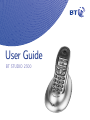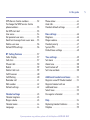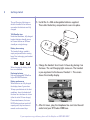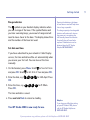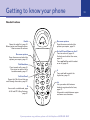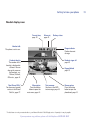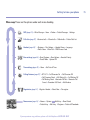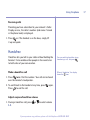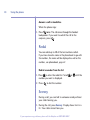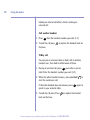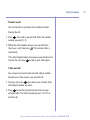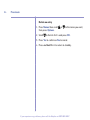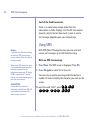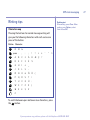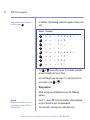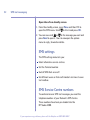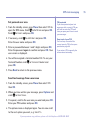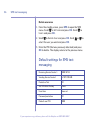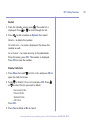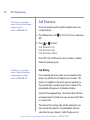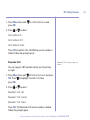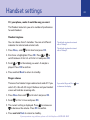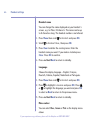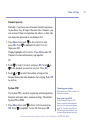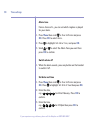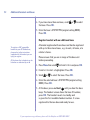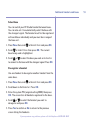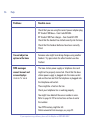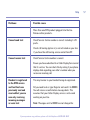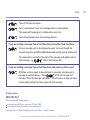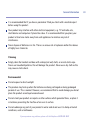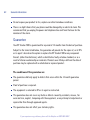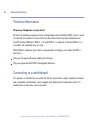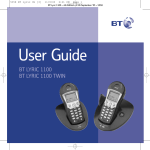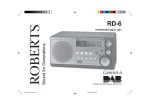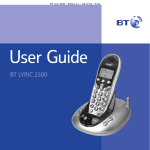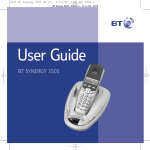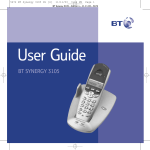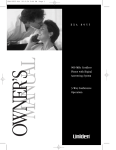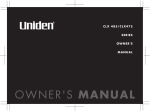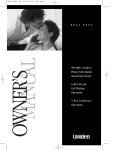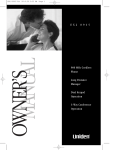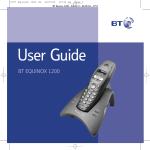Download BT 2300 Cordless Telephone User Manual
Transcript
User Guide BT STUDIO 2300 Section Welcome… to your BT Studio 2300 digital cordless colour screen telephone SMS text messaging. Send and receive texts. Large, easy to read colour screen. 150 Name and number phonebook. Use Caller Display to see who is calling and keep track of unanswered calls. (Requires subscription to a Caller Display service.) Register up to 5 handsets to a base without the need for additional wiring. Easy settings for Call Diversion, Call Waiting and Reminder Call. Assign ringtones to entries in the phonebook. Range of up to 300 metres outside and up to 50 metres indoors (in ideal conditions). If you experience any problems, please call the Helpline on 0870 605 8047 This User Guide provides you with all the information you need to get the most from your phone. Got everything? Section BT Studio 2300 base BT Studio 2300 handset 2 x NiMH AAA rechargeable batteries You must first set up your phone before you can use it. This doesn’t take long and is easy to do. Just follow the simple instructions on the next few pages. Need help? If you have any problems setting up or using your BT Studio 2300, contact the Helpline on 0870 605 8047. Battery compartment cover Mains power adaptor Telephone line cord In addition If you have purchased a BT Studio 2300 multiple pack, you will have the following for each additional handset: BT Studio 2300 handset Alternatively, you may find the answer in ‘Help’ at the back of this guide. BT Studio 2300 charger Hearing aid? Battery compartment cover Please note that the BT Studio works by sending radio signals between the base and handset. These signals may interfere with some hearing aids, causing a humming noise. 2 x NiMH AAA rechargeable batteries Mains power adaptor If you experience any problems, please call the Helpline on 0870 605 8047 4 In this guide Getting started . . . . . . . . . . . . . . . . . .7 Location . . . . . . . . . . . . . . . . . . . . . . .7 Setting up . . . . . . . . . . . . . . . . . . . . . .7 Battery performance . . . . . . . . . . . . . .8 BT Studio multiple pack . . . . . . . . . . . .10 Call another handset . . . . . . . . . . . . . .20 3-Way call . . . . . . . . . . . . . . . . . . . . . .20 Transfer a call . . . . . . . . . . . . . . . . . . .21 Caller on hold . . . . . . . . . . . . . . . . . . .21 Getting to know your phone . . . . . . .11 Handset buttons . . . . . . . . . . . . . . . . .11 Base . . . . . . . . . . . . . . . . . . . . . . . . . .12 Display icons . . . . . . . . . . . . . . . . . . . .13 Navigating the menu . . . . . . . . . . . . . .14 Menu map . . . . . . . . . . . . . . . . . . . . . .15 Phonebook . . . . . . . . . . . . . . . . . . . . .22 Writing tips . . . . . . . . . . . . . . . . . . . . .22 Add entry . . . . . . . . . . . . . . . . . . . . . .22 Dial . . . . . . . . . . . . . . . . . . . . . . . . . . .22 Edit name and number . . . . . . . . . . . .23 View details . . . . . . . . . . . . . . . . . . . . .23 Delete an entry . . . . . . . . . . . . . . . . . .24 Using the phone . . . . . . . . . . . . . . . . .16 Switch handset on/off . . . . . . . . . . . . .16 Make a call . . . . . . . . . . . . . . . . . . . . .16 Preparatory dialling . . . . . . . . . . . . . . .16 Call timer . . . . . . . . . . . . . . . . . . . . . .16 End a call . . . . . . . . . . . . . . . . . . . . . .16 Receiving calls . . . . . . . . . . . . . . . . . . .17 Handsfree . . . . . . . . . . . . . . . . . . . . . .17 Earpiece/handsfree volume . . . . . . . . .17 Redial . . . . . . . . . . . . . . . . . . . . . . . . .18 Secrecy . . . . . . . . . . . . . . . . . . . . . . . .18 Paging . . . . . . . . . . . . . . . . . . . . . . . . .19 Keypad lock . . . . . . . . . . . . . . . . . . . . .19 Internal calls . . . . . . . . . . . . . . . . . . . .19 SMS text messaging . . . . . . . . . . . . . .25 To subscribe . . . . . . . . . . . . . . . . . . . .25 Cost of the fixed line service . . . . . . . .26 Using SMS . . . . . . . . . . . . . . . . . . . . . .26 Write an SMS text message . . . . . . . . .26 Writing tips . . . . . . . . . . . . . . . . . . . . .27 Character map . . . . . . . . . . . . . . . . . .27 Using options . . . . . . . . . . . . . . . . . . .28 Outbox . . . . . . . . . . . . . . . . . . . . . . . .29 Deleting . . . . . . . . . . . . . . . . . . . . . . .30 Receiving and reading text messages . .30 Open Inbox . . . . . . . . . . . . . . . . . . . . .31 Open Inbox from standby screen . . . . .32 SMS settings . . . . . . . . . . . . . . . . . . . .32 If you experience any problems, please call the Helpline on 0870 605 8047 In this guide SMS Service Centre numbers . . . . . . . .32 To change the SMS Service Centre phone numbers . . . . . . . . . . . . . . . . . .33 Set SMS text alert . . . . . . . . . . . . . . . .33 User areas . . . . . . . . . . . . . . . . . . . . . .34 Set personal user area . . . . . . . . . . . . .35 Send text message from a user area . .35 Delete user area . . . . . . . . . . . . . . . . .36 Default SMS settings . . . . . . . . . . . . . .36 BT Calling Features . . . . . . . . . . . . . .37 Caller Display . . . . . . . . . . . . . . . . . . .37 Calls lists . . . . . . . . . . . . . . . . . . . . . . .37 Missed calls . . . . . . . . . . . . . . . . . . . . .38 Redial . . . . . . . . . . . . . . . . . . . . . . . . .39 Delete Calls Lists . . . . . . . . . . . . . . . . .39 Call Diversion . . . . . . . . . . . . . . . . . . .40 Call Waiting . . . . . . . . . . . . . . . . . . . . .40 Reminder call . . . . . . . . . . . . . . . . . . .41 Edit number . . . . . . . . . . . . . . . . . . . .42 Default settings . . . . . . . . . . . . . . . . . .42 Handset settings . . . . . . . . . . . . . . . .43 Handset ringtone . . . . . . . . . . . . . . . . .43 Ringer volume . . . . . . . . . . . . . . . . . . .43 Handset name . . . . . . . . . . . . . . . . . . .44 Language . . . . . . . . . . . . . . . . . . . . . .44 Menu colour . . . . . . . . . . . . . . . . . . . .44 Auto talk . . . . . . . . . . . . . . . . . . . . . . .45 Handset default settings . . . . . . . . . . .45 Base settings . . . . . . . . . . . . . . . . . . .46 Ringtone . . . . . . . . . . . . . . . . . . . . . . .46 Ringer volume . . . . . . . . . . . . . . . . . . .46 Handset priority . . . . . . . . . . . . . . . . .47 System PIN . . . . . . . . . . . . . . . . . . . . .47 Default base settings . . . . . . . . . . . . . .48 Time settings . . . . . . . . . . . . . . . . . . .49 Set alarm . . . . . . . . . . . . . . . . . . . . . .49 Alarm tone . . . . . . . . . . . . . . . . . . . . .50 Switch alarm off . . . . . . . . . . . . . . . . .50 Set time and date . . . . . . . . . . . . . . . .50 Additional handsets and bases . . . . . .51 Register a new BT Studio handset . . . .51 Register handset with an additional base . . . . . . . . . . . . . . . . . .52 Select base . . . . . . . . . . . . . . . . . . . . .53 De-register a handset . . . . . . . . . . . . .53 Help . . . . . . . . . . . . . . . . . . . . . . . . . .54 Replacing handset batteries . . . . . . . . .54 Helpline . . . . . . . . . . . . . . . . . . . . . . .59 If you experience any problems, please call the Helpline on 0870 605 8047 5 6 In this guide General information . . . . . . . . . . . . . .60 Safety . . . . . . . . . . . . . . . . . . . . . . . . .60 Cleaning . . . . . . . . . . . . . . . . . . . . . . .61 Environmental . . . . . . . . . . . . . . . . . . .61 Guarantee . . . . . . . . . . . . . . . . . . . . . .62 Returning your phone . . . . . . . . . . . . .63 How many telephones can you have? . . . . . . . . . . . . . . . . . . .64 Connecting to a switchboard . . . . . . . .64 Access code and entering a pause . . . .65 Recall . . . . . . . . . . . . . . . . . . . . . . . . .65 Declaration of Conformance . . . . . . . .66 R&TTE . . . . . . . . . . . . . . . . . . . . . . . .66 Accessories and replacement items . . .66 For your records . . . . . . . . . . . . . . . . .66 If you experience any problems, please call the Helpline on 0870 605 8047 Getting started Location You need to place your BT Studio 2300 within 2 metres of a mains power and telephone socket so that the cables will reach. Make sure it is at least 1 metre away from other electrical appliances to avoid interference. Your BT Studio 2300 works by sending radio signals between the handset and base. The strength of the signal depends on where you site the base. Putting it as high as possible ensures the best signal. Setting up 1. Plug the power adaptor and telephone cable into the back of the base. 7 WARNING Do not place your BT Studio 2300 in the bathroom or other humid areas. Handset range The BT Studio 2300 has a range of 300 metres outdoors when there is a clear line of sight between the base and handset. When there is no clear line of sight between the base and handset, e.g. base indoors and handset either indoors or outdoors, the range could be reduced to 50 metres. Thick stone walls severely affect the range. Signal strength The symbol on your handset screen indicates when you are in range. When you are out of range, it flashes. IMPORTANT Do not connect the telephone line until at least one of the handsets is fully charged. The base must be plugged into the mains power at all times. Which socket? Power socket 2. Plug the power adaptor into the mains wall socket and switch the power on. When connected correctly, the green Power light on the base comes on. Telephone line socket If you experience any problems, please call the Helpline on 0870 605 8047 8 Getting started The red Charging light stays on while the handset is on the base, even when the batteries are fully charged. 3. Install the 2 x AAA rechargeable batteries supplied. Then slide the battery compartment cover into place. Talk/Standby time Under ideal conditions, fully charged handset batteries should give up to 8 hours talktime or 80 hours standby on a single charge. Battery low warning The handset battery symbol is empty and you will hear a warning beep. Start recharging your handset right away. When charging the battery, level bars are animated. Replacing batteries Use only rechargeable 750mAh or higher AAA NiMH batteries. 4. Charge the handset for at least 24 hours by placing it on the base. The red Charging light comes on. The handset is pre-registered to the base as Handset 1. The screen shows the standby display. Battery performance When batteries are fully charged the display shows 3 green bars. To keep your batteries in the best conditions, leave the handset off the base for a few hours at a time (after the initial 24 hour charge). Please note however, that new NiMH batteries do not reach full capacity until they have been in normal use for several days. 5. After 24 hours, plug the telephone line cord into the wall socket and your BT Studio 2300 base. If you experience any problems, please call the Helpline on 0870 605 8047 Getting started Range indicator The symbol on your handset display indicates when you are in range of the base. If the symbol flashes and you hear a warning beep, you are out of range and will need to move closer to the base. The display shows Base and the number of the base last used. Set date and time. Running the batteries right down at least once a week will help them last as long as possible. The charge capacity of rechargeable batteries will reduce with time as they wear out, so reducing the talk/standby time of the handset. Eventually they will need to be replaced. New batteries can be obtained from the BT Studio Helpline 0870 605 8047. If you have subscribed to your network’s Caller Display service, the time and date will be set automatically when you receive your first call. You can also set the time manually. to Time Settings 1. On the handset, press Menu. Scroll and press OK. Scroll to Set Date & Time and press OK. G 9 D 3 EF W 0 4 0 HI 6 XYZ 3. Enter the time, e.g. Press OK. M 1 NO 2. Enter the date, e.g. OK. 0 for 16th April. Press for 9:30am. The time and date is saved. 4. Press and hold Back to return to standby. Your BT Studio 2300 is now ready for use. Helpline If you have any difficulties setting up your BT Studio 2300, please call the BT Studio Helpline on 0870 605 8047. If you experience any problems, please call the Helpline on 0870 605 8047 9 10 Getting started Additionally, if you have purchased a BT Studio 2300 multiple pack On each charger: 1. Connect the power adaptor to the charger and switch on. Ensure the charger is connected to the mains at all times. On each additional handset: 2. Insert the batteries. 3. Charge the handset for at least 24 hours. Your BT Studio 2300 additional handset(s) comes pre-registered to the base as Handset 2, Handset 3, Handset 4 etc and this is shown on the display. Your BT Studio 2300 multiple pack is now ready for use. If you experience any problems, please call the Helpline on 0870 605 8047 Getting to know your phone Handset buttons Dig ita l ty ari Cl On-screen options Open the menu and select the options you require, page 14. Redial Opens the redial list, page 18. Allows you to scroll through entries. Also increases the volume. End call/Cancel/Power on & off Press to end a call, page 16. Go back one level/exit the menu, page 14. Press and hold to switch handset on or off, page 16. On-screen options Open the menu and select the options you require, page 14. Talk/Handsfree Press to make calls, page 16. Press twice to make a call in handsfree mode, page 17. 3 JKL 6 M 5 PQ W 9 TUV 8 0 R Z XY 7 # Press and hold to switch the keylock on, page 19. NO 4 EF ABC 2 G RS R For use with a switchboard, page 64-65 and BT Calling Features, page 37. 1 HI Calls list/Scroll Opens the Calls list and lets you scroll through the entries, page 37. D Int Lets you make calls between handsets registered to the base, page 19. Also used to switch between upper and lower case characters. Int If you experience any problems, please call the Helpline on 0870 605 8047 11 12 Getting to know your phone Base buttons and LEDs Digital Clarity DECT Page Press to page handset(s), page 19. Page Also used when registering handsets, page 51. BT St udio 2300 Ch arg ing Charging indicator On = Handset charging Power / In e Us Power/In use indicator On = Power on Flashes = During a call When the phone rings When registering handsets If you experience any problems, please call the Helpline on 0870 605 8047 Getting to know your phone Handset display icons Current time, page 50. Alarm set, page 49. Battery status. Handset idle The phone is not in use. Range indicator Flashes when out of range. Handset ringer off page 43. Handset identity The number of the handset is displayed at all times. You can change the name on the handsets, e.g. Michael, Kitchen, Office etc., page 44. New Missed Calls* You have new (unread) entries in the Missed Calls list, page 37. Keypad locked page 19. Menu option Press the button below to open the main menu, page 14. Text message You have a new SMS text message, page 25. Names option Press the button below to open the phonebook, page 22. * For this feature to work you must subscribe to your Network Provider’s Caller Display service. A quarterly fee may be payable. If you experience any problems, please call the Helpline on 0870 605 8047 13 14 Getting to know your phone Navigating the menu Your BT Studio 2300 has a menu system which is easy to use. Each menu leads to a list of options. The menu map is shown on the following page. When the handset is switched on and in standby, press Menu to view the menu options. Pressing will scroll through the menu options, press OK to select the menu option you wish to configure. Vol For example to change the handset ringer volume: 1. Press Menu then scroll 2. Scroll to Handset and press OK. to Ring Volume then press OK. 3. The current setting is displayed. Press to increase or to decrease the volume, the ringtone is played at each level you select. Press OK to confirm. Vol Exit or go back one level in the menu To go back to the previous level in the menu, press Back. To cancel and return to standby at any time, press and hold Back. If no button is pressed for 60 seconds, the handset returns to standby automatically. If you experience any problems, please call the Helpline on 0870 605 8047 Getting to know your phone Menu map These are the options under each menu heading. SMS (page 25) • Write Message • Inbox • Outbox • Delete Messages • Settings Calls lists (page 37) • Received calls • Missed calls • Dialled calls • Delete Calls List Handset (page 43) • Ringtone • Ring Volume • Handset Name • Language • Menu Colour • Auto Talk • PABX Access Code Base settings (page 46) • Base Ringtone • Base Volume • Handset Priority • Recall Mode • System PIN Time settings (page 49) • Alarm • Set Date & Time Calling Features (page 37) • BT 1471 • Call Diversion On • Call Diversion Off • Call Diversion Check • Call Waiting On • Call Waiting Off • Call Waiting Check • Reminder Call Set • Reminder Call Cancel • Reminder Call Check • Edit Number Registration (page 51) • Register Handset • Select Base • De-register Names menu (page 22) • Names • Options Add Entry • Show Details • Delete Entry • Edit Entry • Ringtone • Delete all Phonebook If you experience any problems, please call the Helpline on 0870 605 8047 15 16 Using the phone Simple and easy. Switch handset on/off 1. Press and hold to switch the handset off. again or place it in the base to switch the 2. Press handset back on. Make a call 1. Press then dial the number you want. Preparatory dialling 1. Enter the number first. If you make a mistake, press Clear to delete. Press Press to dial. Call timer 1. The display shows the duration of all external calls. After you hang up, the total call time is shown briefly. End a call 1. Press Press or place the handset back on the base. If you experience any problems, please call the Helpline on 0870 605 8047 Using the phone Receiving calls Providing you have subscribed to your network’s Caller Display service, the caller’s number (and name if stored in the phone book) is displayed. 1. Press or if the handset is on the base, simply lift it up and speak. Handsfree Handsfree lets you talk to your caller without holding the handset. It also enables other people in the room listen to both sides of your conversation. You can switch to handsfree at any time during a call. Just press . Make a handsfree call When in ‘handsfree’, the display shows the icon. 1. Press twice. Dial the number. Your call can be heard over the handset’s loudspeaker. 2. To switch back to the handset at any time, press Press to end the call. again. Adjust earpiece/handsfree volume 1. During a handsfree call, press 1-5. Vol or to select volume If you experience any problems, please call the Helpline on 0870 605 8047 17 18 Using the phone Answer a call in handsfree When the phone rings: twice. The call comes through the handset 1. Press loudspeaker. If you want to switch the call to the earpiece, press . Redial You can redial up to 20 of the last numbers called. If you have stored a name in the phonebook to go with the number, the name will be displayed as well as the number, see phonebook, page 22. Redial a number from the list 1. Press to enter the redial list. Scroll number you want is displayed. Vol 2. Press Vol or until the to dial the number. Secrecy During a call, you can talk to someone nearby without your caller hearing you. 1. During the call, press Secrecy. Display shows Secrecy On. Your caller cannot hear you. If you experience any problems, please call the Helpline on 0870 605 8047 Using the phone 2. Press OFF to return to your caller. Paging calls cannot be answered by a handset. Paging You can use the Page button on the base to alert handset users that they are wanted or locate a missing handset. 1. Press Page on the base. The handset(s) ring. Display shows Paging. 2. Press Page to stop the handsets ringing or press any button on the handset. Keypad lock You can lock the keypad to prevent accidental dialling while carrying the handset around. 1. Press and hold Locked and the You cannot make any calls, including 999 and 112 emergency calls while the keypad is locked. Answer incoming calls by pressing as normal. The icon is displayed while the keypad is locked. until the screen shows Keypad symbol appears. 2. Press Unlock then YES to use the keypad again. Internal calls If you have two or more handsets registered to your base, you can make internal calls. Two handsets can be If you experience any problems, please call the Helpline on 0870 605 8047 19 20 Using the phone holding an internal call while a third is making an external call. Call another handset 1. Press Int then the handset number you want (1-5). 2. To end the call press the base. or replace the handset back on 3-Way call You can put an external caller on hold, talk to another handset user, then hold a call between all three. 1. During an external call, press Int your caller is put on hold. Enter the handset number you want (1-5). 2. When the other handset answers, press and hold start the conference call. If the other handset does not answer, press speak to your external caller. 3. To end the call press Press back on the base. Int again to or replace the handset If you experience any problems, please call the Helpline on 0870 605 8047 to Using the phone Transfer a call You can transfer an external call to another handset. During the call: 1. Press Int . Your caller is put on hold. Enter the handset number you want (1-5). 2. When the other handset answers you can tell them they have a call, then press . The external caller is transferred. If the other handset does not answer or you decide not to transfer the call, press Int to talk to your caller again. Caller on hold You can put an external caller on hold, talk to another handset user, then resume your external call. 1. During a call, press Int your caller is put on hold. Enter the handset number you want. 2. Press Int to end the internal call and return to your external caller. The other handset presses Talk Off to end the call. If you experience any problems, please call the Helpline on 0870 605 8047 21 22 Phonebook If you subscribe to your network’s Caller Display service, and want the names in your Phonebook displayed instead of the phone numbers, you must store the full telephone number including the national code. Your own directory, stored in a handset. Each Studio handset can store up to 150 names and numbers. Names can be up to 16 characters long and numbers up to 20 digits. Add entry Writing tips Entering names Use the keypad letters to enter names, e.g. to store TOM: 1. Press TUV 8 2. Press 6 3. Press 6 NO M NO M once to enter T. three times to enter O. once to enter M. If you make a mistake, press Clear to delete the last character or digit. Press Int to switch between upper and lower case letters. The icon will be displayed when you have selected upper case. 1. Press Names. 2. If the Phonebook is empty, Add Entry is highlighted. Press OK. Or 3. If names have been stored, they are listed. Press Options. Add Entry is highlighted. Press OK. 4. Use the keypad to enter the name, then press OK. 5. Use the keypad to enter the number, then press OK. The screen shows the Names list. 6. Press and hold Back to return to standby. Dial 1. Press Names. 2. Scroll or to the name you want or use the keypad to enter the first letter of the name, e.g. press 7 four times for names beginning with S. Vol PQ RS 3. Press to dial. If you experience any problems, please call the Helpline on 0870 605 8047 Phonebook Edit name and number 1. Press Names then scroll or to the name you want, to Edit Entry and press OK. then press Options. Scroll Vol 2. Edit Entry screen is displayed. Press Clear to delete or use or to position the cursor. Use the keypad to change the name. Press OK. Vol 3. Edit the number and press OK. Display returns to the list of names. 4. Press and hold Back to return to standby. View details 1. Press Names then scroll and then press Options. 2. Scroll Vol or to the name you want, to Show Details and press OK. 3. Display shows the number. 4. Press and hold Back to return to standby. If you experience any problems, please call the Helpline on 0870 605 8047 23 24 Phonebook Delete an entry 1. Press Names then scroll then press Options. 2. Scroll Vol or to the name you want, to Delete Entry and press OK. 3. Press Yes to confirm or No to cancel. 4. Press and hold Back to return to standby. If you experience any problems, please call the Helpline on 0870 605 8047 SMS text messaging Welcome to the BT Text Service on your BT Studio 2300. The SMS Service is provided by BT. Your BT Studio 2300 can send and receive messages to any mobile phone from participating mobile networks and compatible landline telephones in the UK. The fixed line SMS service is provided under BT’s terms and conditions for telephone service. These can be found by visiting the BT.com website at: http://www.bt.com/terms/tor.htm To subscribe to the SMS text messaging service When you send your first SMS text message from your BT Studio 2300 you will automatically be registered for the service. On receipt of your first SMS through the service, the system will send you a welcome SMS message back. Please note that if you set up different user areas you will need to send a message from each user area to register them. You may also register by sending the word Register to 00000 upon which you will receive a confirmation message. 25 IMPORTANT You must subscribe to your Network Provider’s Caller Display Service in order to use SMS text messaging. A quarterly fee may be payable. You must not have your telephone number withheld for this service to work. You may also send messages to landline phones that are NOT SMS compatible. Messages to noncompatible lines will be connected to voice text and delivered in spoken words to the telephone as a call. Please note that the conversion can translate common abbreviations and smileys etc, but to ensure maximum clarity of message delivery, abbreviations etc should be used sparingly. Some other network operators or line providers may not be compatible with this SMS service. If you experience any problems, please call the Helpline on 0870 605 8047 26 SMS text messaging Cost of the fixed line service There is no subscription charge (other than the subscription to Caller Display). Visit the BT.com website (www.bt.com) to find out how much it costs to send a text message (depends upon your call package). Using SMS Helpline If you have any difficulties sending or receiving SMS text messages, please see page 58 for the relevant Helpline number. When using SMS for the first time, it is recommended that you send a message to yourself on the telephone number your BT Studio 2300 is connected to. If you do this you can see how messages are both sent and received. Write an SMS text message 1. Press Menu. The SMS screen is displayed. Press OK. 2. Press OK again to select Write Message. You can enter a word by pressing each letter button a number of times to display the character you want on the screen. JKL G 4 6 D G M 4 M 6 , 3 M 6 If you experience any problems, please call the Helpline on 0870 605 8047 . D 3 EF JKL NO JKL EF JKL NO JKL NO JKL HI To write the word “Hello”, press 5 5 5 , 5 5 5 , HI CHARACTERS Counts down the number of characters available from 160 to 0 so you always know how much more text you can write. With SMS (Short Message Services) you can send and receive text messages up to 160 characters long. , SMS text messaging Writing tips Deleting text When writing, press Clear. When reading, press Options, select Delete then OK. Character map Pressing the buttons for normal message writing will give you the following characters with each successive press of the button. Button 0 0 ABC 2 EF D 3 G HI 5 JKL NO M 6 PQ RS 7 @ TUV 8 XYZ W 9 & , : ; ! ? ¡ ¿ A B C 2 Ä Å Æ Ç ? D E F 3 É % space . 1 4 Character G H I 4 _ J K L 5 - M N O 6 Ñ P Q R S 7 / T U V 8 Ü : W X Y Z 9 ) ✱ € £ $ ¥ Ö ’ ” 1 ( # To switch between uper and lower case characters, press the Int button. If you experience any problems, please call the Helpline on 0870 605 8047 27 28 SMS text messaging Switch between upper and lower case by pressing Int . In addition, the following characters appear in lower case only: Button ABC 2 EF D 3 G HI 4 5 JKL NO M 6 PQ RS 7 TUV 8 XYZ W 9 Character a b c 2 à ä d e f è é % å æ ? g h i 4 ì __ j k l 5 - m n o 6 n¨ p q r s 7 ò ö ø ß / t u v 8 w x y z ù ü : 9 ) ( Use or to move the cursor. If you make a mistake or want to delete text press Clear. Vol To read through your message if it is too long to fit on one screen, scroll or . Vol Using options While writing press Options to access the following options: Sending When you are sending a text, the screen shows Sending SMS then Message Sent. Send To – press OK. Enter the number when prompted or press Search to open the phonebook. You can send a message to an individual entry. If you experience any problems, please call the Helpline on 0870 605 8047 SMS text messaging Save – scroll to Save then press OK to save the message for sending later. Insert Symbol – scroll to Insert Symbol then press OK to display the symbol chart. Scroll or to select, then OK to insert. Vol Symbols When writing a message, you can select a symbol from the options list. User Name – You can send from the default user name or select your own user area so that the receiver knows who has sent the text. To set a user area scroll to User Name then press OK. Scroll or to select the name, then OK to confirm, see page 34. Vol Outbox Sent messages are stored in the Outbox. You can read, forward and delete messages in your Outbox. If forwarding a message to another person, you can edit the message before finally sending it. 1. From the standby screen, press Menu then OK. Press OK again to open the SMS menu. Scroll down to Outbox and press OK. 2. Scroll or to select the message you want then press Read. You can now open the Options menu to Edit, Send To, Delete or assign a user name to the message. Vol If you experience any problems, please call the Helpline on 0870 605 8047 29 30 SMS text messaging Deleting You can delete all messages from the Inbox or Outbox folder, or delete All Messages from all folders. 1. From the standby screen, press MENU then OK. Scroll down to Delete Messages and press OK. or to select the folder you want or All Messages. Press OK. The appropriate screen is displayed. 2. Scroll Vol 3. Press OK to confirm or Back to cancel. 4. Press and hold Back to return to standby. Receiving and reading text messages When you receive a message it is stored automatically in the Inbox. The screen alerts you to a new message then displays the new message icon along with the number of new messages in your Inbox. On the base, the New SMS light comes on. You can also set an audible alert, see page 33. Delivery of SMS messages The system will always try and deliver the message to a text enabled phone in written format, only if there is a problem with delivery will the message be delivered If you experience any problems, please call the Helpline on 0870 605 8047 SMS text messaging as voice text, with the exception of forced voice text messages. See the Help section on page 58-59. Once registered, SMS message delivery is 24 hours. Open Inbox 1. Press Read then scroll or to select the message you want to read then press OK. Vol 2. When reading your messages press Options to access the following options: Reply – press OK to send a reply. Forward – scroll to Forward then press OK to forward the message to another number. Enter the number when prompted or press Search to open the phonebook. You can send a message to an individual entry. Delete - scroll When replying to or forwarding a message you have access to the same Options menu used for writing a text message. When you open the SMS menu, new messages in the Inbox are marked with an ✱. to Delete then press OK to delete the message. 3. Press Back to return to the Inbox screen and to standby. If you experience any problems, please call the Helpline on 0870 605 8047 31 32 SMS text messaging Open Inbox from standby screen 1. From the standby screen, press Menu and then SMS to open the SMS menu. Scroll to Inbox and press OK. 2. You can now scroll or to the message you want and press Read to open it. You can now open the options menu to reply, forward or delete. Vol SMS settings The SMS settings menu lets you: Select alternative service centres. Set the Terminal number. Switch SMS Alert on or off. Set different users so that each handset can have its own text mailbox. SMS Service Centre numbers To send and receive SMS text messages you need the telephone number of your Network’s SMS Centre. These numbers have been pre-loaded into the BT Studio 2300. If you experience any problems, please call the Helpline on 0870 605 8047 SMS text messaging If you accidentally delete the Send or Receive SMS Service Centre numbers you will need to re-enter them in order for your SMS Service to work. The Send SMS Service number is: 1470P1709400 The Receive SMS Service number is: 0800 587 52 To change the SMS Service Centre phone numbers 1. From the standby screen, press Menu then select SMS to open the SMS menu. Scroll to Settings and press OK. 2. Press OK to open Service Centres menu. Scroll setting you want and select OK. to the Receive Centre – lets you set the number of the message receiving centre. Send Centre – lets you set the number of the message sending service. See above for the pre-set Service Centre numbers. Set SMS text alert Your handset can play a different melody, a morse beep or a discreet tone to announce a new text message. The default setting is On. 1. From the standby screen, press Menu then select SMS to open the SMS menu. Scroll to Settings and press OK. If you experience any problems, please call the Helpline on 0870 605 8047 33 34 SMS text messaging to SMS Alert. 2. Scroll 3. Press OK. The default setting is Morse. to Set Alert and press OK. or to select the type of alert you want – Morse, Discreet or Polyphonic. 4. Scroll Scroll Vol 5. Press OK to confirm or Back to return to the previous menu. 6. Scroll or to set the alert On or Off and press OK to confirm the setting. Vol 7. Press and hold Back to return to standby. User areas You can receive text messages into a user area or mailbox. The default user area setting is 9. All handsets can see the default User Area. You can set your own private user area which is protected by a PIN number. Your private user area can be accessed from any registered handset once the correct PIN number has been given. Up to 5 user areas are available (default +4). However, you can allocate any number between 0-9 to them. The terminal number is automatically allocated but it can be changed. If you experience any problems, please call the Helpline on 0870 605 8047 SMS text messaging Set personal user area 1. From the standby screen, press Menu then select SMS to open the SMS menu. Scroll to Settings and press OK. Scroll to Users and press OK. 2. If necessary, scroll to Add User and press OK. Enter the user name and press OK. 3. Enter a password between 1 and 5 digits and press OK. Enter the password again to confirm and press OK. Your user screen is displayed. PIN protected If you have protected your text messages with a security PIN you will have to enter the PIN each time you open your Inbox to read your messages Keep track of your PIN You can keep a record of the current security PIN in the space provided on page 66. If you enter a PIN incorrectly the screen returns to standby. 4. You will be assigned a terminal number 0-8. To see your Terminal Number scroll to Terminal Number and press OK. 5. Press Back to return to the previous menu. Send text message from a user area 1. From the standby screen, press Menu then select SMS then OK. 2. When you have written your message, press Options and scroll to User Name. 3. If required, scroll to the user area you want and press OK. Enter your PIN number and press OK. 4. The options menu is displayed again. You can now scroll to the next option you want, e.g. Send To. If you experience any problems, please call the Helpline on 0870 605 8047 35 36 SMS text messaging Delete user area 1. From the standby screen, press SMS to open the SMS to menu. Scroll to Settings and press OK. Scroll Users and press OK. 2. Scroll to Delete User and press OK. Scroll select the user you want and press OK. Vol or to 3. Enter the PIN (that was previously allocated) and press OK to delete. The display returns to the previous menu. Default settings for SMS text messaging Receiving Service Centre 1 0800 58752 Sending Service Centre 1 1470P1709400 Predictive Text Off Set SMS Alert Melody Morse User Area None set Password protection Off Default user PIN 0000 If you experience any problems, please call the Helpline on 0870 605 8047 BT Calling Features Helping you manage your calls. Caller Display If you subscribe to a Caller Display service you can see who is calling you on your handset display, as well as the time and date of their call. If you have stored a name to go with the number in your handset phonebook, the name will be displayed as well. Please store the full telephone number, including the area code, otherwise the name will not match the number stored in the phonebook and any picture or ringtone you have selected will not be used. Calls lists Your BT Studio 2300 lets you view details of your last calls. Received calls – shows details of all recent callers. 37 IMPORTANT To use Caller Display you must first subscribe to the service from your network provider. A quarterly fee may be payable. For more information, call BT free on 0800 800 150. Caller information not available. With some incoming calls, the telephone number of the caller is not available and cannot therefore be displayed. In this case your BT Studio 2300 provides you with some explanatory information. Unavailable – The number is unavailable. Withheld – The caller has withheld their number. Ringback – Ringback call. Operator – The call has been made via the operator. Payphone – The caller is ringing from a payphone. Int’l – International call. Missed calls – shows details of calls that were not answered, or ‘missed’. Dialled calls – list shows details of the last 20 calls made from your handset. A combined total of 50 calls can be stored in the Received and Missed calls. If you experience any problems, please call the Helpline on 0870 605 8047 38 BT Calling Features To access Calls Lists via the menu 1. Press Menu then scroll to Calls Lists and press OK to open the Calls list screen. 2. The Received calls list is highlighted. Scroll to highlight the Missed or Dialled Calls list. Press OK. 3. If the name of the caller has been stored in the phonebook it is displayed. 4. Press Options. You can now select: Delete – to delete the entry. Show Details – to view the number. Save Number – to store the number in the phonebook. Press to select the option you want then press OK. Or press Back to return to the previous screen. An next to a number in the Calls list indicates a new caller. You can display, scroll through and dial numbers in the Calls lists and copy them into the phonebook. Missed calls To access missed Calls List using the navigator button: 1. From the standby screen, press indicated with an ✱. Press or list. Vol If a call is received when the Calls list is full, the oldest entry will be replaced with details of the new caller. You can view, dial, delete and add entries to the phonebook. . New calls are to scroll through the 2. Press to dial a number or Options to delete the entry, see further details or add the number to the phonebook. If you experience any problems, please call the Helpline on 0870 605 8047 BT Calling Features Redial 1. From the standby screen, press . The redial list is displayed. Press or to scroll through the list. Vol Vol to dial a number or Options then select: 2. Press Delete – to delete the number. Show Details – if a name is displayed, this shows the number as well. Save Number – to create an entry in the phonebook. Enter the name, press OK. The number is displayed. Press OK to store the number. Delete Calls lists 1. Press Menu the scroll to Calls Lists and press OK to open the Calls list screen. 2. Scroll to Delete Calls Lists and press OK. Press or to select the list you want to delete: Vol Received Calls Missed Calls Dialled Calls All Calls Press OK. 3. Press Yes to delete or No to cancel. If you experience any problems, please call the Helpline on 0870 605 8047 39 40 BT Calling Features Call Diversion is a chargeable service. Check with your network provider for details. For BT, call 0800 800 150. Call Diversion Divert an incoming call to another number where you can be reached. 1. Press Menu then scroll OK. 2. Press Vol or to Calling Features and press to select: Call Diversion On Call Diversion Off Call Diversion Check Press OK. The Call Diversion service number is dialled. Follow the prompts given. Call Waiting is a subscription service. Please check with your network provider for details. For BT, call 0800 800 150. Call Waiting If an incoming call arrives while you are already on the phone, you will hear a soft beep every 5 seconds. This beep is not audible to the person you are speaking to. The second caller’s number (and name if stored in the phonebook) will appear on the handset display. Instead of the engaged tone, the second caller will hear an announcement to hold on as you are aware that there is a second call. The name of the waiting caller will be displayed if you have stored their details in the phonebook and have subscribed to your network’s Caller Display service. If you experience any problems, please call the Helpline on 0870 605 8047 BT Calling Features 1. Press Menu then scroll press OK. 2. Press Vol or to Calling Features and to select: Call Waiting On Call Waiting Off Call Waiting Check Press OK to confirm. The Call Waiting service number is dialled. Follow the prompts given. Reminder Call Reminder Call is a pay as you use service. You can request a BT reminder call for any time of day or night. to Calling Features and press 1. Press Menu then scroll OK. Press to highlight Reminder Call then press OK. 2. Press Vol or to select: Reminder Call Set Reminder Call Cancel Reminder Call Check Press OK. The Reminder Call service number is dialled. Follow the prompts given. If you experience any problems, please call the Helpline on 0870 605 8047 41 42 BT Calling Features Edit number This will enable you to edit the number dialled to access Call Diversion, Call Waiting or Reminder Call services. Default settings Call Diversion on ✱2 1 ✱ Call Diversion off #2 1 # Call Diversion check ✱# 2 1 # Call Waiting on ✱4 3 # Call Waiting off #4 3 # Call Waiting check ✱# 4 3 # Reminder call set ✱5 5 ✱ Reminder call cancel #5 5 # Reminder call check ✱# 5 5 # If you experience any problems, please call the Helpline on 0870 605 8047 Handset settings 43 It’s your phone, make it work the way you want. The Handset menu lets you set a number of preferences for each handset. Handset ringtone You can choose from 5 melodies. You can set different melodies for internal and external calls. 1. Press Menu, scroll to Handset and press OK. The default ringtone for external calls is Melody 1. The default ringtone for internal calls is Melody 5. or to 2. Ringtone is highlighted. Press OK. Press switch between Internal or External and press OK. Vol 3. Scroll or to the melody you want. A sample is played. Press OK to confirm. Vol 4. Press and hold Back to return to standby. Ringer volume There are five handset ringer volume levels and off. If you select off, calls will still ring at the base and your handset screen will indicate incoming calls. 1. Press Menu then scroll 2. Scroll If you select Ringer off, the is shown on the display. to Handset and press OK. to Ring Volume and press OK. 3. The current setting is displayed. Press to increase or to decrease the volume. Press OK to confirm. Vol 4. Press and hold Back to return to standby. If you experience any problems, please call the Helpline on 0870 605 8047 icon 44 Handset settings Handset name You can change the name displayed on your handset’s screen, e.g. to Peter, Kitchen etc. The name can be up to 8 characters long. The handset number is not altered. 1. Press Menu then scroll 2. Scroll to Handset and press OK. to Handset Name, then press OK. 3. Press Clear to delete the existing name. Enter the handset name you want. If you make a mistake press Clear. Press OK to confirm. 4. Press and hold Back to return to standby. Language Choose the display language – English, Français, Deutsch, Italiano, Español, Nederlands or Portuguès. 1. Press Menu then scroll to Handset and press OK. 2. Press to highlight Language and press OK. Press or to highlight the language you want and press OK to select or Back to return to the previous menu. Vol 3. Press and hold Back to return to standby. Menu colour You can select Blue, Green or Pink as the display menu colour. If you experience any problems, please call the Helpline on 0870 605 8047 Handset settings 1. Press Menu then scroll to Menu Colour, then press OK. 2. Scroll 3. Scroll Save. to Handset and press OK. Vol or to highlight the colour you want and press 4. Press and hold Back to return to standby. Auto talk When the handset is on the base and the phone rings, you can answer a call just by picking the handset up from the base, without having to press the button. You can also end a call by placing the handset back on the base. By switching Auto Talk off you have to press the button to answer a call. You can end a call by pressing the button or by placing the handset back on the base. 1. Press Menu then scroll to Handset and press OK. 2. Scroll to Auto Talk, then press OK. The current setting is highlighted. 3. Scroll or to switch between On and Off. Press OK to confirm your selection. Vol Handset default settings Handset ringer volume 5 Handset name Studio Earpiece volume 3 Ringer melody External Internal 1 5 Display colours Blue Auto Talk On 4. Press and hold Back to return to standby. If you experience any problems, please call the Helpline on 0870 605 8047 45 46 Base settings What’s your fancy? The default base ringtone is Melody 5. Ringtone Choose from 5 standard ringer melodies. 1. Press Menu then scroll press OK. to Base Settings and or to select 2. Press OK select Base Ringtone. Scroll the ringtone you want. As you highlight each option, you hear a quick sample. Vol 3. Press OK to set the ringtone. The default base ringer volume is 3. Ringer volume There are five ringer volume levels and Off. to Base Settings and press 1. Press Menu then scroll OK. Press to highlight Base Volume then press OK. 2. Scroll to increase volume or then OK to confirm. Vol to decrease volume If you experience any problems, please call the Helpline on 0870 605 8047 Base settings Handset priority Normally, if you have more than one handset registered to your base, they all ring at the same time. However, you can set one of them to ring before the others, so that calls can always be answered at one handset first. to Base Settings and 1. Press Menu then scroll to highlight Handset Priority press OK. Press then press OK. Display highlights All Handsets. Press OK to select All Handsets to make all handsets ring together. Or 2. Scroll to Select Handset and press OK. Scroll or to the handset you want to ring first. Press OK. Vol 3. Scroll or to select the number of rings at the handset before the other handsets start ringing. Press OK to confirm. Vol System PIN The System PIN is used for registering and deregistering handsets and some other optional settings. The default System PIN is 0000. to Base Settings and press 1. Press Menu then scroll OK. Press to highlight System PIN then press OK. Protecting your settings When entering a PIN the digits are shown as asterisks. Keep track of your PIN If you change the System PIN, keep a record of new number by writing in the space provided on page 66. You need your System PIN for registering handsets and for some other optional settings. If you experience any problems, please call the Helpline on 0870 605 8047 47 48 Base settings 2. Enter the current PIN (Original setting 0000) and press OK. 3. Enter the new PIN, press OK. Confirm New PIN is displayed. Enter your new PIN again. If you enter the PIN incorrectly the screen shows Incorrect Pin. 4. Press OK to confirm. Default base settings Base ringtone Standard melody 5 Base ringer volume 5 System PIN 0000 Handset priority All handsets If you experience any problems, please call the Helpline on 0870 605 8047 Time settings 49 Use your phone as an alarm clock. Set the date and time and use your BT Studio 2300 to give you a reminder alarm. You can have a different alarm setting for each handset registered to your base. The alarm rings only at the handset, not at the base or any other handset. Set alarm IMPORTANT If you have subscribed to your network’s Caller Display service the date and time will be set automatically when you receive your first call and you will not need to set the date and time manually, although this is an option. When the alarm is switched on, the standby icon shows the icon 1. Press Menu then scroll to Time Settings and press OK. Press OK to select Alarm. 2. Press OK to select On/Off. Scroll option you want: Vol or to highlight the On Once – alarm goes off just once. On Daily – alarm goes off same time each day. Off – alarm off. Press OK to confirm. 3. If you are setting an alarm, the screen shows Time. Enter the time you want the alarm to go off, e.g. 0 7 3 0 for 7.30am, then press OK to confirm. D RS EF PQ If you experience any problems, please call the Helpline on 0870 605 8047 50 Time settings Alarm tone From a choice of 4, you can set which ringtone is played for your alarm. to Time Settings and press 1. Press Menu then scroll OK. Press OK to select Alarm. to highlight Set Alarm Tone, and press OK. 2. Press 3. Scroll or to select the Alarm Tone you want then press OK to confirm. Vol Switch alarm off 1. When the alarm sounds, press any button on the handset to switch if off. Set date and time 1. Press Menu then scroll to Time Settings and press OK. Press to highlight Set Date & Time then press OK. 2. Enter the date, e.g. 2 2 0 confirm. ABC ABC 3. Enter the time, e.g. 1 4 3 confirm. D HI EF G ABC 2 0 for 22nd February. Press OK to for 2.30pm then press OK to If you experience any problems, please call the Helpline on 0870 605 8047 Additional handsets and bases Expanding your system is easy. Up to five handsets can be registered and operated from the BT Studio 2300. You can make internal calls between two handsets while third is making an external call. Each handset can be registered on up to four bases. If you buy new handsets to use with your BT Studio 2300 they will have to be registered to the base before you can use them. Register a new BT Studio handset At the base: You can create phonebook entries and adjust some handset settings such as ringer melody and volume on an unregistered handset or out of range handset. IMPORTANT Before registration, make sure the handset batteries are fully charged and that you are close to the base. You can purchase additional handsets for your BT Studio 2300 by calling the BT Studio Helpline on 0870 605 8047. 1. Press and hold Page until you hear the base beep. Press OK to confirm. The handset screen then shows Handset Registered. The handset reverts to standby and is given the first available handset number. You can now use the handset. On the handset: 2. Press Menu, then scroll down to Registration and press OK. 3. Register Handset is highlighted. Press OK. If you experience any problems, please call the Helpline on 0870 605 8047 51 52 Additional handsets and bases 4. If you have more than one base, scroll the base. Press OK. Vol or to select 5. Enter the base’s SYSTEM PIN (original setting 0000). Press OK. Register handset with an additional base To register a GAP compatible handset to your BT Studio base, please refer to the instructions supplied with the handset you are trying to register. All the bases that a handset can be linked to are indicated by an ✱. A handset registered with one base can then be registered with up to three more bases, e.g. at work, at home, at a relative’s home. Please ensure that you are in range of the base unit before proceeding. 1. Press Menu then scroll to Registration and press OK. 2. Register Handset is highlighted. Press OK. 3. Scroll Vol or to select the base. Press OK. 4. Enter the selected base’s SYSTEM PIN (original setting 0000). Press OK. 5. At the base: press and hold Page until you hear the base beep. The handset screen shows the base ID number, press OK. The handset reverts to standby and is given the first available handset number. It is now registered to the new base and ready for use. If you experience any problems, please call the Helpline on 0870 605 8047 Additional handsets and bases Select base You can switch your BT Studio handset between bases. You can also set it to automatically select the base with the strongest signal. The handset must first be registered with each base individually and you must be in range of the base unit. 1. Press Menu then scroll to Registration and press OK. 2. Scroll to Select Base then press OK. The current base being used is highlighted. 3. Scroll or to select the base you want or Automatic to connect to the base with the strongest signal. Press OK. Vol De-register a handset Use one handset to de-register another handset from the same base. 1. Press Menu then scroll to Registration and press OK. 2. Scroll down to De-Register. Press OK. 3. Enter the system PIN (original setting 0000) then press OK. The screen lists all handsets registered to the base. 4. Scroll or to select the handset you want to deregister and press OK. Vol 5. Press Yes to confirm or No to return to the previous screen listing the handsets. If you experience any problems, please call the Helpline on 0870 605 8047 53 54 Help Replacing the handset batteries After a time, you may find that the handset batteries are running out of charge more quickly. This is a standard sign of wear and the batteries will need replacing. For spare 2 x AAA rechargeable NiMH batteries, please contact the BT Studio Helpline 0870 605 8047. Remove the battery compartment cover and remove existing batteries. Insert new batteries and replace the compartment cover. NOTE: BT accepts no responsibility for damage caused to your BT Studio handset by using any other type of batteries. Problems Possible cause No display The batteries may be dead. Recharge or replace the batteries. Is the handset switched off? To switch the handset on, see page 16. No dial tone Check that the telephone line cord is plugged into the phone socket. Check that the base is connected to the mains power and switched on. If you experience any problems, please call the Helpline on 0870 605 8047 Help Problems Possible cause You cannot link up with the base Is the display flashing ? Check that the base is connected to the mains power and switched on. Are you are out of range? Move the handset closer to the base. Are the batteries low or flat? If so, charge the batteries or replace them if necessary. If using more than one base, check that you are connected to the correct base, see page 53. No ring on the handset Check that the ringer volume is switched on, see page 43. Check that the base is plugged into the phone socket and that it is also connected to the mains power and switched on. Buzzing noise on my radio, TV, computer or hearing aid Sometimes, your BT Studio 2300 and other DECT GAP compatible handsets can interfere with other electrical equipment if placed too close. Try moving it at least one metre away from such appliances. The charging does not appear to be working Check that the base is plugged into the mains socket and switched on. If you experience any problems, please call the Helpline on 0870 605 8047 55 56 Help Problems Possible cause Check that you are using the correct power adaptor plug. BT Studio 2300 base – Item Code 021604 BT Studio 2300 Twin charger – Item Code 021299 Check that the handset has slotted correctly into the base. Check that the handset batteries have been correctly fitted. Cannot adjust an option in the base Someone else might be making changes using another handset. Try again when the other handset user has finished. SMS messages cannot be sent and screen displays Unable To Send The base station power supply or telephone line cord might not be properly connected. Check that the base station power supply is plugged into the mains socket and switched on and that the telephone is plugged into the telephone wall socket. There might be a fault on the line. Check your telephone line is working properly. You might have deleted the server number in error. Refer to page 32-33 for instructions on how to enter the number. Your SMS memory might be full. Delete unwanted text messages,see page 30. If you experience any problems, please call the Helpline on 0870 605 8047 Help Problems Possible cause More than one SMS product plugged into the line. Remove other products. Cannot send text Check Service Centre number is correct including 1470 prefix. Check call barring (option 4) is not activated on your line if you have the call barring service rented from BT. Cannot receive text Check Service Centre number is correct. Ensure you have subscribed to a Caller Display Service and that it is active. You can check this by noting if your phone displays data regarding your caller’s number when you receive an incoming call. Handset is registered to the SMS service and text has been previously sent and received but you are now only receiving incoming messages as voice text This may be due to your handset being de-registered. All you need to do is type Register and send it to 00000. You will receive a confirmation message back. This assumes that your Caller Display service is active and working on your line. Note: Messages sent to 00000 are not charged for. If you experience any problems, please call the Helpline on 0870 605 8047 57 58 Help Further help and advice for SMS related queries on BT lines: BT Residential customers – call 151, choose option 2, when prompted by the Fault Management Service select option 2, input your phone number on the handset and wait to speak to a customer adviser. BT Business customers – call 154, choose option 2, when prompted by the Fault Management Service select option 2, input your phone number on the handset and wait to speak to a customer adviser. For other telephone service providers please contact their customer services. General sales enquiries: BT Residential lines – call 150. BT Business lines – call 152. For other telephone service providers please contact their customer services. Billing enquiries: Refer to the telephone number shown on your telephone bill. Other functions and services available from the SMS service By sending the following commands to the BT text self administration facility you can control functions and capabilities in your SMS phone and the way messages are handled. Press Menu. Press Menu again to select SMS. Press OK to select Write message. Type in the following commands (depending upon what you wish to do) and press Options then OK to send to 00000. 1 This will enable you to opt out from receiving voice text messages. If you experience any problems, please call the Helpline on 0870 605 8047 Help Turns off the opt out option. 1 ABC Turns on permanent voice text message delivery to your phone. This means all incoming text is delivered as voice text. ABC Turns off permanent voice text message delivery. 2 2 If you are sending a message from a fixed line phone to another fixed line phone. EF D 3 Forces a message sent to be delivered as voice text even though the recipient may have an SMS enabled phone and usually receives written text. This command is inserted at the start of the message and applies only to that message, e.g. “Hello I will be home late”. 3 EF D If you are sending a message from a fixed line phone and require a status report. 0 Will allow a status report to be send back to you when you have sent a message to confirm delivery. Place at the start of your text 0 message. Write the message and send it. You will receive a reply text back to your phone giving the status report for that message. BT Studio Helpline 0870 605 8047 Call the dedicated BT Studio Helpline: if you are having difficulties using your BT Studio 2300 if you need replacement batteries or mains power lead Lines open 9am – 5.30pm, Monday to Friday and 9.30am – 2.30pm, Saturday If you experience any problems, please call the Helpline on 0870 605 8047 59 60 General information Important This equipment is not designed for making emergency telephone call when the power fails. Alternative arrangements should be made for access to emergency services. This product is intended for connection to analogue public switched telephone networks and private switchboards in the United Kingdom. Safety General Only use the power supply included with the product. Using an unauthorised power supply will invalidate your guarantee and may damage the telephone. The item number for the power supply used with the base is 021604. The item number for the power supply used with the charger is 021299 (only applicable when you have purchased the BT Studio 2300 Twin). Use only the approved rechargeable batteries supplied. Spare rechargeable batteries are available from the BT Studio Helpline 0870 605 8047. Do not open the handset (except to replace the handset batteries) or the base. This could expose you to high voltages or other risks. Contact the Helpline for all repairs. Radio signal transmitted between the handset and base may cause interference to hearing aids. It is recommended that advice from a qualified expert be sought before using this product in the vicinity of emergency/intensive care medical equipment. If you experience any problems, please call the Helpline on 0870 605 8047 General information It is recommended that if you have a pacemaker fitted you check with a medical expert before using this product. Your product may interfere with other electrical equipment, e.g. TV and radio sets, clock/alarms and computers if placed too close. It is recommended that you place your product at least one metre away from such appliances to minimise any risk of interference. Never dispose of batteries in a fire. There is a serious risk of explosion and/or the release of highly toxic chemicals. Cleaning Simply clean the handset and base with a damp (not wet) cloth, or an anti-static wipe. Never use household polish as this will damage the product. Never use a dry cloth as this may cause a static shock. Environmental Do not expose to direct sunlight. The produce may heat up when the batteries are being recharged or during prolonged periods of use. This is normal. However, we recommend that to avoid damage you do not place the product on antique/veneered wood. Do not stand your product on carpets or other surfaces which generate fibres, or place it in locations preventing the free flow of air over its surface. Do not submerge any part of your product in water and do not use it in damp or humid conditions, such as bathrooms. If you experience any problems, please call the Helpline on 0870 605 8047 61 62 General information Do not expose your product to fire, explosive or other hazardous conditions. There is a slight chance that your phone could be damaged by an electrical storm. We recommend that you unplug the power and telephone line cord from the base for the duration of the storm. Guarantee Your BT Studio 2300 is guaranteed for a period of 12 months from the date of purchase. Subject to the terms listed below, the guarantee will provide for the repair of, or at BT’s or its agent’s discretion the option to replace the BT Studio 2300 or any component thereof, (other than batteries), which is identified as faulty or below standard, or as a result of inferior workmanship or materials. Products over 28 days old from the date of purchase may be replaced with a refurbished or repaired product. The conditions of this guarantee are: The guarantee shall only apply to defects that occur within the 12 month guarantee period. Proof of purchase is required. The equipment is returned to BT or its agent as instructed. This guarantee does not cover any faults or defects caused by accidents, misuse, fair wear and tear, neglect, tampering with the equipment, or any attempt at adjustment or repair other than through approved agents. This guarantee does not affect your statutory rights. If you experience any problems, please call the Helpline on 0870 605 8047 General information Within the 12 month guarantee period: If you experience difficulty using the product, prior to returning it, please read the Help section beginning on page 54, or contact the BT Studio Helpline on 0870 605 8047, 9am to 5.30pm Monday to Friday and 9.30am to 2.30pm Saturday. In the unlikely event of a defect occurring, please follow the Helpline’s instructions for replacement or repair. Outside of the 12 month guarantee period: If your product needs repair after the guarantee period has ended, the repair must meet the approval requirements for connection to the telephone network. We recommend that you contact BT’s approved repair agent, TecLogic on 08702 405029 or a local qualified repairer. Returning your phone If the Helpline is unable to remedy your problem they will ask you to return the product. Where possible, pack the product in its original packaging. Please remember to include all parts, including the line cords, power supply units and the original batteries. (Please note that we cannot take responsibility for goods damaged in transit.) Please obtain and keep proof of posting from the Post Office or Carrier. If you experience any problems, please call the Helpline on 0870 605 8047 63 64 General information Technical information How many telephones can you have? All items of telephone equipment have a Ringer Equivalence Number (REN), which is used to calculate the number of items which may be connected to any other telephone line. Your BT Studio 2300 has a REN of 1. A total REN of 4 is allowed. If the total REN of 4 is exceeded, the telephone may not ring. With different telephone types there is no guarantee of ringing, even when the REN is less than 4. Only use the approved power adaptor and charger. Only use approved AAA NiMH rechargeable batteries. Connecting to a switchboard This product is intended for use within the UK for connection to public telephone network and compatible switchboards, which support tone dialling and timed break recall. If in doubt please consult your service provider. If you experience any problems, please call the Helpline on 0870 605 8047 General information Access code and entering a pause If you are connecting your BT Studio 2300 to a switchboard/PBX you may need to prefix stored numbers with an access code (e.g. 9) in order to get an outside line. So that the switchboard has time to pick up an outside line, you may also need to add a Pause after the access code. PABX access code 1. Press Menu then scroll 2. Scroll to Handeset and press OK. to PABX access code and press OK. 3. Display shows Set Code. Press OK. 4. Enter your PABX access code and press Save. 5. Scroll to ON and press OK. 6. Press and hold Back to return to standby. Entering a pause A pause is entered when storing a number in the phonebook (see page 22) or PABX access button until the display shows P. code by pressing and holding the Vol Recall The R (Recall) button is used when connected to certain switchboards (PBXs) and with some BT Calling Features, or equivalent services available via your Network Provider. If you experience any problems, please call the Helpline on 0870 605 8047 65 66 General information Declaration of Conformance Hereby, Suncorp Technologies declares that this BT Studio 2300 is in compliance with the essential requirements and other relevant provisions of Directive 1999/5/EC. The Declaration of Conformance for the BT Studio 2300 is published on the website: http://www.suncorptech.com/bt R&TTE This product is intended for use within the UK for connection to the public telephone network and compatible switchboards. This equipment complies with the essential requirements for the Radio Equipment and Telecommunications Terminal Equipment Directive 1999/5/EC. For your records Date of purchase: Place of purchase: Enter your BT Studio 2300 base PIN here: [ / / / ] (see page 47 for more information) Serial number: For guarantee purposes proof of purchase is required so please keep your receipt. Enter your BT Studio 2300 SMS security code here: [ / / / BT accessories and replacement items For a full range of accessories and replacement items for BT products please call 0870 240 5522, or visit: ] (see page 35 for more information) If you experience any problems, please call the Helpline on 0870 605 8047 Visit us at www.bt.com Offices worldwide The telecommunications services described in this publication are subject to availability and may be modified from time to time. Services and equipment are provided subject to British Telecommunications plc’s respective standard conditions of contract. Nothing in this publication forms any part of any contract. © British Telecommunications plc 2005. Registered Office: 81 Newgate Street, London EC1A 7AJ. Registered in England No. 1800000. BT Studio 2300 Issue 2 (09/05) 1 Designed and produced by The Art & Design Partnership Ltd. Printed in China