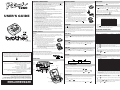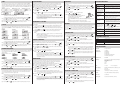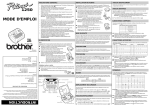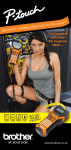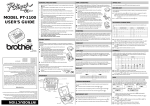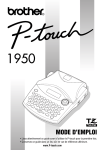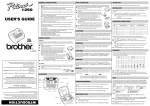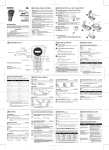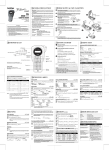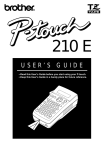Download Brother 1260 All in One Printer User Manual
Transcript
1260 GENERAL PRECAUTIONS TAPE CASSETTES SPACE KEY • • • • A TZ tape cassette is supplied with this unit. The Brother TZ tapes used with this machine are available in a variety of colours and three tape widths (6 mm, 9 mm and 12 mm). 1 Press in on the rough area at the top end of the machine and fold open the back cover. 2 If a tape cassette is already installed, remove it by pulling it straight up. 3 If the ink ribbon in the other tape cassette is loose, use your finger to wind the toothed wheel in the direction of the arrow on the cassette until there is no slack in the ribbon. Also, make sure that the end of the tape feeds under the tape guides. Note: If you are using a new tape cassette provided with a stopper, be sure to remove the stopper. 4 Insert the tape cassette firmly into the compartment, making sure that the entire back of the cassette contacts the bottom of the compartment. Note: When inserting a tape cassette, make sure that the inner ribbon does not catch on the corner of the metal guide. 5 Securely close the back cover, making sure that it clicks into place. As on a word processor, press • • • • • • USER’S GUIDE • • • • • • • • • 6 Feed the tape by holding down and pressing then push in the tape cutter lever to cut the tape. STARTING POWER SUPPLY Batteries CODE KEY Since this machine is compact and portable, it can be used anywhere by installing six AAA alkaline batteries (LR03). When changing the batteries, always replace all six at the same time. 1 Press in on the rough area at the top end of the machine and fold open the back cover. 2 If batteries are already installed, remove the tape cassette (if one is installed) by pulling it straight out, and then remove the batteries. 3 Insert the batteries into the battery compartment with the positive end of the bottom three batteries pointing toward the top end of the machine, and the positive end of the top three batteries pointing in the opposite direction. Note: When replacing the batteries, insert the new ones within three minutes of removing the old ones, otherwise all text shown in the display and any text files stored in the memory will be lost (unless the machine is plugged into an outlet with the AC adapter). 4 Securely close the back cover, making sure that it snaps into place. Optional AC adapter (Included in PT-1260VP) Press ● when you wish to select a setting, or end the first line of text and start the second. To add a second line, press once. The return mark ( ) appears in the text to indicate the end of the first line and the beginning of the second. Note: Two lines of text can only be entered if 9- or 12-mm-wide tape is installed. ● once. To select an item from a list, press COMPOSITE CHARACTERS You can add composite characters, which consist of a letter and a diacritical mark ( `, ´, ¨, ˆ, and ˜). Diacritical mark Letters which can be combined ` 1 2 3 AEIOUaeiou ´ AEIOUaeiou ¨ AEIOUaeiouy ˆ AEIOUaeiou ˜ ANOano Hold down and press the key of the diacritical mark that you want to enter. Press if you want the accented character to be an uppercase letter. Press the key of the letter that you wish to combine with the diacritical mark. The letter and diacritical mark are added to the text. ACCENTED CHARACTERS You can also choose from a list of other accented characters that can be added to your text. Letter By holding down and pressing a key with a function, character or accent written in blue above it, you can use the corresponding function or add the corresponding character to your text. CAPS KEY By pressing to enter Caps mode, you can add upper-case letters to your text by simply pressing the character keys. When this mode is on, the Caps indicator in the topleft corner of the display comes on. To exit Caps mode, press until the Caps indicator goes off. to add a blank space to your text. RETURN KEY once, and Press . If batteries have been installed or the machine has been plugged in using the optional AC adapter, the previous session’s information is displayed when the machine is turned on. This feature allows you to stop work on a label and turn off the machine, then return to it later without having to re-enter the text. The machine automatically turns off if no key is pressed within five minutes. The current session’s information is stored in the machine’s internal memory and displayed when the machine is later turned on again. • LW1133001 Printed in China Use only Brother TZ tapes with this machine. Do not use tapes that do not have the mark. Do not disassemble or modify the machine/AC adapter. Do not clean the machine with alcohol or other organic solvents. Only use a soft, dry cloth. Do not touch the print head mechanism. Use a soft wipe (e.g. a cotton swab) or the optional print head cleaning cassette (TZ-CL3) when cleaning the print head. To avoid injuries, do not touch the cutter's edge. To prevent damage or breakage, do not press on the LCD display. Do not put any foreign objects into or heavy objects on the machine. Do not leave any rubber or vinyl on the machine for an extended period of time, otherwise the machine may be stained. Do not get the machine/AC adapter/power plug wet, such as by handling them with wet hands or spilling beverages on to them. Do not expose the machine/AC adapter to extremely high temperatures or high humidity. Never leave them on the dashboard or in the back of your car, near heaters or other hot appliances. Keep them out of both direct sunlight and rain. Avoid using the machine in extremely dusty places. Depending on the environmental conditions and the applied settings, some characters or symbols may be difficult to read. Do not pull on the tape being fed from the P-touch labeler, otherwise the tape cassette or P-touch labeler may be damaged. Do not attempt to cut the tape while printing or feeding since this will damage the tape. Do not try to print labels using an empty tape cassette set in the P-touch labeler. Doing so will damage the print head. Remove the batteries and disconnect the AC adapter if you do not intend to use the machine for an extended period of time. (Note: When power is disconnected for more than three minutes, all text, format settings and any text files stored in the memory will be cleared.) Do not use old and new batteries together or mix alkaline batteries with other type batteries, or set the positive and negative end in the wrong position. Otherwise, the batteries may leak or be damaged. Do not use metallic articles, such as tweezers or metallic pen, when changing the batteries. Always use the specified voltage and the suggested AC adapter (MODEL-G1) for this machine to prevent any damage or failure. To prevent fire or electric shock, make sure that the plug of the AC adapter is fully inserted into the power outlet. Do not use an outlet that is loose. Accented character A Ä Á À  C Ç E Ë É È I Ï Í Ì N Ñ O Ö Ó Ò Ô U Ü Ú Ù Û Ã Letter Å Accented character a ä c ç Ê e Î i n ñ o u y ÿ Õ Æ Ø Œ á à â ë é è ê ï í ì î ö ó ò ô ü ú ù û ã å æ õ ø œ 1 Press 2 Note: To quit the following procedure at any time without making any changes, press Press . The message “A-Y?” appears in the display. if you want the accented character to be an uppercase letter. . 3 By pressing to enter Num mode, you can add numbers to your text by simply pressing the corresponding keys. When this mode is on, the Num indicator in the bottomleft corner of the display comes on. To exit Num mode, press until the Num indicator goes off. Turn the (Function) dial until the cursor is positioned under the desired accented character. OR Press the key for the letter in the accented character that you wish to add, and then press 4 Press the DISPLAY SYMBOLS This machine’s LCD shows one row of 8 characters; however, the text that you enter can be up to 55 characters in length. The 8-character display is like a window which moves across the text. In addition to the letters, symbols, and numerals on and above the keys, there are 75 symbols available with the Symbol function. These symbols are divided into 10 groups, corresponding to the letters A to J. NUM KEY and until the cursor is positioned under the desired accented character. dial (or ) to add the selected character to your text. The AC adapter allows you to use this machine wherever an electrical outlet is available. 1 2 Insert the plug on the adapter cord into the adapter socket on the bottom end of the machine. Insert the plug into the nearest standard electrical outlet. This equipment is marked with the above recycling symbol. It means that at the end of the life of the equipment you must dispose of it separately at an appropriate collection point and not place it in the normal domestic unsorted waste stream. This will benefit the environment for all. Note: Marking is in compliance with EU Directive 2002/96/EC and EN50419. OVERVIEW Group 1234567890123456789012345678901234567890123456789012345 Delete key Return key CURSOR MOVEMENT Function dial Back cover Num key On/off key ● To move the cursor one character at a time, press ● To move the cursor to the beginning of the text, hold down ● To move the cursor to the end of the text, hold down or & = \ [ ] · ? ¿ ¡ # § C : ; ” D ª º D E ← → ↑ ↓ $ F ij ° % ★ ß µ £ DM Fr I and press . . Note: • The use of certain symbols may be governed by local, national or European regulation. Therefore, check that any symbol printed conforms to these regulations before it is used. • To quit the following procedure at any time without making any changes, press . 1 Turn the dial until SYMBOL is displayed, and then press the message “A-J?” appears in the display. This key can be used to remove characters from your text, clear all of the text or cancel functions. 2 Turn the dial until the cursor is positioned under the desired symbol. OR Press the key for the letter of the group containing the symbol that you wish to add, To delete the character to the left of the cursor or to cancel a function (instead of pressing Tape exit slot > DELETE KEY ● Tape cassette < × J We BROTHER INDUSTRIES, LTD. 15-1, Naeshiro-cho, Mizuho-ku, Nagoya 487-8561, Japan declare that the Labelling System PT-1260 conforms with the following normative documents: Safety: EN60950-1:2001 (AC adapter) EMC: EN55022:1998/A1: 2000/A2: 2003 Class B EN55024:1998/A1: 2001/A2: 2003 EN61000-3-2: 2000 EN61000-3-3: 1995/A1: 2001 and follows the provisions of the Electromagnetic Compatibility Directive 89/336/ EEC (as amended by 91/263/EEC and 92/31/EEC). Issued by: BROTHER INDUSTRIES, LTD. Declaration of Conformity Print head Batteries B ÷ H . and press ± G You can view and edit different parts of the text by moving the cursor backward and forward. Caps key + ✏ Tape cutter lever Display Symbols A ● ), press . To clear all of the text that is currently entered, hold down and then press and press . 3 Press the dial (or and dial (or ). The until the cursor is positioned under the desired symbol. ) to add the symbol to the text. With your P-touch 1260, you can create labels for any application. Select from the many frames, character sizes and styles available to design beautiful custom labels. In addition, the variety of tape cartridges available allows you to print labels with different widths and exciting colours. Read this manual carefully before starting and keep the manual in a handy place for future reference. INTRODUCTION SIZE TAPE MARGIN FLAGGING The characters in the text can be set to one of five different sizes in addition to AUTO, which automatically adjusts the characters to the largest possible size according to the width of the installed tape. The currently selected size setting is shown by the indicators at the top of the display. In addition, all of the indicators light up when the AUTO setting is selected. SIZE1 (A: standard size) SIZE2 (A: double width) SIZE3 (A: double height) This function can be used to leave equal margins of 4 mm (#), 12 mm (##) or 24 mm (###) on both sides of the text. Using the tape margin setting, multiple formats can be printed, one after the other without feeding the tape, onto a single label. This function allows you to wrap labels around cable or wire with the ends stuck together to form a flag. Note: To quit the following procedure at any time without making any changes, press 1 2 SIZE4 (A: double width & double height) Note: • If there are two lines of text, they are printed with the SIZE1 setting applied, regardless of the selected size setting. • To quit the following procedure at any time without making any changes, press Turn the dial until SIZE is displayed, and then press the current size setting appears in the display. 2 Turn the 3 Press the dial (or press dial (or and dial (or . ) until the desired size setting is displayed. ● ITALIC I+BOLD (italic + bold) ● I+OUTL (italic + outline) I+SHADOW (italic + shadow) VERTICAL Note: • If there are two lines of text, they are printed in the NORMAL style, regardless of the selected style setting. • To quit the following procedure at any time without making any changes, press Turn the dial until STYLE is displayed, and then press the current style setting appears in the display. Turn the Press the dial (or press dial (or and dial (or . ). The ) until the desired style setting is displayed. ) to apply the selected style setting to the text. VINE Turn the dial until UNDL/FRM is displayed, and then press the The current underline/frame setting appears in the display. dial (or press and dial (or . ). ) until the desired underline/frame setting is displayed. 3 Press the dial (or ) to apply the selected underline/frame setting to the text. MIRROR PRINTING This function prints your label so that the text can be read from the adhesive side of the tape. If mirror-printed labels are attached to glass or some other transparent material, they can be read correctly from the opposite side. Note: • With this function, the text must be printed on transparent tape. • To quit the following procedure at any time without making any changes, press 1 Turn the dial until MIRROR is displayed, and then press the current mirror printing setting appears in the display. 2 Turn the dial (or press and dial (or . ). The ) until the desired mirror printing setting is displayed. 3 Press the dial (or 3 Press the ) to apply the selected tape margin setting to the text. To print the label, press . The message “PRINT” is displayed while the label is being printed, and the label comes out of the tape exit slot at the top end of the machine. To feed out 25 mm of tape (for example, after printing using the tape margin setting), hold down and press once. The message “FEED” is displayed while the tape is fed out. To cut off the label, push in the tape cutter lever in the top-right corner of the machine. Note: • In order to prevent damage to the tape, do not try to cut it while the message “PRINT” or “FEED” is displayed. • After printing with the # or ## tape margin setting, push in the tape cutter lever to cut off the label, and then use scissors to cut along the printed dots (:) and centre the text within the label. Note: To quit the following procedure at any time without making any changes, press 1 3 Turn the dial until REPEAT is displayed, and then press the message “1-9?” appears in the display. Turn the dial (or press and dial (or ) to apply the selected mirror printing setting to the text. ). ) until the number “2” appears on the right of ) to print the labels. You can use the memory to store your most frequently used text. The text file remains in the memory, even after all characters are removed from the display by holding down and pressing . Later, the text can easily be reused by recalling it from the memory. The machine’s memory can store up to 300 characters, which can be divided into as many as nine text files. The maximum capacity for a single text file is 55 characters. STORING TEXT Note: To quit the following procedure at any time without making any changes, press 1 Turn the dial until MEMORY is displayed, and then press the 2 Turn the dial (or press dial (or Turn the and 4 ) until the number of labels that you want to dial (or press ). ) until STORE is displayed, and then press and ) until the file number where you want to Press the dial (or ) to store the text. The text previously shown in the display reappears. Note: • If the file number you selected already contains text, the message “ERROR” appears. Press the dial (or ), and then select a different file number. • If nine text files are already stored, the message “ERROR” appears. Press the Press the dial (or ), and then delete one of the stored text files before trying to store the current text. • If 300 characters are already stored, the message “FULL” appears. Press the or ) to print the labels. • After printing with the tape margin setting, hold down and press once to feed the tape before pushing in the tape cutter lever to cut it. • After printing with the #, ## or ### tape margin setting, push in the tape cutter lever to cut off the tape, and then use scissors to cut along the printed dots (:) and separate the labels. Note: To quit the following procedure at any time without making any changes, press 1 Position the cursor below the number that you wish to increase. 2 Turn the dial until NUMBER is displayed, and then press the message “1-9?” appears in the display. 3 Turn the dial (or press and ) until the last number that you want to print appears on the right side of the display. OR Press the key (1-9) corresponding to the last number that you want to print. Note: The last number that will be printed must be larger than the number selected in the text, otherwise the message “ERROR” will appear when you try to print. Press the dial (or or dial (or 1 Turn the dial until MEMORY is displayed, and then press the 2 Turn the dial (or press 3 Note: • After printing with the tape margin setting, hold down and press once to feed the tape before pushing in the tape cutter lever to cut it. • After printing with the #, ## or ### tape margin setting, push in the tape cutter lever to cut off the tape, and then use scissors to cut along the printed dots (:) and separate the labels. The machine does not print, or the printed characters are not formed properly. • Check that the tape cassette has been inserted correctly. • If the tape cassette is empty, replace it. • Check the tape compartment cover is properly closed. All settings and the memory have cleared on its own. • The batteries may be weak. Replace them. • When power is disconnected for more than three minutes, all text & formats in the display and any text files stored in the memory will be lost. A blank horizontal line appears through the printed label. • There may be some dust on the print head. Remove the tape cassette and use a dry cotton swab to gently wipe the print head with an up-and-down motion. • The print head can be cleaned more easily if the optional print head cleaning cassette (TZ-CL3) is used. The machine has "locked up" (i.e., nothing happens when a key is pressed, even though the machine is on.) • Turn off the machine, and then while holding down dial (or Turn the 4 Press the and dial (or press and • Check that the end of the tape feeds under the tape guides. • The cutter lever is used while printing. Do not touch the cutter lever during printing. Striped tape appears • The tape casette is empty. Replace it. ERROR MESSAGE LIST ERROR An error occurred. BATTERY The batteries are weak. Replace them with new ones. B ATT E RY The installed batteries are about to run out. FULL The maximum number of characters (55 characters) have already been entered or the memory is full. SPECIFICATIONS Keyboard: 41 keys and 1 dial Print speed: 10 mm/sec. Character size: Standard size Double width Double height Double width & double height 4× width & double height Character font: HELSINKI ). Print tape: Pressure-sensitive adhesive-based (TZ tape only) 8 meters long Three widths available: 12 mm 9 mm 6 mm LCD: 7 × 5 dots Power supply: Six AAA size alkaline batteries (LR03) or optional AC adapter (7V, 1.2A) Auto-power off Dimensions: 154 mm (W) × 129 mm (D) × 64 mm (H) Weight: 400 g (without batteries and tape cassette) Buffer size: 55 characters Memory size: 300 characters maximum, 9 text files ) until the text file that you want to recall is dial (or ) to clear the display and recall the selected text. 1 Turn the dial until MEMORY is displayed, and then press the 2 Turn the dial (or press Turn the and dial (or press . ) until DELETE is displayed, and then press ). The message “1-9?” appears in the display. dial (or press and Press the dial (or ) until the text file that you want to delete is ) to delete the selected text file. 1 line × 8 characters ). displayed. OR Press the key (1-9) corresponding to the file number of the text that you want to delete. 4 . • Note: The text and formats in the display and the stored texts are erased. The tape does not feed properly or the tape gets stuck inside the machine. ) until RECALL is displayed, and then press Note: To quit the following procedure at any time without making any changes, press 3 to turn the machine back on. and • The batteries may be weak. Replace them. • Check that the batteries are correctly inserted. ). The message “1-9?” appears in the display. dial (or press dial (or , press The power turns off when you try to print. DELETING A TEXT FILE the and Finally, release . displayed. OR Press the key (1-9) corresponding to the file number of the text that you want to recall. ). The ) to print the labels. • Refer to "TAPE MARGIN" in this User’s Guide and select [#] (4mm) to have smaller margins for your label. RECALLING TEXT the . When the label is printed out, there is too much margin (space) on both sides of the text. dial (or ), and then delete one of the stored text files before trying to store the current text. Note: To quit the following procedure at any time without making any changes, press This function can be used to print many copies of the same text while increasing a selected number by 1 after each label is printed, for example, when printing labels containing a serial number (for example, 0123, 0124, and 0125). Solution • Check that the batteries are correctly inserted. • If the batteries are weak, replace them. • Check that the AC adapter is correctly connected. ). The message “1-9?” appears in the display. dial (or press print appears on the right side of the display. OR Press the key (1-9) corresponding to the number of labels that you want to print. dial (or Problem The display stays blank after you have turned on the machine. . store the text is displayed. OR Press the key (1-9) corresponding to the file number where you want to store the text. Note: 4 or dial (or press MEMORY . ). The dial (or and . Note: You can adjust the diameter of the flag. • To make the flag diameter shorter: Refer to “TAPE MARGIN” in this User’s Guide and select [#] or [##] to have smaller margins. • To make the flag diameter longer: Refer to “TAPE MARGIN” in this User’s Guide and select [###] to have bigger margins. OR Add even space before and after of the character string. The larger the space becomes, the longer the flag diameter is made. 3 NUMBERING • To quit the following procedure at any time without making any changes, press Turn the dial (or This function allows you to print up to nine copies of the same label. UNDL (underline) Note: • The underline or frame is not printed if the VERTICAL style setting is used. 2 Press the Note: REPEAT PRINTING 2 This option allows you to emphasize or decorate your entire text by framing or underlining it. If any setting other than OFF is selected, the ABC / ABC indicator at the bottom of the display lights up. OFF (no underline or frame) ROUND BANNER 1 Turn the dial (or press the display. OR Press “2” on the pad. the UNDERLINE/FRAME WOODEN 2 ) until the desired tape margin setting is After you have entered the text and chosen the desired format settings, you are ready to print the label. SHADOW Turn the dial until REPEAT is displayed, and then press the The message “1-9” appears in the display. PRINTING & CUTTING ● 2 and 1 ) to apply the selected size setting to the text. You can also use one of nine different print styles for the characters in your label. If a setting other than NORMAL is selected, the Style indicator at the bottom of the display lights up. NORMAL OUTLINE BOLD 3 dial (or press . ). The • After printing with the tape margin setting (-), hold down and press once to feed the tape before pushing in the tape cutter lever to cut it, otherwise some of the printed characters may be cut off. • After printing with the # or ## tape margin setting, push in the tape cutter lever to cut off the label, and then use scissors to cut along the printed dots (:) and centre the text within the label. ). The STYLE 1 Turn the dial (or Note: To quit the following procedure at any time without making any changes, press displayed. SIZE5 (A: 4× width & double height) 3 1 Turn the dial until TAPE is displayed, and then press the current tape margin setting appears in the display. TROUBLESHOOTING