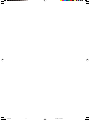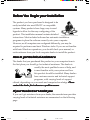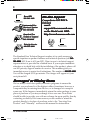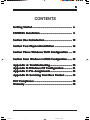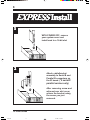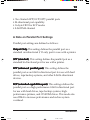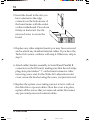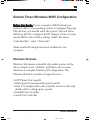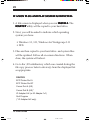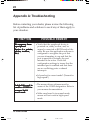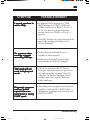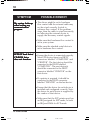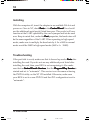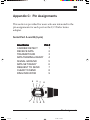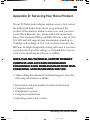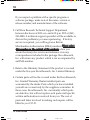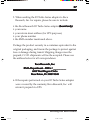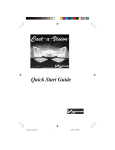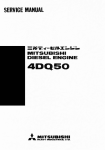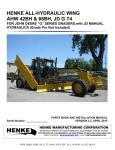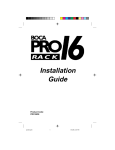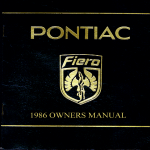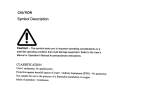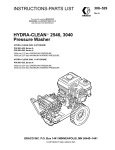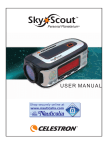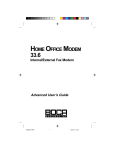Download Boca Research 2x2 Network Card User Manual
Transcript
I/O Adapter lay! P d an g u l P Turbo Series Turbo 2x2 2 High-Speed Serial Ports and 2 Parallel Ports Turbo 1x1 1 High-Speed Serial Port and 1 Parallel Port 9361.p65 1 2/11/99, 11:02 AM 2 IO Turbo Series 9361.p65 2 2/11/99, 11:02 AM 3 Bef or e You Beg in y our Installa tion Befor ore Begin your Installation The product you have purchased is designed to be easily installed into most IBM PC or compatible systems. Many products have large, easy-to-read legends to allow for the easy configuring of the product. This installation manual contains detailed instructions. Most included software has automatic installation programs to place the software correctly onto your computer. However, as all computers are configured differently, you may be required to perform some basic Windows tasks. If you are not familiar with basic Windows operations, you should check your manual, or seek assistance from you local computer dealer to install the product. Ho w to get Technical Assistance How The dealer that you purchased this product or your computer from is the first place you should go for technical assistance. The dealer is usually the most qualified source of help, and is most familiar with your system and how this product should be installed. Many dealers have customer service and technical support programs, with varying levels of support offered, depending on your needs and computer knowledge. Please contact the dealer first whenever a pr oblem occurs. problem If y our Dealer Can’ your Can’tt Assist y you ou If you can’t get assistance from your dealer, the manufacturer provides varying levels of technical assistance as summarized on the following page. 9361.p65 3 2/11/99, 11:02 AM 4 Boca BBS 561-241-1601 1 4 7 8 2 5 3 6 9 Automated Fax Retrieval System 561-995-9456 Standard Fr ee Free Technical Support 561-241-8088 On-Line Suppor t! Support! CompuServe : GO BOCA Internet: email: [email protected] on the W orld-wide WEB: World-wide http://www .bocaresearch.com http://www.bocaresearch.com Priority Service 900-555-4900 The Standard Free Technical Support number is for quick answers to specific inquiries on product features and technical questions (call 561241-8088 241-8088; M-F, 8 am to 6:30 pm EST). Direct access to technical support representatives is provided on a limited basis. If you require immediate attention or in-depth help with the installation of the product, please call our 900-priority support number for service. This number gives you immediate access to senior-level technicians. The number is 900-555-4900 900-555-4900. You will be charged $2.00 per minute. The charges will appear on your next phone bill. Damaged or Missing Items We use many world-class quality assurance programs to ensure the product you purchased is of the highest caliber. Sometimes, however, a component may be missing from the box, or is damaged or corrupt in some way. If this happens, immediately return the entire package to your place of purchase so you may exchange it for a new one. Your dealer should be able to provide you with an exchange far more quickly than by contacting us directly. If for some reason you are unable to return the product directly to its place of purchase, refer to the “Servicing Your Product” and “Warranty” sections in this manual for instructions. IO Turbo Series 9361.p65 4 2/11/99, 11:02 AM 5 CONTENTS Getting Started ............................................................ 6 EXPRESS Installation ................................................ 8 Section One: Introduction ......................................... 12 Section Two: Physical Installation .......................... 15 Section Three: Windows 98/95 Configuration ..... 19 Section Four: Windows 3.x/DOS Configuration ........ 25 Appendix A: Troubleshooting ................................. 28 Appendix B: Windows NT Configuration ............ 31 Appendix C: Pin Assignments ................................. 33 Appendix D: Servicing Your Boca Product ........... 35 FCC Compliance ......................................................... 38 Warranty ....................................................................... 39 9361.p65 5 2/11/99, 11:02 AM 6 Getting Started Congratulations on the purchase of your Plug-and-Play compatible IO Turbo Series from Boca, a leader in high-tech computer enhancement products. The streamlined EXPRESS Install provided on pages 8-11 is intended for more knowledgeable and experienced users. Package Contents Your package contents will vary based on the I/O board model you have purchased. If any items are missing or appear damaged, contact your dealer for assistance. Make sure you have received the following items as shown following. Turbo 2x2: 2 SERIAL/2 PARALLEL PORTS 12345 12345 12345 12345 12345 12345 12345 12345 12345 12345 12345 12345 12345 12345 12345 12345 12345 12345 12345 12345 12345 12345 12345 12345 12345 12345 12345 12345 12345 12345 CABLE/BRACKET ASSEMBLY DRIVER DISKETTE IO Turbo Series 9361.p65 6 2/11/99, 11:02 AM 7 DRIVER DISKETTE Turbo 1x1 (1 SERIAL/1 PARALLEL PORT) IMPOR TANT IMPORT ANT:: Before starting note the following: • Take a few minutes now and read this manual before installing your IO Turbo Series adapter. Doing so may prevent difficulties later. Our customer support experience has shown that many costly and timeconsuming calls to our technical support staff can be avoided with closer attention to the information provided here. • Because of differences in Plug and Play systems, and the resources available in your computer, you may find it necessary to change the resources assigned to the Boca I/O adapter . Your computer has 16 IRQs available, IRQ 0 through IRQ 15. Each of the high speed serial ports on the Boca I/O adapter requires an IRQ and the parallel ports will also each need one if you need to support bi-directional mode. If you have other devices installed in your computer, you may need to manually redistribute the resources among the devices. See suggestions for changing the resources assigned to your new I/O adapter on page 23. • Windows 98/95 Users: Check your system’s IRQs and their assigned devices. Do this by double-clicking on “Computer” at the top of the Device Manager list, then select the Properties button. This will display IRQs and their assigned devices. Make a note of how many IRQs are missing. This is the number of new ports your system can support. If the adapter has more ports than available IRQs, you will have to disable these excess ports as suggested on p. 23. EXPRESS Install 9361.p65 7 2/11/99, 11:02 AM 8 EXPRESS Install 1 WITH POWER OFF, remove your system cover and install card in a 16-bit slot. è 2 Attach cable/bracket assembly to Serial B and Parallel B connectors on the IO board. (*2 serial/2 parallel version only) è After removing screw and adjacent rear slot cover, secure the bracket using the screw you just removed. IO Turbo Series 9361.p65 8 2/11/99, 11:02 AM 9 EXPRESS Install 3a Connect peripheral devices. Those depicted here are suggested samples. When done, close your system cover and power your computer on. Turbo 2x2 2 SERIAL/2 PARALLEL PORTS * Serial mouse 1234 1234 1234 1234 1234 1234 1234 1234 1234 1234 1234 1234 1234 1234 1234 1234 1234 1234 1234 1234 1234 1234 1234 1234 1234 1234 1234 1234 1234 Scanner with parallel interface Modem Printer * Suggested peripheral devices. EXPRESS Install 9361.p65 9 2/11/99, 11:02 AM 10 EXPRESS Install 3b Connect peripheral devices. Those depicted here are suggested samples. When done, close your system cover and power your computer on. Turbo 1x1 1 SERIAL/1 PARALLEL PORT Modem Printer * Suggested peripheral devices. IO Turbo Series 9361.p65 10 2/11/99, 11:02 AM * 11 EXPRESS Install 4 The IO adapter will be recognized at power-up. You will need to perform some basic Windows install tasks. See Section Three for details if you require more information. If you are installing the adapter on Windows NT, refer to Appendix B. • For additional details on physical installation, see Section T wo. Two. • For assistance, if you encounter dif ficulties, see difficulties, Appendix A. EXPRESS Install 9361.p65 11 2/11/99, 11:02 AM 12 Section One: Introduction You have purchased the IO Turbo Series by Boca for the IBM and compatible family of personal computers. Compatible with ISA systems, the IO Turbo Series comes in two varieties: • Turbo 2x2 2x2: two 9-pin male serial port connectors and two 25-pin female parallel port connectors • Turbo 1x1 1x1: one 9-pin male serial port connector and one 25-pin female parallel port connector. The board features a convenient compact size and requires a 16-bit slot. Drivers for configuration and high performance settings are included on diskette (Windows 98, 95, DOS only). The ISA-bus Plug-and-Play interface features: •TI Plug-and-Play Controller TL16PNP200 • IRQ 3, 4, 5, 6, 7, 9, 10, 11, 12, 14, 15 • DMA channel 0, 1, 3, 5, 6 The IO Turbo Series also features high-speed buffer 16C650 UART technology. Its 32-byte FIFO buffers can send and receive data with throughput speeds up to a maximum of 460Kbps to increase data throughput between the host PC and its serial devices. Modem control signals are also provided. Its parallel port interface comes with: IO Turbo Series 9361.p65 12 2/11/99, 11:02 AM 13 • Two Startech SPP/ECP/EPP/parallel ports • Bi-directional port capability • 16-byte FIFO for ECP modes • 8-bit DMA channel A Note on Parallel Port Settings Parallel port settings are defined as follows: Output Only Only.. This setting defines the parallel port as a standard uni-directional I/O only port for use with a printer. SPP (standard) (standard). This setting defines the parallel port as a standard bi-directional port for use with a printer. EPP (enhanced parallel port) port). This setting defines the parallel port as an 8-bit bi-directional port for use with hard drives, tape backup systems, and other 8-bit bi-directional devices. ECP (extended capabilities port) port). This settings defines the parallel port as a high-performance 8-bit bi-directional port for use with hard drives, tape backup systems, highperformance printers, and CD-ROM drives. This mode also uses DMA to increase performance and reduce system overhead. Introduction 9361.p65 13 2/11/99, 11:02 AM 14 EPP Mode allows up to eight devices to be daisy-chain connected. See figure below. 1234567890123456 1234567890123456 1234567890123456 1234567890123456 1234567890123456 EXTERNAL HARD OR ZIP DRIVE SCANNER CD-ROM DRIVE PRINTER Up to 8 devices may be daisy-chained in a series (only 4 devices shown) IO Turbo Series 9361.p65 14 2/11/99, 11:02 AM 15 Section Two: Physical Installation The IO Turbo Series adapter is simple and quick to install— even for the novice computer user. Take a few moments to read over the directions before you begin. 1. Remove your system cover, remembering to power down your system first. You may find it necessary to remove other adapter boards or detach cables. If so, make note of where everything goes. Now, select an empty 16-bit expansion slot. Choose either depending on convenience. Remove the screw and the metal plate that covers the external access to the slot you have selected. Before inserting the card, check the jumper marked J12 J12. Its default setting is software select select. or Software select HighSpeed Normal For W indows NT systems Windows systems, the J12 jumper must be set to either Normal or High-speed. Note that if you set the adapter to high-speed mode, make sure Communication Port Settings (bits per second) are set to one-fourth of the actual speed desired (e.g., 9600bps will yield 38400bps). Note: a serial mouse will not work on the serial ports when the board is set to high-speed mode. For additional information on Windows NT installation, refer to Appendix B in this manual. Physical Installation 9361.p65 15 2/11/99, 11:02 AM 16 2. Insert the board in the slot you have selected so the edge connector on the bottom rear of the board mates with the socket on the motherboard. Press down firmly on the board. Use the removed screw to secure the board. 3. Replace any other adapter boards you may have removed and re-attach any detached internal cables. If you have the Turbo 2x2 version, continue with step 4. Otherwise, skip to step 5. 4. Attach cable/bracket assembly to Serial B and Parallel B connectors on the IO board, making sure that the red stripe plugs into pin number “1” on the board connector. After removing screw and, for the Turbo 2x2, adjacent rear slot cover, secure the bracket using the screw you just removed. 5. Replace the system cover taking care not to let it catch on the disk drive or power cables. Once the cover is in place, replace all the screws that you removed earlier. Reconnect any previously removed external cables. IO Turbo Series 9361.p65 16 2/11/99, 11:02 AM 17 è 6. Attach the cable(s) for the device(s) you will be using to the appropriate connector and tighten them down with screws attached to the end of the cable(s). The illustration below suggests several possible configurations (e.g., mouse, scanner, modem, and printer). Physical installation is complete. Turbo 2x2 Suggested Configuration Serial mouse 1234 1234 1234 1234 1234 1234 1234 1234 1234 1234 1234 1234 1234 1234 1234 1234 1234 1234 1234 1234 1234 1234 1234 1234 1234 1234 1234 1234 1234 Scanner with parallel interface Modem Printer Physical Installation 9361.p65 17 2/11/99, 11:02 AM 18 Turbo 1x1 Suggested Configuration Modem Printer The IO board will be recognized at power-up. You will need to perform some basic Windows 95 install tasks. See Section Three for details. IO Turbo Series 9361.p65 18 2/11/99, 11:02 AM 19 Section Three: Windows 98/95 Configuration Before Y ou Begin: If your computer’s BIOS includes an You option to allow your operating system to configure Plug and Play devices, you should select this option. This will Allow Windows 98/95 to configure the IO Adapter. (Note: on some Award BIOS’s, this will be a setting called “Resources Controlled By:”; select “Automatic”. Make sure the IO adapter has been installed in your computer. Windows 98 Users Windows 98 presents a checklist of possible sources for the driver. Simply check “diskette” and follow all-on-screen directions to complete Windows 98 configuration. The Wizard will detect a number of logical devices: • ECP Printer Port A and B • High-Speed Communications port A and B • Boca I/O Adapter (this is the controller device for the card; double-click to change ports, speed) • Parallel Port Controller • Serial Port Controller Driver Installation 9361.p65 19 2/11/99, 11:02 AM 20 Windows 95 Users Depending on the version of Windows 95 you have, devices are detected and installed in slightly different ways. When the adapter is physically installed, start Windows 95 as you indows 95 may normally would. NOTE: Some versions of W Windows prompt you for the path of your drivers. T ype in your Type diskette drive path (e.g., A:\) You will be prompted with either “The Update Device Driver Wizard” or “The New Hardware Found Dialog Box”. Continue as appropriate. The Update Device Driver Wizard • In this case, simply insert the driver diskette, click Next Next, then Finish Finish. The Wizard will automatically locate the correct drivers and install them. If it does not, it will ask for the location of the driver. • Depending on the card you are installing, the Wizard will detect a number of logical devices: • ECP Printer Port A and B • High-Speed Communications port A and B • Boca I/O Adapter (this is the controller device for the card; double-click to change ports, speed) • Parallel Port Controller • Serial Port Controller • Continue as instructed to complete Windows 95 configuration and see page 22. IO Turbo Series 9361.p65 20 2/11/99, 11:02 AM 21 The New Hardware Found Dialog Box • New Hardware Found dialog box. Here, you are asked what driver files are associated with the new hardware. Do the following: 1. From the choices given, select Driver from disk provided by hardware manufacturer manufacturer. 2. Windows 95 then displays the Install from Disk dialog box. Here, you are asked for the location of the driver files. 3. Insert the diskette and type the path for the location of the drivers (usually A:\). If ‘A:’ is not the correct drive letter, substitute the correct letter. 4. New Hardware Found is displayed repeatedly for each logical device. Depending on the card you are installing, these can include: • ECP Printer Port A and B • High-Speed Communications port A and B • Boca I/O Adapter (this is the controller device for the card; double-click to change ports, speed) • Parallel Port Controller • Serial Port Controller 5. Continue as instructed to complete Windows 95 configuration and see page 22. Driver Installation 9361.p65 21 2/11/99, 11:02 AM 22 All Versions of Windows 95 1. You will have to restart Windows 95 for the changes to take effect. Click Yes es. 2. Go to the Control Panel, System, Device Manager Manager. 3. “Boca I/O Adapter” will appear under Multi-function adapter adapter. 4. The following devices will appear under Ports (COM and LPT) LPT): • ECP Printer Port A • ECP Printer Port B • Communications Port A (HS) • Communications Port B (HS) Depending on the card you have purchased, some devices may not be listed. IO Turbo Series 9361.p65 22 2/11/99, 11:02 AM 23 You may notice an exclamation point next to a listed device. You may have exhausted available IRQs in your system. Possible solutions are listed below. • If an exclamation point is displayed next to an ECP Printer Port, or if you wish to change resources: 1. Go to Device Manager, select the Port you want to configure, then choose Properties. Under the Resources Tab, uncheck “Use Automatic Settings” Settings”. Then, select from the drop-down “Setting Based On:” list. The Basic Configurations with DMA listed will support a port in ECP mode. The last configuration in the list will configure the port without an IRQ. Selecting this choice will free up an IRQ for use with another device, but the parallel port will operate in SPP mode only. ECP and EPP modes are not supported in this configuration. 2. Click on a listed COM Port device. Go to Properties and “Disable in This Hardware Profile” under the General tab. When you return to Device Manager, a red X is displayed next to the device you just disabled. Driver Installation 9361.p65 23 2/11/99, 11:02 AM 24 • If an exclamation point is displayed next to a Communications Port, or if you wish to change resources: 1. Change resources for existing devices. 2. Click on a listed COM Port device. Go to Properties and “Disable in This Hardware Profile” under the General tab. When you return to Device Manager, a red X is displayed next to the device you just disabled. 3. Free up an IRQ. Check with the hardware manufacturer of the device you want to remove. NOTE: If you make any changes in Device Manager, shut down your system when done, power off, then power back on your computer. IO Turbo Series 9361.p65 24 2/11/99, 11:02 AM 25 Section Four: Windows 3.x/DOS Configuration 1. Power up your system as you normally would. If your system boots into Windows, exit to DOS. 2. Insert the driver diskette. Go to the A:\ prompt, type INST ALL and press ENTER. INSTALL IF A PLUG AND PLA Y SYSTEM IS DETECTED PLAY DETECTED, continue below (for non Plug and play, continue with page 26). 1. A screen is displayed informing you that your Plug and Play system has detected the new I/O Turbo Series board. 2. You may use your own Plug and Play configuration utility, or select “Install the Locate Utility” to determine how your system configured the I/O Turbo Series board. 3. You will be asked to indicate which operating system you have: • Windows 3.1, 3.11, Windows for Workgroups 3.11 • DOS Follow all on-screen directions. Files are then copied to your hard drive. If you are running Windows, you are asked if you want to update your WIN.INI file. Select Yes. You have the option of re-installing and selecting IOSETUP to change settings which were assigned to the new device. This will require a working knowledge of COM/LPT port and IRQ settings and how these resources are assigned in your system. Driver Installation 9361.p65 25 2/11/99, 11:02 AM 26 IF A NON PLUG AND PLA Y SYSTEM IS DETECTED: PLAY ALL 1. A title screen is displayed when you run INST INSTALL ALL. The IOSETUP utility will be copied to your hard drive. 2. Next, you will be asked to indicate which operating system you have: • Windows 3.1, 3.11, Windows for Workgroups 3.11 • DOS 3. Files are then copied to your hard drive and system files will be updated. Follow all on-screen directions. When done, the system will reboot. 4. Go to the \IO subdirectory which was created during the file copy process. Select a device(s) from the displayed list as appropriate. DEVICES ECP Printer Port A ECP Printer Port B* Comm Port A (HS) Comm Port B (HS)* IO Adapter 2x2 (or IO Adapter 1x1) Quit Program (* IO Adapter 2x2 only) IO Turbo Series 9361.p65 26 2/11/99, 11:02 AM 27 5. Select a device and press ENTER. Resources for the device are then displayed: Address IRQ DMA 6. Change displayed settings to standard addresses such as: Printer Ports: 378, 278 Com Ports: 3F8, 2F8, 3E8, 2E8 IO Adapter: 100, 110, 120, 130 You may select “Custom” to enter other valid settings. 7. If you choose an address currently in use, IOSETUP will tell you. Choose another valid setting. 8. You may press ESC to return to a previous menu. When done, select “Quit Program” Program”. If any changes are made you will have to reboot your system. Driver Installation 9361.p65 27 2/11/99, 11:02 AM 28 Appendix A: Troubleshooting Before contacting your dealer, please review the following list of problems and solutions to see if any of them apply to your situation. SYMPTOM No response from a peripheral device. (i.e. printer printer,, plotter plotter,, modem, etc.) POSSIBLE REMEDY • Verify that the peripheral device is powered on, ready, on-line, and/or securely connected at BOTH ends of the cable. Be sure the application software is configured to recognize the port that you are attempting to use and that the port in question is actually the port intended to be active. Check the configuration settings to insure that the intended port is enabled and that there are no conflicting ports or shared interrupts. • Is board set to correct mode? (Normal or high-speed?) I added this card to enable a COM2 for a mouse but it won’ won’tt work. • The mouse driver software must be aware of the COM2 designation. Refer to your mouse documentation. • Make sure board is in normal mode; mouse will not work in high-speed mode. IO Turbo Series 9361.p65 28 2/11/99, 11:02 AM 29 SYMPTOM POSSIBLE REMEDY I am not sure how to set the IRQs. • In general, IRQ4 belongs to COM1. IRQ3 belongs to COM2. COM3 and COM4 can be set to IRQ5-7, 10-12, or 11-15. It is best to put an interruptdriven device on COM1 or 2 (e.g., a mouse). • The IRQ settings in your software must match the settings in Windows 95 Device Manager. No response when working at speeds exceeding 1115Kbps. 15Kbps. • Verify that the external device is capable of those speeds. The board will not work in high-speed mode. • Check the Windows 98/95 Device Manager and make sure the port is set for high-speed by clicking “Boca IO Adapter” in Device Manager. These settings must not conflict with any other hardware. Diagnostic programs such as Checkit report failures on serial ports or wrong UAR T speed. UART • The diagnostics program used must be capable of testing 650 UARTS. Most diagnostics programs can test only 450 and 550 UARTs. • Make sure the board is set to highspeed mode with the J12 jumper. Troubleshooting 9361.p65 29 2/11/99, 11:02 AM 30 SYMPTOM My system locks up when exiting my communication program. POSSIBLE REMEDY • The driver might be set to hardware flow control and the external cable may not be wired correctly. Switch to software flow control. If the problem stops, then the cable is wired incorrectly, not allowing the external device to supply the necessary control signals. • Make sure that hardware flow control is set in your system. • Make sure the attached serial device is set to hardware flow control. EPP/ECP hard drive/ CD-ROM drive does not function. • Ensure the device is connected properly. Most EPP devices have two DB-25 connectors labelled “COMPUTER” and “PRINTER”. The first device should be connected to the DB-25 labelled “COMPUTER”. The next device(s) should be connected to the DB-25 connector labelled “PRINTER” on the first device. • If a printer is required, it should be connected to the DB-25 connector labelled “PRINTER” on the last device. • Ensure that the driver for each device is installed and configured correctly. Note: the driver for each device is supplied by the vendor of that device. • Make sure that the ECP printer port has an IRQ assigned for EPP mode, or both an IRQ and DMA for ECP mode. IO Turbo Series 9361.p65 30 2/11/99, 11:02 AM 31 Appendix B: Windows NT Configuration NOTE BEFORE INST ALLING INSTALLING ALLING: In NT, you must have a Plug and Play (PNP) BIOS for the adapter to be recognized and configured. These instructions assume this requirement has been met and that no optional PNP utilities are being used by Windows NT. Technical Notes These instructions are for either PNP I/O card. The Turbo 2x2 is the same as the 1x1 unless you attach the second serial or parallel port. Your BIOS should not recognize any ports unless they are physically attached to the card. The J12 jumper must be set before installing card. This jumper has three settings. selectable. This requires that the ports UART be 1. Software selectable determined by a multi-function adapter. 2. Normal operation operation. This sets the serial ports statically, to 550 UART. 3. High speed operation operation. This sets the serial ports statically, to 650 UART. You can not use the first option in NT. So, if using the 2x2, both serial ports will be the same UART. Many devices will not function properly on a high speed port, such as a mouse, and/or require additional drivers. Make sure that any devices attached to these ports are supported by the jumper selected mode. Windows NT Notes Before installing, check what ports are already installed in NT. Go to Start> Settings> Control Panel> Ports Ports. Any COM ports will be listed here with the exception of devices that are initialized at boot. Windows NT Configuration 9361.p65 31 2/11/99, 11:02 AM 32 Installing With the computer off, insert the adapter in an available ISA slot and power on. Once in NT, check Ports in the Control Panel Panel. You should see the additional serial port(s) listed here now. This port(s) will now function at the UART specified by the card’s jumper and can be used now. Keep in mind that, under the Port properties, the baud rates will be the same regardless of the UART. When operating in high speed mode, make sure to multiply the baud rate by 4. So a 9600 in normal mode would be 38400 in high speed mode (9600 x 4 = 38400). Troubleshooting If the port fails to work, make sure that it showed up under Ports after installing the card. If you do not see any additional ports listed after installing the card, then your BIOS is not recognizing it. Also make sure that in Control Panel> Services Services, that the Plug and Play Service is started and set to “automatic”. This service is not the same as having the PNPISA utility on the NT CD installed. Otherwise, make sure your BIOS is set to a non-PNP OS and that PCI configuration is set to “automatic”. IO Turbo Series 9361.p65 32 2/11/99, 11:02 AM 33 Appendix C: Pin Assignments This section is provided for users who are interested in the pin assignments for each port on the I/O Turbo Series adapter. Serial Port A and B (9-pin) Line Name Pin # CARRIER DETECT 1 RECEIVE DATA 2 TRANSMIT DATA 3 DATA TERMINAL READY 4 SIGNAL GROUND 5 DATA SET READY 6 REQUEST TO SEND 7 CLEAR TO SEND 8 RING INDICATOR 9 9 1 2 8 7 6 4 5 3 Pin Assignments 9361.p65 33 2/11/99, 11:02 AM 34 Parallel Port A and B (25-pin) Line Name -STROBE DATA BIT 0 DATABIT 1 DATA BIT 2 DATA BIT 3 DATA BIT 4 DATA BIT 5 DATA BIT 6 DATA BIT 7 -ACKnowledge BUSY Print End (out of paper) SeLeCT -AUTOFeeD -ERROR -INITialize printer -SeLeCT INput GROUND Pin # 1 2 3 4 5 6 7 8 9 10 11 12 13 14 15 16 17 18-25 1 2 3 4 5 6 7 8 9 10 11 12 13 14 15 16 17 18 19 20 21 22 23 24 25 IO Turbo Series 9361.p65 34 2/11/99, 11:02 AM 35 Appendix D: Servicing Your Boca Product If your IO Turbo Series adapter requires service, first contact the authorized dealer from whom you purchased the product. If the dealer is unable to assist you, and you must contact Boca Research, Inc., please follow the instructions below. Our electronic BBS is available 24 hours a day at (561) 241-1601 and will support data transmission speeds up to 33.6Kbps with settings of N, 8, 1. If you have a modem, the BBS may be helpful (especially during off hours) if you have a question about product settings or compatibility, or if you wish to download driver software or utilities. NOTE: CALLING TECHNICAL SUPPOR T WITHOUT SUPPORT COMPLETE AND ACCURA TE INFORMA TION ACCURATE INFORMATION CONCERNING YOUR PROBLEM MA Y BE BOTH TIMEMAY CONSUMING AND FRUSTRA TING FOR YOU. FRUSTRATING 1. When calling Boca Research Technical Support, have the following information available: • Board name and part number (located on the board) • Computer model • Peripherals in system • Computer manufacturer • Operating system and version Servicing Your Boca Product 9361.p65 35 2/11/99, 11:02 AM 36 If you suspect a problem with a specific program or software package, make note of the name, version or release number, and manufacturer of the software. 2. Call Boca Research Technical Support Department between the hours of 8:00 a.m. and 6:30 p.m. EST at (561) 241-8088. A technical support specialist will be available to discuss the problem(s) you are experiencing. If factory service is required, you will be given a Return Merchandise Authorization (RMA) number. Please place this number on the outside of the package when you return the item(s) for service and reference it on any correspondence included in the package. Boca Research, Inc. will return any product which is not accompanied by an RMA number. 3. Refer to the Warranty Statement if the product is covered under the five-year Boca Research, Inc. Limited Warranty. 4. Certain parts will not be covered under the Boca Research, Inc. Limited Warranty. Dealer installed parts are warranted by the dealer. Parts which you have installed yourself are covered only by the suppliers warranties. In these cases, Boca Research, Inc. can identify which parts are defective, but will not replace such parts until specific written authorization is received from you. The cost of parts and labor involved in making such repairs will be billed to you C.O.D. IO Turbo Series 9361.p65 36 2/11/99, 11:02 AM 37 5. When sending the IO Turbo Series adapter to Boca Research, Inc. for repairs, please be sure to include: • the Boca Research IO Turbo Series adapter (board only) • your name • your return street address (for UPS purposes) • your phone number • the RMA number mentioned above. Package the product securely in a container equivalent to the original packaging, and insure the package to protect against loss or damage during transit. Shipping charges must be prepaid; C.O.D. shipments will not be accepted. Please use the address below for all correspondence: Boca Research, Inc. RMA Department - RMA # ___________ 6500 W est Rogers Circle West Boca Raton, FL 33487-2841 6. If the repairs performed on your IO Turbo Series adapter were covered by the warranty, Boca Research, Inc. will return it prepaid via UPS. Servicing Your Boca Product 9361.p65 37 2/11/99, 11:02 AM FCC Compliance This equipment has been tested and found to comply with the limits for a Class B digital device, pursuant to Part 15 of the FCC Rules. These limits are designed to provide reasonable protection against harmful interference in a residential installation. This equipment generates, uses, and can radiate radio frequency energy and, if not installed and used in accordance with the instructions, may cause harmful interference to radio or television reception. However, there is no guarantee that interference will not occur in a particular installation. If this equipment does cause harmful interference to radio or television reception, which can be determined by turning the equipment off and on, the user is encouraged to try to correct the interference by one or more of the following measures: • Reorient or relocate the receiving antenna. • Increase the separation between the equipment and the receiver. • Connect the equipment into an outlet on a circuit different from that to which the receiver is connected. • Consult the dealer or an experienced radio/TV technician for help.” CHANGES OR MODIFICA TIONS TO THIS EQUIPMENT NOT MODIFICATIONS EXPRESSL Y APPROVED BY THE MANUF ACTURER COULD EXPRESSLY MANUFACTURER VOID YOUR AUTHORITY TO OPERA TE THE EQUIPMENT OPERATE EQUIPMENT.. ©1997,1998,1999. Boca Research, Inc. All rights reserved No reproduction of this document, in any form, is allowed without permission from Boca Research, Inc. Boca Research, Inc. is not liable for any damages resulting from technical or editorial errors or omissions contained in this document. The information in this manual is subject to change without notice. Revisions to the product(s) described in this manual may occur at any time without notice. Trademarks. All Boca Research products are trademarks of Boca Research, Inc. All other references to computer systems, software, and peripherals use trademarks owned by their respective manufacturers. Publication Date: February February,, 1999 Printed in the U.S.A. 9361.P65 9361.p65 38 2/11/99, 11:02 AM Limited W arranty Warranty Boca Research, Inc. (BRI) warrants to the original buyer of this BRI product that the hardware is free of defects in materials and workmanship for a period of five (5) years from the date of purchase from BRI or an authorized dealer (“the Warranty Period”). Should the product fail to be in working order at any time during the five-year period, BRI, will at its option, repair or replace this product as described below, provided that in BRI’s sole determination the part or product has not been abused, misused, repaired, or modified. All products will be serviced and returned via ground at no charge to customers. All returns for limited warranty service require a Return Merchandise Authorization (RMA). All customers are required to demonstrate proof of purchase when requesting an RMA. The period of warranty commences on the date of purchase. A dated copy of the sales slip must be included with the returned merchandise. Products which require Limited Warranty service during the warranty period should be delivered to BRI at the address in the Appendix (Servicing Your Boca Product) with proof of purchase, copy of canceled check (if any), and the Return Merchandise Authorization (RMA) number provided by BRI Technical Support. Refer to the Appendix in this manual. Replacement parts or complete products will be furnished on an exchange basis only. Replaced parts and/or products become the property of BRI. If the returned product is sent by mail, the purchaser agrees to prepay shipping charges, insure the product or assume the risk of loss or damage which may occur in transit, and to use a shipping container equivalent to the original packaging. BRI does not make any warranties in respect to the product, either expressed or implied, including no implied warranties of merchantability or fitness for a particular purpose, except as expressly provided in this agreement. If any labor, repair, or parts replacement is required because of accident, negligence, misuse, theft, vandalism, fire, water or other peril; or because of conditions outside of specifications, including, but not limited to, electrical power, temperature, humidity or dust; or by moving, repair relocation, or alteration not performed by BRI, or by any other cause other than normal use, the warranty and maintenance obligations provided herein shall not apply. BRI SHALL NOT BE LIABLE FOR ANY SPECIAL, INCIDENT AL, OR CONSEQUENTIAL INCIDENTAL, DAMAGES OR FOR LOSS, DAMAGE, OR EXPENSE DIRECTL Y OR INDIRECTL Y ARISING DIRECTLY INDIRECTLY FROM CUSTOMER’S USE OF OR INABILITY TO USE THE EQUIPMENT EITHER SEP ARA TEL Y SEPARA ARATEL TELY OR IN COMBINA TION WITH OTHER EQUIPMENT Y OR LOSS OR COMBINATION EQUIPMENT,, OR FOR PERSONAL INJUR INJURY TY DESTRUCTION OF OTHER PROPER PROPERTY TY,, OR FROM ANY OTHER CAUSE. Boca's products are manufactured from new and serviceable used parts tested to Boca Research's quality assurance standards. If the product proves to be defective, Boca Research will bear the costs of labor and materials for hardware replacement or repair during the above specified warranty period. Boca Research or its Authorized Service Providers shall have the option to replace any defective part(s) with new part(s) or or,, at the option of Boca Research, with serviceable used parts that are equivalent to new parts in performance. Boca Research shall also have the option to replace any defective product(s) with functionally equivalent product(s) This warranty shall not be applicable to the extent that any provision of this warranty is prohibited by any Federal, state, or municipal law which cannot be preempted. This warranty gives you specific legal rights, and you may also have other rights which vary from state to state. 9361.p65 39 2/11/99, 11:02 AM Part No. 9361-02 9361.p65 40 2/11/99, 11:02 AM