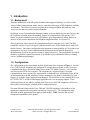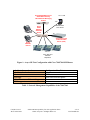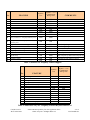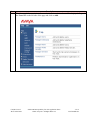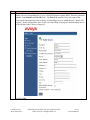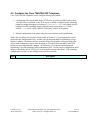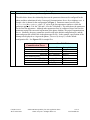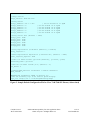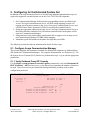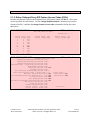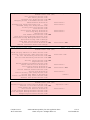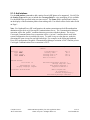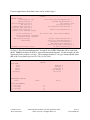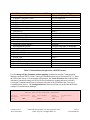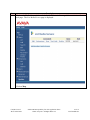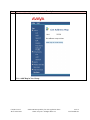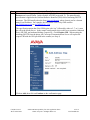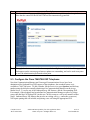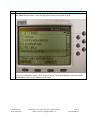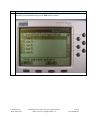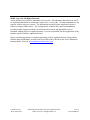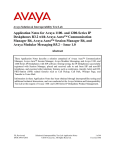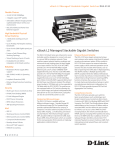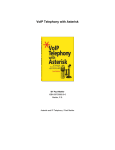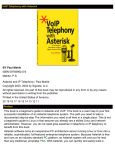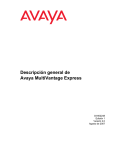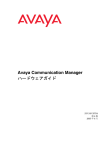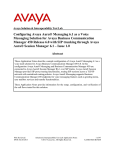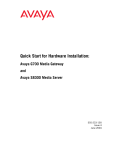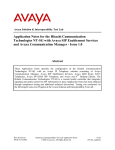Download Avaya 7940 IP Phone User Manual
Transcript
Avaya Solution & Interoperability Test Lab Configuring SIP IP Telephony Using Avaya Converged Communications Server, Avaya Communication Manager, and Cisco 7940/7960 SIP Telephones – Issue 1.0 Abstract These Application Notes describe the configuration steps required to connect Cisco 7940/7960 SIP telephones to a SIP infrastructure consisting of the Avaya Converged Communications Server and Avaya S8300 Media Server with G700 Media Gateway. Also described is how Avaya Outboard Proxy SIP station features can be made available to Cisco telephones in addition to the standard features supported in the telephone. The configuration steps described are also applicable to other Linux-based Avaya Media Servers and Media Gateways running Avaya Communication Manager. FAS; Reviewed: WCH 10/22/2004 Solution & Interoperability Test Lab Application Notes ©2004 Avaya Inc. All Rights Reserved. 1 of 35 Cisco7960SIP.doc 1. Introduction 1.1. Background With the introduction of the SIP protocol standard that supports telephony as well as a wide range of other communication modes, there is a much broader range of SIP telephones available to customers. This allows customers to replace their existing telephony infrastructure with Avaya servers and re-use their existing telephones. In addition, Avaya Communication Manager running on Avaya Media Servers and Gateways has the capability to extend advanced telephony features to Outboard Proxy SIP stations. This feature set can be extended to non-Avaya SIP phones, providing enhanced calling features in advance of SIP protocol definitions and telephone implementations. See Section 3.1. These Application Notes describe the configuration steps for using the Cisco 7940/7960 SIP telephones with the Avaya Converged Communications Server, S8300 Media Server, and G700 Media Gateway. Only those configuration steps pertinent to interoperability of Cisco and Avaya equipment are covered. General administration information can be found in the product documentation as well as the specific references listed in Section 8. The configuration described should be applicable to other Linux-based Avaya Media Servers and Media Gateways running Avaya Communication Manager. 1.2. Configuration The configuration used as an example in these Application Notes is shown in Figure 1. Several Cisco 7940/7960 SIP telephones are configured in a single subnet with the Avaya Converged Communications Server and S8300 Media Server with G700 Media Gateway. A PC provides web browser and TFTP server support. The telephones are registered to the Converged Communications Server and are also administered as Outboard Proxy SIP Stations in the S8300, so that in addition to the SIP telephony features supported by the phones, Outboard Proxy SIP features are available from Communication Manager. The media server also contains the Avaya IA770 INTUITY™ AUDIX® Messaging Application for voice messaging support. These Application Notes do not address configuration of the Avaya 4602 SIP telephones, which were successfully tested using the standard product configuration steps. The main difference between the Cisco 7940 and 7960 SIP telephones is the number of line appearances supported by each phone (two and six, respectively). The configuration steps described in these Application Notes apply to both models. Table 1 profiles the network management capabilities of the phones. FAS; Reviewed: WCH 10/22/2004 Solution & Interoperability Test Lab Application Notes ©2004 Avaya Inc. All Rights Reserved. 2 of 35 Cisco7960SIP.doc Avaya S8300 Media Server G700 Media Gateway IA770 INTUITY Messaging System 10.1.1.0/24 .103 .10 Avaya P333T Modular Stackable Switch Web Browser TFTP Server .5 .50 Avaya Converged Communication Server (CCS) Avaya 4602 SIP Phones .170-172 Cisco 7940 and 7960 SIP Telephones Figure 1: Avaya SIP Test Configuration with Cisco 7940/7960 SIP Phones Administration mechanisms Administration levels File transfer server Error logs 802.3af Power over Ethernet Support SNMP support Configuration files, Telnet Administrator TFTP Stored and viewed at phone No None Table 1: Network Management Capabilities of the 7940/7960 FAS; Reviewed: WCH 10/22/2004 Solution & Interoperability Test Lab Application Notes ©2004 Avaya Inc. All Rights Reserved. 3 of 35 Cisco7960SIP.doc 2. Equipment and Software Validated The following equipment and software were used in the configuration shown in Table 2. Be sure to use the software version combination shown when following these Application Notes. Equipment Avaya Converged Communication Server Avaya P333T Modular Stackable Switch Avaya S8300 Media Server with G700 Media Gateway Avaya IA770 INTUITY®AUDIX™ Messaging System Cisco 7940/7960 SIP Telephones Software 2.0 3.12.1 Communication Manager 2.0.1 N1.2-5.2 POS3-06-3 Table 2: Equipment and Software Versions Used 3. Supported Calling Features 3.1. The SIPPING-19 In addition to basic calling capabilities, the Internet Engineering Task Force (IETF) has defined a supplementary set of calling features, often referred to as the SIPPING-19 [2]. This provides a useful framework to describe product capabilities and compare calling features supported by various equipment vendors. Table 3 gives a summary of calling features supported on the Cisco 7940/7960 SIP telephones within the Avaya SIP infrastructure. Some features require only the Converged Communications Server and Cisco telephones, while others additionally require Avaya Communication Manager and the Outboard Proxy SIP feature set. Avaya Outboard Proxy SIP provides advanced calling features beyond the SIPPING-19 that can be extended to the telephone. These features are summarized in Table 4. Since the Cisco 7940/7960 SIP telephones are compatible with Outboard Proxy SIP, these features can be made available to the user. Details on their operation and administration can be found in Reference [4]. Section 4 of these Application Notes describes the steps for configuring the Cisco telephone and Avaya Converged Communications Server to support the basic feature set (those indicated by a “yes” in the Phone + Converged Communications Server column of Table 3). To take advantage of the extended feature set, including additional SIPPING-19 features (indicated in the Telephone + Converged Communications Server + Communication Manager/Outboard Proxy SIP column) and others listed in Table 4, the Cisco telephones must be configured for Outboard Proxy SIP support. The additional configuration steps required for this are described in Section 5. FAS; Reviewed: WCH 10/22/2004 Solution & Interoperability Test Lab Application Notes ©2004 Avaya Inc. All Rights Reserved. 4 of 35 Cisco7960SIP.doc No. FEATURE Telephone + CCS Telephone + CCS + Communication M anager/OPS COMMENTS 1 2 3 4 5 6 7 8 9 Call Hold Consultation Hold Music On Hold Unattended Transfer Attended Transfer Transfer - IM Call Forward Unconditional Call Forward Busy Call Forward No Answer YES YES NO YES YES NO YES NO NO YES YES NO YES YES NO YES YES YES 10 3-way conference - 3rd party added by user YES YES NO NO NO NO NO NO NO YES YES NO YES YES OPS + bridged appearance OPS + bridged appearance Available in OPS (future release) OPS OPS 12 13 14 15 16 3-way conference - 3rd party calls and is joined by user Single Line Extension (forking) Find-me Incoming Call Screening Outgoing Call Screening Call Park 17 Call Pick-up NO YES OPS call pick-up & directed call pick-up 18 19 Automatic Redial Click to Dial NO NO NO NO Available in OPS (future release) 11 OPS + Class of Restriction OPS call park/answer back Table 3: SIPPING-19 Telephony Feature Support No. 1 2 3 4 5 6 7 8 9 10 11 12 13 14 15 Telephone + CCS Telephone + CCS + Communication Manager/OPS NO NO NO NO NO NO NO NO NO NO NO NO NO NO NO YES YES YES YES YES YES YES YES YES YES YES YES YES YES YES FEATURE Active Appearance Select Conference on Answer Calling Number Block Calling Number Unblock Drop Last Added Party Held Appearance Select Idle Appearance Select Last Number Dialed Malicious Call Trace Malicious Call Trace Cancel Priority Call Send All Calls Send All Calls Cancel Transfer On Hang-Up Transfer to Voice Mail Table 4: Outboard Proxy SIP Telephony Features Beyond SIPPING-19 FAS; Reviewed: WCH 10/22/2004 Solution & Interoperability Test Lab Application Notes ©2004 Avaya Inc. All Rights Reserved. 5 of 35 Cisco7960SIP.doc 3.2. Message Waiting Indicator (MWI) With the Outboard Proxy SIP extended feature set, a SIP telephone that supports IETF RFC 3265 and MWI Draft 4 (Subscribe/Notify method) will illuminate/extinguish its MWI lamp when voice messages are left/read for that extension. Since the Cisco 7940/7960 SIP phones support only the unsolicited Notify method for MWI, this feature is not currently supported in Communication Manager. 4. Configuring for the Basic Feature Set 4.1. Administer Users on the Avaya Converged Communications Server The following steps describe configuration of the Avaya Converged Communications Server to for use with Cisco 7940/7960 SIP telephones. Other standard administration functions are covered in Reference [1]. Steps Description 1. The Avaya Converged Communications Server is configured using a web browser. Set the URL of the browser to the IP address of the Converged Communications Server, and log in as admin using the appropriate administrator password. FAS; Reviewed: WCH 10/22/2004 Solution & Interoperability Test Lab Application Notes ©2004 Avaya Inc. All Rights Reserved. 6 of 35 Cisco7960SIP.doc Steps Description 2. The Converged Communications Server administration web interface will be displayed. Expand the Users link on the left side of the page and click on Add. FAS; Reviewed: WCH 10/22/2004 Solution & Interoperability Test Lab Application Notes ©2004 Avaya Inc. All Rights Reserved. 7 of 35 Cisco7960SIP.doc Steps Description 3. The Add User page will be displayed. Fill in the required fields (indicated by *). In the screen below, the user corresponding to a Cisco 7960 SIP telephone is being added. Enter the extension number in the Handle and User ID fields. The Host field should be set to the name of the Converged Communications Server Home or Home/Edge server to which the user’s phone will register. In this configuration, there is only one Home/Edge Converged Communications Server, so the default value is shown (“impress”). Click on Add. FAS; Reviewed: WCH 10/22/2004 Solution & Interoperability Test Lab Application Notes ©2004 Avaya Inc. All Rights Reserved. 8 of 35 Cisco7960SIP.doc Steps Description 4. The confirmation page will be displayed. Click Continue. 5. Repeat Steps 2-4 for each user to be supported. To apply the administration in the above steps, click on Update on the left side of the page. This link appears on the current page whenever updates are outstanding, and can be used at any time to save the administration performed to that point. FAS; Reviewed: WCH 10/22/2004 Solution & Interoperability Test Lab Application Notes ©2004 Avaya Inc. All Rights Reserved. 9 of 35 Cisco7960SIP.doc 4.2. Configure the Cisco 7940/7960 SIP Telephone Cisco 7940/7960 SIP telephones can be configured using two methods: 1. Configuration files downloaded from a TFTP server specified via DHCP at boot time. Two such files are installed on the TFTP server: a default configuration file containing parameter settings that apply to all phones (SIPDefault.cnf), and a phone-specific configuration file containing settings applicable only to that phone (SIP<MACaddress>.cnf, where <MAC-address> is the MAC address of the phone). 2. Manual configuration of the phone using its screen interface and keypad buttons. With a few exceptions (one of which will be noted in Section 5.3.2), most parameters can be specified in the configuration file(s), and this is the preferred method for maintaining a large number of phones. Parameters that are manually changed at the phone will revert back to the values in the configuration file(s) when the phone is re-booted, unless the DHCP and TFTP parameters have been manually changed. See Reference [3] for details on installing and maintaining Cisco SIP telephones using configuration files. For the sample configuration, the IP address of the phone and its TFTP server were manually entered at the phone. The remaining configuration was done via the configuration files where possible. Steps FAS; Reviewed: WCH 10/22/2004 Description Solution & Interoperability Test Lab Application Notes ©2004 Avaya Inc. All Rights Reserved. 10 of 35 Cisco7960SIP.doc Steps Description 1. Edit the default and phone-specific configuration file(s). The table below shows the relationship between the parameters that must be configured for the phone and those administered in the Converged Communications Server for a telephony user. A sample value is shown for the configuration in Figure 1. Parameter names have the form ObjectNameXParamName, where “X” refers to the line appearance number to which the parameter applies (1-2 for the 7940 and 1-6 for the 7960 phone). The table shows the parameters for the first line appearance. Although other parameters may be configured, those listed are the minimum required for successful registration of the phone with the Converged Communications Server. Normally, the proxy parameters would reside in the default configuration file, and the name and password would reside in the phone-specific file. In the example, specification of the bitmap to be displayed as a logo on the phone (“Powered by Avaya”) is in the default configuration file. See Figures 2-3 for sample files. Avaya Converged Communications Server Cisco 7940/7960 Parameter Name Example Value User Administration FAS; Reviewed: WCH 10/22/2004 User ID line1_name Password line1_password 23071 hello123 Proxy Administration Proxy IP address proxy1_address Proxy Port proxy1_port Proxy_register 10.1.1.50 5060 1 Solution & Interoperability Test Lab Application Notes ©2004 Avaya Inc. All Rights Reserved. 11 of 35 Cisco7960SIP.doc Steps Description 2. Reboot the phone. If TFTP support has been properly configured, the phone will download the default and specific configuration files, and register with the Avaya Converged Communications Server. Registration can be verified by the absence of an “X” near the phone icon for the line appearance, as shown below. Registered Unregistered For basic feature set operation, the dial plan can be specified using: 1. Address maps in the Avaya Converged Communications Server (see Section 5.2.1, and Reference [1]). They control how Avaya Converged Communications Server routes a call, based on the number dialed. 2. Dial plan file (dialplan.xml) downloaded to the phone from the TFTP server (see Reference [3]). The phone uses this file to determine when enough digits have been pressed to complete dialing, so that the user need not press an additional key to “send” the call. The dial plan file can also be used to specify the local region dial tone to be played locally on the phone. If no dial tone configuration is specified, the default (US) dial tone is used. FAS; Reviewed: WCH 10/22/2004 Solution & Interoperability Test Lab Application Notes ©2004 Avaya Inc. All Rights Reserved. 12 of 35 Cisco7960SIP.doc # SIP Default Generic Configuration File # Image Version image_version: P0S3-06-3-00 # Proxy Server proxy1_address: proxy2_address: proxy3_address: proxy4_address: proxy5_address: proxy6_address: "10.1.1.50" "" "" "" "" "" ; ; ; ; ; Can Can Can Can Can ; Can be dotted be dotted IP or be dotted IP or be dotted IP or be dotted IP or be dotted IP or IP or FQDN FQDN FQDN FQDN FQDN FQDN # Proxy Server Port (default - 5060) proxy1_port: 5060 proxy2_port: 5060 proxy3_port: 5060 proxy4_port: 5060 proxy5_port: 5060 proxy6_port: 5060 # Proxy Registration (0-disable (default), 1-enable) proxy_register: 1 # Phone Registration Expiration [1-3932100 sec] (Default - 3600) timer_register_expires: 3600 # Codec for media stream (g711ulaw (default), g711alaw, g729a) preferred_codec: g711ulaw # TOS bits in media stream [0-5] (Default - 5) tos_media: 5 # Inband DTMF Settings (0-disable, 1-enable (default)) dtmf_inband: 1 ####### New Parameters added in Release 4.0 # URL for branding logo to be used on phone display logo_url: "http://10.1.1.103/AvayaPhoneLogo.bmp" Figure 2: Sample Default Configuration File for Cisco 7940/7960 SIP Phones (Abbreviated) FAS; Reviewed: WCH 10/22/2004 Solution & Interoperability Test Lab Application Notes ©2004 Avaya Inc. All Rights Reserved. 13 of 35 Cisco7960SIP.doc # SIP Configuration Generic File # Line 1 appearance line1_name: 23071 # Line 1 Registration Authentication line1_authname: "23071" # Line 1 Registration Password line1_password: "hello123" # Line 2 appearance line2_name: "" # Line 2 Registration Authentication line2_authname: "" # Line 2 Registration Password line2_password: "" ####### New Parameters added in Release 2.0 ####### # All user_parameters have been removed # Phone Label (Text desired to be displayed in upper right corner) phone_label: "Avaya CCS" ; Has no effect on SIP messaging # Line 1 Display Name (Display name to use for SIP messaging) line1_displayname: "Cisco 1" # Line 2 Display Name (Display name to use for SIP messaging) line2_displayname: "" ####### New Parameters added in Release 3.0 ###### # Phone Prompt (The prompt that will be displayed on console and telnet) phone_prompt: "SIP Phone" ; Limited to 15 characters (Default - SIP Phone) # Phone Password (Password to be used for console or telnet login) phone_password: "cisco" ; Limited to 31 characters (Default - cisco) # User classifcation used when Registering [ none(default), phone, ip ] user_info: none Figure 3: Sample Per-Phone Configuration File for Cisco 7940/7960 SIP Phones FAS; Reviewed: WCH 10/22/2004 Solution & Interoperability Test Lab Application Notes ©2004 Avaya Inc. All Rights Reserved. 14 of 35 Cisco7960SIP.doc 5. Configuring for the Extended Feature Set In addition to the steps outlined in Section 4, the following additional administration steps are required to support the extended feature set on the Cisco 7940/7960 SIP telephones: 1. On Communication Manager, define stations corresponding to those specified on the Avaya Converged Communications Server, off-PBX station mappings to route call requests involving those stations to the Avaya Converged Communications Server, and off-PBX Feature Name Extensions (FNEs) for invoking the extended features. 2. Define the appropriate address map in the Avaya Converged Communications Server so that FNEs and other Outboard Proxy SIP station extensions dialed at the phone will be routed to Communication Manager. 3. Add parameters to the default phone configuration file to support voice message access and Communication Manager off-PBX station mapping. 4. Administer speed dial buttons on the phone for frequently used FNEs. The following sections describe the administration details for these steps. 5.1. Configure Avaya Communication Manager This section highlights the important commands for defining SIP telephones as Outboard Proxy SIP stations on Communication Manager. For complete documentation, see Reference [4]. Use the System Access Terminal (SAT) interface to perform these steps. Log in with the appropriate permissions. 5.1.1. Verify Outboard Proxy SIP Capacity Use the display system-parameters customer-options command to verify that Maximum OffPBX Telephones – OPS has been set to a value that will accommodate the number of phones to be used. Avaya Services has provisioned this during installation according to the system configuration purchased. Display system-parameters customer-options OPTIONAL FEATURES G3 Version: V12 Location: 1 Platform: 7 1 of 10 RFA System ID (SID): 1 RFA Module ID (MID): 1 Maximum Ports: Maximum XMOBILE Stations: Maximum Off-PBX Telephones - EC500: Maximum Off-PBX Telephones - OPS: Maximum Off-PBX Telephones - SCCAN: FAS; Reviewed: WCH 10/22/2004 Page 100 0 5 20 10 USED 50 0 0 0 0 Solution & Interoperability Test Lab Application Notes ©2004 Avaya Inc. All Rights Reserved. 15 of 35 Cisco7960SIP.doc (NOTE: You must logoff & login to effect the permission changes.) 5.1.2. Define Outboard Proxy SIP Feature Access Codes (FACs) In order to define the FNEs for the Outboard Proxy SIP features listed in Table 3, a FAC must also be specified for each feature. Use the change dialplan analysis command to specify the format of the FAC, and then the change feature-access-codes command to define the codes themselves. change dialplan analysis Page 1 of 12 DIAL PLAN ANALYSIS TABLE Percent Full: Dialed String 1 2 3 4 5 6 7 8 9 * Total Length 3 5 5 5 5 3 5 1 1 2 Call Type dac ext ext ext ext fac ext fac fac fac Dialed String Total Call Length Type Dialed String change feature-access-codes Total Call Length Type Page 1 of FEATURE ACCESS CODE (FAC) Abbreviated Dialing List1 Access Code: Abbreviated Dialing List2 Access Code: Abbreviated Dialing List3 Access Code: Abbreviated Dial - Prgm Group List Access Code: Announcement Access Code: Answer Back Access Code: 612 Attendant Access Code: Auto Alternate Routing (AAR) Access Code: 8 Auto Route Selection (ARS) - Access Code 1: 9 Access Code 2: Automatic Callback Activation: 600 Deactivation: 601 Call Forwarding Activation Busy/DA: 602 All: 603 Deactivation: 604 Call Park Access Code: 605 Call Pickup Access Code: 606 CAS Remote Hold/Answer Hold-Unhold Access Code: 630 CDR Account Code Access Code: Change COR Access Code: Change Coverage Access Code: Contact Closure Open Code: Close Code: Contact Closure Pulse Code: FAS; Reviewed: WCH 10/22/2004 Solution & Interoperability Test Lab Application Notes ©2004 Avaya Inc. All Rights Reserved. 3 6 16 of 35 Cisco7960SIP.doc change feature-access-codes Page 2 of FEATURE ACCESS CODE (FAC) Data Origination Access Code: Data Privacy Access Code: Directed Call Pickup Access Code: 607 Emergency Access to Attendant Access Code: Enhanced EC500 Activation: Deactivation: Extended Call Fwd Activate Busy D/A All: Deactivation: Extended Group Call Pickup Access Code: Facility Test Calls Access Code: Flash Access Code: Group Control Restrict Activation: Deactivation: Hunt Group Busy Activation: Deactivation: ISDN Access Code: Last Number Dialed Access Code: 608 Leave Word Calling Message Retrieval Lock: Leave Word Calling Message Retrieval Unlock: Leave Word Calling Send A Message: Leave Word Calling Cancel A Message: Malicious Call Trace Activation: 620 Deactivation: 621 Meet-me Conference Access Code Change: change feature-access-codes Page 3 of 6 6 FEATURE ACCESS CODE (FAC) PASTE (Display PBX data on Phone) Access Personal Station Access (PSA) Associate Per Call CPN Blocking Code Access Per Call CPN Unblocking Code Access Code: Code: Code: 613 Code: 614 Priority Calling Access Code: 609 Program Access Code: Refresh Terminal Parameters Access Code: Remote Send All Calls Activation: Self Station Display Activation: Send All Calls Activation: 610 Station Firmware Download Access Code: Station Lock Activation: Station Security Code Change Access Code: Station User Admin of FBI Assign: Station User Button Ring Control Access Code: Terminal Dial-Up Test Access Code: Dissociate Code: Deactivation: Deactivation: 611 Deactivation: change feature-access-codes Remove: Page 4 of FEATURE ACCESS CODE (FAC) Terminal Translation Initialization Merge Code: Separation Code: Transfer to Voice Mail Access Code: 623 Trunk Answer Any Station Access Code: User Control Restrict Activation: Deactivation: Voice Coverage Message Retrieval Access Code: Voice Principal Message Retrieval Access Code: Whisper Page Activation Access Code: FAS; Reviewed: WCH 10/22/2004 Solution & Interoperability Test Lab Application Notes ©2004 Avaya Inc. All Rights Reserved. 6 17 of 35 Cisco7960SIP.doc 5.1.3. Define Feature Name Extensions (FNEs) Now the FNEs can be defined using the change off-pbx-telephone feature-name-extensions command. It is recommended that a uniform format for these extensions be used as shown (e.g., all beginning with 70xxx), so that the definition of the address map in the Avaya Converged Communications Server later (Section 5.2) will be as simple as possible. change off-pbx-telephone feature-name-extensions EXTENSIONS TO CALL WHICH ACTIVATE FEATURES BY NAME Active Appearance Select: Automatic Call-Back Cancel: Call Forward All: Call Forward Busy/No Answer: Call Forward Cancel: Call Park: Call Park Answer Back: Call Pick-Up: Conference on Answer: Calling Number Block: Calling Number Unblock: Directed Call Pick-Up: Drop Last Added Party: Exclusion (Toggle On/Off): Held Appearance Select: 70003 70004 70005 70006 70007 70008 70009 70010 70011 70012 70013 70014 70015 70016 70017 Page Idle Appearance Select: Last Number Dialed: Malicious Call Trace: Malicious Call Trace Cancel: Priority Call: Send All Calls: Send All Calls Cancel: Transfer On Hang-Up: Transfer to Voice Mail: 1 of 1 70018 70019 70020 70021 70000 70001 70002 70022 70023 5.1.4. Specify Class of Service (COS) Use the change class-of-service command to set the appropriate service permissions to support the off-PBX features (shown in bold). For the example, COS 1 was used. change cos Page 1 of 1 CLASS OF SERVICE Auto Callback Call Fwd-All Calls Data Privacy Priority Calling Console Permissions Off-hook Alert Client Room Restrict Call Fwd-Off Net Call Forwarding Busy/DA Personal Station Access (PSA) Extended Forwarding All Extended Forwarding B/DA Trk-to-Trk Transfer Override QSIG Call Offer Originations Contact Closure Activation FAS; Reviewed: WCH 10/22/2004 0 n n n n n n n y n n n n n n n 1 n y y y n n n y y n n n n n n 2 y n n n n n n y n n n n n n n 3 n y n n n n n y n n n n n n n 4 y y n n n n n y n n n n n n n 5 n n y n n n n y n n n n n n n 6 y n y n n n n y n n n n n n n 7 n y y n n n n y n n n n n n n 8 y y y n n n n y n n n n n n n 9 10 11 12 13 14 15 n y n y n y n n n y y n n y n n n n y y y y y y y y y y n n n n n n n n n n n n n n n n n n n n n y y y y y y y n n n n n n n n n n n n n n n n n n n n n n n n n n n n n n n n n n n n n n n n n n n n n n n n n Solution & Interoperability Test Lab Application Notes ©2004 Avaya Inc. All Rights Reserved. 18 of 35 Cisco7960SIP.doc 5.1.5. Add stations Use the add-station command to add a station for each SIP phone to be supported. Use 4620 for the Station Type and be sure to include the Coverage Path for voice messaging if it is available. Use the COS value specified in the previous section. The Name field is optional and is shown on the display of the destination phone when making calls. Use default values for the other fields on Page 1. Note: For Outboard Proxy SIP configuration, the station extension must be different than that administered for the Avaya Converged Communications Server. The Communication Manager extension will be the “public” extension that users associate with their phones. The Avaya Converged Communications Server extension will be a “private” extension that is used in the system configuration, but is not dialed by users. To make it easy to relate the two, make the extensions the same except for one high order digit. For example, in the following Outboard Proxy SIP configuration, the public Communication Manager extension is 24071 and the private Converged Communications Server extension is 23071. add station 24071 Page 1 of 4 STATION Extension: Type: Port: Name: 24071 4620 S00024 Cisco 1 Lock Messages? n Security Code: Coverage Path 1: 1 Coverage Path 2: Hunt-to Station: STATION OPTIONS Loss Group: 19 Speakerphone: 2-way Display Language: english Survivable GK Node Name: FAS; Reviewed: WCH 10/22/2004 BCC: TN: COR: COS: Personalized Ringing Pattern: Message Lamp Ext: Mute Button Enabled? Expansion Module? 0 1 1 1 1 24071 y n Media Complex Ext: IP SoftPhone? n IP Audio Hairpinning? y Interworking Message: PROGress Solution & Interoperability Test Lab Application Notes ©2004 Avaya Inc. All Rights Reserved. 19 of 35 Cisco7960SIP.doc For most applications, the default values can be used for Page 2. add station 24071 Page 2 of 4 STATION FEATURE OPTIONS LWC Reception: LWC Activation? LWC Log External Calls? CDR Privacy? Redirect Notification? Per Button Ring Control? Bridged Call Alerting? Active Station Ringing: spe y n n y n n single H.320 Conversion? n Service Link Mode: as-needed Multimedia Mode: enhanced MWI Served User Type: AUDIX Name: Auto Select Any Idle Appearance? Coverage Msg Retrieval? Auto Answer: Data Restriction? Idle Appearance Preference? n y none n n Restrict Last Appearance? y Per Station CPN - Send Calling Number? Display Client Redirection? n Select Last Used Appearance? n Coverage After Forwarding? s Multimedia Early Answer? n Direct IP-IP Audio Connections? y IP Audio Hairpinning? y Emergency Location Ext: 24071 On Page 3, fill in function button names, if required, for off-PBX FNEs that will be used at the phone. Table 5 correlates the FNE to required function button names. For the example, the Idle Appearance Select requires call-appr. The maximum number of call-appr buttons should match that of the Cisco phone type (two for 7940, six for 7960). add station 24071 Page 3 of 4 STATION SITE DATA Room: Jack: Cable: Floor: Building: ABBREVIATED DIALING List1: BUTTON ASSIGNMENTS 1: call-appr 2: call-appr 3: call-appr 4: FAS; Reviewed: WCH 10/22/2004 Headset? Speaker? Mounting: Cord Length: Set Color: List2: n n d 0 List3: 5: 6: 7: 8: Solution & Interoperability Test Lab Application Notes ©2004 Avaya Inc. All Rights Reserved. 20 of 35 Cisco7960SIP.doc Off-PBX Station Feature Name Extension (FNE) Active Appearance Select Automatic Call-Back Cancel Call Forward All Call Forward Busy/No Answer Call Forward Cancel Call Park Call Park Answer Back Call Pick-Up Conference on Answer Calling Number Block Calling Number Unblock Directed Call Pick-Up Drop Last Added Party Exclusion (Toggle On/Off) Held Appearance Select Idle Appearance Select Last Number Dialed Malicious Call Trace Malicious Call Trace Cancel Priority Call Send All Calls Send All Calls Cancel Transfer On Hang-Up Transfer to Voice Mail Station Button Required call-appr, brdg-appr, or abrdg-appr (not yet supported) (none) (none) (none) (none) (none) (none) no-hold-conf (none) (none) (none) drop exclusion call-appr, brdg-appr, or abrdg-appr (none) (none) (none) (none) (none) (none) (none) transfer (none) Table 5: Station Buttons Required for off-PBX Features Use the change off-pbx-telephone station-mapping command to map the Communication Manager extension (24071) to the Converged Communications Server extension (23071). Enter the field values shown. For the sample configuration, the Trunk Selection value indicates that Automatic Alternate Routing (AAR) will be used, and that the routing pattern to reach this Converged Communications Server extension will point to the SIP trunk to the Converged Communications Server. The Configuration Set value can reference a set that has the default settings in Communication Manager. change off-pbx-telephone station-mapping 24071 STATIONS WITH OFF-PBX TELEPHONE INTEGRATION Station Extension 24071 Application FAS; Reviewed: WCH 10/22/2004 OPS Dial Phone Number Prefix - 23071 - Trunk Selection aar Solution & Interoperability Test Lab Application Notes ©2004 Avaya Inc. All Rights Reserved. Page 1 of 2 Configuration Set 1 21 of 35 Cisco7960SIP.doc 5.2. Configure the Avaya Converged Communications Server 5.2.1. Adding an Address Map Address maps are used in the Converged Communications Server to specify how incoming SIP calls are to be routed, based on the dialed number. They are grouped by the SIP contact to which they will be routed. For host maps, specified in the Hosts link, the SIP contact must be specified completely. To configure support for the Outboard Proxy SIP features supported by Communication Manager on an Avaya Media Server, Media Server maps are defined using the Media Servers link. In this case, the contact information is automatically generated and dialed numbers matching the map specification cause the call to be routed to the associated Media Server. In this configuration, any number the user may dial, including the FNEs defined in Section 5.1, must be covered by the map specification, so that these calls (i.e. SIP INVITE messages) will be routed to the S8300/G700, where Communication Manager will route the call based on its dial plan. This means that the map specification(s) must agree with the dial plan administered in Communication Manager. Note: To route toll calls back through the Converged Communications Server and on to a SIP service provider, configure Communication Manager such that the number sent to Converged Communications Server on the SIP trunk is not identical to that dialed by the user. Otherwise the Converged Communications Server will route the call back to Communication Manager and a loop will result. For example, to dial outbound numbers, the user may have to dial “9” followed by the area code and number. A media server map in the Converged Communications Server would match on the initial 9 and route the call to Communication Manager. Communication Manager would in turn route the call back to the Converged Communications Server using a modified form of the number that would match a Converged Communications Server address map for outbound routing to the service provider. The following steps describe how to administer the Media Server Map. See Reference [1] for more information on the syntax used to specify address maps. FAS; Reviewed: WCH 10/22/2004 Solution & Interoperability Test Lab Application Notes ©2004 Avaya Inc. All Rights Reserved. 22 of 35 Cisco7960SIP.doc Steps Description 1. Click on the Media Servers link on the left side of the main Converged Communications Server web page. The List Media Servers page is displayed. Click on Map. FAS; Reviewed: WCH 10/22/2004 Solution & Interoperability Test Lab Application Notes ©2004 Avaya Inc. All Rights Reserved. 23 of 35 Cisco7960SIP.doc Steps Description 2. The List Address Map page is displayed. Select Add Map in New Group. FAS; Reviewed: WCH 10/22/2004 Solution & Interoperability Test Lab Application Notes ©2004 Avaya Inc. All Rights Reserved. 24 of 35 Cisco7960SIP.doc Steps Description 3. The Add Address Map page will be displayed. Specify a Name for the address map, and the Pattern match specification. In this example, all FNEs begin with 70. The pattern match specification is applied to the Uniform Resource Identifier (URI) field of incoming INVITE messages. The URI usually takes the form sip:user@domain, where domain can be a domain name or an IP address. For example, the URI for the Call Pickup FNE could be sip:[email protected] or sip:[email protected]. The specification means that if the URI begins with “sip:” followed by either a 2, 7, or 9, route the call to the Media Server. In the sample configuration, this would cover extension, Outboard Proxy SIP FNE, and outbound dialing, respectively. Check Replace URI. When routing the incoming INVITE from the phone, the Converged Communications Server will replace the request URI with the URI specified in the contact (see Step 4). Click on Add; then click on Continue on the confirmation page. FAS; Reviewed: WCH 10/22/2004 Solution & Interoperability Test Lab Application Notes ©2004 Avaya Inc. All Rights Reserved. 25 of 35 Cisco7960SIP.doc Steps Description 4. The List Address Map page will be displayed again, this time with the updated map information. Note that the contact for the S8300/G700 has been automatically generated. 5. To apply the administration in the above steps, click on Update on the left side of the page. This link appears on the current page whenever updates are outstanding, and can be used at any time to save the administration performed to that point. 5.3. Configure the Cisco 7940/7960 SIP Telephone Now that Communication Manager and Converged Communications Server have been administered for Outboard Proxy SIP support of the telephones, the extended feature set is available to 7940/7960 users. To dial a number, lift the receiver (or press Speaker) and dial any number using the dial plan centrally administered in Communication Manager on the Avaya Media Server. To access any of the Outboard Proxy SIP features, dial the corresponding FNE. For example, if the telephone has been defined in Communication Manager as part of a pickup group, then dial the Call Pickup FNE (in this case 70010) to answer a call to any member of that group. Outboard Proxy SIP features that involve an existing call (e.g., conference on answer) will require putting that call on hold, and placing a new call using the appropriate FNE. FAS; Reviewed: WCH 10/22/2004 Solution & Interoperability Test Lab Application Notes ©2004 Avaya Inc. All Rights Reserved. 26 of 35 Cisco7960SIP.doc 5.3.1. Add Parameters to Configuration Files The configuration files should be modified to support two functions relative to Communication Manager /Outboard Proxy SIP: Public extension display (see Section 5.1.5) and voice message access. The Cisco 7940/7960 phone will normally display the “private” extension (User ID) used to register to the Converged Communications Server. The desired display is the “public” Outboard Proxy SIP extension. To do this, the shortname parameter must be added to the phone-specific configuration file for each phone and set to the public extension for that line appearance. In the sample configuration, the parameter for line appearance one would be: line1_shortname: “24071” This will cause 24071 to be displayed on the phone even though 23071 is used to register with Converged Communications Server. Even though MWI is not supported, the messages button can be programmed to call the extension corresponding to Avaya voice messaging. This can be accomplished by setting a parameter in the default configuration file, and will be apply to all phones in the system. The parameter to be added is: messages_uri: 25000 In the sample configuration, the AUDIX hunt group on the S8300/G700 has extension 25000. 5.3.2. Define Outboard Proxy SIP Speed Dial Buttons Access to Outboard Proxy SIP features can be streamlined by using free line appearance buttons on the telephone for speed dialing. Commonly used FNEs can be defined on these buttons, in many cases facilitating one-button dialing. Since the Cisco 7960 SIP telephone has six line appearances, it is preferred over the 7940, which has two. The following steps describe how to configure the 7960 set with Outboard Proxy SIP speed dial buttons. They also apply to the 7940, although only one speed dial button is available in this case. General configuration information can be found in Reference [3]. Note: The following configuration must be done at the telephone, and cannot be centrally defined in configuration files. FAS; Reviewed: WCH 10/22/2004 Solution & Interoperability Test Lab Application Notes ©2004 Avaya Inc. All Rights Reserved. 27 of 35 Cisco7960SIP.doc Steps Description 1. At the telephone, press the settings button to bring up the main configuration menu. up/down FAS; Reviewed: WCH 10/22/2004 Solution & Interoperability Test Lab Application Notes ©2004 Avaya Inc. All Rights Reserved. 28 of 35 Cisco7960SIP.doc Steps Description 2. Using the up/down button, move the highlighted selection to Unlock Configuration, and press the Select function button. Enter the appropriate password using the keypad. The main configuration menu will be displayed again. Move the highlighted selection to Call Preferences, and press the Select function button. FAS; Reviewed: WCH 10/22/2004 Solution & Interoperability Test Lab Application Notes ©2004 Avaya Inc. All Rights Reserved. 29 of 35 Cisco7960SIP.doc Steps Description 3. The Call Preferences menu will be displayed. Move the highlighted selection to Speed Dial Lines, and press the Select function button. FAS; Reviewed: WCH 10/22/2004 Solution & Interoperability Test Lab Application Notes ©2004 Avaya Inc. All Rights Reserved. 30 of 35 Cisco7960SIP.doc Steps 4. Description The Speed Dial Configuration menu will be displayed. Move the highlighted selection to the desired speed dial button and press the Edit function button. FAS; Reviewed: WCH 10/22/2004 Solution & Interoperability Test Lab Application Notes ©2004 Avaya Inc. All Rights Reserved. 31 of 35 Cisco7960SIP.doc Steps Description 5. Enter the Name and Number for the speed dial button. For Outboard Proxy SIP features, this should be one of the FNEs. Press the Accept function button when finished. FAS; Reviewed: WCH 10/22/2004 Solution & Interoperability Test Lab Application Notes ©2004 Avaya Inc. All Rights Reserved. 32 of 35 Cisco7960SIP.doc Steps Description 6. Repeat steps 4-5 for each button desired, selecting most frequently used Outboard Proxy SIP features for assignment to the buttons. A representative button arrangement is shown below. When finished, press the settings button to exit from phone configuration mode. 6. Verification Steps The following steps can be used to verify and/or troubleshoot installations in the field. 1. After rebooting the 7940/7960 telephone, use the settings button at the phone to verify that the parameters set in the default (proxy server address and port number, register with proxy, etc.) and phone-specific (User ID, Password, etc.) configuration files have been loaded. Verify that the phone icon by each defined line appearance does not have an “X” next to it, indicating that registration has not occurred. If the “X” appears, check that the proxy server IP address and port number are correct and that the Proxy Register parameter is set to Yes. Verify that the line appearance shows the Communication Manager extension for that phone. FAS; Reviewed: WCH 10/22/2004 Solution & Interoperability Test Lab Application Notes ©2004 Avaya Inc. All Rights Reserved. 33 of 35 Cisco7960SIP.doc 2. Verify basic feature set administration by lifting the handset (or pressing the speaker button), and making calls to other phones. Test those features for which Yes appears in the second column of Table 2. 3. Verify that speed dial buttons defined locally at the phone are displayed on the right hand side. If any are missing or are inoperative, use the local phone menus to re-check their configuration. 4. Verify extended Outboard Proxy SIP features by pressing the speed dial button for the feature, or lifting the handset and dialing the FNE. If busy or intercept tone is heard, check Communication Manager administration for the correct FNE, proper permissions under COS, and the proper station button assignment to support the feature. 5. Press the messages button and verify that the voice messaging system is called. 7. Conclusion These Application Notes have described the administration steps required to use Cisco 7940 and 7960 SIP telephones with the Avaya Converged Communications Server and Communication Manager. Both basic and extended feature sets were covered. The extended set includes features not yet available to SIP telephones via the current IETF standards. IETF standardsbased Message Waiting Indicator (MWI) support is not yet available on Cisco SIP Telephones, although one-touch access to Avaya voice messaging is available. 8. Additional References [1] [2] [3] [4] [5] Converged Communications Server Installation and Administration, Doc # 555-245-705, February, 2004. Session Initiation Protocol Service Examples - draft-ietf-sipping-service-examples-06, SIPPING Working Group, Internet-Draft, 2/15/2004. Cisco SIP IP Phone Administrator Guide, Release 6.0, 6.1, 7.0, 7.1, May 2004, Cisco Systems, Inc. Avaya Extension to Cellular and Off-PBX Station Installation and Administration Guide, Doc. # 210-100-500, Issue 6, November, 2003. Converting a Cisco 7940/7960 CallManager Phone to a SIP Phone and the Reverse Process, Cisco Systems, Inc. FAS; Reviewed: WCH 10/22/2004 Solution & Interoperability Test Lab Application Notes ©2004 Avaya Inc. All Rights Reserved. 34 of 35 Cisco7960SIP.doc ©2004 Avaya Inc. All Rights Reserved. Avaya and the Avaya Logo are trademarks of Avaya Inc. All trademarks identified by ® and ™ are registered trademarks or trademarks, respectively, of Avaya Inc. All other trademarks are the property of their respective owners. The information provided in these Application Notes is subject to change without notice. The configurations, technical data, and recommendations provided in these Application Notes are believed to be accurate and dependable, but are presented without express or implied warranty. Users are responsible for their application of any products specified in these Application Notes. Please e-mail any questions or comments pertaining to these Application Notes along with the full title name and filename, located in the lower right corner, directly to the Avaya Solution & Interoperability Test Lab at [email protected] FAS; Reviewed: WCH 10/22/2004 Solution & Interoperability Test Lab Application Notes ©2004 Avaya Inc. All Rights Reserved. 35 of 35 Cisco7960SIP.doc