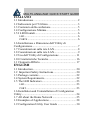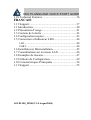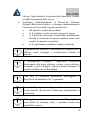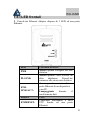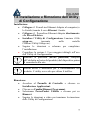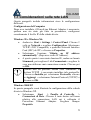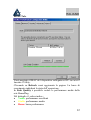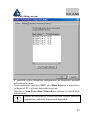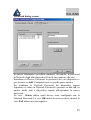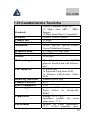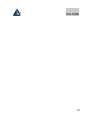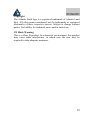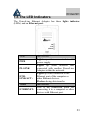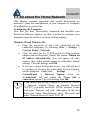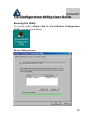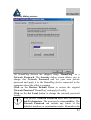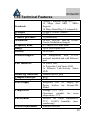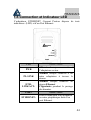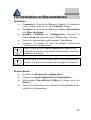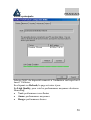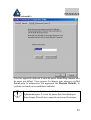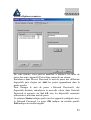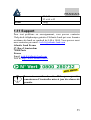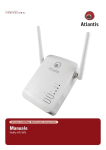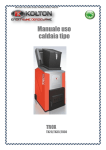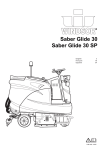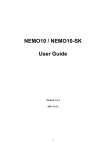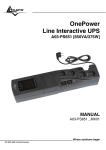Download Atlantis Land A02-PL100 Network Card User Manual
Transcript
PowerLine Ethernet Adapter A02-PL100 MULTILANGUAGE Manual A02-PL100_MX01 MULTILANGUAGE QUICK START GUIDE ITALIANO 1.1 Introduzione ............................................................ 2 1.2 Indicazioni per l’Utilizzo ........................................ 3 1.3 Contenuto della confezione..................................... 5 1.4 Configurazione Minima .......................................... 5 1.5 I LED frontali.......................................................... 6 LED ........................................................................ 6 PORTE .................................................................... 6 1.6 Installazione e Rimozione dell’Utility di Configurazione.............................................................. 7 1.7 Considerazioni sulla rete LAN................................ 8 1.8 Considerazioni sulla rete LAN................................ 9 1.9 Uso dell’Utility di Configurazione ....................... 11 1.10 Caratteristiche Tecniche...................................... 16 1.11 Supporto Offerto ................................................. 17 ENGLISH 1.1 Introduction........................................................... 20 1.2 Important Safety Instructions............................... 20 1.3 Package contents ................................................... 22 1.4 System Requirements............................................ 22 1.5 The LED Indicators............................................... 23 LED ...................................................................... 23 PORT .................................................................... 23 1.6 Installation and Uninstallation of Configuration Utility .......................................................................... 24 1.7 All about the Home Network ................................ 25 1.8 Examples of Applications ..................................... 28 1.9 Configuration Utility User Guide ......................... 30 MULTILANGUAGE QUICK START GUIDE 1.10 Technical Features .............................................. 36 FRANCAIS 1.11 Support ................................................................ 37 1.1 Introduction........................................................... 40 1.2 Précautions d’usage............................................... 41 1.3 Contenu de la boîte ............................................... 43 1.4 Configuration requise............................................ 43 1.5 Connection et Indicateur LED .............................. 44 LED ...................................................................... 44 PORT .................................................................... 44 1.6 Installation et Désinstallation................................ 45 1.7 Considérations sur le réseau LAN ........................ 46 1.8 Examples de réseaux............................................. 47 1.9 Utilitaire de Configuration .................................... 49 1.10 Caractéristiques Principales ................................ 54 1.11 Support ................................................................ 55 A02-PL100_MX01(V1.0 August2004) ITALIANO AVVERTENZE Abbiamo fatto di tutto al fine di evitare che nel testo, nelle immagini e nelle tabelle presenti in questo manuale, nel software e nell'hardware fossero presenti degli errori. Tuttavia, non possiamo garantire che non siano presenti errori e/o omissioni. Infine, non possiamo essere ritenuti responsabili per qualsiasi perdita, danno o incomprensione compiuti direttamente o indirettamente, come risulta dall'utilizzo del manuale, software e/o hardware. Il contenuto di questo manuale è fornito esclusivamente per uso informale, è soggetto a cambiamenti senza preavviso (a tal fine si invita a consultare il sito www.atlantisland.it o www.atlantisland.com per reperirne gli aggiornamenti) e non deve essere interpretato come un impegno da parte di Atlantis Land spa che non si assume responsabilità per qualsiasi errore o inesattezza che possa apparire in questo manuale. Nessuna parte di questa pubblicazione può essere riprodotta o trasmessa in altra forma o con qualsiasi mezzo, elettronicamente o meccanicamente, comprese fotocopie, riproduzioni, o registrazioni in un sistema di salvataggio, oppure tradotti in altra lingua e in altra forma senza un espresso permesso scritto da parte di Atlantis Land spa. Tutti i nomi di produttori e dei prodotti e qualsiasi marchio, registrato o meno, menzionati in questo manuale sono usati al solo scopo identificativo e rimangono proprietà esclusiva dei loro rispettivi proprietari. CE Mark Warning Questo dispositivo appartiene alla classe B. In un ambiente domestico il dispositivo può causare interferenze radio, in questo caso è opportuno prendere le adeguate contromisure. 1 ITALIANO 1.1 Introduzione Uno dei maggiori inconvenienti nel preparare una rete dati in casa è certamente l'assenza del cablaggio richiesto. Negli ultimi anni molte tecnologie hanno tentato di superare questo problema. Certamente la tecnologia in generale più promettente è quella Wireless (802.11X), benché non sempre risulti pienamente utilizzabile. Un'altra tecnologia chiamata HomePlug ha recentemente fatto la sua comparsa. La rete elettrica viene utilizzata come mezzo di trasmissione per l’invio dai dati. Grazie alla sua capillarità è possibile costruire una rete dati praticamente ovunque senza avere più la necessità di stendere cavi o perforare pareti. La tecnologia HomePlug crea una sorta di circuito puntopunto (vanno usati almeno 2 dispositivi) capace di raggiungere una velocità di link di 14Mbps. Usando questa tecnologia pertanto, due o più computer hanno un collegamento Ethernet virtuale senza il bisogno essere connessi fisicamente l’uno all'altro. Il PowerLine Ethernet Adapter dispone di 3 indicatori LEDs capaci di comunicare immediatamente lo stato di funzionamento dell’apparato. Il dispositivo va collegato alla presa della rete elettrica ed all’interfaccia Ethernet del PC e/o Switch. Nessuna installazione di driver è necessaria. I principali vantaggi offerti da una rete Ethernet sono: • possibilità di accesso a dati contenuti in un particolare server centralizzato • possibilità di condivisione di una stampante (dotata direttamente di interfaccia Ethernet o tramite Print Server) • Condivisione dell’accesso ad Internet (offerto da un Router ADSL/ISDN) • Creazione di un LAN per videogiochi 2 ITALIANO 1.2 Indicazioni per l’Utilizzo Leggere attentamente le seguenti raccomandazioni: • Scollegare il PowerLine Ethernet Adapter dalla presa elettrica prima di purirlo. Non utilizzare alcun tipo di solvente liquido o in spray. Utilizzare un panno soffice asciutto. • Non utilizzare il PowerLine Ethernet Adapter in prossimità di acqua o in ambienti con alta umidità. • Non utilizzare il PowerLine Ethernet Adapter in prossimità di sostanze chimiche corrosive. • Non utilizzare il PowerLine Ethernet Adapter in prossimità di ogetti che producono un forte campo magnetico (altoparlanti Hi-Fi). • Non collocare il PowerLine Ethernet Adapter vicino ad oggetti che irradiano calore. Questi potrebbero danneggiare il contenitore e/o creare problemi di surriscaldamento. Assicurarsi inoltre che le prese d’aria del dispositivo non siano in alcun modo ostruite (lasciare 10 cm per consentire uno smaltimento efficace del calore). • Non esporre direttamente alla luce solare. • Utilizzare il PowerLine solo in una rete elettrica a 230 VAC, 50Hz (comuni in Europa). • Il PowerLine Ethernet Adapter affida la protezione su corto circuito (picco di corrente) alla protezione offerta dalla linea elettrica. E’ opportuno controllare che questa sia presente e funzioni correttamente. • E’ consigliabile collegare i dispositivi PowerLine direttamente alla presa elettrica a muro e non utilizzare prolunghe o prese multiple. • Non aprire in nessun caso il case del dispositivo. Questa operazione è molto rischiosa per la presenza di voltaggio 3 ITALIANO • elevato. Ogni tentativo di apertura del dispositivo, inoltre, invalida la garanzia dello stesso. Scollegare immediatamente il PowerLine Ethernet Adapter dalla presa elettrica e chiamare immediatamente l’assistenza tecnica nelle seguenti condizioni : • del liquido è caduto sul prodotto • se il prodotto è stato esposto a pioggia o acqua se il prodotto non riesce a funzionare normalmente • benché le istruzioni di questo manuale siano state seguite in maniera scrupolosa • se le performance cambiano improvvisamente La garanzia del prodotto è invalidata nei seguenti casi : fulmini, errato voltaggio e sovratensioni violente in ingresso. E’ consigliabile collegare i dispositivi PowerLine direttamente alla presa elettrica a muro e non utilizzare prolunghe o prese multiple. Queste possono attenuare il segnale ed abbassare il throughput. Forti urti o vibrazioni potrebbero danneggiare il dispositivo ed annullare così la garanzia. Lampade fluorescenti o alogene, alimentatori e motori creano disturbi che possono influenzare pesantemente le prestazioni. Il throughput reale minimo è funzione di differenti fattori (non ultimo la distanza reale) e pertanto risulta non garantibile a priori 4 ITALIANO 1.3 Contenuto della confezione La confezione del prodotto contiene: • 2 PowerLine Ethernet Adapter • 2 Cavi CAT-5 UTP (RJ45) • 1 Guida Rapida multilingua • 1 CD-Rom con Utility e Manuali • 1 Certificato di Garanzia Qualora mancasse uno qualsiasi di questi componenti è necessario rivolgersi immediatamente al rivenditore. 1.4 Configurazione Minima L’unico requisito indispensabile è un sistema operativo che integri lo stack TCP/IP ed una porta Ethernet con connettore RJ45. Nessun driver è richiesto per il funzionamento del dispositivo. L’Utility di configurazione, installabile solo in ambienti Windows, permette di impostare la password di sistema cifrando così tutto il traffico dati. Requisiti minimi richiesti: • Windows 98SE, Windows Me, Windows 2000 o Windows XP con una porta Ethernet con connettore RJ45 • Pentium II 300 MHz MMX-Compatible PC o superiore • Almeno 64MB di memoria e 10MB liberi su disco • CD-ROM drive Il PC o il dispositivo che verrà collegato al PowerLine Ethernet Adapter deve avere una porta Ethernet con connettore RJ45. 5 ITALIANO 1.5 I LED frontali Il PowerLine Ethernet Adapter dispone di 3 LED ed una porta Ethernet. LED PWR PL-LINK ETHLINK/ACT: PORTE ETHERNET: INFORMAZIONI Acceso quando collegato alle rete elettrica. Acceso quando viene rilevato un altro adattatore PowerLine connesso alla stessa rete elettrica. Acceso quando connesso ad una porta Ethernet di un dispositivo o un PC. Lampeggiante durante il trasferimento dati. USO Connettere utilizzando il cavo UTP fornito ad una porta Ethernet. 6 ITALIANO 1.6 Installazione e Rimozione dell’Utility di Configurazione Installazione: • Collegare il PowerLine Ethernet Adapter al computer (o lo Switch) tramite il cavo Ethernet fornito. • Collegare il PowerLine Ethernet Adapter direttamente alla Presa Elettrica. • Installare l’Utility di Configurazione. Lanciare il file setup.exe (presente nella cartella CDRom:\Utility\Setup.exe). • Seguire le istruzioni a schermo per completare l’installazione. • Consultare la sezione 1.9 per maggiori dettagli sull’uso dell’Utility di Configurazione. Annotare la password (device password, stampata sull’etichetta nel retro del prodotto) del dispositivo prima di connetterlo alla rete. Nessun driver è necessario per il funzionamento del prodotto. L’utility serve solo per cifrare il traffico. Rimozione: • Accedere al Pannello di Controllo e cliccare su Installazione Applicazioni. • Cliccare su Cambia/Rimuovi Programmi. • Selezionare PowerPacket Utilities e cliccare poi su Rimuovi. • Seguire le istruzioni a video per terminare la rimozione delle Utility di Configurazione. 7 ITALIANO 1.7 Considerazioni sulla rete LAN Questo paragrafo include informazioni circa la configurazione della rete. Configurazione del Computer Dopo aver installato il PowerLine Ethernet Adapter è necessario, qualora non sia stato già fatto in precedenza, configurare correttamente il livello IP della scheda di rete. Windows 98 e Windows Me • Andare in Start > Settings > Control Panel. Cliccare 2 volte su Network e scegliere Configuration. Selezionare TCP/IP->NIC Compatible, o qualsiasi Network Interface Card (NIC) del PC e cliccare su Properties. • Selezionare l’opzione 'Obtain an IP address automatically' (dopo aver scelto IP Address). • A questo punto è necessario lanciare IE, andare nel menù Strumenti, poi scegliere il tab Connessioni e scegliere le voce non utilizzare mai connessione remota. Cliccare poi su OK. Qualora non sia presente alcuna voce contenente la dicitura TCP/IP è necessario installare tale protocollo. Cliccare su Installa poi selezionare Protocollo, cliccare su Aggiungi e selezionare 'Internet Protocol (TCP/IP)' e cliccare su OK. Windows 2000/XP In questo paragrafo verrà illustrata la configurazione della scheda di rete in Windows XP. Start > Panello di Controllo > • Selezionare Connessioni di Rete. Cliccare il tasto destro sull’icona relativa alla connessione LAN cui è collegata il PowerLine Ethernet Adapter. Scegliere dunque Proprietà. 8 • • ITALIANO Evidenziare il tab Generale e scegliere la voce Protocollo Internet (TCP/IP). Cliccare su Proprietà e spuntare la voce 'Ottieni automaticamente un indirizzo IP e Server DNS'. Cliccare poi OK. Verificare le impostazioni del browser : Andare in Pannello di Controllo > Opzioni Internet > Connessioni ed abilitare la voce 'Non utilizzare mai connessioni remote' e cliccare poi su OK. Qualora non sia presente alcuna voce contenente la dicitura TCP/IP è necessario installare tale protocollo. Cliccare su Installa poi selezionare Protocollo, cliccare su Aggiungi e selezionare 'Internet Protocol (TCP/IP)' e cliccare su OK. 1.8 Considerazioni sulla rete LAN Nelle successive immagini verranno mostrate tutta una serie di scenari tipici. Tipica Installazione Domestica 9 ITALIANO Collegamento di Apparati Remoti (quali IP CAM) alla LAN Quanti PowerLine Il numero massimo di adattatori HomePlug in una singola rete elettrica potrebbe, teoricamente, arrivare sino a 253. E’ comunque opportuno, per conservare una buona fruibilità, non superare una decina di adattatori. Sicurezza Normalmente il contatore elettrico disaccoppia il segnale rendendo, di fatto, il segnale non comprensibile ad altri apparati posti a valle del contatore elettrico. Questo fatto se da un lato rende la rete dati limitata alla rete elettrica domestica dall’altro impedisce a terzi di intercettare il traffico dati. Laddove siano richieste condizioni di riservatezza più spinte utilizzare il sistema di cifratura DES tramite l’apposita utility fornita a corredo. Consigli sull’uso della Password E’ consigliabile seguire le considerazioni seguenti al fine di rendere effettivamente sicura la rete. • Mantenere la password il più segreta possibile • Non scrivere la password su post-in in bella mostra • Non comunicare a nessuno la password utilizzata 10 • • • ITALIANO Scegliere la password in maniera casuale. E’ uso comune immettere nomi compiuti che però risultano più facili da trovare. Cambiare la password regolarmente e comunque immediatamente non appena questa venga compromessa. Il cambio regolare della password crea, a fronte di un minimo sforzo, un grande guadagno nella riservatezza dei dati circolanti sulla rete. 1.9 Uso dell’Utility di Configurazione Lanciare l’Utility: Per lanciare l’Utility, cliccare 2 volte sull’icona PowerPacket Configuration Utility sul desktop. 11 ITALIANO Device Tab: Verrà mostrato il MAC del dispositivo collegato col PC su cui si è lanciata l’Utility. Cliccando su Refresh verrà aggiornata la pagina. La barra di scorrimento indicherà lo stato dell’operazione. In Link Quality è possibile vedere le performance medie della rete HomePlug. Nel dettaglio il colore indica : • Verde: performance eccellenti • Giallo: performance medie • Rosso: basse performance 12 ITALIANO Network dialog screen: E’ possibile vedere dettagliate informazioni sui dispositivi presenti nella rete powerline. Viene mostrato l’indirizzo MAC ed il Data Rate tra il dispositivo collegato al PC e gli altri dispositivi presenti. Cliccare su Scan PowerLine Network per ottenere il refresh delle informazioni. Qualora un dispositivo PowerLine non venisse mostrato è opportuno verificare la password impostata. 13 ITALIANO Security dialog screen: Tutti i dispositivi utilizzano la password HomePlug come Password di rete. E’ possibile cambiare questa password immettendola e premendo poi su Set Local. In questo caso il dispositivo collegato direttamente al PC cambierà la sua password. Premendo invece Restore Default, il sistema si riporterà alle condizioni di default. La password può essere lunga da 4 a 24 caratteri alfanumerici ed il sistema è case sensitive. La password va immessa in ogni dispositivo PowerLine da collegare alla rete elettrica. 14 ITALIANO Advanced dialog screen: In questa schermata è possibile cambiare, da remoto, le password di Network degli altri dispositivi PowerLine connessi alla rete. Introdurre in Device Password la password dei vari dispositivi e poi cliccare su Add. Comparirà una voce nella parte sinistra. Per cambiare la Network Password dei dispositivi remoti introdurre il valore in Network Password e premere su Set All, in questo modo tutti i dispositivi remoti utilizzeranno la nuova password . La voce Status indica quali device sono configurati con la Network Password. La voce OK indica un esito positivo, mentre la voce Fail indica un esito negativo. 15 ITALIANO 1.10 Caratteristiche Tecniche Standards Protocols Transfer rate Transfer procedure Modulation Frequency Band Range Security Platform Support LED Indicators HomePlug connection Computer interface Power consumption Power supply Temperature Environment 10Base-T Ethernet, IEEE 802.3 10 Mbps Auto MDI / MDIx Support 14 Mbps HomePlug 1.0 compatible CSMA/CA MAC control 14 Mbps Asynchronous OFDM, DQPSK, DBPSK, ROBO Carrier Modulation Support 4.3 Mhz to 20.9 Mhz band Up to 5000 square feet 56 bit DES OS Independent with TCP/IP protocol installed and with Ethernet port 1x Power LED 1x Powerline Link Status LED 1x Ethernet Link/Activity Status LED Standard power plug RJ45 5.8W Integrated 230V AC Supply via Power Socket for Europe/UK Model Storage: -25°C -70°C Operation: suitable for room temperature, 27°C Suitable for room temperature, 27°C, 10-90% humidity (non- 16 ITALIANO System requirements (for Configuration Utility) External Connectors Dimension Weight condensing) Ethernet interface Windows 98SE, Windows Me, Windows 2000, Windows XP 1 x Electrical Power Socket 1 x RJ45 for 10Base-T Ethernet (AutoMDI/MDI-X) Plastic housing 92mm x 66mm x 45mm(height x width x depth) Approx 180g 1.11 Supporto Offerto Per ogni problema con il PowerLine Ethernet Adapter consultare questo manuale. Per qualunque altro problema o dubbio è possibile contattare l’help desk telefonico (02/93907634) gratuito di Atlantis Land che fornirà assistenza da lunedì al giovedì dalle 9:00 alle 13:00 e dalle 14:00 alle 18:00. Il venerdì dalle 9 :00 alle 13 :00. E’ possibile anche utilizzare il fax (02/93906161) o la posta elettronica ([email protected] oppure [email protected]). AtlantisLand spa Viale De Gasperi 122 20017 Mazzo di Rho(MI) Tel: 02/93906085 (centralino), 02/93907634(help desk) Fax: 02/93906161 Email: [email protected] oppure [email protected] WWW: http://www.atlantisland.it o www.atlantis-land.com 17 ITALIANO 18 ENGLISH Copyright The Atlantis Land logo is a registered trademark of Atlantis Land SpA. All other names mentioned mat be trademarks or registered trademarks of their respective owners. Subject to change without notice. No liability for technical errors and/or omissions. CE Mark Warning This is a Class B product. In a domestic environment, this product may cause radio interference, in which case the user may be required to take adequate measures. 19 ENGLISH 1.1 Introduction One of the major drawbacks in setting up home network is the absence of required wiring inside the house to interconnect networked computers. In recent years several technologies have attempted to address the issue. The most prominent technology so far is the family of WIFI (802.11 X) products. Recently, however, another technology called HomePlug has come forth. It uses electrical grids, already available inside walls to transmit data from computer to computer. HomePlug technology modulates computer data in a way to enable them use power grid as a medium of transmission from point to point. Using this technology, two computers have a virtual Ethernet connection without the need to be physically connected to each other. The PowerLine Ethernet Adapterhas 3 indicator lights (LEDs) and an Ethernet port. The LEDs depict the connection status, as well as other information, enabling detailed diagnosis of system malfunction. The Ethernet port is to connect to a device in the home network. The PowerLine Ethernet Adapterhas a standard power plug for connection to a power outlet. Computer networking in the office or at home has the following advantages: • Share centrally stored data • Share one printer • Multi-access to one Internet connection • Multi-user games over the network. 1.2 Important Safety Instructions Please read these instructions carefully: • Unplug the PowerLine Ethernet Adapter from the wall outlet before cleaning. Do not use liquid cleaners or aerosol cleaners. Use a damp cloth for cleaning. • Do not use the PowerLine Ethernet Adapter near water. 20 • • • • • • ENGLISH The PowerLine Ethernet Adapter should never be placed near or over a radiator or heat register, or in a built-in installation unless proper ventilation provided. The PowerLine Ethernet Adapter should be operated from the type of power indicated on the marking label. If you are not sure of the type of power available, consult your dealer or local power company. The PowerLine Ethernet Adapter relies on the building’s electrical installation for short-circuit (over current) protection. Ensure that a fuse or circuit breaker no larger than 230 VAC is used on the phase conductors (all current-carrying conductors). Plug the PowerLine Ethernet Adapter directly into a 230V AC wall outlet. Do not use an extension cord between the adapter and the AC power source. Do not attempt to service the PowerLine Ethernet Adapter yourself, as opening or removing covers may expose you to dangerous voltage points or other risks as well as ruin product warranty. Refer all servicing to qualified service personnel. Unplug the PowerLine Ethernet Adapter from the wall outlet and refer the product to qualified service personnel for the following conditions: If liquid has been spilled into the product. • • If the product has been exposed to rain or water. If the product does not operate normally when the • operating instructions are followed. • If the product exhibits a distinct change in performance. Product warranty does not apply to damage caused by lightning, power surges or wrong voltage usage. 21 ENGLISH 1.3 Package contents Make sure that you have the following items : • 2 Powerline Ethernet Adapter • 2 CAT-5 UTP Straight Ethernet Network cable (RJ45) • 1 Quick Start Guide • 1 CD-Rom with Utility and Manuals • 1 Warranty If any of the items is damaged or missing, please contact your dealer immediately. 1.4 System Requirements PowerLine Ethernet Adapter is applicable with all TCP/IP operating systems with Ethernet port. Drivers are not required for this adapter. But the supplied Configuration Utility software to assign the network password operates only with Windows operating systems. Your computer must meet the following requirements in order to use the PowerLine Ethernet Adapter Configuration Utility: Operating systems: • Windows 98SE, Windows Me, Windows 2000 or Windows XP with Ethernet connection • Pentium II 300 MHz MMX-Compatible PC or greater • At least 64MB hard disk space and memory • CD-ROM drive Your computer or the device to which you want to connect the PowerLine Ethernet Adapter must have an Ethernet port, i.e. a network card or a network adapter. 22 ENGLISH 1.5 The LED Indicators The PowerLine Ethernet Adapter has three lights indicator (LEDs) and an Ethernet port: LED PWR PL-LINK ETHLINK/ACT: PORT ETHERNET: MEANING Lights up when connected to AC power supply. Lights up when detected and connected with another PowerLine Adapter within the network. Lights up when connected to the Ethernet port of the computer or other Ethernet devices. Flashes during data transfer. MEANING This is the connection point for connecting it to a computer or other devices with Ethernet port. 23 ENGLISH 1.6 Installation and Uninstallation of Configuration Utility Simple Installation: • Connect the PowerLine Ethernet Adapter to the computer or the device with the Ethernet cable. • Connect the PowerLine Ethernet Adapter to the Power Outlet. • Install the Configuration Utility. The Configuration Utility Installation CD has auto run feature. If the Configuration Utility Installation CD auto run fails, please run the Setup.exe file in the CD. • Follow the on screen instructions to install the Configuration Utility. • Please refer to 1.9 for the Configuration Utility User Guide. Before connecting the PowerLine Ethernet Adapter, please note its Security ID / Device Password and keep it available for configuration of the network. No drivers are required for installation of the PowerLine Ethernet Adapter. Uninstallation: • To uninstall the Configuration Utility, go to the Control Panel of your system. • Open the Add/Remove Programs. • Select and double click on the PowerPacket Utilities in the Add/Remove Programs Properties. • Follow the on screen instructions to uninstallation the Configuration Utility. 24 ENGLISH 1.7 All about the Home Network This chapter contains important and useful information on networks—from the configuration of your computer to examples of applications to general tips. Configuring the Computer Now that you have successfully connected and installed your PowerLine Ethernet Adapter, we show you how to configure your computer correctly and how to check existing settings. Windows 98 and Windows Me • Open the properties of the LAN connection on the connected computers by selecting Start > Settings > Control Panel > Network. • Click the entry for the TCP/IP protocol of the network adapter and on Properties. Enable the option 'Obtain an IP address automatically'. You can ignore all other options: they either remain empty or retain their default settings. Close the dialogs with OK. • If you use a router for Internet access, you will still need to configure it, because the router dials into the Internet, not the computer. Under Start Settings > Control/Panel > Internet Option select the ‘Connections’ tab and enable the 'Never dial a connection' option. Close the dialogs with OK. If you cannot find an entry similar to 'TCP/IP' or 'TCP/IP -> Network Adaptor Name' or 'Internet Protocol (TCP/IP)', you must install the TCP/IP protocol. Under Add select 'Protocol' and click Add again. In the next dialog box under 'Manufacturer' select 'Microsoft' and under 'Network Protocol' select 'TCP/ IP'. 25 ENGLISH Windows 2000 • Open the properties of the LAN connection on the connected computers by selecting Start > Settings > Control Panel > Network and Dial-up Connections. Click with the right mouse button on the corresponding LAN connection and select 'Properties'. • Click the entry for the TCP/IP protocol of the network adaptor and on Properties. Enable the option 'Obtain an IP address automatically'. You can ignore all other options: they either remain empty or retain their default settings. Close the dialogs with OK. • If you use a router for Internet access, you will still need to configure it, because the router dials into the Internet, Settings > not the computer. Under Start > Control Panel > Network and Dial-up Connections, and enable the 'Never dial a connection' option. Close the dialogs with OK. If you cannot find an entry similar to 'TCP/IP' or 'TCP/IP -> Network Adapter Name' or 'Internet Protocol (TCP/IP)', you must install the TCP/IP protocol. Under Install select 'Protocol' and click Add. In the next dialog box select 'Internet Protocol (TCP/IP)' and confirm with OK. 26 ENGLISH Windows XP The Windows XP start menu can be configured in different ways. See the Windows XP documentation for more information. Open the properties of the LAN connection on the connected computers. • Select Start > Control Panel > Network and Internet Connections. Click with the right mouse button on the corresponding LAN connection and select 'Properties'. • Click the entry for the TCP/IP protocol of the network adapter and on Properties. Enable the option 'Obtain an IP address automatically'. You can ignore all other options: they either remain empty or retain their default settings. Close the dialogs with OK. • If you use a router for Internet access, you will still need to configure it, because the router dials into the Internet, not the computer. Under Start > Settings > Control/Panel > Internet Options, select the 'Connections' tab and enable the 'Never dial a connection' option. Close the dialogs with OK. If you cannot find an entry similar to 'TCP/IP' or 'TCP/IP -> Network Adaptor Name' or 'Internet Protocol (TCP/IP)', you must install the TCP/IP protocol. Under Install select 'Protocol' and click Add. In the next dialog box select 'Internet Protocol (TCP/IP)' and confirm with OK. 27 ENGLISH 1.8 Examples of Applications This section demonstrates some of the application scenarios. PowerLine in Home Application PowerLine with IPCAM Network Volume The maximum number of HomePlug adaptors in a single-family house is theoretically 253 connections, but in practice no more than 10 devices should be transferring data simultaneously. 28 ENGLISH Network Security Normally the electric meter forms a physical barrier, i.e. only devices connected to this meter can be part of the network and benefit from the phase coupling. We strongly recommend that you use the PowerLine Ethernet Adapter internal device encryption. It is configured with Configuration Utility (refer to 1.9 Configuration Utility User Guide). How to Use Passwords Correctly You can improve your security substantially by following some important rules regarding the use of passwords. • Keep your passwords as secret as possible. • Never write a password down. Popular, but completely unsuitable storage options include notebooks, wallets and text files in computers. • Do not pass on your password unnecessarily. • Select a random password. Use random strings of letters and numbers. Passwords from common language usage are not secure. • Change the password regularly or immediately if you feel it has been compromised. • Passwords should be changed as frequently as possible. This requires a little effort, but increases your security considerably. Even if only the slightest indication of a leak exists, the password should be changed. 29 ENGLISH 1.9 Configuration Utility User Guide Running the Utility: To run the utility, double click the PowerPacket Configuration Utility icon on your desktop. Device dialog screen: 30 ENGLISH In the text list box, it reports back all devices that are found locally connected to the computer where the utility is running. In most cases, one device only is listed. In case you have more, click on one of them and hit Connect. Make sure that the State box indicates that your PC is connected to the same device. Now you are ready to manage the powerline network connected to this device, ensure its privacy and measure its data rate performance. Press the Refresh button to refresh the search of the powerline devices connected to your computer. The progress bar will change into a status bar indicating the network average data rate. The color of the bar reflects the average performance of the powerline network: • Green: Excellent performance • Yellow: Fair performance • Red: Poor performance 31 ENGLISH Network dialog screen: The Network dialog screen provides detailed information about your powerline network. The text list box shows all HomePlug devices found on your powerline network identified by their MAC addresses. A second column indicates their data rate measurements in Mbps. Click on the Scan Powerline Network button to refresh the listed information. In case a HomePlug device in your home is not listed in the screen above, make sure that its Network Password has not been made private previously with a different password than your current private network password. You can always reset a HomePlug Network Password to the universal one by running the PowerPacket Configuration Utility on the PC attached to this device and choose “HomePlug” as the network password. 32 ENGLISH Security dialog screen: All HomePlug devices are shipped using “HomePlug” as a Network Password. The Security dialog screen allows you to change this Network Password and set your own private password and apply it to the HomePlug device connected to the computer where the utility is running. Click on the Restore Default button to restore the original Network Password “HomePlug” and apply it locally. Click on the Set Local button to change the network password locally. Your private Network Password must have between 4 and 24 characters. The password is case sensitive. The Network Password can include any letters of the alphabet, numbers or punctuation marks. Remember the 33 ENGLISH Network Password as it will be needed when adding other devices to the network later. Advanced dialog screen: The Advanced dialog screen allows you to set up a network password remotely on other HomePlug devices through the powerline. Type your private network password into the Network Password text box. The other devices on the network with HomePlug capabilities will have a Security ID/Device Password printed on the device itself. Find the passwords for all devices you want to manage and type them one by one into the Device Password text box and Click on the Add button. This will add the passwords to Remote 34 ENGLISH Passwords text list box and set them to the currently defined Network Password. The device must be present on the powerline in order for the password to be confirmed and added to the Remote Passwords list. Status: The Status indicates whether each device is successfully set to the Network Password. An “OK” indicates success while “Fail” indicates a failure. Click on the Set All button to apply your private network password to all devices that are listed in the Remote Passwords text list box and to your local device connected to the computer where the utility is running as well. Select a password and Hit the Remove button to remove it from the list. 35 ENGLISH 1.10 Technical Features Standards Protocols Transfer rate Transfer procedure Modulation Frequency Band Range Security Platform Support LED Indicators HomePlug connection Computer interface Power consumption Power supply Temperature Environment System requirements 10Base-T Ethernet, IEEE 802.3 10 Mbps Auto MDI / MDIx Support 14 Mbps HomePlug 1.0 compatible CSMA/CA MAC control 14 Mbps Asynchronous OFDM, DQPSK, DBPSK, ROBO Carrier Modulation Support 4.3 Mhz to 20.9 Mhz band Up to 5000 square feet 56 bit DES OS Independent with TCP/IP protocol installed and with Ethernet port 1x Power LED 1x Powerline Link Status LED 1x Ethernet Link/Activity Status LED Standard power plug RJ45 5.8W Integrated 230V AC Supply via Power Socket for Europe/UK Model Storage: -25°C -70°C Operation: suitable for room temperature, 27°C Suitable for room temperature, 27°C, 10-90% humidity (noncondensing) Ethernet interface 36 ENGLISH (for Configuration Utility) External Connectors Dimension Weight Windows 98SE, Windows Me, Windows 2000, Windows XP 1 x Electrical Power Socket 1 x RJ45 for 10Base-T Ethernet (AutoMDI/MDI-X) Plastic housing 92mm x 66mm x 45mm(height x width x depth) Approx 180g 1.11 Support If you have any problems with this device, please consult this manual. If you continue to have problems you should contact the dealer where you bought this adapter. If you have any other questions you can contact the Atlantis Land company directly at the following address: Atlantis Land SpA Viale De Gasperi, 122 20017 Mazzo di Rho(MI) Tel: +39. 02.93906085, Fax: +39. 02.93906161 +39. Email: [email protected] or WWW: http://www.atlantis-land.com 02.93907634(help desk) [email protected] 37 FRANCAIS Copyright Copyright. 2002 est la propriété de cette société. Tout droits réservés. Sont interdites, la reproduction, la transmission, la transcription, la mémorisation dans un système de sauvegarde ou la traduction dans une autre langue ou en langage informatique quels qu’ils soient, de la présente publication, sous quelque forme que ce soit ou quelque en soit le moyen, électronique, mécanique, magnétique, optique, chimique, manuel ou de tout autre genre, sans avoir obtenu préalablement l’autorisation de notre entreprise. Non-responsabilité La présente entreprise n’admet ni de requêtes ni de garantie, explicites ou implicites, au sujet du contenu et de manière spécifique exclue la possibilité de garantie, communicabilité ou adaptabilité pour des finalités particulières. Le logiciel décrit dans le présent manuel est vendu ou concédé en licence “tel quel”. Si les programmes devaient présenter des problèmes après l’achat, l’acquéreur (et non pas la présente entreprise, son distributeur ou concessionnaire) est tenu de prendre en charge tous les coûts de manutention ainsi que les coûts dus à des dommages accidentels ou des conséquences dérivants d’un défaut du logiciel. La présente entreprise se réserve en outre le droit de revoir le contenu de cette publication et d’y apporter des modifications de temps en temps, sans obligation d’informer les utilisateurs de ces changements. Nous avons fait tout notre possible afin d’éviter la présence d’erreurs dans le texte, les images, les tableaux présents dans ce manuel et dans le Cd-Rom. Cependant, nous ne pouvons pas garantir l’absence totale d’erreurs et/ou d’omissions, nous vous remercions donc de nous les signaler et vous prions de nous en excuser. Enfin, nous ne pouvons pas être considerés responsables dans quelque perte que ce soit, dommage ou incompréhension à la suite directe ou indirecte de l’utilisation de notre manuel, le logiciel Cd-Rom et/ou disque dur. 38 FRANCAIS Toutes les marques ou noms de produits mentionnés dans le présent manuel sont des marques commerciales et/ou brevetées par leurs propriétaires respectifs. Marquage CE Cet appareil, qui appartient à la Classe B peut causer des interférences radio, dans ce cas nous vous invitons à prendre les contre-mesures appropriées. 39 FRANCAIS 1.1 Introduction Le principal problème rencontré pour l’installation d’un réseau domestique est l’absence du câblage nécessaire. Ces derniers temps, de nouvelles technologies sont apparues pour essayer de régler ce problème. La technologie la plus utilisée est le Wi-Fi (802.11X), mais elle n’est pas toujours utilisable. Une autre technologie appelée HomePlug répond à cette attente, le réseau électrique est utilisé comme moyen de transmission. Grâce à elle, on peut construire un réseau sans avoir besoin de cabler. La technologie HomePlug construit un circuit de type point à point (il faut utiliser au moins deux adaptateurs) capable d’offrir une vitesse de transfert de 14Mbps. Le PowerLine Ethernet Adapter dispose de 3 témoins LED qui renseignent en permanance sur l’état de son fonctionnement. Le dispositif doit être connecté à la prise électrique et à l’interface Ethernet de l’ordinateur et/ou Switch. Aucune installation de pilote n’est nécessaire. Les principaux avantages offerts par un réseau Ethernet sont: • Accès aux données contenues sur un autre ordinateur ou sur un serveur central • Partage d’une imprimante (dotée soit d’un port Ethernet soit à travers Print Server) • Partage de l’accès à Internet (Router ADSL/ISDN) • Création d’un LAN pour jeux et/ou de la vidéo 40 FRANCAIS 1.2 Précautions d’usage Lisez attentivement les indications suivantes: • Déconnectez le PowerLine Ethernet Adapter de la prise électrique avant de le nettoyer. N’utilisez aucun type de solvant liquide ou en spray. Utilisez un chiffon sec et non pelucheux. • N’utilisez pas le PowerLine Ethernet Adapter à proximité d’eau ou dans un environnement très humide. • N’utilisez pas le PowerLine Ethernet Adapter à proximité de substances corrosives. • N’utilisez pas le PowerLine Ethernet Adapter à proximité d’objets qui pourraient engendrer un fort champ magnétique (ex : haut-parleurs Hi-Fi). • Ne posez pas le PowerLine Ethernet Adapter à coté d’objets qui diffusent de la chaleur. Assurez-vous que les prises d’air du dispositif ne sont pas obstruées (laissez 10 cm autour, pour permettre une ventilation efficace). • N’exposez pas directement à la lumière solaire. • Utilisez le PowerLine seulement dans un réseau électrique 230 VAC 50Hz (standard en Europe). • La protection contre les courts-circuits du PowerLine Ethernet Adapter est basée sur celle de votre installation électrique. Vérifiez que ce soit bien le cas. • On conseille de connecter les dispositifs PowerLine directement à la prise électrique murale, sans utiliser ni rallonge, ni prise multiple. • N’ouvrez jamais le boitier. Danger lié à la présence de tension élevée et annulation de la garantie produit. • Déconnectez immédiatement le PowerLine Ethernet Adapter de la prise électrique et appelez l’assistance technique dans les cas suivants: • Si du liquide est tombé sur le produit 41 • • FRANCAIS Si le produit ne fonctionne pas normalement, bien que les instructions de ce manuel aient été suivies scrupuleusement Si les performances changent brutalement La garantie du produit est invalidée dans les cas suivants: foudres, voltage incorrect, surtensions violentes. On conseille de connecter les dispositifs PowerLine directement à la prise électrique murale, sans utiliser ni rallonge, ni prise multiple qui pourraient atténuer le signal et diminuer le débit. Ni coups, ni vibrations, cela pourrait endommager l’appareil et annuler la garantie. Lampes fluorescentes ou halogènes, alimentations et moteurs créent des perturbations qui peuvent influencer fortement les performances. Le débit réel minimal est fonction de différents facteurs (par exemple la distance). Il est donc impossible de le garantir. 42 FRANCAIS 1.3 Contenu de la boîte Assurez vous d’y trouver: • 2 x Adaptateur ETHERNET Courant Porteur • 2 x Câble réseau Ethernet CAT-5 UTP (RJ45) • 1 x Guide de démarrage rapide • 1 x CD-ROM avec Utilitaires et documentation • 1 x Feuillet de garantie Si un de ces éléments manque ou a été endommagé, contactez immédiatement votre revendeur. 1.4 Configuration requise L’adaptateur ETHERNET Courant Porteur est utilisable avec tous les systèmes gérant TCP/IP. Aucun driver n’est requis pour cet adaptateur, le logiciel de configuration fourni ne fonctionne qu’avec les systèmes Microsoft Windows. Configuration minimale de votre ordinateur : • Windows 98SE, Me, 2000 ou XP avec connection réseau • Pentium II 300 MHz MMX • 64MB memoire RAM et 50MB disponibles sur disque dur • Lecteur de CD-ROM Votre ordinateur ou l’appareil que vous souhaitez raccorder à votre adaptateur doit avoir un port Ethernet (carte ou adaptateur réseau). 43 FRANCAIS 1.5 Connection et Indicateur LED L’adaptateur ETHERNET Courant Porteur dispose de trois indicateurs (LED) et d’un Port Ethernet: LED PWR PL-LINK ETHLINK/ACT: PORT ETHERNET: FONCTION Allumée lorsque connecté à l’adaptateur secteur Allumée lorsque connecté à un autre adaptateur à travers le réseau Allumée lorsque connecté au réseau Ethernet Clignotante pendant le passage des données FONCTION Pour la connexion à un ordinateur ou autre périphérique doté d’un port Ethernet 44 FRANCAIS 1.6 Installation et Désinstallation Installation: • Connectez le PowerLine Ethernet Adapter à l’ordinateur (ou le Switch) à travers le câble Ethernet fourni. • Connectez le PowerLine Ethernet Adapter directement à la Prise électrique. • Installez l’Utilitaire de Configuration. Exécutez le fichier setup.exe (présent sur le CDRom dans: \Utility). • Suivez les instructions pour terminer l’installation. • Consultez la section 1.9 pour les détails avancés de l’Utilitaire de Configuration. Notez le mot de passe (device password, imprimé sur l’étiquette à l’arrière du produit) du dispositif avant de le connecter au réseau. Aucun pilote n’est nécessaire pour le fonctionnement du produit. L’outil sert seulement au cryptage des données. Désinstallation: • Accédez au Panneau de configuration. • Cliquez sur Ajout/Suppression de Programmes. • Sélectionnez PowerPacket Utilities et cliquez puis sur Enlever. • Suivez les instructions pour terminer la désinstallation des outils des configurations. 45 FRANCAIS 1.7 Considérations sur le réseau LAN Ce paragraphe contient des informations sur la configuration du réseau. Configuration de l’Ordinateur Après avoir installé le PowerLine Ethernet Adapter, il est nécessaire de configurer correctement la carte réseau. Windows 98 et Windows Me • Allez dans Démarrage > Paramètres > Panneau de configuration. Double cliquez sur Réseau et choisissez Configuration. Sélectionnez TCP/IP->NIC Compatible, ou n’importe qu’elle Network Interface Card (NIC) de l’ordinateur et cliquez sur Propriétés. • Sélectionnez l’option 'Obtenir une adresse IP automatiquement' (après avoir choisi Adresse IP). • Maintenant, exécutez Internet Explorer, allez dans le menu Outils, puis choisissez Options Internet et choisissez la ligne ne jamais utiliser la connexion à distance. Cliquez puis sur OK. Si aucune ligne avec le mot TCP/IP n’est présente, il faut installer ce protocole. Cliquez sur Installer puis sélectionnez Protocole, cliquez sur Ajouter et sélectionnez 'Internet Protocol (TCP/IP)' et cliquez sur OK. Windows 2000/XP • Sélectionnez Démarrage > Paramètres > Connexions Réseau. Cliquez le bouton droit de la souris sur l’icône relatif à la connexion LAN ou est connecté le PowerLine Ethernet Adapter. Choisissez Propriétés. • Sur Général, choisissez la ligne Protocole Internet (TCP/IP). Cliquez sur Propriété et sélectionnez la ligne 46 FRANCAIS • 'Obtenir automatiquement une adresse IP et le serveur DNS'. Cliquez puis OK. Vérifiez les configurations du browser: allez en Panneau de configuration > Options Internet > Connexion et validez la ligne 'N’utilisez jamais de connexion à distance' puis cliquez OK. Si aucune ligne avec le mot TCP/IP n’est présente, il faut installer ce protocole. Cliquez sur Installer puis sélectionnez Protocole, cliquez sur Ajouter et sélectionnez 'Internet Protocol (TCP/IP)' et cliquez sur OK. 1.8 Examples de réseaux Les fenêtres suivantes montrent des situations typiques. Installation Domestique 47 FRANCAIS Connexion d’Appareils à distance (comme l’IP-CAM) Combien de PowerLine sur le même réseau Le nombre maximal d’adaptateurs HomePlug dans un seul réseau électrique pourrait, théoriquement, être de 253. Pour conserver de bonnes performances, ne pas dépasser une dizaine d’adaptateur. Sécurité Normalement le compteur électrique isole les réseaux internes et externes. Le réseau de données reste donc limité au réseau électrique domestique et on empêche l’interception des données. Si on recherche des conditions de sécurité plus avancées, il faut utiliser le système de cryptage DES (fourni avec le produit). Conseils sur l’utilisation du Mot de Passe Suivre les recommandations suivantes pour rendre l'usage du mot de passe plus efficace pour la sécurité du réseau. • Maintenez le mot de passe le plus secret possible • N’écrivez pas le mot de passe • Ne communiquez pas le mot de passe • Choisissez un mot de passe sans utiliser nom, prénom, date de naissance. 48 • • FRANCAIS Changez le mot de passe régulièrement et immédiatement s’il vous semble compromis. Le changement régulier du mot de passe engendre, avec un effort minimal, un grand gain dans la sécurisation des données qui circulent dans le réseau. 1.9 Utilitaire de Configuration Exécutez l’Utilitaire: Double cliquez sur l’icône PowerPacket Configuration Utility sur le bureau. 49 FRANCAIS Fenêtre principale: Adresse MAC du dispositif connecté à l’ordinateur sur lequel on a lancé l’Utilitaire. En cliquant sur Refresh, la page est mise à jour. En Link Quality, pour voir les performances moyennes du réseau HomePlug. • Vert: performances excellentes • Jaune: performances moyennes • Rouge: performances basses 50 FRANCAIS Fenêtre réseau: Il est possible d’y voir des informations détaillées sur les appareils présents dans le réseau powerline. L’adresse MAC de tous les adaptateurs. Le Taux de Transfert entre les appareils. Cliquez sur Scan PowerLine Network pour obtenir la mise à jour des informations. Si un dispositif PowerLine n’apparaît, vérifiez que le mot de passe est bien configuré. 51 FRANCAIS Fenêtre sécurité : Tous les appareils utilisent le mot de passe HomePlug comme mot de passe par défaut. Vous pouvez le changer puis appuyer sur Set Local pour le mémoriser. En appuyant sur Restore Default, le système reviendra aux conditions initiales. Le mot de passe doit être de 4 à 24 caractères alphanumériques. Le mot de passe doit être identique dans chaque PowerLine connecté au réseau électrique. 52 FRANCAIS Fenêtre Options avancées: De cette fenêtre, vous pouvez modifier à distance, les mots de passe des autres appareils PowerLine connectés au réseau. Introduisez dans Device Password le mot de passe des différents dispositifs puis cliquez sur Add, les postes apparaîtront dans la partie gauche. Pour changer le mot de passe « Network Password » des dispositifs distants, introduisez la nouvelle valeur dans Network Password et appuyez sur Set All, tous les dispositifs connectés utiliseront ce nouveau mot de passe. La colonne Status indique quels sont les appareils configurés avec le Network Password. Le poste OK indique un résultat positif. Fail indique un résultat négatif. 53 FRANCAIS 1.10 Caractéristiques Principales Standard Protocole Taux de Transfert Méthode de transfert Modulation Bande de Fréquence Portée Sécurite Système d’exploitation Indicateur LED Connection HomePlug Interface ordinateur Consommation Alimentation Temperature Environnement Besoin System pour soft d’Utilitaires Connecteurs Dimension 10 Base-T Ethernet, IEEE 802.3 10 Mbps Auto MDI / MDIx Support 14 Mbps HomePlug 1.0 compatible CSMA/CA MAC controle 14 Mbps Asynchrone OFDM, DQPSK, DBPSK, ROBO Carrier Modulation Support 4.3 Mhz à 20.9 Mhz Plus de 5000 m² DES 56 bit Tous si protocole TCP/IP installé et port Ethernet disponible 1x Alimentation 1x Statut du lien Powerline 1x Lien Ethernet et Activité Standard RJ45 5.8W Intégrée 230V AC Stockage: -25°C -70°C Fonction: ambiante 27°C Temperature maxi de la pièce 27°C, Humidité 10-90% (noncondensée) Interface Ethernet Windows 98SE, Me, 2000, XP 1 x Prise électrique 1 x RJ45 pour Ethernet 10 Base-T (AutoMDI/MDI-X) Boitier plastique 54 FRANCAIS HxLxP en mm 92 x 66 x 45 180g Poids 1.11 Support Pour tout problème ou renseignement, vous pouvez contacter l’help desk téléphonique gratuite d’Atlantis Land qui vous fournira assistance du lundi au vendredi de 9.00 à 18.00. Vous pouvez aussi nous contacter par email : [email protected] Atlantis Land France 57, Rue d’Amsterdam 75008 Paris France Email: [email protected] WWW: http://www.atlantis-land.fr Pensez à consulter le site Web pour prendre connaissance d’éventuelles mises à jour des clauses de garantie. 55