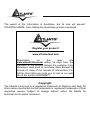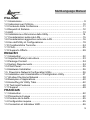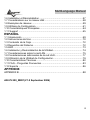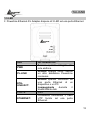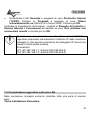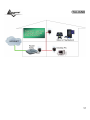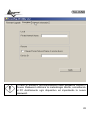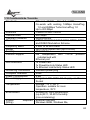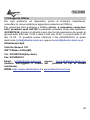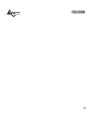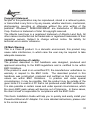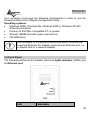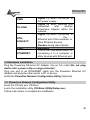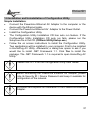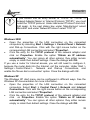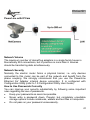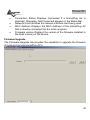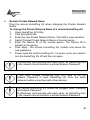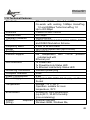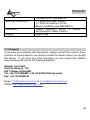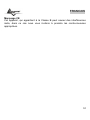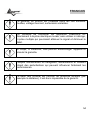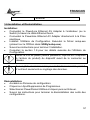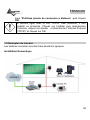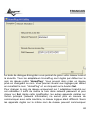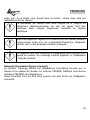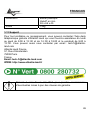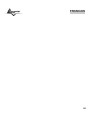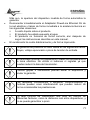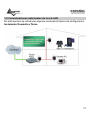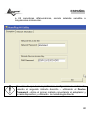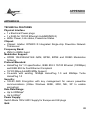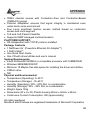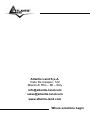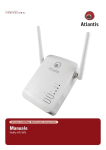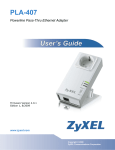Download Atlantis Land A02-PL300 Installation guide
Transcript
v NetPower AV PowerLine Ethernet AV Adapter A02-PL300 MULTILANGUAGE Manual A02-PL300_MX01 Where solutions begin Company certified ISO 9001:2000 ITALIANO Questo prodotto è coperto da garanzia Atlantis Land Fast-Swap della durata di 3 anni. Per maggiori dettagli in merito o per accedere alla documentazione completa in Italiano fare riferimento al CDRom o al sito www.atlantis-land.com. ENGLISH This product is covered by Atlantis Land 3 years Fast-Swap warranty. For more detailed informations please refer to the web site www.atlantisland.com. For more detailed instructions on configuring and using the device please refer to the online manual. FRANCAIS Ce produit est couvert par une garantie Atlantis Land Fast-Swap de 3 ans. Pour des informations plus détaillées, référez-vous svp au site Web www.atlantis-land.com. Le manuel complet en Francais est disponible dans le CDRom ou sur le WEB. DEUTSCH Dieses Produkt ist durch die Atlantis Land 3 Jahre Fast-Swap Garantie gedeckt. Für weitere Informationen, beziehen Sie sich bitte auf Web Site www.atlantis-land.com. ESPAÑOL Este producto està cubierto de garantía Atlantis Land Fast-Swap por 3 años. Para una información más detallada, se refiera por favor al Web site www.atlantis-land.com. The award of the information is facultative, but its lack will prevent ATLANTIS LAND® from starting the Guarantee process requested. R R Reeegggiiisssttteeerrryyyooouuurrrppprrroooddduuucccttt!!! w m w w w m ww ww w...aaatttlllaaannntttiiisss---lllaaannnddd...cccooom Registration on the web site www.atlantis-land.com within 15 days from the purchase of the product dismiss the customer from showing a valid proof of purchase (Sale Receipt or Invoice) in case of the request of intervention. For further information we invite you to look at our web site at the section WARRANTY. Copyright The Atlantis Land logo is a registered trademark of Atlantis Land SpA. All other names mentioned mat be trademarks or registered trademarks of their respective owners. Subject to change without notice. No liability for technical errors and/or omissions. MultiLanguage Manual ITALIANO 1.1 Introduzione ............................................................................................ 9 1.2 Indicazioni per l’Utilizzo......................................................................... 10 1.3 Contenuto della Confezione.................................................................. 11 1.4 Requisiti di Sistema .............................................................................. 12 1.5 LED ....................................................................................................... 13 1.6 Installazione e Rimozione delle Utility................................................... 14 1.7 Considerazioni sulla rete LAN............................................................... 15 1.8 Considerazioni aggiuntive sulla rete LAN ............................................. 16 1.9 Uso dell’Utility di Configurazione .......................................................... 19 1.10 Caratteristiche Tecniche ..................................................................... 24 1.11 FAQ..................................................................................................... 25 1.12 Supporto Offerto ................................................................................. 29 ENGLISH 1.1 Introduction ........................................................................................... 32 1.2 Important Safety Instructions ................................................................ 33 1.3 Package Content .................................................................................. 34 1.4 System Requirements........................................................................... 34 1.5 Front Panel ........................................................................................... 35 1.4 Hardware Installation ............................................................................ 36 1.5 PowerLine Network Configuration Utility.............................................. 36 1.6 Installation and Uninstallation of Configuration Utility ........................... 37 1.7 All about the Home Network ................................................................. 38 1.8 Examples of Applications...................................................................... 40 1.9 HomePlug AV Utility Tabs..................................................................... 42 1.10 Technical Features ............................................................................. 48 1.11 Support ............................................................................................... 49 FRANCAIS 1.1 Introduction ........................................................................................... 52 1.2 Précautions d’usage ............................................................................. 52 1.3 Contenu de la boîte............................................................................... 55 1.4 Configuration requise............................................................................ 55 1.5 Connection et Indicateur LED ............................................................... 56 5 MultiLanguage Manual 1.6 Installation et Désinstallation ................................................................ 57 1.7 Considérations sur le réseau LAN ........................................................ 58 1.8 Examples de réseaux ........................................................................... 59 1.9 Utilitaire de Configuration...................................................................... 61 1.10 Caractéristiques Principales ............................................................... 64 1.11 Support ............................................................................................... 65 ESPAÑOL 1.1 Introducción .......................................................................................... 69 1.2 Instrucciones de Uso ............................................................................ 70 1.3 Contenido de la Caja ............................................................................ 72 1.4 Requisitos del Sistema ......................................................................... 72 1.5 LED ....................................................................................................... 73 1.6 Instalación y Desinstalación de la Utilidad............................................ 74 1.7 Consideraciones sobre la red LAN ....................................................... 75 1.8 Consideraciones adicionales de la red LAN ......................................... 77 1.9 Utilización de la Utilidad de Configuración............................................ 79 1.10 Características Técnicas..................................................................... 82 1.11 FAQ – Preguntas Frecuentes ............................................................. 83 1.12 Soporte ............................................................................................... 86 APPENDIX APPENDIX B .............................................................................................. 88 A02-PL300_MX01(V1.0 September 2006) 6 ITALIANO AVVERTENZE Abbiamo fatto di tutto al fine di evitare che nel testo, nelle immagini e nelle tabelle presenti in questo manuale, nel software e nell'hardware fossero presenti degli errori. Tuttavia, non possiamo garantire che non siano presenti errori e/o omissioni. Infine, non possiamo essere ritenuti responsabili per qualsiasi perdita, danno o incomprensione compiuti direttamente o indirettamente, come risulta dall'utilizzo del manuale, software e/o hardware. Il contenuto di questo manuale è fornito esclusivamente per uso informale, è soggetto a cambiamenti senza preavviso (a tal fine si invita a consultare il sito www.atlantisland.it o www.atlantis-land.com per reperirne gli aggiornamenti) e non deve essere interpretato come un impegno da parte di Atlantis Land spa che non si assume responsabilità per qualsiasi errore o inesattezza che possa apparire in questo manuale. Nessuna parte di questa pubblicazione può essere riprodotta o trasmessa in altra forma o con qualsiasi mezzo, elettronicamente o meccanicamente, comprese fotocopie, riproduzioni, o registrazioni in un sistema di salvataggio, oppure tradotti in altra lingua e in altra forma senza un espresso permesso scritto da parte di Atlantis Land spa. Tutti i nomi di produttori e dei prodotti e qualsiasi marchio, registrato o meno, menzionati in questo manuale sono usati al solo scopo identificativo e rimangono proprietà esclusiva dei loro rispettivi proprietari. Restrizioni di responsabilità CE/EMC Il prodotto descritto in questa guida è stato progettato, prodotto e approvato in conformità alle regole EMC ed è stato certificato per non avere limitazioni EMC. Se il prodotto fosse utilizzato con un PC non certificato, il produttore non garantisce il rispetto dei limiti EMC. Il prodotto descritto è stato costruito, prodotto e certificato in modo che i valori misurati rientrino nelle limitazioni EMC. In pratica, ed in particolari circostanze, potrebbe essere possibile che detti limiti possano essere superati se utilizzato con apparecchiature non prodotte nel rispetto della certificazione EMC. Può anche essere possibile, in alcuni casi, che i picchi di valore siano al di fuori delle tolleranze. In 7 ITALIANO questo caso l’utilizzatore è responsabile della “compliance” con i limiti EMC. Il Produttore non è da ritenersi responsabile nel caso il prodotto sia utilizzato al di fuori delle limitazioni EMC. 8 ITALIANO 1.1 Introduzione Uno dei maggiori inconvenienti nel preparare una rete dati in ambiente domestico è certamente l'assenza del cablaggio richiesto. Negli ultimi anni molte tecnologie hanno tentato di superare questo problema. Certamente la tecnologia in generale più promettente è quella Wireless (802.11X), benché non sempre risulti pienamente utilizzabile. Un'altra tecnologia chiamata HomePlug ha recentemente fatto la sua comparsa. La rete elettrica viene utilizzata come mezzo di trasmissione per l’invio dai dati. Grazie alla sua capillarità è possibile costruire una rete dati praticamente ovunque senza avere più la necessità di stendere cavi o perforare pareti. La tecnologia HomePlug AV crea una sorta di circuito punto-punto (vanno usati almeno 2 dispositivi) capace di raggiungere una velocità di ink di 200Mbps, grazie al nuovo chipset INT6600 di Intellon. L’elevato transfer rate permette l’invio simultaneo di video HD, VoIP, browsing di pagine web e file sharing. Usando questa tecnologia pertanto, due o più computer hanno un collegamento Ethernet virtuale senza il bisogno essere connessi fisicamente l’uno all'altro. I dati inoltre vengono adesso cifrati grazie all’utilizzo del protocollo AES a 128 bit, ritenuto come uno dei più sicuri al momento della stesura di questo documento. Il PowerLine Ethernet AV Adapter dispone di 3 indicatori LEDs capaci di comunicare immediatamente lo stato di funzionamento dell’apparato. Il dispositivo va collegato alla presa della rete elettrica ed all’interfaccia Ethernet del PC e/o Switch. Nessuna installazione di driver è necessaria. I principali vantaggi offerti da una rete Ethernet sono: • possibilità di accesso a dati contenuti in un particolare server centralizzato • possibilità di condivisione di una stampante (dotata direttamente di interfaccia Ethernet o tramite Print Server, si veda il codice A02-PSU) • Condivisione dell’accesso ad Internet (offerto da un Router ADSL/ISDN) • Creazione di un LAN per videogiochi 9 ITALIANO 1.2 Indicazioni per l’Utilizzo Leggere attentamente le seguenti raccomandazioni: • Scollegare il PowerLine Ethernet AV Adapter dalla presa elettrica prima di purirlo. Non utilizzare alcun tipo di solvente liquido o in spray. Utilizzare un panno soffice asciutto. • Non utilizzare il PowerLine Ethernet AV Adapter in prossimità di acqua o in ambienti con alta umidità. • Non utilizzare il PowerLine Ethernet AV Adapter in prossimità di sostanze chimiche corrosive. • Non utilizzare il PowerLine Ethernet AV Adapter in prossimità di ogetti che producono un forte campo magnetico (altoparlanti Hi-Fi). • Non collocare il PowerLine Ethernet AV Adapter vicino ad oggetti che irradiano calore. Questi potrebbero danneggiane lo chassis plastico e/o • creare problemi di surriscaldamento. Assicurarsi inoltre che le prese d’aria del dispositivo non siano in alcun modo ostruite (lasciare 10 cm per consentire uno smaltimento efficace del calore). • Non esporre direttamente alla luce solare. • Utilizzare il PowerLine solo in una rete elettrica a 230 VAC, 50Hz (comuni in Europa) oppure 110VAC, 60Hz. • Il PowerLine Ethernet AV Adapter affida la protezione su corto circuito (picco di corrente) alla protezione offerta dalla linea elettrica. E’ opportuno • controllare che questa sia presente e funzioni correttamente. • E’ consigliabile collegare i dispositivi PowerLine direttamente alla presa elettrica a muro e non utilizzare prolunghe o prese multiple. • Non aprire in nessun caso il case del dispositivo. Questa operazione è molto rischiosa per la presenza di voltaggio elevato. Ogni tentativo di apertura del dispositivo, inoltre, invalida la garanzia dello stesso. • Scollegare immediatamente il PowerLine Ethernet AV Adapter dalla presa elettrica e chiamare immediatamente l’assistenza tecnica nelle seguenti condizioni : • del liquido è caduto sul prodotto 10 ITALIANO • • • se il prodotto è stato esposto a pioggia o acqua se il prodotto non riesce a funzionare normalmente benché le istruzioni di questo manuale siano state seguite in maniera scrupolosa se le performance improvvisamente cambiano La garanzia del prodotto è invalidata nei seguenti casi : fulmini, errato voltaggio e sovratensioni violente in ingresso. E’ consigliabile collegare i dispositivi PowerLine direttamente alla presa elettrica a muro e non utilizzare prolunghe o prese multiple. Queste possono attenuare il segnale ed abbassare il throughput. Forti urti o vibrazioni potrebbero danneggiare il dispositivo ed annullare così la garanzia. Lampade fluorescenti o alogene, alimentatori e motori creano disturbi che possono influenzare pesantemente le prestazioni. Il throughput reale minimo è funzione di differenti fattori (non ultimo la distanza reale) e pertanto risulta non garantibile a priori. 1.3 Contenuto della Confezione La confezione del prodotto contiene: • 1 Powerline Ethernet AV Adapter* • 1 Cavo CAT-5 UTP (RJ45)* 11 ITALIANO • 1 Guida Rapida multilingua • 1 CD-Rom con Utility e Manuali • 1 Certificato di Garanzia Qualora mancasse uno qualsiasi di questi componenti è necessario rivolgersi immediatamente al rivenditore. * 2 nella confezione A02-PL300Kit. 1.4 Requisiti di Sistema L’unico requisito indispensabile è un sistema operativo che integri lo stack TCP/IP ed una porta Ethernet con connettore RJ45. Nessun driver è richiesto per il funzionamento del dispositivo. L’Utility di configurazione, installabile solo in ambienti Windows, permettere di impostare la password di sistema cifrando così tutto il traffico dati. Requisiti minimi richiesti per l’installazione dell’Utility di configurazione: • Windows 98SE, Windows Me, Windows 2000 o Windows XP con una porta Ethernet con connettore RJ45 • Processore Pentium III 600 MHz o superiore • Almeno 128MB di memoria e 15MB liberi su disco • CD-ROM drive Il PC o il dispositivo che verrà collegato al Powerline Ethernet AV Adapter deve avere una porta Ethernet con connettore RJ45. 12 ITALIANO 1.5 LED Il Powerline Ethernet AV Adapter dispone di 3 LED ed una porta Ethernet. LED PWR PL-LINK ETHLINK/ACT: PORTE ETHERNET: INFORMAZIONI Acceso quando collegato alle rete elettrica. Acceso quando viene rilevato un altro adattatore PowerLine connesso. Acceso quando connesso ad una porta Ethernet di un dispositivo o un PC. Lampeggiante durante il trasferimento dati. USO Connettere utilizzando il cavo UTP fornito ad una porta Ethernet. 13 ITALIANO 1.6 Installazione e Rimozione delle Utility Installazione: • Collegare il PowerLine Ethernet AV Adapter al computer (o lo Switch) tramite il cavo Ethernet fornito. • Collegare il PowerLine Ethernet AV Adapter direttamente alla Presa Elettrica. • Installare l’Utility di Configurazione. Lanciare il file Setup.exe (presente nella cartella CDRom:\Utility\Setup.exe). Verranno installate le Utility ed il Microsoft.NET Framework 1.1 package (se non presente) • Seguire le istruzioni a schermo per completare l’installazione. Consultare la sezione 1.9 per maggiori dettagli sull’uso dell’Utility di Configurazione. Annotare la password (device password, stampata sull’etichetta nel retro del prodotto) del dispositivo prima di connetterlo alla rete. Tramite questa device password è possibile cambiare, da remoto, la password di cifratura utilizzata dalla rete di dispositivi HomePlug AV. Nessun driver è necessario per il funzionamento del prodotto. L’utility serve solo per impostare la password usata per cifrare il traffico. Rimozione: • Accedere al Pannello di Controllo e cliccare su Installazione Applicazioni. • Cliccare su Cambia/Rimuovi Programmi. 14 ITALIANO • • Selezionare PowerPacket Utilities e cliccare poi su Rimuovi. Seguire le istruzioni a video per terminare la rimozione delle Utility di Configurazione. 1.7 Considerazioni sulla rete LAN Questo paragrafo include informazioni circa la configurazione della rete. Configurazione del Computer Dopo aver installato il PowerLine Ethernet AV Adapter è necessario, qualora non sia stato già fatto in precedenza, configurare correttamente il livello IP della scheda di rete. Windows 98 e Windows Me • Andare in Start > Settings > Control Panel. Cliccare 2 volte su Network e scegliere Configuration. • Selezionare TCP/IP->NIC Compatible, o qualsiasi Network Interface Card (NIC) del PC e cliccare su Properties. • Selezionare l’opzione 'Obtain an IP address automatically' (dopo aver scelto IP Address). A questo punto è necessario lanciare IE, andare nel menù Strumenti, poi scegliere il tab Connessioni e scegliere le voce non utilizzare mai connessione remota. Cliccare poi su OK. Qualora non sia presente alcuna voce contenente la dicitura TCP/IP è necessario installare tale protocollo. Cliccare su Installa poi selezionare Protocollo, cliccare su Aggiungi e selezionare 'Internet Protocol (TCP/IP)' e cliccare su OK. Windows 2000/XP In questo paragrafo verrà illustrata la configurazione della scheda di rete in Windows XP. • Selezionare Start > Panello di Controllo > Connessioni di Rete. Cliccare il tasto destro sull’icona relativa alla connessione LAN cui è collegata il PowerLine Ethernet Adapter. Scegliere dunque Proprietà. 15 ITALIANO • Evidenziare il tab Generale e scegliere la voce Protocollo Internet (TCP/IP). Cliccare su Proprietà e spuntare la voce 'Ottieni automaticamente un indirizzo IP e Server DNS'. Cliccare poi OK. Verificare le impostazioni del browser : Andare in Pannello di Controllo > Opzioni Internet > Connessioni ed abilitare la voce 'Non utilizzare mai connessioni remote' e cliccare poi su OK. Qualora non sia presente in rete alcun server DHCP è opportuno impostare manualmente l’indirizzo IP delle macchine collegate in rete avendo accortezza ad assegnare IP diversi ma coerenti (nella stessa subnet). Ad esempio: PC1 (IP=192.168.1.1, Subnet=255.255.255.0) PC2 (IP=192.168.1.2, Subnet=255.255.255.0) 1.8 Considerazioni aggiuntive sulla rete LAN Nelle successive immagini verranno mostrate tutta una serie di scenari tipici. Tipica Installazione Domestica 16 ITALIANO 17 ITALIANO Collegamento di Apparati Remoti (quali IP CAM) alla LAN Quanti PowerLine Il numero massimo teorico di adattatori HomePlug AV in una singola rete elettrica potrebbe, teoricamente, arrivare sino a qualche decina. E’ comunque opportuno, per conservare una buona fruibilità, non superare una mezza dozzina di adattatori. Sicurezza Normalmente il contatore elettrico disaccoppia il segnale rendendo, di fatto, la trasmissione dati non comprensibile ad altri apparati posti a valle del contatore elettrico. Questo fatto se da un lato rende la rete dati limitata alla rete elettrica domestica dall’altro impedisce a terzi di intercettare il traffico dati. Laddove siano richieste condizioni di riservatezza più spinte utilizzare il sistema di cifratura AES a 128 bit tramite l’apposita utility fornita a corredo. Consigli sull’uso della Password E’ consigliabile seguire le considerazioni seguenti al fine di rendere effettivamente sicura la rete. • Mantenere la password il più segreta possibile • Non scrivere la password su post-in in bella mostra • Non comunicare a nessuno la password utilizzata 18 ITALIANO • • • Scegliere la password in maniera casuale. E’ uso comune immettere nomi compiuti che però risultano più facili da trovare. Cambiare la password regolarmente e comunque immediatamente non appena questa venga compromessa. Il cambio regolare della password crea, a fronte di un minimo sforzo, un grande guadagno nella riservatezza dei dati circolanti sulla rete. 1.9 Uso dell’Utility di Configurazione Lanciare l’Utility: Per lanciare l’Utility, cliccare 2 volte sull’icona HomePlug AV Utility sul desktop o nell’apposito gruppo. Verranno mostrati 3 TAB: Firmware Upgrade, Encryption e Network Information. 19 ITALIANO Firmware Upgrade: E’ possibile eseguire l’aggiornamento del firmware degli HomePlug AV locali e remoti. L’aggiornamento avviene in modalità differenti nel caso in cui si tratti di HomePlug locali o remoti. • • Aggiornamento firmware di un dispositivo locale: 1. Aprire l’utility HomePlug AV Utility. 2. Cliccare su Browse per selezionare la cartella contenente il file per l’aggiornamento. Questo file deve essere scaricato dal sito web del produttore (l’estensione del file è .NVM) 3. Cliccare su Upgrade. Aggiornamento firmware di un dispositivo remoto: 20 ITALIANO 1. 2. Aprire l’utility HomePlug AV Utility. Cliccare su Browse per selezionare la cartella contenente il file per l’aggiornamento. Questo file deve essere scaricato dal sito web del produttore (l’estensione del file è .NVM) 3. Dalla lista Device Selection, selezionare il MAC Address del HomePlug AV remoto. 4. Cliccare su Upgrade. Encryption: E’ possible definire una password da utilizzare per cifrare il traffico della rete HomePlug. Questa password può essere introdotta in 2 differenti modalità. 1. Collegare il primo apparato al PC, inserire la password nel campo Private Network Name e premere poi Apply. Ripetere la stessa operazione con tutti gli altri dispositivi (dopo averli collegati direttamente al PC) immettendo sempre la stessa password. La password di rete può essere lunga da 4 a 24 caratteri alfanumerici (il sistema è case sensitive). 2. Collegare il primo apparato al PC, inserire la password nel campo Private Network Name ed introdurre poi nel campo Device ID la Device Password (questa stringa, composta da 4 blocchi di 4 caratteri alfanumerici è stampata sul retro del dispositivo ed è del tipo: “NYEJ-VHSB-JWGN-TQTH”) scritta nell’etichetta del dispositivo remoto (non collegato direttamente al PC). Selezionare l’opzione Change Private Network Name of remote device e premere poi Apply. La password di rete può essere lunga da 4 a 24 caratteri alfanumerici (il sistema è case sensitive). Gli HomePlug AV remoti si salveranno la nuova password e si riavvieranno; l’HomePlug AV locale necessita di un riavvio manuale per accettare le nuove impostazioni. 21 ITALIANO In caso di problemi nell’impostazione della password tramite il Device Password utilizzare la metodologia diretta, connettendo al PC direttamente ogni dispositivo ed impostando la nuova password. 22 ITALIANO Network Information: In questa sezione è possibile ottenere informazioni sull’apparato. Sarà possibile visualizzare: • TEl: Visualizza il Terminal Equipment Identifier. • Device MAC Address: Visualizza il MAC Address del HomePlug AV • Bridge MAC Address: Visualizza il MAC Address del dispositivo Ethernet collegato al HomePlug AV • TX Coded/Raw (Mbps): Visualizza il bitrate in trasmissione (Raw indica il bitrate istantaneo) • RX Coded/Raw (Mbps): Visualizza il bitrate in ricezione (Raw indica il bitrate istantaneo) 23 ITALIANO 1.10 Caratteristiche Tecniche Standards Protocols Transfer Rate Transfer Procedure Modulation Frequency Band Range Security Platform Support LED Indicators HomePlug Connection Computer Interface Power Consumption Power SUpply Temperature Environment System (Utility) Required Ethernet 10/100 BaseT AutoMDIx Co-exists with existing 14Mbps HomePlug 1.0 and 85Mbps Turbo HomePlug 1.0 Up to 200 Mbps CSMA/CA MAC control 200 Mbps Asynchronous OFDM 1024/256/64/16/8 QAM, QPSK, BPSK and ROBO Modulation Scheme 2 Mhz to 28 Mhz band Up to 5000 square feet (Up to 200m) AES 128 bit OS Independent with TCP/IP protocol installed and with Ethernet port 1x Power LED 1x Powerline Link Status LED 1x Ethernet Link/Activity Status LED Standard power plug RJ45 5.8W Integrated 96V-230V AC Supply via Power Socket Storage: -10°C -65°C Operation: suitable for room temperature, 35°C Suitable for room temperature, (up to)35°C, 30-80% humidity (non-condensing) Ethernet interface Windows 98SE, Windows Me, 24 ITALIANO External Connectors Dimension Weight Windows 2000, Windows XP 1 x Electrical Power Socket 1 x RJ45 for Ethernet 10/100 BaseT AutoMDIx (AutoMDI/MDIX) Plastic housing: 92mm x 66mm 45mm(height x width x depth) Apprx 155g x 1.11 FAQ 1. Il PowerLine Ethernet AV Adapter è compatibile con dispositivi HomePlug di altri produttori? Per ottenere il massimo delle performance è consigliato utilizzare i prodotti Atlantis Land di cui è stata testata l’interoperabilità. Il prodotto in questione è comunque HomePlug AV e dunque dovrebbe funzionare con altri dispositivi che supportano questo standard. Questo esclude i dispositivi HomePlug V1.0 in versione normale o turbo con cui la tecnologia HomePlug AV coesiste soltanto. 2. Il dispositivo è in grado di connettere le diverse fase di un trifase? Normalmente si verifica un accoppiamento di fase che permette ad un dispositivo collegato ad una fase di inviare/ricevere dati con un altro dispositivo collegato ad un'altra fase. 3. L’abitazione in cui si desidera installare il PowerLine Ethernet AV Adapter utilizza delle vecchie linee elettriche (senza la messa a terra). Il dispositivo è adatto a questo genere di condizioni? Si in generale il dispositivo dovrebbe funzionare anche su questa tipologia di linee. 25 ITALIANO 4. E’ possibile che il mio vicino possa (utilizzando un altro PowerLine HomePlug AV) riuscire a ricevere i miei dati? Si questo possibile. E’ sufficiente però cifrare il traffico cambiando la password di rete con un’apposita utility per rendere incomprensibile a chiunque i dati trasmessi. 5. Quanto sono sicuri i miei dati? E’ sufficiente cambiare la password di default per rendere sicura la comunicazione HomePlug. Il supporto dell’AES 128 bit rende le comunicazioni estremamente sicure. 6. L’adattatore PowerLine Ethernet AV Adapter va collegato direttamente alla presa elettrica oppure è possibile collegarlo anche a prolunghe o prese multiple? In generale è possibile utilizzare prolunghe corte o prese multiple (non filtrate). 7. Posso utilizzare il PowerLine Ethernet AV Adapter con filtri contro fenomeni di overvoltaggio? No in generale questi filtri abbattono le performance e rendono instabile il link. Si consiglia di collegare il PowerLine Ethernet AV Adapter prima del filtro. Il PowerLine HomePlug AV per funzionare correttamente necessita che le frequenze da 2Mhz a 28Mhz siano pienamente utilizzabili. 8. Che tipologia di dispositivi posso collegare al PowerLine Ethernet AV Adapter? Tutti i dispositivi conformi con lo standard IEEE802.3. E’ possibile collegare il dispositivo a: * Schede di rete * Switch * Router * Access Point * Stampanti di rete * In generale ad ogni dispositivo con porta Ethernet. 26 ITALIANO 9. Alla luce di quanto detto è dunque possibile collegare uno switch al PowerLine Ethernet AV Adapter per aumentare il numero di porte? Si questo è possibile. 10. E’ possibile che il dispositivo permetta il passaggio di violente variazioni di voltaggio dalla rete elettrica a quelle Ethernet o viceversa? No i 2 circuiti elettrici sono separati. 11. Il PowerLine Ethernet AV Adapter influisce con altri dispositivi domestici ? In generale, ad oggi, non sono state verificate questo genere di problematiche. Controllare che tutti i dispositivi siano con marchiature CE. 12. In che range di frequenze opera il PowerLine Ethernet AV Adapter? Il range di frequenze va da 2MHz sino a 28MHz. 13. Sino a quanti adattatori è possibile utilizzare? Si consiglia di non superare una mezza dozzina di adattatori. 14. Che differenza c’è tra la tecnologia HomePlug e Internet PowerLine? La distanza coperta dallo standard Internet PowerLine è maggiore che non lo standard HomePlug. Il livello di potenza in trasmissione dello standard Internet PowerLine è decisamente più alto che non lo standard HomePlug. Con la tecnologia Internet PowerLine la banda verrà divisa fra centinaia di utenti, mentre con la tecnologia HomePlug la banda complessiva è condivisa tra un limitato numero di utenti. 15. Quant’è il consumo elettrico del dispositivo? Circa 5W-6W. 6. L’AES a 128 bit è realmente sicuro? 27 ITALIANO Senza dubbio la soluzione è decisamente sicura benché violabile con un attacco a Forza Bruta. L’attaccante deve cercare di trovare la chiave utilizzata dall’attaccato facendo scorrere, una ad una, tutte le chiavi possibili. Il tempo stimato è la potenza di calcolo necessaria rendono comunque questa possibilità ancora puramente teorica. 17. Quant’è la reale velocità massima? In condizioni ideali (pochi apparati e distanza relativamente breve con bassa attenuazione) è possibile arrivare sino a 50Mbps reali. Futuri firmware AV permetteranno di incrementare questo valore in maniera importante. 18. Se le prestazioni non sono all’altezza cosa posso fare? Verificare quanto segue: * la distanza non deve superare mai i 200m lineari * provare a diminuire il numero di dispositivi * provare a collegare i dispositivi direttamente alla presa a muro * nel caso si usino prese multiple controllare che queste non integrino circuiti di filtraggio * nel caso si utilizzino i dispositivi su differenti fasi prendere in considerazione l’idea di installare un accoppiatore di fase 19. Come posso estendere la copertura HomePlug? In generale è possibile installare un primo gruppo di adattatori con una determinata password di rete ed un secondo gruppo di adattatori con una password di rete differente. E’ sufficiente, tramite un cavo di rete, collegare un adattatore del primo gruppo ad uno del secondo (possibilmente i più vicini). In questo modo è possibile estendere la copertura. Questa procedura può essere applicata più volte. Le prestazioni di picco complessive vengono però limitate a causa dell’utilizzo del mezzo trasmissivo comune. 28 ITALIANO 1.12 Supporto Offerto Per ogni problema col dispositivo, prima di chiamare l’assistenza, consultare la documentazione aggiuntiva presente nel CDRom. Per qualunque altro problema o dubbio (prima è necessario conoscere tutti i parametri usati dall’ISP) è possibile contattare l’help desk telefonico (02/93907634) gratuito di Atlantis Land che fornirà assistenza da lunedì al giovedì dalle 9:00 alle 13:00 e dalle 14:00 alle 18:00. Il venerdì dalle 9 :00 alle 13 :00. E’ possibile anche utilizzare il fax (02/93906161) la posta elettronica ([email protected] oppure [email protected]). AtlantisLand SpA Viale De Gasperi 122 20017 Mazzo di Rho(MI) Tel: 02/93907634(help desk) Fax: 02/93906161 Email: [email protected] oppure [email protected] (mettere nell’oggetto il codice del prodotto di cui si chiede assistenza) WWW: http://www.atlantisland.it o www.atlantis-land.com 29 ITALIANO 30 ENGLISH Copyright Statement No part of this publication may be reproduced, stored in a retrieval system, or transmitted in any form or by any means, whether electronic, mechanical, photocopying, recording or otherwise without the prior writing of the publisher. Windows™ 98SE/2000/ME/XP are trademarks of Microsoft® Corp. Pentium is trademark of Intel. All copyright reserved. The Atlantis Land logo is a registered trademark of Atlantis Land SpA. All other names mentioned mat be trademarks or registered trademarks of their respective owners. Subject to change without notice. No liability for technical errors and/or omissions. CE Mark Warning This is a Class B product. In a domestic environment, this product may cause radio interference, in which case the user may be required to take adequate measures. CE/EMC Restriction of Liability The product described in this handbook was designed, produced and approved according to the EMC-regulations and is certified to be within EMC limitations. If the product is used in an uncertified PC, the manufacturer undertakes no warranty in respect to the EMC limits. The described product in this handbook was constructed, produced and certified so that the measured values are within EMC limitations. In practice and under special circumstances, it may be possible, that the product may be outside of the given limits if it is used in a PC that is not produced under EMC certification. It is also possible in certain cases and under special circumstances, which the given EMC peak values will become out of tolerance. In these cases, the user himself is responsible for compliance with the EMC limits. This Quick Installation Guide will help you to quickly and easily install your Powerline Ethernet AV Adapter. For more detailed instructions, please refer to the on-line manual. 31 ENGLISH 1.1 Introduction One of the major drawbacks in setting up home network is the absence of required wiring inside the house to interconnect networked computers. In recent years several technologies have attempted to address the issue. The most prominent technology so far is the family of WIFI (802.11 X) products. Recently, however, another technology called HomePlug has come forth. It uses electrical grids, already available inside walls to transmit data from computer to computer. HomePlug technology modulates computer data in a way to enable them use power grid as a medium of transmission from point to point. Using this technology, two computers have a virtual Ethernet connection without the need to be physically connected to each other at the speed of up to 200Mbps. With transfer rates of 200Mbps, HomePlug AV allows you to conveniently and simultaneously perform HD video streaming, Voice over IP calling, broadband Internet browsing, and file sharing within the network. HomePlug AV comes with the HomePlug AV Utility. This software allows you to enable the 128-bit AES encryption technology and configure the device settings of local and remote devices. The PowerLine Ethernet Adapter has 3 indicator lights (LEDs) and an Ethernet port. The LEDs depict the connection status, as well as other information, enabling detailed diagnosis of system malfunction. The Ethernet port is to connect to a device in the home network. The PowerLine Ethernet Adapter has a standard power plug for connection to a power outlet.Computer networking in the office or at home has the following advantages: • • • • Share centrally stored data Share one printer Multi-access to one Internet connection Multi-user games over the network 32 ENGLISH 1.2 Important Safety Instructions Please read these instructions carefully: • Unplug the PowerLine Ethernet AV Adapter from the wall outlet before cleaning. Do not use liquid cleaners or aerosol cleaners. Use a damp cloth for cleaning. • Do not use the PowerLine Ethernet AV Adapter near water. • The PowerLine Ethernet AV Adapter should never be placed near or over a radiator or heat register, or in a built-in installation unless proper ventilation provided. • The PowerLine Ethernet AV Adapter should be operated from the type of power indicated on the marking label. If you are not sure of the type of power available, consult your dealer or local power company. • The PowerLine Ethernet AV Adapter relies on the building’s electrical installation for short-circuit (over current) protection. Ensure that a fuse or circuit breaker no larger than 230 VAC is used on the phase conductors (all current-carrying conductors). • Plug the PowerLine Ethernet AV Adapter directly into a 96-230V AC wall outlet. Do not use an extension cord between the adapter and the AC power source. • Do not attempt to service the PowerLine Ethernet AV Adapter yourself, as opening or removing covers may expose you to dangerous voltage points or other risks as well as ruin product warranty. Refer all servicing to qualified service personnel. • Unplug the PowerLine Ethernet AV Adapter from the wall outlet and refer the product to qualified service personnel for the following conditions: • If liquid has been spilled into the product. • If the product has been exposed to rain or water • If the product does not operate normally whenthe operating instructions are followed • If the product exhibits a distinct change in performance 33 ENGLISH Product warranty does not apply to damage caused lightning, power surges or wrong voltage usage. Check voltage before connecting to the power supply. Connecting to the wrong voltage will damage the equipment. High voltage is used in the equipment. Do not open enclosure, service, or change any part of the equipment. Service can only be carried out by qualified technical specialists. Observe safety precautions to avoid electric shock. 1.3 Package Content Make sure that you have the following items: • 1 Powerline Ethernet AV Adapter* • 1 CAT-5 UTP Straight Ethernet Network cable (RJ45)* • 1 Quick Start Guide • 1 CD-Rom with Utility and Manuals • 1 Warranty If any of the items is damaged or missing, please contact your dealer immediately. * 2 in the A02-PL300Kit 1.4 System Requirements Powerline Ethernet AV Adapter is applicable with all TCP/IP operating systems with Ethernet port. Drivers are not required for this adapter. But the supplied Configuration Utility software to assign the network password operates only with Windows operating systems. 34 ENGLISH Your computer must meet the following requirements in order to use the Powerline Ethernet AV Adapter Configuration Utility: Operating systems: • Windows 98SE, Windows Me, Windows 2000 or Windows XP with Ethernet connection • Pentium III 600 MHz Compatible PC or greater • At least 128MB hard disk space and memory • CD-ROM drive Your computer or the device to which you want to connect the Powerline Ethernet AV Adapter must have an Ethernet port, i.e. a network card or a network adapter. 1.5 Front Panel The Powerline Ethernet AV Adapter has three lights indicator (LEDs) and an Ethernet port: LED MEANING 35 ENGLISH PWR PL-LINK ETHLINK/ACT: PORT ETHERNET: Lights up when connected to AC power supply. Lights up when detected and connected with another PowerLine Adapter within the network. Lights up when connected to the Ethernet port of the computer or other Ethernet devices. Flashes during data transfer. MEANING This is the connection point for connecting it to a computer or other devices with Ethernet port. 1.4 Hardware Installation Plug the Powerline Ethernet AV Adapter into an AC outlet (Do not plug device into a power strip or surge protector). Plug one end of an ETHERNET cable into the Powerline Ethernet AV Adapter and plug the other end to a PC or device. Install the Powerline Network Configuration Utility (Optional). 1.5 PowerLine Network Configuration Utility Insert the CD into your CD-Rom. Lunch the installation utility (CD-Rom:\Utility\Setup.exe). Follow instructions to complete the installation. 36 ENGLISH 1.6 Installation and Uninstallation of Configuration Utility Simple Installation: • Connect the PowerLine Ethernet AV Adapter to the computer or the device with the Ethernet cable. • Connect the PowerLine Ethernet AV Adapter to the Power Outlet. • Install the Configuration Utility. • The Configuration Utility Installation CD has auto run feature. If the Configuration Utility Installation CD auto run fails, please run the Setup.exe file in the CD (CDRom:\Utility\Setup.exe). • Follow the on screen instructions to install the Configuration Utility. Two applications will be installed in your computer. First to be installed is HomePlug AV Utility. Afterwards, a dialog box opens to ask if you would like to install .NET Framework 1.1. Click Yes to install the package. The .NET Framework 1.1 is required to open HomePlug AV Utility. Please refer to 1.9 for the Configuration Utility User Guide. Before connecting the PowerLine Ethernet AV Adapter, please note its Security ID / Device Password and keep it available for configuration of the network. No drivers are required for installation of the PowerLine Ethernet Adapter. 37 ENGLISH Uninstallation: • To uninstall the Configuration Utility, go to the Control Panel of your system. • Open the Add/Remove Programs. • Select and double click on the PowerPacket Utilities in the Add/Remove Programs Properties. • Follow the on screen instructions to uninstallation the Configuration Utility. 1.7 All about the Home Network This chapter contains important and useful information on networks—from the configuration of your computer to examples of applications to general tips. Configuring the Computer Now that you have successfully connected and installed your PowerLine Ethernet AV Adapter, we show you how to configure your computer correctly and how to check existing settings. Windows 98 and Windows Me • Open the properties of the LAN connection on the connected computers by selecting Start > Settings > Control Panel > Network. • Click the entry for the TCP/IP protocol of the network adapter and on Properties. Enable the option 'Obtain an IP address automatically'. You can ignore all other options: they either remain empty or retain their default settings. Close the dialogs with OK. If you use a router for Internet access, you will still need to configure it, because the router dials into the Internet, not the computer. Under Start Settings > Control/Panel > Internet Option select the ‘Connections’ tab and enable the 'Never dial a connection' option. Close the dialogs with OK. 38 ENGLISH If you cannot find an entry similar to 'TCP/IP' or 'TCP/IP -> Network Adaptor Name' or 'Internet Protocol (TCP/IP)', you must install the TCP/IP protocol. Under Add select 'Protocol' and click Add again. In the next dialog box under 'Manufacturer' select 'Microsoft' and under 'Network Protocol' select 'TCP/ IP'. Windows 2000 • Open the properties of the LAN connection on the connected computers by selecting Start > Settings > Control Panel > Network and Dial-up Connections. Click with the right mouse button on the corresponding LAN connection and select 'Properties'. • Click the entry for the TCP/IP protocol of the network adaptor and click on Properties. Enable the option 'Obtain an IP address automatically'. You can ignore all other options: they either remain empty or retain their default settings. Close the dialogs with OK. If you use a router for Internet access, you will still need to configure it, because the router dials into the Internet, not the computer. Under Start > Settings > Control Panel > Network and Dial-up Connections, and enable the 'Never dial a connection' option. Close the dialogs with OK. Windows XP The Windows XP start menu can be configured in different ways. See the Windows XP documentation for more information. • Open the properties of the LAN connection on the connected computers. Select Start > Control Panel > Network and Internet Connections. Click with the right mouse button on the corresponding LAN connection and select 'Properties'. • Click the entry for the TCP/IP protocol of the network adapter and click on Properties. Enable the option 'Obtain an IP address automatically'. You can ignore all other options: they either remain empty or retain their default settings. Close the dialogs with OK. 39 ENGLISH If you use a router for Internet access, you will still need to configure it, because the router dials into the Internet, not the computer. Under Start > Settings > Control/Panel > Internet Options, select the 'Connections' tab and enable the 'Never dial a connection' option. Close the dialogs with OK. 1.8 Examples of Applications This section demonstrates some of the application scenarios. PowerLine in Home Application 40 ENGLISH PowerLine with IPCam Network Volume The maximum number of HomePlug adaptors in a single family house is theoretically 253 connections, but in practice no more than 6 devices should be transferring data simultaneously. Network Security Normally the electric meter forms a physical barrier, i.e. only devices connected to this meter can be part of the network and benefit from the phase coupling. We strongly recommend that you use the PowerLine Ethernet AV Adapter internal device encryption. It is configured with Configuration Utility (refer to 1.9 Configuration Utility User Guide). How to Use Passwords Correctly You can improve your security substantially by following some important rules regarding the use of passwords. • Keep your passwords as secret as possible. • Never write a password down. Popular, but completely unsuitable storage options include notebooks, wallets and text files in computers. • Do not pass on your password unnecessarily. 41 ENGLISH • • • • Select a random password. Use random strings of letters and numbers. Passwords from common language usage are not secure. Change the password regularly or immediately if you feel it has been compromised. Passwords should be changed as frequently as possible. This requires a little effort, but increases your security considerably. Even if only the slightest indication of a leak exists, the password should be changed. 1.9 HomePlug AV Utility Tabs The HomePlug AV Utility user interface is divided into tabs. These tabs include the following: • • • Firmware Upgrade Encryption tab Network Information tab Common Features The various tabs in the HomePlug AV Utility user interface contain common features. Device Selection Menu • This drop down menu lists HomePlug AV devices detected in the network. Buttons • Write Implements the configuration changes from the Encryption tab. • Set Implements the password changes entered from the Encryption tab. • Close Closes the window. Status Bar 42 ENGLISH • • • • Connection Status Displays Connected if a HomePlug AV is detected. Otherwise, Not Connected appears in the Status Bar. Network Card Identifies the network interface card being used. MAC Address Displays the MAC Address of the HomePlug AV that is directly connected into the local computer. Firmware version Displays the version of the firmware installed in the flash memory of the device. Firmware Upgrade The Firmware Upgrade tab provides the capability to upgrade the firmware of local and remote HomePlug AV’s. 43 ENGLISH • Local Firmware Upgrade To upgrade the firmware of a local HomePlug AV: 1. Open HomePlug AV Utility. 2. Click Browse to select the location of the upgrade file. This file is downloaded from the product Web site with a file extension of NVM. 3. Click Upgrade. • Remote Firmware Upgrade To upgrade the firmware of a remote HomePlug AV: 1. Open HomePlug AV Utility. 2. Click Browse to select the location of the upgrade file. This file is downloaded from the product Web site with a file extension of NVM. 3. From the Device Selection list, select the MAC Address of the remote HomePlug. 4. Click Upgrade. Encryption Tab HomePlug AV allows you to define the network password for each or all HomePlug AV devices within the network. This is a safeguard mechanism against eavesdroppers who want to intrude your network. 44 ENGLISH • Local Private Network Name For added security, you can change HomePlugAV (case sensitive), which is the default Private Network Name. To set the HomePlug AV Network Password: 1. Open HomePlug AV Utility. 2. Click Encryption tab. 3. Enter the Private Network Name. This field is case sensitive. 4. Click Apply. HomePlug AV restarts and saves the new password. 45 ENGLISH • Remote Private Network Name Plug the remote HomePlug AV when changing the Private Network Name. To change the Private Network Name of a remote HomePlug AV: 1. Open HomePlug AV Utility. 2. Click Encryption tab. 3. Enter the new Private Network Name. This field is case sensitive. 4. Select Change Private Network Name of remote device. 5. Enter the Device ID of the remote device. The Device ID is printed on the device. 6. Click Apply. The remote HomePlug AV restarts and saves the new password. 7. Power cycle the local HomePlug AV. To power cycle, you need to turn the HomePlug AV off and then on again. To effectively communicate with each other, all HomePlug AVs in the network should maintain a similar Network Password. If you have multiple HomePlug AVs, you have to set the Network Password of each HomePlug AV from the same computer before using them with other devices. The remote HomePlug AV should be plugged when changing the Network Password. To effectively communicate with each other, all HomePlug AVs in the network should maintain a similar Network Password. 46 ENGLISH Network Information Tab Network Information tab displays the network information for remote HomePlug AV’s detected in the network. The Network Information tab provides network activity data for remote devices. • TEI: Refers to the Terminal Equipment Identifier. • Device MAC address: Refers to the HomePlug AV MAC Address. • Bridge MAC Address: Refers to the MAC Address of the Ethernet network adapter connected to the HomePlug AV. • PHY Rate include: TX Coded/Raw: (Mbps) (Transmit) Raw rate is the actual bit rate. RX Coded/Raw: (Mbps) (Receive) Raw rate is the actual bit rate. 47 ENGLISH 1.10 Technical Features Standards Protocols Transfer Rate Transfer Procedure Modulation Frequency Band Range Security Platform Support LED Indicators HomePlug Connection Computer Interface Power Consumption Power SUpply Temperature Environment System (Utility) Required Ethernet 10/100 BaseT AutoMDIx Co-exists with existing 14Mbps HomePlug 1.0 and 85Mbps Turbo HomePlug 1.0 Up to 200 Mbps CSMA/CA MAC control 200 Mbps Asynchronous OFDM 1024/256/64/16/8 QAM, QPSK, BPSK and ROBO Modulation Scheme 2 Mhz to 28 Mhz band Up to 5000 square feet (Up to 200m) AES 128 bit OS Independent with TCP/IP protocol installed and with Ethernet port 1x Power LED 1x Powerline Link Status LED 1x Ethernet Link/Activity Status LED Standard power plug RJ45 5.8W Integrated 96V-230V AC Supply via Power Socket Storage: -10°C -65°C Operation: suitable for room temperature, 35°C Suitable for room temperature, (up to)35°C, 30-80% humidity (non-condensing) Ethernet interface Windows 98SE, Windows Me, 48 ENGLISH External Connectors Dimension Weight Windows 2000, Windows XP 1 x Electrical Power Socket 1 x RJ45 for Ethernet 10/100 BaseT AutoMDIx (AutoMDI/MDIX) Plastic housing: 92mm x 66mm 45mm(height x width x depth) Apprx 155g x 1.11 Support If you have any problems with this device, please consult this manual. If you continue to have problems you should contact the dealer where you bought this device. If you have any other questions you can contact the Atlantis Land company directly at the following address: Atlantis Land SpA Viale De Gasperi, 122 20017 Mazzo di Rho(MI) Tel: +39. 02.93906085, +39. 02.93907634(help desk) Fax: +39. 02.93906161 Email: [email protected] or [email protected] WWW: http://www.atlantis-land.com 49 FRANCAIS Copyright Copyright. 2002 est la propriété de cette société. Tout droits réservés. Sont interdites, la reproduction, la transmission, la transcription, la mémorisation dans un système de sauvegarde ou la traduction dans une autre langue ou en langage informatique quels qu’ils soient, de la présente publication, sous quelque forme que ce soit ou quelque en soit le moyen, électronique, mécanique, magnétique, optique, chimique, manuel ou de tout autre genre, sans avoir obtenu préalablement l’autorisation de notre entreprise. Non-responsabilité La présente entreprise n’admet ni de requêtes ni de garantie, explicites ou implicites, au sujet du contenu et de manière spécifique exclue la possibilité de garantie, communicabilité ou adaptabilité pour des finalités particulières. Le logiciel décrit dans le présent manuel est vendu ou concédé en licence “tel quel”. Si les programmes devaient présenter des problèmes après l’achat, l’acquéreur (et non pas la présente entreprise, son distributeur ou concessionnaire) est tenu de prendre en charge tous les coûts de manutention ainsi que les coûts dus à des dommages accidentels ou des conséquences dérivants d’un défaut du logiciel. La présente entreprise se réserve en outre le droit de revoir le contenu de cette publication et d’y apporter des modifications de temps en temps, sans obligation d’informer les utilisateurs de ces changements. Nous avons fait tout notre possible afin d’éviter la présence d’erreurs dans le texte, les images, les tableaux présents dans ce manuel et dans le Cd-Rom. Cependant, nous ne pouvons pas garantir l’absence totale d’erreurs et/ou d’omissions, nous vous remercions donc de nous les signaler et vous prions de nous en excuser. Enfin, nous ne pouvons pas être considerés responsables dans quelque perte que ce soit, dommage ou incompréhension à la suite directe ou indirecte de l’utilisation de notre manuel, le logiciel Cd-Rom et/ou disque dur. Toutes les marques ou noms de produits mentionnés dans le présent manuel sont des marques commerciales et/ou brevetées par leurs propriétaires respectifs. 50 FRANCAIS Marquage CE Cet appareil, qui appartient à la Classe B peut causer des interférences radio, dans ce cas nous vous invitons à prendre les contre-mesures appropriées. 51 FRANCAIS 1.1 Introduction Le principal problème rencontré pour l’installation d’un réseau domestique est l’absence du câblage nécessaire. Ces derniers temps, de nouvelles technologies sont apparues pour essayer de régler ce problème. La technologie la plus utilisée est le Wi-Fi (802.11X), mais elle n’est pas toujours utilisable. Une autre technologie appelée HomePlug AV répond à cette attente, le réseau électrique est utilisé comme moyen de transmission. Grâce à elle, on peut construire un réseau sans avoir besoin de cabler. La technologie HomePlug AV construit un circuit de type point à point (il faut utiliser au moins deux adaptateurs) capable d’offrir une vitesse de transfert de 200Mbps. Le NetPower AV s’approche réellement des performances d’un réseau local sur câble mais sans les câbles en vous permettant de partager sans aucun câble l’Internet très haut débit, la TV en HD et les gros fichiers dans toute la maison. Le PowerLine Ethernet AV Adapter dispose de 3 témoins LED qui renseignent en permanance sur l’état de son fonctionnement. Le dispositif doit être connecté à la prise électrique et à l’interface Ethernet de l’ordinateur et/ou Switch. Aucune installation de pilote n’est nécessaire. Les principaux avantages offerts par un réseau Ethernet sont: • Accès aux données contenues sur un autre ordinateur ou sur un serveur central • Partage d’une imprimante (dotée soit d’un port Ethernet soit à travers Print Server) • Partage de l’accès à Internet (Router ADSL/ISDN) • Création d’un LAN pour jeux et/ou de la vidéo 1.2 Précautions d’usage Lisez attentivement les indications suivantes: 52 FRANCAIS • • • • • • • • • • • • Déconnectez le PowerLine Ethernet AV Adapter de la prise électrique avant de le nettoyer. N’utilisez aucun type de solvant liquide ou en spray. Utilisez un chiffon sec et non pelucheux. N’utilisez pas le PowerLine Ethernet AV Adapter à proximité d’eau ou dans un environnement très humide. N’utilisez pas le PowerLine Ethernet AV Adapter à proximité de substances corrosives. N’utilisez pas le PowerLine Ethernet AV Adapter à proximité d’objets qui pourraient engendrer un fort champ magnétique (ex : haut-parleurs Hi-Fi). Ne posez pas le PowerLine Ethernet AV Adapter à coté d’objets qui diffusent de la chaleur. Assurez-vous que les prises d’air du dispositif ne sont pas obstruées (laissez 10 cm autour, pour permettre une ventilation efficace). N’exposez pas directement à la lumière solaire. Utilisez le PowerLine seulement dans un réseau électrique 96-230 VAC 50Hz (standard en Europe). La protection contre les courts-circuits du PowerLine Ethernet AV Adapter est basée sur celle de votre installation électrique. Vérifiez que ce soit bien le cas. On conseille de connecter les dispositifs PowerLine directement à la prise électrique murale, sans utiliser ni rallonge, ni prise multiple. N’ouvrez jamais le boitier. Danger lié à la présence de tension élevée et annulation de la garantie produit. Coexiste (peut fonctionner en même temps sans interférence) avec les produits 85 et 14 Mbits Homeplug. Déconnectez immédiatement le PowerLine Ethernet AV Adapter de la prise électrique et appelez l’assistance technique dans les cas suivants: • Si du liquide est tombé sur le produit • Si le produit ne fonctionne pas normalement, bien que les instructions de ce manuel aient été suivies scrupuleusement • Si les performances changent brutalement 53 FRANCAIS La garantie du produit est invalidée dans les cas suivants: foudres, voltage incorrect, surtensions violentes. On conseille de connecter les dispositifs PowerLine AV directement à la prise électrique murale, sans utiliser ni rallonge, ni prise multiple qui pourraient atténuer le signal et diminuer le débit. Ni coups, ni vibrations, cela pourrait endommager l’appareil et annuler la garantie. Lampes fluorescentes ou halogènes, alimentations et moteurs créent des perturbations qui peuvent influencer fortement les performances. Le débit réel minimal est fonction de différents facteurs (par exemple la distance). Il est donc impossible de le garantir. 54 FRANCAIS 1.3 Contenu de la boîte Assurez vous d’y trouver: • 1 x Adaptateur ETHERNET AV Courant Porteur* • 1 x Câble réseau Ethernet CAT-5 UTP (RJ45)* • 1 x Guide de démarrage rapide • 1 x CD-ROM avec Utilitaires et documentation • 1 x Feuillet de garantie Si un de ces éléments manque ou a été endommagé, contactez immédiatement votre revendeur. * 2 pcs dans le code A02-PL300Kit 1.4 Configuration requise L’adaptateur ETHERNET Courant Porteur est utilisable avec tous les systèmes gérant TCP/IP. Aucun driver n’est requis pour cet adaptateur, le logiciel de configuration fourni ne fonctionne qu’avec les systèmes Microsoft Windows. Configuration minimale de votre ordinateur : • Windows 98SE, Me, 2000 ou XP avec connection réseau • Pentium III 600 MHz • 128MB memoire RAM et 50MB disponibles sur disque dur • Lecteur de CD-ROM Votre ordinateur ou l’appareil que vous souhaitez raccorder à votre adaptateur doit avoir un port Ethernet (carte ou adaptateur réseau). 55 FRANCAIS 1.5 Connection et Indicateur LED L’adaptateur ETHERNET Courant Porteur dispose de trois indicateurs (LED) et d’un Port Ethernet: LED PWR PL-LINK ETH-LINK/ACT: PORT ETHERNET: FONCTION Allumée lorsque connecté à l’adaptateur secteur Allumée lorsque connecté à un autre adaptateur à travers le réseau Allumée lorsque connecté au réseau Ethernet Clignotante pendant le passage des données FONCTION Pour la connexion à un ordinateur ou autre périphérique doté d’un port 56 FRANCAIS Ethernet 1.6 Installation et Désinstallation Installation: • Connectez le PowerLine Ethernet AV Adapter à l’ordinateur (ou le Switch) à travers le câble Ethernet fourni. • Connectez le PowerLine Ethernet AV Adapter directement à la Prise électrique. • Installez l’Utilitaire de Configuration. Exécutez le fichier setup.exe (présent sur le CDRom dans:\Utility\setup.exe). • Suivez les instructions pour terminer l’installation. • Consultez la section 1.9 pour les détails avancés de l’Utilitaire de Configuration. Notez le mot de passe (device password, imprimé sur l’étiquette à l’arrière du produit) du dispositif avant de le connecter au réseau. Aucun pilote n’est nécessaire pour le fonctionnement du produit. L’outil sert seulement au cryptage des données. Désinstallation: • Accédez au Panneau de configuration. • Cliquez sur Ajout/Suppression de Programmes. • Sélectionnez PowerPacket Utilities et cliquez puis sur Enlever. • Suivez les instructions pour terminer la désinstallation des outils des configurations. 57 FRANCAIS 1.7 Considérations sur le réseau LAN Ce paragraphe contient des informations sur la configuration du réseau. Configuration de l’Ordinateur Après avoir installé le PowerLine Ethernet Adapter, il est nécessaire de configurer correctement la carte réseau. Windows 98 et Windows Me • Allez dans Démarrage > Paramètres > Panneau de configuration. Double cliquez sur Réseau et choisissez Configuration. Sélectionnez TCP/IP->NIC Compatible, ou n’importe qu’elle Network Interface Card (NIC) de l’ordinateur et cliquez sur Propriétés. • Sélectionnez l’option 'Obtenir une adresse IP automatiquement' (après avoir choisi Adresse IP). • Maintenant, exécutez Internet Explorer, allez dans le menu Outils, puis choisissez Options Internet et choisissez la ligne ne jamais utiliser la connexion à distance. Cliquez puis sur OK. Si aucune ligne avec le mot TCP/IP n’est présente, il faut installer ce protocole. Cliquez sur Installer puis sélectionnez Protocole, cliquez sur Ajouter et sélectionnez 'Internet Protocol (TCP/IP)' et cliquez sur OK. Windows 2000/XP • Sélectionnez Démarrage > Paramètres > Connexions Réseau. Cliquez le bouton droit de la souris sur l’icône relatif à la connexion LAN ou est connecté le PowerLine Ethernet Adapter. Choisissez Propriétés. • Sur Général, choisissez la ligne Protocole Internet (TCP/IP). Cliquez sur Propriété et sélectionnez la ligne 'Obtenir automatiquement une adresse IP et le serveur DNS'. Cliquez puis OK. • Vérifiez les configurations du browser: allez en Panneau de configuration > Options Internet > Connexion et validez la 58 FRANCAIS ligne 'N’utilisez jamais de connexion à distance' puis cliquez OK. Si aucune ligne avec le mot TCP/IP n’est présente, il faut installer ce protocole. Cliquez sur Installer puis sélectionnez Protocole, cliquez sur Ajouter et sélectionnez 'Internet Protocol (TCP/IP)' et cliquez sur OK. 1.8 Examples de réseaux Les fenêtres suivantes montrent des situations typiques. Installation Domestique 59 FRANCAIS Connexion d’Appareils à distance (comme l’IP-CAM) Combien de PowerLine sur le même réseau Le nombre maximal d’adaptateurs HomePlug dans un seul réseau électrique pourrait, théoriquement, être de 10 ou plus. Pour conserver de bonnes performances, ne pas dépasser 6 adaptateurs. Sécurité Normalement le compteur électrique isole les réseaux internes et externes. Le réseau de données reste donc limité au réseau électrique domestique et on empêche l’interception des données. Si on recherche des conditions de sécurité plus avancées, il faut utiliser le système de cryptage DES (fourni avec le produit). Conseils sur l’utilisation du Mot de Passe Suivre les recommandations suivantes pour rendre l'usage du mot de passe plus efficace pour la sécurité du réseau. • Maintenez le mot de passe le plus secret possible • N’écrivez pas le mot de passe • Ne communiquez pas le mot de passe 60 FRANCAIS • • • Choisissez un mot de passe sans utiliser nom, prénom, date de naissance. Changez le mot de passe régulièrement et immédiatement s’il vous semble compromis. Le changement régulier du mot de passe engendre, avec un effort minimal, un grand gain dans la sécurisation des données qui circulent dans le réseau. 1.9 Utilitaire de Configuration Exécutez l’Utilitaire: Double cliquez sur l’icône HomePlug AV Utility sur le bureau. Encryption (Ecran principal): 61 FRANCAIS La boite de dialogue Encryption vous permet de gérer votre réseau local et la sécurité. Tous les adaptateurs HomePlug sont réglés par défaut sur le nom de réseau public “HomePlug”. Vous pouvez donc créer un réseau privé en changeant ce nom. Vous pourrez revenir aux réglages par défaut en remettant le nom “HomePlug” et en clicquant sur le bouton Set. Pour changer le nom de réseau uniquement sur l’ adaptateur branché sur cet ordinateur il suffit de mettre le nom dans network password et puis cliquer sur Set. Après cette modification, les autres appareils visibles sur l’écran principal (network Information) ne seront plus en mesure de communiquer avec cette machine, le réseau logique étant différent. Seuls les appareils réglés sur le même nom de réseau peuvent communiquer 62 FRANCAIS entre eux. A ce stade vous devez faire la meme chose avec tous les adaptateurs AV du réseau. Le password de réseau peut être longue de 4 jusqu’à 24 caractères alphanumériques. Le mot de passe doit être identique dans chaque PowerLine connecté au réseau électrique. Seuls les appareils réglés sur le même nom de réseau peuvent communiquer entre eux. Si un dispositif PowerLine n’apparaît, vérifiez que le mot de passe est bien configuré. Un appareil doit être connecté à l’adaptateur pour pouvoir être ajouté au reseau. Un message d’alerte apparait, si l’adaptateur n’est pas localisé. Network Information (Ecran principal): La fenêtre Topology affiche les adaptateurs HomePlug trouvés sur le réseau et la vitesse du réseau. La colonne TEI/MAC Address vous donne l’adresse TEI/MAC du périphérique. Dans la fenêtre CCo ou STA vous pouvez voir plus d’info sur l’adapteteur connecté. 63 FRANCAIS 1.10 Caractéristiques Principales Standard Protocole Taux de Transfert Méthode de transfert Modulation Bande de Fréquence Portée Sécurite Système d’exploitation Indicateur LED Connection HomePlug Interface ordinateur Consommation Alimentation Temperature Environnement Besoin System pour soft d’Utilitaires Connecteurs 100 Mbps Auto MDI / MDIx Support Jusqu’à 200Mbps Marche avec HomePlug V1.o et Turbo CSMA/CA MAC controle 200 Mbps Asynchrone OFDM 1024/256/64/16/8 QAM, QPSK, BPSK et ROBO Modulation Scheme 2.0 Mhz à 28 Mhz Plus de 5000 m² (jusqu’à 200m) AES 128 bit Tous si protocole TCP/IP installé et port Ethernet disponible 1x Alimentation 1x Statut du lien Powerline 1x Lien Ethernet et Activité Standard RJ45 5.8W Intégrée 96-230V AC Stockage: -10°C -65°C Fonction: ambiante 35°C Temperature maxi de la pièce 35°C, Humidité 30-80% (non-condensée) Interface Ethernet Windows 98SE, Me, 2000, XP 1 x Prise électrique 1 x RJ45 pour Ethernet 100 Base-T (AutoMDI/MDI-X) 64 FRANCAIS Dimension Poids Boitier plastique HxLxP en mm 92 x 66 x 45 155g 1.11 Support Pour tout problème ou renseignement, vous pouvez contacter l’help desk téléphonique gratuite d’Atlantis Land qui vous fournira assistance du lundi au jeudi de 9.00 à 13 :00 et de 14 :00 à 18.00 et le vendredi de 9.00 à 13 :00. Vous pouvez aussi nous contacter par email : [email protected] Atlantis Land France 57, Rue d’Amsterdam 75008 Paris France Email: [email protected] WWW: http://www.atlantis-land.fr Pensez à consulter le site Web pour prendre connaissance d’éventuelles mises à jour des clauses de garantie. 65 FRANCAIS 66 ESPAÑOL AVISO Hemos hecho todo lo posible para evitar que en el texto, las imágenes, tablas, software y hardware, y la información presentada en general sea carente de errores. A pesar de ello, no podemos garantizar la ausencia de estos. Atlantis Land no se hacen responsable de daños o pérdidas directas o indirectas, incluidos, pero sin limitación, los daños causados por la imposibilidad su uso, la pérdida de datos o software y/o los daños o pérdidas causados por el uso o funcionamiento incorrecto del equipo y accesorios. En ningún caso, Atlantis Land será responsable de las pérdidas financieras como pérdida de beneficios, daños por inactividad, daños a la reputación, etc. El contenido de este manual se provee a título informativo y es sujeto a cambios sin previo aviso (invitándose a los clientes a consultar nuestro sitio Web www.atlantis-land.com para mantenerse informados de estos) no haciéndose Atlantis Land responsable de cualquier error o inexactitud que pueda aparecer en esta guía. Esta publicación no puede ser traducida ni reproducida, ni en todo ni en parte, ni registrada en, o transmitida por, un sistema de recuperación de información, en ninguna forma ni por ningún medio, sea mecánico, fotoquímico, electrónico, magnético, electrónico, por fotocopia, o cualquier otro, sin permiso previo por escrito de Atlantis Land. Los nombres de los fabricantes, de sus productos, así como de cualquier marca, registradas o no, mencionadas en este manual, son usados a título de referencia, siendo propiedad exclusiva de sus respectivos dueños. Declaración de conformidad CE/EMC El producto descrito en esta guía ha sido diseñado, producido y aprobado en conformidad con las reglas EMC, siendo certificado en cumplimento de la normativa. Si el producto se usara con un ordenador no certificado, el productor no puede garantizar el respeto a los límites de compatibilidad electromagnética. En la práctica, y en circunstancias particulares, es posible que dichos límites puedan ser superados si se utilizan dispositivos 67 ESPAÑOL que no respetan la normativa EMC y que, por tanto, no han sido certificados. Asimismo, es posible, que de forma puntual ocurran picos de valor que se encuentran por encima de las tolerancias. En este caso, el usuario es responsable que el dispositivo vuelva a ser conforme con los límites EMC. El fabricante no puede hacerse responsable en el caso de que el producto sea utilizado fuera de los límites dictados por la normativa EMC. Aviso sobre el distintivo CE Este es un producto de Clase B. En un entorno doméstico este producto puede provocar interferencias de radio por lo que, si fuera así, es necesario que el usuario tome las medidas adecuadas 68 ESPAÑOL 1.1 Introducción Uno de los mayores inconvenientes que nos encontrábamos hasta hace poco a la hora de crear una red de datos era la necesidad del uso de cables para llevar los datos. En los últimos años muchas tecnologías han sido creadas para salvar esta exigencia. Desde luego, la tecnología más conocida es la inalámbrica (802.11), aunque no sea siempre la más adecuada. Otra tecnología que ha surgido en estos últimos años, la llamada HomePlug, es, en muchos casos, más adecuada para solventar este mismo problema. Esta utiliza la red eléctrica de su casa para el envío de datos. Gracias a que disponemos de enchufes en toda la casa, podemos utilizar los mismos, evitándonos así el engorro que puede suponer cablear una zona. La tecnología HomePlug crea una especie de circuito punto a punto (se necesitan al menos dos dispositivos) capaz de llegar hasta 200 Mbps gracias al nuevo chip INT6600 de Intellon. Esta elevada tasa de transferencia nos permite utilizar tecnologías que, hasta ahora, no se podían disfrutar sin una red cableada como, el uso simultaneo de vídeo de alta definición, VoIP, la navegación o la compartición de archivos. Usando esta tecnología por tanto, dos o más ordenadores se pueden conectar en una red ethernet virtual sin estar físicamente conectados. La seguridad de los datos viene además asegurada gracias a que el dispositivo permite cifrar todos los datos con el protocolo AES a 128 bits, el más seguro en estos momentos. El PowerLine Ethernet AV muestra su estado de funcionamiento a través de sus 3 LED. El dispositivo se enchufa a la toma eléctrica y el puerto Ethernet al PC o a un Switch. No hace falta la instalación de ningún controlador (driver). Las principales ventajas que ofrece el acceso a una red de comunicaciones son: • La posibilidad del acceso a datos que se encuentran en un servidor centralizado • Compartir una impresora (o bien dotada de tarjeta ethernet o a través de un servidor de impresión como el A02-PSU). 69 ESPAÑOL • • Compartir el acceso a Internet entre varios ordenadores a través de un Router ADSL Creación de una LAN para el juego en red o para hacer streaming de música o películas. 1.2 Instrucciones de Uso Lea atentamente las recomendaciones que se detallan a continuación: • Desconectar el PowerLine Ethernet AV antes de hacer cualquier tipo de limpieza. No utilizar ningún tipo de disolvente líquido o spray. Utilizar un paño suave y seco para hacer la limpieza del mismo. • No utilizar el PowerLine Ethernet AV cerca de agua o en ambientes donde haya humedad alta. • No utilizar el PowerLine Ethernet AV cerca de sustancias químicas corrosivas. • No utilizar el PowerLine Ethernet AV cerca de objetos con un fuerte campo magnético, como por ejemplo altavoces. • No poner el PowerLine Ethernet AV cerca de objetos que irradien calor, ya que podrían dañar el chasis o crear problemas de sobrecalentamiento. Asegurarse que las ranuras de aire estén lo suficientemente bien ventiladas, dejando al menos10 centímetros de distancia con cualquier objeto y evitando así que se obstruyan • No exponer directamente a la luz solar. • Utilizar el PowerLine solo en una red eléctrica de a 230 VAC, 50Hz (Europa) o 110 VAC, 60Hz (EE.UU.) • El PowerLine Ethernet AV cuenta con que la protección por corto circuito (por un pico de corriente) venga dada por las medidas de seguridad que existan ya en la red eléctrica. Por favor, controla que esta funcione de forma correcta. • Se aconseja conectar los dispositivos PowerLine directamente a la toma eléctrica. No utilizar ni ladrones ni regletas. • No abrir bajo ningún concepto el dispositivo. Esta operación es muy peligrosa debido los altos voltajes con los que funciona el PowerLine. 70 ESPAÑOL • • Más aun, la apertura del dispositivo invalida de forma automática la garantía. Desconectar inmediatamente el Adaptador PowerLine Ethernet AV de la red eléctrica y llamar de forma inmediata a la asistencia técnica en las siguientes ocasiones: A caído líquido sobre el producto El producto ha estado expuesto al agua El producto no funciona de forma correcta, aún después de seguir las instrucciones descritas en este manual. El rendimiento ha caído drásticamente y de forma imprevista. La garantía del producto no será válida en los siguientes casos: Rayos, voltaje equivocado o picos de tensión de entrada. Se aconseja conectar los dispositivos PowerLine directamente a la toma eléctrica. No utilizar ni ladrones ni regletas ya que pueden reducir la tasa de transmisión. Fuertes golpes o vibraciones podrían dañar el dispositivo y anular la garantía. Las lámparas fluorescentes o alógenas, transformadores y motores pueden crear interferencias que pueden reducir de forma considerable las prestaciones. La tasa mínima de transmisión real esta en función de diferentes factores, como la distancia real entre dispositivos, y no se puede garantizar a priori. 71 ESPAÑOL 1.3 Contenido de la Caja La caja contiene: • 1 Adaptador Powerline Ethernet AV * • 1 Cable CAT-5 UTP (RJ45)* • 1 Guía Rápida Multilingüe • 1 CD-ROM con Utilidades y Manual • 1 Certificado de Garantía En el caso de que faltara cualquiera de estos componentes diríjase directamente al punto de venta donde lo compró. * 2 unidades para el modelo A02-PL300KIT. 1.4 Requisitos del Sistema El único requisito indispensable para hacer funcionar el producto, es un sistema operativo y un puerto Ethernet RJ45. No le hace falta instalar ningún controlador (driver). La utilidad que se incluye para su configuración en Windows, le permite configurara la contraseña de sistema, cifrando de esta forma todo el tráfico de datos. Requisitos mínimos para la instalación de la utilidad de configuración: • Windows 98SE, Windows Me, Windows 2000 o Windows XP con un puerto Ethernet RJ45 • Pentium III 600 MHz o superior • 64MB di memoria RAM y 10MB de espacio de libre en el disco • Lector CD-ROM Nota: El PC o el dispositivo que se quiera conectar al Adaptador Turbo Ethernet debe de tener una puerta Ethernet RJ45. 72 ESPAÑOL 1.5 LED El Adaptador Powerline Ethernet Turbo dispone de 3 LED y un puerto Ethernet. LED PWR PL-LINK ETHLINK/ACT: PUERTOS ETHERNET: DETALLES Encendido cuando se conecta a la red eléctrica. Encendido cuando encuentra conectado en la red otro adaptador PowerLine. Encendido cuando se conecta a una puerta Ethernet de un ordenador u otro dispositivo. Parpadeante cuando transfiera datos. USO Conectar al puerto Ethernet el cable UTP incluido en la confección. 73 ESPAÑOL 1.6 Instalación y Desinstalación de la Utilidad Instalación: • Conectar el Adaptador Powerline Ethernet Turbo a un enchufe eléctrico (no utilizar un ladrón o regleta). • Conectar el cable Ethernet incluido al dispositivo o al PC. • Inserir el CD incluido en el lector CD-ROM del PC. • Ejecutar la instalación de la utilidad (CD-ROM:\Utility\Setup.exe). • Seguir las instrucciones de pantalla para completar la instalación. Consultar la sección 1.9 para encontrar una descripción más detallada de la utilidad de configuración. Anotar la contraseña (Device Password, situada en la etiqueta que se encuentra el reverso del producto) antes de conectarlo a la red eléctrica. A través de esta contraseña es posible cambiar de forma remota la encriptación que utilizan los dispositivos en la red HomePlug AV. No hace falta ningún controlador (driver) para el correcto funcionamiento del producto. La utilidad incluida con el producto sirve para cambiar la contraseña que se utiliza par encriptar el tráfico. Desinstalación: • Acceder al Panel de Control y pinchar sobre Agregar o quitar programas. • Pinchar sobre Cambiar o quitar programas. 74 ESPAÑOL • • Seleccionar Power Packet Utilities y pinchar en Quitar. Seguir las instrucciones que le aparecen en pantalla para continuar con la desinstalación. 1.7 Consideraciones sobre la red LAN Este apartado incluye información acerca de la configuración de red de su PC. Configuración del Ordenador Después de la instalación del PowerLine Ethernet AV es necesario, si no se ha hecho ya, configurar la dirección IP de la tarjeta de red. Windows 98 e Windows Me • Vaya a Inicio/Configuración/Panel de Control y haga doble clic sobre el icono de Red. • Bajo la pestaña de Configuración elija el protocolo TCP/IP. • Pulse el botón de Propiedades. • Pinche sobre la pestaña Dirección IP y seleccione la opción Obtener una dirección IP automáticamente. • Reinicie el ordenador para que los cambios surtan efecto. Una vez que se haya reiniciado su ordenador, ejecute Internet Explorer y bajo el menú Herramientas y Opciones de Internet, seleccione Conexiones y marque la opción No marcar nunca una conexión; validando el cambio pinchando sobre Aceptar. En el caso de que no encontrara bajo la lengüeta de Configuración el protocolo TCP/IP deberá de instalarlo desde su CD. Para ello deberá de pinchar sobre el botón Agregar y seleccionar bajo Microsoft el protocolo de red TCP/IP y Aceptar. Windows 2000/XP 75 ESPAÑOL • • • • Vaya a Inicio/Configuración/Panel de Control y haga doble clic sobre el icono Conexiones de red. Haga doble clic sobre Conexión de área local pulsando a continuación el botón de Propiedades. Seleccione Protocolo Internet (TCP/IP) volviendo a pulsar sobre el botón de Propiedades. Bajo la lengüeta General marcar Obtener una dirección IP automáticamente y Obtener la dirección del servidor DNS automáticamente. Una vez que se haya reiniciado su ordenador, ejecute Internet Explorer y bajo el menú Herramientas y Opciones de Internet, seleccione Conexiones y marque la opción No marcar nunca una conexión; validando el cambio pinchando sobre Aceptar. En el caso de que no hubiera un servidor DHCP en la red, será necesario introducir en cada ordenador las direcciones IP de forma manual. Así, cada ordenador tendrá que tener una dirección IP unívoca y con la misma máscara de subred. PC1 (IP=192.168.1.1, Subnet=255.255.255.0) PC2 (IP=192.168.1.2, Subnet=255.255.255.0) 76 ESPAÑOL 1.8 Consideraciones adicionales de la red LAN En esta sección se introducen algunos escenarios típicos de configuración. Instalación Doméstica Típica 77 ESPAÑOL Conexión a Aparatos Remotos (tipo Cámara IP) a la red LAN Cuantos PowerLine El número máximo teórico de adaptadores HomePlug AV en la misma instalación eléctrica es aproximadamente una decena. De cualquier forma, para asegurarnos un funcionamiento superior del producto y evitar errores de transmisión, lo ideal es no llegar a más de media docena de adaptadores. Seguridad Normalmente el contador eléctrico desacopla la señal, de tal forma que los datos que transmiten los adaptadores no llegan detrás del contador, de tal forma que los datos permanecen confinados en la red eléctrica doméstica, libre de interceptación por terceros. En el caso de que le hiciera falta mayor seguridad, el dispositivo dispone de encriptación AES a 128 bits incluida en el software del producto. Consejos sobre el uso de la Contraseña Es aconsejable seguir los siguientes puntos para obtener un mayor nivel de seguridad en su red. • Limitar la difusión de la contraseña • No escribir la contraseña en un Post-it ® a la vista de la gente • Mantener la contraseña lo más en secreto que se pueda 78 ESPAÑOL • • • Escoger una contraseña de forma aleatoria. Los nombres comunes se descubren fácilmente. Cambiar la contraseña de forma regular y si se sabe que ha sido comprometida. El cambio sistemático de la contraseña incrementa de forma sustancial la seguridad de los datos de la red y requiere un mínimo esfuerzo. 1.9 Utilización de la Utilidad de Configuración Lanzar la utilidad haciendo doble clic sobre el icono HomePlug AV Utility sobre el escritorio o sobre el grupo apropiado. La ventana mostrará dos pestañas: Encryption y Network Information. Encryption (Encriptación): Es posible configurar la contraseña que se utiliza para la encriptación del tráfico de la red HomePlug. Esta puede ser cambiada de 2 formas diferentes. 3. 4. O bien conectando el primer dispositivo al PC e insiriendo la contraseña en el campo Network Password y pulsando después Set. Repitiendo esta misma operación con los demás aparatos – una vez que se hayan conectado al ordenador – e introduciendo en cada ocasión la misma contraseña. La longitud de esta, debe de ser de entre 4 a 24 caracteres alfanuméricos, siendo además sensible a mayúsculas-minúsculas. Conectando el primer adaptador al ordenador e introduciendo la contraseña que desee en el campo Network Password, he introduzca en el campo DAK Password el elemento Device Password – Impresa en la pegatina situada en la parte posterior del producto, la cual esta compuesta de 4 grupos de 4 caracteres alfanuméricos, similares a: NYEJ-VHSB-JWGN-TQTH - del adaptador remoto que vaya ha utilizar. Pulsar Set para guardar los cambios. La longitud de la contraseña debe de ser de entre 4 79 ESPAÑOL a 24 caracteres alfanuméricos, siendo además sensible a mayúsculas-minúsculas. En caso de que tuviera problemas configurando la contraseña usando el segundo método descrito – utilizando el Device Password –utilice el primer método conectando el adaptador y a cada dispositivo y utilizando la metodología directa 80 ESPAÑOL Network Information (Información de la Red): En esta sección es posible obtener la información del dispositivo, dividida en 4 secciones: • CCO Information (Información sobre la Comprobación de Continuidad de Salida): Se muestran los siguientes parámetros. MAC Address, TEI (Terminal Endpoint Identifier – Identificador del Terminador de Terminal), NID (Network ID – Identificador de Red), SNID (Sub Network ID – Identificador de Subred) • Selected STA Information (Resumen del Arbol de Cobertura Mínimo): Muestra la Dirección MAC y el TEI del dispositivo seleccionado en el campo Device Selection (Selección de Dispositivo). • Topology (Topología): Señala los datos globales de todas los adaptadores HomePlug remotos en la red, indicando los siguientes parámetros: TEI, Dirección MAC, Tasa Transmisión Codificada/Pura y Tasa de Recepción Codificada/Pura. La Tasa Transmisión Pura incluye los bits FEC (Forward Error Correction – Corrección de Errores Preventiva), excluyéndose estos en la tasa codificada. • Device Selection (Selección de Dispositivo): Seleccionar la Dirección MAC del dispositivo HomePlug AV. La letra R indica que se trata de un dispositivo remoto, mientras que una L indica uno local. 81 ESPAÑOL 1.10 Características Técnicas Estándares Protocolos Tasa de Transferencia Tipo de Transferencia Modulación Banda de Frecuencia Rango Seguridad Compatibilidad Indicadores LED Conexión HomePlug Interfaz con el PC Consumo Fuente de Alimentación Temperatura Ambiente Requisitos Mínimos para la instalación del Ethernet 10/100 BaseT AutoMDIx Co-exists with existing 14Mbps HomePlug 1.0 and 85Mbps Turbo HomePlug 1.0 Up to 200 Mbps CSMA/CA MAC control 200 Mbps Asynchronous OFDM 1024/256/64/16/8 QAM, QPSK, BPSK and ROBO Modulation Scheme 2 Mhz to 28 Mhz band Up to 5000 square feet (Up to 200m) AES 128 bit OS Independent with TCP/IP protocol installed and with Ethernet port 1x Power LED 1x Powerline Link Status LED 1x Ethernet Link/Activity Status LED Standard power plug RJ45 5.8W Integrated 96V-230V AC Supply via Power Socket Storage: -10°C -65°C Operation: suitable for room temperature, 35°C Suitable for room temperature, (up to)35°C, 30-80% humidity (non-condensing) Ethernet interface Windows 98SE, Windows Me, 82 ESPAÑOL software Conectores Externos Dimensión Peso Windows 2000, Windows XP 1 x Electrical Power Socket 1 x RJ45 for Ethernet 10/100 BaseT AutoMDIx (AutoMDI/MDIX) Plastic housing: 92mm x 66mm x 45mm (height x width x depth) Aprox. 155g 1.11 FAQ – Preguntas Frecuentes 1. ¿Es compatible el Adaptador PowerLine Ethernet con dispositivos HomePlug de otros productores? Para un máximo rendimiento se aconseja utilizar los productos de Atlantis Land, para las cuales se ha testado su interoperabilidad. El producto es compatible al 100% con el estándar HomePlug AV, por lo que otros productos que se ajustan a este deberían de ser compatibles. Esto excluye aquellos productos compatibles con las versiones HomePlug V 1.0 en sus versiones normal y turbo; con ambas con las que tan solo coexiste. 2. ¿Es posible conectar con las diversas fases de un trifase? Normalmente se verifica un acoplamiento de fase que permite a un dispositivo conectado a una fase de enviar/recibir datos con otro dispositivo conectado a otra fase. 3. El enchufe en donde se va ha instalar el Adaptador PowerLine Ethernet AV es un enchufe sin toma a tierra. ¿Es posible enchufar el adaptador en este tipo de toma? Si, en general el dispositivo debería de funcionar también con esta tipología de tomas. 83 ESPAÑOL 4. ¿Es posible que un tercero pueda interceptar mis datos con otro PowerLine Ethernet AV? Si, es posible, pero basta con encriptar el tráfico cambiando la contraseña de red con la aplicación incluida para convertir estos datos en ininteligibles. 5. ¿Cómo son de seguros mis datos? Basta con cambiar la contraseña con la que viene de fábrica para convertir en segura la comunicación HomePlug. La encriptación AES a 128 bits la convierte en extremadamente segura. 6. El Adaptador PowerLine Ethernet AV ¿Se debe conectar directamente a la toma eléctrica o es posible conectarlo a un alargador o una regleta? En general si se pueden utilizar si el alargador es corto y la regleta no es filtrada. 7. ¿Puedo utilizar el Adaptador PowerLine Ethernet AV con filtros contra fenómenos de sobrevoltaje? No, en general estos filtros degradan el rendimiento de tal forma que vuelven inestables en enlace. Se aconseja que el adaptador se conecte antes del filtro. Para funcionar de forma correcta, el PowerLine Ethernet AV necesita disponer de las frecuencias de los 2Mhz a los 28Mhz. 8. ¿Qué tipología de dispositivos puedo conectar al Adaptador PowerLine Ethernet AV? Se pueden conectar todos los dispositivos que se adecuan al estándar IEEE802.3, como, por ejemplo: • Tarjetas de Red • Conmutadores (Switches) • Router • Puntos de Acceso Inalámbricos • Impresoras de Red • En general, cualquier dispositivo con un puerto Ethernet 84 ESPAÑOL 9. Por cuanto de ha dicho ¿Es posible conectar un conmutador (Switch) al Adaptador PowerLine Ethernet AV para aumentar de esta forma el número de puertos? Si, no hay problema en hacerlo 10. ¿Es posible que el adaptador permite el paso de variaciones violentas de voltaje de la red eléctrica o viceversa? No, los dos circuitos eléctricos están separados. 11. ¿El Adaptador PowerLine Ethernet AV influye en otros dispositivos eléctricos domésticos? Por norma general, y hasta día de hoy, no se ha verificado este tipo de problemática. El adaptador tiene la certificación CE; compruebe que los demás aparatos también lo tengan. 12. ¿Cuál es el rango de frecuencia de operación del Adaptador PowerLine Ethernet AV? El rango de frecuencia va desde los 2 MHz hasta los 28 MHz. 13. ¿Cuántos dispositivos se pueden utilizar a la vez? Se aconseja que no superen los 6 adaptadores. 15. ¿Cuánto consume el adaptador? Entre 5 y 6 vatios. 16. ¿Es realmente segura la encriptación AES a 128 bits? Es la solución más segura disponible en estos momentos. Teóricamente se puede romper la encriptación con un ataque de “Fuerza Bruta”, pero la capacidad de cálculo y el tiempo necesario que harían falta para romperla la hacen una posibilidad puramente teórica. 17. ¿Cuál es la velocidad máxima real? 85 ESPAÑOL En condiciones ideales, esto es, con pocos dispositivos, a poca distancia y con baja atenuación, es posible llegar hasta los 50 Mbps reales. Es posible que en un futuro nuevas actualizaciones de firmware AV permitan incrementar estos valores de forma significativa. 18. ¿Qué puedo hacer si las prestaciones son bajas? Verificar los siguientes puntos: • Que la distancia entre el primero y el último dispositivo no supere los 200 m lineales. • Pruebe a disminuir el número de dispositivos • En el caso de que utilice regletas, asegurarse que estas no disponen de un circuito de filtrado. • Pruebe a conectar los adaptadores directamente a la toma de la pared. • En el caso de que utilicen los dispositivos en fases diferentes, considere la posibilidad de instalar un acoplador de fase. 19. ¿Cómo se puede ampliar la cobertura del HomePlug? En primer lugar instalar un primer grupo de adaptadores con una contraseña de red, instalando un segundo grupo con otra contraseña. Una vez echo esto, conectar el adaptador del primer grupo – el que se encuentra más cercano al segundo grupo – con otro del segundo grupo, utilizando un cable de red ethernet a modo de puente. Este método se puede replicar tantas veces quiera, teniendo como única limitación, la reducción de la velocidad máxima al tener que compartir el medio de transmisión. 1.12 Soporte Antes de contactar la asistencia técnica, le rogamos que lea atentamente este manual. Para mayor información sobre el producto, tanto comercial como técnica, puede consultar el sitio Web http://www.atlantis-land.com o escribir a la 86 ESPAÑOL dirección de correo electrónico [email protected]. Para soporte técnico, llame al teléfono: 902 101 829. 87 APPENDIX APPENDIX B TECHNICAL FEATURES Physical Interface • 1 x Electrical Power plugs • 1 x RJ45 for 10/100 Ethernet (AutoMDI/MDI-X) • LEDs: Power, Link status, PowerLine Status Chipset: • Chipset: Intellon INT6000 ® Integrated Single-chip Powerline Network Transceiver Frequency Band: • 2Mhz to 28Mhz band Modulation Support: • OFDM 1024/256/64/16/8 QAM, QPSK, BPSK and ROBO Modulation Scheme Protocol/Standard: • HomePlug AV 1.0 specification, IEEE 802.3 10/100 Ethernet (100Mbps) and IEEE 802.3u Fast Ethernet Compliant • 10/100 Mbps AutoMDI/MDIx Support • Co-exists with existing 14Mbps HomePlug 1.0 and 85Mbps Turbo HomePlug 1.0 Security: • 128-bit AES Encryption with key management for secure powerline communications (Utilise Windows 98SE, 2000, ME, XP to enable encryption) Data Rate/Range: • Up to 200Mbps* • Up to 200mt* Power Supply: Switch Mode 100V-240V Supply for Europe and UK plugs QoS: 88 APPENDIX • TDMA channel access with Contention–Free and Contention-Based (CSMA/CA) period • Channel Adaptation ensures that signal integrity is maintained even under harsh noise environment • Four Level prioritized random access method based on contention access and multi-segment • ToS and CoS Packet Classifier • Supports IGMP managed multicast session PLATFORM SUPPORT: • OS Independent with TCP/IP protocol installed Package Contents • 1 NetPower AV (Powerline Ethernet AV Adapter**) • 1 RJ45 Cable** • One Quick Start Guide • One CD with driver/utilities and user’s manual System Requirements • Intel® Pentium®III 600Mhz or compatible processor with 128MB RAM • Windows 98SE/ME/2000/XP • Minimum 15 Mbytes free disk space for installing the driver and utilities • CDRom drive • NIC Physical and Environmental: • Temperature (Operating): 0~35°C • Temperature (Storage): -10~65°C • Humidity (Operating): 30% - 80% RH, no condensation • Humidity (Storage): 30% - 95% RH, no condensation • Weight: Apprx 155g • Dimensions (W x H x D): Plastic housing 92mm x 66mm x 45mm • Continuous Current Consumption: 6W (approximatly) All rights registered Microsoft and Windows are registered trademarks of Microsoft Corporation 89 APPENDIX All trade names and marks are registered trademarks of respective companies Specifications are subjected to change without prior notice. No liability for technical errors and/or omissions *Performance and Throughput are influenced by many factors (interference, noise, environments) **2pcs on the A03-PL300Kit 90 Atlantis Land S.p.A. Viale De Gasperi, 122 Mazzo di Rho – MI – Italy [email protected] [email protected] www.atlantis-land.com Where solutions begin
This document in other languages
- français: Atlantis Land A02-PL300
- español: Atlantis Land A02-PL300
- italiano: Atlantis Land A02-PL300