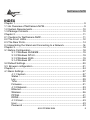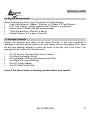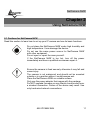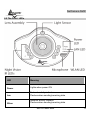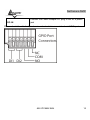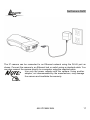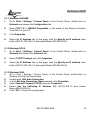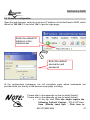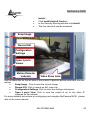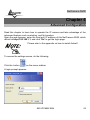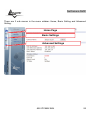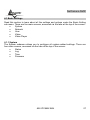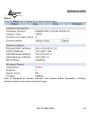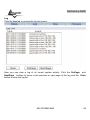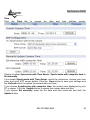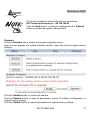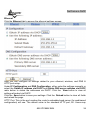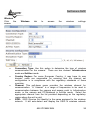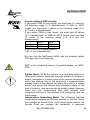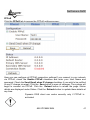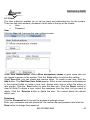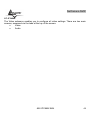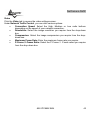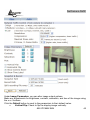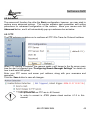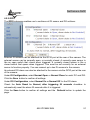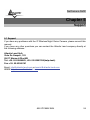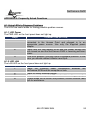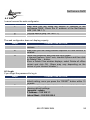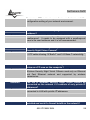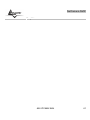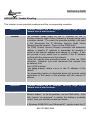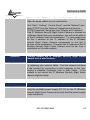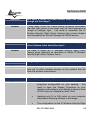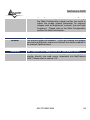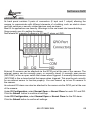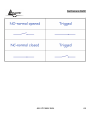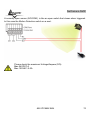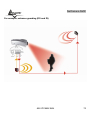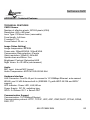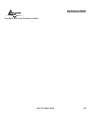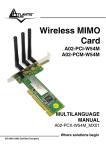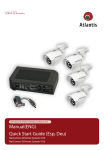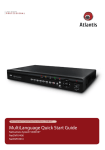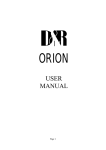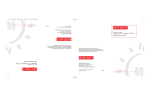Download Atlantis Land A02-IPCAM4-W54 Security Camera User Manual
Transcript
NetCamera NVW IP Security Wireless Night Vision Camera A02-IPCAM4-W54 MANUAL A02-IPCAM4-W54_ME01 Where solutions begin ISO 9001:2000 Certified Company NetCamera NVW ITALIANO Questo prodotto è coperto da garanzia Atlantis Land Fast-Swap della durata di 3 anni. Per maggiori dettagli in merito o per accedere alla documentazione completa in Italiano fare riferimento al sito www.atlantis-land.com. ENGLISH This product is covered by Atlantis Land 3 years Fast-Swap warranty. For more detailed informations please refer to the web site www.atlantis-land.com. For more detailed instructions on configuring and using this device, please refer to the online manual. FRANCAIS Ce produit est couvert par une garantie Atlantis Land Fast-Swap de 3 ans. Pour des informations plus détaillées, référez-vous svp au site Web www.atlantis-land.com. DEUTSCH Dieses Produkt ist durch die Atlantis Land 3 Jahre Fast-Swap Garantie gedeckt. Für weitere Informationen, beziehen Sie sich bitte auf Web Site www.atlantis-land.com. ESPAÑOL Este producto esta cubierto por Atlantis Land con una garantía Fast-Swap de 3 años. Para mayor información diríjase a nuestro sitio Web www.atlantis-land.com. NetCamera NVW The award of the information is facultative, but its lack will prevent ATLANTIS LAND® from starting the Guarantee process requested. R R Reeegggiis issttteeerrryyyooouuurrrppprrroooddduuucccttt!!! w w w w m ww ww w..a .aatttlla laannntttiis iss---lla laannnddd..c .ccooom m Registration on the web site www.atlantis-land.com within 15 days from the purchase of the product dismiss the customer from showing a valid proof of purchase (Sale Receipt or Invoice) in case of the request of intervention. For further information we invite you to look at our web site at the section WARRANTY. Copyright The Atlantis Land logo is a registered trademark of Atlantis Land S.p.A. All other names mentioned mat be trademarks or registered trademarks of their respective owners. Subject to change without notice. No liability for technical errors and/or omissions. NetCamera NVW INDEX Chapter 1 ...................................................................................................... 9 1.1 An Overview of NetCamera NVW........................................................... 9 1.2 System Requirements........................................................................... 10 1.3 Package Contents................................................................................. 10 Chapter 2 .................................................................................................... 11 2.1 Cautions for NetCamera NVW.............................................................. 11 2.2 The Front LEDs.................................................................................... 12 2.3 The Rear Ports...................................................................................... 14 2.4 Assembling the Stand and Connecting to a Network............................ 16 Chapter 3 .................................................................................................... 18 3.1 Before Configuration ............................................................................. 18 3.1.1 Windows 95/98/ME ................................................................. 19 3.1.2 Windows NT4.0....................................................................... 19 3.1.3 Windows 2000......................................................................... 19 3.1.4 Windows XP............................................................................ 20 3.2 Default Settings..................................................................................... 20 3.3 Browser configuration .......................................................................... 21 Chapter 4 .................................................................................................... 24 4.1 Basic Settings ....................................................................................... 27 4.1.1 System .................................................................................... 27 Status ............................................................................................... 28 Log ................................................................................................... 29 Time ................................................................................................. 30 Firmware .......................................................................................... 31 4.1.2 Network ................................................................................... 33 Ethernet............................................................................................ 34 Wireless ........................................................................................... 36 PPPoE.............................................................................................. 41 DDNS ............................................................................................... 42 4.1.3 User......................................................................................... 43 User.................................................................................................. 43 Password ......................................................................................... 43 A02-IPCAM4-W54 5 NetCamera NVW 4.1.4 Video ....................................................................................... 44 Video ................................................................................................ 45 Audio ................................................................................................ 47 4.1.5 Video Player............................................................................ 48 4.2 Advanced .............................................................................................. 49 4.2.1 FTP ......................................................................................... 49 4.2.2 Mail.......................................................................................... 50 4.2.3 GPIO ....................................................................................... 51 4.2.4 Breach Manager...................................................................... 52 Chapter 5 .................................................................................................... 54 5.1 Support ................................................................................................. 54 APPENDIX A: Frequently Asked Questions ............................................... 55 A.1 Using LEDs to Diagnose Problems ........................................... 55 A.1.1 LED Power.............................................................................. 55 A.1.2 LED LAN ................................................................................. 55 A.2 WEB........................................................................................... 56 A.3 Login .......................................................................................... 56 A.4 General Questions..................................................................... 57 APPENDIX B: Trouble Shooting ................................................................. 62 APPENDIX C: Adjusting the Camera Focus............................................... 67 APPENDIX D: GPIO ................................................................................... 68 APPENDIX E: Glossary of Terms ............................................................... 74 APPENDIX F: Technical Features .............................................................. 83 A02-IPCAM4-W54_ME01(V1.0 December 2006) A02-IPCAM4-W54 6 NetCamera NVW Copyright Statement No part of this publication may be reproduced, stored in a retrieval system, or transmitted in any form or by any means, whether electronic, mechanical, photocopying, recording or otherwise without the prior writing of the publisher. Windows™ 98SE/2000/ME/XP are trademarks of Microsoft® Corp. Pentium is trademark of Intel. All copyright reserved. The Atlantis Land logo is a registered trademark of Atlantis Land SpA. All other names mentioned mat be trademarks or registered trademarks of their respective owners. Subject to change without notice. No liability for technical errors and/or omissions. Wireless LAN, Health and Authorization for use Radio frequency electromagnetic energy is emitted from Wireless LAN devices. The energy levels of these emissions however are far much less than the electromagnetic energy emissions from wireless devices like for example mobile phones. Wireless LAN devices are safe for use frequency safety standards and recommendations. The use of Wireless LAN devices may be restricted in some situations or environments for example: ·On board of airplanes, or ·In an explosive environment, or ·In case the interference risk to other devices or services is perceived or identified as harmful In case the policy regarding the use of Wireless LAN devices in specific organizations or environments (e.g. airports, hospitals, chemical/oil/gas industrial plants, private buildings etc.) is not clear, please ask for authorization to use these devices prior to operating the equipment. Regulatory Information/disclaimers Installation and use of this Wireless LAN device must be in strict accordance with the instructions included in the user documentation provided with the product. Any changes or modifications made to this device that are not expressly approved by the manufacturer may void the user’s authority to operate the equipment. The Manufacturer is not responsible for any radio or television interference caused by unauthorized modification of this device, of the substitution or attachment. Manufacturer and its authorized resellers or distributors will assume no liability for any damage or violation of government regulations arising from failing to comply with these guidelines. A02-IPCAM4-W54 7 NetCamera NVW CE Mark Warning This is a Class B product. In a domestic environment, this product may cause radio interference, in which case the user may be required to take adequate measures. CE in which Countries where the product may be used freely: Germany, UK, Italy, Spain, Belgium, Netherlands, Portugal, Greece, Ireland, Denmark, Luxembourg, Austria, Finland, Sweden, Norway and Iceland. France: except the channel 10 through 13, law prohibits the use of other channels. CE/EMC Restriction of Liability The product described in this handbook was designed, produced and approved according to the EMC-regulations and is certified to be within EMC limitations. If the product is used in an uncertified PC, the manufacturer undertakes no warranty in respect to the EMC limits. The described product in this handbook was constructed, produced and certified so that the measured values are within EMC limitations. In practice and under special circumstances, it may be possible, that the product may be outside of the given limits if it is used in a PC that is not produced under EMC certification. It is also possible in certain cases and under special circumstances, which the given EMC peak values will become out of tolerance. In these cases, the user himself is responsible for compliance with the EMC limits. Declaration of Conformity This equipment has been tested and found to comply with Directive 1999/5/CE of the European Parliament and of the Council on radio equipment and telecommunications terminal equipment and the mutual recognition of their conformity. After assessment, the equipment has been found to comply with the following standards: EN 300.328 (radio), EN 301 489-1, EN 301 489-17 (electromagnetic compatibility) and EN 60950 (safety). This equipment may be used in all European Union contries and in all countries applying Directive 1999/5/CE, without restriction, with the exception of the following countries: France:When this equipment is used outdoors, output power is limited to within the frequency bans listed on the chart. For more info, consult the website www.arttelecom.fr. Location Frequency Band (MHz) Power (EIRP) Indoor (no restriction) 2400-2483,5 100mW(20dBm) Outdoor 2400-2454 100mW(20dBm) 2454-2483,5 10mW(10dBm) Italy: For more info, consult the website www.comunicazioni.it A02-IPCAM4-W54 8 NetCamera NVW Chapter 1 Introduction This manual is think for an advanced utilization of NetCamera NVW; for this reason, you can find explanation of any functions supported by product. For fast configuration, please referee to Quick Start Guide. 1.1 An Overview of NetCamera NVW NetCamera NVW is the ideal solution for sending videos, remote video surveillance and for the transmission of images in real-time over your Intranet or the Internet. NetCamera NVW is equipped with a powerful CPU and integrates the robust Linux operating system enabling to integrate, among its many features, automatic movement detection via hardware in MPEG4 format with VGA resolution and constant rates of 30 fps; recording not only the video but also the sound. Its back panel contains 3 pairs of connectors (2 input and 1 output) allowing the camera to communicate with different elements of a building, such as electric doors and light switches or security related devices such as alarms. Furthermore, thanks its 8 integrated Infrared sensors, the NetCamera NVW’s automatic Day/Night functionality will change to Infrared mode as it becomes dark, providing a video quality on par with its daylight settings. Its ability to see in the dark as well as the integrated motion detection functionality, turn this camera into the ideal device for remote video surveillance night and day; even when there is no light. NetCamera NVW can be connected, via network cable, directly to the LAN or it can use the wireless interface in IEEE802.11g standard with the support of the highest security standards. Using the web browser of any PC or notebook connected to the Internet (or Intranet), the NetCamera NVW provides the user with a highly intuitive interface to manage and control it remotely, making it the ideal tool for remote monitoring and video surveillance. A02-IPCAM4-W54 9 NetCamera NVW 1.2 System Requirements Before installing the device, your PC should meet the following: Local Area Network: 10Base-T Ethernet or 100Base TX Fast Ethernet CPU: Intel Celeron 1.5GHz or above (Intel Pentium 4 is preferred) Memory Size: 128 MB (256 MB recommended) VGA card resolution: 800x600 or above Internet Explorer 5.0 or above (ActiveX) 1.3 Package Contents Unpack the package and check all the items carefully. If any item contained is damaged or missing, please contact your local dealer as soon as possible. Also, keep the box and packing materials in case you need to ship the unit in the future. The package should contain the following items: One IP Security Wireless Night Vision Camera One Quick Installation Guide One Installation CDRom wiyh Manuals and Utility One Metal Clip (wall mounting). One DC Power Adapter One RJ-45 Ethernet Cable If any of the above items are missing, please contact your reseller. A02-IPCAM4-W54 10 NetCamera NVW Chapter 2 Using NetCamera NVW 2.1 Cautions for NetCamera NVW Read this section to learn how to set up your IP camera and use its basic functions. Do not place the NetCamera NVW under high humidity and high temperature. It can damage the device. Do not use the same power source for NetCamera NVW with other equipment. Do not open or repair the case yourself. If the NetCamera NVW is too hot, turn off the power immediately and have a qualified serviceman repair it. Ensure the camera is fixed securely otherwise it may fall and cause injury. The camera is not waterproof and should not be mounted outside or in a position where it could become wet. Place the NetCamera NVW on a stable surface. Only use the power adapter that comes with the package. Do NOT upgrade firmware on any Atlantis Land product over a wireless connection. Failure of the device may result. Use only hard-wired network connections. A02-IPCAM4-W54 11 NetCamera NVW 2.2 The Front LEDs LED Meaning Power Lights when power ON Lan Network activity indicator Flashes when sending/receiving data WLan Network activity indicator Flashes when sending/receiving data A02-IPCAM4-W54 12 NetCamera NVW Night Vision Furthermore, thanks its 8 integrated Infrared sensors, the NetCamera NVW’s automatic Day/Night functionality will change to Infrared mode as it becomes dark Light Sensor Light Sensor (Don’t cover this Led) Microphone Microphone for environmental sound recording Use of audio or video equipment for recording the image or voice of aperson without their knowledge and consent is prohibited in certain states orjurisdictions. Nothing herein represents a warranty or representation that the Atlantis product provided herein is suitable for the enduser’s intended use under the applicable laws of his or her state. Atlantis disclaims any liability whats oever for any end-user use of the Atlantis product, which fails to comply with applicable state, local, or federal laws. A02-IPCAM4-W54 13 NetCamera NVW 2.3 The Rear Ports Port Meaning Network Cable Ethernet port with 10/100Mbps Fast connections, connect this port to switch/hub GPIO Connectors Its back panel contains 3 pairs of connectors (2 x DI input and 1 x DO output) A02-IPCAM4-W54 Ethernet 14 NetCamera NVW DC-IN Connect the Power Adapter DC plug to the AP’s power jack Please check the attached pircture in order to obtain more info about GPIO port. A02-IPCAM4-W54 15 NetCamera NVW 2.4 Assembling the Stand and Connecting to a Network The camera can be assembled in two different ways; either from the top of the unit or the bottom. Assemble the stand and fix it to the cam-era as shown. Use the three screws and plugs provided to fix the stand bracket to a wall, ceiling or other convenient fixing point. The stand can be adjusted to allow the camera a full 360º of rotation and a pan and tilt action. Follow the above steps to mount from the base of the unit, attaching the stand bracket to the mounting point on the base of the unit. Ensure the camera is fixed securely otherwise it may fall and cause injury. The camera is not waterproof and should not be mounted outside or in a position where it could become wet. Connect the power adapter to the DC-IN socket on the camera as shown then check Power Led. A02-IPCAM4-W54 16 NetCamera NVW The IP camera can be connected to an Ethernet network using the RJ-45 port as shown. Connect the camera to an Ethernet hub or switch using a standard cable. You can also connect the camera directly to a computer using the supplied cable. Use only the power adapter with the camera. Using another adapter, not recommended by the manufacturer, may damage the camera and invalidate the warranty. A02-IPCAM4-W54 17 NetCamera NVW Chapter 3 Configuration The NetCamera NVW can be configured with your Web browser. The web browser is included as a standard application in the following operation systems, UNIX, Linux, Mac OS, Windows 95/98/NT/2000/Me, and etc. The product provides a very easy and user-friendly interface for configuration. 3.1 Before Configuration This section describes the configuration required by LAN-attached PCs that communicate with theNetCamera NVW, either to configure the device or for network access. These PCs must have an Ethernet interface installed properly, be connected to the Router either directly or through an external repeater hub, and have a fixed IP address that must be in the same subnet of theNetCamera NVW. The default IP address of the NetCamera NVW is 192.168.1.1 and subnet mask is 255.255.255.0. Please follow the steps below for PC’s network environment installation. First of all, please check your PC’s network components. The TCP/IP protocol stack and Ethernet network adapter must be installed. If not, please refer to MS Windows related manuals. Any TCP/IP capable workstation can be used to communicate with or through the NetCamera NVW. To configure other types of workstations, please consult the manufacturer’s documentation. A02-IPCAM4-W54 18 NetCamera NVW 3.1.1 Windows 95/98/ME 1. Go to Start / Settings / Control Panel. In the Control Panel, double-click on Network and choose the Configuration tab. 2. Select TCP / IP -> NE2000 Compatible, or the name of any Network Interface Card (NIC) in your PC. 3. Click Properties. 4. Select the IP Address tab. In this page, click the Specify an IP address radio button (EG IP=192.168.1.2 and subnet Mask=255.255.255.0). 3.1.2 Windows NT4.0 1. Go to Start / Settings / Control Panel. In the Control Panel, double-click on Network and choose the Protocols tab. 2. Select TCP/IP Protocol and click Properties. 3. Select the IP Address tab. In this page, click the Specify an IP address radio button (EG IP=192.168.1.2 and subnet Mask=255.255.255.0). 3.1.3 Windows 2000 1. Go to Start / Settings / Control Panel. In the Control Panel, double-click on Network and Dial-up Connections. 2. Double-click LAN Area Connection. 3. In the LAN Area Connection Status window, click Properties. 4. Select Internet Protocol (TCP/IP) and click Properties. 5. Select Use the Following IP Address (EG IP=192.168.1.2 and subnet Mask=255.255.255.0). 6. Click “OK” to finish the configuration. A02-IPCAM4-W54 19 NetCamera NVW 3.1.4 Windows XP 1. Go to Start / Control Panel (in Classic View). In the Control Panel, double-click on Network Connections. 2. Double-click Local Area Connection 3. In the LAN Area Connection Status window, click Properties. 4. Select Internet Protocol (TCP/IP) and click Properties. 5. Select the Use the following IP address radio buttons (EG IP=192.168.1.2 and subnet Mask=255.255.255.0). 6. Click “OK” to finish the configuration. 3.2 Default Settings Before you configure thisNetCamera NVW, you need to know the following default settings: • • • • • Password: admin Username: atlantis Indirizzo IP: 192.168.1.1 Subnet Mask(255.255.255.0) Wireless: Connection Type=Infra Contry Region=ETSI(Europe) Channel=6 SSID(ESSID)=NetCameraNVW A02-IPCAM4-W54 20 NetCamera NVW 3.3 Browser configuration Open the web browser, enter the local port IP address of this NetCamera NVW, which default at 192.168.1.1, and click “Go” to get the login page. Enter the default IP Address in the Address bar Enter the default username and password At the configuration homepage, the left navigation pane where bookmarks are provided links you directly to the desired setup page, including: Please refer to the appendix on how to install ActiveX. Please refer to the appendix on how to install ActiveX. • At the top click This site might require the following ActiveX Control: ´ATL3.0:VCView´ from ´Atlantis Land SpA ´. Click here to A02-IPCAM4-W54 21 NetCamera NVW • • • install.... Click Install ActiveX Control.... In the Security Warning window click Install. The live video will now be streamed. Snap Image Record AVI Configuration Settings Open 4 ports Viewer Motion Detector Indicator Video Show Area Use the menu bar on the left side of the screen to perform actions and enter the submenus: • Snap Image: Click to save the current image. • Record AVI: Click to record an AVI video clip. • Configuration Settings: Click to enter the settings sub-menus. • Open 4 ports View: Click to view the output of up to four other IP cameras on the network. For more detailed instructions on configuring and usingthe NetCamera NVW, please refer to the online manual. A02-IPCAM4-W54 22 NetCamera NVW The computer’s IP address must correspond with the camera’s IP address in the same segment for the two devices to communicate (E.G. IP=192.168.1.2 and Subnet Mask=255.255.255.0). A02-IPCAM4-W54 23 NetCamera NVW Chapter 4 Advanced Configuration Read this chapter to learn how to operate the IP camera and take advantage of the advanced features such as alerting, and ftp transfers. Open the web browser, enter the local port IP address of this NetCamera NVW, which default at http://192.168.1.1, and click “Go” to get the login page. Please refer to the appendix on how to install ActiveX. To access the settings menus, do the following: Click the button on the menu sidebar. A login prompt appears: A02-IPCAM4-W54 24 NetCamera NVW Enter your User Name and password. The default are admin / atlantis. The computer’s IP address must correspond with the camera’s IP address in the same segment for the two devices to communicate. If you are denied to enter the Web Configuration Utility, the following warning message will appear on the screen. Please try to enter the correct username and password again, or contact your network administrator. A02-IPCAM4-W54 25 NetCamera NVW There are 3 sub menus in the menu sidebar: Home, Basic Setting and Advanced Setting. Home Page Basic Settings Advanced Settings A02-IPCAM4-W54 26 NetCamera NVW 4.1 Basic Settings Read this section to learn about all the settings and options under the Basic Setting sub menu. There are five main screens, accessed via the tabs at the top of the screen: • System • Network • User • Video • Video Player 4.1.1 System The System submenu allows you to configure all system-related settings. There are four main screens, accessed via the tabs at the top of the screen: • Status • Log • Time • Firmware A02-IPCAM4-W54 27 NetCamera NVW Status Click the Status tab to access the system status screen: Here is displayed all camera, ethernet and wireless status information, including firmware version and camera name and type. A02-IPCAM4-W54 28 NetCamera NVW Log Click the Log tab to access the log list screen. Here you can view a log of all recent system activity. Click the PrePage and NextPage buttons to move to the previous or next page of the log and the Clear button to clear the log list. A02-IPCAM4-W54 29 NetCamera NVW Time Click the Time tab to access the date and time settings screen. Choose to either Syncronize with Time Server, Synchronize with computer time or Set manually. If you select Synchronize with Time Server, check the check-box, choose your time zone, and enter NTP server details. Click the Save button to save your settings and the Refresh button to update the system date and time. If you choose Synchronize with computer time, the current time displayed by your PC is shown. Click the Update button to update the system date and time. If you choose Set manually, enter the the date and time manu-ally and click the Update button. A02-IPCAM4-W54 30 NetCamera NVW If You meet problems, please follow these instructions: NTP Server=pool.ntp.org or 128.138.140.44 Click the Save button to save your settings and the Refresh button to update the system date and time. Firmware Click the Firmware tab to access the firmware upgrade screen: Here you can upgrade the system firmware version, reset and restore original camera settings. Click the Restart button to restart the camera. Click the Restore button to reset all parameters, except IP address configuration, to original factory settings. Click the Default button to reset all parameters to original factory settings. A02-IPCAM4-W54 31 NetCamera NVW Click the Sfoglia(Browse) button and locate the folder where the firmware update is stored. Click the Upgrade button to upgrade the firmware. Do NOT upgrade firmware on any Atlantis Land product over a wireless connection. Failure of the device may result. Use only hardwired network connections. After upgrading you must reset the router to factory default settings, then manually re-enter your settings. Please pay attention. In case electrical shutdown, during this procedure, this product could be not usable. When uploading software to the NetCamera NVW, it is important not to interrupt the Web browser by closing the window or loading a new page. If the browser is interrupted, it may corrupt the software. A02-IPCAM4-W54 32 NetCamera NVW 4.1.2 Network The Network submenu allows you to configure all system-related settings. There are four main screens, accessed via the tabs at the top of the screen: • Ethenet • Wireless • PPPoE • Dynamic DNS A02-IPCAM4-W54 33 NetCamera NVW Ethernet Click the Ethernet tab to access the ethernet settings screen: Here you can configure all settings related to your ethernet, wireless, and DNS & HTTP port setup. Under IP Configuration and DNS Configuration, either enter the settings manually or select the Obtain IP address via DHCP and Obtain DNS server address via DHCP radio button to obtain the addresses via DHCP. Click the View button to view all settings allocated via DHCP. Click the Save button to save your settings. Click the Reload button to clear all fields and reload the page. HTTP Port: This is the port number the router’s embedded web server (for web-based configuration) will use. The default value is the standard HTTP port, 80. Users may A02-IPCAM4-W54 34 NetCamera NVW specify an alternative if, for example, they are running a web server on a PC within their LAN. For Example: User A changes HTTP port number to 8081. The NetCamera NVW will only allow User A access typing: http://192.168.1.1:8081 in their web browser. A02-IPCAM4-W54 35 NetCamera NVW Wireless Click the screen: Wireless tab to access the wireless settings • Connection Type: Use this option to determine the type of wireless communication for the camera. There are two choices: Infrastructure mode and Ad-Hoc mode. • Country Region: For some European Country, it may have its own domain; users are responsible for ensuring that the channel set configuration is in compliance with the regulatory standards of these countries. Channel: This pull-down menu provides the wireless channel for communication. A “channel” is a range of frequencies to be used in communication between the camera and access point in Infrastructure mode, or the camera and PC/Notebook in Ad-Hoc mode. Select the appropriate channel from the list provided depending on the regulatory region where the unit is sold. SSID: SSID (Service Set Identity) is the name assigned to the wireless network. It will auto-detect and display the SSID of wireless network • • A02-IPCAM4-W54 36 NetCamera NVW connected in this box. This default setting will let the camera connect to ANY access point under the infrastructure network mode. • Ad-Hoc Type: Please select between 802.11g or 802.11b if You are using a AD-Hoc network. Security Configuration: Wireless network communications can be intercepted easily. This option will help you protect your wireless network. • Authentication: Open communicates the key across the network. Shared allows communication only with other devices with identical WEP settings. WPA-PSK You have to insert a KEY. • Encryption Type: This option allows you to configure the setting of data encryption. The WEP/WPA key must be set before the data encryption is enforced. • WEP KEY/WPA-PSK KEY: To enable WEP Encryption, you should decide the encryption format first by selecting the ASCII or HEX option, and then input the WEP key (in the following Key 1~4 box). To enable WPA Encryption, you have to inser directly the key (minimum 8 characters). Pre-Shared Key: This is used to identify each other in the network. Enter the name in the PreShared Key box, and this name must match the Pre-Shared Key value in the remote device. You can check in the picture an example of configuration in WPA-PSK. A02-IPCAM4-W54 37 NetCamera NVW How to configure WEP security: If you select 64bit in Hex format, you must type 10 values in the following range (0~F, hexadecimal), or 64bit in ASCII format, you must type 5 values in the following range (0~9, A~Z and a~z Alphanumeric). If you select 128bit in Hex format, you must type 26 values (0~F, hexadecimal), or 128bit in ASCII format, you must type 13 values in the following range (0~9, A~Z and a~z Alphanumeric). ASCII HEX 64 bit 5*X 10*Y 128 bit 13*X 26*Y X=[(0~9, A~Z, a~z Alphanumeric] Y=[0~9, A~F Hexadecimal] Be sure that the NetCamera NVW and the wireless station (AP) were set in the same key. WEP is not completely secure. If possible please use WPAPSK. Ad-hoc Mode: An Ad-hoc network is a local area network or other small network, especially one with wireless or temporary plug-in connections, in which some of the network devices are part of the network only for the duration of a communications session. Users in the network can share files, print to a shared printer, and access the Internet with a shared modem. In this kind of network, new devices can be quickly added; however, users can only communicate with other wireless LAN computers that are in this wireless LAN workgroup, and are within range. Infrastructure Networking Mode: The difference between Infrastructure network and Ad-hoc network is that the former one includes an Access Point. In an Infrastructure network, the Access Point can manage the bandwidth to maximize A02-IPCAM4-W54 38 NetCamera NVW bandwidth utilization. Additionally, the Access Point enables users on a wireless LAN to access an existing wired network, allowing wireless users to take advantage of the wired networks resources, such as Internet, email, file transfer, and printer sharing. The scale and range of the Infrastructure networking are larger and wider than that of the Ad-hoc networking. The range of radio frequencies used by IEEE 802.11g wireless devices is called a “channel”. Channels available depend on your geographical area. You may have a choice of channels (for your region) so you should use a different channel than an adjacent AP (access point) to reduce interference. Interference occurs when radio signals from different access points overlap causing interference and degrading performance. Adjacent channels partially overlap however. To avoid interference due to overlap, your AP should be on a channel at least five channels away from a channel that an adjacent AP is using. For example, if your region has 11 channels and an adjacent AP is using channel 1, then you need to select a channel between 6 or 11. For some European Country, it may have its own domain; users are responsible for ensuring that the channel set configuration is in compliance with the regulatory standards of these countries. You can check under System-Status the status/quality of wireless Link. A02-IPCAM4-W54 39 NetCamera NVW A02-IPCAM4-W54 40 NetCamera NVW PPPoE Click the PPPoE tab to access the PPPoE settings screen: Here you can configure all PPPoE connection settings.If you connect to your network via PPPoE, check the Enable PPPoE checkbox and enter your User Name and password. Check the Send Email when IP change checkbox if you wish to be notified of any IP change via email. Click the Save button to save all changes. The system will begin to connect via PPPoE. Click the Reload button to reload the page. Status details are displayed under Status. Click the Refresh button to update these details at any time. Dynamic DNS client can works correctly only if PPPoE is activated. A02-IPCAM4-W54 41 NetCamera NVW DDNS Click the DDNS tab to access the DDNS settings screen: Here you can configure all DDNS connection settings. DDNS allows PPPoE or DHCP dynamic IP users to access the IP camera using a single domain name. The IP camera sup-ports DDNS and meets the Dynamic Network Service, Inc. stan-dard.Select the DDNS server type: Disabled, DynDNS, or PeanutHull. Click the Save button to save your settings. Click the Reload button to clear all fields and reload the page. When the IP address of the camera changes, it will update its new address to DDNS automatically and the camera can be contacted using a domain name instead of an IP address. DNS status is displayed under Status. Dynamic DNS client can works correctly only if PPPoE is activated. A02-IPCAM4-W54 42 NetCamera NVW 4.1.3 User The User submenu enables you to set up users and administra-tors for the system. There are two main screens, accessed via the tabs at the top of the screen: • User • Password User Click the User tab to access the user settings screen. Under User Authorization, check Allow anonymous viewer to grant users who are not logged in access to the system. Click the Save button to confirm this setting. Under User List, you can create and remove users. To create a new user, click the Add button. The Add New User fields appear. Enter a new username and password in the required fields to create a new user. Assign each user to either the admin or user groups. Click the Save button to save the new user. Click the Reset button to clear all fields.To delete a user, select the username from the User List you want to delete. Click the Remove button to delete the user. You cannot delete the default admin user. Password Click the Password tab to access the password settings screen. Enter your username and new password. Re-confirm the new password and click the Save button to change the password. A02-IPCAM4-W54 43 NetCamera NVW 4.1.4 Video The Video submenu enables you to configure all video settings. There are two main screens, accessed via the tabs at the top of the screen: • Video • Audio A02-IPCAM4-W54 44 NetCamera NVW Video Click the Video tab to access the video settings screen. Under Network Traffic Control, you can alter various options: • Connection Speed: Select the High, Medium or Low radio buttons depending on the speed of your network connection. • Resolution: Select the image resolution you require from the drop-down box. • Compression: Select the image compression you require from the dropdown box. • Maximum Frame Rate: Enter the maximum frame rate you require. • P-Frame / I-Frame Ratio: Select the P-Frame / I -Frame ration you require from the drop-down box. A02-IPCAM4-W54 45 NetCamera NVW Under Image Parameters, you can alter image output options. Make any adjustments for brightness, contrast, saturation, and hue of the image using the + or - buttons. Click the Default button to reset to the parameters to their default value. • Vertical Flip: Check to flip the display image vertically. A02-IPCAM4-W54 46 NetCamera NVW • • Horizontal Flip: Check to flip the display image horizontally. Show Camera Name: Check to display the camera name in the viewing window. • Show Time Label: Check to display a time and date label in the viewing window. Under Snapshot & Record, you can specify the folders to which you will save all snapshots and video clips. Enter the folder you wish to save your snapshots to in the Snapshot Path field. Enter the folder you wish to save your video clips to in the Record Path field. Enter the period of time after which recordings will be split in the final field.Click the Save button to save all changes or the Reload button to reset all fields and reload the page. Audio Click the Audio tab to access the audio settings screen. Check the Enable Audio checkbox to turn audio on or off. When enabled, select the audio bit rate you require from the Bit Rate drop-down box. Select the volume level from the Audio Volume drop-down box. Click the button to confirm all settings. A02-IPCAM4-W54 47 NetCamera NVW 4.1.5 Video Player The Video Player submenu enables you to playback and con-vert recorded video clips to different formats. Click the Sfoglia(Browse) button to locate the file you wish to play. Click the Play and the Stop buttons to start and stop play-back. Click the Transform Recording File to AVI Format button to convert the open video clip from .av to .avi format. Check the Transform all files in the same folder checkbox to batch convert all files in a folder to AVI format. Click the Transform FTP File to JPEG Format button to convert an FTP file to .jpeg format. Use this function only if Motion Detection is inactive. A02-IPCAM4-W54 48 NetCamera NVW 4.2 Advanced The camera will function fine after the Basic configuration, however, you may wish to explore more advanced options. This section explains each parameter and setting procedures for advanced configuration of the camera. Move your mouse onto the Advanced button, and it will automatically pop up a submenu bar as below. 4.2.1 FTP The FTP submenu enables you to configure all FTP (File Trans-fer Protocol) settings: When FTP alerting is enabled, the camera sends a still image to the ftp server every time the alert is triggered (see “Configuring Breach Manager Settings” for details on how to acti-vate this option). Enter your FTP server and server port address, along with your username and password. Click the Save button to save all changes. All uploade files on FTP are in .AV format. In order to convert in JPEG please check section 4.1.5 in this mauual. A02-IPCAM4-W54 49 NetCamera NVW 4.2.2 Mail The Mail submenu enables you to configure all mail server set-tings: When mail alerting is enabled, the camera sends a still image to a specified email address every time the alert is triggered (see “Configuring Breach Manager Settings” for details on how to activate this option). Enter your mail server address, mail sender address, and mail receiver address. Check the radio buttons to enable notification via SMTP and enter your username and password. Click the Save button to save all changes. A02-IPCAM4-W54 50 NetCamera NVW 4.2.3 GPIO The GPIO submenu enables you to configure all DI sensor and DO settings: External DI sensors can be attached via the GPIO port at the rear of the camera. The external sensor can be normally open, or normally closed. A normally open sensor is like an open switch that closes when triggered. A normally closed sensor is like a closed switch that opens when triggered. This must be set correctly for an external sensor to function properly. You can connect up to two DI sensors to the camera. An external DO alarm can also be attached to the camera via the GPIO port at the rear of the camera. Under DI Configuration, select Normal Open or Normal Close for each DI1 and DI2. Click the Save button to confirm all settings. Under DO Configuration, select Normal On or Normal Off for the DO alarm. Check the Auto Reset to Normal, after triggering 30 seconds checkbox to automatically reset the alarm 30 seconds after it is triggered. Click the Save button to confirm all settings and the Refresh button to update the page. A02-IPCAM4-W54 51 NetCamera NVW 4.2.4 Breach Manager The Breach Manager submenu enables you to configure all breach alert and motion detection settings: You can configure the system to capture images when either the motion sensors, DI1 or DI2 sensors are activated. To set a breach alert, do the following: Select the alert trigger device type by checking the Enable checkboxes next to each device. Select the notification method from the list of options: • Send e-mail: The system will send you an email when the device is triggered. • Send images to FTP server : The system will send captured images to the FTP server when the device is triggered. • Trigger GPIO output : The system will send a signal to the alarm devices. A02-IPCAM4-W54 52 NetCamera NVW • Enable motion detection, if it is not enabled: The system will automatically enable motion detection when the device is trig-gered. A02-IPCAM4-W54 53 NetCamera NVW Chapter 5 Support 5.1 Support If you have any problems with the IP Wireless Night Vision Camera, please consult this manual. If you have any other questions you can contact the Atlantis Land company directly at the following address: Atlantis Land SpA Viale De Gasperi, 122 20017 Mazzo di Rho(MI) Tel: +39. 02.93906085, +39. 02.93907634(help desk) Fax: +39. 02.93906161 Email: [email protected] or [email protected] WWW: http://www.atlantis-land.com A02-IPCAM4-W54 54 NetCamera NVW APPENDIX A: Frequently Asked Questions A.1 Using LEDs to Diagnose Problems The LEDs are useful aides for finding possible problem causes. A.1.1 LED Power The PWR LED on the front panel does not light up. Steps CORRECTIVE ACTION Make sure that the NetCamera NVW’s power adaptor is 1 connected to the Access Point and plugged in to an appropriate power source. Use only the supplied power adaptor. Check that the NetCamera NVW and the power source are 2 both turned on and the NetCamera NVW is receiving sufficient power. If the error persists, you may have a hardware problem. In this 3 case, you should contact Atlantis Land SpA. A.1.2 LED LAN The LAN LED on the front panel does not light up. Steps CORRECTIVE ACTION Check the Ethernet cable connections between the 1 NetCamera NVW and the computer or hub. Check for faulty Ethernet cables. 2 Make sure your computer’s Ethernet card is working properly. 3 If these steps fail to correct the problem, contact Atlantis Land 4 SpA for assistance. A02-IPCAM4-W54 55 NetCamera NVW A.2 WEB I cannot access the web configurator. Steps CORRECTIVE ACTION Make sure you are using the correct IP address of the 1 NetCamera NVW. Check the IP address of the NetCamera NVW (192.168.1.1). Ping the device (ping 192.168.1.1) 2 Reset the device 3 The web configurator does not display properly. Steps CORRECTIVE ACTION Make sure you are using Internet Explorer 5.0 and later 1 versions. Make sure you are using Internet Explorer 5.0 and ActiveX is 2 installed. Delete the temporary web files and log in again. 3 In Internet Explorer, click Tools, Internet Options and then click the Delete Files ... button. When a Delete Files window displays, select Delete all offline content and click OK. (Steps may vary depending on the version of your Internet browser.) A.3 Login If you forget the password to log in Steps CORRECTIVE ACTION The Reset function is to reset the setting back to factory 1 default setting, once you press the “RESET” button within 10 seconds. Before configurating this device , you need to know the 2 following default settings: Password : admin IP Address : 192.168.1.1 Subnet Mask : 255.255.255.0 A02-IPCAM4-W54 56 NetCamera NVW A.4 General Questions Question Answer What is an IP Wireless Security Night Vision Camera? The IP Wireless Security Night Vision Camera is a standalone system connecting directly to an Ethernet or Fast Ethernet network and supported by the wireless transmission based on the IEEE 802.11b/g standard. It is different from the conventional PC Camera, the IP Wireless Security Night Vision Camera is an all-in-one system with built-in CPU and web-based solutions providing a low cost solution that can transmit high quality video images for monitoring. The IP Wireless Security Night Vision Camera can be managed remotely, accessed and controlled from any PC/Notebook over the Intranet or Internet via a web browser. Question What is the maximum number of users that can be allowed to access the IP Wireless Security Night Vision Camera simultaneously? Maximum number of users that can log onto the IP Wireless Security Night Vision Camera at the same time is 20. Please keep in mind the overall performance of the transmission speed will slow down when many users are logged on. Answer Question Answer What algorithm is used to compress the digital image? The camera utilizes the MPEG-4 image compression technology providing high quality images for users. MPEG-4 is adopted since it is a standard for image compression and can be applied to various web browsers and software applications. Question What is the wireless transmission range for the IP Wireless Security Nigh Vision Camera? Generally the wireless distance can go up to 100 meters indoors and up to 300 meters outdoors. The range is limited by the number of walls, ceilings, or other objects that the wireless signals must pass through. Typical ranges vary depends on the types of materials and background Radio A02-IPCAM4-W54 57 Answer NetCamera NVW Frequency (RF) noise in your home or business and the configuration setting of your network environment. Question Answer Question Answer Question Answer Question Answer Question Can the IP Wireless Security Night Vision Camera be used outdoors? The IP Wireless Security Night Vision Camera is not weatherproof. It needs to be equipped with a weatherproof case to be used outdoors and it is not recommended. What network cabling is required for the IP Wireless Security Night Vision Camera? The IP Wireless Security Night Vision Camera uses Category 5 UTP cable allowing 10 Base-T and 100 Base-T networking. Can the IP Wireless Security Night Vision Camera be setup as a PC-cam on the computer? No, the IP Wireless Security Night Vision Camera is an IP Wireless Security Night Vision Camera used only on Ethernet and Fast Ethernet network and supported by wireless transmission. Can the IP Wireless Security Night Vision Camera be connected on the network if it consists of only private IP addresses? The IP Wireless Security Night Vision Camera can be connected to LAN with private IP addresses. Can the IP Wireless Security Night Vision Camera be installed and work if a firewall exists on the network? A02-IPCAM4-W54 58 NetCamera NVW Answer If a firewall exists on the network, port 80 is open for ordinary data communication. Question Answer What is Spread Spectrum? Spread Spectrum technology is a wideband radio frequency technique developed by the military for use in reliable, secure, mission-critical communications systems. It is designed to trade off bandwidth efficiency for reliability, integrity, and security. In other words, more bandwidth is consumed than in the case of narrowband transmission, but the trade-off produces a signal that is, in effect, louder and thus easier to detect, provided that the receiver knows the parameters of the spread-spectrum signal being broadcast. If a receiver is not tuned to the right frequency, a spread-spectrum signal looks like background noise. There are two main alternatives, Direct Sequence Spread Spectrum (DSSS) and Frequency Hopping Spread Spectrum (FHSS). Question What is DSSS? What is FHSS? And what are their differences? Frequency-Hopping Spread-Spectrum (FHSS) uses a narrowband carrier that changes frequency in a pattern that is known to both transmitter and receiver. Properly synchronized, the net effect is to maintain a single logical channel. To an unintended receiver, FHSS appears to be short-duration impulse noise. Direct-Sequence Spread-Spectrum (DSSS) generates a redundant bit pattern for each bit to be transmitted. This bit pattern is called a chip (or chipping code). The longer the chip, the greater the probability that the original data can be recovered. Even if one or more bits in the chip are damaged during transmission, statistical techniques embedded in the radio can recover the original data without the need for retransmission. To an unintended receiver, DSSS appears as low power wideband noise and is rejected (ignored) by most narrowband receivers. Answer A02-IPCAM4-W54 59 NetCamera NVW Question Answer Would the information be intercepted while transmitting on air? WLAN features two-fold protection in security. On the hardware side, as with Direct Sequence Spread Spectrum technology, it has the inherent security feature of scrambling. On the software side, WLAN offers the encryption function (WEP) to enhance security and access control. Question Answer What is the IEEE 802.11g standard? Approved in June, 2003 as an IEEE standard for wireless local area networks (WLANs), 802.11g offers wireless transmission over relatively short distances at up to 54 megabits per second (Mbps) compared with the 11 megabits per second of the 802.11b (Wi-Fi) standard. Like 802.11b, 802.11g operates in the 2.4 GHz range and is thus compatible with it. Question Answer What is WEP? WEP is Wired Equivalent Privacy, a data privacy mechanism based on a 64-bit or 128-bit shared key algorithm, as described in the IEEE 802.11 standard. Question Answer What is infrastructure mode? When a wireless network is set to infrastructure mode, the wireless network is configured to communicate with a wired network through a wireless access point. Question Answer What is ISM band? The FCC and their counterparts outside of the U.S. have set aside bandwidth for unlicensed use in the ISM (Industrial, Scientific and Medical) band. Spectrum in the vicinity of 2.4 GHz, in particular, is being made available worldwide. This presents a truly revolutionary opportunity to place convenient high-speed wireless capabilities in the hands of users around A02-IPCAM4-W54 60 NetCamera NVW the globe. A02-IPCAM4-W54 61 NetCamera NVW APPENDIX B: Trouble Shooting This chapter covers potential problems and the corresponding remedies. Question I cannot access the IP Wireless Security Night Vision Camera from a web browser. Answer The possible cause might be the IP Address for the IP Wireless Security Night Vision Camera is already being used by another device. To correct the possible problem, you need to first disconnect the IP Wireless Security Night Vision Camera from the network. Then run the PING utility. The PING (Packet Internet Groper) command can determine whether a specific IP address is accessible by sending a packet to the specific address and waiting for a reply. It can also provide a very useful tool to confirm if the IP address conflicts with the camera over the network. Follow the step-by-step procedure below to utilize the PING command. However, you must disconnect the camera from the network first. Start a DOS window. Type ping x.x.x.x, where x.x.x.x is the IP address of the camera. The succeeding replies as illustrated below will provide useful explanation to the cause of the problem with the camera IP address. Question I cannot access the IP Wireless Security Night Vision Camera from a web browser. Answer Another possible reason is the IP Address is located on a different subnet. To fix the problem, run the PING utility. If the utility returns “no response” or similar, the finding is probably correct, then you should proceed as follows:In Windows 95/98/2000 and Windows NT, double check the IP A02-IPCAM4-W54 62 NetCamera NVW Address of the IP Wireless Security Night Vision Camera is within the same subnet as your workstation. Click “Start”, “Setting”, “Control Panel”, and the “Network” icon. Select TCP/IP from the “Network” dialog box and from the “TCP/IP Properties” dialog box click “Specify an IP address”. If the IP Wireless Security Night Vision Camera is situated on a different subnet than your workstation, you will not be able to set the IP address from this workstation. To verify make sure the first 3 sections of the IP address of the IP Wireless Security Night Vision Camera corresponds to the first 3 sections of the workstation. Therefore the IP address of the IP Wireless Security Night Vision Camera must be set from a workstation on the same subnet. Question I cannot access the IP Wireless Security Night Vision Camera from a web browser. Answer Other possible problems might be due to the network cable. Try replacing your network cable. Test the network interface of the product by connecting a local computer to the unit, utilizing a standard Crossover (hub to hub) Cable. If the problem is not solved the IP Wireless Security Night Vision Camera might be faulty. Question Answer Why does the Power LED not light up constantly? The power supply used might be at fault. Confirm that you are using the provided power supply DC 5V for the IP Wireless Security Night Vision Camera and verify that the power supply is well connected. A02-IPCAM4-W54 63 NetCamera NVW Question Answer Why does the Link LED not light up properly? • There might be a problem with the network cable. To confirm that the cables are working, PING the address of a know device on the network. If the cabling is OK and your network is reachable, you should receive a reply similar to the following (…bytes = 32 time = 2 ms). • The network device utilized by the IP Wireless Security Night Vision Camera is not functioning properly such as hubs or switches. Confirm the power for the devices are well connected and functioning. The wireless connection might be at fault. In ad-hoc mode make sure the IP Wireless Security Night Vision Camera wireless channel and ESS-ID is set to match the PC/Notebook wireless channel and ESS-ID for direct communication. Under infrastructure mode make sure the ESS-ID on the PC/Notebook and the IP Wireless Security Night Vision Camera must match with the Access Point's ESS-ID. Question Answer Why does the IP Wireless Security Night Vision Camera work locally but not externally? • Might be caused from the firewall protection. Need to check the Internet firewall with your system administrator. • The default router setting might be a possible reason. Need to double check if the configuration of the default router settings is required. A02-IPCAM4-W54 64 NetCamera NVW Question Why does a series of broad vertical white line appears through out the image? Answer A likely issue is that the CMOS sensor becomes overloaded when the light source is too bright such as direct exposure to sunlight or halogen light. You need to reposition the IP Wireless Security Night Vision Camera into a more shaded area immediately as this will damage the CMOS sensor. Question There is bad focus on the IP Wireless Security Night Vision Camera, what should be done? Answer You need to adjust the IP Wireless Security Night Vision Camera focus manually as described in Adjust IP Wireless Security Night Vision Camera Focus. Question Noisy images occur how can I solve the problem? Answer There might be wireless transmission interference make sure there are no other wireless devices on the network that will affect the wireless transmission. Question There is poor image quality, how can I improve the image? Answer • A probable cause might be the incorrect display properties configuration for your desktop. You need to open the Display Properties on your desktop and configure your display to show at least 65’000 colors for example at least 16-bit. • Applying only 16 or 256 colors on your computer will produce dithering artifacts in the image. • The configuration on the IP Wireless Security Night A02-IPCAM4-W54 65 NetCamera NVW Vision Camera image display is incorrect. Through the Web Configuration Image section you need to adjust the image related parameter for improve images such as brightness, contrast, hue and light frequency. Please refer to the Web Configuration section for detail information. Question Answer There are no images available through the web browser? The ActiveX might be disabled. If you are viewing the images from Internet Explorer make sure ActiveX has been enabled in the Internet Options menu. Question Answer Can I capture still images from the NetCamera NVW? Yes you are able to capture still images with the snapshot function directly into web server integrated into NetCamera NVW. Please refer to section 3.3. A02-IPCAM4-W54 66 NetCamera NVW APPENDIX C: Adjusting the Camera Focus To help you get the best image quality, keep in mind that while adjusting the NetCamera NVW (Adjust by turning clockwise or counter-clockwise )focus you can preview the image quality from your Web browser. You can further adjust the image quality through the Web Configuration under Setup->Basic->Video. Please refer to section 4.1.4 for further details. Direct exposure to sunlight may cause permanent damage to the device. Therefore do not expose the Internet Camera’s lens directly to sunlight. The NetCamera NVW is designed for indoor usage. A02-IPCAM4-W54 67 NetCamera NVW APPENDIX D: GPIO Its back panel contains 3 pairs of connectors (2 input and 1 output) allowing the camera to communicate with different elements of a building, such as electric doors and light switches or security related devices such as alarms. Most of its applications are security. Warnings to the one break into house/building. Some people user it to setting fire alarms. NetCamera NV supports 2 sensors in (DI) and 1 alarm out (DO). External DI sensors can be attached via the GPIO port at the rear of the camera. The external sensor can be normally open, or normally closed. A normally open sensor (NO/COM ) is like an open switch that closes when triggered. A normally closed sensor (NC/COM) is like a closed switch that opens when triggered. This must be set correctly for an external sensor to function properly. You can connect up to two DI sensors to the camera. An external DO alarm can also be attached to the camera via the GPIO port at the rear of the camera. Under DI Configuration, select Normal Open or Normal Close for each DI1 and DI2. Click the Submit button to confirm all settings. Under DO Configuration, select Normal Open or Normal Close for the DO alarm. Click the Submit button to confirm all settings. A02-IPCAM4-W54 68 NetCamera NVW A02-IPCAM4-W54 69 NetCamera NVW A normally open sensor (NO/COM ) is like an open switch that closes when triggered. In this case the Motion Detection switch on a spot. Please check the maximum Voltage/Ampere (DO): Max 24VDC/1A Max 125VAC /0.5A A02-IPCAM4-W54 70 NetCamera NVW For example, entrance guarding (DO) A02-IPCAM4-W54 71 NetCamera NVW For example, entrance guarding (DO and DI) A02-IPCAM4-W54 72 NetCamera NVW A02-IPCAM4-W54 73 NetCamera NVW APPENDIX E: Glossary of Terms NUMBERS 10BASE-T 10BASE-T is Ethernet over UTP Category III,IV, or V unshielded twisted-pair media. 100BASE-TX The two-pair twisted-media implementation of 100BASE-T is called 100BASE-TX. 802.11g An IEEE standard for wireless local area networks. It offers transmissions speeds at up to 54 Mbps in the 2.4-GHz band. A Access point It is the hardware interface between a wireless LAN and a wired LAN. The access point attaches to the wired LAN through an Ethernet connection. Applet Applets are small Java programs that can be embedded in an HTML page. The rule at the moment is that an applet can only make an Internet connection to the computer form that the applet was sent. ASCII American Standard Code For Information Interchange, it is the standard method for encoding characters as 8-bit sequences of binary numbers, allowing a maximum of 256 characters. ARP Address Resolution Protocol. ARP is a protocol that resides at the TCP/IP Internet layer that delivers data on the same network by translating an IP address to a physical address. AVI Audio Video Interleave, it is a Windows platform audio and video file format. A02-IPCAM4-W54 74 NetCamera NVW B BOOTP Bootstrap Protocol is an Internet protocol that can automatically configure a network device in a diskless workstation to give its own IP address. C Communication Communication has four components: sender, receiver, message, and medium. In networks, devices and application tasks and processes communicate messages to each other over media. They represent the sender and receivers. The data they send is the message. The cabling or transmission method they use is the medium. Connection In networking, two devices communicate with each other. establish a connection to D DHCP Dynamic Host Configuration Protocol was developed by Microsoft a protocol for assigning dynamic IP addresses to devices on a network. With dynamic addressing, a device can have a different IP address every time it connects to the network. In some systems, the device's IP address can even change while it is still connected. DHCP also supports a mix of static and dynamic IP addresses. This simplifies the task for network administrators because the software keeps track of IP addresses rather than requiring an administrator to manage the task. This means a new computer can be added to a network without the hassle of manually assigning it a unique IP address. DHCP allows the specification for the service provided by a router, gateway, or other network device that automatically assigns an IP address to any device that requests one A02-IPCAM4-W54 75 NetCamera NVW DNS Domain Name System is an Internet service that translates domain names into IP addresses. Since domain names are alphabetic, they're easier to remember. The Internet however, is really based on IP addresses every time you use a domain name the DNS will translate the name into the corresponding IP address. For example, the domain name www.network_camera.com might translate to 192.167.222.8. E Enterprise network An enterprise network consists of collections of networks connected to each other over a geographically dispersed area. The enterprise network serves the needs of a widely distributed company and operates the company’s mission-critical applications. Ethernet The most popular LAN communication technology. There are a variety of types of Ethernet, including 10 Mbps (traditional Ethernet), 100 Mbps (Fast Ethernet), and 1,000 Mbps (Gigabit Ethernet). Most Ethernet networks use Category 5 cabling to carry information, in the form of electrical signals, between devices. Ethernet is an implementation of CSMA/CD that operates in a bus or star topology. F Fast Ethernet Fast Ethernet, also called 100BASE-T, operates at 10 or 100Mbps per second over UTP, STP, or fiber-optic media. Firewall Firewall is considered the first line of defense in protecting private information. For better security, data can be encrypted. A system designed to prevent unauthorized access to or from a private network. Firewalls are frequently used to prevent unauthorized Internet users from accessing private networks connected to the Internet, especially Intranets all messages entering or leaving the A02-IPCAM4-W54 76 NetCamera NVW intranet pass through the firewall, which examines each message and blocks those that do not meet the specified security criteria. G Gateway A gateway links computers that use different data formats together. Group Groups consist of several user machines that have similar characteristics such as being in the same department. H HEX Short for hexadecimal refers to the base-16 number system, which consists of 16 unique symbols: the numbers 0 to 9 and the letters A to F. For example, the decimal number 15 is represented as F in the hexadecimal numbering system. The hexadecimal system is useful because it can represent every byte (8 bits) as two consecutive hexadecimal digits. It is easier for humans to read hexadecimal numbers than binary numbers. I IEEE Institute of Electrical and Electronic Engineers. Intranet This is a private network, inside an organization or company, that uses the same software you will find on the public Internet. The only difference is that an Intranet is used for internal usage only. Internet The Internet is a globally linked system of computers that are logically connected based on the Internet Protocol (IP). The Internet provides different ways to access private and public information worldwide. Internet address To participate in Internet communications and on Internet Protocol-based networks, a node must have an Internet address that identifies it to the other nodes. All Internet addresses are IP A02-IPCAM4-W54 77 NetCamera NVW addresses IP Internet Protocol is the standard that describes the layout of the basic unit of information on the Internet (the packet) and also details the numerical addressing format used to route the information. Your Internet service provider controls the IP address of any device it connects to the Internet. The IP addresses in your network must conform to IP addressing rules. In smaller LANs, most people will allow the DHCP function of a router or gateway to assign the IP addresses on internal networks. IP address IP address is a 32-binary digit number that identifies each sender or receiver of information that is sent in packets across the Internet. For example 80.80.80.69 is an IP address, it is the closet thing the Internet has to telephone numbers. When you “call” that number, using any connection methods, you get connected to the computer that “owns” that IP address. ISP Internet Service Provider, is a company that maintains a network that is linked to the Internet by way of a dedicated communication line. An ISP offers the use of its dedicated communication lines to companies or individuals who can’t afford the high monthly cost for a direct connection. J JAVA Java is a programming language that is specially designed for writing programs that can be safely downloaded to your computer through the Internet without the fear of viruses. It is an objectoriented multi-thread programming best for creating applets and applications for the Internet, Intranet and other complex, distributed network. L A02-IPCAM4-W54 78 NetCamera NVW LAN Local Area Network a computer network that spans a relatively small area sharing common resources. Most LANs are confined to a single building or group of buildings. N NAT Network Address Translator generally applied by a router, that makes many different IP addresses on an internal network appear to the Internet as a single address. For routing messages properly within your network, each device requires a unique IP address. But the addresses may not be valid outside your network. NAT solves the problem. When devices within your network request information from the Internet, the requests are forwarded to the Internet under the router's IP address. NAT distributes the responses to the proper IP addresses within your network. Network A network consists of a collection of two or more devices, people, or components that communicate with each other over physical or virtual media. The most common types of network are: LAN – (local area network): Computers are in close distance to one another. They are usually in the same office space, room, or building. WAN – (wide area network): The computers are in different geographic locations and are connected by telephone lines or radio waves. NWay Protocol A network protocol that can automatically negotiate the highest possible transmission speed between two devices. P PING Packet Internet Groper, a utility used to determine whether a specific IP address is accessible. It functions by sending a packet to the specified address and waits for a reply. It is primarily used A02-IPCAM4-W54 79 NetCamera NVW to troubleshoot Internet connections. PPPoE Point-to-Point Protocol over Ethernet. PPPoE is a specification for connecting the users on an Ethernet to the Internet through a common broadband medium, such as DSL or cable modem. All the users over the Ethernet share a common connection. Protocol Communication on the network is governed by sets of rules called protocols. Protocols provide the guidelines devices use to communicate with each other, and thus they have different functions. Some protocols are responsible for formatting and presenting and presenting data that will be transferred from file server memory to the file server’s net work adapter Others are responsible for filtering information between networks and forwarding data to its destination. Still other protocols dictate how data is transferred across the medium, and how servers respond to workstation requests and vice versa. Common network protocols responsible for the presentation and formatting of data for a network operating system are the Internetwork Packet Exchange (IPX) protocol or the Internet Protocol (IP). Protocols that dictate the format of data for transferors the medium include token-passing and Carrier Sense Multiple Access with Collision Detection (CSMA/CD),implemented as token-ring, ARCNET, FDDI, or Ethernet. The Router Information Protocol (RIP),a part of the Transmission Control Protocol/Internet Protocol (TCP/IP) suite, forwards packets from one network to another using the same network protocol. R RARP Reverse Address Resolution Protocol, a TCP/IP protocol that allows a physical address, such as an Ethernet address, to be translated into an IP address. RJ-45 RJ-45 connector is used for Ethernet cable connections. Router A router is the network software or hardware entity charged with A02-IPCAM4-W54 80 NetCamera NVW routing packets between networks. S Server It is a simple computer that provides resources, such as files or other information. SMTP The Simple Mail Transfer Protocol is used for Internet mail. SNMP Simple Network Management Protocol. SNMP was designed to provide a common foundation for managing network devices. In LANs, a station consists of a device that can communicate data on the network. In FDDI, a station includes both physical nodes and addressable logical devices. Workstations, single-attach stations, dual-attach stations, and concentrators are FDDI stations. Station Subnet mask In TCP/IP, the bits used to create the subnet are called the subnet mask. T (TCP/IP) Transmission Control Protocol/Internet Protocol is a widely used transport protocol that connects diverse computers of various transmission methods. It was developed y the Department of Defense to connect different computer types and led to the development of the Internet. Transceiver A transceiver joins two network segments together. Transceivers can also be used to join a segment that uses one medium to a segment that uses a different medium. On a 10BASE-5 network, the transceiver connects the network adapter or other network device to the medium. Transceivers also can be used on 10BASE2 or 10BASE-T networks to attach devices with AUI ports. A02-IPCAM4-W54 81 NetCamera NVW U UDP The User Datagram Protocol is a connectionless protocol that resides above IP in the TCP/IP suite ULP The upper-layer protocol refers to Application Layer protocols such as FTP,SNMP, and SMTP. User Name The USERNAME is the unique name assigned to each person who has access to the LAN. Utility It is a program that performs a specific task. UTP Unshielded twisted-pair. UTP is a form of cable used by all access methods. It consists of several pairs of wires enclosed in an unshielded sheath. W WAN Wide-Area Network. A wide-area network consists of groups of interconnected computers that are separated by a wide distance and communicate with each other via common carrier telecommunication techniques. Windows Windows is a graphical user interface for workstations that use DOS. Workgroup A workgroup is a group of users who are physically located together and connected to the same LAN, or a group of users who are scattered throughout an organization but are logically connected by work and are connected to the same network group. Workstations Workstation refers to the intelligent computer on the user’s desktop. This computer may be an Intel-based PC, a Macintosh, or a UNIX-based workstation. The workstation is any intelligent device a user works from. A02-IPCAM4-W54 82 NetCamera NVW APPENDIX F: Technical Features TECHNICAL FEATURES CMOS Sensor Number of effective pixels: 307200 pixels (VGA) Resolution: 640 x 480 pixel Lens Type: C3 Mount Lens (removable) Focal length: f=6.0mm F-number: F1.8 Focus Extent: 20 cm - ∞ Image (Video Setting) Image compression: MPEG4 Frame rate: 30fps@QVGA, 30fps@VGA Compression Rate selection: 5 levels Video resolution: 320x240, 640x480 Upside down and Mirror: Yes Brightness/ Contrast /Saturation/HUE Night Vision: 8 x IR LEDs (auto/manual) Audio MIC Input: Internal MIC (mono) Audio Compression: ADPCM 16/24/32/40 Kbit Hardware Interface LAN Connector: One RJ-45 port to connect to 10/100Mbps Ethernet, auto-sensed WLAN: one 2.2 dBi Antenna built-In (IEEE802.11g with WEP 65/128 and WPA* support) LED Indicator: Power LED, LAN, WLan Power Supply: DC 5V, switching type GPIO: 2 x Sensor IN / 1 x Sensor OUT Communication Support Communication: 10/100Mbps Ethernet Communication protocol: HTTP, TCP/IP, UDP, ARP, ICMP,DHCP, PPPoE, DDNS, DNS, FTP A02-IPCAM4-W54 83 NetCamera NVW System CPU: ARM9/MPEG4 encode chip (VGA) System Requirements Local Area Network: 10Base-T Ethernet or 100Base TX Fast Ethernet CPU: Intel Celeron 1.5GHz or above (Intel Pentium 4 is preferred) Memory Size: 128 MB (256 MB recommended) VGA card resolution: 800x600 or above Internet Explorer 5.0 or above (ActiveX) Advanced Features MPEG4 encode Chip Hardware motion detection and send e-mail (with snap shot) when motion detected GPIO: Sensor IN, Alarm Out Single Frame Image Snap shot (manual) Record (AVI, manual) FTP / PPPoE / Dynamic DNS Clients Operating environment Operating temperature: 5°C ~ 30°C Storage temperature: -25°C ~ 50°C Humidity: 20% ~ 80% non-condensing Package Contents: One IP Security Wireless Night Vision Camera One Quick Installation Guide One Installation CDRom One Metal Clip (wall mounting) One DC Power Adapter One RJ-45 Ethernet Cable All rights registered Microsoft and Windows are registered trademarks of Microsoft Corporation All trade names and marks are registered trademarks of respective companies Specifications are subjected to change without prior notice. No liability for technical errors and/or omissions Performance and Throughput are influenced by many factors (interference, noise, environments) A02-IPCAM4-W54 84 NetCamera NVW *available with new firmware release A02-IPCAM4-W54 85 Atlantis Land S.p.A. Viale De Gasperi, 122 Mazzo di Rho – MI – Italy [email protected] [email protected] Where solutions begin ISO 9001:2000 Certified Company