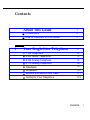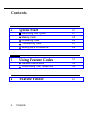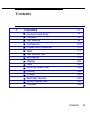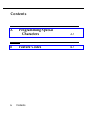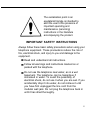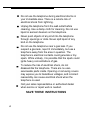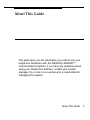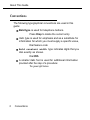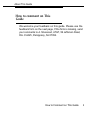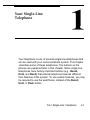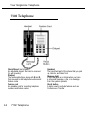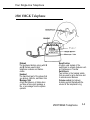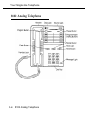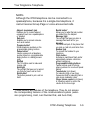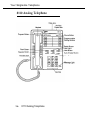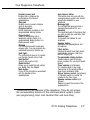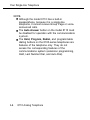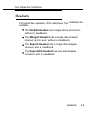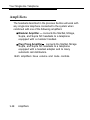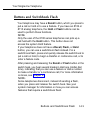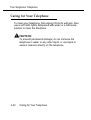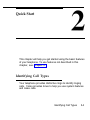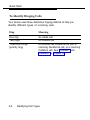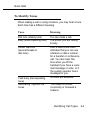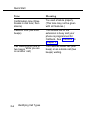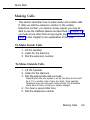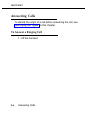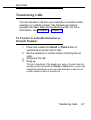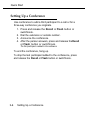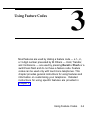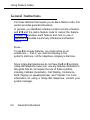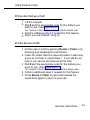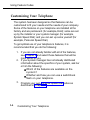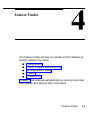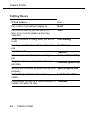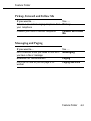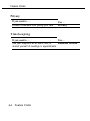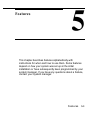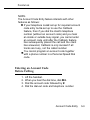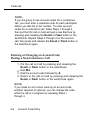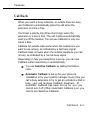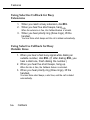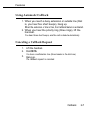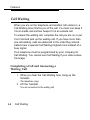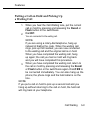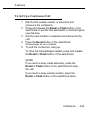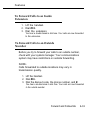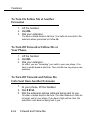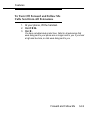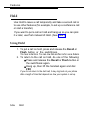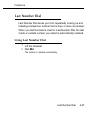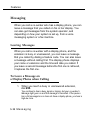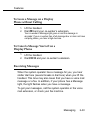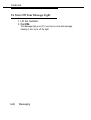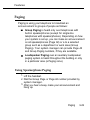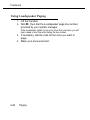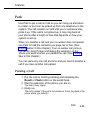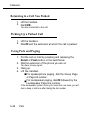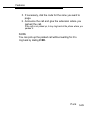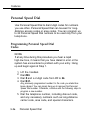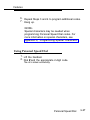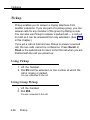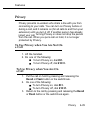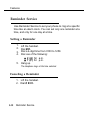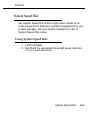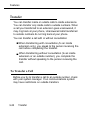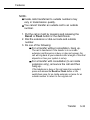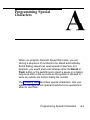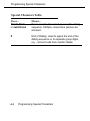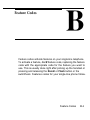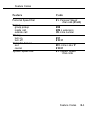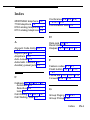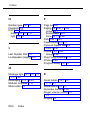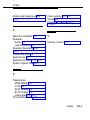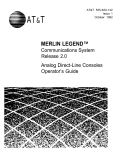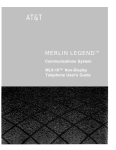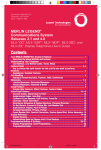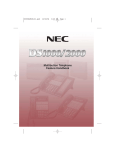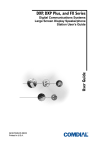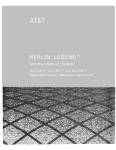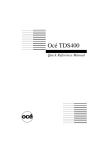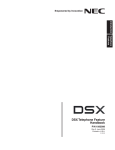Download Athena Technologies AS-P300 Speaker User Manual
Transcript
555-620-126 Issue 1 October 1992 MERLIN LEGEND Communications System Release 2.0 Single-Line Telephones User’s Guide Copyright © 1992 AT&T All Rights Reserved Printed in U.S.A. AT&T 555-620-126 Issue 1 October 1992 Notice Every effort was made to ensure that the information in this book was complete and accurate at the time of printing. However, information is subject to change. Federal Communications Commission (FCC) Electromagnetic Interference Information This equipment has been tested and found to comply with the limits for a Class A digital device, pursuant to Part 15 of the FCC Rules, These limits are designed to provide reasonable protection against harmful interference when the equipment is operated in a commercial environment. This equipment generates, uses, and can radiate radio frequency energy and, if not installed and used in accordance with the instruction manual, may cause harmful interference to radio communications. Operation of this equipment in a residential area is likely to cause harmful interference, in which case the user will be required to correct the interference at his own expense. Canadian Department of Communications (DOC) Interference I nformation This digital apparatus does not exceed the Class A limits for radio noise emissions set out in the radio interference regulations of the Canadian Department of Communications. Le Présent Appareil Numérique n’émet pas de bruits radioélectriques dépassant Ies limites applicables aux appareils numériques de la class A prescrites dans Ie Règlement sur Ie brouillage radioélectrique édicté par Ie ministère des Communications du Canada. Trademarks MERLIN LEGEND is a trademark of AT&T in the U.S. and other countries. Mirage, StarSet, Supra, and Supra NC are registered trademarks of Plantronics, Inc. Contents About This Guide Conventions How to Comment on This Guide 1 Your Single-Line Telephone 7102 Telephone 2500YMGK Telephone 8102 Analog Telephone 8110 Analog Telephone Headsets Amplifiers Buttons and Switchhook Flash Caring for Your Telephone 1 2 3 1-1 1-2 1-3 1-4 1-6 1-9 1-10 1-11 1-12 Contents i Contents 2 Quick Start Identifying Call Types Making Calls Answering Calls Transferring Calls Setting Up a Conference 3 Using Feature Codes General Instructions Customizing Your Telephone 4 ii Feature Finder Contents 2-1 2-1 2-5 2-6 2-7 2-8 3-1 3-2 3-4 4-1 Contents 5 Features Account Code Entry Callback Call Waiting Conference Forward and Follow Me Hold Last Number Dial Messaging Paging Park Personal Speed Dial Pickup Privacy Reminder Service System Speed Dial Transfer 5-1 5-2 5-5 5-8 5-10 5-12 5-16 5-17 5-18 5-21 5-23 5-26 5-28 5-29 5-30 5-31 5-32 Contents iii Contents A B iv Programming Special Characters A-1 Feature Codes B-1 Contents The exclamation point in an equilateral triangle is intended to alert the user to the presence of important operating and maintenance (servicing) instructions in the literature accompanying the product. IMPORTANT SAFETY INSTRUCTIONS Always follow these basic safety precautions when using your telephone equipment. These precautions reduce the risk of fire, electrical shock, and injury to you and damage to the equipment. Read and understand all instructions. Follow all warnings and instructions marked on or packed with the telephone. Do not use the telephone near water, as in a wet basement. The telephone can be hazardous if immersed in water. To avoid the possibility of electrical shock, do not use it when you are wet. If you accidentally drop it into water, do not retrieve it until you have first unplugged the line cord from the modular wall jack. Do not plug the telephone back in until it has dried thoroughly. v Do not use the telephone during electrical storms in your immediate area. There is a remote risk of electrical shock from lightning. Unplug the telephone from the wall outlet before cleaning. Use a damp cloth for cleaning. Do not use liquid or aerosol cleaners on the telephone. Never push objects of any kind into the telephone through openings or slots. Never spill liquid of any kind on the telephone. Do not use the telephone near a gas leak. If you suspect a gas leak, report it immediately, but use a telephone away from the area in question. The telephone’s electrical contacts could generate a tiny spark. While unlikely, it is possible that the spark could ignite heavy concentrations of gas. To reduce the risk of electrical shock, do not disassemble the telephone. There are no userserviceable parts inside. Opening or removing covers may expose you to hazardous voltages, and incorrect reassembly can cause electrical shock when the telephone is used. Call your sales representative or authorized dealer when service or repair work is needed. SAVE THESE INSTRUCTIONS vi About This Guide This guide gives you the information you need to use your single-line telephone with the MERLIN LEGEND™ Communications System. If you have any questions about using your telephone’s features, contact your system manager. He or she is a co-worker who is responsible for managing the system. About This Guide 1 About This Guide Conventions The following typographical conventions are used in this guide: Bold type is used for telephone buttons. Press Drop to delete the current entry. Italic type is used for emphasis and as a substitute for information for which you must supply a specific value, Dial feature code Bold constant width type indicates digits that you dial exactly as shown. Dial #55. A smaller italic font is used for additional information provided after the step of a procedure: The green light flashes. 2 Conventions About This Guide How to comment on This Guide We welcome your feedback on this guide. Please use the feedback form on the next page, If the form is missing, send your comments to A. Sherwood, AT&T, 99 Jefferson Road, Rm. # 2A25, Parsippany, NJ 07054. How to Comment on This Guide 3 Your Single-Line Telephone Your telephone is one of several single-line telephones that can be used with your communications system. This chapter describes some of these telephones. The buttons on the phones are explained later in this chapter. Some single-line telephones have factory-imprinted buttons (e.g., Recall, Hold, and Flash) that activate telephone features different from features of the system. To use system features, you may be required to use the switchhook, instead of the Recall, Hold, or Flash button. Your Single-Line Telephone 1-1 Your Single-line Telephone 7102 Telephone Desk Stand (not shown) An adjustable support that can be removed for wall mounting Dialpad The numbered buttons, along with ✱ and #, that are used to dial telephone numbers and feature codes Feature card An erasable card for recording telephone numbers and feature codes 1-2 7102 Telephone Handset The hand-held part of the phone that you pick up, talk into, and listen from Message light A light that goes on or blinks when you have a voice-mail message, a fax, or a message from the system operator Recall button A button used to activate features such as Conference or Transfer Your Single-line Telephone 2500 YMGK Telephone Dialpad The numbered buttons, along with ✱ and #, that are used to dial telephone numbers and feature codes Handset The hand-held part of the phone that you pick up, talk into, and listen from Message light A light that goes on or blinks when you have a voice mail message, a fax, or a message from the system operator Recall button A button used instead of the switchhook to activate features such as Conference or Transfer Switchhook Two buttons in the handset cradle that are used to get a dial tone and to activate some features Volume control (not shown) A sliding control that adjusts the volume of the telephone’s ring 2500YMGK Telephone 1-3 Your Single-line Telephone 8102 Analog Telephone 1-4 8102 Analog Telephone Your Single-line Telephone NOTE: Although the 8102 telephone can be connected to a speakerphone, because it is a single-line telephone, it cannot receive Group Page or voice-announced calls. Adjunct (equipment) jack Enables you to connect adjunct equipment such as a speakerphone or headset Data jack Enables you to connect a device such as a modem Program button* Stores telephone numbers on the programmable dialing buttons Pause button* Inserts a pause into a telephone number stored on a programmable dialing button or a dialing access code DialPad The 12 buttons used to make and receive calls Hold light The red light that goes on to remind you that you have a call on hold Hold button* The button pressed to put a call on hold Redial button* Allows you to redial the last number you dialed from the dialpad Message light The red light that goes on when a message has been left for you Handset The hand-held part of the phone that you pick up, talk into, and listen from Handset jack To connect the handset to your telephone Flash button Activates a switchhook flash and/or automatically restores a dial tone without hanging up Programmable dialing buttons Twelve buttons used for storing phone numbers for one-touch speed dialing* Tone selector (not shown) For selecting high or low ringer frequencies and for selecting fast or slow ringer modulation rates Ringer volume control (not shown) A 3-position switch to control the volume for the tone ringer * These buttons are features of the telephone. They do not access the corresponding features of the communications system (extension programming, Hold, Last Number Dial, and Auto Dial). 8102 Analog Telephone 1-5 Your Single-line Telephone 8110 Analog Telephone 1-6 8110 Analog Telephone Your Single-line Telephone Auxiliary power jack Enables you to improve the performance of the built-in speakerphone Data jack Enables you to connect a device such as a modem Program button* Stores telephone numbers on the programmable dialing buttons Pause button* Inserts a pause/delay into a telephone number stored on a programmable dialing button or a dialing access code Dialpad The 12 buttons used to make and receive calls. You can program any unlabeled buttons for feature use Hold light The red light that goes on to remind you that you have a call on hold Hold button* Used to put a call on hold Redial button* Allows you to redial the last number you dialed from the dialpad Mute button Turns off the microphone associated with the handset or the speakerphone Auto Answer button This button does not work with the communications system and should already be disabled on your telephone Message light The red light that goes on when a message has been left for you Handset The hand-held part of the phone that you pick up, talk into, and listen from Handset jack To connect the handset to your telephone Speaker button Accesses the speakerphone and microphone Flash button Activates a switch hook flash and/or automatically restores a dial tone without hanging up Programmable dialing buttons Twelve buttons used for storing phone numbers for one-touch speed dialing* Tone selector (not shown) For selecting high or low ringer frequencies or for selecting fast or slow ringer modulation rates Ringer volume control (not shown) A 3-position switch to control the volume for the tone ringer Speaker volume control (not shown) Raises or lowers the volume of the speakerphone * These buttons are features of the telephone. They do not access the corresponding features of the communications system (extension programming, Hold, Last Number Dial, and Auto Dial). 8110 Analog Telephone 1-7 Your Single-line Telephone NOTE: Although the model 8110 has a built-in speakerphone, because it is a single-line telephone, it cannot receive Group Page or voiceannounced calls. The Auto Answer button on the model 8110 must be disabled for operation with the communications system. The Hold, Program, Redial, and programmable dialing buttons on the 8100-series telephones are features of the telephone only. They do not access the corresponding features of the communications system (extension programming, Hold, Last Number Dial, and Auto Dial). 1-8 8110 Analog Telephone Your Single-line Telephone Headsets For hands-free operation of the telephone, four headsets are available: The StarSet® Headset has a single ear tip and is worn without a headband. The Mirage® Headset has a single disk-shaped receiver and is worn without a headband. The Supra® Headset has a single disk-shaped receiver and a headband. The Supra NC® Headset has two disk-shaped receivers and a headband. Headsets 1-9 Your Single-line Telephone Amplifiers The headsets described in the previous Section will work with any single-line telephone connected to the system when combined with one of the following amplifiers: Modular Amplifier — connects the StarSet, Mirage, Supra, and Supra NC headsets to a telephone equipped with a modular handset. Plug Prong Amplifier connects the StarSet, Mirage Supra, and Supra NC headsets to a telephone equipped with a headset adapter and to many automatic call distributors. Both amplifiers have volume and mute controls. 1-10 Amplifiers Your Single-line Telephone Buttons and Switchhook Flash Your telephone may have a Recall button, which you press to put a call on hold or to use a feature. If you have an 8102 or 8110 analog telephone, the Hold or Flash buttons can be used to perform these functions. NOTE: Only the user of the 8100 series telephones can pick up a call held with the Hold button. This button does not access the system Hold feature. If your telephone does not have a Recall, Flash, or Hold button, you can use a switchhook flash instead. For a switchhook flash, press and quickly release the switchhook to put a call on hold, to begin a transfer or conference call, or to enter a feature code. After pressing and releasing the Recall or Flash button or the switch hook, you hear several breaks in dial tone (stutter dial tone), indicating that you can use a feature or dial a number to make a transfer or a conference call, For more information on tones, see Chapter 2. NOTE: Some telephones disconnect, instead of sending a flash, when you press and release the switch hook. See your system manager for information on how you can access features that require a switchhook flash. Buttons and Switchhook Flash 1-11 Your Single-line Telephone Caring for Your Telephone To clean your telephone, first unplug it from its wall jack, then use a soft cloth lightly dampened with water or a mild soap solution to clean the telephone. CAUTION: To prevent permanent damage, do not immerse the telephone in water or any other liquid, or use liquid or aerosol cleaners directly on the telephone. 1-12 Caring for Your Telephone Quick Start This chapter will help you get started using the basic features of your telephone. To use features not described in this chapter, see Chapter 5. Identifying Call Types Your telephone provides distinctive rings to identify ringing calls. It also provides tones to help you use system features and make calls. Identifying Call Types 2-1 Quick Start To Identify Ringing Calls Your phone uses three distinctive ringing patterns to help you identify different types of incoming calls. Ring Meaning One ring Two rings An inside call An outside call Three short rings (priority ring) An outside call transferred to you, a returning transferred call, or a returning Callback call. See “Transfer” and “Callback” in Chapter 5. 2-2 Identifying Call Types Quick Start To Identify Tones When making a call or using a feature, you may hear a tone. Each tone has a different meaning. Tone Meaning Dial tone (steady tone) Busy (slow repeating tone) You can make a call. The phone you are calling is busy. Stutter dial tone (several breaks in dial tone) After a switchhook flash, indicates that you can use a feature or dial a number for a transfer or conference call. You also hear this tone when you lift the handset if you have a voice mail message or a fax, or if the system operator has a message for you. Fast busy (fast repeating tone) Alternating high and low tones No lines are available. You dialed a number incorrectly or misused a feature. Identifying Call Types 2-3 Quick Start Tone Meaning Confirmation tone (three breaks in dial tone, then silence) You used a feature properly. (This tone may not be given with all features.) Callback tone (five short beeps) The outside line or the extension is busy and your phone is programmed for Callback. See “Callback” in Chapter 5. You have an inside call (one beep) or an outside call (two beeps) waiting. Call Waiting tone (one or two beeps while you are on another call) 2-4 Identifying Call Types Quick Start Making Calls This section describes how to make inside and outside calls. If, after you dial the extension number or the outside telephone number, you receive a busy signal, you may be able to use the Callback feature as described in Chapter 5. If you hear a tone other than a busy signal, see “Identifying Call Types" in this chapter for an explanation of the tone. To Make Inside Calls 1. Lift the handset. 2. Listen for the dial tone. 3. Dial the extension number. To Make Outside Calls 1. Lift the handset. 2. Listen for the dial tone. 3. Dial the appropriate dial-out code. Depending on how your system is set up, the dial-out code could be 9, 70, or another code of up to four digits. Some selected telephones may not even need a dial-out code. For information about dial-out codes, contact your system manager. 4. You hear a second dial tone. 5. Dial the telephone number. Making Calls 2-5 Quick Start Answering Calls To identify the origin of a call before answering the call, see “identifying call Types” in this chapter. To Answer a Ringing Call 1. Lift the handset. 2-6 Answering Calls Quick Start Transferring Calls You can transfer a call from your extension to another inside extension or outside number. The following procedure provides the basic steps for transferring a call. For more information, see “Transfer” in Chapter 5. To Transfer to an Inside Extension or Outside Number 1. Press and release the Recall or Flash button or switchhook to put the call on hold. 2. Dial the extension or outside number (including dial-out code). 3. Announce the call. 4. Hang up. The call is transferred. If the telephone is busy or the call cannot be accepted, press and release the Recall or Flash button or press and release the switchhook once for an inside extension or twice for an outside number to return to the held call. Transferring Calls 2-7 Quick Start Setting Up a Conference Use conference to add a third participant to a call or for a three-way conference you originate. 1. Press and release the Recall or Flash button or switchhook. 2. Dial the extension or outside number. 3. Announce the conference. 4. After the person answers, press and release the Recall or Flash button or switchhook. The third participant is added to the conference. To end the conference, hang up. To drop the last participant added to the conference, press and release the Recall or Flash button or switchhook. 2-8 Setting Up a Conference Using Feature Codes Most features are used by dialing a feature code — a 1-, 2-, or 3-digit number preceded by #. Others — Hold, Transfer, and Conference — are used by pressing Recall or Flash or a switchhook flash and do not have a feature code. Feature codes can be used only with touch-tone telephones. This chapter provides general instructions for using features and information on customizing your telephone. Detailed instructions for using specific features are provided in Chapter 5. Using Feature Codes 3-1 Using Feature Codes General Instructions For those features that require you to dial a feature code, this section provides general instructions. In general, you dial # and a feature code to access a feature. and # ✱ and the same feature code to cancel the feature. Chapter 5 describes each feature and how to use it; Appendix B provides a summary of features and feature codes. Note: To use # to access features, you must not be on an outside line — that is, you must be listening to the system’s dial tone, not the telephone company’s dial tone. Since rotary-dial telephones do not have the # or ✱ symbols, rotary-dial telephone users can. use any features described in this guide that do not require the use of these symbols, including Callback (Automatic), Call Waiting, Conference, Hold, Paging (on speakerphones), and Transfer. For more information on using a rotary-dial telephone, contact your system manager. 3-2 General Instructions Using Feature Codes If You Are Not on a Call 1. Lift the handset. 2. Dial # and the appropriate code for the feature you want to use. (See Appendix B.) You continue to hear dial tone while you dial the feature code. 3. Perform additional steps if needed for that feature. 4. When you are finished, hang up. If You Are on a Call 1. Put the call on hold by pressing Recall or Flash or by pressing and releasing the switchhook. 2. Listen for stutter dial tone (several breaks in dial tone). If you do not hear it, repeat Step 1. If you still do not hear it, you cannot use features at this time. 3. Dial # and the appropriate code for the feature you want to use. (See Appendix B.) You continue to hear dial tone while you dial the feature code. 4. Perform additional steps if needed for that feature. 5. Press Recall or Flash or press and release the switchhook again to return to your call. General Instructions 3-3 Using Feature Codes Customizing Your Telephone The system has been designed so that features can be customized to fit your needs and the needs of your company. Some of the features on your telephone are installed at the factory and are permanent (for example, Hold); some are set up by the installer or your system manager (for example, System Speed Dial); and you can set up some yourself (for example, Personal Speed Dial). To get optimal use of your telephone’s features, it is recommended that you do the following: 1. If you are not already familiar with all of the features, see Chapter 5 and select those features that will be most useful to you. 2. If your system manager has not already distributed information about the specifics of your system, ask her or him the following: Which of the features are available on the system? Whether and how you can use a switchhook flash on your telephone. 3. Program your own Personal Speed Dial codes as described in Chapter 5. 3-4 Customizing Your Telephone Feature Finder This Feature Finder will help you identify and find features by function instead of by name: Calling Basics Pickup, Forward and Follow Me Messaging and Paging Privacy Timekeeping Chapter 5 lists features alphabetically by name and provides descriptions and step-by-step instructions. Feature Finder 4-1 Feature Finder Calling Basics If You want to . . . Use… Put a call on hold without hanging up Hold Park Put a call on hold so you can return to it later, or so it can be picked up from any extension Know if someone is calling when you are on a call Include yourself and two others on the same call Transfer a call Call Waiting Conference Transfer Enter an account code before or during a call Account Code Entry Program codes to quickly dial number you call often Personal Speed Dial Quickly dial numbers programmed by your System Speed Dial company Automatically redial the last number you called Last Number Dial Automatically connect to a busy extension or Callback outside line when it’s free 4-2 Feature Finder Feature Finder Pickup, Forward and Follow Me If you want to . . . Use . . . Answer a co-worker’s ringing telephone from Pickup your telephone Forward your calls to another telephone Forward and Follow Me Messaging and Paging If you want to… Use . . . Let a co-worker know you called or find out if you have a fax or message Messaging Broadcast an announcement Paging Put a call on hold so you can page a coworker Paging and Park Feature Finder 4-3 Feature Finder Privacy If you want to . . . Use. . . Prevent co-workers from joining your calls Privacy Timekeeping If you want to . . . Use . . . Use your telephone as an alarm clock to Reminder Service remind yourself of meetings or appointments 4-4 Feature Finder Features This chapter describes features alphabetically with instructions for when and how to use them. Some features depend on how your system was set up at the initial installation or have subsequently been programmed by your system manager. If you have any questions about a feature, contact your system manager. Features 5-1 Features Account Code Entry Account codes help your company track telephone use to bill clients, and to forecast and budget costs. You can use account codes for incoming as well as outgoing calls if your system is programmed for both. If your system has this feature, your choices are: Required— You must enter an account code before making an outside call. Entering an account code for incoming calls is optional. Optional— If you choose to use account codes, you can enter them on both incoming and outgoing calls, either before or during the call. You can change a code you have entered (either required or optional) by entering a new one, even after the call is answered. To obtain a list of account codes for your organization, contact your system manager for information on who in your company is responsible for generating the list. 5-2 Account Code Entry Features NOTE: The Account Code Entry feature interacts with other features as follows: If your telephone is not set up for required account code entry but is set up to use the Callback feature, then if you dial the client’s telephone number (without an account code) and you hear an inside or outside busy signal, you cannot enter an account code until after the Callback feature has subsequently placed the call and the client has answered, Callback is only invoked if all trunks are busy, not the called number. You cannot program an account code together with a phone number in a Personal Speed Dial code. Entering an Account Code Before Calling 1. 2. 3. 4. Lift the handset. When you hear the dial tone, dial #82. Dial the account code followed by #. Dial the dial-out code and telephone number. Account Code Entry 5-3 Features NOTE: If you are going to use account codes for a conference call, you must enter a separate code for each participant before you dial his or her number. To enter account codes for a conference call, follow Steps 1 through 4, then put the first call on hold and get a new dial tone by pressing and releasing the Recall or Flash button or the switchhook. Repeat Steps 2 through 4 for the second call, then press and release the Recall or Flash button or the switchhook again. Entering or Changing an Account Code During a Non-Conference Call 1. Put the call on hold by pressing and releasing the Recall or Flash button or the switchhook. 2. Dial #82. 3. Dial the account code followed by #. 4. Return to the call on hold by pressing and releasing the Recall or Flash button or the switchhook again. NOTE: If you make an error when entering an account code, whether required or optional, you can change the code while the call is in progress by repeating Steps 1 through 4. 5-4 Account Code Entry Features Callback When you reach a busy extension or outside lines are busy, use Callback to automatically place the call when the extension or a line is free. You’ll hear a priority ring (three short rings) when the extension or a line is free. The call is placed automatically when you lift the handset. You can use Callback for only one call at a time. Callback for outside calls works when the outside line you want to use is busy, as indicated by a fast busy signal. Callback does not work when the outside telephone you call is busy, as indicated by a normal busy signal. Depending on how your telephone is set up, you can use Callback either selectively or automatically: You use Selective Callback by dialing the feature code. Automatic Callback is set up for your phone at installation or by your system manager. Every time you call a busy extension or try to get an outside line that is busy, your call receives Callback treatment. (If Automatic Callback has been set up for you, you cannot turn it off.) When Automatic Callback is on, you cannot use Selective Callback. Callback 5 - 5 Features Using Selective Callback for Busy Extensions 1. When you reach a busy extension, dial #55. 2. When you hear five short beeps, hang up. When the extension is free, the Callback feature is activated. 3. When you hear priority ring (three rings), lift the handset. You hear three short beeps and the call is dialed automatically. Using Selective Callback for Busy Outside Lines 1. When you hear a fast busy signal while dialing an outside number, dial #55. (If, after dialing #55, you hear a dial tone, finish dialing the number.) 2. When you hear five short beeps, hang up. When the line is free, the Callback feature is activated. 3. When you hear priority ring (three rings), lift the handset. You hear three short beeps, a dial tone, and the call is dialed automatically. 5-6 Callback Features Using Automatic Callback 1. When you reach a busy extension or outside line (that is, you hear five short beeps), hang up. When the extension or line is free, the Callback feature is activated. 2. When you hear the priority ring (three rings), lift the handset. You hear three short beeps, and the call is dialed automatically. Canceling a Callback Request 1. 2. Lift the handset. Dial # ✱ 55. You hear a confirmation tone (three breaks in the dial tone). 3. Hang up. The callback request is canceled. Callback 5-7 Features Call Waiting When you are on the telephone and another call comes in, a . Call Waiting tone informs you of the call. You hear one beep if it is an inside call and two beeps if it is an outside call. To answer the waiting call, complete the call you are on or put it on hold and pick up the waiting call. If you have more than one call waiting, calls are delivered in the order they arrived. Callers hear a special Call Waiting ringback tone instead of a busy signal. Your telephone must be programmed by your company for Call Waiting. You cannot use Call Waiting if your calls receive Coverage. Completing a Call and Answering a Waiting Call 1. When you hear the Call Waiting tone, hang up the handset. The telephone rings. 2. Lift the handset. You are connected to the waiting call 5-8 Call Waiting Features Putting a Call on Hold and Picking Up a Waiting Call 1. When you hear the Call Waiting tone, put the current call on hold by pressing and releasing the Recall or Flash button or the switchhook. 2. Dial #87. You are connected to the waiting call. NOTE: If you are using a rotary-dial telephone, hang up instead of dialing the code. When the waiting call rings, pick up the handset; you are now connected to the waiting call and the original call is on hold. When you have completed the waiting call, hang up again; the call you had on hold will ring back and you will have completed this procedure. 3. When you have completed the waiting call, return to the call on hold by pressing and releasing the Recall or Flash button or the switchhook again. Dial # ✱✱ to be connected immediately. You can also hang up the phone; the phone rings and the held caller is on the line. NOTE: If you put a call on hold to pick up a second call and you hang up without returning to the call on hold, the held call will ring back at your telephone. Call Waiting 5-9 Features Conference Use Conference to add a third person to a call by putting the original call on hold while you add the third participant. You can speak privately to each person before conferencing. You can include either two outside participants or two inside participants or one of each on a conference call you originate. If you hang up while on a conference call you originated, all participants will be disconnected. While on a conference call you originated, you can drop the most recently added participant by pressing and releasing the Recall or Flash button or the switchhook once. While on a conference call you did not originate, if you hang up and remove yourself from the call, the rest of the conference call is unchanged. NOTE: Conference calls to outside locations may vary in transmission quality. 5-10 Conference Features To Set Up a Conference Call 1. Dial the first outside number or extension and announce the conference. 2. Press and release the Recall or Flash button or the switchhook to put the first participant on hold and get a new dial tone. 3. Dial the next number or extension and announce the call. 4. Press the Recall button or the switchhook. All three people are now connected. 5. To end the conference, hang up. To drop the last participant added, press and release the Recall or Flash button or the switchhook. NOTE: If you reach a busy inside extension, press the Recall or Flash button or the switchhook to drop the call. If you reach a busy outside number, press the Recall or Flash button or the switchhook twice. Conference 5-11 Features Forward and Follow Me Forward and Follow Me send your calls to another extension or to an outside phone. This allows callers to reach you when you are not working at your own desk, or allows you to send your calls to another phone when you are too busy to answer or want them screened. When your calls are being sent to another phone, an arriving call makes both your phone and the other phone ring until the call is answered. Whether your calls are sent using Forward or using Follow Me depends on where the feature is turned on: You turn on Forward at your phone to send your calls to another phone. Forward can be turned off either at your phone or at an inside extension to which your calls are forwarded. It cannot be turned off at an outside phone to which your calls are forwarded. You turn on Follow Me at another inside extension to send your calls to that extension. Follow Me can be turned off either at that phone or at your phone. It cannot be turned on or off at an outside phone. If several people are sending their calls to you, you can cancel Forward and Follow Me from your phone either one extension at a time or all extensions at once. Callback calls and transferred calls returning to you are not sent from your phone to another destination by Forward or Follow Me. 5-12 Forward and Follow Me Features To Forward Calls to an Inside Extension 1. Lift the handset. 2. Dial #33. 3. Dial the extension. You hear a double break in dial tone. Your calls are now forwarded to the extension. To Forward Calls to an Outside Number Before you try to forward your calls to an outside number, check with your system manager. Your communications system may have restrictions on outside forwarding. NOTE: Calls forwarded to outside locations may vary in transmission quality. 1. Lift the handset. 2. Dial #33. 3. Dial the dial-out code, the phone number, and #. You hear a double break in dial tone. Your calls are now forwarded to the outside number. Forward and Follow Me 5-13 Features To Turn On Follow Me at Another Extension 1. Lift the handset. 2. Dial #34. 3. Dial your extension. You hear a double break in dial tone. Your calls are now sent to the extension where you turned on Follow Me. To Turn Off Forward or Follow Me at Your Phone 1. Lift the handset. 2. Dial #33. 3. Dial your extension. (In effect, you are “forwarding” your calls to your own phone.) You hear a double break in dial tone. Your call will now ring at your own extension. To Turn Off Forward and Follow Me Calls Sent from Another Extension 1. At your phone, lift the handset. 2. Dial # ✱ 34. 3. Dial the extension whose calls are being sent to you. You hear a double break in dial tone. The other extension’s calls are no longer sent to your phone. If you hear a high and low tone, the extension’s calls were not being sent to you. 5-14 Forward and Follow Me Features To Turn Off Forward and Follow Me Calls Sent from All Extensions 1. At your phone, lift the handset. 2. Dial # ✱ 34. 3. Dial ✱ . You hear a double break in dial tone. Calls for all extensions that were being sent to your phone are no longer sent to you. If you hear a high and low tone, no tails were being sent to you. Forward and Follow Me 5-15 Features Hold Use Hold to leave a call temporarily and take a second call or to use other features (for example, to set up a conference call or start a transfer). If you want to put a call on hold and hang up so you can pick it u later, use Park instead of Hold. (See Park.) Using Hold 1. To put a call on hold, press and release the Recall or Flash button or the switchhook. You hear a dial tone. You can now dial another call or use a feature. 2. To return to the call on hold, do one of the following: Press and release the Recall or Flash button or the switchhook again. Hang up, then lift the handset again and dial # ✱✱ If you do not return to the held call, it may ring back at your phone after a length of time that depends on how your system is set up. 5-16 Hold Features Last Number Dial Last Number Dial saves you from repeatedly looking up and redialing a telephone number that is busy or does not answer. When you dial the feature code for Last Number Dial, the last inside or outside number you called is automatically redialed. Using Last Number Dial 1. Lift the handset. 2. Dial #84. The number is redialed automatically. Last Number Dial 5-17 Features Messaging When you call a co-worker who has a display phone, you can leave a message that you called on his or her display. You can also get messages from the system operator, and depending on how your system is set up, from a voice messaging system or a fax machine. Leaving Messages When you call a co-worker with a display phone, and the extension is busy or unanswered, you can leave a message that you called by dialing a feature code. You can also leave a message without calling first. The display phone displays your name or extension and the time and date you called. If you leave a second message before the first one is retrieved, it replaces the first one. To Leave a Message on a Display Phone when Calling 1. When you reach a busy or unanswered extension, dial #25. You continue to hear a busy signal or ringing, but your co-worker’s Message light goes on and the message is recorded. If the person has a full message box or does not have a display phone, you hear a high-low tone. 5-18 M e s s a g i n g Features To Leave a Message on a Display Phone without Calling 1. Lift the handset. 2. Dial #53 and your co-worker’s extension. Your co-worker’s Message light goes on and the message is recorded. If your co-worker has a full message box or does not have a display phone, you hear a high-low tone. To Cancel a Message You Left on a Display Phone 1. Lift the handset. 2. Dial # ✱ 53 and your co-worker’s extension. Receiving Messages When the system operator has a message for you, you hear stutter dial tone (several breaks in dial tone) when you lift the handset. This tone may also mean that you have a voice mail message or a fax. In addition, if your phone has a Message light, the light flashes when you have a message. To get your messages, call the system operator or the voice mail extension, or check your fax machine. Messaging 5-19 Features To Turn Off Your Message Light 1. Lift the handset. 2. Dial #54. The Message light goes off, if you have a voice mail message, deleting it also turns off the light 5-20 Messaging Features Paging Paging is using your telephone to broadcast an announcement to groups of people as follows: Group Paging is heard only over telephones with built-in speakerphones (except for single-line telephones with speakerphones). Depending on how your system is set up, you can make an announcement on all speakerphones (Page All) or a to a selected group such as a department or work area (Group Paging). Your system manager can provide Page All and Group Paging numbers, if they are available. Loudspeaker Paging over an auxiliary loudspeaker paging system is heard throughout the building or only in a particular area (a Paging zone). Using Speakerphone Paging 1. Lift the handset. 2. Dial the Group Page or Page All number provided by system manager. 3. After you hear a beep, make your announcement and hang up. Paging 5-21 Features Using Loudspeaker Paging 1. Lift the handset. 2. Dial #9 , then dial the Loudspeaker page line number provided by your system manager. If the loudspeaker system is set up for more than one zone, you will hear a beep or dial tone after dialing the line number. 3. If necessary, dial the code for the zone you want to page. 4. Make your announcement. 5-22 Paging Features Park Use Park to put a call on hold so you can hang up and return to it later, or so it can be picked up from any telephone in the system. The call remains on hold until you or someone else picks it up. If the call is not picked up, it may ring back at your phone after a length of time that depends on how your system is set up. When you transfer a call and your co-worker does not answer, use Park to hold the call while you page her or him. (See Paging earlier in this chapter.) Your co-worker can pick up the call by using Pickup and dialing the extension of the phone you were at when you parked the call. (See Pickup later in this chapter.) You can park only one call at a time and you cannot transfer a call if you have another call parked. Parking a Call 1. Put the call on hold by pressing and releasing the Recall or Flash button or the switchhook. 2. Dial the extension of the phone you are on. You hear a busy signal. 3. Hang up. The call is parked. If the call is not picked up, It may ring back at the phone where you parked it. Park 5-23 Features Returning to a Call You Parked 1. Lift the handset. 2. Dial # ✱✱ . You are connected to the call. Picking Up a Parked Call 1. Lift the handset. 2. Dial #9 and the extension at which the call is parked. Using Park and Paging 1. Put the call on hold by pressing and releasing the Recall or Flash button or the switchhook. 2. Dial the extension of the phone you are on. You hear a busy signal. 3. Hang up. 4. Lift the handset. For speakerphone paging, dial the Group Page or Page All number. For loudspeaker paging, dial #9 followed by the Loudspeaker Page line number. If the loudspeaker system is set up for more than one zone, you will hear a beep or dial tone after dialing the line number. 5-24 Park Features 5. If necessary, dial the code for the zone you want to page. 6. Announce the call and give the extension where you parked the call. If the call is not picked up, it may ring back at the phone where you parked it. NOTE: You can pick up the parked call without waiting for it to ring back by dialing # ✱✱ . Park 5-25 Features Personal Speed Dial Use Personal Speed Dial to dial 2-digit codes for numbers you use often. Personal Speed Dial can be used for longdistance access codes or area codes. You can program up to 24 Personal Speed Dial numbers to be used only from your telephone. Programming Personal Speed Dial Codes NOTE: If at any time during this procedure you hear a rapid high-low tone, it means that you have dialed in error or the system has encountered a problem with your entry. Hang up and begin again at Step 1. 1. 2. 3. 4. Lift the handset. Dial #00. Dial # and a 2-digit code from 01 to 24. Dial ✱ 21. Any previously programmed number for the code you dialed has been cleared. You can simply hang up to remove this Personal Speed Dial number. Otherwise, continue with the following steps to program a new number. 5. Dial the telephone number, including dial-out code, and any necessary numbers such as long-distance carrier code, area code, and special characters. 5-26 Personal Speed Dial Features 6. Repeat Steps 3 and 4 to program additional codes. 7. Hang up. NOTE: Special characters may be needed when programming Personal Speed Dial codes. For more information on special characters, see Appendix A, “Programming Special Characters”. Using Personal Speed Dial 1. Lift the handset. 2. Dial # and the appropriate 2-digit code. The call is dialed automatically. Personal Speed Dial 5-27 Features Pickup Pickup enables you to answer a ringing telephone from another extension. If you are part of a pickup group, you can answer calls for any member of the group by dialing a code. You can also use Pickup to answer a parked call — a call put on hold so it can be answered from any extension. (See Park in this chapter.) If you put a call on hold and use Pickup to answer a second call, the two calls cannot be conference. Press Recall or Flash or the switchhook to return to the first call when you are finished with the call you picked up. Using Pickup 1. Lift the handset. 2. Dial #9 and the extension or line number at which the call is ringing or parked. You are connected to the call. Using Group Pickup 1. Lift the handset. 2. Dial #88. You are connected to the call. 5-28 Pickup Features Privacy Privacy prevents co-workers who share a line with you from connecting to your calls. You can turn on Privacy before or during a call, and it remains on (for all calls to and from your extension) until you turn it off. If another person has already joined your call, turning Privacy on does not drop the person from the call. When you put a call on hold, it is no longer protected by Privacy. To Use Privacy when You Are Not On a Call 1. Lift the handset. 2. Do one of the following: To turn Privacy on, dial #31. To turn Privacy off, dial # ✱ 31. To Use Privacy when You Are On a Call 1. Put the call on hold by pressing and releasing the Recall or Flash button or the switchhook. 2. Do one of the following: To turn Privacy on, dial #31. To turn Privacy off, dial # ✱ 31. 3. Return to the call by pressing and releasing the Recall or Flash button or the switchhook again. Privacy 5-29 Features Reminder Service Use Reminder Service to set your phone to ring at a specific time like an alarm clock. You can set only one reminder at a time, and only for one day at a time. Setting a Reminder 1. Lift the handset. 2. Dial #81. 3. Dial a 4-digit time from 0100 to 1259. 4. Dial one of the following: ■ 2 (A) for a.m. ■ 7 (P) for p.m. 5. Hang up. The telephone rings at the time selected. Canceling a Reminder 1. Lift the handset. 2. Dial # ✱ 81. 5-30 Reminder Service Features System Speed Dial Use System Speed Dial to dial 3-digit codes instead of an entire sequence for telephone numbers programmed by your system manager. Ask your system manager for a list of System Speed Dial codes. Using System Speed Dial 1. Lift the handset. 2. Dial # and the appropriate three-digit speed dial code. The call is dialed automatically System Speed Dial 5-31 Features Transfer You can transfer inside or outside calls to inside extensions. You can transfer only inside calls to outside numbers. When a call you transferred to an extension goes unanswered, it may ring back at your phone, Unanswered calls transferred to outside numbers do not ring back at your phone. You can transfer a call with or without consultation: When transferring with consultation (to an inside extension only), you speak to the person receiving the call before completing the transfer. When transferring without consultation (to an inside extension or an outside number), you complete the transfer without speaking to the person receiving the call. To Transfer a Call Before you try to transfer a call to an outside number, check with your system manager. Your communications system may have restrictions on outside transfers. 5-32 Transfer Features NOTE: Inside calls transferred to outside numbers may vary in transmission quality. You cannot transfer an outside call to an outside number. 1. Put the call on hold by pressing and releasing the Recall or Flash button or the switchhook. 2. Dial the extension or dial-out code and outside number. 3. Do one of the following: For a transfer without consultation, hang up. The call is transferred. If the transfer is to an inside extension and the person is busy or does not answer, the call wilI ring back at your extension after a length of time that depends on how your system is set up. For a transfer with consultation (to an inside extension only), announce the call and then hang up. If the telephone is busy or the call cannot be accepted, press and release the Recall or Flash button or the switchhook once for an inside extension or twice for an outside number to return to the original call. Transfer 5-33 Programming Special Characters When you program Personal Speed Dial codes, you are storing a sequence of numbers to be dialed automatically. Some dialing sequences need special characters. For example, you would press and release either the Recall or Flash button or the switchhook to insert a pause in a dialing sequence after a dial-out code so the system is allowed to seize an outside line before dialing the number. The following table describes special characters. Ask your system manager which special characters are needed and when to use them. Programming Special Characters A-1 Programming Special Characters Special Characters Table Press... Recall, Flash or switchhook Means... Pause. Inserts 1.5 second pause in the dialing sequence. Multiple consecutive pauses are allowed. # End of Dialing. Used to signal the end of the . dialing sequence or to separate group digits, e.g. , account code from number dialed. A-2 Programming Special Characters Feature Codes Feature codes activate features on your single-line telephone. To activate a feature, dial # feature code, replacing the feature code with the appropriate code for the feature you want to use. This is usually done right after picking up the handset or pressing and releasing the Recall or Flash button or the switchhook. Features codes for your single-line phone follow. Feature Codes B-1 Feature Codes Feature Code Account Code Entry Callback Selective Callback cancel Callback Call Waiting pick up Forward/Follow Me Forward to an inside extension Forward to an outside number follow me to another extension cancel sending from all extensions to you cancel sending from one extension to you cancel sending from your telephone Last Number Dial Messaging cancel message leave message without calling leave message turn your Message light off Paging loudspeaker #82 + Account Code + # Park return to a parked call B-2 Feature Codes #55 # ✱ 55 #87 #33 + extension #33 + number + # #34 + extension # ✱ 34 ✱ # ✱ 34 + extension #33 + your extension #84 # ✱ 53 + extension #53 + extension #25 #54 ##9 + line number + (group code, if required) # ✱✱ Feature Codes Feature Code Personal Speed Dial # + Personal Speed Dial code (01-24) Pickup group pickup inside call outside call Privacy turn on turn off Reminder Service set cancel System Speed Dial #88 ##9 + extension #9 + line number #31 # ✱ 31 #81 + time + A or P # ✱ 81 # + System Speed Dial code Feature Codes B-3 Index 2500YMGK telephone 1-3 7102 telephone 1-2 8102 analog telephone 1-4 8110 analog telephone 1-6 Conference 2-8, 3-2, 5-4, 5-10 -- 5-11 Confirmation tone 2-3 D A Account Code Entry 5-2 -5-4 Adjunct jack 1-5 Amplifiers 1-10 Auto Answer 1-8 Automatic Callback 5-5 Auxiliary power jack 1-7 C Callback 3-2, 5-3, 5-5 -- 5-7 Automatic 5-5 Selective 5-5 tone 2-3 Call Waiting 3-2, 5-8 -- 5-9 Call Waiting, tone 2-3 Data jack 1-5, 1-7 Desk stand 1-2 Dialpad 1-2 -- 1-3, 1-5, 1-7 F Feature codes 3-1, B-1 Flash button 1-5, 1-7, 1-11, 3-1 Follow Me 5-12, 5-14 -- 5-15 Forward 5-12 -- 5-15 G Group Paging 1-8, 5-21 Group Pickup 5-28 Index IN-1 Index H P Handset jack 1-5, 1-7 Headsets 1-9 Hold 3-2, 5-16 button 1-5, 1-7, 1-11 light 1-5, 1-7 Page All 5-21 Paging 3-2, 5-21 -- 5-22 group 5-21 loudspeaker 5-21 zone 5-21 -- 5-22 Park 5-23 -- 5-25 Pause button 1-5, 1-7 Personal Speed Dial 5-3, 5-26 -- 5-27 Pickup 5-23, 5-28 Group 5-28 Plug Prong Amplifier 1-10 Privacy 5-29 Program button 1-5, 1-7 L Last Number Dial 5-17 Loudspeaker paging 5-21 M Message light 1-2 -- 1-3, 1-5, 1-7, 5-20 Messaging 5-18 -- 5-20 Modular Amplifier 1-10 Mute button 1-7 IN-2 Index R Recall button 1 -2 -- 1-3, 1-11, 3-1 Redial button 1-5, 1-7 Reminder Service 5-30 Ringer volume control 1-5, 1-7 Ringing 2-2 Index Rotary-dial telephone 3-2, 5-9 Tone selector 1-5, 1-7 Tones 2-3 Transfer 2-7, 3-2, 5-32 -5-33 S Selective Callback 5-5 Speaker button 1-7 volume control 1-7 Special characters 5-27, A-1 Stutter dial tone 2-3 Switchhook 1-3 Switchhook flash 1-11, 3-1 System Speed Dial 5-31 V Volume control 1-3 T Telephones 2500YMGK 1-3 7102 1-2 8102 Analog 1-4 8110 Analog 1-6 rotary-dial 3-2, 5-9 Timed disconnect 1-11 Index IN-3