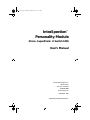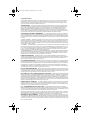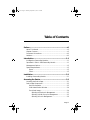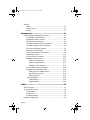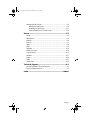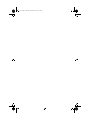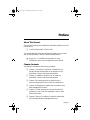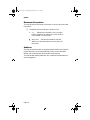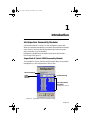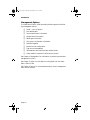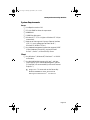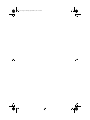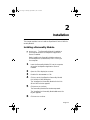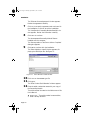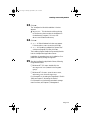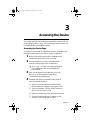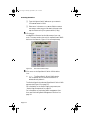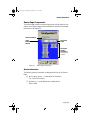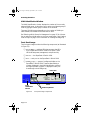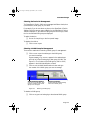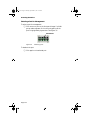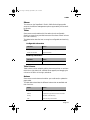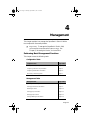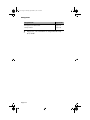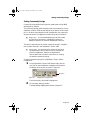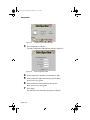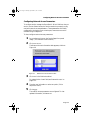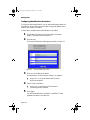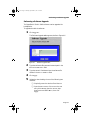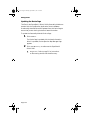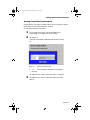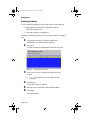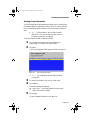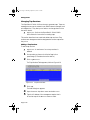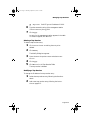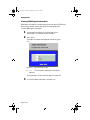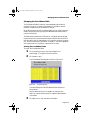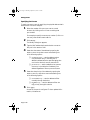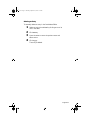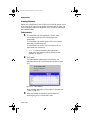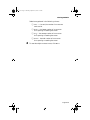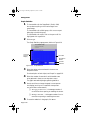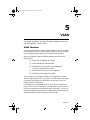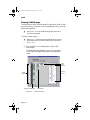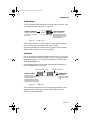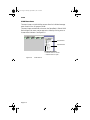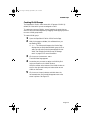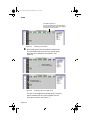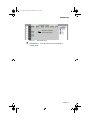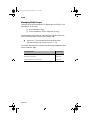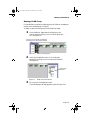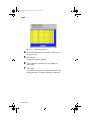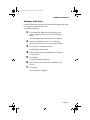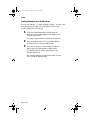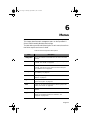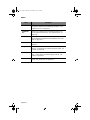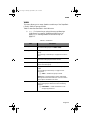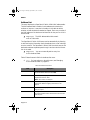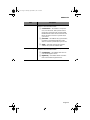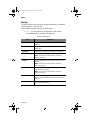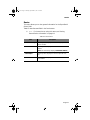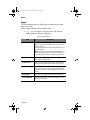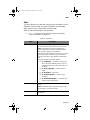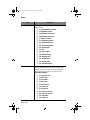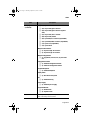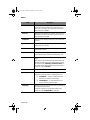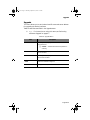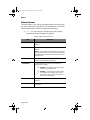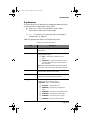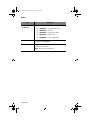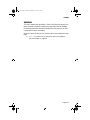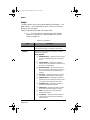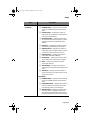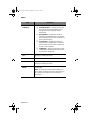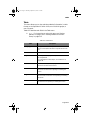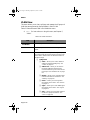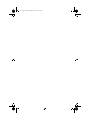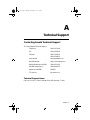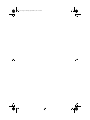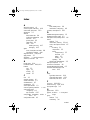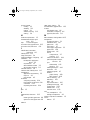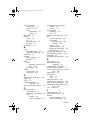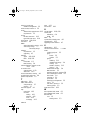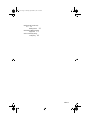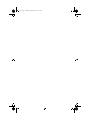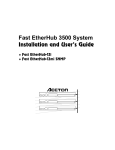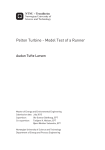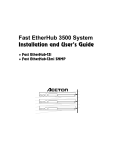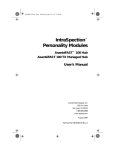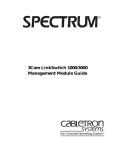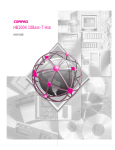Download Asante Technologies 1000 Switch User Manual
Transcript
book Page i Thursday, September 4, 1997 3:47 PM IntraSpection™ Personality Module 3Com® SuperStack™ II Switch 1000 User’s Manual Asanté Technologies, Inc. 821 Fox Lane San Jose, CA 95131 1.800.662.9686 www.asante.com September 1997 Part Number 06-00373-00 Rev. A book Page ii Thursday, September 4, 1997 3:47 PM Copyright Notice Copyright 1997 by Asanté Technologies, Inc . All rights reserved. No part of this manual, or any associated artwork, software, product design or design concept, may be copied, reproduced or stored, in whole or in part, in any form or by any means mechanical, electronic, optical, photocopying, recording or otherwise, including translation to another language or format, without the express written consent of Asanté Technologies, Inc. TRADEMARKS Asanté and IntraSpection are trademarks of Asanté Technologies, Inc. 3Com is a registered trademark of 3Com Corporation. SuperStack II is a trademark of 3Com Corporation. Oracle is a registered trademark of Oracle Corporation. Java is a trademark of Sun Microsystems, Inc. in the United States and other countries. Netscape and Netscape Navigator are registered trademarks of Netscape Communications Corporation in the United States and other countries. Netscape FastTrack Server is also a trademark of Netscape Communications Corporation, which may be registered in other countries. UNIX is a registered trademark in the United States and other countries, exclusively licensed through X/Open Company, Ltd. All brand names and products are trademarks or registered trademarks of their respective holders. SOFTWARE LICENSE AGREEMENT This is a legal agreement between you (either an individual or an entity) and Asanté Technologies, Inc. By opening the package(s) containing the software you are agreeing to be bound by the terms of this agreement. If you do not agree to the terms of this agreement, promptly return the unopened software package(s) and the accompanying items including written materials and binders or other container(s) to the place you obtained them for a full refund. 1. GRANT OF LICENSE. Asanté Technologies grants to you the right to use one copy of the enclosed Asanté Technologies software program per serial number (the “SOFTWARE” is in “use” on a computer when it is loaded into temporary memory (i.e., RAM) or installed into permanent memory (e.g., hard disk, CD-ROM, or other storage device) of that computer. Installation on a network server for the sole purpose of distribution to one or more other computer(s) shall constitute “use” for which a separate license/serial number is required. 2. COPYRIGHT. The SOFTWARE is owned by Asanté Technologies or its suppliers and is protected by United States copyright laws and international treaty provisions.Therefore, you must treat the SOFTWARE like any other copyrighted material (e.g., a book or musical recording) except that you may either (a) make one copy of the SOFTWARE solely for backup or archival purposes, or (b) transfer the SOFTWARE to a single hard disk provided you keep the original solely for backup or archival purposes.You may not copy the written materials accompanying the software. 3. OTHER RESTRICTIONS. You may not rent or lease the SOFTWARE, but you may transfer the SOFTWARE and accompanying written materials on a permanent basis provided you retain no copies and the recipient agrees to the terms of this Agreement.You may not reverse engineer, decompile, or disassemble the SOFTWARE. If the SOFTWARE is an update or has been updated, any transfer must include the most recent update and all prior versions. LIMITED WARRANTY Asanté Technologies, Inc. warrants that the SOFTWARE will perform substantially in accordance with the accompanying written materials for a period of ninety (90) days from the date of receipt. Any implied warranties on the SOFTWARE are limited to ninety (90) days. Some states/countries do not allow limitations of duration of an implied warranty, so the above limitation may not apply to you. CUSTOMER REMEDIES Asanté Technologies’ and its suppliers’ entire liability and your exclusive remedy shall be, at Asanté Technologies’ option, either (a) return of the price paid, or (b) repair or replacement of the SOFTWARE that does not meet Asanté Technologies’ Limited Warranty and which is returned to Asanté Technologies with a copy of your receipt.This Limited Warranty is void if failure of the SOFTWARE has resulted from accident, abuse, or misapplication. Any replacement SOFTWARE will be warranted for the remainder of the original warranty period. Outside the United States, these remedies are not available without proof of purchase from an authorized non-U.S. source. NO OTHER WARRANTIES Asanté Technologies and its suppliers disclaim all other warranties, either express or implied, including, but not limited to, implied warranties of merchantability and fitness for a particular purpose, with regard to the SOFTWARE, the accompanying written materials, and any accompanying hardware.This limited warranty gives you specific legal rights.You may have others which vary from state to state or country to country. NO LIABILITY FOR CONSEQUENTIAL DAMAGES Asanté Technologies expressly disclaims all liability for any indirect or consequential damages whatsoever (including, without limitation, damages for loss of business profits, business interrupted, loss of business information, or any other pecuniary loss) arising out of the use of or inability to use this Asanté Technologies product, even if Asanté Technologies has been advised of the possibility of such damages. Any suit or legal action relating to this Agreement or Licensed Programs must be brought within one (1) year of the date the programs are purchased by the original licensee. Because some states/countries do not allow the exclusion or limitation of liability for consequential or incidental damages, the above limitation may not apply to you. LIMITATION OF LIABILITY The liability of Asanté Technologies, Inc. arising from this warranty and sale shall be limited to a refund of the purchase price. In no event shall Asanté Technologies, Inc. be liable for costs of procurement of substitute products or services, or for any lost profits, or for any consequential, incidental, direct or indirect damages, however caused and on any theory of liability, arising from this warranty and sale. U.S. GOVERNMENT Restricted Rights The SOFTWARE and documentation are provided with RESTRICTED RIGHTS. Use, duplication, or disclosure by the Government is subject to restrictions as set forth in subparagraph (c)(1)(ii) of the The Rights in Technical Data and Computer Software clause at DFARS 52.227-7013 or subparagraphs (c)(1) and (2) of the Commercial Computer Software—Restricted Rights at 48 CFR 52.227-19, as applicable. Manufacturer is Asanté Technologies, Inc., 821 Fox Lane, San Jose, California 95131. If you acquired this product in the United States, this Agreement is governed by the laws of the State of California. Should you have any questions concerning this Agreement, please contact your local Asanté Technologies subsidiary or sales office, or write to Asanté Technologies. WARRANTY DISCLAIMERS Asanté Technologies, Inc. makes no other warranties, express, implied, or otherwise, regarding the SuperStack II Switch 1000 Personality Module, and specifically disclaims any warranty for merchantability or fitness for a particular purpose.The exclusion of implied warranties is not permitted in some states and the exclusions specified herein may not apply to you.This warranty provides you with specific legal rights.There may be other rights that you have which vary from state to state. book Page iii Thursday, September 4, 1997 3:47 PM Table of Contents Preface .................................................................................. vii About This Manual ..........................................................................vii Chapter Contents............................................................................vii Document Conventions .................................................................viii Audience ........................................................................................viii Introduction......................................................................... 1-1 IntraSpection Personality Modules ................................................1-1 SuperStack II Switch 1000 Personality Module .............................1-1 Management Options.....................................................................1-2 System Requirements.....................................................................1-3 Server ......................................................................................1-3 Client.......................................................................................1-3 Installation........................................................................... 2-1 Installing a Personality Module ......................................................2-1 Accessing the Device.......................................................... 3-1 Accessing the Device Page.............................................................3-1 Device Page Components ..............................................................3-3 Device Information .................................................................3-3 VLAN Identification Window..................................................3-4 Front Panel Image ...................................................................3-4 Selecting the Device for Management..............................3-5 Selecting a VLAN Group for Management........................3-5 Selecting a Port for Management......................................3-6 Page iii book Page iv Thursday, September 4, 1997 3:47 PM Menus3-7 Tables ......................................................................................3-7 Table Columns ........................................................................3-7 Buttons ....................................................................................3-7 Management ....................................................................... 4-1 Performing Basic Management Functions .....................................4-1 Configuration Tasks Overview................................................4-1 Management Tasks Overview .................................................4-1 Setting Community Strings......................................................4-3 Configuring Network Access Parameters ...............................4-5 Configuring Identification Information...................................4-6 Performing a Software Upgrade..............................................4-7 Updating the Device Page.......................................................4-8 Viewing General Device Information .....................................4-9 Resetting the Device .............................................................4-10 Viewing Group Information..................................................4-11 Managing Trap Receivers ......................................................4-12 Adding a Trap Receiver ..................................................4-12 Deleting a Trap Receiver................................................4-13 Modifying a Trap Receiver .............................................4-13 Viewing SNMP Agent Information ........................................4-14 Managing the Port Address Table .........................................4-15 Viewing the Port Address Table.....................................4-15 Specifying Port Access ...................................................4-16 Deleting an Entry............................................................4-17 Viewing Statistics .................................................................4-18 Table Statistics................................................................4-18 Graph Statistics...............................................................4-20 VLAN.................................................................................... 5-1 VLAN Overview .............................................................................5-1 Viewing VLAN Groups...................................................................5-2 VLAN Groups ..........................................................................5-3 VLAN Ports..............................................................................5-3 VLAN Menu Items ...................................................................5-4 Creating VLAN Groups ..................................................................5-5 Page iv book Page v Thursday, September 4, 1997 3:47 PM Managing VLAN Groups.................................................................5-8 Naming a VLAN Group............................................................5-9 Disabling a VLAN Group .......................................................5-11 Viewing Statistics for a VLAN Group ....................................5-12 Menus .................................................................................. 6-1 VLAN ..............................................................................................6-3 Address List ....................................................................................6-4 Identify...........................................................................................6-6 Device ............................................................................................6-7 Agent..............................................................................................6-8 Slots................................................................................................6-9 Upgrade........................................................................................6-13 Network Access ...........................................................................6-14 Trap Receivers .............................................................................6-15 Validate ........................................................................................6-17 Graph ...........................................................................................6-18 Table ............................................................................................6-21 VLAN View...................................................................................6-22 Technical Support.............................................................. A-1 Contacting Asanté Technical Support .......................................... A-1 Technical Support Hours .............................................................. A-1 Index ..............................................................................Index-i Page v book Page vi Thursday, September 4, 1997 3:47 PM book Page vii Thursday, September 4, 1997 3:47 PM Preface About This Manual This manual introduces the IntraSpection Personality Module for the following device: ❏ The 3Com SuperStack II Switch 1000 The manual defines a Personality Module and explains how to install and use the SuperStack II Switch 1000 Personality Module. ▲ Important: For additional information on using IntraSpection, refer to the IntraSpection User’s Manual. Chapter Contents This manual is divided into the following chapters: ❏ Chapter 1,“Introduction,” defines an IntraSpection Personality Module and describes the components of the SuperStack II Switch 1000 Personality Module. ❏ Chapter 2,“Installation” explains how to install the SuperStack II Switch 1000 Personality Module. ❏ Chapter 3,“Accessing the Device,” explains how to access the SuperStack II Switch 1000 via IntraSpection. ❏ Chapter 4,“Management,” explains how to perform some basic management functions. ❏ Chapter 5,“VLAN,” provides an overview of VLAN and explains how use it with the SuperStack II Switch 1000 Personality Module. ❏ Chapter 6,“Menus,” is a reference chapter that describes the Personality Module’s management menus. Page vii book Page viii Thursday, September 4, 1997 3:47 PM Preface Document Conventions This manual uses the following conventions to convey instructions and information: ❏ Commands and key words are in boldface font. ∆ Note: Noteworthy information, which contains helpful suggestions or references to other sections in the manual, is in this format. ▲ Important: Significant information that calls attention to important features or instructions is in this format. Audience This manual uses terms and concepts associated with Ethernet networking and switches; it is recommended that the user of this manual be familiar with local area networking and Ethernet switches. This manual also assumes familiarity with IntraSpection Web-based network management. Page viii book Page 1 Thursday, September 4, 1997 3:47 PM 1 Introduction IntraSpection Personality Modules A Personality Module is a “plug-in” to the IntraSpection system that allows for expanded management of an SNMP (Simple Network Management Protocol) device by specifically addressing the device’s proprietary information (the “Private MIB”). Management capabilities are accessed via the Personality Module’s Device Page. See Figure 1-1. SuperStack II Switch 1000 Personality Module The SuperStack II Switch 1000 Personality Module allows for expanded management of a 3Com SuperStack II Switch 1000. Device Information VLAN Identification Window Front Panel image Personality Module Information (management menus) Figure 1-1 SuperStack II Switch 1000 Device Page Page 1-1 book Page 2 Thursday, September 4, 1997 3:47 PM Introduction Management Options The SuperStack II Switch 1000 Personality Module supports the following management options: ❏ ❏ ❏ ❏ ❏ ❏ ❏ ❏ ❏ ❏ ❏ VLAN — up to 16 groups Port address table Device identification information General device information SNMP agent information Slot (group) configuration information Software upgrades Network access configuration Trap receiver management Table statistics at the device, VLAN, and port levels Graph statistics at the device, VLAN, and port levels See Chapter 4,“Management,” for information on performing some basic management functions. See Chapter 5,“VLAN,” for information on using VLAN with the SuperStack II Switch 1000. See Chapter 6,“Menus,” for a complete description of each management menu and its contents. Page 1-2 book Page 3 Thursday, September 4, 1997 3:47 PM IntraSpection Personality Modules System Requirements Server ❏ ❏ ❏ ❏ ❏ IntraSpection version 1.01. PC with 80486 or faster microprocessor. 48MB RAM. 100MB free disk space. Windows NT™ 3.51 or higher or Windows NT 4.0 (recommended). ❏ Web server that supports Common Gateway Interface (CGI) 1.1 (such as Netscape FastTrack Server™, Microsoft IIS, NCSA HTTP, etc.). ❏ Any database management system that supports ODBC (Open Database Connectivity), such as Microsoft Access™, Oracle™, or Microsoft SQL Server. Client ❏ Any Windows™, Windows NT, Macintosh™ or UNIX® workstation. ❏ Any World Wide Web browser with Java™ and Javascript support (such as Netscape Navigator® [version 3.0 required, 3.01 recommended] or Microsoft Internet Explorer™). ▲ Important: To access and use the Personality Module’s VLANView menu, you must use Netscape Communicator™ version 4.0. Page 1-3 book Page 4 Thursday, September 4, 1997 3:47 PM book Page 1 Thursday, September 4, 1997 3:47 PM 2 Installation This chapter explains how to install the SuperStack II Switch 1000 Personality Module. Installing a Personality Module ▲ Important: The Personality Module is installed on the computer where the IntraSpection Application Server is installed. Before installing the Personality Module, make sure that IntraSpection (websuite.exe) is NOT running on the computer. 1 2 3 4 5 6 Insert the Personality Module CD into the computer where the IntraSpection Application Server is installed. Open the CD to display its contents. Double-click the LS1000.exe file. Click Yes at the “IntraSpection Personality Module for LinkSwitch 1000” dialog box. The “IntraSpection Personality Module for the LinkSwitch 1000” window appears. Click Finish to continue. The Personality Module files are decompressed. The “IntraSpection Personality Module Welcome” dialog box appears. Click Next to continue. Page 2-1 book Page 2 Thursday, September 4, 1997 3:47 PM Installation The “Software License Agreement” window appears. Review the agreement carefully. 7 8 9 Click Yes to accept the agreement and continue with the installation or click No to exit the installation. The “IntraSpection Personality Module Read Me” window appears. Review the information carefully. Click Next to continue. The decompressed Personality Module files are installed onto the computer. The “Decompression of the Source is Now Complete” dialog box appears. Click OK to continue with the installation. The “Select Module to Install” window appears, displaying the LS1000.ipm file See Figure 2-1. Figure 2-1 Select Module to Install window 10 Click once on the LS1000.ipm file. 11 Click Open. The “Enter Product Serial Number” window appears. 12 Enter the serial number that came with your copy of the Personality Module. The serial number is located on the inside cover of this User’s Manual. ▲ Important: The serial number is case-sensitive; enter it exactly as shown. Page 2-2 book Page 3 Thursday, September 4, 1997 3:47 PM Installing a Personality Module 13 Click OK. The “IntraSpection Module Installation” window appears. ▲ Important: This window should be pointing to the directory that contains the IntraSpection (websuite.exe) program. If it is not, click Browse and locate that directory. 14 Click OK. ∆ Note: A “Select Database” window may appear. If it does, select vendor.mdb, then click OK. ∆ Note: An “Updating IntraSpection System Files” window may appear, if it does, click OK. The installer program installs the Personality Module into the IntraSpection Application Server. Installation is complete when the “Installation Completed Successfully” dialog box appears. 15 Start the IntraSpection Application Server, following the guidelines below: ❏ Windows NT 3.51 users: double-click the IntraSpection icon (located in the Programs group). ❏ Windows NT 4.0 users: open the Start menu, select Programs, then IntraSpection. For information on accessing the SuperStack II Switch 1000, see Chapter 3,“Accessing the Device.” For information on performing some basic management functions, see Chapter 4,“Management.” Page 2-3 book Page 4 Thursday, September 4, 1997 3:47 PM book Page 1 Thursday, September 4, 1997 3:47 PM 3 Accessing the Device This chapter explains how to access the SuperStack II Switch 1000 Personality Module’s Device Page. The Device Page provides access to the Personality Module’s management options. Accessing the Device Page To access the Device Page for a SuperStack II Switch 1000 device, you must first create a map of your network within IntraSpection. 1 2 Make sure the Personality Module is installed and the IntraSpection Application Server is running. Access IntraSpection from any Java-enabled Web browser (requires logging into IntraSpection). ▲ Important: For help on accessing and logging into IntraSpection, refer to the IntraSpection User’s Manual. 3 4 After you are logged into IntraSpection, click Auto Discovery on the IntraSpection Main Menu. The AutoDiscovery Page appears. Complete each field on the AutoDiscovery Page, following the guidelines below: ❏ Type the IP subnet address of the SuperStack II Switch 1000 to be managed in the Segment field. ❏ Type the SuperStack II Switch 1000’s community string in the Community field. ❏ Make sure the Enterprise ID field has a value of all. ❏ Type the lowest (beginning) IP address on your network in the Low IP Address field. Page 3-1 book Page 2 Thursday, September 4, 1997 3:47 PM Accessing the Device ❏ Type the highest (last) IP address on your network in the Hi IP Address field. ❏ Select New in the Discovery Mode field to create a new map, or select Append to attach this map to the map that is stored in your system’s buffer (if any). 5 Click Apply. IntraSpection “discovers” and builds a map of your network. The map contains icons which represent each SNMP device on the network. Figure 3-1 is an example map. Figure 3-1 6 Discovered network map Click once on the SuperStack II Switch 1000’s device icon. ∆ Note: The SuperStack II Switch 1000’s device icon is labeled “3Com” and has the device’s IP address directly below it. The Device Page for the selected SuperStack II Switch 1000 appears (see Figure 3-2 on page 3-3). For information on the Device Page’s components, see “Device Page Components” on page 3-3. For information on performing basic management functions, see “Performing Basic Management Functions” on page 4-1. Page 3-2 book Page 3 Thursday, September 4, 1997 3:47 PM Device Information Device Page Components The Device Page consists of several components, including device information, a front panel image, a VLAN identification window, and management menus. See Figure 3-2. Device Information Front Panel Image VLAN Identification Window Personality Module Information (management menus) Figure 3-2 Device Page components Device Information The following device information is displayed at the top of the Device Page: ❏ Device Description — a description of the device (i.e.,“3Com Front Panel”). ❏ IP Address — the IP address of the SuperStack II Switch 1000. Page 3-3 book Page 4 Thursday, September 4, 1997 3:47 PM Accessing the Device VLAN Identification Window The VLAN identification window displays the number of the currently selected VLAN group. It also allows you to select a configured group of VLAN by typing the VLAN group’s number in the window. There are 16 VLAN groups; depending on the number of VLANs you have created, this number can be from 1001 to 1016. See “Selecting a VLAN Group for Management” on page 3-5 for information on selecting a VLAN group on the front panel image. See “Creating VLAN Groups” on page 5-5 for information on creating a VLAN group. Front Panel Image The front panel image contains the following components (as illustrated in Figure 3-3): ❏ Status LEDs — real-time LEDs that represent the LEDs on the SuperStack II Switch 1000’s front panel. These LEDs indicate power, management, and port activity. ❏ Device — the SuperStack II Switch 1000. ❏ Port — each port on the SuperStack II Switch 1000. ❏ VLAN groups — groups of configured VLANs on the SuperStack II Switch 1000. These are identified by a number (displayed in the VLAN identification window) and a group marker (a green “v” displayed in each port that belongs to the VLAN group). Status LEDs Ports Device VLAN Identification Window Figure 3-3 Page 3-4 VLAN Group Markers Front panel image components book Page 5 Thursday, September 4, 1997 3:47 PM Front Panel Image Selecting the Device for Management The SuperStack II Switch 1000 can be managed at different levels; that is, at the device, VLAN group, or port level. For example, if you do not select any item on the SuperStack II Switch 1000 and click the Graph menu, statistics for the SuperStack II Switch 1000 are displayed. If you select a VLAN group and click Graph, statistics for the selected VLAN group are displayed. To select the device: ❏ Do not click anything on the front panel image. To deselect the device: ❏ Click once on a port. Selecting a VLAN Group for Management There are two methods for selecting a VLAN group for management: ❏ Click once on a port that belongs to the VLAN group you want to manage. A green VLAN group marker appears in the selected port and in all of the ports belonging to that group of VLAN. See Figure 3-4. The number of the VLAN group (1001 to 1016) appears in the VLAN identification window. ❏ Click once in the VLAN identification window and type the number of the VLAN group you want to manage. VLAN Identification Window click once in the window, then type the number of the VLAN group to be managed Figure 3-4 VLAN Group Markers all ports with this marker belong to the same VLAN group Selecting a VLAN group To deselect a VLAN group: ❏ Click on any port not belonging to the selected VLAN group. Page 3-5 book Page 6 Thursday, September 4, 1997 3:47 PM Accessing the Device Selecting a Port for Management To select a port for management: ❏ Click once on a port on the front panel image. If a VLAN group marker appears, click on the port again until the port is highlighted by a green box. See Figure 3-5. Selected Port Figure 3-5 Selecting a port To deselect the port: ❏ Click again on the selected port. Page 3-6 book Page 7 Thursday, September 4, 1997 3:47 PM Tables Menus The menus on the SuperStack II Switch 1000’s Device Page provide access to the different management options supported by the Personality Module. Tables Some menus contain tables with information that is configurable directly on-screen from your Web browser while others contain information that is read-only. The tables below describe how to recognize configurable and read-only fields. Configurable Information Menu Item Action Drop-down menus Select from an available option. White-colored fields Type information. Read-only Information Menu Item Action Green- or gray-colored fields None; read-only field. Table Columns Table columns can be resized by placing the mouse pointer on a column title’s left or right side (until a double arrow appears) and dragging the column to the left or to the right, as desired. Buttons Some menus contain buttons that allow you to edit and/or update the page’s table. The table below describes the different buttons that are available and their functions. Button Action Apply Applies any changes made to the device. Refresh Updates the page with the latest information. Modify Modifies a selected entry. Add Adds an entry into the table. Page 3-7 book Page 8 Thursday, September 4, 1997 3:47 PM book Page 1 Thursday, September 4, 1997 3:47 PM 4 Management This chapter explains how manage the SuperStack II Switch 1000 via the IntraSpection Personality Module. ▲ Important: To manage the SuperStack II Switch 1000, you must first access the switch’s Device Page. See Chapter 3,“Accessing the Device,” for instructions. Performing Basic Management Functions This chapter covers the following tasks: Configuration Tasks Configuration Task Page Number Setting community strings page 4-3 Configuring network access parameters page 4-5 Configuring identification information page 4-6 Performing a software upgrade page 4-7 Management Tasks Management Task Page Number Updating the Device Page page 4-8 Viewing general device information page 4-9 Resetting the device page 4-10 Viewing group information page 4-11 Managing trap receivers page 4-12 Viewing SNMP agent information page 4-14 Page 4-1 book Page 2 Thursday, September 4, 1997 3:47 PM Management Management Task Page Number Managing the port address table page 4-15 Viewing statistics page 4-18 ▲ Page 4-2 Important: For information on using VLAN, see Chapter 5,“VLAN.” book Page 3 Thursday, September 4, 1997 3:47 PM Setting Community Strings Setting Community Strings Community strings define access rights for reading and writing SNMP data objects for a device. The community strings (read community and write community) for the SuperStack II Switch 1000 are manually set in the device via its console port. In order to access the device with IntraSpection, the community strings must be set in IntraSpection to match those set in the device. ▲ Important: It is recommended that you set the community strings for the device in IntraSpection before you attempt to perform any network management functions. This section describes how to set the community strings in IntraSpection to match those set in the SuperStack II Switch 1000. ▲ Important: You must know the community strings of the SuperStack II Switch 1000 in order to correctly set them in IntraSpection. Refer to the SuperStack II Switch 1000’s User’s Guide for instructions on viewing the device’s community strings. To set the community strings for a SuperStack II Switch 1000 in IntraSpection: 1 On the SuperStack II Switch 1000 Device Page, click the map icon on the IntraSpection navigation bar (located at the bottom of the screen), as shown in Figure 4-1. Map Icon Figure 4-1 IntraSpection navigation bar The most recently “discovered” map appears. 2 Click the Map Manager button. The Map Manager Page appears, similar to Figure 4-2. Page 4-3 book Page 4 Thursday, September 4, 1997 3:47 PM Management Figure 4-2 3 IntraSpection Map Manager Page Click the Edit Device button. The Map Configuration Table appears, similar to Figure 4-3. Figure 4-3 4 5 6 7 Page 4-4 Map Configuration Table Enter the device’s IP address in the IP Address field. Enter the device’s read community string in the Read Community String field. Enter the device’s write community string in the Write Community String field. Click Apply. The read and write community strings are configured. book Page 5 Thursday, September 4, 1997 3:47 PM Configuring Network Access Parameters Configuring Network Access Parameters To configure and/or manage the SuperStack II Switch 1000 over the network or via out-of-band access, the device needs to be properly configured with network access parameters. These parameters are initially configured in the device via the console port; however some can be modified using IntraSpection. To view/configure network access parameters: 1 2 Do not select any item on the Device Page’s front panel image. (This selects the entire device.) Click netwAccess. The Network Access Information table appears, similar to Figure 4-4. Figure 4-4 3 4 5 Network Access Information table Click once in the field to be edited. For a description of each field, see “Network Access “ on page 6-14. Type the new information or select an option (if it’s a drop-down menu). Click Apply. The network access parameters are configured. To view updated information, click Refresh. Page 4-5 book Page 6 Thursday, September 4, 1997 3:47 PM Management Configuring Identification Information To help with device identification, you can add certain details about the SuperStack II Switch 1000; such as, the device’s physical address, name, location, and contact information. To view and/or configure device identification information: 1 Do not select any item on the Device Page’s front panel image. (This selects the entire device.) 2 Click Identify. The Device Identification table appears, similar to Figure 3-5. Figure 3-5 3 Click once in the field to be edited. For a description of each field, see “Identify “ on page 6-6. ▲ 4 Page 4-6 Important: Only those fields that are colored white can be edited. Type the new information. ▲ 5 Device Identification table Important: A maximum of 254 characters (including spaces) is allowed. Click Apply. The device identification information is modified. To view updated information, click Refresh. book Page 7 Thursday, September 4, 1997 3:47 PM Performing a Software Upgrade Performing a Software Upgrade The SuperStack II Switch 1000’s software can be upgraded via IntraSpection. To upgrade the device’s software: 1 Click Upgrade. The Software Upgrade table appears, similar to Figure 4-6. Figure 4-6 2 3 4 5 Software Upgrade table Type the software’s file name and network path in the Download Filename field. Type the server’s IP address where the software file resides in the Server Address field. Click Apply. Initiate the downloading via one of the following two methods: ❏ Physically power the device off and then on. ❏ Open the Slots menu, click once on the row entry, click Modify, open the Action dropdown menu and select Reset, then click Apply. Page 4-7 book Page 8 Thursday, September 4, 1997 3:47 PM Management Updating the Device Page The files for the SuperStack II Switch 1000’s Personality Module are stored within the IntraSpection Application Server’s database. Occasionally, these files should be updated from the Device Page to ensure that you are viewing the device’s latest information. To update the Personality Module’s Device Page: 1 Click Validate. The Device Page is updated with the latest information. After it is updated, the IntraSpection Map Manager Page appears. 2 Click AutoDiscovery to rediscover the SuperStack II Switch 1000. ▲ Page 4-8 Important: Refer to page 3-1 for instructions on discovering devices with AutoDiscovery. book Page 9 Thursday, September 4, 1997 3:47 PM Viewing General Device Information Viewing General Device Information General device information includes items such as the device’s chassis name, object ID, and hardware version number. To view general device information: 1 2 Do not select any item on the Device Page’s front panel image. (This selects the entire device.) Click Device. The Device Information table appears, similar to Figure 4-7. Figure 4-7 ∆ Device Information table Note: The information displayed on this page is read-only. For a description of each field, see “Device” on page 6-7. 3 Click Refresh to view the latest information from the device. Page 4-9 book Page 10 Thursday, September 4, 1997 3:47 PM Management Resetting the Device You can reset the SuperStack II Switch 1000 via one of two methods: ❏ By physically powering off the SuperStack II Switch 1000, then powering it on. ❏ Via the Slots menu in IntraSpection. To reset the SuperStack II Switch 1000 via the Slots menu in IntraSpection: 1 2 Do not select any item on the Device Page’s front panel image. (This selects the entire device.) Click Slots. The Slot Configuration Table appears, similar to Figure 4-8. Figure 4-8 3 Click once on the row containing the group you want to reset. ∆ 4 5 6 Slot Configuration Table Note: For a description of each field, see “Slots” on page 6-9. Click Modify. The Modify Dialog box appears. Open the Action drop-down menu and select Reset. Click Apply. The device is reset. Page 4-10 book Page 11 Thursday, September 4, 1997 3:47 PM Viewing Group Information Viewing Group Information The Slot Configuration Table displays and allows you to modify group information about the SuperStack II Switch 1000. The group information contains details about the device as if it were a part of a device stack. ∆ Note: The SuperStack II Switch 1000 is a stackable switch. In a stack of switches, each switch in the stack is referred to as a “group.” To view/configure the Slot Configuration Table: 1 2 Do not select any item on the Device Page’s front panel image. (This selects the entire device.) Click Slots. The Slot Configuration Table appears, similar to Figure 4-9. Figure 4-9 ∆ 3 4 Note: For a description of each field, see “Slots” on page 6-9. To modify information, click once on a row entry. Click Modify. The Modify Dialog box appears. ▲ 5 Slot Configuration Table Important: Only those fields that contain dropdown menus can be edited. Click Apply. To view updated information, click Refresh. Page 4-11 book Page 12 Thursday, September 4, 1997 3:47 PM Management Managing Trap Receivers The SuperStack II Switch 1000 can be set to generate traps. Traps are messages sent across the network to an SNMP network manager (such as IntraSpection). They alert you to faults or to changes that occur to the switch device. ▲ Important: Refer to the SuperStack II Switch 1000’s User’s Guide for instructions on setting traps. This section describes how to add and delete trap receivers. Trap receivers are management stations designated to receive traps when they occur. Adding a Trap Receiver To add a trap receiver: ▲ 1 2 Important: A maximum of four trap receivers is allowed. Do not select any item on the Device Page’s front panel image. (This selects the entire device.) Click trapReceivers. The Trap Receiver Table appears, similar to Figure 4-10. Figure 4-10 3 4 5 Trap Receiver Table Click Add. The Add Dialog box appears. Open the Status drop-down menu and select active. Type the IP address of the management station that is to receive traps in the Receiver Address field. Page 4-12 book Page 13 Thursday, September 4, 1997 3:47 PM Managing Trap Receivers ▲ 6 7 Important: Do NOT type an IP address of 0.0.0.0. Type the community string of the management station in the Community String field. Click Apply. An entry for the management station appears in the table. If it does not appear, click Refresh. Deleting a Trap Receiver To delete a trap receiver entry: 1 2 3 4 5 Click once on the row containing the entry to be deleted. Click Modify. The Modify Dialog box appears. Open the Status drop-down menu and select notInService. Click Apply. Click Refresh in the Trap Receiver Table. The trap receiver is deleted. Modifying a Trap Receiver To change the IP address of a trap receiver entry: 1 2 Delete the trap receiver entry, following the directions above. Add a new trap receiver entry, following the instructions on page 4-12. Page 4-13 book Page 14 Thursday, September 4, 1997 3:47 PM Management Viewing SNMP Agent Information SNMP agent information includes items such as the device’s PROM software version number, recent reset action, and last system error. To view SNMP agent information: 1 2 Do not select any item on the Device Page’s front panel image. (This selects the entire device.) Click Agent. The Agent Information table appears, similar to Figure 4-11. Figure 4-11 ∆ Agent Information table Note: The information displayed in this table is read-only. For a description of each field, see “Agent” on page 6-8. 3 To view the latest information, click Refresh. Page 4-14 book Page 15 Thursday, September 4, 1997 3:47 PM Managing the Port Address Table Managing the Port Address Table The Port Address Table is a table of node addresses that the device receives on its ports. It uses the information in the table to decide whether a frame should be forwarded or filtered. By modifying entries in the Port Address Table, you can restrict access to certain ports by specifying the physical addresses that are allowed to connect to the ports. The table holds a maximum of 500 entries. Initially, all entries are ageing entries (that is, they are removed from the table if, after a period of time, the device has not transmitted or if the device is reset or powered off). Entries can be set as “permanent” to remain in the table regardless of the aging time or if the switch is powered off or reset. Viewing the Port Address Table The view the Port Address Table: 1 2 Do not select any item on the Device Page’s front panel image. (This selects the entire device.) Click Address List. The Port Address Table appears, similar to Figure 4-12. Figure 4-12 Port Address Table The table displays the last 500 addresses that the device has received. Use the table’s scroll bar to navigate up and down the table. You cannot directly search for a specific MAC address in the table. 3 Click Refresh to view the latest information. Page 4-15 book Page 16 Thursday, September 4, 1997 3:47 PM Management Specifying Port Access To restrict access to a port by specifying the physical address that is authorized to connect to the port: 1 Select the number of the port you want to control access to by clicking once on a row containing that port number. For example, to specify access to port number 3, click on a row entry that contains a Port ID of 3. 2 3 4 Click Modify. The Modify Dialog box appears. Type the MAC address that is authorized to connect to this port in the Address field. Determine the status of the address by opening the Address Status drop-down menu and selecting one of the following options: ❏ nonPermanent — sets the address to be a non-permanent entry in the table; the IP address is deleted after the specified aging time or when the device is reset or powered off. ❏ permanent — sets the address to be a permanent entry in the table; the IP address is not deleted regardless of time or power off/reset. 5 Determine the priority of the address by opening the Address Priority drop-down menu and selecting one of the following options: ❏ normalPriority — sets the address to filter normally through the device. ❏ highPriority — sets the address to filter at a high priority through the device. 6 Click Apply. Access for the port is configured. To view updated information, click Refresh. Page 4-16 book Page 17 Thursday, September 4, 1997 3:47 PM Deleting an Entry To manually delete an entry in the Port Address Table: 1 2 3 4 Select an entry to be deleted by clicking once on its row in the table. Click Modify. Open the Address Status drop-down menu and select delete. Click Apply. The entry is deleted. Page 4-17 book Page 18 Thursday, September 4, 1997 3:47 PM Management Viewing Statistics Statistics for a SuperStack II Switch 1000, one of its VLAN groups, or one of its ports can be viewed in two different formats: table or graph. Statistics collected include runts, alignment errors, collisions, short events, and readable frames. Table Statistics 1 To view statistics for the SuperStack II Switch 1000, do not select anything on the Device Page’s front panel image. To view statistics for a VLAN group, click once on a port belonging to that VLAN group. To view statistics for a port, click on the port until it is highlighted with a green box. ∆ 2 Note: For more information about selecting a VLAN group, see “Selecting a VLAN Group for Management” on page 3-5. Click Table. The Table Statistics page appears for the device, the selected VLAN, group or the selected port, similar to Figure 4-13. Figure 4-13 Table Statistics For a complete description of each object in the table, see “Table” on page 6-21. 3 Select the number of seconds to poll for statistics in the Sampling Interval drop-down menu. Page 4-18 book Page 19 Thursday, September 4, 1997 3:47 PM Viewing Statistics Statistics are gathered in the following columns: ❏ Curr — (current) the number of occurrences each second. ❏ Peak — the largest number of occurrences since opening or resetting the screen. ❏ Avg — the average number of occurrences since opening or resetting the screen. ❏ Total — the total number of occurrences since opening or resetting the screen. 4 To reset the object counters to zero, click Reset. Page 4-19 book Page 20 Thursday, September 4, 1997 3:47 PM Management Graph Statistics 1 2 To view statistics for the SuperStack II Switch 1000, do not select anything on the Device Page’s front panel image. To view statistics for a VLAN group, click once on a port belonging to that VLAN group. To view statistics for a port, click on the port until it is highlighted with a green box. Click Graph. The Graph Statistics page appears, similar to Figure 4-14. Count-PerSecond Display Scroll Bar Drop-Down Menus: Seconds Statistics Figure 4-14 3 4 5 Graph Statistics Select the object to be monitored in the Statistics drop-down menu. For a description of each object, see “Graph” on page 6-18. Select the number of seconds for which statistics are to be gathered in the Seconds drop-down menu. The graph automatically begins gathering statistics. Use the scroll bar to change the graph’s count-per-second display (scroll up to increase the count-per-second, scroll down to decrease it). ❏ Average per Second — the average number of occurrences since opening or resetting the screen. ❏ Peak per Second — the largest number of occurrences since opening or resetting the screen. 6 To reset the statistics in the graph, click Reset. Page 4-20 book Page 1 Thursday, September 4, 1997 3:47 PM 5 VLAN This chapter provides an overview of VLAN and explains how to use it with the SuperStack II Switch 1000. VLAN Overview VLAN stands for virtual local area network. VLAN is a network configuration tool that allows you to “group” together specific ports on the same switch, designating them as their own virtual network segments. With the SuperStack II Switch 1000 Personality Module, the use of VLAN lets you: ❏ Create up to 16 separate user groups ❏ Limit broadcast and multicast traffic ❏ Increase security (by specifying which segments can communicate with each other) ❏ Allocate network resources (such as servers) ❏ Designate specific application groups You can create up to 16 separate VLANs on the SuperStack II Switch 1000 by assigning each port on the switch to a VLAN number. By grouping certain ports together, you effectively “cut” the switch into completely independent segments. For example, you can designate ports 2, 6, and 8 to be on VLAN1 and ports 1, 10, and 12 to be on VLAN2. As a result, each group of ports will have its own workgroup and resources within its domain. You can create and reconfigure these workgroups, reallocate resources as required, and gather statistics at the VLAN group and port levels. Page 5-1 book Page 2 Thursday, September 4, 1997 3:47 PM VLAN Viewing VLAN Groups The SuperStack II Switch 1000 comes with 16 groups of VLAN. At startup, all of the switch’s ports are on vlan1 (displayed as 1001 in the VLAN Identification Window). ▲ Important: You can delete VLAN groups; however, it is not recommended. To view the VLAN groups: ▲ Important: To access and use the VLAN groups via the VLAN View menu, you must use Netscape Communicator v. 4.0. ❏ Click VLANView on the SuperStack II Switch 1000 Device Page. The VLAN View Page appears. Figure 5-1 is an example of the VLAN View Page configured with eight groups of VLAN. Port LED Status Menu Items VLAN Groups VLAN Group Button Figure 5-1 Page 5-2 Port Button VLAN View Page book Page 3 Thursday, September 4, 1997 3:47 PM VLAN Groups VLAN Groups The 16 VLAN groups are identified by a number (vlan1, vlan2, etc ) and a corresponding button, as shown in Figure 5-2. VLAN Group Number identifies the VLAN group; this number cannot be selected Figure 5-2 VLAN Group Button select this button for management; drag and drop a port button here to place the port within this VLAN group VLAN groups The VLAN group button is used to select the VLAN group for management. It is also used as a place to “drop” a port number. See “Viewing Statistics for a VLAN Group” on page 5-12 and “Creating VLAN Groups” on page 5-5 for more information VLAN Ports Each of the switch’s ports are identified by a port button. The port button contains a group number and a port number. (The group number represents the device — in this case the SuperStack II Switch 1000 — and is always labeled “1”). Each port button also has a corresponding real-time LED status box, which displays activity on the port. (no activity on this port) VLAN Port Button identifies the port by group and port number; “drag and drop” this port button onto a VLAN group button to assign the port to that VLAN group Figure 5-3 (activity on this port) VLAN Port LED Status Box lights when there is activity on the port VLAN ports You can drag and drop a port button onto a VLAN group button to reassign the port to a VLAN group. See “Creating VLAN Groups” on page 5-5 for more information. Page 5-3 book Page 4 Thursday, September 4, 1997 3:47 PM VLAN VLAN Menu Items The menu items on the VLANView screen allow for individual management of each of the 16 groups of VLAN. The menu items are identical to those on the SuperStack II Switch 1000 Device Page. Each menu can be opened or closed by clicking once on its menu-level indicator. See Figure 5-4. Closed Menu Opened Menu Menu-Level Indicator + indicates menu is closed - indicates menu is open Figure 5-4 Page 5-4 VLAN menus book Page 5 Thursday, September 4, 1997 3:47 PM VLAN Groups Creating VLAN Groups The SuperStack II Switch 1000 comes with 16 groups of VLAN. By default, all of the switch’s ports are assigned to vlan1. To create more groups of VLANs, “group” together the ports that you want to have on the same segment by dragging and dropping a port button onto a VLAN group button. To create a VLAN group: 1 2 Open the SuperStack II Switch 1000’s Device Page. Wait for the page to validate (it is validated when you see flashing LEDs). ∆ Note: The front panel image on the Device Page displays the currently selected VLAN group (such as 1001) as well as the ports that are assigned to that VLAN. See “Selecting a VLAN Group for Management” on page 3-5 for more information. 3 4 5 Click once on the VlanView menu. The VLAN View Page appears. Locate the port you want to assign to a VLAN by finding its port button on the VLAN window. Use the scroll bar at the bottom of the VLAN window to scroll to the right and locate port buttons that are not visible on the screen. Click once on the port’s button and hold down the left mouse button until a small dot appears next to the screen’s pointer. See Figure 5-5. Page 5-5 book Page 6 Thursday, September 4, 1997 3:47 PM VLAN Port Button Selection; click on the port button and hold down the left mouse button until a dot appears next to the screen’s pointer Figure 5-5 6 Selecting a port button While holding down the mouse button, drag the dot onto the VLAN group button that you want to assign the port to, then release the mouse button. See Figure 5-6. drag the button to the VLAN group drop the button on the VLAN group Figure 5-6 Assigning a port to a VLAN group The port is now assigned to that VLAN group. The port’s button and status LED box will be aligned with the VLAN group number. See Figure 5-7. Page 5-6 book Page 7 Thursday, September 4, 1997 3:47 PM VLAN Groups the port is assigned to the VLAN group Figure 5-7 7 New VLAN group Repeat steps 1 – 6 for each port you want to assign to a VLAN group. Page 5-7 book Page 8 Thursday, September 4, 1997 3:47 PM VLAN Managing VLAN Groups There are two ways to manage each configured group of VLAN on the SuperStack II Switch 1000: ❏ via the VLANView Page ❏ via the SuperStack II Switch 1000’s Device Page The management menu items on the VLAN View Page are identical to those on the SuperStack II Switch 1000’s Device Page. ▲ Important: To access and use the VLAN View screen, you must use Netscape Communicator v. 4.0. This section describes how to perform the following management tasks via the VLAN View Page: Management Task Page Number Naming a VLAN group page 5-9 Disabling a VLAN group page 5-11 Viewing statistics for a VLAN group page 5-12 Page 5-8 book Page 9 Thursday, September 4, 1997 3:47 PM Naming a VLAN Group Naming a VLAN Group For identification purposes, configured groups of VLAN can be assigned a name (such as “Marketing” or “Payroll”). To assign a name to a VLAN group via the VLAN View Page: 1 In the VLAN View Page, select the VLAN group you want to name by clicking once on its VLAN group button. See Figure 5-8. Click once on the VLAN group button; the button turns green when selected Figure 5-8 2 Selecting a VLAN group Open the Configuration menu (if it’s not already opened) by clicking once on its menu-level indicator. See Figure 5-9. Menu-Level Indicator Figure 5-9 3 VLAN menu-level indicator Click once on the VLAN menu item. The VLAN Workgroup Table appears, similar to Figure 5-10. Page 5-9 book Page 10 Thursday, September 4, 1997 3:47 PM VLAN Figure 5-10 4 5 6 7 VLAN Workgroup Table Select the VLAN group to be named by clicking once on its row entry. Click Modify. The Modify Dialog box appears. Type a name for the VLAN group in the WGroupName field. Click Apply. The VLAN’s group name is changed and appears in the Workgroup Table. If it does not appear, click Refresh. Page 5-10 book Page 11 Thursday, September 4, 1997 3:47 PM Disabling a VLAN Group Disabling a VLAN Group Disabling a VLAN group prevents all of the ports belonging to that group from communicating with each other. To disable a VLAN group: 1 In the VLAN View Page, select the VLAN group you want to disable by clicking once on its VLAN group button. The VLAN group button turns green when selected. 2 3 4 5 6 7 Open the Configuration menu (if it’s not already opened) by clicking once on its menu-level indicator. Click once on the VLAN menu item. The Workgroup Table appears. Select the VLAN group to be disabled by clicking once on its row entry. Click Modify. The Modify Dialog box appears. Open the Status drop-down menu and select notInService. Click Apply. The VLAN group is disabled. Page 5-11 book Page 12 Thursday, September 4, 1997 3:47 PM VLAN Viewing Statistics for a VLAN Group You can view statistics — in table and graph formats — for each of the configured groups of VLAN on the SuperStack II Switch 1000. To view statistics for a VLAN group: 1 In the VLAN View Page, select the VLAN group for which you want to view statistics by clicking once on its VLAN group button. The group number button turns green when selected. 2 3 Open the Statistics menu (if it’s not already opened) by clicking once on its menu-level indicator. Click once on Graph (to view statistics in graph format) or Table (to view statistics in table format). The Statistics Table or Graph Page appears for the selected VLAN group. See “Viewing Statistics” on page 4-18 for more information on using the Statistics Page. Page 5-12 book Page 1 Thursday, September 4, 1997 3:47 PM 6 Menus This chapter describes each management menu on the SuperStack II Switch 1000 Personality Module’s Device Page. The table below provides a brief description of each menu; the sections that follow explain each menu in detail. Table 6-1 Device Page Menu Descriptions Menu Description Configuration Title for the submenus listed below it; this menu cannot be selected. VLAN Allows you to name, disable or enable any of the 16 groups of VLAN. See “VLAN” on page 6-3. AddressList Allows you to view the last 500 addresses that the device received. Also allows you to restrict access to each port. See “Address List” on page 6-4. Identify Allows you to configure device identification information. See “Identify” on page 6-6. Device Allows you to view general device information. See “Device” on page 6-7. Agent Allows you to view information on the device’s SNMP agent. See “Agent” on page 6-8. Slots Allows you to view and configure the device’s group information. See “Slots” on page 6-9. Setup Title for the submenus listed below it; this menu cannot be selected. Upgrade Allows you to determine the download file name and server address for upgrading the device’s software. See “Upgrade” on page 6-13. Page 6-1 book Page 2 Thursday, September 4, 1997 3:47 PM Menus Menu Description NetwAccess Allows you to view and configure network access information (both in-band and out-of-band) for the device. See “Network Access” on page 6-14. TrapReceivers Allows you to determine the management stations can receive traps from the device. See “Trap Receivers” on page 6-15. Validate Updates the Device Page with its latest information from the IntraSpection Application Server database. See “Validate” on page 6-17. Statistics Title for the submenus listed below it; this menu cannot be selected. Graph Allows you to view real-time statistical data — in a graph format — on the device or a selected group of VLAN. See “Graph” on page 6-18. Table Allows you to view real-time statistical data — in a table format — on the device or a selected group of VLAN. See “Table” on page 6-21. VlanView Allows you to view, configure, and manage the 16 groups of VLAN. See “VLAN View” on page 6-22. Page 6-2 book Page 3 Thursday, September 4, 1997 3:47 PM VLAN VLAN This menu allows you to name, disable or enable any of the SuperStack II Switch 1000’s 16 groups of VLAN. Table 6-2 describes each field in the VLAN menu. ∆ Note: For instructions on using this menu, see “Naming a VLAN Group” on page 5-9,“Disabling a VLAN Group” on page 5-11, or “Viewing Statistics for a VLAN Group” on page 5-12. Table 6-2 VLAN Menu Field Description WGroupIndex (Workgroup Index) Read-only field; displays the number of the VLAN group (from 1001 to 1016). WGroupName Configurable field; determines a name for the VLAN group. See “Naming a VLAN Group” on page 5-9 for instructions. UnitID Read-only field; displays the identity of the unit on which the VLAN group’s downlink resides. DownLinkPortID Read-only field; displays the identity of the downlink port for the VLAN group. Status Configurable field; enables or disables the group of VLAN. See “Disabling a VLAN Group” on page 5-11 for instructions. ❏ active — enables the group of VLAN. Note: Refer to the SuperStack II Switch 1000’s MIB (Management Information Base) for more information on the options available in this field. DBaseAction Configurable field; allows you to carry out operations on the VLAN group’s address list in the forwarding database. ❏ FreezeAddrs — makes all addresses in the workgroup permanent. Page 6-3 book Page 4 Thursday, September 4, 1997 3:47 PM Menus Address List This menu displays the SuperStack II Switch 1000’s MAC address table. The MAC address table is a table of node addresses that the device receives on its ports. It uses the information in this table to decide whether a frame should be forwarded or filtered. Each entry consists of the MAC address of the device and an identifier for the port on which it was received. ▲ Important: The MAC address table holds a maximum of 500 entries. The SuperStack II Switch 1000 learns entries automatically by listening to and learning the information that is broadcast when a new node logs onto the network. The SuperStack II Switch 1000 checks the source and destination address as packets pass through it and records the information in the table. ▲ Important: You cannot manually add an entry into the Port Address Table. Table 6-3 describes each field in the Address List menu. ∆ Note: For instructions on using this menu, see “Managing the Port Address Table” on page 4-15. Table 6-3 Address List Menu Field Description Index Read-only field; displays the number of the entry in the Port Address Table (from 1 to 500). Unit ID Read-only field; displays the number of the unit in the SuperStack II Switch 1000. Note: This number is always 1. Port ID Read-only field; displays the number of the port for which MAC address mapping information is displayed. Address index Read-only field; displays the number of the address entry for a port. Address Configurable field; determines the MAC address of the network station that is authorized to communicate with the port. Page 6-4 book Page 5 Thursday, September 4, 1997 3:47 PM Address List Field Address Status Address Priority Description Configurable field; determines the status of the MAC address in the Port Address Table. ❏ nonPermanent — the address is not permanent; it is removed if, after a period of time (aging time), the device has not transmitted. NonPermanent entries are removed from the table if the device is reset or a power off/on cycle occurs. ❏ permanent — the address entry is permanent; it remains in the address table even if the device is reset or a power off/on cycle occurs. ❏ delete — manually removes the selected address entry from the address table. Configurable field; determines the priority of the MAC address in the Port Address Table. ❏ normalPriority — the address filters at a normal rate through the device. ❏ highPriority — the address filters at a fasterthan-normal rate through the device. Page 6-5 book Page 6 Thursday, September 4, 1997 3:47 PM Menus Identify This menu allows you to view and configure identification information for the SuperStack II Switch 1000. Table 6-4 describes each field in the Identify menu. ∆ Note: For instructions on using this menu, see “Configuring Identification Information” on page 4-6. Table 6-4 Identify Menu Field Description Physical Address Read-only field; displays the device’s hardware address. Object ID Read-only field; displays the device’s SNMP identifying number. Description Read-only field; displays a description of the device. Name Configurable field; assigns a name to the device. Note: A maximum of 254 characters, including spaces, is allowed. Location Configurable field; assigns a physical location to the device. Note: A maximum of 254 characters, including spaces, is allowed. Contact Configurable field; assigns a name of the person responsible for the device. Note: A maximum of 254 characters, including spaces, is allowed. Up Time Read-only field; displays the amount of time the device has been operational since the last time it was off-line. Interfaces Read-only field; displays the number of network interfaces present on the device. Page 6-6 book Page 7 Thursday, September 4, 1997 3:47 PM Device Device This menu allows you to view general information for the SuperStack II Switch 1000. Table 6-5 describes each field in the Device menu. ∆ Note: For instructions on using this menu, see “Viewing General Device Information” on page 4-9. Table 6-5 Device Menu Field Description Number of Groups Read-only field; displays the number of groups the device contains. Chassis Name Read-only field; displays the name of the device’s chassis. Note: This field always displays LinkSwitch 1000 Sta ChassisObjid Read-only field; displays the device’s object ID number. ChassisHWVers Read-only field; displays the device’s hardware version number. Page 6-7 book Page 8 Thursday, September 4, 1997 3:47 PM Menus Agent This menu displays read-only SNMP agent information for the SuperStack Switch 1000. Table 6-6 describes each field in the Agent menu. ∆ Note: For instructions on using this menu, see “Viewing SNMP Agent Information” on page 4-14. Table 6-6 Agent Menu Field Heartbeat Interval Description Read-only field; displays the time, in seconds, between successive heartbeat events sent to the management station. An interval of 0 indicates that no heartbeat events are to be generated. Note: A heartbeat event is an event generated at a regular interval to inform the manager that this device is still operating and can be reached on the network. PROM SWVer Read-only field; displays the software version number of the device’s SNMP agent. Restart Count Read-only field; displays the number of restarts the device has undergone (either power on/off or reset). Last Restart Type Read-only field; displays the reason for the last system restart (which may be caused by a management command, a timeout, a power interruption, or system error). Reset Action Read-only field; displays the system’s reset setting. Last System Error Read-only field; displays the last system error experienced by the system. Page 6-8 book Page 9 Thursday, September 4, 1997 3:47 PM Slots Slots This menu allows you to view and configure group information for the SuperStack II Switch 1000. The group information includes details about the switch as if it were a part of a device stack. Table 6-7 describes each field in the Slots menu. ∆ Note: For instructions on using this menu, see “Viewing Group Information” on page 4-11. Table 6-7 Slots Menu Field LocationType Description Read-only field; displays the types of physical entities (and their locations) that the device can contain. Note: A stack/chassis (such as the SuperStack II Switch 1000) contains a number of physical entities (such as power supplies and cards/units). Each physical entity resides at some location. A stack/ chassis can contain a number of types of locations. Each type of location is specialized to a different purpose. There are five types of locations defined: Location ❏ (1) modular-slot — a location of this type can take a number of different entities. They are general purpose and are often the purpose of the device. ❏ (2) power-supply-bay — contains a power supply. ❏ ❏ (3) fan-position — holds a fan. ❏ (5) stackableUnit-position — a stack has only entities of type stackableUnit. (4) backplane-position — contains only a backplane. Read-only field; displays the location within the device. Note: A location is where a physical entity (such as a power supply or a card/unit) resides. SysObjid Read-only field; displays the object ID of the entity at this location. Page 6-9 book Page 10 Thursday, September 4, 1997 3:47 PM Menus Field Service Type Description Read-only field; displays what kind of entity is present at this location. ❏ ❏ ❏ ❏ ❏ ❏ ❏ ❏ ❏ ❏ ❏ ❏ ❏ ❏ ❏ ❏ Entity Type (1) unmanaged 802.3 repeater (2) IEEE 802.3 repeater (3) IEEE 802.5 mau module (4) IEEE 802.5 ring builder (5) FDDI concentrator (6) management module (12) standard backplane (13) extended backplane (14) display panel (17) fan (18) power supply (19) standard bridge (20) bridge per port (21) terminal server (22) remote bridge (23) switched Ethernet Read-only field; in conjunction with Service Type, uniquely identifies the specific physical entity. For example, the Service Type may be “802.3 repeater” while the Entity Type may be “12 port UTP card.” Smart 802.3 Repeater: ❏ ❏ ❏ ❏ ❏ ❏ ❏ ❏ ❏ ❏ ❏ Page 6-10 (1) 4-port RLC coax (2) 8-port UTP (3) 4-port fiber (4) 8-port STP (6) 4-port fanout (7) 12-port UTP (8) 12-port STP (9) 12-port secure UTP (10) 12-port secure STP (11) 6-port fiber (12) 4-port coax book Page 11 Thursday, September 4, 1997 3:47 PM Slots Field Entity Type (continued) Description ❏ ❏ ❏ (32) 6-port resilient fiber ❏ ❏ ❏ ❏ ❏ ❏ (67) 13-port UTP, Telco + module (65) 12-port UTP, RJ45 connector (66) 12-port UTP, RJ45 connector (expandable) (68) 24-port TUP, 2xTelco (69) 6-port fiber, ST connector (expandable) (70) 6-port fiber, SMA connector (expandable) (71) 6-port coax (expandable) (72) 4-port fanout IEEE 802.5 Mau Module: ❏ ❏ (1) 12-port UTP, RJ-45 connector (2) 12-port STP, RJ-45 connector IEEE 802.5 Ring Builder: ❏ (1) ring builder, STP rin/rout, RJ-45 connectors Management Module: ❏ ❏ (1) standard management module (2) enhanced management module Standard Backplane: ❏ (1) standard backplane Display Panel: ❏ (1) first release front panel Fan: ❏ (1) standard fan tray Power Supply: ❏ (2) standard power supply Switched Ethernet: ❏ ❏ HwVersion (1) headend unit (2) expansion unit Read-only field; displays the major and minor revision level of the entity at this location. Page 6-11 book Page 12 Thursday, September 4, 1997 3:47 PM Menus Field Description SwVersion Read-only field; displays the software version number of the entity at this location if the entity contains a processor. If an entity has no software, the value of this parameter is “none.” Serviceid Read-only field; displays the number of the service in the device. This ID can be used to reference the service elsewhere in the MIB. EntityName Read-only field; displays the name of the entity at this location. PowerReq Read-only field; displays the power consumption requirement of the entity. NumberofPorts Read-only field; displays the number of ports on the entity at this location. LampTest Configurable field; displays the status of the test that can be performed on entities contained in the rack. EntityState Read-only field; displays the state of the entity in the stack. Each entity in the stack/chassis has a basic state independent of what function that entity performs within the stack/chassis (initializing, operational, failure). If the agent cannot determine the state of a particular entity, the value is unknown. Action Configurable field; resets the specified unitcard. POSTtype Configurable field; displays the type of power-on self tests which an entity carries out during power-up. PlugInType ❏ normalPOST — a basic confidence check of the entity (5 seconds) is performed. ❏ extendedPOST — a comprehensive set of tests (3 minutes) are performed. Read-only field; displays the type of plug-in module (if any) attached to this entity. If a plug-in module can never be attached to this entity, the value notApplicable is displayed. Page 6-12 book Page 13 Thursday, September 4, 1997 3:47 PM Upgrade Upgrade This menu allows you to set the download file name and server address for upgrading the device’s software. Table 6-8 describes each field in the Upgrade menu. ∆ Note: For instructions on using this menu, see “Performing a Software Upgrade” on page 4-7. Table 6-8 Upgrade Menu Field Load Status Description Read-only field; displays the status of the last software download. ❏ success — software download completed successfully. SW Version Read-only field; displays the device’s current software version number. HW Version Read-only field; displays the device’s current hardware version number. Download Filename Configurable field; sets the file name and network path of the software image file. Server Address Configurable field; sets the boot server’s IP address. Page 6-13 book Page 14 Thursday, September 4, 1997 3:47 PM Menus Network Access This menu allows you to view and configure network access information (both in-band and out-of-band) for the SuperStack II Switch 1000. Table 6-9 describes each field in the Network Access menu. ∆ Note: For instructions on using this menu, see “Configuring Network Access Parameters” on page 4-5. Table 6-9 Network Access Menu Field Description IP Address Configurable field; sets the device’s in-band IP address. Subnet Mask Configurable field; sets the device’s in-band subnet address. Note: A subnet mask, in the IP addressing scheme, is a group of selected bits whose values serve to identify a subnetwork. All members of the subnetwork share the mask value. Router Address Configurable field; sets the address of the default gateway to which the device belongs. Bootp Mode Configurable field; sets the device’s method for retrieving an IP address. ❏ enabled — sets the device to request an IP address from a BootP server. ❏ disabled — sets the device to NOT request an IP address from a BootP server; the IP address must be configured manually via the device’s console port. IP Address Configurable field; sets the device’s out-of-band IP address. Subnet Mask Configurable field; sets the device’s out-of-band subnet address. Page 6-14 book Page 15 Thursday, September 4, 1997 3:47 PM Trap Receivers Trap Receivers This menu allows you to determine the management stations that will receive traps from the SuperStack II Switch 1000. ▲ Important: Refer to the SuperStack II Switch 1000’s User Guide for instructions on setting traps. ∆ Note: For instructions on using this menu, see “Managing Trap Receivers” on page 4-12. Table 6-10 describes each field in the Trap Receivers menu. Table 6-10 Trap Receivers Menu Field Description Trap index Read-only field; displays the number of the trap receiver entry. Status Configurable field; displays the status of the trap receiving station’s entry. ❏ active — trap receiving station’s entry is active. ❏ notInService — trap receiving station’s entry is not active (deletes the trap receiving station when selected). Note: Refer to the SuperStack II Switch 1000’s MIB for information on the other options available in this field. Receiver Address Configurable field; displays the IP address of the management station that can receive traps. Community String Configurable field; displays the write community string of the receiving management station. Category Configurable field; determines which traps are to be received by the trap receiving station. ▲ Important: This is a 32-bit mask field. ❏ ❏ FF:FF:FF:FF — enables all traps ❏ ❏ ❏ ❏ ‘00000002’h — low priority configuration traps ‘00000001’h — high priority configuration traps. ‘00000004’h — high priority security traps ‘00000008’h — low priority security traps ‘00000010’h — alarms and polling traps Page 6-15 book Page 16 Thursday, September 4, 1997 3:47 PM Menus Field Category (continued) Description ❏ ❏ ❏ ❏ ❏ ❏ ‘00000020’h — regular heartbeat traps ‘00000040’h — end station table traps ‘00000080’h — reserved ‘00000100’h — physical entity traps ‘00000200’h — facility traps ‘00000400’h — service related traps Protocol Read-only field; displays what protocol is being used to send the trap (IP or IPX). Throttle Interval Configurable field; determines the time interval for the device to send traps. Note: This field is in milliseconds. Page 6-16 book Page 17 Thursday, September 4, 1997 3:47 PM Validate Validate This menu updates the SuperStack II Switch 1000 Device Page with the latest information from the IntraSpection Application Server database. Occasionally, these files should be updated to ensure that you are viewing the device’s latest information. When this option is selected, you are returned to the IntraSpection map page. ∆ Note: For instructions on using this menu, see “Updating the Device Page” on page 4-8. Page 6-17 book Page 18 Thursday, September 4, 1997 3:47 PM Menus Graph This menu allows you to view real-time statistical information — in a graph format — on the SuperStack II Switch 1000, one of its VLAN groups, or one of its ports. Table 6-11 describes each field in the Graph menu. ∆ Note: For instructions on using this menu, see “Viewing Statistics” on page 4-18 or “Viewing Statistics for a VLAN Group” on page 5-12. Table 6-11 Graph Menu Field Description Seconds Drop-down menu; specifies the amount of time (in seconds) that the device is polled for information. Statistics Drop-down menu; determines the object for which statistics are gathered. Device Statistics Page 6-18 ❏ Readable Frames — displays the total number of good or readable frames (frames without error). ❏ Unicast Frames — displays the number of frames seen by the card that is addressed to a unicast (non-card) address. ❏ Broadcast Frames — displays the total number of frames that were successfully received and were directed to the broadcast group address. ❏ FCS Errors — displays the number of frames that failed Cyclic Redundancy Check (CRC). ❏ Alignment Errors — displays the number of frames that were an integral number of octets in length and did not pass the FCS check. ❏ FramesTooLong — displays the number of frames that exceeded 1,518 bytes. ❏ Short Events — displays the number of data bursts (data less than 10 bytes in length). ❏ Runts — displays the number of frames shorter than 64 bytes. ❏ TX Collision — displays the total number of collisions that occurred when transmitting from the device. book Page 19 Thursday, September 4, 1997 3:47 PM Graph Field Statistics (continued) Description Group Statistics ❏ Readable Frames — displays the total number of good or readable frames (frames without error). ❏ Unicast Frames — displays the number of frames seen by the card that is addressed to a unicast (non-card) address. ❏ Broadcast Frames — displays the total number of frames that were successfully received and were directed to the broadcast group address. ❏ FCS Errors — displays the number of frames that failed Cyclic Redundancy Check (CRC). ❏ Alignment Errors — displays the number of frames that were an integral number of octets in length and did not pass the FCS check. ❏ FramesTooLong — displays the number of frames that exceeded 1,518 bytes. ❏ Short Events — displays the number of data bursts, (data is less than 10 bytes in length). ❏ Runts — displays the number of frames shorter than 64 bytes. ❏ Auto Partitions — displays the number of times the device has automatically partitioned a port. ❏ Total Errors — displays the total number of errors which have occurred on all ports on all groups in this device. Port Statistics ❏ Readable Frames — displays the total number of good or readable frames (frames without error). ❏ Transmitted Frames — displays the number of frames (including error frames) which were transmitted by ports in this workgroup. ❏ Filtered Frames — displays the total number of frames within a workgroup that were filtered because the destination station was on the same segment (port) as the source station. Page 6-19 book Page 20 Thursday, September 4, 1997 3:47 PM Menus Field Statistics (continued) Description Port Statistics (continued) ❏ Forwarded Frames — displays the total number of frames that were forwarded successfully by ports in this workgroup to their destinations. ❏ RX Congestion — displays the number of frames that were dropped due to congestion (lack of buffer resource) on the receive side of ports in this workgroup. ❏ TX Congestion — displays the number of frames that were dropped due to congestion (lack of buffer resource) on the transmit side of ports in this workgroup. ❏ TX Multicast — displays the number of multicast/braodcast frames that were transmitted by ports in this workgroup. Average per second Displays the average number of occurrences since opening or resetting the screen. Reset Statistics Button; resets the counters to zero. Peak per second Displays the largest number of occurrences since opening or resetting the screen. Count-per-second display Displays the amount of counts per second displayed on the graph. Note: To control the count-per-second display, use the scroll bar on the right side of the graph (scroll up to increase the count-per-second; scroll down to decrease it). Page 6-20 book Page 21 Thursday, September 4, 1997 3:47 PM Table Table This menu allows you to view real-time statistical information, in table format, on the SuperStack II Switch 1000, one of its VLAN groups, or one of its ports. Table 6-12 describes each field in the Table menu. ∆ Note: For instructions on using this menu, see “Viewing Statistics” on page 4-18 or “Viewing Statistics for a VLAN Group” on page 5-12. Table 6-12 Table Menu Field Description Sampling Interval Configurable field; allows you to set the amount of time (in seconds) that the device is polled for information. Reset Button; resets the counters to zero. Object Read-only fields; displays the objects for which statistics are gathered. For a description of each object, see “Statistics” on page 6-18. Curr (Current) Read-only field; displays the number of counter occurrences each second. Peak Read-only field; displays the largest number of counter occurrences since opening or resetting the screen. Avg (Average) Read-only field; displays the average number of counter occurrences since opening or resetting the screen. Total Read-only field; displays the total number of counter occurrences since opening or resetting the screen. Page 6-21 book Page 22 Thursday, September 4, 1997 3:47 PM Menus VLAN View This menu allows you to view, configure, and manage the 16 groups of VLAN that are supported by the SuperStack II Switch 1000. Table 6-13 describes each field in the VLAN View menu. ∆ Note: For instructions on using this menu, see Chapter 5, “VLAN.” Table 6-13 VLAN View Menu Field Description Group Number/ Port Number Buttons; represent each of the device’s ports. Vlan1 – Vlan 16 Buttons; represent each of the device’s 16 groups of VLAN. Menu Items Menus; allow you to manage each configured group of VLAN (groups that contain at least one port) or the entire device. These menus are identical to those on the Device Page. ❏ Page 6-22 Configuration ❏ VLAN — allows you to name, disable or enable the selected VLAN group. See “VLAN” on page 6-3. ❏ Address List — allows you to view the last 500 IP addresses that the device received and allows you to restrict access to each port. See “Address List” on page 6-4. ❏ Identify — allows you to configure identification information for the device. See “Identify” on page 6-6. ❏ Device — allows you to view general information on the device. See “Device” on page 6-7. ❏ Agent — allows you to view SNMP agent information on the device. See “Agent” on page 6-8. ❏ Slots — allows you to view and configure the device’s group information. See “Slots” on page 6-9. book Page 23 Thursday, September 4, 1997 3:47 PM VLAN View Field Description ❏ Setup ❏ Upgrade — allows you to set the download file name and server address for upgrading the device’s software. See “Upgrade” on page 6-13. ❏ NetwAccess — allows you to view and configure network access information for the device. See “Network Access” on page 6-14. ❏ TrapReceivers — allows you to determine which management stations can receive traps from the device. See “Trap Receivers” on page 6-15. ❏ Validate — updates the Device Page with the latest information stored in the IntraSpection Application Server database. See “Validate” on page 6-17. ❏ Statistics ❏ Table — allows you to view real-time statistical data — in a table format — on the selected VLAN group. See “Table” on page 6-21. ❏ Graph — allows you to view real-time statistical data — in a graph format — on the selected VLAN group. See “Graph” on page 6-18. Page 6-23 book Page 24 Thursday, September 4, 1997 3:47 PM book Page 1 Thursday, September 4, 1997 3:47 PM A Technical Support Contacting Asanté Technical Support To contact Asanté Technical Support: Telephone (800) 622-7464 Fax (408) 432-6018 Fax-Back (800) 741-8607 (408) 954-8607 Internet Mail [email protected] World Wide Web http://www.asante.com Bulletin Board Service (BBS) (408) 432-1416 ARA BBS (guest log in) (408) 894-0765 AppleLink mail/BBS ASANTE FTP Archive ftp.asante.com Technical Support Hours 6:00 A.M. to 5:00 P.M. Pacific Standard Time USA, Monday – Friday. . Page A-1 book Page 2 Thursday, September 4, 1997 3:47 PM book Page i Thursday, September 4, 1997 3:47 PM Index A about this manual vii access to ports, restricting 4-16 action field, slots menu 6-12 add button 3-7 address field, address list 6-4 index field, address list 6-4 list menu 6-4 priority field 6-5 status field 6-5 table 4-15 deleting an entry 4-17 managing 4-15 agent menu, description of fields 6-8 information, viewing 4-14 alignment errors 6-18, 6-19 apply button 3-7 assistance. See technical support audience, intended viii B bootp mode 6-14 broadcast frames 6-18, 6-19 buttons add 3-7 apply 3-7 modify 3-7 refresh 3-7 C CGI 1-3 chapter contents vii chassis name field 6-7 chassisHWVers 6-7 chassisObjid 6-7 client requirements 1-3 common gateway interface. See CGI community string configuring 4-3 trap receivers 6-15 configurable information, within a menu 3-7 configuration tasks 4-1 contact field, identify menu 6-6 information, configuring 4-6 counters, description of 6-21 D database management system 1-3 dbaseAction field, VLAN 6-3 description field, identify menu 6-6 device defined 3-4 information, viewing 3-3, 4-9 menu, description of fields 6-7 page accessing 3-1 components 3-3 menus components of 3-7 overview 6-1 tables 3-7 resizing 3-7 updating 4-8 selecting for management 3-5 disk space required 1-3 document conventions viii downLinkPortID field, VLAN 6-3 download Filename field, slots menu 6-13 E entity type field, slots menu 6-10 name field, slots menu 6-12 state field, slots menu 6-12 F fcs errors 6-18, 6-19 frames too long 6-18, 6-19 front panel image 3-4 G graph menu 6-18 graphic, of device. See front panel image group defined 3-4 numbering 3-4 Index-i book Page ii Thursday, September 4, 1997 3:47 PM groups of VLAN creating 5-5 disabling 5-11 naming 5-9 statistics, viewing viewing 3-4 5-12 LEDs, status, viewing 3-4 load status field, upgrade menu 6-13 location field, identify menu 6-6 information, configuring 4-6 type field, slots menu 6-9 H M hardware requirements 1-3 heartbeat interval field, agent menu 6-8 help. See technical support hw version field, upgrade menu 6-13 hw version field, slots menu 6-11 MAC addresses, viewing table of 4-15 management accessing the device 3-1 address list menu 6-4 agent menu 6-8 device menu 6-7 device page, components 3-3 graph menu 6-18 identify menu 6-6 menus components of 3-7 overview 6-1 network access menu 6-14 performing basic functions, overview 4-1 port address table 4-15 selecting 3-6 resetting the device 4-10 slots menu 6-9 software upgrades 4-7 statistics graph, viewing 4-20 table, viewing 4-18 switch, selecting 3-5 table menu 6-21 tasks 4-1 trap receivers menu 6-15 updating device page 4-8 upgrade menu 6-13 validate menu 6-17 vlan view menu 6-22 map icon, IntraSpection 4-3 manager, IntraSpection 4-3 memory required for installation 1-3 menus buttons 3-7 I identification information, configuring 4-6 identify menu 6-6 image, front panel 3-4 in-band parameters, configuring 4-5 installation 2-1 IntraSpection Application Server 2-3 requirements 1-3 select database window 2-3 serial number, entering 2-2 intended audience viii interfaces field, identify menu 6-6 IntraSpection application server, starting 2-3 map icon 4-3 map manager 4-3 IP address configuring manually 6-14 field, network access menu 6-14 out-of-band 6-14 requesting from server 6-14 J Java 1-3 L lamptest field, slots menu 6-12 last restart type field, agent menu 6-8 system error field, agent menu 6-8 Index-ii book Page iii Thursday, September 4, 1997 3:47 PM menus (continued) components of 3-7 overview of 6-1 tables components of 3-7 resizing 3-7 MIB, private 1-1 Microsoft Access 1-3 IIS 1-3 Internet Explorer 1-3 SQL Server 1-3 modify button 3-7 N name field, identify menu 6-6 information, configuring 4-6 NCSA HTTP 1-3 Netscape FastTrack Server 1-3 Navigator 1-3 network access parameters, configuring 4-5 menu 6-14 map, creating 3-1 number of groups field 6-7 of ports field 6-12 O object ID field, identify menu 6-6 ODBC 1-3 Oracle 1-3 out-of-band parameters, configuring 4-5 overview, personality modules 1-1 P personality module accessing device 3-1 device page, components of 3-3 menus overview 6-1 using for management 3-1 personality module (continued) installing 2-1 overview 1-1 physical address configuring 4-6 field 6-6 plugInType field, slots menu 6-12 port access to, restricting 4-16 address table deleting an entry 4-17 managing 4-15 defined 3-4 ID field, address list 6-4 selecting for management 3-6 viewing image of 3-4 post type field, slots menu 6-12 powerReq field, slots menu 6-12 private MIB 1-1 prom SWVer field, agent menu 6-8 R RAM, required 1-3 read community string, configuring 4-3 readable frames 6-18, 6-19 read-only information, tables 3-7 receiver address field, trap receivers menu 6-15 refresh button 3-7 requirements client 1-3 server 1-3 resetting the device 4-10 reset action field, agent menu 6-8 restart count field, agent menu 6-8 router address field, network access menu 6-14 runts 6-18, 6-19 S segmenting switch 5-5 select database window 2-3 selecting port for management 3-6 switch for management 3-5 Index-iii book Page iv Thursday, September 4, 1997 3:47 PM selecting (continued) VLAN for management 3-5 serial number, location of 2-2 server address field, upgrade menu 6-13 requirements 1-3 service ID field, slots menu 6-12 type field, slots menu 6-10 short events 6-18, 6-19 slots menu 6-9 SNMP agent information, viewing 4-14 community strings. See community strings software requirements 1-3 upgrading 4-7 statistics graph 4-20, 6-18 table 4-18, 6-21 status field, VLAN 6-3 LEDs, viewing 3-4 subnet mask field, network access menu 6-14 sw Version field upgrade menu 6-13 slots menu 6-12 switch information, viewing 4-9 sys objid field, slots menu 6-9 system requirements 1-3 T table menu 6-21 tables, within menus components of 3-7 resizing 3-7 technical support A-1 trap index field 6-15 receivers adding 4-12 deleting 4-13 menu 6-15 modifying 4-13 Index-iv traps 4-12 TX Collision 6-18 U unicast frames 6-18, 6-19 unit ID field address list 6-4 VLAN 6-3 UNIX 1-3 up time field, identify menu 6-6 upgrade menu 6-13 upgrading switch software 4-7 V validate menu 6-17 virtual local area network. See VLAN VLAN creating groups of 5-5 group button 5-3 number 5-3 groups disabling 5-11 identifying on image 3-4 naming 5-9 statistics, viewing 5-12 viewing 3-4 identification window 3-4 LED status box 5-3 managing groups of, overview 5-8 menu, description of fields 6-3 menus with 5-4 overview of 5-1 port button 5-3 selecting for management 3-5 use of 5-1 view menu, picture of 5-2 viewing groups 5-2 VLAN View menu 6-22 W wGroupIndex field, VLAN 6-3 wGroupName field, VLAN 6-3 Windows NT 3.51 1-3 starting server 2-3 book Page v Thursday, September 4, 1997 3:47 PM Windows NT (continued) 4.0 1-3 starting server 2-3 World Wide Web browsers supported 1-3 write community string, configuring 4-3 Index-v book Page vi Thursday, September 4, 1997 3:47 PM