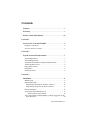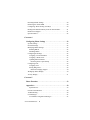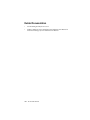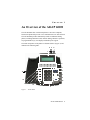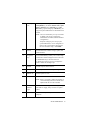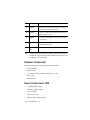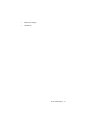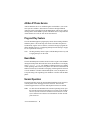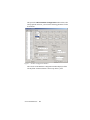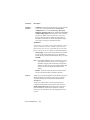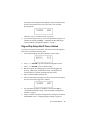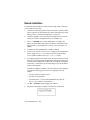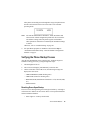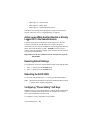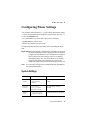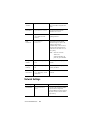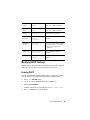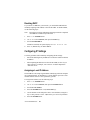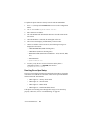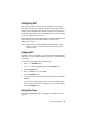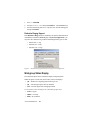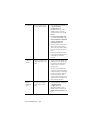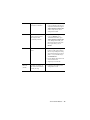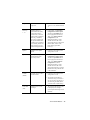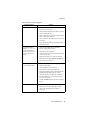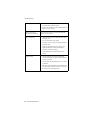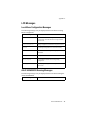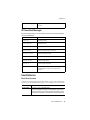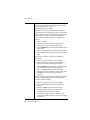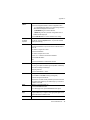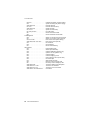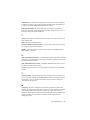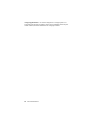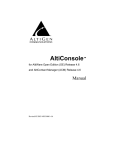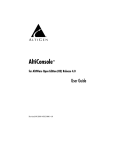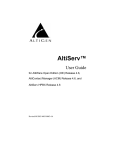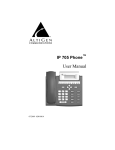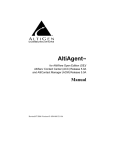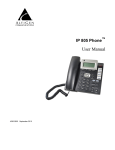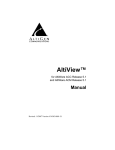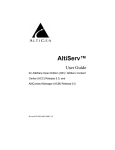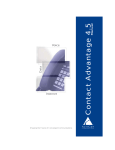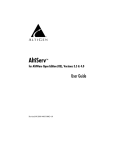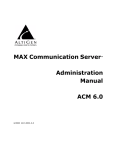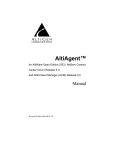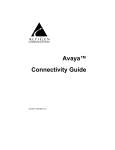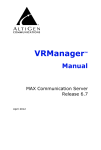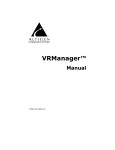Download AltiGen comm 600H Telephone User Manual
Transcript
Alti-IP 600H Phone™ Administration Manual 05/2005 Version #3 4290-0010-5.0A WARNING! Toll fraud is committed when individuals unlawfully gain access to customer telecommunication systems. This is a criminal offense. Currently, we do not know of any telecommunications system that is immune to this type of criminal activity. AltiGen Communications, Inc. will not accept liability for any damages, including long distance charges, which result from unauthorized and/or unlawful use. Although AltiGen Communications, Inc. has designed security features into its products, it is your sole responsibility to use the security features and to establish security practices within your company, including training, security awareness, and call auditing. NOTICE While every effort has been made to ensure accuracy, AltiGen Communications, Inc. will not be liable for technical or editorial errors or omissions contained within the documentation. The information contained in this documentation is subject to change without notice. This documentation may be used only in accordance with the terms of the AltiGen Communications, Inc. License Agreement. AltiGen Communications, Inc. 4555 Cushing Pkwy. Fremont, CA 94538 Telephone: 510-252-9712 Fax: 510-252-9738 E-mail: [email protected] Web site: www.altigen.com TRADEMARKS AltiGen, AltiServ, AltiWare, AltiSpan, AltiReach, AltiLink, AltiConsole, AltiAdmin, Alti-IP 600H, Zoomerang, IPTalk, AltiReport, and SuperQ are trademarks or registered trademarks of AltiGen Communications, Inc. All other brand names mentioned are trademarks or registered trademarks of their respective manufacturers. Copyright © AltiGen Communications, Inc. 2005. All rights reserved. Printed in U.S.A. 05/2005 4290-0010-5.0A Contents Contents . . . . . . . . . . . . . . . . . . . . . . . . . . . . . . . . . . . . . . . . . . . i Warranty . . . . . . . . . . . . . . . . . . . . . . . . . . . . . . . . . . . . . . . . . . v Preface: About This Manual . . . . . . . . . . . . . . . . . . . . . . . . .vii CHAPTER 1 An Overview of the Alti-IP 600H . . . . . . . . . . . . . . . . . . . . . . 1 Hardware Components . . . . . . . . . . . . . . . . . . . . . . . . . . . . . . . . . . . 4 New in Version Level 12XX . . . . . . . . . . . . . . . . . . . . . . . . . . . . . . 4 CHAPTER 2 System & Network Requirements . . . . . . . . . . . . . . . . . . . . . . 7 System Requirements . . . . . . . . . . . . . . . . . . . . . . . . . . . . . . . . . . . . 7 Network Requirements . . . . . . . . . . . . . . . . . . . . . . . . . . . . . . . . . . 7 AltiAdmin/ACM Admin Configuration Requirements . . . . . . . . . . 7 AltiGen IP Phone Service . . . . . . . . . . . . . . . . . . . . . . . . . . . . . . . . 8 Plug and Play Feature . . . . . . . . . . . . . . . . . . . . . . . . . . . . . . . . . . . 8 Basic Mode . . . . . . . . . . . . . . . . . . . . . . . . . . . . . . . . . . . . . . . . . . . 8 Normal Operation . . . . . . . . . . . . . . . . . . . . . . . . . . . . . . . . . . . . . . 8 CHAPTER 3 Installation . . . . . . . . . . . . . . . . . . . . . . . . . . . . . . . . . . . . . . . . . 9 Manual Setup . . . . . . . . . . . . . . . . . . . . . . . . . . . . . . . . . . . . . . . . . . 9 Plug and Play Setup . . . . . . . . . . . . . . . . . . . . . . . . . . . . . . . . . . . . 16 Plug and Play Setup Before IP Phone is Started. . . . . . . . . . . . . 16 Plug and Play Setup After IP Phone is Started . . . . . . . . . . . . . . 17 Remote Installation . . . . . . . . . . . . . . . . . . . . . . . . . . . . . . . . . . . . 18 Verifying the Phone Startup Process . . . . . . . . . . . . . . . . . . . . . . . 19 Resolving Errors Upon Startup . . . . . . . . . . . . . . . . . . . . . . . 19 Active Logon While Another Handset is Already Logged On To the Same Extension . . . . . . . . . . . . . . . . . . . . . . . . . . . . . . . . . . . . . 20 Alti-IP 600H Manual i Restoring Default Settings . . . . . . . . . . . . . . . . . . . . . . . . . . . . . . . Rebooting the Alti-IP 600H . . . . . . . . . . . . . . . . . . . . . . . . . . . . . . Configuring “Phone Setting” Soft Keys . . . . . . . . . . . . . . . . . . . . Dialing an IP Number Directly from the Alti-IP 600H . . . . . . . . . Headset Port Support . . . . . . . . . . . . . . . . . . . . . . . . . . . . . . . . . . . Operation Notes . . . . . . . . . . . . . . . . . . . . . . . . . . . . . . . . . . . . . . . 20 20 20 21 21 22 CHAPTER 4 Configuring Phone Settings . . . . . . . . . . . . . . . . . . . . . . . . . .23 System Settings . . . . . . . . . . . . . . . . . . . . . . . . . . . . . . . . . . . . . . . Network Settings . . . . . . . . . . . . . . . . . . . . . . . . . . . . . . . . . . . . . . Modifying DHCP Settings . . . . . . . . . . . . . . . . . . . . . . . . . . . . . . . Enabling DHCP . . . . . . . . . . . . . . . . . . . . . . . . . . . . . . . . . . . . . Disabling DHCP. . . . . . . . . . . . . . . . . . . . . . . . . . . . . . . . . . . . . Configuring IP Settings . . . . . . . . . . . . . . . . . . . . . . . . . . . . . . . . . Assigning a Local IP Address . . . . . . . . . . . . . . . . . . . . . . . . . . Assigning a TFTP Server . . . . . . . . . . . . . . . . . . . . . . . . . . . . . . Updating Phone Firmware . . . . . . . . . . . . . . . . . . . . . . . . . . . . . Resolving Errors Upon Startup . . . . . . . . . . . . . . . . . . . . . . . Configuring NAT . . . . . . . . . . . . . . . . . . . . . . . . . . . . . . . . . . . . . Assigning NAT . . . . . . . . . . . . . . . . . . . . . . . . . . . . . . . . . . . . . Setting Ring Tones . . . . . . . . . . . . . . . . . . . . . . . . . . . . . . . . . . . Distinctive Ringing Support . . . . . . . . . . . . . . . . . . . . . . . . . Workgroup Status Display . . . . . . . . . . . . . . . . . . . . . . . . . . . . . . . Activity Display . . . . . . . . . . . . . . . . . . . . . . . . . . . . . . . . . . . . . . . 23 24 25 25 26 26 26 27 27 28 29 29 29 30 30 31 CHAPTER 5 Phone Functions . . . . . . . . . . . . . . . . . . . . . . . . . . . . . . . . . . .33 Appendix A . . . . . . . . . . . . . . . . . . . . . . . . . . . . . . . . . . . . . . .39 Specifications . . . . . . . . . . . . . . . . . . . . . . . . . . . . . . . . . . . . . . . Firewall Considerations . . . . . . . . . . . . . . . . . . . . . . . . . . . . . . . . . Troubleshooting . . . . . . . . . . . . . . . . . . . . . . . . . . . . . . . . . . . . . . . LCD Messages . . . . . . . . . . . . . . . . . . . . . . . . . . . . . . . . . . . . . . . . Local Menu Configuration Messages . . . . . . . . . . . . . . . . . . . . Alti-IP 600H Manual ii 39 40 40 43 43 Alti-IP 600H/600PH Running Messages . . . . . . . . . . . . . . . . . . 43 IP Phone Boot Messages . . . . . . . . . . . . . . . . . . . . . . . . . . . . . . 45 User Reference . . . . . . . . . . . . . . . . . . . . . . . . . . . . . . . . . . . . . . . . 45 Glossary . . . . . . . . . . . . . . . . . . . . . . . . . . . . . . . . . . . . . . . . . . 51 Index . . . . . . . . . . . . . . . . . . . . . . . . . . . . . . . . . . . . . . . . . . . . . 57 Alti-IP 600H Manual iii Alti-IP 600H Manual iv Warranty What The Warranty Covers AltiGen Communications warrants its hardware products to be free from defects in material and workmanship during the warranty period. If a product proves to be defective in material or workmanship during the warranty period, AltiGen Communications will, at its sole option, repair, refund or replace the product with a like product. How Long the Warranty Is Effective All AltiGen Communications products are warranted for one (1) year for all parts from the date of the first end user purchase. Whom the Warranty Protects This warranty is valid only for the first end user purchaser. What the Warranty Does Not Cover 1. Any product on which the serial number has been defaced, modified or removed. 2. Damage, deterioration or malfunction resulting from: a) Accident, misuse, neglect, fire, water, lightning, or other acts of nature, unauthorized product modification, or failure to follow instructions supplied with the product. b) Repair or attempted repair by anyone not authorized by AltiGen Communications. c) Any damage of the product due to shipment. d) Removal or installation of the product. e) Causes external to the product, such as electric power fluctuations or failure. f) Use of supplies or parts not meeting AltiGen Communications’ specifications. g) Normal wear and tear. h) Any other cause which does not relate to a product defect. 3. Shipping, installation, set-up and removal service charges. How to Obtain Service End user customers should contact your Authorized AltiGen Dealer for service. Authorized AltiGen Dealers must follow the steps below for service: Alti-IP 600HManual v 1. Take or ship the product (shipment prepaid) to your AltiGen distributor or to AltiGen Communications, Inc. All materials being returned to AltiGen must have an associated RMA number. RMA numbers are issued by AltiGen Customer Service and can be obtained by calling 1-888-ALTIGEN (258-4436) or faxing an RMA form, available from the AltiGen website at http:// www.altigen.com/partner/product.htm, to 510-252-9738, attention to Customer Service. AltiGen reserves the right to refuse return of any material that does not have an RMA number. The RMA number should be clearly marked on the outside of the box in which the material is being returned. For example: Attn.: RMA # 123 AltiGen Communications, Inc. 4555 Cushing Pkwy. Fremont, CA 94538 Upon authorization of return, AltiGen will decide whether the malfunctioning product will be repaired or replaced. 2. To obtain warranty service, you will be required to provide: a) the date and proof of purchase b) serial number of the product c) your name and company name d) your shipping address e) a description of the problem. 3. For additional information contact your AltiGen Dealer or AltiGen Communications, Inc. via e-mail at [email protected]. Effect of State Law This warranty gives you specific legal rights, and you may also have other rights which vary from state to state. Some states do not allow limitations on implied warranties and/or do not allow the exclusion of incidental or consequential damages, so the above limitations and exclusions may not apply to you. Sales Outside the U.S.A. For AltiGen Communications products sold outside of the U.S.A., contact your AltiGen Communications dealer for warranty information and services. vi Alti-IP 600HManual Preface: About This Manual This document provides the required steps to get the Alti-IP 600H phone up and running on a Voice over IP (VoIP) network. For complete and detailed information on procedures that you need to perform on AltiGen’s AltiWare application or other network devices, refer to the AltiWare OE System Installation and Administration Manual or AltiContact Manager System Administration Manual. Another document, the Alti-IP 600H Quick Reference Card, covers basic end user phone features and AltiServ functions such as call handling, voice mail, and web interface. This guide contains the following chapters and appendices: Chapter 1, An Overview of the Alti-IP 600H, provides an overview and description of the Alti-IP 600H. Chapter 2, System and Network Requirements describes configuration requirements. Chapter 3, Installation, describes how to properly install the Alti-IP 600H, how to configure network settings, and operation notes. Chapter 4, Configuration, describes how to configure phone settings for the Alti-IP 600H. Chapter 5, Phone Functions, provides on overview of the Alti-IP 600H basic functions. Appendix A, provides phone specifications, tips for troubleshooting the Alti-IP 600H, LCD message information and user reference information. Glossary Index Overview The Alti-IP 600H Administration Manual provides information about how to set up, connect cables to, and configure an Alti-IP 600H phone. It also provides information on how to configure the network and IP settings, and how to change the settings and options of the Alti-IP 600H phone. The administrator guide also includes reference information such as IP phone call flows and compliance information. Alti-IP 600H Manual vii Related Documentation • Alti-IP 600H Quick Reference Card • AltiWare OE/ACC System Installation and Administration Manual or AltiContact Manager System Administration Manual viii Alti-IP 600H Manual CHAPTER 1 An Overview of the Alti-IP 600H The Alti-IP 600H class of AltiGen IP phones is an H.323-compliant, business telephone that provides voice communication over an IP network. The Alti-IP 600H provides functionality similar to traditional analog phones, including automatic redial, on-hook dialing, hands-free operation, 10 programmable keys, LCD display and headset port support. The main components of the phone are illustrated below (Figure 1) and defined in the following table. 2 3 4 1 5 6 7 19 8 9 18 10 17 16 15 14 13 12 11 Figure 1. Alti-IP 600H Alti-IP 600H Manual 1 4 3 2 Figure 2. Alti-IP 600H, Top View 1 LCD Screen Multi-use: displays features such as time, phone number, caller ID, call waiting, line/call status and call time. 2 PC Access Port Connects to PC (10/100 PC) 3 Network Port Connects to network (10/100 SW) 4 AC Adapter Port Connects to power outlet. Alti-IP 600H Manual 2 5 Soft Keys 1-10 10 soft keys can be configured as a BLF (Busy Lamp Field) key, an AltiServ feature code, a speed dial key, Directory key, Line Park key, a Call Record key, a phone setting key or Headset key, set up by the System Administrator in AltiAdmin/ACM Admin. Note: The lower left Soft Key is set up as FLASH by default. This can be re-assigned in AltiAdmin/ACM Admin (AltiGen IP Phone Configuration). The phone setting key, once set up by the system administrator, can be configured as a feature code or speed dial key directly from the user’s IP Phone using * * 6 ENTER. 6 Volume Increases/decreases volume of ringer, speaker and handset/headset. 7 Navigation keys / (UP/DOWN keys) allow you to scroll through text and select features displayed on the LCD screen. (FORWARD key) is for menu selection. (BACK key) returns to previous configuration menu or deletes the last digit input. 8 ENTER Finishes input for menu selection. 9 REDIAL Redials up to last 16 calls and up to 32 digits. 10 SPK/MUTE Enables speaker or mute. 11 VM Voice mail access button. Note: When a voice mail is deleted, the number of voice mails displayed on the LCD will not be updated until the next call is finished. 12 Main Indicator Light Slow blink when holding, mute or message waiting; fast blink for ringing; always on when on speaker phone. 13 Dial Pad Functions exactly as a dial pad on a traditional telephone Alti-IP 600H Manual 3 14 RELEASE Releases a call. 15 ICOM* Incoming voice path through speaker, indicated by the button’s blinking indicator light. 16 CONF* Initiates a conference call, indicated by the button’s blinking indicator light. 17 XSFR* Transfers a call, indicated by the button’s blinking indicator light. 18 HOLD* Places a call on hold, indicated by the button’s blinking indicator light. 19 Receiver Jack Connects to receiver. Note: * indicates a normal operating mode key feature, which is only available after registering the Alti-IP 600H with the phone server and logged in as an extension. Hardware Components The following hardware items are included in this package: • Alti-IP 600H Set • Phone receiver • AC Adapter (Input: 100-240V; Output: DC 5V, 2A) • Power cord • Network cable New in Version Level 12XX • Configurable BLF ringer • Distinctive ringing support • Activity display • Auto answer mode • Workgroup queue status display Alti-IP 600H Manual 4 • Headset port support • Call Record Alti-IP 600H Manual 5 Alti-IP 600H Manual 6 CHAPTER 2 System & Network Requirements System Requirements • AltiWare OE 4.5A or higher Note: A lower version of AltiWare may cause the IP phone to lose several advanced features, resulting in use as a very basic H.323 phone. • AltiGen OE 4.5A Gatekeeper or higher (to support Plug and Play functionality) Network Requirements • Network connection — the IP phone must have TCP/IP connection to the related AltiWare system Important:Make sure a switch is used, rather than a hub, in the corporate LAN. • DHCP Server (to get dynamically IP address when necessary) • TFTP Server (to update the IP phone firmware when necessary) • GATEKEEPER (for Plug and Play feature) AltiAdmin/ACM Admin Configuration Requirements • The Alti-IP 600H requires a virtual extension to be created as an IP extension in AltiAdmin to handle call processing. Refer to the “Setting Up IP Extensions” chapter in the AltiWare OE/ACC System Installation & Administration Manual or ACM System Administration Manual for detailed instructions on how to set up an IP Extension to manage the IP phone. • The IP Phone settings must be pre-configured in AltiAdmin/ACM Admin before setting up configuration for the Alti-IP 600H. Alti-IP 600H Manual 7 AltiGen IP Phone Service AltiGen IP Phone Service is installed together with AltiServ, runs on the same system as AltiServ, and connects to AltiServ through enhanced AltiLink+ protocol on behalf of Alti-IP 600H phones. This service must be running for the Alti-IP 600H to operate. If IP Phone Service stops while the Alti-IP 600H is on a call, the call will be disconnected. Plug and Play Feature The Alti-IP 600H supports a plug and play feature when running AltiWare. When the phone is first booted up, this feature will enable the phone to automatically register itself to AltiServ, instead of having to program the phone manually. Refer to “Configuring Startup Network Settings” on page 14 for requirements and setup. Note: The Plug and Play feature requires AltiGateKeeper Discovery and a single gatekeeper on the LAN. Basic Mode The Alti-IP 600H operates in Basic mode if it fails to register with AltiWare during the startup mode. When in basic mode, the IP Phone’s LCD display shows “(BASIC) IDLE”. No AltiWare switching features are available in this operating mode. However, the phone user can enter a destination IP address followed by #, and make an outgoing call through the IP network to reach AltiWare or another Alti-IP 600H phone. Also, the IP phone can accept incoming calls originating from AltiWare or another Alti-IP 600H phone. Normal Operation In normal operating mode, the Alti-IP 600H should have been registered with the phone server and logged in as an extension. The time and extension appear in the LCD screen and all phone features are enabled. Note: To make the Alti-IP 600H work in normal operating mode, open the firewall port 10032 for the phone server. Refer to the AltiWare OE/ACC System Installation & Administration Manual or ACM System Administration Manual for information on other firewall ports for H.323. Alti-IP 600H Manual 8 CHAPTER 3 Installation These steps describe procedures for installing and configuring the Alti-IP 600H locally — through manual setup or plug and play. To install and configure the phone remotely, refer to “Remote Installation” on page 18. Manual Setup To manually set up the Alti-IP 600H phone, perform the following steps: 1. Network Setup Find out the settings for the following (this information will be needed later to configure the Alti-IP 600H): • AltiWare Server IP Address • DHCP - if DHCP is not used, obtain the Alti-IP 600H phone’s IP address from the System Administrator. • Gatekeeper Auto Discovery - if gatekeeper auto discover is not used, obtain the AltiWare IP address. • Firewall - Refer to “Firewall Considerations” on page 40. 2. AltiAdmin/ACM Admin Setup - AltiGen IP Phone Configuration Window To configure the Alti-IP 600H phone with AltiAdmin/ACM Admin, select AltiGen IP Phone Configuration from the Management menu. Alti-IP 600H Manual 9 This opens the AltiGen IP Phone Configuration window where, after setting up an IP extension, you can set the following parameters for the IP extension: Figure 3. IP Phone Configuration Window The left side of the IP Phone Configuration window displays all the Alti-IP phone extensions that have been set up in the system. Alti-IP 600H Manual 10 After creating the IP extensions, you can set the following parameters: Parameter Description Soft Key 1 10 Corresponds to the 10 soft keys on the Alti-IP 600. Use the drop down list to assign one of the following functions to the desired keys: • N/A - when selected, the corresponding soft key cannot be used. • BLF (Busy Lamp Field) - when selected, enter an extension number in the field below; this will be associated with the corresponding soft key to automatically dial this extension number; the button light next to this soft key indicates that the extension number is busy. You can select the Play Beep Tone check box to also have the IP phone play an audible beep or one of 6 different ring tones when the extension number is ringing. Note: The BLF feature can only be assigned to internal extension numbers, not outside numbers. • Feature Code - when selected, enter an AltiServ feature code in the field below; this will be associated with the corresponding soft key to dial this feature code. • Speed Dial - when selected, enter the speed dial code in the field below; this will be associated with the corresponding soft key to dial this speed dial code. • Directory - when selected, allows the user to press the function key from the IP phone to access the IP extension's station speed dial directory, using the UP/DOWN arrows to scroll through the list, then off-hooking or pressing the Speaker button to call the number. The extension’s station speed dial can be configured through AltiView/AltiAgent or AltiAdmin/ACM Admin. • Line Park - when selected, use the drop-down list to the desired Line Park line ID. Alti-IP 600H Manual 11 Parameter Description Soft Key 1 10 (cont.) • Call Record - when selected, the IP phone user can start and/ or stop voice recording on demand. In the Extension Configuration screen on the General page, Record on Demand to Extension VM must be enabled in the Personal Call Recording Options field. Press key to start recording, press the key again to stop recording. There is no pause function. When the call is recording, the light will be on. Recorded conversations can then be played back through voice mail or accessed at a centralized location. WARNING! Listening in to or recording a conversation without the consent of one or both parties may be a violation of local, state and federal privacy laws. It is the responsibility of the users of this feature to assure they are in compliance with all applicable laws. • Phone Setting - when selected, the IP phone user will be able to program the corresponding soft key, as a speed dial or feature code key, directly from the IP phone (using * * 6, then ENTER). Note: Upon initial installation, the lower left soft key is set up as FLASH by default. This key can be re-assigned in AltiAdmin, using the AltiGen IP Phone Configuration window. No other soft keys can be configured to FLASH. All other soft keys are initially defaulted to Phone Setting. • Headset - when selected, the IP phone user will be able to activate a third-party headset (certified by AltiGen). General Allows you to specify the IP address of the AltiServ system the Alti-IP 600 phone is connected to. The version of software associated with AltiServ is automatically displayed in the Version field. To allow the extension user to have password-protected configuration functionality from the phone itself, check the Enable Config Password checkbox and assign a numerical password. When the extension user attempts to configure features, the user will need to enter the assigned password to proceed. Alti-IP 600H Manual 12 Parameter Description Display Workgrou p Status When enabled, allows the Alti-IP 600 phone to display workgroup queue status. While the agent is in idle state, the first line of the LCD displays the number of queued calls, the current longest queue time, and the last four digits of the workgroup number; the second line shows the agent state. H.323 Allows you to set the Jitter Buffer in milliseconds, the delay used to buffer voice packets received from the IP network. The Jitter Buffer should be adjusted according to the WAN bandwidth allocated to data traffic. To allow NAT support for the IP extension, check the Enable NAT button and enter the public IP address of the NAT router. Time Display • Offset - a per phone-based configuration, allows the phone to display a different time based on location. • Format - a per-phone-based configuration, allows the phone to display 24 hour or 12 hour (AM/PM). TFTP Allows you to assign the TFTP Server to which the IP phone can connect to for updating firmware when necessary. Enter the IP address of the TFTP Server in the Server field. To update IP phone image, the administrator can check the Reset IP Phone and Boot Download check box options to reset and download image to update the phone. Debug When enabled, allows the Alti-IP 600 phone to connect to Telnet for debugging. Notes: • IMPORTANT! Please note that the configuration in AltiWare will override the Alti-IP 600H phone’s local configuration after the IP Phone is registered. If the IP phone’s local configuration is changed while in Basic mode, these changes will be overwritten by AltiAdmin/ACM Admin settings. Also, after the IP Phone is successfully registered with the system, the IP phone will overwrite the AltiWare IP address and network-related settings on the server. Alti-IP 600H Manual 13 • IMPORTANT! When updating the Alti-IP 600H phone’s firmware, it is recommended that administrators perform any updates after normal business hours or when the IP phone is not in use. If the Alti-IP 600H phone is in use during an update, the call will be disconnected. • The Apply To button works with the following parameters: General, H.323, TFTP (Server field only; Reset IP Phone and Boot Download options cannot be applied to multiple extensions), and Debug. This only works when the Alti-IP 600H is operating in basic mode. • When setting up Alti-IP 600H connections, you must connect the Alti-IP 600H to the network and to a power source before using it. • When the Alti-IP 600H is booted up without the PC port plugged in, the PC port defaults to 10Mbps. • If the PC port is to be used, the user should plug in both the LAN port and PC port before the IP phone is booted. • The user should reboot the Alti-IP 600H under any of the following conditions: — after disconnecting the LAN cable to the phone — after changing the IP address or DHCP setting — after rebooting the PC To connect the Alti-IP 600H: a. Connect an Ethernet cable from the IP-PBX to the network port on the phone. b. Connect the handset to the receiver jack. c. Connect an Ethernet cable from another network device, such as a desktop computer, to the access PC port on the phone. d. Connect the power plug to the AC Adapter port. 3. Configuring Startup Network Settings If you are using DHCP, you do not need to configure anything. Proceed to Step 5. If you are not using DHCP, you must configure these network settings on the Alti-IP 600H after installing the phone on the network: • Local IP address Alti-IP 600H Manual 14 • IP subnet mask • Default gateway IP address 4. Configuring the AltiWare IP Settings If you are using Gatekeeper Auto Discovery, you do not need to configure anything. Proceed to Step 6. If you are not using Gatekeeper Auto Discovery, you must manually configure the AltiWare IP address setting into the Alti-IP 600H. Refer to “Configuring IP Settings” on page 26. 5. Activate the IP Extension Once the device is initialized, the user must follow these steps to activate the IP Extension. Note: The user must be running AltiGen’s Gatekeeper service for full functionality. a. With the handset onhook, press # 27, then the ENTER button. b. Enter your extension number and password when prompted. c. The phone will attempt to register as shown in the LCD screen. If the phone successfully passes through these stages, the phone shows the time and extension in the LCD screen and is now in normal operating mode. Otherwise, refer to “Troubleshooting” on page 40. Alti-IP 600H Manual 15 Plug and Play Setup The steps for plug and play setup will vary depending on whether or not the Alti-IP 600H Phone has been started. When the Alti-IP 600H is started for the first time, it can support plug and play to enable the phone to automatically register itself to AltiServ. If the Alti-IP 600H has already been started, follow the instructions “Plug and Play Setup After IP Phone is Started” on page 17. Important Notes: • To use the Plug and Play feature, the user’s IP Phone must be on the local LAN with AltiServ • There can only be one (1) AltiServ on the LAN. • Gatekeeper auto discovery uses broadcast UDP packets which work in the LAN or VPN environment, but not through the public IP network. Plug and Play Setup Before IP Phone is Started To set up your IP Phone to properly execute the Plug and Play feature, perform the following steps BEFORE YOU START THE PHONE: 1. Ensure the AltiGen GateKeeper is running and configured to point to the AltiWare system. 2. Ensure DHCP server is up and running. 3. Ensure that there are enough IP addresses. 4. Ensure that there is an available virtual extension with the IP extension feature enabled and dynamic IP address is selected. 5. Power up the IP Phone. 6. Enter the extension number and password. 7. The phone will attempt to register as shown in the LCD screen. Alti-IP 600H Manual 16 If the phone successfully passes through these stages, the phone shows the time and extension in the LCD screen and is now in normal operating mode. Otherwise, refer to “Troubleshooting” on page 40. 8. If you wish to change soft keys, you can set up IP Phone properties in AltiWare as described in Step 2 - “AltiAdmin/ACM Admin Setup AltiGen IP Phone Configuration Window” on page 9. Plug and Play Setup After IP Phone is Started If you have already started your phone, and wish to execute the Plug and Play feature, perform the following steps: 1. Power up the IP phone (the phone should be in basic mode). 2. Press * * 7 + ENTER to go to the IP phone configuration menu. 3. Press * * 2 + ENTER to restore default settings. 4. Reboot the phone (by unplugging the power and replugging OR pressing (BACK key) until in Basic mode. The IP phone will automatically go to normal operating mode after reboot. 5. Enter extension number and password. 6. The time and extension is displayed in the LCD screen after the phone has been successfully logged on to AltiServ. 7. Set up IP Phone properties in AltiWare as described in Step 2 “AltiAdmin/ACM Admin Setup - AltiGen IP Phone Configuration Window” on page 9. 8. Setup is complete. For further configuration of settings for the Alti-IP 600H/600PH, refer to “Configuring Phone Settings” on page 23. Alti-IP 600H Manual 17 Remote Installation To install the Alti-IP 600H at a remote location, using a DSL connection with or without a router hub: 1. Check the firewall settings at the corporate network to open TCP/UDP ports required by the Alti-IP 600H. (For more information on firewall settings, refer to “Firewall Considerations” on page 40.) 2. Check the AltiWare server’s IP extension settings (make sure the IP extension is enabled, enough IP licenses are available, etc.) 3. Press * * 7 ENTER on the Alti-IP 600H phone to configure the phone’s local IP address and Gateway IP address. (Depending on the DSL provider’s recommendations, you may or may not want to use DHCP.) 4. Configure the Alti-IP 600H phone’s AltiWare address. 5. If NAT server is used, access NETWORK settings in the configuration menu. Change ENABLE NAT setting to YES and assign the NAT server’s public IP address in the NAT Address setting. 6. If configuring with an H.323 NAT router, the NAT router can forward IP traffic to a specified private IP address based on the destination port in the TCP/IP or UDP packets. When an H.323 endpoint is behind the H.323 NAT, you should set up the forwarding to a private IP address of this H.323 endpoint. If this H.323 endpoint is AltiWare, the NAT router must be configured to forward to following ports to the H.323 endpoints private IP address: • TCP port 10032 (for phone service) • TCP port 1720 (for H.225) • TCP/UDP 49152 ~ N (for H.245 and RTP/RTCP); where N = 49152 + (62 * number of VoIP boards) - 1. 7. Use #27 + ENTER to initiate logging onto AltiServ. 8. The phone will attempt to register as shown in the LCD screen. Alti-IP 600H Manual 18 If the phone successfully passes through these stages, the phone shows the time and extension in the LCD screen and is now in normal operating mode. Note: The Alti-IP 600H AltiWare IP address, TFTP (IP) address and other network related configuration parameters will override the AltiAdmin’s settings when the phone registers with AltiServ. Other parameters will still be overridden by the AltiAdmin settings as before. Otherwise, refer to “Troubleshooting” on page 40. 9. Set up IP Phone properties in AltiWare as described in Step 2 “AltiAdmin/ACM Admin Setup - AltiGen IP Phone Configuration Window” on page 9. Verifying the Phone Startup Process After the Alti-IP 600H has power connected to it, the phone begins its automatic booting process by cycling through these steps: 1. All LED lights will be on. 2. The LCD screen displays [ATGN BOOT] on the first line. 3. On the second line of the LCD screen, the following messages are displayed in succession: — CHECK MEMORY (RAM checking state) — CHECK FW (Firmware checking state) — BOOTING NOW (Initialization of hardware - LCD, network, DSP, etc.) — INITIALIZING Resolving Errors Upon Startup If an error occurs during booting, the LED light of Soft Keys 1 through 4 will remain on to indicate an error status. These errors represent hardware failures within the IP Phone. • LED 1 light on = memory check failed Alti-IP 600H Manual 19 • LED 2 light on = network failed • LED 3 light on = DHCP failed • LED 4 light on = attached IP address failed If the phone successfully passes through these stages, it has started up properly. Otherwise, refer to “Troubleshooting” on page 40. Active Logon While Another Handset is Already Logged On To the Same Extension If another analog phone or IP phone is already logged on to the same extension, rebooting the Alti-IP 600H will not register the phone successfully. The user must press #26 on the associated physical phone/IP phone, then on the IP phone, use #27 + ENTER to actively log onto AltiServ. Once the extension is logged on and activated, the calls will then be redirected to this IP Phone. Important:Also, the user should not use the VM option to logon the Alti-IP 600H. Restoring Default Settings To automatically restore the original default settings for the Alti-IP 600H: 1. Press * * 7, then press the ENTER button 2. Press * * 2, then press the ENTER button. Rebooting the Alti-IP 600H To reboot the Alti-IP 600H, press * * 3, then press the ENTER button. Note: When the Alti-IP 600H is rebooted, the AltiWare IP address setting is set back to the original configuration. Configuring “Phone Setting” Soft Keys When the soft key is set to “Phone Setting” (in the IP Phone Configuration window of AltiAdmin), the IP Phone user can configure the soft key to store a speed dial number or feature code. To configure a soft key with phone setting enabled: Alti-IP 600H Manual 20 1. Press * * 6, then the ENTER button. 2. Scroll to the program key to configure. 3. Enter the appropriate digits for the speed dial number or feature code. The digits will be automatically dialed when this function key is pressed. Dialing an IP Number Directly from the Alti-IP 600H To dial an IP number directly from the Alti-IP 600H phone set, enter the IP address using the * key to enter periods followed by the # key. Notes: • This only works when the Alti-IP 600H is operating in basic mode. • If the Alti-IP 600H is configured for a public IP address, you can call other public IP address devices. If the Alti-IP 600H is configured for a private IP address, you can call other private IP address devices that you can “see” or that are on your subnet. Headset Port Support Important:Contact AltiGen for the most current list of certified headsets. A headset port is added to the back of the phone chassis. When enabled by the administrator, the IP phone user will be able to activate a third-party headset. The pin outlet for headset support is specified below: Pin 1 (Tx-), Pin 2 (Rx1), Pin 3 (Rx2), Pin 4 (Tx+) The port has a separate volume control and voice stream switching among speaker, handset, and headset. The 10th programmable key is assigned as the headset offhook/onhook switch through the IP Phone Configuration page in AltiWare Administrator. To use the headset, the user can go offhook or onhook by pressing the headset button. Note: For the Alti-IP 600H, if using Plantronics H91N or H101N headsets, in order to plug in these headsets to the headset port, a separate Plantronics cable should be used (and must be ordered separately: part # 27190-01). Alti-IP 600H Manual 21 Operation Notes • When using #26 and #27 to log out/in, the Alti-IP 600H must be onhook. Using the speaker button to use #26 or #27 will not work. • Two dial tones are always heard when going offhook on the Alti-IP 600H. • If two calls ring into the Alti-IP 600H at the same time and the user attempts to answer the second call, the IP phone will automatically connect the user to the first call. • The user should reboot the Alti-IP 600H after disconnecting the LAN cable to the phone. • The user should reboot the Alti-IP 600H after changing the IP address or DHCP setting. • If the Alti-IP 600H is configured for a public IP address, you can call other public IP address devices. • If the Alti-IP 600H is configured for a private IP address, you can call other private IP address devices that you can “see” or that are on your subnet. • The daisy chaining of Alti-IP 600H phones is not supported. Alti-IP 600H Manual 22 CHAPTER 4 Configuring Phone Settings A set of phone related parameters — system settings and network settings — can be configured through the IP phone’s setup menu by pressing “* * 7,” then the ENTER button. / (UP/DOWN keys) selects YES or NO in the LCD display. (FORWARD key) selects menu. (BACK key) returns to previous menu. The following tables describe each setting and corresponding the menu path. Important:Please note that the configuration in AltiAdmin will override the Alti-IP 600H phone’s local configuration after the IP Phone is registered. If the IP Phone’s local configuration is changed while in Basic mode, these changes will be overwritten by AltiAdmin settings. Also, after the IP Phone is successfully registered with AltiServ, the IP Phone will overwrite the AltiWare IP address and network-related settings on the server. Note: Several of these settings can be configured through AltiAdmin by the System Administrator. System Settings Setting Menu Path {Sub Menu} Description Extension Number System>Ext Number {Set IP Extension Number} Sets the IP phone’s extension number Extension Password System>Ext Password {Set IP Extension Password} Sets the IP phone’s extension password AltiWare Server System>AW Server {AltiWare IP Address} Sets the AltiWare server’s IP address Alti-IP 600H Manual 23 Current AltiWare System>Current AW Displays the current AltiWare server’s IP address assigned to the phone Hour Offset System>Hour Offset Sets the time offset from the AltiWare server’s time. TFTP Server System>TFTP Server {Save TFTP Server IP Address} Sets the TFTP server IP address for updating firmware. Boot Download System>Boot Download After firmware image upgrade, submenu changes to {No}. Used mainly for upgrading or troubleshooting. On the next boot, the phone will download the new firmware from the TFTP server, if set to [YES]. Note: Make sure to launch TFTP32.exe. When downloading, the phone key pad is disabled. Emergency Number System>Emergency Num Sets the IP phone’s emergency number Emergency Gateway System>Emergency GW Sets the IP phone’s emergency gateway IP address Version Information System>Version Info {Read only, version information} Indicates the version number of the IP Phone. Network Settings Setting Enable DHCP Menu Path {Sub Menu} Network>Enable DHCP Alti-IP 600H Manual 24 Description Set YES or NO to indicate whether Dynamic Host Configuration Protocol (DHCP) is being used by the IP phone to retrieve new IP address upon boot up. Local Address Network>Local Address Sets the IP phone’s local address; only shows if DHCP is disabled. Network Mask Network>Network Mask Sets the IP phone’s network mask; only shows if DHCP is disabled. Gateway Network>Gateway Sets the Gateway IP address. Enable Gatekeeper Network>Enable/ Disable GateKeeper Set whether GateKeeper is enabled or disabled. GateKeeper Discovery Network>GK Discovery Set to YES or NO to indicate whether GateKeeper discovery is enabled. IP Phone will automatically find GateKeeper. Enable NAT Network>Enable/ Disable NAT Set whether NAT is enabled or disabled. NAT Address Network>NAT Address Sets the NAT server’s public IP address. Modifying DHCP Settings Dynamic Host Configuration Protocol (DHCP) automatically assigns IP addresses to devices when they are connected to the network. Enabling DHCP The Alti-IP 600H automatically enables DHCP by default, but you can reset the protocol if it becomes disabled using the following steps: 1. Press * * 7 + ENTER button. 2. Use 3. Scroll to Enable DHCP. / to select Network, then press the Enter key. If DHCP is disabled, the option displays as DHCP Enabled NO. 4. Press (DOWN key) to enable DHCP. Alti-IP 600H Manual 25 Disabling DHCP If you do not use DHCP in your network, you can disable DHCP before manually assigning an IP address to the Alti-IP 600H. To disable DHCP, use the following steps:. Note: Procedures involving configuring IP settings cannot be completed when DHCP is enabled in your network. 1. Press * * 7 + ENTER button. 2. Use 3. Scroll to Enable DHCP. / to select Network, then press the Enter key. If DHCP is enabled, the option displays as DHCP Enabled YES. 4. Press (DOWN key) to disable DHCP. Configuring IP Settings Use these guidelines when manually configuring the IP settings: • Ensure the default gateway IP address in on the same subnet as the host IP address. • When inputting IP addresses into the Alti-IP 600H, use the * key to enter periods. For example, “209.120.12.8” would be inputted as “209*120*12*8”. Assigning a Local IP Address The IP address is the unique logical address identifying each host computer on a TCP/IP network. An IP address is a 32-bit number expresses as four decimal numbers from 0 to 255 separated by periods. To assign an IP address, use the following steps: 1. Press * * 7 + ENTER button. 2. Use 3. Scroll to Local Address. 4. Press the ENTER button or 5. Use the buttons on the dial pad to enter a new IP address, using the * key to enter periods. Use the (BACK key) to correct any mistakes. 6. Press the ENTER button. / to select Network, then press the ENTER button. Alti-IP 600H Manual 26 (FORWARD key). Assigning a TFTP Server The default TFTP Server is set to 0.0.0.0. To assign the TFTP server, use the following steps: 1. Press * * 7. 2. Use 3. Scroll to TFTP Server. 4. Press ENTER button or 5. Use the buttons on the dial pad to enter the new TFTP server address, using the * key to enter periods. Use the (BACK key) to correct any mistakes. 6. Press the ENTER button. / to select System, then press the ENTER button. (FORWARD key). Updating Phone Firmware Note: If using TFTP Server Application, TFTPD32, included in the CDROM, copy the following files — tftpd32.exe and <hlp> files —to your local directory; once copied, you can launch the TFTP Server application from the executable file. Obtain app_mid.bin and dsp.bin files from the AltiGen website and copy to your local directory. Important:When updating the Alti-IP 600H phone’s firmware, it is recommended that administrators perform any updates after normal business hours or when the IP phone is not in use. If the Alti-IP 600H phone is in use during an update, the call will be disconnected. You must have a TFTP server to have the Alti-IP 600H to connect to in order update the firmware. If the Alti-IP 600H phone is registered with AltiServ, to update the phone firmware from AltiAdmin: 1. Launch IP Phone Configuration in AltiAdmin Main Menu. 2. Set TFTP Server address. 3. Select Boot Download and Reset IP Phone check boxes, then click Apply. 4. The Alti-IP 600H/600PH should reboot and download image from the specified TFTP server. Alti-IP 600H Manual 27 To update the phone firmware directly from the Alti-IP 600H Phone: 1. Press * * 7, then press the ENTER button to access the Configuration Menu. 2. Use 3. Enter TFTP server address. 4. The Alti-IP 600H will download the firmware from the TFTP on the next reboot. 5. Once the IP Phone is rebooted, all LED lights will be on. 6. The LCD screen displays [ATGN BOOT] on the first line. 7. On the second line of the LCD screen, the following messages are displayed in succession: / to scroll to System >TFTP Server. — CHECK MEMORY (RAM checking state) — CHECK FW (Firmware checking state) — BOOTING NOW (Initialization of hardware - LCD, network, DSP, etc.) — INITIALIZING — update APP(S1-S5) 8. You may verify the new version of firmware in the phone’s configuration menu (* * 7 ENTER, then scroll to System>Version Info). Resolving Errors Upon Startup If an error occurs during rebooting, the LED light of Soft Keys 1 through 4 will remain on to indicate an error status. These errors represent hardware failures within the Alti-IP 600H. • LED 1 light on = memory check failed • LED 2 light on = network failed • LED 3 light on = DHCP failed • LED 4 light on = attached IP address failed If the phone successfully passes through these stages, it has started up properly. Otherwise, refer to “Troubleshooting” on page 40. Alti-IP 600H Manual 28 Configuring NAT NAT (Network Address Translation) is the translation of an IP address used within one network to a different IP address known within another network. One network is designated as the inside network, the other is the outside. The Alti-IP 600H can be enabled to support H.323 behind NAT. The Alti-IP 600H will be able to work behind a regular NAT router without any special implementation for H.323. For more detailed information regarding NAT configuration guidelines and implementation, refer to the AltiWare OE/ACC or ACM System Administration Manual. Note: If more than one Alti-IP 600H phone sits behind NAT, a VPN tunnel is required to connect between the NAT router and the corporate router. Assigning NAT By default, NAT is not enabled. If you connect the Alti-IP 600H behind a NAT router, you may manually assign the NAT router’s public IP address to this field. To assign the NAT address, use the following steps: 1. Press * * 7 + ENTER button. 2. Use 3. Scroll to Enable NAT. 4. Press 5. Press the ENTER button. 6. Use (BACK key) to return to the Network menu, then select NAT Address. / to select Network, then press the ENTER button. (DOWN key) to select YES. Use the buttons on the dial pad to enter the new NAT address, using the * key to enter periods. Use (BACK key) to correct any mistakes. 7. Press the ENTER button. Setting Ring Tones The Alti-IP 600H Phone has three (3) ringing tones available. To set the ring tone: Alti-IP 600H Manual 29 1. Press * * 6 ENTER. 2. Scroll to SELECT RING and press ENTER or 3. Scroll to desired ring tone (0-2), or press 0, 1 or 2 on the dialing pad, then press ENTER. (FORWARD key). Distinctive Ringing Support If the Distinctive Ring options are enabled by the System Administrator in AltiAdmin/ACM Admin (General page of System Configuration), you may have three different ring cadences that distinguish the types of calls: • Internal call = 1 ring • External call = 2 ring • Operator call = 3 rings Figure 4. Distinctive Ring Options, General Page, System Configuration Workgroup Status Display The AltiGen IP phone can be enabled to display workgroup status. While the agent is in idle state, the first line in the LCD displays: • QL = number of workgroup queued calls (up to 99) • QT = current longest queue time (in minutes) • WG = last four digits of the workgroup number The second line in the LCD displays one of the following agent states: • LOUT - logout • NRDY - not ready • DND - do not disturb Alti-IP 600H Manual 30 • FWD - forwarding Note: The area is blank if the agent is in any other state. Figure 5. Alti-IP 600H Workgroup Display example In the workgroup display example, QL5 indicates there are five calls in the queue, QT12 indicates the one of the calls has been queued for 12 minutes, WG2000 indicates Workgroup 2000, NRDY indicates the agent is not ready. When a call rings the agent or the when the agent is making an outgoing call, the second line of the LCD is changed to Caller ID or dialed digits display, and the first line stays the same. However, when more than one call is outstanding, the first line shows the Call n/n display. If the agent is a member of multiple workgroups, you can use / to view the queue status of all workgroups the agent belongs to. This feature can be enabled or disabled through the Display Workgroup Status check box in the AltiGen IP Phone Configuration Page in AltiAdmin/ACM Admin. Activity Display When the Alti-IP 600H user calls an extension in the system which has Activity codes set up, if the call goes into RNA handling or the destination user has DND enabled, the Activity code is displayed on the IP phone. Note: This feature is not available in Basic Mode. Also, the activity displayed on the IP phone may truncate the caller ID/caller name. Alti-IP 600H Manual 31 Alti-IP 600H Manual 32 CHAPTER 5 Phone Functions The Alti-IP 600H provides a broad range of call handling and dialing features directly on the phone and through the AltiWare system. The following section lists the supported telephony features, a brief description and additional configuration notes where applicable. Feature Auto Answer Description When a call comes in, the IP phone will ring for a specified number of seconds, connect the call, and automatically answer through the speaker or headset. Configuration Notes • Press * * 6 ENTER, scroll to enable/disable Auto Answer Mode, set number of seconds to ring before answering (1 - 20), and select from speaker or headset as the Auto Answer device. • During ringing, the user can manually pick up the call from headset, handset or speaker. Busy Lamp Field (BLF) Associates Soft Key with an extension that can be automatically dialed when selected; the corresponding button light indicates that the extension is busy and blinks when ringing. The BLF ring tone is only played when the phone is idle state. It is stopped when the destination phone stops ringing or the local phone exits idle state. When multiple BLF extensions ring simultaneously, the IP phone will play the first BLF extension ringer and beep tones and ignore other BLF extensions. • From AltiAdmin/ACM Admin, go to AltiGen IP Phone Configuration on the Management Menu, go to the desired extension, and set the appropriate function key to BLF and enter the extension in the field below. The extension will be associated with the corresponding soft key to automatically dial this extension number. Select the Play Beep Tone checkbox to have the IP Phone play an audible beep or one of six different ring tones when the extension is ringing. • The BLF Feature can only be assigned to internal extension number, not outside numbers. • The feature is not available in Basic Mode. Alti-IP 600H Manual 33 Call Record Allows this key to be used for on-demand recording. • From AltiAdmin/ACM Admin, go to AltiGen IP Phone Configuration on the Management Menu, go to the desired extension, and set the appropriate function key to Call Record. • In the Extension Configuration screen on the General page, select Record on Demand to Extension VM in the Personal Call Recording Options field. • Press key to start recording, press the key again to stop recording. There is no pause function. When the call is recording, the light will be on. • Recorded conversations can then be played back through voice mail or accessed at a centralized location. Conference (CONF) Initiates a conference and adds in other parties one at a time. • Single Call Waiting, Multiple Call Waiting or Live Call Waiting must be enabled in AltiAdmin/ACM Admin in order to conference incoming calls. • The user who first initiates the conference call can select another conference member’s call and drop it from the conference simply by disconnecting the call. If the conference initiator hangs up, this feature becomes unavailable to all other conference members. Display Workgroup Status Displays the workgroup status of the user in the LCD Alti-IP 600H Manual 34 • From AltiAdmin/ACM Admin, go to AltiGen IP Phone Configuration on the Management Menu, go to the desired extension, and select the Display Workgroup Status check box. Flash Headset Hold Signals PBX that special instructions will follow. • By default, the lower left Soft Key When selected, the user will be able to activate a third-party headset (certified by AltiGen) • By default, the lower right Soft key Places an active call on hold. • When multiple Call Waiting is set up as FLASH. This can be reassigned in AltiAdmin through the AltiGen IP Phone Configuration window. Only this key can be configured as FLASH. is set up as Headset. From AltiAdmin/ACM Admin, go to AltiGen IP Phone Configuration on the Management Menu, go to the desired extension, and set the lower right soft key (#10) to Headset. Feature is enable at the extension, the use can put multiple incoming calls on hold and retrieve using the phone’s / (UP/DOWN keys) and ENTER button. • Pressing HOLD while onhook will retrieve last hold call. • Supports up to 9 hold calls. Intercom (ICOM) Connects you directly to the callee’s intercom after exactly one ring. • Feature does not require special configuration to work. Alti-IP 600H Manual 35 Line Park A parked call line appearance can be assigned as a programmable “Parked Call Line” button by the administrator. When connected to a caller, the call can be parked by pressing the Parked Call Line button. If a call is parked at a Parked Call Line, its LED light is on. The call can be picked up by pressing the Parked Call Line button. • Go to AltiGen IP Phone Configuration on the Management Menu, go to the desired extension, and set the appropriate function key to Line Park. • When configured by the administrator, the IP phone can play an audible beep or one of 6 different ring tones when a call is parked at the Parked Call Line. • When configured by the administrator, an alternate way to pick up a Parked Call Line call is to use #51 <line number> if the Parked Call Line is not assigned to the phone. • The LED for Parked Call Line button will be lit up and turns off when the parked call is picked up, the caller hangs up, or the call is routed to IVR/Auto Attendant. While on a call, mutes conversation. • Feature does not require special Program Soft Keys Associates Soft Key with a speed dial number or feature code that can be configured directly on the IP Phone. • Go to AltiGen IP Phone Redial Redials the last number dialed. • Feature does not require special Mute configuration to work. Configuration on the Management Menu, go to the desired extension, and set the appropriate function key to Phone Setting. The user will be able to configure this key directly from the IP Phone by pressing * * 6 ENTER. configuration to work. • Redials up to last 16 calls. • Redials up to 32 digits. Release Releases a call from the connected state. Alti-IP 600H Manual 36 • Feature does not require special configuration to work. Ring Tones Soft Keys 1 - 10 Speaker Speed Dial Transfer (XSFR) Select from one of three ring tones. • Press * * 6 ENTER, scroll to Quickly performs a specified function (Busy Lamp Field, AltiServ Feature Code, Line Park, Phone Setting, Speed Dial Directory, or Headset) previously configured by the System Administrator. (Soft key #6 is configured as FLASH by default. All other soft keys are set to Phone Setting by default.) • In AltiAdmin, go to Extension Enables use of speaker phone. • Feature does not require special Quickly dials a specified number that has been previously stored. • In AltiAdmin, go to Extension Transfers an active call to another number. • Feature does not require special SELECT RING, and select from 0 - 2. Configuration >Station Speed and enter the Speed Dial entries for the appropriate extension(s). Then, go to AltiGen IP Phone Configuration on the Management Menu, go to the desired extension, and set the appropriate soft key to the desired function (BLF, Feature Code, Phone Setting, Speed Dial, Directory). configuration to work. Configuration >Station Speed and enter the Speed Dial entries for the appropriate extension(s). Then, go to AltiGen IP Phone Configuration on the the Management Menu, go to the desired extension, and set the appropriate function key to Speed Dial and enter the speed dial code in the field below. configuration to work. • You cannot use this button to “flash” after using it to transfer a call. If you want to reconnect to a call after using the XSFR button, you must use the (BACK key). Voice Mail (VM) Enables access to voice messages. • The VM count that appears in the LCD displays new messages (previously heard messages are not included). Alti-IP 600H Manual 37 Alti-IP 600H Manual 38 Appendix A Specifications Network Protocols • H.323, RTP, RTCP, TFTP, TCP, UDP, DHCP, DNS, ARP, Call Control Protocols • H.323 Audio Standards • Vocoder: ITU G.711 (PCM), one low bit rate (G.723.1) ICMP, Telnet • Acoustic Echo cancellation supporting high-quality speakerphone Keypad Features & Handset • 12 standard dialing keys: 0-9, *, # • 6 Feature keys: Redial, Voicemail, Intercom, Conference, Transfer, Hold. • 10 Function keys: can be set to Busy Lamp Field, AltiServ feature code, speed dial, directory, line park, flash or headset. • Adjustable Speaker/Ring/Handset volume control LCD • 2 x 16 Character LCD Display • Provide features such as time, calling party name, calling party number, digits dialed, extension number, number of new voice mails, DND/FWD and system information. LED • Hold, Mute, Speaker, Conference, Forward, Intercom, Release. • Message waiting indicator LAN • 2 Standard 10/100 Base-T RJ-45 Ports: One for network to phone connection, and one hub port for connection from phone to PC Memory • Flash ROM: 4M, stores boot ROM, software imaging and configuration data, DSP images. • DRAM: 8M, stores runtime program and data. Additional Features • Headset port Dimensions • 210 x 175 x 75 mm Power • External power brick, 5VDC, 1.5A Alti-IP 600H Manual 39 Firewall Considerations Firewall Considerations If using a firewall in the AltiWare environment, the following network ports are used: Client Server TCP AltiAdmin AltiWare DCOM 135 AltiConsole AltiLink + 10025 AltiControl AltiLink+ 10025 AltiReach AltiLink 10015 a AltiView/AltiAgent AltiLink+ Supervisor CDRSearch TAPI Client Alti-IP 600H UDP 135 10025 VM Service 10028 AltiLink+ 10025 Internal/External CDR Logger 10027 AltiLink+ 10025 Internal/External CDR Logger 10027 TAPI Gateway 10026 10029 AltiGen IP Phone Service 10032 Gatekeeper 1718, 1719 VoIP H.323/H.225 VoIP H.323/H.225 1720 VoIP Message Waiting VoIP Message Waiting 49151 VoIP H.245 VoIP H.245 From 49152 to Nb VoIP RTP VoIP RTP VoIP ATPS VoIP ATPS 10032 Web Client AltiLink+ 10025 NetMeeting Chat 1720 plus VoIP ports described above a. It is recommended that this be run only in an intranet. b. N=49152+ (62*number of boards)–1 Troubleshooting The following table provides the most common problems an end user may encounter. For Alti-IP 600H phone questions or problems not listed here, 40 Alti-IP 600H Manual Appendix A contact AltiGen Technical Support. Problem/Symptom AltiWare is unreachable. Solution • Check to make sure the AltiWare IP address in the IP Phone is set up correctly. • Check the Alti-IP 600H phone’s IP address, network mask and default gateway. • Check to make sure you can ping the Alti-IP 600H phone’s address from AltiWare. • Check to make sure the IP Phone Services is started in AltiWare. • Check AltiWare IP address in AltiAdmin IP Phone Configuration menu. Image update failed. If setting Boot Download to YES, after the phone reboots and if the setting still says YES, the boot failed. • Check the Alti-IP 600H phone’s IP address, network, default gateway settings. • Check the network connection. • Check the TFTP server IP address and make sure the TFTP server is running. • PING from the TFTP server to the Alti-IP 600H. • Check to make sure app_mid.bin and dsp.bin files exist in TFTP server directory. IP Phone registered then goes back to Basic mode • Check network connectivity by pinging from AltiServ to the IP Phone. • Check if IP Phone Service is running. • Check if there is a duplicate IP address by unplugging the Ethernet cable on the IP Phone, then pinging the Alti-IP 600H phone’s IP address. • Check the extension’s IP address in AltiAdmin to find out if another user is trying to login using the same extension number. • Use #27 + ENTER to login again and see if problem persists. No IP Address • Check if DHCP is enabled. If YES, check network connection. If NO, check DHCP Server setting. • Check if Alti-IP 600H phone’s IP address is configured. Alti-IP 600H Manual 41 Troubleshooting One way connection. • Make sure firewall setting has all the TCP/UDP ports required by AltiWare opened. • If NAT is used, make sure NAT is enabled and NAT address is set up correctly. Phone does not show anything on LCD display. Check the power source to be sure the Alti-IP 600H phone is receiving power. Poor voice quality. • Make sure a switch is used, rather than a hub, in the corporate LAN. • G.711 provides better voice quality. • If VoIP is set up over WAN, set priority queuing on the WAN router. • Make sure WAN QoS is okay by pinging a few hundred packets from remote site and observe packet loss and network latency. • Adjust jitter buffer to accommodate network latency. Register failed. • Check to make sure the extension number and extension password is set up properly and that the IP extension is enabled. • Check to make sure the IP Phone Services is started in AltiWare. • If IP Phone is associated with a physical phone (with the same extension number), use #27 to activate the IP Phone to normal operating mode. 42 Alti-IP 600H Manual Appendix A LCD Messages Local Menu Configuration Messages The following messages may be displayed in the LCD when accessing Menu Configuration: Message Definition conf timeout! After 2 minutes inside the configuration menu, if no action is taken, LCD will show this message and then quit the menu. conf exception! During configuration, an unknown exception occurred. Saved! The changed configuration was saved into memory. Write Fail! Error occurred when saving the changed options into flash ROM. Wrong Ext Number! The inputted extension number is invalid. Wrong input! User inputted an invalid value or string during configuration. wrong password! User is trying to configure an invalid password from the phone menu. Alti-IP 600H/600PH Running Messages The following messages may be displayed in the LCD when running the Alti-IP 600H/600PH: Message Definition Alti-IP 600H Manual 43 LCD Messages AW UNREACHABLE! Failed to connect to the AltiGen phone server. The user is trying to register the IP phone with an invalid IP phone’s IP address or the AltiGen Phone Server's IP address is invalid. Or, the network connection is lost in offhook or connect state. Refer to “AltiWare is unreachable.” section of “The following table provides the most common problems an end user may encounter. For Alti-IP 600H phone questions or problems not listed here, contact AltiGen Technical Support.” on page 41. Basic-Idle! IP phone is operating in Basic Mode. Execute #27 again to reactivate. Check IP Phone Service Verify extension is configured for dynamic. DHCP FAIL! Although DHCP was enabled, the Alti-IP 600H was not able to receive the IP address from the DHCP server. DUPLICATE IP! Another device configured with the same IP address as the IP phone is detected. The IP Phone cannot function correctly until this is corrected. INVALID IP! The inputted IP address is invalid. INPUT AGAIN... INVALID VAL! During register of IP extension, an invalid response (return value) returned from phone server. NO IP ADDR! Alti-IP 600H cannot attach an IP address due to network failure. No Network! Phone has lost Ethernet connection. REGISTER FAIL! Cannot register to the AltiGen phone server. REGISTER OKAY! IP extension registered successfully. REGISTERING! User entered #27 to manually register the IP extension. REMOVE OLD EXT. When #27 is entered, the extension/password configuration in the IP Phone is removed. 44 Alti-IP 600H Manual Appendix A WRONG PASSWORD! Registration failed because of invalid extension password. IP Phone Boot Messages The following messages may be displayed in the LCD when booting the Alti-IP 600H/600PH: Message Definition CHECK FW Checking firmware. CHECK MEMORY Checking memory. INIT NETWORK Initializing network. LOAD FAILED Failure to load the image into memory. NETWORK FAILED. Network initialization failed. TFTP FAIL! Failure downloading TFTP. UPDATE FAILED. Firmware update failed. UPDATE OK Firmware update successful. update APP(S1) Appears when Boot Download is set to TRUE. The AltiIP 600H/600PH will show this message when it is rebooted. User Reference Basic Phone Operation * indicates a normal operating mode phone feature, which is only available after registering the Alti-IP 600H with the phone server and logged in as an extension. FUNCTION KEY SEQUENCE Auto Answer 1) Press * * 6, then ENTER button. 2) Use the navigation buttons to enable/disable Auto Answer mode, set number or seconds to ring before answering (1-20), and select from speaker or headset as the Auto Answer device. Alti-IP 600H Manual 45 User Reference Conference* During a call: 1) Press CONF button (this automatically selects a new line and places the other party on hold) 2) Enter target telephone number 3) When the call connects, press CONF button again OR (BACK key) to cancel conference and return to original party. The # of parties allowed in a conference call depends on the AltiServ system. In general, up to 6 parties are allowed. To conference an incoming call when no conference is in progress: 1. Connect to a caller. 2. Get incoming call whose Caller ID or Caller Name is displayed on the LCD. Call waiting tone is played. 3. Press the ENTER button to answer caller and place original caller on hold. 4. Press / (UP/DOWN keys) to select the original hold call. 5. Press the CONF button to create a conference and join both callers. If a conference is already in progress, to conference an incoming call: 1. Connect to conference with two or more members. 2. Get incoming call whose Caller ID and Caller Name is displayed on the LCD. Call waiting tone is played. 3. Press the ENTER button to answer the incoming call and all other conference members are still in conference. 4. Press / (UP/DOWN keys) and select one of the members in conference (displays “ConfHold”), then press the CONF button to join the incoming caller to the conference. The user who initiates the conference call can select the other conference member’s call and drop it from the conference. To drop a conference member: 1. Connect to conference with two or more members. 2. Use / (UP/DOWN keys) to select the member to disconnect. 3. Press the (BACK key) to disconnect this caller. 4. If conference initiator hangs up, feature becomes unavailable to all other conference members. • The number of parties allowed in a conference call depends on the AltiServ system. In general, up to 6 parties are allowed. 46 Alti-IP 600H Manual Appendix A Configuration Menu* 1) Press * * 7, then ENTER button. 2) Use the navigation buttons to select configuration menu. • • • / (UP/DOWN keys) allows you to scroll through text and select features displayed in LCD screen. (FORWARD key) is for menu selection. (BACK key) returns to previous configuration menu or deletes the last digit input. 3) Press ENTER button to access selected menu setting Handset/ Headset/ Speaker To switch between handset, headset and speaker, the user can go offhook, press the Speaker button, or press the Headset button (#10 soft key) Hold* During a call: 1) Press HOLD button to put current call on hold and make a new call. To retrieve a single call on hold: 1) Press HOLD button To retrieve multiple calls on hold: 1) Use / to select a hold call to be retrieved. 2) Press ENTER button OR 1) Press HOLD button to retrieve last hold call. Intercom* Incoming Intercom: Incoming voice path is heard through the speaker, indicated by the button’s blinking indicator light Outgoing Intercom: 1) Press ICOM button + <EXT> Line Park During a call: 1) Press #51 or Line Park soft key (if configured) 2) Enter two-digit Line Park line. The LED for Line Park soft key will be lit up and turns off when the parked call is picked up, the caller hangs up, or the call is routed to voice mail. Mute While on a call with Speaker on: 1) Press SPKR/MUTE button. 2) To disengage mute, press SPKR/MUTE button again. Program Soft Key 1) Press * * 6, then ENTER button; scroll to desired programmable key to configure; enter appropriate digits for the speed dial number or feature code. Reboot 1) Press * * 3, then ENTER button Alti-IP 600H Manual 47 User Reference Redial Phone is onhook 1) Press REDIAL button. 2) Use entry, / to scroll to the desired entry. ( scrolls to first entry.) scrolls to previous 3) Press SPRK/MUTE button or raise handset. • Redial up to 16 last calls • Redial up to 32 digits. Release For a connected call: 1) Press RELEASE to hang up the call. Restore Default Settings 1) Press * * 7, then ENTER button, * * 2, then ENTER button Ring Tones 1) Press * * 6, then ENTER button; scroll to SELECT RING. Soft Key* 1) Press SOFT KEY 1-10 to initiate one of the following functions (N/A, Busy Lamp Field, AltiServ feature code, line park, call record, speed dial, Phone Setting, Directory or Headset) pre-assigned by the System Administrator. • N/A • BLF • Feature Code • Line Park Note: Lower left SOFT KEY is set up as FLASH by default. Only this key can be configured for FLASH. All other SOFT KEYS are set up as Phone Setting by default. • Call Record • Speed Dial • Phone Setting • Directory • Headset Speaker To use the speakerphone: 1) Press the SPKR button Transfer* During a call: 1) Press XSFR button, which places the call on hold 2) Dial the number you wish to transfer the call to 3) Hang up if the party answers the call. 4) If the party refuses the call, return to the original call by pressing (BACK key). 48 Alti-IP 600H Manual Appendix A Voice Mail Phone is onhook 1) Press VM button 2) Enter voice mail password 3) Press VM button again or ENTER button. • The main LED light also blinks when a voice mail message is waiting. • The LCD displays the VM count (which includes only unheard messages) when onhook. Volume To adjust volume on handset/speakerphone: 1) Take phone offhook by pressing SPKR/MUTE button or lifting the handset. 2) Press VOL button, volume bar appears in LCD 3) Press again. / to increase/decrease volume, then press VOL To adjust ringer volume: 1) Phone on idle 2) Press VOL button, sample ring plays and volume bar appears in LCD 3) Press again. / to increase/decrease volume, then press VOL * * Feature Codes * * 2 . . . . . . . . . . . . . . . . . . . . . . . . . . . Restore default settings (when user is in Configuration Menu) * * 3 . . . . . . . . . . . . . . . . . . . . . . . . . . . Reboot * * 6 . . . . . . . . . . . . . . . . . . . . . . . . . . . Program Soft Key * * 7 . . . . . . . . . . . . . . . . . . . . . . . . . . . Configuration Menu AltiServ Feature Codes ## <pwd>. . . . . . . . . . . . . . . . . . . . . . . ### <ext> <pwd>. . . . . . . . . . . . . . . . . AltiGen Voice Mail System Quick Features #11. . . . . . . . . . . . . . . . . . . . . . . . . . . . #28. . . . . . . . . . . . . . . . . . . . . . . . . . . . Making Calls #34. . . . . . . . . . . . . . . . . . . . . . . . . . . . #35. . . . . . . . . . . . . . . . . . . . . . . . . . . . #69. . . . . . . . . . . . . . . . . . . . . . . . . . . . #77. . . . . . . . . . . . . . . . . . . . . . . . . . . . #88. . . . . . . . . . . . . . . . . . . . . . . . . . . . #99. . . . . . . . . . . . . . . . . . . . . . . . . . . . #93 <ext>. . . . . . . . . . . . . . . . . . . . . . . Answering Calls 1 2 Log in to voice mail at your own station Log in to voice mail at another station Greeting Menu Password Menu Dial By Name1 Virtual Log In (Station Privilege Override) Dial Last Caller Station Speed Dial System Speed Dial Last Number Redial Intercom Call 2 Feature must be enabled by system administrator. Feature available only on systems with Triton Analog Extension board. Alti-IP 600H Manual 49 User Reference #29 <ext> . . . . . . . . . . . . . . . . . . . . . . #30 . . . . . . . . . . . . . . . . . . . . . . . . . . . XSFR button #31. . . . . . . . . . . . . . . . . #31 <ext> . . . . . . . . . . . . . . . . . . . . . . XSFR button #41. . . . . . . . . . . . . . . . . #41 <loc. #>. . . . . . . . . . . . . . . . . . . . . #51 <line park line> . . . . . . . . . . . . . . . #81 . . . . . . . . . . . . . . . . . . . . . . . . . . . #82 . . . . . . . . . . . . . . . . . . . . . . . . . . . Call Management #26 . . . . . . . . . . . . . . . . . . . . . . . . . . . #27 . . . . . . . . . . . . . . . . . . . . . . . . . . . #32 <acct code> . . . . . . . . . . . . . . . . . XSFR button #32 <acct code> . . . . . . #33 . . . . . . . . . . . . . . . . . . . . . . . . . . . #36 . . . . . . . . . . . . . . . . . . . . . . . . . . . #37 . . . . . . . . . . . . . . . . . . . . . . . . . . . Other Features #22 . . . . . . . . . . . . . . . . . . . . . . . . . . . #25 . . . . . . . . . . . . . . . . . . . . . . . . . . . #38 . . . . . . . . . . . . . . . . . . . . . . . . . . . #39 . . . . . . . . . . . . . . . . . . . . . . . . . . . #44 . . . . . . . . . . . . . . . . . . . . . . . . . . . #45 . . . . . . . . . . . . . . . . . . . . . . . . . . . #46 . . . . . . . . . . . . . . . . . . . . . . . . . . . #55 . . . . . . . . . . . . . . . . . . . . . . . . . . . #73 . . . . . . . . . . . . . . . . . . . . . . . . . . . #90 . . . . . . . . . . . . . . . . . . . . . . . . . . . #91 . . . . . . . . . . . . . . . . . . . . . . . . . . . XSFR button #40. . . . . . . . . . . . . . . . . XSFR button # 15 <AA#>. . . . . . . . . . . XSFR button # # <ext> . . . . . . . . . . . . XSFR button <ext> XSFR button . . . . 50 Alti-IP 600H Manual Individual Call Pickup (a specific station) System Call Pickup (any station ringing) Personal Call Park Personal Call Park Pickup System Call Park System Call Park Pickup Line Park Pickup Hands Free Intercom Mode Hands Free Manual Answer Mode Station Log Out (Phone must be onhook) Station Log In (Phone must be onhook) Enter Account Code (before dialing) Enter Account Code (mid-call) Do Not Disturb Call Forwarding Remote Call Forwarding Feature Status Check Station Speed Dial Setup Outside Call Blocking (operator only) Operator Off-Line (operator only) Overhead Paging Overhead Paging by Trunk Group Paging (for Alti-IP phone users) List Feature Tips Silent System Call Park Ready to receive workgroup calls Not ready to receive workgroup calls Transfer to AltiGen Voice Mail System Transfer to Auto Attendant Transfer to a User’s Voice Mail Consultation Glossary A Alti-IP 600H/600PH - AltiGen’s H.323-compliant, business telephone that provides voice communication over an IP network. ASCII - American Standard Code for Information Interchange. B Boot - to cause the computer to start executing instructions. BPS - Bits Per Second. The number of bits transmitted per second. C configure - to determine and assign the equipment cabinet or chassis contents and location of each card, as well as software parameters. D DHCP (Dynamic Host Configuration Protocol) - a protocol that lets network administrators manage centrally and automate the assignment of Internet Protocol (IP) addresses in an organization’s network. DNS - Domain name system used to address translation to convert H.323 IDs, URLs, or e-mail IDs to IP addresses. DNS is also used to assist in locating remote gatekeepers and to reverse-map raw IP addresses to host names of administrative domains. Do Not Disturb (DND) - when this feature is selected, all incoming calls to the user’s extension are denied. If the station has system forwarding instructions, the calls will be automatically redirected to another extension, Attendant, or operator. DTMF - Dual Tone Multi Frequency are the low and high frequency tones that comprise touch tone signals. DSP - Digital Signal Processor. A microprocessor with an architecture that is particularly optimized to perform mathematical algorithms that manipulate digital signals. Dynamic IP Address - An IP address that is automatically assigned to a client station in a TCP/IP network, typically by a DHCP server. Network devices that serve multiple uses, such as server and printers, are usually assigned static IP addresses. Dual Tone Multi Frequency - see DTMF. Alti-IP 600H Manual 51 E extension number - an arbitrary number of two to five digits that matches a station to a particular user. F Firewall - a set of related programs, located at a network gateway server, that protects the resources of a network from users of other networks. FLASH - a sudden brief signal. Activated by depressing the flash key on the telephone pad if one has been configured, or by a quick press and release of the receiver button (switch hook). FXS - Foreign Exchange Subscriber. An analog interface for direct connection of a telephone set to a digital multiplexer. G Gateway - allows H.323 terminals to communicate with terminals configured to other protocols by converting protocols. A gateway is the point where a circuitswitched call is encoded and repackaged into IP packets. GMT - Greenwich Mean Time. Mean solar time of the meridian at Greenwich, England, used as the basis for standard time throughout the world. H H.323 - An International Telecommunications Union (ITU-T) standard that describes packet-based video, audio and data conferencing. http or HTTP - Hypertext Transfer Protocol. The Internet protocol used to manage communications between Web clients (browsers) and servers. I IMAP4 - Internet Message Access Protocol - Version 4. IP Address - a 32-binary digit number that identifies each sender or receiver of information that is sent in packets across the Internet. ISP - Internet Service Provider. J jack - the mate for a plug. Used to connect two pieces of equipment together. 52 Alti-IP 600H Manual K keyboard - system interface for communication. A group of numeric keys, alphabetic keys, or function keys used for entering information into a terminal and into the system. Usually patterned after the QWERTY keyboard layout. This term is derived from the sequence of the first six keys in the first row of alphabetic keys. L Local address - an address used in a peripheral node or station in place of a network address and transformed to or from a network address for delivery purposes. Logoff - the procedure by which a user disconnects from a program or session. Logon - the procedure by which a user begins a program or terminal session and gains access to the AltiServ or Quantum system. M MHz - Megahertz. ms - millisecond. N NAT (Network Address Translation) - translation of an Internet Protocol address (IP address) used within one network to a different IP address known within another network. Once network is designated the inside network, the other is the outside. network - A configuration of data processing and/or telecommunication devices and software connected for information exchange. network address - An identifier for a node, station, or unit of equipment in a network. network domain - a set of workstations and servers that share a security account manager database and can be administered as a group. A user with an account in a particular network domain can log onto and access his or her account from any system in the domain. network mask - also known as the “subnet mask.” network server - networking software that responds to I/O or computes requests from a client machine. Windows NT network servers can be implemented either as server processes or as drivers. O offhook - refers to a telephone set when the receiver is not resting in the base. This usually initiates a dial tone from the receiver. Alti-IP 600H Manual 53 One Number Access - a feature of AltiWare that allows users to create a list of phone numbers that the system can use to track users and connect them with an incoming call if they are not at their extension desk. onhook - the term used to describe a telephone in the idle state or with the receiver still resting in the base. P physical extension - is associated with a physical port and device. An extension is created, by default, as a physical extension (as opposed to a virtual or workgroup extension) unless there are no more physical ports available. ping (Packet INternet Groper) - a unit of data routed between an origin and a destination in a network. port - a communication channel through which a client process communicates with a protected subsystem. protocol - A set of rules and conventions by which two computers pass messages across a network medium. Networking software generally implements multiple levels of protocols layered one on top of the other. Q queue - a collection of calls waiting to be served. Queued calls in AltiWare are handled on a first-in, first-out basis. R RAS - Remote Access Service. RJ-11 - The “common” telephone jack. Usually wired with four wires, the red and green signify the tip and ring circuits. RJ-45 - The “common” telephone jack. Usually wired with eight wires, the red and green signify the tip and ring circuits. router - protocol-dependent device that connects subnetworks together. S server - any computer whose function in a network is to provide user access to files, printing, communication, and other services. static IP address - a permanent IP address that is assigned to a node in an IP or TCP/IP network. 54 Alti-IP 600H Manual subnet mask - the method used for splitting IP networks into a series of subgroups, or subnets. The mask is a binary pattern that is matched up with the IP address to turn part of the host ID address field into a field for subnets. System Speed Dialing - this feature allows the user to access a system wide directory of commonly called numbers that have been “condensed” into a two- or three-digit code on the telephone dial pad. T TCP/IP - Transmission Control Protocol/Internet Protocol. A full set of protocols used on the Internet. TDM - Time Division Multiplexing. TFTP (Trivial File Transfer Protocol) - a version of the TCP/IP FTP protocol that has no directory or password capability. transfer - this feature redirects a call to another extension, the AltiGen Voice Mail System, or operator. U UDP (User Datagram Protocol) - a communications protocol that offers a limited amount of service when messages are exchanged between computers in a network that uses the Internet Protocol. URL (Uniform Resource Locator) - the address that defines the route to a file on the Web or any other Internet facility. user(s) - the person or persons accessing the features and functions of the AltiWare product. V virtual extension - an extension not associated with a physical port that allows for guest access to the AltiGen Voice Mail System features and telephone sharing environments. Users of a virtual extension have to log in before accessing the system features assigned to it. W workgroup - telephones arranged in groups within a particular organizational function (for example, marketing, sales, service, etc.). Each workgroup is assigned a pilot number. When the pilot number is dialed, the system scans the list of extensions comprising the workgroup and connects the call to the first available idle extension number. If no extensions are available, the call is placed in that workgroup’s queue. Alti-IP 600H Manual 55 workgroup pilot number - an extension designated to a workgroup that is not associated with a physical port and may consist of up to 64 members. When the pilot number is dialed, the call is distributed to the workgroup members. 56 Alti-IP 600H Manual Index Index A activating IP extension 15 active logon while another handset is already logged on 20 activity display 31 additional features 39 address AltiGen Communications, Inc. ii AltiAdmin setup 14 AltiAdmin configuration requirements 7 AltiAdmin setup 9 AltiGen Communications phone numbers ii AltiGen Communications, Inc. address ii AltiGen IP Phone Service 8 Alti-IP 600 AltiAdmin setup 9 connection setup 14 illustration 1 AltiWare Server 23 ARP 39 Assigning 27 assigning a local IP address 26 assigning a network mask 29 assigning a TFTP server 27, 29 assigning NAT 29 audio standards 39 auto answer 33 C D DHCP 39 dial pad 3 dimensions 39 directory soft key 11 disabling DHCP 26 display workgroup status 34 distinctive ringing 30 DNS 39 dsplay workgroup status IP phone 13 E enable DHCP 24 enable gatekeeper 25 enable NAT 25 enabling DHCP 25 ENTER button 3 extension number 23 extension password 23 F firewall considerations 40 firewall port configuration 8 B basic mode 8 BLF 33 Boot Download tables 39 call control protocols 39 call record 12 CONFERENCE button 4 Configuring 29 configuring IP settings 26 configuring NAT 29 configuring phone settings 23 configuring startup network settings 14 configuring TFTP options 27, 29 connection setup 14 24 G GateKeeper Discovery gateway 25 glossary 51 25 call accounting Alti-IP 600H Manual 57 Index H hardware components 4 headset key 12 headset port support 21, 31 HOLD button 4 I ICMP 39 ICOM button 4 installation 9 IP extension activation 15 IP phone display workgroup status 13 time display 13 IP settings configuration 26 network setup 9 normal operation 8 O overview Alti-IP 600 overview 1 P phone functions 33 standard 37 phone setting soft keys 20 phone settings 23 plug and play 8 setup 14 power 39 K R keypad features 39 known limitations 45 rebooting 20 REDIAL button 3 RELEASE button 4 remote installation DSL 18 restoring default settings 18, 20 ring tones 29 RTCP 39 RTP 39 L LAN 39 LCD 2, 39 LCD messages 43 LED 39 Line Park 36 local address 25 M main indicator light 3 memory 39 N NAT address 25 NAT configuration 29 navigation buttons 3 network mask 25, 29 network protocols 39 network requirements 7 network settings 24 58 Alti-IP 600H Manual S setting up the network 9 soft keys 3 phone setting 20 SPK/MUTE button 3 standard phone functions 37 system requirements 7 system settings 23 T TCP 39 Telnet 39 TFTP 39 TFTP configuration options 27, 29 Index TFTP Server 24 time display 13 U UDP 39 updating phone firmware 27 using DSL 18 V verifying phone startup process 19 version information 24 VM button 3 volume 3 W warranty v how to get service v workgroup status display 30 X XSFR button 4 Alti-IP 600H Manual 59