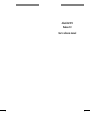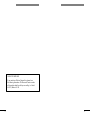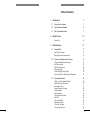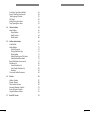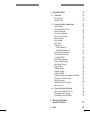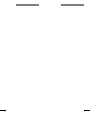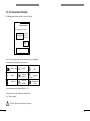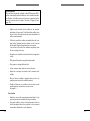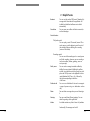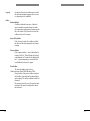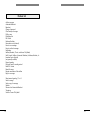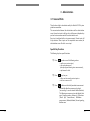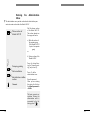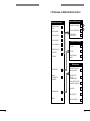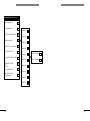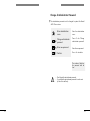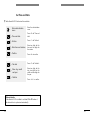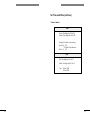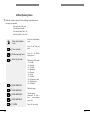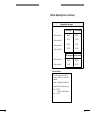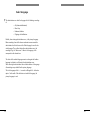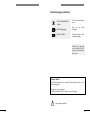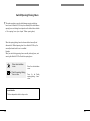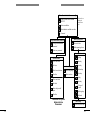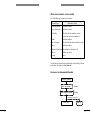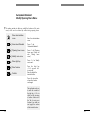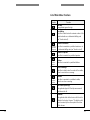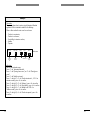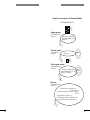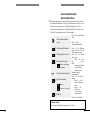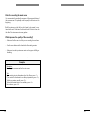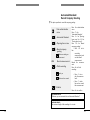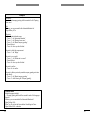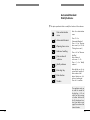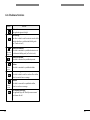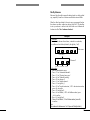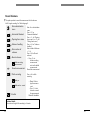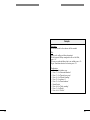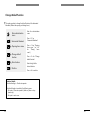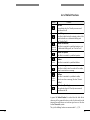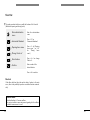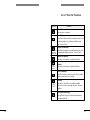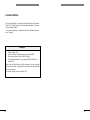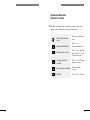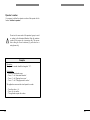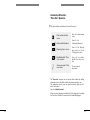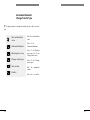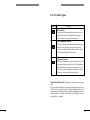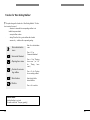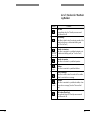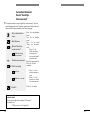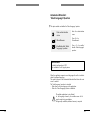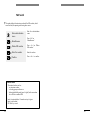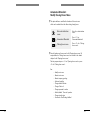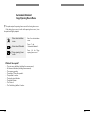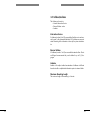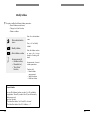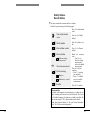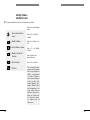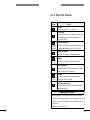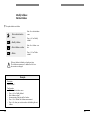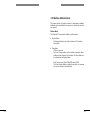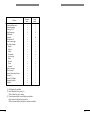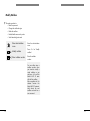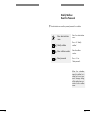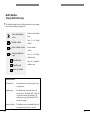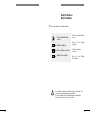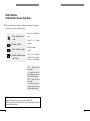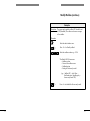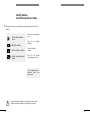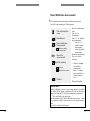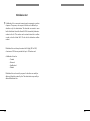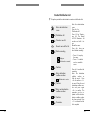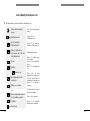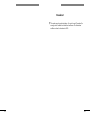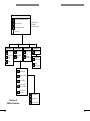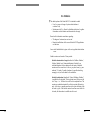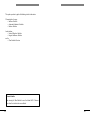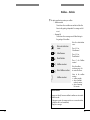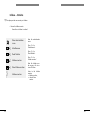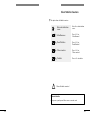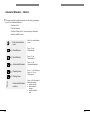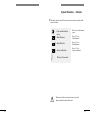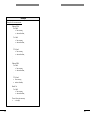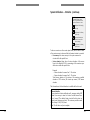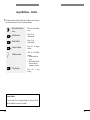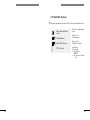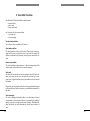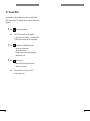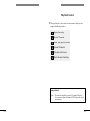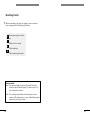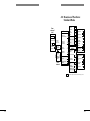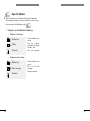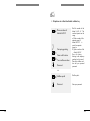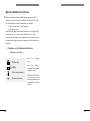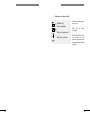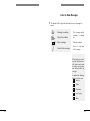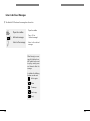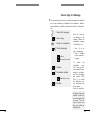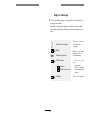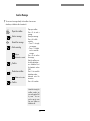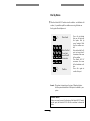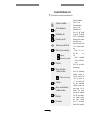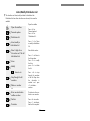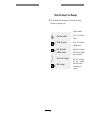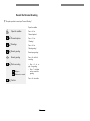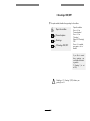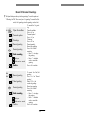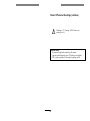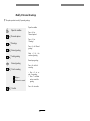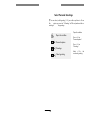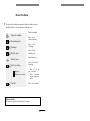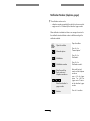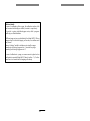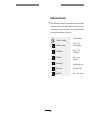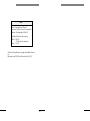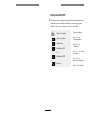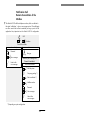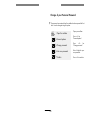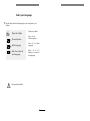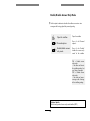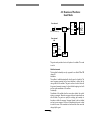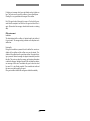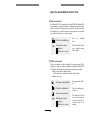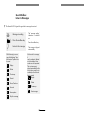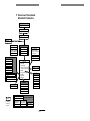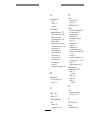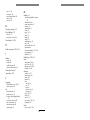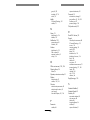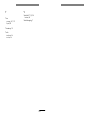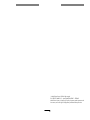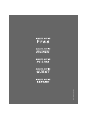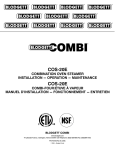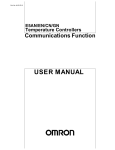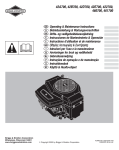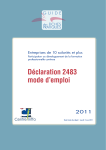Download Alcatel-Lucent 4610 IV Answering Machine User Manual
Transcript
Alcatel 4610 IV
Release 3.0
User's reference manual
1
1
WHEN YOU NEED HELP
If you contact our Technical Support Line, please have
the following information: The Name and Version number
of the product about the which you are calling: i.e. Alcatel
4610 IV, Release 3.0.18
2
2
Table of Contents
1
2
3
Introduction
1.1
How to Use the Manual
7
1.2
The Presentation Principle
8
1.3
The System Administrator
9
Helpful Terms
13
Feature List
16
Administration
17
3.1
3.2
3.3
3
7
General Hints
17
Specific Key Functions
Entering the Administration Menu
17
18
Overview of Administrative Functions
19
Change of Administrator Password
Set Time and Date
Define Opening Hours
Select Language
Switch Opening/Closing Hours
Overview of System Administration Parameters
21
22
24
26
28
29
Automated Attendant
30
What is an 'Automated Attendant'?
Modify Opening Hours Menu
Record Main Menu
Record Company Greeting
Modify Submenu
Record Submenu
Change Default Function
Short Cut
Common Mailbox
Operator's Number
'Press Star' Question
Change Transfer Type
30
32
37
39
41
44
46
48
50
51
53
54
3
Function for 'Non Existing Mailbox'
Record 'Good Bye Announcement'
'Select Language' Question
FAX Switch
Modify Closing Hours Menu
Copy Opening Hours Menu
56
58
59
60
61
62
3.4
Infobox/Audiotex
Modify Infobox
Record Infobox
Modify Function
Delete Infobox
63
64
65
66
68
3.5
Mailbox Administration
69
Install Mailbox
Modify Mailbox
Reset the Password
Change Notification Type
Delete Mailbox
Enable/Disable Answer Only Mode
Switch Standard/Guest Mode
Record Notification Announcement
Distribution List
Create Distribution List
Listen/Modify Distribution List
Broadcast
Overview of Mailbox Parameters
71
72
73
74
75
76
78
79
80
81
82
83
84
Statistics
85
Mailbox-Statistics
Infobox-Statistics
Clear Statistics Counters
Automated Attendant-Statistics
System Utilisation-Statistics
Largest Mailboxes-Statistics
87
88
89
90
91
94
Read SW-Version
95
3.6
3.7
4
4
4
5
Voice Mail Functions
96
4.1
General Hints
Play Back Control
Recording Control
98
99
100
4.2
Overview of Functions: Standard Mode
Open the Mailbox
Open the Mailbox the First Time
Listen to New Messages
Listen to Archived Messages
Send a Copy of a Message
Reply to a Message
Send a Message
Dial by Name
Distribution List
Create Distribution List
Listen/Modify Distribution List
Check the Receipt of a Message
Record the Personal Greeting
3 Greetings ON/OFF
Record 3 Personal Greetings
Modify 3 Personal Greetings
Select Personal Greetings
Record the Name
Notification Number
Notification Schedule
Notification ON/OFF
Notification Call/Remote Consultation of the Mailbox
Change of your Personal Password
Select your Language
Enable/Disable Answer Only Mode
Information Service
101
102
104
107
108
109
110
111
112
113
114
115
116
117
118
119
121
122
123
124
126
128
129
130
131
132
133
4.3
Overview of Functions: Guest Mode
Open the Guest Mailbox the First Time
Guest Mailbox: Listen to Messages
Guest Mailbox: Remote Consultation
134
136
137
138
5
Overview of Automated
Attendant Parameters
139
6
Index
140
5
6
6
1 Introduction
By covering voice processing requirements, the Alcatel 4610 IV helps the
customers of small and medium enterprises to get out more of their
business - especially with regard to the areas "Greeting", and "MobilĆ
ity". These specific solutions are called applications. The following geĆ
neric applications are available:
• Voice mail / Voice Messaging
•
•
Automated Attendant
Infobox / Audiotex
The Alcatel 4610 IV provides in Alcatel Office PBXs for hotel applications
an integrated voice messaging solution for guests and staff of hotels and
related markets.
The intended audience of this manual are people in charge of the adĆ
ministration of the Alcatel 4610 IV.
This manual describes the procedures and commands to customize your
specific configuration to the needs of your organization and to keep the
'voice image' of your company always up to date.
As more technical details might be interesting for the administrator than
for the mailbox user, this manual contains additional information in
relation to voice mail and voice messaging as well as 'technical details'
about functions (see clause 1.2 "The presentation principle").
1.1 How to Use the Manual
It is presumed that the Alcatel 4610 IV is installed and the basic configuĆ
ration is done by authorized maintenance staff.
All chapters which refer to the handling and configuration of the Alcatel
4610 IV are structured according to the tasks to be done either by the
user or the system administrator such as creation or modification of a
mailbox, the Automated Attendant or an Infobox.
By using the table of contents you can quickly locate any feature or conĆ
figuration parameter you want. For more complex parameters you can
find a practical example.
7
7
1.2 The Presentation Principle
The following presentation principle is used in this guide.
Name of the option
Explanation of the option
Description box
Description
of the maĆ
nipulation
Useful
hints
Technical details
Icons in the description box on the leftĆhand side are representing
the required manipulations or system actions.
Press or dial
Record
Call
Listen
Message
waiting
Hang up
Password
Open the
mailbox
Enter
administration
menu
Keys to be pressed are represented by e.g. <1>.
Names of menus to be selected are represented by
e.g. 'New messages'.
!
8
This icon will draw your attention to warnings.
8
1.3 The System Administrator
To be system administrator is a very responsible task. A high percentage
of good acceptance of the system by the customer as well as by your
own organization lies in your hands. Here are some hints to give you a
good start:
Voice Mail and Voice Messaging:
•
When the system was set into operation the first time:
Standard Mailbox
- Make sure that all users have their user guide available.
- Organize a common user training. Users feel more comfortĆ
able in using their mailboxes during their daily business, when
they understand the principles.
Point out the benefits how voice messaging can ease commuĆ
nication.
- Demonstrate the functionality and how to access the mailbox
from intern your company and from outside.
- Explain how they can form their greeting. Give them examples,
some are listed in the box below.
Examples:
'Hello! This is the mailbox of .... (name). I am out of my
office until ........ o'clock, inspecting our construction sites.
Please leave me a personal message. I'll return your call
within 4 hours. If you need assistance, press 0 now.'
'Hello, you have reached the personal mailbox of .... (name).
Today you can reach me again in the office at ... o'clock. In
urgent cases you can reach me at .... (telephone number). Also
my colleague .... (name) at extension ......... (extension number)
will be happy to help you. If you prefer to leave me a
message, please do so now'.
9
9
Technical details:
Plug and Phone functionality, available in Alcatel Office release 320A,
creates automatically standard mailbox for each installed subscriber
set. Therefore, the mailbox owner has just to enter a password and to
record his name to setup his mailbox . See clause 3.5 (page 69) and
page 104.
- Explain how the diversion to the mailbox can be activated/
deactivated. Ask users not to 'hide' behind their mailbox, when
they are in their office the diversion has to be deactivated and
calls answered personally.
- Tell them to consult their mailbox, immediately when the 'mesĆ
sage waiting' indication becomes switched on and to answer
the messages. People will appreciate their fast response.
If you are out of the office: Use notification respectively check
for voice message twice a day.
- Remember users to delete unused and archived messages after
a while.
- Offer general information using the broadcast option.
- Give support in creating distribution lists.
- Let your customers know about your voice mail system.
- Explain how a secretary can transfer a call in someone else's
mailbox.
- When a 'common' mailbox is assigned make sure that a reĆ
sponsible person consults this mailbox frequently.
- Disable call diversion to a mailbox for services that must be
reached (operator, medical care, security services,
fire brigade ... ).
Guest Mailbox
- Explain how to enter the personal password and that it is only
necessary for external consultation of the guest mailbox.
- If the guest mailbox is used in a hotel environment make sure
that the receptionist informs the guest that he has a personal
voice mailbox allocated to his room telephone.
10
10
- If the Alcatel 4610 IV is integrated in an Alcatel Office PBX reĆ
lease 320A for hotel applications the mailbox password and
the language of the voice guidance is allocated during checkĆ
in procedure. If the language is not persistent the 'Primary LanĆ
guage' is taken as default.
The mailbox number is identical to his room telephoneĆnumĆ
ber. A password is necessary for direct outward dialling as well
as for consultation of his mailbox from outside his room.
If the guest is checkedĆout his mailbox is deleted immediately
except messages are still in his mailbox. In this case the mailĆ
box stays available for consultation at least one hour after
checkĆout.
•
When you install a mailbox for a new user
- Make sure that the user manual is available.
- Make a short user training covering the same points as in secĆ
tion 'When the system was set into operation the first time'.
•
Monitoring the application
- Check statistics regularly to control the acceptance by the cusĆ
tomers and propose improvements to your management.
- Check statistics regularly to detect problems (e.g. users who do
not listen to messages or who do not delete old messages).
Automated Attendant and Infoboxes/Audiotex:
•
Designing the application
- Make sure people can always reach a person (operator) and
never will get the impression of being trapped in the system.
- Consider callers with rotary phones, not being able to send
DTMF-digits. After a short time-out within the main menu the
Alcatel 4610 IV should transfer the call to the operator or a
free agent. A voice prompt informs the caller of the transfer in
progress.
- Keep the structure of your Automated Attendant as simple as
possible. A menu should not exceed more than 4 options.
11
11
- Record the menus of your application with a friendly and welĆ
coming voice. In order to ensure best results of voice quality
never use hands-free during recording of voice prompts.
People will remind the menu option better, when it starts with
the service first and the appropriated key at the end of the opĆ
tion.
Example: '...for the order department, press <2>.'
- Promote also internal information services like: training departĆ
ment, medical service, pension fund, etc.
12
12
2 Helpful Terms
Broadcast
You can use the number 000 to send ('broadcast') a
message to all subscribers of the application. All
installed and initialized mailboxes are included
automatically.
Consultation
You can open your mailbox to listen to new and/or
archived messages.
Control functions
Play back control:
You can replay, rewind 10 seconds, forward 10 seĆ
conds, pause, go to the beginning or to the end of
the recording whenever listening to a recording
(voice mail or infobox).
Recording control:
You can cancel the recording and re-record, pause
and finish recording, whenever you are recording a
text (voice mailbox, infobox, greetings, name or
menu prompts).
Dial by name
You can send a message to another mailbox by
dialling the name instead of dialling the mailbox
number, using the letters on the key pad of your teleĆ
phone set. Dial by name is also applicable in Automated Attendant (AA). Press <#>, followed by
the digits corresponding to the letters
of the name.
Distribution list
You can use a distribution list to send a message to
a group of persons using one destination number
only.
Delete
You can delete a message when you are listening to
it.
Greetings
You can record three different greetings. You can
select the greeting which applies best.
Infobox
An infobox contains any kind of voice info (audiotex
functionality). No messages can be left.
13
13
Language
Mailbox
An external caller and the mailbox owner can select
their preferred operation language of the voice meĆ
nus, depending on the installation.
Standard Mailbox
A mailbox is dedicated to an owner. It bears the
owner's recorded name and welcomes the caller
with a personal recorded greeting. Messages can be
left in the mailbox. Only the owner can consult the
mailbox and act on his messages.
Answer Only Mailbox
If the 'Answer only mode' of a mailbox is enabled
the caller can listen to the greeting but can't leave a
message.
Common Mailbox
If for a standard mailbox - which is defined for the
functions 'Short Cut', 'Default Function for the AutoĆ
mated Attendant' or 'Function for Non Existing MailĆ
box' - no personal greeting is recorded the ComĆ
mon Mailbox Announcement' is played.
Guest Mailbox
This mode of mailbox can be used in a:
Hotel environment (Alcatel Office PBX release 320A)
During checkĆin of the guest a mailbox is automatiĆ
cally installed. A password and the preferred languĆ
age is assigned. The mailbox is deleted at checkĆout
procedure.
The guest may record his name. The password must
be entered if he consults his mailbox from outside
the hotel room.
14
14
Office environment
The mailbox is installed using the administration
menu. During first consultation the name must be
recorded and a password entered. Name and passĆ
word can't be changed by the owner. The password
must only be used for remote consultation.
Message receipt
You can check whether the message, you have sent
to a subscriber, has been listened to.
Message reply
Subscribers can send the response to a voice
message directly into the sender's mailbox.
Name
Each subscriber records his name when he is
initializing his mailbox.
Notification
The Alcatel 4610 IV informs you when messages
have arrived
in your mailbox by calling you on any phone speciĆ
fied by you.
Password
Personal Password
The personal password ensures privacy by protectĆ
ing the mailbox against misuse by another person.
Administration Password
The administration password protects the used
Alcatel 4610 IV configuration against misuse by
another person.
Send Copy
You can send a copy of a message to another mailĆ
box, to a distribution list or broadcast it. The system
asks you to record an introduction to the message
before the copy is sent.
Subscriber
The person who owns a standard mailbox.
Telephone system
The Alcatel 4610 IV is part of the Alcatel Office
telephone system.
Timestamp
You can request information on time and date when
the message arrived in your mailbox.
Voice Mail
15
The part of the Alcatel 4610 IV which processes
voice messages
15
Feature List
Archive messages
Automated Attendant
Broadcast
Change of password
Check receipt of message
Dial by name
Distribution lists
FAX-Switch
Infoboxes/Audiotex
Information service (Internal)
Listen to new messages
Listen to archived messages
Notification
Mailbox (StandardĆ, GuestĆ and Answer Only Mode)
Multi-lingual: Mailbox, Automated Attendant, Infoboxes/Audiotex, InĆ
formation service (Internal)
(not generally available)
Personal greeting
Play back control, recording control
Read SW-Version
Record the name
Remote consultation of the mailbox
Reply to a message
Select personal greeting 1, 2 or 3
Send a message
Send a copy of a message
Statistics
Submenus for Automated Attendant
Timestamp
Switch to 'Answer Only Mode'
16
16
3 Administration
3.1 General Hints
These functions help to administrate easily the Alcatel 4610 IV by voice
guided communication.
The communication between the administrator and the administration
menu is based on inputs via the keys of a multi frequency telephone key
pad and voice announcements of the administration menu.
Every input is confirmed with a voice announcement. Correct inputs will
let you continue. When a input can't be accepted of some reasons, the
administration menu will ask for a new input.
Specific Key Functions
The following keys have specific functions:
17
Press
# to perform one of the following actions:
- confirm your previous input,
- skip an announcement
(example: bypass listening to an announcement),
- step forward in a list.
Press
*
at any time you
- either want to cancel a previous input or
- exit from a menu or list.
Press
3
to delete an individually recorded announcement.
If deleted the default announcement is played
('no recording' in case of external Infobox/Audiotex).
The following announcements can be deleted: Main
menu, Company greeting, Submenu(s), Call release
('Good bye') announcement, Notification
announcement, Infobox/Audiotext, Personal greeting,
Mailbox name
17
Entering
Menu
the
Administration
The administration menu provides a selection of administrative paraĆ
meters to create and maintain the Alcatel 4610 IV.
Phone number of
Alcatel 4610 IV
Dial the phone number
of the Alcatel 4610 IV.
The number depends on
the usage and can be:
a) Either the number of
the operator group
(if the Alcatel 4610 IV
is part of an operator
group)
or
b) System number of the
Alcatel 4610 IV.
#
0
Company greeting
Start consultation
Administration mailbox
number
Password
Press <#> during listenĆ
ing the 'Company greetĆ
ing' (only in case a)).
Press <0> for the
administration menu.
Enter the password.
When you are entering
this option the first time
the default password is
<4444>.
This basic, recurrent maĆ
nipulation 'Entering the
administration menu' is
represented by the folĆ
lowing symbol:
18
18
3.2 Overview of Administrative Functions
Administration menu
OPENING/CLOSING
HOURS
1
INSTALL MAILBOX
2
MODIFY MAILBOX
3
MODIFY INFOBOX
4
SELECT LANGUAGE
5
DISTRIBUTION LISTS
6
AUTOMATED
7
ATTENDANT
Automated Attendant
OPENING HOURS MENU
1
CLOSING HOURS MENU
2
COPY OPENING
HOURS MENU
3
Time and date menu
SET TIME
1
SET DATE
2
DEFINE OPENING
HOURS
3
Miscellaneous
TIME AND DATE
8
RECORD "GOOD BYE"
ANNOUNCEMENT
1
CHANGE
ADMINISTRATOR
PASSWORD
9
RECORD NOTIFIĆ
CATION
ANNOUNCEMENT
2
ENABLE/DISABLE "SELECT
LANGUAGE" QUESTION
3
FAX SWITCH
4
READ STATISTICS
9
READ SW-VERSION
0
MISCELLANEOUS
RELEASE
19
0
*
19
Automated Attendant menu
MODIFY MAIN MENU
1
RECORD MAIN MENU
2
RECORD COMPANY GREETING
3
SUBMENU HANDLING
4
CHANGE DEFAULT FUNCTION
5
CHANGE "SHORT CUT"
6
CHANGE OPERATOR'S NUMBER
7
ENABLE/DISABLE "PRESS
STAR"
QUESTION
8
CHANGE TRANSFER TYPE
9
FUNCTION FOR 'NON
EXISTING MAILBOX'
0
20
SUBMENU
1
SUBMENU
2
SUBMENU
3
SUBMENU
4
SUBMENU
5
MODIFY SUBMENU
1
SUBMENU
6
RECORD SUBMENU
2
SUBMENU
7
SUBMENU
8
SUBMENU
9
SUBMENU
0
20
Change of Administrator Password
The administrator password must be changed to protect the Alcatel
4610 IV from misuse.
9
#
Enter administration
menu
Enter the administration
menu.
Change administrator
password
Press <9> for 'Change
administrator password'.
Enter new password
Enter the new password.
Confirm
Press <#> to confirm.
The number of digits for
the password must be
four.
!
21
- Don't forget the administrator password.
- If you forget the administrator password it can be reset
by the service staff only.
21
Set Time and Date
Set the Alcatel 4610 IV to the actual time and date.
Enter administration
menu
Enter the administration
menu.
8
Time and date
Press <8> for 'Time and
date'.
1
Set time
Press <1> for 'Set time'.
#
Enter hour and minutes
Enter two digits for the
hour and two digits for
the minutes.
#
Confirm
Press <#> to confirm.
2
Set date
Press <2> for 'Set date'.
Enter day, month
and year
Enter two digits for the
day, two digits for the
month and two digits for
the year.
#
Confirm
Press <#> to confirm.
Technical details:
If the Alcatel 4610 IV is installed in an Alcatel Office PBX release 4
the date and time is synchronized automatically.
22
22
Set Time and Date (continue)
Technical details:
Time
Hours: Two digits from 00 to 23,
Minutes: Two digits from 00 to 59,
Example: 8 o'clock in the morning.
Enter: 0, 8, 0, 0.
2 o'clock in the afternoon
Enter: 1, 4, 0, 0.
Date
Day: Two digits from 01 to 31
Month: Two digits from 01 to 12
Year:
23
98 for 1998
02 for 2002
23
Define Opening Hours
Define the requested schedule. For the following combinations one or
two ranges are possible:
for each day of the week
for all days of a week
for working days (Mon.-Fri.)
for the weekend (Sat., Sun.)
Enter administration
menu
Press <8> for 'Time and
date'.
8
#
Time and date
3
Define opening hours
Press <3> for 'Define
opening hours'.
Enter day of week
Define day(s) of the week
<1> Sunday
<2> Monday
<3> Tuesday
<4>Wednesday
<5>Thursday
<6> Friday
<7> Saturday
<8> All days of a week
<9> Working days
<0> Weekend
Enter start time 1
Enter end time 1
#
Define the range.
Enter end time 2
The data input is
announced. To skip a
time
announcement
press <#>.
Confirm
Press <#> to confirm.
Enter start time 2
24
Enter the administration
menu.
24
Define Opening Hours (continue)
Examples for the range
One range
Two ranges
Enter start time 1
08:00
08:00
Enter end time 1
12:00
12:00
00:00
13:00
00:00
18:00
Enter start time 2
Enter end time 2
All day open
All day closed
Enter start time 1
00:00
00:00
Enter end time 1
24:00
00:00
Technical details:
Hours: Two digits from 00 to 23,
In case of 'end time 1' also 24 is
accepted.
Minutes: Two digits from 00 to 59,
Example: 8 o'clock in the morning.
Enter: 0, 8, 0, 0.
2 o'clock in the afternoon
Enter: 1, 4, 0, 0.
25
25
Select Language
The administrator can select the language for the following recordings
of
-
AA (Automated Attendant)
Good-bye
Infoboxes/Audiotex
Outgoing call notifications.
Default, when entering administration menu, is the primary language.
Before recording of one of the above mentioned announcements the
administrator has first to choose in the 'Select language' menu the desired language. Then, without leaving the administration menu, the
recording of e.g. the 'Main menu' is done in the language, which
corresponds to the selected one.
The choice of the selected language remains unchanged until another
language is selected or until leaving the administration menu.
When entering the administration menu without selection of a language
all recordings are per default for the primary language.
This is the language which is - in case of multilingual AA - offered as
option 1 to the caller. If the caller does not select the language, the
primary language is used.
26
26
Select Language (continue)
5
#
Enter administration
menu
Enter the administration
menu.
Select language
Press <5> for 'Select
language'.
Enter number
Enter the number of the
selected language.
Selecting the language
does not affect the lanĆ
guage of the administraĆ
tion menus.
Technical details:
The default language, when entering the administration menu, is the
primary language.
This option is not announced:
- When the Alcatel 4610 IV supports just one language.
!
27
Not generally available.
27
Switch Opening/Closing Hours
This option provides a manual switch between opening and closing
hours menu of Alcatel 4610 IV at any time. Basically the switch between
opening hours and closing hours depends on the defined time schedule
of the opening hours (see chapter 'Define opening hours)
When the opening/closing hours have been switched manually and
afterwards the 'Defined opening hours' time Alcatel 4610 IVcurs, the
manually activated switch-over is cancelled.
Example:
When you switch during opening hours manually to closing hours, next
morning the Alcatel 4610 IV will switch to opening hours.
Enter administration
menu
1
Switch opening/closing
hours menu
Enter the administration
menu.
Press <1> for 'Switch
opening/closing hours'
menu.
Technical details:
- The time dependent switch is always active.
28
28
Enter the administration menu *)
*) For details see
'Entering the
administration
menu'
Phone number of the Alcatel
4610 IV
#
Start consultation
0
Administration mailbox number
Password
Define opening hours
Change administrator password
9
Change administrator
password
8
Time and date
3
Define opening hours
Enter new password
Select day of the week
Set time and date
1
Sunday
8
Time and date
2
Monday
1
Set time
3
Tuesday
4
Wednesday
5
Thursday
6
Friday
7
Saturday
8
All days of
a week
9
Working days
0
Weekend
Enter hour/minutes
#
Confirm
8
Time and date
2
Set date
Select language
5
Enter day/month/
year
#
Confirm
Overview of System
Administration
Parameters
29
Select language
Enter number
Define range
Start time, end time
29
3.3 Automated Attendant
The following chapter explains the functions of the Automated AttenĆ
dant. All terms which represent configuration parameters are printed
bold. This should make it easier for you to remember when you listen
to the spoken menus.
What is an 'Automated Attendant'?
The 'Automated Attendant' welcomes the caller with the 'company
greeting' and 'transfers' the caller dependent on his choice to the apĆ
propriate destination. To establish this, all possible choices offered to
the caller are proposed in a spoken 'main menu' and/or 'submenus'.
The Automated Attendant can be customised to the individual requireĆ
ments of your company therefore the proposed choices can be different
during 'opening hours' and 'closing hours' of your company. This
results in two completely independent Automated Attendants. The
switching between 'opening hours menu' and a 'closing hours
menu' is done either manually by the administrator or automatically
following a pre-programmed 'schedule' which is defined in the
'opening hours'.
'Multi-lingual' Automated Attendant: As option the language of
guidance can be selected by the caller.
More details?
To give you more details we will follow a caller on his way through the
Automated Attendant. When a caller reaches the Automated Attendant
he will hear the 'company greeting' first. Then he is asked to press the
star key (the 'press star question' is an optional function) to check
whether he is using a dual touch-tone telephone. After pressing the
star key the caller has the choice to select his preferred language for
guidance (the 'select language question' is optional and depends on
the number of installed languages).
The caller reaches now the 'main menu' of the Automated Attendant
where specific 'functions' are assigned to the digit keys of the teleĆ
phone key pad. He can select one of this proposed functions while he is
guided by a recorded 'main menu' announcement.
If configured, the caller can reach one of several submenus. This seĆ
cond level of the Automated Attendant allows optimum coherence to
the subscriber's organisation.
30
30
Which menu functions can be selected
Out of the following functions can be selected.
Function Type
Destination / Action
Transfer to operator
Predefined number
Transfer to extension
Predefined number
Free dialling
The caller dials the extension number
to which he wants to be transferred
Mailbox
Predefined mailbox
Leave a message
The caller dials the desired mailbox number
Infobox
Predefined infobox
Call release (Good bye) The application releases the call
Submenu
Another ten choices
Not used
None
One function can be performed automatically without offering a choice
to the caller. This option is called 'short cut'.
Structure of an Automated Attendant
Company greeting
Press star question
Optional
Select language question
Optional
Alternatively to main menu
Main menu
31
Short cut
31
Automated Attendant:
Modify Opening Hours Menu
This option provides to define or modify the functions of the main
menu, which can be selected by callers during opening hours.
Enter administration
menu
Enter the administration
menu.
7
Automated Attendant
Press <7> for
'Automated Attendant'.
1
Opening hours menu
1
Modify main menu
Press <1> for 'Opening
hours menu' (Note: see
also
'Closing
hours
menu').
Enter digit key
Press <1> for 'Modify
main menu'.
Enter function
#
Confirm
Press the digit key
<1-0> or press <#>
to review all.
Enter the digit of the
desired function.
Press <#> to confirm
or leave the function
unchanged.
The application asks you
to enter the number of
the digit key <1-0> to
which you like to assign
a function. Select out of
the 'list of main menu
functions' (see table on
next page) the number
of the desired function.
32
32
List of Main Menu Functions
Number
1
2
3
and ext. no. or
abbreviated
dialling code
4
5
and
infobox
number
6
7
and
mailbox
number
33
Function
Not used:
The application ignores the digit.
Free dialling:
The caller is asked to enter the extension number of the
desired subscriber or an abbreviated dialling code
(see 'Transfer to trunk').
Transfer to extension:
The caller is connected to a predefined extension or to
an abbreviated dialling code (see 'Transfer to trunk').
Transfer to operator:
The caller is connected to a predefined operator.
Infobox:
The caller is connected to a predefined infobox.
Leave a message:
The caller is asked to enter the number of the mailbox,
where he wants to leave a message.
Mailbox:
The caller is connected to a predefined mailbox,
where he can leave a message.
8
Call release (Good bye):
The application plays the 'Good bye announcement'
and releases the call.
9
Submenu:
The application offers further choices which has to be
defined in the function 'submenu'. The digit key which
has to be entered by the caller equals to the number
of the submenu.
33
Example
Description:
This example shows how to create a simple Automated Attendant
application. What is intended to establish is the following:
When a caller reaches the main menu he can choose
-
Transfer to an extension,
Transfer to a submenu,
Free dialling to extension numbers,
Mailbox
Operator
Mrs. Braun
1
Transfer to
extension
101
Delivery Dept.
Free
dialling
Orders
2
3
4
Transfer to
submenu
Mailbox 222
Operator
0
Main menu
Transfer to
operator
Configuration:
- Enter the administration menu.
- Press <7> for 'Automated Attendant'.
- Press <1> for 'Opening hours menu' (or <2> for 'Closing hours
menu').
- Press <1> for 'Modify main menu'.
- Press <1> for digit 1, <3> for 'Transfer to extension', <101> for
extension number, press <#> to confirm.
- Press <2> for digit 2, <9> for 'Submenu', press <#> to confirm.
- Press <3> for digit 3, <2> for 'Free dialling', press <#> to confirm.
- Press <4> for digit 4, <7> for 'Mailbox' and <222> for
'Mailbox number', press <#> to confirm.
- Press <0> for digit 0, <4> for 'Transfer to operator', press <#>
to confirm.
34
34
Example for announcement of the Automated Attendant
Call at Fulgor Delivery & Co
1 2 3
4 5 6
7 8 9
0 #
Company greeting
(individual announcement,
see page 39)
Welcome, you are connected to
the Automated Attendant of Fulgar
Delivery & Co.
'Press star' question
(fixed announcement,
see page 53)
Please press <>.
OPTIONAL
*
'Select language' question
(individual announcement,
see page 59)
Thank you. If you prefer another
language than English, press <1> for
French or <2> for German.
OPTIONAL
Main menu
(individual announcement,
see page 37)
If you want to get price informations from
Mrs. Braun, press <1>.
If you want to be transferred to our delivery department,
press <2>.
To dial your partner yourself, press <3>.
To leave last minutes orders in our mailbox, press <4>.
If you need assistance from our operator, press <0>.
35
35
Transfer to Trunk
'Transfer to trunk' respectively 'Trunk to trunk connection' via the AutoĆ
mated Attendant can be made using the function 'Free dialling' or
'Transfer to predefined extension' in combination with the PBX feature
abbreviated dialling.
Due to the fact that the Alcatel 4610 IV supports only a maximum of
4Ćdigits dialling the external number must be defined as abbreviated
dialling code in the Alcatel Office PBX.
Also the FAX-Switch can route an incoming FAX message to an exterĆ
nal FAX machine. Transfer to an external FAX machine is always done
on blind transfer function.
!
36
All kinds of transfer (blind, semi-supervised, supervised)
are possible but use of semi-supervised or supervised
transfer is only recommended when the network sends
ISDN information like alert and connect. Otherwise the
call fails.
36
Automated Attendant:
Record Main Menu
This option provides to record the announcement of the main menu of
the Automated Attendant. As long as no individual main menu is recorĆ
ded the system announces an "artificially composed" menu. This
announcement corresponds to the choices defined for the main menu.
For Multi-lingual recording see "Select language".
Enter administration
menu
7
Automated Attendant
1
Opening hours menu
2
Record main menu
3
Delete an existing anĆ
nouncement
Record announcement
#
#
Finish recording
1
Replay or
*
Delete and re-record
Confirm
Enter the administration
menu.
Press <7> for
'Automated Attendant'.
Press <1> for 'Opening
hours menu' (or <2> for
'Closing hours menu').
Press <2> for 'Record
main menu'.
- Press <3> to deĆ
lete
an exĆ
isting
announcement and
use the default
announcement.
Record the menu
announcement.
Press <#> to finish reĆ
cording.
- Press <1> to replay the announceĆ
ment.
- Press <*> to
delete and
re-record the
announcement.
Press <#> to confirm.
Technical details:
The maximum length of the recording is 4 minutes.
37
37
Hints for recording the main menu
It is recommended to consider the sequence of the proposed choices of
the announcement. Put probably most frequently used choices on the
beginning.
Build the sentences so that the key which need to be pressed is menĆ
tioned at the end. Write down the text and check if the text is clear for
the caller. Do not announce too many options.
What improves the quality of the recording?
- Make sure that the room in which you are recording has no echoes.
- Use the same distance to the handset for all recording sessions.
- Make sure to avoid any extraneous noise such as paper shuffling or
breathing.
.
Example
Description:
Recording the announcement for the main menu.
Text:
If you want to get price informations from Mrs. Braun, press <1>
If you want to be transferred to our delivery department, press <2>,
To dial your partner yourself, press <3>.
To leave last minute orders in our mailbox, press <4>.
For assistance, press <0>.
38
38
Automated Attendant:
Record Company Greeting
This option provides to record the company greeting.
Enter administration
menu
7
Automated Attendant
1
Opening hours menu
3
Record company
greeting
3
Delete an existing anĆ
nouncement
Record announcement
Finish recording
#
#
1
Replay or
*
Delete and re-record
Confirm
Enter the administration
menu.
Press <7> for
'Automated Attendant'.
Press <1> for 'Opening
hours menu' (or <2> for
'Closing hours menu').
Press <3> for 'Record
company greeting'.
- Press <3> to deĆ
lete
an existing
announcement and
use the default
announcement.
Record the announceĆ
ment.
Press <#> to finish
recording.
- Press <1> to reĆ
play the announceĆ
ment.
- Press <*> to deĆ
lete and re-record
the announcement.
Press <#> to confirm.
The default text is:
"Welcome, you are connected to our Automated Attendant"
Technical details:
The maximum length of the recording is 4 minutes.
39
39
Example
Description:
A personalised company greeting shall be recorded for the 'Opening
hours menu'.
Text:
Welcome, you are connected to the Automated Attendant of
Fulgor Delivery & Co.
Operation:
- Enter the administration menu.
- Press <7> for 'Automated Attendant.'
- Press <1> for 'Opening hours menu'.
- Press <3> for 'Record company greeting'.
- Record the text.
- Press <#> when you have finished.
You want to check the announcement:
- Press <1> for 'Replay'.
You want to re-record it:
- Press <*>, for 'Delete and re-record'.
- Record the text.
- Press <#> when you have finished.
You want to confirm:
- Press <#> to confirm.
You want to delete a previously recorded company greeting and return
to the default:
- Press <3> for 'Record company greeting'
- Press <3> while listening the 'Company greeting'.
.
Technical details:
Multiple languages installed:
- Company greeting itself should be recorded in each of the languages.
Example:
Welcome, you are connected to the Automated Attendant of
Fulgor Delivery & Co.
Guten Tag, Sie sind mit der Automatischen Vermittlung der Firma
Fulgor Versand & Co. verbunden.
40
40
Automated Attendant:
Modify Submenu
This option provides to define or modify the functions of the submenus.
Enter administration
menu
7
Automated Attendant
1
Opening hours menu
4
Submenu handling
Enter number of
submenu
1
Modify submenu
Enter digit key
Enter function
#
Confirm
Enter the administration
menu.
Press <7> for
'Automated Attendant'.
Press <1> for 'Opening
hours menu' (or <2> for
'Closing hours menu').
Press <4> for 'Submenu
handling'.
Enter number of
sub-menu <1-0>.
Press <1> for 'Modify
submenu'.
Enter digit key or <#> to
review and/or modify all.
Enter number of the
desired function or <#>
to leave it unchanged.
Press <#> to confirm.
The application asks you
to enter the number of
the digit key <1-0> to
which you like to assign
a function. Select out of
the 'list of submenu funcĆ
tions' (see table on next
page) the number of the
desired function.
41
41
List of Submenu Functions
Number
1
Not used:
The application ignores the digit.
2
Free dialling:
The caller is asked to enter the extension number of the
desired subscriber or an abbreviated dialling code
(see 'Transfer to trunk').
3
and ext. no. or
abbreviated
dialling code
4
5
and
infobox
number
6
7
and
mailbox
number
8
42
Function
Transfer to extension:
The caller is connected to a predefined extension or to
an abbreviated dialling code (see Trunk to trunk).
Transfer to operator:
The caller is connected to a predefined operator.
Infobox:
The caller is connected to a predefined infobox.
Leave a message:
The caller is asked to enter the number of the mailbox,
where he wants to leave a message.
Mailbox:
The caller is connected to a predefined mailbox,
where he can leave a message.
Call release (Good bye):
The application plays the 'Good bye announcement'
and releases the call.
42
Modify Submenu
Submenus help the caller to access the desired point in a clearly guided
way, especially if more than 6 choices are offered to external callers.
When the caller has selected in the main menu one proposed function
the submenu can offer another ten choices, (digit 0 to 9). The handling
to set up a submenu is similar to that of the main menu. Allocate one
function out of the 'list of submenu functions'.
Example
Description:
Create for the submenu three choices, a transfer to a subscriber,
a mailbox and an infobox (selected by the digit key 1 to 3).
Mrs. Braun Delivery Dpt.
1
2
Free diallling
3
Orders
4
Operator
0
Main menu
Transfer to submenu
Mr. Miller
1
Extension 201
Mailbox
2
Mailbox 333
Informations
3
Submenu 2
Infobox 1
Configuration:
- Enter the administration menu.
- Press <7> for 'Automated Attendant'.
- Press <1> for 'Opening hours menu'.
- Press <4> for 'Submenu handling'.
- Press <2> for submenu 2.
- Press <1> for 'Modify submenu'.
- Press <1> for digit key 1,
- Press <3> for 'Transfer to extension', <201> for extension number,
press <#> to confirm.
- Press <2> for digit key 2,
- Press <6> for 'Mailbox', <333> for 'Mailbox number', press
<#> to confirm.
- Press <3> for digit key 3
-- Press <5> for 'Infobox', <1> for 'Infobox number', press <#>
to confirm.
Note:
The numbers for infoboxes are 1 to 50 (see also 'Modify infobox').
43
Record Submenu
This option provides to record the announcement for the submenu.
Multi-lingual recording: See "Select language".
Enter administration
menu
7
Automated Attendant
1
Opening hours menu
4
Submenu handling
Enter number of
submenu
2
Record submenu
3
Delete an existing
announcement
Record announcement
#
#
Finish recording
1
Replay or
*
Delete and re-record
Confirm
Enter the administration
menu.
Press <7> for
'Automated Attendant'.
Press <1> for 'Opening
hours menu' (or <2> for
'Closing hours menu').
Press <4> for 'Submenu
handling'.
Enter number of Submenu
<1 - 0>
Press <2> for 'Record
submenu'.
- Press <3> to
delete an existing
announcement
and use the default
announcement.
Record the announcement
Press <#> to finish
recording.
-- Press <1> to replay the annoncement.
- Press <*> to delete and re-record
the announcement.
Press <#> to confirm.
Technical details:
The maximum length of the recording is 4 minutes
44
44
Example
Description:
The announcement for the submenu shall be recorded.
Text:
Thank you for calling our delivery department.
To discuss special delivery arrangements with our Mr. Miller,
press <1>.
To leave your preferred delivery date in our mailbox, press <2>.
To get information about our truck routes, press <3>.
Configuration:
- Enter the administration menu.
- Press <7> for 'Automated Attendant'.
- Press <1> for 'Opening hours menu'.
- Press <4> for 'Submenu handling'.
- Press <2> for submenu 2.
- Press <2> for 'Record submenu'.
- Record the text.
- Press <#> for 'Finish recording'.
- Press <1> for 'Replay'.
- Press <#> to 'Confirm'.
45
45
Change Default Function
This option provides to change the default function of the Automated
Attendant (different for opening and closing hours).
Enter administration
menu
7
Automated Attendant
1
Opening hours menu
5
Change default
function
Enter function
#
Confirm
Enter the administration
menu.
Press <7> for
'Automated Attendant'.
Press <1>for 'Opening
hours menu' (or <2>
for
'Closing
hours
menu').
Press <5> for 'Change
default function'.
Enter the digit of the
desired function.
Press <#> to confirm.
Technical details:
The default setting is: Transfer to operator.
The default function is reached in the following cases:
- No input at 'Press star question' (caller may have a rotary
phone only).
- No input in main menu.
46
46
List of Default Functions
Number
1
2
3
and ext. no. or
abbreviated
dialling code
4
5
and infobox
number
6
7
and
mailbox
number
8
Function
Not used:
The application plays the 'Good bye announcement'
and releases the call.
Free dialling:
The caller is asked to enter the extension number of the
desired subscriber or an abbreviated dialling code
(see 'Trunk to Trunk').
Transfer to extension:
The caller is connected to a predefined extension or to
an abbreviated dialling code (see 'Trunk to Trunk').
Transfer to operator:
The caller is connected to a predefined operator.
Infobox:
The caller is connected to a predefined infobox.
Leave a message:
The caller is asked to enter the number of the mailbox,
where he wants to leave a message.
Mailbox:
The caller is connected to a predefined mailbox,
where he can leave a message. (See also 'Common
Mailbox').
Call release (Good bye):
The application plays the 'Good bye announcement'
and releases the call.
In general the 'default function' is reached when the caller did not
choose any of the proposed functions or when his choice could not be
interpreted correctly because no touchĆtone signal was sent. See also
function 'Press star' question.
Thus, just the following functions are recommended: 1, 4, 7, 8.
47
47
Short Cut
This option provides to define or modify the function of the 'short cut'
(different for opening and closing hours).
Enter administration
menu
Enter the administration
menu.
Press <7> for
'Automated Attendant'.
7
Automated Attendant
1
Opening hours menu
6
Change 'short cut'
Press <1> for 'Opening
hours menu' (or <2>
for
'Closing
hours
menu').
Enter function
Press <6> for change
'Short cut'.
Confirm
Enter number of the
desired function.
#
Press <#> to confirm.
Short cut
If the caller should not have the need to select a function in the main
menu, there is the possibility to perform one defined function automatiĆ
cally.
Technical details:
The default setting is: Common mailbox.
You must not record a name and personal greeting for this mailbox.
An default announcement is used.
48
48
List of 'Short Cut' Functions
Number
1
Not used:
The main menu is reached.
2
Free dialling:
The caller is asked to enter the extension number of the
desired subscriber or an abbreviated dialling code
(see 'Trunk to Trunk').
3
and ext. no. or
abbreviated
dialling code
4
5
and
infobox
number
6
7
and
mailbox
number
8
49
Function
Transfer to extension:
The caller is connected to a predefined extension or to
an abbreviated dialling code (see 'Trunk to Trunk').
Transfer to operator:
The caller is connected to a predefined operator.
Infobox:
The caller is connected to a predefined infobox.
Leave a message:
The caller is asked to enter the number of the mailbox,
where he wants to leave a message.
Mailbox:
The caller is connected to a predefined mailbox,
where he can leave a message. (See also 'Common
Mailbox').
Call release (Good bye):
The application plays the 'Good bye announcement'
and releases the call.
49
Common Mailbox
The Common Mailbox is a standard mailbox defined for the functions
'Short Cut', 'Default Function for the Automated Attendant' or 'Function
for Non Existing Mailbox'.
If no personal greeting is recorded the'Common Mailbox AnnounceĆ
ment' is played.
Example
-
Create mailbox 199
Access to mailbox 199 and program a password XXXX.
Do not personalise the 'Name' and 'Greeting'
In 'Automated Attendant' menu, program 'Default function' as
mailbox 199.
Every time the default function will be requested, 'you have reached
the common mailbox' message will be announced with the possibility
to leave a message.
To consult message, access to mailbox 199.
50
50
Automated Attendant:
Operator's number
This option provides to define or modify the extension number of the
operator (can be different for opening and closing hours).
Enter administration
menu
Press <7> for
'Automated Attendant'.
7
Automated Attendant
1
Opening hours menu
Press <1> for 'Opening
hours menu' (or <2> for
'Closing hours menu').
7
Change operator's
number
Press <7> for 'Change
operator's number'.
Enter extension number
Enter the extension
number.
Confirm
Press <#> to confirm.
#
51
Enter the administration
menu.
51
Operator's number
It is necessary to define the extension number of the operator for the
function 'transfer to operator'.
!
Do not use the access code of the operator's group to avoid
re-routing to the Automated Attendant. Enter the extension
number of the person who is answering calls. This ensures
that a caller gets 'human' assistance (e.g. caller who has a
rotary phone only).
Example
Description:
The operator's number should be changed to '111'.
Configuration:
- Enter the administration menu.
- Press <7> for 'Automated Attendant'.
- Press <1> for 'Opening hours menu'.
- Press <7> for "Change operator's number'.
The application announces the actual operator's number.
- Press three times <1>.
- Press <#> to confirm.
- The application repeats the number.
52
52
Automated Attendant:
'Press Star' Question
This option enables or disables the function 'Press star'.
Enter administration
menu
Enter the administration
menu.
Press <7> for
'Automated Attendant'.
7
Automated Attendant
1
Opening hours menu
Press <1> for 'Opening
hours menu' (or <2> for
'Closing hours menu').
8
Enable/disable 'Press
star' question
Press <8> for enable/
disable 'Press star' quesĆ
tion.
Announcement of the
new status.
The new status is
announced.
The "Press star' question can be used to check whether the dialling
information sent by the caller could be interpreted correctly or not.
The application can only react on signals created by digit keys of a
touch-tone phone.
(See also 'default function').
If there are more languages installed and 'Select Language' is enabled
the 'Press Star Question' is announced in all installed languages.
53
53
Automated Attendant:
Change Transfer Type
This option provides to change the transfer type of a call to an extenĆ
sion.
Enter administration
menu
7
Automated Attendant
1
Opening hours menu
9
Change transfer type
Enter number
#
54
Confirm
Enter the administration
menu.
Press <7> for
'Automated Attendant'.
Press <1> for 'Opening
hours menu' (or <2> for
'Closing hours menu').
Press <9> for 'Change
transfer type'.
Enter the
number.
appropriate
Press <#> to confirm.
54
List of Transfer Types
Number
1
2
3
Function
Blind transfer:
This means that the application transfers the call indeĆ
pendent of the state of the "transferred to" party, i.e.
the "transferred to" party may be idle or busy.
Semi-supervised transfer:
This means that the Automated Attendant transfers the
call only to an idle party. In case of busy or wrong
number, the caller is informed about this and returned
to the Automated Attendant main menu.
Supervised transfer:
When the "transferred to" party answers the call an anĆ
nouncement informs him, that a call will be transferred.
When the call is not answered or the extension is busy,
the call is put to the Automated Attendant main menu.
The caller is informed that the transfer failed.
'Recall after Blind Transfer' (depends on the telephone system softĆ
ware).
If a call is transferred blind to an extension and the transfer is not sucĆ
cessful the call is routed back to the Automated Attendant. The call is
again answered and transferred to the mailbox associated with the subĆ
scriber number. If no mailbox is associated with, the function 'Non exĆ
isting mailbox' is executed.
55
55
Function for 'Non Existing Mailbox'
This option changes the function for a 'Non Existing Mailbox'. This funcĆ
tion is executed in case of :
- diversion to voicemail but corresponding mailbox is not
installed or personnalised
- corrupt mailbox number
.
- during 'Extra Hour' of a guest mailbox after checkout
- answer only - mailbox with no personal greeting
Enter administration
menu
7
Automated Attendant
1
Opening hours menu
0
Function for non exisĆ
ting mailbox
Enter function
#
Confirm
Enter the administration
menu.
Press <7> for
'Automated Attendant'.
Press <1>for 'Opening
hours menu' (or <2>
for
'Closing
hours
menu').
Press <0> for 'Function
for non existing mailbox'.
Enter the digit of the
desired function.
Press <#> to confirm.
Technical details:
The default setting is: not used
(The caller reaches the "Company greeting').
56
56
List of Functions for 'Non ExistĆ
ing Mailbox'
Number
1
2
3
and ext. no. or
abbreviated
dialling code
4
5
and infobox
number
6
7
and mailbox
number
8
57
Function
Not used:
The application plays the 'Good bye announcement'
and releases the call.
Free dialling:
The caller is asked to enter the extension number of the
desired subscriber or an abbreviated dialling code
(see 'Trunk to Trunk').
Transfer to extension:
The caller is connected to a predefined extension or to
an abbreviated dialling code (see 'Trunk to Trunk').
Transfer to operator:
The caller is connected to a predefined operator.
Infobox:
The caller is connected to a predefined infobox.
Leave a message:
The caller is asked to enter the number of the mailbox,
where he wants to leave a message.
Mailbox:
The caller is connected to a predefined mailbox, where
he can leave a message. (See also 'Common MailĆ
box').
Call release (Good bye):
The application plays the 'Good bye announcement'
and releases the call.
57
Automated Attendant:
Record 'Good Bye
Announcement'
This option provides to record a good bye announcement. The AutoĆ
mated Attendant plays the 'Good bye announcement' before the call is
released. Multi-lingual recording: See "Select language".
Enter administration
menu
0
Miscellaneous
1
Record 'Good bye
announcement'
3
Delete an existing
announcement
Record announcement
#
#
Finish recording
1
Replay or
*
Delete or re-record
Confirm
Enter the administration
menu.
Press <0> for 'MiscellaĆ
neous'.
Press <1> for record
'Good bye announceĆ
ment'.
- Press <3> to
delete an existing
announcement
and use the default
announcement.
Record the announcement.
Press <#> to finish
recording.
- Press <1> to reĆ
play the announceĆ
ment.
- Press <*> to deĆ
lete and re-record
the announcement.
Press <#> to confirm.
Technical details:
The maximum length of the recording is 20 seconds.
The default text is:
"Thank you for your call, good bye'.
58
58
Automated Attendant:
'Select Language' Question
This option enables or disables the 'Select language' question.
Enter administration
menu
Enter the administration
menu.
0
Miscellaneous
Press <0> for
'Miscellaneous'.
3
Enable/disable 'Select
language' question
Press <3> for enable/
disable 'Select language'
question.
Technical details:
The default configuration is: OFF
Only available in multi-lingual systems.
When the application supports several languages the caller is asked to
select his preferred language.
This option is placed in the Automated Attendant flow before the main
menu is reached.
The 'Select language' question is not asked:
- When there is only one language in the application.
- When the 'Select language' question is disabled.
!
59
The mailbox application is not affected!
I.e. the language chosen by the mailbox owner will alĆ
ways be used during consultation.
Not generally available, additional memory is required.
59
FAX Switch
This option defines the extension number of the FAX machine, which
serves for both, the opening and closing hours menu.
Enter administration
menu
Enter the administration
menu.
Press <0> for
'Miscellaneous'.
0
Miscellaneous
4
Define FAX number
Press <4> for 'Define
FAX number'.
Enter the number
Enter the number.
Confirm
Press <#> to confirm.
#
Technical details:
- The entered number can be:
an extension number,
a hunting group number or an
abbreviated dialling code (max. 4 digits) for the connection
of an FAX to an external FAX.
- Input is terminated when 2 seconds no input is given.
- Input is not checked.
- NO 'dial-by-name'.
60
60
Automated Attendant:
Modify Closing Hours Menu
This option defines or modifies the functions of the main menu
which can be selected from the callers during closing hours.
Enter administration
menu
Enter the administration
menu.
7
Automated Attendant
Press <7> for
'Automated Attendant'.
2
Closing hours menu
Press <2> for 'Closing
hours menu'.
Since all options are the same as for the 'Opening hours menu' all
manipulations for 'Closing hours menu' are referred in the related
chapter for the 'Opening hours menu'.
The text proposes to press <1> for 'Opening hours menu' or press
<2> for 'Closing hours menu'.
See:
-
61
Modify main menu
Record main menu
Record company greeting
Submenu handling
Change default function
Change 'Short cut'
Change operator's number
Enable/disable 'Press star' question
Change transfer type
Function for 'Non Existing Mailbox'.
61
Automated Attendant:
Copy Opening Hours Menu
This option copies the opening hours menu to the closing hours menu.
If the closing hours menu is similar to the opening hours menu, it can
be copied and slightly adapted.
Enter administration
menu
Enter the administration
menu.
7
Automated Attendant
Press <7> for
'Automated Attendant'.
3
Copy opening hours
menu
Press <3> for 'Copy
opening hours menu'.
What will be copied?
-
62
The main menu definition (including the announcement).
All submenu definitions (including announcements).
The company greeting.
The setting of 'Press star question'.
The operator's number.
The transfer type definition.
The default function.
The 'Short cut'
The 'Non Existing Mailbox ' function.
62
3.4 Infobox/Audiotex
The infobox can be used as
- Internal Information Service
- External Infobox and as
- Audiotex
Information Service
5 infoboxes (number 46 to 50) are predefined for that service and canĆ
not be used in the Automated Attendant. All 5 infoboxes are concateĆ
nated. Recording of the information is done by the system administraĆ
tor.
External Infobox
45 infoboxes (number 1 to 45) are accessible to external callers. Due to
multiĆlingual announcements they can be offered in up to 3 (4) lanĆ
guages.
Audiotex
Audiotex is the subject-related concatenation of infoboxes in different
branches to offer a sophisticated information system to external callers.
Maximum Recording Length
The maximum length of the recording is 4 minutes.
63
63
Modify Infobox
This option modifies the following infobox parameters:
- Record infobox announcement,
- Change 'end of text' function,
- Delete an infobox.
Enter administration
menu
4
Modify infobox
Enter infobox number
Announcement of:
- infobox number,
- Recorded text,
- 'End of text'
function.
Enter the administration
menu.
Press <4> for 'Modify
infobox'.
Enter the infobox number
or press <#> to step
through all existing infoĆ
boxes.
Announcement of current
infobox parameters.
Continue with:
- Record infobox
announcement,
- Modify function or
- Delete an infobox.
Technical details:
There are 50 infoboxes (numbers are from 1 to 50) available in
the application. Thereof 5 (numbers 46 to 50) can be listened by
mailbox owners only.
'End of text' function:
The default for infobox 1 to 45 and 50 is 'not used'
The default for infobox 46 to 49 is 'Infobox n + 1'.
64
64
Modify Infobox:
Record Infobox
This option records the announcement for an infobox.
For Multi-lingual recording see "Select language".
Enter administration
menu
4
1
Enter the infobox numĆ
ber.
Enter infobox number
Press <1> for 'Record
infobox'.
Record infobox
Record the announceĆ
ment.
- Press <3> to
delete an existing
announcement
and use the default
announcement.
Press <#> to finish
recording.
- Press <1> to replay
your recording.
- Press <*> to delete
and re-record the
announcement.
Delete an existing
announcement
Record announcement
#
Press <4> for 'Modify
infobox'.
Modify infobox
3
#
Enter the administration
menu.
Finish recording
1
Replay or
*
Delete and re-record
Confirm
Press <#> to confirm.
Technical details:
Per default (until changes by the administrator), an infobox has an
"empty" recording and "not used" as end of text function. This is valid
for all installed languages. So whenever an infobox is specified, the
whole number range (1-50) is allowed without further checks
(except where "external infobox" (1-45) and "internal information
service" (46-50) have to be distinguished.)
65
65
Modify Infobox:
Modify Function
This option modifies the 'end of text' function of the infobox.
Enter the administration
menu.
Enter administration
menu
4
Modify infobox
Enter infobox number
2
#
66
Modify 'end of text'
function
Press <4> for 'Modify
infobox'.
Enter the infobox numĆ
ber.
Press <2> for 'Modify
function'.
Enter number of the
desired function.
Enter function
Press <#> to confirm.
Confirm
The 'end of text' function
defines what will happen
after having played the
infobox announcement
to a caller. It allows to
'chain' several infoboxes
and/or to offer AutoĆ
mated Attendant funcĆ
tionality. Default 'end of
text' configuration is 'not
used', means return to
that menu, where the inĆ
fobox was 'linked into'
(i.e. AA main or submeĆ
nu, mailbox menu for
info service.)
66
List of 'End of Text' Functions
Number
1
2
3
and ext. no. or
abbreviated
dialling code
4
5
and infobox
number
6
7
and mailbox
number
8
Function
Not used:
Return to the menu (main- or submenu).
Free dialling:
The caller is asked to enter the extension number of the
desired subscriber or an abbreviated dialling code
(see 'Trunk to Trunk').
Transfer to extension:
The caller is connected to a predefined extension or to
an abbreviated dialling code (see 'Trunk to Trunk').
Transfer to operator:
The caller is connected to a predefined operator.
Infobox:
The caller is connected to a predefined infobox.
Leave a message:
The caller is asked to enter the number of the mailbox,
where he wants to leave a message.
Mailbox:
The caller is connected to a predefined mailbox,
where he can leave a message.
Call release (Good bye):
The application plays the 'Good bye announcement'
and releases the call.
Recommended functions
1 Return to the menu, so that the caller can select further options.
5 Infobox. For chaining of infoboxes, to ease recording of new infos.
7 Mailbox. E.g. to leave the callers name and address for further
information.
8 Good bye. To release the call.
67
67
Modify Infobox:
Delete Infobox
This option deletes an infobox.
Enter administration
menu
4
Modify infobox
3
!
Enter the administration
menu.
Press <4> for 'Modify
infobox'.
Enter infobox number
Enter the infobox numĆ
ber.
Delete
Press <3> for 'Delete
infobox'.
When an infobox is deleted, no checks are done.
The infobox announcement is deleted but the funcĆ
tion remains unchanged.
Example
Description:
Delete infobox 1.
Configuration:
- Enter the administration menu.
- Press <4> for 'Modify infobox'.
- Enter infobox number 1.
- Announcement of the text and the function.
- Press <3> to 'Delete' the infobox announcement.
- Press <#> when you want to continue with deleting the next
infobox.
68
68
3.5 Mailbox Administration
This chapter explains all options necessary to administrate mailboxes.
Mailboxes can be installed all at the same time or individually when they
are required.
Mailbox Mode:
The Alcatel 4610 IV provides the following mailbox modes:
Standard Mode
The Standard Mode can be switched to Answer Only Mode or
Guest Mode.
Guest Mode
'Office' environment:
The Guest-Mode mailbox must be installed as Standard-Mode
mailbox and then switched to Guest Mode. The Guest Mode can
be switched back to Standard Mode
'Hotel' environment: (Alcatel Office PBX release 320A)
The Guest-Mode mailbox is installed during check-in procedure
and can be switched to Standard Mode.
69
69
Function
Record mailbox name
Personal greeting
Greeting 1,2,3
Select language
Notification
Password
Distribution list
Listen to messages
Play back controls:
Replay
Archive
Delete
Timestamp
Send a copy
Reply
Rewind
Pause
Forward
Send a message
Check receipt
Internal information Service
Broadcast
Answer Only Mode
Recording controls
Audiotex
Standard
Mode
x
x
x
1)
x
x
x
x
x
x
x
x
x
x
x
x
x
x
x
x
x
x
x
x
x
Guest
Mode
x
2)
3)
x
x
x
x
x
x
x
x
x
1)+2) Not generally available
2) Hotel: allocated during check-in
Office: defined by system setting
3) Personal password for remote mailbox consultation
Hotel: password defined during checkĆin
Office: password defined during first mailbox consultation
70
70
Install Mailbox
This option enables you to install a mailbox instandard mode.
2
Enter administration
menu
Install mailbox
#
Enter the mailbox
number
Confirm
Enter the administration
menu.
Press <2> for 'Install
mailbox'.
Enter the number of the
mailbox.
Press <#> to confirm.
When you press the hash
key, the Alcatel 4610 IV
confirms the installation
of the new mailbox and
asks you to enter another
mailbox number. You
can continue.
When you do not intend
to install another mailĆ
box, please press the star
key to return to the adĆ
ministration menu. To alĆ
low easy identification of
the mailbox key for the
mailbox owner, the mesĆ
sage waiting will be
switched on.
Technical details: Mailbox number for:
- An internal subscriber shall be equal to his telephone number.
- An external subscriber, i.e. non residents, shall be not equal to
any existing telephone number of the system, but should have the
same number of digits.
Remarks: A mailbox key should be defined on the internal subscriber's
subset. Plug & Phone feature (Alcatel Office release 320A) creates autoĆ
maticaly standard mailbox for each installed subscriber set. Therefore,
the mailbox owner has hust to enter a password and his name to setup
the mailbox.
71
71
Modify Mailbox
This option provides to:
-
3
#
Reset the password
Change the notification type
Delete the mailbox
Enable/disable answer only mode
Switch standard/guest mode
Enter administration
menu
Enter the administration
menu.
Modify mailbox
Press <3> for 'Modify
mailbox'.
Enter mailbox number
Enter the mailbox
number.
You can either enter a
mailbox number, when
you intend to modify a
single mailbox, or you
can press <#> and the
Alcatel 4610 IV starts
with the first mailbox.
After completion of the
selected function the
Alcatel 4610 IV automatĆ
ically selects the next
mailbox and asks for a
new command.
72
72
Modify Mailbox:
Reset the Password
The administrator can reset the personal password for a mailbox.
Enter administration
menu
3
1
Enter the administration
menu.
Modify mailbox
Press <3> 'Modify
mailbox`.
Enter mailbox number
Enter the mailbox
number.
Reset password
Press <1> for
'Reset password'.
When the subscriber
opens his mailbox, he is
asked for his new passĆ
word. Message waiting
will be switched on as reĆ
minder for the mailbox
owner.
73
73
Modify Mailbox:
Change Notification Type
The notification option informs the mailbox owner when a new message
has arrived by initiating an (outgoing) call.
3
Enter administration
menu
Enter the administration
menu.
Modify mailbox
Press <3> for 'Modify
mailbox'.
Enter mailbox number
Change notification
type
2
1
No notification
2
Signalling only
3
Access to mailbox
Enter the mailbox
number.
Press <2> for 'Change
notification type'.
Select the appropriate
notification type.
Technical details:
No notification -
the mailbox owner is not informed, when a new
message arrives.
Signalling only -
the mailbox owner is informed, when a new
message arrives. The Alcatel 4610 IV asks him
to press star to confirm the notification. The
mailbox owner must call the Alcatel 4610 IV to
listen to the message.
Access to mailbox - The mailbox owner can immediately listen to the
message and need not set up a new call.
74
74
Modify Mailbox:
Delete Mailbox
This option deletes a installed mailbox.
Enter administration
menu
3
3
!
75
Enter the administration
menu.
Modify mailbox
Press <3> for 'Modify
mailbox'.
Enter mailbox number
Enter the mailbox
number.
Delete the mailbox
Press <3> for 'Delete
the mailbox'.
If a mailbox is deleted, no checks are done. All mails, the
recorded name and greetings are deleted.
If a guest mailbox of a hotel application is deleted the
time-out of at least 1 hour is not active.
75
Modify Mailbox:
Enable/Disable Answer Only Mode
This option determines whether a mailbox can receive voice messages
after having heard the personal greeting.
Enter administration
menu
3
4
Modify mailbox
Enter the administration
menu.
Press <3> for 'Modify
mailbox'.
Enter mailbox number
Enter the mailbox
number.
Enable/disable answer
only mode
Press <4> for 'Enable/
disable the answer only
mode' of the mailbox.
ON = Enable answer
only mode:
- the caller can listen to
the mailbox greeting, but
can't leave a message.
OFF = Disable answer
only mode:
- the caller can leave a
message after listening
to the mailbox greeting.
Technical details:
Default configuration: Answer only mode disabled (OFF).
Switching to answer mode (and back) is also possible for the mailbox
owner inside his mailbox
76
76
Modify Mailbox (continue)
Example
Description: The answer only mode for mailbox 201 should be set
to OFF (disabled). Thus callers can leave a message
in the mailbox.
Operation:
Enter the administration menu
Press <3> for 'Modify mailbox'
3
2
0
1
Enter the mailbox number e.g. <201>
The Alcatel 4610 IV announces:
- Mailbox number
- Name of the mailbox owner
- Notification type
- Setting of 'Answer only mode'.
(e.g.: Mailbox 201 - John Silver Notification type: Signalling only Answer only mode: ON)
4
77
Press <4> to disable the 'Answer only mode'.
77
Modify Mailbox:
Switch Standard/Guest Mode
This option provides to switch between standard and guest mode of a
mailbox.
Enter administration
menu
3
5
Modify mailbox
Enter the administration
menu.
Press <3> for 'Modify
mailbox'.
Enter mailbox number
Enter the mailbox
number.
Switch standard/guest
mode
Press <5> for 'Switch
standard/guest mode'.
You can toggle between
standard
mode
and
guest mode.
!
78
If a standard mode mailbox is switched to a guest mode
mailbox consider that the range of options is reduced.
78
Record Notification Announcement
This recorded announcement replaces the default announcement.
For multi-lingual recording see "Select language".
Enter administration
menu
0
Miscellaneous
2
Record notification
announcement
3
Delete an existing
announcement
Record the
announcement
#
Finish recording
1
*
#
Replay or
Delete and re-record
Confirm
Enter the administration
menu.
Press <0> for
'Miscellaneous'.
Press <2> for 'NotificaĆ
tion announcement'.
- Press <3> to
delete an existing
announcement
and use the default
announcment.
Record the announcement
Press <#> to finish
recording.
-- Press <1> to replay
the notification
announcement.
- Press <*> to delete
and re-record the notification announcement.
Press <#> to confirm.
Technical details:
When the notification is set and a new message arrived in the mailbox
the Alcatel 4610 IV initiates a notification call. When the called party
answers, the Alcatel 4610 IV will play the subsequent announcement:
" This is a call from a voice mail system......"
The administration option "Record notification announcement " allows
you to replace this default announcement by a user specific announceĆ
ment.
It is limited to a duration of 20 seconds.
79
79
Distribution List
A distribution list is a convenient means to send a message to a number
of persons. The persons, who are part of the list can be defined by a
subscriber or by the administrator. The subscriber can record a name
for this distribution list and the Alcatel 4610 IV automatically allocates a
number to the list. This number can be entered instead of a mailbox
number, when the Alcatel 4610 IV asks for the destination mailbox
number.
Distribution lists must always be entered with 3 digits (001 to 050).
A maximum of 50 lists are provided with up to 128 entries each.
A distribution list can be
- Created
- Reviewed
- Modified and
- Deleted.
Distribution lists can be used by everyone. A subscriber can modify or
delete only those lists created by him. The administrator may modify or
delete all distribution lists.
80
80
Create Distribution List
This option provides the administrator to create new distribution lists.
Enter administration
menu
6
Distribution list
2
Create a new list
Record name of the list
#
Finish recording
1
#
Replay or
Delete and re-record
Confirm
Enter destination
mailbox number
*
#
Delete and re-enter
Confirm
Enter next destination
mailbox number
81
#
Confirm
*
Terminate
Enter the administration
menu.
Press <6> for
'Distribution list'.
Press <2> for 'Create a
new list'. The Alcatel
4610 IV allocates a list
number and tells it to
you.
Record the name.
Press <#> when you
have finished recording.
- Press<1> to replay
the name.
- Press <*> to delete
and re-record the
name.
Press <#> to confirm the
recording.
Enter
the
destination
mailbox
number
or
'dial-by-name'. Press
<#> to confirm or <*>
to cancel. Enter the next
destination mailbox numĆ
ber and press again
<#> to confirm. This
procedure can be reĆ
peated until the last desĆ
tination mailbox number
has been entered. Press
<*> to indicate that the
list is complete.
81
Listen/Modify Distribution List
The administrator can listen/modify all distribution lists.
6
1
Enter administration
menu
Enter the administration
menu.
Distribution list
Press <6> for
'Distribution list'.
Listen/modify a
distribution list
Press <1> for 'Listen or
modify a distribution list'.
Enter 3 digits for a
list number or # for all
distribution lists
Enter the list number.
1
Listen
2
Modify
3
Delete the list
#
Step through the list
members
3
Delete a member
or
Enter additional destinaĆ
tion mailbox number
82
#
Confirm
*
Terminate
Press <1> to listen to the
list members.
Press <2> to modify the
list or
press <3> to delete the
list.
Press <#> to step
through the members of
the list. Stop when the
subscriber is reached and
press <3> to delete a
member.
Or/and enter the number
of a new member.
Press <#> to confirm.
Press <*> to indicate,
that the list is complete.
82
Broadcast
This option needs no administration. It is used to send ('broadcast') a
message to all installed and initialised mailboxes. The destination
mailbox number for broadcast is 000.
83
83
Enter the administration menu *)
Phone number of Alcatel 4610 IV
#
Start consultation
0
Administration mailbox
*) For details see
'Entering the
administration menu'
Password
2
Install mailbox
Enter mailbox
number
#
3
Modify mailbox
0
Enter mailbox
number
2
Miscellaneous
Record
notification
announcement
Distribution list
6
Distribution list
1
Listen/Modify
Distribution list
2
Create
Distribution list
Confirm
1
Reset password
2
Change notification
type
3
Delete mailbox
4
Enable / disable
answer only mode
5
Switch standard/
guest mode
Overview of
Mailbox Parameters
84
Miscellaneous
Modify mailbox
Install mailbox
1
No notification
2
Signalling only
3
Access to mailbox
84
3.6 Statistics
The statistic option of the Alcatel 4610 IV is intended to enable
- User (i.e. person in charge of system administration at
customer's site)
- Maintenance staff (i.e. Alcatel or distributor technician) to gather
information on load situation and characteristics of usage.
Based on this information conclusions regarding
- The degree of customer/user service and
- Required modifications of the current Alcatel 4610 IV applications
can be done.
Access to all statistical data is given via the voice guided administration
menu.
Statistic counters are based on 2 time periods:
Period for characteristics of usage (described in 'Mailbox-Statistics',
'Infobox-Statistics' and 'Automated Attendant-Statistics') are
calculated based on the time between the last reset of statistical
counters and the current time. In this way, any time frame (e.g. one
weekend, 3½ weeks, 2 months, duration of a specific advertising
campaign, etc.) can be the base for the calculation.
Period for load situation (described in 'System Utilisation-Statistics')
is available for the last week. The time period covers 24 hours on the
last 7 days - i.e. 168 time slices until the last completed hour. The
counters are updated automatically as the time period shifts continuously. In this way, a complete overview on the system utilisation of the
last week is given. If the statistic counters have been reset within the
last week, the information is available since this reset.
85
85
This option provides to gather the following statistic information:
Characteristics of usage:
- Mailbox-Statistics
- Automated Attendant-Statistics
- Infobox-Statistics
Load situation:
- System Utilisation-Statistics
- Largest Mailboxes-Statistics
and to
- Clear Statistics Counters
Technical details:
After entering the 'Read Statistics' menu the Alcatel 4610 IV informs
since when the statistics data are collected.
86
86
Mailbox - Statistics
This option provides two counters per mailbox:
- Mailbox reached
Counts how often a mailbox was reached and the caller
listens to the greeting, independent if a message was left
or not.
- Message left
Counts how often a messages was left after listening to
the greeting of the mailbox.
Enter the administration
menu.
Enter administration
menu
0
Miscellaneous
9
Read Statistics
1
Mailbox counters
Enter Mailbox number
Mailbox counters
Press <0> for
'Miscellaneous'.
Press <9> for
'Read Statistics'.
Press <1> for 'Mailbox
counters'.
Enter the mailbox
number or press <#>
to review all of them.
Listen to the mailbox
counters:
mailbox number,
value of mailbox
reached-counter,
value of message
left-counter.
Technical details:
Messages sent directly from one mailbox to another are not counted.
Excluded are also:
- Messages or copies of messages sent to one or more subscribers,
distribution list or are broadcasted,
- Reply to a message.
87
87
Infobox - Statistics
This option provides one counter per infobox:
- Listened to Infobox counter
How often an infobox is reached
Enter administration
menu
0
9
2
Miscellaneous
Press <0> for
'Miscellaneous'.
Read Statistics
Press <9> for
'Read Statistics'.
Infobox counters
Press <2> for
'Infobox counters'.
Enter Infobox number
Enter the Infobox numĆ
ber or press <#> to reĆ
view all of them.
Infobox counters
88
Enter the administration
menu.
Listen to the Infobox
counters:
Infobox number,
value of listen
counter.
88
Clear Statistics Counters
This option clears all statistic counters.
Enter administration
menu
Enter the administration
menu.
0
Miscellaneous
Press <0> for
'Miscellaneous'.
9
Read Statistics
Press <9> for
'Read Statistics'.
3
Clear counters
Press <3> for
'Clear counters'.
#
Confirm
Press <#> to confirm.
!
Clears all statistic counters !
Technical details:
Also power up and power failure cause a counter reset.
89
89
Automated Attendant - Statistics
This option provides the following counters for the opening and closing
hours of the Automated Attendant :
- Number of calls
- Total call duration
- Number of failed calls (i.e. calls reaching the Automated
Attendant default function).
Enter administration
menu
0
Miscellaneous
Press <0> for
'Miscellaneous'.
9
Read Statistics
Press <9> for
'Read Statistics'.
4
Automated Attendant
Press <4> for
'Automated Attendant'.
1
or
2
Opening hours
Closing hours
Automated Attendant
counters
90
Enter the administration
menu.
Press <1> for 'Opening
hours' or <2> for
'Closing hours'.
Listen to the Automated
Attendant counters:
number of calls,
total duration in
minutes,
number of failed
calls.
90
System Utilisation - Statistics
This option checks each full hour the free voice memory and the total
seizure duration.
Enter administration
menu
Enter the administration
menu.
0
Miscellaneous
Press <0> for
'Miscellaneous'.
9
Read Statistics
Press <9> for
'Read Statistics'.
5
System utilisation
Press <5> for
'System utilisation'.
History of one week
!
91
Please read out the counters at least every week,
because otherwise data will be lost !
91
Example
Example of an announcement:
February 23rd:
8 o'clock
free memory,
seizure duration,
9 o'clock
free memory,
seizure duration,
.
.
23 o'clock
free memory,
seizure duration,
.
.
.
February 28th:
0 o'clock
free memory,
seizure duration,
.
.
23 o'clock
free memory,
seizure duration,
March 1st:
0 o'clock
free memory,
seizure duration;
Current free voice memory:
. . minute(s).
92
92
System Utilisation - Statistics (continue)
Playback options:
The statistics history starts
either 7 days before or with
the point of counter -reset:
7
Step back in history by
one day
9
0
#
step forward in history
by one day
go to end (announceĆ
ment of current free
voice memory)
step forward in history
by one hour
To have an overview on the current system load, each full hour a check
of free voice memory is done and the total seizure duration is counted:
- Free memory: free voice memory in the system measured in
minutes within the specific hour.
- Seizure duration: Mean value of seizure duration of the access
lines to the Alcatel 4610 IV as percentage of the maximum posĆ
sible seizure within the specific hour.
Example:
- Seizure duration for access line 1: 24 minutes
- Seizure duration for access line 2: 12 minutes
Total seizure duration is 36 minutes of the maximum possible
duration of 120 minutes (60 minutes per access): 30% seizure
duration.
The information on the load situation is available for the last week.
Technical details:
Seizure duration includes notification calls, message waiting LED
update. Free memory is stored in 'minutes' and the seizure duraĆ
tion in 'percent'. The statistics history starts at the last system or
counter reset (whatever was later). The maximum period covered
by the history is 168 (7x24) hours.
Note: The first hour may be incomplete.
93
93
Largest Mailboxes - Statistics
This option provides a hitlist to identify the 3 mailboxes, which occupies
the most memory time for new and archived messages.
Enter administration
menu
Enter the administration
menu.
0
Miscellaneous
Press <0> for
'Miscellaneous'.
9
Read Statistics
Press <9> for
'Read Statistics'.
6
Largest mailbox
Press <6> for 'Largest
mailbox'.
Mailbox counter
#
Step through
Listen to the Mailbox
counter:
mailbox number or
name,
total duration of both,
new and archived
messages in minutes.
Press <#>
through.
to
step
Technical details:
In case of 'equal' time of messages lengths the choice of the anĆ
nounced mailboxes is performed 'randomly'.
94
94
3.7 Read SW-Version
This option provides to read out the SW-Version and the feature level.
Enter administration
menu
0
Miscellaneous
Press<0> for
'Miscellaneous'.
0
Read SW-Version
Press <0> for
'Read SW-Version'.
SW-Version
95
Enter the administration
menu.
Listen to the
SW-Version:
SW-Version
'EPROM',
SW-Version 'Control
file'.
95
4 Voice Mail Functions
The Alcatel 4610 IV provides different mailbox modes
- standard mode
- guest mode
- answer only mode
and two areas of voice communication
- voice mail and
- voice messaging.
Standard mode mailbox
This mode provides a standard set of functions.
Guest mode mailbox
This mode provides a basic set of functions. These are to record mesĆ
sages for the guest and play them one by one when he consults his
mailbox. A password is only necessary when the guest consults from reĆ
mote.
Answer only mailbox
This mode provides an announcement i.e the personal greeting of the
mailbox owner to the caller but do not record messages.
Voice mail
The voice mail functionality can help you to keep in touch with your cusĆ
tomer, even when you are not in your office. He can leave you a mesĆ
sage. Privacy is guaranteed because only the mailbox owner can consult
his mailbox.
The greeting, which is played to the caller can be recorded and changed
by the owner himself and can therefore give additional informations to
the caller.
Voice messaging
The voice messaging functionality offers a new dimension of internal
communication. Communication of teams is supported by the option of
sending a copy of a message to other team members. Distribution lists
allow fast transfer of voice information to several team members at
once.
96
96
New messages are indicated at your telephone and - if you like - via a
notification call at any predefined internal or external telephone/pager.
Both functionalities are based on mailboxes. The Alcatel 4610 IV supĆ
ports up to 128 mailboxes. Each mailbox can be tailored according to
individual requirements of the owner and greet the callers and record
messages. The Alcatel 4610 IV provides a wide range of options which
are described briefly in the chapter 'helpful terms'.
97
97
4.1 General Hints
A few general hints that will help you every time you use the Alcatel
Office Communicator. The following keys have specific functions when
supported:
Press
0
Note:
If the OC does not offer any more options
(- out of your current situation -), the Alcatel 4610
IV will play the announcement "No more options".
Press
# to perform one of the following actions:
- confirm your previous input,
- skip an announcement
(example: bypass a user's personal greeting),
- step forward in a list.
Press
*
Note:
98
if you want more options.
at any time you
- either want to cancel a previous input or
- exit from a menu or list.
When you exit from a menu you "return"
to the previous menu.
98
Play Back Control
When you listen to a voice mail or an announcement, these keys are
assigned to following functions:
1
Begin of recording
7
Rewind 10 seconds
8
Pause, press again to continue
9
Forward 10 seconds
0
'Play back control' menu
#
Skip to the end of recording
Technical details:
Pause:
99
The maximum length of a pause is 20 seconds. When key
8 is not pressed again the Alcatel 4610 IV skips to the end of
the recording.
99
Recording Control
Whenever recording a text (voice mail, greeting, name or announcement), pressing one of the following keys will cause:
8
*
#
1
Pause (press again to continĆ
ue)
Delete and re-record
Finish recording
Finish recording and replay
Technical details:
Pause: The maximum length of a pause is 20 seconds. During the
pause the caller will hear the prompt 'To continue, press <8>'
every 5 seconds as reminder.
Finish: The recording is also finished when the maximum time of a
pause from 20 seconds expires, or a pre-defined silence period
expires or any other key is pressed.
100
100
4.2 Overview of Functions:
Standard Mode
From
external
dial
Mailbox menu
LISTEN TO
NEW MESSAGES
No.
LISTEN TO
THE GREETING
PRESS
#
ENTER
MAILBOX
NUMBER
Depending
on system
configuration
ENTER
PASSWORD
From
internal
1
2
GREETING 1
3
1
GREETING 2
TIMESTAMP
4
5
2
GREETING 3
3
RECORD
GREETING
4
RECORD
NAME
5
THREE
GREETINGS
ON/OFF
6
SEND A COPY
LISTEN TO
ARCHIVED
MESSAGES
SEND A
MESSAGE
PERSONAL
OPTIONS
Open your
mailbox
1
REPLAY
ARCHIVE/
NEXT
DELETE/
NEXT
2
3
4
CHECK
RECEIPT
5
INFORMATION
SERVICE
6
REPLY
6
Personal
options
GREETING/
NAME
1
NOTIFICATION
2
NOTIFICATION
ON
1
CHANGE
PASSWORD
3
NOTIFICATION
OFF
2
DISTRIBUTION
LIST
SELECT
LANGUAGE
4
TELEPHONE
NUMBER
3
5
SCHEDULE
4
ANSWER ONLY
MODE ON/OFF
6
This menu options are announced when you press 0
101
101
Open the Mailbox
Open the mailbox to use the options of the Voice Mail application.
This manipulation depends on the type of telephone set you are using
and is represented by the following symbol:
• Telephone set with dedicated mailbox key
- Telephone set with softkey
Mailbox key
Softkey
Password
Press the mailbox key on
your set.
Press the <softkey>
associated to the display
indication 'voice'.
Enter your password.
- Telephone set without softkey
Mailbox key
3
Voice messages
Password
102
Press the mailbox key on
your set.
Press <3> for 'Voice
messages'.
Enter your password.
102
• Telephone set without dedicated mailbox key
Phone number of
Alcatel 4610 IV
Company greeting
#
Voice mail function
Your mailbox number
Password
Dial the number of the
Alcatel 4610 IV. The
number depends on the
usage.
a) Either number of the
operator group (if
Alcatel 4610 IV
is
part of an operator
group) or
b) System number of the
Alcatel 4610 IV.
Press <#> during
listening to the company
greeting (only in case a)).
Enter your mailbox numĆ
ber and your personal
password.
or
103
Mailbox prefix
Dial the prefix.
Password
Enter your password.
103
Open the Mailbox the First Time
When your mailbox has been installed the message waiting LED is
switched on. When you open the mailbox the first time the OC guides
you with introductory prompts to personalise your mailbox:
Enter your personal 4-digits password
Record your name
Note: Should you forget your personal password, it can be reset by the
administrator. In this case, you will be asked for a new 4-digit
password, like when opening the mailbox the first time, but your name
and other personal options remain unchanged and hence need not be
reentered.
• Telephone set with dedicated mailbox key
- Telephone set with softkey
Mailbox key
Softkey
Enter your password
Record your name
104
Press
key>.
the
<mailbox
Press the <softkey>
associated to the display
indication 'voice'.
The Alcatel 4610 IV asks
you to enter your new
personal password and
to record the name of the
mailbox.
104
- Telephone set without softkey
Mailbox key
Voice messages
3
Enter your password
Record your name
105
Press the <mailbox key>
on your set.
Press <3> for 'Voice
messages'.
The Alcatel 4610 IV asks
you to enter your new
personal password and
to record the name of the
mailbox.
105
• Telephone set without mailbox key
Phone number of
Alcatel 4610 IV
#
#
Company greeting
Voice mail function
Your mailbox number
Enter password
Record your name
Dial the number of the
Alcatel 4610 IV. The
number depends on the
usage.
a) Either number of the
operator group (if Alcatel
4610 IV is part of an
operator group) or
b) System number of the
Alcatel 4610 IV.
Press <#> during listenĆ
ing to the company
greeting (only in case a)).
Enter your mailbox numĆ
ber. The Alcatel 4610 IV
asks you to enter your
personal password and
to record the name of the
mailbox.
or
Mailbox prefix
Enter password
Record your name
106
Dial the prefix.
The Alcatel 4610 IV asks
you to enter your new
personal password and
to record the name of the
mailbox.
106
Listen to New Messages
The Alcatel 4610 IV signals the subscriber that a new message has
arrived.
Message is waiting
1
Open the mailbox
The 'message waiting'
indication is switched
on.
New messages
Open the mailbox.
Listen to the message
Press <1> and listen
to the message.
When listening to a mesĆ
sage the "play back conĆ
trol" options can be used
to replay, rewind, pause
and forward within the
message.
In addition the following
functions can be used:
Archive
2
107
3
Delete
4
Timestamp
5
Send a copy
6
Reply
107
Listen to Archived Messages
The Alcatel 4610 IV retrieves the message from the archive.
Open the mailbox
2
Open the mailbox.
Archived messages
Press <2> for
'Archived messages'.
Listen to the message
Listen to the archived
message.
When listening to a mesĆ
sage the "play back conĆ
trol" options can be used
to replay, rewind, pause
and forward within the
message.
In addition the following
functions can be used:
2
Archive again
108
3
Delete
4
Timestamp
5
Send a copy
6
Reply
108
Send a Copy of a Message
You can send a copy of your new or archived message in the mailbox of
one or more subscribers, a distribution list or broadcast it. Record a
short introduction, so that the recipient knows that it is forwarded by
you.
Listen to the message
5
Send a copy
Record an introduction
#
Finish introduction
1
#
Replay or
Delete and re-record
Confirm
Destination mailbox
Delete and re-enter
#
Confirm
Press <5> when you
are listening to the
message. Record the
introductory message.
To finish press <#>.
- Press <1> to reĆ
play your message.
- Press <*> to delete
and re-record the
message.
To
confirm
the
introduction
press
<#>. Enter the mailĆ
box number of the desĆ
tination or a distribuĆ
tion list or the broadĆ
cast number (000).
Press <*> to cancel
the destination numĆ
ber, afterwards enter
the correct one.
Press <#> to confirm.
Instead of entering the
mailbox number you
can use the option 'dial
by name'. Your can
send a copy to more
than one mailbox or
distribution list.
109
109
Reply to a Message
You can immediately reply to a message. The sender will receive the
message in his mailbox.
Restriction: A message to be replied to, has been sent from mailbox
menu (option send or reply). Otherwise no caller information is availĆ
able.
Listen to a message
6
Reply
Record an answer
#
Finish answer
1
#
110
Replay or
Delete and re-record
Confirm
Press <6> when you
are listening to a
message.
Record your answer
and press <#> to
finish recording.
- Press <1> to reĆ
play
your answer.
- Press <*> to delete
and re-record your
answer.
Press <#> to confirm.
Send a Message
You can send a message directly in the mailbox of one or more
subscribers, a distribution list or broadcast it.
Open the mailbox
3
Send a message
Record the message
#
Finish recording
1
#
Replay or
Delete and re-record
Confirm
Destination mailbox
Delete and re-enter
#
Confirm
Open your mailbox.
Press <3> to send a
message.
Record your message.
Press <#> to finish
recording.
- Press <1> to replay
your message.
- Press <*> to delete
and re-record the
message.
Press <#> to confirm
the message.
Enter the mailbox numĆ
ber of the destination-,
or a distribution list or
the broadcast number
(000).
Press <*> to cancel the
destination number,
afterwards enter the
correct one.
Press <#> to confirm.
Instead of entering the
mailbox number you
can use the option 'dial
by name'. You can
send a copy to more
than one mailbox or
distribution list.
111
Dial by Name
When the Alcatel 4610 IV asks to enter the mailbox- or distribution list
number, it is possible to spell the mailbox name using the letters on
the key pad of the telephone set.
Press hash
#
#
ABC
DEF
GHI
JKL
MN
PRS
TUV
WXY
OQZ
#
#
1
4
7
2
5
8
0
#
#
3
6
9
Enter the first
3 and not
more than 8
characters
Confirm
Press <#> to indicate
that you will start with
the option 'dial by
name' instead of dialĆ
ling the mailbox numĆ
ber.
Enter at least the first 3
and not more than 8
characters of the name
of the mailbox.
The Alcatel 4610 IV
announces the name
of the destination mailĆ
box.
Press <#> again to
confirm the input.
Remark: This option is depending on the type of Telephone System.
Ask the system administrator if this option is available in your
system.
Technical details:
If there are several names in the directory of the Alcatel 4610 IV matchĆ
ing the input, the Alcatel 4610 IV will offer a selection to choose the
name.
112
Distribution List
A distribution list can be used to send a message to a number of persons defined by the subscriber himself. The subscriber must record a
name for his distribution list and the Alcatel 4610 IV automatically
allocates
a number to the list. This number can be entered instead of a mailbox
number when the system asks for the destination mailbox number.
The user can use and listen to all existing distribution lists, but he can
modify and/or delete only those which have been created by himself.
Distribution lists must always be entered with 3 digits (001 to 050).
A distribution list can be
- Created
- Reviewed
- Modified and
- Deleted.
113
Create Distribution List
The subscriber can create new distribution lists.
Open the mailbox
4
4
2
Personal options
Distribution list
Create a new list
Record name of the list
#
Finish name recording
1
#
Replay or
Delete and re-record
Confirm
Enter destination
mailbox number
*
#
Delete and re-enter
Confirm
Enter next destination
mailbox number
114
#
Confirm
*
Terminate
Open the mailbox.
Press <4> for
'Personal options'.
Press <4> for
'Distribution list'.
Press <2> for 'Create
a new list'. The Alcatel
4610 IV automatically
allocates a list number
and tells it to you.
Record the name. Press
<#> to finish recordĆ
ing.
- Press <1> to reĆ
play the
na
me.
- Press <*> to delete
and re-record the
name.
Press <#> to confirm
the recording.
Enter the destination
mailbox number or
'dial-by-name'. Press
<#> to confirm or
<*> to cancel. Enter
the next destination
mailbox number and
press again <#> to
confirm. This proceĆ
dure can be repeated
until the last destinaĆ
tion mailbox number
has been entered.
Press <*> to indicate
that the list is complete.
Listen/Modify Distribution List
The subscriber can listen/modify or delete his distribution lists.
Distribution lists from other subscribers can be used, but cannot be
modified.
Open the mailbox.
Open the mailbox
4
Personal options
4
Distribution list
1
Listen/modify a
distribution list
Enter 3 digits for a
list number or # for all
distribution lists
1
Listen
2
Modify
3
Delete the list
#
Step through the list
members
3
Delete a member
or
Press <4> for
'Personal options'.
Press <4> for
'Distribution list'.
Press <1> for 'Listen
or modify a distribution
list'.
Enter the list number.
Press <1> to listen to
the list members.
Press <2> to modify
the list or
press <3> to delete
the list.
Press <#> to step
through the members
of the list. Stop when
the
subscriber
is
reached and press
<3> to delete a
member.
Enter new destination
mailbox number
Or/and enter the numĆ
ber of a new member.
#
Confirm
*
Terminate
Press <#> to confirm.
Press <*> to indicate,
that the list is complete.
115
Check the Receipt of a Message
You can check whether the recipient of your message has already
listened to your message or not.
Open the mailbox.
5
Open the mailbox
Press <5> to check the
receipt.
Check the receipt
Enter the destination
mailbox number.
Enter destination
mailbox number
Listen to the message
#
116
Next message
Listen to the message,
which was not listened
to by the recipient.
Press <#> to listen to
the next message,
which has not been
listened to by the
recipient.
Record the Personal Greeting
This option provides to record your 'Personal Greeting".
Open the mailbox.
Open the mailbox
4
Personal options
1
Greetings
4
Record greeting
#
Press <1> for
'Greetings'.
Press <4> for
'Record greeting'.
Record your greeting.
Record greeting
Press <#> to finish
recording.
Finish recording
- Press <1> to reĆ
play the greeting.
- Press <*> to delete
and re-record the
greeting.
1
#
Press <4> for
'Personal options'.
Replay or
Delete and re-record
Confirm
Press <#> to confirm.
117
3 Greetings ON/OFF
This option enables/disables three greetings for the mailbox.
Open the mailbox
4
Personal options
1
Greetings
6
3 Greetings ON/OFF
Open the mailbox.
Press <4> for
'Personal options'.
Press <1> for
'Greetings'.
Default is '3 Greetings'
OFF.
Press< 6> to enable,
press again <6> to
disable.
If you like to record
three greetings, you
must before the recordĆ
ing enable
'3 Greetings' (i.e. set
to ON).
!
118
Disabling of '3 Greetings' (OFF) deletes your
greeting 2 and 3.
Record 3 Personal Greetings
The Expert Mode provides up to three greetings. To use this option set
'3 Greetings' to ON. Then record your 1st. greeting. To record the 2nd.
and/or 3rd. greeting, enter the greeting-number first.
Open the mailbox
1st
4
Personal options
1
Greetings
4
Record greeting
Record greeting
Finish recording
#
1
#
2nd
3rd
Replay or
Delete and re-record
Confirm
Record greeting
4
Select greeting
Record greeting
Finish recording
#
1
#
Replay or
Delete and re-record
Confirm
To record the 1st greetĆ
ing:
Open the mailbox.
Press <4> for
'Personal options'.
Press <1> for
'Greetings'.
Press <4> for
'Record greeting'.
Record your greeting.
Press <#> to finish
recording.
- Press <1> to replay
the greeting.
- Press <*> to delete
and re-record the
greeting.
Press <#> to confirm.
To record the 2nd/3rd
greeting:
Press <4> for 'Record
greeting'.
Select <2-3>, the
number of greeting.
Record your greeting.
Press <#> to finish
recording.
- Press <1> to replay
the greeting.
- Press <*> to delete
and re-record the
greeting.
Press <#> to confirm.
119
Record 3 Personal Greetings (continue)
!
Disabling of '3 Greetings' (OFF) deletes your
greeting 2 and 3.
Technical details:
- The maximum length of the recording is 30 seconds.
- A previous recorded greeting, when '3 Greetings' was disabled
(OFF), is taken as greeting 1 after setting 3 greetings to ON.
120
Modify 3 Personal Greetings
This option provides to modify 3 personal greetings.
Open the mailbox
4
Personal options
1
Greetings
4
Record greeting
Select greeting
Record greeting
#
Finish recording
1
#
Replay or
Delete and re-record
Confirm
Open the mailbox.
Press <4> for
'Personal options'.
Press <1> for
'Greetings'.
Press <4> for 'Record
greeting'.
Select <1-3>, the
number of greeting.
Record your greeting.
Press <#> to finish
recording.
- Press <1> to reĆ
play the greeting.
- Press <*> to delete
and re-record the
greeting.
Press <#> to confirm.
121
Select Personal Greetings
You can select, which greeting (1-3) your caller may listen to. To use
this
option you must set '3 Greetings' to ON and performed the reĆ
cording of
the greetings.
Open the mailbox.
Open the mailbox
4
Personal options
1
Greetings
Select greeting
122
Press <4> for
'Personal options'.
Press <1> for
'Greetings'.
Select <1-3>, the
number of greeting.
Record the Name
The name of the mailbox was recorded when the mailbox has been
opened the first time. Use this option to modify the name.
Open the mailbox.
Open the mailbox
4
Personal options
1
Greetings
5
Record name
Record name
#
Finish recording
1
#
Replay or
Delete and re-record
Confirm
Press <4> for
'Personal options'.
Press <1> for
'Greetings'.
Press <5> for
'Record name'.
Record the name.
Press <#> to finish
recording.
- Press <1> to reĆ
play the name.
- Press <*> to delete
and re-record the
name.
Press <#> to confirm.
Technical details:
The maximum length of the recording is 5 seconds.
123
Notification Number (telephone, pager)
The notification number can be:
- a telephone number proceeded by the prefix for trunk access and/or
- a pager service 1 or 2 followed by the subscriber's pager number.
When notification is activated and when a new message has arrived in
the mailbox the stored notification number is dialled according to the
notification schedule.
Open the mailbox
Personal options
4
Press <4> for
'Personal options'.
2
Notification
Press <2> for
'Notification'.
3
Notification number
Press <3> for
'Notification number'.
Enter the prefix for
trunk access and
telephone number or
1
#
Enter the subscriber's
pager number
#
124
Open the mailbox.
Confirm
Enter prefix for trunk
access and the telephone
number or
press <1,#> for 'pager
service 1' or <2,#> for
'pager service 2' and enĆ
ter the subscriber's pager
number.
Press <#> to confirm.
Technical details:
In case of a notification call to a pager, the notification number, which
can be entered individually per mailbox, is treated in a special way:
It is part of a system-wide defined pager service, which is programĆ
mable by your Alcatel distributor.
2 different pager services may be defined in the Alcatel 4610 IV. During
programming his individual outgoing call number, the mailbox owner
may choose
between "ordinary" outcall to a telephone set, outcall to a pager
according to dialĆstring of pager service 1, or outcall to a pager
according to dialĆstring of pager service 2.
In case of notification to a pager, no announcement is played and no
confirmation is expected (Alcatel 4610 IV doesn't wait for <*>). FurtherĆ
more there is no second and third outgoing call attempt.
125
Notification Schedule
When notification is activated the stored notification number is dialled
immediately (according to the default schedule 0 to 24 o'clock, when a
new message has arrived in the mailbox). You can change this schedule
by entering the desired begin and end time.
Open the mailbox
4
Personal options
Press <4> for
'Personal options'.
2
Notification
Press <2> for
'Notification'.
4
Schedule
Press <4> for
'Schedule'.
Enter begin
Enter the begin time.
Enter end
Enter the end time.
Confirm
Press <#> to confirm.
#
126
Open the mailbox.
Time
Hours: Two digits from 00 to 23,
(in case of 'end time' also 24 is accepted)
Minutes: Two digits from 00 to 59,
Example: 8 o'clock in the morning
Enter: 0, 8, 0, 0.
2 o'clock in the afternoon
Enter: 1, 4, 0, 0.
To clear the schedule and use again the default values enĆ
ter
the begin time (0,0,0,0) and the end time (2,4,0,0).
127
Notification ON/OFF
The option can be activated or deactivated. When activated the stored
notification number is dialled immediately or according the desired
schedule, when a new message has arrived in the mailbox.
Open the mailbox
Open the mailbox.
4
Personal options
Press <4> for
'Personal options'.
2
Notification
1
Notification ON
or
128
2
Notification OFF
#
Confirm
Press <2> for
'Notification'.
Press <1> to activate
notification.
Press <2> to
deactivate notification.
Press <#> to confirm.
Notification Call
Remote Consultation of the
Mailbox
The Alcatel 4610 IV calls the telephone number, which was defined in
the option 'notification', when a new message arrives. The called party
can either consult the mailbox immediately or hang up and call the
application later, dependant on the Alcatel 4610 IV's configuration.
Call
or
#
Confirm
Consult the mailbox
Immediately
Later
Password
1
New messages
Listen to the
new messages
Hang up
To listen to your messages use
'Remote Consultation'
Remote consultation
Call the system
Company greeting *)
#
Start consultation *)
Mailbox number
Password
1
New messages
Listen to the
new messages
*) Depending on system configuration
129
Change of your Personal Password
The password was entered when the mailbox has been opened the first
time. It can be changed using this option.
Open the mailbox
Press <4> for
'Personal options'.
4
Personal options
3
Change password
Press
<3>
for
'Change password'.
Enter new password
Enter 4 digits for your
new password.
Confirm
Press <#> to confirm.
#
130
Open your mailbox.
Select your Language
Use this option to select the language for your voiceĆguide in your
mailbox.
Open the mailbox
Open your mailbox.
Press <4> for
'Personal options'.
4
Personal options
5
Select language
Press <5> for 'Select
language'.
Enter the number of
your language
Digits <1> to <4>
depend on number of
the languages.
!
Not generally available.
131
Enable/Disable Answer Only Mode
Use this option to determine whether the mailbox can receive voice
messages after having played the personal greeting.
Open the mailbox
Open the mailbox.
4
Personal options
Press <4> for 'Personal
options'.
6
Enable/disable answer
only mode
Press <4> for 'Enable/
disable the answer only
mode' of the mailbox.
ON = Enable answer
only mode:
- the caller can listen to
the mailbox greeting, but
can't leave a message.
OFF = Disable answer
only mode:
- the caller can leave a
message after listening
to the mailbox greeting.
Technical details:
Default configuration: Answer only mode disabled (OFF).
132
Information Service
Use this option to listen to the information box.
Open the mailbox
6
#
Information Service
Open your mailbox.
Press <6> for
'Information Service'.
Listen to the
information
Listen to infobox 46
(and - if recorded to infobox 47, 48, 49,
50).
Confirm
Press <#> to confirm.
Technical details:
If no information is available (per default an infobox has "no recordĆ
ing" or the recorded announcement was deleted) the user will hear a
default announcement.
133
4.3 Overview of Functions:
Guest Mode
From internal
PLAY
MESSAGE
Press the mailbox key
REPLAY
1
DELETE/
NEXT
3
TIMESTAMP
4
NEXT
#
END OF
MESSAGES
RECORD
YOUR NAME
From external
dial
No.
LISTEN TO
THE GREETING
PRESS
#
ENTER
MAILBOX
NUMBER
Depending
on system
configuration
ENTER
PASSWORD
The guest mode provides a basic set of options of a mailbox. This mode
is used in
Hotel environment
The described functionality are only supported in an Alcatel Office PBX
release R4
Installation:
The mailbox is installed automatically when the guest is checked in. The
same language associated to the room telephone is defined for the
voice guidence of the mailbox. The guest receives a checkĆin ticket with
his personal password necessary for direct dialled outgoing trunk calls
and for remote consultation of his mailbox.
Functionality:
Consultation of the mailbox from the room phone without the need of
entering a password. Received messages are played automatically one
after the other. The guest can replay the message, get timestamp inĆ
formation or delete the message. Messages listened to but not deleted
are kept as new messages. At the end of consultation the guest is asked
to record his name. Once recorded and confirmed the name cannot be
changed by the guest.
134
If checking out messages which were not deleted are kept at least one
hour. The guest can now consult his mailbox e.g from a booth phone.
Checking in a new guest deletes all messages in the mailbox.
Hint: If the guest insists of changing his name or if he has lost his passĆ
word ticket the receptionist can check out the guest and check him in
again. (But consider lost messages, cleared statistic counter or metering
data).
Office environment
Installation:
The administrator installs a mailbox in 'standard mode' and switches it
to 'guest mode'. The message waiting indication on the telephone set is
switched on.
Functionality:
During first consultation a password has to be defined for remote conĆ
sultation of the mailbox and the mailbox name can be entered. ConĆ
sultation of the mailbox from the guest phone without the need of enterĆ
ing a password. Received messages are played automatically one after
the other. The guest can replay the message, get timestamp information
or delete the message. Messages listened to but not deleted are kept as
new messages. At the end of consultation the guest is asked to record
his name if it is not allready recorded. Once recorded and confirmed
the name cannot be changed by the guest.
If the guest mailbox is deleted all messages are deleted immediately.
135
Open the Guest Mailbox the First Time
Hotel environment
If the Alcatel 4610 IV is integrated in an Alcatel Office PBX release 320A
the password for remote consultation is allocated automatically during
checkĆin procedure. If the guest wants to record his name he must open
the mailbox but he is asked to record it anyway after he has consulted
his mailbox when he has received a message.
Press the mailbox key
Record your name
1
Replay or
Delete and re-record
Press
key>.
the
<mailbox
The Alcatel 4610 IV asks
you to record the name
of the mailbox.
Office environment
When your mailbox has been installed the message waiting LED is
switched on. When you open the mailbox the first time the Alcatel 4610
IV guides you with introductory prompts to personalise your mailbox:
Enter your personal 4Ćdigits password
(Only necessary for remote consultation of the mailbox)
Record your name
Message waiting LED on
Message waiting LED is
on
Press the mailbox key
Press the <mailbox key>
on your set.
Enter your password
Record your name
1
136
Replay or
Delete and re-record
The Alcatel 4610 IV asks
you to enter your personĆ
al password and to reĆ
cord the name of the
mailbox.
Guest Mailbox:
Listen to Messages
The Alcatel 4610 IV signals the guest that a message has arrived.
Message is waiting
Press the mailbox key
Listen to the message
While listening to a mesĆ
sage the following "play
back control" options can
be used.
1
Replay
3
Delete
4
Timestamp
7
Rewind
8
Pause/Continue
9
Forward
0
More options
#
Skip the message
The 'message waiting'
indication is switched
on.
Press the mailbox key.
The message is played
automatically.
At the end of a message
it
can be replayed, deleted
or the timestamp inforĆ
mation can be requested.
The next message is
played automatically after
a short time period or imĆ
mediately when the hash
key is pressed
1
Replay
3
Delete
4
Timestamp
#
Next message
137
Guest Mailbox:
Remote Consultation
You can consult your mailbox from an external DTMF telephone set.
#
Call the system
Call the system
Hotel/Company greetĆ
ing *)
Listen to the system
greeting
Start consultation *)
Press <#> to start
consultation
Mailbox number
Password
Listen to the message
Enter your
number
mailbox
Enter your password
Listen to the message
To call the system dial eiĆ
ther the access code of
the Alcatel 4610 IV or
the public exchange
number plus the access
code.
In a hotel application the
mailbox number is equal
to the room phone number
*) Depending on system configuration
138
5 Overview of Automated
Attendant Parameters
Record company greeting
7/1(2)/3/r/#
'Press star' question
7/1(2)/8
'Language' question
0/3
Short cut
7/1(2)/6/f/#
Alternatively to main menu
Default function
7/1(2)/5/f/#
MAIN MENU
Record main menu
7/1(2)/2/r/#
Function for 'Non
Existing Mailbox'
7/1(2)/0/f/#
Transfer type
1 Blind transfer
2 Semi-supervised
3 Supervised
Modify main menu
7/1(2)/1/n/f
Change transfer type
7/1(2)/9/n/#
MAILBOX
Install mailbox
2/n/#
Delete mailbox
3/n/3
Reset password
3/n/1
Change notification type
3/n/2/n
Answer only mode on/off
3/n/4
Functions
Not used
Free dialling
Transfer to extension
Transfer to operator
Infobox
Leave a message
Mailbox
Good bye
Submenu
1
2
3
4
5
6
7
8
9
Operator's number
7/1(2)/7/n/#
SUBMENU
Record submenu
7/1(2)/4/n/2/r/#
Record 'Good bye'
0/1/r/#
INFOBOX
Record infobox
4/n/1/r/#
Modify function
4/n/2/f/#
Delete infobox
4/n/3
Modify submenu
7/1(2)/4/n/1/n/f/#
optional
n=number
f=function
r=record
Set time and date
8/1
8/2
Copy opening
hours menu
7/3
GENERAL PARAMETER
Switch opening/
closing hours
1
FAX number
0/4/n/#
139
A
D
Administration, 17
Date
enter, 18
functions, 19
mailbox, 69
Administrator, 9
message, 107, 137
System,set, 22
Default Password, 18
Delete
'Good bye' announcement, 58
archived message, 108
company greeting, 39
distribution list, 115
infobox announcement, 65
input, 17, 98
introduction, 109
mailbox, 75
mailbox name, 123
main menu announcement, 37
member of the distribution list, 82,
115
message, 107
name of the distribution list, 114
personal greeting, 117, 119, 121
reply, 110
submenu announcement, 44
Automated Attendant, 7, 32
'good bye'announcement, 58
change transfer type, 54
copy opening hours menu, 62
default function, 46
modify closing hours menu, 61
modify opening hours menu, 32
modify submenu, 41
operator's number, 51
press star question, 53
record greeting, 39
record main menu, 39
record submenu, 44
select language, 59
short cut, 48
switch opening/closing hours, 28
Dial by name, 13
Distribution List, 80, 113
create, 114
B
member, 81
delete, 82, 115
expand, 115
modify, 115
Broadcast, 83
copy of a message, 109
message, 111
C
member, 82
E
Exit
automated attendant, 58
from the menu, 17, 98
Check-out, 11
CheckĆin, 10
Common Mailbox, 50
Copy
message, 109
opening hours menu, 62
140
F
FAX Number, 60
Function
default functions, 47
keys, 17, 98
main menu, 32
non existing mailbox, 58
short cut, 49
submenu, 41
G
Greeting, company, 39
Guest Mailbox, 137
listen to, 137
open, the first time, 136
Guest Mode, 69, 134
H
Hotel environment, 134, 136
I
Infobox
delete, 68
modify, 64
modify functions, 66
record announcement, 65
Information Service, 7
Introduction, 109
L
Language
administration menu, 26, 25
select-question, 59
List
default functions, 47
distribution list, 113
functions 'Non Existing Mailbox',
57
main menu functions, 32
short cut functions, 49
submenu functions, 42
transfer types, 55
M
Mailbox, 14
'Non Existing Mailbox' functions,
56
administration, 69
answer only mode, 76
common, 14
consultation, 13
delete, 75
guest, 10, 14
install, 71
Mode, 69
modify, 72
notification type, 74
open, 102
open, the first time, 104
parameter, 84
remote consultation, 129, 138
reset password, 73
Standard, 9, 14
Mailbox key, 102, 104
Menu
closing hours, 28, 61
main menu, 33, 437
opening hours, 28, 32
submenu, 41, 44
Message
archive, 16, 107
check receipt, 116
delete, 107
forward, 99
listen
archived, 108
new, 107
pause, 99
skip to the end, 99
to continue, 99
reply, 107, 110
rewind, 99
send, 16, 111
send a copy, 107, 109
timestamp, 107
Mode
answer only, 76, 132
141
guest, 69, 78
standard, 69, 78
switch, 78
system administration, 29
Password, 15
administrative, change, 21
guest mailbox, 10, 134, 135
mailbox, reset, 73
personal,change, 130
Modify
3 Personal Greetings, 121
mailbox, 72
N
Name, 15
distribution list, 114
Mailbox, 123
Notification, 124
Play back control, 99
R
Read SW-Version, 95
Record
'Good bye'announcement, 58
3 Personal Greetings, 119
answer, 110
company greeting, 39
control, 100
delete, 100
distribution list, 115
distribution list name, 114
finish, 100
infobox, 65
main menu, 37
notification announcement, 79
personal greeting, 117, 120
replay, 100
rerecord, 100
skip, 17, 98
submenu, 44
announcement, 81
Schedule, 126
Number
distribution list, 113
FAX-number, 60
operator's number, 51
receipt, 116
O
Office environment, 135, 136
Opening Hours, 24
define, 24
Operator, extension number, 51
Options
administration, 19
mailbox, 101, 134
Overview
administration parameters, 29
administrative functions, 19
used icons, 8
Voice Mail Options, 101, 134
P
Parameter
mailbox, 84
142
Reply,Message, 110
S
Standard Mailbox, 9
Standard Mode, 69
Statistics, 85
automated attendant, 90
clear counters, 89
infobox, 88
largest mailboxes, 94
mailbox, 87
system utilitisation, 91
T
V
Voice Mail, 7, 15, 96
Time
message, 107, 137
System, 22
functions, 96
Voice Messaging, 7
Timestamp, 15
Trunk
transfer to, 36
trunk to, 36
143
Alcatel Business Systems 1998. ALl rights reserved.
Ref : 3BR 05761 AAAA Ed. 01 - printed by MODUS MEDIA F- ORLEANS
Alcatel Business Systems, in keeping with its policy of constant product improvement for
the customer, reserves the right to modify product specifications without prior notice.
144
MODUS MEDIA INTERNATIONAL